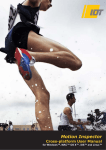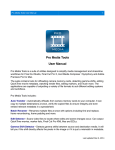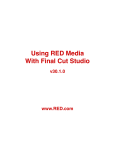Download EOS MOVIE Plugin-E1 for Final Cut Pro
Transcript
EOS MOVIE Plugin-E1 for Final Cut Pro Ver.1.4 Quick Start Guide 1D X 1D C 1D Mk IV 5D Mk III 5D Mk II Content of this Quick Start Guide Relevant camera models are displayed with an icon. 1D X Example: EOS-1D X Square brackets are used to indicate items such as menu names, button names and window names that appear on the computer screen. : Marks information that should be read before use. : Marks additional information you may find helpful. About This Quick Start Guide It is prohibited to reproduce, in whole or part, the contents of this Quick Start Guide without permission. Canon may change without notice the software specifications and contents of this Quick Start Guide. Please note that irrespective of the above-mentioned, Canon does not take responsibility for the outcome of the software operation. 6D 7D 60D Trademark Acknowledgments Y P O Macintosh and Mac OS are trademarks of Apple Inc., registered in the U.S. and other countries. Final Cut Pro is a trademark of Apple Inc., registered in the U.S. and other countries. Other names and products not mentioned above may be registered trademarks or trademarks of their respective companies. C Switching Between Pages Click on arrows on the bottom right of the screen. : next page : previous page © CANON INC. 2012 CT1-1039-004 Before Using Connecting the Memory Card to your Computer This plug-in software allows you to convert MOV movies shot with an EOS DIGITAL camera into ProRes files at high speed in the [Log and Transfer] window of Apple’s Final Cut Pro. This software is compatible with Final Cut Pro version 6.0.6/7.0.3 or later in a Mac OS X 10.6.8 or later environment. Also, this plug-in software is only compatible with computers with Intel processors. Computers with PowerPC processors are not supported. For details on system requirements for Final Cut Pro, refer to Apple’s website, etc. 4K (4096 x 2160 pixels) movies shot with a 1D C are not supported by this software. 6D Video snapshots and video snapshot albums shot with a are not supported by this software. Insert the memory card with a movie shot with an EOS DIGITAL camera into a commercially-available card reader to connect it to a computer. An icon appears on your desktop. C Y P O Installing the Software 1 Double-click the software’s disk image (dmg file). the software following the on-screen 2 Install instructions. If you connect the memory card to your computer and then use Disk Utility to create and mount a Disk Image (dmg file) of the memory card, you can perform [Log and Transfer] without connecting the original memory card to your computer. 1 [Log and Transfer] Window View and File Conversion up Final Cut Pro, select [File] [Log and 1 Start Transfer], and then open the [Log and Transfer] window. 2 Select [Canon DSLR Movie] in [Preferences]. 3 Specify the folder. After converting MOV movies shot with an EOS DIGITAL camera into ProRes format using this plug-in, be sure to perform the following operation before editing in [Timeline]. (1) Select the files converted to ProRes format in the [Browser] window. (2) Set [Field Dominance] to [None] if it is set to [Upper (Odd)]. The folder structure must be one of the following for movie files to be loaded. Folders retaining the directory structure created on an EOS DIGITAL camera A folder where the movie files you want to convert are located immediately under it the movie files you want to convert, and then 4 Select click the [Add Selection to Queue] button to load them. The files you want to convert are converted into the file type specified in step 2. C Y P O For details on the [Log and Transfer] window, refer to the Help for Final Cut Pro. In the [Log and Transfer] window, you can display the following shooting information for the files before the conversion. (1) Aperture* [Av (Aperture Value)], (2) Shutter speed* [Tv (Shutter Speed)], (3) ISO speed* [ISO Speed], (4) Lens name [Lens], (5) Focal length [Focal Length], (6) Camera name [Device Model Name], (7) Camera serial number [Device Serial Number], (8) Picture Style [Picture Style], and (9) White Balance [White Balance] * Displayed only for movies shot with a manual exposure setting. To select and display information items, click on item names in the window such as [Name] or [Volume] while holding down the <control> key, and select with the menu that appears. If there is already a file with the same filename in the save destination, the newly converted file is saved with a different filename. 7D When loading movie files shot with a 1D Mk IV 5D Mk II and “.THM” files* are not in the same folder, the following restrictions apply. (1) A part of shooting information are not displayed. (2) Movies shot with a 5D Mk II having firmware version 1.2 or earlier cannot be loaded. * A “.THM” file is a (thumbnail) file generated and saved together with a movie file when shooting movies with some of Canon digital cameras. It has the same file number as the movie and includes shooting information, etc. This software does not support movies shot with cameras other 1D C than the following compatible cameras: 1D X 1D Mk IV 5D Mk III 5D Mk II 6D 7D 60D . 2 Uninstalling the Software Before starting the software uninstallation, quit all the programs you are using. To uninstall the software, log into the account used when installation was performed. When you have moved the folders and the software to be deleted to the Trash, select the [Finder] menu [Empty Trash] and empty the Trash. You cannot reinstall the software until you have emptied the Trash. 1 Select the folder in which this software is saved. Select [Macintosh HD] [Library] [Application Support] [ProApps] [MIO] [RAD] [Plugins] the [CanonE1.RADPlug] folder. Final Cut Pro Support Model Movie recording size Frame rate Support This software is uninstalled. 4 Restart your computer. 1920x1080 30.00 fps - - - - - - - - 2 - - - - Final Cut Pro 6 * Final Cut Pro 7 * EOS 5D Mark II (Firmware version 2.0.3 or later) Movie recording size Frame rate Support 1920x1080 29.97 fps 25.00 fps 23.976 fps - - - - 2 - - Final Cut Pro 6 * Final Cut Pro 7 * EOS-1D X/EOS-1D C/EOS-1D Mark IV/ EOS 5D Mark III/EOS 6D/EOS 7D/EOS 60D Y P O Movie recording size Support 1280x720 1 Model C 1280x720 1 Model Drag the [CanonE1.RADPlug] folder to the Trash. 2 the [Finder] menu on the desktop [Empty 3 Select Trash]. EOS 5D Mark II Frame rate 1920x1080 1280x720 29.97 fps 25.00 fps 23.976 fps 59.94 fps 50.00 fps Final Cut Pro 6 *1 2 Final Cut Pro 7 * *1 Version 6.0.6 *2 Version 7.0.3 or later Data that have been deleted by emptying the Trash cannot be retrieved, so be particularly careful when deleting data. 3