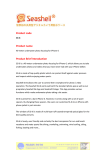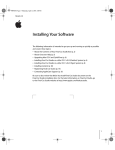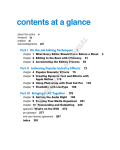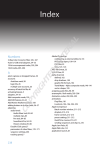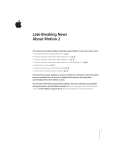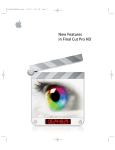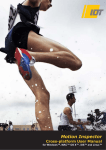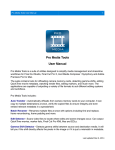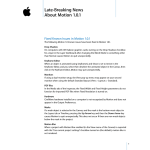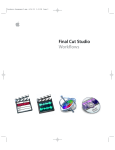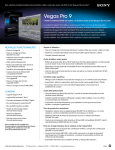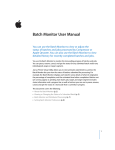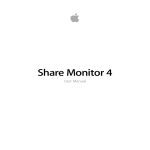Download FCS Remover User Manual
Transcript
FCS Remover User Manual 1 FCS Remover User Manual FCS Remover enables you to completely remove Final Cut Studio, Final Cut Pro X, Final Cut Express and Final Cut Server from your system. This is essential as a troubleshooting aid or when upgrading to a major new version of the software. Last updated 09/15/14 FCS Remover User Manual 2 Quick Start 1. You will be presented with the following screen upon launching the application: 2. If you wish to uninstall all components of Final Cut Studio and you have no other Apple Pro Apps such as Logic or Shake on your system, skip to Step 4. 3. If you only wish to remove certain components, use the check boxes to select and deselect them or use the Preset dropdown menu at the top of the window. Last updated 09/15/14 FCS Remover User Manual 3 The following presets are available: All – Selects all components. All Final Cut Studio / Express – This selects all Final Cut Studio / Express components and not Final Cut Server. All Final Cut Server – This selects all Final Cut Server components and not Final Cut Studio. Compressor and Qmaster Only – This selects only Compressor and Qmaster, as these are the most commonly reinstalled applications. Maximum Compatibility – This removes Final Cut Studio but does not remove Final Cut Studio components that are shared by other Apple ProApps such as Logic and Shake. This allows you to remove Final Cut Studio without harming your other ProApp installations. Receipts only – This only removes receipts. Receipts are used by the Final Cut Studio installer to keep track of what has been installed, so removing only receipts is a way of causing the installer to overwrite the original files on the disk without actually removing them. Content only – This only removes extra content such as Soundtrack Pro loops, LiveFonts, DVD Studio Pro templates, etc. None – Selects no components (this saves deselecting everything if you are only removing one component). Last updated 09/15/14 FCS Remover User Manual 4 4. Click Remove Selected at the bottom of the window. A dialog will appear asking you to con firm whether you wish to remove the selected components. You can click the Show files disclosure triangle to view a list of the files to be removed and deselect any items you wish to keep. 5. Click Remove. If you have any Final Cut Studio applications running (even if you are not uninstalling that particular application), you will be asked to close them before continuing. 6. You will be asked to enter an administrator password. Contact your system administrator if you do not know this. Last updated 09/15/14 FCS Remover User Manual 5 7. When removal is complete, all removed items will be placed in your Trash. You will be asked to restart your computer, as Mac OS X cannot remove items from the Trash that are currently in use elsewhere. 8. After restarting, empty your Trash. Command-line Functionality FCS Remover supports GUI-less command-line operation, which is useful for remote operation and scripting. The default location of the executable file (assuming the application was installed in /Applications) is /Applications/FCS Remover.app/Contents/MacOS/FCS Remover. When typing this path on the command line, enclose it in quotes (“) or escape the space characters, otherwise an error will be returned. The following commands are available: ● -help – Displays a list of valid commands. ● -auto – Activates command-line mode and removes ALL applications automatically. ● -silent – Suppresses output (ignored if -auto is not set). ● -custom [app index] - Allows you to choose which applications to remove (ignored if -auto is not set). Applications are speci fied by a number; to remove multiple applications, add these numbers together. 1 2 4 8 16 Final Cut Pro Motion Soundtrack Pro DVD Studio Pro Color Last updated 09/15/14 FCS Remover User Manual 32 64 128 256 512 1024 2048 4096 8192 6 LiveType Compressor Cinema Tools Qmaster Final Cut Server Shared Files Final Cut Pro X Motion 5 Compressor 4 So to remove Final Cut Pro, Motion and Color you would calculate 1+2+16 and type -custom 19. To remove Compressor and Qmaster, use -custom 320. Command-line Examples Command: /Applications/FCS\ Remover.app/Contents/MacOS/FCS\ Remover -auto Returns: 2009-01-13 23:01:59.004 FCS Remover[15584:10b] Building file list... 2009-01-13 23:01:59.010 FCS Remover[15584:10b] Authorizing... 2009-01-13 23:02:00.922 FCS Remover[15584:10b] Removing files... 2009-01-13 23:02:00.923 FCS Remover[15584:10b] Removing Final Cut Pro / Express... 2009-01-13 23:02:00.929 FCS Remover[15584:10b] Removing Motion... 2009-01-13 23:02:00.933 FCS Remover[15584:10b] Removing Soundtrack Pro... 2009-01-13 23:02:00.937 FCS Remover[15584:10b] Removing DVD Studio Pro... 2009-01-13 23:02:00.942 FCS Remover[15584:10b] Removing Color... 2009-01-13 23:02:00.943 FCS Remover[15584:10b] Removing LiveType... 2009-01-13 23:02:00.944 FCS Remover[15584:10b] Removing Compressor... 2009-01-13 23:02:00.945 FCS Remover[15584:10b] Removing Cinema Tools... 2009-01-13 23:02:00.946 FCS Remover[15584:10b] Removing Qmaster... 2009-01-13 23:02:00.948 FCS Remover[15584:10b] Removing Final Cut Server... 2009-01-13 23:02:00.950 FCS Remover[15584:10b] Finishing... 2009-01-13 23:02:01.059 FCS Remover[15584:10b] Done. 2009-01-13 23:02:01.060 FCS Remover[15584:10b] Removal complete. Items have been placed in your Trash. Some files may still be in use. Last updated 09/15/14 FCS Remover User Manual 7 You are advised to restart your machine and then empty the Trash. Command: /Applications/FCS\ Remover.app/Contents/MacOS/FCS\ Remover -auto -custom 19 Returns: 2009-01-13 23:05:23.013 FCS Remover[15612:10b] Building file list... 2009-01-13 23:05:23.017 FCS Remover[15612:10b] Authorizing... 2009-01-13 23:05:25.243 FCS Remover[15612:10b] Removing files... 2009-01-13 23:05:25.243 FCS Remover[15612:10b] Removing Final Cut Pro / Express... 2009-01-13 23:05:25.249 FCS Remover[15612:10b] Removing Motion... 2009-01-13 23:05:25.256 FCS Remover[15612:10b] Removing Color... 2009-01-13 23:05:25.267 FCS Remover[15612:10b] Finishing... 2009-01-13 23:05:25.356 FCS Remover[15612:10b] Done. 2009-01-13 23:05:25.356 FCS Remover[15612:10b] Removal complete. Items have been placed in your Trash. Some files may still be in use. You are advised to restart your machine and then empty the Trash. Command: /Applications/FCS\ Remover.app/Contents/MacOS/FCS\ Remover -auto -silent Returns: (nothing) Support Email support can be accessed directly within FCS Remover. To report a bug or any other issue, go to Help > Report a Bug. To request a new feature, go to Help > Suggest a Feature Last updated 09/15/14