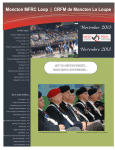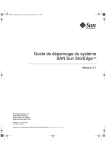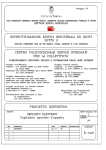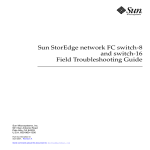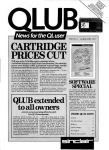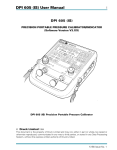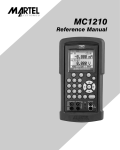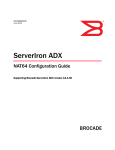Download Sun StorEdge™ Network FC Switch-8 and Switch
Transcript
Sun StorEdge™ Network FC Switch-8 and Switch-16 Field Troubleshooting Guide Sun StorEdge SAN 3.1 Release Sun Microsystems, Inc. 4150 Network Circle Santa Clara, CA 95054 U.S.A. 650-960-1300 Part No. 816-1701-12 April, 2002 Revision A Send comments about this document to: [email protected] Copyright 2002 Sun Microsystems, Inc., 4150 Network Circle •Santa Clara, CA 95054 USA. All rights reserved. This product or document is protected by copyright and distributed under licenses restricting its use, copying, distribution, and decompilation. No part of this product or document may be reproduced in any form by any means without prior written authorization of Sun and its licensors, if any. Third-party software, including font technology, is copyrighted and licensed from Sun suppliers. Parts of the product may be derived from Berkeley BSD systems, licensed from the University of California. UNIX is a registered trademark in the U.S. and other countries, exclusively licensed through X/Open Company, Ltd. For Netscape Communicator™, the following notice applies: Copyright 1995 Netscape Communications Corporation. All rights reserved. Sun, Sun Microsystems, the Sun logo, AnswerBook2, docs.sun.com, Sun StorEdge network FC switch-8, and Solaris are trademarks, registered trademarks, or service marks of Sun Microsystems, Inc. in the U.S. and other countries. All SPARC trademarks are used under license and are trademarks or registered trademarks of SPARC International, Inc. in the U.S. and other countries. Products bearing SPARC trademarks are based upon an architecture developed by Sun Microsystems, Inc. The OPEN LOOK and Sun™ Graphical User Interface was developed by Sun Microsystems, Inc. for its users and licensees. Sun acknowledges the pioneering efforts of Xerox in researching and developing the concept of visual or graphical user interfaces for the computer industry. Sun holds a non-exclusive license from Xerox to the Xerox Graphical User Interface, which license also covers Sun’s licensees who implement OPEN LOOK GUIs and otherwise comply with Sun’s written license agreements. RESTRICTED RIGHTS: Use, duplication, or disclosure by the U.S. Government is subject to restrictions of FAR 52.227-14(g)(2)(6/87) and FAR 52.227-19(6/87), or DFAR 252.227-7015(b)(6/95) and DFAR 227.7202-3(a). DOCUMENTATION IS PROVIDED “AS IS” AND ALL EXPRESS OR IMPLIED CONDITIONS, REPRESENTATIONS AND WARRANTIES, INCLUDING ANY IMPLIED WARRANTY OF MERCHANTABILITY, FITNESS FOR A PARTICULAR PURPOSE OR NONINFRINGEMENT, ARE DISCLAIMED, EXCEPT TO THE EXTENT THAT SUCH DISCLAIMERS ARE HELD TO BE LEGALLY INVALID. Copyright 2002 Sun Microsystems, Inc., 4150 Network Circle • Santa Clara, CA 95054 Etats-Unis. Tous droits réservés. Ce produit ou document est protégé par un copyright et distribué avec des licences qui en restreignent l’utilisation, la copie, la distribution, et la décompilation. Aucune partie de ce produit ou document ne peut être reproduite sous aucune forme, par quelque moyen que ce soit, sans l’autorisation préalable et écrite de Sun et de ses bailleurs de licence, s’il y en a. Le logiciel détenu par des tiers, et qui comprend la technologie relative aux polices de caractères, est protégé par un copyright et licencié par des fournisseurs de Sun. Des parties de ce produit pourront être dérivées des systèmes Berkeley BSD licenciés par l’Université de Californie. UNIX est une marque déposée aux Etats-Unis et dans d’autres pays et licenciée exclusivement par X/Open Company, Ltd. La notice suivante est applicable à Netscape Communicator™: Copyright 1995 Netscape Communications Corporation. Tous droits réservés. Sun, Sun Microsystems, the Sun logo, AnswerBook2, docs.sun.com, Sun StorEdge network FC switch-8, et Solaris sont des marques de fabrique ou des marques déposées, ou marques de service, de Sun Microsystems, Inc. aux Etats-Unis et dans d’autres pays. Toutes les marques SPARC sont utilisées sous licence et sont des marques de fabrique ou des marques déposées de SPARC International, Inc. aux Etats-Unis et dans d’autres pays. Les produits portant les marques SPARC sont basés sur une architecture développée par Sun Microsystems, Inc. L’interface d’utilisation graphique OPEN LOOK et Sun™ a été développée par Sun Microsystems, Inc. pour ses utilisateurs et licenciés. Sun reconnaît les efforts de pionniers de Xerox pour la recherche et le développement du concept des interfaces d’utilisation visuelle ou graphique pour l’industrie de l’informatique. Sun détient une licence non exclusive de Xerox sur l’interface d’utilisation graphique Xerox, cette licence couvrant également les licenciés de Sun qui mettent en place l’interface d’utilisation graphique OPEN LOOK et qui en outre se conforment aux licences écrites de Sun. CETTE PUBLICATION EST FOURNIE "EN L’ETAT" ET AUCUNE GARANTIE, EXPRESSE OU IMPLICITE, N’EST ACCORDEE, Y COMPRIS DES GARANTIES CONCERNANT LA VALEUR MARCHANDE, L’APTITUDE DE LA PUBLICATION A REPONDRE A UNE UTILISATION PARTICULIERE, OU LE FAIT QU’ELLE NE SOIT PAS CONTREFAISANTE DE PRODUIT DE TIERS. CE DENI DE GARANTIE NE S’APPLIQUERAIT PAS, DANS LA MESURE OU IL SERAIT TENU JURIDIQUEMENT NUL ET NON AVENU. Please Recycle Contents Related Documentation 1. Introduction Scope Features xi 1 1 2 Fabric Ports 2 Translative Loop 3 Name Server Zoning Cascading (T Ports) cfgadm_fp Examples 3 4 4 5 Sun StorEdge Traffic Manager Path States 6 6 Sun StorEdge SAN release 3.1 Features for Sun StorEdge Traffic Manager 7 2. Configurations 11 The Sun StorEdge Network FC Switch-8 or Switch-16 Switch Supported Hardware 11 Supported Configurations Hosts 11 13 13 iii Host/Operating Environment Rules Arrays 14 Supported Host Bus Adapters FC Tape 14 14 Packages and Patches Array Storage Rules Switches 15 17 19 Fibre Channel (FC) Tape Libraries Switch Port Types Zones 13 19 20 20 Hard Zones 20 Name Server Zones SL Zones 20 21 Zoning Rules 21 Cascading Rules 22 Rules for Adding and Removing Devices While the Hosts are Online 22 Guidelines for Configuration Switches 23 23 Zones and Arrays 23 Zones and Storage 23 Configuration Examples 25 Single Host Connected to One Storage Array 25 Single Host Connected to Multiple Storage Arrays Multihost 3. Diagnostic Tools 27 34 41 Storage Automated Diagnostic Environment 41 Storage Automated Diagnostic Environment Functions iv Sun StorEdge SAN release 3.1 Field Troubleshooting Guide • April 2002 42 Storage Automated Diagnostic Environment Agent Functionality 43 Storage Automated Diagnostic Environment Diagnostic Functionality 44 Running Diagnostic Tests From the GUI Window Sansurfer GUI 2.08.22 or above (SUNWsmgr) Other Tools 44 47 48 Sun Explorer Data Collector (SUNWexplo) and T3Extractor Capture and Sanbox API 48 48 Sample Capture Output 49 FC Switch LEDs and Back Panel Controls 53 54 Power Switch 54 Back Panel LEDs 55 Heartbeat LED (Yellow) 55 Switch Logic Power Good LED (Green) Fan Fail LED (RED) 55 Over Temperature LED (Red) Logged-In LED (Green) Traffic LED (Yellow) 55 56 56 AC Input Power Connector and Fuses Switch Management Connector Ethernet LEDs 56 56 57 Link Status LED (Green) Activity LED (Yellow) 4. 55 57 57 Diagnosing and Troubleshooting the Switch Power Checks and Troubleshooting Power-On-Self-Test (POST) Using the Test Mode Switch 59 59 60 62 Contents v Front Panel Switch Modes ▼ 63 To Troubleshoot Test Mode Switch Functions Heartbeat LED Blink Patterns Normal (all pass) 64 65 65 Failure Blink Patterns 65 PROM Checksum Failure (One Blink) RAM Failure (Two Blinks) 66 66 Flash Checksum Failure/Switch Management Port (Ethernet) Tests Good (Three Blinks) 66 Flash Checksum Failure/Switch Management port (Ethernet) Failure (Four Blinks) 67 Force PROM Mode in Effect (Five Blinks) Switch ASIC Test Failure (Six Blinks) 67 67 GBIC Bypass Port Loopback Test Failure (Seven Blinks) 68 Fibre Channel Port Loopback Test Failure (Eight Blinks) 68 Switch Bus Test Failure (Nine Blinks) 69 Switch Auto-Route Test Failure (10 Blinks) Eleven and Twelve Blinks—Not Used 70 Arbitrated Loop Test Failure (13 Blinks) 70 Switch Management Port Failure (14 Blinks) NVRAM Test Failure (15 Blinks) Hung Flash Control Code 5. Complete Failure 71 Cable Continuity Tests 71 Switch Counter Information Counter Descriptions 6. vi 70 70 73 75 Examples of Fault Isolation 69 81 Sun StorEdge SAN release 3.1 Field Troubleshooting Guide • April 2002 70 Overview 81 Setup Requirements 82 Troubleshooting Outline 83 Converting a Fabric Address into Fabric ID, Chassis ID, ASIC, Port and AL_PA. 85 Example 86 Example #1—Switch-to-Storage Error 89 Example #2—Switch-to-Switch Error 97 Example #3—Host-to-Switch Failure 107 Example #4—Command Line Only: Sun StorEdge A5200 Array Storage Side Error 120 Recommendations Installing a New SAN 131 133 Required Software Components Downloading Patches and Packages ▼ 135 To Verify Successful Patch Downloads Installing the Software ▼ 133 135 137 To Install the Software 138 Installing Firmware on Brocade Silkworm Switches 140 ▼ To Download Firmware from the Brocade Web Site ▼ To Install Firmware from UNIX (Solaris) Upgrading the SAN 140 145 Downloading Patches and Packages Verifying Upgrade Compliance ▼ 140 To Upgrade Software 145 145 145 Volume Management 146 Sun StorEdge SAN 3.1 146 cfgadm Plug-in Library Packages 147 Contents vii Software Installation Introduction 148 151 Related Documentation Supported Configurations ▼ 152 153 To generate the most recent patch list specific to the Brocade SAN 154 Current Issues with the Storage Automated Diagnostic Environment and Brocade 156 Diagnostic Tools 156 Storage Automated Diagnostic Environment and Brocade brocadetest(1M) 156 157 Other Diagnostic Tools 158 Port Differences between Sun StorEdge Ports and Brocade Ports Accessing the Brocade Silkworm switch Power On Self Tests (POST) Removing Power 167 168 General Troubleshooting Procedures Troubleshooting Case Study Configuration 165 170 172 172 Storage Automated Diagnostic Environment Topology Error Message Formats 187 Front Panel Message Formats 188 Diagnostic Error Message Formats viii 188 Sun StorEdge SAN release 3.1 Field Troubleshooting Guide • April 2002 173 164 Preface The Sun StorEdge SAN release 3.1 Field Troubleshooting Guide describes how to diagnose and troubleshoot the Sun StorEdge network FC switch-8 and switch-16 hardware. It provides information and pointers to additional documentation you may need for installing, configuring, and using the configuration. The book is primarily intended for use by experienced system support engineers who already have a good understanding of the product. The Appendices found in this guide explain how to diagnose and troubleshoot Brocade Silkworm switches. Using UNIX Commands This document may not contain information on basic UNIX® commands and procedures such as shutting down the system, booting the system, and configuring devices. See one or more of the following for this information: ■ Solaris Handbook for Sun Peripherals ■ AnswerBook2™ online documentation for the Solaris™ operating environment ■ Other software documentation that you received with your system ix For Internal Use Only Typographic Conventions Typeface Meaning Examples AaBbCc123 The names of commands, files, and directories; on-screen computer output Edit your .login file. Use ls -a to list all files. % You have mail. AaBbCc123 What you type, when contrasted with on-screen computer output % su Password: AaBbCc123 Book titles, new words or terms, words to be emphasized Read Chapter 6 in the User’s Guide. These are called class options. You must be superuser to do this. Command-line variable; replace with a real name or value To delete a file, type rm filename. Shell Prompts x Shell Prompt C shell machine_name% C shell superuser machine_name# Bourne shell and Korn shell $ Bourne shell and Korn shell superuser # Sun StorEdge SAN release 3.1 Field Troubleshooting Guide — April 2002 For Internal Use Only Related Documentation Application Title Part Number Installer/User’s Information Sun SANbox-8 Fibre Channel Switch Installer’s/User’s Manual 875-1881-10 GUI and User SANbox Segmented Loop Switch User’s Manual 875-3059-10 Installation/Configuration Information Sun StorEdge SAN release 3.0 Installation and Configuration Guide 816-0830-10 Installer/User SANbox 8/16 Segmented Loop Switch Management User’s Manual 875-3060-10 Troubleshooting Sun StorEdge SAN release 3.0 Troubleshooting Guide 806-6923-10 Late news Sun StorEdge SAN release 3.0 Release Notes 806-6924-10 Software CDInsert 804-7491-10 Late news Sun StorEdge A5200 Product Notes 805-1018-13 Late news Sun StorEdge T3 Disk Tray Release Notes 806-1497-12 Late news / Best Practices Sun StorEdge A3x00/A3500 FC Best Practices Guide 806-6419-10 Late news Sun StorEdge A3500FC Release Notes1 805-7758-11 Hub information Sun StorEdge FC-100 Hub Installation and Service Manual 805-0315-12 Preface For Internal Use Only xi Accessing Sun Documentation Online The docs.sun.comsm web site enables you to access select Sun technical documentation on the Web. You can browse the docs.sun.com archive or search for a specific book title or subject at: http://docs.sun.com Sun Welcomes Your Comments Sun is interested in improving its documentation and welcomes your comments and suggestions. You can email your comments to Sun at: [email protected] Please include the part number (for example, 806-6923-10) of your document in the subject line of your email. xii Sun StorEdge SAN release 3.1 Field Troubleshooting Guide — April 2002 For Internal Use Only CHAPTER 1 Introduction Scope The scope of this document includes the switch and interconnections (HBA, GBIC, cables) on either side of the switch, as shown in the following diagram. Switch Storage Host Switch FIGURE 1-1 Switch and Interconnections 1 This troubleshooting guide is intended to provide basic guidelines that can be used for isolating problems for supported configurations identified in the Sun StorEdge SAN release 3.1 Installation and Configuration guide. This guide also assumes you have been trained on all the components that comprise the storage and switch configuration. The Storage Automated Diagnostic Environment software package is required to support the configurations in this document. Additional information and resources are available at http://www.sun.com/storage/san or http://sunsolve.sun.com. These websites contain information on software versions and provide necessary patches. Features This release of the Sun StorEdge SAN release 3.1 has many new features. This section lists the major changes and gives a brief description of each. Fabric Ports All ports on the switch are capable of being configured as fabric ports. This allows public devices to connect to the switch. Currently, Sun supports only the host bus adapters, running the correct version of FCODE and Leadville driver stack, to be configured as F Ports. No storage can be configured on a fabric port. Also, the switch will handle host bus adapters being connected via FL-Ports (Public Loop), which is currently not supported. The only supported configuration is F Ports (point-to-point) for public host bus adapters. It should be noted that the switch default setting is FLPort and therefore must be changed at the time of installation to the supported FPort for HBAs. Fabric ports register with the name server on the switch. You can still configure the host bus adapters as private loop devices. By placing the switch port into SL-Port mode, the host bus adapter will configure itself as a private loop device, able to be zoned with other private loop only devices; for example, Sun StorEdge A5200 arrays or Sun StorEdge A3500FC arrays. 2 Sun StorEdge SAN release 3.1 Field Troubleshooting Guide • April 2002 For Internal Use Only Translative Loop Translative Loop Ports (TL Ports) allow private loop devices to communicate to offloop devices, such as host bus adapters connected to F Ports and private devices on other TL Ports. You can achieve this connectivity by having a translation function at each TL Port, which translates private frames to public frames and vice versa. ■ Devices connected to TL Ports are registered with the name server on the switch. ■ Devices connected to TL Ports cannot communicate with devices on SL Ports. In the current phase, only the Sun StorEdge T3 array is supported on TL Ports. Refer to the SANbox-8 Fibre Channel Switch Installer’s and User’s Manual, rev. 5 for more information. Name Server Zoning Name server zones allow the division of the fabric (one or more switch chassis) into as many as 256 fabric-wide zones that define which ports or devices receive name server information. If hard zones are enabled, name server zones will not communicate across hard zone boundaries. ■ A name server zone is only valid if enabled. ■ Only ports that register with the name server can be in a name server zone (that is, F/FL Ports and TL Ports). ■ If name server zones are used on a switch in which hard zones are defined, the name server zones must not overlap hard zone boundaries. ■ Name server zones operate fabric-wide (regardless of fabric configuration, but within hard zone boundaries). ■ There is a maximum of 256 name server zones with a maximum of 16 name server zones per hard zone. ■ The switch allows ports to be in more than one name server zone; however, this is not supported in this phase. ■ When a port receives name server information, it will receive information about all ports in the name server zone in which the port is assigned. ■ All ports not defined as being part of any enabled name server zone are name server zone orphans. Name server zone orphans are all listed in the Name Server Orphan Zone. Chapter 1 Introduction 3 Cascading (T Ports) In the Sun StorEdge SAN release 3.1, switches are allowed to be cascaded together. Cascading is allowed with either shortwave or longwave GBICs. Use of shortwave GBICs allows a higher port count in a local configuration. The use of longwave GBICs and long haul fiber optics allows users to reach geographically separated storage and servers, perhaps for disaster recovery purposes. T Ports (Trunking Ports) provide the switch-to-switch connections. Any F or FL port is capable of being configured as a T Port, once the physical connection is made. No user intervention is required, other than ensuring the port type is either F or FL before connecting the switches. You can cascade a maximum of two switches with one ISL hop between the initiator and target, with distances of 10 meters and 10 kilometers. ISL hops do not include the connections between hosts and switches or between switches and storage. For further information, please refer to the Sun StorEdge Network FC Switch-8 and Switch-16 Configuration Supplement—Disaster Tolerant Configurations, 816-3652-10. cfgadm_fp In order to have fabric devices seen by the operating system, they must be configured through the cfgadm framework. A fabric plug-in to cfgadm is used to attach fabric (public) devices. Private loop devices are still configured by the Leadville driver and require no user intervention. 4 Sun StorEdge SAN release 3.1 Field Troubleshooting Guide • April 2002 For Internal Use Only Examples # cfgadm -al Ap_Id c0 c0::dsk/c0t0d0 c0::dsk/c0t1d0 c1 c1::dsk/c1t6d0 c2 c2::210000e08b030926 c2::50020f23000003d5 c3 c3::210000e08b032901 c3::50020f23000003c5 Type scsi-bus disk disk scsi-bus CD-ROM fc-fabric unknown disk fc-fabric unknown disk Receptacle connected connected connected connected connected connected connected connected connected connected connected Occupant configured configured configured configured configured unconfigured unconfigured unconfigured unconfigured unconfigured unconfigured Condition unknown unknown unknown unknown unknown unknown unknown unknown unknown unknown unknown A Sun StorEdge T3 array partner pair is connected and showing up on c2 and c3. Currently, the Sun StorEdge T3 arrays are unconfigured, and not available to Solaris. # cfgadm -c configure c2::50020f23000003d5 # cfgadm -al Ap_Id c0 c0::dsk/c0t0d0 c0::dsk/c0t1d0 c1 c1::dsk/c1t6d0 c2 c2::210000e08b030926 c2::50020f23000003d5 c3 c3::210000e08b032901 c3::50020f23000003c5 Type scsi-bus disk disk scsi-bus CD-ROM fc-fabric unknown disk fc-fabric unknown disk Receptacle connected connected connected connected connected connected connected connected connected connected connected Occupant configured configured configured configured configured configured unconfigured configured unconfigured unconfigured unconfigured Condition unknown unknown unknown unknown unknown unknown unknown unknown unknown unknown unknown Chapter 1 Introduction 5 Multiple controllers can be configured in the same command line to save time. # cfgadm -c configure c2 c3 Unconfiguring devices is similar. # cfgadm -c unconfigure c2 c3 See the Sun StorEdge SAN release 3.1 Installation and Configuration Guide or the cfgadm_fp(1M) manpage for further details. Sun StorEdge Traffic Manager Sun StorEdge Traffic Manager provides N-way multipath access to I/O devices, as well as path management capabilities. Sun StorEdge Traffic Manager is released as a component of Solaris. The fundamental change that Sun StorEdge Traffic Manager delivers is to restructure the device tree to permit a multipath device to be represented as a single device instance in Solaris. Sun StorEdge Traffic Manager has various path states to show how the system is currently running. ■ Primary Path: Path to LUN/disk through controller that it resides on. ■ Secondary Path: Path to LUN/disk through alternate controller Path States ONLINE Path is available and will be used for I/O STANDBY Path is available, but will not be used for I/O OFFLINE Path is unavailable Note – Currently, only the Sun StorEdge array uses the ONLINE/STANDBY convention. The Sun StorEdge A5200 array has an ONLINE/ONLINE state. 6 Sun StorEdge SAN release 3.1 Field Troubleshooting Guide • April 2002 For Internal Use Only Both paths in a dual connected Sun StorEdge A5200 array will be used for I/O. However, there is currently no way to manually failover a Sun StorEdge A5200 array to use another path. Sun StorEdge Traffic Manager is currently not supported for the Sun StorEdge A3500FC array. Sun StorEdge SAN release 3.1 Features for Sun StorEdge Traffic Manager ■ ■ ■ ■ ■ ■ ■ Dynamic N-Path multipathing with automatic discovery of new paths Support for Sun StorEdge T3 arrays and Sun StorEdge A5200 arrays (no Sun StorEdge A3500FC support) Automatic failover Enable/Disable globally, or per HBA luxadm changes to display multipathing information and manual failover/failback cfgadm(1M) support Dynamic reconfiguration Sun StorEdge Traffic Manager may be enabled/disabled globally, through the /kernel/drv/scsi_vhci.conf file, or on a per host bus adapter port basis, through the /kernel/drv/qlc.conf file. CODE EXAMPLE 1-1 /kernel/drv/scsi_vhci.conf Copyright (c) 2001 by Sun Microsystems, Inc. All rights reserved.# pragma ident "@(#)scsi_vhci.conf 1.2 01/03/19 SMI" name="scsi_vhci" class="root"; Sun StorEdge Traffic Manager Global enable/disable configuration possible values are Sun StorEdge Traffic Manager-disable="no" or Sun StorEdge Traffic Manager-disable="yes" Sun StorEdge Traffic Manager-disable="no"; Load Balancing global configuration possible values are load-balance="none" or load-balance="round-robin" load-balance="round-robin"; Chapter 1 Introduction 7 For individual host bus adapter control, first retrieve a list of Fibre Channel adapters on the host. # ls -l /dev/fc total 12 lrwxrwxrwx 1 root root 49 May 3 15:43 fp0 ../../devices/pci@6,4000/SUNW,qlc@2/fp@0,0:devctl lrwxrwxrwx 1 root root 49 May 3 15:43 fp1 ../../devices/pci@6,4000/SUNW,qlc@3/fp@0,0:devctl lrwxrwxrwx 1 root root 55 May 3 15:43 fp2 ../../devices/pci@6,4000/pci@4/SUNW,qlc@4/fp@0,0:devctl lrwxrwxrwx 1 root root 55 May 3 15:43 fp3 ../../devices/pci@6,4000/pci@4/SUNW,qlc@5/fp@0,0:devctl lrwxrwxrwx 1 root other 55 May 10 11:56 fp4 ../../devices/pci@6,2000/pci@1/SUNW,qlc@4/fp@0,0:devctl lrwxrwxrwx 1 root other 55 May 10 11:56 fp5 ../../devices/pci@6,2000/pci@1/SUNW,qlc@5/fp@0,0:devctl -> -> -> -> -> -> Then modify the /kernel/drv/qlc.conf file as shown in the example. name="qlc" parent="/pci@6,4000" unit-addres="2" Sun StorEdge Traffic Manager-disable= "yes" This would disable the single port HBA denoted (in this example) by fp0. To disable one port on a dual port card (denoted by fp2-fp5): name="qlc" parent="/pci@6,2000/pci@1" unit-address="5" Sun StorEdge Traffic Managerdisable="yes" This would disable the HBA port denoted by fp5. A T3 lun with Sun StorEdge Traffic Manager enabled would look similar to this: CODE EXAMPLE 1-2 ls -l /dev/rdskc6t60020F20000003C53ABF4A1C000915F4d0s2 -> ../../devices/scsi_vhci/ssd@g60020f20000003c53abf4a1c000915f4:c,raw 8 Sun StorEdge SAN release 3.1 Field Troubleshooting Guide • April 2002 For Internal Use Only # luxadm display /dev/rdsk/c6t60020F20000003C53ABF4A1C000915F4d0s2 DEVICE PROPERTIES for disk: /dev/rdsk/c6t60020F20000003C53ABF4A1C000915F4d0s2 Status(Port A): O.K. Status(Port B): O.K. Vendor: SUN Product ID: T300 WWN(Node): 50020f20000003c5 WWN(Port A): 50020f23000003c5 WWN(Port B): 50020f23000003d5 Revision: 0117 Serial Num: 096510 Unformatted capacity: 119514.500 MBytes Write Cache: Enabled Read Cache: Enabled Minimum prefetch: 0x0 Maximum prefetch: 0x0 Device Type: Disk device Path(s): /dev/rdsk/c6t60020F20000003C53ABF4A1C000915F4d0s2 /devices/scsi_vhci/ssd@g60020f20000003c53abf4a1c000915f4:c,raw Controller /devices/pci@6,4000/SUNW,qlc@2/fp@0,0 Device Address 50020f23000003d5,0 Class secondary State STANDBY Controller /devices/pci@6,4000/SUNW,qlc@3/fp@0,0 Device Address 50020f23000003c5,0 Class primary State ONLINE It would have two physical paths associated with it as well. Note the Controller lines. Also note the primary/secondary paths, as well as the STANDBY/ONLINE states. Chapter 1 Introduction 9 A Sun StorEdge A5200 array disk would look similar to the following example. In the case of A5200s, both paths are primary and ONLINE. # luxadm display /dev/rdsk/c6t200000203719EB58d0s2 DEVICE PROPERTIES for disk: /dev/rdsk/c6t200000203719EB58d0s2 Status(Port A): O.K. Status(Port B): O.K. Vendor: SEAGATE Product ID: ST39103FCSUN9.0G WWN(Node): 200000203719eb58 WWN(Port A): 210000203719eb58 WWN(Port B): 220000203719eb58 Revision: 034A Serial Num: LS4563930000 Unformatted capacity: 8637.338 MBytes Read Cache: Enabled Minimum prefetch: 0x0 Maximum prefetch: 0xffff Location: In the enclosure named: DPL4 Device Type: Disk device Path(s): /dev/rdsk/c6t200000203719EB58d0s2 /devices/scsi_vhci/ssd@g200000203719eb58:c,raw Controller /devices/pci@6,2000/pci@1/SUNW,qlc@5/fp@0,0 Device Address 220000203719eb58,0 Class primary State ONLINE Controller /devices/pci@6,2000/pci@1/SUNW,qlc@4/fp@0,0 Device Address 210000203719eb58,0 Class primary State ONLINE Refer to the Sun StorEdge Traffic Manager Installation and Configuration Guide for further details on installing and administering Sun StorEdge Traffic Manager. 10 Sun StorEdge SAN release 3.1 Field Troubleshooting Guide • April 2002 For Internal Use Only CHAPTER 2 Configurations This chapter contains information and instructions for configuring your Sun StorEdge network FC switch-8 or switch-16 with one or more hosts and storage. The Sun StorEdge Network FC Switch-8 or Switch-16 Switch Either of the Sun StorEdge Network FC Switch-8 or Switch-16 units functions with the Sun StorEdge A3500FC array, or a Sun StorEdge T3 array. Supported Hardware In a single switch configuration, the switch is connected to the host through a fiber optic cable to a Sun StorEdge PCI Fibre Channel Network Adapter. The other ports of the switch are connected to storage devices through a fiber optic cable. In a cascaded configuration, two switches are connected together by way of InterSwitchLinks (ISL). A hard zone and a name server zone span both switches. 11 TABLE 2-1 Supported Hardware Part Number Description 540-4026 Sun StorEdge A3500FC FC-AL controller for Sun StorEdge A3500FC Array (with Sun StorEdge D1000 tray) 540-4027 Sun StorEdge A3500FC FC-AL controller for Sun StorEdge A3000 array (with Sun StorEdge RSM tray) 950-3475 Sun StorEdge T3 Array X4748A Sun StorEdge PCI Dual Fibre Channel Network Adapter X6727A Sun StorEdge PCI Dual Fibre Channel Network Adapter+ x6799A Sun StorEdge PCI Single Fibre Channel Network Adapter Sun StorEdge CPCI Dual Fibre Channel Network Adapter X6731A Gigabit Interface Converter (GBIC) X7637A Long Wave (LW) GBIC X978A 15m fiber optic cable X6746A Sun StorEdge FC switch-8 Switch SG-XSW16-32P Sun StorEdge network FC switch-16 Switch Sun StorEdge L180 FC Tape Library Sun StorEdge L700 Tape Library 12 Sun StorEdge SAN release 3.1 Field Troubleshooting Guide • April 2002 For Internal Use Only Supported Configurations To support a high-availability environment, use these configurations to ensure switch redundancy. See the example diagrams in this chapter for more information on the supported configurations. Hosts ■ Sun Enterprise™ E220R, E250, E420R, and E450 server hosts ■ Sun Enterprise E10000 server host ■ Sun Enterprise E3000-E6000 server hosts ■ Sun Enterprise E3500-E6500 server hosts ■ Sun Enterprise F3800 server host (only with the Sun StorEdge CPCI Dual Fibre Channel Adapter) ■ Sun Enterprise F4810 server host ■ Sun Enterprise F6800 server host Host/Operating Environment Rules ■ All hosts in a zone must be running Solaris 8 Release 4/01 operating environment with all appropriate patches installed. You can download the patches from Sunsolve. ■ Mixing PCI Dual Fibre Channel Network Adapter and PCI single Fibre Channel Network Adapter HBAs in the same switch zone is supported. ■ Mixing an Sbus host (with a PCI card) and PCI hosts within the same zone is supported. You must be using PCI dual Fibre Channel Network Adapter and PCI single Fibre Channel Network Adapter HBAs. Chapter 2 Configurations 13 Arrays ■ Sun StorEdge T3 array ■ Sun StorEdge A3500FC array Supported Host Bus Adapters ■ PCI Single Fibre Channel network adapter ■ PCI Dual Fibre Channel network adapter ■ CPCI Dual Fibre Channel network adapter FC Tape 14 ■ Sun StorEdge L180 Tape Library with StorageTek 9840 tape drives ■ Sun StorEdge L700 FC Tape Library with StorageTek 9840 tape drives Sun StorEdge SAN release 3.1 Field Troubleshooting Guide • April 2002 For Internal Use Only Packages and Patches The packages and patches found in TABLE 2-2 are mandatory and must be installed in the order listed. The assumption is that you are starting from an updated Solaris 8 6/01 installation. Refer to the most current Sun StorEdge SAN release 3.1 Release Notes and Sunsolve for the most recent patches and packages beyond the levels listed below. TABLE 2-2 Solaris 8 6/01 Minimum Required Packages and Patches 8_Recommended Solaris 8 Recommended and Security Patches SUNWsan SAN Foundation package 111847-04 SUNWsan patch 108982-09 Solaris Driver patch 108984-08 Solaris Driver patch 111412-07 Sun StorEdge Traffic Manager patch 111095-07 fcp/fp/fc1t/usoc drivers patch 111096-03 fcip driver patch 111097-07 qlc driver patch 109529-06 luxadm/libg_fc/liba5k patch 111413-07 luxadm/libg_fc/liba5k patch SUNWcfpl cfgadm_fp plugin library package SUNWcfplx cfgadm_fp plugin library package 111846-03 cfgadm_fp plugin patch 111267-02 specfs patch 110614-02 ses driver patch SUNWstade 112580-01 Storage Automated Diagnostic Environment package Brocade patch SUNWsmgr SANsurfer Switch Manager 2.08.22 package (Sun Switches only) 111096-03 SANsurfer patch Chapter 2 Configurations 15 Unbundled Software For a list of unbundled software, refer to TABLE 2-3. TABLE 2-3 Unbundled Software Package Minimum Revision Minimum Patch (if any) RAID Manager RM6 6.22 108553-09 Solstice Disk Suite 4.2.1 108693-04 Component Manager 2.2 T3 Firmware 1.17b See Early Notifier #14838 Switch Firmware 3.04.60 111096-03 SANsurfer GUI 2.08.30 111096-03 JAVA SDK/JDK 1.3.02 PCI Single FC Host 1.12 See Early Notifier #14838 1.12 See Early Notifier #14838 Adapter Fcode (x6799a) PCI Dual FC Host Adapter Fcode (x6727a) 16 StorageTek 9840 1.28.126 T3 Firmware 1.17b VERITAS Volume Manager 3.1.1 (SL Zones Only) 3.2 (Fabric) VERITAS File System 3.4 Instant Image 3.0 SNDR 3.0 Alternate Pathing 2.3.1 110722-01 110432-04 Storage Automated Diagnostic Environment 2.0 T112580-01 (Brocade support) VERITAS Netbackup 3.4 110539-04 Solstice Backup 6.0 Sun Enterprise 3x00/4x00/5x00/6x00 Flash Prom 3.2.28 Sun StorEdge SAN release 3.1 Field Troubleshooting Guide • April 2002 For Internal Use Only 111118-02 103346-29 TABLE 2-3 Unbundled Software Sun Fire 3800/4800/4810/6800 Flash Prom 5.11.6 111346-02 E450 Flash Prom 3.22.0 106122-09 E250 Flash Prom 3.22.0 106530-06 E420R Flash Prom 3.29.0 109082-04 Note – The packages and/or patches listed in TABLE 2-3 may not be present in all configurations. Array Storage Rules The following tables specify the supported features of the Sun StorEdge T3 array, and the Sun StorEdge A3500FC array. Note – Sun StorEdge A5000 and Sun StorEdge A5100 arrays are not supported. TABLE 2-4 Supported Features of the Sun StorEdge A5200 Array Feature Supported Cascading No Zone type SL zone only Maximum number of arrays per SL zone 3 Maximum initiators per SL zone 2 Maximum initiators per array 4 (2 per loop) Split loop support No Chapter 2 Configurations 17 TABLE 2-5 Supported Features of the Sun StorEdge T3 Array Feature Supported Cascading Yes Zone Type Name Server zone1, SL zone Maximum number of arrays per SL zone 8 Maximum initiators per LUN 2 Maximum initiators per zone 22 1. The host must be connected to the F-Port on the switch; Sun StorEdge T3 array must be connected to the TL port of the switch. 2. This implies 2 initiators (2 hosts) for simple arrays (T3WG), but 4 initiators (2 hosts) for a partner pair (T3ES). Eash host has one path to each of the Sun StorEdge T3 arrays in the partner pair. The Sun StorEdge A3500FC array is not supported on a host that has the Sun StorEdge Traffic Manager enabled with Sun StorEdge Traffic Manager-supported devices or has Fabric devices connected. TABLE 2-6 Supported Features of the Sun StorEdge A3500FC Array Feature Supported Cascading No Zone Type SL zone only Maximum number of arrays per SL zone 4 Maximum initiators per SL zone 2 TABLE 2-7 Supported Features of Network-Attached Storage and SNDR Supported Cascading Fabric name server zone Zone Type Fabric name server zone (HBA as F-Port ptto-pt) Maximum device ports per zone 81,2 1. With the PCI dual Fibre Channel Network Adapter+ HBA, only physical port 2 can be used for FCIP. 2. With the CPCI Dual Fibre Channel Network Adapter HBA, only physical port 1 can be used for FCIP. 18 Sun StorEdge SAN release 3.1 Field Troubleshooting Guide • April 2002 For Internal Use Only Switches For high availability, configure any two sets of switches in parallel: ■ Sun StorEdge Network FC Switch-8 ■ Sun StorEdge Network FC Switch-16 Fibre Channel (FC) Tape Libraries Both the L180 and L700 FC Tape Libraries require StorageTek 9840 FC tape drives. You must upgrade to the most recent software for each L180 or L700 FC-Tape unit. You can configure either the Sun StorEdge L180 or L700 Tape Library with a switch. ■ The Sun StorEdge L180 Tape Library requires one 16-port switch, configured as two 8-port zones ■ The Sun StorEdge L700 requires a minimum of one 8-port switch and one 16-port switch ■ The switch may be zoned to allow up to four hosts per zone ■ You can configure a maximum of three StorageTek 9840FC drives per zone ■ A library may share a zone with up to three drives ■ A single zone cannot have more than one tape library Chapter 2 Configurations 19 Switch Port Types Port Type Supported SL Ports Private loop (Sun StorEdge A5200 array, Sun StorEdge A3500FC array, Sun StorEdge T3 array, L180 or L700 FC-Tape device) TL Ports Translated loop (Sun StorEdge T3 array) F Ports Point-to-Point fabric (HBA) T Ports Trunk ports for switch cascading (ISLs) configured initially in Fabric port mode Zones Zoning allows the user to divide the switch ports into zones for more efficient and secure communication among functionally grouped nodes. There are several types of zones and a port may be defined in any. No port can be in all zone types simultaneously. Hard Zones Hard zones isolate ports through internal switch hardware; no communication across hard zone boundaries is possible. Hard zoning provides a way of isolating a set of ports from other ports within the fabric, desirable for security and resource dedication. Up to 16 hard zones are possible within a fabric. A particular port may be placed in only one hard zone (no overlapping hard zones). If hard zones are enabled, name server zones and SL zones do not communicate across defined hard zone boundaries. Name Server Zones Name server zones allow the division of the fabric (one or more Switch chassis) into as many as 256 fabric-wide zones; each name server zone defines which ports or devices receive name server information, as defined by the FC-GS3 document. If hard zones are enabled, name server zones do not communicate across defined hard zone boundaries. Up to 16 name server zones are possible within one hard zone. 20 Sun StorEdge SAN release 3.1 Field Troubleshooting Guide • April 2002 For Internal Use Only SL Zones SL zones on the switch allow the division of the fabric into zones that define the ports that can communicate with each other. A particular port may be placed in only one SL zone (no overlapping SL zones). If hard zones are enabled, SL zones do not communicate across defined hard zone boundaries. The switch does not prevent the user from creating an SL zone spanning more than one switch; however, the current release of the Sun StorEdge FC switch (3.1) requires the user not to extend the SL zone beyond one switch. Zone Type Supported Behavior Hard Zone Supports Segmented Loop zones and name server zones1 Segmented Loop zone SL ports only Name Server Zone F Ports, T Ports, and TL Ports 1. The Segmented Loop zone and the name server zones cannot co-exist in the same hard zone. Zoning Rules ■ A minimum of one switch port per zone ■ A maximum of 16 zones per 16-port switch ■ A maximum of 30 zones for cascading 16-port to 16-port switches ■ Only port-based zoning is supported. ■ Zones are non-overlapping, except in cascading switches, in which ISL can be shared across name server zones that exist in the same hard zone. ■ Server and storage may be in the same name server zone across ISLs on separate switches. This enables you to have servers at a recovery site. It also means you can have local and remote storage in the same zone, so that storage can be mirrored at both locations. Chapter 2 Configurations 21 Cascading Rules ■ Hub-to-switch connectivity is not supported ■ Maximum of two switches cascaded in series ■ Maximum cascading distance is ten kilometers ■ A maximum of two switches can be cascaded ■ Both 8-port to 16-port and 16-port to 8-port switch connectivity is supported Rules for Adding and Removing Devices While the Hosts are Online You can add all initial and additional storage devices while the host is online, except the Sun StorEdge A3500 FC array, which requires rebooting the host on the first LUN addition. In high availability configurations, where alternative methods to reconstruct the data exist, you can remove a device or path. Host volume management or multi-pathing software handles this device removal. For non-available configurations, you must ensure that no host application is configured to use the device. In the case of a fabric configuration (name server zone), you must unconfigure the device on the host. This ensures that during the boot process the host does not attempt to probe this device to create device nodes. You can add or remove a host without shutting down the SAN. 22 Sun StorEdge SAN release 3.1 Field Troubleshooting Guide • April 2002 For Internal Use Only Guidelines for Configuration Switches For high-availability applications, configure two sets of switches in parallel. Zones and Arrays ■ Sun StorEdge T3 arrays support SL zones and name server zones (or zones in which a host has made a point-to-point Fabric connection to a switch and the Sun StorEdge T3 array is attached to a TL port). ■ Do not mix different arrays in the same zone. A single zone can contain only Sun StorEdge A3500FC arrays, or only Sun StorEdge T3 arrays. ■ You may configure a minimum of one port per zone For example, a 16-port switch can have a maximum of 16 zones. ■ Zones cannot overlap (for example, a particular port can only belong to one zone). An exception to this rule is, even though ISL ports must be in separate name server zones, if the ISL ports are in the same hard zone, the nameserver zones can overlap. Zones and Storage ■ You can dynamically add storage to an SL zone, using luxadm procedures for the Sun StorEdge T3 arrays. ■ Segmented Loop (SL) zones and name server zones (translated loop zones) must be in different hard zones on a switch. Chapter 2 Configurations 23 TABLE 2-8 Arrays, Zones, and Initiators Array Maximum Arrays/Zone Sun StorEdge A3500FC array Sun StorEdge T3 array 24 Maximum Initiators/Zone 4 8 (8 Sun StorEdge T3WG or 6 Sun StorEdge T3ES) 2 2 for a single array, 4 for a partner pair Sun StorEdge SAN release 3.1 Field Troubleshooting Guide • April 2002 For Internal Use Only Configuration Examples Single Host Connected to One Storage Array FIGURE 2-1 shows one host connected through fiber-optic cables to one Sun StorEdge A3500FC controller module. Each controller module has two Fibre Channel ports. FIGURE 2-2 shows one host connected through fiber-optic cables to one Sun StorEdge A5200 controller module. Each controller module has two Fibre Channel ports. FIGURE 2-3 shows one host connected through fiber-optic cables to one Sun StorEdge T3 array partner pair. Sun StorEdge A3500FC Arrays Host Switches Controller A Host adapter FC-AL ports Controller B Host adapter FC-AL ports SCSI x 5 Fibre-optic cables Drive tray x 5 FIGURE 2-1 Single Host Connected to One Sun StorEdge A3500FC Controller Module Chapter 2 Configurations 25 Switches Host Sun StorEdge A5200 Array IBA IBB Fibre-optic cables FIGURE 2-2 Single Host Connected to One Sun StorEdge A5200 Controller Module Switches Host Sun StorEdge T3 array partner pair Host Adapter Host Adapter Fibre-optic cables FIGURE 2-3 26 Single Host Connected to One Sun StorEdge T3 Array Partner Pair Sun StorEdge SAN release 3.1 Field Troubleshooting Guide • April 2002 For Internal Use Only Single Host Connected to Multiple Storage Arrays FIGURE 2-4 shows one host connected through fiber-optic cables to Sun StorEdge A3500FC controller modules. You can connect controller modules in the same or separate cabinets. FIGURE 2-5 shows one host connected to multiple Sun StorEdge A5200 arrays. FIGURE 2-6 shows one host connected to Multiple Sun StorEdge A5200 arrays and a Single FC-Tape library. FIGURE 2-7 shows a single host connected to multiple Sun StorEdge T3 array partner pairs. FIGURE 2-8 shows a single host connected to multiple Sun StorEdge T3 arrays and multiple Sun StorEdge A3500FC arrays. FIGURE 2-9 shows a single host with cascading switches connected to a Sun StorEdge T3 array and a local storage Sun StorEdge A5200 array and Sun StorEdge T3 array. Note – You can attach different types of storage devices to the same switch, as long as the storage devices are on different zones. Each controller that is connected to a switch must have a unique loop ID. Whenever you add a second controller to a switch, make sure that the loop ID of the controller being connected is different from the loop ID of any other controller currently connected to the same switch. Caution – Make sure that the controller module of the array is split between two switches. For example, connect controller A to switch 1 and controller B to switch 2. Chapter 2 Configurations 27 Sun StorEdge A3500FC Array Controller A FC-AL port Controller B FC-AL port SCSI x 5 Drive tray x 5 Sun StorEdge A3500FC Array Host Switches Host Adapter SCSI x 5 Host Adapter Drive tray x 5 Sun StorEdge A3500FC Array SCSI x 5 Drive tray x 5 FIGURE 2-4 28 Single Host Connected to Multiple Sun StorEdge A3500FC Arrays Sun StorEdge SAN release 3.1 Field Troubleshooting Guide • April 2002 For Internal Use Only Sun StorEdge A5200 Arrays IBA Switches IBB Host Host Adapter IBA IBB Host Adapter IBA IBB FIGURE 2-5 Single Host Connected to Multiple Sun StorEdge A5200 Arrays Chapter 2 Configurations 29 Sun StorEdge A5200 Arrays IBA Switch 0 IBB Host Host Adapter IBA IBB Host Adapter IBA Switch 1 Switch 0 SL Zone 1 = Ports 1,2,3,4,6 Ports = All SL SL Zone 2 = Ports 5,7,8 Ports = All SL IBB FC Tape library Switch 1 SL Zone 1’ = Ports 1,2,3,4,6 Ports = All SL SL Zone 2’ = Ports 5,7,8 Ports = All SL FIGURE 2-6 30 Single Host Connected to Multiple Sun StorEdge A5200 Arrays and a Single FC-Tape Library Sun StorEdge SAN release 3.1 Field Troubleshooting Guide • April 2002 For Internal Use Only Sun StorEdge T3 array partner pairs Host Switches Host Adapter Host Adapter FIGURE 2-7 Single Host Connected to Multiple Sun StorEdge T3 Array Partner Pairs Chapter 2 Configurations 31 Sun StorEdge T3 partner pairs Switch 0 Host Host Adapter 1 2 3 4 5 6 7 8 9 10 11 12 13 14 15 16 Sun StorEdge A3500 FC Array Controller A FC-AL Port Controller A FC-AL Port Host Adapter 1 2 3 4 5 6 7 8 9 11 10 12 13 14 15 16 SCSI x5 Controller A FC-AL Port Controller A FC-AL Port SCSI x5 Switch 1 Hard zone 1 = Ports 1-8 Hard zone 2= Ports 9-16 Switch 0 Nameserver Zone 1 = Ports 1,2,4 Ports: 1 = F Ports: 2 = TL Ports: 4 = TL Segmented loop zone 1 = Ports 14,15,16 Ports = All SL FIGURE 2-8 32 Switch 1 Nameserver zone 1’ = Ports 1,2,4 Ports: 1 = F Ports: 2 = TL Ports: 4 = TL Segmented loop zone 1’ = Ports 14,15,16 Ports = All SL Single Host Connected to Multiple Sun StorEdge T3 Arrays and Multiple Sun StorEdge A3500FC Arrays Sun StorEdge SAN release 3.1 Field Troubleshooting Guide • April 2002 For Internal Use Only Zone 1 2 1 3 Zone 1 Host 5 4 6 7 8 9 10 1 2 11 12 3 4 13 14 5 6 15 16 7 8 Switch 2 Host Adapter IBA Switch 0 Host Adapter IBB Host Adapter Zone 1’ IBA Host Adapter Switches 0,2 and Switches 1,3 Nameserver Zone 1,1’ Switch 0,1 Ports: 1 = F Ports: 2 = T Switch 2,3 Ports: 1= T Ports: 2 = TL Ports: 4 = TL 1 2 3 4 5 7 6 1 2 8 3 5 4 6 7 8 9 11 10 12 13 14 15 16 Switch 1 Switch 0 and Switch 1 Segmented Loop Zone 1, Segmented Loop Zone 1’ Ports = 3,4,6 All Ports are SL Switch 0 and Switch 1 Nameserver Loop Zone 1 and 1’ respectively Ports: 5 = F Ports: 7 = TL (empty) Ports: 8 = TL FIGURE 2-9 IBB Zone 1 Switch 3 Single Host Cascading Switches Connected to Sun StorEdge T3 Array and Local Storage Sun StorEdge A5200 Array and Sun StorEdge T3 Array Chapter 2 Configurations 33 Multihost FIGURE 2-10 shows an example of a multihost configuration: two hosts connected through fiber-optic cables, using switches, to two Sun StorEdge A3500FC controller modules. FIGURE 2-10 shows two hosts connect to a maximum of four Sun StorEdge A3500 FC arrays. FIGURE 2-11 shows two hosts connected to three Sun StorEdge A5200 arrays. FIGURE 2-12 shows two hosts connected to four Sun StorEdge T3 array partner pairs. FIGURE 2-13 shows two hosts connected to a Sun StorEdge T3 array Partner Group in which each host maintains separate, non-shared storage. FIGURE 2-14 shows a multihost configuration with cascading switches connected to an FC tape library, a Sun StorEdge T3 array, and a Sun StorEdge A5200 array. 34 Sun StorEdge SAN release 3.1 Field Troubleshooting Guide • April 2002 For Internal Use Only Sun StorEdge A3500 FC Arrays Controller A FC-AL Port Controller B FC-AL Port SCSI x 5 Host Switches Drive Tray x 5 Host Adapter A Controller A Host Adapter FC-AL Port Controller B FC-AL Port SCSI x 5 Host Adapter B Host Adapter Drive Tray x 5 Controller A FC-AL Port Controller B FC-AL Port SCSI x 5 Drive Tray x 5 FIGURE 2-10 Two Hosts Connected to a Maximum of Four Sun StorEdge A3500FC Arrays Chapter 2 Configurations 35 Note – You can attach different storage types to the same switch so long as the storage devices are on different zones. Each controller that is connected to a switch must have a unique loop ID. Whenever you add a second controller to a switch, make sure that the loop ID of the controller being connected is different from the loop ID of any other controller currently connected to the same switch. Caution – Ensure that the controller modules are not connected to the same switch. Sun StorEdge A5200 Arrays IBA Host Switches IBB Host Adapter Host Adapter IBA IBB Host Adapter Host Adapter IBA IBB FIGURE 2-11 36 Two Hosts Connected to Three Sun StorEdge A5200 Arrays Sun StorEdge SAN release 3.1 Field Troubleshooting Guide • April 2002 For Internal Use Only Sun StorEdge T3 partner pairs Host Switches Host Adapter Host Adapter Host Host Adapter Host Adapter FIGURE 2-12 Two Hosts Connected to Four Sun StorEdge T3 Array Partner Pairs Chapter 2 Configurations 37 Note – You must enable Sun StorEdge Traffic Manager software for failover across multiple hosts to function. The mp_support on the Sun StorEdge T3 array should be set to mpxio. Sun StorEdge L180 or L700 FC Tape Library Switch 0 Sun Enterprise 420 Host Adapter Host Adapter 1 2 3 4 5 6 7 8 Sun Enterprise 3500 Host Adapter Host Adapter FIGURE 2-13 38 Sun StorEdge T3 partner pairs Switch 1 1 2 3 4 5 6 7 8 Sun StorEdge A5200 Array IBA IBB Two Hosts Connected to Sun StorEdge T3 Array Partner Group: Each Host with Separate Non-shared Storage Sun StorEdge SAN release 3.1 Field Troubleshooting Guide • April 2002 For Internal Use Only Sun Enterprise E220 Host A Host Adapter Host Adapter Host Adapter Host Adapter 1 2 3 4 5 6 7 8 9 10 11 12 13 14 15 16 1 2 3 4 5 6 7 8 Sun StorEge A5200 Arrays Tape library Switch 0 Sun Enterprise E3000 Host A Host Adapter Host Adapter Host Adapter Host Adapter 1 2 3 4 5 6 7 8 9 10 11 12 13 14 15 16 Switch 1 Nameserver zone and SL zone cannot be in the same zone. Switches 0,1,2,3 Nameserver Zone 1 and 1’ Switch 2,3 Switch 0,1 Ports 1 = T Ports 1 = F Ports 2 = TL Ports 2 = T Ports 3 = T Ports 3 = F Ports 4 = TL Porst 4 = T FIGURE 2-14 1 2 3 4 5 6 7 8 Switch 3 Segmented Loop Zones 1,1’ Switch 1,1 Ports 5,6,7,8 All Ports SL Ports 9,10 All ports SL Tape libraries The tape library controller is accessible to one host only. Multi-Host with Cascading Switches Connected to FC-Tape, Sun StorEdge T3 Array, and Sun StorEdge A5200 Array Chapter 2 Configurations 39 Note – You must enable Sun StorEdge Traffic Manager software for failover across multiple hosts to function. The mp_support on the Sun StorEdge T3 array should be set to mpxio. 40 Sun StorEdge SAN release 3.1 Field Troubleshooting Guide • April 2002 For Internal Use Only CHAPTER 3 Diagnostic Tools This chapter provides an overview of the tools you can use to monitor, diagnose, troubleshoot, and gather information on the Sun StorEdge SAN release 3.0. Detailed installation and configuration information can be found in the respective documentation of the tool. Storage Automated Diagnostic Environment The Storage Automated Diagnostic Environment is a host-based online health and diagnostic monitoring tool for storage area network (SAN) and direct-attached storage (DAS) devices. It can be configured to monitor on a 24-hour basis, collecting information that enhances the reliability, availability, and serviceability (RAS) of the storage devices. The Storage Automated Diagnostic Environment offers the following features: ■ A common web-based user interface for device monitoring and diagnostics ■ Distributed test invocation by means of lists or topology ■ Topology grouping for multi-level hosts and components ■ Alternate master support for redundancy ■ Revision checking ■ Support for the service processor and virtualization engine components of Sun StorEdge 3900 and 6900 series offerings ■ Remote notification through SRS, SRS/NetConnect, RSS, HTTP, NSM, and SMTP Providers, or email ■ Support for storage area networks (SANs) 41 Storage Automated Diagnostic Environment Functions For each device, the Storage Automated Diagnostic Environment performs the following functions: 1. Sends the information, by way of a discovery event, to the system administrator and/or the Network Storage Command Center (NSCC) through an interface with the transport mechanisms. Note – The first access to a device yields a discovery event that collects all the information about that device, plus other events for other preconfigured devices, that may be generated by health monitors. 2. Reads the proper /var/adm/messages files, finds relevant entries, and reports them as events through the local email notification mechanism, if configured. 3. Connects to Sun StorEdge T3 and T3+ array storage devices directly through inband data paths and out-of-band management paths. 4. Reads the device’s configuration and state information, stores it locally in the cache, compares the results of the last run, and transmits the differences. 5. Reads threshold information and reports errors when the frequency threshold reaches predefined levels. 42 Sun StorEdge SAN release 3.1 Field Troubleshooting Guide • April 2002 For Internal Use Only Storage Automated Diagnostic Environment Agent Functionality The Storage Automated Diagnostic Environment remotely monitors Sun network storage devices. The Storage Automated Diagnostic Environment can monitor host message files for errors, or connect directly through the “in-band” data path or “outof-band” management path of Sun StorEdge devices, in order to obtain status information about each device being monitored. FIGURE 3-1 Storage Automated Diagnostic Environment Main Window Chapter 3 Diagnostic Tools 43 Storage Automated Diagnostic Environment Diagnostic Functionality Diagnostic tests have been integrated into the Storage Automated Diagnostic Environment for device diagnostics and field replaceable unit (FRU) isolation. Each test can be run individually from the command line or from the Storage Automated Diagnostic Environment user interface. The following tests are described in the Storage Automated Diagnostic Environment Diagnostics chapter. ■ ■ ■ ■ ■ ■ ■ ■ ■ ■ ■ Sun StorEdge A3500FC Array Test (a3500fctest) Sun StorEdge A5000 Array Enclosure Test (a5ksestest) Sun StorEdge A5000 Array Test (a5ktest) Sun StorEdge FC Tape Test (fctapetest) Sun StorEdge PCI FC-100 Host Adapter Board Test (ifptest) Sun StorEdge PCI Dual Fibre Channel Host Adapter Board Test (qlctest) Sun StorEdge SBus FC-100 Host Adapter Board Test (socaltest) Sun StorEdge network FC switch-8 and switch-16 Switch Test (switchtest) Sun StorEdge T3 and T3+ array Tests (t3ofdg, t3test, t3volverify) Virtualization Engine Tests (vediag, veluntest) Brocade Silkworm Test (brocadetest) From the Storage Automated Diagnostic Environment user interface, you can select tests from the topology or from a list view. When the tests execute, the Storage Automated Diagnostic Environment initiates the test on the proper host. You can retrieve test results by using the Test Manager selection from the GUI. Running Diagnostic Tests From the GUI Window If you run the diagnostic test from the Storage Automated Diagnostic Environment main window, you can easily access test configuration, control, and results using the buttons in the dialog boxes. The test parameter options, however, are unique for each test and are illustrated in the individual sections with each test in this chapter. 44 Sun StorEdge SAN release 3.1 Field Troubleshooting Guide • April 2002 For Internal Use Only ▼ To Access the Diagnostic Tests 1. Click the Diagnose link in the Storage Automated Diagnostic Environment main window. 2. Click the Test link in the Diagnose page. You can run Storage Automated Diagnostic Environment diagnostic tests from the test list or from a topology. The functional tests are designed to test the target FRU and operate on in-band or out-of-band data paths. The Storage Automated Diagnostic Environment will cause the test to be run on the appropriate Host. Note – You can invoke the Link Test by right-clicking on the link displayed in the Test from Topology Storage Automated Diagnostic Environment’s implementation of diagnostic tests verify the operation of all the user-selected components. Tests are selected from a graphical view of the system’s topology. The Storage Automated Diagnostic Environment Graph view shows the physical topology of a system or merged system. Using the Topology view, you can select specific subtests and test options. The monitoring status of devices and links appears both in the test topology view and in the list view. Chapter 3 Diagnostic Tools 45 FIGURE 3-2 46 Storage Automated Diagnostic Environment Topology Window Sun StorEdge SAN release 3.1 Field Troubleshooting Guide • April 2002 For Internal Use Only Sansurfer GUI 2.08.22 or above (SUNWsmgr) Use the Sansurfer switch GUI to configure the Sun FC Network switches. It is a useful monitoring tool as it gives real-time performance data and error counters. It also has a built-in Port Test that allows connections and GBICs to be verified. FIGURE 3-3 Sansurfer GUI Main Window For more information and to download the package, go to: http://www.sun.com/storage/san/ Chapter 3 Diagnostic Tools 47 Other Tools Sun Explorer Data Collector (SUNWexplo) and T3Extractor Both the Sun Explorer Data Collector and the T3Extractor are essential data gathering tools that are required for service calls or escalations. Both are commandline, host-based tools that collect pertinent information you need to see the complete picture of the host. Visit the following websites for more information and to download these tools. Explorer http://eservices.central/knowledge/products/explorer/ T3Extractor http://hes.west/nws/products/T3/tools.html Capture and Sanbox API The Capture and Sanbox API utilities are switch information gathering tools. Currently: ■ Capture is supported for field engineer use only, but not for customer use. ■ T3 Extractor and Capture are available with Explorer 3.5.1. ■ There is no support for the Sanbox API. For more information and to download these utilities, go to: http://diskworks.ebay/SW/sw.html 48 Sun StorEdge SAN release 3.1 Field Troubleshooting Guide • April 2002 For Internal Use Only Sample Capture Output Capture Version 1.0.1 ---------------------IP Address: 172.20.67.155 ******************** Version Information ******************** HW: 1003 PROM: 30300 FLASH: 30461 CHASSIS TYPE: A8 CHASSIS NUMBER: 0 Fabric Id: 1 WWN: 100000c0dd009e0e MAC: 00c0dd009e0d *************** Chassis Status *************** Number of Ports: 8 Power: OK Temp: OK Temp = 31.0c Fan 1: OK Fan 2: OK GBIC 1 : Optical shortwave GBIC 2 : Optical shortwave GBIC 3 : Optical shortwave GBIC 4 : Optical shortwave GBIC 5 : Optical shortwave GBIC 6 : Optical shortwave GBIC 7 : None installed GBIC 8 : Optical shortwave **************** Time Out Values **************** Active: Timeout Values: edtov: mfstov: ratov: rttov: 2560 640 5000 100 ...continued on next page... Chapter 3 Diagnostic Tools 49 ...continued from previous page... ************ Port Status ************ Port # Port Type Admin State Oper State --------------------------------1 F_Port online online 2 T_Port online online 3 F_Port online offline 4 SL_Port online online Devices: 1 Address: 0x00 0x01 5 SL_Port online online Devices: 24 Address: 0x00 0xb5 0xba ... <snip 18 devices> 0xe8 0xef 6 F_Port online online 7 F_Port online offline 8 F_Port online offline ********* Topology ********* Port #: Remote: Chassis StageType PortAddr 01 00 IOT 100000 02 01 IOT 100100 03 00 IOT 100200 04 00 IOT 100300 05 00 IOT 100400 06 00 IOT 100500 07 00 IOT 100600 08 00 IOT 100700 ****************** Links Information ****************** Chassis: 00 Remote: Chassis Port FCAddr Port: 02 01 02 104100 Chassis: 01 Remote: Chassis Port FCAddr Port: 02 00 02 100100 Status Loop Mode ------ ------logged-in logged-in Not-logged-in logged-in Target logged-in logged-in Not-logged-in Not-logged-in LinkAddr 000000 104100 000000 000000 000000 000000 000000 000000 WWN 100000c0dd009e48 WWN 100000c0dd009e0e ...continued on next page... 50 Sun StorEdge SAN release 3.1 Field Troubleshooting Guide • April 2002 For Internal Use Only Target ...continued from previous page... *********** port count *********** Port Number: 1 Inframes: 17171439 Outframes: 30858503 LinkFails: 5 SyncLosses: 4 InvalidTxWds: 534 OLS Out: 42898 ------------------------Port Number: 2 Inframes: 31052936 Outframes: 17368056 InvalidTxWds: 1 OLS Out: 3 Total LIP Rcvd: 102 LIP F7 F7: 102 ------------------------Port Number: 3 Inframes: 0 Outframes: 0 InvalidTxWds: 4 ...<output deleted> ************ Name Server ************ Port Address Type PortWWN Node WWN FC-4 Types ---- ------- ---- ---------------- ---------------- ----------------00 100000 N 210000e08b032a01 200000e08b032a01 05 100500 N 210000e08b030926 200000e08b030926 SCSI_FCP ********************* World-wide Name Zone ********************* WWN Zone total: 0 **************** NameServer Zone **************** NameServer Zone total : 0 *************** Broadcast Zone ************** Broadcast Zone total : 0 ********* Hard Zone ********* Zone: 1, Enabled: yes Port: 1 Port: 2 Port: 3 Port: 6 Port: 7 Port: 8 ...continued on next page... Chapter 3 Diagnostic Tools 51 ...continued from previous page... Zone: 2, Enabled: yes Port: 4 Port: 5 ******* SL Zone ******* Zone: 2, Enabled: yes Port: 4 Port: 5 Sample sanbox API outputs: $ sanbox version 172.20.67.155 HW: 1003 PROM: 30300 FLASH: 30461 WWM: 100000c0dd009e0e MAC: 00c0dd009e0d $ sanbox nameserver 172.20.67.155 Port ---00 05 Address ------100000 100500 $ sanbox Chassis: Port: 02 Chassis: Port: 02 Type ---N N PortWWN ---------------210000e08b032a01 210000e08b030926 Node WWN ---------------200000e08b032a01 200000e08b030926 FC-4 Types ----------------SCSI_FCP links 172.20.67.155 00 Remote: Chassis Port FCAddr WWN 01 02 104100 100000c0dd009e48 01 Remote: Chassis Port FCAddr WWN 00 02 100100 1000000c0dd009e0e $ sanbox initiators 172.20.67.155 WWN: 100000c0dd009e0e 210100e08b231026 200100e08b231026 4 0x01 $ sanbox port_status 172.20.67.155.0 bad port number: 0 Error: OK $ sanbox port_status 172.20.67.155 1 Port: 1 F_Port Logged-in 0x100000 210000e08b032a01 200000e08b032a01 ##End Note – You can gather the same information by querying the Storage Automated Diagnostic Environment that you can gather using the sanbox API. These methods are completely supported, unlike command-line sanbox API usage. 52 Sun StorEdge SAN release 3.1 Field Troubleshooting Guide • April 2002 For Internal Use Only FC Switch LEDs and Back Panel Controls FIGURE 3-4 and FIGURE 3-5 identify the parts of the switch chassis back. Port numbers are marked on the chassis. Port Number Switch Management Connector (RJ45) Activity LED (Ethernet) Logged-In LED (Green) MAC Address Label Rx Tx 2 xx-xx-xx-xx-xx-xx Input Fuses AC Power Plug Tx Traffic LED (Yellow) Link Status LED (Ethernet) Power Switch Rx 8 Over Temperature LED (Red) Fan Fail LED (Red) 1 Tx 4 6 3 Rx 5 8 7 Switch Logic Power Good LED (Green) Heartbeat LED (Yellow) Tx Logged-In LED (Green) Traffic LED (Yellow) Test Mode Switch Rx 3 Port Number FIGURE 3-4 Chassis Back (8-Port Switch) Chapter 3 Diagnostic Tools 53 Port Number RX TX Switch Management Connector (RJ45) 8 Traffic LED (Yellow) Logged-In LED (Green) AC Power Plug Power Switch Fibre Channel Port MAC Address Label xx-xx-xx-xx-xx-xx Rx 1 Tx Over Temperature LED (RED) Fan Fail LED (RED) Tx 2 4 6 3 5 8 10 7 9 11 12 14 13 16 15 Rx Heartbeat LED (Yellow) Switch Logic Power Good LED (Green) TX Logged-In LED (Green) RX Traffic LED (Yellow) 5 FIGURE 3-5 Force PROM Button Port Number Chassis Back (16-Port Switch) Power Switch FIGURE 3-4 and FIGURE 3-5 show the location of the power switch. The power switch is a rocker switch. Press the right side (labeled 1) to turn it ON; press the left side (labeled 0) to turn it OFF. When you press the power switch and turn it ON, there is a two-second delay before the fans start and the Power Good LED on the back of the chassis illuminates. The Power Good light indicates that the switch logic is receiving power within the proper voltage range. 54 Sun StorEdge SAN release 3.1 Field Troubleshooting Guide • April 2002 For Internal Use Only Back Panel LEDs LEDs visible through lenses in the back of the chassis indicate chassis and port status. During a reset operation (for about two seconds at the beginning of poweron) all LEDs are forced ON. The following definitions are valid following the POST when the POST finds no errors. Heartbeat LED (Yellow) The heartbeat LED indicates the status of the internal switch processor and the results of POSTs run at power-on. Following a normal power-on, the heartbeat LED blinks about once per second to indicate that the switch has passed the POSTs and the internal switch processor is running. Switch Logic Power Good LED (Green) This LED is ON when the power supply is delivering power within normal limits to the switch logic (the power switch must be ON). Fan Fail LED (RED) This LED is normally OFF. It comes ON only when the speed of a fan drops below operational level. Over Temperature LED (Red) This LED is normally OFF. The over temperature LED lights to indicate that the air temperature inside the switch has exceeded a certain limit. If this LED lights, inspect the following: ■ Ambient air temperature: maximum 40°C (104°F) ■ Proper clearance: 163 mm (6.5”) back, right side, and front ■ Fan Operation ■ Power supply operation Chapter 3 Diagnostic Tools 55 Logged-In LED (Green) Each port has its own Logged-In LED. The Logged-In LED indicates the logged-in or initialization status of the connected device or loop of devices. Initially (immediately after the switch completes the POST successfully, the switch holds all Logged-In LEDS OFF (no light). Each remains OFF until the port and its attached devices are able to perform a loop initialization (LIP) successfully. Following a successful LIP on a given port, the switch turns the Logged-In LED ON (lit) for that port. This shows that the port is properly connected and able to communicate with its attached devices. The LED for this port remains ON as long as the port is initialized. If the established link is broken (a fiber opens or the connected port goes out of service), the Logged-In LED is shut OFF. If the link is replaced or the connected port comes back into service, the port and its attached devices try to regain initialized status. If the initialization is re-established, the switch turns the Logged-In LED back ON and communication continues. Traffic LED (Yellow) Each port has its own port traffic LED. The traffic LED for a particular port is ON when Class 2 or 3 frames are entering or leaving the port. The switch turns the LED ON for 50 milliseconds for each frame, so you should be able to see it for one frame. This LED does not light for frames following an arbitrated loop in bypass mode. AC Input Power Connector and Fuses A standard 3-wire computer-type AC power cable (supplied with the switch) connects between the AC input power connector and an AC outlet. See FIGURE 3-4 and FIGURE 3-5. An input fuse holder is incorporated into the AC input power connector assembly. It holds two input fuses. Switch Management Connector The switch management connector is a 10/100BASE-T Ethernet interface that provides a connection to a management station. Note – A sticker on the back of the chassis contains the MAC Address. The MAC Address is used for the physical address for ethernet communication. 56 Sun StorEdge SAN release 3.1 Field Troubleshooting Guide • April 2002 For Internal Use Only Ethernet LEDs Link Status LED (Green) The green LINK status LED lights only when the Ethernet interface establishes an electronic link. Activity LED (Yellow) The yellow Activity LED lights when the interface is transmitting data to the network or receiving data from the network. Chapter 3 Diagnostic Tools 57 58 Sun StorEdge SAN release 3.1 Field Troubleshooting Guide • April 2002 For Internal Use Only CHAPTER 4 Diagnosing and Troubleshooting the Switch This section provides information for diagnosing and troubleshooting problems with the switch. ■ Power Checks and Troubleshooting helps you solve AC power and power supply problems. ■ Power-On-Self-Test (POST) checks the condition of the Sun StorEdge Network FC Switch-8 and Switch-16 switch, except for GBICs. ■ Cable Continuity tests for open fibers in the cable network. Power Checks and Troubleshooting The following procedure assumes the Power Good LED does not illuminate. Check that: ■ The power switch is in the ON (l) position. ■ The AC power outlet has the proper voltage. ■ The power cable has continuity and is plugged into both the AC power outlet and the switch chassis. ■ The input fuses are functioning properly. ■ If the logged-in LED is off and the device attached to the port is a host, be sure the host is powered on and booted. 59 ■ If the logged-in LED is off and the device attached to the port is a storage unit, be sure it is powered on and is operating normally. You can verify the status of your array from the array’s front LEDs and from RM6. Refer to the Sun StorEdge array manuals for information. Power-On-Self-Test (POST) At startup, the switch runs a series of Power-On-Self-Test diagnostics. These POST diagnostics check for proper switch operation, excluding the GBICs. If no fatal errors are encountered, the switch becomes operational. During the POST, the switch logs any errors encountered. Some POST errors are fatal; others are non-fatal. A fatal error disables the switch so that it does not operate. A non-fatal error allows the switch to operate, but with some decrease in performance until the problem is corrected. ■ A PROM checksum failure is an example of a fatal error. It indicates that the PROM firmware is corrupt, and the switch does not operate. ■ A failure associated with a Fibre Channel port is an example of a non-fatal error. The switch can isolate the bad port while the other ports continue to operate. Note – In the following POST error descriptions, note that some errors result in a switch that is operable, but in a degraded way (non-fatal errors). Other errors result in a switch that is not operable (fatal errors). If the problem is non-fatal, you can run in a degraded mode until the problem is fixed. When POST is complete and errors are encountered, the switch uses the heartbeat LED to blink an error code that describes the first fatal error encountered. The LED blinks in a pattern relating to the failure, pauses, and then restarts the same blinking pattern. The switch then reads its error log, and if it has encountered non-fatal errors that affect one or more ports (with remaining ports operable), it disables the bad ports and blinks the Logged-in LED of the affected port or ports. If the errors is non-fatal but does not affect a single port or group of ports, only the heartbeat LED blinks an error code. In all cases, the switch displays the POST error indications until you power it off. For example: 60 Sun StorEdge SAN release 3.1 Field Troubleshooting Guide • April 2002 For Internal Use Only ■ If the POST encounters a PROM checksum error, the entire switch is inoperable. The heartbeat LED blinks the error code for the fatal POROM checksum error. The entire switch is down, and no port Logged-in LEDs are lit because the problem does not affect a port or ports. ■ If the POST encounters a bus error, the switch may operate in a degraded mode because it has multiple buses. It can operate with one or more buses in operation, but some normal processing functions, such as in-order delivery, may be adversely affected. The heartbeat blinks the error code for the non-fatal bus error. The switch may operate more slowly, but no port Logged-in LEDs are lit because the problem does not affect the ports. ■ If the POST encounters a port error, the switch may operate with the remaining ports. The heartbeat blinks an error code for the non-fatal port error. The switch disables the failing port or ports and blinks their Logged-in LEDs. ■ If the heartbeat LED is blinking normally and you cannot access the switch by way of the SANSurfer GUI, check the IP address and verify that it is set correctly. Refer to the Sun Switch Management Installer’s and User’s Manual for instructions on how to check and set the IP address. Also check the Ethernet cable. The POST diagnostic program performs the following basic tests: ■ Checksum tests on the Boot firmware located in a PROM and the main switch firmware located in FLASH memory. ■ Functional hardware tests on internal switch memory. ■ Various read/write register and loopback data-path tests on the switch logic board. ■ Frame bus and auto route logic tests ■ Switch management port logic tests ■ Arbitrated loop tests Chapter 4 Diagnosing and Troubleshooting the Switch 61 Using the Test Mode Switch The test mode switch is a small rotary switch located on the back of the switch chassis. The test mode switch enables the switch chassis to perform the following functions: ■ Normal Operation: Performs POST diagnostics once at the time of startup and then proceeds to normal operation. ■ Force PROM: Used to gain access to the PROM when flash memory or the resident configuration file is disabled. The test mode switch position determines which functions are performed when the switch chassis is powered on. See FIGURE 4-1 for test mode switch functions and positions. Normal operation is indicated by the alignment of the small notch on the test mode switch with the dot on the faceplate. Caution – Use the test mode switch on the back panel while performing maintenance tasks only. Data may be corrupted if the test mode switch is used while the switch chassis is operating. 62 Sun StorEdge SAN release 3.1 Field Troubleshooting Guide • April 2002 For Internal Use Only Front Panel Switch Modes The following are the settings for the 10-position rotary switch: 0 Normal operations 1 Continuous test 2 Test bypass 3 Operator test 4 Normal operation/initial test with force PROM mode 5 Continuous test with force PROM mode 6 Test bypass with force PROM 7 Operator test with force PROM 8 Normal operation/initial test with watchdog timer disabled 9 Continuous test with watchdog timer disabled Dot on Faceplate Notch on Switch (shown in Force PROM position) Force PROM (4 Clicks) FIGURE 4-1 Test Mode Switch Functions and Positions Chapter 4 Diagnosing and Troubleshooting the Switch 63 ▼ To Troubleshoot Test Mode Switch Functions 1. Use a small screwdriver to change the test mode switch positions. Use the normal position as reference and count the number of clicks (one click per position). These clicks are not audible and are best detected by touch. 2. Isolate the switch chassis. Data may be lost or corrupted if the test mode switch is used while data is being transmitted. 3. Using a small screwdriver, rotate the test mode switch to the desired position. 4. Turn the power off and then back on to reset the switch chassis. 5. Observe the heartbeat LED for error codes (five blinks is normal when in the Force PROM mode). Correct conditions or reconfigure the switch as needed. 6. Return the test mode switch to the normal position, aligning the small notch with the dot on the faceplate. 7. Turn the switch off and then back on to reset the switch chassis. 64 Sun StorEdge SAN release 3.1 Field Troubleshooting Guide • April 2002 For Internal Use Only Heartbeat LED Blink Patterns Normal (all pass) If all POST diagnostics pass, the switch goes to normal operation and the heartbeat LED blinks at a steady rate of one blink per second. 1 sec. FIGURE 4-2 Heartbeat LED—Normal Failure Blink Patterns The heartbeat LED indicates the error with a series of blinks, a three-second pause, and then the same series of blinks. The number of blinks between the three-second pause indicates the error. The blinks occur at about twice the speed of the normal heartbeat. 1 sec. FIGURE 4-3 3 sec. Heartbeat LED—Failure Blink Patterns Chapter 4 Diagnosing and Troubleshooting the Switch 65 PROM Checksum Failure (One Blink) The switch is not operable. This checksum test of the PROM verifies the integrity of the PROM data. A failure indicates the PROM data is corrupted. The heartbeat LED blinks once between the three-second pauses. No port Logged-in LEDs blink. RAM Failure (Two Blinks) The switch is not operable. This test verifies the data and address buses to the SRAM and verifies SRAM integrity. A failure indicates that the data bus, address bus, or SRAM is failing. The heartbeat LED blinks twice between the three-second pauses. No port Logged-in LEDs blink. Flash Checksum Failure/Switch Management Port (Ethernet) Tests Good (Three Blinks) The switch is not operable. The flash checksum test verifies the integrity of the flash data. If the flash data is corrupt, the POST next checks the Switch Management port to find out if it is functional. The Switch Management port is the load path for loading new flash data. If the Switch Management ports tests good, the heartbeat LED blinks three times between the three-second pauses. No port Logged-in LEDs blink. You may load new flash control code via the Switch Management port. See the Switch Management manual for a description of how to load new flash code. 66 Sun StorEdge SAN release 3.1 Field Troubleshooting Guide • April 2002 For Internal Use Only Flash Checksum Failure/Switch Management port (Ethernet) Failure (Four Blinks) The switch is not operable. The flash checksum test verifies the integrity of the flash data. If the flash data is corrupt, the POST checks the Switch Management port to find out if it is functional. The Switch Management port is the load path for loading new flash data. If the Switch Management ports tests bad, the heartbeat LED blinks four times between the three-second pauses. No port Logged-in LEDs blink. This means that the flash control code is corrupt and the Switch Management port may not operate well enough to load new flash code. Force PROM Mode in Effect (Five Blinks) This is an alarm. Five blinks indicate that the processor is reading the default configuration from PROM instead of from flash memory. The test mode switch is in the force PROM position. This error never occurs unless you are using the force PROM button. The heartbeat LED blinks five times between the three-second pauses. Switch ASIC Test Failure (Six Blinks) The switch is not operable. The switch ASIC test verifies the base functionality of each switch ASIC, including the control port interface and all functions performable with the confines of an individual ASIC. A failure indicates a faulty switch ASIC. The heartbeat LED blinks six times between three-second pauses. The switch disables the ports associated with the bad ASIC and blinks the ports’ Logged-in LEDs. An ASIC that fails this test could affect the operation of the remaining ports. Chapter 4 Diagnosing and Troubleshooting the Switch 67 GBIC Bypass Port Loopback Test Failure (Seven Blinks) The switch is operable. The GBIC bypass port loopback test verifies (on a port-by-port basis) the ability of each switch ASIC to loop data out through the Serdes chip on a port and back to the ASIC control port (bypassing the GBIC). A failure indicates either a faulty switch ASIC or an ASIC-to-Serdes interface problem. the heartbeat LED blinks seven times between three-second pauses. The switch disables the failing port or ports and blinks their Logged-in LEDs. The ports whose Logged-in LEDs are not blinking have passed the test and are all usable. Fibre Channel Port Loopback Test Failure (Eight Blinks) Note – This test runs in Continuous Test only. Continuous Test is controlled by the test mode switch. Use this test only under the direction of customer support, which will tell you how to activate the test. The switch is not operable while in continuous test. In continuous test mode, the switch fibre channel port loopback test verifies the ability of each switch ASIC to loop data out through each fibre channel port, through a loopback plug, and back to the ASIC control port. In order to accomplish this test, you must attach a loopback plug to each GBIC as you test it. 68 Sun StorEdge SAN release 3.1 Field Troubleshooting Guide • April 2002 For Internal Use Only ▼ To Test the GBIC 1. Place the chassis into Continuous Test. 2. Remove all GBICs from the chassis, except the one you want to test. The GBIC under test may be in any port. The Continuous Test skips all empty ports. 3. Insert a loopback plug into the GBIC. 4. Cycle the chassis power to cause a reset. 5. After a few seconds of testing, if the heartbeat LED is blinking about once per second (normal), the GBIC passes the test. If the heartbeat LED blinks the eightblink error code, the GBIC failed. Repeat steps 2 through 5 to test all the GBICs, one at a time. 6. When all the tests are complete, place the test mode switch back in the ‘Normal Run’ position (small dot on the end of the shaft pointing straight up). 7. Cycle the chassis power to cause a reset. Switch Bus Test Failure (Nine Blinks) The switch is not operable. The switch bus test verifies the ability of the switch ASICs to communicate with each other via the buses that interconnect the ASICs. A failure indicates an inability of an ASIC pair to communicate over one or more buses. The heartbeat LED blinks nine times between three-second pauses. No port Logged-in LEDs blink. Switch Auto-Route Test Failure (10 Blinks) The switch is operable. The switch auto-route test verifies the auto-route capability of individual ports to route frames to the other ports in the chassis. The heartbeat LED blinks 10 times between three-second pauses. the switch disables the failing ports or port-pairs and blinks their Logged-in LEDs. The ports whose Logged-in LEDs are not blinking have passed the test. Chapter 4 Diagnosing and Troubleshooting the Switch 69 Eleven and Twelve Blinks—Not Used Arbitrated Loop Test Failure (13 Blinks) The switch is operable. The arbitrated loop test verifies the ability of the arbitrated loop ports to initialize properly. The heartbeat LED blinks 13 times between three-second pauses. The switch disables the failing ports and blinks their Logged- LEDs. The ports whose Logged-in LEDs are not blinking have passed the test. Switch Management Port Failure (14 Blinks) The switch is operable. The switch management port test verifies the functionality of the Ethernet data bus. A failure indicates that communication over the Ethernet port will probably be adversely affected. The heartbeat LED blinks 14 times between three-second pauses. No port Logged-in LEDs blink. NVRAM Test Failure (15 Blinks) The switch is not operable. The Non-Volatile Memory (NVRAM) test verifies the status of the NVRAM battery (not low), performs a checksum on any existing data, and performs a data write/read test on the unused areas of the NVRAM. A test failure in any the these three tests causes the heartbeat LED to blink 15 times between three-second pauses. Hung Flash Control Code The switch is not operable. If the Power Good LED is lit and the heartbeat LED and the remaining front-panel LEDs blink in unison, the flash control code running the processor is hung. 70 Sun StorEdge SAN release 3.1 Field Troubleshooting Guide • April 2002 For Internal Use Only Complete Failure The switch is not operable. If the Power Good LED is lit and the heartbeat LED does not blink at all (always ON or always OFF) the switch is not operable. Cable Continuity Tests When there is a problem communicating over a particular link and both the switch and the connected device pass their respective tests, check the continuity of the cables by running the Storage Automated Diagnostic Environment switchtest. Depending on the configuration, you may need to run the switchtest offline. Chapter 4 Diagnosing and Troubleshooting the Switch 71 72 Sun StorEdge SAN release 3.1 Field Troubleshooting Guide • April 2002 For Internal Use Only CHAPTER 5 Switch Counter Information Switch Counter data should be used only as supporting data. Do not use this data as the primary source in the troubleshooting process. General points to keep in mind when viewing counters follow. ■ Quickly increasing counter values or abnormally high counter values may indicate a problem. ■ A LIP that occurs on one port in a zone propagates to all the ports that have devices attached to them in the same zone. The LIP counter is incremented on all those ports. ■ Normal activity may also increase counter values. ■ Counters increment on power cycles. Running the Sun StorEdge PCI Dual Fibre Channel Host Adapter Board Test (qlctest) from the Storage Automated Diagnostic Environment increments the following counters: ■ In frames ■ Out frames ■ Link failure ■ Sync losses 100ms ■ Invalid tx words rec ■ LIP total received ■ LIP F7F7 ■ LIP F8F7 ■ AL Init Attempts ■ Sync Loss ■ LIP during Init 73 To view any counter, use the SanSurfer GUI Port Display window (see FIGURE 5-1), through which you can view the counters non-disruptively. FIGURE 5-1 SanSurfer GUI Port Display TABLE 5-1 on the following page describes the counters from the Port Display window. 74 Sun StorEdge SAN release 3.1 Field Troubleshooting Guide • April 2002 For Internal Use Only Counter Descriptions TABLE 5-1 Port Display Window Counters Counter Name (in port display) Description Address ID errors Number of address identifiers (S_ID, D_ID) found to be in error. AL Init Attempts Number of times the port entered the initialization state. AL Init Errors Number of times the port entered initialization and the initialization failed. Busy frames Number class 2 and class 3 fabric busy (F_BSY) frames generated by this port in response to incoming frames. This usually indicates a busy condition on the fabric or N_port that is preventing delivery of this frame. Counter reset at Show the time and date of the last time the switch was reset. CRC errors Number of invalid Cyclic Redundancy Check (CRC) frames detected. Delimiter errors Number of delimiter errors detected. Delimiters, such as SOFc3 (star of frame, class 3), EOFn (end of frame), or others are improper or invalid. Discarded frames Number of class 2 and class 3 sequences that were discarded by this port. A sequence can be discarded because of detection of a missing frame (based on SEQ_CNT), detection of and E_D_TOV timeout, receiving a reject frame, receiving frames for a stopped sequence, or other causes. Elapsed since counter reset Length of time that has elapsed since the last switch reset was performed. In frames Number of class 2 and class 3 frames received by this port. Invalid tx words recv Number of invalid transmission words detected during decoding. Decoding is from the 10-bit characters and special K characters. Laser Faults Number of times a laser fault was detected. LIP Flow Cntrl Errors This is a switch internal error condition (for factory use only). Link Failures Number of optical link failures detected by this port. A link failure ia loss of synchronization for a period of time greater than the value of R_fT_fTOV or by loss of signal while not in the offline state. A loss of signal causes the switch to attempt to re-establish the link. If the link is not re-established by the time specified by R_T_TOV, a link failure is counted. A link reset is performed after a link failure. Chapter 5 Switch Counter Information 75 TABLE 5-1 76 Port Display Window Counters Counter Name (in port display) Description Link reset in Number of link reset primitives received from an attached device. Link reset out Number of link reset primitives sent from this port to an attached port. LIP AL_PD AL_PS Number of F7, AL_PS LIPs, or AL_PD (vendor specific) resets performed. LIP during INit Number of times the switch received a LIP while it was already in the initialization state. LIP F7 AL_PS This LIP is used to re initialize the loop. An L_port, identified by AL_PS, may have noticed a performance degradation and is trying to restore the loop. LIP F7F7 A loop initialization primitive frame used to acquire an AL_PA. LIP F8 AL_PS This LIP denotes a loop failure detected by the L_port identified by AL_PS. LIP F8F7 Currently not used. LIP Total Received Number of loop initialization primitive frames received. LISM Failed The LISM primitive is used to select a temporary loop master for initialization. This counter shows the number of times the switch was unable to establish itself as the loop master. LOF Timeout ELS Currently undefined. LOF Timeouts Number of times the switch was unable to transmit a frame within the R_T_TOV value. Long Frame Errors Number of times a frame longer than the maximum frame size was received. Loss of Signal Number of signal losses detected for this port. OLS in Number of offline sequences received. An OLS is issued for link initialization, a Receive & Recognize Not_Operation (NOS) state, or to enter the offline state. OLS out Number of offline sequences issued by this port. An OLS is issued for link initialization, a Receive & Recognize Not_Operation (NOS) state, or to enter the offline state. The switch may issue an OLS to perform offline diagnostics or to power down. OPN Returns Number of times a device on the loop didn’t accept an open primitive. This usually indicates a device error. Out Frames Number of class 2 and class 3 frames transmitted by this port. Protocol errors Number of primitive sequence protocol errors. An error indicates that a sequence protocol violates the FC-2 signaling protocol. Sun StorEdge SAN release 3.1 Field Troubleshooting Guide • April 2002 For Internal Use Only TABLE 5-1 Port Display Window Counters Counter Name (in port display) Description Reject Frames Number of frames, from devices, that have been rejected. Frames can be rejected for any of a large number of reasons. Reserved N/A Retry LIPs Currently not used. Short Frame Errors Number of times a frame shorter than 36 bytes was received. Smoothing Overflow Errors Number of times that a violation of FC rules on the incoming signal were detected. An example of a violation is an insufficient number of idles received between frames. Sync Loss Number of synchronization losses detected through reception of invalid transmission words on the port. Sync losses 100 ms Number of synchronization losses (>100 ms) detected by this port. A loss of synchronization is detected by receipt of an invalid transmission word. Chapter 5 Switch Counter Information 77 FIGURE 5-2 SanSurfer Web GUI TABLE 5-2 on the following page lists the counter names and briefly describes them. 78 Sun StorEdge SAN release 3.1 Field Troubleshooting Guide • April 2002 For Internal Use Only Counter Names and Descriptions (Faceplate Window) TABLE 5-2 Counter Description COF COF COF COF CRC CRC CRC CRC COF COF COF COF Parity Parity Parity Parity Frame Frame Frame Frame Frame Frame Frame Frame Frame Frame Frame Frame Frame Frame Frame Frame bus bus bus bus bus bus bus bus bus bus bus bus bus bus bus bus Internal Internal Internal Internal Internal Internal Internal Internal Internal Internal Internal Internal Internal Internal Internal Internal ASIC ASIC ASIC ASIC ASIC ASIC ASIC ASIC Errs Errs Errs Errs Errs Errs Errs Errs Errs Errs Errs Errs Errs Errs Errs Errs Parity Parity Parity Parity Parity Parity Parity Parity Parity Parity Parity Parity Parity Parity Parity Parity Internal switch counter that tracks errors during frame outputs from the specified ASIC. A non-zero value may indicate an internal problem with the switch. 0 1 2* 3* Parity error detected curing reading of the frame in the CPORT OUt FIF) (COF) for the specified ASIC. A non-zero value may indicate an internal problem with the switch. 0 1 2* 3* ASIC ASIC ASIC ASIC ASIC ASIC ASIC ASIC ASIC ASIC ASIC ASIC ASIC ASIC ASIC ASIC ASIC ASIC ASIC ASIC ASIC ASIC ASIC ASIC ASIC ASIC ASIC ASIC ASIC ASIC ASIC ASIC 0 0 0 0 1 1 1 1 2 2 2 2 3 3 3 3 0 0 0 0 1 1 1 1 2 2 2 2 3 3 3 3 1 2 3 4 1 2 3 4 1 2 3 4 1 2 3 4 Errors detected in the data being sent over the frame bus between ASICs. A non-zero value may indicate an internal problem with the switch. 1 2 3 4 1 2 3 4 1* 2* 3* 4* 1* 2* 3* 4* Parity error detected with data transfer internal to the switch. A non-zero value may indicate an internal problem with the switch. Port Port Port Port Port Port Port Port Port Port Port Port Port Port Port Port Port Port Port Port Port Port Port Port Port Port Port Port Port Port Port Port Chapter 5 Switch Counter Information 79 TABLE 5-2 Counter Names and Descriptions (Faceplate Window) Counter Intr Intr Intr Intr low low low low Description Bus Bus Bus Bus ASIC ASIC ASIC ASIC 0 1 2* 3* Number of times a low buffer condition has occurred on the specific ASIC. Out of buffers Number of large frames that have been sent by this switch. Out of s-buffers Number of small frames that have been sent by this switch. Switch resets Number of times the switch has been reset since it was manufactured. * Available only for switches with more than 8 ports. 80 Sun StorEdge SAN release 3.1 Field Troubleshooting Guide • April 2002 For Internal Use Only CHAPTER 6 Examples of Fault Isolation Overview In this section, several example scenarios are detailed and tips are given about where to look for errors and how to interpret various outputs and displays. The scenarios will cover these situations ■ Switch-to-Storage Fault (Sun StorEdge T3 array) ■ Switch-to-Switch Fault (T Port cascades) ■ Switch-to-HBA Fault ■ Sun StorEdge A5200 array Example In all scenarios, command line equivalents will be demonstrated where possible. Also, in all scenarios, it is assumed that the latest patches, firmware and packages are running. Sun StorEdge Traffic Manager is enabled in all cases to simulate a redundant configuration; however, no volume management software is running except if explicitly noted. 81 Setup Requirements ■ One Enterprise 450 Workgroup Server ■ Solaris 8 update 6 with all relevant Sun StorEdge SAN release 3.0 patches and packages ■ One Sun StorEdge T3 array Partner Pair (2 LUNs per brick) ■ One Sun StorEdge A5200 array (22 disks) ■ Four FC switches (2 local, 2 remote) ■ Storage Automated Diagnostic Environment A high level SAN Topology is displayed in FIGURE 6-1. FIGURE 6-1 82 High Level Configuration using the Storage Automated Diagnostic Environment Sun StorEdge SAN release 3.1 Field Troubleshooting Guide • April 2002 For Internal Use Only Troubleshooting Outline This section lists the broad steps on how to approach a SAN problem. It lays out a methodical approach and lists various tools and resources available at each step. It is expected that using Storage Automated Diagnostic Environment for monitoring will vastly decrease the time-consuming process of narrowing down the problem. The full examples that follow this section give further details on each step. Step 1) Discover Error ■ Storage Automated Diagnostic Environment messages ■ /var/adm/messages ■ Application-specific errors Step 2) Determine the extent of the problem ■ cfgadm -al output ■ luxadm -e port output ■ Storage Automated Diagnostic Environment topology view ■ Multipathing information (Sun StorEdge Traffic Manager, VxDMP) Note – The information gathered here will determine on which subsection to focus attention: Host-to-Switch, Switch-to-Switch (cascaded), or Switch-to-Storage. Step 3) Check Array Status ■ open a telnet session to the Sun StorEdge T3 array ■ display luxadm output for Sun StorEdge A5200 arrays ■ Raid Manager (CLI utilities) for Sun StorEdge A3500FC arrays ■ Storage Automated Diagnostic Environment messages and alerts ■ LED status ■ Explorer/T3Extractor output Chapter 6 Examples of Fault Isolation 83 Step 4) Check the Switch Status ■ Capture/Explorer output ■ SANsurfer GUI ■ LED status (online/offline) ■ Port Modes (SL/TL/F) ■ Nameserver Information Note – You can use the Storage Automated Diagnostic Environment to detect user configuration errors that may not show up as hard errors anywhere else. For example, a user might accidentally change an HBA port to SL mode when it was previously F mode. Step 5) Start Testing the FRUs ■ Storage Automated Diagnostic Environment Functional Tests (switchtest/qlctest) ■ SANsurfer GUI port tests ■ Sun StorEdge T3 array tests ■ Sun StorEdge A3500FC health check The conclusion of these tests isolate the problem to a FRU to be replaced. Follow the appropriate hardware manual for proper FRU replacement procedures. Step 6) Verify the Fix 84 ■ /var/adm/messages ■ Storage Automated Diagnostic Environment agent status ■ Storage Automated Diagnostic Environment functional tests ■ Sun StorEdge Traffic Manager (or VxDMP) to return to normal path conditions Sun StorEdge SAN release 3.1 Field Troubleshooting Guide • April 2002 For Internal Use Only Converting a Fabric Address into Fabric ID, Chassis ID, ASIC, Port and AL_PA. You will occasionally see messages like the following in /var/adm/messages: Mar 7 10:06:18 vikings genunix: [ID 936769 kern.info] ssd6 is /pci@8,700000/pci @3/SUNW,qlc@4/fp@0,0/ssd@w50020f2300009697,1 Mar 7 10:06:18 vikings scsi: [ID 365881 kern.info] alt 2 hd 72 sec 128> <SUN-T300-0117 cyl 34145 Mar 7 10:06:18 vikings genunix: [ID 408114 kern.info] /pci@8,700000/pci@3/SUNW, qlc@4/fp@0,0/ssd@w50020f2300009697,1 (ssd6) online Mar 7 10:06:18 vikings scsi: [ID 799468 kern.info] ssd7 at fp0: name w50020f230 0009697,0, bus address 1084e4 Mar 7 10:06:18 vikings genunix: [ID 936769 kern.info] ssd7 is /pci@8,700000/pci @3/SUNW,qlc@4/fp@0,0/ssd@w50020f2300009697,0 Mar 7 10:06:18 vikings scsi: [ID 365881 kern.info] alt 2 hd 56 sec 128> <SUN-T300-0117 cyl 34145 Mar 7 10:06:18 vikings genunix: [ID 408114 kern.info] /pci@8,700000/pci@3/SUNW, qlc@4/fp@0,0/ssd@w50020f2300009697,0 (ssd7) online Mar 7 10:06:20 vikings scsi: [ID 799468 kern.info] ssd8 at fp1: name w50020f230 0000457,1, bus address 1044e8 Or, you may see a luxadm -e dump_map output: # luxadm -e dump_map /devices/pci@8,700000/pci@3/SUNW,qlc@4/fp@0,0:devctl Pos Port_ID Hard_Addr Port WWN Node WWN Type 0 1084e4 1000e4 50020f2300009697 50020f2000009697 0x0 (Disk device) 1 108000 0 210100e08b2366f9 200100e08b2366f9 0x1f (Unknown Type,Host Bus Adapter) # Chapter 6 Examples of Fault Isolation 85 In both of these outputs, a Fibre Channel address appears (the six-digit number, 1084e4 for example), which potentially provides useful troubleshooting information. The key to this is knowing how the switches encode their addresses. For a Qlogic (Ancor) switch, the address must first be changed from Hex to a 24-bit binary number. Example 1084e4 translates into hexadecimal as 100001000010011100100. (The calculator removes the first 3 bits because they were zeros. The number is actually 000100001000010011100100, which is the number used in this example). 000100001000010011100100 is the 24-bit binary representation of 1084e4. Qlogic encodes this number the following way: Bits 0-3 Fabric ID Bits 4-9 Chassis ID Bits 10-13 ASIC Bits 14-15 Port Bits 16-23 AL_PA ■ ■ ■ ■ ■ The AL_PA will be zero if the device is a full fabric device, otherwise, it will be the AL_PA of the loop device. Qlogic switches have 2 or 4 ASICS (2 on the 8port switch, 4 on the 16port switch). These ASICs are numbered from 0-3. Each ASIC has 4 ports, numbered 0-3. The numbering on the switch faceplate goes from 1-8 or 1-16. So, ASIC 0, port 0 is actually Port 1 if you were looking at the switch. ASIC 3, port 3 would be Port 16 if you were looking at the switch. 000100001000010011100100 is broken down as follows: 86 0001 Fabric ID 000010 lChassis ID 0001 ASIC ID 00 Port ID 11100100 AL_PA Sun StorEdge SAN release 3.1 Field Troubleshooting Guide • April 2002 For Internal Use Only You can convert these back into usable numbers. Binary -> Decimal (except for AL_PA, change it to Hex) Fabric ID 1 Chassis ID 2 ASIC ID 1 Port ID 0 AL_PA E4 From this information, you can conclude the following: ■ The Fabric ID of the switch is 1 ■ The Chassis ID of the switch is 2 (set in the SANsurfer GUI) ■ The port in question is port 0 of ASIC 1. ■ Port 0 of ASIC 1 is Port 5, if you were to look at the switch faceplate. (Refer to TABLE 6-1 to see the ASIC/Port breakdown.) ■ The AL_PA of the device is E4. Knowing this information, you can easily determine where this device is located in the SAN. Chapter 6 Examples of Fault Isolation 87 TABLE 6-1 88 ASIC & Port Values Switch Port ASIC ID Port ID 1 0 0 2 0 1 3 0 2 4 0 3 5 1 0 6 1 1 7 1 2 8 1 3 9 2 0 10 2 1 11 2 2 12 2 3 13 3 0 14 3 1 15 3 2 16 3 3 Sun StorEdge SAN release 3.1 Field Troubleshooting Guide • April 2002 For Internal Use Only Example #1—Switch-to-Storage Error 1. Discover the Error The first indication of a problem surfaced from a Storage Automated Diagnostic Environment email: You requested the following events be forwarded to you from ’diag226.central.sun.com’. Source : Category : EventType: EventTime: Agent-diag226.central.sun.com Message AlarmEvent 08/10/2001 14:30:08 Message(s) found in logfile: /var/adm/messages on diag226.central.sun.com (id=80fee746): Warning Mar 10 14:27:46 SCSI diag226.Central.Sun.COM scsi: [ID 107833 kern.notice] ASC: 0x47 (scsi parity error), ASCQ: 0x0, FRU: 0x0 Warning Mar 10 14:27:46 SCSI diag226.Central.Sun.COM scsi: [ID 107833 kern.notice] ASC: 0x47 (scsi parity error), ASCQ: 0x0, FRU: 0x0 Warning Mar 10 14:27:47 SCSI diag226.Central.Sun.COM reason ’tran_err’: retrying command SCSI transport failed: Warning Mar 10 14:27:47 FABRIC diag226.Central.Sun.COM fp: [ID 517869 kern.warning] WARNING: fp(1): N_x Port with D_ID=1006e8, PWWN=50020f23000003c5 disappeared from fabric (’port.u1p1’ in t3:diag190.Central.Sun.COM) Warning Mar 10 14:28:07 Sun StorEdge Traffic Manager diag226.Central.Sun.COM Sun StorEdge Traffic Manager: [ID 779286 kern.info] /scsi_vhci/ssd@g60020f20000003c53b699abc00006c4c (ssd70) multipath status: degraded, path /pci@6,4000/SUNW,qlc@3/fp@0,0 (fp1) to target address: 50020f23000003c5,1 is offline (’port.u1p1’ in t3:diag190.Central.Sun.COM) Warning Mar 10 14:28:07 Sun StorEdge Traffic Manager diag226.Central.Sun.COM Sun StorEdge Traffic Manager: [ID 779286 kern.info] /scsi_vhci/ssd@g60020f20000003c53b699aa10005114c (ssd71) multipath status: degraded, path /pci@6,4000/SUNW,qlc@3/fp@0,0 (fp1) to target address: 50020f23000003c5,0 is offline (’port.u1p1’ in t3:diag190.Central.Sun.COM) Warning Mar 10 14:28:12 Sun StorEdge Traffic Manager diag226.Central.Sun.COM Initiating failover for device ssd (GUID 60020f20000003c53b699aa10005114c) (’volume.u1vol1’ in t3:diag190.Central.Sun.COM) ... Chapter 6 Examples of Fault Isolation 89 ... Warning Mar 10 14:28:13 SCSI diag226.Central.Sun.COM reason ’reset’: retrying command SCSI transport failed: Warning Mar 10 14:28:27 Sun StorEdge Traffic Manager diag226.Central.Sun.COM Failover operation completed successfully for device ssd (GUID 60020f20000003c53b699aa10005114c): failed over from primary to secondary (’volume.u1vol1’ in t3:diag190.Central.Sun.COM) Source : Category : EventType: EventTime: Agent-diag226.central.sun.com Switch StateChangeEvent 08/10/2001 14:30:09 ’port.7’ in SWITCH csw-194 (ip=172.20.67.194) is now Not-Available (status-state changed from ’Online’ to ’Offline’): ---------------------------------------------------------------------Source : Agent-diag226.central.sun.com Category : T3message EventType: AlarmEvent EventTime: 08/10/2001 14:30:10 Message(s) found in logfile: /var/adm/messages.t300 on diag226.central.sun.com (id= 80fee746): Mar 10 21:16:50 diag190.Central.Sun.COM ISR1[1]: W: u1ctr ISP2100[2] Received LOOP DOWN async event Mar 10 21:17:16 diag190.Central.Sun.COM MNXT[2]: W: u2ctr starting lun 0 failover Note – The Message Event from above is extracted from the /var/adm/messages file. It is possible that this problem would be initially discovered by watching the /var/adm/messages file instead of Storage Automated Diagnostic Environment emails. This will depend on customer configuration. For example, the T3message Event may be noted by monitoring the T3 syslog. 90 Sun StorEdge SAN release 3.1 Field Troubleshooting Guide • April 2002 For Internal Use Only What is known at this point? ■ The physical path /pci@6,4000/SUNW,qlc@3/fp@0,0 (fp1) is in degraded mode. ■ Port 7 on the switch at 172.20.67.194 went offline. ■ There was a LUN failover to u2ctr. 2. Determine the extent of the problem a. cfgadm -al output # cfgadm -al c4 c4::50020f23000003d5 c5 c5::50020f23000003c5 fc-fabric disk fc-fabric disk connected connected connected connected configured configured configured configured unknown unknown unknown unusable The output above shows that one of the Sun StorEdge T3 arrays (c5::50020f23000003c5) is listed as unusable, indicating a problem. Correlate the WWN in Step 3, when you check the status of the storage array. b. luxadm -e port # luxadm -e port Found path to 4 HBA ports /devices/pci@6,4000/SUNW,qlc@2/fp@0,0:devctl /devices/pci@6,4000/SUNW,qlc@3/fp@0,0:devctl /devices/pci@6,2000/pci@1/SUNW,qlc@4/fp@0,0:devctl /devices/pci@6,2000/pci@1/SUNW,qlc@5/fp@0,0:devctl CONNECTED NOT CONNECTED CONNECTED CONNECTED The output above shows that one of the HBAs is not connected. Given that there was only one Sun StorEdge T3 array controller on this path, this would be expected behavior, even if the HBA was not failing. This output is inconclusive at this point. 3. Check Array Status Telneting to the Sun StorEdge T3 array partner pair reveals: ■ Both controllers are online ■ Controller u2 has taken over LUN ownership ■ There was a failure reaching the master (u1) controller Chapter 6 Examples of Fault Isolation 91 diag190:/:<1>sys stat Unit State Role ----- --------- -----1 ONLINE Master 2 ONLINE AlterM diag190:/:<4>fru CTLR STATUS ------ ------u1ctr ready u2ctr ready Partner ------2 1 stat STATE ---------enabled enabled ROLE ---------master alt master diag190:/:<2>port list port targetid addr_type u1p1 1 hard u2p1 2 hard status online online diag190:/:<3>port listmap port targetid addr_type u1p1 1 hard u1p1 1 hard u2p1 2 hard u2p1 2 hard lun 0 1 0 1 PARTNER ------u2ctr u1ctr host sun sun volume v0 v1 v0 v1 TEMP ---36.5 37.5 wwn 50020f23000003c5 50020f23000003d5 owner u2 u2 u2 u2 access primary failover failover primary In the port list output from above, correlate the cfgadm output from Step 2 (c5::50020f23000003c5) to the current array. This problem is affecting the master (u1) controller. 92 Sun StorEdge SAN release 3.1 Field Troubleshooting Guide • April 2002 For Internal Use Only 4. Check Switch Status View the capture output to check port 7 and the Nameserver information. Port 7 should be a TL Port with the Sun StorEdge T3 array master controller connected to it. 7 TL_Port online offline Not-logged-in ************ Name Server ************ Port Address Type ---- ------- ---Database is empty PortWWN ---------------- Node WWN ---------------- FC-4 Types ---------------------- As show above, the port is offline and the Nameserver has no information about it. This could also be confirmed by bringing up, or having the customer bring up the SANsurfer GUI and checking the port state. 5. Start Testing FRUs The following basic FRUs exist in the switch-to-storage link. ■ Switch or Switch port ■ Switch-side GBIC ■ Cable ■ Sun StorEdge T3 array MIA ■ Sun StorEdge T3 array controller a. Rule out the Sun StorEdge T3 array controller for now, based on the healthy status reported in Step 3. b. To rule out the remaining FRUs, uncable the link and place a loopback connector into the GBIC in port 7. c. Run the Storage Automated Diagnostic Environment switchtest on this port If this test fails: ■ Replace GBIC and retest ■ If switchtest fails again, replace the entire switch. Chapter 6 Examples of Fault Isolation 93 If this test passes ■ Reseat or Replace the MIA ■ Reseat or Replace the cable In this example, the results of switchtest from the command line follow. First Pass with loopback connector inserted # /opt/SUNWstade/diags/bin/switchtest -v -o dev=qlc1-sw2-f1-e2-sw3-e2-tl7 "switchtest: called with options: dev=qlc1-sw2-f1-e2-sw3-e2-tl7" "switchtest: Started." "Start: switchtest" "Testing device qlc1-sw2-f1-e2-sw3-e2-tl7." "Chassis Status for device: qlc1-sw2-f1-e2-sw3-e2-tl7 Power: OK Temp: OK 31.0c Fan 1: OK Fan 2: OK" 08/10/01 15:16:38 diag226.Central.Sun.COM Storage Automated Diagnostic Environment: VTSID 6008 switchtest.FATAL : "Port 7 is Offline with Pattern 0x4a4a4a4a on Device qlc1-sw2-f1e2-sw3-e2-tl7" Probable_Cause(s): <Fibre Channel cable disconnected to HBA> <Bad GBIC or bad Fibre Channel cable > Replace the GBIC and rerun the test. # /opt/SUNWstade/diags/bin/switchtest -v -o dev=qlc1-sw2-f1-e2-sw3-e2-tl7 "switchtest: called with options: dev=qlc1-sw2-f1-e2-sw3-e2-tl7" "switchtest: Started." "Start: switchtest" "Testing device qlc1-sw2-f1-e2-sw3-e2-tl7." "Chassis Status for device: qlc1-sw2-f1-e2-sw3-e2-tl7 Power: OK Temp: OK 31.0c Fan 1: OK Fan 2: OK" "Testing Device: qlc1-sw2-f1-e2-sw3-e2-tl7 Port: 7 Pattern: 0x7e7e7e7e" "Testing Device: qlc1-sw2-f1-e2-sw3-e2-tl7 Port: 7 Pattern: 0x78787878" "Testing Device: qlc1-sw2-f1-e2-sw3-e2-tl7 Port: 7 Pattern: 0xe7e7e7e7" "Testing Device: qlc1-sw2-f1-e2-sw3-e2-tl7 Port: 7 Pattern: 0xb5b5b5b5" "Testing Device: qlc1-sw2-f1-e2-sw3-e2-tl7 Port: 7 Pattern: 0xaa55aa55" "Testing Device: qlc1-sw2-f1-e2-sw3-e2-tl7 Port: 7 Pattern: 0x7f7f7f7f" "Testing Device: qlc1-sw2-f1-e2-sw3-e2-tl7 Port: 7 Pattern: 0x0f0f0f0f" "Testing Device: qlc1-sw2-f1-e2-sw3-e2-tl7 Port: 7 Pattern: 0x4a4a4a4a" "Testing Device: qlc1-sw2-f1-e2-sw3-e2-tl7 Port: 7 Pattern: 0x00ff00ff" "Testing Device: qlc1-sw2-f1-e2-sw3-e2-tl7 Port: 7 Pattern: 0x1e1e1e1e" "Port 7 passed all tests on qlc1-sw2-f1-e2-sw3-e2-tl7" "switchtest: Stopped successfully." 94 Sun StorEdge SAN release 3.1 Field Troubleshooting Guide • April 2002 For Internal Use Only After replacing the GBIC, the tests pass. 6. Conclude that the original GBIC was bad, recable the link, and check status. After recabling the link, the following messages appear in /var/adm/messages: Mar 10 15:20:52 diag226.Central.Sun.COM fp: [ID 517869 kern.warning] WARNING: fp(1): N_x Port with D_ID=1006e8, PWWN=50020f23000003c5 reappeared in fabric Mar 10 15:20:52 diag226.Central.Sun.COM scsi: [ID 243001 kern.info] /pci@6,4000/SUNW,qlc@3/fp@0,0 (fcp1): Mar 10 15:20:52 diag226.Central.Sun.COM 1006e8 Dynamically discovered 2 LUNs for D_ID= Mar 10 15:20:52 diag226.Central.Sun.COM Sun StorEdge Traffic Manager: [ID 779286 kern.info] /scsi_vhci/ssd@g60020f20000003c53b699abc00006c4c (ssd70) multipath status: optimal, path /pci@6,4000/SUNW,qlc@3/fp@0,0 (fp1) to target address: 50020f23000003c5,1 is standby Mar 10 15:20:52 diag226.Central.Sun.COM Sun StorEdge Traffic Manager: [ID 779286 kern.info] /scsi_vhci/ssd@g60020f20000003c53b699aa10005114c (ssd71) multipath status: optimal, path /pci@6,4000/SUNW,qlc@3/fp@0,0 (fp1) to target address: 50020f23000003c5,0 is standby As shown above, the Sun StorEdge T3 array (PWWN=50020f23000003c5) has reappeared in the fabric. Sun StorEdge Traffic Manager has noted that the path is now standby. 7. You can manually fail the path back to its primary and continue production. Chapter 6 Examples of Fault Isolation 95 Run the failover command # luxadm failover primary /dev/rdsk/c6t60020F20000003C53B699AA10005114Cd0s2 Check for success in /var/adm/messages Mar 10 15:25:22 diag226.Central.Sun.COM Failover operation completed successfully for device ssd (GUID 60020f20000003c53b699aa10005114c): failed over from secondary to primary Check status of path # luxadm display /dev/rdsk/c6t60020F20000003C53B699AA10005114Cd0s2 DEVICE PROPERTIES for disk: /dev/rdsk/c6t60020F20000003C53B699AA10005114Cd0s2 Status(Port A): O.K. Status(Port B): O.K. Vendor: SUN Product ID: T300 WWN(Node): 50020f20000003c5 WWN(Port A): 50020f23000003c5 WWN(Port B): 50020f23000003d5 Revision: 0117 Serial Num: Unsupported Unformatted capacity: 119514.500 MBytes Write Cache: Enabled Read Cache: Enabled Minimum prefetch: 0x0 Maximum prefetch: 0x0 Device Type: Disk device Path(s): /dev/rdsk/c6t60020F20000003C53B699AA10005114Cd0s2 /devices/scsi_vhci/ssd@g60020f20000003c53b699aa10005114c:c,raw Controller /devices/pci@6,4000/SUNW,qlc@2/fp@0,0 Device Address 50020f23000003d5,0 Class secondary State STANDBY Controller /devices/pci@6,4000/SUNW,qlc@3/fp@0,0 Device Address 50020f23000003c5,0 Class primary State ONLINE FIGURE 6-2 Sun StorEdge Traffic Manager Failover Example As shown above, the LUN is now back using the primary path. 96 Sun StorEdge SAN release 3.1 Field Troubleshooting Guide • April 2002 For Internal Use Only Example #2—Switch-to-Switch Error In this example, Storage Automated Diagnostic Environment helps narrow down the troubleshooting to a specific link subsection almost immediately. You can skip a couple of steps and save time by focusing on the correct link. 1. Discover the error The first indication of any problem surfaced from a Storage Automated Diagnostic Environment email. You requested the following events be forwarded to you from ’diag226.central.sun.com’. Source : Category : EventType: EventTime: Agent-diag226.central.sun.com Message AlarmEvent 08/10/2001 19:02:48 Message(s) found in logfile: /var/adm/messages on diag226.central.sun.com (id=80fee746): Warning Mar 10 19:01:34 SCSI diag226.Central.Sun.COM SCSI transport failed: reason ’tran_err’: retrying command Warning Mar 10 19:01:47 SCSI diag226.Central.Sun.COM SCSI transport failed: reason ’tran_err’: retrying command Warning Mar 10 19:02:04 SCSI diag226.Central.Sun.COM SCSI transport failed: reason ’tran_err’: retrying command Threshold-Error Mar 10 19:02:04 Received 22 ’SSD Alert’ message(s) on ’ssd70’ in 137 mins [threshold is 20 in 24hours] Last-Message: ’diag226.Central.Sun.COM scsi: [ID 243001 kern.warning] WARNING: /scsi_vhci/ssd@g60020f20000003c53b699abc00006c4c (ssd70): ’ ---------------------------------------------------------------------Source : Agent-diag226.central.sun.com Category : Switch EventType: AlarmEvent EventTime: 08/10/2001 19:02:49 Change in Port Statistics on switch switch-155 (ip=172.20.67.155): Port-2: Received 222 ’SyncLosses’ in 47 mins (value=234 ) Port-2: Received 241 ’LinkFails’ in 47 mins (value=311 ) ---------------------------------------------------------------------... Chapter 6 Examples of Fault Isolation 97 ... Source : Category : EventType: EventTime: Agent-diag226.central.sun.com San LinkEvent 08/10/2001 19:03:27 CRC-ERROR (20 in 4 mins): Origin: Port 2 on switch ’172.20.67.156’. Destination: Port 2 on switch ’switch-155/172.20.67.155’: Probable Cause: 1) GBIC on Switch1 Port. 2) GBIC on Switch2 Port. 3) Cable. 4) Port of Switch1. 5) Port of Switch2. Recommended Action: To isolate to a single FRU, please run Storage Automated Diagnostic Environment tests on affected components. Register-Origin : qlc0-sw0-f3-e2 Register-Destin.: qlc0-sw0-f3-e2-sw1-e2 From this output, note the following: 98 ■ SCSI errors exist that affect /scsi_vhci/ssd@g60020f20000003c53b699abc00006c4c ■ Various link errors exist on switch 172.20.67.155 and switch 172.20.67.156. ■ Storage Automated Diagnostic Environment suggests five suspect components including GBICs, a cable, and switch ports. Sun StorEdge SAN release 3.1 Field Troubleshooting Guide • April 2002 For Internal Use Only 2. Determine the extent of the problem a. Using the SAN Topology functionality of the Storage Automated Diagnostic Environment, determine between which switch pairs the link error is located. b. cfgadm -al output # cfgadm -al c4 c4::50020f23000003d5 c5 c5::50020f23000003c5 fc-fabric disk fc-fabric disk connected connected connected connected configured configured configured configured unknown unknown unknown unknown The cfgadm output shown above appears to be clean, with no hard failures noted. c. Sun StorEdge Traffic Manager information To find the Sun StorEdge Traffic Manager information for /scsi_vhci/ssd@g60020f20000003c53b699abc00006c4c, you first need to find a physical path. # ls -la /dev/rdsk | grep -i 60020f20000003c53b699abc00006c4c | grep s2 lrwxrwxrwx 1 root root 67 Mar 10 17:38 c6t60020F20000003C53B699ABC00006C4Cd0s2 -> ../../devices/scsi_vhci/ssd@g60020f20000003c53b699abc00006c4c:c,raw Chapter 6 Examples of Fault Isolation 99 Use this path to query Sun StorEdge Traffic Manager. # luxadm display /dev/rdsk/c6t60020F20000003C53B699ABC00006C4Cd0s2 DEVICE PROPERTIES for disk: /dev/rdsk/c6t60020F20000003C53B699ABC00006C4Cd0s2 Status(Port A): O.K. Status(Port B): O.K. Vendor: SUN Product ID: T300 WWN(Node): 50020f20000003d5 WWN(Port A): 50020f23000003d5 WWN(Port B): 50020f23000003c5 Revision: 0117 Serial Num: Unsupported Unformatted capacity: 119514.500 MBytes Write Cache: Enabled Read Cache: Enabled Minimum prefetch: 0x0 Maximum prefetch: 0x0 Device Type: Disk device Path(s): /dev/rdsk/c6t60020F20000003C53B699ABC00006C4Cd0s2 /devices/scsi_vhci/ssd@g60020f20000003c53b699abc00006c4c:c,raw Controller /devices/pci@6,4000/SUNW,qlc@2/fp@0,0 Device Address 50020f23000003d5,1 Class primary State ONLINE Controller /devices/pci@6,4000/SUNW,qlc@3/fp@0,0 Device Address 50020f23000003c5,1 Class secondary State STANDBY As displayed in the output above, the primary path is still online. However, given the nature of the errors (CRC Loss of Signal), do not assume there are no errors. This could be an intermittent error. 1. Fail the path to the secondary path 2. Test the FRUs in the primary path using the SANsurfer GUI. 3. Fail the Sun StorEdge T3 array LUN to the secondary path manually from the command line. # 100 luxadm failover secondary /dev/rdsk/c6t60020F20000003C53B699ABC00006C4Cd0s2 Sun StorEdge SAN release 3.1 Field Troubleshooting Guide • April 2002 For Internal Use Only 4. Watch for successful failover in /var/adm/messages, shown below. Mar 10 19:23:41 diag226.Central.Sun.COM Failover operation completed successfully for device ssd (GUID 60020f20000003c53b699abc00006c4c): failed over from primary to secondary 3. Check the Array Status Skip this step for now, as you are concentrating on the switch-to-switch link. You can return to this step, if needed. 4. Check the Switch Status You can use either Capture or the SANsurfer GUI to view the port status. Pay particularly close attention to the T Ports between the two switches. Refer to FIGURE 6-3 to view Port 2 Counter Status. Chapter 6 Examples of Fault Isolation 101 FIGURE 6-3 Sansurfer GUI Port 2 Counter Status 5. Start testing FRUs The high number of errors counters shown in FIGURE 6-3 is a cause for concern. However, it should not be used without taking into account the interval over which the counters have been accumulating. A switch that has not been reset in six months may very well have a high error counter rate. 102 Sun StorEdge SAN release 3.1 Field Troubleshooting Guide • April 2002 For Internal Use Only Take care to observe the counters over a period of time and note any increases. One technique is to reset the counters in the GUI: a. Click the Special > Reset Count menu. b. Use the Storage Automated Diagnostic Environment switchtest or the SANsurfer Port test to generate load between the switches and watch for rising error counters. The first Storage Automated Diagnostic Environment switchtest is run on the entire link, starting from the local switch. This test exercises the entire switch-toswitch link. The output is shown below. # /opt/SUNWstade/diags/bin/switchtest -v -o dev=qlc0-sw0-f3-e2 "switchtest: called with options: dev=qlc0-sw0-f3-e2" "switchtest: Started." "Start: switchtest" "Testing device qlc0-sw0-f3-e2." "Chassis Status for device: qlc0-sw0-f3-e2 Power: OK Temp: OK 31.0c Fan 1: OK Fan 2: OK" "Testing Device: qlc0-sw0-f3-e2 Port: 2 Pattern: 0x7e7e7e7e" 08/10/01 20:26:02 diag226.Central.Sun.COM Storage Automated Diagnostic Environment: VTSID 6006 switchtest.FATAL : "Switchtest failed with bad Pattern 0x7e7e7e7e on Device qlc0sw0-f3-e2 Port 2 Field loss_of_signal_cnt" Probable_Cause(s): <Faulty hba/gbic/hub/switch/cable/disk> <Another user may be already running Switchtest on this port> Recommended_Action(s): <See /var/adm/messages for more information:> <Select StorEdge Expert Mode or run stexpert from the cli to re-test the selected device to see if the problem persists. StorEdge Expert will attempt to isolate the failing FRU.> <If the problem persists, call your authorized Sun service provider.> c. Isolate the local switch and GBIC from the rest of the link. First, uncable the link and insert a loopback connector into the local switch GBIC. Then, rerun the test. Note – A green logged in indicator does not appear when you insert a loopback connector into a T port (as well as F port), making it difficult to determine if the loopback is inserted correctly. Even though there is no green indicator, the test does run and reports back results. Chapter 6 Examples of Fault Isolation 103 The output of this switchtest is shown below. # /opt/SUNWstade/diags/bin/switchtest -v -o dev=qlc0-sw0-f3-e2 "switchtest: called with options: dev=qlc0-sw0-f3-e2" "switchtest: Started." "Start: switchtest" "Testing device qlc0-sw0-f3-e2." "Chassis Status for device: qlc0-sw0-f3-e2 Power: OK Temp: OK 31.0c Fan 1: OK Fan 2: OK" "Testing Device: qlc0-sw0-f3-e2 Port: 2 Pattern: 0x7e7e7e7e" "Testing Device: qlc0-sw0-f3-e2 Port: 2 Pattern: 0x78787878" "Testing Device: qlc0-sw0-f3-e2 Port: 2 Pattern: 0xe7e7e7e7" "Testing Device: qlc0-sw0-f3-e2 Port: 2 Pattern: 0xb5b5b5b5" "Testing Device: qlc0-sw0-f3-e2 Port: 2 Pattern: 0xaa55aa55" "Testing Device: qlc0-sw0-f3-e2 Port: 2 Pattern: 0x7f7f7f7f" "Testing Device: qlc0-sw0-f3-e2 Port: 2 Pattern: 0x0f0f0f0f" "Testing Device: qlc0-sw0-f3-e2 Port: 2 Pattern: 0x4a4a4a4a" "Testing Device: qlc0-sw0-f3-e2 Port: 2 Pattern: 0x00ff00ff" "Testing Device: qlc0-sw0-f3-e2 Port: 2 Pattern: 0x1e1e1e1e" "Port 2 passed all tests on qlc0-sw0-f3-e2" "switchtest: Stopped successfully." With the loopback connector in, the test passed. The switch and GBIC can be ruled out as causes for the error for now. d. Run tests on the remote switch. Storage Automated Diagnostic Environment tests communicate only with remote switches via the Inband path, which has been disconnected and is still considered suspect. To get around this, you must use the SANsurfer GUI to connect directly to the remote switch (via the remote switch’s IP address) and use Port Test to test the port and GBIC. Remember to insert a loopback connector in the remote switch’s port. (This will require the assistance of someone at the remote site.) 104 Sun StorEdge SAN release 3.1 Field Troubleshooting Guide • April 2002 For Internal Use Only The results of this test are shown below. The results are captured in the /.Webgui/Webgui.log file. 08/10/2001 20:41:09 Switch [switch-156] Port 2 Begin 60 second online test, frame size = 2148, bit pattern 0x7e7e7e7e. Test results recorded in//.Webgui/Weblog.gui 08/10/2001 20:42:10 Switch [switch-156] Port 2 online test completed. 08/10/2001 20:42:10 Switch [switch-156] Port 2 Test results: Port 2 Test Loops 122843, Failures Detected 0 From the results of this test, you can conclude that the remote switch and GBIC are also not the cause of the error. This leaves the ISL cable as suspect. At this point, contact a Third Party fiber cable provider to investigate the 10km link. For this example, you can conclude the cable was the cause for the error and proceed as if it were fixed. 6. Verify the Fix After repairing the faulty cable, you should see messages such as the one below appear in /var/adm/messages when the link is reconnected. Mar 10 20:45:43 diag226.Central.Sun.COM scsi: [ID 243001 kern.info] /pci@6,4000/SUNW,qlc@2/fp@0,0 (fcp0): Mar 10 20:45:43 diag226.Central.Sun.COM Dynamically discovered 2 LUNs for D_ID=1046e4 The messages above indicate that this link is again seeing the Sun StorEdge T3 array LUNs across the cascaded link. You should also see the ISL ports come back online in the SANsurfer GUI. a. You can now re-enable the primary path to the affected LUN(s) using Sun StorEdge Traffic Manager. For example: # luxadm failover primary /dev/rdsk/c6t60020F20000003C53B699ABC00006C4Cd0s2 Chapter 6 Examples of Fault Isolation 105 b. View the results of this command in /var/adm/messages, shown below. Mar 10 20:50:48 diag226.Central.Sun.COM Failover operation completed successfully for device ssd (GUID 60020f20000003c53b699abc00006c4c): failed over from secondary to primary The I/O is now traveling over the primary path for this LUN. c. Fix all paths that were failed over in Step 2. 106 Sun StorEdge SAN release 3.1 Field Troubleshooting Guide • April 2002 For Internal Use Only Example #3—Host-to-Switch Failure In this example, you will explore a fault that occurs between the Host and the switch, where the Host is connected to the switch via a F-Port (Fabric point-topoint). The current limitations with ECHO commands and Qlogic HBAs (detailed in the Introduction to this section) require special considerations when troubleshooting. 1. Discover the Error This time, the errors are in /var/adm/messages. Mar 11 13:44:33 diag226.Central.Sun.COM scsi: [ID 243001 kern.warning] WARNING: /scsi_vhci/ssd@g60020f20000003c53b699abc00006c4c (ssd70): Mar 11 13:44:33 diag226.Central.Sun.COM SCSI transport failed: reason ’tran_err’: retrying command Mar 11 13:44:33 diag226.Central.Sun.COM qlc: [ID 686697 kern.info] NOTICE: Qlogic qlc(0): Loop OFFLINE Mar 11 13:44:33 diag226.Central.Sun.COM qlc: [ID 686697 kern.info] NOTICE: Qlogic qlc(0): Link ONLINE Mar 11 13:44:35 diag226.Central.Sun.COM scsi: [ID 243001 kern.info] /pci@6,4000/SUNW,qlc@2/fp@0,0 (fcp0): Mar 11 13:44:35 diag226.Central.Sun.COM Dynamically discovered 2 LUNs for D_ID=1046e4 Mar 11 13:44:38 diag226.Central.Sun.COM qlc: [ID 686697 kern.info] NOTICE: Qlogic qlc(0): Loop OFFLINE Mar 11 13:44:43 diag226.Central.Sun.COM scsi: [ID 243001 kern.warning] WARNING: /scsi_vhci/ssd@g60020f20000003c53b699abc00006c4c (ssd70): Mar 11 13:44:43 diag226.Central.Sun.COM SCSI transport failed: reason ’tran_err’: retrying command Mar 11 13:45:51 diag226.Central.Sun.COM scsi: [ID 243001 kern.warning] WARNING: /scsi_vhci (scsi_vhci0): ... Chapter 6 Examples of Fault Isolation 107 ... Mar 11 13:45:51 diag226.Central.Sun.COM /scsi_vhci/ssd@g60020f20000003c53b699abc00006c4c (ssd70): Command Timeout on path /pci@6,4000/SUNW,qlc@2/fp@0,0 (fp0) Mar 11 13:45:51 diag226.Central.Sun.COM scsi: [ID 243001 kern.warning] WARNING: /scsi_vhci/ssd@g60020f20000003c53b699abc00006c4c (ssd70): Mar 11 13:45:51 diag226.Central.Sun.COM retrying command SCSI transport failed: reason ’timeout’: Mar 11 13:45:55 diag226.Central.Sun.COM scsi: [ID 243001 kern.warning] WARNING: /scsi_vhci/ssd@g60020f20000003c53b699abc00006c4c (ssd70): Mar 11 13:45:55 diag226.Central.Sun.COM retrying command SCSI transport failed: reason ’tran_err’: Mar 11 13:46:08 diag226.Central.Sun.COM fp: [ID 517869 kern.warning] WARNING: fp(0): OFFLINE timeout Mar 11 13:46:35 diag226.Central.Sun.COM scsi: [ID 243001 kern.info] /pci@6,4000/SUNW,qlc@2/fp@0,0 (fcp0): Mar 11 13:46:35 diag226.Central.Sun.COM (trace=2800004) offlining lun=1 (trace=0), target=1046e4 Mar 11 13:46:35 diag226.Central.Sun.COM scsi: [ID 243001 kern.info] /pci@6,4000/SUNW,qlc@2/fp@0,0 (fcp0): Mar 11 13:46:35 diag226.Central.Sun.COM (trace=2800004) offlining lun=0 (trace=0), target=1046e4 Mar 11 13:46:35 diag226.Central.Sun.COM Sun StorEdge Traffic Manager: [ID 779286 kern.info] /scsi_vhci/ssd@g60020f20000003c53b699abc00006c4c (ssd70) multipath status: degraded, path /pci@6,4000/SUNW,qlc@2/fp@0,0 (fp0) to target address: 50020f23000003d5,1 is offline Mar 11 13:46:35 diag226.Central.Sun.COM Sun StorEdge Traffic Manager: [ID 779286 kern.info] /scsi_vhci/ssd@g60020f20000003c53b699aa10005114c (ssd71) multipath status: degraded, path /pci@6,4000/SUNW,qlc@2/fp@0,0 (fp0) to target address: 50020f23000003d5,0 is offline ... 108 Sun StorEdge SAN release 3.1 Field Troubleshooting Guide • April 2002 For Internal Use Only ... Mar 11 13:46:40 diag226.Central.Sun.COM scsi: [ID 243001 kern.info] /scsi_vhci (scsi_vhci0): Mar 11 13:46:40 diag226.Central.Sun.COM Initiating failover for device ssd (GUID 60020f20000003c53b699abc00006c4c) Mar 11 13:46:40 diag226.Central.Sun.COM scsi: [ID 243001 kern.warning] WARNING: /pci@6,4000/SUNW,qlc@3/fp@0,0 (fcp1): Mar 11 13:46:40 diag226.Central.Sun.COM FCP: WWN 0x50020f23000003c5 reset successfully Mar 11 13:46:41 diag226.Central.Sun.COM scsi: [ID 243001 kern.warning] WARNING: /scsi_vhci/ssd@g60020f20000003c53b699aa10005114c (ssd71): Mar 11 13:46:41 diag226.Central.Sun.COM SCSI transport failed: reason ’reset’: retrying command Mar 11 13:46:56 diag226.Central.Sun.COM scsi: [ID 243001 kern.info] /scsi_vhci (scsi_vhci0): Mar 11 13:46:56 diag226.Central.Sun.COM Failover operation completed successfully for device ssd (GUID 60020f20000003c53b699abc00006c4c): failed over from primary to secondary From the /var/adm/messages output, note the following: ■ Qlogic qlc(0) has experienced multiple OFFLINE/ONLINE messages ■ target=1046e4 on /pci@6,4000/SUNW,qlc@2/fp@0,0 (fcp0) was taken offline ■ A LUN with GUID of 60020f20000003c53b699abc00006c4c was failed over using Sun StorEdge Traffic Manager 1046e4 refers to a device on port 6 (which is the physical port 7 on the switch) with an ALPA of e4. This switch has a fabric ID of 1 and a chassis id of 1. (See explanation earlier in this section for instructions on how to read these addresses). Chapter 6 Examples of Fault Isolation 109 2. Determine the extent of the problem a. cfgadm -al output # cfgadm -al ... c4 c4::50020f23000003d5 c5 c5::50020f23000003c5 ■ fc-fabric disk fc-fabric disk connected connected connected connected configured configured configured configured unknown unusable unknown unknown One of the Sun StorEdge T3 array LUNs (C4::50020f23000003d5) is unusable. b. luxadm -e port # luxadm -e port Found path to 4 HBA ports /devices/pci@6,4000/SUNW,qlc@2/fp@0,0:devctl /devices/pci@6,4000/SUNW,qlc@3/fp@0,0:devctl /devices/pci@6,2000/pci@1/SUNW,qlc@4/fp@0,0:devctl /devices/pci@6,2000/pci@1/SUNW,qlc@5/fp@0,0:devctl ■ NOT CONNECTED CONNECTED CONNECTED CONNECTED The device /devices/pci@6,4000/SUNW,qlc@2/fp@0,0:devctl has lost all of its targets (in this example, it had only one target). The Host-to-HBA connection seems like a good place to begin troubleshooting. c. Multipathing Status 1. From the command line, search for a disk with GUID 60020f20000003c53b699abc00006c4c. 2. Display luxadm on the disk to get the Sun StorEdge Traffic Manager status. 110 Sun StorEdge SAN release 3.1 Field Troubleshooting Guide • April 2002 For Internal Use Only An example is shown below. # ls -la /dev/rdsk | grep -i 60020f20000003c53b699abc00006c4c | grep s2 lrwxrwxrwx 1 root root 67 Mar 10 17:38 c6t60020F20000003C53B699ABC00006C4Cd0s2 -> ../../devices/scsi_vhci/ssd@g60020f20000003c53b699abc00006c4c:c,raw # luxadm display /dev/rdsk/c6t60020F20000003C53B699ABC00006C4Cd0s2 DEVICE PROPERTIES for disk: /dev/rdsk/c6t60020F20000003C53B699ABC00006C4Cd0s2 Status(Port A): O.K. Status(Port B): O.K. Vendor: SUN Product ID: T300 WWN(Node): 50020f20000003c5 WWN(Port A): 50020f23000003d5 WWN(Port B): 50020f23000003c5 Revision: 0117 Serial Num: Unsupported Unformatted capacity: 119514.500 MBytes Write Cache: Enabled Read Cache: Enabled Minimum prefetch: 0x0 Maximum prefetch: 0x0 Device Type: Disk device Path(s): /dev/rdsk/c6t60020F20000003C53B699ABC00006C4Cd0s2 /devices/scsi_vhci/ssd@g60020f20000003c53b699abc00006c4c:c,raw Controller /devices/pci@6,4000/SUNW,qlc@2/fp@0,0 Device Address 50020f23000003d5,1 Class primary State OFFLINE Controller /devices/pci@6,4000/SUNW,qlc@3/fp@0,0 Device Address 50020f23000003c5,1 Class secondary State ONLINE This confirms that path /devices/pci@6,4000/SUNW,qlc@2/fp@0,0 is OFFLINE. You can determine if this disk is on the Master or AltMaster by keeping track of the Device Address that is on the primary controller (in this case, 50020f23000003d5). This is the WWN of the primary path controller. Refer to 3. Check Array Status, below, for more information. 3. Check Array Status Chapter 6 Examples of Fault Isolation 111 Briefly check the array status to ensure there are no major issues on the Sun StorEdge T3 array. diag190:/:<1>port list port u1p1 u2p1 targetid 1 2 addr_type hard hard status online online host sun sun wwn 50020f23000003c5 50020f23000003d5 From this output, it is apparent that the problem is affecting the AltMaster (u2p1) controller (50020f23000003d5). This correlates with the Device Address (50020f23000003d5) found in the previous step. diag190:/:<2>port listmap port targetid addr_type lun u1p1 1 hard 0 u1p1 1 hard 1 u2p1 2 hard 0 u2p1 2 hard 1 diag190:/:<3>sys stat Unit State Role Partner ----- --------- ------ ------1 ONLINE Master 2 2 ONLINE AlterM 1 volume v0 v1 v0 v1 owner u1 u1 u1 u1 access primary failover failover primary This output confirms what you have already discovered. A failover has occurred and it is affecting the AltMaster only. The controller itself is ONLINE, so the problem most likely is outside the Sun StorEdge T3 array. 112 Sun StorEdge SAN release 3.1 Field Troubleshooting Guide • April 2002 For Internal Use Only 4. Check the Switch Status a. Concentrate on the Host-to-Switch link. The HBA in the affected path is /pci@6,4000/SUNW,qlc@2/fp@0,0. b. Use the Storage Automated Diagnostic Environment GUI to see what switch is connected to this HBA. c. Look at the output of discman below: /pci@6,4000/SUNW,qlc@2/fp@0,0. corresponds to qlc(0). # /opt/SUNWstade/diags/bin/discman HBA Port 0 Path: /devices/pci@6,4000/SUNW,qlc@2/fp@0,0:devctl RegisterName: qlc0 LGroup: StorEdge-QLC-HostBusAdaptors PGroup: /StorEdge IO Board Slot: 3 Slot on IO Board: 0 Port on Card: 0 NodeWWN: 200000e08b032a01 PortWWN: 210000e08b032a01 Mode: online DriverName: fp Instance: 0 al_pa: 31 DeviceType: 3 Looking further in the discman output, the first switch in this path is 172.20.67.155, as shown below. Also evident is that the HBA connects to this switch on port 3, as an F Port. Chapter 6 Examples of Fault Isolation 113 Device # 0: LogicalPath: PhysPath: HBA node path: RegisterName: qlc0-sw0-f3 LGroup: StorEdge-8P-Switches(qlc0) PGroup: /StorEdge/qlc0 NodeWWN: PortWWN 210000e08b032a01 Status: 0 sw_PortNum: 3 sw_PortType: F_Port sw_ipAddr: 172.20.67.155 114 Sun StorEdge SAN release 3.1 Field Troubleshooting Guide • April 2002 For Internal Use Only Check Capture for some more details on port 3. ************ Port Status ************ Port # -----1 2 3 Port Type --------F_Port T_Port F_Port Admin State ----------online online online *********** port count *********** Port Number: 1 Inframes: 0 LinkFails: 1 ------------------------Port Number: 2 Inframes: 30 InvalidTxWds: 1 Total LIP Rcvd: 102 ------------------------Port Number: 3 Inframes: 1594519 Discards: 402 Prim Seq Errs: 10252 OLS In: 10251 Oper State ---------offline online offline Status -----Not-logged-in logged-in Not-logged-in Outframes: OLS Out: 0 1 Outframes: OLS Out: LIP F7 F7: 1046115 3 102 Outframes: LinkFails: InvalidTxWds: OLS Out: 41204 13895 3 13139 Loop Mode --------- ************ Name Server ************ Port Address Type ---- ------- ---Database is empty PortWWN ---------------- Node WWN ---------------- FC-4 Types ---------------------- From the above information, notice that port 3 is currently not logged in, has a relatively high number of errors, and currently has no information in the Nameserver. You can also look at the SANsurfer GUI (or have the customer look and relate the information). In this case, port 3 may be experiencing a high rate of ongoing errors, even when Sun StorEdge Traffic Manager is not using the path for data. Chapter 6 Examples of Fault Isolation 115 5. Start testing FRUs The FRUs in the Host-to-Switch link are: ■ HBA ■ Cable ■ Switch GBIC ■ Switch/SwitchPort Start from the HBA and work outward. a. Run a qlctest on the HBA Uncable the link and insert a loopback connector into the HBA port. # /opt/SUNWstade/diags/bin/qlctest -v -o dev=qlc0,run_connect=Yes,checksum=Disa> "qlctest: called with options: dev=qlc0,run_connect=Yes,checksum=Disable,selftest= Disable,mbox=Disable,ilb_10=Disable,ilb=Disable,elb=Enable,icnt=1000,run_all=Critical" "qlctest: Started." "Program Version is 4.0.1" "Testing qlc0 device at /devices/pci@6,4000/SUNW,qlc@2/fp@0,0:devctl." "Running external loopback test" "Performing Loop Back Frame Test. Pattern: 0x7e7e7e7e" "Performing Loop Back Frame Test. Pattern: 0x7e7e7e7e" "Performing Loop Back Frame Test. Pattern: 0x78787878" "Performing Loop Back Frame Test. Pattern: 0xe7e7e7e7" "Performing Loop Back Frame Test. Pattern: 0xb5b5b5b5" "Performing Loop Back Frame Test. Pattern: 0xaa55aa55" "Performing Loop Back Frame Test. Pattern: 0x7f7f7f7f" "Performing Loop Back Frame Test. Pattern: 0x0f0f0f0f" "Performing Loop Back Frame Test. Pattern: 0x4a4a4a4a" "Performing Loop Back Frame Test. Pattern: 0x00ff00ff" "Performing Loop Back Frame Test. Pattern: 0x1e1e1e1e" "qlctest: Stopped successfully." 116 Sun StorEdge SAN release 3.1 Field Troubleshooting Guide • April 2002 For Internal Use Only The results of this test show that the HBA is most likely not the problem. b. switchtest on the switch GBIC Insert a loopback connector into the switch port. (Remember there is no LED indicator when inserting a loopback connector into a F-Port). If this test passes: ■ Replace the cable. If this test fails: ■ Replace GBIC and rerun the test. ■ If it fails on second pass, replace the entire switch. # /opt/SUNWstade/diags/bin/switchtest -v -o dev=qlc0-sw0-f3 "switchtest: called with options: dev=qlc0-sw0-f3" "switchtest: Started." "Start: switchtest" "Testing device qlc0-sw0-f3." "Chassis Status for device: qlc0-sw0-f3 Power: OK Temp: OK 32.0c Fan 1: OK Fan 2: OK" "Testing Device: qlc0-sw0-f3 Port: 3 Pattern: 0x7e7e7e7e" 08/11/01 16:24:27 diag226.Central.Sun.COM Storage Automated Diagnostic Environment: VTSID 6010 switchtest.FATAL : "Switchtest failed with bad Pattern 0x7e7e7e7e on Device qlc0-sw0-f3 Port 3" Probable_Cause(s): <Faulty hba/gbic/hub/switch/cable/disk> <Another user may be already running Switchtest on this port> It failed the first pass. Chapter 6 Examples of Fault Isolation 117 c. Replace the GBIC and rerun the test # /opt/SUNWstade/diags/bin/switchtest -v -o dev=qlc0-sw0-f3 "switchtest: called with options: dev=qlc0-sw0-f3" "switchtest: Started." "Start: switchtest" "Testing device qlc0-sw0-f3." "Chassis Status for device: qlc0-sw0-f3 Power: OK Temp: OK 32.0c Fan 1: OK Fan 2: OK" "Testing Device: qlc0-sw0-f3 Port: 3 Pattern: 0x7e7e7e7e" "Testing Device: qlc0-sw0-f3 Port: 3 Pattern: 0x78787878" "Testing Device: qlc0-sw0-f3 Port: 3 Pattern: 0xe7e7e7e7" "Testing Device: qlc0-sw0-f3 Port: 3 Pattern: 0xb5b5b5b5" "Testing Device: qlc0-sw0-f3 Port: 3 Pattern: 0xaa55aa55" "Testing Device: qlc0-sw0-f3 Port: 3 Pattern: 0x7f7f7f7f" "Testing Device: qlc0-sw0-f3 Port: 3 Pattern: 0x0f0f0f0f" "Testing Device: qlc0-sw0-f3 Port: 3 Pattern: 0x4a4a4a4a" "Testing Device: qlc0-sw0-f3 Port: 3 Pattern: 0x00ff00ff" "Testing Device: qlc0-sw0-f3 Port: 3 Pattern: 0x1e1e1e1e" "Port 3 passed all tests on qlc0-sw0-f3" "switchtest: Stopped successfully." The results above indicate that the original GBIC was the malfunctioning FRU. d. Recable the entire link and re-enable this path. 118 Sun StorEdge SAN release 3.1 Field Troubleshooting Guide • April 2002 For Internal Use Only After recabling, you should see messages similar to the example below in /var/adm/messages. Mar 11 16:30:50 diag226.Central.Sun.COM qlc: [ID 686697 kern.info] NOTICE: Qlogic qlc(0): Link ONLINE Mar 11 16:30:50 diag226.Central.Sun.COM fp: [ID 517869 kern.info] NOTICE: fp(0): Change in FC Topology old = Private Loop new = Fabric Mar 11 16:30:50 diag226.Central.Sun.COM fp: [ID 517869 kern.warning] WARNING: fp(0): N_x Port with D_ID=1046e4, PWWN=50020f23000003d5 reappeared in fabric Mar 11 16:30:50 diag226.Central.Sun.COM scsi: [ID 243001 kern.info] /pci@6,4000/SUNW,qlc@2/fp@0,0 (fcp0): Mar 11 16:30:50 diag226.Central.Sun.COM 1046e4 Dynamically discovered 2 LUNs for D_ID= Mar 11 16:30:50 diag226.Central.Sun.COM Sun StorEdge Traffic Manager: [ID 779286 kern.info] /scsi_vhci/ssd@g60020f20000003c53b699abc00006c4c (ssd70) multipath status: optimal, path /pci@6,4000/SUNW,qlc@2/fp@0,0 (fp0) to target address: 50020f23000003d5,1 is standby Mar 11 16:30:50 diag226.Central.Sun.COM Sun StorEdge Traffic Manager: [ID 779286 kern.info] /scsi_vhci/ssd@g60020f20000003c53b699aa10005114c (ssd71) multipath status: optimal, path /pci@6,4000/SUNW,qlc@2/fp@0,0 (fp0) to target address: 50020f23000003d5,0 is standby The above messages indicate that the devices on the path are again recognized and Sun StorEdge Traffic Manager has placed them in standby mode. e. Re-enable the path manually. # luxadm failover primary /dev/rdsk/c6t60020F20000003C53B699ABC00006C4Cd0s2 You should see /var/adm/messages similar to the example below, indicating a successful failover. Mar 11 16:33:01 diag226.Central.Sun.COM Failover operation completed successfully for device ssd (GUID 60020f20000003c53b699abc00006c4c): failed over from secondary to primary Chapter 6 Examples of Fault Isolation 119 Example #4—Command Line Only: Sun StorEdge A5200 Array Storage Side Error 1. Discover the error. The problem begins with an email from the Storage Automated Diagnostic Environment to the system administrator. You requested the following events be forwarded to you from ’diag226.central.sun.com’. Source : Category : A5k EventType: AlarmEvent EventTime: 08/08/2001 13:15:57 interface_board.B.gbic0 status changed from O.K. to Not Installed on DPL4 (wwn= 5080020000083cb0) ---------------------------------------------------------------------Source : Category : Message EventType: AlarmEvent EventTime: 08/08/2001 13:15:58 Message(s) found in logfile: /var/adm/messages on diag226.central.sun.com (id=80fee746): Warning Mar 8 13:14:03 SCSI diag226.Central.Sun.COM reason ’tran_err’: retrying command SCSI transport failed: Warning Mar 8 13:14:03 SCSI diag226.Central.Sun.COM reason ’tran_err’: retrying command SCSI transport failed: Warning Mar 8 13:14:03 SCSI diag226.Central.Sun.COM reason ’tran_err’: retrying command SCSI transport failed: Warning Mar 8 13:14:03 SCSI diag226.Central.Sun.COM reason ’tran_err’: retrying command SCSI transport failed: Warning Mar 8 13:14:03 SCSI diag226.Central.Sun.COM reason ’tran_err’: retrying command SCSI transport failed: Warning Mar 8 13:14:03 SCSI diag226.Central.Sun.COM reason ’tran_err’: retrying command ... SCSI transport failed: 120 Sun StorEdge SAN release 3.1 Field Troubleshooting Guide • April 2002 For Internal Use Only ... Warning Mar 8 13:14:03 SCSI diag226.Central.Sun.COM reason ’tran_err’: retrying command SCSI transport failed: Warning Mar 8 13:14:03 SCSI diag226.Central.Sun.COM reason ’tran_err’: retrying command SCSI transport failed: Warning Mar 8 13:14:03 SCSI diag226.Central.Sun.COM reason ’tran_err’: retrying command SCSI transport failed: Warning Mar 8 13:14:23 Sun StorEdge Traffic Manager diag226.Central.Sun.COM Sun StorEdge Traffic Manager: [ID 779286 kern.info] /scsi_vhci/ssd@g20000020373cce1c (ssd65) multipath status: degraded, path /pci@6,2000/pci@1/SUNW,qlc@5/fp@0,0 (fp3) to target address: 22000020373cce1c,0 is offline (’disk_rear.0.wwn’ in a5k:DPL4) Warning Mar 8 13:14:23 Sun StorEdge Traffic Manager diag226.Central.Sun.COM Sun StorEdge Traffic Manager: [ID 779286 kern.info] /scsi_vhci/ssd@g200000203745053c (ssd64) multipath status: degraded, path /pci@6,2000/pci@1/SUNW,qlc@5/fp@0,0 (fp3) to target address: 220000203745053c,0 is offline (’disk_rear.7.wwn’ in a5k:DPL4) Warning Mar 8 13:14:23 Sun StorEdge Traffic Manager diag226.Central.Sun.COM Sun StorEdge Traffic Manager: [ID 779286 kern.info] /scsi_vhci/ssd@g200000203719f6f4 (ssd63) multipath status: degraded, path /pci@6,2000/pci@1/SUNW,qlc@5/fp@0,0 (fp3) to target address: 220000203719f6f4,0 is offline (’disk_front.4.wwn’ in a5k:DPL4) Warning Mar 8 13:14:23 Sun StorEdge Traffic Manager diag226.Central.Sun.COM Sun StorEdge Traffic Manager: [ID 779286 kern.info] /scsi_vhci/ssd@g2000002037450d71 (ssd62) multipath status: degraded, path /pci@6,2000/pci@1/SUNW,qlc@5/fp@0,0 (fp3) to target address: 2200002037450d71,0 is offline (’disk_rear.3.wwn’ in a5k:DPL4) Warning Mar 8 13:14:23 Sun StorEdge Traffic Manager diag226.Central.Sun.COM Sun StorEdge Traffic Manager: [ID 779286 kern.info] /scsi_vhci/ssd@g200000203719f810 (ssd61) multipath status: degraded, path /pci@6,2000/pci@1/SUNW,qlc@5/fp@0,0 (fp3) to target address: 220000203719f810,0 is offline (’disk_front.1.wwn’ in a5k:DPL4) Warning Mar 8 13:14:23 Sun StorEdge Traffic Manager diag226.Central.Sun.COM Sun StorEdge Traffic Manager: [ID 779286 kern.info] /scsi_vhci/ssd@g200000203719f7d0 (ssd60) multipath status: degraded, path /pci@6,2000/pci@1/SUNW,qlc@5/fp@0,0 (fp3) to target address: 220000203719f7d0,0 is offline (’disk_front.3.wwn’ in a5k:DPL4) ... Chapter 6 Examples of Fault Isolation 121 ... Warning Mar 8 13:14:23 Sun StorEdge Traffic Manager diag226.Central.Sun.COM Sun StorEdge Traffic Manager: [ID 779286 kern.info] /scsi_vhci/ssd@g200000203719f7b0 (ssd59) multipath status: degraded, path /pci@6,2000/pci@1/SUNW,qlc@5/fp@0,0 (fp3) to target address: 220000203719f7b0,0 is offline (’disk_front.6.wwn’ in a5k:DPL4) Warning Mar 8 13:14:23 Sun StorEdge Traffic Manager diag226.Central.Sun.COM Sun StorEdge Traffic Manager: [ID 779286 kern.info] /scsi_vhci/ssd@g2000002037450d4d (ssd58) multipath status: degraded, path /pci@6,2000/pci@1/SUNW,qlc@5/fp@0,0 (fp3) to target address: 2200002037450d4d,0 is offline (’disk_rear.2.wwn’ in a5k:DPL4) Warning Mar 8 13:14:23 Sun StorEdge Traffic Manager diag226.Central.Sun.COM Sun StorEdge Traffic Manager: [ID 779286 kern.info] /scsi_vhci/ssd@g2000002037450d4c (ssd57) multipath status: degraded, path /pci@6,2000/pci@1/SUNW,qlc@5/fp@0,0 (fp3) to target address: 2200002037450d4c,0 is offline (’disk_rear.6.wwn’ in a5k:DPL4) Warning Mar 8 13:14:23 Sun StorEdge Traffic Manager diag226.Central.Sun.COM Sun StorEdge Traffic Manager: [ID 779286 kern.info] /scsi_vhci/ssd@g2000002037450d6b (ssd56) multipath status: degraded, path /pci@6,2000/pci@1/SUNW,qlc@5/fp@0,0 (fp3) to target address: 2200002037450d6b,0 is offline (’disk_front.9.wwn’ in a5k:DPL4) Warning Mar 8 13:14:23 Sun StorEdge Traffic Manager diag226.Central.Sun.COM Sun StorEdge Traffic Manager: [ID 779286 kern.info] /scsi_vhci/ssd@g200000203719eb58 (ssd55) multipath status: degraded, path /pci@6,2000/pci@1/SUNW,qlc@5/fp@0,0 (fp3) to target address: 220000203719eb58,0 is offline (’disk_front.5.wwn’ in a5k:DPL4) Warning Mar 8 13:14:23 Sun StorEdge Traffic Manager diag226.Central.Sun.COM Sun StorEdge Traffic Manager: [ID 779286 kern.info] /scsi_vhci/ssd@g200000203745060f (ssd54) multipath status: degraded, path /pci@6,2000/pci@1/SUNW,qlc@5/fp@0,0 (fp3) to target address: 220000203745060f,0 is offline (’disk_front.8.wwn’ in a5k:DPL4) Warning Mar 8 13:14:23 Sun StorEdge Traffic Manager diag226.Central.Sun.COM Sun StorEdge Traffic Manager: [ID 779286 kern.info] /scsi_vhci/ssd@g200000203719f803 (ssd53) multipath status: degraded, path /pci@6,2000/pci@1/SUNW,qlc@5/fp@0,0 (fp3) to target address: 220000203719f803,0 is offline (’disk_front.2.wwn’ in a5k:DPL4) Warning Mar 8 13:14:23 Sun StorEdge Traffic Manager diag226.Central.Sun.COM Sun StorEdge Traffic Manager: [ID 779286 kern.info] /scsi_vhci/ssd@g20000020374505ca (ssd52) multipath status: degraded, path /pci@6,2000/pci@1/SUNW,qlc@5/fp@0,0 (fp3) to target address: 22000020374505ca,0 is offline (’disk_rear.5.wwn’ in a5k:DPL4) ... 122 Sun StorEdge SAN release 3.1 Field Troubleshooting Guide • April 2002 For Internal Use Only ... Warning Mar 8 13:14:23 Sun StorEdge Traffic Manager diag226.Central.Sun.COM Sun StorEdge Traffic Manager: [ID 779286 kern.info] /scsi_vhci/ssd@g200000203719f802 (ssd51) multipath status: degraded, path /pci@6,2000/pci@1/SUNW,qlc@5/fp@0,0 (fp3) to target address: 220000203719f802,0 is offline (’disk_front.7.wwn’ in a5k:DPL4) Warning Mar 8 13:14:23 Sun StorEdge Traffic Manager diag226.Central.Sun.COM Sun StorEdge Traffic Manager: [ID 779286 kern.info] /scsi_vhci/ses@g5080020000083cb0 (ses36) multipath status: optimal, path /pci@6,2000/pci@1/SUNW,qlc@5/fp@0,0 (fp3) to target address: 5080020000083cb4,0 is offline Warning Mar 8 13:14:23 Sun StorEdge Traffic Manager diag226.Central.Sun.COM Sun StorEdge Traffic Manager: [ID 779286 kern.info] /scsi_vhci/ses@g5080020000083cb0 (ses36) multipath status: optimal, path /pci@6,2000/pci@1/SUNW,qlc@5/fp@0,0 (fp3) to target address: 5080020000083cb3,0 is offline Warning Mar 8 13:14:23 Sun StorEdge Traffic Manager diag226.Central.Sun.COM Sun StorEdge Traffic Manager: [ID 779286 kern.info] /scsi_vhci/ssd@g200000203719f7e0 (ssd50) multipath status: degraded, path /pci@6,2000/pci@1/SUNW,qlc@5/fp@0,0 (fp3) to target address: 220000203719f7e0,0 is offline (’disk_front.0.wwn’ in a5k:DPL4) Warning Mar 8 13:14:23 Sun StorEdge Traffic Manager diag226.Central.Sun.COM Sun StorEdge Traffic Manager: [ID 779286 kern.info] /scsi_vhci/ssd@g20000020373ccb07 (ssd49) multipath status: degraded, path /pci@6,2000/pci@1/SUNW,qlc@5/fp@0,0 (fp3) to target address: 22000020373ccb07,0 is offline (’disk_rear.1.wwn’ in a5k:DPL4) Warning Mar 8 13:14:23 Sun StorEdge Traffic Manager diag226.Central.Sun.COM Sun StorEdge Traffic Manager: [ID 779286 kern.info] /scsi_vhci/ssd@g20000020373cc091 (ssd48) multipath status: degraded, path /pci@6,2000/pci@1/SUNW,qlc@5/fp@0,0 (fp3) to target address: 22000020373cc091,0 is offline (’disk_front.10.wwn’ in a5k:DPL4) Warning Mar 8 13:14:23 Sun StorEdge Traffic Manager diag226.Central.Sun.COM Sun StorEdge Traffic Manager: [ID 779286 kern.info] /scsi_vhci/ssd@g2000002037450d3a (ssd47) multipath status: degraded, path /pci@6,2000/pci@1/SUNW,qlc@5/fp@0,0 (fp3) to target address: 2200002037450d3a,0 is offline (’disk_rear.9.wwn’ in a5k:DPL4) Warning Mar 8 13:14:23 Sun StorEdge Traffic Manager diag226.Central.Sun.COM Sun StorEdge Traffic Manager: [ID 779286 kern.info] /scsi_vhci/ssd@g20000020374504e2 (ssd46) multipath status: degraded, path /pci@6,2000/pci@1/SUNW,qlc@5/fp@0,0 (fp3) to target address: 22000020374504e2,0 is offline (’disk_rear.10.wwn’ in a5k:DPL4) ... Chapter 6 Examples of Fault Isolation 123 .... Warning Mar 8 13:14:23 Sun StorEdge Traffic Manager diag226.Central.Sun.COM Sun StorEdge Traffic Manager: [ID 779286 kern.info] /scsi_vhci/ssd@g20000020374507de (ssd45) multipath status: degraded, path /pci@6,2000/pci@1/SUNW,qlc@5/fp@0,0 (fp3) to target address: 22000020374507de,0 is offline (’disk_rear.8.wwn’ in a5k:DPL4) Warning Mar 8 13:14:23 Sun StorEdge Traffic Manager diag226.Central.Sun.COM Sun StorEdge Traffic Manager: [ID 779286 kern.info] /scsi_vhci/ssd@g20000020373cc1ac (ssd44) multipath status: degraded, path /pci@6,2000/pci@1/SUNW,qlc@5/fp@0,0 (fp3) to target address: 22000020373cc1ac,0 is offline (’disk_rear.4.wwn’ in a5k:DPL4) Threshold-Error Mar 8 13:13:46 Received 1 ’Loop Offline’ message(s) in 7 mins [threshold is 1 in 5mins] Last-Message: ’diag226.Central.Sun.COM qlc: [ID 686697 kern.info] NOTICE: Qlogic qlc(3): Loop OFFLINE ’ Threshold-Error Mar 8 13:14:03 Received 1 ’Loop Online’ message(s) in 7 mins [threshold is 1 in 5mins] Last-Message: ’diag226.Central.Sun.COM qlc: [ID 686697 kern.info] NOTICE: Qlogic qlc(3): Loop ONLINE ’ Threshold-Warning Mar 8 13:14:03 Received 5 ’SSD Warning’ message(s) on ’ssd52’ in 24 mins [threshold is 5 in 24hours] Last-Message: ’diag226.Central.Sun.COM scsi: [ID 243001 kern.warning] WARNING: /scsi_vhci/ssd@g20000020374505ca (ssd52): ’ ---------------------------------------------------------------------Source : Category : Switch EventType: StateChangeEvent EventTime: 08/08/2001 13:16:00 ’port.5’ in SWITCH python_local (ip=172.20.67.193) is now Not-Available (status-state changed from ’Online’ to ’Offline’): Note – The Message Event from above is extracted from the /var/adm/messages file. It could be that this problem would be initially discovered by watching the /var/adm/messages file rather than Storage Automated Diagnostic Environment emails. This will depend on customer configuration. However, the Sun StorEdge A5200 array Event and the Switch Event would not be noted in /var/adm/messages. 124 Sun StorEdge SAN release 3.1 Field Troubleshooting Guide • April 2002 For Internal Use Only From the /var/adm/messages output, note the following: ■ GBIC 0 on IB Board B of the Sun StorEdge A5200 array named "DPL4" has gone offline. ■ Sun StorEdge Traffic Manager path failures affecting all disks in "DPL4" ■ The HBA Qlogic qlc(3) has experienced Offline/Online Events. ■ Port 5 of the switch 172.20.67.193 has changed state to offline. 2. Determine the extent of the problem There are multiple areas that you can check: ■ Storage Automated Diagnostic Environment Tests for configuration changes and overall health ■ cfgadm -al for fabric configuration ■ Sun StorEdge Traffic Manager status a. Type the cfgadm -al command: #cfgadm -al c2 c2::210000203719eb58 c2::210000203719f6f4 c2::210000203719f7b0 c2::210000203719f7d0 fc-private disk disk disk disk connected connected connected connected connected configured configured configured configured configured unknown unknown unknown unknown unknown c3 c3::220000203719eb58 c3::220000203719f6f4 c3::220000203719f7b0 c3::220000203719f7d0 fc-private disk disk disk disk connected connected connected connected connected configured configured configured configured configured unknown unusable unusable unusable unusable Notice from the abbreviated example above that one path to the disks (c3) is "unusable." Sun StorEdge Traffic Manager hides the physical (c3) controller, but this output does reveal that a problem on one of the dual paths. Chapter 6 Examples of Fault Isolation 125 b. Check the multipathing status 1. Run luxadm display /dev/rdsk/<disk> to confirm Sun StorEdge Traffic Manager failures. #luxadm display /dev/rdsk/c6t2000002037450D71d0s2 DEVICE PROPERTIES for disk: /dev/rdsk/c6t2000002037450D71d0s2 Status(Port A): O.K. Status(Port B): O.K. Vendor: SEAGATE Product ID: ST39103FCSUN9.0G WWN(Node): 2000002037450d71 WWN(Port A): 2100002037450d71 WWN(Port B): 2200002037450d71 Revision: 034A Serial Num: LS6810850000 Unformatted capacity: 8637.338 MBytes Read Cache: Enabled Minimum prefetch: 0x0 Maximum prefetch: 0xffff Location: In the enclosure named: DPL4 Device Type: Disk device Path(s): /dev/rdsk/c6t2000002037450D71d0s2 /devices/scsi_vhci/ssd@g2000002037450d71:c,raw Controller /devices/pci@6,2000/pci@1/SUNW,qlc@4/fp@0,0 Device Address 2100002037450d71,0 Class primary State ONLINE Controller /devices/pci@6,2000/pci@1/SUNW,qlc@5/fp@0,0 Device Address 2200002037450d71,0 Class primary State OFFLINE The above output shows that the path /devices/pci@6,2000/pci@1/SUNW,qlc@5/fp@0,0 is OFFLINE. Note – A Sun StorEdge A5200 array under Sun StorEdge Traffic Manager control should have two primary/ONLINE paths. 126 Sun StorEdge SAN release 3.1 Field Troubleshooting Guide • April 2002 For Internal Use Only c. Check the HBA status Is Qlogic (qlc3) the same as the physical path /devices/pci@6,2000/pci@1/SUNW,qlc@5/fp@0,0? Using either the GUI or a command line, check the Sun Storage Automated Diagnostic Environment to find out. CODE EXAMPLE 6-1 # /opt/SUNWstade/diags/bin/discman Abbreviated Output HBA Port 3 Path: /devices/pci@6,2000/pci@1/SUNW,qlc@5/fp@0,0:devctl RegisterName: qlc3 LGroup: StorEdge-QLC-HostBusAdaptors PGroup: /StorEdge IO Board Slot: 4 Slot on IO Board: 0 Port on Card: 1 NodeWWN: 200000e08b031026 PortWWN: 210000e08b031026 Mode: offline DriverName: fp Instance: 3 al_pa: 1 DeviceType: 3 Yes, Qlogic (qlc3) is the same as the physical path. Chapter 6 Examples of Fault Isolation 127 d. Type the luxadm -e port command Note – You should also run luxadm -e port command to see the state of the HBAs. #luxadm -e port /devices/pci@6,2000/pci@1/SUNW,qlc@5/fp@0,0:devctl NOT CONNECTED In this case, a NOT CONNECTED message appears. In this configuration, the single Sun StorEdge A5200 array was the only device on the loop. You cannot draw any conclusions from this output at this time. 3. Check the Array Status Run luxadm display DPL4 to look for status. #luxadm display DPL4 Output (Abbreviated) ESI Interface board(IB) (A top, B bottom) A: O.K.(rev.-04) GBIC module (1 on left, 0 on right in IB) 0 O.K.(mod.-05) 1 Not Installed B: O.K.(rev.-04) GBIC module (1 on left, 0 on right in IB) 0 Not Installed 1 Not Installed The above output confirms that IB Board B and GBIC 0 are no longer displayed. 128 Sun StorEdge SAN release 3.1 Field Troubleshooting Guide • April 2002 For Internal Use Only 4. Check the switch status. You can check the switch status either by viewing (or asking the customer to view) the Sansurfer GUI or by checking the results of the Capture utility. CODE EXAMPLE 6-2 Capture Utility #./capture 172.20.67.193 > /tmp/capture.out Output (abbreviated) ************ Port Status ************ Port # Port Type Admin State -----------------------1 F_Port online 2 T_Port online 3 F_Port online 4 SL_Port online Devices: 1 Address: 0x00 0x01 5 SL_Port online 6 F_Port online 7 F_Port online 8 T_Port online Oper State ---------online online offline online offline online offline online Status -----logged-in logged-in Not-logged-in logged-in Loop Mode --------- Target Not-logged-in logged-in Not-logged-in logged-in In the above output, Port 5 (Switch-to-Storage link) is offline, but Port 4 (Host-toSwitch link) is logged in. Concentrate the testing to the switch-to-storage link from Port 5. Chapter 6 Examples of Fault Isolation 129 5. Start Testing FRUs Running switchtest from the GUI or the command line on Port 5 should fail. Command line example: # /opt/SUNWstade/diags/bin/switchtest -v -o dev=qlc3-sw2-i4-d5 "switchtest: called with options: dev=qlc3-sw2-i4-d5" "switchtest: Started." "Start: switchtest" "Testing device qlc3-sw2-i4-d5." "Chassis Status for device: qlc3-sw2-i4-d5 Power: OK Temp: OK 32.0c Fan 1: OK Fan 2: OK" 08/08/01 14:19:49 diag226.Central.Sun.COM Storage Automated Diagnostic Environment 4.1: VTSID 6008 switchtest.FATAL : "Port 5 is Offline with Pattern 0x4a4a4a4a on Device qlc3-sw2-i4-d5" Probable_Cause(s): <Fibre Channel cable disconnected to HBA> <Bad GBIC or bad Fibre Channel cable > Based on the Storage Automated Diagnostic Environment email that pointed out the failed GBIC on IB board B, you should consider the failed GBIC your first suspect. If you did not have the email notice, you could use Storage Automated Diagnostic Environment Tests or the Sun StorEdge Sansurfer GUI to help isolate the individual FRUs in the link: ■ Switch, switch port, switch port GBIC ■ Cable ■ Sun StorEdge A5200 array GBIC To isolate the above FRUs, start with what you can test using the switch. a. Insert the loopback connector into port 5 and rerun switchtest. ■ ■ If it passes, you can rule out the switch port and switch GBIC. If it fails, replace the GBIC and try again. If the second test fails, replace the switch. b. Since the path is uncabled, move the GBIC from the Sun StorEdge A5200 array to the same switch port and test it as well. ■ ■ If it passes, the problem is the cable. Move the GBIC to its original location and replace the cable. If it fails, replace the GBIC. In this case, the problem was a bad GBIC in IB Board B. c. Replace the GBIC. 130 Sun StorEdge SAN release 3.1 Field Troubleshooting Guide • April 2002 For Internal Use Only 6. Verify the fix In the previous example, the problem was a bad GBIC in IB Board B. After replacing that GBIC, watch for /var/adm/messages that let you know things are back online. /var/adm/messages Example: Mar 8 14:34:26 diag226.Central.Sun.COM Sun StorEdge Traffic Manager: [ID 779286 kern.info] /scsi_vhci/ssd@g20000020374504e2 (ssd46) multipah status: optimal, path /pci@6,2000/pci@1/SUNW,qlc@5/fp@0,0 (fp3) to target address: 22000020374504e2,0 is online You should see messages such as those above for all affected Sun StorEdge A5200 array disks. Recommendations ■ Check the Sansurfer GUI to ensure Port 5 is active. ■ Check luxadm display for proper GBIC insertion. ■ Check the individual disks for the state of Sun StorEdge Traffic Manager. Chapter 6 Examples of Fault Isolation 131 Command line example: # luxadm display /dev/rdsk/c6t20000020374504E2d0s2 DEVICE PROPERTIES for disk: /dev/rdsk/c6t20000020374504E2d0s2 Status(Port A): O.K. Status(Port B): O.K. Vendor: SEAGATE Product ID: ST39103FCSUN9.0G WWN(Node): 20000020374504e2 WWN(Port A): 21000020374504e2 WWN(Port B): 22000020374504e2 Revision: 034A Serial Num: LS6763540000 Unformatted capacity: 8637.338 MBytes Read Cache: Enabled Minimum prefetch: 0x0 Maximum prefetch: 0xffff Location: In the enclosure named: DPL4 Device Type: Disk device Path(s): /dev/rdsk/c6t20000020374504E2d0s2 /devices/scsi_vhci/ssd@g20000020374504e2:c,raw Controller /devices/pci@6,2000/pci@1/SUNW,qlc@4/fp@0,0 Device Address 21000020374504e2,0 Class primary State ONLINE Controller /devices/pci@6,2000/pci@1/SUNW,qlc@5/fp@0,0 Device Address 22000020374504e2,0 Class primary State ONLINE Other resources to check (if applicable) 132 ■ Storage Automated Diagnostic Environment agent messages ■ Storage Automated Diagnostic Environment diagnostic tests Sun StorEdge SAN release 3.1 Field Troubleshooting Guide • April 2002 For Internal Use Only APPENDIX A Brocade Upgrades and Installations Installing a New SAN This section contains topics that describe how to install a new SAN system using Brocade Silkworm switches.. Required Software Components The following software components might be required for your particular SAN system. Refer to the documentation for each individual product to insure proper installation. Software Components ■ Sun StorEdge Traffic Manager This is available as a patch which can be installed on Solaris 8 release 10/01 or later. It should be installed with the latest revision of Sun StorEdge Network Foundation Software. ■ Sun StorEdge Network Foundation This software is included with the Solaris upgrades for the FC switch product. It includes the drivers to support switches, management tools and storage devices. 133 ■ VERITAS Volume Manager VERITAS Volume Manager is a separately installed software product that provides host-based storage management, such a disk labeling, mirroring, striping, and RAID 5. ■ Brocade Webtools Brocade switches support Java-enabled Webtools. Brocade Webtools is a GUI that provides management capabilities, such as maintaining zones, setting port attributes, and setting up cascaded switches. ■ cfgadm plug-in for Fabric on-demand node creation This component is delivered with the Solaris upgrades for the FC switch product. It is used to discover SAN-attached devices, in addition to creating and deleting nodes for these devices. These features are implemented through the cfgadm framework. See the cfgadm_fp(1M) man page for additional information. ■ luxadm and libg_fc/liba5k These components are enhanced to support the SAN-attached devices. They provide persistent switch-attached device configuration across reboots, probe SAN-attached devices that are available on a host, and provide information on various devices. ■ Storage Automated Diagnostic Environment The Storage Automated Diagnostic Environment is a separately installed software product. It is a lightweight, remote, monitoring agent designed to track storage product reliability, availability and serviceability. The Storage Automated Diagnostic Environment also provides revision and patch level checking, log file monitoring, and diagnostic testing. 134 Sun StorEdge SAN release 3.1 Field Troubleshooting Guide • April 2002 For Internal Use Only Downloading Patches and Packages You can download the required software components from the following web sites listed in TABLE A-1. TABLE A-1 Software Download Sites Software Downloading Web Site packages and documentation http://www.sun.com/storage/san/ patches http://sunsolve/sun.com Refer to Appendix B of this guide package and patch supportability guidelines in a Brocade configuration. ▼ To Verify Successful Patch Downloads 1. Use one of the following three utilities to obtain the checksum value of the patch you downloaded: CODE EXAMPLE A-1 Solaris /usr/bin/sum Utility % /usr/bin/sum 108982-09.zip 2010 880 108982-09.zip % /usr/bin/sum -r 108982-09.zip 63160 880 108982-09.zip Note – The sum utility can also be located in the /usr/ucb directory. Appendix A Brocade Upgrades and Installations 135 CODE EXAMPLE A-2 Example of GNU md5sum Utility % md5sum 108982-09.zip 1297fcd385f618c726489c6c7f57c900 108982-09.zip Download the GNU md5sum utility from http://www.sunfreeware.com or from http://sunsolve.Sun.com/md5/md5.tar.z. 2. Compare the checksum value that is displayed to the patch checksum value given at the checksum File link: http://sunsolve.Sun.com If the values are identical, the patches were properly downloaded. Note – The checksum file at http://sunsolve.Sun.com is approximately 614 kBytes. 136 Sun StorEdge SAN release 3.1 Field Troubleshooting Guide • April 2002 For Internal Use Only Installing the Software TABLE A-2 lists the required software packages and patches installation sequence. TABLE A-2 Software Installation Sequence Patch or Package Software Solaris 8 Solaris 8 10/01 (update 6) 8_Recommended Solaris 8 Recommended and Security patch cluster SUNWsan Sun StorEdge SAN Foundation Kit SUNWcfpl cfgadm plug-in 32-bit package SUNWcfplx cfgadm plug-in 64-bit package 111412-07 Sun StorEdge Traffic Manager 111095-07 fcp/fp/fctl/usoc drivers patch 111096-03 fcip driver patch 111097-07 qlc driver patch 111413-07 luxadm/liba5k and libg_fc patch 111846-03 cfgadm plug-in library patch 111847-01 SANWsan patch; SAN Foundation Kit patch SUNWstade 112580-01 Storage Automated Diagnostic Environment package Brocade patch Appendix A Brocade Upgrades and Installations 137 ▼ To Install the Software Note – These instructions are to install the Leadville 5c patch. 1. Install Solaris 8 10/01 (upgrade 6). 2. Install the latest Solaris 8 Recommended Security patch cluster. See the README file for patch installation instructions and notes. 3. Install the SUNWsan package. # pkgadd -d SUNWsan 4. Install cfgadm plug-in library packages SUNWcfpl and SUNWcfplx. # pkgadd -d pkg-location SUNWcfpl # pkgadd -d pkg-location SUNWcfplx 5. Install the SAN Foundation Kit SUNWsan patch 111847-01, or higher, if required. 6. Install Sun StorEdge Traffic Manager patch 111412-07. # patchadd 111412-07 7. Install fctl/fp/fcp/usoc driver patch 111095-xx. # patchadd 111095-07 8. Install fcip driver patch # patchadd 111096-03 9. Install qlc driver patch # patchadd 111097-07 138 Sun StorEdge SAN release 3.1 Field Troubleshooting Guide • April 2002 For Internal Use Only 10. Install luxadm, liba5k, and lib_fc patch # patchadd 111413-07 11. Install cfgadm plug-in library patch # patchadd 111846-03 12. Update MANPATH to access cfgadm_fp(1M) man page. For sh or ksh, type: # MANPATH=/opt/SUNWsan/man:$MANPATH;export MANPATH For csh, type: % setenv MANPATH /opt/SUNWsan/man:$MANPATH 13. Install the Storage Automated Diagnostic Environment package SUNWstade. # pkgadd -d SUNWstade 14. Install the Storage Automated Diagnostic Environment Brocade patch. # patchadd 112580-01 15. Reboot the system. For each of the storage devices, upgrade the software, firmware, or configuration. After the above steps, you can leverage additional features provided by Brocade Silkworm 2400 (8-port), 2800 (16-port) for: ■ ■ ■ ■ ■ ■ Sun StorEdge Traffic Manager functionality additional fabric zones additional initiators per zone host fabric connectivity cascaded switch configurations Quickloop zones Appendix A Brocade Upgrades and Installations 139 Installing Firmware on Brocade Silkworm Switches ▼ To Download Firmware from the Brocade Web Site You can locate and download Brocade firmware on a special website provided by Brocade. The URL for the Brocade site is site is http://www.brocade.com. 1. Click the Partners link. 2. Click the Brocade Partner Network link. 3. Enter the Sun-internal login. Enter the Sun-internal password. 4. Under Services and Support, click Firmware. 5. Click v2.6.x Firmware 6. Download v2.6.0a (UNIX version) and the Readme.txt file to your local host. ▼ To Install Firmware from UNIX (Solaris) Follow these steps: 1. From the Brocade web site, retrieve the switch firmware (for example, v2.6.x). 2. Download the firmware into your root (/) directory. Note – Since UNIX contains rshd and cat daemons, you do not need to retrieve the rsh.ZIP file. 140 Sun StorEdge SAN release 3.1 Field Troubleshooting Guide • April 2002 For Internal Use Only 3. Log into the UNIX system as root and edit the following files: a. Type the IP address and the switch name into the /etc/hosts file. # vi /etc/hosts <IP_address><switch_name> The output is displayed, as in in CODE EXAMPLE 6-3. CODE EXAMPLE 6-3 /etc/hosts file # cat /etc/hosts # # Internet host table # 10.4.50.208 iopswitch03.ebay 10.4.50.212 iopswitch08.ebay b. Type the switch name into the /.rhosts file. # /.rhosts <switch_name> Note – If you are logged in as a normal user and not as “root”, the /.rhosts file is referred to the user’s home directory .rhosts file. For example, if a normal user named nancy is logged in, she would edit the file /home/nancy/.rhosts. 4. If you are using a UNIX system with Solaris installed, check the /etc/nsswitch.conf file to make sure the [hosts] lookup table is appropriately set. Appendix A Brocade Upgrades and Installations 141 ▼ To Install Firmware using FTP As an alternative to modifying the /.rhosts file, you can use the ftp method, which is explained below. Note – You can invoke the command without any parameters, in which case you are prompted for input, including the choice of whether to use ftp or rshd. If you invoke the command with three parameters, rshd is used. If you invoke the command with four parameters, ftp is used. 1. From a UNIX system, telnet into the switch and download the firmware with the firmwareDownload command. firmwareDownload <Your UNIX IP address> <Your UNIX Login user’s name> </v2.4.1f> <FTP_password> 2. To check the syntax, type: help firmwareDownload Note – With version 2.1 and higher, commands are not case-sensitive. 3. Check the syntax by typing firmwaredownload and following the screen prompts. See CODE EXAMPLE A-3 for an FTP example. 142 Sun StorEdge SAN release 3.1 Field Troubleshooting Guide • April 2002 For Internal Use Only CODE EXAMPLE A-3 FTP Example oem240:admin>firmwareDownload Server Name or IP Address [host]: 10.32.99.29 User Name [user]: root File Name [/usr/switch/firmware]: /var/tmp/v2.6.x Protocol (RSHD or FTP) [rshd]: ftp Password: 84776+3832+130980, csum 2ef6 loading to ram ....................... writing flash 0 ...................... writing flash 1 ...................... download complete oem240:admin>fastboot 4. To download a firmware file from the host “citadel”, using the account “jdoe”, and the file “/home/jdoe/firmware”, type the following: CODE EXAMPLE 6-4 RSHD Example sw5:admin> firmwareDownload “citadel”, “jdoe”, “/home/jdoe/firmware” 5. Reboot the switch. Type: fastboot Note – It takes less than one minute to reboot the switch. 6. Log back into the switch to verify the correct version, as shown in CODE EXAMPLE A-4. Appendix A Brocade Upgrades and Installations 143 CODE EXAMPLE A-4 Verification of Firmware Version oem240:admin> version Kernel: 5.3.1 Fabric OS: v2.6.x Made on: Wed Sep 19 13:05:15 PDT 2001 Flash: Wed Sep 19 13:07:16 PDT 2001 BootProm: Thu Jun 17 15:20:39 PDT 1999 144 Sun StorEdge SAN release 3.1 Field Troubleshooting Guide • April 2002 For Internal Use Only Upgrading the SAN This section contains topics about how to upgrade your SAN system to the latest version. Downloading Patches and Packages Download all patches and packages to the host prior to beginning the upgrade procedure. Verifying Upgrade Compliance Before starting the upgrade, insure that your system is stable and that all required software and patches are accessible. Refer to Appendix B for the supportability matrix. ▼ To Upgrade Software If you have multiple hosts on your SAN, you can upgrade them simultaneously or one at a time without affecting your SAN environment. Hosts that are not being upgraded will not be affected during the upgrade. You can upgrade the host software one host at a time or several hosts in parallel. Caution – Your system will be unavailable to users and the SAN during the upgrade procedure. The order in which the SAN components should be upgraded is as follows: 1. Familiarize yourself with the required software components, versions and patches. Refer to Appendix B for the supportability matrix. 2. Back up all data. Appendix A Brocade Upgrades and Installations 145 Volume Management If you are using VERITAS Volume Manager, refer to the VERITAS Volume Manager Installation Guide for special instructions about upgrading your system. There are several steps that need to be followed prior to your system upgrade. 1. Upgrade the Solaris Operating System. To take advantage of full Fabric support for your SAN, you must upgrade to at least Solaris 8 10/01, upgrade 6. For information on how to upgrade your systems, refer to Solaris 8 Installation Supplement, part number 806-5182, available at http://docs.sun.com. Sun StorEdge SAN 3.1 The packages on your system that were previously used should be available. To verify their availability, use the pkginfo command. pkg_name is the name of the package on which you need to obtain the information. # pkginfo -l pkg_name 1. Upgrade your SUNWsan package to StorEdge SAN 3.1. Before you start, check your system to see if it has been installed, and if it is already up to date. Use the pkginfo command to see if it has been installed. # pkginfo SUNWsan 146 Sun StorEdge SAN release 3.1 Field Troubleshooting Guide • April 2002 For Internal Use Only The system returns: system SUNWsan SAN Foundation Kit The output indicates that the SUNWsan package has already been installed. If your system has the SUNWsan package installed, use the showrev command to see if it is up-to-date. # showrev -p | grep 111847 The system returns: Patch: 111847-01 Obsoletes: SUNWsan Requires: Incompatibles: Packages: The showrev results line indicates that the SUNWsan package is already up to date. If patch 111847-01 has not been installed, install it using the patchadd command. # patchadd patch-location/111847-01 2. If your system does not have the SUNWsan package installed, install the new SUNWsan package from your StorEdge SAN 3.1 software. # pkgadd -d pkg-location SUNWsan cfgadm Plug-in Library Packages 1. Install cfgadm plug-in library packages SUNWcfpl and SUNWcfplx. # pkgadd -d pkg-location SUNWcfpl # pkgadd -d pkg-location SUNWcfplx pkgadd -d pkg-location SUNWcfplx Appendix A Brocade Upgrades and Installations 147 Software Installation For the Brocade Silkworm switch, the GUI capability is available through the switch firmware and requires a Java-enabled browser on the host. Refer to “Related Brocade Documentation” in Appendix B for instructions on how to access Brocade documentation. Note – Once the packages have successfully installed, follow steps 6 through 13 in “To Install the Software” on page 138. ▼ To Upgrade the Storage Automated Diagnostic Environment Package For all upgrades, you must first install the most recent Leadville patches. Refer to “To Install the Software” on page 138 for installation instructions before installing the SUNWstade package and the Brocade patch. For detailed installation and usage instructions for the Storage Automated Diagnostic Environment, refer to the Storage Automated Diagnostic Environment User’s Guide, part number 816-3142-11. 1. If your SAN Management host is not running the current version, remove the existing package and install the latest version. Remove the old package with the pkgrm command. # pkgrm SUNWstade Removing the initial installation does not erase the previous configuration information. The cache and topology information of each device is also retained to maintain a consistent, historical view of the Sun StorEdge devices. 2. Reinstall the package using the following command: # pkgadd -d . 3. Install the Storage Automated Diagnostic Environment Brocade patch. # patchadd 112580-01 148 Sun StorEdge SAN release 3.1 Field Troubleshooting Guide • April 2002 For Internal Use Only 4. Run ras_install to enable the cron and to configure the agent as master or slave. Upgrade the Master first. Check your SAN Management host to find the version of the Storage Automated Diagnostic Environment installed. # pkginfo -l SUNWstade Appendix A Brocade Upgrades and Installations 149 150 Sun StorEdge SAN release 3.1 Field Troubleshooting Guide • April 2002 For Internal Use Only APPENDIX B Brocade Troubleshooting Introduction This appendix provides basic guidelines that you can use to isolate problems found in a Brocade Silkworm® configuration. It assumes you have been trained on all the components, such as storage and switch, that make up the configuration. The scope of this appendix is to highlight the differences of troubleshooting with a Brocade Silkworm configuration to that of a configuration that contains the current Sun StorEdge Network Fibre Channel family of switches. Current support is limited to diagnosing failures down to the FRU level. In Sun’s support model, the entire Silkworm switch is considered a FRU. Many of Brocade’s internal diagnostics and messages, while useful for depot or Root Cause Analysis situations, are not ultimately relevant to a Sun Field Engineer trying to isolate to a FRU. 151 Related Documentation Brocade Documentation ■ ■ ■ ■ ■ ■ ■ Brocade Brocade Brocade Brocade Brocade Brocade Brocade Silkworm® 2400/2800 Hardware Reference Manual Silkworm® 3800 Hardware Reference Manual Fabric OSTM Hardware Reference Manual Fabric OSTM Release Notes WebTools User’s Guide Zoning User’s Guide QuickLoop User’s Guide Sun Documentation The Sun StorEdge switch documents are referenced for overall configuration guidelines. 152 ■ Sun StorEdge Network FC switch-8 and switch-16 Installation and Configuration Guide, SAN 3.0 Release, part number 816-0830-12 ■ Sun StorEdge Network FC switch-8 and switch-16, SAN 3.0 Release, Release Notes, part number 816-0842-12 Sun StorEdge SAN release 3.1 Field Troubleshooting Guide • April 2002 For Internal Use Only Supported Configurations The Brocade Silkworm switch configurations and the Sun StorEdge switch configurations follow the same rules for maximum number of initiators, supported number of arrays per zone, and other hardware-specific information. Refer to Chapter 2, “Configurations” of this guide for supported hardware configurations. Brocade Silkworm switch configurations and Sun switch configurations have different minimum operating system (OS) and patch requirements, shown in TABLE B-1. TABLE B-1 SAN Supportability Matrix Sun Multipath Driver Host OS Solaris OS Level 8 u6 Patches or Service Pack Patches: Recommende d security patches. Server Type Sun: SUNWsan SUNWcfpl SUNWcfplx HBA Firmware Amber x6799A 1.12/1.13 Crystal+ x6727A 1.13 1.13 Ex80R Diamond x6748A Ex500 Ivory x6757A 1.13.06 Ex20 Ex50 Leadville unbundled packages: HBAs Patches Leadville 5C 111095-07 111096-03 111097-07 111412-07 Fx800 111413-07 F4810 111846-03 E10000 111847-01 Appendix B Brocade Troubleshooting 153 ▼ To generate the most recent patch list specific to the Brocade SAN 1. Access the PatchPro Realization Table 2. Select SAN/Brocade SAN 3.1 3. Select the Brocade SAN Release icon for installations and upgrades TABLE B-2 Disk Array Supportability Matrix Dynamic addition of target to a zone. Host Solaris 8 Disk Arrays Disk Firmware Add First/Additional Max targets per zone T3A WG/ES 1.18 Yes/Yes 8/4 T3B WG/ES 2.01 Yes/Yes 8/4 A3500FC 03.01.03.54 or later No/Yes 4 FC Tape L180 Drive Firmware StorageTek 9840: Rev. 28.127 No/Yes 4 TABLE B-3 Host Solaris 8 Fibre Channel Switch Supportability Matrix FC Switches Firmware Switch Software Licenses Brocade Silkworm 2400 v2.6.0a Fabric OS v2.6.0a Zoning Quickloop Webtools Brocade Silkworm 2800 v2.6.0a Fabric OS v2.6.0a Zoning Quickloop Webtools Brocade Silkworm 3800 v3.0.2a Fabric OS v3.0.2a Zoning Quickloop Webtools Notes: 1. Brocade Silkworm 3800 FC Switches are supported in 1 GB mode only. 2. Brocade Silkworm 2400, 2800, and 3800 FC Switches may be intermixed. Interoperability with other vendor switches is not supported at this time. 154 Sun StorEdge SAN release 3.1 Field Troubleshooting Guide • April 2002 For Internal Use Only TABLE B-4 Applications/Utilities Supportability Matrix Name Version Patches VERITAS Volume Manager 3.2 GA 111413-05, 111904-04, 111909-04 SUNWstade 2.0 112580-01 QuickLoop QuickLoop is a feature of the Brocade Silkworm switches that allows hosts with host bus adapters (HBAs) that are not fully Fabric-aware to communicate with other devices attached to the switch. In addition, QuickLoop allows switches to replace hubs in a private loop environment. QuickLoop is a separately licensed product. Note – For the Brocade Sun StorEdge SAN 3.1 phase, Sun StorEdge A3500FC arrays still need to be configured as a Quickloop port. Sun StorEdge T3 arrays do not need Quickloop, nor do Host Bus Adapters. Sun StorEdge T3 arrays will auto-configure as L Ports and HBAs will auto-configure as F Ports. Features ■ A maximum of 126 devices are allowed within a single QuickLoop. ■ Ports (looplets) of up to two switches can be included in a QuickLoop. ■ Each looplet supports transfer rates of up to 100 MB per second and multiple, concurrent transfers can occur in multiple looplets. ■ Hosts that are attached to QuickLoop can communicate to all devices in the same QuickLoop. ■ Other public hosts can communicate to all devices in QuickLoop. ■ Individual QuickLoop ports can be converted to a Fabric Loop Attach (FLA) compliant FL_Ports by disabling the QuickLoop mode on that port Appendix B Brocade Troubleshooting 155 Current Issues with the Storage Automated Diagnostic Environment and Brocade ■ You cannot run the brocadetest(1M) between the Brocade Silkworm switch F Port and the Sun HBA. ■ ELS-ECHO diagnostics are not supported by the Brocade Switch linktest between the HBA and the Brocade Silkworm switch. ■ Brocade Silkworm switches must be added manually or discovered by subnet discovery. Do not put Brocade Silkworm switch IP addresses in the /etc/fcswitch.conf file, as you can with Sun StorEdge network FC switches. ■ The minimum Brocade Silkworm switch firmware to use with Storage Automated Diagnostic Environment is v2.6.0 Diagnostic Tools The tools available for troubleshooting differ from the original release of the Sun StorEdge SAN 3.0. Since then, Sun StorEdge StorTools 4.x and Network Storage Agent 2.1 have had their functionality combined into a single diagnostic package called the Storage Automated Diagnostic Environment. Brocade Silkworm switches also have their own GUI called WebTools. Storage Automated Diagnostic Environment and Brocade With the Storage Automated Diagnostic Environment 2.0 release, Brocade is now supported under the same diagnostic framework as the rest of the Sun SAN product family. This support includes monitoring for error and alert conditions, revision checking, graphic topology display, and fault isolation diagnostics. Note – Patch 112580-01 or higher is required with Storage Automated Diagnostic Environment 2.0 for Brocade support. 156 Sun StorEdge SAN release 3.1 Field Troubleshooting Guide • April 2002 For Internal Use Only brocadetest(1M) The Storage Automated Diagnostic Environment has incorporated the launching of various Brocade Silkworm switch diagnostic tests under one Storage Automated Diagnostic Environment test, brocadetest(1M). This test is launched within the Storage Automated Diagnostic Environment framework and determines the correct Brocade specific test to run, depending on port type. Example CLI brocadetest(1M) # /opt/SUNWstade/Diags/bin/brocadetest -v -o "dev= 5:172.20.67.167|passwd=password|iterations=1000" Called with options: dev=5:172.20.67.167|passwd=xxxxxxx|iterations=1000 Connect to 172.20.67.167 Opened 172.20.67.167 Logged into 172.20.67.167 Clear port errors: send diagClearError 5 Port errors cleared port is in loopback mode Running command: CrossPortTest 1000,1 Note: You should only have a loopback on port 5. If you have more than one loopback installed, this test may report false errors. Test Passed Loopback took 34 seconds to run. Fan #1 is OK, speed is 8640 RPM Fan #2 is OK, speed is 8760 RPM Fan #3 is OK, speed is 8910 RPM Fan #4 is OK, speed is 8820 RPM Fan #5 is OK, speed is 8820 RPM Fan #6 is OK, speed is 8820 RPM ********************************** Detected possible bad Power supply Power Supply #1 is absent ********************************** Power Supply #2 is OK Close 172.20.67.167 Appendix B Brocade Troubleshooting 157 Other Diagnostic Tools Brocade Silkworm switches also support a wide range of CLI tests that can be invoked while connected directly to the switch via a serial connection to the Silkworm 2400, by opening a telnet session, or by way of the front panel of the Silkworm 2800. Some of the tests pertinent for troubleshooting are listed below. Storage Automated Diagnostic Environment’s brocadetest invokes crossPortTest for testing loopback ports, spinFab for testing E-Port connections between switches, and loopPortTest for testing L Ports. ■ supportShow ■ switchShow ■ qlShow ■ diagShow ■ crossPortTest ■ loopPortTest ■ spinFab ■ nsShow supportShow supportShow runs nearly all commands and should be gathered when placing a service call or escalation. The Explorer Data Collection utility, SUNWexplo, gathers the supportShow output if the Brocade Silkworm switch is placed in the /opt/SUNWexplo/etc/saninput.txt # Input file for extended data collection # Format is SWITCH SWITCH-TYPE PASSWORD LOGIN # Valid switch types are ancor and brocade # LOGIN is required for brocade switches, the default is admin 172.20.67.167 brocade password admin 172.20.67.164 brocade password admin 158 Sun StorEdge SAN release 3.1 Field Troubleshooting Guide • April 2002 For Internal Use Only supportShow Sample Output CODE EXAMPLE B-1 telnet> Trying 172.20.67.167... Connected to 172.20.67.167. Escape character is ’^]’. Fabric OS (tm) Release v2.6.0 login: admin Password: diag167:admin> supportshow Kernel: Fabric OS: Made on: Flash: BootProm: 26 78 25 77 5.4 v2.6.0 Tue Jan 15 15:10:28 PST 2002 Tue Jan 15 15:12:04 PST 2002 Thu Jun 17 15:20:39 PDT 1999 26 78 25 77 27 80 Centigrade Fahrenheit Power Supply #1 is absent Appendix B Brocade Troubleshooting 159 CODE EXAMPLE B-2 switchshow Example Output diag167:admin> switchshow switchName: diag167 switchType: 3.4 switchState: Online switchMode: Native switchRole: Subordinate switchDomain: 1 switchId: fffc01 switchWwn: 10:00:00:60:69:20:1e:fc switchBeacon: OFF Zoning: ON (Main) port 0: sw Online E-Port 10:00:00:60:69:10:71:25 "diag164" (upstream) port 1: -- No_Module port 2: sw Online F-Port 21:01:00:e0:8b:23:61:f9 port 3: -- No_Module port 4: -- No_Module port 5: -- No_Module port 6: sw Online E-Port 10:00:00:60:69:10:71:25 "diag164" port 7: sw Online F-Port 21:00:00:e0:8b:03:61:f9 CODE EXAMPLE B-3 qlshow Example Output diag167:admin> qlshow Self: 10:00:00:60:69:20:1e:fc domain 1 State: Master Scope: single AL_PA bitmap: 30000000 00000000 00000000 00000000 Local AL_PAs (not available) Local looplet states Member: 1 3 4 Online: - - Looplet 1: offline Looplet 3: offline Looplet 4: offline 160 Sun StorEdge SAN release 3.1 Field Troubleshooting Guide • April 2002 For Internal Use Only CODE EXAMPLE B-4 diagShow Example Output diag167:admin> diagshow nTicks: 0, Max: 4473924 Diagnostics Status: port#: diags: state: pt0: pt2: pt6: pt7: 0 OK UP 1 OK DN 2 OK UP 4086880 38616950 28852033 331090679 Tue Mar 19 14:04:30 2002 3 OK DN frTx frTx frTx frTx 4 OK DN 5 OK DN 6 OK UP 64382622 300398 235091315 8930476 7 OK UP frRx frRx frRx frRx 0 12 111 31 LLI_errs. LLI_errs. LLI_errs. LLI_errs. Central Memory OK Total Diag Frames Tx: 8318 Total Diag Frames Rx: 8911 CODE EXAMPLE B-5 crossPortTest Example Output diag167:admin> crossporttest 1000,1 Running Cross Port Test ....... passed. The "1000" is the number of passes, the "1" denotes singlePortAlso mode, which allows the test to be run on a single port with a loopback connector plug inserted Appendix B Brocade Troubleshooting 161 CODE EXAMPLE B-6 loopPortTest Example Output diag164:admin> loopporttest 100,2,0x7e7e7e7e,4 Configuring L-port 2 to Cable Loopback Port........done. Will use pattern: 7e7e7e7e 7e7e7e7e 7e7e7e7e 7e7e7e7e Running Loop Port Test ........ passed. Configuring Loopback L-port(s) back to normal Lport(s).........done. Note – Notes on loopPortTest ■ Syntax is loopporttest <num_passes>,<port>,<user_pattern>,<pattern_width> ■ Only works on logged in L-Ports ■ To test ports with Loopback connectors, use crossPortTest CODE EXAMPLE B-7 spinFab Example Output diag167:admin> spinfab 1,0,0 spinFab0 running... spinFab0: Completed 1 megs, status: passed. port 0 test status: 0x00000000 -- passed. 162 Sun StorEdge SAN release 3.1 Field Troubleshooting Guide • April 2002 For Internal Use Only CODE EXAMPLE B-8 nsShow Example Output diag164:admin> nsshow { Type Pid COS PortName NodeName TTL(sec) NL 0312e4; 3;50:02:0f:23:00:00:3d:2c;50:02:0f:20:00:00:3d:2c; na FC4s: FCP [SUN T300 0118] Fabric Port Name: 20:02:00:60:69:10:71:25 NL 031ee8; 3;50:02:0f:23:00:00:3e:e5;50:02:0f:20:00:00:3e:e5; na FC4s: FCP [SUN T300 0118] Fabric Port Name: 20:0e:00:60:69:10:71:25 The Local Name Server has 2 entries } Note – nsShow is a listing of WWNs of the devices connected to the switch. Appendix B Brocade Troubleshooting 163 Port Differences between Sun StorEdge Ports and Brocade Ports TABLE B-5 164 Port Differences Sun StorEdge Port Brocade Port Function T_Port E_Port Expansion port. Used for interswitch connections. SL_Port (segmented loop) L-Port Loop port. In Sun StorEdge switch, the SL_Port is Private Loop only. TL_Port (translative loop) L-Port Loop port. This port enables private devices to communicate with fabric or public devices. In the Brocade switch, this address translation is automatic. In Sun StorEdge switches, the private device must be configured on a TL-Port. F_Port F_Port A fabric port that is point-to-point only, not loop capable, and used to connect N_Ports to the switch. FL_Port FL_Port A fabric port that is loop-capable and used to connect NL_Ports to the switch. N/A G_Port Brocade has a G_Port, which is a generic port. This port can operate as either an E_Port or an F_Port. A port is defined as a G_Port when it is not yet fully connected or has not yet assumed a specific function in the fabric. N/A U_Port Brocade has a U_Port or Universal Port. This port can operate as an E_Port, F_Port, or FL_Port. A port is defined as a U_Port when it is not yet fully connected or has not yet assumed a specific function in the fabric. Sun StorEdge SAN release 3.1 Field Troubleshooting Guide • April 2002 For Internal Use Only Accessing the Brocade Silkworm switch You can access Brocade Silkworm switches in multiple ways: ■ Open a telnet session by way of a standard RJ-45 Ethernet port ■ Access the front panel (Brocade Silkworm 2800 only) ■ Use a serial connection (Brocade Silkworm 2400 only) ■ Use the Brocade WebTools GUI The serial connection available on the Brocade Silkworm 2400 switch is intended for initial IP address configuration only. Once the IP address is configured, the switch is to be accessed via telnet or the WebTools GUI. See the Brocade Silkworm 2400 Hardware Reference Manual for further serial port details. The Front Panel access method on the 2800 switch can be used to run most commands that the switch supports. However, the screen is limited in size and messages are restricted to one or two lines of output. Once the IP addressed is configured through the front panel, further switch setup and diagnostics can be run via a telnet connection or the WebTools GUI. See the Brocade Silkworm 2800 Hardware Reference Manual for more details on the front panel operation. WebTools GUI The WebTools GUI is a separately licensed feature. All Brocade switches that are sold by Sun Professional Services should come with the license pre-installed. You can access the WebTools GUI with a standard web browser (Netscape or Microsoft Internet Explorer with a Java Plugin) by pointing the browser to http://<ip_address_of_switch>. Note – The Java Plugin that is supplied with Solaris 8 U6 is required. ● To Verify the Web License, type the following: admin> licenseshow SeRdQeQSbzTfSqSY: Web license Zoning license Quickloop license Appendix B Brocade Troubleshooting 165 FIGURE B-1 Brocade Webtools GUI See the Brocade Web Tools User’s Guide for more information on WebTools usage. Note – The rest of this guide will assume telnet usage. 166 Sun StorEdge SAN release 3.1 Field Troubleshooting Guide • April 2002 For Internal Use Only Power On Self Tests (POST) When the switch is powered up, it runs a series of POST tests including: ■ Dynamic RAM Test ■ Port Register Test ■ Central Memory Test ■ CMI Connector Test ■ CAM Test ■ Port Loop Back Test POST behaves differently, depending on boot method. A power-cycle (power-off and power-on) is considered a cold boot. All other boots from a powered-on state are considered warm boots. POST execution per cold boot executes a longer version of the Memory Test. POST execution per warm boot executes a shorter version of Memory Test. Boot time with POST varies, depending on boot method. As the POST test successfully performs each test, a message “Passed” is displayed via telnet on the front panel. After the switch completes the POST, the port module returns to a steady state from the flashing state shown during tests. If a yellow port module light is displayed or is slowly flashing, this indicates that the port is in a failed state. Should the switch fail to complete POST, the green power LED will be set to blink. This indicates that the switch failed one of the initial stages of POST and that the CPU is not able to bring up the operating system. Should this occur, replace the switch. Appendix B Brocade Troubleshooting 167 Removing Power Caution – Error messages are stored in RAM and are lost when power is removed from the switch. Capture and view the error log output and note any error messages before removing power. Status and Activity Indicators Front Panel LED Port Indicators Front Panel LEDs Definition No light showing No light or signal carrier (no module, no cable) for media interface LEDs Steady yellow Receiving light or signal, but not yet online Slow1 Disabled (result of diagnostics or portDisable command). Flashes every two seconds. yellow Fast2 yellow Error, fault with port. Flashes every 1/2 second. Steady green Online (connected with device) Slow1 Online, but segmented (loopback cable or incompatible switch) flashes every two seconds. green Fast2 green Internal loopback (diagnostics). Flashes every 1/2 second. Flickering green Online and frames flowing through port. 1Slow 2Fast —2 seconds interval — 1/2 second interval See the Brocade Silkworm Hardware Reference Manual for further details. 168 Sun StorEdge SAN release 3.1 Field Troubleshooting Guide • April 2002 For Internal Use Only Initialization Steps: At power-on or reset, the following steps occur. 1. Preliminary POST diagnostics 2. VxWorks operating system initialization 3. Hardware initialization (resets, internal addresses assigned to ASICs, serial port initialized, front panel initialized) 4. Full POST 5. Universal Port Configuration 6. Link initialization—receiver/transmitter negotiation to bring connected ports online 7. Fabric analysis—the switch checks for ports connected to other Fabric elements. If there are other Fabric elements connected, it identifies the master switch. 8. Address assignment—once the master switch has been identified, port addresses may be assigned. Each switch tries to keep the same addresses that were previously used. These are stored in the switch’s configuration flash PROM. 9. Routing table construction—after addresses are assigned, the unicast routing tables are constructed 10. Enable normal port operation Note – If any of the steps listed above fails, replace the entire switch as a single FRU. Appendix B Brocade Troubleshooting 169 General Troubleshooting Procedures This section lists the broad steps on how to approach a Brocade Silkworm switch problem in a SAN environment. It lays out a methodical approach and lists various tools and resources available at each step. It is expected that using Storage Automated Diagnostic Environment for monitoring will greatly reduce the time consuming process of narrowing down the problem. Step 1) Discover the Error ■ Storage Automated Diagnostic Environment messages and alerts ■ /var/adm/messages ■ Application-specific errors Step 2) Determine the extent of problem ■ cfgadm -al output ■ luxadm -e port output ■ Storage Automated Diagnostic Environment Topology error display ■ Multipathing information (Sun StorEdge Traffic Manager and VxDMP) Note – The information gathered here will determine which subsection to focus your attention: Host to Switch, Switch to Switch (cascaded), or Switch to Storage. Step 3) Check Array Status 170 ■ Open a telnet session to the Sun StorEdge T3 array ■ Refer to the luxadm display output for Sun StorEdge A5200 arrays ■ Raid Manager Healthcheck for the Sun StorEdge A3500FC arrays ■ Storage Automated Diagnostic Environment instrumentation reports ■ LED status ■ Explorer/T3Extractor output Sun StorEdge SAN release 3.1 Field Troubleshooting Guide • April 2002 For Internal Use Only Step 4) Check Switch Status ■ Explorer output (supportShow output) ■ WebTools GUI ■ LED Status ■ Storage Automated Diagnostic Environment instrumentation reports ■ Port Modes (F/L/E, online, offline) ■ Nameserver Information (nsshow, nsallshow) Step 5) Start Testing FRUS ■ Storage Automated Diagnostic Environment tests, such as the brocadetest(1M), qlctest(1M), t3test(1M), linktest(1M), and a5ktest(1M). ■ Brocade CLI tests (loopPortTest, spinFab, crossPortTest) ■ Sun StorEdge T3 Array tests, such as T3OFDG(1M) ■ Sun StorEdge A3500FC arrays Healthcheck Note – The conclusion of these tests isolate the problem to a FRU to be replaced. Follow the appropriate hardware manual for proper FRU replacement procedures. Step 6) Verify the fix ■ /var/adm/messages (path online, multipath informational messages) ■ Storage Automated Diagnostic Environment status ■ Sun StorEdge Traffic Manager or VxDMP, to return the path to its normal state Appendix B Brocade Troubleshooting 171 Troubleshooting Case Study The following case study illustrates a practical application of the steps outlined above. This is only one way to approach the problem; there may be others. Note – Knowledge and training on all components in a SAN are prerequisites before you attempt the procedures below. In this test case, the I/O load was generated using the dex disk exerciser to simulate customer load, and the steps below allowed the I/O to continue uninterrupted throughout the procedure. Configuration ■ Sun Fire V880 ■ Solaris 8 10/01 with all recommended and latest Leadville driver patches ■ Sun StorEdge T3 array Partner Pair with FW 1.18 ■ Brocade Silkworm 2400 and 2800 switches with v2.6.0 firmware ■ Storage Automated Diagnostic Environment with patch 112580-01 Note – The Storage Automated Diagnostic Environment was configured to send email alerts to a system admininstrator’s email address. 172 Sun StorEdge SAN release 3.1 Field Troubleshooting Guide • April 2002 For Internal Use Only Storage Automated Diagnostic Environment Topology In this example, the two switches were zoned in such a way to allow two separate paths for the Sun StorEdge T3 array partner pair. In normal configurations, two separate pairs of switches should be used to eliminate single points of failure. FIGURE B-2 Storage Automated Diagnostic Environment Topology Appendix B Brocade Troubleshooting 173 Step 1) Discover the Error using Storage Automated Diagnostic Environment Alerts Site : Source : Severity : Category : DeviceId : EventType: EventTime: Lab Broomfield diag229.central.sun.com Warning Message message:diag229.central.sun.com LogEvent.driver.MPXIO_offline 03/19/2002 13:10:03 Found 2 ’driver.MPXIO_offline’ warning(s) in logfile: /var/adm/messages on diag229.central.sun.com (id=80c61254): Mar 19 13:09:40 WWN:50020f2300003d2c diag229.Central.Sun.COM mpxio: [ID 779286 kern.info] /scsi_vhci/ssd@g60020f2000003ee53aaf7a09000da257 (ssd76) multipath status: degraded, path /pci@9,600000/pci@2/SUNW,qlc@4/fp@0,0 (fp3) to target address: 50020f2300003d2c,1 is offline ( in backup:diag229.central.sun.com) Mar 19 13:09:40 WWN:50020f2300003d2c diag229.Central.Sun.COM mpxio: [ID 779286 kern.info] /scsi_vhci/ssd@g60020f2000003ee53c18b7010003a5a8 (ssd77) multipath status: degraded, path /pci@9,600000/pci@2/SUNW,qlc@4/fp@0,0 (fp3) to target address: 50020f2300003d2c,0 is offline ( in backup:diag229.central.sun.com) Found 1 ’driver.Fabric_Warning’ warning(s) in logfile: /var/adm/messages on diag229.central.sun.com (id=80c61254): INFORMATION: Fabric warning Mar 19 13:09:20 WWN:50020f2300003d2c diag229.Central.Sun.COM fctl: [ID 288011 kern.warning] WARNING: fctl(3): N_x Port with D_ID=312e4, PWWN= 50020f2300003d2c disappeared from fabric ( in backup:diag229.central.sun.com) ...continued on next page... 174 Sun StorEdge SAN release 3.1 Field Troubleshooting Guide • April 2002 For Internal Use Only ...continued from previous page... ’port.2’ in BROCADE 172.20.67.167 (ip=172.20.67.167) is now Not-Available (status-state changed from ’online’ to ’offline’): INFORMATION: A port on the switch has logged out of the fabric and gone offline RECOMMENDED-ACTION: 1. Verify cables, GBICs and connections along Fibre Channel path 2. Check SAN Topology GUI to identify failing segment of the data path 3. Verify correct FC switch configuration 4. Verify port is enabled ... brocade.MessageLog on 172.20.67.167 (ip=172.20.67.167): PhysicalState of port 2 changed from ’inSync(6) to ’noLight(4) ... status of hba /devices/pci@9,600000/pci@2/SUNW,qlc@4/fp@0,0:devctl on diag229.central.sun.com changed from CONNECTED to NOT CONNECTED INFORMATION: monitors changes in the output of luxadm -e port Found path to 20 HBA ports /devices/sbus@2,0/SUNW,socal@d,10000:0 FIGURE B-3 NOT CONNECTED Storage Automated Diagnostic Environment Alert This Alert shows: ■ An error on port two of switch 172.20.67.167 occurred ■ A Sun StorEdge Traffic Manager offline event occurred ■ The HBA is offline Appendix B Brocade Troubleshooting 175 Step 2) Determine the extent of the problem using cfgadm -al output CODE EXAMPLE B-9 cfgadm -al output to check OS level fabric condition c2 c2::50020f2300003d2c c3 c3::50020f2300003ee5 fc-fabric disk fc-fabric disk connected connected connected connected configured unknown configured unusable configured unknown configured unknown The device on c2 has disappeared. In addition, the luxadm output of the Sun StorEdge T3 arrays shows the following. # luxadm display /dev/rdsk/c6t60020F2000003EE53AAF7A09000DA257d0s2 DEVICE PROPERTIES for disk: /dev/rdsk/c6t60020F2000003EE53AAF7A09000DA257d0s2 Status(Port A): O.K. Status(Port B): O.K. Vendor: SUN Product ID: T300 WWN(Node): 50020f2000003ee5 WWN(Port A): 50020f2300003d2c WWN(Port B): 50020f2300003ee5 Revision: 0118 Serial Num: Unsupported Unformatted capacity: 488642.000 MBytes Write Cache: Enabled Read Cache: Enabled Minimum prefetch: 0x0 Maximum prefetch: 0x0 Device Type: Disk device Path(s): /dev/rdsk/c6t60020F2000003EE53AAF7A09000DA257d0s2 /devices/scsi_vhci/ssd@g60020f2000003ee53aaf7a09000da257:c,raw Controller /devices/pci@9,600000/pci@2/SUNW,qlc@4/fp@0,0 Device Address 50020f2300003d2c,1 Class primary State OFFLINE Controller /devices/pci@9,600000/pci@2/SUNW,qlc@5/fp@0,0 Device Address 50020f2300003ee5,1 Class secondary State ONLINE 176 Sun StorEdge SAN release 3.1 Field Troubleshooting Guide • April 2002 For Internal Use Only From this output, notice that the primary path to this LUN is OFFLINE and the secondary path has taken over. This matches the Sun StorEdge Traffic Manager event from the Storage Automated Diagnostic Environment. You can also check the Storage Automated Diagnostic Environment topology for any errors. From the topology, notice the HBA and port two of the first switch have errors. Also, a Sun StorEdge Traffic Manager event has occurred on the Sun StorEdge T3 arrays. Note – Sun StorEdge Traffic Manager events are only shown between the last switch and the storage. From this Topology view, concentrate on the link between the HBA and the switch port 2. Appendix B Brocade Troubleshooting 177 Step 3) Check the status of the array diag168.Central.Sun.COM:/etc:<18>port listmap port u1p1 u1p1 u2p1 u2p1 targetid 1 1 2 2 addr_type hard hard hard hard lun 0 1 0 1 volume diag169u1v1 diag169u2v1 diag169u1v1 diag169u2v1 owner u1 u1 u1 u1 access primary failover failover primary All LUNs have failed over to the u1 controller. Step 4) Check the status of the switch using switchshow diag167:admin> switchshow switchName: diag167 switchType: 3.4 switchState: Online switchMode: Native switchRole: Subordinate switchDomain: 1 switchId: fffc01 switchWwn: 10:00:00:60:69:20:1e:fc switchBeacon: OFF Zoning: ON (Main) port 0: sw Online E-Port 10:00:00:60:69:10:71:25 "diag164" (upstream) port 1: -- No_Module port 2: sw No_Light port 3: -- No_Module port 4: -- No_Module port 5: -- No_Module port 6: sw Online E-Port 10:00:00:60:69:10:71:25 "diag164" port 7: sw Online F-Port 21:00:00:e0:8b:03:61:f9 This switchshow output from the first switch confirms that port 2 has gone offline. No other ports seem to be affected at this point. 178 Sun StorEdge SAN release 3.1 Field Troubleshooting Guide • April 2002 For Internal Use Only Step 5) Start testing FRUs In the Switch-to-HBA link there are potentially four FRUs: ■ HBA ■ Cable ■ Switch GBIC ■ Switch chassis Using the Storage Automated Diagnostic Environment, begin by testing the switch GBIC and the switch chassis. FIGURE B-4 Storage Automated Diagnostic Environment Brocade Switch Test Appendix B Brocade Troubleshooting 179 Using the Diagnostic Tests on port 2, the test fails and displays a message, recommending you insert a loopback plug into port 2. No communication can be established between the switch and the HBA, as shown in FIGURE B-5. FIGURE B-5 Test Detail showing Failed Test After inserting a loopback plug and rerunning the test, the test now passes, as shown in FIGURE B-6. 180 Sun StorEdge SAN release 3.1 Field Troubleshooting Guide • April 2002 For Internal Use Only FIGURE B-6 Test Detail Showing Test Passed This suggests that the GBIC and switch port are most likely not the cause of the error. Test the HBA by inserting the loopback plug into the HBA and running the HBA test (qlctest), shown in FIGURE B-7. Appendix B Brocade Troubleshooting 181 FIGURE B-7 Storage Automated Diagnostic Environment qlctest The qlctest test also passes. The HBA is most likely not the cause of the error. This leaves the cable as the most likely problem. In this example, the cable was replaced and the connection was recabled. Step 6) Verify the fix 182 Sun StorEdge SAN release 3.1 Field Troubleshooting Guide • April 2002 For Internal Use Only ▼ To verify the fix after replacing the cable 1. Check the cfgadm output to see if the device appears back in the fabric. CODE EXAMPLE B-10 cfgadm Output # cfgadm -al c2 c2::50020f2300003d2c c3 c3::50020f2300003ee5 fc-fabric disk fc-fabric disk connected connected connected connected configured configured configured configured unknown unknown unknown unknown The c2 device is connected. 2. Return the path to service using the Sun StorEdge Traffic Manager failover commands 3. Check the status of the device. Appendix B Brocade Troubleshooting 183 # luxadm failover primary /dev/rdsk/c6t60020F2000003EE53AAF7A09000DA257d0s2 # luxadm display /dev/rdsk/c6t60020F2000003EE53AAF7A09000DA257d0s2 DEVICE PROPERTIES for disk: /dev/rdsk/c6t60020F2000003EE53AAF7A09000DA257d0s2 Status(Port A): O.K. Status(Port B): O.K. Vendor: SUN Product ID: T300 WWN(Node): 50020f2000003d2c WWN(Port A): 50020f2300003d2c WWN(Port B): 50020f2300003ee5 Revision: 0118 Serial Num: Unsupported Unformatted capacity: 488642.000 MBytes Write Cache: Enabled Read Cache: Enabled Minimum prefetch: 0x0 Maximum prefetch: 0x0 Device Type: Disk device Path(s): /dev/rdsk/c6t60020F2000003EE53AAF7A09000DA257d0s2 /devices/scsi_vhci/ssd@g60020f2000003ee53aaf7a09000da257:c,raw Controller /devices/pci@9,600000/pci@2/SUNW,qlc@4/fp@0,0 Device Address 50020f2300003d2c,1 Class primary State ONLINE Controller /devices/pci@9,600000/pci@2/SUNW,qlc@5/fp@0,0 Device Address 50020f2300003ee5,1 Class secondary State STANDBY The primary path is now restored as the ONLINE path and I/O is again using this path. As a final check, look to the Storage Automated Diagnostic Environment topology. The ports that were in error are now green and the [mpx] error is green as well, as shown in FIGURE B-8. 184 Sun StorEdge SAN release 3.1 Field Troubleshooting Guide • April 2002 For Internal Use Only FIGURE B-8 Error-free Topology Appendix B Brocade Troubleshooting 185 186 Sun StorEdge SAN release 3.1 Field Troubleshooting Guide • April 2002 For Internal Use Only APPENDIX C Brocade Error Messages This appendix explains the error message format and possible errors. This section includes: ■ Error message formats ■ Error message modules Error Message Formats There are two error message formats depending on whether you are gathering information from the front panel or via Telnet. The front panel shows an abbreviated message and by way of Telnet displays the entire error message. In all cases, the last error encountered is the first error displayed. Up to 32 messages are held in a buffer. If the 32 message limit is exceeded, the messages are overwritten in a first in, first out sequence. Note – Error messages are stored in volatile RAM and are lost whenever power is removed from the switch. Access the error message log to view error messages before removing power. 187 Front Panel Message Formats The Brocade Silkworm switch’s front panel displays error messages. The first line includes the error’s date and time. The beginning of each second line on the front panel display starts with the module name, error name, and the severity level (1). The possible values are: ■ 1—critical ■ 2—error ■ 3—warning ■ 4—informational ■ 5—debug Note – If the same error occurs within the same module but on different ports, the number of occurrences for that message is incremented in brackets (up to 999), and the error number is not incremented (that is, this error, though it may occur 999 times, occupies one message in the 32-message buffer). ▼ To Display Error Messages from the Front Panel 1. From the front panel, select the Status menu. 2. Select Error Log. 3. Scroll through the error log. If no errors are encountered, the panel displays No Error. Diagnostic Error Message Formats If any port fails during a diagnostic test, it is marked BAD in the status display. To retest a port that has been marked BAD, clear the port and set to OK using the diagClearError (port#) command. This command clears the port status only and does not clear the logs or change the port’s condition. The diagClearError (port#) command should only be used during diagnostic procedures to reset a bad port for retest. Some messages contain the following abbreviations: 188 ■ sb = Should Be ■ er = Bits in error Sun StorEdge San release 3.1 Field Troubleshooting Guide • April, 2002 For Internal Use Only Note – If you run the portStateShow or the diagShow command prior to running a test, errors may appear as a result of the normal synchronization process. These errors should be addressed if the number of errors found increases when running the portStateShow command again. TABLE C-1 Probable Failure Actions Failed Test Action ramTest replace DRAM module or mainboard assembly portRegTest replace mainboard assembly centralMemoryTest replace mainboard assembly cmiTest replace mainboard assembly cmemRetentionTest replace mainboard assembly sramRetentionTest replace mainboard assembly camTest replace mainboard assembly portLoopbackTest replace mainboard assembly crossPortTest replace mainboard assembly, GBIC, or fiber cable spinSilk replace mainboard assembly, GBIC, or fibre cable Error Message Numbers An error number ERR#xxxx appears at the end of an error message. TABLE C-2 matches each error number with the test that caused the error and the name of the error. Look up the complete definition of the error name and the actions that will correct the error in TABLE C-3. Appendix C Brocade Error Messages 189 TABLE C-2 Error Number Test Name Error Name 0001 n/a DIAG-CLEAR_ERR 0004 n/a DIAG-POST_SKIPPED 0B15 sramRetentionTest DIAG-REGERR 0B16 DIAG-REGERR_UNRST 0B0F DIAG-BUS_TIMEOUT 1F25 cmemRetentionTest DIAG-LCMRS 1F26 DIAG-LCMTO 1F27 DIAG-LCMEM 0110 ramTest DIAG-MEMORY 0111 DIAG-MEMSZ 0112 DIAG-MEMNULL 0415 portRegTest DIAG-REGERR 0416 DIAG-REGERR_UNRST 040F DIAG-BUS_TIMEOUT 1020 190 Error Message Codes Defined centralMemoryTest DIAG-CMBISRTO 1021 DIAG-CMBISRF 1025 DIAG-LCMRS 1026 DIAG-LCMTO 1027 DIAG-LCMEM 1028 DIAG-LCMEMTX 1029 DIAG-CMNOBUF 102A DIAG-CMERRTYPE 102B DIAG-CMERRPTN 102C DIAG-INTNOTCLR 103O DIAG-BADINT 106F DIAG-TIMEOUT Sun StorEdge San release 3.1 Field Troubleshooting Guide • April, 2002 For Internal Use Only TABLE C-2 Error Message Codes Defined (Continued) Error Number Test Name Error Name 2030 cmiTest DIAG-BADINT 2031 DIAG-INTNIL 2032 DIAG-CMISA1 2033 DIAG-CMINOCAP 2034 DIAG-CMIINVCAP 2035 DIAG-CMIDATA 2036 DIAG-CMICKSUM 223B camTest 223C 2640 DIAG-CAMINIT DIAG-CAMSID portLoopbackTest DIAG-ERRSTAT (ENCIN) 2641 DIAG-ERRSTAT (CRC) 2642 DIAG-ERRSTAT (TRUNC) 2643 DIAG-ERRSTAT (2LONG) 2644 DIAG-ERRSTAT (BADEOF) 2645 DIAG-ERRSTAT (ENCOUT) 2646 DIAG-ERRSTAT (BADORD) 2647 DIAG-ERRSTAT (DISCC3) 264F DIAG-INIT 265F DIAG-PORT_DIED 266E DIAG-DATA 266F DIAG-TIMEOUT 2660 DIAG-STATS(FTX) 2661 DIAG-STATS(FRX) 2662 DIAG-STATS(C3FRX) 2670 DIAG-PORTABSENT 2671 DIAG-XMIT Appendix C Brocade Error Messages 191 TABLE C-2 Error Number 3040 192 Error Message Codes Defined (Continued) Test Name Error Name crossPortTest DIAG-ERRSTAT(ENCIN) 3041 DIAG-ERRSTAT(CTL) 3042 DIAG-ERRSTAT(TRUNC) 3043 DIAG-ERRSTAT(2LONG) 3044 DIAG-ERRSTAT(BADEOF) 3045 DIAG-ERRSTATENCOUT) 3046 DIAG-ERRSTAT(BADORD) 3047 DIAG-ERRSTAT(DISC3) 304F DIAG-INIT 305F DIAG-PORTDIED 3060 DIAG-STATS(FTX) 3061 DIAG-STATS(FRX) 3062 DIAG-STATS(C3FRX) 306E DIAG-DATA 306F DIAG-TIMEOUT 3070 DIAG-PORTABSENT 3071 DIAG-XMIT 3078 DIAG-PORTWRONG Sun StorEdge San release 3.1 Field Troubleshooting Guide • April, 2002 For Internal Use Only TABLE C-2 Error Message Codes Defined (Continued) Error Number Test Name Error Name 384F spinSilk DIAG-INIT 385F DIAG-PORTDIED 3840 DIAG-ERRSTAT (ENCIN) 3841 DIAG-ERRSTAT (CRC) 3842 DIAG-ERRSTAT (TRUNC) 3843 DIAG-ERRSTAT (2LONG) 3844 DIAG-ERRSTAT (BADEOF) 3845 DIAG-ERRSTAT (ENCOUT) 3846 DIAG-ERRSTAT (BADORD) 3847 DIAG-ERRSTAT (DISCC3) 3870 DIAG-PORTABSENT 3871 DIAG-XMIT 3874 DIAG-PORTSTOPPED Appendix C Brocade Error Messages 193 TABLE C-3 Diagnostic Error Messages Message Description Probable Cause Action DIAG-BADINT Err#1030, 2030 [centralMemoryTest, cmiTest] Port received an interrupt when not expecting one ASIC failure Replace mainboard assembly DIAG-BUS_TIMEOUT Err#0BOF, 4040F [portRegTest, sramRetentionTest] ASIC register or ASIC SRAM did not respond to an ASIC data access ASIC failure Replace mainboard assembly DIAG-CAMINIT Err#223B [camTest] Port failed to initialize due to one of the following reasons: • Switch not disabled • Diagnostic queue absent • Malloc failed • Chip is not present • Port is not in loopback mode • Port is not active Software operational setup error or mainboard failure Retry, reboot, or replace mainboard assembly DIAG-CAMSID Err#223C [camTest] ASIC failed SID NO translation test ASIC failure Replace mainboard assembly DIAG-CLEAR_ERR Err#0001 Port’s diag error flag (OK or BAD) is cleared Information only None required DIAG-CMBISRF Err#1021 [centralMemoryTest] ASIC’s Central Memory SRAMs did not complete the BISR within the timeout period ASIC failure Replace mainboard assembly DIAG-CMBISRTO Err#1020 [centralMemoryTest] ASIC’s Central Memory SRAMs did not complete the BISR within the timeout period ASIC failure Replace mainboard assembly DIAG-CMERRPTN Err#102B [centralMemoryTest] Error detected at the wrong port ASIC failure Replace mainboard assembly DIAG-CMERRTYPE Err#102A [centralMemoryTest] Port got the wrong CMEM error type ASIC failure Replace mainboard assembly DIAG-CMICKSUM Err#2036 [cmiTest] CMI message received failed bad checksum test. ASIC or mainboard failure Replace mainboard assembly 194 Sun StorEdge San release 3.1 Field Troubleshooting Guide • April, 2002 For Internal Use Only TABLE C-3 Diagnostic Error Messages (Continued) Message Description Probable Cause Action DIAG-CMIDATA Err#2035 [cmiTest] CMI data received but did not match data transmitted ASIC or mainboard failure Replace mainboard assembly DIAG-CMIINVCAP Err#2034 [cmiTest] Unintended ASIC erroneously got CMI capture flag ASIC or mainboard failure Replace mainboard assembly DIAG-CMINOCAP Err#2033 [cmiTest] CMI intended receiver ASIC failed to get CMI capture flag. ASIC or mainboard failure. Replace mainboard assembly DIAG-CMISA1 Err#2032 [cmiTest] An attempt to send a CMI message from ASIC to ASIC failed. ASIC failure Replace mainboard assembly DIAG-CMNOBUF Err #1029 [centralMemoryTest] Port could not get any buffer ASIC failure Replace mainboard assembly DIAG-DATA Err#266E, 306E [portLoopbackTest, crossPortTest] Payload received by port did not match payload transmitted. mainboard, GBIC module or fiber cable failure Replace mainboard assembly, GBIC module or fiber cable DIAG-ERRSTAT Err#2640-2647, 30403047, 3840-3847 [portLoobackTest, crossPortTest, spinSilk] Port Error Statistics counter is non-zero, meaning an error was detected when receiving frames. One of the following status errors occurred. • Enc_in—Encoding error, inside frame • CRC-err—Cyclic redundancy check on frame failed • TruncFrm—Truncated frame • FrmTooLong—Frame too long • BadEOF—Bad end of file • Enc_out—Encoding error, outside frame • BadOrdSet—Bad symbol on fiber optic cable • DiscC3—Discarded Class 3 frames ASIC, mainboard, GBIC module or fiber cable failure Replace mainboard assembly, GBIC module, or fiber cable Appendix C Brocade Error Messages 195 TABLE C-3 Diagnostic Error Messages (Continued) Message Description Probable Cause Action DIAG-INIT Err#264F, 304F, 384F [portLoopbackTest, crossPortTest, spinSilk] Port failed to go active in the loopback mode requested. ASIC, mainboard, GBIC module or fiber cable failure Replace mainboard assembly, GBIC module, or fiber cable. DIAG-INTNIL Err#2031 [cmiTest] ASIC failed to get a CMI error (interrupt) ASIC failure Replace mainboard assembly DIAG-INTNOTCLR Err#102C [centralMemoryTest] The interrupt bit could not be cleared. ASIC failure Replace mainboard assembly DIAG-LCMEM Err#1027 [centralMemoryTest, cmemRetentionTest] Data read from the Central Memory location did not match data previously written into the same location ASIC failure Replace mainboard assembly DIAG-LCMEMTX Err#1F27, 1028 [centralMemoryTest] Central Memory transmit path failure: ASIC 1 failed to read ASIC 2 via the transmit path mainboard failure Replace mainboard assembly DIAG-LCMRS Err#1F25, 1025 [centralMemoryTest cmemRetentionTest] Central Memory Read Short: M bytes requested but got less than M bytes ASIC failure Replace mainboard assembly DIAG-LCMTO Err#1F267, 1026 [centralMemoryTest, cmemRetentionTest] Central Memory Timeout: Data transfer initiated, did not complete within the timeout period. ASIC failure Replace mainboard assembly DIAG-MEMNULL Err#0112 [ramTest] Test failed to malloc. mainboard failure Replace mainboard assembly DIAG-MEMSZ Err#0111 [ramTest] Memory size to be tested is less than or equal to zero mainboard failure Replace mainboard assembly DIAG-MEMORY Err#0110 [ramTest] Data read from RAM location did not match previouslywritten data into same location. CPU RAM failure Replace mainboard assembly or DRAM module DIAG-PORTABSENT Err#2670, 3070, 3870 [portLoopbackTest, crossPortTest, spinSilk] Port is not present ASIC or mainboard failure Replace mainboard assembly 196 Sun StorEdge San release 3.1 Field Troubleshooting Guide • April, 2002 For Internal Use Only TABLE C-3 Diagnostic Error Messages (Continued) Message Description Probable Cause Action DIAG-PORTDIED Err#265F, 305F, 385F [portLoopbackTest, crossPortTest, spinSilk] Port was in loopback mode and then went inactive ASIC, GBIC module or fiber cable failure Replace mainboard assembly, GBIC module, or fiber cable DIAG-PORTSTOPPED Err#3874 [spinSilk] Port is no longer transmitting, as indicated by the Number Of Frames Transmitted counter being stuck at N frames. ASIC, GBIC module, or fiber cable failure. Replace mainboard assembly, GBIC module, or fiber cable. DIAG-PORTWRONG Err#3078 [crossPortTest] Frame erroneously received by port M instead of the intended port N ASIC failure Replace mainboard assembly DIAG-POST-SKIPPED Err #0004 [switch initialization] POST is skipped. Its message recommended that POST be executed. Informational only None required DIAG-REGERR Err#0B15, 0415 [portRegTest, sramRetentionTest] Data read from ASIC register or ASIC SRAM did not match data previously written into same location ASIC failure Replace mainboard assembly DIAG-REGERR_URST Err#0B16, 0416 [portRegTest, sramRetentionTest] Port failed to unreset ASIC failure Replace mainboard assembly DIAG-STATS Err#2660-2662-, 30603062 [portLoopback Test, crossPortTest] Port counter value did not match the number of frames actually transmitted. Possible counters reporting: • FramesTx—number of frames transmitted • FramesRx—number of frames received • CI3FrmRx—number of Class 3 frames received ASIC, GBIC module or fiber cable failure Replace mainboard assembly, GBIC module or fiber cable DIAG-TIMEOUT Err#266F, 306F, 386F [portLoopbackTest, crossPortTest, centralMemoryTest] For portLoopbackTest and crossPortTest: Port failed to receive frame within timeout period For centralMemoryTest: Port failed to detect an interrupt within the timeout period. ASIC, GBIC module or fiber cable failure Replace mainboard assembly, GBIC module, or fiber cable Appendix C Brocade Error Messages 197 TABLE C-3 Diagnostic Error Messages (Continued) Message Description Probable Cause Action DIAG-XMIT Err#2271, 2671, 3071, 3871 [portLoopbackTest, crossPortTest, spinSilk, camTest] Port failed to transmit frame ASIC failure Replace mainboard assembly CONFIG CORRUPT The switch configuration information has become irrevocably corrupted. OS error The system automatically resorts to the default configuration settings. CONFIG OVERFLOW The switch configuration information has grown too large to be saved or has an invalid size. OS error Contact customer support CONFIG VERSION The switch has encountered an unrecognized version of the switch configuration. OS error The system automatically resorts to the default configuration settings. FABRIC, SEGMENTED, LOG_WARNING Fabric segmented • Incompatible fabric parameters and switches • Conflict zones Reconfigure fabric or zones FABRIC, NO_ALIASID, LOG_WARNING No free multicast alias Too many multicast groups in use Remove some of the groups FABRIC, BADILS, LOG_WARNING Bad ISL-ELS size The ISL-ELS payload is wrong Contact customer support FLASH, BAD_MIRROR, LOG_WARNING The system’s flash memory has encountered an error OS error The system attempts to recover from its mirrored backup. Contact customer support. RPC, SVC_EXIT An RPC service daemon has terminated prematurely or unexpectedly. OS error Contact customer support RPC, SVC_REG An RPC service daemon could not establish service for a particular protocol handler. OS error Contact customer support TEMP, 1_FAILED, LOG_WARNING Switch overheated Fan failure Contact customer support TEMP, 2_FAILED, LOG_ERROR Switch overheated Fan failure Contact customer support 198 Sun StorEdge San release 3.1 Field Troubleshooting Guide • April, 2002 For Internal Use Only TABLE C-3 Diagnostic Error Messages (Continued) Message Description Probable Cause Action TEMP, 3_FAILED, LOG_CRITICAL Switch overheated Fan failure Contact customer support TEMP, 4_FAILED, LOG_CRITICAL Switch overheated Fan failure Contact customer support TEMP, 5_FAILED, LOG_CRITICAL Switch overheated Fan failure Contact customer support FANS, 1_FAILED, LOG_WARNING Switch overheated Fan failure Contact customer support FANS, 2_FAILED, LOG_ERROR Switch overheated Fan failure Contact customer support FANS, 3_FAILED, LOG_CRITICAL Switch overheated Fan failure Contact customer support FANS, 4_FAILED, LOG_CRITICAL Switch overheated Fan failure Contact customer support FANS, 5_FAILED, LOG_CRITICAL Switch overheated Fan failure Contact customer support FANS, 6_FAILED, LOG_CRITICAL Switch overheated Fan failure Contact customer support POWER, 1_FAILED, LOG_CRITICAL Switch power failure Power supply failure Contact customer support POWER, 2_FAILED, LOG_CRITICAL Switch power failure Power supply failure Contact customer support FCIU, IUBAD, L, S Invalid IU OS error Contact customer support FCIU, IUCOUNT, L, S Total number of IUs Count < 0 OS error Contact customer support FCPH, EXCHBAD, L, S Bad exchange OS error Contact customer support FCPH, EXCHFREE, L, S Unable to free an exchange OS error Contact customer support MQ, QWRITE, L, M Message queue overflow Task blocked Contact customer support MQ, QREAD, L, M Message queue unread OS error Contact customer support MQ, MSGTYPE, E, M Unknown message type OS error Contact customer support Appendix C Brocade Error Messages 199 TABLE C-3 Diagnostic Error Messages (Continued) Message Description Probable Cause Action SEMA, SEMGIVE, L, M Unable to give a semaphore OS error Contact customer support SEMA, SEMTAKE, L, M Unable to take a semaphore OS error Contact customer support SEMA, SEMFLUSH, L, M Unable to flush a semaphore OS error Contact customer support PANIC, TASKSPAWN, LOG_PANIC Task creation failed OS error Contact customer support PANIC, SEMCREATE, LOG_PANIC Semaphore creation failed OS error Contact customer support PANIC, SEMDELETE, LOG_PANIC Semaphore OS error Contact customer support PANIC, QCREATE, LOG_PANIC Message queuer failed OS error Contact customer support PANIC, QDELETE, LOG_PANIC Message queuer deletion failed OS error Contact customer support PANIC, MALLOC, LOG_PANIC Memory allocation failed OS error Contact customer support PANIC, FREE, LOG_PANIC Memory free failed OS error Contact customer support PANIC, INCONSISTENT, LOG_PANIC Data out of sync OS error Contact customer support PANIC, INTCONTEXT, LOG_PANIC Data out of sync OS error Contact customer support PANIC, ZOMTIMSET, LOG_PANIC Attempt to set a zombie timer OS error Contact customer support PANIC, ZOMTIMKILL, LOG_PANIC Zombie timer destroyed OS error Contact customer support PANIC, FREETIMRLSD, LOG_PANIC Free timer released OS error Contact customer support PANIC, TIMEUSECNT, LOG_PANIC Timer use count exceeded OS error Contact customer support PANIC, LSDB_CKSUM, LOG_PANIC Link State Database checksum failed OS error Contact customer support SYS, NOMEM, LOG_CRITICAL No memory OS error Contact customer support 200 Sun StorEdge San release 3.1 Field Troubleshooting Guide • April, 2002 For Internal Use Only TABLE C-3 Diagnostic Error Messages (Continued) Message Description Probable Cause Action SYS, SYSCALL, LOG_ERROR System call failed OS error Contact customer support SYS, BADPTR, LOG_ERROR Bad system pointer OS error Contact customer support SYS, INTRPT, LOG_CRITICAL Bad system interrupt OS error Contact customer support SYS, FLASHRD, LOG_ERROR FLASH memory read error OS error Contact customer support SYS, FLASHWR, LOG_ERROR FLASH memory write error OS error Contact customer support TIMERS, ENQFAIL, LOG_CRITICAL Invalid timeout value OS error Contact customer support TIMERS, MSG, LOG_WARNING Invalid message OS error Contact customer support FLANNEL, PHANTOM, LOG_WARNING Port’s PLT limit exceeded OS error Contact customer support ASIC, MINI_BUFFER, LOG_WARNING ASIC Failure Bad mainboard Contact customer support LSDB, LSID, LOG_ERROR Link State ID’d out of range OS error Contact customer support LSDB, NOLOCALENTRY, LOG_CRITICAL No database entry for local link state record OS error Contact customer support LSDB, NOLSR, LOG_WARNING No link state record for domain OS error Contact customer support LSDB, MAXINCARN, LOG_WARNING Local link state record reached max incarnation OS error Contact customer support FLOOD, INVLSU, LOG_WARNING Discard received LSU OS error Contact customer support FLOOD, INVLSR, LOG_WARNING Unknown LSR type OS error Contact customer support FLOOD, LSRLEN, LOG_ERROR Excessive LSU length OS error Contact customer support HLO, INVHLO, LOG_ERROR Invalid Hello received from port OS error Contact customer support HLO, HLOTIMEOUT, LOG_ERROR Incompatible Hello timeout from port OS error Contact customer support Appendix C Brocade Error Messages 201 TABLE C-3 Diagnostic Error Messages (Continued) Message Description Probable Cause Action HLO, DEADTIMEOUT, LOG_ERROR Incompatible inactivity timeout from port OS error Contact customer support FSPF, SCN, LOG_WARNING Illegal SCN OS error Contact customer support FSPF, NBRCHANGE, LOG_WARNING Wrong neighbor ID in Hello message from port OS error Contact customer support FSPF, INPORT, LOG_ERROR Input port out of range OS error Contact customer support FSPF, VERSION, LOG_ERROR FSPF version not supported OS error Contact customer support FSPF, SECTION, LOG_ERROR Wrong section ID OS error Contact customer support FSPF, REMDOMAIN, LOG_ERROR Remote Domain ID out of range OS error Contact customer support NBFSM, NGBRSTATE, LOG_ERROR Wrong input to neighbor FSM OS error Contact customer support MCAST, ADDPORT, LOG_WARNING Add port failed OS error Contact customer support MCCAST, REMPORT, LOG_WARNING Remove port failed OS error Contact customer support MCAST, ADDBRANCH, LOG_ERROR Add branch failed OS error Contact customer support MCAST, REMBRANCH, LOG_ERROR Remove branch failed OS error Contact customer support MCAST, NOPARENT, LOG_ERROR Null parent OS error Contact customer support MCAST, NOPARENTLSR, LOG_ERROR Null IsrP OS error Contact customer support UCAST, ADDPATH, LOG_CRITICAL Add path failed OS error Contact customer support UCAST, ADDPORT, LOG_WARNING Add port failed OS error Contact customer support UCAST, REMPORT, LOG_WARNING Remove port failed OS error Contact customer support 202 Sun StorEdge San release 3.1 Field Troubleshooting Guide • April, 2002 For Internal Use Only TABLE C-3 Diagnostic Error Messages (Continued) Message Description Probable Cause Action UCAST, RRTIM, LOG_CRITICAL Invalid reroute timer ID OS error Contact customer support UCAST, SPFCOST, LOG_WARNING No minimum cost path in candidate OS error Contact customer support UCAST, RELICPDB, LOG_WARNING Relic PDB to Domain OS error Contact customer support Appendix C Brocade Error Messages 203 204 Sun StorEdge San release 3.1 Field Troubleshooting Guide • April, 2002 For Internal Use Only Acronyms & Glossary This glossary contains a definitions for terms used in this guide. Acronyms AL_PA F_Port Arbitrated Loop Physical Address; 8-bit value used to identify a device. On a Fibre Channel switch, a port that supports an N_Port. A Fibre Channel port in a point-to-point or Fabric connection. FL_Port G_Port NAS N_Port On a Fibre Channel switch, a port that supports Arbitrated Loop devices. On a Fibre Channel switch, a port that supports either F_Port or E_Port Network Attached Storage A Fibre Channel port in a point-to-point or Fabric connection. NL_Port Node loop port; a port that supports Arbitrated Loop protocol. SL_Port Segmented Loop Port. A port connected to a private loop device. SNDR Sun StorEdge Network Data Replicator (formerly “Sun StorEdge Remote Dual Copy”) T_Port An inter-switch port, one that is used to attach a port on one switch to a port on another switch. TL_Port A Translated Loop Port on the Sun StorEdge T3 array. Acronyms & Glossary-205 Glossary Broadcast Zone Zone type used to filter broadcast traffic away from end nodes that cannot use or interpret it. A port will broadcast to all ports in the same Broadcast Zone(s) in which the port is defined. Broadcast zoning is primarily used for doing IP over Fibre Channel or when mixing IP and SCSI traffic on the switch. These zones are not yet useful or interesting in Suns current SAN implementations. Cascade Connection of two or more switches together to increase the number of available ports or to allow for increased distances between components of the SAN. Fabric Fibre channel network built around one or more switches. It is also common to refer to something as a "Fabric device" or being in "Fabric mode". When used in this context, it simply means a public device, capable of logging into a Fabric and having public loop characteristics (as opposed to a private loop legacy device). Hard Zones Hard Zones allow the division of the Fabric (one or more Switch chassis) into as many as 16 Fabric-wide zones that define the ports that can communicate with each other. A particular port may be placed in only one Hard Zone (no overlapping Hard Zones). If Hard Zones are enabled, Name Server Zones and SL Zones will not communicate across defined Hard Zone boundaries. Name Server Zones allow the division of the Fabric (one or more Switch chassis) into as many as 256 Fabric-wide zones that define which ports or devices receive Name Server information. If Hard Zones are enabled, Name Server Zones will not communicate across defined Hard Zone boundaries. Private Loop An Arbitrated Loop without a Fabric switch Public Loop An Arbitrated Loop attached to a Fabric switch. Segmented Loop A set of ports that behave as one private loop. Zone A set of ports and their connected devices (zone) that behave as a single private loop. SL Zones on the switch allow the division of the Fabric (one or more Switch chassis) into Fabric-wide zones that define the ports that can communicate with each other. Zoning Zoning allows the user to divide the Fabric ports into zones for more efficient and secure communication among functionally grouped nodes. There are several types of zones and a port may be defined in any. No port can be in all zone types simultaneously. Acronyms & Glossary-206 Sun StorEdge SAN release 3.1 Field Troubleshooting Guide • April 2002 For Internal Use Only C INDEX SYMBOLS /kernel/drv/qlc.conf, 8 /kernel/drv/scsi_vhci.conf, 7 A AC input power connector and fuses, 56 arrays configuration guidelines, 23 supported configurations, 14 B blink pattern arbitrated loop test failure, 70 fibre channel port loopback test failure, 68 flash checksum failure, 66 force PROM mode, 67 GBIC bypass port loopback test failure, 68 NVRAM test failure, 70 switch ASIC test failure, 67 switch auto-route test failure, 69 switch bus test failure, 69 switch management port failure, 70 blink patterns failure, 65 flash checksum failure, 67 PROM checksum failure, 66 RAM failure, 66 cascading, 18 cascading rules, 22 cfgadm_fp, 4 configuration high level using Network Storage Agent 2.1, 82 multihost, 34 single host connected to multiple storage arrays, 27 single host connected to one storage array, 25 switch, 11 configuration examples, 25 configuration guidelines, 23 configurations, 11 connections verifications using Sansurfer, 47 connector switch management, 56 connector and fuses, 56 conventions typographic, x D diagnostic tool Sansurfer GUI, 47 Sun Explorer Data Collector (SUNWexplo), 48 T3Extractor, 48 diagnostics POST, 60 diagram LEDs and back panel controls (8 port), 53 document purpose, 2 scope, 1 documentation accessing online, xii E ethernet LEDs, 57 INDEX 207 F fabric attachment of, 4 division of, 3, 20 fabric ports configuration of, 2 registration of, 2 failure complete, 71 hung flash control code, 70 fault isolation command line only, 120 examples of, 81 host to switch failure, 107 setup requirements, 82 switch to storage error, 89 switch to switch error, 97 FC Tape supported configurations, 14 FC Tape Libraries configuration of, 19 features fabric ports, 2 new to 3.0, 2 figure chassis back (16-port switch), 54 chassis back (8-port switch), 53 FL-Ports connection, 2 force PROM, 62 G supported configurations, 14 host/operating environment rules, 13 hosts supported configurations, 13 I indicator fan fail LED (red), 55 heartbeat LED (yellow), 55 logged-in LED (green), 56 over temperature LED (red), 55 switch logic power good LED (green), 55 traffic LED (yellow), 56 information switch counter, 73 interconnections, 1 InterSwitchLink (ISL), 11 L LED heartbeat blink patterns, 65 LEDS back panel, 55 LEDs ethernet, 57 link status, 57 LUN T3 LUN with MPxIO, 8 luxadm display, 9, 10 GBIC testing of, 69 M MPxIO, 6 access to, 6 disabling, 7 enabling, 7 features, 7 path states, 6 H hardware supported, 11 HBA configuration of, 2 HBA port disabling, 8 HBAs INDEX 208 Sun StorEdge SAN Release 3.1 Field Troubleshooting Guide — April 2002 For Internal Use Only N R name server zoning, 3 N-path multipathing, 7 related documentation AnswerBook, ix Solaris Handbook for Sun Peripherals, ix rotary switch 10-position, 63 rules adding and removing devices, 22 array storage, 17 cascading, 22 zoning, 21 O operating environment required Solaris release, 13 P packages supported, 15 patches downloading using Sunsolve., 13 supported, 15 port disabling on dual port card, 8 ports F/FL, 3 isolation of, 20 SL, 2 T (cascading), 4 TL, 3 POST bus error, 61 error descriptions, 60 fatal errors, 60 non-fatal errors, 60 port error, 61 PROM checksum error, 61 POST tests arbitrated loop test, 61 auto route logic tests, 61 checksum test, 61 frame bus test, 61 functional hardware tests, 61 loopback data path tests, 61 read/write register tests, 61 switch management port logic test, 61 power on self test (POST), 60 power switch location on switches, 54 preface using UNIX commands, ix S shell prompts, x software, unbundled supported, 16 switch configuration guidelines, 23 connection of, 11 diagnostics, 59 test mode, 62 troubleshooting, 59 switch counter information, 73 switch counters descriptions, 75 elapsed since counter reset, 75 in frames, 75 laser faults, 75 role in troubleshooting, 73 rules when viewing, 73 switch modes front panel, 63 switch port types, 20 switch tool Capture, 48 Sanbox API, 48 T test mode switch, 62 tests cable continuity, 71 TL ports support of T3 arrays, 3 INDEX 209 tools diagnostic, 41 translative loop ports, 3 troubleshooting cable continuity tests, 59 power checks, 59 power on self test (POST), 59 steps to use to approach a SAN problem, 83 test mode switch functions, 64 U UNIX commands use of, ix W websites for additional information, 2 Z zone hard zone, 3 name server, 20 zones configuration guidelines, 23 definition of, 20 hard, 20 name server orphan, 3 SL, 21 zoning name server, 3 zoning rules, 21 INDEX 210 Sun StorEdge SAN Release 3.1 Field Troubleshooting Guide — April 2002 For Internal Use Only