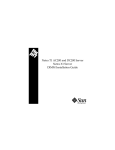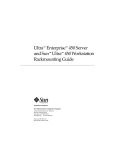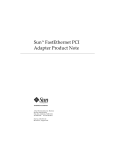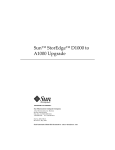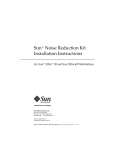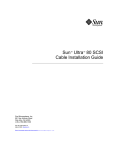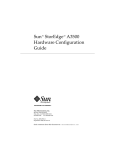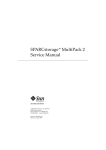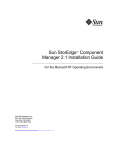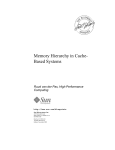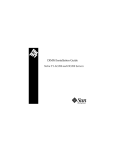Download Installing the Sun Ultra 60 ShowMe How Multimedia Documentation
Transcript
Sun™ Ultra™ 60 ShowMe™ How Multimedia Installation Guide The Network Is the Computer™ Sun Microsystems Computer Company 2550 Garcia Avenue Mountain View, CA 94043 USA 415 960-1300 fax 415 969-9131 Part No.: 804-5886-10 Revision A, January 1998 Copyright 1998 Sun Microsystems, Inc. All rights reserved. This product or document is protected by copyright and distributed under licenses restricting its use, copying, distribution, and decompilation. No part of this product or document may be reproduced in any form by any means without prior written authorization of Sun and its licensors, if any. Third-party software, including font technology, is copyrighted and licensed from Sun suppliers. Parts of the product may be derived from Berkeley BSD systems, licensed from the University of California. UNIX is a registered trademark in the U.S. and other countries, exclusively licensed through X/Open Company, Ltd. Sun, Sun Microsystems, the Sun logo, SunDocs, SunSoft, Ultra, ShowMe, and Solaris are trademarks, registered trademarks, or service marks of Sun Microsystems, Inc. in the U.S. and other countries. All SPARC trademarks are used under license and are trademarks or registered trademarks of SPARC International, Inc. in the U.S. and other countries. Products bearing SPARC trademarks are based upon an architecture developed by Sun Microsystems, Inc. The OPEN LOOK and Sun™ Graphical User Interface was developed by Sun Microsystems, Inc. for its users and licensees. Sun acknowledges the pioneering efforts of Xerox in researching and developing the concept of visual or graphical user interfaces for the computer industry. Sun holds a non-exclusive license from Xerox to the Xerox Graphical User Interface, which license also covers Sun’s licensees who implement OPEN LOOK GUIs and otherwise comply with Sun’s written license agreements. RESTRICTED RIGHTS: Use, duplication, or disclosure by the U.S. Government is subject to restrictions of FAR 52.227-14(g)(2)(6/87) and FAR 52.227-19(6/87), or DFAR 252.227-7015(b)(6/95) and DFAR 227.7202-3(a). DOCUMENTATION IS PROVIDED “AS IS” AND ALL EXPRESS OR IMPLIED CONDITIONS, REPRESENTATIONS AND WARRANTIES, INCLUDING ANY IMPLIED WARRANTY OF MERCHANTABILITY, FITNESS FOR A PARTICULAR PURPOSE OR NON-INFRINGEMENT, ARE DISCLAIMED, EXCEPT TO THE EXTENT THAT SUCH DISCLAIMERS ARE HELD TO BE LEGALLY INVALID. Sun Ultra 60 ShowMe How Multimedia Installation The Sun Ultra 60 ShowMe How Multimedia Installation Guide contains instructions for installing and viewing the Sun™ Ultra™ 60 ShowMe™ How multimedia documentation. After ShowMe How is installed, you can view service and reference information for your workstation. This document contains the following sections: ■ “Power Cord Connection Hazard” on page 2 ■ “Hardware and Software Requirements” on page 3 ■ “Running ShowMe How From a CD-ROM Drive” on page 4 ■ “Installing ShowMe How to a Hard Disk or Network Drive” on page 6 ■ “Running ShowMe How From a Hard Disk or Network Drive” on page 9 ■ “Tips on Using ShowMe How” on page 11 1 Power Cord Connection Hazard Caution – Hazardous voltages are present in this product. To reduce the risk of electric shock and danger to personal health, follow these instructions. To avoid any risk of electric shock when performing a procedure that requires you to open the Sun Ultra 60 system unit, do the following: 1. Follow all cautions, warnings, and instructions marked on the equipment. 2. Read the list of safety requirements for servicing the Sun Ultra 60 system as described in the ShowMe How program. 3. Perform the “Shutting Down the System” procedures as described in the ShowMe How program under “Routine Procedures.” 4. Attach the antistatic wrist strap as described in “Routine Procedures.” 5. Disconnect the power cord from the wall socket. 6. Continue with the ShowMe How procedures. 2 Hardware and Software Requirements You can install the Sun Ultra 60 ShowMe How multimedia documentation on a SPARCstationTM 5 or 20, or an Ultra system running the SolarisTM operating environment, version 2.5.1 or later. You can run ShowMe How from the CD-ROM drive or from hard disk (or a network drive). ■ To run ShowMe How from the CD-ROM drive, see “Running ShowMe How From a CD-ROM Drive” on page 4. Note – You need a double-speed CD-ROM drive or faster to run ShowMe How from the CD-ROM drive. ■ To run ShowMe How from hard disk, see “Installing ShowMe How to a Hard Disk or Network Drive” on page 6 and “Running ShowMe How From a Hard Disk or Network Drive” on page 9. 3 Running ShowMe How From a CD-ROM Drive ShowMe How is designed to run directly from a SPARCstation 5 or 20, or from an Ultra system with a CD-ROM drive, provided that the hardware and software requirements are met (see “Hardware and Software Requirements” on page 3). This option enables technicians to use the application and service systems in the field. Note – Before starting ShowMe How, exit all applications that use a lot of color (such as World Wide Web browsers) and audio devices (system speakers). This improves the appearance of the color photographs and enables you to play the ShowMe How audio. Starting ShowMe How From a Shell Tool Window 1. Put the CD-ROM into the CD-ROM drive. 2. Type the following path. % cd /cdrom/showmehow 4 3. Start ShowMe How: ■ If your path is set to read the current directory, type: % showmehow ■ If your path is not set up to read the current directory, type: % ./showmehow The system displays the ShowMe How application. Note – Do not run ShowMe How as a background process by typing &. 5 Installing ShowMe How to a Hard Disk or Network Drive ShowMe How can be installed to your hard disk or network drive if the hardware and software requirements are met. This option enables others to access ShowMe How from the network. ShowMe How can take up to 600 Mbytes of disk space. Installation Overview The following steps summarize how to install ShowMe How to your hard disk or network drive. See “Installing ShowMe How” on page 7 for detailed installation procedures. 1. Log on as superuser. 2. Verify that the system is running Volume Manager. 3. Insert the CD-ROM into the CD-ROM drive. 4. Initiate the installation program to install ShowMe How. 6 Installing ShowMe How 1. Log in as superuser: % su Password: # 2. Verify that Volume Manager is running: # ps -ef | grep vold ■ If Volume Manager is running, it will be listed as a process similar to the following: root 215 1 0 07:52:06 ? 0:01 /usr/sbin/vold ■ If the vold process is not running, initiate Volume Manager. Refer to the Solaris System Administration AnswerBook for instructions. 3. When Volume Manager is running, insert the CD-ROM into the CD-ROM drive, then type: # cd /cdrom/showmehow 7 4. Initiate the installation program: ■ If your path is set to read the current directory, type: # install ■ If your path is not set up to read the current directory, type: #./install The install program calculates how many megabytes of available disk space are required to install ShowMe How. 5. Determine the directory to which ShowMe How will be installed. The installation software will install ShowMe How to the /opt directory by default. Note – To install ShowMe How to a different directory, select a directory that has adequate disk space to accommodate the size of this application. 6. Press Return to install to the /opt directory, or type the full path name of the desired directory. The installation program displays an error message if there is insufficient disk space in the directory you have selected. If this happens, the program lets you specify another directory. 8 7. Press Return to begin the installation. 8. When installation is complete, type exit to exit superuser status. Running ShowMe How From a Hard Disk or Network Drive After you have installed ShowMe How, you can start the application from your local disk or network drive. Note – Before starting ShowMe How, exit all applications that use a lot of color (such as World Wide Web browsers) and audio devices (system speakers). This improves the appearance of the color photographs and enables you to play the ShowMe How audio. 1. To run ShowMe How from a local hard disk or network drive, go to the directory where the application is stored. % cd /directory_location/showmehow 9 2. Start ShowMe How: ■ If your path is set to read the current directory, type: % showmehow ■ If your path is not set up to read the current directory, type: % ./showmehow The system displays the ShowMe How application. Note – Do not run ShowMe How as a background process by typing &. 10 Tips on Using ShowMe How Using Help Click the Help icon to learn about the features of ShowMe How. The Help icon is displayed as a question mark (?) located on the bottomleft corner of the ShowMe How screen. Playing Videos After you view a video in ShowMe How, quit the video player before running another video. Running only one video at a time helps to conserve system resources, which optimizes performance. Viewing Text Files Each time you view a text file, ShowMe How opens an Image Tool, which enables you to view and print text. Make sure that you exit the Image Tool after each viewing. Running only one Image Tool at a time helps to conserve system resources, which optimizes performance. Adjusting Video Brightness You can improve the appearance of the videos by adjusting the brightness to conform to the type of frame buffer installed in your system. 11 To adjust the brightness of a video while it is playing: 1. In the ShowMe How TV window, click on the TV menu and choose Properties. The ShowMe TV:Properties window is displayed. Move the Properties window, if necessary, so that it does not block the video. 2. From the Brightness field, pull the slider bar to the left to darken the image or to the right to brighten the image. Once you have set the brightness of the video player, the brightness setting is retained in subsequent videos you play during the ShowMe How session. Known Problems Zoom Button On some standalone systems, the Zoom button (the magnifying glass icon) of the ShowMe TV player may not work correctly when viewing movies in the ShowMe How presentation. Audio Buttons The audio buttons in the ShowMe How multimedia documentation might not work correctly if the shell from which you invoked ShowMe How has an alias that contains file name range-substitution functions. 12 For example, adding the line alias lh ls -a .[a-z] [a-z]* to your .cshrc file could cause the audio buttons in ShowMe How to work incorrectly. To fix this problem: 1. Check which alias statements are included in your shell’s .cshrc file: At a command line prompt within the shell from which you are trying to run ShowMe How, type alias and press Return. All alias statements in the .cshrc file are listed. 2. Use an editor to remove any alias statements that contain file name range substitutions from the .cshrc file (and from any additional files it sources). 3. Save your changes and close the .cshrc file. 4. Type source .cshrc at the command prompt. 5. Restart ShowMe How. 13 Copyright 1998 Sun Microsystems, Inc. Tous droits réservés. Ce produit ou document est protégé par un copyright et distribué avec des licences qui en restreignent l’utilisation, la copie, la distribution, et la décompilation. Aucune partie de ce produit ou document ne peut être reproduite sous aucune forme, par quelque moyen que ce soit, sans l’autorisation préalable et écrite de Sun et de ses bailleurs de licence, s’il y en a. Le logiciel détenu par des tiers, et qui comprend la technologie relative aux polices de caractères, est protégé par un copyright et licencié par des fournisseurs de Sun. Des parties de ce produit pourront être dérivées des systèmes Berkeley BSD licenciés par l’Université de Californie. UNIX est une marque déposée aux Etats-Unis et dans d’autres pays et licenciée exclusivement par X/Open Company, Ltd. Sun, Sun Microsystems, le logo Sun, SunDocs, SunSoft, Ultra, ShowMe, et Solaris sont des marques de fabrique ou des marques déposées, ou marques de service, de Sun Microsystems, Inc. aux EtatsUnis et dans d’autres pays. Toutes les marques SPARC sont utilisées sous licence et sont des marques de fabrique ou des marques déposées de SPARC International, Inc. aux Etats-Unis et dans d’autres pays. Les produits portant les marques SPARC sont basés sur une architecture développée par Sun Microsystems, Inc. L’interface d’utilisation graphique OPEN LOOK et Sun™ a été développée par Sun Microsystems, Inc. pour ses utilisateurs et licenciés. Sun reconnaît les efforts de pionniers de Xerox pour la recherche et le développement du concept des interfaces d’utilisation visuelle ou graphique pour l’industrie de l’informatique. Sun détient une licence non exclusive de Xerox sur l’interface d’utilisation graphique Xerox, cette licence couvrant également les licenciés de Sun qui mettent en place l’interface d’utilisation graphique OPEN LOOK et qui en outre se conforment aux licences écrites de Sun. CETTE PUBLICATION EST FOURNIE "EN L’ETAT" ET AUCUNE GARANTIE, EXPRESSE OU IMPLICITE, N’EST ACCORDEE, Y COMPRIS DES GARANTIES CONCERNANT LA VALEUR MARCHANDE, L’APTITUDE DE LA PUBLICATION A REPONDRE A UNE UTILISATION PARTICULIERE, OU LE FAIT QU’ELLE NE SOIT PAS CONTREFAISANTE DE PRODUIT DE TIERS. CE DENI DE GARANTIE NE S’APPLIQUERAIT PAS, DANS LA MESURE OU IL SERAIT TENU JURIDIQUEMENT NUL ET NON AVENU. 14