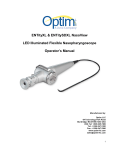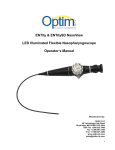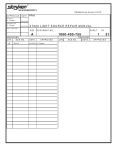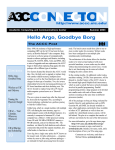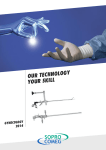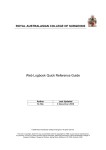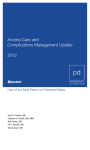Download 1288 HD Video Camera
Transcript
1288 HD Video Camera User Guide 1288010000 1288010001 1288210105 1288710105 Contents Warnings and Cautions....................................... 3 Product Description and Intended Use............... 6 Indications/Contraindications.......................................................7 The Camera Console....................................................................8 The Camera Head.......................................................................10 The C-Mount Coupler.................................................................11 Setup and Interconnection............................... 12 Setting Up the Console...............................................................12 Setting Up the Camera Head......................................................17 Setting Up the Coupler...............................................................18 Operation......................................................... 20 Powering the Camera On/Off.....................................................20 Using the Camera Head Buttons................................................20 Using the Touchscreen Interface................................................22 Controlling Remote Video Accessories......................................26 Using the SFB Serial Interface....................................................26 Using the DVI Fiber Outputs.......................................................26 Operating the Camera with a Light Source....... 27 Troubleshooting............................................... 28 Cleaning, Reprocessing, and Maintenance....... 31 Cleaning the Camera Console....................................................31 Reprocessing the Camera Head.................................................31 Using Sterile Drapes...................................................................38 Replacing the Fuses...................................................................39 Periodic Maintenance Schedule.................................................39 Electromagnetic Compatibility......................... 42 Warranty and Return Policy.............................. 46 Warnings and Cautions Please read this manual and follow its instructions carefully. The words warning, caution, and note carry special meaning and should be carefully reviewed: Warning Indicates risks to the safety of the patient or user. Failure to follow warnings may result in injury to the patient or user. Caution Indicates risks to the equipment. Failure to follow cautions may result in product damage. Note: Provides special information to clarify instructions or present additional useful information. An exclamation mark within a triangle is intended to alert the user to the presence of important operating and maintenance instructions in the manual. A lightning bolt within a triangle is intended to warn of the presence of hazardous voltage. Refer all service to authorized personnel. IMPORTANT SAFETY NOTICE: Before operating this device, please read this operating manual thoroughly and carefully. When using this device with a light source, fire and/or severe injury may result to the patient, user, or inanimate objects if the instructions in this manual are not followed. All light sources can generate significant amounts of heat at the scope tip, the scope light post, the light cable tip, and/ or near the light cable adapter. Higher levels of brightness from the light source result in higher levels of heat. Always adjust the brightness level of the camera and the monitor before adjusting the brightness level of the light source. Adjust the brightness level of the light source to the minimum brightness necessary to adequately illuminate the surgical site. In addition, adjust the internal shutter of the camera higher in order to run the light source at a lower intensity. Avoid touching the scope tip or the light cable tip to the patient, and never place them on top of the patient, as doing so may result in burns to the patient or user. In addition, never place the scope tip, the scope light post, the light cable adapter, or the light cable tip on the surgical drapes or other flammable material, as doing so may result in fire. Always place the light source in standby mode whenever the scope is removed from the light cable or the device is unattended. The scope tip, scope light post, light cable adapter, and light cable tip will take several minutes to cool off after being placed in standby mode, and therefore may still result in fire or burns to the patient, user, or inanimate objects. 3 Warnings To avoid potential serious injury to the user and the patient and/or damage to this device, please note the following warnings: 1. Carefully unpack this unit and check if any damage occurred during shipment. If damage is detected, refer to the Warranty and Return Policy section of this manual. 2. Read this operating manual thoroughly, especially the warnings, and be familiar with its contents before connecting and using this equipment. 3. Be a qualified physician, having complete knowledge of the use of this equipment. 4. Test this equipment prior to a surgical procedure. This unit was fully tested at the factory before shipment. Never use this equipment in the presence of flammable or explosive gases. 5. Avoid dissembling any part of the camera head, as doing so may break the seals, causing leakage and/or electric shock. 6. Avoid removing covers on the control unit, as doing so may cause damage to electronics and/or electric shock. 7. Attempt no internal repairs or adjustments not specifically detailed in this operating manual. 8. Pay close attention to the care and cleaning instructions in this manual. Any deviation may cause damage. 9. Never sterilize the camera console, because the delicate electronics cannot withstand this procedure. 10. Disconnect the control unit from the electrical outlet when inspecting the fuses. 11. Before each use, check the outer surface of the endoscope to ensure that there are no rough surfaces, sharp edges, or protrusions. 12. Avoid dropping the camera system. The camera system contains sensitive parts that are precisely aligned. 13. Ensure that readjustments, modifications, and/or repairs are carried out by persons authorized by Stryker Endoscopy. 14. Ensure that the electrical installation of the relevant operating room complies with the NEC and CEC guidelines. 15. To avoid the risk of electric shock, this equipment must only be connected to a supply mains with protective earth. 16. Multiple portable socket-outlets shall not be placed on the floor. The warranty is void if any of these warnings are disregarded. 4 Symbol Definitions In addition to the cautionary symbols already listed, other symbols found on the 1288 HD Camera and in this manual have specific meanings that clarify the proper use and storage of the 1288 HD Camera. The following list defines the symbols associated with this product: Operating humidity ratings Operating pressure ratings Operating temperature ratings Denotes compliance to CAN/CSA C22.2 No 601.1- M90 UL60601-1. Type BF applied part Equipotentiality Protective Ground Earth FireWire Fuse rating This symbol indicates that the waste of electrical and electronic equipment must not be disposed as unsorted municipal waste and must be collected separately. Please contact the manufacturer or other authorized disposal company to decommission your equipment. 5 Product Description and Intended Use The Stryker Endoscopy 1288 HD Medical Video Camera is a high-definition camera used to capture still and video images of endoscopic surgical applications. The 1288 HD Medical Video Camera consists of three main components: Component Stryker Part Number Camera console 1288010000; 1288010001 Camera head 1288210105, 1288710105 C-mount coupler 1288020122 The 1288 HD also comes with various connection cables which, like the other components, can be purchased together or separately. Federal law (United States of America) restricts this device to use by, or on the order of, a physician. 6 Indications/Contraindications The 1288 HD Camera is indicated for use in general laparoscopy, nasopharyngoscopy, ear endoscopy, sinuscopy, and plastic surgery wherever a laparoscope/endoscope/arthroscope is indicated for use. A few examples of the more common endoscopic surgeries are laparoscopic cholecystectomy, laparoscopic hernia repair, laparoscopic appendectomy, laparoscopic pelvic lymph node dissection, laparoscopically assisted hysterectomy, laparoscopic and thorascopic anterior spinal fusion, anterior cruciate ligament reconstruction, knee arthroscopy, shoulder arthroscopy, small joint arthroscopy, decompression fixation, wedge resection, lung biopsy, pleural biopsy, dorsal sympathectomy, pleurodesis, internal mammary artery dissection for coronary artery bypass, coronary artery bypass grafting where endoscopic visualization is indicated and examination of the evacuated cardiac chamber during performance of valve replacement. The users of the camera are general surgeons, gynecologists, cardiac surgeons, thoracic surgeons, plastic surgeons, orthopedic surgeons, ENT surgeons and urologists. There are no known contraindications. 7 The Camera Console The camera console or Camera Control Unit (CCU) is the control center for the 1288 HD Medical Video Camera and processes the video and photographic images captured during the surgical procedure. The console front panel features a touch screen, where different menus can be accessed, including the controls for adjusting the enhancement level, light level, zoom, and white balance, as well as allows the selection of surgical specialty settings that optimize camera performance for various, specific surgical procedures. The front panel also allows activation of remote outputs. The rear panel provides ports for connecting the 1288 HD Camera to viewing and recording equipment, such as video monitors, the SDC Ultra, or photo printers. Front Panel 1 2 3 1. Power Switch Powers the camera ON and OFF 2. Touch Screen Allows navigation through different menus for controlling the camera and adjusting the system settings 3. Camera Connector Port Connects to the 1288 HD Camera Head 8 Rear Panel 12 1 2 3 4 5 6 7 8 9 10 11 1. SFB Connectors Enables FireWire connection with Stryker FireWire devices; provides connection for remote diagnoses and future software upgrades 2. SIDNE® Port Connects to the SIDNE® Console to enable voice operation and/or graphic tablet control 3. Remote Out 1 Connects to a video accessory remote switch 4. Remote Out 2 Connects to a video accessory remote switch 5. S-Video Out Analog video output 6. DVI Out 1 Digital video output 7. DVI Out 2 Digital video output 8. Display Port Digital video output 9. AC Power Inlet Connects to seperable power cord, which can be used for mains isolation 10. Fuse Panel Contains two 0.63 A fuses 11. Equipotential Ground Plug 12. Fiber Outputs (optical) DVI output for connection to Lucent connector fibers (optional: 1288010001) 9 The Camera Head The camera head connects to the camera console and captures video and photographic images, which it relays to the camera console. It features several controls that are accessible through a button keypad located on the top of the camera head (see the “Operation Instructions” section of this manual). 1 2 3 4 1. Soaking Cap Protects the cable connector during cleaning and sterilization 2. Cable Connector Connects the camera head to the camera console 3. Camera Cable 4. Camera Head 10 Captures photographic and video images, provides camera controls, and connects with a focusing coupler The C-Mount Coupler The C-Mount coupler threads onto the face of the camera head, enabling a scope to be attached to the camera. It provides a focusing ring to adjust image sharpness. The features of the coupler are listed in Figure 3 below. Additional instructions are available in the “1288 C-Mount Coupler User Guide” (P/N 1000401152). 2 3 4 1 1. Rear Adapter Threads onto the camera head 2. Focusing Ring Adjusts the coupler focus 3. Endobody Clamp Secures the scope to the coupler 4. Scope End Receives the endoscope 11 Setup and Interconnection Note: Stryker Endoscopy considers instructional training, or inservice, an integral part of the 1288 HD Medical Video Camera. Your local Stryker Endoscopy sales representative will perform at least one inservice at your convenience to help set up your equipment and instruct you and your staff on its operation and maintenance. To schedule an inservice, contact your local Stryker Endoscopy representative after your equipment has arrived. Setting Up the 1288 HD Camera involves three steps: 1.Setting up the console 2.Setting up the camera head 3.Setting up the coupler Setting Up the Console Always connect the camera to an appropriate power source, using a hospital-grade power cord. Loss of AC power will cause the camera to shut down and the surgical image to be lost. Only connect items to the camera that have been specified for use with the camera. Connecting incompatible equipment may cause unexpected results. When the 1288 HD Camera is used with other equipment, leakage currents may be additive. Ensure that all systems are installed according to the requirements of IEC 60601- 1-1. Caution Equipment which employs RF communications may affect the normal function of the 1288 HD Camera. When choosing a location for the 1288 HD Camera, consult the “Electromagnetic Compatibility” section of this manual to ensure proper function. Always set up the console in a location that allows adequate ventilation (airflow) to the console. Insufficient ventilation may cause the console to overheat and shut down. 12 To set up the console, make the following connections: 1.Connect the AC power. • Connect the AC power cord to the AC inlet on the rear console panel. • Connect the other end to a hospital-grade outlet. 2.Connect the video output. • The rear panel provides one analog and three (or four with the optional fiber digital-video outputs, which can be used together or independently: Output Type Output Cable Connector Analog *S-VHS 1 S-VHS 4 pin Mini-Din (push-only connectors) Digital **DVI-I1 DVI 29 pin (push-only connectors, with two tightening knobs) **DVI-I2 DVI 29 pin (push-only connectors, with two tightening knobs) Displayport Displayport 20 pin Displayport (auto-locking connector) Optional DVI over Fiber (× 4) optical Fiber Lucent connector fiber (× 4) (push only) * On some monitors, S-VHS inputs may be labeled Y/C. ** The DVI connectors can also output analog SXGA signals through a DVI-I to VGA adapter. Use the cables and outputs described above to connect the 1288 HD to other operating-room equipment. Wiring Diagrams 1-3 describe typical set-ups. • If desired, connect any remote outputs using the remote cables supplied with the 1288 HD Camera. (See Wiring Diagram 2.) Devices connected to the remote outputs of the 1288 HD Camera can be operated using the P buttons on the camera head and/or console. See the “Operation Instructions” section of this manual for details. • If desired, connect the SIDNE® interface as well. (See Wiring Diagram 2.) 13 Wiring Diagram 1: Camera and Flat-Panel Monitor WiSe 26" HDTV Surgical Display DVI-I/VGA Adapter DVI DVI 1288 HD Video Camera 14 Wiring Diagram 2: Camera, SDC, SIDNE®, and Flat-Panel Monitor WiSe 26" HDTV Surgical Display DVI SIDNE® USB Stryker European Rep. RA/QA Manager ZAC Satolas Green Pusignan Av. De Satolas Green 69881 MEYZIEU Cedex, France DVI 1288 HD Video Camera REMOTE SDC DVI 15 Wiring Diagram 3: Camera, Flat-Panel Monitor, and CRT Monitor WiSe 26" HDTV Surgical Display DVI-I/VGA Adapter DVI DVI 1288 HD Video Camera S-VHS 16 CRT Monitor Note: If you are using any device with unterminated analog video inputs, you must connect a cable from the VIDEO OUT of that device to the VIDEO IN on the monitor. Note: An additional monitor may be connected using an open camera output. Note: The camera console is shipped from the factory in NTSC video format. If necessary, the video format can be changed to PAL by using the “Options” submenu in the configuration menu. See the “Using the Configuration Menu” section of this manual. 1.Power on the monitor. 2.Power on the camera. Note: A color bar pattern will appear on the monitor when the camera head is not connected to the camera console. Follow the instructions in the “Setting Up the Camera Head” section of this manual to connect the camera head to the console. Setting Up the Camera Head Caution Do not severely bend the camera cable or damage may result. Note: To unplug the camera from the control unit, grasp the knobbed portion of the connector and pull straight out. 1.Connect the camera head to the console. • Unscrew the soaking cap from the cable connector if necessary. • Align the blue arrow on the cable connector with the blue arrow on the camera-connector port on the front console panel. • Push in the connector until it locks in place. 17 Setting Up the Coupler 1.Attach the coupler to the camera head. • Grasping the rear adapter, screw the coupler onto the camera head (clockwise) until it forms a tight seal. Before each use, check the outer surface of the endoscope to ensure there are no rough surfaces, sharp edges, or protrusions. Caution When attaching or removing the coupler, grip only the rear adapter, as twisting other parts of the coupler may result in mechanical damage. Do not overtighten the coupler, as this may damage the front window of the camera. Do not overtighten a direct-coupled C-mount scope, as this may damage the front window of the camera. Note: For direct-coupled C-mount scopes (scopes that require no coupler), thread the endoscope directly into the camera head until it forms a tight seal. 18 2.Attach an endoscope to the coupler. • Remove the red dust cap if it is present. • Push down on the endobody clamp (a) and insert the scope into the scope end of the coupler (b). • Release the endobody clamp. (a) (c) (b) 3.Attach a light cable from the light source to the light post on the endoscope (c). 19 Operation Warning: Before using the 1288 HD Camera in a surgical procedure, test all components to ensure proper function. Ensure that a video image appears on all video monitors before beginning any procedure. Note: Before operating the 1288 HD Camera, ensure all components have been set up according to the instructions in the “Setup and Interconnection” section of this manual. Powering the Camera On/Off Press the power switch on the console to power the camera on or off. Using the Camera Head Buttons The camera head features a cross-shaped, four-button keypad for controlling the 1288 camera. Shown below, these buttons are labeled P, W, Up, and Down. P 20 W P (Picture) Button The P button controls up to two remote video accessories. • Press the P button for less than two seconds to select Remote 1. One beep will sound. • Press the P button for more than two seconds to select Remote 2. Two beeps will sound. W (White Balance) Button The W button activates the white-balance function or the light/zoom function. The white balance function is used to correct slight color differences that exist between different light sources or endoscopes. • Press the W button for less than two seconds to activate the white balance function. • Press the W button for more than two seconds to increase the light or zoom level. The camera console can be set to “light” mode or “zoom” mode using the Buttons submenu of the Configuration Menu. In “zoom” mode, each W button press will raise the light level in four steps. In “light” mode, each press will raise the zoom level in four steps. When either mode has reached its maximum, pressing the W button again will cycle the level back to the lowest setting. Perform the white balance procedure before every surgical procedure. Note: Ensure that a scope and light source are attached to the camera, and that the camera, light source and monitor are powered on before adjusting the white balance. 1.Point the scope at several stacked 4 × 4 white gauze pads, a white laparoscopic sponge, or any clean white surface. 2. Look at the monitor and make sure that no glare is visible off of the white surface. 3. Press and hold the W button until “WHITE BALANCE IN PROGRESS” begins flashing on the video monitor. 4. Continue pointing the scope at the white surface until the video monitor indicates that white balance is “WHITE BALANCE COMPLETE.” The video picture may change color. If you cannot achieve an acceptable white balance, refer to the “Troubleshooting” section of this manual. 21 Up and Down Buttons The up and down buttons work together to increase or decrease the light/zoom level. The camera console can be set to “light” mode or “zoom” mode using the Buttons submenu of the Configuration Menu. In “light” mode, pressing the arrow buttons will raise or lower the automatic-shutter light-level setting in 8 steps. In “zoom” mode, pressing the arrow buttons will raise or lower the zoom level in 8 steps. Press the arrow button once to adjust the light level by one step or hold down the button for a quicker transition. Using the Touchscreen Interface The touchscreen interface on the console provides controls for operating the camera and selecting system settings. Controls are located in a series of menus shown below and described hereafter. Home Language LANGUAGE ENGLISH 22 Menu Home Screen The Home screen is the default screen. Use the buttons below to choose surgical specialties, operate the camera head, and navigate to other menus. Home Menu Language LANGUAGE ENGLISH Scroll through preset camera settings designed for surgical specialties. Choose from: • • • • • Arthroscopy Cystoscopy ENT Flexi-Scope Hysteroscopy • • • • Laparoscopy Laser Microscope Standard Capture photo. Press and hold button for two seconds before it activates. Capture video. Press and hold button for two seconds before it begins recording. Press again to stop. Activate white balance. Press and hold button for two seconds before it activates. • Press once to proceed to the Menu screen. 23 Menu Screen The Menu screen provides options for adjusting the camera picture. Home Menu Language LANGUAGE ENGLISH • Press once to return to the Home screen. • Hold for 5 seconds to proceed to the Language screen. Increase or decrease: • Enhance (picture sharpness) • Light (automatic-shutter light level) • Zoom (magnification) Enhance/Light/Zoom Meter Appears on the monitor, indicating the selection level. 24 Language Screen The Language screen allows you to choose the default language for the user interface. Home Menu LANGUAGE Language ENGLISH LANGUAGE ENGLISH Scroll through available interface languages. Choose from: • • • • • • • • Danish German Polish Dutch Greek Portuguese English Italian • • • • • • • • Simplified Chinese Finnish Japanese Spanish French Korean Swedish Norwegian • Press the Home button to exit the language screen. Power cycle the unit for the change to take effect. • To initiate black balance, hold for 5 seconds until “BLACK BALANCE” begins flashing on the video monitor. 25 Controlling Remote Video Accessories The 1288HD Camera can remotely control up to two video accessories (such as the SDC Ultra, a VCR, or a photo printer), enabling the user to capture images or start and stop video recording by pressing the P button. (See also the “Using the Camera Buttons” section of this manual.) 1. Connect the video accessory to one of the remote outputs on the rear console panel. Use the provided remote cables. (See Wiring Diagram 2 in the “Setting Up the Console” section of this manual.) 2. Press the P button for less than one second to select Remote 1. One beep will sound. 3. Press the P button for more than one second to select Remote 2. Two beeps will sound. Using the SFB Serial Interface The SFB serial connection on the console rear panel enables FireWire connection to the Stryker Endoscopy Software Management Site (SMS). Connect to the L9000 Light Source for “Run/Standby” controls from the Camera Head. Note: This system feature is not necessary for regular camera system operation. This system feature requires an additional device (that is, a computer) to connect to SMS. Using the DVI Fiber Outputs Using controls or adjustments or performing procedures differently than specified in this manual may result in hazardous radiation exposure. The 1288 HD Camera has the optional upgrade, the fiber output, for model 1288010001. This upgrade contains four laser diodes to transmit a DVI output over fiberoptic cables. 1. Connect four individual fibers (terminated in Lucent connectors) to the red (R), green (G), blue (B) and clock (C) laser diodes on the console rear panel. 2. Connect the four fibers to a compatible fiberoptic DVI receiver. • The four fibers should be connected to the camera console in the labeled order: RGBC • The fibers should be connected to the monitor in one of two configurations: CBGR (reverse order) or BGRC (R/B switched). 3. Ensure the fiberoptic output is enabled (on) via the Options Submenu in the Configuration Menu. (See the section “Using the Configuration Menu”.) Note: The 1288 HD Camera model 1288010001 is a Class 1 laser product per IEC 60825-1 and 21CFR. 26 Operating the Camera with a Light Source IMPORTANT SAFETY NOTICE: Before operating this device, please read this operating manual thoroughly and carefully. When using this device with a light source, fire and/or severe injury may result to the patient, user or inanimate objects, if the instructions in this manual are not followed. All light sources can generate significant amounts of heat at the scope tip, the scope light post, the light cable tip, and/or near the light cable adapter. Higher levels of brightness from the light source result in higher levels of heat. Always adjust the brightness level of the camera and the monitor before adjusting the brightness level of the light source. Adjust the brightness level of the light source to the minimum brightness necessary to adequately illuminate the surgical site. In addition, adjust the internal shutter of the camera higher in order to run the light source at a lower intensity. Avoid touching the scope tip or the light cable tip to the patient, and never place them on top of the patient, as doing so may result in burns to the patient or user. In addition, never place the scope tip, the scope light post, the light cable adapter, or the light cable tip on the surgical drapes or other flammable material, as doing so may result in fire. Always place the light source in standby mode whenever the scope is removed from the light cable or the device is unattended. The scope tip, scope light post, light cable adapter, and light cable tip will take several minutes to cool off after being placed in standby mode, and therefore may still result in fire or burns to the patient, user, or inanimate objects. 27 Troubleshooting Problem Possible Solution “Restart Camera Console” message (Color bar background) • Camera head temporarily shut down due to overcurrent. Turn off the console, wait 3 seconds, and turn it back on. • After sterilization, ensure the camera head has cooled down before connecting it to the console “System Error” message (Light blue background) • No video detected. • After sterilization, ensure the camera head has cooled down before connecting it to the console • Return the system for repair. No color bar • Ensure the video-out from the console is connected to the video-in on the monitor. • Ensure all video systems are powered on. • Ensure that the camera head is not connected to the console. • Turn off the console, wait 3 seconds, and turn it back on. No color bar (Optical DVI only) • Same as above. • See the “Using the DVI Fiber Outputs” section of this manual. Incorrect picture color • Perform the white balance procedure. (See the “W Button” section of this manual.) • Check the color settings on the monitor. White balance (WB) quality not good • See the solution for “Picture is too dark.” • See the solution for “Picture is too bright.” • Perform the white-balance procedure with the light source connected to the scope. Use metal-halide, xenon, or LED lighting (no fluorescent lighting). Picture is too dark • Increase the camera light level with the camera head. • Increase the light-source output. • Check the fiber-optic light cable for excessive broken fibers. Picture is too bright • Decrease the camera light level. • Decrease the light-source output. • Ensure that Shutter submenu in the Configuration menu has the following settings: BRT CNTRL AUTO Shutter On 28 Noise or snow on picture when using electrocautery probes • Plug the electrocautery generator into a separate electrical outlet and separate the 1288 HD power cord from the electrocautery power cord. • Separate the camera cable from the electrocautery cable. • Reposition the electrocautery grounding pad on the patient. Noise or snow on picture when not using electrocautery probes • Reduce Enhancement. • Check for and replace faulty video cables. No video • Check to ensure that all devices in the video system are picture when plugged in and powered on. the camera • Check the connector on the camera-head cable for head is plugged broken pins. in • Detach the camera head from console and reconnect • Turn off the console, wait 3 seconds, and turn it back on. Image is not well centered • Release the scope from the coupler and then reconnect it. Make sure the scope is seated correctly in the coupler. Variability in color reproduction between different light sources or peripherals • Perform the white-balance procedure. (See the “W Button” section of this manual.) • Check the settings on video peripherals. • Ensure the light source has a proper infrared filter (check with manufacturer specifications). Foggy picture (loss of definition and clarity) • • • • Refocus the camera. Refocus the coupler. Clean and dry both the scope and the coupler windows. Remove the coupler from the camera head and remove any moisture that has built up between the two components. 29 Problem Possible Solution Optics are dirty • Rotate the scope. If dust particles in the picture rotate, the dust is located on the scope itself. Follow the manufacturer’s instructions for cleaning the eyepiece and negative lens. • If particles in the picture do not move when you rotate the scope, the particles are located on the coupler or camera. Remove the scope and clean the window on the front of the coupler with a dry or alcohol-tipped cotton swab. • If dust particles lie between the coupler and camera, remove the coupler and clean the coupler and camera windows. • Ensure all components are completely dry before reassembling them, or fogging may result. Blurry picture • Ensure the coupler or C-Mount scope is in focus. • Increase the enhancement. • Ensure the specialty switch is not set to FLEXI-SCOPE unless you are using a flexible scope. Note: If this troubleshooting guide does not resolve the problem, call Stryker Technical Support at 1-877-478-7953 (inside the U.S.) or refer to the “Warranty and Return Policy” section of this manual. 30 Cleaning, Reprocessing, and Maintenance The camera console is not intended to come into contact with the patient. It may be cleaned, but not sterilized. The camera head and coupler may contact the patient and should both be cleaned and sterilized prior to every use. Cleaning the Camera Console Disconnect the console from the AC power source before cleaning. Caution Never immerse or sterilize the camera console as this will damage the camera and void the warranty. Should the camera console need cleaning, wipe it down with a sterile cloth and mild cleaning solution. Reprocessing the Camera Head These reprocessing instructions are provided in accordance with ISO 17664, AAMI TIR12, AAMI ST79, and AAMI ST81. While they have been validated by Stryker as being capable of preparing the device for re-use, it remains the responsibility of the processor to ensure that the reprocessing as actually performed, using equipment, materials, and personnel in the reprocessing facility, achieves the desired result. This normally requires validation and routine monitoring of the process. Stryker recommends users observe these standards when reprocessing medical devices. Warnings • This device must be cleaned and sterilized prior to the first use and after every subsequent use. • Use only the sterilization cycles outlined in this document. Using unspecified sterilization cycles may damage the device or result in incomplete sterilization. • Separate the camera head, coupler, and scope prior to cleaning, disinfection, or sterilization. If the coupler and camera head are cleaned, disinfected, or sterilized as a single unit, disconnecting the coupler during use will compromise the sterility of the two products. (Refer to the coupler and scope product manuals for reprocessing instructions.) • Wear appropriate protective equipment: gloves, eye protection, etc. 31 Cautions • Always install the soaking cap prior to processing the camera. Failure to properly tighten the soaking cap will corrode the connector pins and void the warranty. • Inspect the camera cable for cuts and breaks before soaking in any fluid. Return any damaged camera to Stryker for service. • Never soak the camera in the same tray with sharp instruments. • Do not use brushes or pads with metal or abrasive tips during manual cleaning, as permanent scoring or damage could result. • To minimize galvanic corrosion, avoid soaking dissimilar metals in close proximity. • Only camera heads marked autoclavable can withstand steam sterilization. Autoclaving camera heads that do not bear this marking will result in product damage. • Allow the camera head to cool before connecting it to the console. Connecting the camera head while it is still hot may result in system error. Limitations on Reprocessing • Do not cross-sterilize the device. Using multiple sterilization methods may significantly reduce the performance of the device. • Do not leave the device in solutions longer than necessary. This may accelerate normal product aging. • Proper processing has a minimal effect on this device. End of life is normally determined by wear and damage due to use. • Damage incurred by improper processing will not be covered by the warranty. Instructions Point of Use • Wipe excess soil from the device using disposable paper towels. • If an automated reprocessing method will be used, rinse any channels in the device with 50mL of sterile distilled water immediately after use. Containment and Transportation • Reprocess the device as soon as reasonably practical following use1. • Transport the device in a tray to avoid damage. 1 32 A 30 minute wait time was used during cleaning validation. Preparation for Cleaning 1.Disassemble the coupler from the scope and camera head. 2. Prepare an enzymatic detergent according to the manufacturer’s recommendations (one ounce per gallon of tap water at 35 - 40°C)2. 3. Wipe the entire device with the detergent, using a clean cloth. 4. Immerse the device in the detergent. Using a syringe, inject any inside regions of the device with 50mL of the detergent to ensure all parts of the device are reached. 5. Soak the device in the detergent for a minimum of 15 minutes. Cleaning: Manual 1. Brush • Prepare a fresh solution of enzymatic detergent according to the manufacturer’s recommendations (one ounce per gallon of tap water at 35 - 40°C)2. • Thoroughly brush the exterior of the device with a soft-bristled brush, focusing on any mated or rough surfaces. • Using a syringe, inject any lumen or mated surface a minimum of 5 times with 50mL of the detergent. • Brush any lumens a minimum of 5 times from each end, using an appropriate bottle brush. • Brush any movable parts in all extreme positions. 2. Rinse • Rinse the device with reverse osmosis/de-ionized (RO/DI) water at ambient temperature until all detergent residue is removed. Flush any lumens or mated surfaces a minimum of 5 times. Once all detergent residue is removed, continue to rinse for a minimum of 30 seconds. • Drain excess water from the device and dry it using a clean cloth or pressurized air. • Visually inspect the device for cleanliness, paying close attention to hard-to-reach areas. If visible soil remains, repeat steps 1 and 2. 3. Soak • Prepare a non-enzymatic detergent according to the manufacturer’s recommendations (0.25 ounces per gallon of tap water at 35 - 40°C)3. • Fully immerse the device and use a syringe to inject any lumens and mated surfaces with 50mL of the detergent. • Soak the device for a minimum of 15 minutes. 33 4. Brush • Thoroughly brush the exterior of the device using a soft-bristled brush. • Using a syringe, inject 50mL of the detergent into any cannulae, lumens, or mated surfaces a minimum of 5 times. • Brush any lumens a minimum of 5 times from each end, using an appropriate bottle brush. • Actuate the device, brushing around any movable parts in all extreme positions. 5. Rinse • Thoroughly rinse the device with RO/DI water until all detergent residue is removed. Flush any lumens or crevices a minimum of 5 times. Once all detergent residue is removed, continue to rinse for a minimum of 30 seconds. • Drain the excess water from the device and dry it using a clean cloth or pressurized air. Cleaning: Automated 1. Brush • Using a syringe, inject 50mL of the enzymatic detergent (from the “Preparation for Cleaning” section) into any lumen and mated surface a minimum of one time. • Brush from both ends of any lumens a minimum of 1 time, using an appropriate bottle brush. 2. Rinse • Rinse the device with RO/DI water at ambient temperature until there is no visible detergent residue. Continue to rinse for a minimum of 30 seconds after all detergent residue has been removed. • Place the device in the washer on an incline to facilitate drainage. 34 3. Automated wash • Program the washer using the following parameters: Phase Recirculation Time Water Temperature Detergent Type and Concentration (if applicable) Pre Wash 2 minutes Cold tap water N/A Enzyme Wash 2 minutes Hot tap water Enzymatic Detergent2 Wash 1 2 minutes Set point (66˚C) Non-enzymatic Detergent3 Rinse 1 2 minutes Hot tap water N/A Dry Phase 7 minutes 115˚C N/A • Upon completion of the draining phase after Rinse 1, stop the cycle and open the washer door. • Remove the device from the washer during the thermal phase and place the device back into the washer for the dry phase. • If necessary, use pressurized air to aid in drying. Visually inspect each device for cleanliness. 2 3 ENZOL® Enzymatic Detergent is validated for cleaning efficacy. Renu-Klenz® is validated for cleaning efficacy. 35 Low Level Disinfection (optional) 1.Disinfect the device in a disinfecting solution that has one of the following active Ingredients: • ≥ 2.4% glutaraldehyde4 with a minimum soaking time of 45 minutes at 25 °C or • >= 3.4% glutaraldehyde5 with a minimum soaking time of 20 minutes at 25 °C or • ≥ 0.55% ortho-phthalaldehyde6 with a minimum soaking time of 12 minutes at 25 °C. 2.Prepare the disinfecting solution according to the manufacturer’s instructions. 3.Per manufacturer’s recommendations, immerse the device, filling all lumens, in the disinfecting solution for the required time at the appropriate temperature. 4.Thoroughly rinse and flush all parts and lumens with running, demineralized water to remove the disinfectant. 5.Dry all parts with a lint-free towel immediately after rinsing. CIDEX Activated® is validated for disinfection efficacy. CIDEX Plus® is validated for disinfection efficacy. 6 CIDEX® OPA is validated for disinfection efficacy. 4 5 Drying • For automated drying, use the drying cycle provided with the washer/ disinfector. • For manual drying, use a lint-free cloth. • Dry any lumens with compressed air. Maintenance, Inspection, and Testing • Inspect the device on a continual basis. If a problem is observed or suspected, the device should be returned for repair. • Inspect all components for cleanliness. If fluid or tissue buildup is present, repeat the above cleaning and disinfection procedures. • Inspect the camera cable for cuts and breaks. Return any damaged camera to Stryker for service. Packaging N/A Sterilization After performing the cleaning instructions specified above, perform one of the following sterilization cycles. 36 Ethylene Oxide (EtO) • Double wrap camera head and cable prior to sterilization. Preconditioning parameters Temperature 55°C (131°F) Chamber Humidity 70% RH Vacuum Set Points 1.3 psia Time 30 minutes Exposure Concentration (100% EtO) 725 mg/L Temperature 55 ± 2°C (131 ± 5°F) Time 1 hour Chamber Humidity 70% RH (50–80%) ± 5% Aeration parameters Aeration Time 12 hours Temperature 35–54°C (95–129°F) Steris® System 1 1.Clean and prepare the camera head and cable as recommended in the Cleaning and Disinfection sections. Ensure the soaking cap is installed. 2.Sterilize the camera head and cable using Steris® System 1 with Steris® Sterilant 20. 3.Allow the camera head, cable, coupler, and scope to completely dry before reassembly. Any moisture on the threads will cause the camera and coupler windows to fog during use. 37 Sterrad® 1.Clean and prepare the camera head and cable as recommended in the “Cleaning and Disinfection” section. Ensure the soaking cap is installed. 2.Double wrap the camera head and cable prior to sterilization. 3.Sterilize the camera head and cable following the instructions of the manufacturer, using the STERRAD® 100S, 200, NX™, or 100NX™ Sterilization System. Select the standard cycle. Warning: Not all sterilization trays are compatible with STERRAD® systems. Using an incompatible tray may result in incomplete device sterilization. Consult the instructions that came with your sterilization tray to determine which sterilization method is compatible with your tray and devices. If a compatible tray is not available, the devices can be double-wrapped prior to using the STERRAD® system. 4. Allow the camera head, cable, coupler, and scope to completely dry before reassembly. Any moisture on the threads will cause the camera and coupler windows to fog during use. Storage Never store the device in a non-ventilated, humid environment such as a carrying case. This may present an infection control risk. Using Sterile Drapes Using sterile drapes will ensure maximum longevity of your 1288 HD Camera Head. For best results, follow the instructions provided by the drape manufacturer. 38 User Maintenance Replacing the Fuses To avoid the risk of fire, use only fuses of the value specified on the fuse label located on the rear panel of the transmitter. 1.Unplug the power cord from the wall outlet and remove the cord from the transmitter console. 2.Unlatch the fuse holder above the AC inlet and remove it. (You may need to press the tab on the fuse holder with a slender screwdriver to release the latch.) 3.Replace the fuse with the same value and rating. 4.Reinstall the fuse holder until the tab snaps in place. Periodic Maintenance Schedule To ensure safe operation of the Model 1288 HD Video Camera you should periodically perform the following procedure: Every 12 months, check the earth leakage current to <500µA (<300µA in U.S.A.), ground protective earth impedance to <0.1 ohms, and power consumption less than or equal to rated power. Use a true RMS digital multimeter and safety analyzer to perform this test. Note: Refer calibration and operating difficulties not detailed in this manual to your Stryker Endoscopy sales representative. Disposal This product contains electrical waste or electronic equipment. It must not be disposed of as unsorted municipal waste and must be collected separately in accordance with applicable national or institutional related policies relating to obsolete electronic equipment. The 1288 HD must be disposed of according to local laws and hospital practices. 39 Technical Specifications 60Hz settings are displayed first. (50Hz settings follow in parentheses.) Imaging System 1/3” Progressive Scan CCDs High Definition Scanning System Horizontal: 64.00 kHz (60.00 kHz) Vertical: 60.02 Hz (50.00 Hz) Video Outputs Digital/ Analog: Two Digital Video Interface (DVI)/RGBHV 1280 × 1024 (HD), 720p, 1080p (HDTV) format Connector: 29-pin DVI-I Y/C: One S-VHS Connector: 4-pin mini-DIN Digital Fiber: HD, HDTV (R, G, B, Clk) Connector: Four Lucent fiber connectors with 1.25 mm ferrules Digital One Displayport 1280 × 1024 (HD), 720p, 1080p (HDTV) format Connector 20 pin Displayport Mounting Endoscope eyepiece used with C-mount coupler C-mount camera head used with C-mount scopes (C-mount coupler/scope thread: 1-32" UN 2A) Auto Shutter Range 1/60 (1/50) – 1/50,000 second Operating Conditions Temperature: 5 – 40°C Relative Humidity: 30 – 95% Transport and Storage Conditions Temperature: -10 – 60°C Relative Humidity: 10 – 75% Atmospheric Pressure: 700 – 1060 hPa Input Electrical Ratings 100 – 240VAC (0.6A) @ 50 – 60Hz 40 Total Shipping Weight 13 lbs. (6.0 kg) Camera console 0.5 lbs. (0.226 kg) Coupler 1.5 lbs. (0.680 kg) Camera head Dimensions Camera Console: 12.5” w × 4.0” h × 15.25” d (31.8 cm w × 10.2 cm h × 38.7 cm d) Camera Head Cable to Camera Console: 10.3 ft (3.15 m) sealed cable 20.7 ft (6.30 m) cable extension available Enhancement 16 levels (switchable) Classification Class I Equipment Type BF Applied Part Water Ingress Protection, IPX0—Ordinary Equipment Continuous Operation Complies with Medical Safety Standards IEC 60601-1:1988 + A1:1991 + A2:1995 IEC 60601-2-18:1996 + A1:2000 CAN/CSA C22.2 No 601.1-M90 UL 60601-1:2003 AS/NZS 3200.1.0:1998 CSA 22.2.601.1.1:2002 CAN/CSA C22.2 No. 601.2.18:1990 Complies with Medical EMC Standard IEC 60601-1-2:2001 + A1:2004 Complies with Laser Product Standards Class 1 Laser Product Contains four 850-nm laser diodes This product complies with IEC 608251:1993+A1:1997+A2:2001. This product complies with 21CFR, Subchapter J, Parts 1040.10 and 1040.11, except for deviations pursuant to Laser Notice No. 50, dated July 26, 2001. Please contact your local Stryker Endoscopy sales representative for information on changes and new products. 41 Electromagnetic Compatibility Like other electrical medical equipment, the 1288 HD Camera requires special precautions to ensure electromagnetic compatibility with other electrical medical devices. To ensure electromagnetic compatibility (EMC), the 1288 HD Camera must be installed and operated according to the EMC information provided in this manual. Note: The 1288HD Camera has been designed and tested to comply with IEC 60601-1-2:2001 requirements for EMC with other devices. Do not use cables or accessories other than those provided with the 1288 HD Camera, as this may result in increased electromagnetic emissions or decreased immunity to such emissions. If the 1288 HD Camera is used adjacent to or stacked with other equipment, observe and verify normal operation of the 1288 HD Camera in the configuration in which it will be used prior to using it in a surgical procedure. Consult the tables below for guidance in placing the 1288 HD Camera. Caution Equipment which employs RF communications may affect the normal function of the 1288 HD Camera. Guidance and Manufacturer’s Declaration: Electromagnetic Emissions 1288 HD Camera is intended for use in the electromagnetic environment specified below. The customer or the user of 1288 HD Camera should ensure that it is used in such an environment. Emissions test Compliance Electromagnetic Environment guidance RF emissions CISPR 11 Group 1 1288 HD Camera uses RF energy only for its internal function; therefore, its RF emissions are very low and are not likely to cause any interference in nearby electronic equipment. RF emissions CISPR 11 Class B Harmonic emissions Class A The 1288 HD Camera is suitable for use in all establishments other than domestic establishments and those directly connected to the public lowvoltage power supply network that supplies buildings used for domestic purposes, provided the following warning is heeded: IEC61000-3-2 Voltage Fluctuations/ flicker emissions IEC61000-3-3 Complies Warning: This system is intended for use by health care professionals only. This system may cause radio interference or may disrupt the operation of nearby equipment. It may be necessary to take mitigation measures, such as reorienting or relocating the system or shielding the location. 42 Guidance and Manufacturer’s Declaration: Electromagnetic Immunity 1288 HD Camera is intended for use in the electromagnetic environment specified below. The customer or the user of 1288HD Camera should ensure that it is used in such an environment. Immunity Test IEC 60601 Test Level Compliance Level Electromagnetic Environment: Guidance Electrostatic Discharge (ESD) IEC61000-4-2 ±6kV contact ±2,4,6kV contact ±8kV air ±2,4,8kV air Floors should be wood, concrete, or ceramic tile. If floors are covered with synthetic material, the relative humidity should be at least 30%. Electrical fast transient/ burst IEC61000-4-4 ±2kV for power supply lines ±2kV line to ground ±1kV for input/output lines ±1kV line to line Surge ±1kV differential mode IEC61000-4-5 ±2kV common mode Voltage dips, short interruptions and voltage variations on power supply input lines <5% Ut (>95% dip in Ut) for 0.5 cycle <5% Ut (>95% dip in Ut) for 0.5 cycle IEC61000-4-11 40% Ut (60% dip in Ut) for 5 cycles 40% Ut (60% dip in Ut) for 5 cycles 70% Ut (30% dip in Ut) for 25 cycles 70% Ut (30% dip in Ut) for 25 cycles <5% Ut (>95% dip in Ut) for 5 sec. <5% Ut (>95% dip in Ut) for 5 sec. 3 A/m N/A Power frequency (50/60Hz) magnetic field ±0.5, 1kV differential mode ±0.5, 1, 2kV common mode IEC 61000-4-8 Mains power quality should be that of a typical commercial or hospital environment. Mains power quality should be that of a typical commercial or hospital environment. Mains power quality should be that of a typical commercial or hospital environment. If the user of 1288 HD Camera requires continued operation during power mains interruptions, it is recommended that 1288 HD Camera be powered from an uninterruptible power supply or a battery. Power-frequency magnetic fields should be at levels characteristic of a typical location in a typical commercial or hospital environment. NOTE: Ut is the AC mains voltage prior to application of the test level. 43 Guidance and Manufacturer’s Declaration: Electromagnetic Immunity 1288 HD Camera is intended for use in the electromagnetic environment specified below. The customer or the user of 1288 HD Camera should ensure that it is used in such an environment. Immunity Test IEC 60601 Test Level Compliance Level Electromagnetic Environment: Conducted RF 3 Vrms 3V IEC 61000-4-6 150 kHz to 80 MHz 3 V/m Radiated RF 3 V/m IEC 61000-4-3 80MHz to 2.5 GHz Portable and mobile RF communications equipment should be used no closer to any part of the 1288 HD Camera system, including its cables, than the recommended separation distance calculated from the equation applicable to the frequency of the transmitter. Guidance Recommended Separation Distance d = 1.17 √P d = 1.17 √P 80 MHz to 800 MHz d = 2.23 √P GHz 800 MHz to 2.5 where P is the maximum output power rating of the transmitter in watts (W) according to the transmitter manufacturer and d is the recommended separation distance in meters (m). Field strengths from fixed RF transmitters, as determined by an electromagnetic site survey (a), should be less than the compliance level in each frequency range(b). Interference may occur in the vicinity of equipment marked with the following: NOTE 1: At 80 MHz and 800 MHz, the higher frequency range applies. NOTE 2: These guidelines may not apply in all situations. Electromagnetic propagation is affected by absorption and reflection from structures, objects, and people. 44 Guidance and Manufacturer’s Declaration: Electromagnetic Immunity 1288 HD Camera is intended for use in the electromagnetic environment specified below. The customer or the user of 1288 HD Camera should ensure that it is used in such an environment. (a) Field strengths from fixed transmitters, such as base stations for radio (cellular/cordless) telephones and land mobile radios, amateur radio, AM and FM radio broadcast, and TV broadcast, cannot be predicted theoretically with accuracy. To assess the electromagnetic environment due to fixed RF transmitters, an electromagnetic site survey should be considered. If the measured field strength in the location in which the 1288 HD Camera system is used exceeds the applicable RF compliance level above, the 1288 HD Camera system should be observed to verify normal operation. If abnormal performance is observed, additional measures may be necessary, such as reorienting or relocating the 1288 HD Camera unit. (b) Over the frequency range 150 kHz to 80 MHz, field strengths should be less than 3 V/m. Recommended Separation Distances Between Portable and Mobile RF Communications Equipment and the 1288 HD Camera System The 1288 HD Camera system is intended for use in an electromagnetic environment in which radiated RF disturbances are controlled. The user of the 1288 HD Camera system can help prevent electromagnetic interference by maintaining a minimum distance between portable and mobile RF communications equipment (transmitters) and the 1288 HD Camera system as recommended below, according to the maximum output power of the communications equipment. Rated maximum output power (W) of transmitter Separation distance (m) according to frequency of transmitter 150 kHz to 80 MHz 80MHZ to 800 MHz d = 1.17 √P d = 1.17 √P 800 MHz to 2.5 GHz d = 2.33 √P 0.01 0.12 0.12 0.23 0.1 0.37 0.37 0.74 1 1.17 1.17 2.33 10 3.70 3.70 7.37 100 11.70 11.70 23.30 For transmitters rated at a maximum output power not listed above, the recommended separation distance (d) in meters (m) can be estimated using the equation applicable to the frequency of the transmitter, where P is the maximum output power rating of the transmitter in watts (W) according to the transmitter manufacturer. NOTE 1: At 80 MHz and 800 MHz, the separation distance for the higher frequency range applies. NOTE 2: These guidelines may not apply in all situations. Electromagnetic propagation is affected by absorption and reflection from structures, objects, and people. 45 Warranty and Return Policy Product Warranty Stryker Endoscopy warrants all products, subject to the exceptions provided herein, to be free from defects in design, materials, and workmanship and to substantially conform to the product specifications contained in the documentation provided by Stryker Endoscopy with the products for a period of one year from the date of purchase (the “Warranty Period”). This warranty shall apply only to the original end-user purchaser of products directly from Stryker Endoscopy or a Stryker Endoscopy authorized distributor. This warranty may not be transferred or assigned without the express written consent of Stryker Endoscopy. If a valid warranty claim is received within the Warranty Period, Stryker will, in its sole discretion: (1) repair the product at no charge, (2) replace the product at no charge with a product that is at least functionally equivalent to the original product, or (3) refund the purchase price of the product. In any event, Stryker’s liability for breach of warranty shall be limited to the replacement value of the defective or non-conforming part or component. This warranty does not apply to: (1) products that have been misused, neglected, modified, altered, adjusted, tampered with, improperly installed or refurbished; (2) products that have been repaired by any person other than Stryker Endoscopy personnel without the prior written consent of Stryker Endoscopy; (3) products that have been subjected to unusual stress or have not been maintained in accordance with the instructions in the user manual or as demonstrated by a Stryker Endoscopy representative; (4) products on which any original serial numbers or other identification marks have been removed or destroyed; or (5) products that have been repaired with any unauthorized or non-Stryker components, including replacement lamps. If Stryker determines in its reasonable discretion that the claimed defect or nonconformance in the product is excluded from warranty coverage as described hereunder, it will notify the customer of such determination and will provide an estimate of the cost of repair of the product. In such an event, any repair would be performed at Stryker’s standard rates. Products and product components repaired or replaced under this warranty continue to be warranted as described herein during the initial Warranty Period or, if the initial Warranty Period has expired by the time the product is repaired or replaced, for thirty (30) days after delivery of the repaired or replaced product. When a product or component is replaced, the item provided in replacement will be the customer’s property and the replaced item will be Stryker’s property. If a refund is provided by Stryker, the product for which the refund is provided must be returned to Stryker and will become Stryker’s property. 46 The inspection, testing, acceptance, or use of the products and services furnished hereunder shall not affect Stryker’s obligation under this warranty, and such warranty shall survive inspection, test, acceptance, and use. Notwithstanding the above, the following products are warranted for a period of ninety (90) days from the date of purchase: Scopes, Associated Scope Hardware, Fiber Optic Cables, Laparoscopic Instruments, VCRs, Monitors, and Printers; replacement light bulbs are warranted for a period of sixty (60) days from the date of purchase. TO THE FULLEST EXTENT PERMITTED BY LAW, THE EXPRESS WARRANTY SET FORTH HEREIN IS THE ONLY WARRANTY APPLICABLE TO THE PRODUCTS AND IS EXPRESSLY IN LIEU OF ANY OTHER WARRANTY BY STRYKER, EXPRESSED OR IMPLIED, INCLUDING, BUT NOT LIMITED TO, ANY IMPLIED WARRANTY OF MERCHANTABILITY OR FITNESS FOR A PARTICULAR PURPOSE. EXCEPT AS SPECIFICALLY PROVIDED IN THIS WARRANTY AND TO THE EXTENT PERMITTED BY LAW, STRYKER IS NOT RESPONSIBLE FOR INDIRECT, SPECIAL, INCIDENTAL OR CONSEQUENTIAL DAMAGES RESULTING FROM ANY BREACH OF WARRANTY OR UNDER ANY OTHER LEGAL THEORY. Return Policy Stryker Endoscopy values customer relationships and strives for satisfaction in purchases made by our customers. Therefore, we offer a return policy for most products. Under this policy, customers may return purchased products to Stryker Endoscopy, within 90 days of customer’s receipt of the product, for a credit or a refund of the purchase price paid, less shipping and handling and applicable restocking fees. Products that fail after the first 90 days may be covered by and are subject to the terms of applicable product warranty. Sterile products may not be returned for credit or refund unless they are in their original, unopened packaging or unless they are in breach of the applicable warranty. Restocking Fees: Unless the product is defective or the return is the direct result of a Stryker Endoscopy error, a restocking fee of 10% may be charged on all returned products. A Returned Merchandise Authorization (RMA) number must be obtained from Stryker Endoscopy before returning product. To obtain an RMA number, please contact Stryker Endoscopy Customer Service at 1.800.624.4422. Please send any returned products to: Stryker Endoscopy Attn: Returns 5900 Optical Court San Jose, CA 95138 47 With the return, please include the following: 1.RMA number 2.Purchase order number 3.Original invoice number 4.Name, address, and account number (of the organization returning the product) 5.Itemized list of the items being returned 6.Reason for the return 7.Product Experience Report/Complaint number, if applicable Please carefully package the product being returned. Credit will not be given for items that are damaged in return shipment due to inadequate packaging. Stryker Endoscopy does not accept any COD returns. Return shipping costs are borne by the customer unless Stryker Endoscopy specifically agrees otherwise. Please clean and sterilize all potentially contaminated products prior to returning them to Stryker Endoscopy. It is unlawful to transport bio-contaminated products through interstate commerce, unless they are properly packaged and labeled as such. Stryker Endoscopy reserves the right to destroy contaminated product at the customer’s expense and charge the customer for a replacement unit. If a return does not comply with these terms, Stryker Endoscopy reserves the right to destroy the product at the customer’s expense. Any replacement would be at the customer’s expense. 48 Stryker Endoscopy 5900 Optical Court San Jose, CA 95138 USA 1-408-754-2000, 1-800-624-4422 www.stryker.com European Representative: Regulatory Manager, Stryker France ZAC Satolas Green Pusignan Av. De Satolas Green 69881 MEYZIEU Cedex, France 1000401140 D 2010/08 Products referenced with a ™ designation are trademarks of Stryker. Products referenced with a ® designation are registered trademarks of Stryker. STERRAD® is a registered trademark of Advanced Sterilization Products, Division of Ethicon Inc., a Johnson and Johnson company. STERRAD NX™ and STERRAD 100NX™ are trademarks of Advanced Sterilization Products, Division of Ethicon Inc., a Johnson and Johnson company.