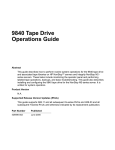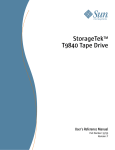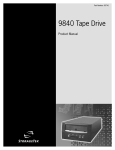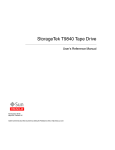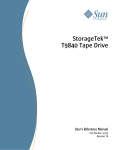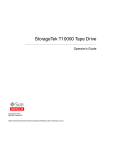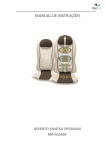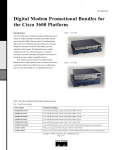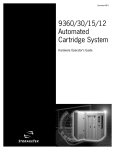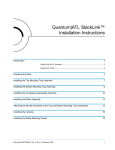Download 9840 Tape Drive User`s Reference Manual
Transcript
Part Number: 95739 9840 Tape Drive User’s Reference Manual 9840 Tape Drive User’s Reference Manual Information contained in this publication is subject to change without notice. Comments concerning the contents of this publication should be directed to: Technical Information Services Storage Technology Corporation One StorageTek Drive Louisville, CO 80028-2201 USA © 1998, 2000 by Storage Technology Corporation, Louisville, Colorado, USA. All rights reserved. Printed in the USA. StorageTek, the signature, and Information Made Powerful are trademarks of Storage Technology Corporation. Other product names, features, and terms used in this publication are for informational purposes only and might be trademarks of Storage Technology Corporation or of other companies. ii Ninth Edition 95739 List of Pages Document Title: 9840 Tape Drive User’s Reference Manual Manual Part Number: 95739 Assembly Part Number: First Edition: November 1998, EC 112188 Ninth Edition: August 2000, EC 111542 This document has 176 pages, consisting of: Pages Cover Blank page Title page Copyright page (ii) iii through xxvi 1-1 through 1-16 2-1 through 2-8 3-1 through 3-8 4-1 through 4-32 5-1 through 5-14 6-1 through 6-36 A-1 through A-8 B-1 through B-2 Glossary-1 through Glossary-6 Index-1 through Index-14 Reader’s Comment Form Business Reply Mailer Blank Page Back Cover 95739 Ninth Edition Disposition iii Summary of Changes The following table shows the revision history and summary of the changes for this publication. EC # Date Edition Description 112188 10/98 First Initial release. 113499 02/99 Second See this edition for a description of changes. 112275 04/99 Third See this edition for a description of changes. 112338 09/99 Fourth See this edition for a description of changes. 112350 11/99 Fifth See this edition for a description of changes. 111457 03/00 Sixth See this edition for a description of changes. 111488 05/00 Seventh See this edition for a description of changes. 111523 08/00 Eighth Updated menu illustrations. Updated firmware information for VolSafe. 111542 08/00 Ninth Added a warranty statement for VolSafe. iv Ninth Edition 95739 Contents List of Pages . . . . . . . . . . . . . . . . . . . . . . . . . . . . . . . . . . . . . . . . . . . . iii Summary of Changes . . . . . . . . . . . . . . . . . . . . . . . . . . . . . . . . . . . . . iv Contents . . . . . . . . . . . . . . . . . . . . . . . . . . . . . . . . . . . . . . . . . . . . . . . . v Figures . . . . . . . . . . . . . . . . . . . . . . . . . . . . . . . . . . . . . . . . . . . . . . . . xi Tables . . . . . . . . . . . . . . . . . . . . . . . . . . . . . . . . . . . . . . . . . . . . . . . . xiii Preface . . . . . . . . . . . . . . . . . . . . . . . . . . . . . . . . . . . . . . . . . . . . . . . . xv Organization . . . . . . . . . . . . . . . . . . . . . Comments and Suggestions . . . . . . . . . . Alert Messages . . . . . . . . . . . . . . . . . . . Conventions . . . . . . . . . . . . . . . . . . . . . Additional Information . . . . . . . . . . . . . . StorageTek’s External Web Site . . . . . Customer Resource Center . . . . . . . . Channels Site . . . . . . . . . . . . . . . . . . Hard-copy Publications . . . . . . . . . . Customer Support Services . . . . . . . . . . . Customer-Initiated Maintenance . . . . . . ......... ......... ......... ......... ......... ......... ......... ......... ......... ......... ......... ........ ........ ........ ........ ........ ........ ........ ........ ........ ........ ........ . . . . . . . . . . . . . . . . . . . . . . . . . . . . . . . . . . . . . . . . . . . . . . . . . . . . . . . . . . . . . . . . . . . . . . . . . . . . . . . . . . . . . . . . . . . . . . . . . . . . . . . . . . . . . . . . . . . . . . . . . . . . . . . . . . . . . . . . . . . . . . . . . . . . . . . . . . . . . . . . . . . . . . . . . . . . . . . . . .xv . xvi . xvi . xvii xviii xviii xviii xviii xviii . xix . xix Safety . . . . . . . . . . . . . . . . . . . . . . . . . . . . . . . . . . . . . . . . . . . . . . . . . xxi Fiber Optic Safety . . . . . . . . . . . . . . . . . . . . . . . . . . . . . . . . . . . . . . . . . . . . . . . . . . . xxi Laser Product Label . . . . . . . . . . . . . . . . . . . . . . . . . . . . . . . . . . . . . . . . . . . . . . . . . . xxii Notices . . . . . . . . . . . . . . . . . . . . . . . . . . . . . . . . . . . . . . . . . . . . . . xxiii FCC Compliance Statement . . . . Japanese Compliance Statement . Taiwan Warning Label Statement Internal Code License Statement . . . . . . . . . . . . . . . . . . . . . . . . . . . . . . . . . . . . . . . . . . . . . . . . . . . . . . . . . . . . . . . . . . . . . . . . . . . . . . . . . . . . . . . . . . . . . . . . . . . . . . . . . . . . . . . . . . . . . . . . . . . . . . . . . . . . . . . . . . . . . . . . . . . . . . . . . . . . . xxiii xxiv xxiv . xxv 1: Overview . . . . . . . . . . . . . . . . . . . . . . . . . . . . . . . . . . . . . . . . . . . 1-1 9840 Tape Drive . . . . . . . . . . . . . . . . . . . . . . . . . . . . . . . . . . . . . . . . . . . . . . . . . . . . 1-1 Configuration Details . . . . . . . . . . . . . . . . . . . . . . . . . . . . . . . . . . . . . . . . . . . . . . 1-2 Display and Indicators . . . . . . . . . . . . . . . . . . . . . . . . . . . . . . . . . . . . . . . . . . . . . 1-2 95739 Ninth Edition v Contents Operator Panel . . . . . . . . . . . . . . . . . . . Standard Operator Panel . . . . . . . . . CSL Operator Panel . . . . . . . . . . . . . Operator Display . . . . . . . . . . . . . . . Cartridge Tapes . . . . . . . . . . . . . . . . . . . Design . . . . . . . . . . . . . . . . . . . . . . Models . . . . . . . . . . . . . . . . . . . . . . . . . Library Drives . . . . . . . . . . . . . . . . . StorageTek Libraries . . . . . . . . . . . . . L180 Library . . . . . . . . . . . . . . . . L700 Library . . . . . . . . . . . . . . . . Cartridge Scratch Loader (CSL) . . . . . Shipment . . . . . . . . . . . . . . . . . . Model Numbers . . . . . . . . . . . . . Rack-mountable CSLs . . . . . . . . . Rack-mountable Drives . . . . . . . . . . Configurations . . . . . . . . . . . . . . . . . . . . Host Environments . . . . . . . . . . . . . . . . Host Interfaces . . . . . . . . . . . . . . . . . . . ESCON . . . . . . . . . . . . . . . . . . . . . . Fibre Channel . . . . . . . . . . . . . . . . . SCSI . . . . . . . . . . . . . . . . . . . . . . . . ......... ......... ......... ......... ......... ......... ......... ......... ......... ......... ......... ......... ......... ......... ......... ......... ......... ......... ......... ......... ......... ......... .......... .......... .......... .......... .......... .......... .......... .......... .......... .......... .......... .......... .......... .......... .......... .......... .......... .......... .......... .......... .......... .......... .......... .......... .......... .......... .......... .......... .......... .......... .......... .......... .......... .......... .......... .......... .......... .......... .......... .......... .......... .......... .......... .......... . . . . . 1-4 . . . . . 1-4 . . . . . 1-5 . . . . . 1-6 . . . . . 1-7 . . . . . 1-7 . . . . . 1-9 . . . . . 1-9 . . . . 1-10 . . . . 1-10 . . . . 1-10 . . . . 1-11 . . . . 1-11 . . . . 1-11 . . . . 1-12 . . . . 1-13 . . . . 1-14 . . . . 1-15 . . . . 1-15 . . . . 1-16 . . . . 1-16 . . . . 1-16 2: Operator Panel Details . . . . . . . . . . . . . . . . . . . . . . . . . . . . . . . . 2-1 Standard Operator Panel Switches . IPL Switch . . . . . . . . . . . . . . . . Menu Switch . . . . . . . . . . . . . . Select Switch . . . . . . . . . . . . . . Unload Switch . . . . . . . . . . . . . Standard Operator Panel Indicators Activity Indicator . . . . . . . . . . . Clean Indicator . . . . . . . . . . . . Power Indicator . . . . . . . . . . . . Service Indicator . . . . . . . . . . . Operator Display . . . . . . . . . . . . . . CSL Operator Panel Switches . . . . . Autoload Mode Switch . . . . . . . Start Switch . . . . . . . . . . . . . . . CSL Operator Panel Indicators . . . . Automatic Indicator . . . . . . . . . Manual Indicator . . . . . . . . . . . Operator Indicator . . . . . . . . . . System Indicator . . . . . . . . . . . vi .... .... .... .... .... .... .... .... .... .... .... .... .... .... .... .... .... .... .... . . . . . . . . . . . . . . . . . . . . . . . . . . . . . . . . . . . . . . . . . . . . . . . . . . . . . . . . . . . . . . . . . . . . . . . . . . . . . . . . . . . . . . . . . . . . . . . . . . . . . . . . . . . . . . . . . . Ninth Edition . . . . . . . . . . . . . . . . . . . . . . . . . . . . . . . . . . . . . . . . . . . . . . . . . . . . . . . . . . . . . . . . . . . . . . . . . . . . . . . . . . . . . . . . . . . . . . . . . . . . . . . . . . . . . . . . . . . . . . . . . . . . . . . . . . . . . . . . . . . . . . . . . . . . . . . . . . . . . . . . . . . . . . . . . . . . . . . . . . . . . . . . . . . . . . . . . . . . . . . . . . . . . . . . . . . . . . . . . . . . . . . . . . . . . . . . . . . . . . . . . . . . . . . . . . . . . . . . . . . . . . . . . . . . . . . . . . . . . . . . . . . . . . . . . . . . . . . . . . . . . . . . . . . . . . . . . . . . . . . . . . . . . . . . . . . . . . . . . . . . . . . . . . . . . . . . . . . . . . . . . . . . . . . . . . . . . . . . . . . . . . . . . . . . . . . . . . . . . . . . . . . . . . . . . . . . . . . . . . . . . . . . . . . . . . . . . . . . . . . . . . . . . . . . . . . . . . . . . . . . . . . . . . . . . . . . . . . . . . . . . . . . . . . . . . . . . . . . . . . . . . . . . . . . . . . . . . . . . . . . . . . . . . . . . . . . 2-2 2-2 2-3 2-3 2-3 2-4 2-4 2-4 2-5 2-5 2-6 2-7 2-7 2-8 2-8 2-8 2-8 2-8 2-8 95739 Contents 3: Operator Tasks . . . . . . . . . . . . . . . . . . . . . . . . . . . . . . . . . . . . . . . 3-1 Powering On a Drive . . . . . . . . . . . . . . . . . Power Switch . . . . . . . . . . . . . . . . . . . Process . . . . . . . . . . . . . . . . . . . . . . . . Write-Protecting a Cartridge . . . . . . . . . . . . Switch Positions . . . . . . . . . . . . . . . . . . Process . . . . . . . . . . . . . . . . . . . . . . . . Loading a Drive . . . . . . . . . . . . . . . . . . . . . Unloading a Drive . . . . . . . . . . . . . . . . . . . Cleaning a Drive . . . . . . . . . . . . . . . . . . . . Powering Off a Drive . . . . . . . . . . . . . . . . Identifying Unrecoverable Tapes . . . . . . . . Reformatting (Reclaiming) a Cartridge Tape . . . . . . . . . . . . . . . . . . . . . . . . . . . . . . . . . . . . . . . . . . . . . . . . . . . . . . . . . . . . . . . . . . . . . . . . . . . . . . . . . . . . . . . . . . . . . . . . . . . . . . . . . . . . . . . . . . . . . . . . . . . . . . . . . . . . . . . . . . . . . . . . . . . . . . . . . . . . . . . . . . . . . . . . . . . . . . . . . . . . . . . . . . . . . . . . . . . . . . . . . . . . . . . . . . . . . . . . . . . . . . . . . . . . . . . . . . . . . . . . . . . . . . . . . . . . . . . . . . . . . . . . . . . . . . . . . . . . . . . . . . . . . . . . . . . . . . . . . . . . . . . . . . . . . . . . . . . . . . . . . . . . . . . . . . . . . . . . . . . . . . . . . . . . . . . . . . . . . . . . . . . . . . . . . . . . . . . . . . . . . . . . 3-1 3-1 3-2 3-3 3-3 3-4 3-5 3-5 3-6 3-7 3-8 3-8 4: Menus . . . . . . . . . . . . . . . . . . . . . . . . . . . . . . . . . . . . . . . . . . . . . . 4-1 Main Menu Summary . . . . . . . . . . . . . . . Menu Operations . . . . . . . . . . . . . . . . . . Online Menus . . . . . . . . . . . . . . . . . Offline Menus . . . . . . . . . . . . . . . . . Online Main Menus and Submenus . Offline Menu Operations . . . . . . . . . View Fibre Channel Configuration Status View SCSI Configuration Status . . . . . . . View ESCON Configuration Status . . . . . Drive Operations Menu . . . . . . . . . . . . . Online/Offline Main Menu Tasks . . . . . . Online . . . . . . . . . . . . . . . . . . . . . . . Offline . . . . . . . . . . . . . . . . . . . . . . View Configuration Main Menu Task . . . View Configuration Information . . . . Select a Language . . . . . . . . . . . . . . . . . Select Tape Bar Task . . . . . . . . . . . . . . . Reclaim Cartridge Tape . . . . . . . . . . . . . Firmware Release Main Menu Task . . . . View Firmware Release Level . . . . . . CSL Code Level Main Menu Task . . . . . . View CSL Code Level . . . . . . . . . . . . Exit Main Menu Tasks . . . . . . . . . . . . . . Exit the Menu System . . . . . . . . . . . . Return to Online/Offline Main Menu Return to the Menu System . . . . . . . 95739 . . . . . . . . . . . . . . . . . . . . . . . . . . . . . . . . . . . . . . . . . . . . . . . . . . . . . . . . . . . . . . . . . . . . . . . . . . . . . . . . . . . . . . . . . . . . . . . . . . . . . . . . . . . . . . . . . . . . . . . . . . . . . . . . . . . . . . . . . . . . . . . . . . . . . . . . . . . . Ninth Edition . . . . . . . . . . . . . . . . . . . . . . . . . . . . . . . . . . . . . . . . . . . . . . . . . . . . . . . . . . . . . . . . . . . . . . . . . . . . . . . . . . . . . . . . . . . . . . . . . . . . . . . . . . . . . . . . . . . . . . . . . . . . . . . . . . . . . . . . . . . . . . . . . . . . . . . . . . . . . . . . . . . . . . . . . . . . . . . . . . . . . . . . . . . . . . . . . . . . . . . . . . . . . . . . . . . . . . . . . . . . . . . . . . . . . . . . . . . . . . . . . . . . . . . . . . . . . . . . . . . . . . . . . . . . . . . . . . . . . . . . . . . . . . . . . . . . . . . . . . . . . . . . . . . . . . . . . . . . . . . . . . . . . . . . . . . . . . . . . . . . . . . . . . . . . . . . . . . . . . . . . . . . . . . . . . . . . . . . . . . . . . . . . . . . . . . . . . . . . . . . . . . . . . . . . . . . . . . . . . . . . . . . . . . . . . . . . . . . . . . . . . . . . . . . . . . . . . . . . . . . . . . . . . . . . . . . . . . . . . . . . . . . . . . . . . . . . . . . . . . . . . . . . . . . . . . . . . . . . . . . . . . . . . . . . . . . . . . . . . . . . . . . . . . . . . . . . . . . . . . . . . . . . . . . . . . . . . . . . . . . . . . . . . . . . . . . . . . . . . . . . . . . . . . . . . . . . . . . . . . . . . . . . . . . . . . . . . . . . . . . . . . . . . . . . . . . . . . . . . . . . . . . . . . . . . . . . . . . . . . . . . . . . . . . . . . . . . . . . . . . . . . 4-2 . 4-4 . 4-4 . 4-4 . 4-5 . 4-6 . 4-7 4-10 4-13 4-16 4-22 4-22 4-23 4-24 4-24 4-25 4-25 4-25 4-27 4-27 4-28 4-28 4-29 4-29 4-29 4-30 vii Contents Tape Bar-Chart Explanation . . Media Information Region Displayed Bars . . . . . . . . Segment . . . . . . . . . . . . . Dots . . . . . . . . . . . . . . . . Write Bar . . . . . . . . . . . . . Read Bar . . . . . . . . . . . . . . . . . . . . . . . . . . . . . . . . . . . . . . . . . . . . . . . . . . . . . . . . . . . . . . . . . . . . . . . . . . . . . . . . . . . . . . . . . . . . . . . . . . . . . . . . . . . . . . . . . . . . . . . . . . . . . . . . . . . . . . . . . . . . . . . . . . . . . . . . . . . . . . . . . . . . . . . . . . . . . . . . . . . . . . . . . . . . . . . . . . . . . . . . . . . . . . . . . . . . . . . . . . . . . . . . . . . . . . . . . . . . . . . . . . . . . . . . . . . . . . . . . . . . . . . . . . . . . . . . . . . . . . . . . . . . . . . . . . . . . . . . . . . . 4-31 4-31 4-31 4-31 4-31 4-31 4-31 5: Drive Errors and Messages . . . . . . . . . . . . . . . . . . . . . . . . . . . . . 5-1 Power and Service Indicator Errors . . . . . Clean Indicator Error . . . . . . . . . . . . . . . Operator Panel Messages . . . . . . . . . . . . Language Translated Messages . . . . . . . . Specific Error Recovery Procedures . . . . DumpAgain? Condition . . . . . . . . . . Save Fails Condition . . . . . . . . . . . . . UnWr Condition . . . . . . . . . . . . . . . . Shipping Insert . . . . . . . . . . . . . . . . . . . Jammed Cartridge . . . . . . . . . . . . . . . . . Fiber-Optic Problems . . . . . . . . . . . . . . . ......... ......... ......... ......... ......... ......... ......... ......... ......... ......... ......... . . . . . . . . . . . . . . . . . . . . . . . . . . . . . . . . . . . . . . . . . . . . . . . . . . . . . . . . . . . . . . . . . . . . . . . . . . . . . . . . . . . . . . . . . . . . . . . . . . . . . . . . . . . . . . . . . . . . . . . . . . . . . . . . . . . . . . . . . . . . . . . . . . . . . . . . . . . . . . . . . . . . . . . . . . . . . . . . . . . . . . . . . . . . . . . . . . . . . . . . . . . . . . . . . . . . . . . . . . . . . . . . . . . . . . . . . . . . . . . . . . . . . . . . . . . . . . . . . . . . . . . . . 5-2 . 5-3 . 5-3 . 5-7 . 5-8 . 5-8 . 5-8 . 5-8 . 5-9 5-12 5-14 6: Cartridge Scratch Loader . . . . . . . . . . . . . . . . . . . . . . . . . . . . . . 6-1 Overview . . . . . . . . . . . . . . . . . . Component Locations . . . . . . Cartridge Routing . . . . . . . . . . Rack . . . . . . . . . . . . . . . . . . . . . . Rack-mount CSL Tray . . . . . . . . . Operator Panel . . . . . . . . . . . . . . CSL Switches . . . . . . . . . . . . . CSL Indicators . . . . . . . . . . . . Power On/Off CSL . . . . . . . . . . . Power On . . . . . . . . . . . . . . . Power Off . . . . . . . . . . . . . . . CSL Cartridge Loading/Unloading . Cartridge Loading . . . . . . . . . Cartridge Unloading . . . . . . . . Modes of Operation . . . . . . . . . . System Mode . . . . . . . . . . . . . Mount Message . . . . . . . . Unload Message . . . . . . . . Place CSL in System Mode Automatic Mode . . . . . . . . . . viii . . . . . . . . . . . . . . . . . . . . . . . . . . . . . . . . . . . . . . . . . . . . . . . . . . . . . . . . . . . . . . . . . . . . . . . . . . . . . . . . . . . . . . . . . . . . . . . . . . . . . . . . . . . . . . . . . . . . . . . . . . . . . . . . . . . . . . . . . . . . . . . . . . . . . . . . . . . . . . . . . . . . . . . . . . . . . . . . . . . . . . . . . . . . . . . . . . . . . . . . . . . . . . . . . . . . . . . . . . . . Ninth Edition . . . . . . . . . . . . . . . . . . . . . . . . . . . . . . . . . . . . . . . . . . . . . . . . . . . . . . . . . . . . . . . . . . . . . . . . . . . . . . . . . . . . . . . . . . . . . . . . . . . . . . . . . . . . . . . . . . . . . . . . . . . . . . . . . . . . . . . . . . . . . . . . . . . . . . . . . . . . . . . . . . . . . . . . . . . . . . . . . . . . . . . . . . . . . . . . . . . . . . . . . . . . . . . . . . . . . . . . . . . . . . . . . . . . . . . . . . . . . . . . . . . . . . . . . . . . . . . . . . . . . . . . . . . . . . . . . . . . . . . . . . . . . . . . . . . . . . . . . . . . . . . . . . . . . . . . . . . . . . . . . . . . . . . . . . . . . . . . . . . . . . . . . . . . . . . . . . . . . . . . . . . . . . . . . . . . . . . . . . . . . . . . . . . . . . . . . . . . . . . . . . . . . . . . . . . . . . . . . . . . . . . . . . . . . . . . . . . . . . . . . . . . . . . . . . . . . . . . . . . . . . . . . . . . . . . . . . . . . . . . . . . . . . . . . . . . . . . . . . . . . . . . . . . . . . . . . . . . . . . . . . . . . . . . . . . . . . . . . . . . . 6-1 . 6-2 . 6-3 . 6-4 . 6-5 . 6-6 . 6-7 . 6-8 6-10 6-11 6-11 6-12 6-12 6-13 6-14 6-14 6-14 6-15 6-15 6-16 95739 Contents Unload Message . . . . . . . . . . . . . . . . . Example . . . . . . . . . . . . . . . . . . . . . . Place CSL in Automatic Mode . . . . . . . Manual Mode . . . . . . . . . . . . . . . . . . . . . Unload . . . . . . . . . . . . . . . . . . . . . . . Place CSL in Manual Mode . . . . . . . . . Priority Mount Mode . . . . . . . . . . . . . . . . CSL in System Mode . . . . . . . . . . . . . . CSL in Automatic Mode . . . . . . . . . . . CSL in Manual Mode . . . . . . . . . . . . . Cartridge Removal from Feed Channel . . . Error and Recovery . . . . . . . . . . . . . . . . . . . . Operator Indicator . . . . . . . . . . . . . . . . . . Drive Failure to Load . . . . . . . . . . . . . . . . Incorrect Load Process . . . . . . . . . . . . Recovery Process . . . . . . . . . . . . . . . . Clearing CSL Errors . . . . . . . . . . . . . . . . . Fault Symptom Codes . . . . . . . . . . . . . . . Jammed Cartridge . . . . . . . . . . . . . . . . . . . . . Shipping Insert . . . . . . . . . . . . . . . . . . . . . . . Removal . . . . . . . . . . . . . . . . . . . . . . . . . Install and Lock . . . . . . . . . . . . . . . . . . . . CSL Model Numbers . . . . . . . . . . . . . . . . . . . . . . . . . . . . . . . . . . . . . . . . . . . . . . . . . . . . . . . . . . . . . . . . . . . . . . . . . . . . . . . . . . . . . . . . . . . . . . . . . . . . . . . . . . . . . . . . . . . . . . . . . . . . . . . . . . . . . . . . . . . . . . . . . . . . . . . . . . . . . . . . . . . . . . . . . . . . . . . . . . . . . . . . . . . . . . . . . . . . . . . . . . . . . . . . . . . . . . . . . . . . . . . . . . . . . . . . . . . . . . . . . . . . . . . . . . . . . . . . . . . . . . . . . . . . . . . . . . . . . . . . . . . . . . . . . . . . . . . . . . . . . . . . . . . . . . . . . . . . . . . . . . . . . . . . . . . . . . . . . . . . . . . . . . . . . . . . . . . . . . . . . . . . . . . . . . . . . . . . . . . . . . . . . . . . . . . . . . . . . . . . . . . . . . . . . . . . . . . . . . . . . . . . . . . . . . . . . . . . . . . . . . . . . . . . . . . . . . . . . . . . . . . . . . . . . . . . . . . . . . . . . . . . . . . . . . . . . . . . . . . . . . . . . . . . . . . . . . . . . . . . . . . . . . . . . . . . . . . . . . . . . . . . . . . . . . . . . . . . . . . . . . . . . . . . . . . . . . . . . . . . . . . . . . . . . . . . . . . . . . . . . . . . . . . . . . . . . . . . . . . . . . . . . . . . . . . . . . . . . . . . .. .. .. .. .. .. .. .. .. .. .. .. .. .. .. .. .. .. .. .. .. .. .. 6-16 6-16 6-16 6-17 6-17 6-17 6-18 6-18 6-19 6-19 6-20 6-21 6-21 6-21 6-22 6-22 6-23 6-24 6-26 6-30 6-31 6-32 6-35 A: Product Specifications . . . . . . . . . . . . . . . . . . . . . . . . . . . . . . . . A-1 Power Requirements . . . . . . . . . . Environmental Requirements . . . . Drive and Power Supply . . . . Cartridge Tapes and Media . . . Cartridge Tape Specifications . . . . Drive Performance . . . . . . . . . . . Host Interfaces and Device Modes Library Attachments . . . . . . . . . . . Non-Library Installations . . . . . . . . . . . . . . . . . . . . . . . . . . . . . . . . . . . . . . . . . . . . . . . . . . . . . . . . . . . . . . . . . . . . . . . . . . . . . . . . . . . . . . . . . . . . . . . . . . . . . . . . . . . . . . . . . . . . . . . . . . . . . . . . . . . . . . . . . . . . . . . . . . . . . . . . . . . . . . . . . . . . . . . . . . . . . . . . . . . . . . . . . . . . . . . . . . . . . . . . . . . . . . . . . . . . . . . . . . . . . . . . . . . . . . . . . . . . . . . . . . . . . . . . . . . . . . . . . . . . . . . . . . . . . . . . . . . . . . . . . . . . . . . . . . . . . . . . . . . . . . . . . . . . . . . . . . . . . . . . . . . . . . . . . . . . . . . . . . . . . . . . . . . . . . A-1 . A-2 . A-2 . A-3 . A-4 . A-5 . A-6 . A-7 . A-8 B: Client Programmer Information . . . . . . . . . . . . . . . . . . . . . . . . B-1 Unmarked Firmware-Update Files Enterprise ESCON Updates . . . . . Multi-Platform SCSI Updates . . . . . Firmware-File Format . . . . . . . . . Data Transfer Limitations . . . . . . . 95739 . . . . . . . . . . . . . . . . . . . . . . . . . . . . . . . . . . . . . . . . . . . . . . . . . . . . . . . Ninth Edition . . . . . . . . . . . . . . . . . . . . . . . . . . . . . . . . . . . . . . . . . . . . . . . . . . . . . . . . . . . . . . . . . . . . . . . . . . . . . . . . . . . . . . . . . . . . . . . . . . . . . . . . . . . . . . . . . . . . . . . . . . . . . . . . . . . . . . . . B-1 . B-1 . B-2 . B-2 . B-2 ix Contents Glossary . . . . . . . . . . . . . . . . . . . . . . . . . . . . . . . . . . . . . . . . Glossary-1 Index . . . . . . . . . . . . . . . . . . . . . . . . . . . . . . . . . . . . . . . . . . . . . Index-1 Reader’s Comment Form x Ninth Edition 95739 Figures Figure Figure Figure Figure Figure Figure Figure Figure Figure Figure Figure Figure Figure Figure Figure Figure Figure Figure Figure Figure Figure Figure Figure Figure Figure Figure Figure Figure Figure Figure Figure Figure Figure Figure Figure Figure 95739 1-1. 9840 Tape Drive Desktop Configuration . . . . . . . . . . . . . . 1-2. Standard Operator Panel . . . . . . . . . . . . . . . . . . . . . . . . . 1-3. Standard Operator Panel . . . . . . . . . . . . . . . . . . . . . . . . . 1-4. CSL Operator Panel . . . . . . . . . . . . . . . . . . . . . . . . . . . . . 1-5. Standard Cartridge Tape . . . . . . . . . . . . . . . . . . . . . . . . . . 1-6. VolSafe Cartridge Tape . . . . . . . . . . . . . . . . . . . . . . . . . . . 1-7. 9840 Tape Drive Assembly for a 9310 or 9740 Library . . . . 1-8. L180 and L700 Libraries . . . . . . . . . . . . . . . . . . . . . . . . . . 1-9. CSL in Tray . . . . . . . . . . . . . . . . . . . . . . . . . . . . . . . . . . . 1-10. Rack-mountable CSL . . . . . . . . . . . . . . . . . . . . . . . . . . . . 1-11. Rack-mountable Drives . . . . . . . . . . . . . . . . . . . . . . . . . . 2-1. Operator Panels . . . . . . . . . . . . . . . . . . . . . . . . . . . . . . . . 2-2. Standard Operator Panel Switches . . . . . . . . . . . . . . . . . . . 2-3. Standard Operator Panel Indicators . . . . . . . . . . . . . . . . . . 2-4. CSL Operator Panel . . . . . . . . . . . . . . . . . . . . . . . . . . . . . 3-1. L180 or L700 Library 9840 Tape Drive . . . . . . . . . . . . . . . . 3-2. Operator Display . . . . . . . . . . . . . . . . . . . . . . . . . . . . . . . 3-3. Cartridges . . . . . . . . . . . . . . . . . . . . . . . . . . . . . . . . . . . . 4-1. Operator Panels . . . . . . . . . . . . . . . . . . . . . . . . . . . . . . . . 4-2. Main Menus Available When Drive is Online . . . . . . . . . . . 4-3. Online View CFG? Menus . . . . . . . . . . . . . . . . . . . . . . . . . 4-4. Offline Configuration Menus . . . . . . . . . . . . . . . . . . . . . . . 4-5. View Fibre Channel Configuration . . . . . . . . . . . . . . . . . . 4-6. View SCSI Configuration . . . . . . . . . . . . . . . . . . . . . . . . . . 4-7. View ESCON Configuration . . . . . . . . . . . . . . . . . . . . . . . 4-8. Drive Operations (ESCON) . . . . . . . . . . . . . . . . . . . . . . . . 4-9. Tape Write/Read Bar Chart . . . . . . . . . . . . . . . . . . . . . . . . 5-1. 9840 Tape Drive . . . . . . . . . . . . . . . . . . . . . . . . . . . . . . . . 5-2. Shipping Insert . . . . . . . . . . . . . . . . . . . . . . . . . . . . . . . . . 5-3. 9840 Tape Drive Manual Unload Device (MUD) . . . . . . . . 6-1. CSL . . . . . . . . . . . . . . . . . . . . . . . . . . . . . . . . . . . . . . . . . 6-2. CSL Component Locations . . . . . . . . . . . . . . . . . . . . . . . . 6-3. Cartridge Routing . . . . . . . . . . . . . . . . . . . . . . . . . . . . . . 6-4. RACK001 for CSL Trays . . . . . . . . . . . . . . . . . . . . . . . . . . 6-5. Rack Mount CSL . . . . . . . . . . . . . . . . . . . . . . . . . . . . . . . . 6-6. CSL Operator Panel . . . . . . . . . . . . . . . . . . . . . . . . . . . . . Ninth Edition . . . . . . . . . . . . . . . 1-1 . . . . . . . . . . . . . . . 1-3 . . . . . . . . . . . . . . . 1-5 . . . . . . . . . . . . . . . 1-6 . . . . . . . . . . . . . . . 1-8 . . . . . . . . . . . . . . . 1-8 . . . . . . . . . . . . . . . 1-9 . . . . . . . . . . . . . . 1-10 . . . . . . . . . . . . . . 1-11 . . . . . . . . . . . . . . 1-12 . . . . . . . . . . . . . . 1-13 . . . . . . . . . . . . . . . 2-1 . . . . . . . . . . . . . . . 2-2 . . . . . . . . . . . . . . . 2-4 . . . . . . . . . . . . . . . 2-7 . . . . . . . . . . . . . . . 3-1 . . . . . . . . . . . . . . . 3-2 . . . . . . . . . . . . . . . 3-4 . . . . . . . . . . . . . . . 4-1 . . . . . . . . . . . . . . . 4-3 . . . . . . . . . . . . . . . 4-5 . . . . . . . . . . . . . . . 4-6 . . . . . . . . . . . . . . . 4-7 . . . . . . . . . . . . . . 4-10 . . . . . . . . . . . . . . 4-13 . . . . . . . . . . . . . . 4-16 . . . . . . . . . . . . . . 4-32 . . . . . . . . . . . . . . . 5-1 . . . . . . . . . . . . . . . 5-9 . . . . . . . . . . . . . . 5-12 . . . . . . . . . . . . . . . 6-1 . . . . . . . . . . . . . . . 6-2 . . . . . . . . . . . . . . . 6-3 . . . . . . . . . . . . . . . 6-4 . . . . . . . . . . . . . . . 6-5 . . . . . . . . . . . . . . . 6-6 xi Figures Figure Figure Figure Figure Figure Figure Figure Figure Figure Figure Figure Figure Figure Figure Figure Figure xii 6-7. CSL Operator Panel Indicators . . . . . . . . . . . . . . 6-8. SCSI CSL Power . . . . . . . . . . . . . . . . . . . . . . . . . 6-9. ESCON CSL Power . . . . . . . . . . . . . . . . . . . . . . . 6-10. Cartridge Loading . . . . . . . . . . . . . . . . . . . . . . . 6-11. Cartridge Unloading . . . . . . . . . . . . . . . . . . . . . 6-12. CSL Modes of Operation . . . . . . . . . . . . . . . . . . 6-13. Priority Mounting a Cartridge . . . . . . . . . . . . . . 6-14. Cartridge Stop Mechanism/First Index Rod . . . . 6-15. Cartridge Removal . . . . . . . . . . . . . . . . . . . . . . 6-16. CSL Operator Panel . . . . . . . . . . . . . . . . . . . . . 6-17. Ejected Cartridge (Failure to Load) . . . . . . . . . . 6-18. CSL Rear View . . . . . . . . . . . . . . . . . . . . . . . . . 6-19. 9840 Tape Drive Manual Unload Device (MUD) 6-20. Shipping Insert . . . . . . . . . . . . . . . . . . . . . . . . . 6-21. MUD Screw in CSL . . . . . . . . . . . . . . . . . . . . . . 6-22. Rack Enclosure . . . . . . . . . . . . . . . . . . . . . . . . . Ninth Edition . . . . . . . . . . . . . . . . . . . . . . . . . . . . . . . . . . . . . . . . . . . . . . . . . . . . . . . . . . . . . . . . . . . . . . . . . . . . . . . . . . . . . . . . . . . . . . . . . . . . . . . . . . . . . . . . . . . . . . . . . . . . . . . . . . . . . . . . . . . . . . . . . . . . . . . . . . . . . . . . . . . . . . . . . . . . . . . . . . . . . . . . . . . . . . . . . . . . . . . . . . . . . . . . . . . . . . . . . . . . . . . . . . . . . . . . . . . . . . . . . . . . . . . . . . . . . . . . . . . . . . . . . . . . . . . . . . . . . . . . . . . . . . . . . . . . . . . . . . . . . . . . . . . . . . . . . . . . . . . . . . . . . . . . . . . . . . . . . 6-8 6-10 6-10 6-12 6-13 6-14 6-18 6-19 6-20 6-21 6-22 6-23 6-26 6-30 6-32 6-35 95739 Tables Table 1-1. 9840 Configurations . . . . . . . . . . . . . . . . . . . . . . . . . . . . . . Table 1-2. Standard and VolSafe Cartridges . . . . . . . . . . . . . . . . . . . . . Table 1-3. CSL Configurations . . . . . . . . . . . . . . . . . . . . . . . . . . . . . . Table 1-4. Configurations of the 9840 Tape Drive . . . . . . . . . . . . . . . . Table 1-5. Products and 9840 Tape Drive Interfaces . . . . . . . . . . . . . . Table 3-1. Write Protect Switch . . . . . . . . . . . . . . . . . . . . . . . . . . . . . Table 4-1. Summary of Main Menus . . . . . . . . . . . . . . . . . . . . . . . . . . Table 4-2. Menu Table - View Fibre Channel Configuration . . . . . . . . Table 4-3. Menu Table—View SCSI Configuration . . . . . . . . . . . . . . . . Table 4-4. Menu Table - View ESCON Configuration . . . . . . . . . . . . . Table 4-5. Menu Table—Drive Operations . . . . . . . . . . . . . . . . . . . . . Table 5-1. Power and Service Indicators . . . . . . . . . . . . . . . . . . . . . . . Table 5-2. Operator Display Messages . . . . . . . . . . . . . . . . . . . . . . . . Table 5-3. Language Translated Messages . . . . . . . . . . . . . . . . . . . . . . Table 6-1. CSL Component Descriptions . . . . . . . . . . . . . . . . . . . . . . . Table 6-2. Rack Mount CSL Tray Dimensions . . . . . . . . . . . . . . . . . . . Table 6-3. CSL Operator Panel Switches . . . . . . . . . . . . . . . . . . . . . . . Table 6-4. CSL Operator Panel Indicators . . . . . . . . . . . . . . . . . . . . . . Table 6-5. CSL FSCs . . . . . . . . . . . . . . . . . . . . . . . . . . . . . . . . . . . . . . Table 6-6. CSL Configurations . . . . . . . . . . . . . . . . . . . . . . . . . . . . . . Table A-1. Power Requirements . . . . . . . . . . . . . . . . . . . . . . . . . . . . . Table A-2. Drive and Power Supply Requirements . . . . . . . . . . . . . . . . Table A-3. Cartridge Tapes and Media Requirements . . . . . . . . . . . . . . Table A-4. Cartridge Tape Specifications . . . . . . . . . . . . . . . . . . . . . . . Table A-5. Drive Performance . . . . . . . . . . . . . . . . . . . . . . . . . . . . . . . Table A-6. Host Interfaces. . . . . . . . . . . . . . . . . . . . . . . . . . . . . . . . . . Table A-7. Library Attachments . . . . . . . . . . . . . . . . . . . . . . . . . . . . . . Table A-8. Non-Library Drive Installations . . . . . . . . . . . . . . . . . . . . . . 95739 Ninth Edition .......... .......... .......... .......... .......... .......... .......... .......... .......... .......... .......... .......... .......... .......... .......... .......... .......... .......... .......... .......... .......... .......... .......... .......... .......... .......... .......... .......... . . . . . 1-2 . . . . . 1-7 . . . . 1-11 . . . . 1-14 . . . . 1-15 . . . . . 3-3 . . . . . 4-2 . . . . . 4-8 . . . . 4-11 . . . . 4-14 . . . . 4-17 . . . . . 5-2 . . . . . 5-3 . . . . . 5-7 . . . . . 6-2 . . . . . 6-5 . . . . . 6-7 . . . . . 6-8 . . . . 6-24 . . . . 6-35 . . . . A-1 . . . . A-2 . . . . A-3 . . . . A-4 . . . . A-5 . . . . A-6 . . . . A-7 . . . . A-8 xiii Tables This page intentionally left blank. xiv Ninth Edition 95739 Preface This manual contains information about the 9840 Tape Drive. It helps you use the 9840 Tape Drive and respond to operator panel messages or other conditions that occur while operating the 9840 Tape Drive. Use this information as a reference for on-site operators and users of the 9840 Tape Drive. ■ Organization This manual contains: 95739 Chapter 1 “Overview” describes the 9840 Tape Drive and lists some of its features and capabilities. Chapter 2 “Operator Panel Details” shows the switches, indicators, and message display that comprise the 9840 operator panel. Chapter 3 “Operator Tasks” provides several procedures for operating the 9840 Tape Drive. Chapter 4 “Menus” lists the menus and sub-menus that you use to view configurations and the software release of the 9840 Tape Drive. Chapter 5 “Drive Errors and Messages” lists problems that might occur while using the 9840 Tape Drive and describes recovery actions. Chapter 6 “Cartridge Scratch Loader” provides an overview of the CSL, information on the rack model, operator panel, modes of operation, and error and recovery procedures. Appendix A “Product Specifications” provides requirements and specifications for the 9840 Tape Drive. Appendix B “Client Programmer Information” includes information about applying firmware updates to the 9840 Tape Drive. Glossary The Glossary defines terms used in this manual. Index The Index allows you to locate information in this manual. Ninth Edition xv Preface ■ Comments and Suggestions A Reader’s Comment Form at the back of this publication lets you communicate suggestions or requests for change. StorageTek encourages and appreciates reader feedback. StorageTek employees with access to Portal may complete an online Reader’s Comment Form. Point your browser to: http://sts.stortek.com/sts/tis/tisrcf.htm ■ Alert Messages Alert messages in this manual signal the reader to special information about a concept, a procedure, or other topics. Note: Provides additional information that might be of special interest. A note can point out exceptions to rules or procedures. A note usually, but not always, follows the information to which it pertains. CAUTION: Informs the user of conditions that might result in damage to hardware, corruption of customer data or application software, or long-term health hazard to people. A caution always precedes the information to which it pertains. WARNING: Alerts the user to conditions that might result in injury or death. A warning always precedes the information to which it pertains. xvi Ninth Edition 95739 Preface ■ Conventions Typographical conventions highlight special words, phrases, and actions used in this publication. Item Example Description Button MENU Physical buttons or switches, onscreen buttons, and softkeys appear in Helvetica font and in all capital letters. Emphasized text not or must Important or emphasized words and phrases appear in italics. Filenames dictionary.txt Filenames appear in Courier font. Indicators/ LEDs Open Indicators and LEDs appear with initial capital letters and in italics. Keyboard keys [Y], Keyboard keys appear within brackets, in Helvetica font, with initial capital letters or as the key appears on the keyboard. [Enter] or [Ctrl+Alt+Delete] Screen captures or messages downloading Screen captures or messages appear in Courier font. Parameters or input Device = xx Names of variables that require values assigned appear in italics. Pathnames C:/programs/ StorageTek Pathnames appear in Courier font. Positions for switches, jumpers, and circuit breakers ON Switch, jumper, and circuit breaker positions appear in default font and all capital letters. URLs and www.stortek.com/techpubs hypertext links 95739 Universal Resource Locator (URL) and hypertext links appear in blue text and underlined. Ninth Edition xvii Preface ■ Additional Information StorageTek offers several methods for you to obtain additional information. Please use one of these methods when you want to obtain the latest edition of this or any other StorageTek customer publication. StorageTek’s External Web Site StorageTek’s external web site provides marketing, product, event, corporate, and service information. In addition, the external web site serves as an entry point to the Customer Resource Center (CRC) and to the Channel site. The external web site is accessible to anyone with a web browser and an Internet connection. The URL for the StorageTek external web site is http://www.storagetek.com Customer Resource Center StorageTek’s Customer Resource Center (CRC) is a web site that enables members to resolve technical issues by searching code fixes and technical documentation. CRC membership entitles you to other proactive services, such as HIPER subscriptions, technical tips, answers to frequently asked questions, and online product support contact information. Customers who have a current warranty or a current maintenance service agreement may apply for membership by clicking on the Request Password button on the CRC home page. The URL for the CRC is http://www.support.storagetek.com. Channels Site StorageTek’s Channels site is a web site that provides information about products, services, customer support, upcoming events, training programs, and sales tools to support StorageTek’s channel partners. (This site was formerly known as the Partners Page.) Access to this site, beyond the Channels Login page, is restricted. On the Channels Login page, current partners who do not have access can request a login ID and password and prospective partners can apply to become StorageTek resellers. The URL for the Channels site is http://channels.stortek.com. Hard-copy Publications Contact a StorageTek sales or marketing representative to order additional paper copies of this publication or to order other StorageTek customer publications in paper format. xviii Ninth Edition 95739 Preface ■ Customer Support Services The Call Center for Customer Support Services (CSS) is available 24 hours a day, seven days a week, to customers with StorageTek maintenance contracts and to StorageTek employees. You can find additional information about the CSS on StorageTek’s external Web site at: http://www.storagetek.com/StorageTek/css ■ Customer-Initiated Maintenance Customer-initiated maintenance begins with a telephone call from you to the StorageTek CSS. You receive immediate attention from qualified StorageTek personnel, who record problem information and respond with the appropriate level of support. To contact the CSS about a problem: 1. Use the telephone to call the StorageTek Customer Support Services at: ☎1-800-735-2778 (from within the United States) ☎303-673-4056 (from outside the United States) 2. Describe the problem to the call taker. The call taker will ask several questions and will either route your call to or dispatch a customer services engineer (CSE). If you have the following information when placing a service call, the process will be much easier: Account name Site location number Contact name Telephone number Equipment model number Device address Device serial number (if known) Urgency of problem Fault Symptom Code (FSC) Problem description 95739 Ninth Edition xix Preface This page intentionally left blank. xx Ninth Edition 95739 Safety Operators of the 9840 Tape Drive should follow these safety guidelines: ■ Fiber Optic Safety WARNING: Eye hazard. Never look directly into a fiber-optic cable, a fiber-optic connector, or a laser transceiver module. Hazardous conditions might exist from laser power levels that are capable of causing injury to the eye. Be especially careful when using optical instruments with this equipment. Such instruments might increase the likelihood of eye injury. The laser transceivers in fiber-optic equipment can pose dangers to personal safety. Ensure that anyone who works with this StorageTek equipment understands these dangers and follows safety procedures. Ensure that the optical ports of every laser transceiver module are terminated with an optical connector, a dust plug, or a cover. Each fiber-optic interface in this StorageTek Fibre Channel equipment contains a laser transceiver that is a Class 1 Laser Product. Each laser transceiver has an output of less than 70 µW and a wavelength of 850 nm. StorageTek’s Class 1 Laser Products comply with EN60825-1(+A-11) and with sections 21 CFR 1040.10 and 1040.11 of the Food and Drug Administration (FDA) regulations. The following translations are for users in Finland and Sweden who wish to identify laser safety and classification: CLASS 1 LASER LUOKAN 1 LASERLAITE KLASSE 1 LASER APPARAT 95739 Ninth Edition xxi Safety ■ Laser Product Label In accordance with safety regulations, a label on each StorageTek Fibre Channel product identifies the laser class of the product and the place and date of the manufacturer. The label appears on top of a Fibre Channel tape drive and near the Fibre Channel connectors on a Fibre Channel tape library. A copy of the label is shown here: CLASS 1 LASER PRODUCT LASER KLASSE 1 APPAREIL A LASER DE CLASSE 1 COMPLIES WITH 21 CFR 1040.10 AND 1040.11 xxii Ninth Edition 95739 Notices Please read the following compliance and warning statements for this product. CAUTION: Potential equipment damage: Cables that connect peripherals must be shielded and grounded; refer to cable descriptions in the instruction manuals. Operation of this equipment with cables that are not shielded and not correctly grounded might result in interference to radio and TV reception. Changes or modifications to this equipment that are not expressly approved in advance by StorageTek will void the warranty. In addition, changes or modifications to this equipment might cause it to create harmful interference. ■ FCC Compliance Statement The following compliance statement pertains to Federal Communications Commission Rules 47 CFR 15.105: Note: This equipment has been tested and found to comply to the limits for Class A digital devices pursuant to Part 15 of the FCC Rules. These limits are designed to provide reasonable protection against harmful interference when the equipment is operated in a commercial environment. This equipment generates, uses, and can radiate radio frequency energy and, if not installed in accordance with the instruction manual, may cause harmful interference to radio communications. Operation of this equipment in a residential area is likely to cause harmful interference, in which case the user will be required to correct the interference at his or her own expense. 95739 Ninth Edition xxiii Notices ■ Japanese Compliance Statement The following compliance statement in Japanese pertains to VCCI EMI regulations: English translation: This is a Class A product based on the standard of the Voluntary Control Council for Interference by Information Technology Equipment (VCCI). If this equipment is used in a domestic environment, radio disturbance may occur, in which case, the user may be required to take corrective actions. ■ Taiwan Warning Label Statement The following warning label statement pertains to BSMI regulations in Taiwan, R.O.C.: English translation: This is a Class A product. In a domestic environment, this product may cause radio interference, in which case, the user may be required to take adequate measures. xxiv Ninth Edition 95739 Notices ■ Internal Code License Statement The following is the Internal Code License Agreement from StorageTek: NOTICE INTERNAL CODE LICENSE PLEASE READ THIS NOTICE CAREFULLY BEFORE INSTALLING AND OPERATION THIS EQUIPMENT. THIS NOTICE IS A LEGAL AGREEMENT BETWEEN YOU (EITHER AN INDIVIDUAL OR ENTITY), THE END USER, AND STORAGE TECHNOLOGY CORPORATION (“STORAGETEK”), THE MANUFACTURER OF THE EQUIPMENT. BY OPENING THE PACKAGE AND ACCEPTING AND USING ANY UNIT OF EQUIPMENT DESCRIBED IN THIS DOCUMENT, YOU AGREE TO BECOME BOUND BY THE TERMS OF THIS AGREEMENT. IF YOU DO NOT AGREE WITH THE TERMS OF THIS AGREEMENT, DO NOT OPEN THE PACKAGE AND USE THE EQUIPMENT. IF YOU DO NOT HAVE THE AUTHORITY TO BIND YOUR COMPANY, DO NOT OPEN THE PACKAGE AND USE THE EQUIPMENT. IF YOU HAVE ANY QUESTIONS, CONTACT THE AUTHORIZED STORAGETEK DISTRIBUTOR OR RESELLER FROM WHOM YOU ACQUIRED THIS EQUIPMENT. IF THE EQUIPMENT WAS OBTAINED BY YOU DIRECTLY FROM STORAGETEK, CONTACT YOUR STORAGETEK REPRESENTATIVE. 1. Definitions: The following terms are defined as follows: a. 2. “Derivative works” are defined as works based upon one or more preexisting works, such as a translation or a musical arrangement, or any other form in which a work may be recast, transformed, or adapted. A work consisting of editorial revision, annotations, elaboration, or other modifications which, as a whole, represent an original work of authorship, is a 3. Derivative work. b. “Internal Code” is Microcode that (i) is an integral part of Equipment, (ii) is required by such Equipment to perform its data storage and retrieval functions, and (iii) executes below the user interface of such Equipment. Internal code does not include other Microcode or software, including data files, which may reside or execute in or be used by or in connection with such Equipment, including, without limitation, Maintenance Code. c. “Maintenance Code” is defined as Microcode 4. and other software, including data files, which may reside or execute in or be used by or in connection with Equipment, and which detects, records, displays, and/or analyzes malfunctions in the Equipment. d. 95739 “Microcode” is defined as a set of instructions (software) that is either imbedded into or is to be loaded into the Equipment and executes below the external user interface of such Equipment. Microcode includes both Internal Code and Maintenance Code, and may be in magnetic or other storage media, integrated circuitry, or other media. The Equipment you have acquired by purchase or lease is manufactured by or for StorageTek and contains Microcode. By accepting and operating this Equipment you acknowledge that StorageTek or its licensor(s) retain(s) ownership of all Microcode, as well as all copies thereof, that may execute in or be used in the operation or servicing of the Equipment and that such Microcode is copyrighted by StorageTek or its licensor(s). StorageTek hereby grants you, the end user of the Equipment, a personal, nontransferable (except as permitted in the transfer terms in paragraph 7 below), nonexclusive license to use each copy of the Internal Code (or any replacement provided by StorageTek or your authorized StorageTek distributor or reseller) which license authorizes you, the end user, to execute the Internal Code solely to enable the specific unit of Equipment for which the copy of Internal Code is provided to perform its data storage and retrieval functions in accordance with StorageTek’s (or its licensor’s) official published specifications. Your license is limited to the use of the Internal Code as set forth in paragraph 3 above. You may not use the Internal Code for any other purpose. You may not, for example, do any of the following: (i) access copy, display, print, adapt, alter, modify, patch, prepare Derivative works of, transfer, or distribute (electronically or otherwise) or otherwise use the Internal Code; (ii) reverse assemble, decode, translate, decompile, or otherwise reverse engineer the Internal Code (except as decompilation may be expressly permitted under applicable European law solely for the purpose of gaining information that will allow Ninth Edition xxv Notices interoperability when such information is not otherwise readily available); or (iii) sublicense, assign, or lease the Internal Code or permit another person to use such Internal Code, or any copy of it. If you need a backup or archival copy of the Internal Code, StorageTek, or your authorized StorageTek distributor or reseller, will make one available to you, it being acknowledged and agreed that you have no right to make such a copy. 5. Nothing in the license set forth in paragraph 3 above or in this entire Notice shall convey, in any 8. manner, to you any license to or title to or other right to use any Maintenance code, or any copy of such Maintenance Code. Maintenance Code and StorageTek’s service tools and manuals may be kept at your premises, or they may be supplied with a unit of Equipment sent to you and/or included on the same media as Internal Code, but they are to be used only by StorageTek’s customer service personnel or those of an entity licensed by StorageTek, all rights in and to such Maintenance Code, service tools and manuals being reserved by StorageTek or its licensors. You agree that you shall not use or attempt to use the Maintenance Code or permit any other third party to use and access such Maintenance Code. 6. You, the end user, agree to take all appropriate steps to ensure that all of your obligations set forth in this Notice, particularly in paragraphs 4 and 5, are extended to any third party having access to the Equipment. 7. You may transfer possession of the Internal Code to another party only with the transfer of the Equipment on which its use is authorized, and your license to use the Internal Code is discontinued when you are no longer an owner or a rightful possessor of the Equipment. You must give such transferee all copies of the Internal Code for the transferred Equipment that are in your possession, along with a copy of all provisions of this Notice. Any such transfer by you is automatically (without further action on the part of either party) expressly xxvi subject to all the terms and conditions of this Notice passing in full to the party to whom such Equipment is transferred, and such transferee accepts the provisions of this license by initial use of the Internal Code. You cannot pass to the transferee of the Equipment any greater rights than granted under this Notice, and shall hold StorageTek harmless from any claim to the contrary by your transferee or its successors or assigns. In addition, the terms and conditions of this Notice apply to any copies of Internal Code now in your possession or use or which you hereafter acquire from either StorageTek or another party. You acknowledge that copies of both Internal Code and Maintenance Code may be installed on the Equipment before shipment or included with the Equipment and other material shipped to you, all for the convenience of StorageTek’s service personnel or service providers licensed by StorageTek, and that during the warranty period, if any, associated with the Equipment, and during periods in which the Equipment is covered under a maintenance contract with StorageTek or service providers licensed by StorageTek, both Internal Code and Maintenance Code may reside and be executed in or used in connection with such Equipment, and you agree that no rights to Maintenance Code are conferred upon you by such facts. StorageTek or the licensed service provider may keep Maintenance Code and service tools and manuals on your premises but they are to be used only by StorageTek’s customer service personnel or those of service providers licensed by StorageTek. You further agree that upon (i) any termination of such warranty period or maintenance contract period; or (ii) transfer of possession of the Equipment to another party, StorageTek and its authorized service providers shall have the right with respect to the affected Equipment to remove all service tools and manuals and to remove or disable all Maintenance Code and/or replace Microcode which includes both Internal Code and Maintenance Code with Microcode that consists only of Internal Code. Ninth Edition 95739 1 Overview This chapter provides general information about the 9840 Tape Drive: • • • • • • • “9840 Tape Drive” “Operator Panel” on page 1-4 “Cartridge Tapes” on page 1-7 “Models” on page 1-9 “Configurations” on page 1-14 “Host Environments” on page 1-15 “Host Interfaces” on page 1-15 ■ 9840 Tape Drive The StorageTek 9840 Tape Drive is a small, modular, high-performance tape drive designed for the enterprise and multi-platform environments. It operates in a variety of software, hardware, host, and input/output channel environments. The 9840 is available in desktop, rack-mount, and library-attached configurations. The desktop and rack-mount configurations have the options of manual cartridge tape loading or the automatic cartridge scratch loader (CSL). Host interfaces for the 9840 include Enterprise Systems Connection (ESCON), Fibre Channel, or small computer system interface (SCSI). Figure 1-1. 9840 Tape Drive Desktop Configuration C53190 95739 Ninth Edition 1-1 9840 Tape Drive Configuration Details Table 1-1 shows the details of the 9840 Tape Drive configurations. Table 1-1. 9840 Configurations Number of Drives Configuration Interface Desktop (manual-load) Fibre Channel or SCSI 1 Desktop (CSL) ESCON, Fibre Channel, or SCSI 1 Rack-mount (manual-load) Note 1 ESCON, Fibre Channel, or SCSI 1-12 Figure 1-11 on page 1-13 Rack-mount (CSL) ESCON , Fibre Channel, or SCSI 1-6 Figure 1-9 on page 1-11 Library-attached Note 2 Note 3 Figure 1-7 on page 1-9 Figure and Page Figure 1-1 on page 1-1 Notes: 1. Manual-load and CSL drives may be intermixed in a single rack. Refer to Table 1-4 on page 1-14 for specific number of CSL and drives installed within each rack. 2. Interfaces vary with each library. Refer to Table 1-4 on page 1-14 for specific interfaces. 3. The number of drives in each library varies. Refer to Table 1-4 on page 1-14 for specific number of drives installed within each library. Display and Indicators The 9840 Tape Drive operator panel display and indicators (Figure 1-2) help you isolate problems and inform you of routine maintenance procedures. You do not need to interrupt library operation for routine maintenance, such as cleaning the drive. Other problems, such as those described in Chapter 5, “Drive Errors and Messages,” may require other actions. Note: Figure 1-2 illustrates a standard operator panel. Figure 1-4 on page 1-6 illustrates the Cartridge Scratch Loader (CSL) operator panel. 1-2 Ninth Edition 95739 9840 Tape Drive Figure 1-2. Standard Operator Panel ACTIVITY INDICATOR POWER INDICATOR UNLOAD SWITCH SERVICE INDICATOR CLEAN INDICATOR OPERATOR DISPLAY IPL SWITCH MENU SWITCH SELECT SWITCH MANUAL UNLOAD DEVICE DATA CARTRIDGE C53117 Authorized service personnel must resolve some problems, such as those internal to the 9840 Tape Drive, by replacing the tape drive. Chapter 5, “Drive Errors and Messages,” provides additional information about contacting StorageTek service. Note: Refer to Chapter 6, “Cartridge Scratch Loader,” to resolve CSL specific problems. 95739 Ninth Edition 1-3 Operator Panel ■ Operator Panel The operator panel is the interface between the operator and the 9840 Tape Drive. Two types of operator panels are available for the 9840 Tape Drive equipment: • • Standard CSL Figure 1-3 shows the standard operator panel, used in the desktop, rack-mount, and library configurations. Figure 1-4 on page 1-6 shows the CSL operator panel, used in the desktop or rack-mount CSL configuratons. Notes: • The standard and CSL operator panels use small push-button switches. The term switch or switches is used to identify them throughout this manual. • The standard 9840 Tape Drive operator panel switches and indicators are replicated on the CSL panel. See Figure 1-4 on page 1-6. Standard Operator Panel The standard operator panel (Figure 1-3) has a 10-digit display, four switches, and four indicators. The standard 9840 Tape Drive (Figure 1-3) operator panel switches, indicators, and a display are described in Chapter 2, “Operator Panel Details.” 1-4 Ninth Edition 95739 Operator Panel Figure 1-3. Standard Operator Panel ACTIVITY INDICATOR POWER INDICATOR UNLOAD SWITCH SERVICE INDICATOR CLEAN INDICATOR OPERATOR DISPLAY IPL SWITCH MENU SWITCH SELECT SWITCH MANUAL UNLOAD DEVICE DATA CARTRIDGE C53117 Note: A qualified service person can configure the 9840 Tape Drive from the operator panel using instructions provided in the 9840 Tape Drive Service Reference Manual (part number 95740). When the 9840 Tape Drive is installed in some libraries, a duplicate operator panel is mounted behind the drive for use by service personnel. CSL Operator Panel The CSL operator panel (Figure 1-4) allows a human interface to the subsystem. When the 9840 Tape Drive is installed in a CSL, the front operator panel switches and indicators are replicated on the CSL panel. See Chapter 6, “Cartridge Scratch Loader,” for CSL switch usage and indicator information. The right half of the operator panel contains the indicators and switches specifically for the CSL. They are: • • • • • • 95739 Operator Indicator (6) System Indicator (7) Automatic Indicator (8) Manual Indicator (9) START Switch (14) AUTOLOAD MODE Switch (15) Ninth Edition 1-5 Operator Panel Figure 1-4. CSL Operator Panel 1 2 3 4 6 5 7 8 14 15 9 service 10 11 12 13 1. Power Indicator 2. Activity Indicator 3. Clean Indicator 4. Service Indicator 5. IPL Switch 6. Operator Indicator 7. System Indicator 8. Automatic Indicator 9. Manual Indicator 10. Unload Switch 11. Menu Switch 12. Select Switch 13. Operator Display 14. Start Switch 15. Autoload Mode Switch C53362 Operator Display This operator display allows you to view the status of the 9840 Tape Drive and CSL. It allows you to view selections such as: • • • • • • • • • • • Drive configuration settings Drive firmware release level Compression status Security Interface type and settings Tape bar usage Language VolSafe Emulation Library addresses (if applicable) CSL settings Chapter 4, “Menus,” provides specific operations of the standard operator panel. Chapter 6, “Cartridge Scratch Loader,” provides specific operations of the CSL operator panel. 1-6 Ninth Edition 95739 Cartridge Tapes ■ Cartridge Tapes Three types of 9840 Tape Drive cartridge tapes are available.. • The standard data cartridge tape has white labels. The media ID label has a capital “R.” When write-enbaled, the standard cartridge tape allows new data to overwrite existing data. See Figure 1-5 on page 1-8 and Table 1-2. • The VolSafe data cartridge tape has yellow labels (shaded areas in Figure 1-6 on page 1-8). The media ID label has a capital “R.” When write-enabled, the VolSafe cartridge tape prevents existing data from being overwritten; it allows new data to be appended only. SeeFigure 1-6 on page 1-8 and Table 1-2. Note: VolSafe is certified at 9840 firmware level 1.28.106. There is no warranty for VolSafe in drives with a firmware level lower than 1.28.106. Contact your CSE to update your firmware and enable the VolSafe feature. • The 9840 cleaning cartridge dry-cleans the 9840 tape path with nonmagnetic media. The media ID label has a capital “U.” Design 9840 cartridge tapes have the same dimensions as 18- and 36-track cartridges and thus can coexist with them in libraries. 9840 cartridge tapes have the supply and takeup hubs in the cartridge. This permits midpoint loading and fast access. See Appendix A, Product Specifications, for more information about cartridge tapes. Table 1-2 shows compares the standard and VolSafe cartridge tapess. Table 1-2. Standard and VolSafe Cartridges Feature Standard VolSafe Manufacturer Label Area White Yellow Customer Label Area White White Access Door Same Same Write Protect Switch White Yellow Finger Grips Same Same Volser Label Area Same Same Media ID White (human or barcode identifiable) 95739 Ninth Edition Yellow 1-7 Cartridge Tapes Table 1-2. Standard and VolSafe Cartridges (Continued) Feature Standard VolSafe Media ID (four machine-identifiable dimples in the plastic case) All four dimples are the same depth. The first dimple is deeper than the rest. Manufacturer Part ID White White Figure 1-5. Standard Cartridge Tape MANUFACTURER LABEL AREA CUSTOMER LABEL AREA MEDIA ID LABEL FINGER GRIPS VOLSER LABEL REAR VIEW WRITE PROTECT SWITCH (FORWARD POSITION IS WRITE PROTECTED) C53069 Figure 1-6. VolSafe Cartridge Tape MANUFACTURER LABEL AREA CUSTOMER LABEL AREA MEDIA ID LABEL FINGER GRIPS VOLSER LABEL REAR VIEW 1-8 Ninth Edition WRITE PROTECT SWITCH (FORWARD POSITION IS WRITE PROTECTED) C53623 95739 Models Appendix A, “Product Specifications.” provides specifications for 9840 cartridge tapes. For additional information about cartridge tapes and labels, contact the Atlanta Media Service Center at 1-800-905-8502 (voice) or 1-877-888-0609 (fax). ■ Models This section covers 9840 Tape Drives installed within a library, rack-mountable drives, and rack-mountable CSLs. Library, desktop, and rack-mountable configurations are identified in Table 1-4 on page 1-14. Library Drives The 9840 Tape Drive installs in many StorageTek libraries. Refer to Figure 1-7 to see a typical drive configured for a library. The drive is normally attached to a tray allowing easy installation into a library. Figure 1-7. 9840 Tape Drive Assembly for a 9310 or 9740 Library C53070 95739 Ninth Edition 1-9 Models StorageTek Libraries Table 1-4 on page 1-14 provides all of the current library configurations. The L180 and L700 libraries (Figure 1-8) are new StorageTek libraries. Figure 1-8. L180 and L700 Libraries L180 Libary L700 Libary C53490 L180 Library This library has four major internal components: • A robot, which mounts and dismounts cartridges • Storage cells for 84 to 174 data cartridge tapes • A cartridge access port (CAP) that holds up to 10 cartridge tapes in two magazines • Drives, which perform read/write operations Note: Up to six 9840 Tape Drives may be installed in the L180 Library. L700 Library This library also has four major internal components: • A robot, which mounts and dismounts cartridges • Storage cells for 156 to 678 data cartridge tapes • A CAP that holds up to 20 cartridges in four magazines with an optional second CAP that holds the same number or cartridges • Drives, which perform read/write operations Note: Up to twelve 9840 Tape Drives may be installed in the L700 Library. 1-10 Ninth Edition 95739 Models Cartridge Scratch Loader (CSL) The CSL consists of a 9840 Tape Drive, a power supply, and a scratch loader. The CSL is an electromechanical device that can load and unload up to seven cartridge tapes. It also has a feed channel to mount a priority cartridge into the tape drive. The CSL has three modes of operation. They are: • Automatic: allows the CSL to operate automatically. • Manual: allows the CSL to operate manually only. • System: allows the host to control the CSL. Shipment The CSL ships as a 19 inch tray (Figure 1-9) that can be mounted into a rack. One to six CSLs may be installed within the rack enclosure. Figure 1-9. CSL in Tray INPUT BIN FEED CHANNEL OP PANEL OUTPUT BIN C53614 Model Numbers Refer to Table 1-3 for rack mount model numbers. Table 1-3. CSL Configurations CSL Configuration Model Number Rack Mount, SCSI 9840S01 Rack Mount, ESCON 9840S02 Note: Refer to the System Assurance Guide (SAG) for feature codes. 95739 Ninth Edition 1-11 Models Rack-mountable CSLs Refer to Figure 1-10 for the Rack-mountable CSLs. This rack contains 6 CSLs. The rack-mountable CSL ships as a SCSI or ESCON interface. The rack may contain a combination of 9840 Tape Drives and CSLs. The rack can have up to six CSLs with one per tray, up to 12 manual drives with two per tray, or a combination of CSLs and manual drives to fill the six slots. Different trays may have different interfaces. Figure 1-10. Rack-mountable CSL C53615 1-12 Ninth Edition 95739 Models Rack-mountable Drives Refer to Figure 1-11 to view the 9840 Tape Drive rack-mountable drives. Fibre Channel, ESCON, and SCSI 9840 Tape Drives may be installed in the rack. Figure 1-11. Rack-mountable Drives Stand-Alone Rack C53408 The rack (Figure 1-11) may contain up to twelve 9840 Tape Drives. The 9840 Tape Drive is a field replaceable unit (FRU). It is comprised of: • A drive, which is 8.255 cm (3.25 in.) high, 14.605 cm (5.75 in.) wide, and 38.10 cm (15 in.) deep. • A power supply. Note: The rack can have up to six CSLs with one per tray, up to 12 manual drives with two per tray, or a combination of CSLs and manual drives to fill the six slots. Different trays may have different interfaces. 95739 Ninth Edition 1-13 Configurations ■ Configurations Table 1-4. shows the configurations in which the 9840 is available. In each case, the drive and power supply are attached with installation-unique hardware. Table 1-4. Configurations of the 9840 Tape Drive 1-14 Library Type Description 9310 Library The StorageTek PowderHorn library. It holds up to 6,000 cartridge tapes and up to 80 drives in up to four 20-drive 9741 cabinets. ESCON, Fibre Channel, and SCSI interfaces are available. 9360 Library The StorageTek WolfCreek library. It holds up to 1,000 cartridge tapes and up to 20 drives in two 10-drive 9741 cabinets. ESCON, Fibre Channel, and SCSI interfaces are available. 9710 Library A StorageTek TimberWolf family library, it holds from 224 to 588 cartridge tapes and up to 10 drives. Fibre Channel and SCSI interfaces are available. 9738 Library A StorageTek TimberWolf family library. It holds 30 cartridge tapes and up to 3 drives. Fibre Channel and SCSI interfaces are available. 9740 Library A StorageTek TimberWolf family library. It holds 326 or 494 cartridge tapes and up to 10 drives. Up to six 9740 libraries can be interconnected in the Enterprise environment. ESCON, Fibre Channel, and SCSI interfaces are available. L180 Library A new StorageTek library. It holds 84 to 174 cartridge tapes and up to 6 drives. Fibre Channel and SCSI interfaces are available. L700 Library A new StorageTek library. It holds 156 to 678 cartridge tapes and up to 12 drives. Fibre Channel and SCSI interfaces are available. Rack-mount (manual-load and CSL) One manual-load drive, two manual-load drives side-byside, or one CSL drive, come mounted on a rack-mount tray. StorageTek’s equipment rack holds up to six trays. ESCON, Fibre Channel, SCSI interfaces are available. Desktop (manual-load) The desktop manual-load configuration consists of a 9840 Tape Drive and a power supply. Fibre Channel and SCSI interfaces are available. Desktop (CSL) The Desktop CSL configuration consists of a 9840 Tape Drive, a CSL mechanism, and a power supply. ESCON, Fibre Channel, and SCSI interfaces are available. Ninth Edition 95739 Host Environments ■ Host Environments The 9840 Tape Drive integrates with both Enterprise and multi-platform host environments, depending on the platform and interface options. • • Enterprise host environment: An example of this environment include the following components as used in a StorageTek 9310 library: • An IBM ES/9000 host • An MVS/ESA operating system (version 5.2.2 or higher) with the StorageTek Host Software Component (HSC) library manager software (version 2.1 or higher) • Third-party media management software • ESCON data interface (to the drives) and RS-232 control interface (to the library) Multi-platform host environment: The 9840 Tape Drive uses Fibre Channel or a standard SCSI interface to facilitate operation with UNIX, NT, and many other platforms. Certification with new platforms and host-based applications is an ongoing process. For an up-to-date list of certified platforms and applications, contact either your StorageTek marketing representative or the StorageTek Sales Support Desk at 1-800-275-4785. ■ Host Interfaces The 9840 Tape Drive uses a Fibre Channel, SCSI, or an ESCON host interface. Each type of interface requires its own factory-installed interface card. Refer to Table 1-5 for products and 9840 Tape Drive interfaces offered by StorageTek. Table 1-5. Products and 9840 Tape Drive Interfaces Product 9840 Tape Drive Interface 9310 Library (PowderHorn) ESCON, Fibre Channel, or SCSI 9710 Library (a TimberWolf model) Fibre Channel or SCSI 9738 Library (a TimberWolf model) Fibre Channel or SCSI 9740 Library (a TimberWolf model) ESCON, Fibre Channel, or SCSI L180 Library Fibre Channel or SCSI L700 Library Fibre Channel or SCSI Desktop (manual-mount) Fibre Channel or SCSI Desktop (CSL) ESCON, Fibre Channel, or SCSI Rack-mount (Manual-mount and CSL) ESCON, Fibre Channel, or SCSI 95739 Ninth Edition 1-15 Host Interfaces ESCON The ESCON 9840 Tape Drive has one ESCON interface port, which supports 128 logical paths. ESCON subsystem performance and data availability vary according to the installation. Fibre Channel The Fibre-Channel (FC) configuration of the 9840 Tape drive has dual fiberoptic ports to allow for point-to-point, arbitrated-loop (including redundantloop), and fabric topology. The FC interface for the 9840 Tape Drive uses Fibre Channel protocol for SCSI (FCP-2). The FC configuration of the 9840 Tape Drive connects to other devices with the following equipment: Bridge Connects SCSI devices to an FC network Hub Connects FC devices to each other in a logical loop Switch Connects FC devices to each other in a fabric SCSI The SCSI 9840 Tape Drive has one SCSI port. The drive supports all SCSI variants, which the operator sets. The connector accepts a 68-pin SCSI P-cable. SCSI enables 9840 Tape Drives to connect to the host either directly, in a daisychain configuration, or in a combination of direct and daisy-chain configurations. SCSI subsystem performance and data availability vary according to the installation. 1-16 Ninth Edition 95739 Operator Panel Details 2 This chapter describes the operator panel switches, indicators, and the operator display for the 9840 Tape Drive. There are two operator panels (Figure 2-1) for the 9840 Tape Drive. They are: • • Standard Operator Panel Cartridge Scratch Loader (CSL) Operator Panel Either operator panel enables you to view the configuration of the 9840 Tape Drive, and notifies you when further support is required. Note: The 9840 Tape Drive and CSL operator panel use small push-button switches. The term switch or switches is used to identify them throughout this manual. Figure 2-1. Operator Panels Standard Operator Panel CSL Operator Panel service C53639 95739 Ninth Edition 2-1 Standard Operator Panel Switches ■ Standard Operator Panel Switches The 9840 Tape Drive operator panel has four switches (Figure 2-2). This section presents the operator switches in alphabetical order. CSL switches (Figure 2-4 on page 2-7) are discussed later in this chapter. Figure 2-2. Standard Operator Panel Switches UNLOAD SWITCH MENU SWITCH SELECT SWITCH IPL SWITCH C53641 IPL Switch Pressing the IPL switch causes an Initial Program Load (IPL) to occur and resets the 9840 Tape Drive. This process is identical to the program initiation that takes place automatically after the power-on sequencing completes. In addition, the operator panel briefly displays the “IPLPend” (IPL Pending) message when this switch is pressed. During the IPL process, the 9840 Tape Drive operator panel displays the following messages: Load CC Load common controller code. Load Servo Load servo code. Load xxxx Load interface code, where xxxx is “ESCN” (ESCON), FIBRE (Fibre Channel), or “SCSI,” which is the type of host interface. Start Init Start Initialization. CC Diags Start the controller diagnostics. ASIA Diags Start additional diagnostics. 2-2 Ninth Edition 95739 Standard Operator Panel Switches xxxx:Dmp y This message alternates with the preceding message if unretrieved dumps in the EEPROM exist. xxxx is the fault symptom code of the most recent diagnostic data dump and y is the number of uncollected diagnostic data dumps. Menu Switch The Menu switch is one of the two switches used to manipulate the 9840 Tape Drive menu. Use the Menu switch and Select switch to access applicable menus. Pressing the Menu switch accesses the menu system, the menus, and submenus. The menu system enables the operator to perform a limited set of operations on the 9840 Tape Drive. Pressing the Menu switch in normal operation mode causes the Online/Offline menu to appear. For most operator operations, such as viewing the 9840 Tape Drive configuration or its software release level, the 9840 Tape Drive can remain online. For other operations, including those performed by authorized service personnel, the 9840 Tape Drive must be placed offline. See Chapter 4, “Menus,” for more details. Select Switch The Select switch is one of the two switches used to manipulate the 9840 Tape Drive menu. Use the Select switch and Menu switch to access applicable menus. Pressing the Select switch while in the main menu selects one of the following choices depending on the structure of the main menu: • • A direct configuration or action choice in the main menu itself An underlying sub-menu See Chapter 4, “Menus,” for more details. Unload Switch Pressing the Unload switch rewinds the tape in the cartridge. The cartridge tape then ejects from the drive so you can retrieve it. Pressing the Unload switch during a write operation causes the 9840 Tape Drive to try to write the remaining data before the cartridge tape unloads. If the operator panel displays the “UnWr xxxx” (Unwritten Data) message (where xxxx is the fault symptom code), the attempt failed and some data is not written to the tape. At this point, do not press Unload again before you have read the instructions in Chapter 5, “Drive Errors and Messages,” about recovering from an Unwritten Data condition, see “UnWr Condition” in Chapter 5, “Drive Errors and Messages.” 95739 Ninth Edition 2-3 Standard Operator Panel Indicators ■ Standard Operator Panel Indicators This section describes the standard operator panel indicators (Figure 2-3), which are presented in alphabetical order. CSL indicators (Figure 2-4 on page 2-7) are discussed later in this chapter. Figure 2-3. Standard Operator Panel Indicators POWER INDICATOR ACTIVITY INDICATOR CLEAN INDICATOR SERVICE INDICATOR C53642 Notes: • A combined display of some operator panel indicators may mean that you must perform corrective procedures. For more information, see Chapter 5, “Drive Errors and Messages.” • Specific CSL errors and messages are located in Chapter 6, “Cartridge Scratch Loader.” Activity Indicator The green Activity indicator signifies the following conditions: Off The cartridge tape is not loaded or it has ejected. Flashing The tape in the cartridge is moving. On The cartridge tape is loaded and the 9840 Tape Drive is ready. Clean Indicator The amber Clean indicator signifies the following conditions: 2-4 On The 9840 Tape Drive requires cleaning because either intermittent media errors are detected or a specific length of tape has passed over the read/write heads. Off The 9840 Tape Drive does not require cleaning. Ninth Edition 95739 Standard Operator Panel Indicators Power Indicator The green Power indicator signifies the following conditions: Off The power is off. Flashing The 9840 Tape Drive is non-operational. The 9840 Tape Drive may be experiencing one of the following symptoms: - It is performing a power on or an IPL. - It is collecting diagnostic data. - It failed a power-on diagnostic. See Table 5-2 in Chapter 5, “Drive Errors and Messages,” for more information about these operator panel messages. On The power on and IPL completed successfully. Service Indicator The red Service indicator signifies the following conditions: Off An error was not detected. Flashing An error was detected and diagnostic data may have been collected. Following a successful IPL and if diagnostic dump data are available, the operator panel alternates the “*” (asterisk) and the “xxxx:Dmp y” message (where xxxx is the fault symptom code of the last diagnostic dump data and y is the number of uncollected diagnostic data dumps in the EEPROM). See Table 5-2 in Chapter 5, “Drive Errors and Messages,” for more information about these messages. The flashing stops, and the messages disappear when you insert any cartridge tape into the 9840 Tape Drive or you press a switch. If the 9840 Tape Drive detects the same fault symptom code again, the operator panel displays the “DumpAgain?” message, which requires authorized service personnel to resolve the problem. On constant A hardware error was detected because a 9840 Tape Drive is not functional. If an IPL does not resolve the situation, authorized service personnel may need to replace the 9840 Tape Drive. 95739 Ninth Edition 2-5 Operator Display ■ Operator Display The standard and CSL operator panel has a single-line 10-digit alphanumeric display that links to the 9840 Tape Drive and to the host. The operator display indicates the following: • The state of the 9840 Tape Drive • Fault symptom codes, when applicable • Menu selections and configuration states when the 9840 Tape Drive is in Menu mode Depending on host software support, the display also indicates a cartridge tape with a particular volume serial number (VOLSER) needs to be loaded. Other host-generated messages may also appear. The messages in the 9840 Tape Drive operator display appear constant or flashing. In addition, the 9840 Tape Drive operator display sometimes alternates messages. This manual provides further information in Chapter 5, “Drive Errors and Messages,” and as specific messages are described throughout this manual. 2-6 Ninth Edition 95739 CSL Operator Panel Switches ■ CSL Operator Panel Switches The CSL operator panel switches (Figure 2-4) are described in this section. Note: Refer to Figure 2-1 on page 2-1 to see the standard operator panel and explanation of its switches. Figure 2-4. CSL Operator Panel 1 2 3 4 6 5 7 8 14 15 9 service 10 11 12 13 1. Power Indicator 2. Activity Indicator 3. Clean Indicator 4. Service Indicator 5. IPL Switch 6. Operator Indicator 7. System Indicator 8. Automatic Indicator 9. Manual Indicator 10. Unload Switch 11. Menu Switch 12. Select Switch 13. Operator Display 14. Start Switch 15. Autoload Mode Switch C53362 Note: The IPL, Unload, Menu, and Select switches are identical to the switches located on the standard operator panel. They are not covered in this section. Only the CSL Autoload Mode and Start switches are covered. Autoload Mode Switch The Autoload Mode switch changes the operation of the CSL to one of three modes: System, Automatic, or Manual. The CSL powers on in the default mode selected in the drive configuration menu. The default mode is overridden when the switch is used to select a new setting. The CSL remains in the selected mode while the drive is powered on. This does not change the IPL default mode in the drive configuration menu. System Mode It allows the host to control CSL. Autoload ModeIt allows the CSL to operate automatically. Manual Mode It allows manual operations only. 95739 Ninth Edition 2-7 CSL Operator Panel Indicators Start Switch The Start switch restarts CSL operation after the operator empties a full output bin or replenishes an empty input bin. It is also used to restart CSL operation after clearing a misfed cartridge. ■ CSL Operator Panel Indicators The CSL operator panel indicators (Figure 2-4) are described in this section. They are described in alphabetical order. Refer to Figure 2-1 on page 2-1 to see the standard operator panel and explanation of its indicators. Note: The CSL Power, Activity, Clean, and Service indicators are identical to the indicators located on the 9840 Tape Drive operator panel. They are not covered in this section. Only the CSL Automatic, Manual, Operator, and System indicators are covered here. Automatic Indicator The Automatic indicator is green. This indicator illuminates identifying that the CSL is in the Automatic mode. This mode allows the CSL to operate automatically. Manual Indicator The Manual indicator is green. This indicator illuminates identifying that the CSL is in the Manual mode. This mode allows for manual operation only. Operator Indicator The Operator indicator is red. The indicator flashes when the CSL detects an operator-intervention condition. An operator must inspect the CSL and clear the malfunction. When the indicator flashes and the operator panel displays xxxx xxxx, this indicates a specific tape has been requested from the host. When the indicator is constantly on, this indicates an error condition. An operator must correct the obvious malfunction and press the Start switch to IPL the CSL. System Indicator The System indicator is green. This indicator illuminates identifying the CSL is in the System mode. This mode allows for full host control of the CSL. 2-8 Ninth Edition 95739 3 Operator Tasks This chapter describes the tasks that you perform with the 9840 Tape Drive: • “Powering On a Drive” on page 3-1 • “Write-Protecting a Cartridge” on page 3-3 • “Loading a Drive” on page 3-5 • “Unloading a Drive” on page 3-5 • “Cleaning a Drive” on page 3-6 • “Powering Off a Drive” on page 3-7 • “Identifying Unrecoverable Tapes” on page 3-8 Note: This chapter does not include instructions for using the 9840 Tape Drive menus; see Chapter 4, “Menus,” for more information. ■ Powering On a Drive Follow the instructions in this section to power on a 9840 Tape Drive. Note: Refer to Chapter 6, “Cartridge Scratch Loader,” to power on a Cartridge Scratch Loader (CSL). Power Switch The 9840 Tape Drive might or might not have a power switch when it is installed in a library. Figure 3-1 illustrates a 9840 Tape Drive for an L180 or L700 Library. It does have a power switch on the power supply. Figure 3-1. L180 or L700 Library 9840 Tape Drive POWER SWITCH E53415 95739 Ninth Edition 3-1 Powering On a Drive Process To power on the 9840 Tape Drive with an IPL, follow these steps: 1. Power on the drive: a. If the drive has a power switch in the back (Figure 3-1), ensure that the power cord is plugged in between the drive and the library or rack power strip and turn the switch to ON. b. If the drive does not have a power switch in the back, plug in the drive power cord between the drive and the power strip in the library or rack. 2. Wait until the 9840 Tape Drive completes the IPL procedure. The green power indicator illuminates steadily. Figure 3-2. Operator Display SERVICE INDICATOR ACTIVITY INDICATOR POWER INDICATOR UNLOAD SWITCH CLEAN INDICATOR OPERATOR DISPLAY IPL SWITCH MENU SWITCH SELECT SWITCH MANUAL UNLOAD DEVICE DATA CARTRIDGE C53117 3. Observe for the following indications on the operator display (Figure 3-2): 3-2 • The messages “CC DIAGS” and “ASIA DIAGS” indicate that the IPL diagnostics are active. These messages require no action on your part. • Drive powers on automatically to Online if drive is operable and no configuration error was encountered. • Drive powers on to Offline if a configuration error was encountered and the message “Fix_CfgErr” is displayed: see note. Ninth Edition 95739 Write-Protecting a Cartridge • “Memory Err” or “Boot Fail” may be displayed if an error occurs early in the IPL sequence. These errors will cause the drive to hang. Note: If any error is displayed, go to Chapter 5, “Drive Errors and Messages,” for problem resolution. ■ Write-Protecting a Cartridge The 9840 Tape Drive uses a standard and VolSafe cartridge (Figure 3-3 on page 3-4). The VolSafe cartridge can be distinguished from the standard cartridge by its yellow markings. Refer to Figure 3-3 on page 3-4 to locate the yellow markings (shaded areas). Switch Positions Refer to Table 3-1 for explanation of the write protect switch positions. The switch (Figure 3-3 on page 3-4) is located on the right side of the cartridge. Table 3-1. Write Protect Switch Write Protect Switch Unlocked Standard Cartridge Data can be written or overwritten on the cartridge. Data can be read from the cartridge. Locked 95739 VolSafe Cartridge Data can be written but not overwritten (appended only) to the data on the cartridge. Data can be read from the cartridge. Cartridge is write protected. Cartridge is write protected. Data can only be read from the cartridge. Data can only be read from the cartridge. Ninth Edition 3-3 Write-Protecting a Cartridge Process Follow these instructions to write protect a standard or VolSafe cartridge: 1. Hold the cartridge with the customer label side up and rear volser label towards you. 2. Locate the write protect switch on the right side of the cartridge (Figure 3-3). 3. Move the switch to the front of the cartridge (away from you) to the writeprotect position. Figure 3-3. Cartridges STARDARD CARTRIDGE VOLSAFE CARTRIDGE 2 2 1 1 WRITE PROTECT 3 6 WRITE PROTECT 6 5 3 4 4 5 REAR VIEW REAR VIEW C53605 1. 2. 3. 4. 5. 6. 3-4 Manufacturer Label Area (yellow on VolSafe Cartridge) Customer Label Write Protect Switch (yellow on VolSafe Cartridge) Finger Grips VOLSER Label Area Media Id (machine identifiable-yellow on VolSafe Cartridge) Ninth Edition 95739 Loading a Drive ■ Loading a Drive Note: Refer to “CSL Cartridge Loading/Unloading” in Chapter 6, “Cartridge Scratch Loader” to load a CSL. To load a cartridge tape, follow these steps: 1. Insert the cartridge tape into the 9840 Tape Drive in the direction shown in Figure 3-3 on page 3-4. 2. Wait for the operator panel to display one of the following messages and take the appropriate action, if necessary: • A “Ready F” (File Protected) message indicates that a write-protected cartridge tape loaded successfully. • A “Ready U” (File Unprotected) message indicates that a write-enabled cartridge tape loaded successfully. • A “Ready A” message means that a write-enabled VolSafe cartridge tape loaded successfully in a VolSafe-enabled drive. • The “Load xxxx” message indicates that the cartridge tape unsuccessfully loaded, where the xxxx is the fault symptom code. To resolve this condition, follow the instructions in Table 5-2 in Chapter 5, “Drive Errors and Messages.” ■ Unloading a Drive Note: Refer to “CSL Cartridge Loading/Unloading” in Chapter 6, “Cartridge Scratch Loader” to unload a CSL. To unload a cartridge tape, follow these steps: 1. Ensure that the 9840 Tape Drive is not selected from the host (see “Offline” in Chapter 4, “Menus”). Note: If the Unload switch is pressed during a write operation, the 9840 Tape Drive tries to write the remaining data before the cartridge tape unloads. If the operator panel displays the “UnWr xxxx” (Unwritten Data) message (where xxxx is the fault symptom code), the attempt failed and some data remains unwritten on the tape. For more information about recovering from an Unwritten Data condition, see “UnWr Condition” in Chapter 5, “Drive Errors and Messages.” 2. Press the Unload switch. One of the following conditions will occur: 95739 • After the tape rewinds, the cartridge tape ejects from the 9840 Tape Drive. Remove the cartridge tape from the 9840 Tape Drive. • The cartridge tape fails to eject after the tape rewinds. See “Jammed Cartridge” in Chapter 5, “Drive Errors and Messages,” for information. Ninth Edition 3-5 Cleaning a Drive ■ Cleaning a Drive When the amber-colored Clean indicator appears, you must clean the 9840 Tape Drive. The Clean indicator signifies that particular tape errors occurred or a specific length of tape passed over the read/write heads. Perform the cleaning procedure with the 9840 Tape Drive offline or online. Note: Use this procedure to clean the drive in a CSL. To load the cleaning cartridge, follow the load procedures in “CSL Cartridge Loading/ Unloading” in Chapter 6, “Cartridge Scratch Loader.” You use a dry-cleaning cartridge for this procedure. Note: Do not clean with the cleaning cartridge unless the Clean indicator illuminates. Cleaning more frequently may damage the head. CAUTION: Do not wet-clean the 9840 Tape Drive: no chemical cleaning is allowed. To clean the 9840 Tape Drive, follow these steps: 1. If applicable, unload the cartridge tape from the drive. 2. Insert a cleaning cartridge into the drive. Note: If the drive immediately ejects the cleaning cartridge and the operator panel displays the “Exp ClCart” message, then the cleaning cartridge is used up. Discard the worn cleaning cartridge and insert a new cleaning cartridge. The cleaning cartridge can only be used for about 100 times before you must discard it. The green Activity indicator flashes to indicate that cleaning is occurring. When the Clean indicator turns off, cleaning is complete and the cleaning cartridge ejects. Note: If the operator panel displays the “Chk xxxx” message, a cleaning cartridge failure occurred (where xxxx is the fault symptom code). Try the procedure again with a different cleaning cartridge. If the problem persists, contact authorized service personnel. 3. Remove the ejected cleaning cartridge from the drive. 3-6 Ninth Edition 95739 Powering Off a Drive ■ Powering Off a Drive To perform a power-off procedure, follow these steps: Note: Refer to “Power On/Off CSL” in Chapter 6, “Cartridge Scratch Loader” to power off a CSL. 1. Ensure that the 9840 Tape Drive is not selected from the host (see “Offline” in Chapter 4, “Menus”). 2. Unload the cartridge tape from the drive. 3. Remove power from the drive or power supply: a. If the drive or drive tray has a power switch on the back, turn the switch to OFF. b. For library attached drives, turn the power supply switch to OFF (Figure 3-1 on page 3-1). c. If the library drive power supply does not have a power switch, unplug the black-power cord from the power supply. See warning below. WARNING: Do not unplug the yellow and black power connector on a library attached drive. The line is hot and you may be shocked if you touch bare wires or pins. 95739 Ninth Edition 3-7 Identifying Unrecoverable Tapes ■ Identifying Unrecoverable Tapes CAUTION: Do not degauss 9840 Tape Drive tapes. Servo tracks are written on the tape at the factory. When these tracks are mistakenly erased as by degaussing, the cartridge tape must be discarded. Defective and degaussed tapes fail in all or most operations. Test failing tapes on two different drives. This testing process verifies you have a bad tape. Note: You may wish to take a good tape and test it on the original drive using the same operation that previously failed. If the operation does not fail with the good tape, the drive is good and the previous tape is defective. A degaussed tape has no servo tracks and cannot be written on or formatted. You must discard the tape. If you attempt to load a degaussed tape, a Load(FSC) error message appears on the operator panel. ■ Reformatting (Reclaiming) a Cartridge Tape Use the Reclaim menu to reformat the tape. If the Reclaim menu accepts and reformats the tape, the tape can be reused. Note: See Chapter 4, “Menus,” and refer to Table 4-5 on page 4-17 to reformat a tape. If the Reclaim menu rejects the tape, then the tape is by definition unrecoverable and it must be discarded. 3-8 Ninth Edition 95739 4 Menus This chapter describes the menu system for the 9840 Tape Drive and how to perform specific operations using the menus and submenus. You must use the Menu switch, Select switch, and the operator panel (Figure 4-1) to access all menus and submenus. Note: Refer to Figure 4-1 for the Menu switch and Select switch used on the standard and cartridge scratch loader (CSL) operator panels. Figure 4-1. Operator Panels Standard Operator Panel OPERATOR DISPLAY MENU SWITCH SELECT SWITCH CSL Operator Panel service Menu Switch Select Switch Operator Display C53416 Press the Menu switch to navigate from one main menu item to the next. Press the Select switch to enter a submenu and navigate through the options in the submenu. CAUTION: Pressing the Select switch when the 9840 Tape Drive is offline may alter the drive configuration. Follow the directions in this chapter exactly to avoid configuration problems. 95739 Ninth Edition 4-1 Main Menu Summary This chapter describes the following topics: • • • • • • • • • • • • • • • “Main Menu Summary” “Menu Operations” on page 4-4 “View Fibre Channel Configuration Status” on page 4-7 “View SCSI Configuration Status” on page 4-10 “View ESCON Configuration Status” on page 4-13 “Drive Operations Menu” on page 4-16 “Online/Offline Main Menu Tasks” on page 4-22 “View Configuration Main Menu Task” on page 4-24 “Select a Language” on page 4-25 “Select Tape Bar Task” on page 4-25 “Reclaim Cartridge Tape” on page 4-25 “Firmware Release Main Menu Task” on page 4-27 “CSL Code Level Main Menu Task” on page 4-28 “Exit Main Menu Tasks” on page 4-29 “Tape Bar-Chart Explanation” on page 4-31 Note: This chapter includes only operator procedures. Procedures that require the help of authorized service personnel are not included. ■ Main Menu Summary Table 4-1 describes the 9840 Tape Drive main menus. Table 4-1. Summary of Main Menus 4-2 Main Menu Description Online/Offline Use this main menu to place the 9840 Tape Drive offline for some procedures and online for other procedures. After the 9840 Tape Drive is set offline or online, use this main menu as the entry point to other main menus. ESCON Port Enable/Disable Use this menu to enable or disable the ESCON port if the 9840 Tape Drive uses an ESCON interface. If the 9840 Tape Drive does not use an ESCON interface, this main menu does not display. Menus are different for Fibre Channel, SCSI, and ESCON. View Configuration Use this main menu to view the configuration of the 9840 Tape Drive. When the 9840 Tape Drive is online (As in Figure 4-2 on page 4-3), this main menu shows the values of the configuration submenus shown in Figure 4-4 on page 4-6, for Fibre Channel, SCSI, or ESCON, depending on the host interface. Ninth Edition 95739 Main Menu Summary Table 4-1. Summary of Main Menus (Continued) Main Menu Description Drive Use this menu to create different types of tapes. When the 9840 Tape Drive is offline, this main menu contains the submenus shown in Figure 4-4 on page 4-6, depending on the host interface. Any action you specify in the submenu takes place immediately. Firmware Release Use this menu to view the current release of the firmware running on the 9840 Tape Drive. Exit Use this menu to exit the 9840 Tape Drive menu system. Figure 4-2 shows an overview of the menu system, including the content of the menus, depending on the state of the 9840 Tape Drive. Main menus are shown across the top of the figure and the appropriate submenus are listed below each main menu. Figure 4-2. Main Menus Available When Drive is Online Online Main Menu Entry Point to Other Menu when Online. Configuration View Main Menu Shows Drive Configuration Drive Firmware Main Menu CSL Code Main Menu Main Exit Menu No Submenus No Submenus No Submenus Shows Drive Firmware Release Level Shows CSL Firmware Release Level Exits Menu System C53158 95739 Ninth Edition 4-3 Menu Operations ■ Menu Operations You may view online menus and offline menus. However, operators should only view online menus. Offline menus are for configuration and should only be used by qualified technicians. Figure 4-3 on page 4-5 provides viewing menus online only. Figure 4-4 on page 4-6 provides offline configuration menus. WARNING: Changing configurations may disable drive communication to the host. Only qualified technicians should change any configurations. Online Menus When the drive is online and the VIEW CFG? submenu is invoked, the current configuration settings are displayed. Figure 4-3 on page 4-5 provides an overview of the information available in this submenu. Note: The information in this submenu is display only. Specific information for online menus is also available as follows: • • • Fibre Channel Menus in Figure 4-5 on page 4-7 SCSI Menus in Figure 4-6 on page 4-10 ESCON Menu in Figure 4-7 on page 4-13 Offline Menus When the drive is offline, the menus shown in Figure 4-4 on page 4-6 are available. WARNING: Offline menus are for qualified technicians only. Operators should not access offline menus. 4-4 • The CHG CFG? submenu enables you to change configuration options. The options vary depending on the type of channel interface in the drive. • The DRV MENU? submenu allows you to IPL from tape, create a dump tape, create a code tape, or create a data tape. See the menu tree (Figure 4-8 on page 4-16) for additional information. Ninth Edition 95739 Menu Operations Online Main Menus and Submenus Figure 4-3 provides online menus. These menus are used by operators and qualified technians. Figure 4-3. Online View CFG? Menus Online View CFG? View Config. Main Menu for Fibre Channel Drives View Config. Main Menu for SCSI Drives View Config. Main Menu for ESCON Drives Entry Point to Configuration Settings Compress Mode Compress Mode Compress Mode DSE Mode (Data Security Erase) DSE Mode (Data Security Erase) DSE mode (Data Security Erase) Port A and B Attributes SCSI ID Tape Bar Usage SCSI Target Negotiation Mode Press Menu Switch to Access View CFG? Language Selection VolSafe Usage SCSI Ultra/Fast/Slow Mode SCSI 8/16 Bit Mode Full Code Emulation Mode Library Address CSL Power Up Mode WWN Name Displays Serial Number Exit or Loop Tape Bar Usage Language Selection VolSafe Usage No Submenus No Submenus No Submenus View Drive Firmware Release Level View CSL Firmware Release Level Exits Menu System Exit Main Menu Standard Label Protect Tape Bar Usage Language Selection VolSafe Usage Full Code Emulation Mode Emulation Mode Library Address Library Address CSL Power Up Mode WWN Name Displays View CSL Firmware Level Main Menu ESCON Logical Drive Address Full Code CSL Power Up Mode View Drive Firmware Level Main Menu Serial Number Exit or Loop Serial Number Exit or Loop C53493 95739 Ninth Edition 4-5 Menu Operations Offline Menu Operations Figure 4-4 provides offline configuration menus (for qualified technicians only). Figure 4-4. Offline Configuration Menus Offline Chng CFG? Configure Main Menu for Fibre Channel Drives Configure Main Menu for SCSI Drives Configure Main Menu for ESCON Drives Drive Main Menu Entry Point to Configuration Menus Compress Mode Compress Mode Compress Mode IPL from Tape (Update MC) Press Menu Switch to Access Chng CFG? DSE Mode (Data Security Erase) DSE Mode (Data Security Erase) DSE Mode (Data Security Erase) Make Dump Tape Port A and B Attributes SCSI ID Tape Bar Usage SCSI Target Negotiation Mode ESCON Logical Drive Address Language Selection VolSafe Usage Full Code Emulation Mode SCSI Ultra/Fast/Slow Mode SCSI 8/16 Bit Mode Tape Bar Usage Library Address Language Selection CSL Power Up Mode VolSafe Usage Save if Needed Exit or Loop Full Code Emulation Mode Library Address CSL Power Up Mode View Drive Firmware Level Main Menu View CSL Firmware Level Main Menu Main Exit Menu No Submenus No Submenus No Submenus View Drive Firmware Release Level View CSL Firmware Release Level Exits Menu System Make Code Tape Make Data Tape Tape Bar Usage Exit or Loop Language Selection VolSafe Usage Full Code Emulation Mode Library Address CSL Power Up Mode 3590 Emulation Password XXX Save if Needed Exit or Loop Save if Needed Exit or Loop 4-6 C53411 Ninth Edition 95739 View Fibre Channel Configuration ■ View Fibre Channel Configuration Status Figure 4-5 provides a flowchart for viewing a Fibre Channel configuration. Table 4-2 on page 4-8 provides the Fibre Channel menus and displays used to view the drive when it is online. Figure 4-5. View Fibre Channel Configuration BEGIN Menu Select ONLINE OFFLINE CMPRSS FULL CODE (YES/ON/OFF) (Y/N) Menu Menu Select Online Menu EMUL XXXX FULL DSE PORT A ENA PORT A DIS (Y/N) Menu Menu Menu PORT B ENA PORT B DIS LIB ADR XY Menu VIEW PORT A VIEW CFG? Menu Select CSL Menu (SYS/AUTO/MAN) ONLINE ONLY Menu VIEW PORT B FIRMW REL Menu Menu Menu H=XXXXXXXX TAPE BAR Menu CSL X.Y.ZZ CSL NONE (Y/N) L=YYYYYYYY Menu Select Menu Menu EXIT MENU? LANGUAGE S/N=ZZZZZZ NO YES Menu Menu VOLSAFE EXIT CFG? Select (Y/N) YES * Menu Select NO Menu C53628 95739 Ninth Edition 4-7 View Fibre Channel Configuration Table 4-2. Menu Table - View Fibre Channel Configuration Options Notes Procedure Online/Offline Main Menu Online Defaults to online. 1. If applicable, press Menu to access. Offline For viewing the configuration, the drive must be online. 2. If Online does not display, press Select to toggle to online. View Configuration Main Menu View CFG? (View Configuration?) To bypass this menu and view only the firmware release level, press Menu twice; otherwise, follow the instructions. 1. If applicable, press Menu once to display the menu. 2. Press Select to access. The compression status displays. 3. Press Select or Menu repeatedly to view the rest of the configuration status: Data Security Erase (DSE) Drive Attributes (Port A/B) Drive Address Tape Bar Language ESCON Emulation Mode Library Address CSL Mode World Wide Name (WWN) Serial Number (S/N) 4. Press Menu or Select to go to the Exit menu. 5. Press Menu to repeat viewing or Select to go to next firmware release level menu. Firmware Level View Menu None 4-8 Display shows Rx.yy.zzzc, where x = major revision number, yy = minor revision number, zzz = integration number, c = channel type (s-SCSI, e-ESCON, f-Fibre) Ninth Edition 1. If applicable, press Menu once to display the firmware level. 2. Press Menu again to go to the Exit menu. 95739 View Fibre Channel Configuration Table 4-2. Menu Table - View Fibre Channel Configuration (Continued) Options Notes Procedure This menu gives you the opportunity to repeat the operation. 1. If applicable, press Menu to access. Main Exit Menu Exit Menu? 2. To repeat the operation, press Menu. This takes you to the beginning. 3. To exit the operation, press Select. 95739 Ninth Edition 4-9 View SCSI Configuration Status ■ View SCSI Configuration Status Figure 4-6 provides a flowchart for viewing a SCSI configuration. Figure 4-6. View SCSI Configuration BEGIN CMPRSS (YES/NO/OFF) LANGUAGE Menu Menu Menu ONLINE Select VOLSAFE OFFLINE FULL DSE (Y/N) Select Online Menu Menu FULL CODE (Y/N) Menu VIEW CFG? Select Menu SCSI ID X ONLINE ONLY Menu EMUL XXXX Menu Menu FIRMW REL LIB ADR XY TARG NEG (Y/N) Menu Menu CSL X.Y.ZZ CSL NONE Menu CSL (SYS/AUTO/MAN) Menu SCSI (ULTRA/SLOW/FAST) Menu H=XXXXXXXX Select Menu Menu EXIT MENU? L=YYYYYYYY NO SCSI (8/16 BIT) Menu YES S/N=ZZZZZZ Menu Select Menu * TAPE BAR (Y/N) EXIT CFG? YES NO Menu Select Menu C53629 4-10 Ninth Edition 95739 View SCSI Configuration Status Table 4-3 provides the SCSI menus and displays used to view the drive when it is online. Table 4-3. Menu Table—View SCSI Configuration Options Notes Procedure Online/Offline Main Menu Online Defaults to online. 1. If applicable, press Menu to access. Offline For viewing the configuration, the drive must be online. 2. If Online does not display, press Select to toggle to online. View Configuration Main Menu View CFG? (View Configuration?) To bypass this menu and view only the firmware release level, press Menu twice; otherwise, follow these instructions. 1. If applicable, press Menu once to display the menu. 2. Press Select to access. The compression status displays. 3. Press Select or Menu repeatedly to view the rest of the configuration status: Data Security Erase (DSE) SCSI ID Target Negotiation SCSI Bus Speed SCSI Bus Width Tape Bar Language SCSI Emulation Mode Library Address CSL Mode World Wide Name (WWN) Serial Number (S/N) 4. Press Menu or Select to go to the Exit menu. Press Menu to repeat viewing or Select to go to next firmware release level menu. 95739 Ninth Edition 4-11 View SCSI Configuration Status Table 4-3. Menu Table—View SCSI Configuration (Continued) Options Notes Procedure Firmware Level View Menu None Display shows Rx.yy.zzzc, where: x = major revision number, yy = minor revision number, zzz = the integration number, c = channel type (s-SCSI, e-ESCON, f-Fibre) 1. If applicable, press Menu once to display the firmware level. 2. Press Menu again to go to the Exit menu. Main Exit Menu Exit Menu? This menu gives you the opportunity to repeat the operation. 1. If applicable, press Menu to access. 2. To repeat the operation, press Menu. This takes you to the beginning. 3. To exit the operation, press Select. 4-12 Ninth Edition 95739 View ESCON Configuration Status ■ View ESCON Configuration Status Figure 4-7 provides a flowchart for viewing a ESCON configuration. Table 4-4 on page 4-14 provides the ESCON menus and displays used to view the drive when it is online. Figure 4-7. View ESCON Configuration BEGIN CMPRSS Menu VOLSAFE (YES/NO/OFF) Select ONLINE OFFLINE Menu Menu Select Online Menu FULL CODE (Y/N) Select FULL DSE PORT A ENA PORT A DIS (Y/N) Menu Menu EMUL XXXX Menu VIEW CFG? Select Menu Menu FIRMW REL ONLINE ONLY DR ADR XYZ LIB ADR XY Menu Menu Menu CSL X.Y.ZZ SL PROT CSL NONE CSL (SYS/AUTO/MAN) Menu Menu Menu Select TAPE BAR S/N=ZZZZZZ (Y/N) EXIT MENU? Menu NO Menu YES EXIT CFG? LANGUAGE Select YES Select NO Menu Menu * C53630 95739 Ninth Edition 4-13 View ESCON Configuration Status Table 4-4. Menu Table - View ESCON Configuration Options Notes Procedure Online/Offline Main Menu Online Defaults to online. 1. If applicable, press Menu to access. Offline For viewing the configuration, the drive must be online. 2. If Online does not display, press Select to toggle to online. View Configuration Main Menu View CFG? (View Configuration?) To bypass this menu and view only the firmware release level, press Menu twice; otherwise, follow the instructions. 1. If applicable, press Menu once to display the menu. 2. Press Select to access. The compression status displays. 3. Press Select or Menu repeatedly to view the rest of the configuration status: Data Security Erase (DSE) SCSI ID Drive Address Standard Label Protect Tape Bar Language ESCON Emulation Mode Library Address CSL Mode 4. Press Menu or Select to go to the Exit menu. 5. Press Menu to repeat viewing or Select to go to next firmware release level menu. Firmware Level View Menu None 4-14 Display shows Rx.yy.zzzc, where x = major revision number, yy = minor revision number, zzz = integration number, c = channel type (s-SCSI, e-ESCON, f-Fibre) Ninth Edition 1. If applicable, press Menu once to display the firmware level. 2. Press Menu again to go to the Exit menu. 95739 View ESCON Configuration Status Table 4-4. Menu Table - View ESCON Configuration (Continued) Options Notes Procedure This menu gives you the opportunity to repeat the operation. 1. If applicable, press Menu to access. Main Exit Menu Exit Menu? 2. To repeat the operation, press Menu. This takes you to the beginning. 3. To exit the operation, press Select. 95739 Ninth Edition 4-15 Drive Operations Menu ■ Drive Operations Menu Figure 4-8 provides a menu tree for ESCON drive operations. The Port Enable and Port Disable selection is for ESCON only (not available in Fibre Channel and SCSI menu). Figure 4-8. Drive Operations (ESCON) BEGIN Menu Select ONLINE OFFLINE Select IPL FROM TAPE MENU. INSERT TAPE WHEN LD IPL TP IS DISPLAYED Select MAKE DUMP TAPE MENU. INSERT TAPE WHEN LD DUMP TP IS DISPLAYED. Select MAKE CODE TAPE MENU. INSERT TAPE WHEN LD CODE T.P. IS DISPLAYED. NOTE: FOR TECHNICIANS ONLY. Select MAKE DATA TAPE MENU. INSERT TAPE WHEN LD DATA TP IS DISPLAYED. Select BUILD MIR INSERT CUSTOMER TAPE WHEN LD CUST TP IS DISPLAYED. Menu Menu Select PORT ENA PORT DIS Menu Menu CHG CFG? Menu DRV MENU? Menu Select OFFLINE ONLY Menu FIRMW REL Menu Menu EXIT MENU? NO YES Select * Menu EXIT DRV? NO Menu YES Select C53631 4-16 Ninth Edition 95739 Drive Operations Menu Table 4-5 provides the drive menus and displays to: • • • • • • Enter the Drive submenus Initial program load (IPL) drive from new firmware tape Make dump tape Make code tape (for qualified technicians only) Make data tape Build media information region (MIR) Table 4-5. Menu Table—Drive Operations Options Notes Procedure Online/Offline Main Menu Online Defaults to Online. 1. If applicable, press Menu to access. Offline OffLn Pend, OnLn Pend, and TIPS Pend (ESCON only) may display while waiting for a system response or diagnostics completion. 2. To go online and exit operations: a. Press Select to toggle to online. b. Press Menu repeatedly until Exit Menu? displays. c. Press Select to exit. 3. To change configuration or do special operations: a. Press Select to toggle to offline. b. Press Menu several times to reach the Drive main menu. Drive Main Menu Drv Menu? (Drive Menu?) 95739 This is the entry point to the Drive submenus. Ninth Edition 1. If applicable, press Menu to access. 2. Press Select to enter the Drive submenus or press Menu to bypass the Drive menus. 4-17 Drive Operations Menu Table 4-5. Menu Table—Drive Operations (Continued) Options Notes Procedure Code Update Submenu In Drive Main Menu IPL From Tp (Initial Program Load Drive from New Firmware Tape) This selection updates the firmware in the drive from the firmware tape inserted in the drive. 1. Press Menu to bypass. If not bypassing, follow the remaining steps: 2. Press Select to activate. If a tape is present in the drive, it ejects. Displays: CodUpFailsx (Code Update Fail Number x)—see Table 5-2 on page 5-3 for help 3. When Ld IPL TP displays, insert the write-protected firmware tape with the desired code. When done, the drive automatically ejects tape, IPLs, and comes online. Dump Tape Submenu in Drive Main Menu MakeDumpTp (Make Dump Tape) Displays: DmpCrFailx (Dump Create Fail Number x)—see Table 5-2 on page 5-3 for help This selection formats a dump tape. It does not collect diagnostic data. Tapes used to obtain dump data must first be formatted this way to accept dump data. 1. If applicable, press Menu once to access or twice to bypass. If not bypassing, follow the remaining steps: 2. Press Select to activate. If a tape is present in the drive, it ejects. 3. When Ld Dump Tp displays, insert a write-enabled tape. Old data on the tape is erased. 4. When the tape ejects, insert another or press Menu to exit to the next submenu. 4-18 Ninth Edition 95739 Drive Operations Menu Table 4-5. Menu Table—Drive Operations (Continued) Options Notes Procedure Create Code Update Submenu in Drive Main Menu MakeCodeTp (Make Code Tape) Displays: CodCrFailx (Code Create Fail Number x)—see Table 5-2 on page 5-3 for help This selection copies the firmware from the drive to the tape. This tape may be used to update other drives using the Code Update submenu. Note: This procedure is for a qualified technician only. Operators do not use the function. Reclaim Tape Submenu in Drive Main Menu MakeDataTp (Make Data Tape) Displays: DatCrFailx (Data Create Fail Number x)—see Table 5-2 on page 5-3 for help This selection reformats tapes so they can be reused as normal data tapes. This is referred to as “reclaiming.” 1. If applicable, press Menu once to access or twice to bypass. If not bypassing, follow the remaining steps: 2. Press Select to activate. If a tape is present in the drive, it ejects. 3. When Ld Data Tp displays, insert write-enabled tape. Old data on the tape is erased. 4. When tape ejects, insert another, or press Menu to go to the Drive Exit Submenu. 95739 Ninth Edition 4-19 Drive Operations Menu Table 4-5. Menu Table—Drive Operations (Continued) Options Notes Procedure Build Media Information Region (MIR) Build MIR (Build media information region) The 9840 Tape Drive uses information recorded on each tape to access and manage that tape while mounted on the drive. This information is recorded at the beginning of the tape in an area known as the Media Information Region (MIR). 1. If applicable, press Menu once to access or twice to bypass. If not bypassing, follow the remaining steps: Note: Ensure the drive is unloaded. 2. Press Select to activate. 3. When Ld Cust Tp displays, insert tape requiring MIR. Note: If using a Cartridge Scratch Loader (CSL) to build the MIR on a tape, after inserting the tape into the feed channel, press the Start switch to load the tape. Rebuild MIR flashes on the operator panel when the MIR is rebuilding. 4. When the MIR is rebuilt the tape ejects, insert another, or press Menu to go to the Drive Exit Submenu. Drive Exit Submenu in Drive Main Menu Exit Drv ? (Exit Drive?) This submenu allows you to repeat the Drive menu or exit. 1. If applicable, press Menu to access. 2. To return to Code Update submenu (the beginning of the Drive main menu), press Menu. 3. To exit menu system: a. Press Select. b. Press Menu repeatedly until Exit Menu? displays. 4-20 Ninth Edition 95739 Drive Operations Menu Table 4-5. Menu Table—Drive Operations (Continued) Options Notes Procedure Main Exit Main Menu Exit Menu? This menu gives you the opportunity to return the drive online and stay in or exit the menu system. 1. If applicable, press Menu to access. 2. To return to the Online/Offline main menu to return the drive to Online and exit: a. Press Menu. b. Return to the Online/Offline menu at the beginning of this table. 3. To exit the menu system without returning drive to online, press Select. 95739 Ninth Edition 4-21 Online/Offline Main Menu Tasks ■ Online/Offline Main Menu Tasks Use the Online/Offline main menu to change the state of the 9840 Tape Drive from online to offline and offline to online. When the 9840 Tape Drive is in a particular state, you can perform further operations using the menu system. Online To change the state of the 9840 Tape Drive to online, follow these steps: 1. Press the Menu switch. The operator panel displays the “Online” or “Offline” message, which indicates the present state of the 9840 Tape Drive. 2. Do one of the following: • • If the operator panel displays the “Online” message, go to step 5. If the operator panel displays the “Offline” message, continue with step 3. 3. Press the Select switch once to place the 9840 Tape Drive online. The operator panel displays some of the following messages: • The “TIPS Pend” message indicates that the ESCON tape independent protocol is pending. • The “IPLPend” message indicates that the IPL is starting. • The “CC Diags” message indicates that the controller diagnostics are running. • The “ASIA Diags” message indicates that the additional diagnostics are running. • The “Onl Pend” message indicates that the online state is pending due to the completion of diagnostics. • The “Online” message indicates that the transition completed successfully. 4. Bring the drive back online to the host. Enterprise and client-server (Fibre Channel/SCSI) operations are discussed here. a. Enterprise, vary the drive online for all host paths to the drive by keying in one of the following commands: MVS V <address> online VM Vary on, <address> b. Fibre Channel and SCSI: The drive is ready for I/O after it is put online. 4-22 Ninth Edition 95739 Online/Offline Main Menu Tasks 5. Press the Menu switch until the operator panel displays the “Exit Menu?” message. 6. Press the Select switch to exit. The 9840 Tape Drive is online and available. Offline To change the state of the 9840 Tape Drive to offline, follow these steps: 1. Cease all I/O from the host. Enterprise and client-server (Fibre Channel/ SCSI) operations are discussed here. a. Enterprise: vary the drive offline for all host paths to the drive by keying in one of the following commands: MVS V <address> offline VM Vary off, <address> b. Fibre Channel and SCSI: Ensure the operator ceases all I/O from the host. 2. Press the Menu switch. The operator panel displays the “Online” or “Offline” message, which indicates the present state of the 9840 Tape Drive. 3. Do one of the following: • • If the operator panel displays the “Offline” message, go to step 5. If the operator panel displays the “Online” message, continue with step 4. 4. Press the Select switch once to place the 9840 Tape Drive offline. The operator panel displays some of the following messages: • The “TIPS Pend” message indicates that the ESCON tape independent protocol is pending. • The “IPLPend” message indicates that the IPL is starting. • The “Offl Pend” message indicates that the offline state is pending because it is waiting for a system response. • The “Offline” message indicates that the transition completed successfully. 5. When the operator panel displays the “Offline” message, press the Menu switch to proceed to other menus. 95739 Ninth Edition 4-23 View Configuration Main Menu Task ■ View Configuration Main Menu Task Use the View Configuration main menu to view configuration information. You can view this menu while the 9840 Tape Drive is online. Authorized service personnel perform other procedures with the View Configuration main menu when the 9840 Tape Drive is offline. CAUTION: Do not navigate through the View Configuration main menu when the 9840 Tape Drive is offline because doing so might alter the drive configuration. Follow the directions in this section exactly to avoid configuration problems. View Configuration Information View the configuration settings of the 9840 Tape Drive by looking at the submenus of the View Configuration main menu while the 9840 Tape Drive is online. Follow these steps: 1. Press the Menu switch once to enter the menu system. The operator panel displays the “Online” or “Offline” message. 2. Do one of the following: • • If the 9840 Tape Drive is already online, go to step 4. If the 9840 Tape Drive is offline, continue with step 3. 3. Press the Select switch once to change the state of the 9840 Tape Drive to online. The operator panel displays the “Online” message. 4. Press the Menu switch until the operator panel displays the “View Cfg?” message. 5. Press the Select switch to enter the View Configuration main menu. The operator panel displays the value for the Compress mode submenu. 6. Press the Menu or the Select switch repeatedly to view the other drive configurations. Do so until you reach the Configuration Exit menu. The operator panel displays the “Exit Config” message. 7. At the Configuration Exit submenu, do one of the following: 4-24 • Press the Menu switch to view the configuration values again. • Press the Select switch to exit the View Configuration main menu; then press the Select switch until you exit the menu system. Ninth Edition 95739 Select a Language ■ Select a Language Language selection is a configuration task. Qualified technicians use this selection to change the displayed language. The selections are: English, Espanol, Francais, Italiano, Deutcher. CAUTION: Language selection should only be changed by a qualified technician. Operators should request assistance if the language selection must be changed. Note: Refer to Table 5-3 on page 5-7 for 9840 Tape Drive translated messages. ■ Select Tape Bar Task The tape bar selection is a configuration task. Qualified technicians set this selection during initial configuration of the drive. Refer to “Tape Bar-Chart Explanation” on page 4-31 for a detailed explanation of the tape bar. ■ Reclaim Cartridge Tape Use the Drive main menu to reclaim (or reformat) a cartridge tape. You can view this menu while the 9840 Tape Drive is offline. Authorized service personnel perform other procedures with the Drive main menu when the 9840 Tape Drive is offline. CAUTION: Do not navigate through the Drive main menu when the 9840 Tape Drive is offline because doing so might alter the drive configuration. Before performing this procedure, view the drive configuration and make a note of the configuration parameters. Do not degauss 9840 Tape Drive cartridges. Servo tracks are written on the tape at the factory. When these tracks are mistakenly erased, the cartridge tape must be discarded. They cannot be recovered with this procedure. When a cartridge tape has been formatted for special uses, such as a firmware update, it can be reformatted as a data tape and return it to usual usage. This process is referred to as “reclaiming a cartridge tape.” To reclaim a cartridge tape, follow these steps: 1. Place the 9840 Tape Drive offline (see “Offline” on page 4-23). 2. Press the Menu switch until the operator panel displays the “Drv Menu?” message. 3. Press the Select switch to enter the Drive main menu. 95739 Ninth Edition 4-25 Reclaim Cartridge Tape 4. Press the Menu switch until the operator panel displays the “MakeDataTp” message. 5. Press the Select switch to initiate the reclaim process. If a cartridge tape is already in the 9840 Tape Drive, it ejects. The operator panel displays the “LdDataTp” message. 6. Place a cartridge tape that is not write-protected into the 9840 Tape Drive. The reclaim process starts automatically, and it erases and reformats the tape. After the reclaim process completes, the cartridge tape ejects. Note: If the operator panel displays the “DatCrFail1” message, see Chapter 5, “Drive Errors and Messages,” for corrective action. 7. Remove the ejected cartridge tape from the 9840 Tape Drive. 8. To reclaim another cartridge tape, repeat steps 6 and 7. 9. When you are finished reclaiming cartridge tapes, press the Select switch until the operator panel displays the “Exit Drv?” message. 10. Press the Menu switch until the operator panel displays the “Exit Menu?” message. 11. Press the Menu switch to repeat the operation or Select to exit the operation 12. Press the Menu switch to go to main exit menu 13. Place the 9840 Tape Drive online (see “Online” on page 4-22). 4-26 Ninth Edition 95739 Firmware Release Main Menu Task ■ Firmware Release Main Menu Task Use the Firmware Release main menu to view the level of the firmware used by the 9840 Tape Drive. View Firmware Release Level View the firmware release level to determine if the firmware in the 9840 Tape Drive requires an update. To view the firmware release level, follow these steps: 1. Place the 9840 Tape Drive online (see “Online” on page 4-22). 2. Press the Menu switch to reach the Firmware Release main menu. The operator panel displays the level of the firmware release used by the 9840 Tape Drive. The format is Rx.yy.zzzc, where x is the major revision number, yy is the minor revision number, zzz is the integration number, and c is the channel type (“s” is SCSI, “e” is ESCON, “f” is Fibre Channel). 3. Press the Menu switch until the operator panel displays the “Exit Menu?” message. 4. Press the Menu switch to return to the Online/Offline menu. The operator panel displays the “Online” message. 5. Press the Menu switch to exit the menu system. 95739 Ninth Edition 4-27 CSL Code Level Main Menu Task ■ CSL Code Level Main Menu Task Use the Cartridge Scratch Loader (CSL) Code Level Main Menu to view the firmware level used by the CSL. View CSL Code Level To view the CSL code level, follow these steps: 1. Place the 9840 Tape Drive online (see “Online” on page 4-22). 2. Press the Menu switch to reach the CSL code level main menu. The operator panel displays the level of code used by the CSL. The format is CSL x.y.zz, where x is the major revision number, y is the minor revision number, and zz is the integration number. Note: If no CSL is attached, the display shows CSL NONE. 3. Press the Menu switch until the operator panel displays the “Exit Menu?” message. 4. Press the Menu switch to return to the Online/Offline menu. The operator panel displays the “Online” message. 5. Press the Menu switch to exit the menu system. 4-28 Ninth Edition 95739 Exit Main Menu Tasks ■ Exit Main Menu Tasks The Exit main menu offers three choices: • • • Exit the menu system Return to the Online/Offline main menu Return to the menu system Exit the Menu System At the Main Exit menu (the operator panel displays the “Exit Menu?” message), press the Select switch to exit the menu system. After exiting, observe the operator display, which provides some 9840 Tape Drive status information messages: • A “Ready F” message means the drive is online and loaded with a writeprotected cartridge tape. • A “Ready U” message means the drive is online and loaded with a writeenabled cartridge tape. • A “Ready A” message means the drive is online, VolSafe is enabled, and the drive is loaded with a write-enabled VolSafe cartridge tape. • An * (asterisk) indicates that the 9840 Tape Drive is online, but a cartridge tape is not loaded. • An “Offline” message alternating with the “*” (asterisk) message indicates that the 9840 Tape Drive is offline Return to Online/Offline Main Menu To return to the menu system to place the 9840 Tape Drive online after you reach the Exit main menu (the operator panel displays the “Exit Menu?” message), follow these steps: 1. Press the Menu switch. The operator panel displays the “Offline” message. 2. Press the Select switch to place the 9840 Tape Drive online. The operator panel displays the “Online” message. 3. Press the Menu switch until the operator panel displays the “Exit Menu?” message. 4. Press the Select switch to exit the menu system. 95739 Ninth Edition 4-29 Exit Main Menu Tasks Return to the Menu System To return to the menu system from the Exit main menu (the operator panel displays the “Exit Menu?” message) to perform another operation, follow these steps: 1. Press the Menu switch at the Exit main menu. The operator panel displays the “Offline” or “Online” message. 2. If necessary, press the Select switch to place the 9840 Tape Drive online or offline. The operator panel displays the “Online” or “Offline” message. 3. Press the Menu switch to reach the main menu you want to enter. 4. Work in the main menu using the instructions in this chapter. 4-30 Ninth Edition 95739 Tape Bar-Chart Explanation ■ Tape Bar-Chart Explanation The tape bar-chart (Figure 4-9 on page 4-32) displays two horizontal bars, one showing how much tape has been written, and the other showing how much tape has been read. When selected from the menu, these bars are shown during read and write operations, and when drive is in Ready (idle) mode. The bar display alternates with the Write, Read, or Ready display, depending on the present mode of the drive. Media Information Region The bar gets its information from the MIR (Media Information Region) on the tape. This information is written to tape when the tape is unloaded. If this information is bad, the bar will not display. To rewrite the MIR information, the host must read the entire tape and then unload it. Displayed Bars The displayed bars use all ten display segments on the operator panel. Each segment is usually employed to display a number, letter, or symbol, but in “Bar Mode,” all ten segments are used together to display the horizontal bars. Segment Each segment has seven vertical dots and five horizontal dots. There are fifty dots the entire length of the display, so that each dot represents 2% travel and each segment represents 10% travel of the bars. Please see next page. Dots The three rows of dots in the middle of the display represent the read bar and the two outer rows of dots on each side represent the write bar. However, where the read bar has not penetrated, the write bar takes up all the rows. See Figure 4-9. Write Bar The write bar is in the shaded area. It has a matrixed pattern: only every other dot is lighted. It shows that the tape is 50% written. Read Bar The read bar is inside the write bar in the unshaded area to the left. The bar shows up as an unlit single row lined with a solid-lighted row on each side. It shows that the tape is 24% read. 95739 Ninth Edition 4-31 Tape Bar-Chart Explanation Figure 4-9. Tape Write/Read Bar Chart READ BAR 10% 10% 20% 30% 20% WRITE BAR 40% 50% 30% 60% 40% 70% 80% 90% 100% 50% C53412 4-32 Ninth Edition 95739 5 Drive Errors and Messages This chapter describes error indications that may occur with the 9840 Tape Drive (Figure 5-1) and the procedures to resolve the problem. It includes: • • • • • • • • “Power and Service Indicator Errors” on page 5-2 “Clean Indicator Error” on page 5-3 “Operator Panel Messages” on page 5-3 “Language Translated Messages” on page 5-7 “Specific Error Recovery Procedures” on page 5-8 “Shipping Insert” on page 5-9 “Jammed Cartridge” on page 5-12 “Fiber-Optic Problems” on page 5-14 Note: If you use the procedures in this chapter to recover from a problem and you cannot resolve it yourself, contact authorized service personnel. Figure 5-1. 9840 Tape Drive ACTIVITY INDICATOR POWER INDICATOR UNLOAD SWITCH SERVICE INDICATOR CLEAN INDICATOR OPERATOR DISPLAY IPL SWITCH MENU SWITCH SELECT SWITCH MANUAL UNLOAD DEVICE DATA CARTRIDGE C53117 Refer to Chapter 6, “Cartridge Scratch Loader,” for CSL error information. 95739 Ninth Edition 5-1 Power and Service Indicator Errors ■ Power and Service Indicator Errors Table 5-1 summarizes the combination of the Power and the Service indicators (“9840 Tape Drive” on page 5-1), the meaning, and the recommended corrective action. Note: Table 5-1 does not summarize all conditions that can occur. If an uncorrectable malfunction occurs, contact authorized service personnel. Table 5-1. Power and Service Indicators 5-2 Power Indicator Service Indicator On Meaning Action Off Normal operation is occurring. No user action is necessary. On or flashing Flashing after dump collection A 9840 Tape Drive error is detected. Perform an IPL. If the problem persists, contact authorized service personnel. Flashing while action takes place Flashing or off A 9840 Tape Drive error occurred. Power-on and IPL sequences occur automatically. No user action is necessary. If repeated power-on and IPL sequences do not make the drive operational, contact authorized service personnel. Continuous flashing Flashing or off The 9840 Tape Drive failed the power on procedure; it cannot exit the IPL mode. Retry the power on and IPL procedure. If the problem persists, contact authorized service personnel. On On A 9840 Tape Drive failure occurred. Perform an IPL. If the problem persists, contact authorized service personnel. Ninth Edition 95739 Clean Indicator Error ■ Clean Indicator Error When the amber-colored Clean indicator is on, you must clean the 9840 Tape Drive. The Clean indicator signifies that particular tape errors occurred or a specific length of tape passed through the tape path. For information about cleaning the 9840 Tape Drive, see “Cleaning a Drive” in Chapter 3, “Operator Tasks.” ■ Operator Panel Messages The operator display on the 9840 Tape Drive operator panel displays the names of menus, sub-menus, and choices. It also displays status and error messages Table 5-2. Operator Display Messages Display Probable Cause Recommended Action * (asterisk) A steady asterisk indicates that drive is online but a cartridge is not loaded. Operator discretion ASIA Diags Diagnostics are running during a normal IPL. No user action is necessary. Bank n Bad During boot, a section of memory was found bad. Perform an IPL. If the problem persists, contact authorized service personnel. Boot Fail The IPL failed. Perform an IPL. If the problem persists, contact authorized service personnel. BT Monitor A sequence of switches took you to an Engineering area. IPL to clear. CC Diags Diagnostics are running during a normal IPL. No user action is necessary. Chk (FSC) An operational failure occurred; the 9840 Tape Drive automatically performs an IPL. Wait for the IPL to complete and retry the operation. If the problem persists, contact authorized service personnel. Cleaning (*Cleaning*) Cleaning tape was inserted and drive is now in process of cleaning. No user action is necessary. cnhndnsn Hardware revision level supported by the firmware in this drive. This message occurs when firmware level is insufficient to control the hardware level in the drive: call for service. 95739 Ninth Edition 5-3 Operator Panel Messages Table 5-2. Operator Display Messages (Continued) Display Probable Cause Recommended Action CodCrFail1 The 9840 Tape Drive cannot write code onto the tape. The 9840 Tape Drive cannot position the tape. Ensure that the tape is write-enabled. Try another cartridge tape. CodCrFail2 The 9840 Tape Drive cannot read code from the tape. Retry the operation. Try another cartridge tape. If the problem persists, contact authorized service personnel. CodeUpDate The firmware in the drive is being updated from the host: operator panel switches are locked. No user action is necessary. CodUpFail1 The 9840 Tape Drive cannot read the tape. The 9840 Tape Drive cannot position the tape. The 9840 Tape Drive cannot read an image on the tape. Try another cartridge tape. CodUpFail2 The EEPROM failed. Contact authorized service personnel. CodUpFail3 The 9840 Tape Drive cannot read code from the tape. Retry the operation. Try another cartridge tape. If the problem persists, contact authorized service personnel. CodUpFail4 The tape is not a code update tape. Try another cartridge tape. If the problem persists, contact authorized service personnel. DatCrFail1 The 9840 Tape Drive cannot create (reformat) the data tape. Ensure that the tape is write-enabled. Try to reformat the data tape using another 9840 Tape Drive. If the problem persists, contact authorized service personnel. DmpCrFail1 The 9840 Tape Drive cannot create (reformat) the diagnostic dump tape. Ensure that the tape is write-enabled. Contact authorized service personnel. DmpCrFail2 The 9840 Tape Drive cannot read the format of the tape. Retry the operation. Try another cartridge tape. If the problem persists, contact authorized service personnel. DumpToHost Dump or event log is being transferred to host: operator panel switches are locked. No user action is necessary. 5-4 Ninth Edition 95739 Operator Panel Messages Table 5-2. Operator Display Messages (Continued) Display Probable Cause Recommended Action DmpWrFail1 The 9840 Tape Drive cannot write diagnostic data onto the tape. The 9840 Tape Drive cannot position the tape. Contact authorized service personnel. DmpWrFail2 There is no diagnostic dump data to process. Contact authorized service personnel. DumpAgain? The 9840 Tape Drive detected the same Chk (FSC) within a minute. See “DumpAgain? Condition” on page 5-8. Exp ClCart The cleaning cartridge is spent. Replace the cleaning cartridge. FFFF:Dmp Y Alternates with and “*” (asterisk) after completion of IPL, where FFFF=the FSC of last dump data collected and Y=number of uncollected dumps in EEPROM. Optionally move dump/s to the host or tape. See various dump instructions in this chapter. Fix CfgErr The checksum does not match after an IPL. Contact authorized service personnel. Init (FSC) An initialization error occurred. Contact authorized service personnel. IPL Pend After the IPL switch is pressed, the IPL is pending. Wait until the IPL automatically completes. Load CC The common controller code is loading. No user action is necessary. Load ESCON Normal display during IPL. No user action is necessary. Loading Cartridge tape is being loaded. No user action is necessary. Load (FSC) The load or unload operation failed. If another tape also fails load, IPL drive. If the problem persists, contact authorized service personnel. If another tape works, tape is suspect. Load FIBRE Normal display during IPL. No user action is necessary. Load SCSI Normal display during IPL. No user action is necessary. Locating Drive is doing a high speed seek. No user action is necessary. Memory Err The IPL failed. Perform an IPL. If the problem persists, contact authorized service personnel. NTReady F The write-protected tape is in the process of a manual unload. No user action is necessary. NTReady U The non-write-protected tape is in the process of a manual unload. No user action is necessary. 95739 Ninth Edition 5-5 Operator Panel Messages Table 5-2. Operator Display Messages (Continued) Display Probable Cause Recommended Action Offline Alternating with the “*” message, this message indicates that the 9840 Tape Drive is offline. No user action is necessary. Online The 9840 Tape Drive is operational. No user action is necessary. Power Fail The power supply has failed. Contact authorized service personnel. Ready A The drive is VolSafe-enabled and loaded with a write-enabled VolSafe cartridge tape. No user action is necessary. Ready F The loaded cartridge tape is write-protected. No user action is necessary. Reading The drive is in read mode. No user action is necessary. Ready U The loaded cartridge tape is not write-protected. No user action is necessary. Rewinding The drive is rewinding. No user action is necessary. Save Fails The new configuration cannot be saved because the read-access memory (RAM) may be defective. See “Save Fails Condition” on page 5-8. SavingDump Displayed while saving dump to EEPROM. Normal display. Wait for dump to complete. Start Init Initialization started. No user action is necessary. Trapped Boot is trapped in a closed loop. Perform an IPL. If the problem persists, contact authorized service personnel. Unloading Cartridge tape is being unloaded. No user action is necessary UnWr (FSC) The Unload switch was pressed during a write operation. See “UnWr Condition” on page 5-8. Write Prot Drive attempted to write to a write-protected tape. Change switch on cartridge tape to write-enable. Writing The drive is in write mode. No user action is necessary. 5-6 Ninth Edition 95739 Language Translated Messages ■ Language Translated Messages Table 5-3 provides 9840 Tape Drive messages that have been translated from English to Spanish, French, Italian, and German. This table will be updated as new information is acquired. Table 5-3. Language Translated Messages English Spanish French Italian German *Cleaning* *Limpia* Nettoyage *Pulir* Reinigen *Erasing* *Borrando* Effacement *Cancella* *Loeschng* Locating Situando Recherche Ricerca Suchen Loading Cargando Chargement Carico Laden NT Ready F Noprep P Npret PTG No PRT P N Bereit N NT Ready U Noprep N Npret NPTG No PRT N N Bereit G Ready F Prepda P Pret PTG Pronto P Bereit G Ready U Prepda N Pret NPTG Pronto N Bereit N Rewinding Rebobina Rebobinage Riavvolg Spult-R Unloading Descarga Dechargemt Scaricam Entladung 95739 Ninth Edition 5-7 Specific Error Recovery Procedures ■ Specific Error Recovery Procedures This section describes recovery actions for the following: • • • “DumpAgain? Condition” “Save Fails Condition” “UnWr Condition” If your error condition is not listed, contact authorized service personnel for assistance. DumpAgain? Condition If the 9840 Tape Drive detects the same fault symptom code within a minute, the Service light flashes and the “DumpAgain?” message alternates with a “Chk xxxx” message, where xxxx is the fault symptom code. The 9840 Tape Drive is not operational and requires manual intervention. 1. Press the IPL switch to perform an IPL on the 9840 Tape Drive. 2. Do one of the following: • If the IPL successfully completes, continue with normal operation. • If the IPL fails as indicated by any displayed message, contact authorized service personnel. Save Fails Condition If the operator panel displays the “Save Fails” message while you are saving a new configuration, it means that the random-access memory (RAM) in the drive failed. Contact authorized service personnel to replace the drive. Note: You should not encounter this condition as authorized service personnel generally enter all configuration information using the operator panel. UnWr Condition If the operator panel displays the “UnWr” (Unwritten Data) message after you press the Unload switch, it indicates that you pressed the switch during a write operation. This signifies that the 9840 Tape Drive tried to write some remaining data before it unloaded the cartridge tape, but the attempt failed. Some data remains unwritten. At this point, you have two choices: 5-8 • If you do not want to save the unwritten data, press the Unload switch again to unload the cartridge tape immediately. Data loss occurs. • If you want to save the unwritten data, issue one of the following command sequences before pressing the Unload switch: Ninth Edition 95739 Shipping Insert • • In the VM/MVS environment: ESCON Swap In the SCSI environment: Recover Buffer Data ■ Shipping Insert Note: Refer to Chapter 6, “Cartridge Scratch Loader,” to install and lock a shipping insert into a CSL. Follow these instructions to properly install and lock the shipping insert (Figure 5-2) into a drive. Before you can lock the shipping insert into the drive, you must use the manual unload device (MUD) screw (step 2) to raise the reel motors and to lower the cleaning brush within the drive. Figure 5-2. Shipping Insert SHIPPING INSERT C53635 CAUTION: If the shipping insert is not locked into the tape drive, the drive head will become damaged in shipment. Notes: 95739 • Only use the MUD mechanism to reset the drive for shipping or to remove jammed cartridges. • The MUD screw must be turned to the left or counter-clockwise (CCW) to reset the drive to its shipping position and to install and lock the shipping insert into the drive. • The MUD screw must be turned to the right or clockwise (CW) to remove jammed cartridges. Ninth Edition 5-9 Shipping Insert 1. Power off the drive if power is applied. POWER SWITCH POWER PLUG C53636 Note: This drive uses a SCSI interface to the host. 2. Locate the manual unload device (MUD) screw on right-front area of the drive. 1. MUD screw MUD SCREW C53637 3. Obtain a common screwdriver and insert it into the MUD slot. 4. Press against the spring-loaded MUD screw until it stops. 5-10 Ninth Edition 95739 Shipping Insert WARNING: Do not turn the screwdriver to the right or clockwise (CW) when preparing the drive for a shipping insert. 5. Slowly turn the screwdriver to the left or counter-clockwise (CCW) to raise the reel motors up and to lower the cleaning brush. Note: When the MUD screw will not turn any further CCW, the reel motors are up and the cleaning brush is lowered. C53638 6. Remove the screwdriver. 7. Insert and lock the shipping insert in the 9840 Tape Drive. Note: Gently pull on the shipping insert to verify it is locked within the carriage. SHIPPING INSERT 95739 C53635 Ninth Edition 5-11 Jammed Cartridge ■ Jammed Cartridge Note: Refer to Chapter 6, “Cartridge Scratch Loader,” to remove a jammed cartridge from a CSL. A jammed cartridge in a 9840 Tape Drive is not a common malfunction. However, you must know how to remove jammed cartridges when the malfunction occurs. Follow the procedures in this section to remove a jammed cartridge. See Figure 5-3 for the 9840 Tape Drive MUD screw location. The MUD screw is located on the right-front side of the drive. . Figure 5-3. 9840 Tape Drive Manual Unload Device (MUD) MUD SCREW C53632 Notes: 5-12 • Only use the MUD mechanism to remove jammed cartridges or to reset the drive for shipping. • The MUD screw must be turned to the right or clockwise (CW) to remove jammed cartridges. • The MUD screw must be turned to the left or counter-clockwise (CCW) to reset the drive to its shipping position and to install and lock the shipping insert into the drive. Ninth Edition 95739 Jammed Cartridge 1. Locate the MUD screw on the drive. Note: The 9840 Tape Drive MUD screw is located on the right-front side of the drive. MUD SCREW C53633 2. Obtain a common screwdriver and insert it into the MUD slot. 3. Press against the spring-loaded MUD screw until it stops. WARNING: Do not turn the screwdriver to the left or counter-clockwise (CCW) when removing a jammed cartridge. 4. Slowly turn the screwdriver clockwise (CW) to remove the jammed cartridge. Note: When the MUD screw will not turn any further CW, the reel motors are lowered and the cartridge can be removed. C53634 5. Remove the screwdriver. 6. Remove the cartridge from the 9840 Tape Drive. Note: If cartridges continue to jam, the drive is defective and must be replaced. 95739 Ninth Edition 5-13 Fiber-Optic Problems ■ Fiber-Optic Problems Note: Contact authorized service personnel to perform any fiber-optic cleaning. The 9840 ESCON and Fibre Channel Tape Drives use many fiber-optic components, including connectors, adapters, plugs, and transmitter/receiver subassemblies. If you encounter unexplained problems that occur in the interface, some of the fiber-optic components that are part of the interface might require cleaning. 5-14 Ninth Edition 95739 6 Cartridge Scratch Loader This chapter covers the Cartridge Scratch Loader (CSL). It contains: • • • • • • • • • • • “Overview” “Rack” on page 6-4 “Rack-mount CSL Tray” on page 6-5 “Operator Panel” on page 6-6 “Power On/Off CSL” on page 6-10 “CSL Cartridge Loading/Unloading” on page 6-12 “Modes of Operation” on page 6-14 “Error and Recovery” on page 6-21 “Jammed Cartridge” on page 6-26 “Shipping Insert” on page 6-30 “CSL Model Numbers” on page 6-35 ■ Overview The CSL (Figure 6-1) consists of a 9840 Tape Drive, a power supply, and a CSL mechanism. The CSL is an electromechanical device that can load and unload up to seven cartridge tapes. It also has a priority feed slot (open area of feed channel) to mount a priority cartridge into the tape drive. Note: Priority cartridges can be mounted in any mode of operation. Figure 6-1. CSL INPUT BIN FEED CHANNEL OP PANEL OUTPUT BIN 95739 C53614 Ninth Edition 6-1 Overview Component Locations Refer to Table 6-1 for CSL component descriptions and to Figure 6-2 for locations of the CSL components. Operators should become familiar with the CSL components listed below. Table 6-1. CSL Component Descriptions Component Purpose Operator Panel Operates the 9840 Tape Drive and CSL Output Bin Houses ejected cartridges from the feed channel Feed Channel Inputs/outputs cartridges to/from 9840 Tape Drive and also used for priority mounts Input Bin Loads cartridges into the feed channel Figure 6-2. CSL Component Locations INPUT BIN FEED CHANNEL OP PANEL OUTPUT BIN C53614 The CSL ships as a 19 inch tray that can be mounted into a rack. One to six CSLs may be installed within the rack enclosure. Figure 6-4 on page 6-4 illustrates the rack mount CSL. The rack mount CSL is offered as a SCSI and ESCON interface. 6-2 Ninth Edition 95739 Overview Cartridge Routing Cartridges are loaded into the CSL (Figure 6-3 on page 6-3) vertically with the Media Id label (R) facing out towards the operator (reels to the right). Load cartridges into the input bin (right side of the CSL). Note: Never load cartridges flat or with the cartridge reels to the left. Figure 6-3. Cartridge Routing CARTRIDGE REELS INPUT BIN SLIDER C53358 Figure 6-2 on page 6-2 provides all components of the CSL. The output bin is located on the left side of the CSL. The feed channel is in the middle of the CSL. Cartridges are shifted from the right to the left, from the input bin into the feed channel and from the feed channel into the output bin. Note: The CSL is unable to prevent or detect miss-oriented cartridges. Ensure cartridges are always loaded correctly (Figure 6-3). Cartridges are loaded into the drive as they are manually loaded by the operator. If the drive detects an incorrectly positioned cartridge, it forces a CSL failure condition or requests an unload operation from the CSL. 95739 Ninth Edition 6-3 Rack ■ Rack The StorageTek RACK001 may be used to install the rack mount CSL trays. Refer to Figure 6-4 for the StorageTek RACK001. This rack contains 6 CSLs. The rack may contain a combination of 9840 Tape Drives and CSLs. Note: A customer may wish to use other racks to install the rack mount CSL trays. This is permissible. The rack can have up to six CSLs with one per tray, up to 12 manual drives with two per tray, or a combination of CSLs and manual drives to fill the six slots. Different trays may have different interfaces. Figure 6-4. RACK001 for CSL Trays C53615 The rack and CSLs ship in separate containers. The CSLs must be installed within the rack by a qualified individual. 6-4 Ninth Edition 95739 Rack-mount CSL Tray ■ Rack-mount CSL Tray Refer to Figure 6-5 for the rack mount CSL. The rack mount CSL ships as a SCSI or ESCON interface. Note: The slide rails are installed on the CSL in Figure 6-5. This rack unit has the feed channel, input bin, output bin, and operator panel identified. The rack unit has a power switch on the rear to control all enclosed electronics. Figure 6-5. Rack Mount CSL INPUT BIN FEED CHANNEL OP PANEL OUTPUT BIN C53614 Table 6-2 provides the rack mount CSL tray dimensions. Table 6-2. Rack Mount CSL Tray Dimensions 95739 Dimension Client Server Enterprise Width ANSI/EIA 19-inch rack ANSI/EIA 19-inch rack Depth 30 in. 30 in. Height 7.625 in. 7.625 in. Weight 39 lb 39 lb Ninth Edition 6-5 Operator Panel ■ Operator Panel Note: The 9840 Tape Drive and CSL operator panel use small push-button switches. The term switch or switches is used to identify them throughout this manual. The operator panel (Figure 6-6) allows a human interface to the subsystem. The left half of the operator panel contains the indicators and switches specifically for the 9840 Tape Drive. The right half of the operator panel contains the indicators and switches specifically for the CSL. They are: • • • • • • Operator Indicator (6) System Indicator (7) Automatic Indicator (8) Manual Indicator (9) Start Switch (14) Autoload Mode Switch (15) Figure 6-6. CSL Operator Panel 1 2 3 4 6 5 7 8 14 15 9 service 10 11 12 13 1. Power Indicator 2. Activity Indicator 3. Clean Indicator 4. Service Indicator 5. IPL Switch 6. Operator Indicator 7. System Indicator 8. Automatic Indicator 9. Manual Indicator 10. Unload Switch 11. Menu Switch 12. Select Switch 13. Operator Display 14. Start Switch 15. Autoload Mode Switch C53362 Note: The IPL switch (5) only IPLs the drive. Use the Power switch on the back of the CSL to IPL the CSL. Note: Only the CSL indicators and switches are discussed in this section. Refer to “Operator Panel” on page 1-4 for an explanation of the 9840 Tape Drive indicators and switches. 6-6 Ninth Edition 95739 Operator Panel CSL Switches Refer to Table 6-3 for CSL operator panel switch descriptions. Note: Refer to “Operator Panel” on page 1-4 for explanation of the 9840 Tape Drive switches. Table 6-3. CSL Operator Panel Switches Switch Description Start Switch Pressing this switch restarts CSL operation after the operator empties a full output bin or replenishes an empty input bin. (CSL only) Also used to restart CSL operation after clearing a misfed cartridge. Notes: 1. Remove the cartridge before pressing the Start switch. 2. Press the Start switch twice when there is a load failure or solid Operator light (red) on the CSL. Pressing the switch twice reinitializes the CSL. Autoload Mode Switch (CSL only) Pressing this switch changes the operation of the CSL to one of three modes: System, Automatic, or Manual. Notes: 1. Select the mode of operation by using the Autoload Mode switch. 2. Press the Start switch to set the mode of operation. The CSL powers on in the default mode selected in the drive configuration menu. The default mode is overridden when the switch is used to select a new setting. The CSL remains in the selected mode while the drive is powered on. This does not change the IPL default mode in the drive configuration menu. • • • 95739 System allows host to control CSL. Auto allows CSL to operate automatically. Manual allows manual operations only. Ninth Edition 6-7 Operator Panel CSL Indicators The CSL operator panel indicators (Figure 6-7) are described in Table 6-4. Note: Refer to “Operator Panel” on page 1-4 for explanation of the 9840 Tape Drive indicators. Figure 6-7. CSL Operator Panel Indicators 1 2 3 4 6 5 7 8 14 15 9 service 10 11 12 13 1. Power Indicator 2. Activity Indicator 3. Clean Indicator 4. Service Indicator 5. IPL Switch 6. Operator Indicator 7. System Indicator 8. Automatic Indicator 9. Manual Indicator 10. Unload Switch 11. Menu Switch 12. Select Switch 13. Operator Display 14. Start Switch 15. Autoload Mode Switch C53362 Note: The IPL switch (5) only IPLs the drive. Use the Power switch on the back of the CSL to IPL the CSL. Table 6-4. CSL Operator Panel Indicators Indicator Operator (red) (CSL only) 6-8 Figure 6-7 Number Description Explanation 6 When flashing: The CSL detected an operator-intervention condition. Do the following as required: • See if input bin empty • Verify if a mode change is in progress • Remove cartridge(s) from output bin • Load cartridge(s) When flashing and xxxx xxxx is displayed: It asks for the specific tape indicated in the display When constantly on: It indicates an error condition. To correct, fix jam (remove cartridge in feed channel) and press Start switch. Refer to “Jammed Cartridge” on page 6-26. Ninth Edition 95739 Operator Panel Table 6-4. CSL Operator Panel Indicators (Continued) Figure 6-7 Number Description System (green) (CSL only) 7 Indicates CSL is in System mode: allows host to control CSL. Automatic (green) (CSL only) 8 Indicates CSL is in Auto mode: allows CSL to operate automatically. Manual (green) (CSL only) 9 Indicates CSL is in Manual mode: allows manual operations only. Indicator 95739 Explanation Ninth Edition 6-9 Power On/Off CSL ■ Power On/Off CSL This section provides a process to power on/off the CSL. Figure 6-8 provides locations of the Power switch, power cord, terminator, and cable for a CSL SCSI interface. Note: The CSL Power switch and power cord are located on the rear of the CSL. Figure 6-8. SCSI CSL Power TERMINATOR POWER SWITCH SCSI CABLE POWER CORD C53616 Figure 6-9 provides locations of the Power switch, power cord, and cable for a CSL ESCON interface. Figure 6-9. ESCON CSL Power ESCON CABLE POWER SWITCH POWER CORD 6-10 Ninth Edition C53617 95739 Power On/Off CSL Power On 1. Ensure the power cord is attached to the receptacle on the rear of the CSL. Note: The power cord and applicable interface cable (ESCON or SCSI) should have been attached during initial installation. 2. If the power cord is not attached to the CSL, do the following: a. Attach the female end of the power cord to the CSL receptacle. b. Attach the male end of the power cord to a power outlet. 3. Press the POWER switch on the rear of the CSL to ON (1). 4. Verify that the CSL powers on. Note: A steady asterisk on the operator panel indicates a successful IPL completion, the drive is online, but not loaded with a cartridge. Power Off 1. Press the Unload switch to eject the cartridge from the CSL. 2. Ask the operator to ensure that the drive has no I/O from the host. Note: In the enterprise environment, have the operator vary the drive offline. 3. Use the operator panel to place the CSL offline. Note: Refer to Chapter 4, “Menus.” for instructions to place the CSL offline. 4. Press the POWER switch on the rear of the CSL to OFF (0). This will power off the CSL. 5. Verify that the CSL powers off. Note: All indicators are off and the operator panel is blank. 95739 Ninth Edition 6-11 CSL Cartridge Loading/Unloading ■ CSL Cartridge Loading/Unloading This section contains procedures to load and unload cartridges within the CSL. Cartridge Loading Note: Engineering recommends no drive activity during cartridge loading. This ensures that no drive errors are induced. To correctly load a cartridge into the input bin, follow these instructions and refer to Figure 6-10. Notes: • Load cartridges into the CSL vertically with the Media Id label (R) right side up and facing out towards the operator (reels to the right). • Never load cartridges with the cartridge reels to the left. • Never load cartridges flat within the CSL. This causes an instant CSL failure. Figure 6-10. Cartridge Loading CARTRIDGE REELS INPUT BIN SLIDER C53358 1. Move the CSL spring-loaded slider to the right and hold it in this position while loading cartridges. 2. Load cartridges into the CSL vertically with the Media Id label (R) facing out towards the operator (reels to the right). 3. Verify that the customer label (if used) is on the left side of the cartridge (toward the feed channel). 4. Tilt the cartridge back slightly. 5. Insert the bottom-back edge of the cartridge into the CSL input bin. 6-12 Ninth Edition 95739 CSL Cartridge Loading/Unloading 6. Slide the front edge of the cartridge into the CSL. 7. Slowly release the CSL spring-loaded slider and ensure it touches the loaded cartridges. 8. Check that all loaded cartridges are seated correctly. Note: Ensure cartridges are aligned vertically and horizontally within the input bin and the spring-loaded slider is firmly against the cartridges. Cartridge Unloading Cartridges are ejected from the feed channel into the output bin (Figure 6-11). One to seven cartridges may be ejected into the CSL output bin. Note: When unloading cartridges from the CSL output bin, ensure the springloaded slider does not slam into the feed channel. To correctly unload a cartridge from the output bin, follow these instructions and refer to Figure 6-11: 1. Move the CSL spring-loaded slider to the left and hold it in this position while unloading cartridges. 2. Grasp the cartridge(s) and tilt the cartridge back slightly. 3. Remove the cartridge(s). 4. Slowly allow the CSL spring-loaded slider to touch the feed channel. Note: Allowing the output or input bin slider to slam into the feed channel may cause drive errors. Figure 6-11. Cartridge Unloading OUTPUT BIN SLIDER C53359 95739 Ninth Edition 6-13 Modes of Operation ■ Modes of Operation The CSL has three distinct modes of operation (Figure 6-12). They are: • • • System Mode Automatic Mode Manual Mode Figure 6-12. CSL Modes of Operation 1 2 3 service 1. System Indicator 2. Automatic Indicator 3. Manual Indicator C53361 When power is applied to the CSL, illumination of one of the mode LEDs indicates the CSL is receiving power and is ready for operation. The Operator indicator may also light indicating a required manual intervention. System Mode The system mode allows the host (enterprise only) to control the CSL. The CSL stays in the system mode until changed from the operator panel or until the drive sends a mode change command. The drive changes the mode of operation at IPL to the mode set in the configuration on the operator panel. Note: If the input bin is empty while the CSL is in System mode, the input bin must be replenished, and the Start switch must be pressed to restart the CSL operation. If a Load Display command has been sent to the CSL from the host, a cartridge will be loaded. If a Load Display command has not been sent to the CSL from the host, a cartridge will not load until a Load Display command is received from the host to mount a cartridge. Mount Message When the CSL receives a mount message from the host, one of the following occurs: 6-14 Ninth Edition 95739 Modes of Operation • If the drive is empty and the feed channel contains a cartridge which hasn’t been previously loaded, the cartridge loads into the drive. • If the drive and the feed channel are empty, but at least one cartridge is available in the input bin, then the cartridge loads into the drive. • If the drive, the feed channel, and the input bin are all empty, the Operator indicator blinks until a cartridge is loaded and the Start switch is pressed. Note: This is for ESCON attached drives only. SCSI attached drives will issue an error to the host. • If the drive is full, then a mount pre-queues for execution during the next unload. Note: This is for ESCON attached drives only. Refer to “Priority Mount Mode” on page 6-18 to physically mount a priority cartridge directly into the CSL. Unload Message When the CSL receives an unload message, the cartridge in the drive moves to the feed channel. The CSL sequences as follows: • If the output bin is not full, the cartridge is placed into the output bin. • If the output bin is full, the cartridge remains in the feed channel, and the Operator indicator blinks until the cartridge is removed and the Start switch is pressed. Note: Refer to “Cartridge Removal from Feed Channel” on page 6-20 to remove a priority mounted cartridge from the feed channel. • If a mount has been pre-queued then, if possible, the next cartridge is mounted with only one cartridge shift operation. Place CSL in System Mode 1. Press the Autoload Mode switch until the System indicator illuminates. 2. Press the Start switch to set the System mode. 3. Load up to seven cartridges in the input bin. 4. Press the Start switch. Note: The CSL does not respond to the Start switch if a cartridge is not in the input bin of the loader. 5. Unload the output bin when necessary. 95739 Ninth Edition 6-15 Modes of Operation Automatic Mode The automatic mode allows the CSL to operate without operator intervention. Cartridges automatically loads from the input bin into the drive. Cartridges are loaded in the order they were inserted and unloaded into the output bin when the operating system is finished with the tape. Note: If the input bin is empty while the CSL is in Automatic mode, the input bin must be replenished, and the Start switch must be pressed to restart the CSL operation. Refer to “Priority Mount Mode” on page 6-18 to physically mount a priority cartridge directly into the CSL. Unload Message Upon receiving an unload message from the host, the CSL acts identically to the unload in the system mode with a subsequent pre-queued mount of the next cartridge into the drive automatically if possible. The CSL sequences as follows: • If the output bin is not full, the cartridge is placed into the output bin. • If the output bin is full, the cartridge remains in the feed channel, and the Operator indicator blinks until the cartridge is removed from the output bin and the Start switch is pressed. Note: Refer to “Cartridge Removal from Feed Channel” on page 6-20 to remove a priority mounted cartridge from the feed channel. • If a mount has been pre-queued then, if possible, the next cartridge is mounted with only one cartridge shift operation. Example A job requires a specific order of cartridges to execute. 1. Load the cartridge tapes into the input bin in the order they will be used. 2. Press the Start switch. Note: The CSL automatically inserts cartridges into the feed channel in the order they were inserted in the input bin and ejects them into the output bin when the operating system has finished with each tape. Place CSL in Automatic Mode 1. Press the Autoload Mode switch until the green Automatic indicator illuminates. 2. Press the Start switch to set the Automatic mode. 3. Load up to seven cartridges in the input bin in the required sequence (left to right, in the order they will be used). 6-16 Ninth Edition 95739 Modes of Operation 4. Press the Start switch. 5. Unload the output bin when the job is complete or as necessary. Manual Mode In manual mode, the operator has complete control over CSL and drive operation. While the CSL is in manual mode: • You may wait for a cartridge mount request and then mount a cartridge. • You may receive requests for multiple cartridge mounts and load the requested volumes into the input tray. • You may remove individual cartridges as they are ejected from the feed channel or wait until the output bin is full before removing them. Note: In Manual mode, however, you must press the Start switch each time to load a cartridge into the drive. Refer to “Priority Mount Mode” on page 6-18 to physically mount a priority cartridge directly into the CSL. Unload Upon receiving an unload command from the drive, the CSL acts identically to the unload in the system mode. After the unload is successfully completed the CSL pauses until the Start switch is pressed. Pressing the Start switch loads the next available cartridge. The CSL sequences as follows: • If the output bin is not full, the cartridge is placed into the output bin. • If the output bin is full, the cartridge remains in the feed channel, and the Operator indicator blinks until the cartridge is removed from the output bin and the Start switch is pressed. Note: Refer to “Cartridge Removal from Feed Channel” on page 6-20 to remove a priority mounted cartridge from the feed channel. • If a mount has been pre-queued then, if possible, the next cartridge is mounted with only one cartridge shift operation. Place CSL in Manual Mode 1. Press the Autoload Mode switch until the green Manual indicator illuminates. 2. Press the Start switch to set the Manual mode. 3. When a mount message appears on the operator panel or system console, place the requested volumes in the input bin. 4. Press the Start switch. 95739 Ninth Edition 6-17 Modes of Operation 5. Unload the output bin when necessary. Priority Mount Mode The CSL is a sequential scratch loader. An operator can physically mount a priority cartridge directly into the unit. The host may issue a Load Display command with required volser. This command may be issued during any CSL mode of operation informing the operator to place the cartridge into the feed channel (Figure 6-13). Note: The output bin holds only seven cartridges. If you are going to load a priority cartridge into the feed channel, ensure the output bin is unloaded or has space for the priority mounted cartridge. To mount a priority cartridge, review: • • • “CSL in System Mode” on page 6-18 “CSL in Automatic Mode” on page 6-19 “CSL in Manual Mode” on page 6-19 Figure 6-13. Priority Mounting a Cartridge FEED CHANNEL SECOND INDEX ROD FIRST INDEX ROD C53116 CSL in System Mode When the CSL is in the system mode and the drive is not loaded, follow these procedures to load a priority cartridge: 1. Verify that the drive is currently unloaded and the index rods are on the right (Figure 6-13). 2. Insert the priority cartridge into the CSL feed channel (Figure 6-13): 6-18 Ninth Edition 95739 Modes of Operation a. Insert the cartridge past the cartridge stop mechanism. See Figure 6-14. Figure 6-14. Cartridge Stop Mechanism/First Index Rod CARTRIDGE CARTRIDGE STOP MECHANISM FIRST INDEX ROD C53618 b. Do not insert the cartridge past the first index rod (Figure 6-14). Note: If the cartridge is not inserted into the CSL feed channel properly (Figure 6-14), the CSL cannot insert the cartridge into the drive slot. 3. Check to ensure the Operator light is flashing. 4. Press the Start switch to feed the cartridge into the drive and to clear the flashing Operator light. CSL in Automatic Mode The automatic mode is used for sequential mounting of cartridges from the input bin into the drive. When the CSL is in the automatic mode and the drive is not loaded, follow these procedures to load a priority cartridge: 1. If there are no cartridges in the input bin, the Operator light flashes to signal you to insert a priority (single) cartridge into the feed channel. Press the Start switch to resume CSL operation. 2. If the input bin is not empty, the mode must be changed to manual mode to mount the priority cartridge. This prevents the next cartridge from being automatically loaded. Note: Refer to Figure 6-14 on page 6-19 to correctly load a cartridge into the feed channel. CSL in Manual Mode This mode is used for sequential mounting of cartridges from the input bin into the drive. The operator controls each mount by pressing the Start switch before each mount. When the CSL is in the manual mode and the drive is not loaded, follow these procedures to load a priority cartridge: 95739 Ninth Edition 6-19 Modes of Operation 1. If there are no cartridges in the input bin, the Operator light flashes signaling you to put a cartridge into the feed channel. 2. Press the Start switch to resume CSL operation. Note: Refer to Figure 6-14 on page 6-19 to correctly load a cartridge into the feed channel. Cartridge Removal from Feed Channel If the output bin is full (seven cartridges), and you load an eighth cartridge into the feed channel for a priority mount, the cartridge cannot eject into the output bin. The cartridge ejects into the feed channel. You must physically remove the cartridge from the feed channel. Follow these instructions to remove the eighth cartridge from the feed channel: 1. Remove all cartridges from the input and output bins. 2. Push the cartridge stop mechanism down. 3. Grasp the cartridge and remove it from the feed channel. Figure 6-15. Cartridge Removal CARTRIDGE CARTRIDGE STOP MECHANISM FIRST INDEX ROD C53618 6-20 Ninth Edition 95739 Error and Recovery ■ Error and Recovery Note: Refer to Chapter 5, “Drive Errors and Messages,” for specific drive errors. Errors may be encountered anytime during operation of the CSL. Errors, recovery, and FSCs are discussed in this chapter. Note: The 4EXX FSCs are for the CSL only. Operator Indicator When the Operator indicator (call out 6) is flashing (Figure 6-16), the CSL detected an operator-intervention condition. Refer to Table 6-4 on page 6-8 for a description of the Operator indicator. When the Operator indicator is on constantly, the CSL has detected an error condition (usually a jammed cartridge or an incorrectly loaded cartridge). Figure 6-16. CSL Operator Panel 1 2 3 4 6 5 7 8 14 15 9 service 10 11 12 13 1. Power Indicator 2. Activity Indicator 3. Clean Indicator 4. Service Indicator 5. IPL Switch 6. Operator Indicator 7. System Indicator 8. Automatic Indicator 9. Manual Indicator 10. Unload Switch 11. Menu Switch 12. Select Switch 13. Operator Display 14. Start Switch 15. Autoload Mode Switch C53362 Drive Failure to Load Cartridges may be loaded into the CSL incorrectly (priority mount or from the input bin). Sometimes, cartridges are loaded with the cartridge reels to the left (Figure 6-17 on page 6-22). When this is done, the CSL attempts to load the cartridge into the drive. This type of a load causes an instant CSL failure. CAUTION: Never load cartridges with the cartridges reels to the left. Only load cartridges with the cartridges reels to the right. 95739 Ninth Edition 6-21 Error and Recovery Incorrect Load Process This is the process of events when cartridges are loaded incorrectly into the CSL. The cartridge reels are facing to the left (Figure 6-17). You cannot see them in Figure 6-17. 1. The CSL attempts to load the cartridge into the drive. 2. The CSL loads the cartridge approximately three-quarters of the way into the drive. 3. The drive senses the cartridge is loaded incorrectly. 4. The CSL moves the cartridge out of the drive and to the cartridge stop mechanism (Figure 6-17). Figure 6-17. Ejected Cartridge (Failure to Load) CARTRIDGE STOP MECHANISM OPERATOR INDICATOR DISPLAY C53625 5. Fault Symptom Code (FSC) LOAD 4E04 displays on the operator panel and the Operator indicator is on constantly. Recovery Process 1. Remove the incorrectly loaded cartridge: a. Press down on the cartridge stop mechanism (Figure 6-17). b. Grasp the cartridge and pull it from the feed channel. 2. Clear the CSL error. a. Press the Start switch (Figure 6-16 on page 6-21) to clear the solid Operator indicator. b. After the Start switch is pressed, the Operator indicator blinks and the operator display still shows LOAD 4E04 until a successful load or you press the Unload switch (Figure 6-16 on page 6-21) to clear the display. 6-22 Ninth Edition 95739 Error and Recovery 3. Ensure all remaining cartridges to be loaded are placed within the input bin correctly (cartridge reels to the right). 4. The CSL is now ready for normal operations. Clearing CSL Errors Refer to the following process to clear CSL errors. Follow the directions explicitly. Note: Any time the Operator indicator is flashing or on solid, clear the obvious error. 1. After correcting the error, press the Start switch (Figure 6-16 on page 6-21, call out 14) to clear the Operator indicator. 2. If pressing the Start switch did not clear the Operator indicator, press the Start switch twice. Note: Press the Start switch twice when there is a load failure or solid Operator indicator (red) on the CSL. Pressing the switch twice reinitializes the CSL. 3. If pressing the Start switch twice did not clear the Operator indicator, power cycle the CSL to bring it back online. Refer to “Power On/Off CSL” on page 6-10 to correctly power cycle the CSL. Figure 6-18 shows the location of the power switch. Figure 6-18. CSL Rear View TERMINATOR POWER SWITCH SCSI CABLE POWER CORD C53616 Note: This CSL uses a SCSI interface to the host. 95739 Ninth Edition 6-23 Error and Recovery Fault Symptom Codes Perform the following sequence of checks if a CSL error occurs. 1. Check the CSL Operator indicator to see if it is flashing (operator summoned) or on solid (failure). Clear the obvious error. 2. If the CSL does not indicate any problems, check the FSC list (Table 6-5). 3. Check sense data at the host for any FSC in addition to the information provided in Table 6-5. Note: Some malfunctions are caused by communications errors between the CSL and the drive, and also by internal software. If the malfunctions continue, force a dump of the drive for engineering evaluation. Table 6-5 provides the 4EXX FSCs, suspected malfunction, and possible fix. Table 6-5. CSL FSCs FSC Malfunction Fix 4E04 Cartridge installed incorrectly (180 degrees out, cartridge reels to left). Insert cartridge correctly. Install cartridge with reels to the right. 4E05 SCSI load command rejected due to no CSL being attached to the drive. Replace the CSL. 4E0C SCSI load command cannot be performed. The CSL is not in the System mode. Select the System mode. 4E0D SCSI load command cannot be performed. There is no cartridge in the input bin or feed channel. Load cartridge. Note: The 4E0D FSC may occur after a cleaning cartridge has been unloaded. 6-24 4E11 ESCON load command is rejected due to no CSL being attached to the drive. Replace the CSL. 4E2D SCSI load command failed due to the CSL no longer in the System mode. The mode was changed during the load. Return CSL to System Mode. Ninth Edition 95739 Error and Recovery Table 6-5. CSL FSCs 95739 FSC Malfunction Fix 4E31 SCSI load command failed due to the CSL no longer in the System mode. The mode was changed during the load. This error occurs immediately after a cleaning or dump cartridge has just been unloaded. Return CSL to System Mode. 4E34 SCSI load command failed due to no cartridge being available to load. This error only occurs immediately after a cleaning or dump cartridge has just been unloaded and the CSL is in the Automatic mode. Load a cartridge. Ninth Edition 6-25 Jammed Cartridge ■ Jammed Cartridge A jammed cartridge in a CSL is not a common malfunction. A jammed cartridge unloads from the drive and remains on the feed roller (Figure 6-19). It does not eject fully into the feed channel. You must know how to remove jammed cartridges when the malfunction occurs. Follow the procedures in this section to remove a jammed cartridge. See Figure 6-19 for the CSL manual unload device (MUD) screw location. The MUD screw is located to the right of the feed channel. . Figure 6-19. 9840 Tape Drive Manual Unload Device (MUD) FEED CHANNEL MUD SCREW INPUT BIN C53620 Notes: 1. Only use the MUD mechanism to remove jammed cartridges (cartridges still in the 9840 Tape Drive) or to reset the drive for shipping (cartridges not on the feed roller). 2. The MUD screw must be turned to the right or clockwise (CW) to remove jammed cartridges. 3. The MUD screw must be turned to the left or counter-clockwise (CCW) to reset the drive to its shipping position and to install and lock the shipping insert into the drive. 6-26 Ninth Edition 95739 Jammed Cartridge 1. Power off the CSL if power is applied (“Power On/Off CSL” on page 6-10). 2. Remove all cartridges from the input and output bins. 3. Locate the MUD screw within the CSL input bin (upper-left area). Note: The CSL MUD screw is located to the right of the feed channel. FEED CHANNEL MUD SCREW INPUT BIN C53620 4. Obtain a long-common 1/8 in. screwdriver and insert it into the MUD slot. 5. Press against the spring-loaded MUD screw until it stops. WARNING: Do not turn the screwdriver to the left or counter-clockwise (CCW) when removing a jammed cartridge. 6. Slowly turn the screwdriver to the right or clockwise (CW) to remove the jammed cartridge (may take approximately ten turns). a. Turn the MUD screw until it will not turn any further. This action lowers the reel motors within the drive. C53621 95739 Ninth Edition 6-27 Jammed Cartridge b. Turn the MUD screw to the right (CW) until the cartridge rests on the feed roller. FEED CHANNEL MUD SCREW FEED ROLLER A INPUT BIN DETAIL A C53640 7. Remove the screwdriver. 8. Remove the cartridge from the 9840 Tape Drive. Note: The cartridge will not eject completely out of the CSL. It will only eject out of the drive and stop deep inside the feed channel on the feed roller. a. Use both hands and reach between the input bin and output bin sliders. b. Grasp the cartridge with your fingers. c. Slowly work the cartridge out of the drive through the feed channel. FEED CHANNEL CARTRIDGE C53624 6-28 Ninth Edition 95739 Jammed Cartridge 9. Work the cartridge through the feed channel to the cartridge stop mechanism. a. Push down on the cartridge stop mechanism. Note: This allows the cartridge to be removed from the front of the feed channel. b. Grasp the cartridge and remove it from the feed channel. CARTRIDGE CARTRIDGE STOP MECHANISM FIRST INDEX ROD C53618 10. Power on the CSL. 11. Refer to “Power On/Off CSL” on page 6-10 for the power on procedures. Note: Refer to the figure below for location of the power switch. If cartridges continue to jam, the CSL is defective and must be replaced. TERMINATOR POWER SWITCH SCSI CABLE POWER CORD 95739 C53616 Ninth Edition 6-29 Shipping Insert ■ Shipping Insert This section contains instructions to remove, install, and lock a shipping insert into the CSL. The shipping insert must always be inserted and locked into the CSL. Read caution below. CAUTION: If the shipping insert is not locked into the tape drive, the drive head will become damaged in shipment. When you receive a new CSL, you must remove the shipping insert. Figure 6-20 provides the location of the shipping insert within the CSL feed channel. Figure 6-20. Shipping Insert SHIPPING INSERT FEED CHANNEL FEED ROLLER INPUT BIN CARTRIDGE STOP MECHANISM 6-30 C53622 Ninth Edition 95739 Shipping Insert Removal Follow these instructions to remove the shipping insert from the CSL. 1. Locate the shipping insert within the feed channel. 2. Push the input bin slider to right of the input bin and hold it in place. 3. Reach through the input bin and squeeze the shipping insert handle together. Note: Squeezing the handle unlocks the shipping insert from the drive. 4. Slide the shipping insert out through the feed channel to the cartridge stop mechanism. 5. Push down on the cartridge stop mechanism and remove the shipping insert. SHIPPING INSERT FEED CHANNEL FEED ROLLER INPUT BIN CARTRIDGE STOP MECHANISM C53622 6. Store the shipping insert. 95739 Ninth Edition 6-31 Shipping Insert Install and Lock Follow these instructions to properly install and lock the shipping insert into a CSL. Before you can lock the shipping insert into the CSL, you must use the manual unload device (MUD) screw (Figure 6-21) to raise the reel motors and to lower the cleaning brush within the drive. CAUTION: If the shipping insert is not locked into the tape drive, the drive head will become damaged in shipment. Notes: 1. Only use the MUD mechanism to reset the drive for shipping. 2. The MUD screw must be turned to the left or counter-clockwise (CCW) to reset the drive to its shipping position and to install and lock the shipping insert into the drive. Figure 6-21. MUD Screw in CSL FEED CHANNEL MUD SCREW INPUT BIN 6-32 Ninth Edition C53620 95739 Shipping Insert 1. Power off the CSL if power is applied. TERMINATOR POWER SWITCH SCSI CABLE POWER CORD C53616 2. Locate the manual unload device (MUD) screw to the right side of the feed channel. 3. Obtain a long-common 1/8 in. screwdriver and insert it into the MUD slot. 4. Press against the spring-loaded MUD screw until it stops. FEED CHANNEL MUD SCREW INPUT BIN 95739 C53620 Ninth Edition 6-33 Shipping Insert WARNING: Do not turn the screwdriver to the right or clockwise (CW) when preparing the drive for a shipping insert. 5. Slowly turn the screwdriver to the left or counter-clockwise (CCW) to raise the reel motors and to lower the cleaning brush. Note: When the MUD screw will not turn any further, the reel motors are raised and the cleaning brush is lowered. C53363 6. Remove the screwdriver. 7. Insert and lock the shipping insert in the 9840 Tape Drive. Note: Some force must be used to insert the shipping insert past the feed roller. 8. Gently pull the shipping insert outward to verify it is locked within the carriage. SHIPPING INSERT FEED CHANNEL FEED ROLLER INPUT BIN CARTRIDGE STOP MECHANISM C53622 9. Send the defective CSL to StorageTek. 6-34 Ninth Edition 95739 CSL Model Numbers ■ CSL Model Numbers The CSL is offered within a rack enclosure (Figure 6-22). Refer to Table 6-6 for the rack mount model numbers. Figure 6-22. Rack Enclosure C53615 Table 6-6. CSL Configurations CSL Configuration Model Number Rack Mount, SCSI 9840S01 Rack Mount, ESCON 9840S02 Note: Refer to the System Assurance Guide (SAG) for feature codes. 95739 Ninth Edition 6-35 CSL Model Numbers This page intentionally left blank. 6-36 Ninth Edition 95739 Product Specifications A This appendix lists the following product specifications for the 9840 Tape Drive: • • • • • “Power Requirements” on page A-1 “Environmental Requirements” on page A-2 “Cartridge Tape Specifications” on page A-4 “Drive Performance” on page A-5 “Host Interfaces and Device Modes” on page A-6 ■ Power Requirements The specifications shown in Table A-1 reflect power requirements for each 9840 Tape Drive installed as a desktop and rack-mount drive tray. Table A-1. Power Requirements 95739 Characteristics Value Input voltage 100 to 240 VAC Input frequency 50 to 60 Hz Power consumption 90 W Internal voltages +3.3, ±5.0, and +24.0 VDC Inrush current 14.813 A for 2 ms at 110 VAC, 60 Hz 24.680 A for 2 ms at 220 VAC, 50 Hz Ninth Edition A-1 Environmental Requirements ■ Environmental Requirements This section describes environmental requirements, including the drive, power supply, cartridge tapes, and media for the 9840 Tape Drive. Drive and Power Supply Table A-2 shows the environmental requirements for the drive and the power supply for the 9840 Tape Drive. Table A-2. Drive and Power Supply Requirements Temperature Operating 15.0º to 32.0ºC (59º to 90ºF) Storage 10.0º to 40.0ºC (50º to 104ºF) Shipping -40º to 60ºC (-40º to 140ºF) Relative Humidity Non-Condensing Operating 20% to 80% Storage 10% to 95% Shipping 10% to 95% Wet Bulb Maximum Operating 26ºC (79ºF) Storage 26ºC (79ºF) Shipping 26ºC (79ºF) Altitude Operating Up to 3.05 km (up to 10,000 ft) Storage Up to 3.05 km (up to 10,000 ft) Shipping Up to 15.24 km (up to 50,000 ft) Operating Heat Output/Air Flow Requirements Drive and power supply A-2 61.7 kCal (241.3 Btu/hr) Ninth Edition 95739 Environmental Requirements Cartridge Tapes and Media Table A-3 shows the environmental requirements for cartridge tapes and media for the 9840 Tape Drive. Table A-3. Cartridge Tapes and Media Requirements Temperature Operating (see note) 15º to 32ºC (59º to 90ºF) Storage (up to four weeks) 5º to 32ºC (41º to 90ºF) Storage (archive) 18º to 26ºC (65º to 79ºF) Shipping -23º to 49ºC (-10º to 120ºF) Relative Humidity, Non-Condensing Operating (see note) 20% to 80% Storage (up to four weeks) 5% to 80% Storage (archive) 40% to 60% Shipping 5% to 80% Wet Bulb Maximum Operating (see note) 26ºC (79ºF) Storage (up to four weeks) 26ºC (79ºF) Storage (archive) 26ºC (79ºF) Shipping 26ºC (79ºF) Note: Allow a cartridge to acclimatize within the operating environment for at least 24 hours. 95739 Ninth Edition A-3 Cartridge Tape Specifications ■ Cartridge Tape Specifications Table A-4 shows the specifications for the cartridge tapes to be inserted into the 9840 Tape Drive. CAUTION: Do not degauss 9840 Tape Drive cartridges. Servo tracks are written on the tape at the factory. When these tracks are mistakenly erased, the cartridge tape must be discarded. Table A-4. Cartridge Tape Specifications Characteristics Values Type STK1R data cartridge, StorageTek PN 310319401 271 m (889 ft) physical length 251 m (823 ft) recordable length 9 µm tape thickness Type STK1U cleaning cartridge, StorageTek PN 310324601 Good for about 100 cleanings. Estimated usage: 1 cleaning per drive every two days. Dimensions 125 x 109 x 25.8 mm (4.92 x 4.29 x 1.00 in.) Data Compression LZ-1 Enhanced, 3:1 Ratio Note: Individual results may vary depending on the characteristics of the data and other variables. A-4 Capacity 20 GB uncompressed Archival Life 15 to 30 years Media Durability Short length Long length 80,000 write/read passes minimum 6,500 write/read passes minimum Load/Unloads 10,000 minimum Uncorrected bit error rate, including those caused by media defects 1 in 1018 bytes Permanent Errors Zero Weight 0.26 kg (9.17 oz) Ninth Edition 95739 Drive Performance ■ Drive Performance Table A-5 shows performance characteristics of the 9840 Tape Drive. Table A-5. Drive Performance Characteristics Values Maximum block size 256 kB Data rate, head-to-tape Greater than 10 MB/s (see note) Data rate of host interface Fibre Channel: burst transmission speed of 100 MB/s (256 kB) SCSI: 40 MB/s burst synchronous/ ULTRA-1, differential, wide/fast, negotiable down to SCSI-1 narrow differential (see note) ESCON: burst transmission speed of 18 MB/s (see note) Maximum rewind time: from end of any wrap to logical beginning of tape (BOT) Approximately 16 s maximum for a 271 m (889 ft) cartridge tape Reposition time No penalty Tape load and initialize to ready 4s Unload time 5 s excluding rewind Access time (does not include library timing) 8 s for first search 11 s average for subsequent search Data buffer size 8 MB Read/write speed 79 ips (2m/s) Search/rewind speed 315 ips (greater than 8 m/s) Note: Individual results may vary depending on the characteristics of the data and other variables. 95739 Ninth Edition A-5 Host Interfaces and Device Modes ■ Host Interfaces and Device Modes Table A-6 shows the host interfaces supported by the 9840 Tape Drive. Table A6 also shows the device modes supported by each interface type. Table A-6. Host Interfaces A-6 Interface Type Interface Characteristics Fibre Channel Transmission speed of 100 MB/s (burst) Interface options: • Bridge: Connects SCSI devices to an FC network • Hub: Connects FC devices in a logical loop • Switch: Connects FC devices in a fabric SCSI Synchronous, differential (burst): • Narrow/slow at 5 MB/s • Narrow/fast at 10 MB/s • Narrow/ultra at 20 MB/s • Wide/slow at 10 MB/s • Wide/fast at 20 MB/s • Wide/ultra at 40 MB/s ESCON Transmission speed of 18 MB/s Ninth Edition 95739 Library Attachments ■ Library Attachments Table A-7 lists the libraries in which the 9840 Tape Drive can be installed. The table also lists the cartridge capacity of each library. Table A-7. Library Attachments 95739 Library Type Description 9310 The StorageTek PowderHorn library. It holds up to 6,000 cartridges and up to 80 drives in up to four 20-drive 9741 cabinets. Several 9310 libraries can be interconnected. ESCON, Fibre Channel, and SCSI interfaces are available. 9360 The StorageTek WolfCreek library. It holds up to 1,000 cartridges and up to 20 drives in up to two 10-drive 9741 cabinets. Several 9360 libraries can be interconnected. ESCON, Fibre Channel, and SCSI interfaces are available. 9710 A StorageTek TimberWolf family library. It holds from 224 to 588 cartridges and up to 10 drives. Fibre Channel and SCSI interfaces are available. 9738 A StorageTek TimberWolf family library. It holds 30 cartridges and up to 3 drives. Fibre Channel and SCSI interfaces are available. 9740 A StorageTek TimberWolf family library. It holds 326 or 494 cartridges and up to 10 drives in one 10-drive 9741 cabinet. Up to six 9740 libraries can be interconnected in the Enterprise environment. ESCON, Fibre Channel, and SCSI interfaces are available. L180 A new StorageTek library. It holds 84 to 174 cartridges and up to 6 drives. Fibre Channel and SCSI interfaces are available. L700 A new StorageTek library. It holds 156 to 678 cartridges and up to 12 drives. Fibre Channel and SCSI interfaces are available. Ninth Edition A-7 Non-Library Installations ■ Non-Library Installations Table A-8 describes the non-library 9840 Tape Drive installations. Table A-8. Non-Library Drive Installations Installation Type A-8 Description Desktop, manual-load This installation consists of a 9840 Tape Drive and a power supply. The desktop has the smallest footprint of any version of the 9840. Fibre Channel and SCSI interfaces are available for the 9840. Desktop, CSL This installation consists of a 9840 Tape Drive, a CSL mechanism, and a power supply. ESCON, Fibre Channel, and SCSI interfaces are available for the 9840. Rack-mount, manual-load This installation consists of a rack-mount tray with either one drive or two drives side-by-side. The StorageTek rack holds up to six trays. ESCON, Fibre Channel, and SCSI interfaces are available for the 9840. Rack-mount, CSL This installation consists of a rack-mount tray with one 9840 Tape Drive, a CSL mechanism, and a power supply. The StorageTek rack holds up to six trays. ESCON, Fibre Channel, and SCSI interfaces are available for the 9840. Ninth Edition 95739 Client Programmer Information B This appendix is intended for the client programmer who is responsible for updating firmware for the 9840 Tape Drive. It describes the file format and handling of unmarked 9840 Tape Drive firmware update tapes and firmware update files (such as those that are downloaded, are on disk, or are placed on the Internet). This appendix includes the following topics: • • • • • “Unmarked Firmware-Update Files” on page B-1 “Enterprise ESCON Updates” on page B-1 “Multi-Platform SCSI Updates” on page B-2 “Firmware-File Format” on page B-2 “Data Transfer Limitations” on page B-2 ■ Unmarked Firmware-Update Files Unmarked firmware-update tapes are tapes on which the 9840 Tape Drive firmware is written in normal data format. The drive cannot automatically identify these tapes as firmware-update tapes, but they can be used by the host to update the firmware in the drives. You can download firmware-update files to the host from a source site using a program, such as the File Transfer Protocol (FTP). The host then uses these files to update the 9840 Tape Drive firmware. ■ Enterprise ESCON Updates The StorageTek MPST/TIPS program reads the tape and updates the firmware. The MPST/TIPS program can also use a firmware file as source data. 95739 Ninth Edition B-1 Multi-Platform SCSI Updates ■ Multi-Platform SCSI Updates The host reads the tape. The firmware then loads into the 9840 Tape Drive using the SCSI Write Buffer commands, provided that the vendor has implemented the correct utilities for using this command. You can also use SCSI Write Buffer commands to load downloaded firmware files into the 9840 Tape Drive. ■ Firmware-File Format The firmware file is formatted as follows: • 80-byte ASCII header (tape only). • Tape mark (tape only). • 8,192-byte records on tape (the last record may be less than 8,192 bytes). The same firmware file on other media equals the byte count of all these records. • Tape mark (tape only). ■ Data Transfer Limitations The host transfers firmware update records to the 9840 Tape Drive at a minimum of 8,192 bytes per record. The record sizes can be between 8,192 bytes and 262,144 bytes (8 kB to 256 kB), except for the last record, which may be less than 8 kB. B-2 Ninth Edition 95739 Glossary This glossary defines abbreviations and new or special terms used in this publication. storage, or some other data source or destination. (A) Some of the definitions are taken from the IBM Dictionary of Computing. The letters in the parentheses that follow some definitions indicate the source of the definition: Advanced Interactive Executive (AIX) IBM’s implementation of the UNIX (trademark of AT&T Bell Laboratories) operating system. The RISC System/6000 system, among others, runs the AIX operating system. (IBM) (A) The American National Standard Dictionary for Information Systems, ANSI X3.172-1990, copyright 1990 by the American National Standards Institute (ANSI). (E) The ANSI/Electronic Industries Association (EIA) Standard-440-A, Fibre Optic Terminology. (I) The Information Technology Vocabulary, developed by Subcommittee 1, Joint Technical Committee 1, of the International Organization for Standardization and International Electrotechnical Commission (ISO/IEC/JTC1/SC1). (IBM) The IBM Dictionary of Computing, copyright 1994 by IBM. (T) Draft international standards committee drafts, and working papers being developed by the ISO/IEC/JTC1/SC1. A access time The time interval between the instant at which a call for data is initialized and the instant at which the delivery of data is completed. (T) adapter Hardware used to join different optical fiber connector types. (IBM) Also, any hardware used to join different connector types. address A character or group of characters that identifies a register, a particular part of 95739 AIX See Advanced Interactive Executive. alphanumeric Pertaining to data that consist of letters, digits, and usually other characters, such as punctuation marks. (T)(A) applications software Software that is specific to the solution of an application problem. (T) automatic checking test See checksum. B backup Pertaining to a procedure, technique, or hardware used to recover lost or destroyed data or to keep a system operating. (T) beginning-of-tape The location on a tape where written data begins. bin A place in which a cartridge resides in a library. A bin can be an input bin or an output bin. block A collection of contiguous records recorded as a unit. Interblock gaps separate blocks, and each block can contain one or more records. buffer A routine or storage that compensates for a difference in the rate of data flow, or the time of occurrence of events when transferring data from one device to another. Ninth Edition Glossary-1 Glossary burst In data communication, a sequence of signals counted as one unit in accordance with a specific criterion or measure. (A) C cartridge A storage device that consists of magnetic tape on supply and take-up reels, in a protective housing. (IBM) processing system is organized and interconnected. (T) configuration error An error that results from incorrect configuration values. connector An electrical part used to join two or more other electrical parts. (IBM) CSL Cartridge Scratch Loader. In the 9840 Tape Drive System, the cartridge has both the supply and take-up reels. Cartridges in other tape subsystems may have only a single supply reel with the take-up mechanism residing in the drive itself. D channel A functional unit, controlled by the processor (or host), that handles the transfer of data between processor storage and local peripheral equipment. (IBM) data rate The speed of a data transfer process, usually expressed in bits per second or bytes per second. (IBM) check A detection of an error condition or test for correct condition. data tape A cartridge tape formatted for use as a regular data tape for the system in which it is used. checksum In error detection, a function of all bits in a block. If the written and calculated sums do not agree, an error is indicated. (IBM) diagnostic Pertaining to the detection and isolation of errors in programs and faults in equipment. (IBM) Chk Check. drive A device for moving magnetic tape and controlling its movement. (IBM) cleaning cartridge A cartridge tape containing special material used to clean the 9840 Tape Drive System. dump To copy the contents of all or part of virtual storage for the purpose of collecting error information. (IBM) code Instructions written for a computer. (IBM) In the 9840 Tape Drive System, to copy the contents of the drive EEPROM to a cartridge tape or host file. compress To save storage space by eliminating gaps, empty fields, redundancy, or unnecessary data to shorten the length of records or files. (IBM) condition One of a set of specified values that a data item can assume. (IBM) conditioning time The amount of time to prepare a tape for use in the 9840 Tape Drive System. configuration The manner in which the hardware and software of an information Glossary-2 data error rate The number of errors that occur per a measurable amount of data on a tape. dump-formatted cartridge A cartridge on which the tape has been specially formatted to store diagnostic dump data. E emulation The use of programming techniques and special machine features to permit a computing system to execute programs written for another system. (IBM) Ninth Edition 95739 Glossary enterprise A representation of the goals, organizational structure, business processes, and information resources and requirements of an enterprise. (IBM) Enterprise Systems Connection (ESCON) A set of IBM products and services that provide a dynamically- connected environment within an enterprise. (IBM) environmental requirement Any of the physical conditions required for the protection and proper operation of a functional unit; the requirement is usually specified as a nominal value and a tolerance range. For a device, there may be more than one set of environmental requirements; for example, one set for transport, another for storage, and another for operation. (T) (A) error A discrepancy between a computed, observed, or measured value or condition and the true, specified, or theoretically correct value or condition. (I) (A) ESCON See Enterprise Systems Connection. ESCON channel A channel having an Enterprise Systems Connection channel-tocontrol-unit I/O interface that uses optical cables as a transmission medium. F fault symptom code (FSC) A hexadecimal code generated by the drive for controller microcode in response to a detected subsystem error. fibre channel (FC) The ANSI standard that defines an ultra high-speed, content independent, multi-level data transmission interface that can support multiple protocols simultaneously, support connectivity to millions of devices over copper and/or fiber optic physical media, and provides the best characteristics of both networks and channels, over diverse topologies. fiber optics The branch of optical technology concerned with the transmission 95739 of radiant power through fibers made of transparent materials such as glass, fused silica, and plastic. (E) field replaceable unit (FRU) An assembly that is replaced in its entirety when any one of its components fails. (IBM) file-protect To prevent the destruction or overwriting of data stored on cartridge tape. See also write-protect switch. firmware An ordered set of instructions and data stored in a way that is functionally independent of main storage; for example, microprograms stored in ROM. (T) fixed Synonym for resident. format In programming languages, a language construct that specifies the representation, in character form, of data objects in a file. (I) frame A hardware device in which drives are installed. FRU See field replaceable unit. FSC See fault symptom code. H hardware All or part of the physical components of an information processing system, such as computers or peripheral devices. (T) (A) host The primary computer on a network, with which other computers interact. host interface An interface between a network and host computer. (T) HP/UX A form of UNIX designed to run on Hewlett Packard and other workstations. I indicator A device that gives a visual or other indication of the existence of a defined state. (T) Ninth Edition Glossary-3 Glossary initialization The operations required for setting a device to a starting state, before the use of a data medium, or before implementation of a process. (T) M Initial Program Load (IPL) The initialization procedure that causes an operating system to commence operation. manual operation Processing of data in a system by direct manual techniques. (IBM) input/output (I/O) Pertaining to a device, process, or channel involved in data input, data output, or both. (IBM) interface Hardware, software, or both, that links systems, programs, or devices. (IBM) interface card See input/output. MB Megabytes, or 1,048,576 bytes. media defects Physical impurities or other problems that cause the medium to function improperly. medium A physical material in or on which data may be represented. (IBM) menu A list of options displayed to the user by a data processing system, from which the user can select an action to be initiated. (T) I/O See input/output. IPL See Initial Program Load. microcode A code, representing the instructions of an instruction set, that is implemented in a part of storage that is not program-addressable. See also firmware. (IBM) IRIX An operating system that runs on Silicon Graphics and other workstations. L library installation The process of installing the 9840 Tape Drive System in a library environment. loader The device that physically loads cartridges for use. link In an ESCON environment, the physical connection and transmission medium used between an optical transmitter and an optical receiver. A link consists of two conductors, one used for sending and the other for receiving, providing a duplex communication path. link address In an ESCON environment, an address assigned at initialization that identifies a channel or control unit and allows it to send and receive transmission frames and perform I/O operations. logical device address A number used to represent a terminal or terminal component within a workstation. (IBM) Glossary-4 magnetic tape A tape with a magnetizable layer on which data can be stored. (T) Multiple Virtual Storage (MVS) IBM’s Multiple Virtual Storage, consisting of MVS/ System Product Version 1 and the MVS/370 Data Facility Product operating on a System/ 370 processor. (IBM). Multiple Virtual Storage/Enterprise Systems Architecture (MVS/ESA) An extended version of IBM’s MVS. MVS See Multiple Virtual Storage. MVS/ESA See Multiple Virtual Storage/ Enterprise Systems Architecture. N Netware An operating system used with Compaq and other workstations. Nearline A registered trademark of StorageTek. This term is used in association with StorageTek’s Automated Cartridge System. Ninth Edition 95739 Glossary O random access memory (RAM) A storage device in which data can be written and read. (IBM). offline Neither controlled by nor communicating with a computer. (IBM) online Pertaining to the operation of a functional unit when under the direct control of the computer. (T) open systems A system whose characteristics comply with standards made available throughout the industry and that therefore can be connected to other systems complying with the same standards. (T) In the 9840 Tape Drive System, a drive that has a SCSI or fibre-optic interface. operating system Software that controls program execution. operator control panel A functional unit that contains switches used to control all or part of a computer and possibly the indicators giving information about its functioning. (T) performance One of two major factors, together with facility, on which the total productivity of a system depends. Performance is largely determined by a combination of throughput, response time, and availability. (IBM) port A specific communications end point within a host. A port is identified by a port number. (IBM) protocol A set of semantic and syntactic rules that determines the behavior of functional units in achieving communication. (I). RAM See random access memory. 95739 reclaim In the 9840 Tape Drive System, the process of reformatting a tape as a data tape. release A distribution of a new product or new function and fixes for an existing product. (IBM) resident Pertaining to computer programs or data while they remain on a particular storage device. (T) restore To return a backup copy to the active storage location for use. (IBM) rewind To move tape from the take-up hub to the supply hub. (IBM) S SCSI See Small Computer System Interface. P R read/write head The data sensing and recording unit of a diskette magazine drive or tape drive. (IBM) small computer system interface (SCSI) An input and output bus that provides a standard interface between the devices. software All or part of the programs, procedures, rules, and associated documentation of a data processing system. Software is an intellectual creation that is independent of the medium on which it is recorded. (T) Solaris An operating system that runs on SUN Microsystems and other workstations. state The condition of a device, such as online or offline. sub-menu A menu related to and reached from a main menu. (IBM) switch A device or programming technique for making a selection; for example, a toggle, a conditional jump. (A) Ninth Edition Glossary-5 Glossary T is offline, no data set may be opened on that device. (IBM) tape See magnetic tape. tape drive A device for moving magnetic tape and controlling its movement. (T) It is also called a tape transport. target A SCSI device performing an I/O operation requested by the initiator. transmitter/receiver subassembly (TRS) In an ESCON environment, the electronic component that contains an optical transmitter and an optical receiver. (IBM) transport An electro-mechanical device capable of threading tape from a cartridge, moving the tape across a read/write head, and writing data onto or reading data from the tape. TRS See transmitter/receiver subassembly. vary online To restore a device to a state where it is available for use by the system. (IBM) VOLSER See volume serial number. volume serial number A six-character alphanumeric label used to identify a volume. W Windows NT Microsoft’s operating system that is used on a variety of computers and workstations. write operation An output operation that sends a processed record to an output device or output file. (IBM) write protection Restriction of writing into a data set, file or storage area of a user or program not authorized to do so. (IBM) V vary offline To change the status of a device from online to offline. When a device Glossary-6 Ninth Edition 95739 Index Symbols * (asterisk) message, 4-29 Numerics 9310 library, 1-14 9360 library, 1-14 9710 library, 1-14 9738 library, 1-14 9740 library, 1-14 9840 cartridge, 1-4 configuration library and non-library, 1-14 view ESCON menu, 4-13 view fibre channel menu, 4-7 view SCSI menu, 4-10 CSL power off, 6-11 power on, 6-11 specifications, A-8 data buffer size, A-5 desktop, 1-14, A-8 indicators, 2-4 activity, 2-4 clean, 2-4 location, 6-8 power, 2-4 service, 2-5 jammed cartridges CSL, 6-26 drive, 5-12 menus configuration menu, 4-3 ESCON, 4-13 fibre channel, 4-7 main menu, 4-2 navigating menus, 4-1 offline, 4-6 online, 4-5 SCSI, 4-10 MUD screw, 5-12, 6-26 usage, 5-12, 6-26 95739 Offline, 4-23 Online, 4-22 operator panel, 1-4 CSL, 1-5 description, 1-4 display, 2-6 standard, 1-4 performance, A-5 returning to the menus, 4-30 stand-alone rack, A-8 stuck cartridge removal, 5-12, 6-26 switches, 2-2 IPL, 2-2 menu, 2-3 select, 2-3 unload, 2-3 tape drive cartridges, 1-4 components, 1-13 configuring by service personnel, 1-5 in L180, 3-1 in L700, 3-1 maintaining, 1-2 time access, A-5 load, A-5 unload, A-5 viewing configuration information, 4-24 drive operations, 4-16 ESCON configurations, 4-13 fibre channel configurations, 4-7 SCSI configurations, 4-10 software release level, 4-27 A access time, A-5 activity indicator, 2-4, 3-6 alternating messages, 2-6 ASIA DIAGS, 3-2 Diags, 5-3 Diags message, 2-2, 4-22 asterisk, 4-29, 5-3 Ninth Edition Index-1 Index attachments for library, A-7 autoload mode switch, 1-5, 2-7, 6-6, 6-7 automatic indicator, 1-5, 2-8, 6-6, 6-9 mode, 6-16, 6-19 B Bank n Bad, 5-3 Bar-Chart, 4-31 bin input, 6-2 output, 6-2 Boot Fail, 5-3 BT Monitor, 5-3 buffer size, A-5 build MIR, 4-20 C cartridge 9840, 1-4 cleaning, 3-6 failure to load, 6-21 jammed, 5-12, 6-26 loading, 3-5 manual unload device, 5-12, 6-26 procedures, 6-12 reading mode, 5-6 reclaiming, 4-25 rewinding, 5-6 routing, 6-3 scratch loader (CSL) code, 4-28 main menu, 4-28 specifications, A-4 standard, 1-7 stop mechanism, 6-19 tape removal from CSL, 6-26 removal from drive, 5-12 unloading, 3-5, 6-13 VolSafe, 1-7 worn cleaning, 3-6 write protect, 3-3 caution shielded cables, xxiii CC Diags, 2-2, 4-22, 5-3 CD DIAGS, 3-2 channel (feed), 6-2 Index-2 channel transfer rate ESCON, A-5 fibre channel, A-5 SCSI, A-5 Channels web site, xviii chart (tape bar), 4-31 check malfunction Chk (FSC), 5-3 Chk (FSC) message, 3-6, 5-8 CIM. See Customer Initiated Maintenance cleaning cartridge, 3-6 indicator, 2-4, 3-6 message, 5-3 clear CSL malfunction, 6-21 operator indicator error, 6-23 client programmer information, B-1 cnhndnsn, 5-3 CodCrFail1, 5-3, 5-4 CodCrFail2, 5-4 code FSCs, 6-21 CodeUpDate, 5-4 CodUpFail1, 5-4 CodUpFail2, 5-4 CodUpFail3, 5-4 CodUpFail4, 5-4 commands ESCON swap, 5-9 recover buffer data, 5-9 vary offline, 4-23 online, 4-22 compliance statements code, xxv FCC, xxiii Japanese, xxiv Taiwan, xxiv components 9840 drive, 1-13 power supply, 1-13 specifications, 1-13 CSL, 6-2 ESCON, 5-14 fiber optic, 5-14 fibre channel, 5-14 operator panel for 9840, 1-4 Ninth Edition 95739 Index configuration 9840 desktop, 1-14 drives, 1-14 stand-alone rack, 1-14 tape drive system, 1-5 desktop, 1-14 drive menu code update, 4-18 create code update, 4-19 dump tape, 4-18 main display, 4-17 reclaim a tape, 4-19 Fix CfgErr error, 3-2, 5-5 L180 Library, 1-14 L700 Library, 1-14 library 9310, 1-14 9360, 1-14 9710, 1-14 9738, 1-14 9740, 1-14 L180, 1-14 L700, 1-14 menus, 4-3 stand-alone rack, 1-14 status ESCON, 4-13 fibre channel, 4-7 SCSI, 4-10 viewing information, 4-24 configuring fibre channel, 4-8 contacting StorageTek, xix controls for operator CSL operator panel, 2-7 IPL switch, 2-2 menu switch, 2-3 select switch, 2-3 standard operator panel, 2-2 unload switch, 2-3 conventions (explanation), xvii CSL capacity, A-8 cartridge procedures, 6-12 routing, 6-3 stop mechanism, 6-19 95739 unloading, 6-13 components, 6-2 drive, 1-11 fault symptom codes (FSCs), 6-21 feed channel, 6-2 FRUs, 1-11 FSCs, 6-24 host interfaces, 6-2 indicators automatic, 2-8, 6-9 location, 6-8 manual, 2-8, 6-9 operator, 6-8 operator panel, 2-8 system, 6-9 input bin, 6-2 interface, A-8 interfaces ESCON, 6-2 SCSI, 6-2 malfunction 4eXX FSCs, 6-21 clear error, 6-21 model numbers, 1-11, 6-35 modes automatic, 6-16, 6-19 explanation, 6-14 manual, 6-17 priority, 6-18 system, 6-14, 6-18 operator indicator, 2-8, 6-21 panel, 1-5, 6-2, 6-6 output bin, 6-2 overview, 1-11 power cord, 6-11 explanation, 6-10 on CSL, 6-11 supply, 1-11 rack components, 6-5 dimensions, 6-5 enclosure, 1-12, 6-4 removing shipping insert, 6-31 sequence checks, 6-24 switches autoload mode, 2-7 Ninth Edition Index-3 Index description, 2-7 start, 2-8 CSS. See Customer Support Services Customer Initiated Maintenance (CIM), xix Customer Resource Center (CRC), xviii Customer Support Services, xix D data make tape, 4-26 reclaim process, 4-26 transfer rate ESCON, A-5 fibre channel, A-5 limitations, B-2 SCSI, A-5 DatCrFail1, 5-4 degauss 9840 tapes, 3-8 description NTReady, 5-5 NTReady U, 5-5 Offline, 5-6 Online, 5-6 operator panel, 1-4 desktop 9840, 1-14, A-8 capacity, A-8 installations, A-8 interface, A-8 device mode ESCON, A-6 fibre channel, A-6 SCSI, A-6 MUD screw, 5-12, 6-26 dimensions cartridge, A-4 rack for CSL, 6-5 displayed bars, 4-31 dots on tape, 4-31 drive installations library, A-7 non-library, A-8 main menu, 4-25 offline, 3-2 online, 3-2 operations menu, 4-16 Index-4 power off, 3-7, 6-11 power on, 3-1, 6-11 Drv Menu? message, 4-25 dry cleaning, 3-6 dump messages Dmp y, 2-3, 2-5 DmpCrFail1, 5-4 DmpCrFail2, 5-4 DmpWrFail1, 5-5 DmpWrFail2, 5-5 DumpAgain?, 2-5, 5-5, 5-8 DumpToHost, 5-4 E enclosure rack, 1-12, 6-4 enterprise ESCON updates, B-1 host, 1-15 environmental requirements, A-2 drive and power supply, A-2 tape cartridges and media, A-3 environments host, 1-15 MVS/VM, 5-9 SCSI, 5-9 error indications Bank n Bad, 5-3 Boot Fail, 5-3 Chk (FSC), 5-3 CodCrFail2, 5-4 CodeUpDate, 5-4 CodUpFail1, 5-4 CodUpFail2, 5-4 CodUpFail3, 5-4 CodUpFail4, 5-4 CSL, 6-24 DatCrFail1, 5-4 DmpCrFail1, 5-4 DmpCrFail2, 5-4 DmpWrFail2, 5-5 DumpAgain?, 5-5 Exp ClCart, 5-5 Fix CfgErr, 5-5 Init (FSC), 5-5 IPL Pend, 5-5 Load (FSC), 5-5 Memory Err, 5-5 operator display, 5-3 Ninth Edition 95739 Index operator indicator, 6-23 ESCON data rate, A-5 default, 4-14 description, 1-16 interface attachments, 1-15 CSL, 6-2 host channel, 6-2 logical paths, 6-2 menu, 4-13 problems, 5-14 speed, 6-2 Swap command, 5-9 tape independent protocol, 4-22, 4-23 updates, B-1 view firmware, 4-14 menu tree, 4-13 View CFG? display, 4-14 example of menu 9840, 4-4 drive operations, 4-16 ESCON, 4-13 fibre channel, 4-7 offline, 4-6 online, 4-5 SCSI, 4-10 Exit Config, 4-24 Config message, 4-24 Drv?, 4-26 Drv? message, 4-26 Menu, 4-30 menu message, 4-30 messages, 4-29 exit displays Exit Menu? drive operations, 4-21 ESCON, 4-15 fibre channel, 4-9 SCSI, 4-12 Exp ClCart error indication, 5-5 message, 3-6 explanation conventions, xvii FSCs, 6-21 95739 F failure CSL (FSCs), 6-24 power supply, 5-6 to load, 6-21 fault indicators CSL, 6-21 drive, 5-2 symptom code (FSC), 2-3, 6-24 feed channel, 6-2 FFFF, Dmp Y, 5-5 fiber optic components, 5-14 problems ESCON, 5-14 fibre channel, 5-14 fibre channel configuration, 1-16 data rate, A-5 default, 4-8 description, Glossary-3 drive offline, 4-23 drive online, 4-22 library drives, 1-14 menu table, 4-8 view, 4-7 non-library drives, 1-14 view firmware, 4-8 menu tree, 4-7 View CFG? display, 4-8 file protected message, 3-5, 4-29 unprotected message, 3-5, 4-29 firmware ESCON, 4-14 fibre channel, 4-8 file format, B-2 SCSI, 4-11 unmarked, B-1 update files, B-1 fix config error Fix CfgErr display, 3-2 Fix CfgErr error, 5-5 flashing messages, 2-6 flow of cartridges, 6-3 Ninth Edition Index-5 Index FRUs CSL, 1-11 desktop, 1-11 rack, 1-11 FSC CSL, 6-24 description (Fault Symptom Code), 2-3 Dmp y message, 2-3, 2-5 indicators, 6-21 last dump data, 5-5 function indicator clean, 5-3 CSL, 6-8 drive, 2-4 power, 5-2 service, 5-2 G gain access drive menu, 4-1 ESCON port, 4-1 main menu, 4-1 to different menus, 4-1 view configuration menu, 4-1 gather information on ESCON, 1-15 fibre channel, 1-15 SCSI, 1-15 H handle errors CSL, 6-23 drive, 5-2 hard-copy publications from StorageTek, xviii hosts environments, 1-15 ESCON interface, 1-15, 1-16 interface performance, A-6 multi-platform, 1-15 SCSI interface, 1-15, 1-16 supported device modes, A-6 I incorrect load process, 6-22 indicators activity, 2-4, 3-6 clean, 2-4, 3-6 Index-6 CSL automatic, 1-5, 6-6, 6-9 location, 6-8 manual, 1-5, 6-6, 6-9 operator, 1-5, 6-6, 6-8 system, 1-5, 6-6, 6-9 error, 5-3 location CSL, 6-8 standard op panel, 2-4 operator, 6-21 power, 2-5 service, 2-5 information displayed bars, 4-31 MIR, 4-31 programmer, B-1 read bar on tape, 4-31 tape bar task, 4-25 dots usage, 4-31 write/read bar chart, 4-32 trademarks, 2 write bar on tape, 4-31 protected tape, 5-6 to a cartridge, 5-6 information (build MIR), 4-20 Init (FSC), 5-5 Initial Program Load, 2-2, 3-1 input bin, 6-2 inserting a cartridge, 3-5 install/lock shipping insert, 6-32 installation of racks, A-8 interfaces ESCON, 1-16 fibre channel, 1-16 host, 1-16, A-6 SCSI, 1-16 IPL description, 2-2 Pend message, 2-2, 4-22, 4-23, 5-5 power on, 3-1 switch, 2-2 J jacks (connector) CSL power, 6-10 Ninth Edition 95739 Index drive power, 5-10 jammed cartridge clear CSL operator indicator, 6-21 CSL, 6-26 CSL recovery, 6-21 drive, 5-12 K keeping saved data, 5-8 key indicators activity, 2-4 clean, 2-4 power, 2-4 service, 2-5 switches IPL, 2-1 menu, 2-3 select, 2-3 unload, 2-3 L L180 library, 1-14, A-7 L700 library, 1-14, A-7 label, laser product, xxii language selection explanation, 4-25 view ESCON status, 4-13 view fibre channel status, 4-7 view SCSI status, 4-10 translated messages English, 5-7 French, 5-7 German, 5-7 Italian, 5-7 Spanish, 5-7 laser product label, xxii last dump data- FSC, 5-5 LdDataTp message, 4-26 LEDs CSL indicators, 6-8 standard indicators, 2-4 library 9310, 1-14 9360, 1-14 9710, 1-14 9738, 1-14 95739 9740, 1-14 attachments, A-7 drives, 1-9 host interfaces, 1-15 L180, 1-14 L700, 1-14 list of configurations, 1-14 software attachments, 1-15 limitations on transfering data, B-2 lists menus, 4-3 sub menus, 4-3 load 9840 cartridge, 3-5 cartridges incorrectly, 6-21 FSCs, 6-21 messages, 2-2, 3-5, 5-5 time, A-5 loader (CSL) code, 4-28 main menu, 4-28 locating message, 5-5 location of MUD screw, 1-5 M main menus Drive, 4-25 exit menu, 4-29 Online/Offline, 2-3, 4-22, 4-29 Software Release, 4-27 summary, 4-2 View Configuration, 4-24 maintaining the 9840 Tape Drive System, 1-2 make code tape, 4-19 data tape, 4-19 dump tape, 4-18 MakeDataTp, 4-26 malfunctions Chk (FSC), 3-6, 5-8 clear error, 6-21 CSL, 6-24 failure to load, 6-21 fiber optic, 5-14 fibre channel, 5-14 FSCs, 6-21 list of errors, 5-3 sequence checks, 6-24 Ninth Edition Index-7 Index use CSL start switch, 6-23 manual indicator, 1-5, 2-8, 6-6, 6-9 mode, 6-17 unload device (MUD) location, 5-12, 6-26 remove jammed cartridge, 5-12, 6-26 maximum channel block, A-5 mechanism (cartridge stop), 6-19 media information region (MIR), 4-31 Memory Err, 3-3, 5-5 menu drive operations, 4-16 ESCON, 4-13 examples, 4-4 fibre channel, 4-7 list of, 4-2 main, 4-2 returning, 4-30 SCSI, 4-10 switch, 2-3 messages (FSC) Dmp y, 2-3, 2-5 * (asterisk), 4-29 alternating, 2-6 ASIA Diags, 2-2, 4-22 asterisk (*), 4-29 CC Diags, 2-2, 4-22 Chk (FSC), 3-6, 5-8 cleaning, 5-3 Drv Menu ?, 4-25 DumpAgain?, 2-5, 5-8 English, 5-7 Exit Config, 4-24 Exit Drive, 4-26 Exit Menu?, 4-30 Exp ClCart, 3-6 File Protected, 3-5, 4-29 File Unprotected, 3-5, 4-29 flashing, 2-6 French, 5-7 German, 5-7 indicated by operator display, 5-3 IPLPend, 2-2, 4-22, 4-23 Italian, 5-7 language translated, 5-7 LdDataTp, 4-26 Load (FSC), 2-2, 3-5 Index-8 locating, 5-5 Offl Pend, 4-23 Offline, 4-23, 4-29 Onl Pend, 4-22 Online, 4-22 protected file, 4-29 Ready A, 3-5, 4-29, 5-6 Ready F, 3-5, 4-29, 5-6 Ready U, 3-5, 4-29, 5-6 Save Fails, 5-8 solid, 2-6 Spanish, 5-7 Start Init, 2-2 TIPS Pend, 4-22, 4-23 unprotected file, 4-29 UnWr (FSC), 2-3, 3-5, 5-8 View Cfg ?, 4-24 MIR, 4-20 mode autoload switch, 1-5, 6-6, 6-7 of operation automatic, 6-16, 6-19 manual, 6-17 priority, 6-18 system, 6-14, 6-18 model numbers, 1-11, 6-35 MUD location of screw CSL, 6-26 drive, 5-12 procedure to use, 5-12, 6-26 removing jammed cartridge, 5-12, 6-26 warning, 5-12, 6-26 multi-platform host environment, 1-15 SCSI updates, B-2 MVS online, 4-22 vary commands, 4-22, 4-23 N navigating, 4-3, 4-6 new cleaning tape required, 3-6 non-library drive installations, A-8 NTReady F, 5-5 NTReady U, 5-5 numbers (CSL model), 1-11, 6-35 Ninth Edition 95739 Index O Offline description, 5-6 message and "*", 4-29 message indication, 4-23 Offl Pend message, 4-23 state of the drive, 4-23 vary, 4-23 Online description, 5-6 message, 4-22 state of the drive, 4-22 vary, 4-22 Online/Offline main menu, 2-3 returning system online, 4-29 state of drive, 4-22 operations menu (drive), 4-16 operator controls Menu switch, 2-3 Select switch, 2-3 Unload switch, 2-3 operator panel 9840, 1-4 components, 6-2 description, 1-4, 1-5, 6-6 diagnostic messages, 3-2 display appearance, 2-6 FFFF, Dmp Y, 5-5 messages, 5-3 indicators, 6-8, 6-21 operator indicator, 1-5, 6-6, 6-8 summary of operations, 1-4 organization of information in this manual, xv output bin, 6-2 overview CSL, 1-11 P panel (operator), 6-2 performance 9840 Tape Drive System, A-5 ESCON, A-6 Fibre Channel, A-6 SCSI, A-6 place drive 95739 offline, 4-22 online, 4-22 power explanation, 6-10 failure, 5-6 indicator, 2-5 off CSL, 6-11 drive, 3-7 on CSL, 6-11 CSL switch location, 6-10 drive, 3-1 drive switch location, 3-1 requirements, A-1 switch, 6-11 priority mode, 6-18 problems DumpAgain? condition, 5-8 ESCON, 5-14 fiber-optic, 5-14 fibre channel, 5-14 Save Fails condition, 5-8 UnWr condition, 5-8 procedures cartridge explanation, 6-12 loading a CSL, 6-12 loading a drive, 3-5 unloading a CSL, 6-13 cleaning the 9840 tape drive, 3-6 IPL, 3-1 loading a CSL cartridge, 6-12 loading a drive cartridge, 3-5 power off, 3-7 power on, 3-1 unloading a CSL cartridge, 6-13 unloading a drive cartridge, 3-5 process build MIR, 4-20 code update, 4-18 incorrect load, 6-22 make code tape, 4-19 make data tape, 4-19 make dump tape, 4-18 product 9840 interfaces, 1-15 libraries, 1-15 Ninth Edition Index-9 Index programmer information, B-1 protected message for tape, 3-5, 4-29 protocol, ESCON tape independent, 4-22, 4-23 rewinding tape, 5-6 routing cartridges, 6-3 S Q quick menu drive operations, 4-16 ESCON, 4-13 fibre channel, 4-7 SCSI, 4-10 quit menu drive operations, 4-21 ESCON, 4-15 fibre channel, 4-9 SCSI, 4-12 R rack enclosure, 1-12, 6-4 for CSL, 6-5 installations, A-8 stand-alone, A-8 read bar, 4-31 reading mode, 5-6 Ready A message, 3-5, 4-29, 5-6 Ready F message, 3-5, 4-29, 5-6 Ready U message, 3-5, 4-29, 5-6 reclaiming a cartridge menu, 3-8 procedure, 4-25 Recover Buffer Data command, 5-9 recovery DumpAgain? message, 5-8 process (bad CSL load), 6-22 Save Fails message, 5-8 UnWr (FSC) message, 5-8 release level (viewing), 4-27 remove cartridges, 3-5, 6-13 jammed cartridge, 5-12, 6-26 requirements environmental, A-2 power, A-1 returning 9840 online, 4-29 to the menu system, 4-30 to the Online/Offline menu system, 4-29 Index-10 safety fiber optics, xxi laser product label, xxii Save Fails message, 5-6, 5-8 SavingDump, 5-6 scratch loader code, 4-28 main menu, 4-28 screw (MUD), 5-12, 6-26 SCSI data rate, A-5 default online, 4-11 description, 1-16 drive offline, 4-23 online, 4-22 environment, 5-9 Exit Menu?, 4-12 interface, 1-15, 6-2 menu, 4-10 speed, 6-2 Ultra-1, A-5 updates, B-2 view firmware, 4-11 menu tree, 4-10 View CFG? display, 4-11 width, 6-2 segment, 4-31 select 9840 switch, 2-3 language, 4-25 tape bar, 4-25 sequence checks clearing malfunctions, 6-24 FSCs, 6-24 process, 6-24 service indicator, 2-5 shipping insert important information, 5-9, 6-32 install/lock, 5-10, 6-32 lock in drive, 5-11, 6-34 MUD screw, 6-32 Ninth Edition 95739 Index removal from CSL, 6-31 using MUD screw, 5-11, 6-34 warning if not used, 6-30 size of buffer, A-5 rack, 6-5 software firmware file, B-2 release main menu, 4-27 update firmware, B-1 viewing release level, 4-27 solid messages, 2-6 specifications cartridge, A-4 drive performance, A-5 environmental requirements, A-2 interfaces, A-6 library, A-7 non-library drive installs, A-8 power requirements, A-1 tape cartridges and media, A-3 Stand-Alone Rack, 1-13 standard cartridge, 1-7 Start Init message, 2-2, 5-6 start switch, 1-5, 2-8, 6-6, 6-7, 6-23 status (view) ESCON menu, 4-13 fibre channel menu, 4-7 SCSI menu, 4-10 stop mechanism, 6-19 StorageTek Channels site, xviii Customer Resource Center (CRC), xviii hard-copy publications, xviii web site, xviii StorageTek libraries 9310, 1-14, 1-15, A-7 9360, 1-14, A-7 9710, 1-14, A-7 9738, 1-14, A-7 9740, 1-14, A-7 L180, 1-14, A-7 L700, 1-14, A-7 summary menu, 4-2 switches CSL autoload mode, 1-5, 2-7, 6-6, 6-7 CSL Start, 2-8 CSL start, 1-5, 6-6, 6-7, 6-23 95739 IPL, 2-2 Menu, 2-3 operator panel, 1-4 Select, 2-3 Unload, 3-5 system indicator, 1-5, 2-8, 6-6, 6-9 mode, 6-14, 6-18 T table drive operations menu, 4-17 ESCON menu, 4-14 fibre channel menu, 4-8 SCSI menu, 4-11 Taiwan warning statement, xxiv tape 9840, 1-4 bar chart, 4-31 task information, 4-25 cartridge cleaning, 3-6 procedures, 6-12 code load, 4-28 displayed bars, 4-31 dots explanation, 4-31 drive in L180, 3-1 in L700, 3-1 file protected, 3-5, 4-29 unprotected, 3-5 jammed cartridge, 5-12, 6-26 loading CSL, 6-12 drive, 3-5 main menu, 4-28 making a data tape, 4-26 MIR, 4-31 read bar information, 4-31 mode, 5-6 reclaiming, 4-25 removing stuck cartridge, 5-12, 6-26 rewinding, 5-6 unloading 9840 drive, 3-5 Ninth Edition Index-11 Index CSL, 6-13 write bar, 4-31 telephone number, CSS, xix time access, A-5 load, A-5 unload, A-5 TIPS PEND message, 4-22, 4-23 trademarks, 2 transfer limitations, B-2 rate ESCON, A-5 fibre channel, A-5 SCSI, A-5 translated messages, 5-7 English, 5-7 French, 5-7 German, 5-7 Italian, 5-7 Spanish, 5-7 trapped explanation, 5-6 typographical conventions, xvii U Ultra-1 SCSI, A-5 unload cartridges, 6-13 message, 5-6 switch, 2-3 time, A-5 unmarked firmware, B-1 unprotected message for tape, 3-5 UnWr (FSC) message, 2-3, 3-5, 5-6, 5-8 update firmware files, B-1 SCSI in multi-platform, B-2 tapes (firmware), B-1 use configuration menu, 4-6 drive menu, 4-3, 4-17 ESCON menu, 4-14 fibre channel menu, 4-8 SCSI menu, 4-11 V vary drive offline, 4-23 Index-12 online, 4-22 view Cfg? message, 4-24 configuration information, 4-24 configuration main menu, 4-24 firmware ESCON, 4-14 fibre channel, 4-8 SCSI, 4-11 offline main menu drive, 4-6 entry point, 4-6 ESCON drives, 4-6 exit, 4-6 fibre channel drives, 4-6 firmware, 4-6 SCSI drives, 4-6 online main menu drive, 4-5 entry point, 4-5 ESCON drives, 4-5 exit, 4-5 fibre channel drives, 4-5 firmware, 4-5 SCSI drives, 4-5 release level, 4-27 View CFG? ESCON, 4-14 fibre channel, 4-8 SCSI, 4-11 VM vary commands, 4-22, 4-23 vary off, 4-23 vary on, 4-22 VM/MVS environment, 5-9 VolSafe cartridge, 1-7 VOLSER label, 2-6 W warning eye hazard from laser, xxi weight cartridge, A-4 rack, 6-5 WolfCreek library, 1-14 worn cleaning cartridge, 3-6 write bar explanation, 4-31 Ninth Edition 95739 Index protect cartridge standard, 3-3 VolSafe, 3-3 95739 protect switch enabled, 5-6 tape write/read bar chart, 4-32 to a cartridge, 5-6 Ninth Edition Index-13 Index This page intentionally left blank. Index-14 Ninth Edition 95739 READER ’S COMMENT FORM Manual Name: ___________________________________________ Manual PN: _______________ Please check or fill in the items; adding explanations/comments in the space provided. Which of the following terms best describes your job? ❑ ❑ ❑ Manager Mathematician Operator ❑ ❑ ❑ Programmer ❑ Sales Representative ❑ Student/Trainee ❑ Reference Manual ❑ Student/Trainee ❑ Instructor text Did you find the material easy to read and understand? ❑ Yes ❑ No (explain below) Did you find the material organized for convenient use? ❑ Yes ❑ No (explain below) Field Engineer Engineer Instructor ❑ ❑ ❑ Systems Analyst Systems Engineer Other (explain below) How did you use this publication? ❑ ❑ Introductory text Other (explain) ❑ Specific criticisms (explain below): Clarification on pages Additions on pages Deletions on pages Errors on pages Explanations and other comments: Note: Staples can cause problems with automated mail sorting equipment. Please use pressure sensitive or other gummed tape to seal this form. If you would like a reply, please supply your name and address on the reverse side of this form. Thank you for your cooperation. No postage stamp is required if mailed in the U.S.A. TO COMPLY WITH POSTAL REGULATIONS, FOLD EXACTLY ON DOTTED LINES AND TAPE (DO NOT STAPLE) NO POSTAGE NECESSARY IF MAILED IN THE UNITED STATES BUSINESS REPLY CARD FIRST CLASS PERMIT NO. 2 LOUISVILLE, CO U.S.A. POSTAGE WILL BE PAID BY ADDRESSEE TECHNICAL INFORMATION SERVICES MS 2201 STORAGE TECHNOLOGY CORPORATION ONE STORAGETEK DRIVE LOUISVILLE CO 80027-9984 FOLD HERE AND TAPE DO NOT STAPLE FOLD HERE AND TAPE If you would like a reply, please print: Your Name:__________________________________________________________ Company Name:______________________________ Department:_____________ Street Address:_______________________________________________________ City:________________________________________________________________ State:_______________________________________ Zip Code:_______________ STORAGE TECHNOLOGY CORPORATION ONE STORAGETEK DRIVE Louisville, CO 80028-2201 CSE World Wide Tech Support: 303-673-4056 OEM Tech Support 303-673-3126 World Headquarters Storage Technology Corporation One StorageTek Drive Louisville, Colorado 80028 USA Phone: 1.800.786.7835 Fax: 719.536.4053