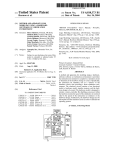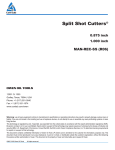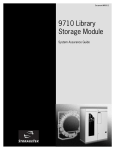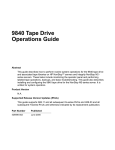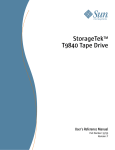Download StorageTek 9840 User's Manual
Transcript
Part Number: 95741 9840 Tape Drive Product Manual 9840 Tape Drive Product Manual Information contained in this publication is subject to change without notice. Comments concerning the contents of this publication should be directed to: Technical Information Services Storage Technology Corporation One StorageTek Drive Louisville, CO 80028-2121 USA http://sts.stortek.com/sts/tis StorageTek, the signature, and Information Made Powerful are trademarks of Storage Technology Corporation. Other product names, features, and terms used in this publication are for informational purposes only and might be trademarks of Storage Technology Corporation or of other companies. © 1999, 2002 by Storage Technology Corporation, Louisville, Colorado, USA. All rights reserved. Printed in the USA. ii Sixth Edition 95741 List of Pages Document Title: 9840 Tape Drive Product Manual Manual Part Number: 95741 Assembly Part Number: 310340301 First Edition: April 1999, EC 112225 Sixth Edition: March 2002, EC 111701 Total number of pages in this document is 250, consisting of the following: Pages Cover Blank page Title page Copyright page (ii) iii through xxii 1-1 through 1-18 2-1 through 2-8 3-1 through 3-54 4-1 through 4-12 5-1 through 5-40 6-1 through 6-40 7-1 through 7-12 8-1 through 8-8 A-1 through A-8 Glossary-1 through Glossary-6 Index-1 through Index-16 Reader’s Comment Form Business Reply Mailer Blank Page Back Cover 95741 Sixth Edition iii Summary of Changes The following is a history and summary of changes for this publication: EC iv Date Edition Description 112225 04/99 First Initial Release 53911 08/99 Second See this edition for a description of changes. 111382 02/00 Third See this edition for a description of changes. 111462 04/00 Fourth See this edition for a description of changes. 111521 10/00 Fifth See this edition for a description of changes. 111701 03/02 Sixth Updated entire manual to reflect current 9840 EC levels. Reorganized Chapter 6, Menu System with updated menu trees and tables. Sixth Edition 95741 Contents List of Pages . . . . . . . . . . . . . . . . . . . . . . . . . . . . . . . . . . . . . . . . . . . . . . . . . . . . . . iii Summary of Changes . . . . . . . . . . . . . . . . . . . . . . . . . . . . . . . . . . . . . . . . . . . . . . .iv Contents . . . . . . . . . . . . . . . . . . . . . . . . . . . . . . . . . . . . . . . . . . . . . . . . . . . . . . . . . v Figures . . . . . . . . . . . . . . . . . . . . . . . . . . . . . . . . . . . . . . . . . . . . . . . . . . . . . . . . . . xi Tables . . . . . . . . . . . . . . . . . . . . . . . . . . . . . . . . . . . . . . . . . . . . . . . . . . . . . . . . . . xiii Preface . . . . . . . . . . . . . . . . . . . . . . . . . . . . . . . . . . . . . . . . . . . . . . . . . . . . . . . . . . xv Organization . . . . . . . . . . . . . . . . . Comments and Suggestions . . . . . . Alert Messages . . . . . . . . . . . . . . . Related Publications . . . . . . . . . . . Conventions . . . . . . . . . . . . . . . . . Additional Information . . . . . . . . . . StorageTek’s External Web Site . Customer Resource Center . . . . e-Partners Site . . . . . . . . . . . . . . . . . . . . . . . . . . . . . . . . . . . . . . . . . . . . . . . . . . . . . . . . . . . . . . . . . . . . . . . . . . . . . . . . . . . . . . . . . . . . . . . . . . . . . . . . . . . . . . . . . . . . . . . . . . . . . . . . . . . . . . . . . . . . . . . . . . . . . . . . . . . . . . . . . . . . . . . . . . . . . . . . . . . . . . . . . . . . . . . . . . . . . . . . . . . . . . . . . . . . . . . . . . . . . . . . . . . . . . . . . . . . . . . . . . . . . . . . . . . . . . . . . . . . . . . . . . . . . . . . . . . . . . . . . . . . . . . . . . . . . . . . . . . . . . . . . . . . . . . . . . . . . . . . . . . . . . . . . . . . . . . . . . . . . . . . . . . .xv . xvi . xvi . xvi . xvii xviii xviii xviii xviii Notices . . . . . . . . . . . . . . . . . . . . . . . . . . . . . . . . . . . . . . . . . . . . . . . . . . . . . . . . . xix FCC Compliance Statement . . . . Japanese Compliance Statement . Taiwan Warning Label Statement Internal Code License Statement . . . . . . . . . . . . . . . . . . . . . . . . . . . . . . . . . . . . . . . . . . . . . . . . . . . . . . . . . . . . . . . . . . . . . . . . . . . . . . . . . . . . . . . . . . . . . . . . . . . . . . . . . . . . . . . . . . . . . . . . . . . . . . . . . . . . . . . . . . . . . . . . . . . . . . . . . . . . . . . . . xix .xx .xx xxi 1: Introduction . . . . . . . . . . . . . . . . . . . . . . . . . . . . . . . . . . . . . . . . . . . . . . . . . .1-1 Overview . . . . . . . . . . . . . . . . . . . . . . . . . . . . . . . . Host Interfaces . . . . . . . . . . . . . . . . . . . . . . . . . Configurations . . . . . . . . . . . . . . . . . . . . . . . . . . Desktop Unit . . . . . . . . . . . . . . . . . . . . . . . . . . . . . . Rack-mountable Drive Tray . . . . . . . . . . . . . . . . . . . CSL Desktop Unit . . . . . . . . . . . . . . . . . . . . . . . . . . Rack-mountable CSL . . . . . . . . . . . . . . . . . . . . . . . . 9840 Tape Drive in 9738 Library . . . . . . . . . . . . . . . . Operator Panels . . . . . . . . . . . . . . . . . . . . . . . . . . . Standard Operator Panel . . . . . . . . . . . . . . . . . . Standard Operator Panel Switches . . . . . . . . . Standard Operator Panel Indicators . . . . . . . . 95741 Sixth Edition .......... .......... .......... .......... .......... .......... .......... .......... .......... .......... .......... .......... .......... .......... .......... .......... .......... .......... .......... .......... .......... .......... .......... .......... . . . . . 1-1 . . . . . 1-2 . . . . . 1-2 . . . . . 1-3 . . . . . 1-3 . . . . . 1-4 . . . . . 1-5 . . . . . 1-6 . . . . . 1-7 . . . . . 1-8 . . . . . 1-9 . . . . 1-11 v Contents CSL Operator Panel Display . . . . . . . . . Tape Bar . . . . . . . . Write Bar . . . . . Read Bar . . . . . Cartridges . . . . . . . . . . 9840 Tape Cartridge . . . . . . . . . . . . . . . . . . . . . . . . . . . . . . . . . . . . . . . . . . . . . . . . . . . . . . . . . . . . . . . . . . . . . . . . . . . . . . . . . . . . . . . . . . . . . . . . . . . . . . . . . . . . . . . . . . . . . . . . . . . . . . . . . . . . . . . . . . . . . . . . . . . . . . . . . . . . . . . . . . . . . . . . . . . . . . . . . . . . . . . . . . . . . . . . . . . . . . . . . . . . . . . . . . . . . . . . . . . . . . . . . . . . . . . . . . . . . . . . . . . . . . . . . . . . . . . . . . . . . . . . . . . . . . . . . . . . . . . . . . . . . . . . . . . . . . . . . . . . . . . . . . . . . . . . . . . . . . . . . . 1-13 1-14 1-14 1-14 1-14 1-16 1-17 2: Safety and Handling . . . . . . . . . . . . . . . . . . . . . . . . . . . . . . . . . . . . . . . . . . . .2-1 Safety Precautions . . . . . . . . . . . . . . . . . . . . . . . . . . . . . . . . . . . . . . . . . . . . . . . . . . . 2-1 Lifting Techniques . . . . . . . . . . . . . . . . . . . . . . . . . . . . . . . . . . . . . . . . . . . . . . . 2-2 Shoulder, Elbow, Wrist, and Hand Safety . . . . . . . . . . . . . . . . . . . . . . . . . . . . . . . 2-2 Electrostatic Discharge (ESD) Damage Prevention . . . . . . . . . . . . . . . . . . . . . . . . . . . . 2-3 ESD Precautions . . . . . . . . . . . . . . . . . . . . . . . . . . . . . . . . . . . . . . . . . . . . . . . . . 2-3 ESD-Protection Procedure . . . . . . . . . . . . . . . . . . . . . . . . . . . . . . . . . . . . . . . . . . 2-4 Prepare the Work Area . . . . . . . . . . . . . . . . . . . . . . . . . . . . . . . . . . . . . . . . . . 2-4 Access the Equipment . . . . . . . . . . . . . . . . . . . . . . . . . . . . . . . . . . . . . . . . . . 2-4 Replace Components . . . . . . . . . . . . . . . . . . . . . . . . . . . . . . . . . . . . . . . . . . . 2-5 Clean Up . . . . . . . . . . . . . . . . . . . . . . . . . . . . . . . . . . . . . . . . . . . . . . . . . . . . 2-5 Fiber Optic Safety . . . . . . . . . . . . . . . . . . . . . . . . . . . . . . . . . . . . . . . . . . . . . . . . . . . 2-5 Laser Product Label . . . . . . . . . . . . . . . . . . . . . . . . . . . . . . . . . . . . . . . . . . . . . . . . . . 2-6 Fiber-Optic Cable Handling . . . . . . . . . . . . . . . . . . . . . . . . . . . . . . . . . . . . . . . . . . . . 2-6 Fiber-Optic Cable Installation . . . . . . . . . . . . . . . . . . . . . . . . . . . . . . . . . . . . . . . . . . . . 2-7 3: Installation . . . . . . . . . . . . . . . . . . . . . . . . . . . . . . . . . . . . . . . . . . . . . . . . . . . .3-1 Verify all Equipment has Arrived . . . . . Unpacking the Shipment . . . . . . . . . . . Inspecting the Equipment . . . . . . . . . . Hubs . . . . . . . . . . . . . . . . . . . . . . . . . Considerations . . . . . . . . . . . . . . . Cascading Fibre Channel Hubs . . . Begin the Hardware Installation Process 9738 Library Attachment . . . . . . . . . . . Prepare and Install the Drive . . . . . Install Power Supplies . . . . . . . . . . Connect Drive and Library Cables . . Install Host Interface Cables . . . . . . 9738 Fibre Channel Cable(s) . . 9738 Library SCSI Cable(s) . . . . Apply Power to Library Drive . . . . . Install a Cleaning Cartridge . . . . . . vi . . . . . . . . . . . . . . . . . . . . . . . . . . . . . . . . . . . . . . . . . . . . . . . . . . . . . . . . . . . . . . . . . . . . . . . . . . . . . . . . . . . . . . . . . . . . . . . . . . . . . . . . . . . . . . . . Sixth Edition . . . . . . . . . . . . . . . . . . . . . . . . . . . . . . . . . . . . . . . . . . . . . . . . . . . . . . . . . . . . . . . . . . . . . . . . . . . . . . . . . . . . . . . . . . . . . . . . . . . . . . . . . . . . . . . . . . . . . . . . . . . . . . . . . . . . . . . . . . . . . . . . . . . . . . . . . . . . . . . . . . . . . . . . . . . . . . . . . . . . . . . . . . . . . . . . . . . . . . . . . . . . . . . . . . . . . . . . . . . . . . . . . . . . . . . . . . . . . . . . . . . . . . . . . . . . . . . . . . . . . . . . . . . . . . . . . . . . . . . . . . . . . . . . . . . . . . . . . . . . . . . . . . . . . . . . . . . . . . . . . . . . . . . . . . . . . . . . . . . . . . . . . . . . . . . . . . . . . . . . . . . . . . . . . . . . . . . . . . . . . . . . . . . . . . . . . . . . . . . . . . . . . . . . . . . . . . . . . . . . . . . . . . . . . . . . . 3-2 . 3-2 . 3-2 . 3-5 . 3-6 . 3-6 . 3-6 . 3-8 . 3-9 3-11 3-12 3-13 3-13 3-16 3-18 3-18 95741 Contents Desktop Units . . . . . . . . . . . . . . . . . . . . . . . . . . . . . . . . . . . . . . . Desktop Drive Shipping Insert . . . . . . . . . . . . . . . . . . . . . . . . CSL Shipping Insert . . . . . . . . . . . . . . . . . . . . . . . . . . . . . . . . Install Host Interface Cables . . . . . . . . . . . . . . . . . . . . . . . . . . Fibre Channel Cables (Desktop/CSL) . . . . . . . . . . . . . . . . . SCSI Cables (Desktop/CSL) . . . . . . . . . . . . . . . . . . . . . . . . Power-On Desktop/CSL . . . . . . . . . . . . . . . . . . . . . . . . . . . . . Rack . . . . . . . . . . . . . . . . . . . . . . . . . . . . . . . . . . . . . . . . . . . . . . Rack Safety and Precautions . . . . . . . . . . . . . . . . . . . . . . . . . . Installation Overview . . . . . . . . . . . . . . . . . . . . . . . . . . . . . . Tools Required . . . . . . . . . . . . . . . . . . . . . . . . . . . . . . . . . . . Install Stabilizer . . . . . . . . . . . . . . . . . . . . . . . . . . . . . . . . . . . Open the Rear Door . . . . . . . . . . . . . . . . . . . . . . . . . . . . . . . Install Optional Second Power Strip . . . . . . . . . . . . . . . . . . . . Install Captive Nuts and Nut Plates for First Tray . . . . . . . . . . . Drive Tray Nuts and Nut Plates . . . . . . . . . . . . . . . . . . . . . CSL Tray Nuts and Nut Plates . . . . . . . . . . . . . . . . . . . . . . Install Slide Rails . . . . . . . . . . . . . . . . . . . . . . . . . . . . . . . Additional Tray Rack-hardware Installation . . . . . . . . . . . . . . . Drive Tray Additional Hardware . . . . . . . . . . . . . . . . . . . . CSL Tray Additional Hardware . . . . . . . . . . . . . . . . . . . . . Rack-mountable Tray . . . . . . . . . . . . . . . . . . . . . . . . . . . . . . . . . Install Tray Rails . . . . . . . . . . . . . . . . . . . . . . . . . . . . . . . . . . Drive Tray Rail . . . . . . . . . . . . . . . . . . . . . . . . . . . . . . . . . CSL Tray Rail . . . . . . . . . . . . . . . . . . . . . . . . . . . . . . . . . Insert Tray . . . . . . . . . . . . . . . . . . . . . . . . . . . . . . . . . . . . . . Secure Tray and Remove Shipping Insert . . . . . . . . . . . . . . . . Drive Tray . . . . . . . . . . . . . . . . . . . . . . . . . . . . . . . . . . . . CSL Tray . . . . . . . . . . . . . . . . . . . . . . . . . . . . . . . . . . . . . Attach Tray Power Cord . . . . . . . . . . . . . . . . . . . . . . . . . . . . . Install Host Interface Cables . . . . . . . . . . . . . . . . . . . . . . . . . . Fibre Channel Cables (Rack-mount Tray) . . . . . . . . . . . . . SCSI Cables (Rack-mount Tray) . . . . . . . . . . . . . . . . . . . . . Power-On Rack . . . . . . . . . . . . . . . . . . . . . . . . . . . . . . . . . . Configure the Drive . . . . . . . . . . . . . . . . . . . . . . . . . . . . . . . . . . Install Interface Cables at Host . . . . . . . . . . . . . . . . . . . . . . . . . . . Manually Load Cartridges . . . . . . . . . . . . . . . . . . . . . . . . . . . . . . . Return System to Operator . . . . . . . . . . . . . . . . . . . . . . . . . . . . . . .......... .......... .......... .......... .......... .......... .......... .......... .......... .......... .......... .......... .......... .......... .......... .......... .......... .......... .......... .......... .......... .......... .......... .......... .......... .......... .......... .......... .......... .......... .......... .......... .......... .......... .......... .......... .......... .......... . . . . . . . . . . . . . . . . . . . . . . . . . . . . . . . . . . . . . . . . . . . . . . . . . . . . . . . . . . . . . . . . . . . . . . . . . . . . .. .. .. .. .. .. .. .. .. .. .. .. .. .. .. .. .. .. .. .. .. .. .. .. .. .. .. .. .. .. .. .. .. .. .. .. .. .. 3-19 3-19 3-19 3-21 3-21 3-23 3-25 3-26 3-26 3-27 3-28 3-28 3-29 3-29 3-30 3-30 3-32 3-33 3-35 3-35 3-37 3-38 3-38 3-38 3-39 3-40 3-41 3-41 3-43 3-45 3-46 3-46 3-49 3-52 3-53 3-54 3-54 3-54 4: Getting Started . . . . . . . . . . . . . . . . . . . . . . . . . . . . . . . . . . . . . . . . . . . . . . . . .4-1 Basic Operations . . . . . . . . . . . . . . . . . . . . . . . . . . . . . . . . . . . . . . . . . . . . . . . . . . . . 4-1 Power-on the Drive . . . . . . . . . . . . . . . . . . . . . . . . . . . . . . . . . . . . . . . . . . . . . . . 4-1 95741 Sixth Edition vii Contents Power-off the Drive . . . . . . . . . . . . . Reset the Drive . . . . . . . . . . . . . . . . Place the Drive Offline . . . . . . . . . . . Place the Drive Online . . . . . . . . . . . View Drive Configuration . . . . . . . . . View Firmware Release Level . . . . . . Clean the Drive . . . . . . . . . . . . . . . . . . . Cartridges . . . . . . . . . . . . . . . . . . . . . . . Write Protect/Enable a Cartridge . . . . Switch Positions . . . . . . . . . . . . . Process . . . . . . . . . . . . . . . . . . . Load a Cartridge Tape . . . . . . . . . . . Unload a Cartridge Tape . . . . . . . . . Reclaim (Reformat) a Cartridge Tape Format a Diagnostic Dump Tape . . . . . . Diagnostic Dump to Tape . . . . . . . . . . . ......... ......... ......... ......... ......... ......... ......... ......... ......... ......... ......... ......... ......... ......... ......... ......... .......... .......... .......... .......... .......... .......... .......... .......... .......... .......... .......... .......... .......... .......... .......... .......... .......... .......... .......... .......... .......... .......... .......... .......... .......... .......... .......... .......... .......... .......... .......... .......... . . . . . 4-2 . . . . . 4-2 . . . . . 4-3 . . . . . 4-3 . . . . . 4-4 . . . . . 4-4 . . . . . 4-5 . . . . . 4-6 . . . . . 4-6 . . . . . 4-6 . . . . . 4-6 . . . . . 4-8 . . . . . 4-8 . . . . 4-10 . . . . 4-11 . . . . 4-12 5: Cartridge Scratch Loader . . . . . . . . . . . . . . . . . . . . . . . . . . . . . . . . . . . . . . . .5-1 Overview . . . . . . . . . . . . . . . . . . Component Locations . . . . . . Cartridge Routing . . . . . . . . . . CSL Firmware Update/Load . . Desktop CSL . . . . . . . . . . . . . . . . Rack . . . . . . . . . . . . . . . . . . . . . . Rack-mount CSL Tray . . . . . . . . . Operator Panel . . . . . . . . . . . . . . CSL Switches . . . . . . . . . . . . . CSL Indicators . . . . . . . . . . . . Power On/Off CSL . . . . . . . . . . . Power On . . . . . . . . . . . . . . . Power Off . . . . . . . . . . . . . . . CSL Cartridge Loading/Unloading . Cartridge Loading . . . . . . . . . Cartridge Unloading . . . . . . . . Modes of Operation . . . . . . . . . . System Mode . . . . . . . . . . . . . Mount Message . . . . . . . . Unload Message . . . . . . . . Place CSL in System Mode viii . . . . . . . . . . . . . . . . . . . . . . . . . . . . . . . . . . . . . . . . . . . . . . . . . . . . . . . . . . . . . . . . . . . . . . . . . . . . . . . . . . . . . . . . . . . . . . . . . . . . . . . . . . . . . . . . . . . . . . . . . . . . . . . . . . . . . . . . . . . . . . . . . . . . . . . . . . . . . . . . . . . . . . . . . . . . . . . . . . . . . . . . . . . . . . . . . . . . . . . . . . . . . . . . . . . . . . . . . . . . . . . . . . . . . . . Sixth Edition . . . . . . . . . . . . . . . . . . . . . . . . . . . . . . . . . . . . . . . . . . . . . . . . . . . . . . . . . . . . . . . . . . . . . . . . . . . . . . . . . . . . . . . . . . . . . . . . . . . . . . . . . . . . . . . . . . . . . . . . . . . . . . . . . . . . . . . . . . . . . . . . . . . . . . . . . . . . . . . . . . . . . . . . . . . . . . . . . . . . . . . . . . . . . . . . . . . . . . . . . . . . . . . . . . . . . . . . . . . . . . . . . . . . . . . . . . . . . . . . . . . . . . . . . . . . . . . . . . . . . . . . . . . . . . . . . . . . . . . . . . . . . . . . . . . . . . . . . . . . . . . . . . . . . . . . . . . . . . . . . . . . . . . . . . . . . . . . . . . . . . . . . . . . . . . . . . . . . . . . . . . . . . . . . . . . . . . . . . . . . . . . . . . . . . . . . . . . . . . . . . . . . . . . . . . . . . . . . . . . . . . . . . . . . . . . . . . . . . . . . . . . . . . . . . . . . . . . . . . . . . . . . . . . . . . . . . . . . . . . . . . . . . . . . . . . . . . . . . . . . . . . . . . . . . . . . . . . . . . . . . . . . . . . . . . . . . . . . . . . . . . . . . . . . . . . . . . . . . . . . . . . . . . . 5-1 . 5-2 . 5-3 . 5-4 . 5-5 . 5-6 . 5-7 . 5-8 . 5-9 5-10 5-12 5-12 5-13 5-14 5-14 5-15 5-16 5-16 5-17 5-17 5-17 95741 Contents Automatic Mode . . . . . . . . . . . . . . . . . . . Unload Message . . . . . . . . . . . . . . . . . Example . . . . . . . . . . . . . . . . . . . . . . Place CSL in Automatic Mode . . . . . . . Manual Mode . . . . . . . . . . . . . . . . . . . . . Unload . . . . . . . . . . . . . . . . . . . . . . . Place CSL in Manual Mode . . . . . . . . . Priority Mount Mode . . . . . . . . . . . . . . . . CSL in System Mode . . . . . . . . . . . . . . CSL in Automatic Mode . . . . . . . . . . . CSL in Manual Mode . . . . . . . . . . . . . Cartridge Removal from Feed Channel . . . Error and Recovery . . . . . . . . . . . . . . . . . . . . Operator Indicator . . . . . . . . . . . . . . . . . . Drive Failure to Load . . . . . . . . . . . . . . . . Incorrect Load Process . . . . . . . . . . . . Recovery Process . . . . . . . . . . . . . . . . Failure to Unload Cartridge . . . . . . . . . . . Clearing CSL Errors . . . . . . . . . . . . . . . . . Fault Symptom Codes . . . . . . . . . . . . . . . Jammed Cartridge . . . . . . . . . . . . . . . . . . . . . Shipping Insert . . . . . . . . . . . . . . . . . . . . . . . Removal . . . . . . . . . . . . . . . . . . . . . . . . . Install and Lock . . . . . . . . . . . . . . . . . . . . . . . . . . . . . . . . . . . . . . . . . . . . . . . . . . . . . . . . . . . . . . . . . . . . . . . . . . . . . . . . . . . . . . . . . . . . . . . . . . . . . . . . . . . . . . . . . . . . . . . . . . . . . . . . . . . . . . . . . . . . . . . . . . . . . . . . . . . . . . . . . . . . . . . . . . . . . . . . . . . . . . . . . . . . . . . . . . . . . . . . . . . . . . . . . . . . . . . . . . . . . . . . . . . . . . . . . . . . . . . . . . . . . . . . . . . . . . . . . . . . . . . . . . . . . . . . . . . . . . . . . . . . . . . . . . . . . . . . . . . . . . . . . . . . . . . . . . . . . . . . . . . . . . . . . . . . . . . . . . . . . . . . . . . . . . . . . . . . . . . . . . . . . . . . . . . . . . . . . . . . . . . . . . . . . . . . . . . . . . . . . . . . . . . . . . . . . . . . . . . . . . . . . . . . . . . . . . . . . . . . . . . . . . . . . . . . . . . . . . . . . . . . . . . . . . . . . . . . . . . . . . . . . . . . . . . . . . . . . . . . . . . . . . . . . . . . . . . . . . . . . . . . . . . . . . . . . . . . . . . . . . . . . . . . . . . . . . . . . . . . . . . . . . . . . . . . . . . . . . . . . . . . . . . . . . . . . . . . . . . . . . . . . . . . . . . . . . . . . . . . . . . . . . . . . . . . . . . . . . . . . . . . . . . . . . . . . . . . . . . . . . . . . . . . .. .. .. .. .. .. .. .. .. .. .. .. .. .. .. .. .. .. .. .. .. .. .. .. 5-18 5-18 5-18 5-18 5-19 5-19 5-19 5-20 5-20 5-21 5-22 5-22 5-23 5-23 5-24 5-24 5-25 5-26 5-27 5-28 5-30 5-35 5-36 5-37 6: Menu System . . . . . . . . . . . . . . . . . . . . . . . . . . . . . . . . . . . . . . . . . . . . . . . . . .6-1 Menu Structure Overview . . . . . . . . . . . . Menu Operations . . . . . . . . . . . . . . . . . . . Online Main Menu Operation . . . . . . . Offline Main Menu Operation . . . . . . . Explanation of Menu Trees . . . . . . . . . . . Fibre Channel View Configuration Status . Fibre Channel Change Configuration Menu SCSI View Configuration Status . . . . . . . . SCSI Change Configuration Menu . . . . . . . Drive Operations Menu . . . . . . . . . . . . . . . . . . . . ....... ....... ....... ....... ....... ....... ....... ........ ........ ........ . . . . . . . . . . . . . . . . . . . . . . . . . . . . . . . . . . . . . . . . . . . . . . . . . . . . . . . . . . . . . . . . . . . . . . . . . . . . . . . . . . . . . . . . . . . . . . . . . . . . . . . . . . . . . . . . . . . . . . . . . . . . . . . . . . . . . . . . . . . . . . . . . . . . . . . . . . . . . . . . . . . . . . . . . . . . . . . . . . . . . . . . . . . . . . . . . . . . . . . . . . . . . . . . . . . . . . . . . . . . . . . . . . . . . . . . . . . . . . . . . 6-3 . 6-4 . 6-4 . 6-6 . 6-8 . 6-9 6-10 6-23 6-24 6-34 7: Error and Recovery . . . . . . . . . . . . . . . . . . . . . . . . . . . . . . . . . . . . . . . . . . . . .7-1 Power and Service Error Indicators . . . . . Dislodge a Stuck Tape . . . . . . . . . . . . . . Save Fails or Fix_CfgErr Indication . . . . . Explanation of Operations . . . . . . . . Save New Configuration Change . 95741 ..... ..... ..... ..... ..... . . . . . Sixth Edition . . . . . . . . . . . . . . . . . . . . . . . . . . . . . . . . . . . . . . . . . . . . . . . . . . . . . . . . . . . . . . . . . . . . . . . . . . . . . . . . . . . . . . . . . . . . . . . . . . . . . . . . . . . . . . . . . . . . . . . . . . . . . . . . . . . . . . . . . . . . 7-1 7-2 7-9 7-9 7-9 ix Contents EEPROM versus RAM . . . . . . . . . After Power On or IPL . . . . . . . . Fix_CfgErr” Error Indication . . . . Save Fails Error Indication . . . . . Save Fails Error . . . . . . . . . . . . . . . . Fix_CfgErr Error . . . . . . . . . . . . . . . . UnWr xxxx Indication . . . . . . . . . . . . . . DumpAgain? Indication . . . . . . . . . . . . . ......... ......... ......... ......... ......... ......... ......... ......... . . . . . . . . . . . . . . . . . . . . . . . . . . . . . . . . . . . . . . . . . . . . . . . . . . . . . . . . . . . . . . . . . . . . . . . . . . . . . . . . . . . . . . . . . . . . . . . . . . . . . . . . . . . . . . . . . . . . . . . . . . . . . . . . . . . . . . . . . . . . . . . . . . . . . . . . . . . . . . . . . . . . . . . . . . . . . . . . . . . . . . . . . . . . . . . . . 7-9 . 7-9 . 7-9 . 7-9 7-10 7-10 7-12 7-12 8: Servicing the Drive . . . . . . . . . . . . . . . . . . . . . . . . . . . . . . . . . . . . . . . . . . . . .8-1 Jammed Cartridge . . . . . . . . . . . . . . . . . . . . . . . . . Clean Tape Path . . . . . . . . . . . . . . . . . . . . . . . . . . Clean Fibre Channel Components . . . . . . . . . . . . . Fibre Channel Transmission . . . . . . . . . . . . . . . Cleaning Materials . . . . . . . . . . . . . . . . . . . . . . Fibre Channel Cable . . . . . . . . . . . . . . . . . . . . 9840 Fibre Channel Drive Ports . . . . . . . . . . . . Fibre Channel GBIC . . . . . . . . . . . . . . . . . . . . . Fibre Channel Hub Slot . . . . . . . . . . . . . . . . . . Fibre Channel Loop Test . . . . . . . . . . . . . . . . . . . . Tools Required for the Fibre Channel Loop Test Fibre Channel Loop Test Instructions . . . . . . . . . . . . . . . . . . . . . . . . . . . . . . . . . . . . . . . . . . . . . . . . . . . . . . . . . . . . . . . . . . . . . . . . . . . . . . . . . . . . . . . . . . . . . . . . . . . . . . . . . . . . . . . . . . . . . . . . . . . . . . . . . . . . . . . . . . . . . . . . . . . . . . . . . . . . . . . . . . . . . . . . . . . . . . . . . . . . . . . . . . . . . . . . . . . . . . . . . . . . . . . . . . . . . . . . . . . . . . . . . . . . . . . . . . . . . . . . . . . . . . . . . . . . . . . . . . . . . . . . . . . . . . . . . . . . . . . . . . . . . . . . . . . . . . . . . . . . . . . . . . . . . . . . . . . . . . . . 8-1 8-3 8-4 8-4 8-4 8-4 8-5 8-6 8-7 8-8 8-8 8-8 A: Specifications . . . . . . . . . . . . . . . . . . . . . . . . . . . . . . . . . . . . . . . . . . . . . . . . . A-1 Power Requirements . . . . . . . . . . . . . . . . . . . . . . . . Site Power Connector Requirements . . . . . . . . . . . . . Environmental Requirements . . . . . . . . . . . . . . . . . . Drive and Power Supply . . . . . . . . . . . . . . . . . . Cartridge Tapes and Media . . . . . . . . . . . . . . . . . Cartridge Tape Specifications . . . . . . . . . . . . . . . . . . Drive Performance . . . . . . . . . . . . . . . . . . . . . . . . . Host Interfaces . . . . . . . . . . . . . . . . . . . . . . . . . . . . Library Attachments . . . . . . . . . . . . . . . . . . . . . . . . . Non-Library Drive Installations . . . . . . . . . . . . . . . . . Supported Device Modes . . . . . . . . . . . . . . . . . . . . . Host Hardware and Software Attachments . . . . . . . . .......... .......... .......... .......... .......... .......... .......... .......... .......... .......... .......... .......... .......... .......... .......... .......... .......... .......... .......... .......... .......... .......... .......... .......... . . . . . . . . . . . . . . . . A-1 . . . . A-2 . . . . A-3 . . . . A-3 . . . . A-4 . . . . A-5 . . . . A-6 . . . . A-7 . . . . A-7 . . . . A-8 . . . . A-8 . . . . A-8 Glossary . . . . . . . . . . . . . . . . . . . . . . . . . . . . . . . . . . . . . . . . . . . . . . . . . . Glossary-1 Index. . . . . . . . . . . . . . . . . . . . . . . . . . . . . . . . . . . . . . . . . . . . . . . . . . . . . . . .Index-1 Reader’s Comment Form x Sixth Edition 95741 Figures Figures Figure Figure Figure Figure Figure Figure Figure Figure Figure Figure Figure Figure Figure Figure Figure Figure Figure Figure Figure Figure Figure Figure Figure Figure Figure Figure Figure Figure Figure Figure Figure Figure Figure Figure Figure Figure Figure Figure 95741 1-1. 9840 Tape Drive . . . . . . . . . . . . . . . . . . . . . . . . . . . . . . . . 1-2. 9840 Tape Drive Desktop Unit . . . . . . . . . . . . . . . . . . . . . 1-3. 9840 Tape Drive Rack-mountable Tray . . . . . . . . . . . . . . . 1-4. StorageTek RACK001 Cabinet with Drive Trays . . . . . . . . . 1-5. Desktop CSL Unit . . . . . . . . . . . . . . . . . . . . . . . . . . . . . . . 1-6. CSL Rack-mountable Tray . . . . . . . . . . . . . . . . . . . . . . . . . 1-7. StorageTek RACK001 with CSL Trays . . . . . . . . . . . . . . . . . 1-8. 9840 Tape Drive Assembly for the 9738 Library . . . . . . . . . 1-9. 9738 Library . . . . . . . . . . . . . . . . . . . . . . . . . . . . . . . . . . . 1-10. 9840 Tape Drive Operator Panels . . . . . . . . . . . . . . . . . . 1-11. Standard Operator Panel Switches . . . . . . . . . . . . . . . . . . 1-12. Standard Operator Panel Indicators . . . . . . . . . . . . . . . . . 1-13. CSL Operator Panel . . . . . . . . . . . . . . . . . . . . . . . . . . . . 1-14. Tape Write/Read Bar Chart . . . . . . . . . . . . . . . . . . . . . . . 1-15. 9840 Tape Cartridge . . . . . . . . . . . . . . . . . . . . . . . . . . . . 3-1. RACK001 Floorspace (Top View) . . . . . . . . . . . . . . . . . . . 3-2. Fibre Channel Cable Connector . . . . . . . . . . . . . . . . . . . . 3-3. SCSI Cable Connectors . . . . . . . . . . . . . . . . . . . . . . . . . . . 3-4. Cascading Hubs . . . . . . . . . . . . . . . . . . . . . . . . . . . . . . . . 3-5. 9738 Library Attachment . . . . . . . . . . . . . . . . . . . . . . . . . . 3-6. SCSI International Symbols . . . . . . . . . . . . . . . . . . . . . . . . 3-7. SCSI International Symbols . . . . . . . . . . . . . . . . . . . . . . . . 3-8. Rack Installation Overview . . . . . . . . . . . . . . . . . . . . . . . . 3-9. SCSI International Symbols . . . . . . . . . . . . . . . . . . . . . . . . 4-1. Cartridges . . . . . . . . . . . . . . . . . . . . . . . . . . . . . . . . . . . . 5-1. Desktop and Rack-mount CSL . . . . . . . . . . . . . . . . . . . . . . 5-2. CSL Component Locations . . . . . . . . . . . . . . . . . . . . . . . . 5-3. Cartridge Routing . . . . . . . . . . . . . . . . . . . . . . . . . . . . . . . 5-4. CSL Desktop Unit . . . . . . . . . . . . . . . . . . . . . . . . . . . . . . . 5-5. RACK001 for CSL Trays . . . . . . . . . . . . . . . . . . . . . . . . . . 5-6. Rack Mount CSL . . . . . . . . . . . . . . . . . . . . . . . . . . . . . . . . 5-7. CSL Operator Panel . . . . . . . . . . . . . . . . . . . . . . . . . . . . . 5-8. CSL Operator Panel Indicators . . . . . . . . . . . . . . . . . . . . . 5-9. CSL Power . . . . . . . . . . . . . . . . . . . . . . . . . . . . . . . . . . . . 5-10. CSL Power Switch . . . . . . . . . . . . . . . . . . . . . . . . . . . . . 5-11. Cartridge Loading . . . . . . . . . . . . . . . . . . . . . . . . . . . . . . 5-12. Cartridge Unloading . . . . . . . . . . . . . . . . . . . . . . . . . . . . 5-13. CSL Modes of Operation . . . . . . . . . . . . . . . . . . . . . . . . . Sixth Edition .......... .......... .......... .......... .......... .......... .......... .......... .......... .......... .......... .......... .......... .......... .......... .......... .......... .......... .......... .......... .......... .......... .......... .......... .......... .......... .......... .......... .......... .......... .......... .......... .......... .......... .......... .......... .......... .......... . . . . . 1-1 . . . . . 1-3 . . . . . 1-3 . . . . . 1-4 . . . . . 1-4 . . . . . 1-5 . . . . . 1-5 . . . . . 1-6 . . . . . 1-6 . . . . . 1-7 . . . . . 1-8 . . . . 1-11 . . . . 1-13 . . . . 1-15 . . . . 1-17 . . . . . 3-3 . . . . . 3-4 . . . . . 3-5 . . . . . 3-7 . . . . . 3-8 . . . . 3-16 . . . . 3-23 . . . . 3-27 . . . . 3-49 . . . . . 4-7 . . . . . 5-1 . . . . . 5-2 . . . . . 5-3 . . . . . 5-5 . . . . . 5-6 . . . . . 5-7 . . . . . 5-8 . . . . 5-10 . . . . 5-12 . . . . 5-13 . . . . 5-14 . . . . 5-15 . . . . 5-16 xi Figures Figure Figure Figure Figure Figure Figure Figure Figure Figure Figure Figure Figure Figure Figure Figure Figure Figure Figure Figure Figure Figure Figure Figure Figure Figure xii 5-14. Priority Mounting a Cartridge . . . . . . . . . . . . . . . . . . . 5-15. Priority Mount Cartridge . . . . . . . . . . . . . . . . . . . . . . . 5-16. Cartridge Stop Mechanism . . . . . . . . . . . . . . . . . . . . . 5-17. CSL Operator Panel . . . . . . . . . . . . . . . . . . . . . . . . . . 5-18. Ejected Cartridge (Failure to Load) . . . . . . . . . . . . . . . 5-19. Feed Roller . . . . . . . . . . . . . . . . . . . . . . . . . . . . . . . . 5-20. CSL Rear View . . . . . . . . . . . . . . . . . . . . . . . . . . . . . . 5-21. 9840 Tape Drive Manual Unload Device . . . . . . . . . . . 5-22. Shipping Insert . . . . . . . . . . . . . . . . . . . . . . . . . . . . . . 5-23. MUD Screw in CSL . . . . . . . . . . . . . . . . . . . . . . . . . . . 6-1. Operator Panels . . . . . . . . . . . . . . . . . . . . . . . . . . . . . . 6-2. Main Menu System . . . . . . . . . . . . . . . . . . . . . . . . . . . . 6-3. Online Main Menus and Submenus . . . . . . . . . . . . . . . . 6-4. Offline Main Menu and Submenus . . . . . . . . . . . . . . . . 6-5. Menu Trees Legend . . . . . . . . . . . . . . . . . . . . . . . . . . . 6-6. Menu Tree—View Fibre Channel Configuration . . . . . . 6-7. Menu Tree—Change Fibre Channel Configuration . . . . 6-8. Menu Tree—View SCSI Configuration . . . . . . . . . . . . . . 6-9. Menu Tree—Change SCSI Configuration . . . . . . . . . . . 6-10. Menu Tree—Drive Operations . . . . . . . . . . . . . . . . . . 7-1. Operator Panels . . . . . . . . . . . . . . . . . . . . . . . . . . . . . . 8-1. Fibre Channel Connector . . . . . . . . . . . . . . . . . . . . . . . 8-2. 9840 Fibre Channel Drive Ports . . . . . . . . . . . . . . . . . . . 8-3. Fibre Channel GBIC . . . . . . . . . . . . . . . . . . . . . . . . . . . 8-4. Fibre Channel Hub . . . . . . . . . . . . . . . . . . . . . . . . . . . . Sixth Edition . . . . . . . . . . . . . . . . . . . . . . . . . . . . . . . . . . . . . . . . . . . . . . . . . . . . . . . . . . . . . . . . . . . . . . . . . . . . . . . . . . . . . . . . . . . . . . . . . . . . . . . . . . . . . . . . . . . . . . . . . . . . . . . . . . . . . . . . . . . . . . . . . . . . . . . . . . . . . . . . . . . . . . . . . . . . . . . . . . . . . . . . . . . . . . . . . . . . . . . . . . . . . . . . . . . . . . . . . . . . . . . . . . . . . . . . . . . . . . . . . . . . . . . . . . . . . . . . . . . . . . . . . . . . . . . . . . . . . . . . . . . . . . . . . . . . . . . . . . . . . . . . 5-20 . . . . 5-21 . . . . 5-22 . . . . 5-23 . . . . 5-24 . . . . 5-26 . . . . 5-27 . . . . 5-30 . . . . 5-35 . . . . 5-37 . . . . . 6-2 . . . . . 6-3 . . . . . 6-5 . . . . . 6-7 . . . . . 6-8 . . . . . 6-9 . . . . 6-10 . . . . 6-23 . . . . 6-24 . . . . 6-34 . . . . . 7-1 . . . . . 8-4 . . . . . 8-5 . . . . . 8-6 . . . . . 8-7 95741 Tables Tables Table 1-1. Configurations and Interfaces . . . . . . . . . . . . . . . . . . . . . . . Table 1-2. Operator Panel Switches . . . . . . . . . . . . . . . . . . . . . . . . . . Table 1-3. Operator Panel Indicators . . . . . . . . . . . . . . . . . . . . . . . . . Table 1-4. Standard and VolSafe Cartridges . . . . . . . . . . . . . . . . . . . . . Table 3-1. Fibre Channel Cable (SC to SC Connectors) Part Numbers . Table 3-2. SCSI Cable Part Numbers . . . . . . . . . . . . . . . . . . . . . . . . . . Table 3-3. Fibre Channel and SCSI Configuration Items . . . . . . . . . . . . Table 4-1. Write Protect Switch . . . . . . . . . . . . . . . . . . . . . . . . . . . . . Table 5-1. CSL Component Descriptions . . . . . . . . . . . . . . . . . . . . . . . Table 5-2. CSL Desktop Dimensions . . . . . . . . . . . . . . . . . . . . . . . . . . Table 5-3. Rack Mount CSL Tray Dimensions . . . . . . . . . . . . . . . . . . . Table 5-4. CSL Operator Panel Switches . . . . . . . . . . . . . . . . . . . . . . . Table 5-5. CSL Operator Panel Indicators . . . . . . . . . . . . . . . . . . . . . . Table 5-6. CSL FSCs . . . . . . . . . . . . . . . . . . . . . . . . . . . . . . . . . . . . . . Table 6-1. Menu Table—Fibre Channel Configuration . . . . . . . . . . . . . Table 6-2. Menu Table—SCSI Configuration . . . . . . . . . . . . . . . . . . . . Table 6-3. Menu Table—Drive Operations . . . . . . . . . . . . . . . . . . . . . Table 7-1. Power and Service Indicators . . . . . . . . . . . . . . . . . . . . . . . Table 7-2. Error Displays and Instructions . . . . . . . . . . . . . . . . . . . . . Table A-1. Power Requirements . . . . . . . . . . . . . . . . . . . . . . . . . . . . . Table A-2. Site Power Drop Connectors . . . . . . . . . . . . . . . . . . . . . . . Table A-3. Drive and Power Supply Requirements . . . . . . . . . . . . . . . . Table A-4. Cartridge Tapes and Media Requirements . . . . . . . . . . . . . . Table A-5. Cartridge Tape Specifications . . . . . . . . . . . . . . . . . . . . . . . Table A-6. Drive Performance . . . . . . . . . . . . . . . . . . . . . . . . . . . . . . . Table A-7. Host Interfaces. . . . . . . . . . . . . . . . . . . . . . . . . . . . . . . . . . Table A-8. Library Attachments . . . . . . . . . . . . . . . . . . . . . . . . . . . . . . Table A-9. Non-Library Drive Installations . . . . . . . . . . . . . . . . . . . . . . Table A-10. Supported Device Modes . . . . . . . . . . . . . . . . . . . . . . . . . 95741 Sixth Edition .......... .......... .......... .......... .......... .......... .......... .......... .......... .......... .......... .......... .......... .......... .......... .......... .......... .......... .......... .......... .......... .......... .......... .......... .......... .......... .......... .......... .......... .... .... .... .... .... .... .... .... .... .... .... .... .... .... .... .... .... .... .... .... .... .... .... .... .... .... .... .... .... . 1-2 . 1-9 1-11 1-16 . 3-4 . 3-5 3-53 . 4-6 . 5-2 . 5-5 . 5-7 . 5-9 5-11 5-28 6-13 6-26 6-35 . 7-2 . 7-3 A-1 A-2 A-3 A-4 A-5 A-6 A-7 A-7 A-8 A-8 xiii Tables This page intentionally left blank. xiv Sixth Edition 95741 Preface This manual contains information about the 9840 Tape Drive operating with Fibre Channel or Small Computer System Interface (SCSI) interfaces. The installation chapter has instructions for the different 9840 client-server configurations. This manual includes operation, installation, maintenance, and reference information. ■ Organization The sections of this book contain the following information: 95741 Chapter 1 “Introduction” provides a general description of the 9840 Tape Drive, its operating panel, and the host environments in which it operates. Use this chapter to become familiar with the product. Chapter 2 “Safety and Handling” provides safety and handling information that you must be familiar with before attempting an installation or repair of the subsystem. Read this chapter before installing all or part of a 9840 Tape Drive. Chapter 3 “Installation” gives detailed information on how to install the 9840 Tape Drive in several types of environments including libraries, Stand Alone Rack (SAR) installations, and desktop installations. Chapter 4 “Getting Started” provides detailed instructions for the most common drive operations that you will perform. Chapter 5 “Cartridge Scratch Loader” provides CSL maintenance procedures. Chapter 6 “Menu System” gives detailed instructions for all operations that can be performed on the drive from the operator panel. Chapter 7 “Error and Recovery” explains what action to take when there is a known error condition. Error conditions are usually indicated by the operator panel indicators and display. Chapter 8 “Servicing the Drive” provides procedures to remove a jammed cartridge, clean the tape path, clean Fibre Channel components, and loop test the Fibre Channel ports. Sixth Edition xv Preface Appendix A “Specifications” provides specifications on the tape drive and cartridge. Glossary The Glossary defines new or special terms and abbreviations used in this publication. Index The Index assists in locating information in this publication. ■ Comments and Suggestions A Reader’s Comment Form at the back of this publication lets you communicate suggestions or requests for change. StorageTek encourages and appreciates reader feedback. ■ Alert Messages Alert messages call the reader’s attention to information that is especially important or that has a unique relationship to the main text or graphic. Note: A note provides additional information that is of special interest. A note might point out exceptions to rules or procedures. A note usually, but not always, follows the information to which it pertains. CAUTION: A caution informs the reader of conditions that might result in damage to hardware, corruption of data, corruption of application software, or longterm health problems in people. A caution always precedes the information to which it pertains. WARNING: A warning alerts the reader to conditions that might result in injury or death. A warning always precedes the information to which it pertains. ■ Related Publications The following publications contain additional information on the 9840 Tape Drive or its configurations. xvi Publication Part Number 9840 Tape Drive General Information Manual (GIM) MT 4004 TimberWolf 9738 Library Product Manual 95836 Sixth Edition 95741 Preface ■ Conventions Typographical conventions highlight special words, phrases, and actions used in this publication. Item Example Description Button Menu Helvetica font, and capitalization follows product label. Emphasized text not or must Important or emphasized words and phrases appear in italics. Filenames dictionary.txt Courier font. Hypertext links Figure 2-1 Appear in blue text. Indicators/ LEDs power Italic, Helvetica font, and capitalization follows product label. Keyboard keys [Y], [Enter] or [Ctrl+Alt+Delete] Appear within brackets, in Helvetica font, with initial capital letters or as the key appears on the keyboard. Screen captures or messages downloading Courier font. Parameters or input Device = xx Variables that require values assigned appear in italics. Pathnames P:\Printshp\Pubs or home/gandalf/litdist Courier font. Positions for switches, jumpers, and circuit breakers ON Appear in default font and all capital letters. URLs www.stortek.com Universal Resource Locator (URL) links appear in blue text. 95741 Sixth Edition xvii Preface ■ Additional Information StorageTek offers several methods for you to obtain additional information. Please use one of these methods when you want to obtain the latest edition of this or any other StorageTek publication. StorageTek’s External Web Site StorageTek’s external Web site provides marketing, product, event, corporate, and service information. In addition, the external Web site serves as an entry point to the Customer Resource Center (CRC) and to the e-Partners site. The external Web site is accessible to anyone with a Web browser and an Internet connection. The URL for the StorageTek external Web site is http://www.storagetek.com Customer Resource Center StorageTek’s Customer Resource Center (CRC) is a Web site that enables members to resolve technical issues by searching code fixes and technical documentation. (This site encompasses the former Electronic Documentation Center.) CRC membership entitles you to other proactive services, such as HIPER subscriptions, technical tips, answers to frequently asked questions, and online product support contact information. Customers who have a current warranty or a current maintenance service agreement may apply for membership by clicking on the Request Password button on the CRC home page. StorageTek employees may enter the CRC through PowerPort. The URL for the CRC is http://www.support.storagetek.com. e-Partners Site StorageTek’s e-Partners site, former known as the Partners Page or the Channels Site, is a Web site that provides information about products, services, customer support, upcoming events, training programs, and sales tools to support StorageTek’s e-partners. Access to this site, beyond the e-Partners Login page, is restricted. On the e-Partners Login page, StorageTek employees and current partners who do not have access can request a login ID and password and prospective partners can apply to become StorageTek resellers. The URL for the e-Partners site is http://channels.stortek.com. xviii Sixth Edition 95741 Notices Please read the following compliance and warning statements for this product. CAUTION: Potential equipment damage: Cables that connect peripherals must be shielded and grounded; refer to cable descriptions in the instruction manuals. Operation of this equipment with cables that are not shielded and not correctly grounded might result in interference to radio and TV reception. Changes or modifications to this equipment that are not expressly approved in advance by StorageTek will void the warranty. In addition, changes or modifications to this equipment might cause it to create harmful interference. ■ FCC Compliance Statement The following compliance statement pertains to Federal Communications Commission Rules 47 CFR 15.105: Note: This equipment has been tested and found to comply to the limits for Class A digital devices pursuant to Part 15 of the FCC Rules. These limits are designed to provide reasonable protection against harmful interference when the equipment is operated in a commercial environment. This equipment generates, uses, and can radiate radio frequency energy and, if not installed in accordance with the instruction manual, may cause harmful interference to radio communications. Operation of this equipment in a residential area is likely to cause harmful interference, in which case the user will be required to correct the interference at his or her own expense. 95741 Sixth Edition xix Notices ■ Japanese Compliance Statement The following compliance statement in Japanese pertains to VCCI EMI regulations: English translation: This is a Class A product based on the standard of the Voluntary Control Council for Interference by Information Technology Equipment (VCCI). If this equipment is used in a domestic environment, radio disturbance may occur, in which case, the user may be required to take corrective actions. ■ Taiwan Warning Label Statement The following warning label statement pertains to BSMI regulations in Taiwan, R.O.C.: English translation: This is a Class A product. In a domestic environment, this product may cause radio interference, in which case, the user may be required to take adequate measures. xx Sixth Edition 95741 Notices ■ Internal Code License Statement The following is the Internal Code License Agreement from StorageTek: NOTICE INTERNAL CODE LICENSE PLEASE READ THIS NOTICE CAREFULLY BEFORE INSTALLING AND OPERATING THIS EQUIPMENT. THIS NOTICE IS A LEGAL AGREEMENT BETWEEN YOU (EITHER AN INDIVIDUAL OR ENTITY), THE END USER, AND STORAGE TECHNOLOGY CORPORATION (“STORAGETEK”), THE MANUFACTURER OF THE EQUIPMENT. BY OPENING THE PACKAGE AND ACCEPTING AND USING ANY UNIT OF EQUIPMENT DESCRIBED IN THIS DOCUMENT, YOU AGREE TO BECOME BOUND BY THE TERMS OF THIS AGREEMENT. IF YOU DO NOT AGREE WITH THE TERMS OF THIS AGREEMENT, DO NOT OPEN THE PACKAGE AND USE THE EQUIPMENT. IF YOU DO NOT HAVE THE AUTHORITY TO BIND YOUR COMPANY, DO NOT OPEN THE PACKAGE AND USE THE EQUIPMENT. IF YOU HAVE ANY QUESTIONS, CONTACT THE AUTHORIZED STORAGETEK DISTRIBUTOR OR RESELLER FROM WHOM YOU ACQUIRED THIS EQUIPMENT. IF THE EQUIPMENT WAS OBTAINED BY YOU DIRECTLY FROM STORAGETEK, CONTACT YOUR STORAGETEK REPRESENTATIVE. 1. Definitions: The following terms are defined as follows: a. 2. “Derivative works” are defined as works based upon one or more preexisting works, such as a translation or a musical arrangement, or any other form in which a work may be recast, transformed, or adapted. A work consisting of editorial revision, annotations, elaboration, or other modifications which, as a whole, represent an original work of authorship, is a 3. Derivative work. b. “Internal Code” is Microcode that (i) is an integral part of Equipment, (ii) is required by such Equipment to perform its data storage and retrieval functions, and (iii) executes below the user interface of such Equipment. Internal code does not include other Microcode or software, including data files, which may reside or execute in or be used by or in connection with such Equipment, including, without limitation, Maintenance Code. c. “Maintenance Code” is defined as Microcode 4. and other software, including data files, which may reside or execute in or be used by or in connection with Equipment, and which detects, records, displays, and/or analyzes malfunctions in the Equipment. d. 95741 “Microcode” is defined as a set of instructions (software) that is either imbedded into or is to be loaded into the Equipment and executes below the external user interface of such Equipment. Microcode includes both Internal Code and Maintenance Code, and may be in magnetic or other storage media, integrated circuitry, or other media. The Equipment you have acquired by purchase or lease is manufactured by or for StorageTek and contains Microcode. By accepting and operating this Equipment you acknowledge that StorageTek or its licensor(s) retain(s) ownership of all Microcode, as well as all copies thereof, that may execute in or be used in the operation or servicing of the Equipment and that such Microcode is copyrighted by StorageTek or its licensor(s). StorageTek hereby grants you, the end user of the Equipment, a personal, nontransferable (except as permitted in the transfer terms in paragraph 7 below), nonexclusive license to use each copy of the Internal Code (or any replacement provided by StorageTek or your authorized StorageTek distributor or reseller) which license authorizes you, the end user, to execute the Internal Code solely to enable the specific unit of Equipment for which the copy of Internal Code is provided to perform its data storage and retrieval functions in accordance with StorageTek’s (or its licensor’s) official published specifications. Your license is limited to the use of the Internal Code as set forth in paragraph 3 above. You may not use the Internal Code for any other purpose. You may not, for example, do any of the following: (i) access copy, display, print, adapt, alter, modify, patch, prepare Derivative works of, transfer, or distribute (electronically or otherwise) or otherwise use the Internal Code; (ii) reverse assemble, decode, translate, decompile, or otherwise reverse engineer the Internal Code (except as decompilation may be expressly permitted under applicable European law solely for the purpose of gaining information that will allow Sixth Edition xxi Notices inter operability when such information is not otherwise readily available); or (iii) sublicense, assign, or lease the Internal Code or permit another person to use such Internal Code, or any copy of it. If you need a backup or archival copy of the Internal Code, StorageTek, or your authorized StorageTek distributor or reseller, will make one available to you, it being acknowledged and agreed that you have no right to make such a copy. 5. Nothing in the license set forth in paragraph 3 above or in this entire Notice shall convey, in any 8. manner, to you any license to or title to or other right to use any Maintenance code, or any copy of such Maintenance Code. Maintenance Code and StorageTek’s service tools and manuals may be kept at your premises, or they may be supplied with a unit of Equipment sent to you and/or included on the same media as Internal Code, but they are to be used only by StorageTek’s customer service personnel or those of an entity licensed by StorageTek, all rights in and to such Maintenance Code, service tools and manuals being reserved by StorageTek or its licensors. You agree that you shall not use or attempt to use the Maintenance Code or permit any other third party to use and access such Maintenance Code. 6. You, the end user, agree to take all appropriate steps to ensure that all of your obligations set forth in this Notice, particularly in paragraphs 4 and 5, are extended to any third party having access to the Equipment. 7. You may transfer possession of the Internal Code to another party only with the transfer of the Equipment on which its use is authorized, and your license to use the Internal Code is discontinued when you are no longer an owner or a rightful possessor of the Equipment. You must give such transferee all copies of the Internal Code for the transferred Equipment that are in your possession, along with a copy of all provisions of this Notice. Any such transfer by you is automatically (without further action on the part of either party) expressly xxii subject to all the terms and conditions of this Notice passing in full to the party to whom such Equipment is transferred, and such transferee accepts the provisions of this license by initial use of the Internal Code. You cannot pass to the transferee of the Equipment any greater rights than granted under this Notice, and shall hold StorageTek harmless from any claim to the contrary by your transferee or its successors or assigns. In addition, the terms and conditions of this Notice apply to any copies of Internal Code now in your possession or use or which you hereafter acquire from either StorageTek or another party. You acknowledge that copies of both Internal Code and Maintenance Code may be installed on the Equipment before shipment or included with the Equipment and other material shipped to you, all for the convenience of StorageTek’s service personnel or service providers licensed by StorageTek, and that during the warranty period, if any, associated with the Equipment, and during periods in which the Equipment is covered under a maintenance contract with StorageTek or service providers licensed by StorageTek, both Internal Code and Maintenance Code may reside and be executed in or used in connection with such Equipment, and you agree that no rights to Maintenance Code are conferred upon you by such facts. StorageTek or the licensed service provider may keep Maintenance Code and service tools and manuals on your premises but they are to be used only by StorageTek’s customer service personnel or those of service providers licensed by StorageTek. You further agree that upon (i) any termination of such warranty period or maintenance contract period; or (ii) transfer of possession of the Equipment to another party, StorageTek and its authorized service providers shall have the right with respect to the affected Equipment to remove all service tools and manuals and to remove or disable all Maintenance Code and/or replace Microcode which includes both Internal Code and Maintenance Code with Microcode that consists only of Internal Code. Sixth Edition 95741 1 Introduction This chapter provides an overview of the 9840 Tape Drive. It contains: • • • • • • • • “Overview” “Desktop Unit” on page 1-3 “Rack-mountable Drive Tray” on page 1-3 “CSL Desktop Unit” on page 1-4 “Rack-mountable CSL” on page 1-5 “9840 Tape Drive in 9738 Library” on page 1-6 “Operator Panels” on page 1-7 “Cartridges” on page 1-16 ■ Overview The 9840 Tape Drive is a small, modular, high performance tape drive. It is 82.6 mm (3.25 in.) high, 146 mm (5.75 in.) wide, and 381 mm (15 in.) deep. Actual installed configuration requires additional space. Figure 1-1. 9840 Tape Drive C53970 In the client-server environment, it is available in the following configurations: • • • • • 95741 Desktop (manual load) Rack-mountable (single or dual manual load) Desktop Cartridge Scratch Loader (CSL) Rack-mountable CSL Automated library configuration Sixth Edition 1-1 Overview Host Interfaces The 9840 Tape Drive interfaces with Fibre Channel and SCSI hosts. The drive ships with a factory installed interface card that is not to be changed in the field or at customer sites. • The Fibre-Channel (FC) configuration of the 9840 Tape Drive has dual fiberoptic ports to allow for point-to-point, arbitrated-loop (including redundantloop), and fabric topology. The FC interface for the 9840 Tape Drive uses Fibre Channel protocol for SCSI (FCP-2). • The SCSI interface card (ASIA—Application Specific Interface Adapter) has only one port. The card can be programmed to different interface specifications in the field from the drive operator panel. Configurations The drive is usually a component in a subsystem assembly that consists of the drive, a power supply, and enclosures or trays, depending on the installation environment. Refer to Table 1-1 for specific 9840 Tape Drive configurations and interfaces. Table 1-1. Configurations and Interfaces Configuration Example Fibre Channel SCSI 9840 Tape Drive Desktop Figure 1-2 on page 1-3 ✓ ✓ 9840 Tape Drive Rackmountable Tray* Figure 1-3 on page 1-3 ✓ ✓ 9840 Tape Drive Desktop CSL Figure 1-5 on page 1-4 ✓ ✓ 9840 Tape Drive Rackmountable CSLs* Figure 1-6 on page 1-5 ✓ ✓ 9738 Library Figure 1-8 on page 1-6 ✓ ✓ *Rack-mountable Drive and CSL trays may be intermixed within a single rack cabinet. Depending on the installation, the drive and power supply may be separated or combined in an assembly. The FRUs (drive and power supply) may be attached to a tray or installed within an enclosure. 1-2 Sixth Edition 95741 Desktop Unit ■ Desktop Unit The 9840 Tape Drive desktop unit (Figure 1-2) is a manual-load single drive, with power supply, housed in a desktop cabinet. Figure 1-2. 9840 Tape Drive Desktop Unit C53303 ■ Rack-mountable Drive Tray The 9840 Tape Drive is also available in rack-mountable trays. Each tray (Figure 1-3) can house a single manual-load drive or two manual-load drives, plus a power supply for each drive. Any combination of trays can be used to fill the rack cabinet slots. A different interface could be used for each tray. Figure 1-3. 9840 Tape Drive Rack-mountable Tray C53969 95741 Sixth Edition 1-3 CSL Desktop Unit The StorageTek RACK001 cabinet (Figure 1-4) holds up to six trays. Any combination of trays can be used to fill the rack cabinet slots. Figure 1-4. StorageTek RACK001 Cabinet with Drive Trays C53305 ■ CSL Desktop Unit The CSL desktop unit (Figure 1-5) consists of a 9840 Tape Drive, a power supply, and a scratch loader mechanism. The CSL mechanism is an electromechanical device that can load and unload up to seven cartridge tapes. It also has a feed channel to mount a priority cartridge into the tape drive. The desktop CSL is stackable up to a height of two units. Protective feet are installed on the bottom of the unit to allow for stability. Figure 1-5. Desktop CSL Unit C53971 1-4 Sixth Edition 95741 Rack-mountable CSL ■ Rack-mountable CSL The CSL is also available in a 19 inch tray (Figure 1-6) that can be mounted into a rack cabinet. Figure 1-6. CSL Rack-mountable Tray C53656 Up to six CSL trays may be installed within the StorageTek RACK001 (Figure 1-7), or intermixed with drive trays. Figure 1-7. StorageTek RACK001 with CSL Trays C53659 95741 Sixth Edition 1-5 9840 Tape Drive in 9738 Library ■ 9840 Tape Drive in 9738 Library Figure 1-8 shows the 9840 Tape Drive used in a 9738 Library. It is mounted to a tray for easy installation into the library. The 9840 Tape Drive when installed in the 9738 Library uses a Fibre Channel or SCSI interface. Figure 1-8. 9840 Tape Drive Assembly for the 9738 Library C53304 Figure 1-9 shows the front of the 9738 Library and its features. Figure 1-9. 9738 Library 5 1 4 3 2 C53505 1. 2. 3. 4. 5. 1-6 Viewing Window Cartridge Access Port (CAP) Key Lock Front Door Operator Panel Sixth Edition 95741 Operator Panels ■ Operator Panels This section describes the operator panel switches, indicators, and the operator panel display for the 9840 Tape Drive. There are two operator panels (Figure 1-10) for the 9840 Tape Drive. They are: • • “Standard Operator Panel” on page 1-8 “CSL Operator Panel” on page 1-13 Either operator panel enables you to view the configuration of the 9840 Tape Drive, and notifies you when further support is required. Note: The 9840 Tape Drive and use small push-button switches. The term switch or switches is used to identify them throughout this manual. Figure 1-10. 9840 Tape Drive Operator Panels 1 2 service C53673 1. Standard Operator Panel 2. CSL Operator Panel 95741 Sixth Edition 1-7 Operator Panels Standard Operator Panel The standard operator panel (Figure 1-11) has a 10-digit display, four pushbutton switches (switches), and four indicators. Refer to Table 1-2 on page 1-9 for explanation of the standard operator panel switches and Table 1-3 on page 1-11 for the use of the indicators. Figure 1-11. Standard Operator Panel Switches 1 2 3 4 C53675 1. 2. 3. 4. 1-8 Unload Menu Select IPL Sixth Edition 95741 Operator Panels Standard Operator Panel Switches Table 1-2 provides control descriptions of the 9840 Tape Drive operator panel switches. Table 1-2. Operator Panel Switches Control Name Control Description Unload This switch is used to rewind and unload the tape cartridge, ending with the tape cartridge ejected and retrievable. If Unload is pressed during a write operation, the drive attempts to write the remaining data before it unloads. A display of UnWr xxxx (meaning Unwritten Data, where xxxx is a fault symptom code) means that the attempt failed and some data remains unwritten to tape. Pressing Unload switch again will cause loss of this data. For the host to save the unwritten data, the operator must issue the following command sequence before pressing Unload again: • • Menu In the SCSI environment: Recover Buffer Data In the Fibre Channel environment: Recover Buffer Data This switch is used to enter and exit the menu system and during navigation of submenus. The menu system allows you to reconfigure the drive or do special operations. When in normal operation mode, pressing this switch will take you to the Online/Offline top menu. To make changes in drive configurations or do special operations, the drive must be offline, but if you only want to view drive configurations, it may remain online. Use the Select switch to change modes. When in a main menu, with the drive offline, pressing Menu will step you through the other main menus, bypassing the submenus (to enter submenus, see Select Switch). When in a submenu, pressing Menu will step you through the other submenus or through different sections in a submenu. The most important main menu selections are: • • • • Offline/online state Drive configuration choices Special drive operations Main exit Detailed instructions are included in this manual where needed. 95741 Sixth Edition 1-9 Operator Panels Table 1-2. Operator Panel Switches (Continued) Control Name Control Description Select When in a main configuration menu, pressing this switch will select one of the direct configuration/action choices in the main menu itself, or select the underlying submenus, depending on the structure of the main menu. When in a Offline configuration submenu, pressing this switch will select one of the direct configuration/action choices in the submenu. When in Online, view only, configuration submenus, pressing Select is same as pressing Menu. Detailed instructions are included in this manual where needed. IPL Pressing this indented switch causes the Initial Program Load (IPL) to execute. This is identical to the IPL that takes place automatically after power on sequencing is complete. Press IPL when necessary to reset the drive. IPL Pend (IPL Pending) is displayed for one second when this switch is pressed. During IPL, the following are normally displayed in sequence: • • • • • LOAD XXXX (XXXX = SCSI or FBCN) LOAD CC (load common controller code) LOAD SERVO (load servo code) Start Init (start initialization) (A corporate ID, indicating drive IPLed and is operational) During IPL, the following errors can be displayed: • • Memory Err Boot Fail Note: See Table 7-2 on page 7-3 for instructions on how to handle error conditions or for an explanation of any additional display. Following a successful IPL, display may alternate between an asterisk (*) and xxxx:Dmpyy where: xxxx = fault symptom code (FSC), and yy = number of uncollected dumps in the EEPROM. Flashing stops and messages are removed when any tape is inserted or any control is pressed. Optionally, insert dump-formatted tape to collect dump data to tape. 1-10 Sixth Edition 95741 Operator Panels Standard Operator Panel Indicators The operator panel indicators (Figure 1-12) can convey more information than described below. For additional information, see Chapter 7, “Error and Recovery.” Figure 1-12. Standard Operator Panel Indicators 1 2 3 4 C53674 1. 2. 3. 4. power activity clean service Table 1-3 provides a detailed explanation of the 9840 Tape Drive operator panel indicators. Table 1-3. Operator Panel Indicators Indicator Name Indication Explanation power (green) Off: Power is off. Flashing: Unit is powering up, performing IPL, or collecting dump. Flashing doesn’t stop: IPL failed. On (steady): Power applied and IPL complete. Off: Tape cartridge not loaded. Flashing: Tape cartridge loaded and tape is moving. On (steady): Tape cartridge loaded and tape is stopped. activity (green) 95741 Sixth Edition 1-11 Operator Panels Table 1-3. Operator Panel Indicators (Continued) Indicator Name Indication Explanation clean (amber) On (steady): Drive requires cleaning because of: 1. Distance, when a firmware defined length of tape has passed over the R/W heads. 2. Error, after a read/write perm and at least half the firmware defined length of tape has passed over the R/W heads. service (red) Off: No error was detected. Flashing: An error/s detected and dump data is being collected to the EEPROM. If within one minute the drive detects the same FSC, the message DumpAgain? is displayed: see “DumpAgain? Indication” on page 7-12 for instructions. On (steady): 1-12 A hardware error was detected and drive is not functional. A constant indicator cannot be ignored by the operator. If a manually initiated IPL doesn’t eliminate problem, the drive should be replaced. Sixth Edition 95741 Operator Panels CSL Operator Panel The CSL operator panel (Figure 1-13) allows a human interface to the subsystem. When the 9840 Tape Drive is installed in a CSL, the 9840 Tape Drive front operator panel switches and indicators are replicated on the left side of the CSL front panel. Note: See “Standard Operator Panel” on page 1-8 for tape drive specific switch usage and indicator information. The right side of the CSL front panel contains the switches and indicators specifically for the CSL operation. Note: See Chapter 5, “Cartridge Scratch Loader,” for CSL specific switch usage and indicator information. Figure 1-13. CSL Operator Panel 1 2 3 10 11 12 4 5 6 13 7 8 14 15 9 C53660 1. 2. 3. 4. 5. 6. 7. 8. power indicator activity indicator clean indicator service indicator IPL switch operator indicator system indicator automatic indicator 9. 10. 11. 12. 13. 14. 15. manual indicator Unload switch Menu switch Select switch Operator display Start switch Autoload Mode switch Note: The IPL switch (5) initiates IPL for the drive only. The Power switch on the back of the CSL initiates IPL for the CSL and the drive. 95741 Sixth Edition 1-13 Operator Panels Display The operator panel has an alphanumeric display that indicates: • • • • • Drive status Menu selections and configuration choices Error messages and fault symptom codes Host-generated messages Tape bar, if activated The display is formed by a horizontal array of 10 segments. Each segment is formed by an array of 35 dots—five wide and seven high. When the tape bar is not activated, the lighted segments and dots form text messages. The text messages may display steadily, flashing, or alternating with other messages. Tape Bar The tape bar uses the operator panel display to show the amount of tape that has been written and read (Figure 1-14 on page 1-15). The tape bar is a configuration option that must be activated by authorized service personnel. Once activated, it appears on the operator panel display when the drive is reading or writing. When the tape bar is activated, the segments and dots simultaneously show the percentage of the total tape length that has been written and read. Each dot represents 2% of the tape length; each segment represents 10%. Note: The tape bar gets its information from the media information region (MIR) on the tape. The MIR is written to the tape when the tape is unloaded. If the MIR is bad, the tape bar does not display. To rewrite the MIR, see (TBD). Write Bar As data is written to tape, the lighted dots forming the write bar appear at the left side of the display and advance to the right. The write bar uses the full height of the display. As the dots fill the display, note that only every other dot is lighted. The point where the write bar ends is the percentage of tape written. Read Bar As data is read from the tape, the read bar appears in the center of the write bar as a single row of unlighted dots. This row is bordered above and below by single rows of lighted dots. The read bar also begins at the left side of the display and advances to the right. The point where the read bar ends is the percentage of tape that has been read. 1-14 Sixth Edition 95741 Operator Panels Figure 1-14. Tape Write/Read Bar Chart READ BAR (24%) 10% 10% 95741 20% 30% 20% WRITE BAR (50%) 40% 50% 30% UNWRITTEN AREA 60% 40% Sixth Edition 70% 80% 50% 90% 100% C53272 1-15 Cartridges ■ Cartridges Currently, there are two types of 9840 tape cartridges (Figure 1-15 on page 1-17). Customers may purchase the standard and the VolSafe cartridge. • The standard cartridge uses white labels and can be write protected. If not write protected, data can be written over. Refer to Table 1-4. • The VolSafe cartridge uses yellow labels and cannot be written over. Data can only be appended to the information on the cartridge. Refer to Table 1-4. The cartridges have one supply and one take-up reel. The design allows for mid-point loading and provides an average access-to-data time of 11 seconds. The dual-hub architecture yields a load/initialize time of 4 seconds. The 9840 Tape Drive cartridges have the same dimensions as the 18- and 36track tape drive cartridges. This allows mixing of cartridges within existing libraries. Note: See Cartridge Specifications in Appendix A, “Specifications,” for more specific information. Do not use a VolSafe tape to make a dump, code, data tape, or to build an MIR. A “Write Prot” message displays if a VolSafe tape is used. Table 1-4 shows the similarities of the standard and VolSafe cartridges. Table 1-4. Standard and VolSafe Cartridges 1-16 Feature Standard VolSafe 1. Manufacturer Label Area White Yellow 2. Customer Label Area White White 3. Access Door Same Same 4. Write Protect Switch White Yellow 5. Finger Grips Same Same 6. Volser Label Area Same Same 7. Media ID White (human or barcode identifiable) Yellow 8. Media ID (machine identifiable) Flush dimples (all four) First dimple recessed 9. Manufacturer Part ID White White Sixth Edition 95741 Cartridges 9840 Tape Cartridge Figure 1-15 provides specific features of the 9840 tape cartridge. Figure 1-15. 9840 Tape Cartridge 2 1 3 A 4 7 5 6 B 4 C 3 8 9 C53217 Components of the 9840 Tape Cartridge 1. Manufacturer label (Std - White, VolSafe - Yellow) A. Rear view B. Front view C. Bottom view 95741 2. 3. 4. 5. 6. 7. Customer label Access door Write-protect switch (Std - White, VolSafe - Yellow) Finger grips VOLSER label Media ID (Std - White, VolSafe - Yellow) (human or barcode readable) 8. Media ID (machine readable) (First dimple recessed on VolSafe) 9. Manufacturer Part ID Sixth Edition 1-17 Cartridges This page intentionally left blank. 1-18 Sixth Edition 95741 Safety and Handling 2 This chapter covers topics that are essential to all installation and service activity: • • • “Safety Precautions” “Electrostatic Discharge (ESD) Damage Prevention” on page 2-3 “Fiber Optic Safety” on page 2-5 Read the following pages and become familiar with these guidelines before beginning any service activity. ■ Safety Precautions CAUTION: Potential injury: On-the-job safety is very important; therefore, observe the following safety precautions while you are engaging in any maintenance activity. Failing to follow these precautions could result in serious injury. Remove all conductive jewelry, such as watches and rings, before you service powered-on equipment. 95741 • Avoid electrical shock. Be careful when you work near power connectors and supplies. • Power off the equipment that is being serviced before you remove a field replaceable unit (FRU) or other component. Remember that dangerous voltages could still be present in some areas even though power is off. • Ground all test equipment and power tools. • Lift objects properly; read the information in “Lifting Techniques” (see below). • Do not remove, cut, or relocate any floor tiles indiscriminately. Before you manipulate floor tiles, be sure that you understand the customer's environment and receive the customer's approval. Remember, each situation is different. • Enforce good housekeeping practices in the equipment area to help prevent accidents or fire. Sixth Edition 2-1 Safety Precautions Note: Important things to investigate and to be aware of include the use of Halon® gas, under-the-floor smoke detectors, and cables to other equipment nearby. Lifting Techniques Lifting, regardless of how much or how little, can create serious back stress. If you follow these guidelines, you can reduce the risk of back injury: • Do not twist your body to pick something up or put it down. Twisting puts extreme pressure on your back, especially when you lift or carry objects. Instead of twisting, make the task two separate moves; first, lift, and then use your feet to turn your body. • Plan the lift: first examine the object and then determine how it will be lifted and where it will be placed. • Choose the appropriate lifting technique. Examine the weight, size, location, frequency, and direction of the lift. Plan to avoid awkward postures, and determine if material-handling aids are needed. • Place your feet shoulder-width apart, and place one foot a little behind the other. Keep your back straight because even light loads can significantly increase pressure on the spine when you lean forward. • Whenever you can, grip the load with your whole hand, and use two hands. • Carry objects at elbow height and close to your body. The farther away you hold an object, the more force it puts on your lower back. • Lift with your legs instead of your back. Leg muscles are some of the strongest in your body. When you squat and lift with your legs, you can lift more weight safely. • Alternate lifting tasks with tasks that are less stressful to the same muscles. This technique ensures that your muscles have some recovery time. Shoulder, Elbow, Wrist, and Hand Safety Follow these guidelines to minimize the possibility of injury to your shoulders, elbows, wrists, and hands. 2-2 • Work within your safety zone–the area between shoulder level and knuckle level of your lowered hands. You face less chance of injury when you work or lift in this area. • Keep your elbows bent to keep loads close to your body and to decrease the amount of force necessary to do the job. If you use this posture, you will put less weight and pressure on your shoulder. Sixth Edition 95741 Electrostatic Discharge (ESD) Damage • Be sure to keep your wrists straight. Avoid bending, extending, or twisting your wrists for long periods of time. • Do not use a pinch grip to lift large or heavy loads because the way you lift also can affect the tendons in your hand. When you grasp an object between your thumb and fingers, you put a lot of tension on hand and wrist tendons. Use both hands–use one for a while, and then use the other–to give them rest. ■ Electrostatic Discharge (ESD) Damage Prevention Anyone who handles ESD-sensitive components must be aware of the damage that ESD can cause to electronic components and must take the proper precautions to prevent it. Also, anyone who performs maintenance on StorageTek equipment must complete an ESD-basics course. CAUTION: Potential damage to equipment: Handle ESD-sensitive components only under ESD-protected conditions. To meet this requirement, always use a grounding kit and always follow these ESD precautions and procedures when you are servicing equipment or handling ESD-sensitive components. ESD Precautions Always take the following general precautions when you work with ESDsensitive components: 95741 • Wear ESD protection whenever you install, remove, maintain, or repair equipment. • Keep ESD-sensitive printed-circuit components in their ESD-protective packages until you have taken all ESD-preventive steps and you are ready to install the component. • Do not allow anyone to touch or handle an unprotected ESD-sensitive component unless that person has taken all ESD precautions. • Reinstall all equipment covers and close all equipment doors after you have completed the work. • If the grounding-kit work surface has been exposed to temperatures above 66ºC (150ºF) or below 4.5ºC (40ºF), acclimate the work surface to room temperature before you unroll it. • Immediately place any component that you have removed into an ESDprotective package. • Keep the grounding-kit work surface clean. Sixth Edition 2-3 Electrostatic Discharge (ESD) Damage • To clean the work surface, use a mild detergent and water, and make sure that the surface is completely dry before you use it. • Periodically check the electrical resistance of the ground cord and the wriststrap coil cord. Note: The ground cord should measure less than 1.2 MΩ, and the coil cord should measure between 0.8 and 1.2 MΩ. Repair or replace the cords if they no longer meet these requirements. ESD-Protection Procedure Remember that each customer environment is different. Address all the customer’s concerns before you work on any equipment. Prepare the Work Area 1. Before you service the equipment, unfold the grounding-kit work surface completely and place it on a convenient surface. 2. Attach one end of the ground cord to the work surface; secure the snap fastener. Note: You will attach the free end in a later step. 3. Slip on an ESD wrist strap. Make sure that the strap is comfortable and makes contact with the entire circumference of your wrist. 4. Snap one end of the coil cord to the wrist band. Access the Equipment 5. Carefully open the doors to the equipment or remove the covers from the equipment. Do not touch any internal components. CAUTION: Be sure that you are properly grounded before you touch any internal components. 6. Attach the free end of the coil cord to the most appropriate place: a. If you are working on components from a small piece of equipment, attach the free end of the coil cord to the grounding-kit work surface. In addition, be sure that you touch an unpainted metal surface on the equipment before you touch an internal component. b. If you are working on components from a large piece of equipment, attach the free end of the coil cord to a grounding jack or to an unpainted metal surface inside the equipment. 2-4 Sixth Edition 95741 Fiber Optic Safety Replace Components 7. Remove the defective component and place it on the work surface. 8. Remove the replacement component from its ESD-protective package, and install the component in the equipment. 9. Place the defective component in the ESD-protective package. Clean Up 10. Disconnect the ground cords from the equipment. 11. Reinstall all equipment covers and close all equipment doors. 12. Disconnect the coil cord from your wrist, and, if necessary, disconnect the ground cord from the work surface. 13. Properly store the work surface and the other Field Service Grounding Kit items. ■ Fiber Optic Safety StorageTek products use both light emitting diodes (LEDs) and laser multi-mode transmitter-receiver (transceiver) modules. LED transceivers use low power and are not as dangerous as laser transceivers. WARNING: Eye hazard. Never look directly into a fiber-optic cable, a fiber-optic connector, or a laser transmitter-receiver module. Hazardous conditions might exist from laser power levels that are capable of causing injury to the eye. Be especially careful when using optical instruments with this equipment. Such instruments might increase the likelihood of eye injury. The laser transceivers in fiber-optic equipment can pose dangers to personal safety. Ensure that anyone who works with this StorageTek equipment understands these dangers and follows safety procedures. Ensure that the optical ports of every laser transceiver module are terminated with an optical connector, a dust plug, or a cover. Each fiber-optic interface in this StorageTek Fibre Channel equipment contains a laser transceiver that is a Class 1 Laser Product. Each laser transceiver has an output of less than 70 µW and a wavelength of 850 nm. StorageTek’s Class 1 Laser Products comply with EN60825-1(+A-11) and with sections 21 CFR 1040.10 and 1040.11 of the Food and Drug Administration (FDA) regulations. 95741 Sixth Edition 2-5 Laser Product Label The following translations are provided for Finland and Sweden who wish to identify laser safety and classification: CLASS 1 LASER LUOKAN 1 LASERLAITE KLASSE 1 LASER APPARAT ■ Laser Product Label In accordance with safety regulations, a label on each StorageTek Fibre Channel product identifies the laser class of the product and the place and date of the manufacturer. The label appears on top of a Fibre Channel tape drive and near the Fibre Channel connectors on a Fibre Channel tape library. A copy of the label is shown here: CLASS 1 LASER PRODUCT LASER KLASSE 1 APPAREIL A LASER DE CLASSE 1 COMPLIES WITH 21 CFR 1040.10 AND 1040.11 ■ Fiber-Optic Cable Handling Observe these precautions when you handle fiber-optic cables: • Do not coil the cable to less than 96 mm (3.75 in.) in diameter. • Do not bend the cable to less than 12 mm (0.5 in.) in radius. StorageTek recommends that a cable’s bend radius be no less than 20 times the diameter of the cable. • Do not pull on the cables; carefully place them into position. • Do not grasp the cables with pliers, grippers, or side cutters; do not attach pulling devices to the cables or connectors. • Keep cables away from sharp edges or sharp protrusions that could cut or wear through the cable; make sure that cutouts in the equipment have protective edging. • Protect the cable from extreme temperature conditions. WARNING: Eye hazard. Never look directly into a fiber-optic cable, a fiber-optic connector, or a laser transceiver module. Hazardous conditions might exist from laser power levels that are capable of causing injury to the eye. Be especially careful when using optical instruments with this equipment. Such instruments might increase the likelihood of eye injury. • 2-6 Install the connector’s protective cover whenever the connector is not connected. Sixth Edition 95741 Fiber-Optic Cable Installation ■ Fiber-Optic Cable Installation Follow these guidelines when you install fiber-optic cables: 1. Cable routing: • Raised floor: You may install fiber-optic cables under a raised floor. Route them away from any obstruction, such as existing cables or other equipment. • Cable tray or raceway: Place the cables in position; do not pull them through the cable tray. Route the cables away from sharp corners, ceiling hangers, pipes, and construction activity. • Vertical rise length: Leave the cables on the shipping spool, and lower them from above; do not pull the cables up from below. Use proper cable ties to secure the cable. • General: Do not install fiber-optic cables on top of smoke detectors. 2. Cable management: • Leave at least 4.6 m (15 ft) of cable at each end for future growth. • Use strain reliefs to prevent the weight of the cable from damaging the connector. • Review all information in this manual and in any related manuals about safely handling fiber-optic cables. WARNING: Eye hazard. Never look directly into a fiber-optic cable, a fiber-optic connector, or a laser transceiver module. Hazardous conditions might exist from laser power levels that are capable of causing injury to the eye. Be especially careful when using optical instruments with this equipment. Such instruments might increase the likelihood of eye injury. 3. Connector protection: 95741 • Insert connectors carefully to prevent damage to the connector or fiber. • Leave the connector’s protective cover in place until you are ready to make connections. • Replace the connector’s protective cover when the connector is disconnected. • Clean the connector before making a connection. Make sure that there are no obstructions and that keyways are aligned. Sixth Edition 2-7 Fiber-Optic Cable Installation This page intentionally left blank. 2-8 Sixth Edition 95741 3 Installation The 9840 Tape Drive can be installed as a desktop, rack-mountable drive, desktop Cartridge Scratch Loader (CSL), rack-mountable CSL, or within a 9738 library. A desktop unit or desktop CSL contains a drive with either a Fibre Channel (FC) or Small Computer System Interface (SCSI) interface. The StorageTek RACK001 can hold up to six CSL trays, drive trays, or any combination. • The rack-mountable drive tray is available with FC or SCSI interface connections. A single tray contains one or two drives (both drives must have the same type of interface). • The CSL tray is available with a FC or SCSI interface. The 9738 Library may contain up to three drives with a FC or SCSI interface. This chapter contains installation instructions for each configuration. It also provides cabling instructions to the host system(s). Note: When installing the 9840 Tape Drive in a 9738 library, always use this chapter together with the 9738 Library Product Manual. 95741 Sixth Edition 3-1 Verify all Equipment has Arrived ■ Verify all Equipment has Arrived Check the equipment against the shipping invoice to make sure that all the ordered equipment has arrived. You can only check some items, such as cables, after the equipment is unpacked. ■ Unpacking the Shipment Follow these steps to unload the equipment (drives, CSL or drive trays, or a rack): WARNING: Personal injury or equipment damage. Be aware of floor openings, cables, and other obstructions that might injure you or damage the equipment while you are moving and positioning the equipment. 1. Move the equipment as close as possible to the installation area. The rack has casters and can be rolled into the final position. 2. Open the shipping carton and remove the contents. Note: Make arrangements with the customer to dispose of the shipping cartons and packaging material. 3. Position the unpacked equipment near the final location according to the customer’s floor plan, but leave enough space to enable you to connect and route the cables. Note: Service clearances for the rack configuration are shown in Figure 3-1 on page 3-3. ■ Inspecting the Equipment 1. Remove all accompanying documentation (such as the 9840 Tape Drive Product Manual) and component packages, then place them aside. 2. Make sure the serial numbers correspond with the shipping invoice. 3. Make sure the required cables are available: • Table 3-1 on page 3-4 lists the FC cables that connect the 9840 Tape Drive to Fibre Channel hubs or host bus adapters (HBAs). Figure 3-2 on page 3-4 shows the connector. • Table 3-2 on page 3-5 lists the SCSI cables that connect the 9840 Tape Drive to HBAs. Figure 3-3 on page 3-5 shows the cable connectors. 4. Report any missing or incorrect contents to the Louisville plant. 3-2 Sixth Edition 95741 Inspecting the Equipment Figure 3-1. RACK001 Floorspace (Top View) 1 2 606 (23.9) 153 (6.02) 60.5 (2.38) 300 (11.8) 100 (3.94) 798 (31.4) 1.025 m (40.4) 4 3 762 (30) C53684 1. 2. 3. 4. Rear door clearance Cable cutout in floor of rack Service clearance Stabilizer 95741 Sixth Edition 3-3 Inspecting the Equipment Table 3-1. Fibre Channel Cable (SC to SC Connectors) Part Numbers Length Part Number Meters Feet Plenum1 Riser2 2 6.6 10800122 10800132 5 16.4 10800123 10800133 10 32.8 10800124 10800134 20 65.6 10800125 10800135 30 98.4 10800126 10800136 50 164 10800127 10800137 100 328.1 10800128 10800138 250 820.2 10800129 10800139 500 1640.4 10800130 10800140 Notes: 1. Plenum cables are designed for installation in air ducts. Plenum materials are manufactured to meet UL standards for flammability (produce little smoke). 2. Riser cables can be used in computer rooms. Riser cable materials are not classified according to flammability or toxic gas emissions. Figure 3-2. Fibre Channel Cable Connector C53685 Note: The cable connector is keyed so the cable can only be inserted one way. The cable acts somewhat like a null modem cable in that the transmit from one end of the cable connects to the receive at the other end of the cable. The cable connectors are typically labeled A and B. In addition, one strand of the cable is labeled (with the vendor name and other information) while the other strand is unlabeled. 3-4 Sixth Edition 95741 Hubs Table 3-2. SCSI Cable Part Numbers Standard Rated Cable (CL2) Plenum Rated Cable (CL2P) Length (meters) Length (feet) 10083309 1008313 3 10 10083310 1008314 4 20 10083311 1008315 15 49 10083312 1008316 20 65 A 9840 Tape Drive can be connected to an AS/400 through a 6501, 6534, or 2729 IOP using a 68-pin SCSI cable (listed in the preceding table). Note: The 6501 IOP also requires an interposer (order from IBM P/N 05H3834). Figure 3-3. SCSI Cable Connectors C53686 ■ Hubs Because of the fast growth and the increased demand for FC attachments, hubs can provide cascading (multiple) loops within a FC network. StorageTek tape drives are designed to use hubs to provide for an arbitrated loop which provides the following capabilities: 95741 • Centralizes the attachment of the tape drives within the arbitrated loop • Establishes connections with fiber-optic cables • Provides translation of physical media (such as copper to optical fiber) • Provides an external power supply for the port bypass • Provides port bypass functionality for port failures • Allows cascading to increase tape drive and initiator attachment Sixth Edition 3-5 Begin the Hardware Installation • Supports the ability to power-on and -off, install, or deinstall tape drives • Provides a central point of port management and monitoring of the tape drives • Extends the distances between tape drives and initiators Considerations Jitter is a consideration when selecting, installing, and configuring hubs within a Fibre Channel network. Jitter is the deviation of timing of an exchange. The accumulation of jitter occurs and continues to grow within a chain of repeaters. As a signal is input to a repeater, jitter is not removed from the clock and is transferred to the data at the output. At some level within the network, jitter could exceed the allowable limit causing excessive errors. Assuring that there are NL_Ports within the loop to reclock the signal, jitter will be minimized. Loop Port State Machines (LPSM) are required to control the operation of the loop and ensure Loop Initialization Protocol (LIP) is executed whenever a reset or power-on occurs. Cascading Fibre Channel Hubs Cascading of hubs allows an increase of tape drive and initiator attachments within the arbitrated loop. There is no limit to the number of cascading hubs within a network as long as basic guidelines are followed (refer to the hub manufacturer’s requirements). Figure 3-4 on page 3-7 shows a network incorporating cascading hubs. Notice that port 1 and port 4 are used for connecting hubs together. ■ Begin the Hardware Installation Process Use the list below to determine where to begin: • • • 3-6 “9738 Library Attachment” on page 3-8 “Desktop Units” on page 3-19 “Rack” on page 3-26 Sixth Edition 95741 Begin the Hardware Installation Figure 3-4. Cascading Hubs 2 1 1 6 2 5 3 4 1 2 3 1 1 6 2 5 3 4 1 2 1 1 6 2 5 3 4 1 3 C53687 1. 9840 Tape Drive 2. Hub 3. Server 95741 Sixth Edition 3-7 9738 Library Attachment ■ 9738 Library Attachment Figure 3-5 shows the rear of the 9738 Library (some sheet metal has been removed for clarity). Follow the procedures in this section to: • Insert the 9840 Tape Drive/tray assembly and power supply into the 9738 library • Cable the drive to the library and the host system Figure 3-5. 9738 Library Attachment 1 2 C53983 1. Drives 2. Power Supplies This section contains the following 9738 Library and 9840 Tape Drive procedures: • • • • • • 3-8 “Prepare and Install the Drive” on page 3-9 “Install Power Supplies” on page 3-11 “Connect Drive and Library Cables” on page 3-12 “Install Host Interface Cables” on page 3-13 “Apply Power to Library Drive” on page 3-18 “Install a Cleaning Cartridge” on page 3-18 Sixth Edition 95741 9738 Library Attachment Prepare and Install the Drive Use the instructions below to install the drive: Note: It is assumed that the drive has been unpackaged per the instructions in “Unpacking the Shipment” on page 3-2. 1. Inspect the target for damage (such as white scratched off the target). a. If the target is damaged, obtain a replacement target (PN 300048901). b. Remove the damaged target and snap the new one into the opening shown in the figure below. Note: The drive ships with the target installed in the bezel. 1. Library horizontal target 1 C53347 2. Remove the shipping insert from the drive bezel by squeezing both sides of the handle together and pulling it out from the drive (see figure). 1. Shipping insert 1 C53218 95741 Sixth Edition 3-9 9738 Library Attachment 3. Set the drive tray onto the bottom edge of the drive slot. Note: The first drive is placed in the bottom slot position. See figure. 4. Push the tray fully into the drive slot. 1. Drive 0 2. Drive 1 3. Drive 2 3 2 1 C53248 CAUTION: If the tray is not fully tightened, the library may not be able to calibrate the drive(s). 5. Turn the tray latch to the right (clockwise) until tight (see figure). Note: You should test the drive tray for play by grasping it and pulling back. If you feel any looseness, retighten the tray latch. 6. Repeat Steps 1 through 5 for all remaining drives. 1. Tray latch 1 E53369 3-10 Sixth Edition 95741 9738 Library Attachment Install Power Supplies Install power supplies in the 9738 between the drive slots and the electronics module. Use the instructions below to attach a power supply to the 9738: Note: Ensure the power supply switch is off. 1. Open the rear cover of the library. 2. Slide the power supply into the library. a. Make sure to seat the metal tab into the slot at the rear of the chamber (see figure). b. Place the power supply for Drive 0 in the lower left (see figure). 1. Metal tab 2. Mounting screw 2 1 E53249 3. Tighten the mounting screw. 4. Repeat Steps 2 and 3 for all remaining drive power supplies. Note: Place the power supply for Drive 1 in the lower right, and the power supply for Drive 2 in the upper left. 95741 Sixth Edition 3-11 9738 Library Attachment Connect Drive and Library Cables Follow these instructions to connect the drive to the power supply and library: 1. Locate the plastic bag containing the power cord. 2. Make sure the power switch on the power supply is in the OFF position. 3. Connect P2 of the drive power cable to the top jack (J2) on the power supply (see figure), and the P53 connector to the top jack on the drive. 4. Connect the female end of the power cord to the power supply receptacle (J1), and the male end of the cord to a power outlet in the library (see figure). 1. Power cord 2. Power supply cable 3. Power switch 1 2 3 E53250 5. Repeat Steps 1 through 4 for remaining drive positions. Note: Use the figure below as a guide for routing the drive power cable from a power supply to the proper drive. • • • The lower-left power supply connects to Drive 0. The lower-right power supply connects to Drive 1. The upper-left power supply connects to Drive 2. 1. Drive 0 2. Drive 1 3. Drive 2 3 2 1 C53248 3-12 Sixth Edition 95741 9738 Library Attachment 6. Connect the plug of the TTI cable to the drive (see figure). a. P983 goes to drive 0. b. P982 goes to Drive 1. c. P981 goes to Drive 2. 7. Repeat Step 6 for remaining drives. 1. TTI cable 1 E53251 Install Host Interface Cables The 9840 supports FC and SCSI interfaces. Refer to: • “9738 Fibre Channel Cable(s)” • “9738 Library SCSI Cable(s)” on page 3-16 9738 Fibre Channel Cable(s) U