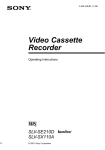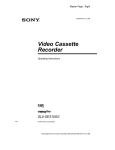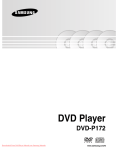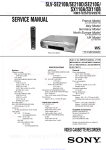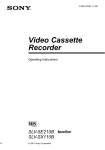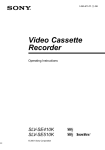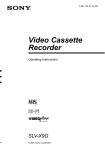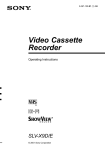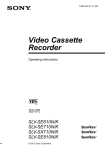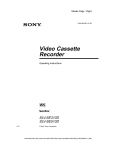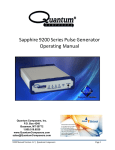Download Operating Instructions
Transcript
3-066-346-11 (1) GB Video Cassette Recorder Operating Instructions PAL SLV-SE210G © 2001 Sony Corporation WARNING To prevent fire or shock hazard, do not expose the unit to rain or moisture. To avoid electrical shock, do not open the cabinet. Refer servicing to qualified personnel only. Mains lead must only be changed at a qualified service shop. Notice for customers in the United Kingdom and Republic of Ireland A moulded plug complying with BS1363 is fitted to this equipment for your safety and convenience. If the 13A fitted plug does not match the outlet socket in your home, please refer to your Appointed Sony Dealer for advice. Should the fuse in the plug supplied need to be replaced, a 5 AMP fuse approved by ASTA or BSI to BS1362, (i.e., marked with or mark) must be used. If the plug supplied with this equipment has a detachable fuse cover, be sure to attach the fuse cover after you change the fuse. Never use the plug without the fuse cover. If you should lose the fuse cover, please contact your nearest Sony service station. Precautions Safety • This unit operates on 230 V AC, 50 Hz. Check that the unit’s operating voltage is identical with your local power supply. • If anything falls into the cabinet, unplug the unit and have it checked by qualified personnel before operating it any further. • The unit is not disconnected from the mains as long as it is connected to the mains, even if the unit itself has been turned off. • Unplug the unit from the wall outlet if you do not intend to use it for an extended period of time. To disconnect the cord, pull it out by the plug, never by the cord. Installing • Allow adequate air circulation to prevent internal heat buildup. • Do not place the unit on surfaces (rugs, blankets, etc.) or near materials (curtains, draperies) that may block the ventilation slots. • Do not install the unit near heat sources such as radiators or air ducts, or in a place subject to direct sunlight, excessive dust, mechanical vibration or shock. • Do not install the unit in an inclined position. It is designed to be operated in a horizontal position only. • Keep the unit and cassettes away from equipment with strong magnets, such as microwave ovens or large loudspeakers. • Do not place heavy objects on the unit. 2 WARNING • If the unit is brought directly from a cold to a warm location, moisture may condense inside the VCR and cause damage to the video head and tape. When you first install the unit, or when you move it from a cold to a warm location, wait for about three hours before operating the unit. Caution Television programmes, films, video tapes and other materials may be copyrighted. Unauthorized recording of such material may be contrary to the provisions of the copyright laws. Also, use of this recorder with cable television transmission may require authorization from the cable television transmitter and/or programme owner. Compatible colour system This VCR is designed to record and play back using the PAL colour system. Recording of video sources based on other colour systems cannot be guaranteed. VIDEO Plus+ and PlusCode are registered trademarks of Gemstar Development Corporation. The VIDEO Plus+ system is manufactured under license from Gemstar Development Corporation. Getting Started 4 Index to parts and controls 9 Step 1 : Unpacking 10 Step 2 : Setting up the remote commander 12 Step 3 : Connecting the VCR 14 Step 4 : Setting up the VCR with the Auto Set Up function 16 Selecting a language 17 Presetting channels 20 Changing/disabling programme positions 25 Setting the clock Basic Operations Additional Operations 39 Playing/searching at various speeds 40 Setting the recording duration time 41 Checking/changing/cancelling timer settings 43 Adjusting the picture 44 Changing menu options 46 Editing with another VCR Getting Started Table of contents Additional Information 48 Troubleshooting 51 Specifications 52 Index Back Cover Quick Start Guide 27 Playing a tape 29 Recording TV programmes 32 Recording TV programmes using the VIDEO Plus+ system 36 Setting the timer manually Table of contents 3 Getting Started Index to parts and controls Refer to the pages indicated in parentheses ( ) for details. Front panel A?/1 (on/standby) switch (33) Gx (stop) button (27) (47) BA (eject) button (27) HX (pause) button (27) (47) CTape compartment Iz REC (record) button (29) (40) (47) Dm (rewind) button (27) (39) JRemote sensor (10) EH (play) button (27) (39) KPROGRAM +/– buttons (39) (43) FM (fast-forward) button (27) (39) 4 Index to parts and controls Display window Getting Started ATape indicator (35) CTimer indicator (33) (37) BTime counter/clock/line/programme position indicator (27) (29) (47) DRecording indicator (29) EVCR indicator (13) (30) continued Index to parts and controls 5 Rear panel A8 IN FRONT ANT. (in front antenna) connector (12) (13) BMains lead (14) 6 Index to parts and controls CAV1 (EURO AV) connector (13) (46) D OUT TO TV connector (12) (13) AZ EJECT button (27) Remote commander CCLEAR button (27) (32) (41) DSP (Standard Play)/LP (Long Play) button (29) EProgramme number buttons (11) (30) Getting Started BCOUNTER/REMAIN button (30) F- (ten’s digit) button (11) (30) 1 2 3 G2 (volume) +/– buttons (for TV) (11) 4 5 6 Hz REC (record) button (29) (40) 7 8 9 I 0 TIMER button (32) (36) JMENU button (25) (41) KX PAUSE/M button (25) (27) x STOP/m button (25) (27) m REW (rewind)/< button (27) (39) M FF (fast-forward)/, button (27) (39) H PLAY/OK button (25) (27) continued Index to parts and controls 7 L[TV] / [VIDEO] remote control switch (10) M?/1 (on/standby) switch (11) (33) NINPUT SELECT button (30) (37) (47) Ot TV/VIDEO button (11) (13) (30) P 1 2 3 QPROG (programme) +/– buttons (11) (29) 4 5 6 RWIDE button (for TV) (11) 7 8 9 Sy SLOW button (39) 0 8 DISPLAY button (30) Index to parts and controls T×2 button (39) Getting Started Step 1 : Unpacking Check that you have received the following items with the VCR: • Remote commander • Aerial cable • R6 (size AA) batteries Unpacking 9 Step 2 : Setting up the remote commander Inserting the batteries Insert two R6 (size AA) batteries by matching the + and – on the batteries to the diagram inside the battery compartment. Insert the negative (–) end first, then push in and down until the positive (+) end clicks into position. Using the remote commander You can use this remote commander to operate this VCR and a Sony TV. Buttons on the remote commander marked with a dot (•) can be used to operate your Sony TV. If the TV does not have the symbol near the remote sensor, this remote commander will not operate the TV. Remote sensor [TV] / [VIDEO] 1 2 3 4 5 6 8 9 7 0 10 To operate Set [TV] / [VIDEO] to the VCR [VIDEO] and point at the remote sensor at the VCR a Sony TV [TV] and point at the remote sensor at the TV Setting up the remote commander DISPLAY t TV/VIDEO 1 2 3 4 5 6 7 8 9 - Getting Started ?/1 Programme number buttons 0 2 +/– PROG +/– WIDE TV control buttons To Press Set the TV to standby mode ?/1 Select an input source: aerial in or line in t TV/VIDEO Select the TV’s programme position Programme number buttons, -, PROG +/– Adjust the volume of the TV 2 +/– Call up the on-screen display Switch to/from wide mode of a Sony wide TV. DISPLAY WIDE Notes • With normal use, the batteries should last about three to six months. • If you do not use the remote commander for an extended period of time, remove the batteries to avoid possible damage from battery leakage. • Do not use a new battery together with an old one. • Do not use different types of batteries together. • Some buttons may not work with certain Sony TVs. Setting up the remote commander 11 Step 3 : Connecting the VCR If your TV has a Scart (EURO-AV) connector, see page 13. If your TV does not have a Scart (EURO-AV) connector IN FRONT ANT. OUT TO TV AERIAL IN Aerial cable (supplied) : Signal flow 1 Disconnect the aerial cable from your TV and connect it to IN FRONT ANT. on the rear panel of the VCR. 2 Connect OUT TO TV of the VCR and the aerial input of your TV using the supplied aerial cable. Note • When you connect the VCR and your TV only with an aerial cable, you have to tune your TV to the VCR (see page 14). 12 Connecting the VCR If your TV has a Scart (EURO-AV) connector Getting Started IN FRONT ANT. OUT TO TV AV1 (EURO AV) AERIAL IN Aerial cable (supplied) Scart (EURO-AV) : Signal flow Scart cable (not supplied) 1 Disconnect the aerial cable from your TV and connect it to IN FRONT ANT. on the rear panel of the VCR. 2 Connect OUT TO TV of the VCR and the aerial input of your TV using the supplied aerial cable. 3 Connect AV1 (EURO AV) on the VCR and the Scart (EURO-AV) connector on the TV with the optional Scart cable. This connection improves picture and sound quality. Whenever you want to watch the VCR picture, press t TV/VIDEO to display the VCR indicator in the display window. Connecting the VCR 13 Step 4 : Setting up the VCR with the Auto Set Up function Before using the VCR for the first time, set up the VCR using the Auto Set Up function. With this function, you can set the TV channels, guide channels for the VIDEO Plus+ system, and VCR clock automatically. 1 Turn on your TV and set it to the video channel. 2 Connect the mains lead to the mains. 3 If your TV does not have a Scart (EURO-AV) connector, tune the TV to channel 21 (the initial RF channel for this VCR). Refer to your TV manual for TV tuning instructions. If the picture does not appear clearly, see “To change the RF channel.” The VCR automatically turns on, and the message for the Auto Set Up function appears. Press OK. PLAY OK The VCR starts searching for all of the receivable channels and presets them in the appropriate order for your local area. If you want to change the order of the channels or disable unwanted programme positions, see “Changing/disabling programme positions” on page 20. A UTO S E T UP PLEASE WAIT 40% EXIT : M E NU After the search or download is complete, the current time appears for any stations that transmit a time signal. If the time does not appear, set the clock manually. See “Setting the clock” on page 25. To cancel the Auto Set Up function Press MENU. To change the RF channel If the picture does not appear clearly on the TV, change the RF channel on the VCR and TV. Select INSTALLATION from the menu, then press M/m to highlight VCR OUTPUT CH and press ,. Select the RF channel by pressing the M/m buttons. Then, tune the TV to the new RF channel so that a clear picture appears. 14 Setting up the VCR with the Auto Set Up function Notes • Whenever you operate the Auto Set Up function, some of the settings (VIDEO Plus+, timer, etc.) will be reset. If this happens, you have to set them again. • After using the Auto Set Up function, the message for the Auto Set Up does not appear automatically when you connect the mains lead again. If you want to use the Auto Set Up function again, press MENU, then press M/m/</, to highlight INSTALLATION and press OK. Press M/m to highlight AUTO SET UP, then repeat the procedure from step 3. Setting up the VCR with the Auto Set Up function Getting Started Tip • If you want to change the language for the on-screen display, see page 16. 15 Selecting a language If you prefer an on-screen language other than English, use the on-screen display to select another language. Before you start… • Turn on the VCR and the TV. • Set the TV to the video channel. • Refer to “Index to parts and controls” for button locations. 1 MENU Press MENU, then press M/m/</ , to highlight LANGUAGE SET and press OK. GB IT ES DK DE NL PT FI FR GR SE PLAY OK 2 S E L E CT SET : : OK EXIT : M E NU Press M/m/</, to highlight the abbreviation of the desired language from the table below, then press OK. PLAY OK The abbreviations of the languages are as follows: 16 Abbreviation Language Abbreviation Language GB English ES Spanish DE German PT Portuguese FR French SE Swedish IT Italian DK Danish NL Dutch FI Finnish GR Greek Selecting a language If some channels could not be preset using the Auto Set Up function, you can preset them manually. Before you start… Getting Started Presetting channels • Turn on the VCR and the TV. • Set the TV to the video channel. • Refer to “Index to parts and controls” for button locations. 1 MENU Press MENU, then press M/m/</ , to highlight INSTALLATION and press OK. A UTO S E T UP M A NUA L S E T UP V CR OUTP UT CH : CH2 1 PLAY OK 2 PLAY S E L E CT E ND Press M/m to highlight MANUAL SET UP, then press ,. 0 0 0 0 CH 27 29 30 32 DE L E TE 3 PLAY Press M/m to highlight the row which you want to preset, then press ,. OK To display other pages for programme positions 6 to 80, press M/m repeatedly. : : M E NU TV S TA TI ON TA B L E PR 1 2 3 4 5 OK SET EXIT : : OK NA M E AAB– L MN – CDE – I J K– DE C OFF OFF OFF OFF S W A P P I NG : OK : CL E A R E X I T : M E NU M A NUA L TUNI NG PR CH M FT NA M E S E L E CT E ND : : : : : : OK 5 ––– – –––– SET EXIT : : M E NU continued Presetting channels 17 4 Press </, repeatedly until the channel you want is displayed. M A NUA L TUNI NG PLAY PR CH M FT NA M E OK S E L E CT E ND 5 PLAY Press M/m to highlight NAME, then press ,. 5 033 – –––– SET EXIT : : OK : : M E NU M A NUA L TUNI NG PR CH M FT NA M E OK S E L E CT E ND 6 : : : : : : : : 5 033 – –––– SET EXIT : : OK : : M E NU Enter the station name. PLAY OK 1 Press M/m to select a character. Each time you press M, the character changes as shown below. AtBt…tZt0t1t …t9tA 2 Press , to set the next character. M A NUA L TUNI NG PR CH M FT NA M E S E L E CT E ND : : : : : : OK 5 033 – O– – – SET EXIT : : M E NU The next space is flashed. To correct a character, press </, until the character you want to correct is flashed, then reset it. You can set up to 4 characters for the station name. 7 Press OK to confirm the station name. PLAY OK 8 18 Press MENU to exit the menu. MENU Presetting channels Note • When adjusting MFT, the menu may become difficult to read due to interference from the picture being received. Presetting channels Getting Started If the picture is not clear If the picture is not clear, you may use the Manual Fine Tuning (MFT) function. After step 4, press M/m to select MFT. Press </, to get a clear picture, then press MENU to exit the menu. 19 Changing/disabling programme positions After setting the channels, you can change the programme positions as you like. If any programme positions are unused or contain unwanted channels, you can disable them. You can also change the station names. If the station names are not displayed, you can enter them manually. Changing programme positions Before you start… • Turn on the VCR and the TV. • Set the TV to the video channel. • Refer to “Index to parts and controls” for button locations. 1 MENU Press MENU, then press M/m/</ , to highlight INSTALLATION and press OK. A UTO S E T UP M A NUA L S E T UP V CR OUTP UT CH : CH2 1 PLAY OK 2 PLAY S E L E CT E ND Press M/m to highlight MANUAL SET UP, then press ,. 0 0 0 0 CH 27 29 30 32 DE L E TE 3 PLAY Press M/m to highlight the row which you want to change the programme position. OK To display other pages for programme positions 6 to 80, press M/m repeatedly. Changing/disabling programme positions : : M E NU NA M E AAB– L MN – CDE – I J K– DE C OFF OFF OFF OFF S W A P P I NG : OK E X I T : M E NU : CL E A R TV S TA TI ON TA B L E PR 1 2 3 4 5 0 0 0 0 CH 27 29 30 32 DE L E TE 20 SET EXIT TV S TA TI ON TA B L E PR 1 2 3 4 5 OK : : OK NA M E AAB– L MN – CDE – I J K– DE C OFF OFF OFF OFF S W A P P I NG : OK E X I T : M E NU : CL E A R Press OK, then press M/m to move to the desired programme position. TV S TA TI ON TA B L E PLAY PR 1 2 3 4 5 OK CH 027 NA M E AAB– DE C OFF 030 032 029 CDE – I J K– L MN – OFF OFF OFF S W A P P I NG : OK E X I T : M E NU 5 Getting Started 4 Press OK to confirm the setting. PLAY OK 6 7 To change the programme position of another station, repeat steps 3 through 5. Press MENU to exit the menu. MENU Disabling unwanted programme positions After presetting channels, you can disable unused programme positions. The disabled positions will be skipped later when you press the PROG +/– buttons. Before you start… • Turn on the VCR and the TV. • Set the TV to the video channel. • Refer to “Index to parts and controls” for button locations. 1 MENU Press MENU, then press M/m/</ , to highlight INSTALLATION, and press OK. A UTO S E T UP M A NUA L S E T UP V CR OUTP UT CH : CH2 1 PLAY OK S E L E CT E ND : : OK SET EXIT : : M E NU continued Changing/disabling programme positions 21 2 PLAY Press M/m to highlight MANUAL SET UP, then press ,. TV S TA TI ON TA B L E PR 1 2 3 4 5 OK 0 0 0 0 CH 27 29 30 32 DE L E TE 3 Press M/m to highlight the row which you want to disable. OK PR 1 2 3 4 5 0 0 0 0 CLEAR DE C OFF OFF OFF OFF S W A P P I NG : OK E X I T : M E NU : CL E A R TV S TA TI ON TA B L E PR 1 2 3 4 5 CH 027 NA M E AAB– DE C OFF 030 032 CDE – I J K– OFF OFF DE L E TE 6 NA M E AAB– L MN – CDE – I J K– Press CLEAR. The selected row will be cleared as shown on the right. 5 S W A P P I NG : OK : CL E A R E X I T : M E NU CH 27 29 30 32 DE L E TE 4 DE C OFF OFF OFF OFF TV S TA TI ON TA B L E PLAY To display other pages for programme positions 6 to 80, press M/m repeatedly. NA M E AAB– L MN – CDE – I J K– S W A P P I NG : OK E X I T : M E NU : CL E A R Repeat steps 3 and 4 for any other programme positions you want to disable. MENU Press MENU to exit the menu. Note • Be sure to select the programme position you want to disable correctly. If you disable a programme position by mistake, you need to reset that channel manually. 22 Changing/disabling programme positions Changing the station names Before you start… • Turn on the VCR and the TV. • Set the TV to the video channel. • Refer to “Index to parts and controls” for button locations. 1 MENU Press MENU, then press M/m/</ , to highlight INSTALLATION and press OK. A UTO S E T UP M A NUA L S E T UP V CR OUTP UT CH Getting Started You can change or enter the station names (up to 4 characters). The VCR must receive channel information for station names to appear automatically. : CH2 1 PLAY OK 2 PLAY S E L E CT E ND Press M/m to highlight MANUAL SET UP, then press ,. 0 0 0 0 0 PLAY Press M/m to highlight the row which you want to change or enter the station name, then press ,. OK To display other pages for programme positions 6 to 80, press M/m repeatedly. PLAY OK DE C OFF OFF OFF OFF OFF S W A P P I NG : OK E X I T : M E NU : CL E A R M A NUA L TUNI NG PR CH M FT NA M E S E L E CT E ND 4 NA M E AAB– L MN – CDE – I J K– –––– CH 27 29 30 32 33 DE L E TE 3 : : M E NU TV S TA TI ON TA B L E PR 1 2 3 4 5 OK SET EXIT : : OK Press M/m to highlight NAME, then press ,. : : : : 5 033 – –––– SET EXIT : : OK : : M E NU M A NUA L TUNI NG PR CH M FT NA M E S E L E CT E ND : : : : : : OK 5 033 – –––– SET EXIT : : M E NU continued Changing/disabling programme positions 23 5 Enter the station name. PLAY OK 1 Press M/m to select a character. Each time you press M, the character changes as shown below. AtBt…tZt0t1t …t9tA 2 Press , to set the next character. M A NUA L TUNI NG PR CH M FT NA M E S E L E CT E ND : : : : : : OK 5 033 – O– – – SET EXIT : : M E NU The next space is flashed. To correct a character, press </, until the character you want to correct is flashed, then reset it. You can set up to 4 characters for the station name. 6 Press OK to confirm the new name. PLAY OK 7 24 Press MENU to exit the menu. MENU Changing/disabling programme positions You must set the time and date on the VCR to use the timer features properly. The Auto Clock Set function works only if a station in your area is broadcasting a time signal. Getting Started Setting the clock Before you start… • Turn on the VCR and the TV. • Set the TV to the video channel. • Refer to “Index to parts and controls” for button locations. 1 MENU Press MENU, then press M/m/</ , to highlight CLOCK SET and press OK. 12 :00 A UTO CL OCK PLAY OK 2 1 / JAN / 2 0 0 1 M ON S E L E CT E ND : : OK : ON SET EXIT : : M E NU Press M/m to set the hour. PLAY OK 18 :00 1 / JAN / 2 0 0 1 M ON A UTO CL OCK S E L E CT E ND 3 PLAY OK : : OK : ON SET EXIT : : M E NU Press , to select the minutes and set the minutes by pressing M/m. 18 :30 1 / JAN / 2 0 0 1 M ON A UTO CL OCK S E L E CT E ND : : OK : ON SET EXIT : : M E NU continued Setting the clock 25 4 PLAY OK Set the day, month, and year in sequence by pressing , to select the item to be set, and press M/m to select the digits, then press ,. The day of the week is set automatically. 18 :30 A UTO CL OCK S E L E CT E ND 5 : : OK : ON SET EXIT : : M E NU Press M/m to select ON for the setting the Auto Clock Set function. The VCR automatically set the clock by the channel between PR01 to PR05 broadcasting the time signal. If you do not need the Auto Clock Set function, select OFF. 6 2 8 / SEP / 2 0 0 1 FRI MENU 18 :30 2 8 / SEP / 2 0 0 1 FRI A UTO CL OCK S E L E CT E ND : : OK : ON SET EXIT : : M E NU Press MENU to exit the menu. Tips • If you set AUTO CLOCK to ON, the Auto Clock Set function is activated whenever the VCR is turned off. The time is adjusted automatically by making reference to the time signal from the station. • To change the digits while setting, press < to return to the item to be changed, and select the digits by pressing M/m. 26 Setting the clock Basic Operations Playing a tape Before you start... • Refer to “Index to parts and controls” for button locations. Turn on your TV and set it to the video channel. 2 Insert a tape. 3 Press H PLAY. The VCR turns on and starts playing automatically if you insert a tape with its safety tab removed. PLAY When the tape reaches the end, it will rewind automatically. OK Basic Operations 1 Additional tasks To Press Stop play x STOP Pause play X PAUSE Resume play after pause X PAUSE or H PLAY Fast-forward the tape M FF during stop Rewind the tape m REW during stop Eject the tape Z EJECT To use the time counter Press CLEAR at the point on the tape that you want to find later. The counter in the display window resets to “00:00.” Search for the point afterwards by referring to the counter. To display the counter on the TV screen, press DISPLAY. continued Playing a tape 27 Notes • The counter resets to “00:00” whenever a tape is reinserted. • The counter stops counting when it comes to a portion with no recording. • Depending on your TV, the following may occur while playing an NTSC-recorded tape: – The picture becomes black and white. – The picture shakes. – No picture appears on the TV screen. – Black streaks appear horizontally on the TV screen. – The colour density increases or decreases. • While setting the menu on the TV screen, buttons for playback on the remote commander do not function. 28 Playing a tape Recording TV programmes Before you start... • Refer to “Index to parts and controls” for button locations. 1 Turn on your TV and set it to the video channel. 2 Insert a tape with its safety tab in place. 4 5 • PROG Press PROG +/– to select the programme position you want to record. Basic Operations 3 Press SP/LP to select the tape speed, SP or LP. SP / LP REC LP (Long Play) provides recording time twice as long as SP. However, SP (Standard Play) produces better picture and audio quality. Press z REC to start recording. The recording indicator lights up red in the display window. Recording indicator To stop recording Press x STOP. continued Recording TV programmes 29 To check the remaining time Press DISPLAY. With the display on, press COUNTER/REMAIN to check the remaining time. Each time you press COUNTER/REMAIN, the time counter and the remaining time appear alternately. SP 0 :00 :22 RE M A I N 1 :46 Time counter Remaining time In order to get an accurate remaining time indication, be sure TAPE SELECT in the USER SET menu is set according to the tape type you use (see page 44). To watch another TV programme while recording t TV/VIDEO to turn off the VCR indicator in the display 1 Press window. 2 Select another programme position on the TV. To save a recording To prevent accidental erasure, break off the safety tab as illustrated. To record on the same tape again, cover the tab hole with adhesive tape. Safety tab Tips • To select a programme position, you can use the programme number buttons on the remote commander. For two-digit numbers, press the - (ten’s digit) button followed by the programme number buttons. • If you connect additional equipment to an input connector, you can select the input signal using the INPUT SELECT or PROG +/– buttons. • The DISPLAY information appears on the TV screen indicating information about the tape, but the information won’t be recorded on the tape. • If you don’t want to watch TV while recording, you can turn off the TV. • The remaining tape length may not be indicated accurately for short tapes such as E-20 or E-30, or tapes recorded in the LP mode. 30 Recording TV programmes Notes • The DISPLAY information does not appear during pause mode and the various speeds of playback mode. However, it will appear during normal playback. • If a tape has portions recorded in both PAL and NTSC systems, the time counter reading will not be correct. This discrepancy is due to the difference between the counting cycles of the two video systems. • When you insert a non-standard commercially available tape, the remaining time may not be correct. • The remaining time is intended for rough measurement only. • About 30 seconds after the tape begins playback, the tape remaining time will be displayed. Basic Operations Recording TV programmes 31 Recording TV programmes using the VIDEO Plus+ system The VIDEO Plus+ system is the feature that simplifies programming the VCR to make timer recordings. Just enter the PlusCode number listed in the TV programme guide. The date, times, and programme position of that programme are set automatically. You can preset a total of six programmes, including settings made with other timer methods. Before you start… • Check that the VCR clock is set to the correct time and date. • Insert a tape with its safety tab in place. Make sure the tape is longer than the total recording time. • Turn on your TV and set it to the video channel. • Set TIMER METHOD to VIDEOPLUS or VARIABLE in the USER SET menu (see page 45). • Refer to “Index to parts and controls” for button locations. 1 Press TIMER TIMER. • When you set TIMER METHOD to VARIABLE: The TIMER METHOD menu appears on the TV screen. Press M/m to select VIDEOPLUS, then press OK. PLAY OK TI M E R M E THOD S TA NDA RD V I DE OP L US S E L E CT SET • When you set TIMER METHOD to VIDEOPLUS: The VIDEOPLUS menu appears on the TV screen. : : OK 1 2 3 4 5 6 7 8 9 0 CLEAR Press the programme number buttons to enter the PlusCode number. ––––––––– EXIT : M E NU V I DE OP L US CODE 1234––––– If you make a mistake, press CLEAR and re-enter the correct number. CODE : 0 – 9 SET : OK 32 : M E NU V I DE OP L US CODE CODE : 0 – 9 SET : OK 2 EXIT Recording TV programmes using the VIDEO Plus+ system EXIT : M E NU 3 Press OK. PLAY OK INPUT SELECT CLEAR 8 :30 V/P LP – – – – – – – – – – – 0 – – – – – If you want to change the date, tape speed, and the VPS/PDC setting: OK 6 2 8 / S E P FRI 1 S TA RT S TOP 9 19 :00 20 :0 – –– :–– –– :– – –– :–– –– :– – –– :–– –– :– – –– :–– –– :– – –– :–– –– :– SET : : : OK EXIT : • If “– –” appears in the “PR” (programme) column (this may M E NU happen for local broadcasts), you have to set the appropriate programme position manually. Press M/m to select the desired programme position. To record from another source connected to the input connector, press INPUT SELECT to display the connected line in the “PR” position. You will only have to do this operation once for the referred channel. The VCR will then store your setting. If the information is incorrect, press CLEAR to cancel the setting. PLAY 5 P R DA Y 3 5 SA2 –– ––– –– ––– –– ––– –– ––– –– ––– S E L E CT E ND Basic Operations 4 The programme position, date, start and stop times, tape speed, and VPS/PDC setting appear on the TV screen. 2 8 / SEP FRI 18 :30 1 Press </, to select the item P R DA Y S TA RT S TOP V/P 3 5 S A 2 9 1 9 : 0 0 2 0 : 0 0 LP ON you want to change. –– –––– –– :–– –– :––– – –– –––– –– :–– –– :––– – 2 Press M/m to reset it. –– –––– –– :–– –– :––– – –– –––– –– :–– –– :––– – • To record the same programme –– –––– –– :–– –– :––– – S E L E CT : SET : every day or the same day every E ND : OK E X I T : M E NU week, see “Daily/weekly recording” on page 34. • To use the VPS/PDC function, set V/P to ON. For details about the VPS/PDC function, see “Timer recording with VPS/PDC signals” on page 34. • To use the Auto Tape Speed function, press m to display “AUTO” in the blank positions next to the “V/P” row. For details, see “To use the Auto Tape Speed function” on page 34. Press MENU to exit the menu. MENU Press ?/1 to turn off the VCR. The indicator appears in the display window and the VCR stands by for recording. To record from another source, leave the connected equipment switched on. continued Recording TV programmes using the VIDEO Plus+ system 33 To stop recording To stop the VCR while recording, press x STOP. Daily/weekly recording In step 4 above, press m to select the recording pattern. Each time you press m, the indication changes as shown below. Press M to change the indication in reverse order. today t DLY (Monday to Sunday) t W-SAT (every Saturday) ..... t W-SUN (every Sunday) t 1 month later t (dates count down) t today Timer recording with VPS/PDC signals Some broadcast systems transmit VPS (Video Programme System) or PDC (Programme Delivery Control) signals with their TV programmes. These signals ensure that your timer recordings are made regardless of broadcast delays, early starts, or broadcast interruptions. To use the VPS/PDC function, set V/P to ON in step 4 above. You can also use the VPS/PDC function for a source connected to the input connector. To use the Auto Tape Speed function In step 4 above, press m to select AUTO. When you are recording a programme in the SP mode and the remaining tape length becomes shorter than the recording time, the recording tape speed is automatically changed to the LP mode. Note that some noise will appear on the picture when the tape speed is changed. To operate this function correctly, the “TAPE SELECT” setting in the USER SET menu must be accurate. (page 44) To use the VCR after setting the timer To use the VCR before a recording begins, just press ?/1. The indicator turns off and the VCR switches on. Remember to press ?/1 to reset the VCR to recording standby after using the VCR. You can also do the following tasks while the VCR is recording: • • • • Reset the counter (page 27). Display tape information on the TV screen (page 30). Check the timer settings (page 41). Watch another TV programme (page 30). Tips • You can set the extended time for the VIDEO Plus+ setting by 10, 20, 30, or 60 minutes. Set VIDEOPLUS+ EXTEND in the EASY OPERATION menu to the desired extended time (page 45). • To check, change, or cancel the programme setting, see “Checking/changing/ cancelling timer settings” (page 41). • To set the tape speed, you can also use the SP/LP button. 34 Recording TV programmes using the VIDEO Plus+ system Notes • If the VPS/PDC signal is too weak or the broadcasting station failed to transmit VPS/PDC signals, the VCR will start recording at the set time without using the VPS/PDC function. • The and indicators flash in the display window when you press ?/1 with no tape inserted. • When you set TIMER METHOD to STANDARD in the USER SET menu, the VIDEOPLUS menu does not appear on the TV screen. Select VIDEOPLUS or VARIABLE. Basic Operations Recording TV programmes using the VIDEO Plus+ system 35 Setting the timer manually If VIDEO Plus+ is not available in your area, follow the instructions below to set the timer to record programmes. Before you start… • Check that the VCR clock is set to the correct time and date. • Insert a tape with its safety tab in place. Make sure the tape is longer than the total recording time. • Turn on your TV and set it to the video channel. • Set TIMER METHOD to STANDARD or VARIABLE in the USER SET menu (see page 45). • Refer to “Index to parts and controls” for button locations. 1 TIMER PLAY OK Press TIMER. • When you set TIMER METHOD to VARIABLE: The TIMER METHOD menu appears on the TV screen. Press M/m to select STANDARD, then press OK. • When you set TIMER METHOD to STANDARD: The TIMER PROGRAMMING menu appears on the TV screen. 36 Setting the timer manually TI M E R M E THOD S TA NDA RD V I DE OP L US S E L E CT SET : : OK P R DA Y –– ––– –– ––– –– ––– –– ––– –– ––– –– ––– S E L E CT E ND 2 8 / S E P FRI 1 S TA RT S TOP – –– :–– –– :– – –– :–– –– :– – –– :–– –– :– – –– :–– –– :– – –– :–– –– :– – –– :–– –– :– SET : : : OK EXIT : EXIT : M E NU 8 :30 V/P – – – – – – – – – – – – – – – – – – M E NU 2 PLAY Set the programme position, date, start and stop times, tape speed, and VPS/PDC function: OK INPUT SELECT 1 Press , to select each item in turn. 2 Press M/m to set each item. To correct a setting, press < to return to that setting and reset. 2 P R DA Y 35 ––– –– ––– –– ––– –– ––– –– ––– –– ––– S E L E CT : E ND : 8 / S E P FRI 1 S TA RT S TOP ––– :–– –– :– ––– :–– –– :– ––– :–– –– :– ––– :–– –– :– ––– :–– –– :– ––– :–– –– :– SET : OK EXIT : 8 :30 V/P – – – – – – – – – – – – – – – – – – M E NU 3 4 Basic Operations • To record the same programme every day or the same day every week, see “Daily/weekly recording” on page 37. • To use the VPS/PDC function, set V/P to ON. For details about the VPS/PDC function, see “Timer recording with VPS/PDC signals” on page 34. • To record from another source connected to the input connector, press INPUT SELECT to display the connected line in the “PR” position. • To use the Auto Tape Speed function, press m to display “AUTO” in the blank positions next to the “V/P” row. For details, see “To use the Auto Tape Speed function” on page 34. Press MENU to exit the menu. MENU Press ?/1 to turn off the VCR. The indicator appears in the display window and the VCR stands by for recording. To record from another, leave the connected equipment switched on. To stop recording To stop the VCR while recording, press x STOP. Daily/weekly recording In step 2 above, press m to select the recording pattern. Each time you press m, the indication changes as shown below. Press M to change the indication in reverse order. today t DLY (Monday to Sunday) t W-SAT (every Saturday) ..... t W-SUN (every Sunday) t 1 month later t (dates count down) t today continued Setting the timer manually 37 Tips • Even if you set TIMER METHOD to VIDEOPLUS in the USER SET menu, you can set the timer manually. Press MENU to select TIMER PROGRAMMING, then go to step 2. • To check, change, or cancel the programme setting, see “Checking/changing/ cancelling timer settings” (page 41). • To set the tape speed, you can also use the SP/LP button. Notes • When setting the timer with VPS/PDC signals, enter the start and stop times exactly as indicated in the TV programme guide. Otherwise, the VPS/PDC function won’t work. • If the VPS/PDC signal is too weak or the broadcasting station failed to transmit VPS/PDC signals, the VCR will start recording at the set time without using the VPS/PDC function. • The and indicators flash in the display window when you press ?/1 with no tape inserted. 38 Setting the timer manually Additional Operations Playing/searching at various speeds Before you start... • Refer to “Index to parts and controls” for button locations. Operation View the picture during fast-forward or rewind During fast-forward, hold down M FF. During rewind, hold down m REW. Play at high speed • During playback, press M FF or m REW. • During playback, hold down M FF or m REW. When you release the button, normal playback resumes. Play at twice the normal speed During playback, press ×2. Play in slow motion During playback, press y SLOW. Play frame by frame During pause, press M FF. To resume normal playback Press H PLAY. Tip • Adjust the picture using the PROGRAM +/– buttons on the VCR if: – Streaks appear while playing in slow motion. – Bands appear at the top or bottom while pausing. – The picture shakes while pausing. Additional Operations Playback options Notes • The sound is muted during these operations. • In the LP mode, noise may appear or there may be no colour. • If the playback mode mark doesn’t appear on the TV screen, press DISPLAY. • The picture may show noise when playing at high speed in reverse. • Tapes recorded in the LP mode on other VCRs can be played back on this VCR but the picture quality cannot be guaranteed. Playing/searching at various speeds 39 Setting the recording duration time After you have started recording in the normal way, you can have the VCR stop recording automatically after a specified duration. Before you start... • Refer to “Index to parts and controls” for button locations. 1 While recording, press z REC. The indicator appears in the display window. 2 Press z REC repeatedly to set the duration time. Each press advances the time in increments of 30 minutes. 0:30 1:00 4:00 4:30 Normal recording The tape counter decreases minute by minute to 0:00, then the VCR stops recording and turns off automatically. To extend the duration Press z REC repeatedly to set a new duration time. To cancel the duration Press z REC repeatedly until the indicator disappears and the VCR returns to the normal recording mode. To stop recording To stop the VCR while recording, press x STOP. Note • You cannot display the current tape time in the display window when setting the recording duration time. 40 Setting the recording duration time Checking/changing/cancelling timer settings Before you start… • Turn on your TV and set it to the video channel. • Refer to “Index to parts and controls” for button locations. 1 Press ?/1 to turn on the VCR. Press MENU, then press M/m to highlight TIMER PROGRAMMING 2 and press OK. P R DA Y 3 5 SA2 2 9 SA2 3 0 SA –– ––– –– ––– –– ––– S E L E CT E ND 2 8 / S E P FRI 1 S TA RT S TOP 9 19 :00 20 :0 9 21 :00 21 :3 6 12 :00 13 :3 – –– :–– –– :– – –– :–– –– :– – –– :–– –– :– SET : : EXIT : : OK 0 0 0 – – – 8 :30 V/P LP – LP – SP – – – – – – – P R DA Y 3 5 SA2 2 9 SA2 3 0 SA –– ––– –– ––– –– ––– S E L E CT E ND 2 8 / S E P FRI 1 S TA RT S TOP 9 19 :00 20 :0 9 21 :00 21 :3 6 12 :00 13 :3 – –– :–– –– :– – –– :–– –– :– – –– :–– –– :– SET : : : OK EXIT : 0 0 0 – – – M E NU M/m to select the setting you want 3 Press to change or cancel, then press ,. The PR number on the selected row flashes. Additional Operations • If you want to change or cancel a setting, go on to the next step. • If you do not need to change or cancel the settings, press MENU, then turn off the VCR to return to recording standby. 8 :30 V/P LP – LP – SP – – – – – – – M E NU To change the setting, press </, to select the item you want to 4 • change, then press M/m to reset it. 5 • To cancel the setting, press CLEAR. Press MENU to exit the menu. If any settings remain, turn off the VCR to return to recording standby. continued Checking/changing/cancelling timer settings 41 When the timer settings overlap The programme that starts first has priority and the second programme starts recording only after the first programme has finished. If the programmes start at the same time, the programme listed first in the menu has priority. Programme 1 about 20 seconds Programme 2 will be cut off Programme 1 Programme 2 about 20 seconds will be cut off 42 Checking/changing/cancelling timer settings Adjusting the picture Adjusting the tracking Although the VCR automatically adjusts the tracking when playing a tape, distortion may occur if the recording is in poor condition. In this case, manually adjust the tracking. During playback, press PROGRAM +/– on the VCR to display the tracking meter. The distortion should disappear as you press one of the two buttons. To resume automatic tracking adjustments, eject the tape and re-insert it. TRA CK I NG –––––– –––––– Adjusting the picture sharpness You can manually adjust the sharpness of the picture. During playback, press MENU, then press M/m/</, to highlight 1 USER SET and press OK. Press M/m to highlight PICTURE, then 2 press ,. P I CTURE OS D TA P E S E L E CT COL OUR S Y S TE M TI M E R M E THOD E CO. M ODE S E L E CT E ND :09 : ON : E1 8 0 : A UTO : V A RI A B L E : OFF SET EXIT : : OK Additional Operations Tracking meter : : M E NU 3 Press </, to adjust the sharpness. To soften the picture, press <. P I CTURE To sharpen the picture, press ,. S OFTE N ––––––––––– E ND : OK S HA RP E N –––––––––– SET : E X I T : M E NU 4 Press MENU to exit the menu. Adjusting the picture 43 Changing menu options MENU, then select USER SET or EASY OPERATION and press 1 Press OK. PI CT UR E O SD T APE SELEC T CO LO U R SYST EM T I MER MET H O D ECO . MO DE SELECT END : : OK :09 : ON : E1 8 0 : AUT O : VAR I ABLE : OFF SET EXI T : : MENU V P S / P DC DE FA UL T V I DE OP L US + E X TE ND A UTO P OW E R OFF S E L E CT E ND : : OK SET EXIT : OFF : OFF : OFF : : M E NU 2 Press M/m to select the option. 3 Press , to change the setting, then press OK. 4 Press MENU to return to the original screen. Menu choices Initial settings are indicated in bold print. USER SET 44 Menu option Set this option to PICTURE Adjusting the sharpness of the picture by pressing </, buttons. Press < to adjust the picture getting softness. Press , to adjust the picture getting sharpness. OSD • ON to display the menu on the TV screen. • OFF to disappear the menu from the TV screen. TAPE SELECT • • • • COLOUR SYSTEM • AUTO to select the colour system automatically. • PAL to use the tape recorded in the PAL colour system. • B/W to use the tape recorded in black and white. Changing menu options E180 to use an E-180 or shorter type tape. E240 to use an E-240 type tape. E260 to use an E-260 type tape. E300 to use an E-300 type tape. Menu option Set this option to TIMER METHOD • VARIABLE to display the TIMER METHOD menu for selecting STANDARD or VIDEOPLUS when pressing the TIMER button. • STANDARD to display the TIMER menu when pressing the TIMER button. • VIDEOPLUS to display the VIDEOPLUS menu when pressing the TIMER button. For details, see page 32 and 36. ECO. MODE • ON to turn off the indicators in the display window to conserve the VCR’s power. • OFF to turn on the indicators in the display window while the VCR is standing by. Menu option Set this option to VPS/PDC DEFAULT • OFF to deactivate the VPS/PDC function. • ON to activate it. VIDEOPLUS+ EXTEND • OFF to deactivate the VIDEOPLUS+ Extend function. • 10/20/30/60 (minutes) to extend the time of the VIDEO Plus+ setting by the selected amount of time. Additional Operations EASY OPERATION AUTO POWER OFF • OFF to deactivate the Auto Power Off function. • 2HOUR/3HOUR to turn the VCR off automatically if no signal is received and you do not press any of the buttons during this time. Changing menu options 45 Editing with another VCR How to connect to record on this VCR Connect the line outputs of the other VCR to the input connector of this VCR as shown below. Example TV Your VCR (Recorder) Other VCR (Player) AV1 (EURO AV) Scart (EURO-AV) VMC-2121HG Scart cable (not supplied) : Signal flow Note • If the other VCR does not have a Scart (EURO-AV) connector, use the VMC2106HG cable instead and connect the cable to the line out jacks of the other VCR. 46 Editing with another VCR Operation (when recording on this VCR) Before you start editing z REC • Turn on your TV and set it to the video channel. • Press INPUT SELECT to display the connected line in the display window. • Press SP/LP to select the tape speed, SP or LP. X To stop editing Press the x (stop) buttons on both VCRs. Additional Operations a source tape with its safety tab removed into the other (playback) 1 Insert VCR. Search for the point to start playback and set it to playback pause. a tape with its safety tab in place into this (recording) VCR. 2 Insert Search for the point to start recording and press X (pause). 3 Press z REC on this VCR to set it to recording pause. start editing, press the X (pause) buttons on both VCRs at the same 4 To time. Tip • To cut out unwanted scenes while editing, press X (pause) on this VCR when an unwanted scene begins. When it ends, press X (pause) again to resume recording. Editing with another VCR 47 Additional Information Troubleshooting If you have any questions or problems not covered below, please consult your nearest Sony service facility. 48 Remedy The ?/1 (on/standby) • Connect the mains lead to the mains securely. switch does not function. The power is turned on but the VCR does not operate. • Moisture condensation has occurred. Turn the power off, unplug the mains lead and leave the VCR to dry for over three hours. The clock has stopped and “– –:– –” appears in the display window. • The clock stops if the VCR is disconnected from the mains for more than one hour. Reset the clock (and timer). The playback picture does not appear on the TV screen. • Make sure the TV is set to the video channel. If you are using a monitor, set it to video input. • If the VCR is connected to the TV with the Scart cable, make sure the VCR indicator is lit in the display window. Use the t TV/VIDEO button on the remote commander to light up the VCR indicator. The picture is not clear. • Existing broadcasts may interfere with the VCR. Reset the RF channel output of your VCR. • Adjust the tracking with the PROGRAM +/– buttons on the VCR. • The video heads are dirty (see the last page of Troubleshooting). Clean the video heads using the Sony T25CLD, E-25CLDR, or T-25CLW video head cleaning cassette. If these cleaning cassettes are not available in your area, have the heads cleaned at your nearest Sony service facility (a standard service charge will be required). Do not use a commercially available liquid type cleaning cassette other than Sony’s, as it may damage the video heads. • The video heads may have to be replaced. Consult your local Sony service facility for more information. The picture rolls vertically during picture search. • Adjust the vertical hold control on the TV or monitor. The picture has no sound. • The tape is defective. Playback Clock Power Symptom Troubleshooting Recording Timer recording Remedy No TV programme appears on the TV screen. • Make sure the TV is set to the video channel. If you are using a monitor, set it to video input. • Existing broadcasts may interfere with the VCR. Reset the RF channel output of your VCR. • Select the correct source with the INPUT SELECT button. Select a programme position when recording TV programmes; select a line input when recording from other equipment. TV reception is poor. • Make sure the aerial cable is connected securely. • Adjust the TV aerial. The tape starts playing as soon as it is inserted. • The safety tab has been removed. To record on this tape, cover the tab hole (see page 30). The tape is ejected when you press z REC. • The safety tab has been removed. To record on this tape, cover the tab hole (see page 30). Nothing happens when you press z REC. • Make sure the tape is not at its end. The timer does not operate. • • • • • • • The VIDEOPLUS menu or the TIMER menu does not appear. • Check that TIMER METHOD in the USER SET menu is set correctly (see page 45). The VPS/PDC function does not operate properly. • Check that the clock and the date are set correctly. • Check that the VPS/PDC time you set is the correct one (there might be a mistake in the TV programme guide). If the broadcast you wanted to record did not send the good VPS/PDC information, the VCR will not start recording. • If the reception is poor, the VPS/PDC signal might be altered and the VCR might not start recording. Check that the clock is set. Make sure a tape has been inserted. Check that the safety tab has not been removed. Make sure the tape is not at its end. Make sure a programme has been set for timer recording. Make sure your timer settings are past the current time. The clock stops if the VCR is disconnected from the mains for more than one hour. Reset the clock and timer. • Turn the power off and unplug the mains lead. continued Troubleshooting Additional Information Symptom 49 Others Symptom Remedy A tape cannot be inserted. • Check that a tape isn’t already in the tape compartment. The remote commander does not function. • Make sure you are pointing the remote commander at the remote sensor on the VCR. • Replace all the batteries in the remote commander with new ones if they are weak. • Make sure the [TV] / [VIDEO] remote control switch is set correctly. The tracking meter does not appear on the TV screen. • The recording condition of the tape is very poor and tracking cannot be adjusted. The display window becomes dim. • The display window automatically becomes dim when the VCR is in standby or timer recording mode. The VCR needs to be cleaned. • Clean the cabinet, panel and controls with a dry, soft cloth, or a soft cloth slightly moistened with a mild detergent solution. Do not use any type of solvent, such as alcohol or benzine. Symptoms caused by contaminated video heads • Normal picture • Rough picture • Unclear picture initial contamination 50 Troubleshooting • No picture (or black & white screen appears) terminal Specifications General Channel coverage PAL (I) UHF B21 to B69 RF output signal UHF channels 21 to 69 Aerial out 75-ohm asymmetrical aerial socket Tape speed SP: PAL 23.39 mm/s (recording/playback) NTSC 33.35 mm/s (playback only) LP: PAL 11.70 mm/s (recording/playback) NTSC 16.67 mm/s (playback only) Maximum recording/playback time 10 hrs. in LP mode (with E300 tape) Rewind time Approx. 60 sec. (with E180 tape) Power requirements 230 V AC, 50 Hz Power consumption 15 W 5 W (ECO. MODE is set to ON, Standby mode) Operating temperature 5°C to 40°C Storage temperature –20°C to 60°C Dimensions Approx. 360 × 94 × 255 mm (w/h/d) including projecting parts and controls Mass Approx. 2.8 kg Inputs and outputs AV1 (EURO AV) 21-pin Video input: pin 20 Audio input: pins 2 and 6 Video output: pin 19 Audio output: pins 1 and 3 Supplied accessories Remote commander (1) R6 (size AA) batteries (2) Aerial cable (1) Additional Information System Design and specifications are subject to change without notice. Specifications 51 Index A R Adjusting picture 43 tracking 43 Aerial hookup 12 Auto Set Up 14 Auto Tape Speed 38 Recording 29 duration time 40 saving 30 timer setting 36 using the VIDEO Plus+ system 32 while watching another programme 30 C Changing the programme position 20 Changing the station name 23 Cleaning the video heads 48 Clock setting 25 Colour system compatible colour system 2 Connecting the VCR and your TV 12, 13 to a TV with a Scart (EURO-AV) connector 13 Counter 27 D Disabling the programme positions 21 Dubbing. see Editing E Editing 46 L LP mode 29 O Optional setting 44 P PDC (Programme Delivery Control) 34 Playback 27 at various speeds 39 frame-by-frame 39 slow motion 39 Presetting channels 17 52 Index S Safety tab 30 Scart connection 13 Searching at various speeds 39 SP mode 29 T Timer setting 36 cancelling 41 changing 41 checking 41 daily/weekly recording 34, 37 using the VIDEO Plus+ system 32 V VIDEO Plus+ recording 32 VPS (Video Programme System) 34 Quick Start Guide 1 Connecting the VCR 2 Using the Auto Set Up function 1 ...Turn on your TV and set it to the video IN FRONT ANT. 1 OUT TO TV 2 3 AV1 yLINE-1 (TV) l: Signal flow 1 ... Connect the aerial to IN FRONT ANT. of the VCR. 2 ... Connect OUT TO TV and the aerial input of your TV using the supplied aerial cable. 3 ... For better picture and sound, connect AV1 channel. If your TV does not have a Scart (EUROAV) connector, tune the TV to channel 21 (the initial RF channel of this VCR). Refer to your TV’s manual for TV tuning instructions. If the picture does not appear clearly, see “To change the RF channel.” 2 ...Connect the mains lead to the mains. The VCR automatically turns on. 3 ...Press OK. When all of the receivable channels are preset, the menu disappears from the TV screen. You can rearrange the programme position in any order (see “Changing/ disabling programme positions”). After the search or download is complete, the current time appears automatically. If the time does not appear, set the clock manually. See “Setting the clock.” Now you can operate your VCR. (EURO AV) to your TV using a Scart cable if your TV has a Scart (EURO-AV) connector. Sony Corporation AC68-01398A