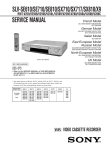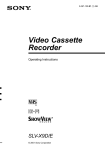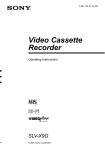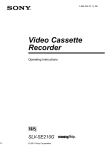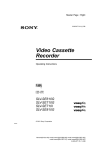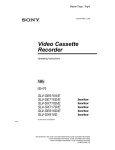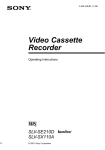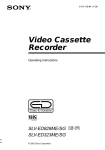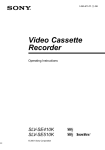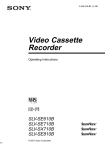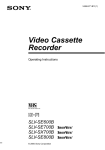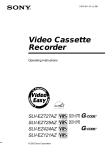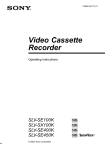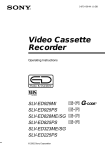Download Operating Instructions
Transcript
3-065-678-11 (1) GB Video Cassette Recorder Operating Instructions PAL SLV-SE610N/K SLV-SE710N/K SLV-SX710N/K SLV-SE810N/K © 2001 Sony Corporation WARNING To prevent fire or shock hazard, do not expose the unit to rain or moisture. To avoid electrical shock, do not open the cabinet. Refer servicing to qualified personnel only. Mains lead must only be changed at a qualified service shop. Precautions Safety • This unit operates on 220 – 240 V AC, 50 Hz. Check that the unit’s operating voltage is identical with your local power supply. • If anything falls into the cabinet, unplug the unit and have it checked by qualified personnel before operating it any further. • The unit is not disconnected from the mains as long as it is connected to the mains, even if the unit itself has been turned off. • Unplug the unit from the wall outlet if you do not intend to use it for an extended period of time. To disconnect the cord, pull it out by the plug, never by the cord. Installing • Allow adequate air circulation to prevent internal heat buildup. • Do not place the unit on surfaces (rugs, blankets, etc.) or near materials (curtains, draperies) that may block the ventilation slots. • Do not install the unit near heat sources such as radiators or air ducts, or in a place subject to direct sunlight, excessive dust, mechanical vibration or shock. • Do not install the unit in an inclined position. It is designed to be operated in a horizontal position only. • Keep the unit and cassettes away from equipment with strong magnets, such as microwave ovens or large loudspeakers. • Do not place heavy objects on the unit. • If the unit is brought directly from a cold to a warm location, moisture may condense inside the VCR and cause damage to the video head and tape. When you first install the unit, or when you move it from a cold to a warm location, wait for about three hours before operating the unit. Caution Television programmes, films, video tapes and other materials may be copyrighted. Unauthorized recording of such material may be contrary to the provisions of the copyright laws. Also, use of this recorder with cable television transmission may require authorization from the cable television transmitter and/or programme owner. 2 WARNING Compatible colour systems This VCR is designed to record using the PAL (B/G or D/K) or MESECAM (B/G or D/K) colour system and play back using the PAL (B/G or D/K) or MESECAM (B/G or D/K) colour systems. Recording of video sources based on other colour systems cannot be guaranteed. SHOWVIEW is a registered trademark of Gemstar Development Corporation. The SHOWVIEW system is manufactured under license from Gemstar Development Corporation. Getting Started 4 Index to parts and controls 10 Step 1 : Unpacking 11 Step 2 : Setting up the remote commander 15 Step 3 : Connecting the VCR 19 Step 4 : Tuning your TV to the VCR 22 Step 5 : Setting up the VCR with the Auto Set Up function 25 Step 6 : Setting the clock 29 Selecting a language 30 Presetting channels 34 Changing/disabling programme positions 39 Setting the Canal Plus decoder (not available on SLV-SE610N/K) Basic Operations 44 Playing a tape 46 Recording TV programmes 50 Recording TV programmes using the Dial Timer (SLV-SE810N/K only) 55 Recording TV programmes using the ShowView system (not available on SLV-SE610N/K) 59 Recording TV programmes using the timer Additional Operations 63 Playing/searching at various speeds 65 Setting the recording duration time 66 Synchronized Recording (not available on SLV-SE610N/K) 68 Checking/changing/cancelling timer settings 70 Recording stereo and bilingual programmes 73 Searching using the Smart Search function 75 Storing, searching and deleting programme information (Smart Search Plus) 80 Searching using the index function 81 Adjusting the picture 83 Reducing the VCR’s power consumption 84 Changing menu options Getting Started Table of contents Editing 87 Connecting to a VCR or stereo system 89 Basic editing 90 Audio dubbing (SLV-SE810N/K only) Additional Information 91 Troubleshooting 96 Specifications 98 Index Back Cover Quick Start Guide Table of contents 3 Getting Started Index to parts and controls Refer to the pages indicated in parentheses ( ) for details. Front panel SLV-SE810N/K A ?/1 (on/standby) switch (19) M B Tape compartment N PROGRAM +/– buttons (22) (64) (81) C Remote sensor (11) D A (eject) button (44) E Shuttle ring (63) F H (play) button (44) (63) G JOG button (64) H z REC (record) button (46) (65) (89) I X (pause) button (44) (89) J x (stop) button (44) (89) K M (fast-forward) button (44) (63) L m (rewind) button (44) (63) 4 Index to parts and controls DIAL TIMER (50) O AUDIO DUB button (90) P AUTO SET UP/ RF (Radio Frequency) CHANNEL button (19) (22) Q SYNCHRO REC (Synchronized Recording) button (67) R t LINE-2 L (left) o R (right) jacks (covered) (87) (88) How to open the jack cover 1 Press the bottom of the cover. 2 Hook your finger on the top edge of the cover and pull it open. SLV-SE610N/K, SE710N/K, SX710N/K Getting Started A ?/1 (on/standby) switch (19) I M (fast-forward) button (44) (63) B Tape compartment J m (rewind) button (44) (63) C Remote sensor (11) K PROGRAM +/– buttons (22) (64) (81) D A (eject) button (44) E H (play) button (44) (63) F z REC (record) button (46) (65) (89) G X (pause) button (44) (89) L AUTO SET UP/ RF (Radio Frequency) CHANNEL button (19) (22) M SYNCHRO REC (Synchronized Recording) button* (67) H x (stop) button (44) (89) * not available on SLV-SE610N/K continued Index to parts and controls 5 Display window STEREO NICAM VIDEO SYNCHRO VPS SPLP OPC PDC EP TV RR A Timer indicator (52) (57) (60) B SYNCHRO indicator*1 (67) C STEREO indicator (70) D NICAM indicator*2 (70) E (smartlink) indicator*1 (17) F VIDEO indicator (16) (47) G VPS (Video Programme System)/ PDC (Programme Delivery Control) indicator*1 (57) H Tape speed indicators (46) I OPC (Optimum Picture Control) indicator (82) J TV indicator*1 (48) K Audio dubbing indicator*3 (90) L Tracking indicator (81) M Time counter/clock/line/programme position indicator (44) (46) (89) N Remaining time indicator (47) O RR (Reality Regenerator) indicator (81) P Tape/recording indicator (46) *1 not available on SLV-SE610N/K *2 SLV-SE610N, SE710N, SX710N, and SE810N only *3 SLV-SE810N/K only 6 Index to parts and controls Rear panel Getting Started A Mains lead (15) (16) B DECODER/t LINE-2 IN DECODEUR/t ENTREE LIGNE2 connector*1 (18) (39) (66) (88) DECODER/t LINE-3 IN DECODEUR/t ENTREE LIGNE3 connector*2 (18) (39) (66) (88) C AERIAL IN ANTENNE ENTREE connector (15) (16) D AERIAL OUT ANTENNE SORTIE connector (15) (16) E i LINE-1 (TV) i LIGNE-1 (TV) connector (16) (39) F (audio out) R/D (right) L/G (left) jacks*3 (18) *1 SLV-SE710N/K and SX710N/K only *2 SLV-SE810N/K only *3 not available on SLV-SE610N/K continued Index to parts and controls 7 A Z EJECT button (44) Remote commander B WIDE button (for TV) (13) C AUDIO MONITOR button (70) D ×2 button* (63) E y SLOW button* (63) F SP (Standard Play)/LP (Long Play) button (46) G DISPLAY button (47) H - (ten’s digit) button (12) (47) I 2 (volume) +/– buttons (for TV) (13) 1 2 3 4 5 6 7 8 9 0 J z REC (record) button (46) (65) K MENU button (25) (68) L X PAUSE/M button (25) (44) x STOP/m button (25) (44) m REW (rewind)/< button (44) (63) M FF (fast-forward)/, button (44) (63) H PLAY/OK button (25) (44) * FASTEXT buttons (for TV) (SLVSE810N/K only) 8 Index to parts and controls N ?/1 (on/standby) switch (12) (57) O COUNTER/REMAIN button (47) / (Teletext) button*2 (for TV) (13) P a TV power on/TV mode select button*2 (for TV) (12) Getting Started M [TV] / [VIDEO] remote control switch (11) Q ./> INDEX SEARCH buttons*1 (80) R CLEAR button (44) (56) (68) S t TV/VIDEO button (12) (16) (47) 1 2 3 T Programme number buttons (12) (47) 4 5 6 7 8 9 U INPUT SELECT button (47) (60) (89) 0 V PROG (programme) +/– buttons (12) (31) (46) c/C Teletext page access buttons*2 (for TV) (13) W TIMER button (55) (59) X SMART SEARCH button (73) *1 FASTEXT buttons (for TV) (SLVSE810N/K only) *2 SLV-SE810N/K only Index to parts and controls 9 Step 1 : Unpacking Check that you have received the following items with the VCR: • Remote commander • Aerial cable • R6 (size AA) batteries Check your model name The instructions in this manual are for the 8 models: SLV-SE610N, SE610K, SE710N, SE710K, SX710N, SX710K, SE810N, and SE810K. Check your model number by looking at the rear panel of your VCR. SLV-SE810N is the model used for illustration purposes. Any difference in operation is clearly indicated in the text, for example, “SLV-SE710N only.” 10 Unpacking Inserting the batteries Insert two R6 (size AA) batteries by matching the + and – on the batteries to the diagram inside the battery compartment. Getting Started Step 2 : Setting up the remote commander Insert the negative (–) end first, then push in and down until the positive (+) end clicks into position. Using the remote commander You can use this remote commander to operate this VCR and a Sony TV. Buttons on the remote commander marked with a dot (•) can be used to operate your Sony TV. If the TV does not have the symbol near the remote sensor, this remote commander will not operate the TV. Remote sensor [TV] / [VIDEO] 1 2 3 4 5 6 7 8 9 0 To operate Set [TV] / [VIDEO] to the VCR [VIDEO] and point at the remote sensor at the VCR a Sony TV [TV] and point at the remote sensor at the TV continued Setting up the remote commander 11 ?/1 1 WIDE / AUDIO MONITOR a FASTEXT buttons t TV/VIDEO DISPLAY - 1 2 3 4 5 6 7 8 9 Programme number buttons 0 PROG +/–/ c/C 2 +/– TV control buttons 12 To Press Set the TV to standby mode ?/1 Select an input source: aerial in or line in t TV/VIDEO Select the TV’s programme position Programme number buttons, -, PROG +/– Setting up the remote commander Press Adjust the volume of the TV 2 +/– Switch to TV (Teletext off)* a (TV) Switch to Teletext* / (Teletext) Select the sound AUDIO MONITOR Use FASTEXT* FASTEXT buttons Call up the on-screen display Getting Started To DISPLAY Change the Teletext page* c/C Switch to/from wide mode of a Sony wide TV (For other manufactures’ wide TVs, see “Controlling other TVs with the remote commander (SLVSE810N/K only)” below.) WIDE Notes • With normal use, the batteries should last about three to six months. • If you do not use the remote commander for an extended period of time, remove the batteries to avoid possible damage from battery leakage. • Do not use a new battery together with an old one. • Do not use different types of batteries together. • Some buttons may not work with certain Sony TVs. * SLV-SE810N/K only Controlling other TVs with the remote commander (SLV-SE810N/K only) The remote commander is preprogrammed to control non-Sony TVs. If your TV is listed in the following table, set the appropriate manufacturer’s code number. 1 Set [TV] / [VIDEO] at the top of the remote commander to [TV]. down ?/1, and enter your TV’s code number using the programme 2 Hold number buttons. Then release ?/1. Now you can use the following TV control buttons to control your TV: ?/1, t TV/VIDEO, programme number buttons, - (ten’s digit), PROG +/–, 2 +/–, a (TV), / (Teletext), FASTEXT buttons, WIDE*, MENU*, M/m/</,*, and OK*. * These buttons may not work with all TVs. continued Setting up the remote commander 13 Code numbers of controllable TVs If more than one code number is listed, try entering them one at a time until you find the one that works with your TV. To switch to wide mode, see the footnotes below this table for the applicable code numbers. Manufacturer Code number Manufacturer Code number Sony 01*1, 02 Panasonic 17*1, 49 Akai 68 Philips 06*1, 07*1, 08*1 Ferguson 52 Saba 12, 13 Grundig 10* , 11* Samsung 22, 23 Hitachi 24 Sanyo 25 JVC 33 Sharp 29 Loewe 45 Telefunken 36 Mivar 09, 70 Thomson 43*2 NEC 66 Toshiba 38 Nokia 1 1 3 15, 16, 69* *1 Press WIDE to switch the wide picture mode on or off. *2 Press WIDE, then press 2 +/– to select the wide picture mode you want. *3 Press WIDE. The menu appears on the TV screen. Then, press M/m/</, to select the wide picture you want and press OK. Tip • When you set your TV’s code number correctly while the TV is turned on, the TV turns off automatically. Notes • If you enter a new code number, the code number previously entered will be erased. • If the TV uses a different remote control system from the one programmed to work with the VCR, you cannot control your TV with the remote commander. • When you replace the batteries of the remote commander, the code number may change. Set the appropriate code number every time you replace the batteries. 14 Setting up the remote commander If your TV has a Scart (EURO-AV) connector, see page 16. If your TV does not have a Scart (EURO-AV) connector Getting Started Step 3 : Connecting the VCR AERIAL IN AERIAL OUT Mains lead AERIAL IN to mains Aerial cable (supplied) : Signal flow 1 2 Disconnect the aerial cable from your TV and connect it to AERIAL IN on the rear panel of the VCR. Connect AERIAL OUT of the VCR and the aerial input of your TV using the supplied aerial cable. AERIAL ANTENNE IN ENTREE OUT SORTIE AERIAL ANTENNE IN ENTREE OUT SORTIE 3 Connect the mains lead to the mains. Note • When you connect the VCR and your TV only with an aerial cable, you have to tune your TV to the VCR (see page 19). continued Connecting the VCR 15 If your TV has a Scart (EURO-AV) connector AERIAL IN i LINE-1 (TV) Mains lead AERIAL OUT AERIAL IN to mains Aerial cable (supplied) Scart (EURO-AV) : Signal flow Scart cable (not supplied) 1 2 Disconnect the aerial cable from your TV and connect it to AERIAL IN on the rear panel of the VCR. IN ENTREE Connect AERIAL OUT of the VCR and the aerial input of your TV using the supplied aerial cable. IN ENTREE AERIAL ANTENNE OUT SORTIE AERIAL ANTENNE OUT SORTIE 3 Connect LINE-1 (TV) on the VCR and the Scart (EURO-AV) connector on the TV with the optional Scart cable. This connection improves picture and sound quality. Whenever you want to watch the VCR picture, press t TV/VIDEO to display the VIDEO indicator in the display window. 4 Connect the mains lead to the mains. Note • If the TV is connected to the LINE-1 (TV) connector, setting the RF channel to OFF is recommended. In the OFF position, only the signal from the aerial is output through the AERIAL OUT connector (see page 21). 16 Connecting the VCR About the SMARTLINK features (not available on SLV-SE610N/K) Getting Started If the connected TV complies with SMARTLINK, MEGALOGIC*1, EASYLINK*2, Q-Link*3, EURO VIEW LINK*4, or T-V LINK*5, this VCR automatically runs the SMARTLINK function after you complete the steps on the previous page (the indicator appears in the VCR’s display window when you turn on the TV). You can enjoy the following SMARTLINK features. • Preset Download You can download your TV tuner preset data to this VCR and tune the VCR according to that data in Auto Set Up. This greatly simplifies the Auto Set Up procedure. Be careful not to disconnect the cables or exit the Auto Set Up function during the procedure. See “Setting up the VCR with the Auto Set Up function” on page 22. • TV Direct Rec You can easily record what you are watching on the TV. For details, see “Recording what you are watching on the TV (TV Direct Rec) (not available on SLV-SE610N/K)” on page 48. • One Touch Play With One Touch Play, you can start playback automatically without turning on the TV. For details, see “Starting playback automatically with one button (One Touch Play) (not available on SLV-SE610N/K)” on page 45. • One Touch Menu You can turn on the VCR and TV, set the TV to the video channel, and display the VCR’s on-screen display automatically by pressing MENU on the remote commander. • One Touch Timer You can turn on the VCR and TV, set the TV to the video channel, and display the timer recording menu (the TIMER METHOD menu, the TIMER menu, or the SHOWVIEW menu) automatically by pressing TIMER on the remote commander. You can set which timer recording menu is displayed using TIMER OPTIONS in the OPTIONS-2 menu (see page 85). • Automatic Power Off You can have the VCR turn off automatically, if the VCR is not used after you turn off the TV. *1 “MEGALOGIC” is a registered trademark of Grundig Corporation. *2 “EASYLINK” is a trademark of Philips Corporation. *3 “Q-Link” is a trademark of Panasonic Corporation. *4 “EURO VIEW LINK” is a trademark of Toshiba Corporation. *5 “T-V LINK” is a trademark of JVC Corporation. Note • Not all TVs respond to the functions above. continued Connecting the VCR 17 Additional connections To a stereo system (not available on SLV-SE610N/K) You can improve sound quality by connecting a stereo system to the R/D L/G jacks as shown on the right. R/D L/G LINE IN Audio cable (not supplied) : Signal flow To a satellite or digital tuner with Line Through (not available on SLV-SE610N/K) DECODER/ LINE OUT t LINE-3 IN*1 Using the Line Through or DECODER/ function, you can watch t LINE-2 IN*2 programmes from a satellite or digital tuner connected to this VCR on the TV even Scart cable (not supplied) when the VCR is turned off. When you turn on the : Signal flow satellite or digital tuner, this VCR automatically sends the signal from the satellite or digital tuner to the TV without turning itself on. Connect the satellite or digital tuner to the DECODER/LINE-3 IN* (or 1 DECODER/LINE-2 IN* ) connector as shown above. Set DECODER/LINE3* (or DECODER/LINE2* ) to LINE3* (or 2 LINE2* ) in the OPTIONS-2 menu. 3 Set POWER SAVE to OFF or PARTIAL* in the OPTIONS-2 menu. 4 Turn off the VCR. 1 2 1 2 1 2 3 To watch a programme, turn on the satellite or digital tuner and the TV. Note • You cannot watch programmes on the TV while recording unless you are recording a satellite or digital programme. *1 SLV-SE810N/K only *2 SLV-SE710N/K and SX710N/K only *3 not available on SLV-SE610N/K 18 Connecting the VCR If your TV has a Scart (EURO-AV) connector, see page 21. If your TV does not have a Scart (EURO-AV) connector Getting Started Step 4 : Tuning your TV to the VCR Follow the steps below so that your TV will properly receive the video signals from your VCR. ?/1 1 RF CHANNEL PROGRAM +/– Press ?/1 (on/standby) to turn on the VCR. 1 2 AUTO SET UP Press RF CHANNEL on the VCR lightly. The factory-preset RF channel appears in the display window. RF CHANNEL 3 The VCR signal is output through this channel to the TV. Turn on your TV and select a programme position for the VCR picture. This programme position will now be referred to as the video channel. 4 AUTO SET UP Press RF CHANNEL. The TV system appears in the display window. RF CHANNEL continued Tuning your TV to the VCR 19 5 PROGRAM 6 Press PROGRAM +/– (repeatedly) to select the appropriate TV system for your area. Select “G” for the B/G TV system, or “K” for the D/K TV system. Tune the TV to the same channel shown in the VCR display window so that the picture on the right appears clearly on the TV screen. SONY VIDEO CASSETTE RECORDER Refer to your TV manual for TV tuning instructions. If you select the wrong TV system in step 5, the picture on the right may not appear. Select the appropriate TV system and tune the TV again. If the picture does not appear clearly, see “To obtain a clear picture from the VCR” below. 7 AUTO SET UP Press RF CHANNEL. You have now tuned your TV to the VCR. Whenever you want to play a tape, set the TV to the video channel. RF CHANNEL To check to see if the TV tuning is correct Set the TV to the video channel and press PROGRAM +/– on the VCR. If the TV screen changes to a different programme each time you press PROGRAM +/–, the TV tuning is correct. To obtain a clear picture from the VCR If the screen does not appear clearly in step 6 above, go to step 7 to finish this procedure once. Then start again from step 2. After pressing RF CHANNEL in step 2, press PROGRAM +/– while the RF channel is displayed, so that another RF channel appears. Then tune the TV to the new RF channel so that a clear picture appears. Note • If you set the wrong TV system, you may have no sound or sound may be distorted. 20 Tuning your TV to the VCR If your TV has a Scart (EURO-AV) connector Getting Started ?/1 1 RF CHANNEL PROGRAM +/– Press ?/1 (on/standby) to turn on the VCR. 1 2 AUTO SET UP The factory-preset RF channel appears in the display window. RF CHANNEL 3 Press RF CHANNEL on the VCR lightly. PROGRAM The VCR signal is output through this channel to the TV. Press PROGRAM +/– to set the RF channel to OFF, and press RF CHANNEL again. AUTO SET UP RF channel set up is complete. RF CHANNEL Tuning your TV to the VCR 21 Step 5 : Setting up the VCR with the Auto Set Up function Before using the VCR for the first time, set up the VCR using the Auto Set Up function. With this function, you can set the language for the on-screen display, TV channels, guide channels for the ShowView system*, and VCR clock* automatically. 1 ?/1 AUTO SET UP PROGRAM +/– 1 AUTO SET UP RF CHANNEL 2 PROGRAM Hold down AUTO SET UP on the VCR for more than three seconds. The VCR automatically turns on, and the country abbreviation appears in the display window. Press PROGRAM +/– to select the abbreviation of your country from the table on page 23. For some countries, there is a selection of languages to choose from. If your country does not appear, select ELSE. 22 Setting up the VCR with the Auto Set Up function AUTO SET UP RF CHANNEL Press AUTO SET UP lightly. The VCR starts searching for all of the receivable channels and presets them according to the TV system you selected in “Tuning your TV to the VCR” on page 19. If you want to change the order of the channels or disable unwanted programme positions, see “Changing/disabling programme positions” on page 34. Getting Started 3 If you use the SMARTLINK connection (not available on SLVSE610N/K), the Preset Download function starts and the indicator flashes in the display window during download. For SLV-SE710N/K, SX710N/K, and SE810N/K: After the search or download is complete, the current time appears in the display window for any stations that transmit a time signal. For SLV-SE610N/K: When no more receivable channels can be found, presetting stops and “SET UP” disappears from the display window. The abbreviations of the countries and languages are as follows: Abbreviation Country Language CZ Czecho Czech HUN Hungary Hungarian PL Poland Polish SK Slovakia Slovak TR Turkey Turkish RUS Russia Russian ELSE Other countries English To cancel the Auto Set Up function Press AUTO SET UP. Tip • If you want to change the language for the on-screen display from the one preset in the Auto Set Up function, see page 29. continued Setting up the VCR with the Auto Set Up function 23 Notes • If you stop the Auto Set Up function during step 3, you must repeat set up from step 1. • Whenever you operate the Auto Set Up function, some of the settings (ShowView*, timer, etc.) will be reset. If this happens, you have to set them again. * not available on SLV-SE610N/K 24 Setting up the VCR with the Auto Set Up function You must set the time and date on the VCR to use the timer features properly. The Auto Clock Set function (not available on SLV-SE610N/K) works only if a station in your area is broadcasting a time signal. If the Auto Set Up function did not set the clock correctly for your local area, try another station for the Auto Clock Set function. Getting Started Step 6 : Setting the clock Setting the clock manually Before you start… • Turn on the VCR and the TV. • Set the TV to the video channel. • Refer to “Index to parts and controls” for button locations. 1 MENU Press MENU, then press M/m to highlight SETTINGS and press OK. SETTINGS TUNER CLOCK LANGUAGE RETURN PLAY SELECT : SET : OK OK EXIT : MENU 2 PLAY OK Press M/m to highlight CLOCK, then press OK. For SLV-SE610N/K, only the clock setting menu appears. Skip the next step and go to step 4. CLOCK AUTO ADJUST CLOCK PROGRAM MANUAL ADJUST 1 . 1 . 2001 OFF MON 0 : 00 SELECT : SET : OK EXIT : MENU 3 PLAY OK Press M/m to highlight MANUAL ADJUST, then press OK. CLOCK AUTO ADJUST CLOCK PROGRAM MANUAL ADJUST 1 . 1 . 2001 OFF MON 0 : 00 SELECT : SET : CONFIRM : OK EXIT : MENU continued Setting the clock 25 4 Press M/m to set the day. PLAY CLOCK AUTO ADJUST CLOCK PROGRAM MANUAL ADJUST 28 . 1 . 2001 OK OFF SUN 0 : 00 SELECT : SET : CONFIRM : OK EXIT : MENU 5 PLAY Press , to highlight the month and set the month pressing M/m. OK CLOCK AUTO ADJUST CLOCK PROGRAM MANUAL ADJUST 28 . 9 . 2001 OFF FRI 0 : 00 SELECT : SET : CONFIRM : OK EXIT : MENU 6 PLAY OK Set the year, hour, and minutes in sequence, pressing , to highlight the item to be set, and press M/m to select the digits. The day of the week is set automatically. CLOCK AUTO ADJUST CLOCK PROGRAM MANUAL ADJUST 28 . 9 . 2001 OFF FRI 18 : 00 SELECT : SET : CONFIRM : OK EXIT : MENU 7 Press OK to start the clock. PLAY CLOCK AUTO ADJUST CLOCK PROGRAM MANUAL ADJUST 28 . 9 . 2001 OK OFF FRI 18 : 00 SELECT : SET : OK EXIT : MENU 8 MENU Press MENU to exit the menu. Tips • To change the digits while setting, press < to return to the item to be changed, and select the digits by pressing M/m. • If you want to return to the previous menu, highlight RETURN and press OK. Note • The menu disappears automatically if you don’t proceed for more than a few minutes. 26 Setting the clock Getting Started Changing the station for the Auto Clock Set function (not available on SLV-SE610N/K) Before you start… • Turn on the VCR and the TV. • Set the TV to the video channel. • Refer to “Index to parts and controls” for button locations. 1 MENU Press MENU, then press M/m to highlight SETTINGS and press OK. SETTINGS TUNER CLOCK LANGUAGE RETURN PLAY SELECT : SET : OK OK 2 PLAY OK EXIT : MENU Press M/m to highlight CLOCK, then press OK. AUTO ADJUST is highlighted. CLOCK AUTO ADJUST CLOCK PROGRAM MANUAL ADJUST 28 . 9 . 2001 ON 1 FRI AAB 18 : 00 SELECT : SET : OK EXIT : MENU 3 Press OK. PLAY CLOCK AUTO ADJUST CLOCK PROGRAM MANUAL ADJUST 28 . 9 . 2001 OK ON OFF FRI 18 : 00 SELECT : CONFIRM : OK EXIT : MENU 4 PLAY OK Press M/m to highlight ON, then press OK. CLOCK AUTO ADJUST CLOCK PROGRAM MANUAL ADJUST 28 . 9 . 2001 ON 1 FRI AAB 18 : 00 SELECT : SET : OK EXIT : MENU continued Setting the clock 27 5 PLAY Press m to highlight CLOCK PROGRAM, then press OK. OK CLOCK AUTO ADJUST CLOCK PROGRAM MANUAL ADJUST 28 . 9 . 2001 1 FRI AAB 18 : 00 SELECT : CONFIRM : OK EXIT : MENU 6 PLAY OK Press M/m repeatedly until the programme position of the station that carries a time signal appears. If the VCR does not receive a time signal from any station, AUTO ADJUST returns to OFF automatically. 7 MENU CLOCK AUTO ADJUST CLOCK PROGRAM MANUAL ADJUST 28 . 9 . 2001 2 FRI CDE 18 : 00 SELECT : CONFIRM : OK EXIT : MENU Press MENU to exit the menu. Tips • If you set AUTO ADJUST to ON, the Auto Clock Set function is activated whenever the VCR is turned off. The time is adjusted automatically by making reference to the time signal from the station whose programme position is displayed in the “CLOCK PROGRAM” row. If you do not need the Auto Clock Set, select OFF. • If you want to return to the previous menu, highlight RETURN and press OK. Note • The menu disappears automatically if you don’t proceed for more than a few minutes. 28 Setting the clock You can change the on-screen display language from the one you selected with the Auto Set Up function. Before you start… • Turn on the VCR and the TV. • Set the TV to the video channel. • Refer to “Index to parts and controls” for button locations. 1 MENU Press MENU, then press M/m to highlight SETTINGS and press OK. Getting Started Selecting a language SETTINGS TUNER CLOCK LANGUAGE RETURN PLAY SELECT : SET : OK OK 2 PLAY EXIT : MENU Press M/m to highlight LANGUAGE, then press OK. LANGUAGE OK SELECT : SET : OK EXIT : MENU 3 Press M/m to highlight the desired language, then press OK. PLAY OK 4 MENU Press MENU to exit the menu. Tip • If you want to return to the previous menu, highlight RETURN and press OK. Note • The menu disappears automatically if you don’t proceed for more than a few minutes. Selecting a language 29 Presetting channels If some channels could not be preset using the Auto Set Up function, you can preset them manually. Before you start… • Turn on the VCR and the TV. • Set the TV to the video channel. • Refer to “Index to parts and controls” for button locations. 1 MENU Press MENU, then press M/m to highlight SETTINGS and press OK. SETTINGS TUNER CLOCK LANGUAGE RETURN PLAY SELECT : SET : OK OK 2 PLAY EXIT : MENU Press M/m to highlight TUNER, then press OK. OK TUNER PROG. SYSTEM NORMAL / CATV CHANNEL SET PAY - TV / CANAL+ AFT FINE TUNING RETURN 1 D/K NORMAL C1 2 AAB OFF ON SELECT : SET : OK EXIT : MENU 3 PLAY Press M/m to highlight NORMAL/ CATV, then press OK. OK TUNER PROG. SYSTEM NORMAL / CATV CHANNEL SET PAY - TV / CANAL+ AFT FINE TUNING RETURN 1 NORMAL CATV ON SELECT : CONFIRM : OK EXIT : MENU 4 PLAY OK Press M/m to highlight NORMAL, then press OK. To preset CATV (Cable Television) channels, select CATV. TUNER PROG. SYSTEM NORMAL / CATV CHANNEL SET PAY - TV / CANAL+ AFT FINE TUNING RETURN 1 D/K NORMAL C1 2 AAB OFF ON SELECT : SET : OK EXIT : MENU 30 Presetting channels • PROG Press PROG +/– to select the programme position. Selected programme position TUNER PROG. SYSTEM NORMAL / CATV CHANNEL SET PAY - TV / CANAL+ AFT FINE TUNING RETURN 4 D/K NORMAL C1 2 AAB OFF ON Getting Started 5 SELECT : SET : OK EXIT : MENU 6 PLAY OK Press M/m to highlight CHANNEL SET, then press OK. TUNER PROG. SYSTEM NORMAL / CATV CHANNEL SET PAY - TV / CANAL+ AFT FINE TUNING RETURN 4 D/K C1 2 AAB ON SELECT : CONFIRM : OK EXIT : MENU continued Presetting channels 31 7 Press M/m repeatedly until the channel you want is displayed. PLAY TUNER PROG. SYSTEM NORMAL / CATV CHANNEL SET PAY - TV / CANAL+ AFT FINE TUNING RETURN OK 1 2 3 4 5 6 7 8 9 0 The channels appear in the following order: B/G TV system 4 D/K C2 7 ON SELECT : CONFIRM : OK EXIT : MENU D/K TV system Channel number in the CHANNEL SET field Receivable Channel Channel number in the CHANNEL SET field Receivable Channel C02 E2 C02 R1 C03 E3 C05 R6 C04 E4 C06 R7 C05 E5 C12 R12 C06 E6 C13 R2 C07 E7 C14 R3 C08 E8 C15 R4 C09 E9 C16 R5 C10 E10 C17 R8 C11 E11 C18 R9 C12 E12 C19 R10 C21–C69 E21–E69 C20 R11 S01–S41 S1–S41 C21–C69 R21–R69 S42–S46 S01–S05 If you know the number of the channel you want, press the programme number buttons. For example, for channel 5, first press “0” and then press “5.” 8 PLAY OK If the TV sound is distorted or noisy, press M/m to highlight SYSTEM and press OK. Then press M/m to select B/G or D/K so that you get better sound. TUNER PROG. SYSTEM NORMAL / CATV CHANNEL SET PAY - TV / CANAL+ AFT FINE TUNING RETURN SELECT CONFIRM 4 D/K B/G OFF ON : : OK EXIT : MENU 32 Presetting channels 9 Getting Started 10 To preset another programme position, repeat steps 5 through 7. Press MENU to exit the menu. MENU If the picture is not clear Normally, the Auto Fine Tuning (AFT) function automatically tunes in channels clearly. However, if the picture is not clear, you may also use the manual tuning function. PROG +/– or the programme number buttons to select the 1 Press programme position for which you cannot obtain a clear picture. 2 Press MENU, then select SETTINGS and press OK. 3 Select TUNER, then press OK. 4 Select FINE TUNING, then press OK. The fine tuning meter appears. TUNER PROG. SYSTEM NORMAL / CATV CHANNEL SET PAY - TV / CANAL+ AFT FINE TUNING RETURN 4 D/K NORMAL C2 7 OFF Selected programme position SET : EXIT : MENU 5 Press </, to get a clearer picture, then press MENU to exit the menu. Note that the AFT (Auto Fine Tuning) setting switches to OFF. Tip • If you want to return to the previous menu, highlight RETURN and press OK. Notes • The menu disappears automatically if you don’t proceed for more than a few minutes. • When adjusting FINE TUNING, the menu may become difficult to read due to interference from the picture being received. Presetting channels 33 Changing/disabling programme positions After setting the channels, you can change the programme positions as you like. If any programme positions are unused or contain unwanted channels, you can disable them. You can also change the station names (not available on SLV-SE610N/K). If the station names are not displayed, you can enter them manually. Changing programme positions Before you start… • Turn on the VCR and the TV. • Set the TV to the video channel. • Refer to “Index to parts and controls” for button locations. 1 MENU Press MENU, then press M/m to highlight LISTS and press OK. LISTS CHANNEL LIST TIMER LIST RETURN PLAY SELECT : SET : OK OK 2 PLAY EXIT : MENU Press M/m to highlight CHANNEL LIST, then press OK. OK CHANNEL LIST PROG 1 2 3 4 5 SELECT MOVE PROGRAM ERASE PROGRAM NAME AAB CDE CH C1 2 C0 3 C5 6 C2 7 C0 9 FGH : : : CLEAR EXIT : MENU 3 PLAY OK Press M/m to highlight the row which you want to change the programme position, then press ,. To display other pages for programme positions 6 to 60, press M/m repeatedly. CHANNEL LIST PROG 1 2 3 4 5 SELECT SET STATION NAME CONFIRM NAME AAB CDE CH C1 2 C0 3 C5 6 C2 7 C0 9 FGH : : : OK EXIT : MENU 34 Changing/disabling programme positions PLAY OK Press M/m until the selected channel row moves to the desired programme position. The selected channel is inserted at the new programme position and the intermediate channels are displaced to fill the gap. 5 CHANNEL LIST PROG 1 2 3 4 5 SELECT SET STATION NAME CONFIRM NAME CDE CH C0 3 C5 6 C1 2 C2 7 C0 9 AAB FGH : : : OK EXIT : MENU Getting Started 4 Press OK to confirm the setting. PLAY OK 6 7 To change the programme position of another station, repeat steps 3 through 5. MENU Press MENU to exit the menu. Tip • If you want to return to the previous menu, highlight RETURN and press OK. Note • The menu disappears automatically if you don’t proceed for more than a few minutes. Disabling unwanted programme positions After presetting channels, you can disable unused programme positions. The disabled positions will be skipped later when you press the PROG +/– buttons. Before you start… • Turn on the VCR and the TV. • Set the TV to the video channel. • Refer to “Index to parts and controls” for button locations. 1 MENU Press MENU, then press M/m to highlight LISTS, and press OK. LISTS CHANNEL LIST TIMER LIST RETURN PLAY OK SELECT : SET : OK EXIT : MENU continued Changing/disabling programme positions 35 2 PLAY Press M/m to highlight CHANNEL LIST, then press OK. OK CHANNEL LIST PROG 1 2 3 4 5 SELECT MOVE PROGRAM ERASE PROGRAM CH C1 2 C0 3 C5 6 C2 7 C0 9 NAME AAB CDE FGH : : : CLEAR EXIT : MENU 3 PLAY Press M/m to highlight the row which you want to disable. OK CHANNEL LIST PROG 1 2 3 4 5 SELECT MOVE PROGRAM ERASE PROGRAM CH C1 2 C0 3 C5 6 C2 7 C0 9 NAME AAB CDE FGH : : : CLEAR EXIT : MENU 4 CLEAR Press CLEAR. The selected row will be cleared as shown on the right. CHANNEL LIST PROG 1 2 3 4 5 SELECT MOVE PROGRAM ERASE PROGRAM CH C1 2 C0 3 NAME AAB CDE C2 7 C0 9 FGH : : : CLEAR EXIT : MENU 5 6 Repeat steps 3 and 4 for any other programme positions you want to disable. MENU Press MENU to exit the menu. Tip • If you want to return to the previous menu, highlight RETURN and press OK. Notes • The menu disappears automatically if you don’t proceed for more than a few minutes. • Be sure to select the programme position you want to disable correctly. If you disable a programme position by mistake, you need to reset that channel manually. 36 Changing/disabling programme positions Changing the station names (not available on SLV-SE610N/K) Before you start… • Turn on the VCR and the TV. • Set the TV to the video channel. • Refer to “Index to parts and controls” for button locations. 1 MENU Press MENU, then press M/m to highlight LISTS and press OK. Getting Started You can change or enter the station names (up to 5 characters). The VCR must receive channel information (for instance, SMARTLINK information) for station names to appear automatically. LISTS CHANNEL LIST TIMER LIST RETURN PLAY SELECT : SET : OK OK 2 PLAY EXIT : MENU Press M/m to highlight CHANNEL LIST, then press OK. OK CHANNEL LIST PROG 1 2 3 4 5 SELECT MOVE PROGRAM ERASE PROGRAM NAME AAB CDE CH C1 2 C0 3 C5 6 C2 7 C0 9 FGH : : : CLEAR EXIT : MENU 3 PLAY OK Press M/m to highlight the row which you want to change or enter the station name, then press ,. To display other pages for programme positions 6 to 60, press M/m repeatedly. CHANNEL LIST PROG 1 2 3 4 5 NAME AAB CDE CH C1 2 C0 3 C5 6 C2 7 C0 9 SELECT SET STATION NAME CONFIRM FGH : : : OK EXIT : MENU 4 Press ,. PLAY OK CHANNEL LIST PROG 1 2 3 4 5 CH C1 2 C0 3 C5 6 C2 7 C0 9 SELECT A CHARACTER NEXT CONFIRM NAME AAB CDE FGH : : : OK EXIT : MENU continued Changing/disabling programme positions 37 5 Enter the station name. PLAY OK 1 Press M/m to select a character. Each time you press M, the character changes as shown below. AtBt…tZtatbt …tzt0t1t…t9t (symbols) t (blank space) t A CHANNEL LIST PROG 1 2 3 4 5 CH C1 2 C0 3 C5 6 C2 7 C0 9 SELECT A CHARACTER NEXT CONFIRM NAME CAB CDE FGH : : : OK EXIT : MENU 2 Press , to set the next character. The next space is highlighted. To correct a character, press </, until the character you want to correct is highlighted, then reset it. You can set up to 5 characters for the station name. 6 Press OK to confirm the new name. PLAY OK 7 MENU Press MENU to exit the menu. Tip • If you want to return to the previous menu, highlight RETURN and press OK. Notes • The menu disappears automatically if you don’t proceed for more than a few minutes. • If you enter a symbol in step 5, it will appear as a blank space in the display window. 38 Changing/disabling programme positions (not available on SLV-SE610N/K) You can watch or record Canal Plus programmes if you connect a decoder (not supplied) to the VCR. Getting Started Setting the Canal Plus decoder Connecting a decoder Scart cable (not supplied) DECODER/t LINE-3 IN*1 or DECODER/t LINE-2 IN*2 Canal Plus decoder Scart (EURO-AV) AERIAL OUT i LINE-1 (TV) Aerial cable (supplied) AERIAL IN Scart cable (not supplied) Scart (EURO-AV) : Signal flow Setting Canal Plus channels To watch or record Canal Plus programmes, set your VCR to receive the channels using the on-screen display. In order to set the channels correctly, be sure to follow all of the steps below. Before you start… • Turn on the VCR, the TV, and the decoder. • Set the TV to the video channel. • Refer to “Index to parts and controls” for button locations. continued Setting the Canal Plus decoder (not available on SLV-SE610N/K) 39 1 MENU Press MENU, then press M/m to highlight OPTIONS and press OK. OPTIONS OPTIONS - 1 OPTIONS - 2 RETURN PLAY SELECT : SET : OK OK 2 PLAY EXIT : MENU Press M/m to highlight OPTIONS-2, then press OK. OK OPTIONS - 2 DECODER / LINE3 TIMER OPTIONS POWER SAVE TV DIRECT REC RR RETURN DECODER VARIABLE OFF ON NORMAL SELECT : SET : OK EXIT : MENU 3 PLAY OK Press M/m to highlight DECODER/ LINE3*1 (or DECODER/LINE2*2), then press OK. OPTIONS - 2 DECODER / LINE3 TIMER OPTIONS POWER SAVE TV DIRECT REC RR RETURN DECODER LINE3 ON NORMAL SELECT : CONFIRM : OK EXIT : MENU 4 PLAY Press M/m to highlight DECODER, then press OK. OK OPTIONS - 2 DECODER / LINE3 TIMER OPTIONS POWER SAVE TV DIRECT REC RR RETURN DECODER VARIABLE OFF ON NORMAL SELECT : SET : OK EXIT : MENU 5 40 MENU Press MENU to exit the menu. The menu disappears from the TV screen. Setting the Canal Plus decoder (not available on SLV-SE610N/K) MENU Press MENU again. Then press M/ m to highlight SETTINGS and press OK. SETTINGS TUNER CLOCK LANGUAGE RETURN PLAY SELECT : SET : OK OK 7 PLAY EXIT : MENU Press M/m to highlight TUNER, then press OK. OK Getting Started 6 TUNER PROG. SYSTEM NORMAL / CATV CHANNEL SET PAY - TV / CANAL+ AFT FINE TUNING RETURN 1 D/K NORMAL C1 2 AAB OFF ON SELECT : SET : OK EXIT : MENU 8 PLAY Press M/m to highlight NORMAL/ CATV, then press OK. OK TUNER PROG. SYSTEM NORMAL / CATV CHANNEL SET PAY - TV / CANAL+ AFT FINE TUNING RETURN 1 NORMAL CATV ON SELECT : CONFIRM : OK EXIT : MENU 9 PLAY OK Press M/m to highlight NORMAL, then press OK. To preset CATV (Cable Television) channels, select CATV. TUNER PROG. SYSTEM NORMAL / CATV CHANNEL SET PAY - TV / CANAL+ AFT FINE TUNING RETURN 1 D/K NORMAL AAB C1 2 OFF ON SELECT : SET : OK EXIT : MENU 10 • PROG Press PROG +/– to select the desired programme position. Selected programme position TUNER PROG. 1 5 SYSTEM NORMAL / CATV CHANNEL SET PAY - TV / CANAL+ AFT FINE TUNING RETURN D/K NORMAL AAB C1 2 OFF ON SELECT : SET : OK EXIT : MENU continued Setting the Canal Plus decoder (not available on SLV-SE610N/K) 41 11 PLAY Press M/m to highlight CHANNEL SET, then press OK. OK TUNER PROG. 1 5 SYSTEM NORMAL / CATV CHANNEL SET PAY - TV / CANAL+ AFT FINE TUNING RETURN D/K C1 2 AAB ON SELECT : CONFIRM : OK EXIT : MENU 12 PLAY Press M/m to select the Canal Plus channels, then press OK. OK TUNER PROG. 1 5 SYSTEM NORMAL / CATV CHANNEL SET PAY - TV / CANAL+ AFT FINE TUNING RETURN D/K NORMAL LMN C0 2 OFF ON SELECT : SET : OK EXIT : MENU 13 PLAY Press M/m to highlight PAY-TV/ CANAL+, then press OK. OK TUNER PROG. 1 5 SYSTEM NORMAL / CATV CHANNEL SET PAY - TV / CANAL+ AFT FINE TUNING RETURN D/K NORMAL ON OFF SELECT : CONFIRM : OK EXIT : MENU 14 PLAY Press M/m to highlight ON, then press OK. OK TUNER PROG. 1 5 SYSTEM NORMAL / CATV CHANNEL SET PAY - TV / CANAL+ AFT FINE TUNING RETURN D/K NORMAL LMN C0 2 ON ON SELECT : SET : OK EXIT : MENU 15 PLAY OK If the TV sound is distorted or noisy, press M/m to highlight SYSTEM and press OK. Then press M/m to select B/G or D/K so that you get better sound. TUNER PROG. 1 5 SYSTEM NORMAL / CATV CHANNEL SET PAY - TV / CANAL+ AFT FINE TUNING RETURN D/K B/G ON ON SELECT : CONFIRM : OK EXIT : MENU 42 Setting the Canal Plus decoder (not available on SLV-SE610N/K) MENU Press MENU to exit the menu. Tip • If you want to return to the previous menu, highlight RETURN and press OK. Getting Started 16 Notes • The menu disappears automatically if you don’t proceed for more than a few minutes. • To superimpose subtitles while watching Canal Plus programmes, make both decoder-VCR and VCR-TV connections using 21-pin Scart cables that are compatible with the RGB signals. You cannot record subtitles on the VCR. • When you watch Canal Plus programmes through the RFU input of the TV, press t TV/VIDEO so that the VIDEO indicator appears in the display window. • If POWER SAVE is set to FULL, you cannot watch or record Canal Plus programmes during standby mode. Set POWER SAVE in the OPTIONS-2 menu to OFF or PARTIAL. *1 SLV-SE810N/K only *2 SLV-SE710N/K and SX710N/K only Setting the Canal Plus decoder (not available on SLV-SE610N/K) 43 Basic Operations Playing a tape Before you start... • Refer to “Index to parts and controls” for button locations. 1 Turn on your TV and set it to the video channel. 2 Insert a tape. 3 The VCR turns on and starts playing automatically if you insert a tape with its safety tab removed. Press H PLAY. PLAY When the tape reaches the end, it will rewind automatically. OK Additional tasks To Press Stop play x STOP Pause play X PAUSE Resume play after pause X PAUSE or H PLAY Fast-forward the tape M FF during stop Rewind the tape m REW during stop Eject the tape Z EJECT To set the colour system If the playback picture has no colour, or streaks appear during playback, set COLOUR SYSTEM in the OPTIONS-1 menu to conform to the system that the tape was recorded in (see page 85). (Normally set the option to AUTO.) To use the time counter Press CLEAR at the point on the tape that you want to find later. The counter in the display window resets to “0:00:00.” Search for the point afterwards by referring to the counter. VIDEO SP OPC To display the counter on the TV screen, press 44 Playing a tape DISPLAY. Starting playback automatically with one button (One Touch Play) (not available on SLV-SE610N/K) Basic Operations Notes • The counter resets to “0:00:00” whenever a tape is reinserted. • The counter stops counting when it comes to a portion with no recording. • The time counter does not appear on the TV screen when using an NTSC-recorded tape. • Depending on your TV, the following may occur while playing an NTSC-recorded tape: – The picture becomes black and white. – The picture shakes. – No picture appears on the TV screen. – Black streaks appear horizontally on the TV screen. – The colour density increases or decreases. • If you play back a tape in LP or EP mode with the NTSC system, the sound becomes monaural. • The picture’s colour may be affected when playing a MESECAM-recorded tape in the LP mode. • While setting the menu on the TV screen, buttons for playback on the remote commander do not function. If you use the SMARTLINK connection, you can turn on the VCR and the TV, set the TV to the video channel, and start playback automatically with one button. 1 Insert a tape. 2 The VCR automatically turns on. If you insert a tape with its safety tab removed, the TV turns on and switches to the video channel. Playback starts automatically. Press H PLAY. The TV turns on and switches to the video channel automatically. Playback starts. Tip • When there already is a tape in the VCR, the VCR and the TV turn on, the TV is set to the video channel, and playback starts automatically in one sequence when you press H PLAY. Note • When you use the One Touch Play function, leave the TV on or in the standby mode. Playing a tape 45 Recording TV programmes Before you start... • Refer to “Index to parts and controls” for button locations. 1 Turn on your TV and set it to the video channel. 2 Insert a tape with its safety tab in place. 3 To record from a decoder, turn it on. • PROG Press PROG +/– to select the programme position or station name* you want to record. VIDEO 4 SP / LP LP (Long Play) provides recording time twice as long as SP. However, SP (Standard Play) produces better picture and audio quality. REC LP OPC Press z REC to start recording. The recording indicator lights up red in the display window. Recording indicator To stop recording Press x STOP. 46 OPC Press SP/LP to select the tape speed, SP or LP. VIDEO 5 SP Recording TV programmes VIDEO LP OPC To check the remaining time Press DISPLAY. With the display on, press COUNTER/REMAIN to check the remaining time. Each time you press COUNTER/REMAIN, the time counter and the remaining time appear alternately. The indicator indicates the remaining time. 0 : 00 : 22 1 : 46 Time counter Remaining time In order to get an accurate remaining time indication, be sure TAPE LENGTH in the OPTIONS-1 menu is set according to the tape type you use (see page 85). Basic Operations SP To watch another TV programme while recording Press t TV/VIDEO to turn off the VIDEO indicator in the display 1 window. 2 Select another programme position on the TV. To save a recording To prevent accidental erasure, break off the safety tab as illustrated. To record on the same tape again, cover the tab hole with adhesive tape. Safety tab Tips • To select a programme position, you can use the programme number buttons on the remote commander. For two-digit numbers, press the - (ten’s digit) button followed by the programme number buttons. • If you connect additional equipment to a LINE connector or jack, you can select the input signal using the INPUT SELECT or PROG +/– buttons. • The DISPLAY information appears on the TV screen indicating information about the tape, but the information won’t be recorded on the tape. • If you don’t want to watch TV while recording, you can turn off the TV. When using a decoder, make sure to leave it on. continued Recording TV programmes 47 Notes • The DISPLAY information does not appear during still (pause) mode or slowmotion playback. • The DISPLAY information will not appear while playing an NTSC-recorded tape. • If a tape has portions recorded in both PAL (MESECAM) and NTSC systems, the time counter reading will not be correct. This discrepancy is due to the difference between the counting cycles of the two video systems. • You cannot watch a Canal Plus programme while recording another Canal Plus programme.* • When you insert a non-standard commercially available tape, the remaining time may not be correct. • The remaining time is intended for rough measurement only. • About 30 seconds after the tape begins playback, the tape remaining time will be displayed. • The station name* may not appear if the VCR does not receive station name information signals. * not available on SLV-SE610N/K Recording what you are watching on the TV (TV Direct Rec) (not available on SLV-SE610N/K) If you use the SMARTLINK connection, you can easily record what you are watching on the TV (other than tapes being played on the VCR). 1 Insert a tape with its safety tab in place. z REC while you are watching a TV programme or external 2 Press source. The VCR automatically turns on, then the TV indicator lights up and the VCR starts recording what you are watching on the TV. Tips • The TV indicator appears in the display window after you press z REC in some situations such as: – when you are watching a source connected to the TV’s line input, or – when the TV tuner preset data for the programme position is different from the data in the VCR tuner preset. • If there is a tape with its safety tab in place in the VCR, the VCR automatically turns on and starts recording what you are watching on the TV when you press z REC. • You can turn the TV Direct Rec function ON and OFF in the OPTIONS-2 menu (see page 86). 48 Recording TV programmes Notes • You cannot record what you are watching using this method when the VCR is in the following modes; pause, timer standby, tuner preset, Auto Set Up, and recording. • When the TV indicator is lit in the display window, do not turn off the TV nor change the TV programme position. When the TV indicator is not lit, the VCR continues recording the programme even if you change the TV programme position on the TV. Basic Operations Recording TV programmes 49 Recording TV programmes using the Dial Timer (SLV-SE810N/K only) The Dial Timer function allows you to make timer recordings of programmes without turning on your TV. Set the recording timer to record up to eight programmes, including settings made with other timer methods, that will be broadcast within the next month. The recording start time and recording stop time can be set at one minute intervals. 1 ?/1 DIAL TIMER PROGRAM +/– x X Before you start... • Insert a tape with its safety tab in place. Make sure the tape is longer than the total recording time. • To record from a decoder, turn it on. • Refer to “Index to parts and controls” for button locations. 1 DIAL TIMER Press DIAL TIMER. “DATE” and “TODAY” appear alternately in the display window. If the date and time are not set, “DAY” will appear. See step 2 in the following section, “To set the clock” to set the date and time. 2 DIAL TIMER Turn VIDEO SP OPC VIDEO SP OPC SP OPC DIAL TIMER to set the recording date. VIDEO 50 Recording TV programmes using the Dial Timer (SLV-SE810N/K only) 3 DIAL TIMER Press DIAL TIMER. “START” and the current time appear alternately in the display window. DIAL TIMER Turn SP OPC VIDEO SP OPC DIAL TIMER to set the recording start time. You can set the recording start time in 15 minute intervals or adjust the time in one minute intervals by pressing the PROGRAM +/– buttons. PROGRAM 5 DIAL TIMER VIDEO Press SP Basic Operations 4 VIDEO OPC DIAL TIMER. “STOP” and the recording stop time appear alternately in the display window. 6 DIAL TIMER Turn VIDEO SP OPC VIDEO SP OPC DIAL TIMER to set the recording stop time. You can set the recording stop time in 15 minute intervals or adjust the time in one minute intervals by pressing the PROGRAM +/– buttons. PROGRAM VIDEO SP OPC continued Recording TV programmes using the Dial Timer (SLV-SE810N/K only) 51 7 DIAL TIMER Press DIAL TIMER. The programme position or station name appears in the display window. VIDEO 8 DIAL TIMER Turn SP OPC DIAL TIMER to set the programme position. To record from a decoder or other source connected to one or more of the LINE inputs, turn DIAL TIMER or press INPUT SELECT to display the connected line in the display window. VIDEO INPUT SELECT 9 DIAL TIMER Press SP OPC DIAL TIMER to complete the setting. “OK” appears in the display window for about five seconds. The indicator appears in the display window and the VCR stands by for recording. To record from a decoder or other source, leave the connected equipment switched on. To return to the previous step To return to the previous step, press the PROGRAM + and – buttons on the VCR at the same time during any of the Dial Timer settings. To stop recording To stop the VCR while recording, press x STOP. To use the VCR after setting the timer To use the VCR before a recording begins, just press ?/1. The indicator turns off and the VCR switches on. Remember to press ?/1 to reset the VCR to recording standby after using the VCR. You can also do the following tasks while the VCR is recording: • • • • 52 Reset the counter (page 44). Display tape information on the TV screen (page 47). Check the timer settings (page 68). Watch another TV programme (page 47). Recording TV programmes using the Dial Timer (SLV-SE810N/K only) To set the clock Tips • To cancel a Dial Timer setting, press x (stop) on the VCR while you are making the setting. • The programme is recorded in the current tape speed mode. To change the tape speed, press SP/LP before you complete the setting in step 9. • When you are recording a programme in the SP mode and the remaining tape becomes shorter than the recording time, the tape speed is automatically changed to the LP mode. Note that some interference will appear on the picture at the point the tape speed is changed. If you want to keep the same tape speed, set AUTO LONG PLAY to OFF in the OPTIONS-1 menu (page 85). • To check, change, or cancel the programme setting, see “Checking/changing/ cancelling timer settings” (page 68). Basic Operations 1 Turn DIAL TIMER so that “CLOCK” appears in the display window. DIAL TIMER. 2 Press “DAY” appears in the display window. 3 Turn DIAL TIMER to set the day. DIAL TIMER. 4 Press “MONTH” appears in the display window. Turn and press DIAL TIMER to set the month, and then the year. 5 After you set the year, “CLOCK” appears in the display window again. 6 Turn and press DIAL TIMER to set the hour and minute. you have finished setting the time, press DIAL TIMER to start 7 When the clock. Notes • If eight programmes have already been set using the ShowView system or the TIMER menu, “FULL” appears in the display window for about five seconds. • The indicator flashes in the display window when you complete the setting in step 9 with no tape inserted. • If you set the clock using the Auto Clock Set function and AUTO ADJUST is set to ON, the clock will adjust itself to the incoming time signal regardless of adjustments made with the Dial Timer. Be sure you have set the Auto Clock Set correctly. • The station name may not appear if the VCR does not receive station name information signals. continued Recording TV programmes using the Dial Timer (SLV-SE810N/K only) 53 About the Demonstration Mode The Dial Timer function has a Demonstration Mode that allows the user, such as a salesperson, to enter more than eight examples of timer settings when demonstrating the use of the Dial Timer. It cancels the FULL notice which appears if eight programmes have already been set. Do not use the Demonstration Mode for making timer recordings. Doing so may cause the settings to be inaccurate. To activate the Demonstration Mode Press X (pause) on the VCR while turning the DIAL TIMER. “DEMO” appears in the display window for a few seconds. To cancel the Demonstration Mode Turn the power off and unplug the mains lead. Although the Demonstration Mode is cancelled, the timer settings entered while using the Demonstration Mode will remain. Be sure to manually cancel the timer settings before you use the Dial Timer or any other timer method after reconnecting the mains lead (see page 68). 54 Recording TV programmes using the Dial Timer (SLV-SE810N/K only) Recording TV programmes using the ShowView system (not available on SLV-SE610N/K) The ShowView system is the feature that simplifies programming the VCR to make timer recordings. Just enter the ShowView number listed in the TV programme guide. The date, times, and programme position of that programme are set automatically. You can preset a total of eight programmes, including settings made with other timer methods. • Check that the VCR clock is set to the correct time and date. • Insert a tape with its safety tab in place. Make sure the tape is longer than the total recording time. • To record from a decoder, turn it on. • Turn on your TV and set it to the video channel. • Set TIMER OPTIONS to SHOWVIEW or VARIABLE in the OPTIONS-2 menu (see page 85). • Refer to “Index to parts and controls” for button locations. 1 TIMER PLAY OK Press Basic Operations Before you start… TIMER. • When you set TIMER OPTIONS to VARIABLE: The TIMER METHOD menu appears on the TV screen. Press M/m to select SHOWVIEW, then press OK. TIMER METHOD STANDARD SHOWVIEW SELECT : SET : OK EXIT : MENU • When you set TIMER OPTIONS to SHOWVIEW: The SHOWVIEW menu appears on the TV screen. SHOWVIEW 2 8 . 9 FRI SHOWVIEW NO. ––––––––– SET : 0–9 EXIT : MENU continued Recording TV programmes using the ShowView system (not available on SLV-SE610N/K) 55 2 1 2 3 4 5 6 8 9 7 0 CLEAR Press the programme number buttons to enter the ShowView number. If you make a mistake, press CLEAR and re-enter the correct number. SHOWVIEW 2 8 . 9 FRI SHOWVIEW NO. 1246––––– SET : 0–9 CONFIRM : OK CANCEL : CLEAR EXIT : MENU 3 Press OK. PLAY OK INPUT SELECT CLEAR 4 PLAY OK The date, start and stop times, programme position or station name, tape speed, and VPS/PDC setting appear on the TV screen. TIMER 2 8 . 9 FRI DATE TODAY SP / LP TIME 19 : 00 20 : 00 SP PROG. 35 VPS / PDC OFF LIST SELECT : SET : • If “– –” appears in the “PROG.” CANCEL : CLEAR EXIT : MENU (programme) column (this may happen for local broadcasts), you have to set the appropriate programme position manually. Press M/m to select the desired programme position. To record from a decoder or other source connected to one or more of the LINE inputs, press INPUT SELECT to display the connected line in the “PROG.” position. You will only have to do this operation once for the referred channel. The VCR will then store your setting. If the information is incorrect, press CLEAR to cancel the setting. If you want to change the date, tape speed, and the VPS/PDC setting: 1 Press </, to highlight the item you want to change. 2 Press M/m to reset it. TIMER 2 8 . 9 FRI DATE TODAY SP / LP TIME 19 : 00 20 : 00 SP PROG. 35 VPS / PDC ON LIST SELECT : SET : CANCEL : CLEAR EXIT : MENU • To record the same programme every day or the same day every week, see “Daily/weekly recording” on page 57. • To use the VPS/PDC function, set VPS/PDC to ON. For details of the VPS/PDC function, see “Timer recording with VPS/PDC signals” on page 57. 5 56 MENU Press MENU to exit the menu. Recording TV programmes using the ShowView system (not available on SLV-SE610N/K) 6 Press ?/1 to turn off the VCR. The indicator appears in the display window and the VCR stands by for recording. To record from a decoder or other source, leave the connected equipment switched on. To stop recording To stop the VCR while recording, press x STOP. TODAY t SUN-SAT (Sunday to Saturday) t MON-SAT (Monday to Saturday) t MON-FRI (Monday to Friday) t SAT (every Saturday) ..... t MON (every Monday) t SUN (every Sunday) t 1 month later t (dates count down) t TOMORROW t TODAY Basic Operations Daily/weekly recording In step 4 above, press m to select the recording pattern. Each time you press m, the indication changes as shown below. Press M to change the indication in reverse order. Timer recording with VPS/PDC signals Some broadcast systems transmit VPS (Video Programme System) or PDC (Programme Delivery Control) signals with their TV programmes. These signals ensure that your timer recordings are made regardless of broadcast delays, early starts, or broadcast interruptions (when the VPS or PDC indicator in the display window is lit). To use the VPS/PDC function, set VPS/PDC to ON in step 4 above. You can also use the VPS/PDC function for a source connected to one or more of the LINE inputs. To record satellite broadcasts If you connect a satellite tuner and the VCR, you can record satellite programmes. 1 Turn on the satellite tuner. the satellite tuner, select the satellite programme for which you want 2 On to make a timer setting. 3 Follow steps 1 through 6 above. the satellite tuner turned on until the VCR finishes recording the 4 Keep satellite programme for which you have made a timer setting. continued Recording TV programmes using the ShowView system (not available on SLV-SE610N/K) 57 To use the VCR after setting the timer To use the VCR before a recording begins, just press ?/1. The indicator turns off and the VCR switches on. Remember to press ?/1 to reset the VCR to recording standby after using the VCR. You can also do the following tasks while the VCR is recording: • • • • Reset the counter (page 44). Display tape information on the TV screen (page 47). Check the timer settings (page 68). Watch another TV programme (page 47). Tips • To set the programme position, you can also use the PROG +/– or programme number buttons. • To set the programme position with a two digit number, press - (ten’s digit) button followed by the programme number buttons. • To set the line input video source, you can also use the PROG +/– buttons. • To set the tape speed, you can also use the SP/LP button. • When you are recording a programme in the SP mode and the remaining tape becomes shorter than the recording time, the tape speed is automatically changed to the LP mode. Note that some interference will appear on the picture at the point the tape speed is changed. If you want to keep the same tape speed, set AUTO LONG PLAY to OFF in the OPTIONS-1 menu (page 85). • To check, change, or cancel the programme setting, press </, to choose LIST, then press OK in step 4. For details, see step 3 in “Checking/changing/cancelling timer settings” (page 68). Notes • If the VPS/PDC signal is too weak or the broadcasting station failed to transmit VPS/PDC signals, the VCR will start recording at the set time without using the VPS/PDC function. • The indicator flashes in the display window when you press ?/1 with no tape inserted. • When you set TIMER OPTIONS to STANDARD in the OPTIONS-2 menu, the SHOWVIEW menu does not appear on the TV screen. Select SHOWVIEW or VARIABLE. • The VPS/PDC function is automatically set to OFF for the timer recording of a satellite programme. • The station name may not appear if the VCR does not receive station name information signals. 58 Recording TV programmes using the ShowView system (not available on SLV-SE610N/K) Recording TV programmes using the timer You can preset a total of eight programmes, including settings made with other timer methods. Before you start… 1 TIMER Press TIMER. For SLV-SE610N/K: The TIMER menu appears on the TV screen. TIMER 2 8 . 9 FRI DATE TODAY SP / LP PLAY TIME –– : –– –– : –– Basic Operations • Check that the VCR clock is set to the correct time and date. • Insert a tape with its safety tab in place. Make sure the tape is longer than the total recording time. • To record from a decoder, turn it on. • Turn on your TV and set it to the video channel. • Set TIMER OPTIONS to STANDARD or VARIABLE in the OPTIONS-2 menu (see page 85).* • Refer to “Index to parts and controls” for button locations. PROG. –– SP LIST OK SELECT : SET : CANCEL : CLEAR EXIT : MENU For SLV-SE710N/K, SX710N/K, and SE810N/K: • When you set TIMER OPTIONS to VARIABLE: The TIMER METHOD menu appears on the TV screen. Press M/m to select STANDARD, then press OK. TIMER METHOD STANDARD SHOWVIEW SELECT : SET : OK EXIT : MENU • When you set TIMER OPTIONS to STANDARD: The TIMER menu appears on the TV screen. TIMER 2 8 . 9 FRI DATE TODAY SP / LP TIME –– : –– –– : –– SP PROG. –– VPS / PDC OFF LIST SELECT : SET : CANCEL : CLEAR EXIT : MENU continued Recording TV programmes using the timer 59 2 PLAY OK INPUT SELECT Set the date, start and stop times, programme position or station name*, tape speed, and VPS/PDC function*: 1 Press , to highlight each item in turn. TIMER 2 8 . 9 FRI DATE TODAY SP / LP TIME 19 : 00 20 : 00 SP PROG. 35 VPS / PDC OFF LIST SELECT : SET : CANCEL : CLEAR 2 Press M/m to set each item. EXIT : MENU To correct a setting, press < to return to that setting and reset. • To record the same programme every day or the same day every week, see “Daily/weekly recording” on page 60. • To use the VPS/PDC function*, set VPS/PDC to ON. For details about the VPS/PDC function, see “Timer recording with VPS/ PDC signals” on page 57. • To record from a decoder or other source connected to one or more of the LINE inputs, press INPUT SELECT to display the connected line in the “PROG.” position. 3 4 MENU Press MENU to exit the menu. Press ?/1 to turn off the VCR. The indicator appears in the display window and the VCR stands by for recording. To record from a decoder or other source, leave the connected equipment switched on. To stop recording To stop the VCR while recording, press x STOP. Daily/weekly recording In step 2 above, press m to select the recording pattern. Each time you press m, the indication changes as shown below. Press M to change the indication in reverse order. TODAY t SUN-SAT (Sunday to Saturday) t MON-SAT (Monday to Saturday) t MON-FRI (Monday to Friday) t SAT (every Saturday) ..... t MON (every Monday) t SUN (every Sunday) t 1 month later t (dates count down) t TOMORROW t TODAY 60 Recording TV programmes using the timer To record satellite broadcasts If you connect a satellite tuner and the VCR, you can record satellite programmes. 1 Turn on the satellite tuner. the satellite tuner, select the satellite programme for which you want 2 On to make a timer setting. 3 Follow steps 1 through 4 above. the satellite tuner turned on until the VCR finishes recording the 4 Keep satellite programme for which you have made a timer setting. To use the VCR before a recording begins, just press ?/1. The indicator turns off and the VCR switches on. Remember to press ?/1 to reset the VCR to recording standby after using the VCR. You can also do the following tasks while the VCR is recording: • • • • Basic Operations To use the VCR after setting the timer Reset the counter (page 44). Display tape information on the TV screen (page 47). Check the timer settings (page 68). Watch another TV programme (page 47). Tips • To set the programme position, you can also use the PROG +/– or programme number buttons. • To set the programme position with a two digit number, press - (ten’s digit) button followed by the programme number buttons. • To set the line input video source, you can also use the PROG +/– buttons. • To set the tape speed, you can also use the SP/LP button. • When you are recording a programme in the SP mode and the remaining tape becomes shorter than the recording time, the tape speed is automatically changed to the LP mode. Note that some interference will appear on the picture at the point the tape speed is changed. If you want to keep the same tape speed, set AUTO LONG PLAY to OFF in the OPTIONS-1 menu (page 85). • Even if you set TIMER OPTIONS* to SHOWVIEW in the OPTIONS-2 menu, you can set the timer manually. Press MENU to select TIMER, then go to step 2. • To check, change, or cancel the programme setting, press </, to choose LIST, then press OK in step 2. For details, see step 3 in “Checking/changing/cancelling timer settings” (page 68). continued Recording TV programmes using the timer 61 Notes • When setting the timer with VPS/PDC signals, enter the start and stop times exactly as indicated in the TV programme guide. Otherwise, the VPS/PDC function* won’t work. • If the VPS/PDC signal is too weak or the broadcasting station failed to transmit VPS/PDC signals, the VCR will start recording at the set time without using the VPS/PDC function*. • The indicator flashes in the display window when you press ?/1 with no tape inserted. • The VPS/PDC function* is automatically set to OFF for the timer recording of a satellite programme. • The station name* may not appear if the VCR does not receive station name information signals. * not available on SLV-SE610N/K 62 Recording TV programmes using the timer Additional Operations Playing/searching at various speeds Before you start… • Refer to “Index to parts and controls” for button locations. Operation View the picture during fast-forward or rewind During fast-forward, hold down M FF/M. During rewind, hold down m REW/m. Play at high speed • During playback, press M FF or m REW on the remote commander. • During playback, hold down M FF/M or m REW/m. When you release the button, normal playback resumes. Play at twice the normal speed During playback, press ×2. Play in slow motion During playback, press y SLOW. Play frame by frame During pause, press M FF or m REW on the remote commander. Hold down M FF or m REW to play one frame each second. Rewind and start play During stop, press H (play) on the VCR while holding down m on the VCR. Additional Operations Playback options To resume normal playback Press H PLAY. Using the shuttle ring (SLV-SE810N/K only) JOG Shuttle ring With the shuttle ring, you can operate a variety of playback options. There are two ways for using the shuttle ring, normal mode and jog mode. continued Playing/searching at various speeds 63 To use the shuttle ring in normal mode During playback or pause, turn the shuttle ring clockwise or anticlockwise. Each change in the shuttle ring position changes the playback mode in the following way. Pause Slow motion in reverse Slow motion Normal speed in reverse Double speed in reverse High speed in reverse Normal speed (Initial speed) Double speed High speed To use the shuttle ring in jog mode Use this mode for frame-by-frame playback. Press JOG to enter the jog mode. The JOG button lights up. If you change to the jog mode during any playback mode, playback pauses so you can see a still picture. Each change in the shuttle ring position shifts the picture one frame. To shift frames in reverse, turn the shuttle ring anticlockwise. The frame shift speed depends on the speed you turn the shuttle ring. To resume normal mode, press JOG again. The JOG button turns off. Tip • Adjust the picture using the PROGRAM +/– buttons on the VCR if: – Streaks appear while playing in slow motion. – Bands appear at the top or bottom while pausing. – The picture shakes while pausing. To set tracking to the centre position, press both buttons (+/–) at the same time. Notes • The sound is muted during these operations. • In the LP mode, noise may appear or there may be no colour. • If the playback mode mark doesn’t appear on the TV screen, press 64 Playing/searching at various speeds DISPLAY. Setting the recording duration time After you have started recording in the normal way, you can have the VCR stop recording automatically after a specified duration. Before you start… • Refer to “Index to parts and controls” for button locations. 1 While recording, press z REC. The indicator appears in the display window. VIDEO SP OPC Each press advances the time in increments of 30 minutes. 0:30 1:00 5:30 6:00 Normal recording The tape counter decreases minute by minute to 0:00, then the VCR stops recording and turns off automatically. Additional Operations 2 Press z REC repeatedly to set the duration time. To extend the duration Press z REC repeatedly to set a new duration time. To cancel the duration Press z REC repeatedly until the indicator disappears and the VCR returns to the normal recording mode. To stop recording To stop the VCR while recording, press x STOP. Note • You cannot display the current tape time in the display window when setting the recording duration time. Setting the recording duration time 65 Synchronized Recording (not available on SLV-SE610N/K) You can set the VCR to automatically record programmes from equipment such as a satellite tuner by connecting the equipment to the DECODER/ LINE-3 IN*1 (or DECODER/LINE-2 IN*2) connector. The connected equipment must have a timer function for this feature to work. When the connected equipment turns on, the VCR also automatically turns on and starts recording a programme from DECODER/LINE-3 IN*1 (or DECODER/LINE-2 IN*2). How to connect for Synchronized Recording Connect the DECODER/LINE-3 IN*1 (or DECODER/LINE-2 IN*2) connector of the VCR to the TV Scart connector of the satellite tuner. Then connect the LINE-1 (TV) connector to the TV. Scart cable (not supplied) Satellite tuner, etc. 1 DECODER/t LINE-3 IN* or DECODER/t LINE-2 IN*2 TV Scart connector i LINE-1 (TV) Scart cable (not supplied) : Signal flow 66 Synchronized Recording (not available on SLV-SE610N/K) Scart (EURO-AV) Recording programmes using the Synchronized Recording function SYNCHRO REC Before you start... • Insert a tape with its safety tab in place. Make sure the tape is longer than the total recording time. • Set DECODER/LINE3*1 (or DECODER/ LINE2*2) to LINE3*1 (or LINE2*2) in the OPTIONS-2 menu (see page 85). • Refer to “Index to parts and controls” for button locations. INPUT SELECT or PROG +/– to display “L3* (or L2* )” in the 1 Press display window. the timer on the connected equipment to the time of the programme 2 Set you want to record, then turn it off. 3 Press SP/LP to select the tape speed. 4 Hold down SYNCHRO REC for more than two seconds. 1 2 Additional Operations The SYNCHRO indicator appears in the display window and the VCR stands by for recording. The VCR automatically turns on and starts recording when it receives an input signal from the connected equipment. The VCR automatically stops recording when the tape reaches the end or when the connected equipment stops transmitting an input signal. To cancel the Synchronized Recording function Press SYNCHRO REC. The SYNCHRO indicator disappears. To stop recording Press x STOP while recording. Notes • This function may not work with some types of satellite tuners. • Some TVs or other equipment with timer functions will automatically turn off if no operation is performed within a certain amount of time. In this case, the Synchronized Recording also stops automatically. • When the connected equipment turns on while the SYNCHRO indicator is appeared, recording starts automatically. • If the settings for timer recording and Synchronized Recording overlap, the programme that starts first has priority and the second programme starts recording only after the first programme has finished. • The Auto Clock Set function does not work while the VCR stands by for Synchronized Recording. *1 SLV-SE810N/K only *2 SLV-SE710N/K and SX710N/K only Synchronized Recording (not available on SLV-SE610N/K) 67 Checking/changing/cancelling timer settings Before you start… • Turn on your TV and set it to the video channel. • Refer to “Index to parts and controls” for button locations. 1 Press ?/1 to turn on the VCR. 2 Press MENU, then press M/m to highlight LISTS and press OK. Press M/m to highlight TIMER LIST, 3 then press OK: TIMER LIST • If you want to change or cancel a setting, go on to the next step. 4 • If you do not need to change or cancel the settings, press MENU, then turn off the VCR to return to recording standby. Press M/m to select the setting you want to change or cancel, then press OK. The selected setting appears in the TIMER menu. DATE TODAY 30 . 9 2 . 10 MON – FRI SUN –– . –– 19 20 10 14 6 – TIME : 00 20 : 00 21 : 00 11 : 00 15 : 30 7 : –– – : 00 : 00 : 30 : 00 : 00 : –– 2 8 . 9 FRI VPS PDC PROG. 35 SP AAB LP VPS CDE LP PDC FGH LP IJK SP –– – RETURN SELECT : SET : OK CANCEL : CLEAR EXIT : MENU TIMER 2 8 . 9 FRI DATE 2 . 10 SP / LP TIME 10 : 00 11 : 30 LP PROG. CDE VPS / PDC ON LIST SELECT : SET : CANCEL : CLEAR EXIT : MENU change the setting, press </, to highlight the item you want to 5 • To change, then press M/m to reset it. 6 68 • To cancel the setting, press CLEAR. Press MENU to exit the menu. If any settings remain, turn off the VCR to return to recording standby. Checking/changing/cancelling timer settings When the timer settings overlap The programme that starts first has priority and the second programme starts recording only after the first programme has finished. If the programmes start at the same time, the programme listed first in the menu has priority. Programme 1 about 20 seconds Programme 2 will be cut off Programme 1 Programme 2 Tip • In step 6 above, you can check the TIMER LIST by selecting LIST and pressing OK. Press MENU to exit the TIMER LIST. Checking/changing/cancelling timer settings Additional Operations about 20 seconds will be cut off 69 Recording stereo and bilingual programmes In ZWEITON (German stereo) system This VCR automatically receives and records stereo and bilingual programmes based on the ZWEITON system. When a stereo or bilingual programme is received, the STEREO indicator appears in the display window. To select bilingual sound while recording Press AUDIO MONITOR to select the sound you want. To listen to On-screen display Display window Main MAIN STEREO Sub SUB STEREO Main and sub MAIN/SUB STEREO In NICAM system (SLV-SE610N, SE710N, SX710N, and SE810N only) This VCR receives and records stereo and bilingual programmes based on the NICAM system (The NICAM indicator appears). When a stereo or bilingual programme is received, the STEREO indicator appears in the display window. To record a NICAM programme, HIFI AUDIO in the OPTIONS-1 menu should be set to NICAM (initial setting). To check the menu setting, see page 85 for details. To select the sound while recording Press AUDIO MONITOR to select the sound you want. Stereo programmes To listen to On-screen display Display window Stereo STEREO STEREO Standard sound* No indicator No indicator * Usually the mixed sound of left and right channels (monaural) 70 Recording stereo and bilingual programmes Bilingual programmes To listen to On-screen display Display window Main MAIN STEREO Sub SUB STEREO Main and sub MAIN/SUB STEREO Standard sound* No indicator No indicator * Usually the main sound (monaural) Selecting the sound during playback Press AUDIO MONITOR to select the sound you want. On-screen display Display window Stereo/main and sub (left and right channels) STEREO STEREO Left channel/main LCH STEREO Right channel/sub RCH STEREO Standard sound No indicator No indicator Additional Operations To listen to How sound is recorded on a video tape The VCR records sound onto two separate tracks. Hi-fi audio is recorded onto the main track along with the picture. Monaural sound is recorded onto the normal audio track along the edge of the tape. Normal audio track (monaural) Stereo Usually mixed left/right channels Bilingual Usually main sound Hi-fi audio track (main track) Stereo sound (left/right channels) Main (left channel) Sub (right channel) continued Recording stereo and bilingual programmes 71 Notes • To listen to playback sounds in stereo, you must use the Scart or AUDIO OUT connections. • When you play a tape recorded in monaural, the sound is heard in monaural regardless of the AUDIO MONITOR setting. • If the AUDIO MONITOR button does not function, check that AUDIO MIX*1 in the OPTIONS-1 menu is set to OFF (see page 84). • If HIFI AUDIO*1 is set to STANDARD, the standard sound will be recorded on both the hi-fi and normal audio tracks. Pressing AUDIO MONITOR will not change the sound. *1 SLV-SE610N, SE710N, SX710N, and SE810N only 72 Recording stereo and bilingual programmes Searching using the Smart Search function If you record multiple programmes on a tape, you can use the Smart Search function to see what has been recorded on your tape. You can see information such as date, time, and programme position of the programmes recorded. You can also start playback directly from the selected programme using the SMART SEARCH screen. All programmes are listed on the screen, regardless of how the programme was recorded. Before you start… • Turn on your TV and set it to the video channel. • Refer to “Index to parts and controls” for button locations. recording, press ?/1 to turn on the 1 After VCR. 2 Press SMART SEARCH. Press M/m/</, to select the programme 3 you want to start viewing. SMART SEARCH DATE 28 . 9 29 . 9 30 . 9 1 . 10 19 14 20 6 TIME : 00 20 : 00 15 : 00 21 : 30 7 : 00 : 00 : 00 : 00 1 8 0 MIN. PROG. 35 FGH AAB IJK BLANK TIME Additional Operations To store programme information, see “Storing the programme information” on page 75. If you eject the tape before storing the information, the information will be cleared. 3 0 MIN. SELECT : SET : OK SAVE : SMART SEARCH 4 Press OK. SMART SEARCH 1 8 0 MIN. The VCR starts searching, and playback starts automatically from the beginning of the selected programme. NOW SEARCHING To stop searching Press x STOP. To exit the SMART SEARCH screen Press MENU. continued Searching using the Smart Search function 73 To record in a blank space Blank space on the tape will appear as a blank row in the SMART SEARCH screen. Select the last blank row in step 3, then press OK. The VCR rewinds/fast-forwards the tape to the beginning of the blank space, then stops. Start recording. Note that “BLANK TIME” and the remaining time indication only refers to the length of the last blank space. SMART SEARCH DATE 29 . 9 30 . 9 1 . 10 TIME 14 : 00 15 : 00 20 : 00 21 : 00 6 : 30 7 : 00 1 8 0 MIN. PROG. FGH AAB IJK BLANK TIME 3 0 MIN. SELECT : SET : OK SAVE : SMART SEARCH Tips • You can store information for up to 24 programmes on a single list. • While recording, you can display the SMART SEARCH screen using the SMART SEARCH button. If you decide to stop recording, press MENU to make the SMART SEARCH screen disappear first. Then press x STOP. • You can have the player recall the data of the last cassette used to record programmes even after you eject the tape (page 78). Notes • You cannot use this function unless the clock is set. • Depending on the tape, the total or remaining time may not appear correctly. • If many short programmes are recorded on a tape, multiple programmes may be included in a single block. In this case, only the latest programme information will appear in the SMART SEARCH screen. • Blank time is measured from the end of the last recorded programme to the end of the tape. However, if you eject the tape and then make a new recording on the same tape, the original recorded programme(s) is displayed as a blank space. • The station name* may not appear if the VCR does not receive station name information signals. • If you start recording a programme “D” from the middle of a previously recorded programme “A” and into another previously recorded programme “B,” the Smart Search information for the second programme “B,” which is recorded over, is deleted. Originally recorded programmes A B C Recording the programme “D” over the programme “A” and “B” A D * not available on SLV-SE610N/K 74 Searching using the Smart Search function C Storing, searching and deleting programme information (Smart Search Plus) You can store programme information, such as the recording date and time, and programme position, for a maximum of four tapes. You can select a programme and start playback, by recalling the information directly from the Smart Search Plus screen. Storing the programme information The unit will not memorize the memory bank number for each cassette. Note the number you assigned to each cassette. Before you start... • Turn on your TV and set it to the video channel. • Refer to “Index to parts and controls” for button locations. Additional Operations You can store programme information for a maximum of four tapes. Before recording a programme, select a memory bank number from the list on the SMART SEARCH screen. 1 Insert a cassette for recording. 2 The VCR automatically turns on. Press SMART SEARCH. The SMART SEARCH -RECALL-screen appears. RECALL is highlighted and the data for the last cassette used to record programmes appears. SMART SEARCH -RECALLRECALL 1 DATE 29 . 9 30 . 9 1 . 10 TIME 14 : 00 15 : 00 20 : 00 21 : 00 6 : 30 7 : 00 2 3 4 PROG. FGH AAB IJK SELECT : SET : OK EXIT : SMART SEARCH Press </, to select a memory bank 3 number. Note the memory bank number on the cassette. To cancel the process, press SMART SEARCH. SMART SEARCH -RECALLRECALL DATE 1 2 TIME 3 4 PROG. NO DATA SELECT : SET : OK EXIT : SMART SEARCH 4 Press OK. 5 Start recording. The information about the recorded programme will be stored on the selected memory number. continued Storing, searching and deleting programme information (Smart Search Plus) 75 To assign a memory number after recording After recording a programme, you can store the programme information as a new memory before ejecting the cassette. However, you cannot add the memory on the existed memory bank number. To store the memory as additional, select the memory bank number before. 1 Press ?/1 to turn on the VCR. 2 Press SMART SEARCH. SMART SEARCH DATE 29 . 9 30 . 9 1 . 10 TIME 14 : 00 15 : 00 20 : 00 21 : 00 6 : 30 7 : 00 1 8 0 MIN. PROG. FGH AAB IJK BLANK TIME 3 0 MIN. SELECT : SET : OK SAVE : SMART SEARCH 3 Press SMART SEARCH again. The SMART SEARCH -SAVE- screen appears. SMART SEARCH -SAVECANCEL 1 DATE 29 . 9 30 . 9 1 . 10 TIME 14 : 00 15 : 00 20 : 00 21 : 00 6 : 30 7 : 00 2 3 4 PROG. FGH AAB IJK SELECT : SET : OK EXIT : SMART SEARCH </, to select a memory bank 4 Press number. Select the memory bank number with no information or the memory bank number to be deleted. To cancel the process, select CANCEL. SMART SEARCH -SAVECANCEL 1 DATE 29 . 9 30 . 9 1 . 10 TIME 14 : 00 15 : 00 20 : 00 21 : 00 6 : 30 7 : 00 2 3 4 PROG. FGH AAB IJK SELECT : SET : OK EXIT : SMART SEARCH 5 Press OK. To exit the SMART SEARCH screen Press SMART SEARCH. Note • If you select a number that is already contains programmes, the old programme information is cleared and the new programme information is stored. 76 Storing, searching and deleting programme information (Smart Search Plus) Searching for programme information stored on the memory bank number You can start playback of the recorded programme after call the programme information from the four memory bank numbers. Before you start... • Turn on your TV and set it to the video channel. 1 Insert the cassette for which you want to use the memory bank number. 2 The VCR automatically turns on. Press SMART SEARCH. The SMART SEARCH -RECALLscreen appears. SMART SEARCH -RECALLRECALL 1 2 3 4 TIME 18 : 00 19 : 00 21 : 30 23 : 00 PROG. CDE I JK SELECT : SET : OK EXIT : SMART SEARCH Press </, to select the memory bank 3 number for the inserted cassette. The programme information contained in the selected memory bank number appears. 4 When you selected wrong memory bank number, eject the cassette and repeat steps from step 1. Press OK. The selected memory bank number appears on the SMART SEARCH screen. SMART SEARCH -RECALLRECALL 1 DATE 29 . 9 30 . 9 1 . 10 TIME 14 : 00 15 : 00 20 : 00 21 : 00 6 : 30 7 : 00 2 3 4 PROG. FGH AAB IJK Additional Operations DATE 2 . 10 4 . 10 SELECT : SET : OK ERASE : CLEAR EXIT : SMART SEARCH Memory bank number SMART SEARCH DATE 29 . 9 30 . 9 1 . 10 TIME 14 : 00 15 : 00 20 : 00 21 : 00 6 : 30 7 : 00 1 8 0 MIN. 2 PROG. FGH AAB IJK BLANK TIME 3 0 MIN. SELECT : SET : OK EXIT : SMART SEARCH 5 Press M/m/</, to select the programme you want to start viewing. 6 Press OK. The VCR starts searching, and playback starts automatically from the beginning of the selected programme. To stop searching Press x STOP. continued Storing, searching and deleting programme information (Smart Search Plus) 77 To exit the SMART SEARCH screen Press SMART SEARCH. Recalling the most recent programme information Programme information that is not saved in one of the memory bank numbers is erased when the cassette is ejected. The RECALL memory bank will temporarily memorize the programme information of the last tape used for recording in case that it is accidentally ejected. If you re-insert the cassette in step 1 that you accidentally ejected and then select RECALL in step 3, the data for the last tape used to record programmes appears. Press OK and the latest information will appear on the SMART SEARCH screen. You can then add new information to this programme list. For an explanation about viewing programme information without using one of the memory banks, see page 73. If you want to erase the latest information in the RECALL memory bank, press the SMART SEARCH button instead of the OK button in step 3 and then close the SMART SEARCH screen. The new information will replace all of the current information in the RECALL memory bank. Note • When you insert the cassette whose information does not exist on the memory bank number, you cannot search the recorded programme. Deleting the programme information You can delete the programme information stored in a memory number. Before you start... • Turn on your TV and the VCR. • Set the TV to the video channel. 1 Press SMART SEARCH. The SMART SEARCH -RECALLscreen appears. SMART SEARCH -RECALLRECALL DATE 2 . 10 4 . 10 1 2 3 TIME 18 : 00 19 : 00 21 : 30 23 : 00 4 PROG. CDE IJK SELECT : SET : OK EXIT : SMART SEARCH </, to select the memory bank 2 Press number to delete. The programme information on the selected memory bank number appears. Check the information that you want to delete. SMART SEARCH -RECALLRECALL 1 DATE 29 . 9 30 . 9 1 . 10 TIME 14 : 00 15 : 00 20 : 00 21 : 00 6 : 30 7 : 00 2 3 4 PROG. FGH AAB IJK SELECT : SET : OK ERASE : CLEAR EXIT : SMART SEARCH 78 Storing, searching and deleting programme information (Smart Search Plus) 3 Press CLEAR. The programme information is deleted. SMART SEARCH -RECALLRECALL DATE 1 2 TIME 3 4 PROG. NO DATA SELECT : SET : OK EXIT : SMART SEARCH 4 Press SMART SEARCH. The SMART SEARCH screen disappears. Note • You cannot use or return the deleted information. The Smart Search Plus function has a Demonstration Mode that allows the user, such as a salesperson, to automatically display the Smart Search Plus screens. To activate the Demonstration Mode While the VCR is turned on, press and hold the both x (stop) and A (eject) buttons on the VCR for a few seconds. The demonstration will start and the four kinds of Smart Search Plus screens will be displayed repeatedly. If you operate the VCR, the Demonstration Mode temporarily stops. After about five minutes, the demonstration will restart. Additional Operations About the Demonstration Mode To cancel the Demonstration Mode While the VCR is turned off, press and hold the both x (stop) and A (eject) buttons on the VCR for a few seconds. You can also cancel the Demonstration Mode if you turn the power off and unplug the mains lead. Storing, searching and deleting programme information (Smart Search Plus) 79 Searching using the index function The VCR automatically marks the tape with an index signal at the point where each recording begins. Use these signals as references to find a specific recording. 1 Insert an indexed tape into the VCR. 2 Press ./> INDEX SEARCH. • To search ahead, press > INDEX SEARCH. • To search backwards, press . INDEX SEARCH. INDEX SEARCH The VCR starts searching, and playback starts automatically from that point. To stop searching Press x STOP. Notes • No index signal will be added when recording starts from recording pause. However, an index signal will be marked if you change the programme position during recording pause. • When you press . INDEX SEARCH, if there is nothing recorded before the selected index signal, playback may not start exactly at the index signal. 80 Searching using the index function Adjusting the picture Adjusting the tracking Although the VCR automatically adjusts the tracking when playing a tape (the indicator flashes in the display window, then turns off), distortion may occur if the recording is in poor condition. In this case, manually adjust the tracking. TRACKING About the Reality Regenerator (RR) function The Reality Regenerator function automatically restores the picture to its original quality during playback. To use the Reality Regenerator function 1 Press MENU, then select OPTIONS and press OK. 2 Press M/m to highlight OPTIONS-2, then press OK. Press M/m to highlight RR, then press 3 OK. Additional Operations During playback, press PROGRAM +/– on the VCR to display the tracking meter. The Tracking meter distortion should disappear as you press one of the two buttons (the indicator lights up). To resume automatic tracking adjustments, eject the tape and re-insert it. OPTIONS - 2 DECODER / LINE3 TIMER OPTIONS POWER SAVE TV DIRECT REC RR RETURN DECODER VARIABLE OFF NORMAL HIGH OFF SELECT : CONFIRM : OK EXIT : MENU 4 Press M/m to set RR to NORMAL or HIGH, then press OK. 5 The RR indicator lights up in the display window. Press MENU to return to the original screen. To turn it off, select OFF in step 4. The RR indicator turns off in the display window. continued Adjusting the picture 81 About the Optimum Picture Control (OPC) function The Optimum Picture Control (OPC) function automatically improves recording and playback quality by adjusting the VCR to the condition of the video heads and tape. To maintain better picture quality, we recommend that you set OPC to ON in the OPTIONS-1 menu (the OPC indicator lights up in the display window). For details, see page 84. OPTIONS - 1 OPC EDIT AUDIO MIX HIFI AUDIO AUTO LONG PLAY TAPE LENGTH COLOUR SYSTEM RETURN ON OFF OFF NICAM OFF E1 8 0 AUTO SELECT : SET : OK EXIT : MENU OPC playback The OPC function automatically works on all types of tapes, including rental tapes and tapes that were not recorded with OPC. OPC recording Whenever you insert a tape and start recording for the first time, the VCR adjusts to the tape using the OPC function (the OPC indicator flashes rapidly). This adjustment is retained until the tape is ejected. To deactivate the OPC function Set OPC to OFF in the OPTIONS-1 menu. The OPC indicator in the display window turns off. Tip • To set tracking to the centre position, press the PROGRAM + and – buttons on the VCR at the same time. Notes • You can adjust the tracking for an NTSC-recorded tape but the tracking meter won’t be displayed. • With the Auto Long Play function on, the OPC function will work only in SP mode. If the tape speed automatically switches from SP to LP, the OPC function turns off. If, however, the entire programme is recorded in LP mode, the OPC function will work. • There is a delay of about ten seconds before the VCR actually starts recording while the VCR analyses the tape. To avoid the delay, first set the VCR to recording pause (the OPC indicator flashes slowly) and press z REC to have the VCR analyse the tape (the OPC indicator flashes rapidly) and return to recording pause. After the OPC indicator stops flashing, press X PAUSE to start recording immediately. If you want to start recording quickly without using the OPC function, first set the VCR to recording pause (the OPC indicator flashes slowly) and press X PAUSE again to start recording. 82 Adjusting the picture Reducing the VCR’s power consumption You can turn off the indicators in the display window when the VCR is off (standby mode) to reduce the VCR’s power consumption. 1 Press MENU, then select OPTIONS and press OK. 2 Press M/m to highlight OPTIONS-2, then press OK. Press M/m to select POWER SAVE, then 3 press OK. OPTIONS - 2 DECODER / LINE3 TIMER OPTIONS POWER SAVE TV DIRECT REC RR RETURN DECODER FULL PARTIAL OFF EXIT : MENU 4 Press M/m to highlight the option, then press OK. For SLV-SE710N/K, SX710N/K, and SE810N/K: • FULL to reduce the power consumption to a minimum. • PARTIAL to reduce the power consumption. Additional Operations SELECT : CONFIRM : OK For SLV-SE610N/K: 5 • ON to reduce the power consumption to a minimum. Press MENU to return to the original screen. To turn on the indicators in the display window Set POWER SAVE to OFF in step 4. Notes • When the VCR stands by for recording, the indicators in the display window remain lit even when POWER SAVE is set to FULL, PARTIAL, or ON. • If POWER SAVE is set to FULL*, you cannot watch or record programmes from your Canal Plus decoder, satellite, or digital tuner during standby mode (page 86). * not available on SLV-SE610N/K Reducing the VCR’s power consumption 83 Changing menu options MENU, then select OPTIONS and 1 Press press OK. OPTIONS OPTIONS - 1 OPTIONS - 2 RETURN SELECT : SET : OK EXIT : MENU 2 Press M/m to highlight OPTIONS-1 or OPTIONS-2, then press OK. OPTIONS - 1 OPC EDIT AUDIO MIX HIFI AUDIO AUTO LONG PLAY TAPE LENGTH COLOUR SYSTEM RETURN OPTIONS - 2 ON OFF OFF NICAM OFF E1 8 0 AUTO SELECT : SET : OK EXIT : MENU DECODER / LINE3 TIMER OPTIONS POWER SAVE TV DIRECT REC RR RETURN DECODER VARIABLE OFF ON NORMAL SELECT : SET : OK EXIT : MENU 3 Press M/m to select the option, then press OK. 4 Press M/m to change the setting, then press OK. 5 Press MENU to return to the original screen. Menu choices Initial settings are indicated in bold print. OPTIONS-1 84 Menu option Set this option to OPC • ON to switch on the OPC (Optimum Picture Control) function and improve picture quality. • OFF to switch off OPC. EDIT • ON to minimize picture deterioration when editing. • OFF to turn off EDIT. AUDIO MIX • ON to listen to the hi-fi and normal audio tracks at the same time. The AUDIO MONITOR button will not function. • OFF to listen to the hi-fi and normal audio tracks separately. Select the sound using the AUDIO MONITOR button. • If you press Z EJECT, AUDIO MIX will be reset to OFF. For details, see page 72. Changing menu options Menu option 1 HIFI AUDIO* Set this option to • NICAM to record NICAM broadcasts on the hi-fi audio track. • STANDARD to record standard sound on the hi-fi audio track. For details, see page 70. AUTO LONG PLAY • ON to change the timer recording tape speed automatically to the LP mode when the remaining tape length becomes shorter than the recording time. Note that for AUTO LONG PLAY to work correctly, the TAPE LENGTH setting must be accurate. • OFF to keep the set tape speed. • • • • COLOUR SYSTEM • AUTO to set the colour system automatically. • PAL to play back a tape recorded in the PAL colour system. • MESECAM to play back a tape recorded in the MESECAM colour system. If you press Z EJECT or turn the VCR off, COLOUR SYSTEM will be reset to AUTO. Additional Operations E180 to use an E-180 or shorter type tape. E195 to use an E-195 type tape. E240 to use an E-240 type tape. E300 to use an E-300 type tape. TAPE LENGTH OPTIONS-2 Menu option Set this option to DECODER/ LINE2*2 • DECODER to use the DECODER/LINE-2 IN connector as the Canal Plus decoder connector. • LINE2 to use the DECODER/LINE-2 IN connector as the line input connector. DECODER/ LINE3*3 • DECODER to use the DECODER/LINE-3 IN connector as the Canal Plus decoder connector. • LINE3 to use the DECODER/LINE-3 IN connector as the line input connector. TIMER OPTIONS*4 • VARIABLE to display the TIMER METHOD menu for selecting STANDARD or SHOWVIEW when pressing the TIMER button. • STANDARD to display the TIMER menu when pressing the TIMER button. • SHOWVIEW to display the SHOWVIEW menu when pressing the TIMER button. For details, see page 55 and 59. continued Changing menu options 85 Menu option Set this option to POWER SAVE* • FULL to turn off the indicators in the display window during standby mode to reduce the VCR’s power consumption to a minimum. For using the Line Through function (page 18) or the decoder (page 39), select PARTIAL or OFF. • PARTIAL to turn off the indicators in the display window to conserve the VCR’s power. • OFF to turn on the indicators in the display window while the VCR is standing by. POWER SAVE*5 • ON to turn off the indicators in the display window during standby mode to reduce the VCR’s power consumption to a minimum. • OFF to turn on the indicators in the display window while the VCR is standing by. TV DIRECT REC*4 • ON to activate the TV Direct Rec function. • OFF to deactivate it. RR • NORMAL for normal everyday use. • HIGH for well-used video tapes such as rented tapes. Select this option when NORMAL does not improve the picture quality. • OFF to switch off the Reality Regenerator function. 4 Notes • When the VCR stands by for recording, the indicators in the display window remain lit even when POWER SAVE is set to FULL, PARTIAL or ON. • With the EDIT option ON, the OPC function does not work. *1 SLV-SE610N, SE710N, SX710N, and SE810N only *2 SLV-SE710N/K and SX710N/K only *3 SLV-SE810N/K only *4 not available on SLV-SE610N/K *5 SLV-SE610N/K only 86 Changing menu options Editing Connecting to a VCR or stereo system How to connect to record on this VCR Connect the line outputs of the other VCR to the LINE IN connector or jacks of this VCR. Refer to the examples A through C and choose the connection that best suits your VCR. Example A Your VCR (Recorder) TV Other VCR (Player) Editing i LINE-1 (TV) Scart (EURO-AV) VMC-2121HG Scart cable (not supplied) : Signal flow Example B Your VCR (Recorder) TV t LINE-2 L o R (open cover to connect) LINE OUT VMC-820HG audio/video cable (not supplied) Other VCR (Player) : Signal flow continued Connecting to a VCR or stereo system 87 Example C Your VCR (Recorder) TV DECODER/ t LINE-3 IN*1 or DECODER/ t LINE-2 IN*2 Other VCR (Player) Scart (EURO-AV) VMC-2121HG Scart cable (not supplied) : Signal flow How to connect to a stereo system (SLV-SE810N/K only) Connect the t LINE-2 L o R jacks on this VCR to the audio output jacks on the stereo system, using the RK-C510HG audio cable (not supplied). Notes • Make sure you connect the plugs to jacks of the same colour.*1 • If the other VCR is a monaural type, leave the red plugs unconnected. • If you connect this VCR to both the LINE IN and LINE OUT jacks of the other VCR, select the input correctly to prevent a humming noise. • If the other VCR does not have a Scart (EURO-AV) connector, use the VMC2106HG cable instead and connect the cable to the line out jacks of the other VCR. • When you connect another VCR to the DECODER/LINE-3 IN*1 (or DECODER/ LINE-2 IN*2) connector, set DECODER/LINE3*1 (or DECODER/LINE2*2) to LINE3*1 (or LINE2*2) in the OPTIONS-2 menu. *1 SLV-SE810N/K only *2 SLV-SE710N/K and SX710N/K only 88 Connecting to a VCR or stereo system Basic editing (when recording on this VCR) Before you start editing • Turn on your TV and set it to the video channel. • Press INPUT SELECT to display the connected line in the display window. • Press SP/LP to select the tape speed, SP or LP. • On this VCR, set EDIT to ON in the OPTIONS-1 menu. If the other VCR has a similar function, turn it on as well. z REC X Editing a source tape with its safety tab removed into the other (playback) 1 Insert VCR. Search for the point to start playback and set it to playback pause. a tape with its safety tab in place into this (recording) VCR. 2 Insert Search for the point to start recording and press X (pause). 3 Press z REC on this VCR to set it to recording pause. start editing, press the X (pause) buttons on both VCRs at the same 4 To time. To stop editing Press the x (stop) buttons on both VCRs. Tip • To cut out unwanted scenes while editing, press X (pause) on this VCR when an unwanted scene begins. When it ends, press X (pause) again to resume recording. Note • If you start editing following the procedure above, the VCR won’t start recording with the OPC function. To record a tape with the OPC function, press z REC again during recording pause in step 3 so the VCR analyses the tape. Then, press X (pause) after the OPC indicator stops flashing to start recording. If you press X (pause) before the OPC indicator stops flashing, the OPC function is cancelled. Basic editing 89 Audio dubbing (SLV-SE810N/K only) This feature lets you record over the normal audio track. The monaural sound previously recorded is replaced while the original hi-fi sound remains unchanged. Use this feature to add commentary to a tape that you have recorded with a camcorder. AUDIO DUB t LINE-2 L o R X Before you start... • Open the t LINE-2 L o R jacks cover on the front panel and connect a playback source. • Turn on the TV and set it to the video channel. a source tape into your stereo system (or the playback VCR). 1 Insert Search for the point to start playback and set it to playback pause. a prerecorded tape with its safety tab in place into this (recording) 2 Insert VCR. Search for the start of the section to be replaced and press X (pause). 3 4 The VCR enters pause mode. Press AUDIO DUB. The programme position changes to “L2,” and the indicator appears in the display window. To start editing, press the X (pause) buttons on this VCR and the stereo system (or other VCR) at the same time. After you use this feature, the audio in playback mode is automatically set to monaural. To stop editing Press x (stop) on this VCR and the stereo system (or other VCR). To listen to both the hi-fi and normal audio Set AUDIO MIX to ON in the OPTIONS-1 menu (page 84). Use this feature to listen to dubbed audio over the original hi-fi audio. When AUDIO MIX is set to ON, the AUDIO MONITOR button does not function. Remember to reset AUDIO MIX to OFF after playing the tape. Note • If you eject the tape or turn the VCR off, AUDIO MIX is automatically set to OFF. 90 Audio dubbing (SLV-SE810N/K only) Additional Information Troubleshooting Playback Symptom Remedy The ?/1 (on/standby) switch does not function. • Connect the mains lead to the mains securely. The power is turned on but the VCR does not operate. • Moisture condensation has occurred. Turn the power off, unplug the mains lead and leave the VCR to dry for over three hours. The VCR is plugged in but the display window remains dark. • Set POWER SAVE in the OPTIONS-2 menu to OFF (see page 86). The clock has stopped and “–:– –” appears in the display window. • The clock stops if the VCR is disconnected from the mains for more than one hour. Reset the clock (and timer). The playback picture does not appear on the TV screen. • Make sure the TV is set to the video channel. If you are using a monitor, set it to video input. • If the VCR is connected to the TV with the Scart cable, make sure the VIDEO indicator is lit in the display window. Use the t TV/VIDEO button on the remote commander to light up the VIDEO indicator. The picture is not clear. • If your TV is connected to the VCR with both Scart and aerial cables, make sure the RF channel is set to OFF (see page 21). • Existing broadcasts may interfere with the VCR. Reset the RF channel output of your VCR. • Adjust the tracking with the PROGRAM +/– buttons on the VCR. • The video heads are dirty (see the last page of Troubleshooting). Clean the video heads using the Sony T-25CLD, E-25CLDR, or T-25CLW video head cleaning cassette. If these cleaning cassettes are not available in your area, have the heads cleaned at your nearest Sony service facility (a standard service charge will be required). Do not use a commercially available liquid type cleaning cassette other than Sony’s, as it may damage the video heads. • The video heads may have to be replaced. Consult your local Sony service facility for more information. The picture has no colour. Additional Information Clock Power If you have any questions or problems not covered below, please consult your nearest Sony service facility. The COLOUR SYSTEM option in the OPTIONS-1 menu is set to the wrong position. Set the option to conform to the system that the tape was recorded in. continued Troubleshooting 91 Playback Recording Symptom Remedy The picture rolls vertically during picture search. • Adjust the vertical hold control on the TV or monitor. The picture has no sound. • The tape is defective. • If you made A/V connections, check the audio cable connection. The sound is unstable or has an echo. • When you play a tape with the same sound recorded on both the hi-fi and normal audio tracks, make sure AUDIO MIX in the OPTIONS-1 menu is set to OFF. The sound from a tape recorded with the VCR is not in stereo or the STEREO indicator in the display window is flashing. • Adjust the tracking. • The video heads are dirty. Clean the video heads using the Sony T-25CLD, E-25CLDR, or T-25CLW video head cleaning cassette as explained above. No TV programme appears on the TV screen. • Make sure the TV is set to the video channel. If you are using a monitor, set it to video input. • If your TV is connected to the VCR with both Scart and aerial cables, make sure the RF channel is set to OFF (see page 21). • Existing broadcasts may interfere with the VCR. Reset the RF channel output of your VCR. • Select the correct source with the INPUT SELECT button. Select a programme position when recording TV programmes; select a line input when recording from other equipment. TV reception is poor. • • • • Make sure the aerial cable is connected securely. Adjust the TV aerial. Make sure the TV system is correctly set for your TV. Make sure SYSTEM (B/G or D/K) in the TUNER menu is set to the same system in your local area. The tape starts playing • The safety tab has been removed. To record on this tape, as soon as it is inserted. cover the tab hole (see page 47). 92 The tape is ejected when you press z REC. • The safety tab has been removed. To record on this tape, cover the tab hole (see page 47). Nothing happens when you press z REC. • Make sure the tape is not at its end. Troubleshooting Timer recording Remedy The timer does not operate. • • • • • • • • • The SHOWVIEW menu or the TIMER menu does not appear. • Check that TIMER OPTIONS in the OPTIONS-2 menu is set correctly (see page 85). The VPS/PDC function does not operate properly. • Check that the clock and the date are set correctly. • Check that the VPS/PDC time you set is the correct one (there might be a mistake in the TV programme guide). If the broadcast you wanted to record did not send the good VPS/PDC information, the VCR will not start recording. • If the reception is poor, the VPS/PDC signal might be altered and the VCR might not start recording. The SYNCHRO REC button turns off while recording or does not go back to recording standby mode. • The tape has reached its end. Insert a new tape and press SYNCHRO REC again. The Synchronized Recording function does not work. • The connected equipment was not turned off. Turn off the connected equipment and press SYNCHRO REC again. • There was a power failure. Press SYNCHRO REC again. The programme recorded with the Synchronized Recording function is incomplete. • If the settings for timer recordings and Synchronized Recording overlap, the programme that starts first has priority and the second programme starts recording only after the first programme has finished. • There was a power failure. Press SYNCHRO REC again. Check that the clock is set. Make sure a tape has been inserted. Check that the safety tab has not been removed. Make sure the tape is not at its end. Make sure a programme has been set for timer recording. Make sure your timer settings are past the current time. Check that the decoder is turned on. Check that the satellite tuner is turned on. The clock stops if the VCR is disconnected from the mains for more than one hour. Reset the clock and timer. • Turn the power off and unplug the mains lead. continued Troubleshooting Additional Information Synchronized Recording Symptom 93 PAY-TV/Canal Plus Others 94 Symptom Remedy You cannot set channels as PAY-TV/ Canal Plus in the TUNER menu. • Check that DECODER/LINE3 (or DECODER/LINE2) in the OPTIONS-2 menu is set to DECODER (see page 85). You cannot watch Canal Plus programmes when the VCR is in standby mode. • Check that DECODER/LINE3 (or DECODER/LINE2) in the OPTIONS-2 menu is set to DECODER (see page 85). • Make sure the Canal Plus Scart cable is plugged securely. • Check that POWER SAVE in the OPTIONS-2 menu is set to PARTIAL or OFF (see page 86). A Canal Plus programme is always recorded scrambled. • Make sure the Canal Plus Scart cable is plugged securely. • Check that DECODER/LINE3 (or DECODER/LINE2) in the OPTIONS-2 menu is set to DECODER (see page 85). • Check that this channel is set as PAY-TV/Canal Plus in the TUNER menu (see page 39). A tape cannot be inserted. • Check that a tape isn’t already in the tape compartment. The remote commander does not function. • Make sure you are pointing the remote commander at the remote sensor on the VCR. • Replace all the batteries in the remote commander with new ones if they are weak. • Make sure the [TV] / [VIDEO] remote control switch is set correctly. The selected input line connector number does not appear in the display window. • Check that DECODER/LINE3 (or DECODER/LINE2) in the OPTIONS-2 menu is set to LINE3 (or LINE2) (see page 85). The SMARTLINK • Check that your TV complies with SMARTLINK, function does not work. MEGALOGIC, EASYLINK, Q-Link, EURO VIEW LINK, or T-V LINK. • Make sure you use the Scart cable to connect the VCR and your TV. • Make sure the Scart cable is connected securely. The tracking meter does not appear on the TV screen. • The recording condition of the tape is very poor and tracking cannot be adjusted. • The tracking meter does not appear when playing back an NTSC-recorded tape. You cannot control other TVs. • Set your TV’s code number. The code number may change when you replace the batteries of the remote commander. The display window becomes dim. • The display window automatically becomes dim when the VCR is in standby or timer recording mode. The VCR needs to be cleaned. • Clean the cabinet, panel and controls with a dry, soft cloth, or a soft cloth slightly moistened with a mild detergent solution. Do not use any type of solvent, such as alcohol or benzine. Troubleshooting Symptoms caused by contaminated video heads • Normal picture • Rough picture initial contamination • Unclear picture • No picture (or black & white screen appears) terminal Additional Information Troubleshooting 95 Specifications 96 System Inputs and outputs Channel coverage PAL (B/G, D/K) VHF E2–E12, R1–R12 UHF E21–E69, R21–R69 CATV S1–S41, S01–S05 RF output signal UHF channels 21–69 Aerial out 75-ohm asymmetrical aerial socket Tape speed SP: PAL/MESECAM 23.39 mm/s (recording/playback) NTSC 33.35 mm/s (playback only) LP: PAL/MESECAM 11.70 mm/s (recording/playback) NTSC 16.67 mm/s (playback only) EP: NTSC 11.12 mm/s (playback only) Maximum recording/playback time 10 hrs. in LP mode (with E300 tape) Fast-forward and rewind time Approx. 1 min. (with E180 tape) i LINE-1 (TV) 21-pin Video input: pin 20 Audio input: pins 2 and 6 Video output: pin 19 Audio output: pins 1 and 3 DECODER/t LINE-2 IN (SLV-SE710N/K, SX710N/K) 21-pin Video input: pin 20 Audio input: pins 2 and 6 DECODER/t LINE-3 IN (SLV-SE810N/K) 21-pin Video input: pin 20 Audio input: pins 2 and 6 t LINE-2 L o R (SLV-SE810N/K) VIDEO IN, phono jack (1) Input signal: 1 Vp-p, 75 ohms, unbalanced, sync negative AUDIO IN, phono jack (2) Input level: 327 mVrms Input impedance: more than 47 kilohms R/D L/G (SLV-SE710N/K, SX710N/K, SE810N/K) Phono jack (2) Rated output level: 327 mVrms Load impedance: 47 kilohms Output impedance: less than 10 kilohms Specifications General Additional Information Power requirements 220 – 240 V AC, 50 Hz Power consumption 20 W 1.2 W (POWER SAVE is set to FULL/ ON, minimum) Operating temperature 5°°C to 40°°C Storage temperature –20°C to 60°C Dimensions including projecting parts and controls Approx. 430 × 98 × 283 mm (w/h/d) (SLV-SE610N/K, SE710N/K, SX710N/K) Approx. 430 × 98 × 289 mm (w/h/d) (SLV-SE810N/K) Mass Approx. 4.1 kg Supplied accessories Remote commander (1) R6 (size AA) batteries (2) Aerial cable (1) Design and specifications are subject to change without notice. Specifications 97 Index A I Adjusting picture 33, 81 tracking 81 Aerial hookup 15 AFT (Auto Fine Tuning) 33 Audio dubbing 90 Audio track 71 Auto Clock Set 27 Auto Long Play 85 Auto Set Up 22 Index search 80 C Canal Plus 39 CATV (Cable Television) 30, 41 Changing the programme positions 34 Changing the station names 37 Cleaning the video heads 91 Clock setting 25 Colour system compatible colour systems 2 setting 44 Connecting the VCR and your TV 15, 16 to a satellite tuner 18 to a stereo system 18 to a TV with a Scart (EURO-AV) connector 16 Counter 44 D Demonstration 54, 79 Dial Timer 50 Disabling the programme positions 35 Dubbing. See Editing E Editing 87 EP mode 45 H Hi-fi audio track 71 98 Index L what you are watching on the TV 48 while watching another programme 47 RF channel 19, 21 Language selecting 29 LP mode 46 S M Monaural 70 Monitoring during playback 71 during recording 70 N NICAM broadcasts 70 Normal audio track 71 O OPC (Optimum Picture Control) 82 Optional setting 84 P PAY-TV 39 PDC (Programme Delivery Control) 57 Picture adjustment. See Adjusting Playback 44 at various speeds 63 frame-by-frame 63 selecting the sound 71 slow motion 63 Power save 83, 86 Presetting channels 30 R Reality Regenerator 81 Recording 46 bilingual programmes 70 duration time 65 saving 47 stereo programmes 70 timer setting 59 using the Dial Timer 50 using the ShowView system 55 Safety tab 47 Scart connection 16 Searching at various speeds 63 using the index function 80 using the Smart Search function 73 ShowView recording 55 Smart Search 73 SMARTLINK Automatic Power Off 17 One Touch Menu 17 One Touch Play 17, 45 One Touch Timer 17 Preset Download 17 TV Direct Rec 17, 48 SP mode 46 Stereo 70 Synchronized Recording 66 T Timer setting 59 cancelling 68 changing 68 checking 68 daily/weekly recording 57, 60 using the Dial Timer 50 using the ShowView system 55 Tracking adjustment. See Adjusting V VPS (Video Programme System) 57 Z ZWEITON broadcasts 70 Quick Start Guide 6 ... Tune the TV to the same channel shown in 1 Connecting the VCR the VCR display window so that SONY VIDEO CASSETTE RECORDER appears clearly on the TV screen. Refer to your TV’s instruction manual for tuning instructions. 7 ... Press RF CHANNEL. 1 AERIAL IN AERIAL OUT B If your TV has a Scart (EURO-AV) connector 1.... Press I/1 (on/standby) to turn on the VCR. 2 ... Press RF CHANNEL on the VCR lightly. 3 ... Press PROGRAM +/– to set the RF channel to OFF. 4 3 2 : Signal flow yLINE-1 (TV) 4 ... Press RF CHANNEL. 3 Using the Auto Set Up function AUTO SET UP 1 ... Connect the aerial to AERIAL IN of the VCR. 2 ... Connect AERIAL OUT the aerial input of your TV using the supplied aerial cable. 3 ... For better picture and sound, connect LINE-1 (TV) to your TV using a Scart cable if your TV has a Scart (EURO-AV) connector. 4 ... Connect the mains lead to the mains. 2 Tuning your TV to the VCR I/1 RF CHANNEL PROGRAM +/– A If your TV does not have a Scart (EURO-AV) connector 1 ....Press I/1 (on/standby) to turn on the VCR. 2 ... Press RF CHANNEL on the VCR lightly. 3 ... Turn on your TV and select a programme position for the VCR picture. 4 ... Press RF CHANNEL. 5 ... Press PROGRAM +/– (repeatedly) to select the appropriate TV system for your area (G or K). Sony Corporation PROGRAM +/– You can set the language for the on-screen display and channels. 1 ....Hold down AUTO SET UP on the VCR for more than three seconds. 2 ... Press PROGRAM +/– to select the abbreviation of your country from the “Country abbreviation table.” 3 ... Press AUTO SET UP lightly. When all the receivable channels are preset, “SET UP” disappears from the display window. You can rearrange the programme position to your favourite order (see “Changing/disabling programme positions”). Now you can operate your VCR.