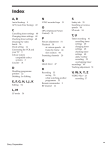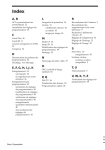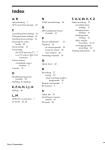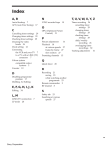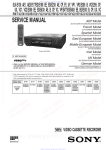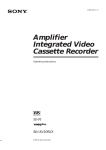Download Operating Instructions
Transcript
3-861-452-15(1) Video Cassette Recorder Operating Instructions PAL SLV-E230UY/EY ©1998 by Sony Corporation WARNING To prevent fire or shock hazard, do not expose the unit to rain or moisture. To avoid electrical shock, do not open the cabinet. Refer servicing to qualified personnel only. Mains lead must be changed only at qualified service shop. NOTICE for the customers in the United Kingdom A moulded plug complying with BS 1363 is fitted to this equipment for your safety and convenience. Should the fuse in the plug supplied need to be replaced, a 5 AMP fuse approved by ASTA or BSI to BS 1362, (i.e. marked with 2 or @ mark) must be used. If the plug supplied with this equipment has a detachable fuse cover, be sure to attach the fuse cover after you change the fuse. Never use the plug without the fuse cover. If you should lose the fuse cover, please contact your nearest Sony service station. Precautions Safety • Check that the unit’s operating voltage is identical with your local power supply. The unit operates on 220 – 240V AC, 50Hz. • If anything falls into the cabinet, unplug the unit and have it checked by qualified personnel before operating it any further. • The unit is not disconnected from the mains as long as it is connected to the mains outlet, even if the unit itself has been turned off. • Unplug the unit from the mains outlet if you do not intend to use it for an extended period of time. To disconnect the cord, pull it out by the plug, never by the cord. Installing • Allow adequate air circulation to prevent internal heat buildup. • Do not place the unit on surfaces (rugs, blankets, etc.) or near materials (curtains, draperies) that may block the ventilation slots. • Do not install the unit near heat sources such as radiators or air ducts, or in a place subject to direct sunlight, excessive dust, mechanical vibration or shock. 2 Introduction • Do not install the unit in an inclined position. It is designed to be operated in a horizontal position only. • Keep the unit and cassettes away from equipment with strong magnets, such as microwave ovens or large loudspeakers. • Do not place heavy objects on the unit. • If the unit is brought directly from a cold to a warm location, moisture may condense inside the VCR and cause damage to the video head and tape. When you first install the unit, or when you move it from a cold to a warm location, wait for about one hour before operating the unit. Caution Television programmes, films, video tapes and other materials may be copyrighted. Unauthorized recording of such material may be contrary to the provisions of the copyright laws. Also, use of this recorder with cable television transmission may require authorization from the cable television transmitter and/or programme owner. Compatible colour systems This VCR is designed to record and play back using the PAL colour system. Recording of video sources based on other colour systems cannot be guaranteed. Table of contents Getting Started Step 1: Unpacking Step 2: Setting up the remote commander Step 3: Connecting the VCR Step 4: Setting up the VCR with the Auto Set Up function Step 5: Tuning your TV to the VCR Step 6: Setting the clock Manual setup — Selecting a language, Presetting channels, Setting up VIDEO Plus+* 21 Setting your personal code Basic Operations 23 Playing a tape 25 Recording TV programmes 28 Recording TV programmes using VIDEO Plus+ 31 Setting the timer manually Getting Started 4 5 7 8 9 11 13 Additional Information 43 Troubleshooting 46 Specifications 47 Index to parts and controls Back cover Index Additional Operations 34 Playing/searching at various speeds 35 Recording TV programmes using the quick timer 36 Checking/changing/cancelling timer settings 38 Adjusting the picture 39 Changing menu options 41 Editing with another VCR * VIDEO Plus+ and PlusCode are trademarks applied for by Gemstar Development Corp. VIDEO Plus+ system is manufactured under license from Gemstar Development Corporation. Introduction 3 Getting Started Step 1 Unpacking Check that you have received the following items with the VCR: • Remote commander • Aerial cable • R6 (size AA) batteries Checking your model name The instructions in this manual are for the 2 models : SLV-E230UY, and E230EY. Check your model number by looking at the rear panel of your VCR. The SLV-E230UY is the model used for illustration purposes. Any difference in operation is clearly indicated in the text, for example, “SLV-E230EY only.” 4 Getting Started Step 2 Setting up the remote commander Inserting the batteries Getting Started Insert two R6 (size AA) batteries by matching the + and – on the batteries to the diagram inside the battery compartment. Insert the negative (–) end first, then push in and down until the positive (+) end clicks into the position. Using the remote commander Remote sensor You can use this remote commander to operate this VCR and a Sony TV. Buttons on the remote commander marked with a dot (•) can be used to operate your Sony TV. [TV] / [VIDEO] 1 2 3 4 5 6 To operate Set [TV]/ [VIDEO]to the VCR [VIDEO]and point at the remote sensor on the VCR a Sony TV [TV]and point at the remote sensor on the TV continued Getting Started 5 Step 2 : Setting up the remote commander (continued) ON/STANDBY DISPLAY TV/VIDEO WIDE 1 2 3 4 5 6 7 8 9 Programme number buttons 0 PROG+/– VOL+/– MENU/> /. /? // TV control buttons To Press Turn the TV into standby or active mode ON/STANDBY Select an input source of the TV either from aerial in or from line in TV/VIDEO Select the programme position of the TV Programme number buttons PROG +/– Adjust the volume of the TV VOL +/– Call up on-screen display DISPLAY Operate TV menu options MENU/> /. /? // Switch the wide mode of a Sony wide TV WIDE Notes • With normal use, the batteries should last about three to six months. • If you do not use the remote commander for an extended period of time, remove the batteries to avoid possible damage from battery leakage. • Do not use a new battery with an old one. • Do not use different types of batteries. • Some buttons may not work with certain Sony TVs. 6 Getting Started Step 3 Connecting the VCR AERIAL IN AERIAL OUT AERIAL IN to mains : Signal flow 1 Aerial cable (supplied) Disconnect the aerial cable from your TV and connect it to AERIAL IN on the rear panel of the VCR. IN ENTREE AERIAL ANTENNE 2 3 Getting Started Mains lead Connect AERIAL OUT of the VCR and the aerial input of your TV using the supplied aerial cable. OUT SORTIE IN ENTREE AERIAL ANTENNE OUT SORTIE Connect the mains lead to the mains. Additional connection To a TV that has a EURO-AV (Scart) connector This additional connection improves picture and sound quality. Connect the TV as shown on the right. Whenever you want to watch the VCR picture, press TV/VIDEO to display the VIDEO indicator in the display window. This VCR : TV LINE-1(TV) EURO-AV (Scart) VMC-2121 EURO-AV cable (not supplied) Note • When you connect the VCR and your TV only with an aerial cable, you have to set RF MODULATOR in the OPTIONS menu to ON (initial setting). If the TV is connected to the LINE-1(TV) connector, setting RF MODULATOR in the OPTIONS menu to OFF is recommended. In the OFF position, only the signal from the aerial is output through the AERIAL OUT connector (see page 39). Getting Started 7 Step 4 Setting up the VCR with the Auto Set Up function AUTO SET UP Before using the VCR for the first time, set up the VCR using the Auto Set Up function. With this function, you can set TV channels, guided by the sequence indicated in the display window. AUTO SET UP Hold down AUTO SET UP on the VCR for more than three seconds. RF CHANNEL The ATP (Auto Tuner Preset) function starts searching for all of the receivable channels. When no more receivable channels can be found, presetting stops and “SET UP” disappears from the display window. To cancel the Auto Set Up function Press AUTO SET UP. Tips • If you want to change the language for the on-screen display from English, see page 13. • If you want to change the programme positions, see page 14. • To set the guide channels for VIDEO Plus +, see page 17. Note • Do not cancel the Auto Set Up function during the ATP operations. If you do, repeat the step above. 8 Getting Started Step 5 Tuning your TV to the VCR If you connect the VCR to your TV using the EURO-AV cable, skip this step. Getting Started PROGRAM +/– RF CHANNEL 1 AUTO SET UP RF CHANNEL Press RF CHANNEL on the VCR. The RF channel appears in the display window. The VCR signal is output through this channel to the TV. 2 Turn on your TV and select a programme position for the VCR picture. This programme position will now be referred to as the video channel. 3 Tune the TV to the same channel as that shown in the display window so that the picture on the right appears on the TV screen. SONY VIDEO CASSETTE RECORDER Refer to your TV manual for tuning instructions. If the picture does not appear clearly, see “To obtain a clear picture from the VCR” on page 10. 4 AUTO SET UP Press RF CHANNEL. RF CHANNEL You have now tuned your TV to the VCR. Whenever you want to play a tape, set the TV to the video channel. continued Getting Started 9 Step 5 : Tuning your TV to the VCR (continued) To check to see if the TV tuning is correct Set the TV to the video channel and press PROGRAM +/– on the VCR. If the TV screen changes to a different programme each time you press PROGRAM +/–, the TV tuning is correct. To obtain a clear picture from the VCR If the picture does not appear clearly in step 3 above, go to step 4 to finish this procedure once. Then start from step 1. After pressing RF CHANNEL in step 1 to display the RF channel, press PROGRAM +/– so that another RF channel appears. Then tune the TV to the new RF channel until a clear picture appears. 10 Getting Started Step 6 Setting the clock MENU > /. /? // Before you start… • Turn on the VCR and the TV. • Set the TV to the video channel. OK Getting Started You must set the time and date on the VCR to use the timer recording features properly. Setting the clock manually 1 MENU Press MENU, then press > /. to select SETTINGS and press OK. PAUSE REW PLAY SETTINGS OPTIONS TUNER VIDEO PLUS+ CLOCK LANGUAGE FF SELECT SET OK : Vv : OK STOP 2 REW Press > /. to select CLOCK and press OK. PAUSE tCLOCK PLAY FF 1. 1. 1998 TH 0 : 00 OK AUTO ADJUST CLOCK PROG SELECT SET OK STOP 3 REW Press > /. to set the date. PAUSE PLAY FF [OFF ] [ 1 ] : Bb : Vv : OK tCLOCK 11. 1. 1998 SU 0 : 00 OK AUTO ADJUST CLOCK PROG STOP SELECT SET OK [OFF ] [ 1 ] : Bb : Vv : OK continued Getting Started 11 Step 6 : Setting the clock (continued) 4 REW PAUSE PLAY Press / to flash the month and set the month using > /. . FF tCLOCK 11. 1. 1998 SU 0 : 00 OK AUTO ADJUST CLOCK PROG SELECT SET OK STOP 5 REW PAUSE PLAY FF OK Set the year, hour, and minutes in sequence, using / to flash the item to be set, and press > /. to select the digits. The day of the week is set automatically. 6 REW Press / to start the clock. PAUSE PLAY FF : Bb : Vv : OK tCLOCK 11. 12. 1998 FR 15 : 30 AUTO ADJUST CLOCK PROG SELECT SET OK STOP [OFF ] [ 1 ] [OFF ] [ 1 ] : Bb : Vv : OK tCLOCK 11. 12. 1998 FR 15 : 30 OK AUTO ADJUST CLOCK PROG SELECT SET OK STOP 7 REW : Bb : Vv : OK Press OK. PAUSE PLAY [OFF ] [ 1 ] FF OK STOP Tip • To change the digits during setting, press ? to return to the item to be changed, and select the digits using > /. . Note • The menu disappears automatically if you don’t proceed for more than a few minutes. 12 Getting Started Manual setup — Selecting a language MENU > /. /? // OK Before you start… • Turn on the VCR and the TV. • Set the TV to the video channel. 1 MENU Press MENU, then press > /. to select SETTINGS and press OK. PAUSE REW PLAY FF Getting Started You can change the on-screen display language. SETTINGS OPTIONS TUNER VIDEO PLUS+ CLOCK LANGUAGE SELECT SET OK : Vv : OK STOP 2 REW Press > /. to select LANGUAGE, then press OK. PAUSE PLAY FF OK LANGUAGE ENGLISH DEUTSCH FRANÇAIS ITALIANO ESPAÑOL PORTUGUÊS NEDERLANDS DANSK SVENSKA SUOMI E ΛΛHNIKA STOP SELECT SET 3 REW PAUSE PLAY : Vv : OK Press > /. /? // to move the dot (r ) to the desired language, then press OK. FF OK STOP Getting Started 13 Manual setup — Presetting channels 0 PROG +/– MENU If some channels could not be preset using the Auto Set Up function, you can preset them manually. > /. /? // Before you start… • Turn on the VCR and the TV. • Set the TV to the video channel. 1 MENU Press MENU, then press > /. to select SETTINGS and press OK. PAUSE REW PLAY OK SETTINGS OPTIONS TUNER VIDEO PLUS+ CLOCK LANGUAGE SELECT SET FF OK : Vv : OK STOP 2 REW Press > /. to select TUNER, then press OK. PAUSE PLAY FF OK TUNER PROG14 CHANNEL SET [C23 ] BBC1 [ON ] AFT FINE TUNING STOP SELECT SET 3 REW PAUSE PLAY OK (SLV-E230EY only) FF Press > /. to move the cursor ( ) to NORMAL/CATV, then select either NORM or CATV using ? // . : Vv : Bb TUNER PROG14 NORMAL/CATV CHANNEL SET [NORM] [C 2 3 ] AFT FINE TUNING [ON STOP SELECT SET 14 Getting Started : Vv : Bb ] 4 REW PAUSE PLAY Press > /. to move the cursor ( ) to CHANNEL SET. FF OK TUNER PROG14 CHANNEL SET [C23 ] BBC1 [ON ] AFT FINE TUNING STOP SELECT SET PROG Press PROG +/– to select the programme position. Selected programme position TUNER PROG 7 CHANNEL SET [C23 ] BBC1 [ON ] AFT FINE TUNING SELECT SET 6 REW PAUSE PLAY Press ? // repeatedly until the channel you want is displayed. FF The channels appear in the following order: OK SLV-E230UY • UHF B21 - B69 STOP : Vv : Bb TUNER PROG 7 CHANNEL SET [C41 ] ITV [ON ] AFT FINE TUNING SELECT SET Getting Started 5 : Vv : Bb : Vv : Bb SLV-230EY • VHF A - J • UHF B21 - B69 • CATV S1 - S20 • HYPER S21 - S41 • CATV S01 - S05 If you know the number of the channel you want, press the programme number buttons. For example, for channel 5, first press “0” and then press “5.” 7 8 REW To allocate another channel to another programme position, repeat steps 3 to 6. PAUSE PLAY Press OK. FF OK STOP Getting Started 15 Manual setup — Presetting channels (continued) Disabling unwanted programme positions After presetting the channels, you can disable unused programme positions. The disabled positions will be skipped later when you press the PROG +/– buttons. 1 In step 6 above, press programme number button “0” twice to display the number “00” beside CHANNEL SET. 2 Press OK. If the picture is not clear Normally, the Auto Fine Tuning (AFT) function automatically tunes in channels clearly. If, however, the picture is not clear, you may also use the manual tuning function. 1 Press PROG +/– to select the programme position for which you cannot obtain a clear picture. 2 3 4 Press MENU, then select SETTINGS and press OK. Select TUNER and press OK. Select FINE TUNING. The fine tuning meter appears. TUNER PROG14 CHANNEL SET AFT FINE TUNING SELECT SET 5 Selected programme position [C23 ] BBC1 [OFF ] : Vv : Bb Press ? // to get a clearer picture, then press OK. Note that the AFT (Auto Fine Tuning) setting switches to OFF. Note • The menu disappears automatically if you don’t proceed for more than a few minutes. 16 Getting Started Manual setup — Setting up VIDEO Plus+ 1 2 3 4 5 6 7 8 9 Programme number button 0 MENU • If you want to record satellite broadcasts using VIDEO Plus+, see page 20. > /. /? // Before you start… • Turn on the VCR and the TV. • Set the TV to the video channel. 1 MENU Press MENU, then press > /. to select SETTINGS and press OK. PAUSE REW PLAY Getting Started VIDEO Plus+ is a feature that simplifies programming the VCR to make timer recordings. To use VIDEO Plus+, each programme position needs to be matched with its VIDEO Plus+ guide channel. To get the guide channel numbers, see “Guide channels for VIDEO Plus+” on page 19, or look in the programme guide for your area that features PlusCode. OK SETTINGS OPTIONS TUNER VIDEO PLUS+ CLOCK LANGUAGE FF SELECT SET OK : Vv : OK STOP 2 REW PAUSE PLAY OK STOP Press > /. to select VIDEO PLUS+ and press OK. FF The preset channels are displayed on the screen. “- - -” in the GUIDE CH column means that the guide channel has not been preset. VIDEO PLUS+ PROG BBC1 BBC2 ITV CH4 CH5 SELECT SET CANCEL CH C21 C12 C33 C47 C55 GUIDE CH [ 1] 2 3 4 5 : Vv : 0–9 : CLEAR continued Getting Started 17 Manual setup — Setting up VIDEO Plus+ (continued) 3 PAUSE REW FF PLAY OK To display other pages for programme positions 6 to 60, press > /. repeatedly. STOP 4 1 2 3 4 5 6 7 8 Press > /. to move the cursor ( ) to the row on which you want to set the guide channel. Press programme number buttons to enter the guide channel number assigned in the programme guide. 9 0 5 6 REW CH C01 C02 C03 C15 GUIDE CH ––– ––– [–––] ––– ––– : Vv : 0–9 : CLEAR SHOWVIEW PROG 6 7 8 9 10 SELECT SET CANCEL CH C01 C02 C03 C15 GUIDE CH ––– ––– [123] ––– ––– : Vv : 0–9 : CLEAR To set the guide channel of another station, repeat steps 3 to 4. Press OK. PAUSE PLAY OK STOP 18 SHOWVIEW PROG 6 7 8 9 10 SELECT SET CANCEL Getting Started FF Guide channels for VIDEO Plus+ Station name Guide channel Station name 001 002 003 004 005 006 007 008 101 102 103 104 105 106 BBC1 BBC2 ITV CHANNEL 4 CHANNEL 5 RTE 1 RTE 2 TV NA GAELTACHTA SKY ONE SKY NEWS SKY MOVIES THE MOVIE CHANNEL SKY SPORT NICKELODEON PARAMOUNT CHANNEL EUROSPORT QUANTOM TV WARNER BROTHERS MTV EUROPE CHILDREN’S CHANNEL THE FAMLY CHANNEL THE DISNEY CHANNEL BBC WORLD SERVICE RTL 4 FILMNET 2 SUPER SPORT ADULT CHAN RTL PLUS INTERNATIONAL SAT 1 PREMIERE 3 SAT SKY 2 FOX KIDS PRO 7 TELE 5 TELECLUB UK GOLD TLC DISCOVERY REGAL SHOP 125 BRAVO HSND EBN CNN EURONEWS PERFORMANCE THE ARTS CHANNEL SKY MOVIES GOLD WEATHER UK LIVING TELEVISION X FANTASY CHANNEL GRANADA + GRANADA TALK SKY SCOTTISH TV5 EUROPE TVE INTERNATIONAL MBC ARABIC QVC SPORTNET COUNTRY MUSIC TV JAPANESE TV SKY SPORT 2 & SOAPS & TRAVEL & HIST & SF TV ASIA GRANADA GOOD LIFE GRANADA TV HIGH STREET GRANADA FOOD + WINE GRANADA HEALTH AND BEAUTY GRANADA HOME + GARDEN LIVE TV SUPERCHANNEL VIDEO HITS ONE VH-1 (ENGLISH) SELECT TV FILMNET 1 (24 HOUR) SKY SPORT 3 PLAYBOY TV TNT CARTOON NETWORK 107 108 109 110 111 112 113 114 115 116 117 118 119 119 120 121 122 123 124 126 127 128 129 130 131 132 132 133 134 135 136 137 138 140 141 142 142 142 142 142 143 144 145 146 147 148 149 Getting Started Guide channel Note • The guide channel codes listed above are as of 20 February 1997. If you have any questions about the guide channels, please consult your nearest Sony service facility or the marketing group of Sony UK. continued Getting Started 19 Manual setup — Setting up VIDEO Plus+ (continued) Setting up VIDEO Plus+ for satellite broadcasts When your satellite tuner is connected via the AERIAL IN connector, first you have to set the programme position for each satellite channel using the TUNER menu. Then set the guide channel number for each satellite channel using the VIDEO Plus+ menu. If your satellite tuner is connected via the LINE-1(TV) connector, you don’t have to set programme positions nor guide channel numbers for satellite channels. Skip the following procedure. 1 2 3 4 Turn on the satellite tuner. 5 Select CHANNEL SET, then press ? // repeatedly to tune the VCR to the satellite tuner. Press MENU, then select SETTINGS and press OK. Select TUNER and press OK. Press PROG +/– to select a programme position you want to use for watching a satellite channel. The channel number displayed beside CHANNEL SET is used for receiving all satellite broadcasts from the satellite tuner. TUNER PROG 6 CHANNEL SET [C30 ] BBC2 [ON ] AFT FINE TUNING SELECT SET 6 : Vv : Bb Press PROG +/– to select another programme position for the next satellite channel, and press the programme number buttons to enter the same channel number as the one displayed in step 5. Repeat this step for all satellite channels. 7 Set the guide channel number for each programme position assigned to the satellite channel, following the procedures on pages 17 and 18. Notes • The menu disappears automatically if you don’t proceed for more than a few minutes. • If you use a satellite tuner connected via the LINE-1 (TV) connector, you don‘t have to set up VIDEO Plus+. Just record a satellite programme using VIDEO Plus+, and the VCR automatically records the programme from the LINE-1 (TV) connector. • If you inadvertently entered a guide channel number, press CLEAR. • The VCR does not allow entering the guide channel number if the same number has been set. • When you record a satellite broadcast using VIDEO Plus+, you need to select the desired channel on the satellite tuner manually. 20 Getting Started Setting your personal code CLEAR 1 2 3 4 5 6 7 8 9 Getting Started For identification, you can enter a personal code into the VCR. Once you enter your personal code, you can confirm it any time but can never change it. Make a note of the code to quote to the police if your VCR is stolen. 0 Before you start… • Turn on the TV. • Set the TV to the video channel. • If there is a tape in the VCR, remove it. • Turn off the VCR. > /. /? // OK ON/STANDBY 1 ON/STANDBY P PAUSE P PAUSE Hold down P PAUSE and ON/STANDBY on the VCR simultaneously for more than three seconds. SECURITY FUNCTION PERSONAL CODE [–––––––––––] SELECT SET CONFIRM : Bb : Vv : OK continued Getting Started 21 Setting your personal code (continued) 2 Enter your personal code. PAUSE REW PLAY FF OK 1 Press > /. to select a character. Each time you press > , the character changes as shown below. An Bn …n Zn 0n 1n …n 9 n (blank space) n – (hyphen) n A STOP SECURITY FUNCTION PERSONAL CODE [WB2 1 5 7 5 – – – – ] SELECT SET CONFIRM : Bb : Vv : OK 2 Press / to set the next character. The next space flashes. To correct a character, press ? // until the character you want to correct flashes, then reset it. You can set up to 11 characters for your personal code. 3 REW PAUSE PLAY Press OK. FF A confirmation screen appears. SECURITY FUNCTION PERSONAL CODE [WB2 1 5 7 5 – – – – ] OK STOP FINAL CONFIRM : OK CANCEL : CLEAR 4 REW PAUSE PLAY OK If the displayed personal code is correct, press OK. FF If the displayed personal code is wrong, press CLEAR and continue from step 2. STOP CLEAR To confirm you personal ID While the VCR is turned off and there is no tape in the VCR, hold down P PAUSE and ON/STANDBY on the VCR simultaneously for more than three seconds. The entered personal code appears on the TV screen. Press any button to enter normal viewing mode. 22 Getting Started Basic Operations Playing a tape 6 EJECT DISPLAY COUNTER RESET 1 2 3 4 5 6 7 8 9 0 P PAUSE REPLAY FF )# PLAY Æ 03 1 2 REW Basic Operations p STOP Turn on your TV and set it to the video channel. Insert a tape. The VCR turns on and starts playing automatically if you insert a tape with its safety tab removed. 3 Press Æ PLAY PLAY. When the tape reaches the end, it will rewind automatically. OK continued Basic Operations 23 Playing a tape (continued) Additional tasks To Press Stop play p STOP Pause play P PAUSE Resume play after pause P PAUSE or Æ PLAY Fast-forward the tape )# FF during stop Rewind the tape 03 REW during stop Eject the tape 6 EJECT To replay a recently watched scene You can immediately rewind and playback the scene you want to watch again. During playback, press REPLAY up to four times. The VCR rewinds the tape about 10 seconds on the counter for each press of the button, and restarts playback. To use the time counter At the point on the tape that you want to find later, press COUNTER RESET. The counter in the display window resets to “0:00:00.” Search for the point afterwards by referring to the counter. To display the counter on the TV screen, press DISPLAY. Notes • The counter resets to “0:00:00” whenever a tape is reinserted. • The counter stops counting when it comes to a portion with no recording. • While setting the menu on the TV screen, buttons for playback do not function. 24 Basic Operations Recording TV programmes DISPLAY COUNTER/ REMAIN 1 2 3 4 5 6 7 8 9 0 TV/VIDEO r REC PROG +/– INPUT SELECT SP/LP Basic Operations 1 Turn on your TV and set it to the video channel. To record from a decoder, turn it on. 2 3 Insert a tape with its safety tab in place. INPUT SELECT Press INPUT SELECT until a programme position number appears in the display window. continued Basic Operations 25 Recording TV programmes (continued) 4 PROG 5 SP/LP Press PROG +/– to select the programme position you want to record. Press SP/LP to select the tape speed, SP or LP. LP (Long Play) provides recording time twice as long as SP (Standard Play), however, SP produces better picture and audio quality. 6 REC Press r REC to start recording. The recording indicator lights up red in the display window. Recording indicator To stop recording Press p STOP. 26 Basic Operations To check the remaining time Press DISPLAY. With the display on, press COUNTER/REMAIN to check the remaining time. Each time you press COUNTER/REMAIN, the time counter and the remaining time appear alternately. The remaining time with the indicator also appears in the display window. PROG12 PROG12 1H 46M SP 0:00:22 Time counter Remaining time To correctly check the remaining time of the tape, set TAPE SELECT in the TAPE OPTIONS menu according to the tape type you use (see page 46). To save a recording To prevent accidental erasure, break off the safety tab as illustrated. To record on a tape again, cover the tab hole with adhesive tape. Basic Operations To watch another TV programme while recording 1 Press TV/VIDEO to turn off the VIDEO indicator in the display window. If the TV is connected to the VCR using only the aerial cable, skip this step. 2 Select another programme position on the TV. Safety tab Tips • To select a programme position, you can use the programme number buttons on the remote commander. For two-digit numbers, press the ? (ten’s digit) button followed by the programme number buttons. • You can select a video source from the LINE-1 (TV) connector using INPUT SELECT or PROG +/–. When you use PROG +/–, “L” appears in the display window between the lowest programme position and the highest one. • The display appears on the TV screen indicating information about the tape, but the information won’t be recorded on the tape. • If you don’t want to watch TV while recording, you can turn off the TV. Notes • The display does not appear during still (pause) mode or slow-motion playback. • When you insert a non-standard commercially available tape, the remaining time may not be correct. • The remaining time is intended for rough measurement only. • If you play back the tape for about 30 seconds after you have inserted it, the remaining time will be displayed. Basic Operations 27 Recording TV programmes using VIDEO Plus+ ON/STANDBY CLEAR VIDEO Plus+ Just enter the programme’s “PlusCode” listed in the TV programme guide. The date, times, and programme position of that programme are set automatically. You can preset up to eight programmes at a time. 1 2 3 4 5 6 7 8 9 Programme number buttons SET 0 Before you start… • Check that the VCR clock is set to the correct time. • Insert a tape with its safety tab in place. Make sure the tape is longer than the total recording time. P PAUSE p STOP Æ 1 VIDEO Plus+ Press VIDEO Plus+. PLAY VIDEO PLUS+ PLUSCODE [–––––––––] SET 28 Basic Operations : 0–9 2 1 2 3 4 5 6 7 8 9 Press the programme number buttons to enter the programme’s PlusCode, then press SET. If you make a mistake, press VIDEO Plus+ before pressing SET and re-enter the correct number. 0 SET tTIMER DATE TODAY 11. 12 TIME 19:00b20:00 FR PROG 35 SP/LP SP SELECT SET OK : Bb : Vv : OK The date, start and stop times, programme position and tape speed appear on the TV screen. If the information is incorrect, press CLEAR to cancel the setting. 3 REW PAUSE PLAY If you want to change the date, tape speed, and the VPS/PDC function setting: tTIMER 1 Press ? // to flash the item you want to change. 2 Press > /. to reset it. SP/LP LP FF OK STOP DATE TODAY SELECT SET OK 11. 12 TIME 19:00b20:00 FR PROG 35 : Bb : Vv : OK 4 REW Press OK to complete the setting. PAUSE PLAY Basic Operations • To record the same programme every day or the same day every week, see “Daily/weekly recording” on page 30. • To record from other source connected to the LINE-1 (TV) connector, press INPUT SELECT to display “L” in the “PROG” position. FF OK STOP 5 ON/ STANDBY Press ON/STANDBY to turn off the VCR. The indicator appears in the display window and the VCR stands by for recording. To stop recording To stop the VCR while recording, press p STOP. continued Basic Operations 29 Recording TV programmes using VIDEO Plus+ (continued) Daily/weekly recording In step 3 above, press . to select the recording pattern. Each time you press . , the indication changes as shown below. Press > to change the indication in reverse order. TODAY n SU-SA (Sunday to Saturday) n MO-SA (Monday to Saturday) n MO-FR (Monday to Friday) n SA (every Saturday) ..... n MO (every Monday) n SU (every Sunday) n 1 month later n (dates count down) n TODAY To record satellite broadcasts If you connect the satellite tuner and the VCR, you can record satellite programmes. 1 2 Turn on the satellite tuner. 3 Keep the satellite tuner turned on until the VCR finishes recording the satellite programme for which you have made a timer setting. On the satellite tuner, select the satellite programme for which you want to make a timer setting. To use the VCR after setting the timer To use the VCR before a timer recording begins, just press ON/STANDBY. indicator turns off and the VCR switches on. Remember to press The ON/STANDBY to reset the VCR after using the VCR. You can also do the following tasks while the VCR is recording: • • • • Reset the counter. Display tape information on the TV screen. Check the timer settings. Watch another TV programme. Tips • To set the tape speed, you can also use the SP/LP button. • When you are recording a progamme in the SP mode and the remaining tape becomes shorter than the recording time, the tape speed is automatically changed to the LP mode. Note that some interference will appear on the picture at the point the tape speed is changed. If you want to keep the same tape speed, set AUTO TAPE SPEED to OFF in the TAPE OPTIONS menu (page 39). Note • If the PlusCode is incorrect, the VIDEO Plus+ menu appears instead of the TIMER menu after pressing SET. 30 Basic Operations Setting the timer manually If VIDEO Plus+ is not available in you area, follow the instructions below to set the timer to record programmes. Before you start… • Check that the VCR clock is set to the correct time. • Insert a tape with its safety tab in place. Make sure the tape is longer than the total recording time. • Turn on your TV and set it to the video channel. • To record from a decoder, turn it on. ON/STANDBY 1 2 3 4 5 6 7 8 9 0 INPUT SELECT MENU > /. /? // Basic Operations p STOP OK 1 Press MENU, then press > /. to select TIMER and press OK. MENU tTIMER DATE TODAY 11. 12 TIME 19:00b20:00 FR PROG 35 PAUSE SP/LP SP REW PLAY OK FF SELECT SET OK : Bb : Vv : OK STOP continued Basic Operations 31 Setting the timer manually (continued) 2 REW Set the date, start and stop times, programme position and tape speed: PAUSE PLAY FF 1 Press ? // to flash each item in turn. 2 Press > /. to set each item. To correct a setting, press ? to return to that setting and reset. OK STOP tTIMER DATE TODAY 11. 12 TIME 19:00b20:00 FR PROG 35 SP/LP LP SELECT SET OK : Bb : Vv : OK • To record the same programme every day or the same day every week, see “Daily/weekly recording” on page 33. • To record from other source connected to the LINE-1 (TV) connector, press INPUT SELECT to display “L” in the “PROG” position. 3 REW Press OK. PAUSE PLAY FF OK STOP 4 ON/ STANDBY Press ON/STANDBY to turn off the VCR. The indicator appears in the display window and the VCR stands by for recording. To record from a source, leave the connected equipment switched on. To stop recording To stop the VCR while recording, press p STOP. 32 Basic Operations To use the VCR after setting the timer To use the VCR before a timer recording begins, just press ON/STANDBY. indicator turns off and the VCR switches on. Remember to press The ON/STANDBY to reset the VCR after using the VCR. You can also do the following tasks while the VCR is recording: • • • • Reset the counter. Display tape information on the TV screen. Check the timer settings. Watch another TV programme. Daily/weekly recording In step 2 above, press . to select the recording pattern. Each time you press . , the indication changes as shown below. Press > to change the indication in reverse order. TODAY n SU-SA (Sunday to Saturday) n MO-SA (Monday to Saturday) n MO-FR (Monday to Friday) n SA (every Saturday) ..... n MO (every Monday) n SU (every Sunday) n 1 month later n (dates count down) n TODAY Basic Operations Tips • To set the programme position, you can also use the PROG +/– or programme number buttons. • To set the tape speed, you can also use the SP/LP button. • When you are recording a progamme in the SP mode and the remaining tape becomes shorter than the recording time, the tape speed is automatically changed to the LP mode. Note that some interference will appear on the picture at the point the tape speed is changed. If you want to keep the same tape speed, set AUTO TAPE SPEED to OFF in the TAPE OPTIONS menu (page 39). Note • The indicator flashes in the display window when you press ON/STANDBY with no tape inserted. Basic Operations 33 Additional Operations Playing/searching at various speeds & SLOW ×2 Æ PLAY )# 03 REW )# Æ 03 Playback options FF FF PLAY REW Operation View the picture during fast- During fast-forward, hold down )# forward or rewind down 03 REW. FF. During rewind, hold Play at high speed • During playback, press )# FF or 03 REW. • During playback, hold down )# FF or 03 REW. To resume normal playback, release the button. Play at twice the normal speed During playback, press ×2. Play in slow motion During playback or pause, press & SLOW. Play frame by frame During pause, press )# FF or 03 REW. Hold down the button to play one frame each second. Rewind and start play During stop, press Æ PLAY on the VCR while holding down 03 REW on the VCR. To resume normal playback Press Æ PLAY. Tip • Adjust the picture using the TRACKING +/– buttons on the VCR if: – streaks appear while playing in slow motion – the picture shakes while pausing. To set tracking to the centre position, press both buttons (+/–) at the same time. Notes • The sound is muted during these operations. • Tapes recorded in the LP mode on other VCRs can be played back on this VCR but the picture quality cannot be guaranteed. • The picture may shake, be distorted or discoloured during the various playback operations. 34 Additional Operations Recording TV programmes using the quick timer After starting recording in the normal way, you can have the VCR stop recording automatically after a specified duration. 1 2 3 4 5 6 7 8 9 0 QUICK TIMER While recording, press QUICK TIMER once. The 2 1 indicator appears in the display window. Press QUICK TIMER repeatedly to set the duration. Each press advances the time in increments of 30 minutes. 0:00 0:30 1:00 10:30 11:00 The duration decreases minute by minute to 0:00, then the VCR stops recording and turns off automatically. To extend the duration Press QUICK TIMER repeatedly to set to the new duration. To stop recording To stop the VCR while recording, press p STOP. Using the quick timer during stop mode You can set the quick timer and start recording during stop mode by pressing QUICK TIMER. To set the channel, you can use the PROG +/– or INPUT SELECT buttons. Press QUICK TIMER repeatedly to set the recording duration. The recording will start automatically. Additional Operations 35 Checking/ changing/ cancelling timer settings Before you start… • Turn on your TV and set it to the video channel. ON/STANDBY CLEAR 1 2 3 4 5 6 7 8 9 0 MENU > /. /? // OK 1 2 Press ON/STANDBY to turn on the VCR. Press MENU, then press > /. to select LIST and press OK: • If you want to change a setting, go on to the next step. • If you do not need to change the settings, press OK, then turn off the VCR to return to recording standby. 3 36 tLIST DATE TU 13. 12 11. 12 MO-FR MO-SA SU-SA ––. – 11. 12 FR TIME PROG 1 9 0 0 b 2 0 0 0 B B C 2 SP 0 9 3 0 b 1 0 0 0 C H 5 SP 0 5 0 0 b 0 5 3 0 B B C 1 LP 1200b1300 L LP 2300b2330 L SP 1 2 1 2 b 1 3 1 3 I T V LP –––b ––– –– – Press > /. to select the setting you want to change or cancel, then press OK. Additional Operations 4 • To change the setting, press ? // to flash the item you want to change, and press > /. to reset it. • To cancel the setting, press CLEAR. tTIMER DATE TODAY FR PROG 35 SP/LP LP SELECT SET OK 5 11. 12 TIME 19:00b20:00 : Bb : Vv : OK Press OK. If any settings remain, turn off the VCR to return to recording standby. When the timer settings overlap The programme that starts first has priority and the second programme starts recording only after the first programme has finished. If the programmes start at the same time, the programme listed first in the menu has priority. Programme 1 Programme 2 Will be cut off Additional Operations 37 Adjusting the picture Adjusting the tracking Although the VCR automatically adjusts the tracking when playing a tape indicator flashes in the display window, then goes off), distortion (the may occur if the tape was recorded in poor condition. If so, manually adjust the tracking. During playback, press the TRACKING +/– buttons on the VCR to display the tracking meter. The distortion should disappear as you press one of the two buttons. (The indicator lights up.) To resume automatic tracking adjustment eject the tape and restart it. TRACKING Tracking meter About Optimum Picture Control (OPC) Optimum Picture Control (OPC) automatically improves recording and playback quality by adjusting the VCR to the condition of the video heads and tape. To maintain better picture quality, we recommend that you set OPC to ON in the VIDEO OPTIONS menu (with the OPC indicator in the display window lit). For details, see page 39. VIDEO OPTIONS OPC SELECT SET [ON ] : Vv : Bb OPC playback The OPC function automatically works on all types of tapes, including rental tapes and tapes that were not recorded with OPC. OPC recording Whenever you insert a tape and first start recording, the VCR adjusts to the tape using the OPC function (the OPC indicator flashes rapidly). This adjustment is retained until the tape is ejected. To deactivate the OPC Press MENU and select SETTINGS, OPTIONS, VIDEO OPTIONS then set OPC to OFF. The OPC indicator in the display window goes off. Note • There is a delay of a few seconds before the VCR actually starts recording while the VCR analyses the tape. To avoid the delay, first set the VCR to recording pause (the OPC indicator flashes slowly) and press r REC to have the VCR analyse the tape. After the OPC indicator stops flashing, press P PAUSE to start recording immediately. If you press P PAUSE before the OPC indicator stops flashing, the OPC function is cancelled. 38 Additional Operations Changing menu options 1 Press MENU, then press > /. to select SETTINGS and press OK. SETTINGS OPTIONS TUNER VIDEO PLUS+ CLOCK LANGUAGE SELECT SET 2 Press > /. to select OPTIONS, then press OK. : Vv : OK OPTIONS TAPE OPTIONS VIDEO OPTIONS POWER SAVE [OFF ] RF MODULATOR [OFF ] SELECT SET 3 : Vv : OK Press > /. to select the option you want to change: • To change the TAPE OPTIONS or VIDEO OPTIONS 1 Press OK after selecting TAPE OPTIONS or VIDEO OPTIONS. 2 Press > /. to select the option, then press ? // to change the setting. • To change the other options Press ? // to change the setting. 4 Press OK to return to the original screen. Menu choices Initial settings are indicated in bold print. TAPE OPTIONS Menu option Set this option to AUTO TAPE SPEED • ON to change the timer recording tape speed automatically to the LP mode when the remaining tape becomes shorter than the recording time. • OFF to keep the set tape speed. TAPE SELECT • 300 to use an E-300 type tape. • 240 to use an E-240 type tape. • 195 to use an E-195 or shorter type tape. continued Additional Operations 39 Changing menu options (continued) VIDEO OPTIONS Menu option Set this option to OPC • ON to switch on the OPC (Optimum Picture Control) function and improve picture quality. • OFF to switch off OPC. Other options Menu option Set this option to POWER SAVE • OFF to turn on the indicators in the display window while the VCR is standing by. • ON to turn off the indicators in the display window to conserve the VCR power. RF MODULATOR • ON if you connect the VCR to your TV using only the aerial cable. • OFF if you connect the VCR to your TV using the EUROAV cable. Note • When you set a timer recording, the indicators in the display window are on even though POWER SAVE is set to ON. 40 Additional Operations Editing with another VCR Connecting to record on this VCR This VCR (Recorder) : LINE-1 (TV) TV Other VCR (Player) LINE (Scart) : Signal flow VMC-2121 LINE cable (not supplied) continued Additional Operations 41 Editing with another VCR (continued) Operation (when recording on this VCR) Before you start editing • Turn on your TV and set it to the video channel. • Press INPUT SELECT to display “L” in the display window. • Press SP/LP to select the tape speed, SP or LP. P PAUSE r REC 1 Insert a source tape with its safety tab removed into the other (playback) VCR. Search for the point to start playback and set it to playback pause. 2 Insert a tape with its safety tab in place into this (recording) VCR. Search for the point to start recording and press P PAUSE. 3 4 Press r REC on this VCR and set it to recording pause. To start editing, press the P PAUSE buttons on both VCRs at the same time. To stop editing Press the p STOP buttons on both VCRs. Tips • To edit more precisely, press the P PAUSE buttons on the VCRs to release pause. • To cut out unwanted scenes while editing, press P PAUSE on this VCR when an unwanted scene begins. When it ends, press P PAUSE again to resume recording (Assemble Editing). Note • If you start recording following the procedure above, the VCR won’t start recording with the OPC function. To record a tape with the OPC function, press r REC again during recording pause in step 3 so that the VCR analyses the tape. Then, when you start editing in step 4, press P PAUSE after the OPC indicator stops flashing. If you press P PAUSE before the OPC indicator stops flashing, the OPC function is cancelled. 42 Additional Operations Additional Information Troubleshooting Symptom Remedy The ON/STANDBY switch does not function. • Connect the mains lead to mains securely. The power is turned on but the VCR does not operate. • Moisture condensation occurs. Turn the power off, unplug the mains lead and leave the VCR to dry for over one hour. The clock has stopped and “–:– –” lights in the display window. • The clock stops if the VCR is disconnected from the mains for more than an hour. Reset the clock (and timer). The playback picture does not appear on the TV screen. • Make sure the TV is set to the video channel. If you are using a monitor, set it to video input. • If the VCR is connected to the TV only with the aerial cable, make sure that RF MODULATOR in the OPTIONS menu is set to ON. The picture is not clear. • Adjust the tracking with the TRACKING +/– buttons. • The video heads are dirty (see below). Clean the video heads using the Sony T-25CLD, E-25CLDR, or T-25CLW video head cleaning cassette. If these cleaning cassettes are not available in your area, have the heads cleaned at your nearest Sony service facility (a standard service charge will be required). Do not use a commercially available liquid-type cleaning cassette other than Sony’s, as it may damage the video heads. • The video heads may have to be replaced. Consult your local Sony service facility for more information. The picture rolls vertically during picture search. • Adjust the vertical hold control on the TV or monitor. The picture has no sound. • The tape is defective. Use a new tape. Playback Clock Power If you have any questions or problems not covered below, please consult your nearest Sony service facility. Symptoms caused by contaminated video heads • Normal picture • Rough picture initial contamination • Unclear picture • No picture (or black & white screen appears) terminal continued Additional Information 43 Symptom Remedy No TV programme appears on the TV screen. • Make sure the TV is set to the video channel. If you are using a monitor, set it to video input. • If the VCR is connected to the TV using only the aerial cable, make sure that RF MODULATOR in the OPTIONS menu is set to ON. TV reception is poor. • Adjust the TV aerial. The tape starts playing as soon as it is inserted. • The safety tab has been removed. To record on this tape, cover the tab hole. The tape is ejected when you press r REC. • Check that the safety tab has not been removed. Nothing happens when you press r REC. • Make sure the tape is not at its end. • Select the correct source with the INPUT SELECT button. Select a programme position when recording TV programmes; select “L” when recording from other equipment. The timer does not operate. • • • • • Timer recording Recording Troubleshooting (continued) 44 Additional Information • • • • Check that the clock is set. Make sure a tape has been inserted. Check that the safety tab has not been removed. Make sure the tape is not at its end. Make sure a programme has been set for timer recording. Make sure your timer settings have not already passed the current time. Check that the decoder is turned on. Check that the satellite tuner is turned on. The clock stops if the VCR is disconnected from the mains for more than one hour. Reset the clock and timer. Others Symptom Remedy A tape cannot be inserted. • Check that a tape isn’t already in the tape compartment. The remote commander does not function. • Make sure you are pointing the remote commander at the remote sensor on the VCR. • Replace all the batteries in the remote commander with new ones if they are weak. • Make sure the [TV] /[VIDEO] remote control switch is set correctly. The tracking meter does not appear on the screen. • The recording condition of the tape is very poor and tracking cannot be adjusted or the NTSC system is being used. The VCR needs to be cleaned. • Clean the cabinet, panel and controls with a dry, soft cloth, or a soft cloth slightly moistened with a mild detergent solution. Do not use any type of solvent, such as alcohol or benzine. Additional Information 45 Specifications System General Channel coverage SLV-E230UY: PAL (I) UHF B21 - B69 SLV-E230EY: PAL (I) VHF A - J UHF B21 - B69 CATV S01 - S05, S1 - S20 HYPER S21 - S41 RF output signal UHF channels 21 to 69 Aerial out 75-ohm asymmetrical aerial socket Power requirements 220 – 240 V AC, 50 Hz Power consumption 20 W Operating temperature 5°C to 40°C Storage temperature –20°C to 60°C Dimensions Approx. 355 × 96 × 285 mm (w/h/d) including projecting parts and controls Mass Approx. 3.9 kg Inputs and outputs : 46 LINE-1 (TV) 21-pin Video input: pin 20 Audio input: pins 2 and 6 Video output: pin 19 Audio output: pins 1 and 3 Additional Information Supplied accessories Remote commander (1) R6 (size AA) batteries (2) Aerial cable (1) Design and specifications are subject to change without notice. Index to parts and controls Refer to the pages indicated in parentheses ( ) for details. Front panel 1 !“ 2 !` 1 ON/STANDBY switch/indicator (29) 2 Tape compartment 3 03 4 Æ 5 )# FF (fast-forward) button (24, 34) 6 r REC (record) button (26) 7 p STOP button (26) REW (rewind) button (24, 34) PLAY button (23) !… 9 3 4 5 8 7 6 8 P PAUSE button (24) 9 PROGRAM/TRACKING +/– buttons (26, 38) !… AUTO SET UP/RF (Radio Frequency) CHANNEL button (8, 10) !` Remote sensor (5) !“ 6 EJECT button (24) continued Additional Information 47 Index to parts and controls (continued) Display window 1 2 8 48 1 Timer indicator (29) 2 Tape speed indicators (26) 3 3 4 7 5 6 6 Time counter/clock/line/ programme position indicator (24, 26, 42) VIDEO indicator (27) 7 Remaining time indicator (27) 4 OPC (Optimum Picture Control) indicator (38) 8 Tape/recording indicator (26) 5 Tracking indicator (38) Additional Information Rear panel 1 2 4 3 1 Mains lead (7) 3 2 AERIAL IN ANTENNE ENTREE connector (7) AERIAL OUT ANTENNE SORTIE connector (7) 4 : : LINE-1 (TV) LIGNE-1 (TV) connector (7, 41) continued Additional Information 49 Index to parts and controls (continued) Remote commander 1 2 3 4 5 1 2 3 4 5 6 7 8 9 6 7 8 9 !… !` !“ 0 1 6 EJECT button (24) 2 COUNTER RESET button (24) 3 DISPLAY button (24) 4 WIDE button (for TV) (6) 5 TV/VIDEO button (27) 6 QUICK TIMER button (35) 7 r REC (record) button (26) 8 SP (Standard Play)/LP (Long Play) button (26) 9 INPUT SELECT button (25, 29) !… & SLOW button (34) !` ×2 button (34) !“ Tape/menu operatin buttons MENU button (11, 39) P PAUSE/> button (24) p STOP/. button (26) 0 3 REW (rewind)/? button (24, 34) ) # FF (fast-forward)// button (24, 34) Æ PLAY/OK button (23) 50 Additional Information 1 2 3 4 5 6 7 8 9 0 !£ !¢ ! !⁄ !ƒ !¥ !£ [TV] /[VIDEO] remote control switch (5) !¢ ON/STANDBY switch (29) ! COUNTER/REMAIN button (27) !⁄ CLEAR button (37) !ƒ VIDEO Plus+ button (28) !¥ Programme number buttons (18, 29) !» @… @` @“ !» SET button (29) @… ? (ten’s digit) button (27) @` PROG (programme) +/– buttons (26) @£ @“ VOL (volume) +/– buttons (for TV) (6) @£ REPLAY button (24) Additional Information 51 Index A, B O S Aerial hookup 7 AFT (Auto Fine Tuning) 16 OPC (Optimum Picture Control) 38 C P Safety tab 27 Searching at various speeds 34 SP mode 26 Cancelling timer settings 36 Changing timer settings 36 Checking timer settings 36 Cleaning the video heads 43 Clock setting 11 Connecting the VCR and your TV 7 Colour system compatible colour systems 2 Counter 24 Picture adjustment 38 Playback 23 at various speeds 34 frame-by-frame 34 slow motion 34 Presetting channels 14 D Disabling programme position 16 Dubbing. See Editing E, F, G, H, I, J, K Editing 41 L, M, N LP mode 26 Sony Corporation Q Quick timer 35 R Recording 25 saving 27 while watching another programme 27 Remote commander 5 RF channel 9 T, U Timer recording 31 cancelling timer settings 36 changing timer settings 36 checking timer settings 36 daily/weekly recording 30 overlapping timer recordings 37 Tracking adjustment 38 V, W, X, Y, Z VIDEO Plus+ 17 recording 28