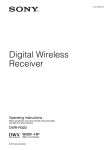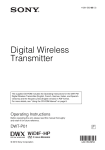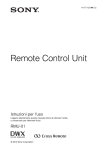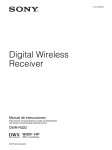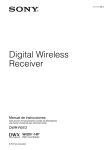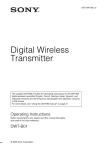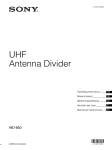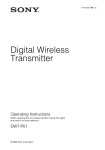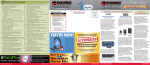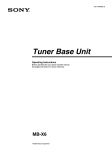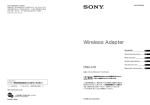Download Digital Wireless Receiver
Transcript
4-426-169-11 (1) Digital Wireless Receiver Operating Instructions Before operating the unit, please read this manual thoroughly and retain it for future reference. DWR-S02D © 2012 Sony Corporation For the customers in the U.S.A. This equipment has been tested and found to comply with the limits for a Class B digital device, pursuant to Part 15 of the FCC Rules. These limits are designed to provide reasonable protection against harmful interference in a residential installation. This equipment generates, uses, and can radiate radio frequency energy and, if not installed and used in accordance with the instructions, may cause harmful interference to radio communications. However, there is no guarantee that interference will not occur in a particular installation. If this equipment does cause harmful interference to radio or television reception, which can be determined by turning the equipment off and on, the user is encouraged to try to correct the interference by one or more of the following measures: - Reorient or relocate the receiving antenna. - Increase the separation between the equipment and receiver. - Connect the equipment into an outlet on a circuit different from that to which the receiver is connected. - Consult the dealer or an experienced radio/TV technician for help. You are cautioned that any changes or modifications not expressly approved in this manual could void your authority to operate this equipment. All interface cables used to connect peripherals must be shielded in order to comply with the limits for a digital device pursuant to Subpart B of Part 15 of FCC Rules. If you have any questions about this product, you may call; Sony Customer Information Service Center 1-800-222-7669 or http://www.sony.com/ 2 Declaration of Conformity Trade Name: SONY Model: DWR-S02D Responsible Party: Sony Electronics Inc. Address: 16530 Via Esprillo, San Diego, CA 92127 U.S.A. Telephone Number: 858-942-2230 This device complies with part 15 of the FCC Rules. Operation is subject to the following two conditions: (1) this device may not cause harmful interference, and (2) this device must accept any interference received, including interference that may cause undesired operation. For the customers in Canada This Class B digital apparatus complies with Canadian ICES-003. Operation is subject to the following two conditions: (1) this device may not cause interference, and (2) this device must accept any interference, including interference that may cause undesired operation of the device. This model has an RF module of the FCC/IC approval built-in. BUILT IN MODULE RM-215 FCC ID: AK8RM215 IC: 409B-RM215 For the customers in the U.S.A. You are cautioned that any changes or modifications not expressly approved in this manual could void your authority to operate this equipment. This device complies with part 15 of the FCC Rules. Operation is subject to the following two conditions: (1) this device may not cause harmful interference, and (2) this device must accept any interference received, including interference that may cause undesired operation. IMPORTANT NOTE: To comply with the FCC RF exposure compliance requirements, no change to the antenna or the device is permitted, Any change to the antenna or the device could result in the device exceeding the RF exposure requirements and void user’s authority to operate this device. For kunder i Europa This device complies with FCC radiation exposure limits set forth for uncontrolled equipment and meets the FCC radio frequency (RF) Exposure Guidelines in Supplement C to OET65. This device has very low levels of RF energy that it is deemed to comply without testing of specific absorption radio (SAR). Para os clientes da Europa For the customers in Canada For kunder i Europa Operation is subject to the following two conditions: (1) this device may not cause interference, and (2) this device must accept any interference, including interference that may cause undesired operation of the device. Undertegnede Sony Corporation erklærer herved, at følgende udstyr DWR-S02D overholder de væsentlige krav og øvrige relevante krav i direktiv 1999/5/EF. For yderligere information gå ind på følgende hjemmeside: http://www.compliance.sony.de/ The term “IC:” before the radio certification number only signifies that Industry Canada technical specifications were met. For the customers in Europe Hereby, Sony Corporation, declares that this DWR-S02D is in compliance with the essential requirements and other relevant provisions of the Directive 1999/5/EC. For details, please access the following URL: http://www.compliance.sony.de/ Voor de klanten in Europa Hierbij verklaart Sony Corporation dat het toestel DWR-S02D in overeenstemming is met de essentiële eisen en de andere relevante bepalingen van richtlijn 1999/5/ EG. Nadere informatie kunt u vinden op: http://www.compliance.sony.de/ Härmed intygar Sony Corporation att denna DWR-S02D står I överensstämmelse med de väsentliga egenskapskrav och övriga relevanta bestämmelser som framgår av direktiv 1999/5/EG. För ytterligare information gå in på följande hemsida: http://www.compliance.sony.de/ Sony Corporation declara que este DWRS02D está conforme com os requisitos essenciais e outras disposições da Directiva 1999/5/CE. Para mais informacoes, por favor consulte a seguinte URL: http://www.compliance.sony.de/ Euroopassa oleville asiakkaille Sony Corporation vakuuttaa täten että DWR-S02D tyyppinen laite on direktiivin 1999/5/EY oleellisten vaatimusten ja sitä koskevien direktiivin muiden ehtojen mukainen. Halutessasi lisätietoja, käy osoitteessa: http://www.compliance.sony.de/ For kundene i Europa Sony Corporation erklærer herved at utstyret DWR-S02D er i samsvar med de grunnleggende krav og øvrige relevante krav i direktiv 1999/5/EF. For flere detaljer, vennligst se: http://www.compliance.sony.de/ Για τους πελάτες στην Eυρώπη Με την παρούσα η Sony Corporation δηλώνει τι DWR-S02D συμμορφώνεται προς της ουσιώδεις απαιτήσεις και τις λοιπές σχετικές διατάξεις της οδηγίας 1999/5/ΕΚ. 3 Για λεπτομέρειες παρακαλούμε πως ελένξετε την ακλουθη σελίδα του διαδικτύου: http://www.compliance.sony.de/ Dotyczy klientów z Europy Pro zákazníky v Evropě Sony Corporation tímto prohlašuje, že tento DWR-S02D je ve shodě se základními požadavky a dalšími příslušnými ustanoveními směrnice 1999/5/ES. Podrobnosti lze získat na následující URL: http://www.compliance.sony.de/ Euroopa klientidele Sony Corporation kinnitab käesolevaga seadme DWR-S02D vastavust 1999/5/EÜ direktiivi põhinõuetele ja nimetatud direktiivist tulenevatele teistele asjakohastele sätetele. Üksikasjalikum info: http://www.compliance.sony.de/. Európai vásárlóink fi gyelmébe Alulírott, Sony Corporation nyilatkozom, hogy a(z) DWR-S02D megfelel a vonatkozó alapvető követelményeknek és az 1999/5/EC irányelv egyéb előírásainak. További információkat a következő weboldalon találhat: http://www.compliance.sony.de/ 4 Niniejszym Sony Corporation oświadcza, że DWR-S02D jest zgodne z zasadniczymi wymaganiami oraz innymi stosownymi postanowieniami Dyrektywy 1999/5/WE. Szczegółowe informacje znaleźć można pod następującym adresem URL: http://www.compliance.sony.de/ Pentru clienţii din Europa Prin prezenta, Sony Corporation declară că acest DWR-S02D respectă cerinţele esenţiale și este în conformitate cu prevederile Directivei 1995/5/EC. Pentru detalii, vă rugăm accesaţi următoarea adresă: http://www.compliance.sony.de/ Pre zákazníkov v Európe Sony Corporation týmto vyhlasuje, že DWR-S02D spĺňa základné požiadavky a všetky príslušné ustanovenia Smernice 1999/5/ES. Podrobnosti získate na nasledovnej webovej adrese: http://www.compliance.sony.de/ Za stranke v Evropi Sony Corporation izjavlja, da je ta DWR-S02D v skladu z bistvenimi zahtevami in ostalimi relevantnimi določili direktive 1999/5/ES. Za podrobnosti vas naprošamo, če pogledate naURL: http://www.compliance.sony.de/ Table of Contents Features .......................................... 7 Parts Identification ........................ 8 Preparation .................................. 10 Attaching to a Camcorder ...... 10 Using the DWA-01D/F01D Wireless Adapter ................... 11 Setting the Receiving Channel ... 11 Selecting the Frequency Band / Group / Channel .................... 11 Using the Active Channel Scan Function ................................. 12 Using the Clear Channel Scan Function ................................. 13 Using the Encrypted Transmission Function ........................................ 14 Using Secure Key Mode (SECURE KEY) .................... 14 Using Password Mode (PASSWORD) ....................... 15 Using a USB Keyboard ............... 16 Menu Displays and Detailed Settings ......................................... 17 Menu Structure and Hierarchy ............................... 17 Basic Menu Operations ......... 18 UTILITY Menu ........................... 18 Selecting the AES/EBU Output Reference Level (AES/EBU LVL@MIC) ........................... 18 Selecting the Sync Signal (SYNC SOURCE) ................. 19 Terminating the Sync Signal (WORD SYNC 75ohm) ........ 19 Selecting Output 1 (ANALOG OUTPUT1) ............................ 19 Showing the Accumulated Use Time (TIME) ......................... 19 Setting the Brightness of the Display (BRIGHTNESS) .......20 Automatic Dimming of the Display (DIMMER MODE) ...................................20 Resetting Parameters to their Factory Settings (FACTORY PRESET) ................................20 Displaying the Software Version (VERSION) ............................20 RX (tuner) 1/2 Menu ....................21 Group/Channel Selection (GP/CH) .................................21 Frequency Band Selection (BAND) ..................................21 Active Channel Scanning Function (ACT CH SCAN) ....21 Clear Channel Scan Function (CLR CH SCAN) ...................21 Using the RF Squelch Function (RF SQUELCH) .....................21 Encrypted Transmission Function (ENCRYPTION) ....21 Display of the Audio Signal Delay Time (SYSTEM DELAY) .................................22 TX (Transmitter Virtual) 1/2 Menu ..............................................22 Display of the Transmitter’s Name (NAME) .......................23 Display of the Transmission Power Setting (RF POWER) ................................23 Display of Audio Input Level (INPUT LEVEL) ....................23 Display of the Low-cut Filter Setting (LCF) .........................23 Table of Contents 5 Display of the Power Save Setting (POWER SAVE) ....... 23 Display of Accumulated Battery Use Time (TIME) .................. 23 Display of the +48V Power Setting (+48V) ....................... 23 Cross Remote (RF REMOTE) ............................. 23 Using the Cross Remote .............. 24 Pairing with a Transmitter ..... 24 Changing the Settings on the Transmitter .................................. 26 Group/Channel Setting (GP/CH) ................................. 26 Frequency Band Setting (BAND) ................................. 26 Transmission Power Setting (RF POWER) ........................ 26 Audio Input Level Setting (INPUT LEVEL) ................... 26 Low-cut Filter Setting (LCF) ..................................... 26 Power-saving Setting (POWER SAVE) ................................... 26 +48V Power Setting (+48V) ................................... 27 Cross Remote Setting (RF REMOTE) ............................. 27 Block Diagram ............................. 28 Troubleshooting........................... 29 Important Notes on Operation ... 32 Notes on Using the Receiver ................................. 32 On Cleaning ........................... 32 Specifications ............................... 33 Carrier Frequencies and Channel Steps.............................................. 35 6 Table of Contents Features The DWR-S02D digital wireless receiver is a slot-in type wireless receiver capable of receiving two channels from digital wireless transmitters. Used in conjunction with Sony professional camcorders or the optional DWA-01D/F01D wireless adapter, the DWR-S02D enables the construction of a fully digital ENG/EFP audio system. This receiver enables the application of multiple channels over unused television channels through the use of the built-in Sony original channel plan. What is DWX? DWX refers to Sony’s new digital wireless microphone system. The DWX series reflects Sony’s extensive expertise in professional microphones and sound design. It represents a successful blend of Sony know-how, wireless technology renowned for stability, and cutting-edge digital audio technology. In addition to realizing the high sound quality possible with a digital system, the DWX series supports multi-channel simultaneous operation, encrypted transmission, and metadata transmission for monitoring the status of multiple transmitters. Using a main link and a separate additional link, remote control of transmitters from the receiver is also possible. With its many advanced features, the system has the potential to revolutionize the workflow of professional applications. What is WiDIF-HP? It enables highly secure transmission with high sound quality and low system latency, and supports simultaneous multi-channel operation. What is Cross Remote? Cross Remote is a system that allows transmitters to be monitored and controlled from a receiver and the Wireless Studio control software installed on a computer connected to the receiver. For example, the settings of a transmitter worn under clothing can be easily changed over the wireless link. Preprogrammed wireless channel plans for simultaneous multi-channel operation The DWR-S02D has many preprogrammed channel groups, meaning combination of wireless channels to permit simultaneous operation of multiple channels without intermodulation. Two-channel slot-in wireless receiver Despite its dual-channel receiver capability, the DWR-S02D is small enough to be mounted directly in the slot of the Sony camcorder. Rear mounting to camcorders The DWR-S02D can be rear-mounted to a range of Sony professional camcorders using the DWA-01D/F01D wireless adapter. When used with a camcorder that has AES/EBU inputs, full-digital audio recording is also possible. WiDIF-HP (WiDIF: Wireless Digital Interface Format, HP: High Profile) is a wireless digital audio interface format developed by Sony. Features 7 Auto channel scanning function The DWR-S02D comes with two auto channel scanning functions that allows for fast, easy and safe frequency channel changes. Parts Identification Compact, lightweight, and rugged design The DWR-S02D is highly compact and lightweight, maintaining a good balance even when mounted on a camcorder. In addition, it is made of magnesium die-cast and aluminum, making it extremely rugged and suitable for the harsh environment. Easy-to-see, full dot-matrix OLED (Organic Light-Emitting Diode) display The quick response of the OLED display enables real-time operating conditions to be displayed clearly and accurately. a Antenna and antenna connector (BNC type) Connect the supplied antenna here. b Mounting screw Use to attach the receiver to a camcorder or DWA-01D/F01D wireless adapter. c Compatibility pin Prevents the attachment of an incompatible camcorder or adapter. 8 Parts Identification d Accessory connector Use to connect the receiver to a camcorder or DWA-01D/F01D wireless adapter. Power, audio, and control signals are sent through this connector. e POWER indicator Lights up green when the power is on. The POWER1 and POWER2 indicators indicate the power status of tuner 1 and tuner 2, respectively. f USB connector Connecting an optional keyboard to this connector allows menu operation to be performed on the keyboard. Connecting the transmitter to this connector through the supplied USB cable allows an encryption key to be exchanged with the transmitter. For details on the use of a USB keyboard, see “Using a USB Keyboard” on page 16. For details on encryption key exchange, see “Using the Encrypted Transmission Function” on page 14. i MENU SELECT (menu selection) button Selects the displayed menu. j SET button Changes the item to be set or enters the selected function or parameter value. k + or – button Use to select a function or value. If you set the POWER switch on tuner 1 or tuner 2 to ON while holding down the + button, the tuner that you turned ON will begin the scanning operation of the clear channel scan function. If you set the POWER switch on tuner 1 or tuner 2 to ON while holding down the – button, the tuner that you turned ON will begin the pairing operation of the wireless remote control function. l Display section Meter display g RF (radio frequency) indicators Indicate the RF input level of tuner 1 and tuner 2. The indicators that light up depend on the RF squelch function setting as follows: When the RF (radio frequency) squelch level is set to OFF: On in green: 25 dBµ or more On in red: 15 dBµ to 25 dBµ Off: Less than 15 dBµ When the RF (radio frequency) squelch level is set to 20 dBµ: On in green: 30 dBµ or more On in red: 20 dBµ to 30 dBµ Off: Less than 20 dBµ h POWER switches Turn tuner 1 and tuner 2 on or off individually. A Audio input level meter Indicates the input signal level. B Reference level gage Indicates the reference input level. –58 dBu (–60 dBV) is indicated when the input level is set to “MIC” on the transmitter, and +4 dBu when the input level is set to line. C Peak indicator Warns of excessive input by lighting up when the signal is 3 dB below the level at which distortion begins. Parts Identification 9 D Battery indication Based on metadata from the transmitter, shows the transmitter’s battery condition according to 8 level indications. Replace both batteries when the battery indication starts to flash. For details on how to change the batteries on the transmitter, refer to the operating instructions supplied with the transmitter. E Signal quality level meter Indicates the quality of the RF signal reception. The occurrence of many data errors during a given interval reduces the height of the bar graph. This meter allows you to monitor signal deterioration that may occur when there is noise or when the transmitter is too far from the receiver. Preparation Attaching to a Camcorder This receiver can be inserted into a slot provided on compatible Sony camcorders. The audio signal, which is converted to digital by the digital wireless transmitter, can be recorded as is to the camcorder, allowing you to create a fully digital system. 1 Remove the cover from the slot for the wireless receiver on the camcorder, and insert the receiver into the slot. To avoid inserting the receiver in the wrong direction, confirm the location of the mounting screws and compatibility pin before inserting the wireless receiver. F RF level meter Indicates the RF input level. The number of segments that light up depends on the input level. When the squelch function is set, the squelch level is indicated on the RF level meter. When the RF input level drops below the squelch level, the output signal is muted. 2 After inserting the receiver completely into slot, securely fasten the four mounting screws. Receiver 10 Preparation For details about operating the camcorder with the receiver, refer to the operating instructions supplied with the camcorder. Note If the camcorder is not compatible with the receiver, the compatibility pin on the receiver will make it impossible to insert the receiver into the slot. For details on compatible camcorders, consult a Sony sales representative. Using the DWA-01D/F01D Wireless Adapter Attaching the receiver to the DWA-01D/ F01D wireless adapter allows them to be used as a portable wireless receiver. For details, refer to the operating instructions supplied with the adapter. Setting the Receiving Channel The receiver provides groups of channels for interference-free transmission. When using multiple wireless microphones and transmitters (simultaneous multi-channel operations) within the same area, selecting the same group and using a channel within that group can prevent signal interference. Selecting the Frequency Band / Group / Channel Set the frequency band (BAND), group (GP), and channel (CH) as follows. For details on the groups and channels included in each frequency band, refer to “Sony Digital Wireless Microphone System Frequency Lists” on the supplied CD-ROM. For details on menu operations, see “Basic Menu Operations” on page 18. 1 2 Press the MENU SELECT button repeatedly until the RX1/RX2 menu is displayed. Press the + or – button repeatedly until the BAND screen is displayed. Setting the Receiving Channel 11 3 4 5 6 7 8 9 Hold down the SET button until the item to be set flashes. Press the + or – button repeatedly to select a frequency band. Press the SET button to confirm the selection. Press the + or – button repeatedly until the GP/CH screen is displayed. Hold down the SET button until the item to be set flashes. Press the + or – button repeatedly to select a group. Press the SET button to confirm the selection. The channel indicator starts flashing. 10 Press the + or – button repeatedly to select a channel. 11 Press the SET button to confirm the selection. When the wireless remote control function is operating: When you change the BAND/GP/CH setting on the receiver, you can send the BAND/GP/CH setting to the transmitter that is paired with the receiver. Note If the receiving channel (CH) configured on the receiver is a channel for which use with the wireless remote control function is restricted on the transmitter side, the UNMATCH screen appears. In such cases, change the receiving channel on the receiver. If you want to use the restricted channel, set REMOTE to OFF in the transmitter’s menu to release the channel restriction, and manually configure the transmitter’s channel. 12 Setting the Receiving Channel About use of the same group and channel by adjacent systems When the same group and channel are being used by two or more systems that are within sight of each other and are separated without partitions or obstacles in wide open place, each system should be at least 100 meters away from the others to avoid interference. Using the Active Channel Scan Function This function scans for a Sony digital wireless frequency from the frequency lists within the GP (group) selected during the GP/CH selection function. Required condition for the detection: • Sony digital wireless signal • Above the RF squelch level of the receiver • The setting of the encrypted transmission function is correct. 1 2 3 4 Press the MENU SELECT button repeatedly until the RX1/RX2 menu is displayed. Press the + or – button repeatedly until the ACT CH SCAN indication is displayed. Hold down the SET button until the item to be set flashes. Press the + or – button repeatedly to select YES. Scanning starts. When a Sony digital wireless frequency is detected, scanning stops and the frequency is displayed. If you select NO, the scanning function will be cancelled. 5 If you decide on that frequency after checking it out, press the + or – button repeatedly to select SET, and then press the SET button. 4 Scanning starts. When an empty channel is detected, scanning stops and the frequency is displayed. If you select NO, the scanning function will be cancelled. To search for another frequency, press the + or – button repeatedly to select CONTINUE, and then press the SET button. Note If a Sony digital wireless frequency within the group is not found by the second try, scanning is cancelled. Using the Clear Channel Scan Function This function searches for a channel that is not being used by another wireless device or by a TV station. This function makes it easy to find an available channel to allow the wireless microphone to be used without interference. The function searches for an empty channel among the registered frequencies within the GP (group) selected by the GP/CH selection function. In addition to using the following procedure, you can also set the POWER switch on tuner 1 or tuner 2 to ON while holding down the + button to start the clear channel scan function on the tuner that you turned ON. 1 2 3 Press the MENU SELECT button repeatedly until the RX1/RX2 menu is displayed. In the CLR CH SCAN indication, press the + or – button repeatedly to select YES. 5 If you decide to use that channel, press the + or – button repeatedly to select SET, and then press the SET button. When the wireless remote control function is operating, the group/ channel setting can be sent to the transmitter. To search for another empty channel, press the + or – button repeatedly to select CONTINUE, and then press the SET button. Notes • If an empty channel within the group is not found by the second try, scanning is cancelled. • If the receiving channel (CH) configured on the receiver is a channel for which use with the wireless remote control function is restricted on the transmitter side, the UNMATCH screen appears. In such cases, change the receiving channel on the receiver. If you want to use the restricted channel, set REMOTE to OFF in the transmitter’s menu to release the channel restriction, and manually configure the transmitter’s channel. Press the + or – button repeatedly until the CLR CH SCAN indication is displayed. Hold down the SET button until the item to be set flashes. Setting the Receiving Channel 13 Using the Encrypted Transmission Function This receiver is capable of receiving scrambled signals from Sony digital wireless transmitters. This function prevents hacking of the signal. To use this function, select one of the following encrypted transmission modes: Secure key mode: A secure key that is automatically generated by the transmitter is used by both the transmitter and receiver in this one-to-one encrypted transmission method. Password mode: You choose a password of up to eight characters that can be set for multiple transmitters and receivers. This enables encrypted transmission to be conducted within a group. 1 Preparing the receiver (this unit) 1 With the ENCRYPTION indication on (in the RX1/2 menu), hold down the SET button until the item to be set flashes. 2 Press the + or – button repeatedly to select SECURE KEY, and then press the SET button. 2 Preparing the transmitter Set SECURE KEY on the transmitter that will transfer the encryption key. For details on transmitter operations, refer to the operating instructions supplied with the transmitter. 3 Exchanging the encryption key Note Make sure the same mode is set on the transmitter and receiver. On the receiver, select USB or REMOTE (wireless remote) as the method for encryption key exchange. When the RF REMOTE function is off, REMOTE cannot be selected. Using Secure Key Mode When you select USB: (SECURE KEY) Connect the transmitter to the receiver with the supplied USB cable and USB adapter cable. (To make this connection with the supplied USB cable, you must remove the antenna next to the USB connector.) Use this mode for one-to-one encrypted transmission between one transmitter and one receiver. An encryption key that cannot be read from the outside is automatically generated by the transmitter. This key is transmitted to the receiver through a USB connection or the RF REMOTE function, enabling encrypted transmission to take place. 14 The encryption key used by the transmitter and receiver is newly generated for each key transmission, resulting in highly secure communication. The encryption key used between the transmitter and the receiver is saved when the power is turned off, so the encrypted transmission can be resumed the next time the power is turned on. Using the Encrypted Transmission Function 2 USB cable (supplied) 3 When you connect the USB cable, the encryption key is exchanged automatically, and encrypted transmission in secure key mode begins. Remove the USB cable. The receiver searches for a transmitter that it has been paired with. After the receiver detects the transmitter, the transmitter exchanges the encryption key with the receiver and encrypted transmission begins. Using Password Mode Enter a password of up to 8 characters on the receiver. +: The first press on the + button displays the character set. You can then use the + and – buttons to select the desired character. And then, pressing the SET button adds the selected character to the end of the current password. – : Deletes the last character in the current password. SET: Enters the character or edited password. USB adapter cable (supplied) When you select REMOTE: Press the + or – button repeatedly to select PASSWORD, and then press the SET button. 4 5 Set the encrypted transmission function on the transmitter to PASSWORD. On the transmitter, set the same password that was set on the receiver. For details on transmitter operations, refer to the operating instructions supplied with the transmitter. (PASSWORD) Set this mode when multiple transmitters are paired with multiple receivers for encrypted transmission. If the transmitters and receivers are set with the same user-designated password, the audio signal can be decoded. This mode is useful when multiple transmitters and receivers are used as a single group, or when the audio signal from one transmitter is received by multiple receivers at the same time. 1 Note It is recommended that you change the password periodically. With the ENCRYPTION indication on (in the RX1/2 menu), hold down the SET button until the item to be set flashes. Using the Encrypted Transmission Function 15 To enter your password Using a USB Keyboard Connecting an optional USB keyboard to the receiver allows you to perform menu operations and enter your password for the encrypted transmission function from the keyboard. A Micro USB connector is used on the receiver. For this reason, use the supplied USB adapter cable. (When the USB cable is connected to the receiver, you must remove the antenna on the USB connecter side.) < USB adapter cable (supplied) Performing menu operations You can use a USB keyboard to perform the same menu operations that you perform on the receiver. The receiver buttons correspond to the following keys on a USB keyboard: Buttons on the receiver 16 USB keyboard MENU SELECT Tt SET ENTER + R – r Using a USB Keyboard You can use a USB keyboard to enter your password during encrypted transmission. Characters that can be entered from a USB keyboard: 0, 1, 2, 3, 4, 5, 6, 7, 8, 9, A, B, C, D, E, F, G, H, I, J, K, L, M, N, O, P, Q, R, S, T, U, V, W, X, Y, Z Special key: Backspace (BS), and Delete key (DEL) Notes • The number keys on the keyboard cannot be used. • This receiver is compatible with Englishlanguage keyboards only. • USB keyboards with multiple functions, such as USB hub and pointing device, cannot be used. • Power to the connected keyboard is supplied by the USB connector on the receiver. The power rating is 100 mA. Keyboards that consume more power than that cannot be used. • Do not leave the receiver connected to the keyboard when not in use. If you do, the batteries in the receiver will be drained more quickly. • Text editing should be done with the alphabet, BS, DEL and Enter keys. Menu Displays and Detailed Settings Menu hierarchy MENU SELECT UTILITY AES/EBU LVL@MIC SYNC SOURCE WORD SYNC 75ohm ANALOG OUTPUT 1 TIME BRIGHTNESS DIMMER MODE FACTORY PRESET VERSION Menu Structure and Hierarchy Menu structure The receiver has 3 kinds of menu, as follows: RX1 TX1 NAME RF POWER INPUT LEVEL LCF POWER SAVE TIME +48V RF REMOTE RX1/RX2 (tuner 1/2) menu A menu that includes tuner setting functions. TX1/TX2 (virtual transmitter 1/2) menu A menu that allows you to check the settings on the transmitter currently in communication with the receiver (tuner 1 or tuner 2). GP/CH BAND ACT CH SCAN CLR CH SCAN RF SQUELCH ENCRYPTION SYSTEM DELAY UTILITY menu A menu that includes meter indications, functions used in combination with the DWA-01D/F01D wireless adapter, and settings for the organic light-emitting diode display. Meter indication RX2 GP/CH BAND ACT CH SCAN CLR CH SCAN RF SQUELCH ENCRYPTION SYSTEM DELAY TX2 NAME RF POWER INPUT LEVEL LCF POWER SAVE TIME +48V RF REMOTE To UTILITY menu Menu Displays and Detailed Settings 17 Basic Menu Operations Menu name UTILITY Menu Function name For details on menu operation, see “Basic Menu Operations” on page 18. Item to be set 1 Press the MENU SELECT button repeatedly to select the menu. Each time you press the MENU SELECT button, the menu changes in the following order: UTILITY, RX1, TX1, RX2, TX2, UTILITY 2 Press the + or – button repeatedly until the function to be set appears. Each time you press the + or – button, the item to be set changes. For details, see “Menu hierarchy” on page 17. 3 4 5 Hold down the SET button until the item to be set flashes. Press the + or – button to change the setting. Press the SET button to enter the setting. Note When the tuner is turned off, the menus corresponding to that tuner are not displayed. 18 UTILITY Menu The UTILITY menu includes items related to the basic receiver settings, including meter displays. These functions and parameters are explained here. Underlined items are the factory setting. Menu name Function name Item to be set Note The functions indicated by “ADAPTER” (from the AES/EBU LVL@MIC function to the ANALOG OUTPUT1 function) in the upper-right corner are related to the AES/EBU output when the receiver is used in conjunction with the optional DWA01D/F01D wireless adapter. The function does not operate even when used with a compatible Sony slot-in type camcorder. Selecting the AES/EBU Output Reference Level (AES/EBU LVL@MIC) Selects reference level for the AES/EBU output of the optional DWA-01D/F01D wireless adapter. The setting of this function is invalid when the audio input level of the sending transmitter is set to LINE (–20 dBFS headroom signal). Note The function does not operate for analog output. – 36 dBFS LINEAR: The audio signal from the transmitter is output with a headroom of 36 dB. – 20 dBFS LIMITER: The reference level is changed to –20 dBFS in conformity with the normal AES/EBU interface and the audio signal from the transmitter is compressed. – 20 dBFS ST LIMIT: The reference level is changed to –20 dBFS (as in the –20 dBFS LIMITER mode above) and audio signal compression is linked for tuner 1 and tuner 2. Select this setting when sending stereo audio signals using 2 transmitters. Note When “EXTERNAL” is selected, digital signals and analog signals will be output only if there is an external word clock signal input. Terminating the Sync Signal (WORD SYNC 75ohm) This function provides termination for the WORD SYNC connector on the DWA01D/F01D wireless adapter. ON: 75-ohm termination is added. OFF: 75-ohm termination is not added. Note When the receiver is turned off, the termination is released. Selecting the Sync Signal (SYNC SOURCE) Selecting Output 1 (ANALOG Selects the sync signal source for the receiver when it is attached through the optional DWA-01D/F01D wireless adapter. The receiver supports an external sync signal (word clock) of 32 kHz –6% to 96 kHz +6%. OUTPUT1) For details on locking the sync signal, refer to the operating instructions supplied with the adapter. INTERNAL: The internal sync signal (48 kHz) is used. AUTO: The external sync signal is used on a priority basis. When there is no external sync signal input, the internal sync signal is used automatically. The currently selected sync signal is displayed “INTERNAL” or “EXTERNAL.” EXTERNAL: Synchronization with an external word clock signal. The current synchronization status is displayed “UNLOCK” or “LOCK.” Selects the OUTPUT1 connector of the DWA-01D/F01D wireless adapter. When the OUTPUT2 connector of the adapter is being used for AES/EBU output, the OUTPUT1 connector can be used for sub-output. RX1: Outputs the audio signal received on tuner 1. RX2: Outputs the audio signal received on tuner 2. RX1+2: Mixes and outputs the audio signals received on tuners 1 and 2. Showing the Accumulated Use Time (TIME) You can display the accumulated battery use time as a rough estimate of total receiver usage. The factory setting is “00:00”. UTILITY Menu 19 Resetting the accumulated time indication 1 2 Hold down the SET button until the time indication flashes. Press the – button so “00:00 RESET” appears, and then press the SET button. Setting the Brightness of the Display (BRIGHTNESS) Ten levels of brightness can be selected for the organic light-emitting diode display. The selectable settings are the following: (Dark) 1 2 3 4 5 6 7 8 9 10 (Bright) Automatic Dimming of the Display (DIMMER MODE) The organic light-emitting diode display can be set to dim or turn off after a certain amount of time. AUTO OFF: The display turns off after 30 seconds. The display goes on again when you press the SET, +, or – button. AUTO DIMMER: The display dims after 30 seconds. The display becomes bright again when you press the SET, +, or – button. ALWAYS ON: The display stays on at the brightness level set with the BRIGHTNESS function. Resetting Parameters to their Factory Settings (FACTORY PRESET) All parameter settings can be returned to their factory settings. Holding down the SET button until a message appears asking for confirmation. Press the + or – button repeatedly to select 20 UTILITY Menu YES, and then press the SET button to enter. The receiver parameters are reset to their factory settings. Displaying the Software Version (VERSION) The version of the receiver software can be displayed. Active Channel Scanning Function (ACT CH SCAN) RX (tuner) 1/2 Menu The active channel scan function operates. For details, see “Using the Active Channel Scan Function” on page 12. For details on menu operation, see “Basic Menu Operations” on page 18. Use this menu to set the digital wireless receiver functions (the main functions of this receiver). Clear Channel Scan Function (CLR CH SCAN) The clear channel scan function operates. The following shows the US model display. Menu name Function name For details, see “Using the Clear Channel Scan Function” on page 13. * Using the RF Squelch Function (RF SQUELCH) Item to be set * The antenna currently selected by the diversity function is indicated by “a” or “b”. Group/Channel Selection (GP/CH) See “Carrier Frequencies and Channel Steps” on page 35 for factory settings. This function disables the audio when the RF signal becomes weak and the sound quality deteriorates. This prevents interference from a nearby Sony digital wireless transmitter set at the same frequency. 20 dBµ: Sets the squelch level to 20 dBµ. OFF: The RF squelch function does not operate. For details, see“Selecting the Frequency Band / Group / Channel” on page 11. Encrypted Transmission Function (ENCRYPTION) Frequency Band Selection Set the parameters for the encrypted transmission function. (BAND) See “Carrier Frequencies and Channel Steps” on page 35 for factory settings. For details on the groups and channels included in each frequency band, refer to “Sony Digital Wireless Microphone System Frequency Lists” on the supplied CD-ROM. SECURE KEY: Sets the encryption key method. PASSWORD: Sets the password method. OFF: The encrypted transmission function is not used. For details, see “Using the Encrypted Transmission Function” on page 14. RX (tuner) 1/2 Menu 21 Display of the Audio Signal Delay Time (SYSTEM DELAY) The delay between the time the audio signal is input on the digital wireless transmitter and the time it is output on the receiver is displayed. Because of the time that it takes for a digital wireless microphone to process an audio signal, a delay arises between input on the transmitter and output on the receiver. The indication of this delay time is important when audio signals are also being received from analog devices, which produce no delay. D: Delay time between input on the transmitter and digital output on the receiver A: Delay time between input on the transmitter and analog output on the receiver (When the receiver is inserted in the camcorder slot, the time is not indicated because only the digital interface operates.) TX (Transmitter Virtual) 1/2 Menu For details on menu operation, see “Basic Menu Operations” on page 18. The Sony digital wireless transmitter sends not only digital audio signals, but also various other information (metadata) related to transmitter settings. The receiver can display such metadata received from a transmitter using the TX (transmitter virtual) 1/2 menu. Audio RF signal Metadata Wireless remote control Menu name a) Function name Item to be set a) Indicates the power setting of the transmitter from which transmission is currently being received. Note “NO DATA” appears when the transmitter is turned off or located outside the service area. “NO FUNCTION” appears when the 22 TX (Transmitter Virtual) 1/2 Menu transmitter does not have the metadata transmission function. Display of the +48V Power Setting (+48V) Display of the Transmitter’s Name (NAME) The +48V power setting of the transmitter is displayed. The name of the transmitter from which transmission is currently being received is displayed. Cross Remote (RF REMOTE) Display of the Transmission Power Setting (RF POWER) The transmission power setting of the transmitter from which transmission is currently being received is displayed. Display of Audio Input Level (INPUT LEVEL) This function must be set to allow the wireless remote control function to be used between the transmitter and receiver. OFF: Stops the wireless remote control function. ON: Starts the wireless remote control function with the previously paired receiver. PAIRING: Executes a new pairing. For details, see “Using the Cross Remote” on page 24. The audio input level setting of the transmitter from which transmission is currently being received is displayed. Display of the Low-cut Filter Setting (LCF) The low-cut filter setting of the transmitter is displayed. Display of the Power Save Setting (POWER SAVE) The power save setting of the transmitter is displayed. Display of Accumulated Battery Use Time (TIME) The accumulated battery use time of the transmitter is displayed. TX (Transmitter Virtual) 1/2 Menu 23 Using the Cross Remote This receiver is equipped with a wireless remote control function that can be used to set the parameters (low-cut filter, attenuation operation, power save mode, etc.) of the transmitter through the TX1/2 menu. This function makes it easier to operate and manage the microphone system while in the field. This wireless control is 2.4 GHz IEEE802.15.4 compliant and has no effect on the RF band of digital wireless audio. This function is activated when pairing is established between the transmitter and the receiver using the RF REMOTE function. Note If the software version is not suitable for use with this receiver, the wireless remote control function may not function. A software update may be necessary to enable proper functioning. For details on software updates, contact your Sony service representative. For details on transmitter software versions that are compatible with this receiver, see “Transmitter software version” on page 32. 1 2 3 4 5 The transmitter that you want to control using the wireless remote control function is linked to the receiver via the pairing operation. In addition to using the following procedure, you can also set the POWER switch on tuner 1 or tuner 2 to ON while holding down the – button to pair the transmitter with the tuner that you turned ON. 24 Using the Cross Remote Press the + or – button repeatedly until the RF REMOTE indication is displayed. Hold down the SET button until the item to be set flashes. Press the + or – button repeatedly to select PAIRING. Press the SET button to enter the setting. Before proceeding to the next step, set the transmitter to be controlled to pairing mode. For details, refer to the operating instructions supplied with the transmitter. The receiver starts searching for a transmitter and then displays the transmitter name with which pairing can be executed. During the search, pressing any operation key on the receiver will cancel pairing mode. 6 7 Pairing with a Transmitter Press the MENU SELECT button repeatedly until the TX1/2 menu is displayed. Press the + or – button repeatedly to select the transmitter to be paired with from among those indicated. Press the SET button to enter the setting. The receiver starts to communicate with the selected transmitter and the wireless remote control condition appears in the display. The condition level (indicated by ) goes up and the remote control function becomes operative. Cross Remote condition indication Note If the receiving channel (CH) configured on the receiver is a channel for which use with the wireless remote control function is restricted on the transmitter side, the UNMATCH screen appears. In such cases, change the receiving channel on the receiver. If you want to use the restricted channel, set REMOTE to OFF in the transmitter’s menu to release the channel restriction, and manually configure the transmitter’s channel. On Cross Remote condition indication Indicates the signal transmission condition of the wireless remote control function (4 levels). : Good transmission : Somewhat good transmission : Somewhat poor transmission : Poor transmission : Unable to communicate with paired receiver When the wireless remote control function is off, this indication does not appear. Using the Cross Remote with a previous pairing With the TX1/2 menu, select RF REMOTE, and then select ON. Notes • When you set RF REMOTE to ON, the transmitter will communicate with the receiver to which it was previously paired. To use the wireless remote control function with another transmitter, you must perform the pairing procedure again for that transmitter. • Pairing with multiple transmitters is not possible. The following transmitter settings can be performed through Cross Remote: • • • • • • Group/channel/band setting RF transmission power setting Audio input attenuation setting Low-cut filter setting Power save setting +48V setting For details on the transmitter settings, see “Changing the Settings on the Transmitter” on page 26. Cancelling the Cross Remote In the TX1/2 menu, select RF REMOTE, and then OFF. Notes on the Cross Remote The wireless remote control function on the receiver uses the 2.4 GHz band and may thus be subject to interference from other devices. • When pairing fails (“Pairing fail” is displayed), carry out pairing again. Successful communication between the transmitter and the receiver has not occurred within a given amount of time. Pairing may be harder to do when another receiver is engaged in pairing nearby. • When it becomes hard to use the remote control, the remote control may be improved by switching the wireless remote control function off, then on again in the RF REMOTE display, then repairing with the transmitter (change to a channel with less interference). Using the Cross Remote 25 Changing the Settings on the Transmitter For details, see “Selecting the Frequency Band / Group / Channel” on page 11. Transmission Power Setting (RF POWER) You can change the transmission power of the transmitter. For details on menu operation, see “Basic Menu Operations” on page 18. You can change the settings on the transmitter that is paired with this receiver using the RX1/2 menu or the TX1/2 menu. The following shows the US model display. Transmitter Audio Input Level Setting (INPUT LEVEL) When the input of the transmitter is set to MIC, the value of the attenuator can be changed. The attenuator values that can be selected depend on the transmitter function. Low-cut Filter Setting (LCF) The low-cut filter setting of the transmitter can be changed. Note The frequency selection depends on the transmitter function. Receiver Power-saving Setting (POWER SAVE) Group/Channel Setting (GP/ CH) This setting is set through the GP/CH indication of the RX1/2 menu. For details, see “Selecting the Frequency Band / Group / Channel” on page 11. Frequency Band Setting (BAND) This setting is set through the BAND screen of the RX1/RX2 menu. 26 Changing the Settings on the Transmitter To conserve power, this setting allows you to change the transmitter to sleep mode using the wireless remote control function. Note When the transmitter changes to sleep mode, transmission of the RF audio signal and metadata is stopped. For this reason, “NO DATA” appears for all items in the TX1/2 menu, except for “SLEEP” in the POWER SAVE indication. +48V Power Setting (+48V) Turns the +48V on the transmitter on or off. Cross Remote Setting (RF REMOTE) OFF: Stops the wireless remote control function. ON: Starts the wireless remote control function with the previously paired receiver. PAIRING: Executes a new pairing. For details, see “Using the Cross Remote” on page 24. Changing the Settings on the Transmitter 27 Block Diagram Antenna a Tuner 1 Digital wireless tuner 1 Sync Analog Tuner 2 Tuner 1+2 Compressor Digital interface Antenna b Camcorder interface Digital wireless tuner 2 Analog Sync Terminate 75 ohms 28 Block Diagram Troubleshooting If you encounter a problem using this receiver, use the following checklist to find a solution. For any problems with the transmitter or adapter, refer to the operating instructions supplied with the respective device. If the problem persists, consult your Sony dealer. Symptom Meanings Remedy The receiver The receiver is not correctly does not turn inserted into the slot of the on. camcorder or the optional DWA01D/F01D wireless adapter. Insert the receiver until it is firmly and completely in, and then secure it with the mounting screws. There is no sound. The channel setting on the transmitter is different from that on the receiver. Use the same channel setting on both the transmitter and receiver. The transmitter is turned off. Check the power supply or battery of the transmitter. The setting of the encrypted transmission function on the receiver is different from that on the transmitter. Confirm that the setting of the encrypted transmission function is the same on both the transmitter and the receiver. When the receiver is attached through the optional DWA-01D/ F01D wireless adapter, the setting of the sync signal is not appropriate. Using the sync signal selection (SYNC SOURCE) function, set the sync signal to INTERNAL. When an external sync signal is used, confirm the connection of the sync signal, and set to AUTO or EXTERNAL. The attenuation level on the transmitter is too high. Set the attenuator on the transmitter to an appropriate level. The AES/EBU reference output level is set to –36 dBFS LINEAR. Set the reference output level according to the use (see page 18). The attenuation level of the transmitter is zero or too low. The input level of the transmitter is extremely high. Adjust the attenuation level on the transmitter so that there is no distortion to the sound. A LINE level signal is being input while the input level of the transmitter set to MIC. Refer to the operating instructions supplied with the transmitter and set the input level to LINE. The sound is weak. There is distortion in the sound. Troubleshooting 29 Symptom Meanings The software version of the Encrypted transmission transmitter is not suitable for use with this receiver. does not function when using a USB connection. There is sound interruption or noise. 30 Troubleshooting Remedy Refer to the transmitter software compatibility table, and confirm whether the software version of the transmitter is suitable for use with this receiver (see page 32). If it is not suitable, software update is necessary. Contact your Sony service representative. The RF indicator lights up even Jamming radio waves are being when the transmitter is turned off. received. Set the channel whose RF indicator on the receiver does not light up, and then set that same channel on the transmitter. When two or more transmitters are being used, change to another channel group that is unaffected by jamming radio waves. When doing this, the clear channel scan function is useful. Two or more transmitters are set to the same channel. It is not possible to use two or more transmitters that are set to the same channel. Refer to the Sony digital wireless frequency lists and reset the transmitter channel. The channel is not set within the same channel group. The channel plan of the receiver use is set so that no signal interference occurs when two or more transmitters are used simultaneously. Set each transmitter to a different channel within the same channel group. Symptom Meanings Remedy Wireless remote control is not possible. Pairing has not been established between the transmitter and receiver. Carry out pairing (see page 24). The receiver is too far from the transmitter for communication to occur. Check the condition level. If it is low, decrease the distance between the transmitter and the receiver. The transmitter that was paired with the receiver has been paired with another receiver. Carry out pairing again with the transmitter that you want to control. The software version of the transmitter is not suitable for use with this receiver. Refer to the transmitter software compatibility table, and confirm whether the software version of the transmitter is suitable for use with this receiver (see page 32). If it is not suitable, software update is necessary. Contact your Sony service representative. You are using a USB keyboard that is not compatible with the receiver. Check the conditions for using a USB keyboard with the receiver (see page 16). The USB keyboard does not work. The display is The display brightness is set to too dark. low. Adjust the brightness of the display (see page 20). Troubleshooting 31 Important Notes on Operation Notes on Using the Receiver • The digital wireless microphone system product must be used within a temperature range of 0 °C to 50 °C (32 °F to 122 °F). • Operating the receiver near electrical equipment (motors, transformers, or dimmers) may cause it to be affected by electromagnetic induction. Keep the receiver as far from such equipment as possible. • The presence of the lighting equipment may produce electrical interference over the entire frequency range. Position the receiver so that interference is minimized. • To avoid degradation of the signal-tonoise ratio, do not use the receiver in noisy places or in locations subject to vibration, such as the following: - near electrical equipment, such as motors, transformers or dimmers - near air conditioning equipment or places subject to direct air flow from an air conditioner - near public address loudspeakers - where adjacent equipment might knock against the tuner Keep the receiver as far from such equipment as possible or use buffering material. active gas, clean its surface as well as the connectors with a dry, soft cloth soon after use. Lengthy use of the receiver in such places or not cleaning it after its use in such places may shorten its life. • Clean the surface and the connectors of the receiver with a dry, soft cloth. Never use thinner, benzene, alcohol or any other chemicals, since these may mar the finish. Transmitter software version If the software version is not suitable for use with this receiver, the wireless remote control and encrypted transmission functions may not function. Refer to the following tables for transmitter software versions that are compatible with this receiver. A software update may be necessary to enable proper functioning. For details on software updates, contact your Sony service representative. For details on confirming the software version, refer to the operating instructions for each transmitter. Transmitter Model No.: U3040, U4250 Model name Software version DWM-01 Ver 1.12 or later DWT-B01/DWT-P01 (Serial No. 10999 or below) Ver 1.22 or later DWT-B01 (Serial Ver 2.13 or later No. 11001 or above) DWT-P01 (Serial Ver 2.12 or later No. 11001 or above) Transmitter Model No.: Other Model name Software version DWM-01 Ver 1.12 or later DWT-B01 Ver 2.13 or later On Cleaning • If the receiver is used in a very humid or dusty place or in a place subject to an 32 Important Notes on Operation Model name Software version DWT-P01 Ver 2.12 or later Audio degradation due to weak reception In a digital wireless system, sound quality is maintained up to the maximum transmission range. Beyond this point, as the radio wave becomes weaker, data synchronization is lost and the connection finally breaks. Sony digital wireless systems suppress the occurrence of large noise between these two points as the signal weakens. As a result, digital processing is conducted in a way that allows the signal to degrade in a very natural way. To prevent electromagnetic interference from portable communication devices The use of portable telephones and other communication devices near the DWR-S02D may result in malfunction and interference with audio signals. It is recommended that portable communication devices near the DWR-S02D be turned off. Specifications Tuner section Type of Receiver Slot-in (2 channels) Transmission Method WiDIF-HP (×2) Type of reception Space diversity Circuit system Double superheterodyne Local oscillators Crystal-controlled PLL synthesizer RF input terminal BNC-R, 50 ohms Antenna Type Detachable Sensitivity 20 dBµ or less (at ambient temperature 25 °C (77 °F), bit error rate = 1 × 10 -5, no decline in S/N ratio) Audio section Audio output connector D-sub 15 pin (male) (×1) Reference output level Analog: –40 dBu Digital: –36 dBFS/–20 dBFS (switchable) Dynamic range 106 dB or more (A-weighted) T.H.D 0.03% or less (0 dBu = 0.775 Vrms) Audio delay 2.1 ms (Analog output in combination with the DWA01D/F01D) 1.9 ms (AES/EBU output in combination with the DWA01D/F01D and through a digital connection with a camcorder) Specifications 33 General Operating voltage 7 V DC Consumption current 500 mA or less (at 7 V DC) Operating temperature 0 °C to 50 °C (32 °F to 122 °F) Storage temperature –20 °C to +60 °C (–4 °F to +140 °F) Wireless remote control 2.4-GHz IEEE802.15.4 compliant Dimensions (Unit: mm (inches)) Mass Approx. 280 g (10 oz) (including the supplied antennas) Supplied accessories Antenna (2) USB adapter cable (1) USB cable (1) Operating Instructions (1) CD-ROM (1) Frequency band label (1) Optional Accessories DWA-01D wireless adapter DWA-F01D wireless adapter Design and specifications are subject to change without notice. 34 Specifications Note Always verify that the unit is operating properly before use. SONY WILL NOT BE LIABLE FOR DAMAGES OF ANY KIND INCLUDING, BUT NOT LIMITED TO, COMPENSATION OR REIMBURSEMENT ON ACCOUNT OF THE LOSS OF PRESENT OR PROSPECTIVE PROFITS DUE TO FAILURE OF THIS UNIT, EITHER DURING THE WARRANTY PERIOD OR AFTER EXPIRATION OF THE WARRANTY, OR FOR ANY OTHER REASON WHATSOEVER. Carrier Frequencies and Channel Steps Underlined items are the factory setting. US models Channel step: 25 kHz Model No. Frequency band Frequency TV14-17 470.125 - 493.875 MHz TV18-21 494.125 - 517.875 MHz TV22-25 518.125 - 541.875 MHz TV30-33 566.125 - 589.875 MHz TV34-36 590.125 - 607.875 MHz TV37 Not available TV38-41 614.125 - 637.875 MHz U1424 U3040 U4250 TV42-45 638.125 - 661.875 MHz TV46-49 662.125 - 685.875 MHz TV50-51 686.125 - 697.875 MHz Group/channel (factory setting) 00 1801 494.125 MHz 00 3001 566.125 MHz 00 4201 638.125 MHz European models Channel step: 25 kHz Model No. CE3338 CE4248 CE5157 Frequency band Frequency TV33-35 566.025 - 590.000 MHz TV36-37 590.025 - 606.000 MHz TV38-40 606.025 - 630.000 MHz TV42-44 638.025 - 662.000 MHz TV45-47 662.025 - 686.000 MHz TV48-50 686.025 - 710.000 MHz TV51-53 710.025 - 734.000 MHz TV54-56 734.025 - 758.000 MHz TV57-59 758.025 - 782.000 MHz Group/channel (factory setting) 00 3301 566.125 MHz 00 4201 638.125 MHz 00 5101 710.125 MHz Carrier Frequencies and Channel Steps 35 Sony Corporation