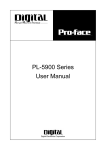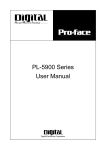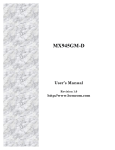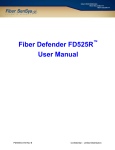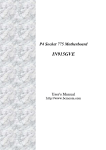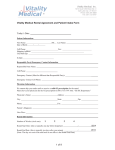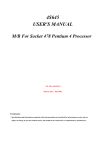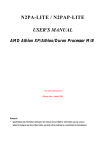Download PL-FD500 Installation Guide - Pro
Transcript
PL-FD500 Installation Guide The PL-FD500 is an internally mounted 3.5 inch floppy disc drive unit, designed for use with Proface’s Panel Computer, PL-5900/PL-5910 Series Units, hereafter referred to as the “PL.” Corresponding Product : PL-5900/PL-5910 Series Units All product names used in this document are the trademarks of their respective manufacturers. Pro-face : Digital Electronics Corporation WARNINGS • Be sure to confirm that the PL unit’s power cord is disconnected prior to installing the FDD unit, in order to prevent electrical shock. • Do not attempt to modify the FDD unit, due to the danger of fire or electrical shock. • Prior to installing the FDD unit, be sure to read section "2. Installation” completely to insure that this unit is correctly installed. • The PL is not appropriate for use with aircraft control devices, aerospace equipment, central trunk data transmission (communication) devices, nuclear power control devices, or medical life support equipment, due to these devices inherent requirements of extremely high levels of safety and reliability. • When using the PL with transportation vehicles (trains, cars and ships), disaster and crime prevention devices, various types of safety equipment, non-life support related medical devices, etc. redundant and/or failsafe system designs should be used to ensure the proper degree of reliability and safety. To prevent this unit from malfunctioning : • Since the FDD unit is a precision instrument, be sure that it is neither hit by nor pressed strongly against another object. • Be sure that water, liquids, or metal particles are not allowed to contact or enter this unit. Either of these may cause either a breakdown or an electrical shock. • Do not install or operate this unit in a location where there is direct sunlight, excessive heat, dust or vibration. • Do not store or operate this unit near chemicals, or where there are chemical fumes. • To prevent damage to file data, be sure to shut down the PL unit's OS before turning OFF the main power. -1- Package Contents When you open the FDD unit’s package, please check immediately that the following items are included. PL-FD500 PL-FD500 Installation Guide (This Guide) (1) (1) Installation Guide Attachment Screws (4) Proface has taken the utmost care to insure the quality of this product when it was shipped. However, should, for any reason, problems or damage have occurred during shipping, please contact your Proface representative immediately for service. 1 Hardware Specifications Performance Operation Mode Disc Type (3.5 inch) Unformatted Data Capacity Data Transfer Speed Disc Rotation Speed Track Density Track-track Seek Speed Power Consumption Reliability (MTBF) 2MB mode record/write 1MB mode record/write High density type (2HD) Double density type (2DD) 2MB 1MB 500K bits/second 250K bits/second 300 rpm 135 tpi 3 ms At start : 0.8A (typ.) At read/write : 0.3A (typ.) During wait : 0.01A (typ.) 30,000 hours -2- Environmental Ambient Operating Temperature Ambient Storage Temperature Ambient Humidity Vibration Resistance Shock Resistance 5oC to 45oC -10oC to 60oC 20%RH to 80%RH (no condensation) (During operation) 9.8m/s2 (10Hz to 25Hz) (During shipping) 980.7m/s2 • The above specifications are for the FDD unit only. • Proface does not guarantee the preservation of any data stored on the HDD if the HDD malfunctions or is damaged in any way. Therefore, the regular backing up of important HDD data to either a floppy disk, or other type of suitable magnetic media is strongly recommended. 2 Installation Be sure to use the following installation procedures to insure that the unit is correctly installed. WARNING Shock Danger! Be sure to disconnect the PL unit's power cord prior to installing the FDD Unit. The FDD unit's installation procedure is different, depending on the PL (main unit) type, i.e. the PL-5900T/PL-5910T or the PL-5901T/PL-5911T. The instructions given in steps 1 to 3 are the same for both the PL-5900T/PL-5910T and the PL-5901T/PL-5911T, however the instructions used from step 4 on are different. After completing step 1 to 3, proceed to the explanation to pertains to your specific PL unit. 1) Open the front maintenance cover and remove the FDD’s blank (filler) panel. 2) Close the front maintenance cover. FDD’s Blank (Filler) Panel <front> -3- FDD’s Rear Blank (Filler) Panel 3) Unscrew the two rear face Blank Panel attachment screws, and remove the Blank Panel. PL-5900T/PL-5910T (3 Slot Type) 4) Attach the Blank Panel removed in step 3) to the FDD unit, using its two (2) attachment screws. (Do not use the braket that comes with the FDD unit.) 5) Insert the FDD unit into the PL. Be sure the connectors of the PL and the FDD unit are securely connected. 6) Attach the FDD unit to the PL using the FDD unit's four (4) attachment screws. – This includes the two (2) PL bottom face attachment screws. Bottom face screws -4- PL-5901T /PL-5911T(1 Slot Type) 4) Attach the braket that comes with the FDD unit to the FDD unit and secure it with the two (2) attachment screws. (Do not use the branket removed in step 3). 5) Insert the FDD unit into the PL. Be sure the connectors of the PL and the FDD unit are securely connected. 6) Attach the FDD unit to the PL using the FDD unit's four (4) attachment screws. – This includes the two (2) PL bottom face attachment screws. Bottom face screws Even after the unit is securely attached to the PL, part of the unit will extend out from the PL. -5- 3 Hardware Setup Use the following steps to setup the hardware. Even though the BIOS screen shown below is for PL-5900 Series unit, the PL-5910 Series setup procedures is the same. Certain BIOS screen items may differ from those shown here due to new versions. 1) Connect a keyboard to the PL. 2) Turn the PL’s power ON. 3) After the message, “Press <DEL> to Enter SETUP” appears at the left bottom of the screen, hold down the [DEL] key. The setup utility will start and the following screen will appear. CMOS Setup Utility - Copyright (C) 1984-2000 Award Software 4 Standard CMOS Features 4 PC Health Status 4 Advanced BIOS Features Load Fail-Safe Defaults 4 Advanced Chipset Features Load Optimized Defaults 4 Integrated Peripherals Set Password 4 Power Management Setup Save & Exit Setup 4 PnP/PCI Configurations Exit Without Saving ESC :Quit ↑↓→← :Select Item F10 :Save & Exit Setup Time,Date,Hard Disk Type・・・ Operation Keys Provides a list of keys used for setup procedures. System Setting Areas Each selection item shown here represents a separate menu area, where settings can be entered. 4) Use the cursor to select “STANDARD CMOS SETUP,” and the following screen will appear. -6- CMOS Setup Utility - Copyright (C) 1984-2000 Award Software Standard CMOS Features Date (mm:dd:yy): Time (hh:mm:ss): Thu, Aug 24 2000 11 : 15 : 14 4 IDE Primary Master Press Enter10056 MB 4 IDE Primary Slave Press Enter None Drive A Drive B 1.44M, 3.5 in. None Video Halt On EGA/VGA All,But Keyboard Base Memory Externded Memory Total Memory Item Help Menu Level 4 Change the day, month, year and century 640K 56320K 57344K ↑↓→←:Move Enter:Select +/-/PU/PD:Value F10:Save ESC:Exit F1:General Help F5:Previous Values F6:Fail-Safe Defaults F7:Optimized Defaults 5) Confirm that “Drive A:” is set to “1.44M, 3.5 in.” If the setting is different, place the cursor on the “Drive A:” selection item and use the [PU], [PD] o r [+], [-] key to select the “1.44M, 3.5 in.” drive setting. 6) Press the [ESC] key, and the initial (main) menu screen will appear. 7) Place the cursor on the “SAVE & EXIT SETUP” selection item and press the [Enter] key. 8) After the “SAVE to CMOS and EXIT (Y/N)? N” message appears, press the [Y] key to quit the setup utility. -7- Note Be aware that the Digital Electronics Corporation shall not be held liable for any real or estimated damages or losses, or third party claims resulting from the use of this product. © Copyright 2000 Digital Electronics Corporation. -8-