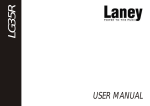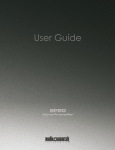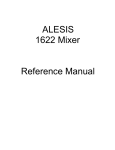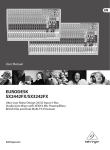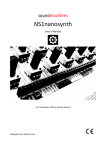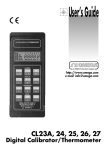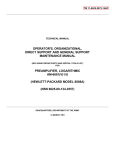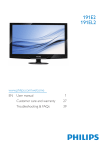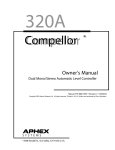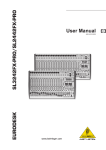Download PDF - Hill Residential Systems
Transcript
PMA AMPLIFIER SERIES PROGRAMMABLE MODULAR AMPLIFIER INSTALLATION AND PROGRAMMING GUIDE PMA-2222 PMA-4242 PMA-4444 PMA-9900 PMA-9922 PMA-9942 PMA-9944 PMA-9999 PMA Installation Guide Rev A 1 PMA AMPLIFIER SERIES CONTENTS IMPORTANT SAFETY INSTRUCTIONS 4 WELCOME5 MODEL NUMBERS 5 POWER APPLICATIONS 5 RACK MOUNTING 6 HARDWARE FEATURES: FRONT PANEL 1 - LCD DISPLAY 2 - POWER LED REAR PANEL 1 - POWER AND STATUS AREA 2 - PROGRAMMING AND CONTORL AREA 3 - INPUT/OUTPUT AREA 7 7 7 9 10 11 12 13 SOFTWARE FEATURES PMA MANAGER MAIN SCREEN 1 - TITLE BAR 2 - MAIN MENU 3 - INFORMATION PANE 4 - DSP CONTROL PANEL 5 - UPDATE AMPLIFIER MEMORY BUTTON 6 - STATUS BAR 15 16 16 17 18 19 22 22 COMPENSATION FILTERS SCREEN COMPENSATION CLOTH COMPENSATION ROOM BOUNDARY COMPENSATION HIGH AND LOW PASS FILTERS 23 23 24 24 26 AMPLIFIER HOOKUP EXAMPLES TWO-WAY BI-AMP “CENTER CHANNEL” HOOKUP EXAMPLE THREE-WAY TRI-AMP “CENTER CHANNEL” HOOKUP EXAMPLE DUAL SUB / BI-AMP CENTER CHANNEL HOOKUP EXAMPLE 27 27 28 28 2 PMA AMPLIFIER SERIES AMPLIFIER PROGRAMMING PROGRAMMING OVERVIEW CONCEPTS TO KNOW PROGRAMMING STEPS STEP 1 : MAKE A PLAN STEP 2 : CONNECT AMPLIFIER TO COMPUTER STEP 3 : POWER ON AMPLIFIER STEP 4 : RUN PMA MANAGER SOFTWARE STEP 5 : SET DSP PARAMETERS FOR EACH AMPLIFER CHANNEL STEP 6 : STORE DSP PARAMETERS IN AMPLIFIER MEMORY 29 29 30 32 32 32 32 33 34 36 TROUBLESHOOTING37 SPECIFICATIONS40 WARRANTY41 Professional Home Cinema, LLC 3-Year Limited Warranty 41 CONTACTING PROFESSIONAL HOME CINEMA, LLC 41 3 PMA AMPLIFIER SERIES IMPORTANT SAFETY INSTRUCTIONS 1. 2. 3. 4. 5. 6. 7. 8. 9. 10. 11. 12. 13. 14. 15. 16. 17. Read all instructions. Keep these instructions. Heed all warnings. Follow all instructions. Do not use this apparatus near water. To prevent fire or shock, do not expose this equipment to moisture or water. Clean only with a dry cloth. Do not block any ventilation openings. Install in accordance with manufacturer’s instructions. Do not install near any heat sources such as radiators, heat registers, stoves or other apparatus (including other rack equipment) that produce heat. Do not defeat the safety purpose of the grounding -type plug. A grounding plug has two blades and a grounding prong. The wide blade and third prong are provided for your safety. If the provided plug does not fit your outlet, consult an electrician for the replacement of the obsolete outlet. Protect power cord from being walked on or pinched, particularly at plugs, convenience receptacles, and point where they exit the apparatus. Use only attachements/accessories speficied by Professional Home Cinema, LLC. Use only with hardware, brackets, stands, and components sold with the apparatus or supplied by Professional Home Cinema, LLC Unplug the apparatus during lightning storms or when unused for long periods of time. Refer all servicing to qualified service personel. Servicing is required when the apparatus is damaged in any way, such as power supply cord or plug is damaged, liquid has been spilled or objects have fallen into the apparatus, the apparatus has been exposed to rain or moisture, does not operate normally or has been dropped. To completely disconnect this apparatus from the AC Mains, disconnect the power supply cord from the AC receptacle. The mains plug of the power supply cord shall remain readily operable. The lightning flash with arrowhead symbol with equilateral triangle is intended to alert the user to the presence of uninsulated “dangerous voltage” within the product’s enclosure that may be of sufficient magnitude to constitute a risk of electric shock to persons. ! The exclamation point within an equilateral triangle is intended to alert the user to the presence of important operating and maintenance (servicing) instructions in the literature accompanying the product. CAUTION: TO REDUCE THE RISK ELECTRIC SHOCK, DO NOT REMOVE THE COVER, NO USER-SERVICEABLE PARTS INSIDE. REFER SERVICING TO QUALIFIED PERSONEL. WARNING: TO PREVENT FIRE OR ELECTIC SHOCK, DO NOT EXPOSE EQUIPMENT TO RAIN OR MOISTURE. © COPTYRIGHT 2011, PROFESSIONAL HOME CINEMA., LLC 4 PMA AMPLIFIER SERIES WELCOME The PMA series amplifiers represent the second generation amplifiers from Pro Audio Technology and were developed with a single primary goal: to make installing, configuring and optimizing your PRO audio system straight forward and as painless as possible. MODEL NUMBERS The model number of your PMA amplifier designates the installed amplifier power. The numeral in the first (left-most) position indicate the power in Channel 1, the second numeral indicates the power installed in Channel 2, and so on. Model numerals: '2' = 200W '4' = 450W '9' = 1000W '0' = No power installed Model number suffix: 'T' = Indicates optional input transformers are installed Example: PMA-9942T has 1000W installed in Channels 1 and 2, 450W installed in Channel 3 and 200W installed in Channel 4 and has optional input isolation transformers installed. POWER APPLICATIONS As a general rule, each of the three power levels is intended to drive certain loudspeaker drivers or systems within the home cinema or distributed audio application. Bi or Tri-Amplified Large Format Full Range Systems (i.e. SCR-2215sm): LF Driver : 450W or 1000W MF Driver : 450W HF Driver : 450W Bi-Amplified Medium Format Full Range Systems (i.e. SCR-12sm): LF Driver(s) : 450W HF Driver : 200W Passive or Bi-Amp Small Format and Architectural Full Range Systems (i.e. iw models): Bi-amp LF Driver : 200W Bi-amp HF Driver : 200W Passive Mode : 200W Subwoofers: Small Format Architectural Subwoofers : 200W Medium Format Subwoofers : 450W Large Format Subwoofers : 1000W 5 PMA AMPLIFIER SERIES PLACE A 1U SPACER BETWEEN AMPLIFIERS AND OTHER COMPONENTS IN THE RACK PMA AMPLIFIERS WITH 1U RACK SPACER RACK MOUNTING The PMA series amplifiers ship from the factory with rack mount ears installed and are ready to be placed into any industry-standard 19” equipment rack. The PMA chassis is 2U high. To keep the equipment and listening rooms as quiet as possible, the PMA amplifiers do not have cooling fans and therefore rely on convection to remove waste heat from the chassis. The good news is, however, that the PMA amplifiers are extremely efficient (> 80% efficiency). Still, with EIGHT HUNDRED to FOUR THOUSAND WATTS per chassis, even with 80% efficiency they do generate a modest amount of heat, especially at idle. (Refer to the SPECIFICATIONS section for more information). For this reason, it is recommended that you place a 1U spacer between the PMA amplifier chassis and any neighboring equipment, including other PMA amplifiers, to insure adequate ventilation. During normal operation, the front panels of the PMA amplifiers will become warm to the touch, but will not become hot. To further minimize heat generated at idle, it is recommended that you take advantage of the STANDBY feature of the amplifier, and place the amps into STANDBY whenever not in use. This will keep power consumption and therefore waste heat to a minimum. RACK MOUNTING 6 PMA AMPLIFIER SERIES HARDWARE FEATURES: 1 - LCD DISPLAY 2 - POWER LED PMA FRONT PANEL FRONT PANEL 1 - LCD DISPLAY The display will illuminate and text will appear when the amplifier main power is turned on. At start up, the display will temporarily display the amp model and serial number along with firmware version currently installed in the amplifier. Once the amplifier has completed its initialization process, the display will show details about the amplifier configuration and programming. The text on each row of the display corresponds to an amplifier channel. The top row, Row 1, corresponds to Channel 1 of the amplifier. All data shown on this row applies only to Channel 1. Rows 2 through 4 correspond to Channels 2 through 4, respectively. Each column of the LCD display indicates an important parameter of the amplifier status and/or amplifier programming. Column headings have intentionally been omitted from the chassis front panel to preserve a clean appearance. Please review the descriptions below to learn what information is shown in each column. After reviewing the information, deciphering the displayed text will be easy and intuitive. When the amp is placed into STANDBY mode, the display backlight will dim but the text will still be visible. HARDWARE FEATURES - FRONT PANEL 7 PMA AMPLIFIER SERIES 1.1 - INSTALLED POWER 1.3 - SIGNAL ROUTING 1.4 - SPEAKER PROGRAM CHANNEL 1 CHANNEL 2 CHANNEL 3 CHANNEL 4 1.2 - CHANNEL MODIFIED INDICATORS 1.5 - COMPENSATION FILTER 1.6 - CHANNEL GAIN LCD DISPLAY 1.1 - INSTALLED POWER The first display column indicates the installed amplifier power in Watts into 4-ohms. Most PRO LF drivers are 4-ohm nominal impedance, so this number is an accurate description of power available. If no power module is installed, this column will read “NONE”. 1.2 - CHANNEL MODIFIED INDICATORS When a DSP setting has been modifed on a amplifier channel but the changes have not yet been saved to amplifier memory, an aesterisk will appear on each side of the Signal Routing column. Once the current settings have been saved to amplifer memory, the asterisks will disappear. No asterisks on the front panel display indicates that settings in amp memory are “in-sync” with the running DSP programming. 1.3 - SIGNAL ROUTING The second display column indicates the source currently routed to the amplifier channel (as set up in PMA Manager control software, see “Amplifier Programming”). The source may be any one of the four balanced audio input jacks on the amplifier back panel, or the channel may be routed to the internal pink noise generator. If the channel is routed to the internal pink noise generator, this column will read “NOISE”. If the channel is currently muted via software control, this column will show “MUTE”. From the factory, each channel is by default routed to its corresponding balanced audio input jack. That is, Channel 1 of the amplifier is “listening” to Channel 1 balanced audio input. Channel 2 is routed to the Channel 2 balanced audio input, and so on. Signal routing can easily be changed as required by the system design via PMA Manger control software. HARDWARE FEATURES - FRONT PANEL 8 PMA AMPLIFIER SERIES 1.4 - SPEAKER PROGRAM Column three of the display indicates the speaker program that is installed (as set up in PMA Manager control software, see “Amplifier Programming”) for the channel. From the factory, the amplifier is pre-programmed with no speaker program and this column will display “NONE”. 1.5 - COMPENSATION FILTER The forth column indicates any acoustic compesation filter installed (as set up in PMA Manager control software, see “Amplifier Programming”) for the channel. These customized filters are used to correct for the acoustic effect of perforated video screens, nearby room boundaries or to apply high or low pass filtering. From the factory, the amplifier is pre-programmed with no compensation filter installed and this column will read “NONE”. 1.6 - CHANNEL GAIN ADJUSTMENT The fifth column indicates the channel gain setting (as set up in PMA Manager control software, see “Amplifier Programming”). Channel gain should only be used in certain circumstances such as adjusting mulitple subwoofer levels when the preamp processor in the system has only a single LFE output. From the factory, all channel gains are set to 0.0dB CAUTION: All PRO loudspeaker programs have precisely optimized output level that precisely match the outputs of the drivers within a multi-way speaker system. NEVER ADJUST THE LEVELS OF INDIVIDUAL DRIVERS WITHIN A MULTI-WAY LOUDSPEAKER SYSTEM RELATIVE TO ONE ANOTHER. . 2 - POWER LED This LED will illuminate when the amplifier main power is ON and the amp is not in Standby Mode. When the amp is OFF, in STANDBY MODE or PROTECT MODE, this LED will be off. HARDWARE FEATURES - FRONT PANEL 9 PMA AMPLIFIER SERIES 1 - POWER AND STATUS INDICATORS INPU T PROGRAM ON DSP ACTIVITY STANDBY/PROTECT POWER DISPLAY BACKLIGHT ! LOOP ALL INSTALLED CHANNELS MUST BE PROGRAMMED WITH CORRECT LOUDSPEAKER PROGRAM BEFORE OPERATION. FAILURE TO DO SO WILL RESULT IN LOUDSPEAKER DAMAGE. PRO AUDIO TECHNOLOGY “PMA MANAGER” SOFTWARE REQUIED. CHANNEL 3 PROGRAM PROGRAM CLIP CLIP LOOP OUTPU T - + SIGNAL CHANNEL 2 INPU T OUTPU T - SHORT OR 0V : STANDBY OPEN OR +12 V: OPERATE - + LOOP + SIGNAL INPU T TRIGGER INPUT INPU T OUTPU T - USB WARNING: ON CHANNEL 1 3 - INPUTS AND OUTPUTS LOOP CHANNEL 4 OUTPU T - + + LOOP - + PROGRAM PROGRAM CLIP CLIP SIGNAL SIGNAL WARNING: SHOCK HAZARD . DO NOT OPEN. NO USER-SERVICEABLE PARTS INSID ED ESIGNED AND ASSEMBLED IN HUNTINGT ON BEACH, CA BY PRO AUDIO TECHNOLOGY 2 - PROGRAMMING AND CONTROL PMA REAR PANEL REAR PANEL With the expception of the Power LED and LCD display, all other features of the PMA amplfiers can be found on the amp rear panel. The layout of the connectors and controls have been carefully designed to make connecting to and operating the amplifier as easy as possible. In addition to the usual input and output connectors, you will find a host of LED’s that indicate amp operation and programming status which offer useful feedback during system setup and debugging. There are also labels indicating installed power and speaker program for each channel. To make installation and setup as easy as possible, all information that is available on the front panel (and in PMA Manager conrtol software), can also be found here. The panel is divided into three main areas: POWER AND AMP STATUS, PROGRAMMING AND CONTROL and INPUTS AND OUTPUTS. We’ll now take a look at the features within each area individually. HARDWARE FEATURES - REAR PANEL 10 PMA AMPLIFIER SERIES 1.2 - STATUS INDICATORS PROGRAM DSP ACTIVITY STANDBY/PROTECT POWER ON 1.1- MAIN POWER SWITCH DISPLAY BACKLIGHT ! INPU T LOOP USB WARNING: ON CHA 1.3 - DISPLAY BACKLIGHT DEFEAT ALL INSTALLED CHANNELS MUST BE PROGRAMMED WITH CORRECT LOUDSPEAKER PROGRAM BEFORE OPERATION. FAILURE TO DO SO WILL RESULT IN LOUDSPEAKER DAMAGE. PRO AUDIO TECHNOLOGY “PMA MANAGER” SOFTWARE REQUIED. TRIGGER INPU T LOOP PROGRAM CLIP SIGNAL CHA SHORT OR 0V : STANDBY OPEN OR +12 V: OPERATE 1.4 - AC INLET NUMBER LABEL - +1.5 - SERIAL - + INPUT LOOP PROGRAM CLIP SIGNAL WARNING: SHOCK HAZARD . DO NOT OPEN POWER AND STATUS AREA 1 - POWER AND STATUS AREA 1.1 - MAIN POWER SWITCH Press the top of the rocker switch to engage the amplifer main electrical power. Press the bottom of the rocker switch to disengage the power and turn the amplifier off. If using 12VDC or relay trigger to control amp operation, this switch should be left in the ON position. 1.2 - AMPLIFIER STATUS INDICATORS DSP ACTIVITY - This LED will illuminate, solid or blinking, when communicating with the amplifier via USB software control. STANDBY/PROTECT - This LED will illuminate when the amp has been put into standby condition, or when the amp has entered protection mode due to an operational fault. POWER - This LED will illuminate when the amplifier main power is on. 1.3 - FRONT PANEL DISPLAY BACKLIGHT DEFEAT Use this switch to defeat (turn-off ) the amplifier front panel LCD display backlight. It is recommended that once installation is complete, the front panel backlight be turned off with this switch to conserve power and preserve backlight life. This will defeat the backlight itself, but not the text displayed. STANDBY and PROTECT modes will still be indicated on the front panel via the power LED. 1.4 - AC INLET Main AC power inlet. Connect the mains power cable here. CAUTION: CONNECT ONLY LINE VOLTAGE INDICATED ON SERIAL NUMBER LABEL. CONNECTING THE AMPLIFIER TO ANY OTHER AC VOLTAGE WILL RESULT IN AMPLIFIER DAMAGE. WARNING: THIS AMPLIFIER MUST BE CONNECTED TO AN AC OUTLET WITH PROTECTIVE EARTHING CONNECTION HARDWARE FEATURES - REAR PANEL 11 PMA AMPLIFIER SERIES 1.5 - AMPLIFIER SERIAL NUMBER LABEL This label indicates amplifier model, serial number and operating voltage. 2.1 - USB PORT PROGRAM DSP ACTIVITY STANDBY/PROTECT POWER ON DISPLAY BACKLIGHT ! INPU T LOOP + TRIGGER CLIP SIGNAL INPU T LOOP CHANNEL 2 OUTPU T - SHORT OR 0V : STANDBY OPEN OR +12 V: OPERATE - + - PROGRAM ALL INSTALLED CHANNELS MUST BE PROGRAMMED WITH CORRECT LOUDSPEAKER PROGRAM BEFORE OPERATION. FAILURE TO DO SO WILL RESULT IN LOUDSPEAKER DAMAGE. PRO AUDIO TECHNOLOGY “PMA MANAGER” SOFTWARE REQUIED. INPUT OUTPU T USB WARNING: ON CHANNEL 1 + LOOP - + PROGRAM CLIP SIGNAL WARNING: SHOCK HAZARD . DO NOT OPEN. NO USER-SERVICEABLE PARTS INSID ED 2.3 - TRIGGER LOOP OUTPUT 2.2 - TRIGGER INPUT PROGRAMMING AND CONTROL AREA 2 - PROGRAMMING AND CONTORL AREA 2.1 - USB PORT Connect the PMA amplifier to your computer at this port using a mini USB cable. Microsoft Windows XP or Windows 7 will discover the PMA unit and install the required drivers. When doing this for the first time, this process may take a few minutes. On subsequent connections, Windows will install the driver more quickly. Refer to “Amplifer Programming” section of this manual for more information. Operating systems other than Windows XP and Windows 7 are not supported. 2.2 - 12V/CONTACT CLOSURE TRIGGER INPUT Connect a 12VDC trigger output, or contact closure relay to this port using the supplied Phoenix two-position male connector. The STANDBY/OPERATE TRIGGER will operate with applied DC voltage or with an open/short ciruit. When connecting to a control system relay/contact closure output, program the relay to close (short) the terminals to engage STANDBY; open the terminals for OPERATE. When connecting to a DC trigger output, make sure to observe correct voltage polarity. Failure to do so could result in damage to the PMA input or your component trigger output. 0VDC will engage STANDBY mode; 5VDC up to 12VDC will cause the amp come to out of STANDBY MODE and OPERATE. 3 - 12V/CONTACT CLOSURE LOOPING OUTPUT Use this port to “loop” the Trigger input signal to another PMA chassis using the supplied Phoenix two-position male connector. When using a DC trigger input, make sure to observe correct polarity, or component damage may occur. HARDWARE FEATURES - REAR PANEL 12 PMA AMPLIFIER SERIES 3.2 - LOOPING OUTPUT 3.3 - CHANNEL STATUS INDICATORS 3.1 - BALANCED ANALOG AUDIO INPUT PROGRAM DSP ACTIVITY STANDBY/PROTECT POWER DISPLAY BACKLIGHT ! 3.4 - CHANNEL POWER LABEL INPU T ALL INSTALLED CHANNELS MUST BE PROGRAMMED WITH CORRECT LOUDSPEAKER PROGRAM BEFORE OPERATION. FAILURE TO DO SO WILL RESULT IN LOUDSPEAKER DAMAGE. PRO AUDIO TECHNOLOGY “PMA MANAGER” SOFTWARE REQUIED. TRIGGER - + - LOOP CH + INPU T PROGRAM PROG CLIP CLIP SIGNAL SIGN CHANNEL 2 LOOP INPU T OUTPU T - SHORT OR 0V : STANDBY OPEN OR +12 V: OPERATE INPUT INPU T OUTPU T USB WARNING: ON CHANNEL 1 LOOP LOOP CH + LOOP - + PROGRAM PROG CLIP CLIP SIGNAL SIGN WARNING: SHOCK HAZARD . DO NOT OPEN. NO USER-SERVICEABLE PARTS INSID ED ESIGNED AND ASSEMBLED IN HUNTING 3.6 - SPEAKER OUTPUTS 3.5 - PROGRAM LABEL LOCATION INPUT/OUTPUT AREA 3 - INPUT/OUTPUT AREA 3.1 - BALANCED ANALOG AUDIO XLR INPUT Connect this balanced analog audio input to the post-processed analog audio output from your surround sound processor. Pin 1 is ground; Pin 2 is signal +; Pin 3 is signal -. To minimize the risk of unwanted ground plane noise, use of a balanced preamplifer is highly recommended. When connecting to unbalanced (single-ended) audio outputs, connect pins 1 (GND) and 3(-) together and then to audio GROUND inside the male XLR jack at the amplifier-end of the interconnect cable. Make sure the preamp/processor is grounded. That is, make sure that it has a threeprong grounding AC power cord. If it does not, you will need to connect the preamp chassis to ground manually. Failure to connect to a properly grounded single-ended processor will likely result in unwanted ground noise that will enter the system and be heard from the loudspeakers. 3.2 - BALANCED ANALOG AUDIO LOOPING OUTPUT Use this XLR output to “loop” the analog audio input signal to another PMA chassis. This is useful, for instance, when there are more than 4 subwoofers within a system and it’s necessary to route the LFE signal to more than one PMA amplifier. NOTE: Signal input into one of the XLR balanced audio inputs may be routed to any amplifier channel within the same PMA amp via PMA Manager software (refer to “Amplifer Programming” section of this manual for more information). HARDWARE FEATURES - REAR PANEL 13 PMA AMPLIFIER SERIES 3.3 CHANNEL STATUS INDICATORS PROGRAM (RED) This LED will illuminate when a valid PRO loudspeaker program has been installed into the PMA DSP for this channel. If this LED is not illuminated, that means no program is installed and audio will not pass on this channel. By default, the PMA amplifer is shipped from the factory with no program installed to prevent “accidents” during system setup that may cause damage to the loudspeakers in the system. Every channel of the amplifer must be correctly programmed via PMA MANAGER SOFTWARE prior to amplifier use. CLIP (YELLOW) This LED will illuminate when the amplifier output maximum has been reached and the builtin clip limiter is engaged. The limiter will prevent clipping from occuring. SIGNAL (GREEN) This LED will illuminate when a moderate input signal is detected at the input and will therefore “blink” in accordance with the strength of the audio content. Under high level signals, the LED may illuminate constant. 3.4 - CHANNEL POWER LABEL This label indicates the installed power on this channel and is placed at the factory. 3.5 - CHANNEL PROGRAM LABEL LOCATION This outlined rectangular area will accept the blank labels provided with the PMA amplifer and allow you to mark on the amp what program is installed in the channel. Use a perment maker (i.e. Sharpie) to write the program on the label and affix it at this location. Alternately, use a label maker to create your own program labels and affix them here. 3.6 - LOUDSPEAKER OUTPUTS Connect a PRO passive loudspeaker system or bi or tri-amp speaker driver to these binding posts making sure to observe correct polarity. The posts will accept bare wire or dual banana plugs. High quality banana plugs are recommended for ease of installation and system maintenance. ! CAUTION: THE AMPLIFIER MODULES INSIDE THE PMA AMPLIFIER OPERATE IN BRIDGED (“BRIDGED TIED LOAD”, OR “BTL”) MODE. AS SUCH, BOTH LOUDPSPEAKER OUTPUT POSTS ARE CONNECTED TO HOT SIGNALS. DO NOT CONNECT ANY SPEAKER OUTPUT POST TO GROUND, OR AMPLIFIER DAMAGE WILL RESULT. All connectors and indicators for each of channels 2 thru 4 follow the same layout. HARDWARE FEATURES - REAR PANEL 14 PMA AMPLIFIER SERIES SOFTWARE FEATURES 3 - INFORMATION PANE 1 - TITLE BAR 2 - MAIN MENU 4 - DSP CONTROL PANEL 6 - STATUS BAR 5- UPDATE MEMORY BUTTON PMA MANAGER USER INTERFACE SOFTWARE FEATURES 15 PMA AMPLIFIER SERIES PMA MANAGER MAIN SCREEN 1.1 - PMA SOFTWARE VERSION NUMBER 1.2 - CONNECTION STATUS PMA MANAGER TITLE BAR 1 - TITLE BAR In the top-most section of the user interface, known as the “Title Bar”, PMA Manager will display information about the software and the connection to the amplifier hardware. 1.1 PMA MANAGER SOFTWARE VERSION NUMBER PMA Manager will display the running version of the softare showing the version, revision and build code. Information about the software can also be found by selecting HELP -> ABOUT from the main menu. 1.2 CONNECTION STATUS If a valid connection to a PMA amplifier exists, PMA Manager will show “[Connected]” immediately after the software version; if PMA Manager could not establish communication with an amplifier, it will display “[Disconnected]” here. If you’re having trouble establishing a connection, refer to the TROUBLESHOOTING section of this manual. PMA MANAGER MAIN MENU SOFTWARE FEATURES 16 PMA AMPLIFIER SERIES 2 - MAIN MENU 2.1 - FILE The file menu contains menu commands related to amplifier connections and file management. 2.1.1 Connect Select this menu item to connect to a new PMA amplifier while the software is running but is not connected to an amplifier. A list of available amplifiers will appear. 2.1.2 Disconnect Select this menu item to disconnect from a PMA amplifier, for example, when programming a rack full of amps in order to move to the next unprogrammed amp. 2.1.3 Backup Select Backup to store an archive of all current amp settings to a file on your local hard disk that can later be recalled. This is useful when you use the same configuration on many amplifiers - you don’t need to manually enter all programs and settings, you can simply restore the amp “image” from the backup file. This is also useful as a way to keep record of settings should an amplifier need to be replaced in the future. 2.1.4 Restore Choose Restore to load all amplifier settings from a previously made Backup file located on your hard disk. This command will display all control settings in PMA Manager, load them into the DSP, and store them in amplifier memory. 2.1.5 Exit Select Exit to disconnect from the PMA amplifier and close PMA Manager Sotware. 2.2 - SETTINGS The Settings menu contains commands related to software features and layout of the GUI. 2.2.1 - Enable Advanced Controls Select Enable Advanced Controls to gain access to advanced DSP controls such as channel level adjustment and low frequency paramtric EQ filters. 2.2.2 - View Command Window Selecting this option will expand the software GUI to display a scrolling list of recent commands executed by the software. PRO technical support engineers use this feature to decipher the operation of the software should a problem be encountered. It is not needed during normal use. SOFTWARE FEATURES 17 PMA AMPLIFIER SERIES 2.3 - HELP The Help menu contains commands related to user help and information. 2.3.1 User Manual Selecting this option will load and display this manual in PDF format on your computer screen for reference while running the software. 2.3.2 Technical Support Brings up a form with information about how contact PRO Technical Support engineers. 2.3.3 About Will display information about PMA Manager software. 3.1 - PMA AMPLIFIER MODEL 3.2 - PMA AMPLIFIER SERIAL NUMBER 3.3 - AMPLIFIER FIRMWARE VERSION 3.4 - AMPLIFIER FIRMWARE DATE PMA MANAGER INFORMATION PANE 3 - INFORMATION PANE The Information Pane displays information about the currently-connected PMA Amplifier hardware. 3.1 - PMA Amplifier Model 3.2 - PMA Amplifier Serial Number 3.3 - PMA Amplifier Firware Version 3.4 - PMA Amplifier Firmware Date SOFTWARE FEATURES 18 PMA AMPLIFIER SERIES 4.5 - ROUTING DROP DOWN LIST CONTROL 4.4 - MUTE ON/OFF BUTTONS 4.3 - PINK NOISE ON/OFF BUTTON 4.6 - SPEAKER PROGRAM DROP DOWN LIST CONTROL 4.2 - INSTALLED POWER 4.1 - CHANNEL DESIGNATOR 4.7 - COMPENSATION FILTER DROP DOWN LIST CONTROL PMA MANAGER DSP CONTROL PANEL 4 - DSP CONTROL PANEL The DSP Control Panel is where you will interface with the software to load speaker programs, make adjustments and route signals during setup and debugging. There is a row of software controls for each channel. Think of the audio signal as flowing from left to right along each row; you will be adjusting the processing parameters using the controls found along this path. 4.1 - Channel Designator Indicates amp channel number, which corresponds to the inputs/output channel numbers on the back of the amp. 4.2 - Installed Amplifer Power Indicates the power in watts installed for each channel. 4.3 - Pink Noise On/Off Button Turns the internal pink noise generator on and off. Left-click button once to turn noise on; click again to turn noise off. When on, the button will appear depressed and the text will turn blue. When off, button text is white. SOFTWARE FEATURES 19 PMA AMPLIFIER SERIES 4.4 - Mute On/Off Buttons Mutes the selected channel. Left-click the button once to engage mute; left-click again to unmute. When muted, the button will appear depressed and the text will turn blue. When un-muted, button text is white. 4.5 - Channel Routing Drop Down List Controls This drop-down list control allows amp channels to be routed to any one of five possible “sources”: Channels 1-4 analog audio XLR inputs (on amplifier rear panel), or to the inernal pink noise generator. To select a source, left-click on the down arrow at the right edge of the control and a list of these sources will appear. To select a souce from the list, left-click on the source name. The input signal for that channel will then be routed to the source selected and the name of the source will appear in the drop-down control. 4.6 - Channel Loudspeaker Program Drop Down List Controls This drop down list control allows you to install the loudspeaker-specific DSP programs required to operate all Pro Audio Technology loudspeaker systems. This includes both multi-amp (bi and tri-amp) as well as passive crossover models. To load a loudspeaker program, left-click on the down arrow at the right edge of the control and a list of all available programs will appear. To select a program from the list, left-click on the program name, which will include the loudspeaker model number and inidicate if the program is for the woofer (“LF”), midrange (“MF”), tweeter (“HF”) or for a passive model (“-P”). The loudspeaker program will then be loaded into the DSP chip for that channel and the name of the program will appear in the drop-down control. Subwoofer programs will simply show the subwoofer name. 4.7 - Channel Compensation Filter Drop Down List Controls This drop down list control allows you to install specially-designed filters to compensate for the acoustic effect of listening room materials and loudspeaker positons. There are also high and low pass filters for combining subwoofers and satellite speakers in distributed audio applications. Please refer to “COMPENSATION FILTERS” section of this manual for more information. To load a compensation filter, left-click on the down arrow at the right edge of the control and a list of all available filters will appear. To select a filter from the list, left-click on the filter name, which will be a description of the filters function (i.e. “80Hz High Pass”), describe a speaker position (i.e. “2-surfaces”) or will be the model of a commercially available perforated video screen or acoustic cloth (i.e. “Stuart Microperf”). The filter will then be loaded into the DSP chip for that channel and the name of the filter will appear in the drop-down control. SOFTWARE FEATURES 20 PMA AMPLIFIER SERIES 4.8 - CHANNEL LEVEL CONTROLS PMA MANAGER GUI WITH ADVANCED CONTROLS ENABLED CHANNEL DESIGNATOR LEVEL READOUT TEXT ENTRY FIELD SLIDE CONTROL RANGE CLOSE FORM BUTTON PMA MANAGER VOLUME CONTROL FORM SOFTWARE FEATURES 21 PMA AMPLIFIER SERIES 4.8 - Channel Level Controls (only visible when “Advanced Controls” are activated). To adjust the gain of an amp channel left-click on the button under the Level heading in the GUI. This will open up a new window, or form, with a volume slider and text entry field. To execute an adjustment, left-click-and-hold on the slider (virtual sliding volume control) and drag up or down to the desired setting. The exact value of the adjustment will appear in the text box above the slider. Once the target value is reached, release the left mouse button and PMA Manager software will load the setting into the amp DSP and display the setting in large text on the level readout. Note that the change does not take place until you release the moust button. For precise adjustments, it may be easier to type the desired gain setting directly into the text box on the gain form. To do this, left-click and drag to highlight ALL the text in the text field, then release the left mouse button and type in your desired setting. Hit ENTER (RETURN) and PMA Manager will update the text box, slider and readout, then will load the setting into the DSP. NOTE: You must hit the ENTER or RETURN key after typing in the text box to execute the change. Once the desired setting has been entered and confirmed, close the gain slider control by leftclicking on the CLOSE button at the bottom of the form. NOTE: The level setting form is modal, that is it will be on top of the main PMA Manager GUI and will stay there preventing you from working with the main form until you close it by selecting the CLOSE button. 5 - UPDATE AMPLIFIER MEMORY BUTTON Once all the settings and programs are correct, use this button to store all the settings, filters and programs shown in the GUI (and which are therefore running in the DSP) in the on-board amplifier memory. This will insure that the amp “remembers” the programming when it is powered off and then powered on again. This will make the programming persistent during amp power cycles. Failure to execute this step will cause the amplifier to boot with the last-saved settings. To store the settings, left-click on the large “Update Amplifier Memory” button. PMA Manager will write all the current settings to the non-volatile amplifier memory. A progress bar will display while this is taking place. PMA Manager is writing a lot of data at this point and the process will take a mintue or two. Once all parameters have been written, the progress bar and the Update Amplifer Memory button will disappear from the GUI, indicating that the amp memory now corresponds to the running DSP parameters which are shown on the GUI and on the front panel display. The “Channel Modified” asterisks will disappear from the display. Everyting at this point, is “in-sync”. 6 - STATUS BAR When PMA Manager is writing parameters to amplifier DSP chip or to amplifier memory, the status bar will update and amplifier commands will display to the right of the progress bar. During complex writes, such as loading a speaker program or updating the amp memory, another status bar will appear on top of the main PMA Manager form indicating overall progress. SOFTWARE FEATURES 22 PMA AMPLIFIER SERIES COMPENSATION FILTERS One of the most inspired features of the PMA Amplifiers is the inclusion of no-nonsense DSP tools that make easy the adjustment of the audio signal to neutralize the effect of listening room conditions that directly impact the acoustic response of the speaker systems. For clarity, these features address those aspects of the listening room materials and loudspeaker positions which alter the direct sound of the PRO loudspeaker system. These features do not in any way fall within the category of so-called “room correction” or “room tuning” paradigms, which, in our opinion, are not only mis-named, but are also misguided in their objectives*. The PMA Compensation filters compensate for the acoustic response changes resulting from screen and listening room fabrics that come between the loudspeaker and the listeners ears and therefore alter the direct response (direct path from speaker to listener, free from any reflections) of the loudspeaker. There are also filters to neutralize the effect of placing a speaker very close to the room corners as doing so causes the “space” into which the speaker radiates to be bisected thereby directing more of the low frequency information into what we would call the “direct sound”.** The included filters compensate for such “loading” by removing the energy that would normally not be forced by the room surfaces into the direct response. These specialized filters have been designed by Pro Audio Technology using a thoughtful combination of laboratory measurements and sophisticated computer models to accurately equalize for each of the conditions below. You, the installer are not required to have knowledge of engineering or acoustics, just a knowledge of the listening room materials and loudspeaker locations. Also included are high and low pass filters to facilitate the combination of subwoofers with satellite full-range speakers in music and distributed audio applications. SCREEN COMPENSATION The screen compensation filters within PMA Manager neutralize the high-frequency roll-off created by perforated or woven video screens. You do not need to know the acoustic respsonse of your screen’s material - we’ve taken care of that for you. All filters were developed by measuring, in a laboratory, the actual acoustic response of the most popular screen brands. * For more information about so-called “room tuning” or “room correction” and the perils thereof, take the PRO Training Program as the subject is addressed in painful detail! ** When the speaker is placed very near a neighboring room wall, the low frequencies, whose wavelengths are very long (5’-50’), are forced into the room toward the listener without what we would normally define as a “reflection” occurring. The energy does indeed “bounce” off the neighboring wall, but it does so so early in time and with such neglible attenutation that when the “bounce” arrives at the listeners ears, it is for all practical purposes at the same level and in-phase with the sound radiated directly from the speaker to the listeners ears. Our ears integrate this energy into one sound. Furthermore, this happens uniformly throughout the listening area, which is not true for reflected sound that is delayed in time sufficiently as to create sufficient enough attentionation and phase shift to create an “interference pattern”. The condition we are addressing is the low frquency gain created by the bisection of the acoustic space at low frequencies. COMPENSATION FILTERS 23 PMA AMPLIFIER SERIES Each filter is named for the brand and material for which it is designed. Simply pick the filter that matches the material of your screen and PMA Manager will install a filter which will bring the PRO speaker response back to the factory standard. NOTE: For bi-amp systems, this filter needs to be loaded only into the tweeter channel as the effect occurs only in the high frequencies, well above the band covered by woofers. For tri-amp systems, apply the fitler to both the midrange and tweeter channels. For passive systems, obviously, you must apply the filter to the amp channel driving the full-range system. CLOTH COMPENSATION The cloth compensation filters perform the exact same function as the screen compensation filters but are designed to address the more modest HF roll-off created by generic fabrics used to cover loudspeakers which are not behind the video screen itself. There are three filters each of which address a different degree of high-frequency attenuation: low, medium, and high. Low Attention should be applied to speakers placed behind relatively “open” weave fabrics. High Attenuation filter is designed to address tightly-woven and thicker fabrics that would have a more aggressive effect on the high frequency response. Medium Attenuation is available for fabrics whose physical properities fall between the two. You will probably need to experiment a bit to determine which of the three filters best neutralizes the effect of your fabric. The goal is to achieve natural, open, high-frequency response from the speaker without causing the sound to become too “bright”. NOTE: For bi-amp systems, this filter needs to be loaded only into the tweeter channel as the effect occurs only in the high frequencies, well above the band covered by woofers. For tri-amp systems, apply the fitler to both the midrange and tweeter channels. For passive systems, obviously, you must apply the filter to the amp channel driving the full-range system. ROOM BOUNDARY COMPENSATION The room boundary filters are designed to compensate for the effect of placing a speaker very close to the room corners (front wall-side wall, front wall-floor, front wall-side wall-floor) as doing so causes the “space” into which the speaker radiates to be bisected thereby directing more of the low frequency information into what we would call the “direct sound”.* The included filters compensate for such “loading” by removing the energy that would not normally be forced by the room surfaces into the direct response. PRO loudspeakers are designed to be mounted into a wall surface with the neighboring surfaces (adjacent room walls, floor, ceiling) sufficently far enough away as to not materially effect low frequency reponse. We’ll refer to this condition as “1 surface loading”. It is also sometimes referred to as “2pi loading”. Please refer to the illustration on the following page. COMPENSATION FILTERS 24 PMA AMPLIFIER SERIES Dside 1 SURFACE LOADING In this case, the speaker is sufficiently far away enough (4’ or greater) from room side wall and floor to be considered “1 Surface” loading. Dfloor Dside = 4’ min Dfloor = 4’ min “1 SURFACE” - NO COMPENSATION NECESSARY When the speaker is placed closer than approximately 4’ to an adjacent surface (i.e. side wall or floor) the low frequencies will be boosted. PMA Manager offers filters to compensate for this effect based upon the approximate distance to the adjacent surface. Dside 2 SURFACE LOADING In this case, the speaker is close to one adjacent surface. Dside = 0’ - 4’ Dfloor Dfloor = 4’ min 2 SURFACE LOADING - USE “2-SURFACES” FILTER COMPENSATION FILTERS 25 PMA AMPLIFIER SERIES 3 SURFACE LOADING In this case, the speaker is close to two adjacent surfaces: the side wall and the floor. Dside Try to avoid positions like this whenever possible Dfloor Dside = 0’ - 4’ Dfloor = 0’ - 4’ 3 SURFACE LOADING - USE “3-SURFACES” FILTER When the speaker is placed closer than approximately 4’ to two adjacent surfaces (i.e. both side wall and floor) the low frequencies will be boosted dramatically. PMA Manager offers filters to compensate for this effect based upon the approximate distance to the adjacent surfaces. HIGH AND LOW PASS FILTERS PMA Manager includes 80Hz high and low pass filters to facilitate the combining of subwoofer models with small (woofers 5” or smaller) “satellite” speakers in music and distributed audio applications. Use the 80Hz high-pass filter on the satellite speakers to limit the LF energy and increase dynamic range of the small speaker. On bi-amp installations apply the filter only to the woofer in the system. For full-range (passive crossover models), apply the filter to the channel driving the full-range speaker. PRO subwoofer speaker programs already have an 80Hz low-pass filter built-in, so no low pass filter is necessary when using PRO subwoofers. If using a third-party subwoofer (watch out for PRO Brand Loyalty Ninjas!) use the 80Hz low pass filter to restrict the bandwidth of the subwoofer to frequencies below 80Hz. COMPENSATION FILTERS 26 PMA AMPLIFIER SERIES AMPLIFIER HOOKUP EXAMPLES Pro Audio Technology loudspeakers are designed and built to professional audio criteria. As such, their operation differs from typical ‘consumer’ grade speakers. Namely, most PRO speakers are bi, tri or even quad-amplifer designs. This means that a separate amplifier channel is required for each transducer (loudspeaker driver) in the loudspeaker. A bi-amp two-way speaker (i.e. SCR-12sm) requires two amplifier channels; a tri-amp three way model (i.e. SCR-2115sm) requires three amplifier channels, etc. Fortunately, PMA Manager allows signals input to a PMA chassis to be routed to any channel within the chassis in the DSP chip to make such multi-amplification simple with a single interconnect from the surround sound processor. Below are some preamp/amp/speaker hookup examples. FROM PREAMP “CENTER” OUTPUT PROGRAM DSP ACTIVITY STANDBY/PROTECT POWER DISPLAY BACKLIGHT ! TO LOUDSPEAKER WOOFER INPU T CHANNEL 1 LOOP USB WARNING: ON PROGRAM ALL INSTALLED CHANNELS MUST BE PROGRAMMED WITH CORRECT LOUDSPEAKER PROGRAM BEFORE OPERATION. FAILURE TO DO SO WILL RESULT IN LOUDSPEAKER DAMAGE. PRO AUDIO TECHNOLOGY “PMA MANAGER” SOFTWARE REQUIED. TRIGGER SHORT OR 0V : STANDBY OPEN OR +12 V: OPERATE No input is required here because we’ve programmed the INPUT amplifier LOOP + - + Channel 2 to “listen to” the -Channel 1 analog input using PMA Manager control software. CLIP SIGNAL INPU T 450W - X LOOP + P C SCR-12SM SI CHANNEL 2 LOOP INPU T OUTPU T 200W INPU T OUTPU T - LOOP + PROGRAM CLIP SIGNAL P SCR-12SM C SI WARNING: SHOCK HAZARD . DO NOT OPEN. NO USER-SERVICEABLE PARTS INSID ED AMPLIFIER MODEL : PMA-4242 ESIGNED AND ASSEMBLED IN HUNTI TO LOUDSPEAKER TWEETER PMA MANAGER SIGNAL ROUTING: CHANNEL 1 SOURCE : CHANNEL 1 CHANNEL 2 SOURCE : CHANNEL 1 TWO-WAY BI-AMP “CENTER CHANNEL” HOOKUP EXAMPLE AMPLIFIER HOOKUP EXAMPLES 27 PMA AMPLIFIER SERIES FROM PREAMP “CENTER” OUTPUT ! TECT T CHANNEL 1 LOOP USB WARNING: ON PROGRAM ALL INSTALLED CHANNELS MUST BE PROGRAMMED WITH CORRECT LOUDSPEAKER PROGRAM BEFORE OPERATION. FAILURE TO DO SO WILL RESULT IN LOUDSPEAKER DAMAGE. PRO AUDIO TECHNOLOGY “PMA MANAGER” SOFTWARE REQUIED. CLIP SIGNAL INPU T TRIGGER INPUT - + LOOP - + INPU T OUTPU T - 450W X + SCR-2115sm LF CHANNEL 2 LOOP X SHORT OR 0V : STANDBY OPEN OR +12 V: OPERATE INPU T OUTPU T - 200W LOOP SIGNAL CHANNEL 3 PROGRAM CLIP SIGNAL LOOP 450W OUTPU T - + SCR-2115sm MF CHANNEL 4 200W PROGRAM CLIP TO LOUDSPEAKER MIDRANGE + OUTPU T - + PROGRAM SCR-2115sm HF CLIP SIGNAL WARNING: SHOCK HAZARD . DO NOT OPEN. NO USER-SERVICEABLE PARTS INSID ED ESIGNED AND ASSEMBLED IN HUNTINGT ON BEACH, CA BY PRO AUDIO TECHNOLOGY AMPLIFIER MODEL : PMA-4242 TO LOUDSPEAKER TWEETER PMA MANAGER SIGNAL ROUTING: CHANNEL 1 SOURCE : CHANNEL 1 INPUT CHANNEL 2 SOURCE : CHANNEL 1 INPUT CHANNEL 3 SOURCE : CHANNEL 1 INPUT No input is required at X because we’ve programmed the amplifier Channels 2 and 3 to “listen to” the Channel 1 analog input using PMA Manager control software. THREE-WAY TRI-AMP “CENTER CHANNEL” HOOKUP EXAMPLE FROM PREAMP “CENTER” OUPUT FROM PREAMP “LFE” OUTPUT PROGRAM ! TECT T INPU T PROGRAM TO LOUDSPEAKER WOOFER TO SUBWOOFER 1 INPU T LOOP USB WARNING: ON PROGRAM ALL INSTALLED CHANNELS MUST BE PROGRAMMED WITH CORRECT LOUDSPEAKER PROGRAM BEFORE OPERATION. FAILURE TO DO SO WILL RESULT IN LOUDSPEAKER DAMAGE. PRO AUDIO TECHNOLOGY “PMA MANAGER” SOFTWARE REQUIED. TRIGGER SHORT OR 0V : STANDBY OPEN OR +12 V: OPERATE INPUT - + CHANNEL 1 LOOP - + CLIP SIGNAL INPU T LOOP X 1000W TO CENTER SPEAKER WOOFER INPU T OUTPU T - 1000W CLIP SIGNAL INPU T OUTPU T - SCR-2115sm HF WARNING: SHOCK HAZARD . DO NOT OPEN. NO USER-SERVICEABLE PARTS INSID ED AMPLIFIER MODEL : PMA-9942 450W OUTPU T - + SCR-2115sm MF CHANNEL 4 200W OUTPU T - + PROGRAM CLIP SIGNAL ESIGNED AND ASSEMBLED IN HUNTINGT ON BEACH, CA BY PRO AUDIO TECHNOLOGY TO SUBWOOFER #2 PMA MANAGER SIGNAL ROUTING: CHANNEL 1 SOURCE : CHANNEL 1 INPUT CHANNEL 2 SOURCE : CHANNEL 1 INPUT CHANNEL 3 SOURCE : CHANNEL 3 INPUT CHANNEL 4 SOURCE : CHANNEL 3 INPUT LOOP X + PROGRAM SIGNAL CHANNEL 3 PROGRAM SCR-2115sm LF CHANNEL 2 CLIP LOOP + TO CENTER SPEAKER TWEETER No input is required at X because we’ve programmed the amplifier Channels 2 and 4 to “listen to” input Channels 1 and 3 respectively. DUAL SUB / BI-AMP CENTER CHANNEL HOOKUP EXAMPLE AMPLIFIER HOOKUP EXAMPLES 28 PMA AMPLIFIER SERIES AMPLIFIER PROGRAMMING STOP! To qualify to purchase and install PMA Amplifers you must first complete PRO Training Full Program. If you have not yet completed this course, do not attempt to program the amplifiers yourself. Please contact Pro Audio Technology at 1-800-272-6085 (outside the U.S. : 1-714-890-0418) to arrange training. We’re serious. Dial the phone. Besides, the training program is good, you’ll be glad you did it. If you’re still reading, we’re going to assume that you’ve completed the training program - found it to be both enlightening and profound - and are therefore ready to program your PMA amplifier(s). If not, be warned that PRO Traning Enforcement Ninjas will know it (they are Ninjas of the claravoiant type), they will find you and transport you, willingly or unwillingly, to the next scheduled training course. Ninja-style. Or they will confiscate your PMA amplifiers. Or both. Don’t risk it. Get the training. PROGRAMMING OVERVIEW During the programming process, you will communicate with the DSP Engine inside the PMA amplifier (using suppled PRO PMA Manager software) to install loudspeaker programs and auxillary filters that will be used during operation to process the audio for the connected loudspeakers within the system. You will also employ useful tools to aid in setup and diagnosis of the complex audio system. This process is completed with the amplifier connected to a Microsoft Windows (XP or 7) computer via mini USB cable. These cables are readily available and are often supplied with digital cameras. On one end there will be a standard USB conenctor, to be plugged into the PC, and on the other end there will be a mini USB connector, to be plugged into the PMA amplifier. Each amplifier within the audio system should be programmed, one-at-a-time. The USB cable can easily be left connected to the PC then sequencially moved from one amplifier to the next within the system rack. AMPLIFIER PROGRAMMING 29 PMA AMPLIFIER SERIES READ THIS SECTION CONCEPTS TO KNOW ! UNDERSTANGING THE RELATIONSHIP BETWEEN, AND THE ROLES OF, PMA AMPLIFIER DSP CHIP, PMA AMPLIFIER MEMORY, AND PMA MANAGER SOFTWARE If you read nothing else in this manual, READ THIS SECTION. That said, however, if you do indeed read nothing else in this manual other than this section, you run the likely risk of being summarily terminated as an Authorized PRO Dealer by PRO Dealer Authorization Ninjas. This will happen when you’re not looking and when you least expect it. They are, after all, Ninjas. Probably not worth it. We’re kidding, of course, we don’t really have Ninjas of any kind, but we are serious when we say we want you to get the training and read this manual in its entirety. For now, LEARN THESE CONCEPTS! CONCEPT TO KNOW #1: There are three places where the PMA amplifier DSP settings can exist: within amplifier memory, within the amplifier DSP chip itself, and within an (optional) backup file on your hard disk. At many times during the programming process, the settings stored in these different locations may be different or “out-of-sync”. CONCEPT TO KNOW #2: PMA Manager software allows control of settings currently running the DSP chip, offers a “view” as to what these settings are, and facilitates the writing of the settings to the amp memory and computer backup. Only. The software does not have any role during the running of the settings themselves inside the DSP nor does it “store” any information within the software itself. CONCEPT TO KNOW #3: Each time a PMA amplifier is powered-up, the DSP chip is intially “empty” - it does not remember any of the filter settings or programs. At power-up, an on-board micro processor loads the DSP parameter settings from on-board amp memory. AMPLIFIER PROGRAMMING 30 PMA AMPLIFIER SERIES CONCEPT TO KNOW #4: When PMA Manager sofware is communicating to a connected PMA amplfier, any changes made to the controls within the software are loaded into the amplifier DSP chip in real time and changes will be heard through the connected loudspeakers. At this point, however, these settings exist only in the running DSP chip - they are not yet stored in amp memory, nor on your PC. CONCEPT TO KNOW #5: In order for a PMA amplifier to “remember” DSP settings when powered off and then powered up again, your settings must be stored into the on-board flash memory so that they can be loaded by the microprocessor during the power-up “initialization” process. CONCEPTS TO KNOW SUMMARY: 1 - DSP SETTINGS CAN EXIST IN THREE PLACES: 1. DSP CHIP 2. MEMORY 3. HARD DISK (IF YOU SAVE AN OPTIONAL BACKUP FILE). 2 - PMA MANAGER SOFTWARE IS JUST AN INTERFACE. IT ALLOWS CONTROL AND A VIEW OF THE DSP SETTINGS THAT ARE RUNNING AND FACILITATES SAVING SETTINGS TO THE AMP AND TO YOUR HARD DISK. IT DOES NO PROCESSING NOR STORING OF SETTINGS. 3 - THE AMP WON’T REMEMBER DSP SETTINGS WHEN POWERED OFF AND BACK ON UNLESS YOU STORE THEM IN THE AMP MEMORY. 4 - AVOID NINJAS - GET THE TRAINING AND READ THE ENTIRE MANUAL. AMPLIFIER PROGRAMMING 31 PMA AMPLIFIER SERIES PROGRAMMING STEPS STEP 1 : MAKE A PLAN Identify and take inventory of amplifier models and installed powers as this information will determine which program is installed into which amplifiers and on which channels. A detailed list of amp channels with corresponding target loudspeaker drivers systems should be generated from the system design. Also note any compensation filter that will be required for a particular speaker or driver (i.e. perforated screen filters for HF drivers in the LCR speakers). ! CAUTION: DO NOT SKIP THIS STEP! A LARGE SYSTEM CAN BE VERY COMPLICATED, WITH AS MANY AS 10-20 INDIVIDUAL CHANNELS WHICH REQUIRE UNIQUE ROUTING AND PROGRAMMING. DOUBLE CHECK THE LIST FOR ACCURACY AND HAVE IT ON-HAND WHEN SITTING DOWN TO PROGRAM THE AMPLIFIERS. STEP 2 : CONNECT AMPLIFIER TO COMPUTER With the computer powered-on and fully booted, but with the amp off, connect the amplifier to an available USB port on your Windows XP or Windows 7 PC using a USB to mini USB cable. Plug the standard USB connector into the PC port and the mini USB connector into the amplifier USB port located on the amplifier back panel (see “Hardware Features - Back Panel” for more information). STEP 3 : POWER ON AMPLIFIER Connecting to a PC for the first time - Internet Connection Required If this is the first time you’ve connected a PMA unit to your computer, Windows will need USB drivers to establish communication with the unit. Power-on the PMA amplifier. Windows will “see” the PMA unit and attempt to install the required USB drivers. If the drivers are not available on your system, Windows will need access to the internet to find them. If an internet connection is available, Windows will find the drivers and install them automatically. This may take a few minutes. Once the drivers are installed, Windows will connect to the PMA unit and then show a brief message showing the PMA model and serial number just above your task pane on your screen. On subsequent connections, Windows will install the driver more quickly. Connecting to a PC - Subsequent Connections - No Internet Connection Required Once the drivers have been loaded onto your system, Windows will discover and load the drivers to the chosen USB port quickly. Sometimes this happens so fast you will not see a message from Windows that your hardware is connected and ready for use, but you may hear a tone from the operating system indicating new hardware is installed. Operating systems other than Windows XP and Windows 7 are not supported. AMPLIFIER PROGRAMMING 32 PMA AMPLIFIER SERIES STEP 4 : RUN PMA MANAGER SOFTWARE PMA MANAGER SPLASH SCREEN Once communication between the computer and amplifier has been established (you may see a “your hardware is fully installed and is ready to use” message from Windows when this happens), run the PMA Manager Software by selecting START -> PROGRAMS -> PRO -> PMA MANAGER from your Windows menu or double-click the shortcut placed on your desktop. PMA Manager will open and begin to establish a link to the connected PMA Amplifier. The PMA Manager initial or “splash” screen will appear and will stay on the screen while the software loads. The splash screen will display the installed version of the software. Once PMA Manager has initialized, the main graphic interface (GUI) will display. PMA MANAGER GUI IN DISCONNECTED STATE AMPLIFIER PROGRAMMING 33 PMA AMPLIFIER SERIES If PMA Manager has successfully established communication with the amplifier, it will display “CONNECTED” in the program title bar and will list the amplifier model, serial number and installed firmware version in the Information Pane of the GUI (to the left of the amplifier image). If connection could not be established, “DISCONNECTED” will show in the title bar and all components of the GUI will appear gray. No information will be displayed in the Information Pane. If this happens, check the connections of the USB cable and make sure the amp is powered-on. If the cable is connected properly and the amp is powered on but no connection was established, close PMA Manager (File -> Exit or by clicking the red X in the upper right corner) then unplug the USB cable from the computer, wait a few seconds, then plug it back in. Look for an acknowledgment from Windows that it has discovered the amp. This procedure will force Windows to load the required USB driver if it has not already done so. Now re-launch PMA Manager and wait to see if a connection is established. If PMA Manager still cannot connect to the amp lifer, refer to “Troubleshooting” section at the back of this manual for more information. STEP 5 : SET DSP PARAMETERS FOR EACH AMPLIFIER CHANNEL 5a. Set Signal Routing Each channel of the PMA amplifier can “listen to”, or be routed to, any of the four XLR analog balanced audio inputs, or to the internal pink noise generator. The inputs and the noise generator are referred to as “sources”. To accomplish this routing, left-click on the drop-down list control under the Source column heading. You will see a list of the five available sources. Select the desired source by left-clicking the desired source name in the list. The selected source name will appear in the drop down control and PMA Manager will write to the DSP to establish the signal-path change. 5b. Set Loudspeaker Program Each channel of the PMA amplifier can be programmed to power any PRO loudspeaker driver or system, or can be programmed to pass audio unchanged (flat) for use with third-party passive loudspeakers. To program an amp channel for a particular speaker program, left-click on the drop down list control under the Speaker Program column in the GUI. You will see a complete list of all available programs. Select the desired program by left-clicking the program name in the list. The selected program will be loaded into the DSP and the program name will appear in the dropdown list control. ! CAUTION: TAKE EXTRA CARE WHEN PROGRAMMING MULTI-WAY, MULTI-AMP LOUDSPEAKERS MAKING SURE TO ROUTE AND PROGRAM THE CORRECT SPEAKER PROGRAM FOR THE DRIVER FOR WHICH YOU ARE CONNECTED. IF YOU ACCIDENTALLY WIRE AN LF (LOW-FREQUENCY) PROGRAM INTO AN AMP CHANNEL THAT IS CONNECTED TO AN HF (HIGH-FREQUENCY) UNIT AND ATTEMPT TO OPERATE THE SYSTEM, LOUDSPEAKER DAMAGE COULD RESULT. AMPLIFIER PROGRAMMING 34 PMA AMPLIFIER SERIES 5c. Set Required Compensation Filter (if required) Each channel of the PMA amplifier can be programmed to apply a compensation filter for certain acoustic conditions that may exist within the listening space that could alter the performance of the loudspeaker in-situ. Some of these conditions are: the presence of a perforated video screen in front of the screen speakers, nearby room boundaries or cloth that is stretched over listening room walls that contain the speakers. These filters are designed by Pro Audio Technology engineers to precisely compensate for the particular acoustic condition. No knowledge of science, acoustics or engineering is required to use them. To program an amp channel for a particular compensation filter, left-click on the drop-down list control under the Compensation heading in the GUI. You will see a complete list of available filters. Select the desired filter by left-clicking the filter name in the list. The selected filter will be loaded into the amplifier DSP for that channel and the name of the filter will appear in the drop-down control in the GUI. ADVANCED SOFTWARE FEATURES Certain features of PMA Manager software can only be accessed after ADVANCED CONTROLS have been activated. These controls include individual channel gain adjustment and low-frequency parametric EQ filters. To access these controls, go to the main menu SETTINGS -> ENABLE ADVANCED CONTROLS. The GUI will expand and reveal the advanced objects. 5d. Set Channel Gain Level (if required) - ADVANCED The overall gain (output level) of each PMA amplifier channel can be adjusted with 0.1dB accuracy. ! CAUTION: This feature is NOT intended to be used to match the surround sound acoustic output levels of speakers within a surround sound system. The preamp/processor should be used to set speaker level matching delay. To adjust the gain of an amp channel, left-click on the button under the LEVEL heading in the GUI. This will open up a new window, or form, with a volume slider and text entry field. To execute an adjustment, left-click-and-hold on the on the slider scale (virtual sliding volume control) and drag up or down to the desired setting. The exact value of the adjustment will appear in the text box above the slider. Once the target value is reached, release the left mouse button and PMA Manager software will load the setting into the amp DSP. For precise adjustments, it may be easier to type the desired gain setting directly into the text box on the gain form. To do this, left-click and drag to highlight ALL the text in the text field, then release the left mouse button and type in your desired setting. Hit ENTER (RETURN) and PMA Manager will load the setting into the DSP. NOTE: You must hit the ENTER or RETURN key after typing in the text box to execute the change. AMPLIFIER PROGRAMMING 35 PMA AMPLIFIER SERIES Once the desired setting has been entered and confirmed, close the gain slider control by leftclicking on the CLOSE button at the bottom of the form. ! CAUTION: IT IS NOT RECOMMENDED TO ADJUST THE GAIN SETTINGS OF AMP CHANNELS CONNECTED TO DRIVERS WITHIN A MULTI-WAY SPEAKER SYSTEM RELATIVE TO ONE ANOTHER. THE RELATIVE LEVELS OF LOUDSPEAKER DRIVERS WITHIN A SPEAKER SYSTEM ARE CAREFULLY OPT MI ZED DURING PRODUCT DESIGN AND ANY CHANGE TO THESE LEVELS WILL ALTER THE ACCURACY THE REPRODUCED SOUND - THE VERY REASON FOR WHICH YOU SELECTED A PRO LOUDSPEAKER IN THE FIRST PLACE! DON’T DO IT! STEP 6 : STORE DSP PARAMETERS IN AMPLIFIER MEMORY This is the most important step, as failure to complete it will cause you to lose all your settings if the amp is powered off. Once the settings for all installed channels have been set in the software GUI (and therefore transferred to the running DSP chip), the settings must be stored in the amplifier memory so they can be reloaded the next time the amp is powered on. If they are not stored into memory, next time the amp power is cycled, the previously stored settings will load into the DSP. Carefully inspect all settings for the connected amp in the GUI. In particular make sure that drivers within a multi-way speaker are routed to the same analog input. Make sure that woofer drivers are connected to the correct low-frequency (LF) speaker programs and that high-frequency drivers are connected to the correct (HF) programs. Check that the correct compensation filters (if any) are loaded into the channels of the correct drivers. For example, screen compensation should be applied only to HF drivers; room boundary compensation only to LF drivers, etc. When you’re convinced that everything is correct, left-click the full-width “UPDATE AMP MEMORY” button that appears just under the controls in the GUI. PMA Manager will write all settings to the amp non-volatile memory so that they can be loaded every time the amp powers on. A progress bar will appear indicating the status of this process. Once completed, the progress bar will close and the UPDATE AMP MEMORY button and asterisks on the front panel display will disappear indicating that the settings in the DSP have been successfully written to AMP memory. AMPLIFIER PROGRAMMING 36 PMA AMPLIFIER SERIES TROUBLESHOOTING PROBLEM: THE SIGNAL LED INDICATES THAT SIGNAL IS GETTING TO THE AMPLIFIER CHANNEL, BUT NO SOUND IS HEARD. CAUSE 1: AMP CHANNEL IS MUTED Make sure the amp channel was not muted in by software control. Inspect the amplifier front panel display for the channel in question and observe the second column text for channel routing; make sure “MUTE” is not shown. If you see “MUTE” that means that the channel was muted in by PMA Manager software. REMEDY: To un-mute the channel to allow audio to be heard again, connect to the amplifier with PMA Manager software (refer to “Amplifier Programming” section of this manual). Once connection is established, the muted channel should appear with the “Mute” button engaged (text on the button is blue). To un-mute it, left-mouse-cllck the button to toggle the mute control, audio will now be heard and the text on the mute button will be white indicating an “OFF” condition. Store the setting into the amplifier memory by pressing the “UPDATE AMPLIFIER” button. CAUSE 2: AMP IS IN PROTECT OR STANDBY MODE Make sure the amp is not in standby or protect mode. Inspect the STANDBY/PROTECT LED near the main power switch on the rear panel. If this LED is illuminated, the amp is in standby or protect mode and all channel power amplifiers are disengaged. You can also tell amp status from the front panel. If the amp is in STANDBY or PROTECT mode, the LCD backlight will be dim with text showing and the blue power LED will be OFF. REMEDY: Determine if the mode is STANDBY or PROTECT by unplugging any wires connected to the TRIGGER input or looping output. If the STANDBY/PROTECT LED goes out, this indicates that the amp was receiving a STANDBY signal on its trigger input. This can be a short or a connection to DC trigger output with no voltage present. If this condition is not desired, find the problem with the other components or control system in the system. If the STANDBY/PROTECT LED indicator is still illuminated, the amp is in PROTECT MODE and a fault has occurred. This could be due to a short on the amp outputs, an over temperature condition or some other fault within the amplifier. See PROBLEM : AMP IS IN PROTECT MODE below. CAUSE 3 : NO SPEAKER PROGRAM IS LOADED INTO THE AMP CHANNEL DSP When the PMA amp is shipped from the factory, no speaker programs are loaded into amp channels by default. This is done to prevent unprocessed audio signals from passing that could damage sensitive components (i.e. high-frequency drivers) within the loudspeaker systems. When this condition exists, the word “NONE” will appear on the front panel display and in the connected GUI Speaker Program control and no audio will pass for the channels in question. The PROGRAM LED on the rear amp panel will not be illuminated. TROUBLESHOOTING 37 PMA AMPLIFIER SERIES REMEDY: Inspect the PROGRAM LED on the amp rear panel for the channel in question to determine if a valid speaker program is loaded into the DSP for the channel in question. If a valid speaker program is loaded, the PROGRAM LED will be illuminated. This LED will be off, otherwise. Alternatively, you can inspect the software GUI (when connected to the PMA amp), or the front panel display to determine the name of the speaker program installed into the DSP on the channel in question. If it is the “NONE” program, change it to the desired program. CAUSE 4 : THE CHANNEL IS ROUTED TO A DIFFERENT SOURCE, OR TO THE INTERNAL PINK NOISE GENERATOR It’s possible that he channel in question is routed to the incorrect input or to the internal noise generator. REMEDY: Connect to the amp with PMA Manager or inspect the front panel display to determine to what source the channel is routed. If it is routed, or “listening to”, the wrong source, use PMA Manager to change the routing to the correct source. Connect PMA Manager to the amp and establish a connection. Left-click the drop-down list control under the SOURCE heading for the channel in question. A list of available sources will appear. Left-click on the desired source name to load it into the DSP. Then, left-click the fullwidth UPDATE AMPLIFIER MEMORY button to store the settings in the non-volatile on-board memory. PROBLEM : AMP IS IN PROTECT MODE CAUSE : A FAULT HAS OCCURRED INSIDE OR OUTSIDE THE AMPLIFIER The amp will enter PROTECT MODE when one of following conditions exists: there is an overcurrent fault caused by a very low impedance or short at the amplifier outputs; an amplifier power module has overheated to due extended high output use or unusually high ambient temperature; or, a internal amplifier component has failed. REMEDY: Disconnect the loudspeaker wires from the binding posts one at a time and observe the STANDBY/PROTECT LED. If the LED goes off after disconnecting a wire, it is likely that the wire has a short in it or is connected to a shorted loudspeaker. Correct the short and reconnect. If no shorts are discovered and if after disconnecting all speaker wires from the amp, the PROTECT status persists, an over temperature condition or a fault within the amplifier has occurred. To determine PROTECT mode was brought on by over temperature, with all wires disconnected, turn the main power switch off and leave the amp off for ten to twenty minutes to allow the amplifier to reach ambient temperature. Then power the amp on and observe the PRO- TROUBLESHOOTING 38 PMA AMPLIFIER SERIES TECT LED. If it comes on immediately, a fault has occurred within the amp and it will need to be returned to the factory for repair. If the LED does not come on, the amp should operate normally. PROBLEM: PMA MANAGER CANNOT ESTABLISH CONNECTION TO THE AMPLIFIER While every effort was made to make PMA Manager and the PMA Amplifiers robust and as bulletproof as possible, modern day PC’s are complicated devices with everyone’s PC being comprised of a vast variety of differing hardware and software components. Software and hardware drivers can interfere with one another and cause the system to act in unpredictable ways. CAUSE 1 : PMA MANAGER IS INCORRECTLY IDENTIFYING ANOTHER HARDWARE DEVICE ATTACHED TO THE COMPUTER AS A PMA AMPLIFIER This happens when the third party device that uses the same USB hardware interface as the PMA Amplifier (and therefore the same driver) is connected to the PC before the PMA Amplifier. To Windows, these devices look the same. REMEDY : While programming PMA Amplifiers, disconnect all other USB devices from your PC. This will allow PMA Manager to easily identify and connect to the amp. CAUSE 2 : WINDOWS HAS NOT LOADED THE CORRECT USB DEVICE DRIVER FOR THE PMA AMP The first time you connect a PMA amplifier to your PC, Windows must locate and install USB drivers for the PMA unit into your operating system. Normally, this will require access to the internet so that Windows can find the required files and copy them to PC hard disk. REMEDY : If you have not connected a PMA amplifier to your PC when an internet connection is active you will need to do so. It doesn’t matter which model or which particular PMA chassis you are connected to do this, any PMA amplifier will do. TROUBLESHOOTING 39 PMA AMPLIFIER SERIES SPECIFICATIONS Specification 2222 4242 4444 9900 9922 9942 9944 9999 Power Ch 1, 4 ohms 200W 450W 450W 1000W 1000W 1000W 1000W 1000W Power Ch 2, 4 ohms 200W 200W 450W 1000W 1000W 1000W 1000W 1000W Power Ch 3, 4 ohms 200W 450W 450W - 200W 450W 450W 1000W Power Ch 4, 4 ohms 200W 200W 450W - 200W 200W 450W 1000W Power Requirements, 1/8 Power, pink noise, 120VAC, all channels driven 92W 314 Btu/hr 136W 464 Btu/hr 180W 614 Btu/hr 173W 590 Btu/hr 215W 734 Btu/hr 237W 809 Btu/hr 259W 884 Btu/hr 338W 1153 Btu/hr Idle Power 32W 109 Btu/hr 38W 130 Btu/hr 44W 150 Btu/hr 34W 116 Btu/hr 46W 157 Btu/hr 49W 167 Btu/hr 52W 177 Btu/hr 60W 205 Btu/hr Standby Power 20W 68 Btu/hr 26W 89Btu/hr 32W 109 Btu/hr 15W 51 Btu/hr 21W 72 Btu/hr 24W 82 Btu/hr 27W 92 Btu/hr 22W 75 Btu/hr Voltage Gain 27dB Input Impedance 24k Ohms Input Sensitivity 200W channels 1.3V 450W channels 1.9V 1000W channels 2.8V Damping Factor 200W channels >200, 4-ohm load; >400, 8-ohm load 450W channels >200, 4-ohm load; >400, 8-ohm load 1000W channels >800, 4-ohm load; >1600, 8-ohm load Frequency Response* 20Hz-20kHz +/- 0.2dB* *1000W Ch 2 and 3 20Hz-3kHz +0,-3dB Idle Noise, flat program, A-weighting 200W channels -78dBV (0.00013V) 450W channels -77dBV (0.00014V) 1000W channels -73dBV (0.00022V) Idle Noise, speaker program (typ.), Aweighting 200W channels -81dBV (0.00009V) 500W channels -80 dBV (.00010V) 1000W channels -76 dBV (0.00016V) Signal to Noise 200W channels 108dB 450W channels 109.5dB 1000W channels 108dB Distortion, 1kHz, 1dB below max power output <0.07% Dimensions 19.0” W x 3.5”H x 16.7” D Net Weight 13lbs. 14lbs. 15lbs. 15lbs. 16lbs. 17lbs. 17lbs. 20lbs. Shipping Weight 18lbs. 19lbs. 20lbs. 20lbs. 21lbs. 22lbs. 22lbs. 25lbs. SPECIFICATIONS 40 PMA AMPLIFIER SERIES WARRANTY Disclaimer : Professional Home Cinema, LLC (dba “Pro Audio Technology”) is not liable for any damage to loudspeakers or any other equipment that is caused by negligence or improper use or installation of this product. Professional Home Cinema, LLC 3-Year Limited Warranty Professional Home Cinema, LLC dba “Pro Audio Technology” (PHC) guarantees its products to be free from defective materials and/or workmanship for a period of three (3) years from the date of sale, and will replace defective parts and repair malfuctioning products under this warranty when the defect occurs under normal installation and use - provided that the unit is returned to our factory or one of our authorized service centers via prepaid transportation with a copy of proof of purchase (sales receipt). This warranty provides that the examination of the return must indicate, in our judgement, a manufacturing defect. This warranty does not extend to any poduct which has been subject to misuse, neglect, accident, improper installation or where the date code has been removed or defaced. PHC shall not be liable for incidental and/or consequential damages. The warranty gives you specific legal rights. This limited warranty is not transferable. Customer may have rights which vary from state to state. In the event that this product was manufactured for export and sale outside of the United States or its territories, then this limited warranty does not apply. Removal of the serial number on this product, or purchase of this product from an unauthorized dealer will void this limited warranty. Periodically this warranty is updated. To obtain the most recent version of PHC’s warranty statement, please call 1-714-890-0418. CONTACTING PROFESSIONAL HOME CINEMA, LLC Mailing address: 5445 Oceanus Drive Suite 110 Huntington Beach, CA 92649 Telephone:Main: 714-890-0418 Toll Free: 800-272-6085 (US only) Fax: 714-890-0536 Internet:www.professionalhomecinema.com www.proaudiotechnology.com WARRANTY 41