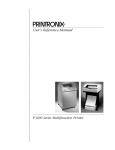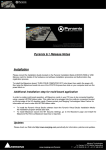Download Maintenance Manual
Transcript
R Maintenance Manual P3000 Printer P3000 Printer Maintenance Manual R P/N 111839–001, Rev C US and CANADA Radio Interference Note Note: This device complies with Part 15 of the FCC Rules. Operation is subject to the following two conditions: (1) this device may not cause harmful interference, and (2) this device must accept any interference received, including interference that may cause undesired operation. Properly shielded and grounded cables and connectors must be used in order to meet FCC emission limits. The manufacturer is not responsible for any radio or television interference caused by using other than recommended cables and connectors or by unauthorized changes or modifications to this equipment. Unauthorized changes or modifications could void the user’s authority to operate the equipment. The input/output (I/O) cable must be shielded for the printer to comply with FCC rules and regulations Part 15 governing the radiation limits for Class “A” equipment. This Class A digital apparatus meets all requirements of the Canadian Interference–Causing Equipment Regulations. Cet appareil numérique de la classe A respecte toutes les exigences du Règlement sur le matériel brouilleur du Canada. WARNING This is a Class A product. In a domestic environment this product may cause radio interference in which case the user may be required to take adequate measures. Printronix, Inc. makes no representations or warranties of any kind regarding this material, including, but not limited to, implied warranties of merchantability and fitness for a particular purpose. Printronix, Inc. shall not be held responsible for errors contained herein or any omissions from this material or for any damages, whether direct, indirect, incidental or consequential, in connection with the furnishing, distribution, performance or use of this material. The information in this manual is subject to change without notice. This document contains proprietary information protected by copyright. No part of this document may be reproduced, copied, translated or incorporated in any other material in any form or by any means, whether manual, graphic, electronic, mechanical or otherwise, without the prior written consent of Printronix, Inc. All rights reserved. Revision C. January 1996. 17500 Cartwright Road, P.O. Box 19559 Irvine, California 92713 Telephone (714) 863–1900 FAX (714) 660–8682 Technical Support (714) 221–2686 COPYRIGHT 1988, 1989, 1996, PRINTRONIX, INC. Table of Contents Paragraph Title Page CHAPTER l MAINTENANCE OVERVIEW 1-1 1-2 1-3 Introduction . . . . . . . . . . . . . . . . . . . . . . . . . . . . . . . . . . . . . . . . . . . . . . . . . 1-1 Printer Description . . . . . . . . . . . . . . . . . . . . . . . . . . . . . . . . . . . . . . . . . . . 1-1 Operation . . . . . . . . . . . . . . . . . . . . . . . . . . . . . . . . . . . . . . . . . . . . . . . . . . . 1-2 CHAPTER 2 PRINCIPLES OF OPERATION 2-1 2-2 2-3 2-4 2-5 2-6 2-7 General . . . . . . . . . . . . . . . . . . . . . . . . . . . . . . . . . . . . . . . . . . . . . . . . . . . . . 2-1 Functional Elements . . . . . . . . . . . . . . . . . . . . . . . . . . . . . . . . . . . . . . . . . . 2-1 Paper Transport . . . . . . . . . . . . . . . . . . . . . . . . . . . . . . . . . . . . . . . . . . . . . . 2-1 Printing Mechanism . . . . . . . . . . . . . . . . . . . . . . . . . . . . . . . . . . . . . . . . . . 2-4 Controller PCBA . . . . . . . . . . . . . . . . . . . . . . . . . . . . . . . . . . . . . . . . . . . . 2-11 Mechanism Driver PCBA . . . . . . . . . . . . . . . . . . . . . . . . . . . . . . . . . . . . . 2-13 Power Supply PCBA . . . . . . . . . . . . . . . . . . . . . . . . . . . . . . . . . . . . . . . . . 2-20 CHAPTER 3 PREVENTIVE MAINTENANCE 3-1 3-2 3-3 3-4 3-5 3-6 General . . . . . . . . . . . . . . . . . . . . . . . . . . . . . . . . . . . . . . . . . . . . . . . . . . . . . Preventive Maintenance Checks and Service (PMCS) . . . . . . . . . . . . . . Inspection . . . . . . . . . . . . . . . . . . . . . . . . . . . . . . . . . . . . . . . . . . . . . . . . . . . Cleaning . . . . . . . . . . . . . . . . . . . . . . . . . . . . . . . . . . . . . . . . . . . . . . . . . . . . Paper Feed Belt Tension Check . . . . . . . . . . . . . . . . . . . . . . . . . . . . . . . . . Lubrication . . . . . . . . . . . . . . . . . . . . . . . . . . . . . . . . . . . . . . . . . . . . . . . . . . 3-1 3-1 3-1 3-2 3-9 3-9 CHAPTER 4 TROUBLESHOOTING 4-1 4-2 4-3 4-4 General . . . . . . . . . . . . . . . . . . . . . . . . . . . . . . . . . . . . . . . . . . . . . . . . . . . . . Common Causes of Malfunctions . . . . . . . . . . . . . . . . . . . . . . . . . . . . . . . Internal Testing . . . . . . . . . . . . . . . . . . . . . . . . . . . . . . . . . . . . . . . . . . . . . . Fault Isolation . . . . . . . . . . . . . . . . . . . . . . . . . . . . . . . . . . . . . . . . . . . . . . . 4-1 4-1 4-1 4-1 CHAPTER 5 CORRECTIVE MAINTENANCE Section I. GENERAL 5-1 5-2 Introduction . . . . . . . . . . . . . . . . . . . . . . . . . . . . . . . . . . . . . . . . . . . . . . . . . 5-1 Tools, Test Equipment, and Supplies . . . . . . . . . . . . . . . . . . . . . . . . . . . . . 5-2 Section II. ALIGNMENTS AND ADJUSTMENTS 5-3 5-4 5-5 5-6 5-7 5-8 Paper Scale . . . . . . . . . . . . . . . . . . . . . . . . . . . . . . . . . . . . . . . . . . . . . . . . . . 5-3 Hammer Tips . . . . . . . . . . . . . . . . . . . . . . . . . . . . . . . . . . . . . . . . . . . . . . . . 5-3 Hammer Spring Retensioning . . . . . . . . . . . . . . . . . . . . . . . . . . . . . . . . . . 5-6 Bumpers . . . . . . . . . . . . . . . . . . . . . . . . . . . . . . . . . . . . . . . . . . . . . . . . . . . . 5-8 Stroke Timing . . . . . . . . . . . . . . . . . . . . . . . . . . . . . . . . . . . . . . . . . . . . . . 5-10 Hammer Phasing . . . . . . . . . . . . . . . . . . . . . . . . . . . . . . . . . . . . . . . . . . . . 5-11 P3000 Maintenance i Table of Contents Paragraph 5-9 5-10 5-11 5-12 5-13 5-14 Title Page Timing Belt Tension Adjustment . . . . . . . . . . . . . . . . . . . . . . . . . . . . . . . Paper Drive Motor Pulley Alignment . . . . . . . . . . . . . . . . . . . . . . . . . . Spline Shaft Skew Adjustment . . . . . . . . . . . . . . . . . . . . . . . . . . . . . . . . . Platen Angle Adjustment . . . . . . . . . . . . . . . . . . . . . . . . . . . . . . . . . . . . . Platen Gap Adjustment . . . . . . . . . . . . . . . . . . . . . . . . . . . . . . . . . . . . . . Ribbon Guide Alignment . . . . . . . . . . . . . . . . . . . . . . . . . . . . . . . . . . . . . 5-12 5-14 5-16 5-17 5-20 5-22 Section III. REPLACEMENT 5-15 5-16 5-17 5-18 5-19 5-20 5-21 5-22 5-23 5-24 5-25 5-26 5-27 5-28 5-29 5-30 5-31 5-32 5-33 5-34 5-35 5-36 5-37 5-38 5-39 5-40 5-41 5-42 5-43 5-44 5-45 5-46 5-47 5-48 5-49 ii Cabinet . . . . . . . . . . . . . . . . . . . . . . . . . . . . . . . . . . . . . . . . . . . . . . . . . . . . Control Panel . . . . . . . . . . . . . . . . . . . . . . . . . . . . . . . . . . . . . . . . . . . . . . . Cover . . . . . . . . . . . . . . . . . . . . . . . . . . . . . . . . . . . . . . . . . . . . . . . . . . . . . Display Control Panel . . . . . . . . . . . . . . . . . . . . . . . . . . . . . . . . . . . . . . . . Control Panel Cable . . . . . . . . . . . . . . . . . . . . . . . . . . . . . . . . . . . . . . . . . Controller PCBA . . . . . . . . . . . . . . . . . . . . . . . . . . . . . . . . . . . . . . . . . . . . Mechanism Driver PCBA . . . . . . . . . . . . . . . . . . . . . . . . . . . . . . . . . . . . . Power Supply PCBA . . . . . . . . . . . . . . . . . . . . . . . . . . . . . . . . . . . . . . . . . Shuttle Cover . . . . . . . . . . . . . . . . . . . . . . . . . . . . . . . . . . . . . . . . . . . . . . . Paper Scale . . . . . . . . . . . . . . . . . . . . . . . . . . . . . . . . . . . . . . . . . . . . . . . . . Motherboard PCBA . . . . . . . . . . . . . . . . . . . . . . . . . . . . . . . . . . . . . . . . . I/O Cable Assembly . . . . . . . . . . . . . . . . . . . . . . . . . . . . . . . . . . . . . . . . . Shuttle Assembly . . . . . . . . . . . . . . . . . . . . . . . . . . . . . . . . . . . . . . . . . . . . Hammer Bank Cable Assembly . . . . . . . . . . . . . . . . . . . . . . . . . . . . . . . . Hammer Spring . . . . . . . . . . . . . . . . . . . . . . . . . . . . . . . . . . . . . . . . . . . . . Hammer Coil . . . . . . . . . . . . . . . . . . . . . . . . . . . . . . . . . . . . . . . . . . . . . . . Encoder . . . . . . . . . . . . . . . . . . . . . . . . . . . . . . . . . . . . . . . . . . . . . . . . . . . Encoder PCBA . . . . . . . . . . . . . . . . . . . . . . . . . . . . . . . . . . . . . . . . . . . . . Bumper . . . . . . . . . . . . . . . . . . . . . . . . . . . . . . . . . . . . . . . . . . . . . . . . . . . . Paper Feed Timing Belt . . . . . . . . . . . . . . . . . . . . . . . . . . . . . . . . . . . . . . Paper Drive Motor . . . . . . . . . . . . . . . . . . . . . . . . . . . . . . . . . . . . . . . . . . Spline Shaft . . . . . . . . . . . . . . . . . . . . . . . . . . . . . . . . . . . . . . . . . . . . . . . . Support Shaft . . . . . . . . . . . . . . . . . . . . . . . . . . . . . . . . . . . . . . . . . . . . . . . Tractor . . . . . . . . . . . . . . . . . . . . . . . . . . . . . . . . . . . . . . . . . . . . . . . . . . . . Paper Ironer . . . . . . . . . . . . . . . . . . . . . . . . . . . . . . . . . . . . . . . . . . . . . . . . Platen . . . . . . . . . . . . . . . . . . . . . . . . . . . . . . . . . . . . . . . . . . . . . . . . . . . . . Interlock Cable Assembly . . . . . . . . . . . . . . . . . . . . . . . . . . . . . . . . . . . . Paper Detect Switch . . . . . . . . . . . . . . . . . . . . . . . . . . . . . . . . . . . . . . . . . Ribbon Drive Motor . . . . . . . . . . . . . . . . . . . . . . . . . . . . . . . . . . . . . . . . . Ribbon Guide . . . . . . . . . . . . . . . . . . . . . . . . . . . . . . . . . . . . . . . . . . . . . . Blower Assembly . . . . . . . . . . . . . . . . . . . . . . . . . . . . . . . . . . . . . . . . . . . . Fan . . . . . . . . . . . . . . . . . . . . . . . . . . . . . . . . . . . . . . . . . . . . . . . . . . . . . . . Circuit Breaker . . . . . . . . . . . . . . . . . . . . . . . . . . . . . . . . . . . . . . . . . . . . . AC Input Filter . . . . . . . . . . . . . . . . . . . . . . . . . . . . . . . . . . . . . . . . . . . . . Paper Feed Motor Pulley . . . . . . . . . . . . . . . . . . . . . . . . . . . . . . . . . . . . . 5-24 5-26 5-28 5-30 5-32 5-34 5-37 5-38 5-40 5-42 5-42 5-44 5-46 5-48 5-50 5-52 5-54 5-56 5-58 5-60 5-62 5-64 5-66 5-68 5-68 5-70 5-74 5-76 5-78 5-80 5-82 5-84 5-86 5-88 5-90 P3000 Maintenance Table of Contents Paragraph Title Page APPENDICES Appendix A Electronic Drawings . . . . . . . . . . . . . . . . . . . . . . . . . . . . . . . . . . . A-1 Appendix B Parts List . . . . . . . . . . . . . . . . . . . . . . . . . . . . . . . . . . . . . . . . . . . . B-1 Index . . . . . . . . . . . . . . . . . . . . . . . . . . . . . . . . . . . . . . . . . . . . . . . . . . . . . . . . . . . . . . . . . . . . . I-1 List of Tables Table Title Page 1-1 1-2 1-3 External Controls and Indicators . . . . . . . . . . . . . . . . . . . . . . . . . . . . . . . . 1-4 Internal Controls and Indicators . . . . . . . . . . . . . . . . . . . . . . . . . . . . . . . . 1-6 Controls and Indicators for 3287 Option . . . . . . . . . . . . . . . . . . . . . . . . . 1-8 2-1 Dot Matrices vs Speed/Density . . . . . . . . . . . . . . . . . . . . . . . . . . . . . . . . . 2-9 3-1 3-2 Preventive Maintenance Checks and Service . . . . . . . . . . . . . . . . . . . . . . 3-1 Physical Inspection . . . . . . . . . . . . . . . . . . . . . . . . . . . . . . . . . . . . . . . . . . . 3-2 4-1 4-2 4-3 Fault Codes . . . . . . . . . . . . . . . . . . . . . . . . . . . . . . . . . . . . . . . . . . . . . . . . . 4-2 Supplimental Tests . . . . . . . . . . . . . . . . . . . . . . . . . . . . . . . . . . . . . . . . . . . . 4-3 Malfunction Sympton Index . . . . . . . . . . . . . . . . . . . . . . . . . . . . . . . . . . . . 4-4 5-1 Recommended Tools, Test Equipment, and Supplies . . . . . . . . . . . . . . . 5-2 P3000 Maintenance iii List of Illustrations Figure Title Page 1-1 1-2 1-3 1-4 Printer with Pedestal . . . . . . . . . . . . . . . . . . . . . . . . . . . . . . . . . . . . . . . . . . External Controls and Indicators . . . . . . . . . . . . . . . . . . . . . . . . . . . . . . . . Internal Controls and Indicators . . . . . . . . . . . . . . . . . . . . . . . . . . . . . . . . Controls and Indicators for 3287 Option . . . . . . . . . . . . . . . . . . . . . . . . . 2-1 2-2 2-3 2-4 2-5 2-6 2-7 2-8 2-9 2-10 2-11 2-12 Printer Functional Block Diagram . . . . . . . . . . . . . . . . . . . . . . . . . . . . . . . 2-2 Paper Transport . . . . . . . . . . . . . . . . . . . . . . . . . . . . . . . . . . . . . . . . . . . . . . 2-3 Printing Mechanism . . . . . . . . . . . . . . . . . . . . . . . . . . . . . . . . . . . . . . . . . . 2-5 Hammer and Shuttle Arrangement, Cross Section . . . . . . . . . . . . . . . . . 2-6 Print Hammer Action . . . . . . . . . . . . . . . . . . . . . . . . . . . . . . . . . . . . . . . . . 2-6 Standard Character Formation . . . . . . . . . . . . . . . . . . . . . . . . . . . . . . . . . 2-7 Character Formation by One Hammer . . . . . . . . . . . . . . . . . . . . . . . . . . . 2-8 Typical Character Dot Patterns, By Mode . . . . . . . . . . . . . . . . . . . . . 2-10 Controller Block Diagram . . . . . . . . . . . . . . . . . . . . . . . . . . . . . . . . . . . . 2-12 Mechanism Driver Block Diagram . . . . . . . . . . . . . . . . . . . . . . . . . . . . . 2-14 Hammer Bank Logic, Drivers, and Waveforms . . . . . . . . . . . . . . . . . . . 2-16 Ribbon Driver Circuit . . . . . . . . . . . . . . . . . . . . . . . . . . . . . . . . . . . . . . . . 2-18 3-1 3-2 3-3 3-4 3-5 Cleaning Interior of Cabinet . . . . . . . . . . . . . . . . . . . . . . . . . . . . . . . . . . . 3-3 Cleaning Hammer Bank Assembly . . . . . . . . . . . . . . . . . . . . . . . . . . . . . . 3-5 Cleaning Paper Ironer . . . . . . . . . . . . . . . . . . . . . . . . . . . . . . . . . . . . . . . . 3-7 Cleaning Fan . . . . . . . . . . . . . . . . . . . . . . . . . . . . . . . . . . . . . . . . . . . . . . . . 3-8 Paper Feed Belt Tension Check . . . . . . . . . . . . . . . . . . . . . . . . . . . . . . . . 3-10 4-1 4-2 4-3 4-4 All Indicators Come on and Stay on at Power-up . . . . . . . . . . . . . . . . . 4-7 No Indicators Come on at Power-up . . . . . . . . . . . . . . . . . . . . . . . . . . . . 4-8 Indicators on Both Control Panels Operate Improperly . . . . . . . . . . . . 4-11 Switches or Indicators Operate Improperly on Front Control Panel Only . . . . . . . . . . . . . . . . . . . . . . . . . . . . . . . . . . . . . . . . . . 4-12 Digital Display Operates Improperly . . . . . . . . . . . . . . . . . . . . . . . . . . . 4-13 CHECK Indicator Flashes--Display Shows FAULT CONDITION PAPER OUT . . . . . . . . . . . . . . . . . . . . . . . . . . . 4-14 CHECK Indicator Flashes--Display Shows FAULT CONDITON PLATEN OPEN . . . . . . . . . . . . . . . . . . . . . . . . . 4-16 CHECK Indicator on Continuously--Display Shows FAULT CONDITION DCU RAM, FONT PROM or MCU RAM . . 4-18 Paper Doesn't Feed at All . . . . . . . . . . . . . . . . . . . . . . . . . . . . . . . . . . . . 4-19 4-5 4-6 4-7 4-8 4-9 iv 1-3 1-5 1-7 1-9 P3000 Maintenance List of Illustrations Figure Title Page 4-10 4-11 4-12 4-13 4-14 4-15 4-16 4-17 4-18 4-19 4-20 4-21 4-22 4-23 4-24 4-25 4-26 4-27 4-28 4-29 4-30 4-31 4-32 4-33 4-34 4-35 4-36 4-37 4-38 4-39 4-40 4-41 4-42 4-43 Paper Feeds Erratically . . . . . . . . . . . . . . . . . . . . . . . . . . . . . . . . . . . . . . . Paper Drags . . . . . . . . . . . . . . . . . . . . . . . . . . . . . . . . . . . . . . . . . . . . . . . . Set Top-of-Form Does not Operate . . . . . . . . . . . . . . . . . . . . . . . . . . Ribbon Does not Move at All . . . . . . . . . . . . . . . . . . . . . . . . . . . . . . . . . Ribbon Folds Over . . . . . . . . . . . . . . . . . . . . . . . . . . . . . . . . . . . . . . . . . . Ribbon Does Not Run Smoothly . . . . . . . . . . . . . . . . . . . . . . . . . . . . . . . Ribbon Does Not Change Direction at End . . . . . . . . . . . . . . . . . . . . . Shuttle Does Not Move at All . . . . . . . . . . . . . . . . . . . . . . . . . . . . . . . . . Shuttle Jams or Moves too Slowly . . . . . . . . . . . . . . . . . . . . . . . . . . . . . . Shuttle Moves Erratically . . . . . . . . . . . . . . . . . . . . . . . . . . . . . . . . . . . . . Shuttle Movement Produces Knocking Sound . . . . . . . . . . . . . . . . . . . . Printer Does Not Print at All . . . . . . . . . . . . . . . . . . . . . . . . . . . . . . . . . . Printer Fails to Print Only When Controlled by Host Computer . . . . . Missing Characters Example . . . . . . . . . . . . . . . . . . . . . . . . . . . . . . . . . . Characters Missing Consistently . . . . . . . . . . . . . . . . . . . . . . . . . . . . . . . Characters Missing Randomly . . . . . . . . . . . . . . . . . . . . . . . . . . . . . . . . . Missing Dots Example . . . . . . . . . . . . . . . . . . . . . . . . . . . . . . . . . . . . . . . Consistent Dropout of Dots . . . . . . . . . . . . . . . . . . . . . . . . . . . . . . . . . . . Random Dropout of Dots . . . . . . . . . . . . . . . . . . . . . . . . . . . . . . . . . . . . Characters Light or Smeared Example . . . . . . . . . . . . . . . . . . . . . . . . . Character Positions Light or Smeared (Dragging Hammer) . . . . . . . . Dots Misplaced . . . . . . . . . . . . . . . . . . . . . . . . . . . . . . . . . . . . . . . . . . . . . Improper Print Density Example . . . . . . . . . . . . . . . . . . . . . . . . . . . . . . . Improper Print Density . . . . . . . . . . . . . . . . . . . . . . . . . . . . . . . . . . . . . . . Improper Horizontal Alignment Example . . . . . . . . . . . . . . . . . . . . . . . Improper Vertical Alignment Example . . . . . . . . . . . . . . . . . . . . . . . . . Improper Horizontal or Vertical Alignment . . . . . . . . . . . . . . . . . . . . . . Characters Misformed Vertically Example . . . . . . . . . . . . . . . . . . . . . . . Characters Misformed Vertically . . . . . . . . . . . . . . . . . . . . . . . . . . . . . . . Compacted Print Example . . . . . . . . . . . . . . . . . . . . . . . . . . . . . . . . . . . . Compacted Print . . . . . . . . . . . . . . . . . . . . . . . . . . . . . . . . . . . . . . . . . . . . Garbled Print and/or Incorrect Font . . . . . . . . . . . . . . . . . . . . . . . . . . . . Expected Data Stream Printout . . . . . . . . . . . . . . . . . . . . . . . . . . . . . . . . Blower Motor Not Operating . . . . . . . . . . . . . . . . . . . . . . . . . . . . . . . . . 4-22 4-26 4-28 4-29 4-31 4-32 4-34 4-36 4-38 4-41 4-43 4-44 4-45 4-46 4-47 4-50 4-51 4-53 4-54 4-57 4-58 4-59 4-61 4-62 4-63 4-64 4-65 4-66 4-67 4-68 4-69 4-71 4-73 4-74 5-1 5-2 5-3 5-4 Paper Scale Adjustment . . . . . . . . . . . . . . . . . . . . . . . . . . . . . . . . . . . . . . . Hammer Tip Alignment . . . . . . . . . . . . . . . . . . . . . . . . . . . . . . . . . . . . . . . Hammer Spring Retensioning . . . . . . . . . . . . . . . . . . . . . . . . . . . . . . . . . . Bumper Adjustment . . . . . . . . . . . . . . . . . . . . . . . . . . . . . . . . . . . . . . . . . . 5-4 5-5 5-7 5-9 P3000 Maintenance v List of Illustrations Figure 5-5 5-6 5-7 5-8 5-9 5-10 5-11 5-12 5-13 5-14 5-15 5-16 5-17 5-18 5-19 5-20 5-21 5-22 5-23 5-24 5-25 5-26 5-27 5-28 5-29 5-30 5-31 5-32 5-33 5-34 5-35 5-36 5-37 5-38 5-39 5-40 5-41 5-42 5-43 vi Title Page Timing Belt Adjustment . . . . . . . . . . . . . . . . . . . . . . . . . . . . . . . . . . . . . . Paper Drive Motor Pulley Alignment . . . . . . . . . . . . . . . . . . . . . . . . . . . Spline Shaft Skew Adjustment . . . . . . . . . . . . . . . . . . . . . . . . . . . . . . . . . Platen Angle Adjustment . . . . . . . . . . . . . . . . . . . . . . . . . . . . . . . . . . . . . Platen Gap Adjustment . . . . . . . . . . . . . . . . . . . . . . . . . . . . . . . . . . . . . . Ribbon Guide Alignment . . . . . . . . . . . . . . . . . . . . . . . . . . . . . . . . . . . . . Cabinet Removal/Installation . . . . . . . . . . . . . . . . . . . . . . . . . . . . . . . . . Control Panel Removal/Installation . . . . . . . . . . . . . . . . . . . . . . . . . . . . Cover Removal/Installation . . . . . . . . . . . . . . . . . . . . . . . . . . . . . . . . . . . Display Control Panel Removal/Installation . . . . . . . . . . . . . . . . . . . . . Control Panel Cable Removal/Installation . . . . . . . . . . . . . . . . . . . . . . . Controller and Mechanism Driver Removal/Installation . . . . . . . . . . . Controller PROM Locations . . . . . . . . . . . . . . . . . . . . . . . . . . . . . . . . . . Power Supply PCBA Removal/Installation . . . . . . . . . . . . . . . . . . . . . . . Shuttle Cover and Paper Scale Removal/Installation . . . . . . . . . . . . . . Motherboard PCBA Removal/Installation . . . . . . . . . . . . . . . . . . . . . . . I/O Cable Removal/Installation . . . . . . . . . . . . . . . . . . . . . . . . . . . . . . . . Shuttle Assembly Removal/Installation . . . . . . . . . . . . . . . . . . . . . . . . . Hammer Bank Cable Assembly Removal/Installation . . . . . . . . . . . . . Hammer Spring Removal/Installation . . . . . . . . . . . . . . . . . . . . . . . . . . Hammer Coil Removal/Installation . . . . . . . . . . . . . . . . . . . . . . . . . . . . Encoder Removal/Installation . . . . . . . . . . . . . . . . . . . . . . . . . . . . . . . . . Encoder PCBA Removal/Installation . . . . . . . . . . . . . . . . . . . . . . . . . . . Bumper Removal/Installation . . . . . . . . . . . . . . . . . . . . . . . . . . . . . . . . . Paper Feed Timing Belt Removal/Installation . . . . . . . . . . . . . . . . . . . . Paper Drive Motor Removal/Installation . . . . . . . . . . . . . . . . . . . . . . . . Spline Shaft Removal/Installation . . . . . . . . . . . . . . . . . . . . . . . . . . . . . . Support Shaft Removal/Installation . . . . . . . . . . . . . . . . . . . . . . . . . . . . Paper Ironer Removal/Installation . . . . . . . . . . . . . . . . . . . . . . . . . . . . . Platen Removal/Installation . . . . . . . . . . . . . . . . . . . . . . . . . . . . . . . . . . . Interlock Cable Assembly Removal/Installation . . . . . . . . . . . . . . . . . . Paper Detect Switch Removal/Installation . . . . . . . . . . . . . . . . . . . . . . . Ribbon Drive Motor Removal/Installation . . . . . . . . . . . . . . . . . . . . . . Ribbon Guide Removal/Installation . . . . . . . . . . . . . . . . . . . . . . . . . . . . Blower Assembly Removal/Installation . . . . . . . . . . . . . . . . . . . . . . . . . Fan Removal/Installation . . . . . . . . . . . . . . . . . . . . . . . . . . . . . . . . . . . . . Circuit Breaker Removal/Installation . . . . . . . . . . . . . . . . . . . . . . . . . . . AC Input Filter Removal/Installation . . . . . . . . . . . . . . . . . . . . . . . . . . . Paper Feed Motor Pulley Removal/Installation . . . . . . . . . . . . . . . . . . . 5-13 5-15 5-16 5-18 5-21 5-23 5-25 5-27 5-29 5-31 5-33 5-35 5-36 5-39 5-41 5-43 5-45 5-47 5-49 5-51 5-53 5-55 5-57 5-59 5-61 5-63 5-65 5-67 5-69 5-71 5-75 5-77 5-79 5-81 5-83 5-85 5-87 5-89 5-91 P3000 Maintenance ABOUT THIS MANUAL This manual has been organized and written to make it easy to use. The following information will help you use this P3000 Maintenance Manual. What This Manual Contains This manual contains the following information. Consult your table of contents to locate this inforĆ mation. Introduction - Provides brief printer description. Principles of Operation - Describes functional operation of printer through the use of block diagrams and associated text. Preventive Maintenance - Lists detailed procedures required to maintain normal printer operation. Troubleshooting - Presents fault isolation procedures required to determine the source of common malfunctions. Corrective Maintenance - Presents procedures for printer adjustment and alignment and replacement of faulty hardware. Electronic Drawings - Electronic drawings and schematics required for field mainteĆ nance are included here. Parts List - A parts lists, cross referenced to Chapter 5, Section III, is included here. Controls and Indicators Throughout this manual, in text, controls and indicators are printed exactly as they appear on the printer, with all capital letters. Controls and indicators that do not have labeled names are given functional names that are printed with the first letter of each word capitalized. For example, the POWER switch has two settings, ON and OFF. The Forms Thickness Adjustment Lever is operĆ ated by raising and lowering. Warnings, Cautions, and Notes In this manual, extra information is given under the headings WARNING, CAUTION, AND NOTE. They are set off from the text around them and appear in special typefaces. Warnings give information about conditions that could lead to injury. Cautions provide information about condiĆ tions that could lead to equipment damage. Both warnings and cautions are printed in bold type. Notes provide extra information and are printed in italics. What This Manual Does Not Contain Detailed, specific information which appears in the User's Reference Manual will not be repeated in the maintenance manual. P3000 Maintenance vii viii P3000 Maintenance CHAPTER l MAINTENANCE OVERVIEW 1-1. Introduction This manual contains information required to maintain and repair the Printronix P3040 Printer (hereafter referred to as the P3000 Series, or simply, the printer). The following documents provide detailed information which supplements this manual. 1-2. a. P3000 Printer Operator's Guide, P/N 111837-001. Contains instructions for unpacking, installing, and operating the printer. b. P3000 Printer User's Reference Manual, P/N 111838-001. Describes functions and applications available for the P3000 Printer. Printer Description (Figure 1-1) a. General The Printronix P3000 Series Printer is a multi-purpose, dot matrix line printer designed to produce labels and characters, as well as the standard data processing and compressed print character lines and graphics at various densities. b. Standard Features l. Configurable for Printronix P Series matrix line printer or serial matrix printer conĆ trol code protocols 2. Multi-application character printing 3. Graphics plotting 4. Dynamic font selection: (a) Selectable pitch - expanded, normal, and compressed (b) Shadow printing (c) Bold printing (d) Auto underlining (e) Superscripts and subscripts 5. Double high characters 6. Selectable forms length 7. Nonvolatile electronic vertical formatting 8. Resident international character sets P3000 Maintenance Overview 1-1 1-2. Printer Description-continued b. Standard Features-continued ă9. Self-test and diagnostics 10. Test pattern printing 11. Configuration printout 12. Datastream HEX code printout 13. Resident serial and parallel interfaces 14. Selectable alternate horizontal and vertical dot densities 15. Configurable for 13.2 or 13.6 inch print width c. Optional Features ă1. Intelligent Graphics Processor (IGP) (a) Forms generation (b) Bar code printing (c) Expanded character printing (d) Reverse image printing (e) Rotated character printing (f) Logo generation ă2. Optional character sets ă3. IBM interfaces (a) 3282/3287 (b) 5225/5224 ă4. Ribbon fault detector 1-3. Operation a. Operating Procedures For detailed operating instructions refer to P3000 Printer Operator's Guide, P/N 111837-001. b. Controls and Indicators NOTE: The following tables contain a brief summary of control and indicator functions. For a detailed discussion, refer to the User's Reference Manual. For optional controls and indicators refer to the PI 3287 User's Reference Manual (P/N 108174-001). 1-2 1. External Controls and Indicators. External controls and indicators are illustrated in Figure 1-2 and described in Table 1-1. 2. Internal Controls and Indicators. Internal controls and indicators are illustrated in Figure 1-3 and described in Table 1-2. 3. Controls and Indicators for Options. Printers configured to emulate an IBM 3287 will have external controls and indicators as shown in Figure 1-4 and described in Table 1-3. P3000 Maintenance Overview Figure 1-1. Printer with Pedestal P3000 Maintenance Overview 1-3 Table 1-1. External Controls and Indicators Key (Fig 1-2) Control or Indicator Function 1 ON/OFF Applies and removes ac power to printer 2 ON LINE switch Sets printer online or offline. 3 ON LINE indicator Illuminates steadily to indicate printer online (ready for computer messages). Flashes to indicate printer offline (not ready to accept messages). 4 CLEAR switch Resets check circuitry. Used to clear check indicators after corrective action. 5 CHECK indicator Illuminates to indicate printer problem. Steady light indicates service is required. Flashing light indicates operator correctable problem. Lighting of indicator is accompanied by display of message on internal display panel (see Table 4-1) 6 6/8LPI switch Selects line spacing of six lpi or eight lpi. 7 8LPI indicator Illuminates when alternate lpi selected 8 PAPER ADV switch Moves paper one line when pressed momentarily. Moves paper to top of form when pressed for more than 0.5 second. NOTE: Top of form must be reset each time new paper is loaded (see operator's guide). 9 VFU indicator Illuminates when EVFU is loaded. 1-4 P3000 Maintenance Overview 3 5 ON LINE 7 CHECK 9 8 LPI VFU ON LINE CLEAR 6/8 LPI 2 4 PAPER ADV 6 8 Figure 1-2. External Controls and Indicators P3000 Maintenance Overview 1-5 Table 1-2. Internal Controls and Indicators NOTE: The following electronic controls function only when the printer is ofĆ fline. Key (Fig 1-3) Control or Indicator ELECTRONIC Display 1 Panel Displays message for print mode, form length, fault conditions, test patterns, or configuration options. For details, refer to User's Reference Manual. 2 UP switch Steps display up to next menu 3 NEXT switch Used in conjunction with PREV switch to display individual configuration parameters and the current values from within various menus. 4 R/S switch Starts or stops certain printer functions. 5 F/L switch Used to select form length. 6 MODE switch Selects type of character print or density of graphic plot. For details on how to select mode, refer to Operator's Guide. 7 ENTER switch Used to enter a displayed value into memory. 8 PREV switch Used in conjunction with NEXT switch to display individual configuration parameters and the current values from within various menus. 9 DOWN switch Steps display down to next menu. MECHANICAL Tractors 10 1-6 Function Provide horizontal positioning of forms. 11 Vertical Alignment Knob (Spline Shaft Knob) Manually advances forms. 12 Forms Thickness (Platen) Lever Opens paper path for insertion/removal of paper. Adjusts platen opening to allow for paper thickness A or multiple copies. 13 Top of Form Pointer (indicator on tractor doors) Provides reference when setting top of form after P reloading paper. 14 Forms Thickness Indicator Indicates setting of platen lever. 15 Horizontal Vernier Adjustment Knob Provides fine horizontal positioning when tractors are locked. P3000 Maintenance Overview Figure 1-3. Internal Controls and Indicators P3000 Maintenance Overview 1-7 Table 1-3. Controls and Indicators for 3287 Option NOTE: Only those controls and indicators that are not present on the standard panel (Figure 1-3) are discussed below. Key (Fig 1-4) Control or Indicator Function ELECTRONIC 1-8 1 ENABLE/HOLD Places printer in hold print mode following completion switch of line being printed. When pressed a second time, enĆ ables normal operation. 2 HOLD indicator Lights to indicate printer is in hold print mode. 3 REPRINT/PA1 switch Causes reprint of all data in interface buffer in nonSCS modes. In SCS modes, sends intervention reĆ quired message to host processor. Active only in hold print mode. When used in conjunction with ALT MODE switch, causes program attention signal to be sent to host procĆ essor. 4 CANCEL/PA2 switch No effect in non-SCS modes. In SCS modes, causes printing to stop and SCS print data to be cleared from buffer. Active only in hold print mode. 5 ALT MODE switch Causes alternate switch functions PA1 and PA2 to become active. Active only in hold print mode. Pressing a second time deactivates PA1 and PA2. 6 READY indicator Lights to show that printer is ready to print (not in hold print mode). 7 ERROR indicator Indicates error condition exists. 8 ALT indicator Indicates alternate mode selected (PA1 and PA2 active). P3000 Maintenance Overview ENABLE/HOLD ON LINE CHECK 8 LPI CLEAR READY ERROR 6 7 8 PA2 ALT MODE ALT REPRINT 2 PAPER ADV VFU PA1 HOLD 6/8 LPI 1 CANCEL 3 4 5 Figure 1-4. Controls and Indicators for 3287 Option P3000 Maintenance Overview 1-9 1-10 P3000 Maintenance Overview CHAPTER 2 PRINCIPLES OF OPERATION 2-1. General This chapter presents the principles of operation for the Printronix P3000 Series Line Printer. Theory is presented at the functional block diagram level as an aid for performĆ ing field maintenance. Refer to Appendix B for detailed schematic diagrams. 2-2. Functional Elements (Figure 2-1) Functional elements of the printer consist of the following: 2-3. a. Paper Transport b. Printing Mechanism c. Controller PCBA d. Mechanism Driver PCBA e. Power Supply PCBA Paper Transport (Figure 2-2) The paper transport accepts one to six part, continuous fan folded, edge perforated paĆ per (or forms) from three to 16-inches wide. The spline shaft knob is used to manually advance the paper supply vertically. Horizontal positioning of the paper is provided by two tractors which can be adjusted laterally along the spline and support shafts and by a horizontal adjustment knob. When properly positioned, each tractor is then locked in place. Each tractor provides five pin engagement of paper perforation. During printing, tractors are belt driven by the paper drive motor. The paper drive motor is driven by sigĆ nals from the two paper feed sections of the mechanism driver PCBA. P3000 Principles of Operation 2-1 +30V AC POWER IN POWER SUPPLY PCBA -16V PRINT MECHANISM DATA TO/FROM HOST COMPUTER CONTROL +5V STATUS MECHANISM DRIVER PCBA PAPER FEED PLATEN OPEN/ INTERLOCK PAPER TRANSPORT HAMMER CONTROL SHUTTLE CONTROL SHUTTLE STALL HAMMERBANK/ SHUTTLE RIBBON CONTROL RIBBON FAULT RIBBON TRANSPORT BLOWER CONTROL BLOWER MOTOR +12 V -12 V CONTROLLER PCBA CONTROL TIMING SERIAL DATA +5V OPERATOR CONTROLS AND INDICATORS Figure 2-1. Printer Functional Block Diagram 2-2 P3000 Principles of Operation Figure 2-2. Paper Transport P3000 Principles of Operation 2-3 2-4. Printing Mechanism (Figure 2-3) The printing mechanism consists of the shuttle assembly on which the hammer bank asĆ sembly is mounted, and the ribbon transport. a. Shuttle Assembly The shuttle assembly consists of the linear motor assembly, two bumper assemblies, two drum assemblies, the hammer bank assembly, hammer bank cable assembly, encoder PCBA, and a linear encoder. The linear motor is driven by the mechanism driver PCBA and sweeps the hammer bank assembly laterally across the 0.4-inch distance traveled by each hammer. The bumpers rebound the hammer bank assembly's inertial energy when the shuttle reaches either end of its travel and reverses direction. The drums, in conjuncĆ tion with a stainless steel band, provide a bearing action to the hammer bank assembly, allowing it to move with low friction. The optical linear encoder produces timing pulses that are used to determine hammer bank assembly position and speed to synchronize printing. b. Hammer Bank Assembly Printing is done by a row of 34 print hammers mounted on the hammer bank assembly. Each hammer consists of a stiff leaf spring with a small, cylindrical tip on one end. It is held securely on the hammer bank by a screw passing through its other end. A permanent magnet running the full length of the hammer bank and acting through individual pole pins holds all 34 hammer springs in the retracted (tensioned) state. Each print hammer has associated with it a normally deenergized electromagnetic coil mounted on the pole pin (Figure 2-4). The end of this pin magnetically attracts the free end of the hammer spring keeping it under tension. When hammer driver logic deterĆ mines that the hammer is to print a dot, a current pulse energizes the coil. The polarity of the resulting magnetic field opposes the field of the permanent magnet, releasing the hammer which allows it to impact the ribbon and paper (Figure 2-5) and leave a dot on the paper. During flight time, the coil is deenergized. As the hammer rebounds after striking, the permanent magnet recaptures the hammer and holds it ready for the next stroke. In correspondence (NLQ) and data processing (DP) modes, a line of characters is creĆ ated by a scanning pattern (Figure 2-6). All dots in any row of the dot matrix are printed in a single scan as the shuttle moves from one side to the other through the character columns (spaces). Figure 2-7 shows the order in which a single character is formed by a single print hamĆ mer. 2-4 P3000 Principles of Operation Figure 2-3. Printing Mechanism P3000 Principles of Operation 2-5 Figure 2-4. Hammer and Shuttle Arrangement, Cross Section Figure 2-5. Print Hammer Action 2-6 P3000 Principles of Operation INDICATES DIRECTION OF SHUTTLE MOVEMENT DOT ROW ONE CHARACTER ROW * ** START 1 2 3 4 5 6 7 8* 9 ** 10 11 0 12 1 2 PAPER ADVANCES PAPER FEED SPACE PAPER ADVANCES USED FOR LOWERCASE DESCENDER ONLY USED FOR UNDERLINE AND LOWERCASE DESCENDER NOTE: P3000 SHUTTLE SWEEPS THROUGH FOUR (IN 10 CPI) CHARACTER POSITIONS Figure 2-6. Standard Character Formation P3000 Principles of Operation 2-7 SUCCESSIVE HAMMER STROKES PER SCAN SHUTTLE SCAN DOT ROW 1 1 2 1 2 3 1 2 3 4 1 2 3 4 5 1 2 3 4 5 6 1 2 3 4 5 6 7 1 2 3 4 5 6 7 * 1 *1 3 *1 3 5 *1 3 5 7 *13 5 7 9 * COLUMN DOT CENTERS WITHIN THE PRINTED CHARACTER * EVEN AREA AND CHARACTER SPACE HAMMER POSITIONS ARE NOT ILLUSTRATED IN THIS DIAGRAM. NOTE: = DOT = NO DOT WHERE HAMMER HAS BEEN = HAMMER POSITION Figure 2-7. Character Formation by One Hammer 2-8 P3000 Principles of Operation 2-4. Printing Mechanism-continued The shuttle moves in alternate directions as it prints each successive row of dots. CharacĆ ters are formed by various dot matrices (Figure 2-8) according to the selected print mode as shown in Table 2-1. Table 2-1. Dot Matrices vs Speed/Density Print Mode Speed (lpm) Dots Horizontal Vertical Correspondence (NLQ) 175 7 on 13 centers 9 plus 3 descenders Data Processing 300 5 on 9 centers 7 plus 2 descenders High Speed 400 5 on 9 centers 5 plus 1 descender In the correspondence (NLQ) mode, for example, lower case characters are formed in 12 rows of a 13 by 12 dot matrix. Seven overlapping dots are printed in the horizontal plane on 13 vertical centers for accurate character rendition. The dot printing process continues for the number of dot matrix rows determined by the selected print mode. When an entire character line has been printed, the paper transport advances the paper to the top dot row of the next character line to be printed. During the line advance, the hammer bank assembly continues the right/left sweeping motion; at this time, however, the print hammers are disabled from printing. c. Ribbon Transport The printer ribbon advances continuously on spool hubs. Ribbon motors are driven while the hammer bank assembly is running and stop when it stops. Ribbon motion is reversed when the foil at either end of the ribbon is detected. Constant ribbon tension is maintained by controlling the motors with a differential drive circuit. While the hammer bank assembly is in motion, one motor acts as a driving motor drawing the ribbon against the resistance exerted by the other motor. This system operĆ ates to maintain a constant motor speed and constant ribbon tension. When the end of the ribbon is detected, the two motors reverse direction. P3000 Principles of Operation 2-9 175 LINES/MINUTE 13 X 9 300 LINES/MINUTE 9X7 NLQ DATA PROCESSING 400 LINES/MINUTE 7X5 HIGH SPEED Figure 2-8. Typical Character Dot Patterns, By Mode 2-10 P3000 Principles of Operation 2-5. Controller PCBA (Figure 2-9) The controller PCBA contains logic circuits for communicating with the host data source, the operator control panels, and the mechanism driver PCBA. It is configured to accept any one of three data formats, two parallel (Centronics, Data Products) and one serial (RS 232). Functionally, the controller PCBA is divided into two sections: the data control unit (DCU) and the mechanism control unit (MCU). The DCU and MCU each contain a Z80 CPU microprocessor to control their operation. a. Data Control Unit (DCU) The DCU microprocessor controls data operations between the host controller and the printer. The DCU receives coded information from the host that determines characters to be printed, font selection, line spacing, plotting, EVFU selection, elongated characters, and paper movement. In turn, the DCU returns status data to the host. Hammer Serial Data Multiplexer. After data is received at the MCU RAM, the MCU, through the general purpose interface status register, then informs the DCU that it is available for processing the next character. The character from the MCU RAM buffer memory is loaded into the hammer serial data multiplexer. The output of the hammer serial data multiplexer is applied serially to the input of the serial shift register on the mechanism driver PCBA. This is accomplished via the comĆ pare (COM) line. b. Host Interface (Parallel) When the printer is on line and ready to operate, it sends ready" (READY) and on line" (ONLINE) output signals to the host controller via the host interface. When the host controller is ready to transfer a byte of code, it puts the byte on the host interface data lines: DATA 1 through DATA 8, followed by a data strobe (DATA STROBE) pulse. DATA STROBE loads the byte into the interface latches. DATA STROBE also sets the data available (DAV) interrupt latch, which is polled by the microprocessor. Upon receiving DAV, the CPU uses an input service subroutine in program memory. The microprocessor sends addressing information to the DCU I/O port decoding logic. The decoder will generate a read host data (NRDHDATA) in response. This action transfers the host's data byte or control byte onto the DCU data bus (DD0-DD7). Next, the CPU generates a write control (NDWR) signal, which is used to store the byte of data in ranĆ dom access memory (RAM). NWRCTRL1 is applied to the host interface circuitry to generate NACK. The NACK signal is sent to the host controller to indicate that the printer is ready to receive the next byte of data. P3000 Principles of Operation 2-11 HAMMER SERIAL DATA HOST COMPUTER PAPER MOTION DETECTOR IN OUT PAPER STEPPER HOST INTERFACE CIRCUITS SW CONTROL PANEL DISP PLATEN OPEN/ PAPER OUT DATA CONTROL UNIT PANEL INTERFACE CIRCUITS GENERAL PURPOSE INTERFACE RIBBON MOTION CONTROL MECHANISM CONTROL UNIT HAMMER FIRE SIGNAL MISC INTERFACE CIRCUITS +12V -12V DIRECTION PDM POWER FAULT DETECTION TIMING FENCE 4.9 MHZ SYSTEM CLOCK CLOCK GENERATOR 4 MHZ SYSTEM CLOCK Figure 2-9. Controller Block Diagram 2-12 P3000 Principles of Operation 2-5. Controller PCBA-continued c. Mechanism Control Unit (MCU) The MCU controls the printing mechanism and the paper transport via the mechanism driver PCBA, and monitors the shuttle direction and speed. 1. Paper Advance. Paper advance is controlled by paper feed pulses (PF1, PF2, NRUN1, and NRUN2) generated in the MCU then sent to the mechanism driver PCBA which supplies power to the paper feed motor. Paper drive speed is controlled by three functions. As each motion command in the printer buffer is encountered, a counter is loaded with a count value proportional to the amount of paper motion identified by that command. A particular modulus of count is used to determine the spacing between dot rows. The spacing depends on the mode in effect. Through the logical interaction of these functions, paper is moved. The motion is either intermittent or steady with appropriate response to any required change of speed at any time during the paper feed cycle. 2-6. 2. Ribbon Motion. Ribbon motion is controlled by the RIB PARK signal which causes equal tension to be applied to both ribbon motors causing ribbon motion to stop and by the RIB sigĆ nal which allows the ribbon to move whenever the shuttle is in motion. 3. Pulse Duration Modulator (PDM) Shuttle Drive Generator. At the PDM shuttle drive generator, a byte of motion data is presented to the shutĆ tle drive generator latch and is loaded into it by a NWRSTLMTR pulse. Bit 0 is sent immediately to the mechanism driver PCBA where it determines the direction the hammer bank assembly is to take. Bits 1 through 7 are applied to the generator's counter and are loaded into it when the 32 microsecond pulse is coincident to MSYSCLK. The high order bit of the counter is set to a high or low state and reĆ mains at that level until the counter count progresses far enough to change it. The result is a pulse width modulated signal (NLMD) which is sent to the linear motor driver to control shuttle speed. The width depends on the contents of the byte latched into the generator. Mechanism Driver PCBA The mechanism driver PCBA contains those circuits required to drive the printing mechanism. These driver circuits are under control of the controller PCBA. The mechaĆ nism driver PCBA also produces, by use of regulators, the +12 Vdc and -12Vdc reĆ quired by the controller PCBA for the serial interface. The +12 Vdc is derived from the +30 Vdc output of the power supply PCBA, while the -12 Vdc is derived from the -16 Vdc output of the power supply PCBA. P3000 Principles of Operation 2-13 RIB RIB PARK RIBBON GUIDES SWR SWL PF1/PF2 RIBBON MOTOR DRIVER LEFT RIBBON MOTOR RIGHT RIBBON MOTOR BLOWER MOTOR DRIVER BLOWER MOTOR PAPER FEED MOTOR PAPER FEED STEPPER MOTOR DRIVERS NRUN1/NRUN2 COM NHSC 1/2 MCLK HAMMER SERIAL DATA SHIFT REG HAMMER RESET LOGIC HAMMER BANK DRIVERS HAMMER DATA LATCHES HAMMER COILS NHRS DARLINGTON PAIR OD NHCK DIR NLMD NTA SHUTTLE LINEAR MOTOR LINEAR MOTOR DRIVER FENCE ENCODER PULSE SHAPER ENC +12V +12 V POWER SUPPLY +30V -12V -12V POWER SUPPLY -16V MASTER CLEAR POWER UP RESET +5V ENCODER PCBA +5V +30V -16V MECHANISM DRIVER PCBA CONTROLLER PCBA Figure 2-10. Mechanism Driver Block Diagram 2-14 P3000 Principles of Operation 2-6. Mechanism Driver PCBA-continued The mechanism driver PCBA contains driver circuits for the printing mechanism as folĆ lows (Figure 2-10): -Hammer Bank Drivers and Logic -Blower Driver -Linear Motor Driver -Ribbon Motor Driver -Optical Encoder Signal Conditioning -Paper Feed Motor Drivers a. Hammer Bank Logic The hammer bank logic consists of a serial shift register. The serial data output (COM) of the hammer serial data multiplexer on the controller PCBA is clocked into the shift register by the hammer shift clock (NHSC). After the data is shifted in serially, it is strobed to the shift register parallel outputs by hammer clock (NHCK) which is sent from the controller PCBA. Each output of the shift register latch is connected directly to the input of the corresponding hammer driver circuit (Figure 2-11). 1. Hammer Reset/Overdrive Logic. The hammer reset/overdrive logic is used to genĆ erate the signals, hammer reset (NHRS) and overdrive (OD). NHRS is used to enĆ able/disable the outputs of the shift register. OD is used to speed generation of the electromagnetic field which results in hammer release by causing an initial extra high current to be applied. NHRS causes the drivers to turn off. NHRS and OD are derived from signals from the controller PCBA: hammer clock (NHCK), which loads data into the hammer data latches; and 1/2 MCLK, the system clock. 2. Hammer Bank Drivers. The hammer bank drivers consist of identical drivers (one for each hammer coil) and three identical Darlington drivers. Each Darlington driver energizes a portion of the hammer coils while the others energize the remainĆ ing hammer coils. When a hammer is to print, its hammer driver is turned on by the data latch output, and the return path to -16 Vdc for the associated hammer coil is completed. Simultaneously, the Darlington drivers are turned on by OD, and +30 Vdc is applied to all the coils. Each of the coils that has its hammer driver enabled by the data latch is energized. When the coil is energized, the hammer is released to print. After a time delay, +30 V HB is disconnected from the coil when OD turns off the DarĆ lington drivers. A constant -16 V is applied to the coils to sustain coil current and is turned off when NHRS clears the data latch. b. Linear Motor Driver The linear motor driver provides drive for the two linear motor coils on the shuttle and consists of two push/pull drivers and control circuits. The three inputs to the linear motor drivers (NLMD, DIR, and NTA) come from the MCU section on the controller PCBA. The linear motor drive pulse (NLMD) is a pulse-width modulated signal generated by the shuttle drive generator. The shuttle speed is directly proportional to pulse width. The longer the drivers are on, the faster the shuttle is driven by the linear motors. P3000 Principles of Operation 2-15 +30V HB (OVER DRIVE) OD DARLINGTON PAIR V COM +5V COM NHSC A B CATCH DIODE +5HL SHIFT REGISTER LATCHES COILS IC +30V CATCH DIODE DATA CK CK NHCK NHRS TYPICAL HAMMER BANK DRIVER -16V NHCK OD DATA V COM T ËËË ËËË ËËËË ËËËË C NHRS Figure 2-11. Hammer Bank Logic, Drivers, and Waveforms 2-16 P3000 Principles of Operation 2-6. Mechanism Driver PCBA-continued b. Linear Motor Drive-continued The direction (DIR) input also is generated by the shuttle drive generator on the controlĆ ler PCBA and is used to control the left and right shuttle direction by steering the polarity of the NLMD pulses to the linear motor drivers. The remaining input signal to the linear motor drivers is the turnaround (NTA) signal which is sent from the controller PCBA. c. Ribbon Driver. The ribbon driver circuits (Figure 2-12) drive the ribbon from one reel to the other as it passes between the hammer bank and the platen. The direction of ribbon travel is reĆ versed automatically as the end of ribbon is detected by sensors on the ribbon guide. A metal strip at each end of the ribbon provides the end of ribbon indication. The ribbon is driven by two dc motors in a servo circuit. For either direction of travel, one motor is the driven motor, drawing the ribbon against resistance exerted by the other moĆ tor. This system maintains constant motor speed and ribbon tension. When the end of ribbon is detected, the two motors exchange roles. The ribbon is in motion only while printing is taking place.This activity is controlled by the ribbon (RIB) and ribbon park (RIB PARK) signals from the MCU on the controller PCBA. Whenever an end-of-ribbon sensor (RIB SWR or RIB SWL) is activated, it establishes the opposite state of the cross coupled latch at the input of the ribbon driver circuit to turn on the related FET. If, for example, the left hand sensor (RIB SWL) resets the latch, FET 1 is turned off and FET 2 is turned on. With FET 2 turned on, the output to the left ribbon motor driver is increased considerably by a voltage divider network. This connects the left ribbon motor as the higher torque motor, with the right ribbon motor providing drag for ribbon tension. When right end of ribbon is detected, the latch is set to the opposite state and control circuits and motors reverse roles. When no printing is taking place, RIB PARK is high and both FETs are turned off. The motors then act in equal opposition to stop ribbon movement. RIB PARK also is applied to the blower motor driver circuit. There, it is used to turn off the blower when printing is not in progress. P3000 Principles of Operation 2-17 +30 V 5V +30 V + + - RIGHT RIB MOTOR RIGHT RIBBON MOTOR DRIVER - LEFT RIB MOTOR MOTOR COMMON FET 1 LEFT RIBBON MOTOR DRIVER FET 2 RIB PARK RIB SW R LATCH RIB SW L Figure 2-12. Ribbon Driver Circuit 2-18 P3000 Principles of Operation 5V 2-6. Mechanism Driver PCBA-continued d. Paper Drive Motor Drivers The paper drive motor is an incremental (stepper) motor containing two pairs of coils. One pair of coils is driven by paper feed motor driver signals PF1/NRUN1, while the other pair is driven by PF2/NRUN2. The paper feed motor drivers are controlled by paĆ per feed pulses, PF1 and PF2. NRUN1 and NRUN2 are enable signals used in conjuncĆ tion with PF1 and PF2 to prevent spurious paper motion. Paper feed pulses are under program control and require no manual intervention. PF1/NRUN1 and PF2/NRUN2 pulses control the identical and essentially independent drive circuits. Each drive circuit operates in like fashion. The paper feed pulses are gated to a push-pull amplifier to provide current through that pair of the motor coils. A constant current controller circuit is used to stabilize the inducĆ tive current pulses (smoothing paper drive operation and protecting circuit compoĆ nents). This controller circuit monitors current flow through the motor coils and controls the duration of the pulses applied to the push/pull driver. The effect of this circuit is to maintain motor coil current at a relatively constant value, while still permitting the motor shaft to move at variable speeds. The motor coil current is monitored across a 0.1 Ohm resistor connected to the ground side of the push/pull driver. The voltage drop across this resistor controls the limiting acĆ tion of the circuit and drives a low pass filter. The filtered output signal is an error input signal to the controller circuit. The stages of the controlled circuit are referenced to VREF and RAMP. RAMP and VREF work together with NRUN1 and NRUN2 to set the pulse width of the signals sent to the paper feed motor. The output of the controller is a pulse with a duration proportional to the input error signal. This variable width pulse is used to gate the paper feed pulses to the push/pull drivers and consequently vary the duration of the motor drive pulses to control the curĆ rent. P3000 Principles of Operation 2-19 2-6. Mechanism Driver PCBA-continued e. Power-up Reset Logic The power-up reset logic is used to generate the master clear signal (NMC). This circuit is activated (NMC is low) by sensing the presence of +5 Vdc when power is turned on initially. The +5 Vdc charges an RC network which then turns the circuit off (NMC high). NMC is used to clear the microprocessors on the controller PCBA to establish the initial program load state. f. Encoder Circuit The encoder circuit accepts the analog output of the encoder preamplifier located on the shuttle. The function of this circuit is to shape the analog input (ENC) to digital pulses (FENCE) at the output. The output is applied to the controller PCBA for timing compuĆ tations which are used to maintain shuttle and print control. g. Power Supplies. The +12 Vdc and -12 Vdc power supplies are located on the mechanism driver PCBA. The +12 Vdc supply is derived from the +30 Vdc input to and the -12 Vdc supply is derived from the -16 Vdc input to provide -12 Vdc at the output. 2-7. Power Supply PCBA The power supply PCBA is a switching power supply. Its regulated outputs are +5 Vdc, -16 Vdc and +30 Vdc. While all outputs are supplied to the mechanism driver PCBA, only +5 Vdc is supplied to the controller PCBA, the control panel PCBAs, and the enĆ coder PCBA. 2-20 P3000 Principles of Operation CHAPTER 3 PREVENTIVE MAINTENANCE 3-1. General This chapter provides instructions necessary to maintain the printer in operating conĆ dition. 3-2. Preventive Maintenance Checks and Service (PMCS) Printer PMCS are listed in Table 3-l. - WARNING - Remove power before performing PMCS. Failure to do so could result in injury or equipment damage. NOTE: Perform PMCS every six months or after 500 hours of operation, whichever comes first. Perform them more often when operating under seĆ vere conditions. Table 3-1. Preventive Maintenance Checks and Service Item No. Name Procedure 1 Entire Printer Perform overall physical inspection per paragraph 3-3. Do not disassemble for this inspection. 2 Entire Printer Clean per paragraph 3-4. 3 Entire Printer Run print sample, adjust hammers if/as required. 4 Timing Belt Check tension per paragraph 3-5. 5 Tractor Belts Check tension per paragraph 3-5. 3-3. Inspection Visually inspect printer using Table 3-2 as a guide. Perform no disassembly for this inspection. Correct any condition that could affect performance or reliability. P3000 Preventive Maintenance 3-1 3-4. Cleaning - CAUTION - Do not use abrasive cleaners, particularly on window. Do not drip water into printer. Damage to equipment will result. a. Exterior of Cabinet l. Wipe cabinet with clean, lint free cloth dampened (not wet) with water and mild detergent. Alternate method: spray exterior surfaces lightly with window cleaner. 2. Wipe dry with clean, lint free cloth. 3. Vacuum ventilation slots at rear of cabinet. Table 3-2. Physical Inspection Item Inspection Cabinet, Base, Structure Check for damage, cracks, breaks, dents, gouges, scratches, delamination, warpage, rust, corrosion and proper finish. Attaching Hardware Inspect screws, bolts, nuts, washers for thread damage, rust, or corrosion. Nameplates Inspect for legibility and damage. Latches and Catches (cover and shuttle) Inspect for damage and loose or missing hardware. Hinges Inspect for damage and loose or missing hardware. Electrical Connectors Inspect for damage, bent or broken pins. Controls and Indicators Inspect for damage. Window Inspect for breaks, cracks, or discoloration. Ribbon Cables Inspect for broken wire or strands, damaged insulation, pinched wiring, and possible shorting conditions. Circuit Boards Inspect for breaks, warpage, evidence of overheated components. Fan and Motors Inspect for obvious damage. Bumpers Inspect for unusual wear. If cracked, chipped, or worn unevenly, replace per paragraph 5-33. 3-2 P3000 Preventive Maintenance 3-4. Cleaning-continued b. Interior of Cabinet (Figure 3-1) l. Disconnect ac power cord (1) from printer. 2. Open cabinet cover (2). 3. Move forms thickness lever (3) to full open. Remove paper from printer. 4. Squeeze locking latch (4) and lift ribbon spools (5) from ribbon hubs (6). 5. Dislodge paper dust and ribbon lint with a soft brush. Vacuum up residue. Pay particular attention to tractor (7), hammer bank (8), and base pan (9). 6. Wipe spline shaft (10) with soft cloth. 7. Using cloth dampened with alcohol, clean ribbon guides (11) at each side of cabinet. Figure 3-1. Cleaning Interior of Cabinet P3000 Preventive Maintenance 3-3 3-4. Cleaning-continued c. Hammer Bank Assembly (Figure 3-2) 1. Loosen two captive screws (1). Grasp shuttle cover (2) at both ends. Lift upward to free front tabs, then remove. 2. Unlock tractors (3) and move outward to sides. 3. Lift up on shuttle lock knob (4) and pull toward front of printer. 4. When shuttle assembly (5) has rotated 90 degrees to service position, release knob (4). 5. Remove paper ironer (Fig 3-3, 1) by applying pressure at its edges toward rear of printer and lifting. Wipe with alcohol dampened cloth. Press ironer (1) back into place. - CAUTION - Shuttle (5) is magnetized. This may cause some difficulty in performing the next step. Be careful not to bend cover (6). 6. Carefully lift ends of hammer bank cover (Fig 3-2, 6) from roll pins (7). Pivot cover (6) onto its rear edge to about 45 degrees, then remove. 7. Moisten clean soft cloth with alcohol. Wipe cover assembly to remove lint, ink and paper residue. Also clean holes between strips which make up cover (6). - CAUTION - Use of excessive force could disturb alignment of hammers or chip them. 8. Using stiff, non-metallic brush (such as a toothbrush) and alcohol, brush tips (8) to remove lint and ink accumulations. 9. Vacuum up any residual debris. - CAUTION - When reinstalling hammer bank cover (6), position it careĆ fully and try to prevent the magnets from snapping it into place. 10. Position hammer bank cover (6) horizontally, slightly above hammer bank, over alignment holes adjacent to roll pins (7). 11. Gently lower cover (6), steering it into place. 3-4 P3000 Preventive Maintenance Figure 3-2. Cleaning Hammer Bank Assembly P3000 Preventive Maintenance 3-5 3-4. Cleaning-continued c. Hammer Bank Assembly-continued 12. Pull out shuttle lock knob (4) and rotate shuttle to operating position. Release knob. 13. Remove two screws (9). Lift blower (10) to expose fan wheel (11). Brush wheel (11) to loosen dirt. Vacuum up residue. Return blower (10) to position. Install two screws (9). 14. Grasp shuttle cover (2) with both hands. Slide tabs at front of cover into slots at front of printer. Press down on cover (2) until it snaps into position. Tighten two captive screws (1). 15. Close cabinet cover. d. Fan (Figure 3-4). 1. Remove cabinet per paragraph 5-15a. 2. Loosen three screws (1) and remove EMI shield cover (2). NOTE; Now is a good time to check paper feed timing belt per paragraph 3-5. 3-6 3. Vacuum fan (3) to remove paper, lint, and chaff. 4. Install EMI shield cover (2) and tighten three screws (1). 5. Install cabinet per paragraph 5-15b. P3000 Preventive Maintenance Figure 3-3. Cleaning Paper Ironer P3000 Preventive Maintenance 3-7 Figure 3-4. Cleaning Fan 3-8 P3000 Preventive Maintenance 3-5. Paper Feed Belt Tension Check (Figure 3-5) 1. Remove cabinet per paragraph 3-4d steps (1) through (3). 2. Remove two screws (1). 3. Separate belt shield (2) from right side plate (3). 4. Depress center of upper span of belt (4) with finger. Ideal deflection is 1/16-inch. If tension is incorrect adjust per paragraph 5-9. 5. Place belt shield (2) against right side plate (3). 6. Install two screws (1). 7. Replace cabinet per paragraph 5-15, a and b. P3000 Preventive Maintenance 3-9 Figure 3-5. Paper Feed Belt Tension Check 3-10 P3000 Preventive Maintenance CHAPTER 4 TROUBLESHOOTING 4-1. General This chapter provides procedures to fault isolate to field replaceable units. A working knowledge of the P3000 Operator's Guide and the P3000 User's Reference Manual is required to perform fault isolation procedures contained in this manual. 4-2. Common Causes of Malfunctions Improper printer operation may be caused by electronic failures, mechanical failures, or interface problems. Many problems can be corrected by replacing one of the PCBAs. Other problems associated with poor print quality can be cleared up by adjusting hamĆ mer alignment, platen gap, shuttle turnaround time, or belt tension. The remaining probĆ lems can be attributed to particular assemblies of the printing mechanism, or occasionĆ ally, to cables or interconnecting PCBAs. 4-3. Internal Testing a. Self Test. The printer continuously monitors some of its own functions. When a problem develops, fault indications appear on the indicators and digital display. A summary of these indicaĆ tions is presented in Table 4-1. b. Supplemental Tests. The printer is capable of conducting additional tests which can be used to evaluate its performance. These tests, which are summarized in Table 4-2, are useful as an aid to troubleshooting. For specific procedures, refer to User's Reference Manual. 4-4. Fault Isolation Failures are divided into catagories as listed in the malfunction symptom index, Table 4-3. To fault isolate, locate your symptom in the table. The table will direct you to a flow chart which will guide you through the correct troubleshooting procedure. Note that these flow charts do not take multiple failures into consideration. P3000 Troubleshooting 4-1 Table 4-1. Fault Codes Display Readout (FAULT CONDITION) Operator Correctable Flashing PAPER OUT Yes Paper out Flashing PLATEN OPEN Yes Platen open or shuttle cover off Flashing PAPER JAM Yes No paper motion (PMD option) Flashing SHUTTLE JAM Yes Shuttle jammed Flashing SHUTTLE STALL Yes Shuttle not up to speed Steady DCU RAM No* DCU data RAM pattern check Steady FONT PROM No* Primary font PROM check sum Steady MCU RAM No* MCU data RAM pattern check CHECK Indicator Description * Indicates Soft Fault. 4-2 P3000 Troubleshooting Table 4-2. Supplimental Tests TEST COMMENTS PRINT TESTS Configuration a Configuration printout including part numbers of each installed PROM and font. b Printout of each installed character set including font part number. a All E" repeating b E" plus TOF c All H" repeating d Shift recycle e All underlines repeating f Black plot g Shuttle/Ribbon h Print sampler Repeating Tests SERVICE AIDS Rebound Index Stroke Time Phasing Index Motor bar and hammer bank rebound index displayed. Shuttle operates without printing. Average stroke time displayed in xx.x milliseconds. Capability is provided to display an index number which represents the hammer phasing index. Continued P3000 Troubleshooting 4-3 Table 4-3. Malfunction Symptom Index Malfunction Symptom Flowchart Figure No. I. CONTROL PANEL INDICATORS, SWITCHES, AND DISPLAYS OPERATE IMPROPERLY. Whenever power is applied to the printer, all indicators on both panels should light for about two seconds while the printer runs self-check: then, all indicators except ONLINE should extinguish. ONLINE should flash (offline) or come on and stay on (online). a. All indicators come on and stay on at power-up. 4-1 b. No indicators come on at power-up. 4-2 c. Indicators on both control panels operate improperly. 4-3 d. Switches or indicators operate improperly on front panel only. 4-4 e. Digital display operates improperly. 4-5 II. CHECK INDICATOR COMES ON. When the CHK indicator lights, an accompanying fault message can be expected on the digital display. a. CHECK Indicator Flashes, Display Shows: FAULT CONDITION 1.ăPAPER OUT 4-6 2.ăPLATEN OPEN 4-7 3.ăPAPER JAM 4-9, 4-10 4.ăSHUTTLE JAM 4-17 5.ăSHUTTLE STALL 4-18 b.ă CHECK Indicator on Continuously. Display shows: FAULT CONDITION 1. DCU RAM, FONT PROM, or MCU RAM 4-8 Continued 4-4 P3000 Troubleshooting Table 4-3. Malfunction Symptom Index-continued Malfunction Symptom Flowchart Figure No. III. PAPER TRANSPORT NOT FEEDING PROPERLY. Paper motion and EVFU tests shown below may be useful in accessing paper feed problems: a. Paper Doesn't Feed at All. 4-9 b. Paper Feeds Erratically or Jams. 4-10 c. Paper Drags. 4-11 d. Set Top of Form Not Operating. 4-12 IV. RIBBON TRANSPORT FEEDS IMPROPERLY. Before proceeding, verify ribbon is positioned correctly in hammer bank cover, spools are pushed all the way down and latch has seated above spool, and that ribbon is tracking properly in guides. a. Ribbon Does Not Move at All. 4-13 b. Ribbon Folds Over. 4-14 c. Ribbon Does Not Run Smoothly. 4-15 d. Ribbon Does Not Change Direction at End. 4-16 V. SHUTTLE MOVEMENT NOT NORMAL. a. Shuttle Does Not Move at All. 4-17 b. Shuttle Jams or Moves Too Slowly. 4-18 c. Shuttle Moves Erratically. 4-19 d. Shuttle Movement Produces Knocking Sound. 4-20 Continued P3000 Troubleshooting 4-5 Table 4-3. Malfunction Symptom Index-continued Malfunction Symptom Flowchart Figure No. VI. PRINTER DOES NOT PRINT PROPERLY. a. Printer Does Not Print at All. 4-21 b. Printer Fails to Print Only When Controlled by Host Computer. 4-22 c. Characters Missing (see Fig 4-23 for example). 1. Characters Missing Consistently 2. Characters Missing Randomly 4-24 4-25 d. Missing Dots (see Fig 4-26 for example). 1. Consistent Dropout of Dots 2. Random Dropout of Dots 4-27 4-28 e. Character Positions Light or Smeared (see Fig 4-29 for example). 4-30 f. Dots Misplaced. 4-31 g. Improper Print Density (see Fig 4-32 for example). 4-33 h. Improper Horizontal or Vertical Alignment (see Fig 4-34 and 4-35 for examples). 4-36 i. Characters Misformed Vertically (see Fig 4-37 for example). 4-38 j. Erratic Character Height See -- Paper Feeds Erratically. 4-10 k. Compacted Print (see Fig 4-39 for example). See also -- Paper Feeds Erratically. 4-40 4-10 l. Garbled Print and/or Incorrect Font. 4-41 VII.ăBLOWER MOTOR NOT OPERATING 4-43 4-6 P3000 Troubleshooting All indicators come on and stay on at power-up. Remove and reseat major PCBAs per para 5-20 through 22 (leave cabinet off). Check that microprocessors and PROMs show no signs of damage and are properly seated in their sockets. NO Components ok ? Replace controller PCBA per para 5-20. Replace affected PCBA. YES Apply power and check for symptom. Symptom present ? Apply power and check for symptom. NO Return to normal operation. YES NO Symptom present ? Replace cover per para 5-15. YES Replace power supply PCBA per para 5-22. Return to normal operation. Install original controller PCBA per para 5-20. Replace mechanism driver PCBA per para 5-21. Apply power and check for symptom. Apply power and check for symptom. NO Symptom present ? Return to normal operation. Symptom present ? NO Return to normal operation. YES YES Instal original power supply PCBA per para 5-22. Continue to to troubleshoot using standard techniques. If problem remains, contact authorized distributor service representative. Figure 4-1. All Indicators Come on and Stay on at Power-up P3000 Troubleshooting 4-7 No indicators come on at power-up. Replace circuit breaker per para 5-47. Check that control panel cables are properly connected. Apply power and check for symptom. NO Cables connected ? Connect cables. Symptom present ? YES Return to normal operation. Remove cabinet per para 5-15. NO Return to normal operation. YES Replace AC input filter assembly per para 5-48. Check fan. Apply power and check for symptom. Fan blades rotating ? YES NO Symptom present ? Check AC power. Return to normal operation. YES Power OK ? YES NO NO Restore power. Return to normal operation. A TO SHEET 2 Figure 4-2. No Indicators Come on at Power-up (Sheet 1 of 3) 4-8 P3000 Troubleshooting FROM SHEET 1 A Check that major PCBAs are seated in connectors. Symptom present ? NO Return to normal operation. YES Apply power and check for symptom. Replace power supply PCBA per para 5-22. Apply power and check for symptom. Symptom present ? NO Return to normal operation. YES Install original power supply PCBA per para 5-22. Replace controller PCBA per para 5-20. Apply power and check for symptom. Symptom present ? NO Return to normal operation. YES B TO SHEET 3 Figure 4-2. No Indicators Come on at Power-up (Sheet 2 of 3) P3000 Troubleshooting 4-9 FROM SHEET 2 B Apply power and check for symptom. Install original controller PCBA per para 5-20. Symptom present ? Replace mechanism driver PCBA per para 5-21. NO Return to normal operation. YES Install original front control panel assembly per para 5-16. Apply power and check for symptom. NO Symptom present ? Return to normal operation. Replace display control panel per para 5-18. YES Apply power and check for symptom. Install original mechanism driver PCBA per para 5-21. Symptom present ? Check control panel cable for visible damage. Cable ok ? NO Return to normal operation. YES NO Replace control panel cable per para 5-19. Install original display control panel per para 5-18. YES Replace front control panel assembly para 5-16. Return to normal operation. Continue to troubleshoot using standard techniques. If problem remains, contact authorized distributor service representative. Figure 4-2. No Indicators Come on at Power-up (Sheet 3 of 3) 4-10 P3000 Troubleshooting Indicators on both control panels operate improperly. Inspect control panel cable for damage. Apply power and check for symptom. NO Cable OK ? YES Replace controller PCBA per para 5-20. Replace control panel cable per para 5-19. Symptom present ? Apply power and check for symptom. Symptom present ? YES YES NO Return to normal operation. Replace both control panels per para 5-16 and 18. YES Return to normal operation. Install original controller PCBA per para 5-20. Replace mechanism driver PCBA per para 5-21. Apply power and check for symptom. Apply power and check for symptom. Symptom present ? NO Symptom present ? NO Return to normal operation. YES NO Return to normal operation. Continue to troubleshoot using standard techniques. If problem remains, contact authorized distributor service representative. Figure 4-3. Indicators on Both Control Panels Operate Improperly P3000 Troubleshooting 4-11 Switches or indicators operate improperly on front control panel only. Front panel side OK ? Check connectors and ribbon cables for damage. Connectors and cables ok ? YES NO Replace control panel cable per para 5-19. Apply power and check for symptom. NO Symptom present ? YES YES Replace front control panel per para 5-16. NO Return to normal operation. Apply power and check for symptom. Symptom present ? NO Return to normal operation. YES Replace controller PCBA per para 5-20. Apply power and check for symptom. Symptom present ? NO Return to normal operation. YES Continue to troubleshoot using standard techniques. If problem remains, contact authorized distributor service representative. Figure 4-4. Switches or Indicators Operate Improperly on Front Control Panel Only 4-12 P3000 Troubleshooting Digital display operates improperly. Inspect control panel cable for damage. Cable OK ? YES NO NO Symptom present ? Replace control panel cable per para 5-19. YES Return to normal operation. Install original display control panel per para 5-18. Apply power and check for symptom. Replace controller PCBA per para 5-20. Symptom present ? YES Replace display control panel per para 5-18. NO Return to normal operation. Apply power and check for symptom. Symptom present ? YES Apply power and check for symptom. NO Return to normal operation. Continue to troubleshoot using standard techniques. If problem remains, contact authorized distributor service representative. Figure 4-5. Digital Display Operates Improperly P3000 Troubleshooting 4-13 CHECK Indicator flashes-display shows FAULT CONDITION PAPER OUT Check that printer has paper and it is loaded properly. Paper loaded properly ? NO Load paper. YES Check for symptom. Symptom present ? NO Return to normal operation. YES Replace paper detect switch per para 5-42. Apply power and check for symptom. Symptom present ? NO Return to normal operation. YES A TO SHEET 2 Figure 4-6. CHECK Indicator Flashes--Display Shows FAULT CONDITION PAPER OUT (Sheet 1 of 2) 4-14 P3000 Troubleshooting FROM SHEET 1 A Apply power and check for symptom. Replace mechanism driver PCBA per para 5-21. Symptom present ? Apply power and check for symptom. NO Return to normal operation. YES Install original controller PCBA per para 5-20. Symptom present ? NO YES Return to normal operation. Replace motherboard PCBA per para 5-42. Apply power and check for symptom. Install original mechanism driver PCBA per para 5-21. Symptom present ? NO Return to normal operation. YES Continue to troubleshoot using standard techniques. If problem remains, contact authorized distributor service representative. Replace controller PCBA per para 5-20. Figure 4-6. CHECK Indicator Flashes--Display Shows FAULT CONDITION PAPER OUT (Sheet 2 of 2) P3000 Troubleshooting 4-15 CHECK Indicator flashes-display shows FAULT CONDITION PLATEN OPEN Check if forms thickness lever is closed. Lever closed ? NO Close lever. Return to normal operation. YES Inspect shuttle cover for proper installation. Shuttle cover installation OK ? NO Install cover properly. Return to normal operation. YES Remove shuttle cover and check for damaged tab on cover or interlock switch. Tab OK ? NO Install new cover per para 5-23 or new interlock shield cable assy per para 5-41. Apply power and check for symptom. YES Symptom present ? NO Return to normal operation. YES A TO SHEET 2 Figure 4-7. CHECK Indicator Flashes--Display Shows FAULT CONDITION PLATEN OPEN (Sheet 1 of 2) 4-16 P3000 Troubleshooting FROM SHEET 1 A Replace original cover per para 5-23. Symptom present ? NO Return to normal operation. YES Replace interlock cable assy per para 5-41. Install original controller PCBA per para 5-20. Apply power and check for symptom. Symptom present ? NO Replace power supply PCBA per para 5-22. Return to normal operation. Apply power and check for symptom. YES Replace controller PCBA per para 5-20. Symptom present ? Apply power and check for symptom. NO Return to normal operation. YES Continue to troubleshoot using standard techniques. If problem remains, contact authorized distributor service representative. Figure 4-7. CHECK Indicator Flashes--Display Shows FAULT CONDITION PLATEN OPEN (Sheet 2 of 2) P3000 Troubleshooting 4-17 CHECK Indicator on continuously, display shows FAULT CONDITON DCU RAM, FONT PROM or MCU RAM Replace controller PCBA per para 5-20. Apply power and check for symptom. Symptom present ? NO Return to normal operation. YES Continue to troubleshoot using standard techniques. If problem remains, contact authorized distributor service representative. Figure 4-8. CHECK Indicator on Continuously--Display Shows FAULT CONDITION DCU RAM, FONT PROM or MCU RAM 4-18 P3000 Troubleshooting Paper doesn't feed at all. Check forms thickness lever setting. Setting OK ? YES Check for paper jam. NO Paper OK ? Reposition forms thickness lever as required YES Clear jam. YES Return to normal operation. Inspect paper feed timing belt. Apply power and check for symptom. Symptom present ? NO NO Belt OK ? NO Adjust belt per para 5-9 or replace per para 5-34. YES Return to normal operation. Apply power and check for symptom. Symptom present ? YES NO Return to normal operation. Inspect paper ironer. A TO SHEET 2 Figure 4-9. Paper Doesn't Feed at All (Sheet 1 of 3) P3000 Troubleshooting 4-19 FROM SHEET 1 A Ironer OK ? NO YES Replace paper ironer. Apply power and check for symptom. Symptom present ? NO Return to normal operation. YES Check tractor belts. Belts OK ? Replace tractor(s) per para 5-38. Apply power and check for symptom. NO YES Symptom present ? Inspect paper drive motor and cable for signs of damage. Motor and cable OK ? NO Return to normal operation. YES NO C YES Check input to drive motor. Voltage present during paper drive ? YES NO B TO SHEET 3 C TO SHEET 3 Figure 4-9. Paper Doesn't Feed at All (Sheet 2 of 3) 4-20 P3000 Troubleshooting FROM SHEET 2 FROM SHEET 2 C B Replace drive motor per para 5-35. Replace mechanism driver PCBA per para 5-21. Apply power and check for symptom. Symptom present ? YES Apply power and check for symptom. NO Return to normal operation. Symptom present ? NO Return to normal operation. YES Install original mechanism driver PCBA per para 5-21. Replace controller PCBA per para 5-20. Apply power and check for symptom. Symptom present ? NO Return to normal operation. YES Continue to troubleshoot using standard techniques. If problem remains, contact authorized distributor service representative. Figure 4-9. Paper Doesn't Feed at All (Sheet 3 of 3) P3000 Troubleshooting 4-21 Paper feeds erratically. Check that paper is not too thick. NO Thickness OK ? YES Load correct paper or reset Forms Thickness Adjustment Lever. Apply power and check for symptom. Symptom present ? YES NO Return to normal operation. Check platen gap per para 5-13. Gap OK ? YES Check that paper is feeding into printer properly. Paper feeding in OK ? Reload paper. YES NO Apply power and check for symptom. Adjust platen gap per para 5-13. Apply power and check for symptom. Symptom present ? YES NO Symptom present ? YES NO Return to normal operation. NO Return to normal operation. A TO SHEET 2 Figure 4-10. Paper Feeds Erratically (Sheet 1 of 4) 4-22 P3000 Troubleshooting FROM SHEET 1 A Disengage paper from tractors and check tension and drag on paper for even feeding. Tension and drag OK ? NO Analyze and correct source of drag. Refer to Figure 4-11. YES Apply power and check for symptom. Symptom present ? NO Return to normal operation. YES Check tractors for damage. NO Tractors OK ? Replace tractors per para 5-38. YES Apply power and check for symptom. Symptom present ? NO Return to normal operation. YES B TO SHEET 3 Figure 4-10. Paper Feeds Erratically (Sheet 2 of 4) P3000 Troubleshooting 4-23 FROM SHEET 2 B Check paper feed timing belt and pulley for damage or improper adjustment. Pulley and belt OK ? NO Adjust per para 5-10 or replace pulley per para 5-49, or replace belt per para 5-34. YES Apply power and check for symptom. Symptom present ? NO Return to normal operation. YES Inspect spline shaft for damage. Shaft OK ? NO Adjust per para 5-11, or replace per para 5-36. YES Apply power and check for symptom. Symptom present ? NO Return to normal operation. YES C TO SHEET 4 Figure 4-10. Paper Feeds Erratically (Sheet 3 of 4) 4-24 P3000 Troubleshooting FROM SHEET 3 C Replace mechanism driver PCBA per para 5-21. Apply power and check for symptom. Symptom present ? NO Return to normal operation. YES Install original mechanism driver PCBA per para 5-21. Replace controller PCBA per para 5-20. Apply power and check for symptom. Symptom present ? NO Return to normal operation. YES Continue to troubleshoot using standard techniques. If problem remains, contact authorized distributor service representative. Figure 4-10. Paper Feeds Erratically (Sheet 4 of 4) P3000 Troubleshooting 4-25 Paper drags. Check forms thickness lever setting. Setting OK ? YES NO Reposition lever as required. Apply power and check for symptom. Symptom present ? YES NO Return to normal operation. Installation OK ? Check platen gap per para 5-13. Gap OK ? YES Inspect paper ironer and hammer bank cover for proper installation. YES NO Replace ironer per para 5-39, or cover per para 3-4c, 1-4 & 6. NO Apply power and check for symptom. Adjust gap per para 5-13. Apply power and check for symptom. Symptom present ? YES Symptom present ? NO A YES NO Return to normal operation. TO SHEET 2 Return to normal operation. Figure 4-11. Paper Drags (Sheet 1 of 2) 4-26 P3000 Troubleshooting FROM SHEET 1 A Check paper feed timing belt for wear or improper adjustment. Belt OK ? NO Adjust per para 5-9 or replace per para 5-34. YES Apply power and check for symptom. Symptom present ? NO Return to normal operation. YES Inspect tractors for damage or binding. Tractors OK ? NO Replace tractors per para 5-38. YES Apply power and check for symptom. Symptom present ? Continue to troubleshoot using standard techniques. If problem remains, contact authorized distributor service representative. NO Return to normal operation. YES Figure 4-11. Paper Drags (Sheet 2 of 2) P3000 Troubleshooting 4-27 Set Top-of-Form does not operate. Be sure you are pressing CLEAR and PAPER ADVANCE together. NO Technique OK ? NO Symptom present ? Correct technique. YES Return to normal operation. YES Check tractors for binding. Return to normal operation. NO Tractors OK ? YES Replace controller PCBA per para 5-20. Replace tractors per para 5-38. Apply power and check for symptom. Apply power and check for symptom. Symptom present ? YES Replace mechanism driver PCBA per para 5-21. Apply power and check for symptom. Install original mechanism driver PCBA per para 5-21. NO Symptom present ? YES Return to normal operation. NO Return to normal operation. Continue to troubleshoot using standard techniques. If problem remains, contact authorized distributor service representative. Figure 4-12. Set Top-of-Form Does not Operate 4-28 P3000 Troubleshooting Ribbon doesn't move at all. Manually rotate left ribbon spool so as to unwind ribbon. Check that right spool takes up slack in ribbon. Slack removed ? YES NO Replace right drive motor per para 5-43. Apply power and check for symptom. Symptom present ? YES NO Return to normal operation. Manually rotate right ribbon spool so as to unwind ribbon. Check that left spool takes up slack in ribbon. Slack removed ? YES NO Replace left drive motor per para 5-43. Apply power and check for symptom. Symptom present ? NO Return to normal operation. YES A TO SHEET 2 Figure 4-13. Ribbon Does not Move at All (Sheet 1 of 2) P3000 Troubleshooting 4-29 FROM SHEET 1 A Check that ribbon motor connectors are connected to motherboard PCBA. Symptom present ? NO Return to normal operation. YES Connectors OK ? NO Plug in connectors. YES Replace mechanism driver PCBA per para 5-21. Return to normal operation. Apply power and check for symptom. Symptom present ? YES Install original mechanism driver PCBA per para 5-21. Replace controller PCBA per para 5-20. Install original controller PCBA per para 5-20. Replace power supply PCBA per para 5-22. Apply power and check for symptom. NO Return to normal operation. Symptom present ? NO Return to normal operation. YES Continue to troubleshoot using standard techniques. If problem remains, contact authorized distributor service representative. Apply power and check for symptom. Figure 4-13. Ribbon Does not Move at All (Sheet 2 of 2) 4-30 P3000 Troubleshooting Ribbon folds over. Check ribbon for wear, damage, etc. Ribbon OK ? YES NO Adjust ribbon guides per para 5-14. Replace ribbon. Apply power and check for symptom. Apply power and check for symptom. Symptom present ? YES Return to normal operation. Adjust spool hub height by loosening set screw and repositioning as required. Check to see if printer needs cleaning. Is it clean ? YES Return to normal operation. YES NO Symptom present ? NO Apply power and check for symptom. NO Clean printer per para 3-4. Symptom present ? Apply power and check for symptom. Symptom present ? YES YES NO Return to normal operation. NO Return to normal operation. Continue to troubleshoot using standard techniques. If problem remains, contact authorized distributor service representative. Figure 4-14. Ribbon Folds Over P3000 Troubleshooting 4-31 Ribbon does not run smoothly. Adjust platen gap per para 5-13. Apply power and check for symptom. YES NO Cover OK ? NO Symptom present ? Replace cover per para 3-4c, 10 & 11, or install properly per para 3-4, 11. YES Return to normal operation. Check to see if printer needs cleaning. Apply power and check for symptom. NO Is it clean ? YES Symptom present ? Clean printer per para 3-4. YES Apply power and check for symptom. Symptom present ? YES NO Return to normal operation. Check for nonretracting hammers. NO A TO SHEET 2 Return to normal operation. Inspect hammer bank cover for damage and improper installation. Figure 4-15. Ribbon Does Not Run Smoothly (Sheet 1 of 2) 4-32 P3000 Troubleshooting FROM SHEET 1 A NO Hammers OK ? YES Guides OK ? YES NO Replace guides per para 5-44. Clean hammers per para 3-4. Apply power and check for symptom. Check for nonretracting hammers. Hammers OK ? YES NO Symptom present ? Retension hammer toward pole pin per para 5-5. YES FIG 4-30 Run print sample and check for non-retraction. Print OK ? YES NO Return to normal operation. Check For Dragging Hammer. NO Replace hammer per para 5-29. Check for original symptom. Symptom present ? YES NO Return to normal operation. Check ribbon guides for damage. Figure 4-15. Ribbon Does Not Run Smoothly (Sheet 2 of 2) P3000 Troubleshooting 4-33 Ribbon does not change direction at end. Verify ribbon guide connectors not reversed at motherboard PCBA. NO Guides connected ok ? Connect properly, see App B. YES Momentarily short across guide terminals and check for direction change. Return to normal operation. NO Fail to change direction ? Check to see if printer needs cleaning. YES Is it clean ? Replace mechanism driver PCBA per para 5-21. Clean printer per para 3-4. YES Apply power and short across guide terminals. NO Fail to change direction ? NO Apply power and check for symptom. NO Symptom present ? Return to normal operation. YES YES B A TO SHEET 2 TO SHEET 2 Return to normal operation. Figure 4-16. Ribbon Does Not Change Direction at End (Sheet 1 of 2) 4-34 P3000 Troubleshooting FROM SHEET 1 A Install new ribbon. Apply power and check for symptom. Symptom present ? NO Return to normal operation. YES FROM SHEET 1 B Replace failed ribbon guide per para 5-44. Apply power, momentarily short across guide and check for direction change. NO Fail to change direction ? Return to normal operation. YES Continue to troubleshoot using standard techniques. If problem remains, contact authorized distributor service representative. Figure 4-16. Ribbon Does Not Change Direction at End (Sheet 2 of 2) P3000 Troubleshooting 4-35 Shuttle does not move at all. Remove shuttle cover and check for retaining screws. Screws removed ? NO Replace mechanism driver PCBA per para 5-21. Remove screws. Apply power and check for symptom. YES Return to normal operation. Manually move shuttle and check for binding. Motion OK ? YES Symptom present ? NO Install original mechanism driver PCBA per para 5-21. Apply power and check for symptom. Symptom present ? Replace controller PCBA per para 5-20. NO YES Apply power and check for symptom. Return to normal operation. Symptom present ? Inspect four wires to linear motor coils for damage or or incorrect connection. Wires OK ? Return to normal operation. YES Determine source of binding and repair. YES NO Return to normal operation. YES NO NO Repair or reconnect as required. Install original controller PCBA per para 5-20. Return to normal operation. A TO SHEET 2 Figure 4-17. Shuttle Does Not Move at All (Sheet 1 of 2) 4-36 P3000 Troubleshooting FROM SHEET 1 A Check linear motor coils for open circuit. Coils open ? NO YES Replace shuttle assembly per para 5-27. Apply power and check for symptom. Symptom present ? YES NO Return to normal operation. Continue to troubleshoot using standard techniques. If problem remains, contact authorized distributor service representative. Figure 4-17. Shuttle Does Not Move at All (Sheet 2 of 2) P3000 Troubleshooting 4-37 Shuttle jams or moves too slowly. Check forms thickness lever setting. Setting OK ? NO YES Reposition lever. Apply power and check for symptom. Symptom present ? NO Return to normal operation. YES Check for paper jam. Paper jam ? NO Check for ribbon fold over. YES Is it folding over ? Clear paper jam. Apply power and check for symptom. Symptom present ? YES NO YES NO Return to normal operation. FIG 4-14 Check/adjust platen gap per para 5-13. Apply power and check for symptom. RIBBON FOLDS OVER A TO SHEET 2 Figure 4-18. Shuttle Jams or Moves too Slowly (Sheet 1 of 3) 4-38 P3000 Troubleshooting FROM SHEET 1 A Symptom present ? NO Return to normal operation. YES Manually move shuttle and check for binding. Motion OK ? NO Determine source of binding and repair. YES Apply power and check for symptom. NO Symptom present ? YES Return to normal operation. Check bumper timing per para 5-6. Timing OK ? Replace mechanism driver PCBA per para 5-21. NO YES Adjust timing per para 5-6. Apply power and check for symptom. Return to normal operation. B TO SHEET 3 Figure 4-18. Shuttle Jams or Moves too Slowly (Sheet 2 of 3) P3000 Troubleshooting 4-39 FROM SHEET 2 B Symptom present ? YES Replace encoder per para 5-31. NO Apply power and check for symptom. Return to normal operation. YES Replace controller PCBA per para 5-20. YES Return to normal operation. Replace encoder PCBA per para 5-32. Apply power and check for symptom. Symptom present ? NO Symptom present ? Install original mechanism driver PCBA per para 5-21. Apply power and check for symptom. NO Return to normal operation. Symptom present ? YES NO Return to normal operation. Install original controller PCBA per para 5-20. Continue to troubleshoot using standard techniques. If problem remains, contact authorized distributor service representative. Figure 4-18. Shuttle Jams or Moves too Slowly (Sheet 3 of 3) 4-40 P3000 Troubleshooting Shuttle moves erratically. NO Bumpers OK ? Check forms thickness lever setting. Setting OK ? YES Adjust bumpers per para 5-6. YES Return to normal operation. NO Replace mechanism driver PCBA per para 5-21. Reposition forms thickness lever as required. Apply power and check for symptom. Symptom present ? YES Apply power and check for symptom. NO Return to normal operation. Symptom present ? NO Return to normal operation. YES Install original mechanism driver PCBA per para 5-21. Check and adjust platen gap per par 5-13. Replace controller PCBA per para 5-20. Apply power and check for symptom. Apply power and check for symptom. Symptom present ? YES Check bumper adjustment per para 5-6. NO Return to normal operation. Symptom present ? NO Return to normal operation. YES A TO SHEET 2 Figure 4-19. Shuttle Moves Erratically (Sheet 1 of 2) P3000 Troubleshooting 4-41 FROM SHEET 1 A Install original controller PCBA per para 5-20. Replace encoder per para 5-31. Apply power and check for symptom. Symptom present ? NO Return to normal operation. YES Replace shuttle assembly per para 5-27. Apply power and check for symptom. Symptom present ? NO Return to normal operation. YES Continue to troubleshoot using standard techniques. If problem remains, contact authorized distributor service representative. Figure 4-19. Shuttle Moves Erratically (Sheet 2 of 2) 4-42 P3000 Troubleshooting Shuttle movement produces knocking sound. Check and adjust platen gap per para 5-13. Apply power and check for symptom. Symptom present ? NO Return to normal operation. YES Check bumpers for damage. Bumpers OK ? NO Replace bumpers per para 5-33. YES Return to normal operation. Adjust bumpers per para 5-6. Return to normal operation. Figure 4-20. Shuttle Movement Produces Knocking Sound P3000 Troubleshooting 4-43 Printer does not print at all. Apply power and check for symptom. Check and adjust platen gap per par 5-13. Symptom present ? Apply power and check for symptom. NO Return to normal operation. YES Symptom present ? NO Return to normal operation. YES Replace mechanism driver PCBA per para 5-21. Replace power supply PCBA per para 5-22. Apply power and check for symptom. Symptom present ? Install original controller PCBA per para 5-20. NO Return to normal operation. Apply power and check for symptom. YES Install original mechanism driver PCBA per para 5-21. Replace controller PCBA per para 5-20. Symptom present ? NO Return to normal operation. YES Continue to troubleshoot using standard techniques. If problem remains, contact authorized distributor service representative. Figure 4-21. Printer Does Not Print at All 4-44 P3000 Troubleshooting Printer fails to print only when controlled by host computer. Perform internal diagnostic tests per User's Reference Manual. Correct any problems detected. Check host computer cable for excessive length (more than 12 ft). NO Cable OK ? Check for original symptom. YES NO Symptom present ? Add pullup and pulldown resistors to controller per User's Reference Manual. Apply power and check for symptom. Return to normal operation. YES Refer to User's Reference Manual. Check configuration. Configuration OK ? YES NO Correct configuration. Return to normal operation. YES YES Return to normal operation. Replace controller PCBA per para 5-20. Apply power and check for symptom. Check host computer interface cable for damage. Cable OK ? NO Symptom present ? NO Repair or replace cable. Return to normal operation. Symptom present ? YES NO Return to normal operation. STOP Problem is most likely in host computer, printer controller or application program. Figure 4-22. Printer Fails to Print Only When Controlled by Host Computer P3000 Troubleshooting 4-45 Figure 4-23. Missing Characters Example 4-46 P3000 Troubleshooting Characters missing consistently. Check setting of forms thickness lever. Setting OK ? NO Set forms thickness lever correctly. YES Check for symptom. Symptom present ? NO Return to normal operation. YES Check and adjust platen gap per par 5-13. Apply power and check for symptom. Symptom present ? NO Return to normal operation. YES Check hammer bank for damaged hammers and accumulated dirt. Hammers OK ? NO Replace hammer(s) per para 5-29. YES A Return to normal operation. GO TO SHEET 2 Figure 4-24. Characters Missing Consistently (Sheet 1 of 3) P3000 Troubleshooting 4-47 FROM SHEET 1 A Hammer bank clean ? NO Clean hammer bank per para 3-4. YES Apply power and check for symptom. Symptom present ? NO Return to normal operation. YES Make sure coil terminals engage connectors on PCBA. Terminals OK ? NO Repair terminals as necessary. YES B Return to normal operation. TO SHEET 3 Figure 4-24. Characters Missing Consistently (Sheet 2 of 3) 4-48 P3000 Troubleshooting FROM SHEET 2 B Check coil(s) for visible signs of damage. Continuity check. ( s/b 5.7 W) NO Coils OK ? YES Replace coil(s) per para 5-30. Apply power and check for symptom. Symptom present ? NO Return to normal operation. YES Replace mechanism driver PCBA per para 5-21. Replace hammer bank cable assembly per para 5-28. Apply power and check for symptom. Apply power and check for symptom. Symptom present ? YES NO Return to normal operation. NO Symptom present ? YES Return to normal operation. Continue to troubleshoot using standard techniques. If problem remains, contact authorized distributor service representative. Figure 4-24. Characters Missing Consistently (Sheet 3 of 3) P3000 Troubleshooting 4-49 Characters missing randomly. Check ribbon for damage. Ribbon OK ? NO Replace ribbon. YES Check for symptom. Symptom present ? NO Return to normal operation. YES Check hammer bank for accumulated dirt. Check for ribbon fold over. Hammer bank clean ? Folding over ? NO YES YES NO Clean hammer bank per para 3-4. Apply power and check for symptom. FIG 4-14 Ribbon Folds Over Continue to troubleshoot using standard techniques. If problem remains, contact authorized distributor service representative. Symptom present ? YES NO Return to normal operation. Figure 4-25. Characters Missing Randomly 4-50 P3000 Troubleshooting Figure 4-26. Missing Dots Example (Sheet 1 of 2) P3000 Troubleshooting 4-51 Figure 4-26. Missing Dots Example (Sheet 2 of 2) 4-52 P3000 Troubleshooting Consistent dropout of dots. Check forms thickness lever setting. Setting OK ? YES NO Hammer bank clean ? NO YES Clean hammer bank per para 3-4. Reposition forms thickness lever as necessary. Apply power and check for symptom. Apply power and check for symptom. NO Symptom present ? YES Return to normal operation. Adjust platen gap per para 5-13. YES YES Retension hammer spring(s) per para 5-5. NO Return to normal operation. Apply power and check for symptom. Apply power and check for symptom. Symptom present ? Symptom present ? NO Symptom present ? NO Return to normal operation. Check hammer bank for accumulated dirt. YES Return to normal operation. Replace hammer spring(s) per para 5-29. Return to normal operation. Figure 4-27. Consistent Dropout of Dots P3000 Troubleshooting 4-53 Random dropout of dots. Check forms thickness lever setting. Setting OK ? YES NO Reposition forms thickness lever as necessary. Ribbon OK ? YES Apply power and check for symptom. Symptom present ? YES NO Check for dirt and obstruction in ribbon path. Path OK ? NO NO Remove obstructions. Clean per para 3-4. NO Return to normal operation. YES Return to normal operation. Replace ribbon. Adjust platen gap per para 5-13. Apply power and check for symptom. Apply power and check for symptom. Symptom present ? YES Check condition of ribbon. NO Symptom present ? Return to normal operation. YES A TO SHEET 2 Figure 4-28. Random Dropout of Dots (Sheet 1 of 3) 4-54 P3000 Troubleshooting FROM SHEET 1 A Rotate shuttle to service position per para 3-4c, 2-4. Check hammer coil(s) for visible damage and proper position on pole pin. Continuity check. ( s/b 5.7 W). Coil(s) OK ? NO Reposition coil(s) per para 5-30 or replace per para 5-30. YES Apply power and check for symptom. Symptom present ? NO Return to normal operation. YES Replace controller PCBA per para 5-20. Apply power and check for symptom. Symptom present ? NO Return to normal operation. YES B TO SHEET 3 Figure 4-28. Random Dropout of Dots (Sheet 2 of 3) P3000 Troubleshooting 4-55 r FROM SHEET 2 B Install original controller PCBA per para 5-20. Replace mechanism driver PCBA per para 5-21. Apply power and check for symptom. Symptom present ? NO Return to normal operation. Symptom present ? NO Return to normal operation. YES YES Install original mechanism driver PCBA per para 5-21. Replace power supply PCBA per para 5-22. Apply power and check for symptom. Replace shuttle assembly per para 5-27. Apply power and check for symptom. Symptom present ? NO Return to normal operation. YES Continue to troubleshoot using standard techniques. If problem remains, contact authorized distributor service representative. Figure 4-28. Random Dropout of Dots (Sheet 3 of 3) 4-56 P3000 Troubleshooting Figure 4-29. Characters Light or Smeared Example P3000 Troubleshooting 4-57 Character positions light or smeared (dragging hammer). Apply power and check for symptom. Check and adjust platen gap per para 5-13. Apply power and check for symptom. Symptom present ? YES Rotate shuttle to service position per para 3-4c, 2-4. Return to normal operation. Check hammer coil(s) for visible damage or improper seating on pole pin. Check hammer bank for accumulation of dirt, particularly back of hammer on or near pole pin. YES Coil(s) OK ? NO Is it clean ? YES NO Reposition on pole pin or replace per para 5-30. Clean hammer bank assembly per para 3-4. Apply power and check for symptom. Apply power and check for symptom. Symptom present ? YES Replace hammer spring, If required, per para 5-29. Return to normal operation. YES NO Symptom present ? NO Symptom present ? NO YES Return to normal operation. NO Return to normal operation. Continue to troubleshoot using standard techniques. If problem remains, contact authorized distributor service representative. Figure 4-30. Character Positions Light or Smeared (Dragging Hammer) 4-58 P3000 Troubleshooting Dots misplaced. Align hammers per para 5-4. Apply power and check for symptom. Symptom present ? Check for symptom. NO Return to normal operation. Symptom present ? YES Adjust platen gap per para 5-13. Return to normal operation. YES Replace encoder per para 5-31. Apply power and check for symptom. Symptom present ? NO NO Return to normal operation. Apply power and check for symptom. YES Perform hammer phasing adjustment per para 5-8. Symptom present ? NO Return to normal operation. YES A TO SHEET 2 Figure 4-31. Dots Misplaced (Sheet 1 of 2) P3000 Troubleshooting 4-59 FROM SHEET 1 A Apply power and check for symptom. Refer to schematics in Appendix B, using scope check for noise on power supply outputs from damaged or improper grounding. Visually inspect ground points for damage. Symptom present ? Return to normal operation. YES NO Grounding OK ? NO Install original controller PCBA per para 5-20. YES Restore grounding. Replace mechanism driver PCBA per para 5-21. Apply power and check for symptom. Symptom present ? YES NO Apply power and check for symptom. Return to normal operation. Symptom present ? Replace controller PCBA per para 5-20. NO Return to normal operation. YES Continue to troubleshoot using standard techniques. If problem remains, contact authorized distributor service representative. Figure 4-31. Dots Misplaced (Sheet 2 of 2) 4-60 P3000 Troubleshooting Figure 4-32. Improper Print Density Example P3000 Troubleshooting 4-61 Improper print density. Check forms thickness lever setting. Setting OK ? YES Retension hammer spring(s) per para 5-5. NO Apply power and check for symptom. Reposition forms thickness lever as required. Apply power and check for symptom. Symptom present ? YES Symptom present ? NO YES Return to normal operation. NO Return to normal operation. Replace coil(s) per para 5-30. Adjust platen gap per para 5-13 and platen angle per para 5-12. Apply power and check for symptom. Apply power and check for symptom. Symptom present ? NO Return to normal operation. YES Symptom present ? YES NO Return to normal operation. Continue to troubleshoot using standard techniques. If problem remains, contact authorized distributor service representative. Figure 4-33. Improper Print Density 4-62 P3000 Troubleshooting Figure 4-34. Improper Horizontal Alignment Example P3000 Troubleshooting 4-63 Figure 4-35. Improper Vertical Alignment Example 4-64 P3000 Troubleshooting Improper horizontal or vertical alignment. Align hammers per para 5-4. Return to normal operation. Figure 4-36. Improper Horizontal or Vertical Alignment P3000 Troubleshooting 4-65 Figure 4-37. Characters Misformed Vertically Example 4-66 P3000 Troubleshooting Characters misformed vertically. Check forms thickness lever setting. Setting OK ? YES NO Reposition forms thickness lever as required. Apply power and check for symptom. NO Symptom present ? YES Return to normal operation. Adjust platen gap per para 5-13. Adjust hammer phasing per para 5-8. Apply power and check for symptom. Apply power and check for symptom. Symptom present ? Symptom present ? YES NO YES Return to normal operation. NO Return to normal operation. Continue to troubleshoot using standard techniques. If problem remains, contact authorized distributor service representative. Figure 4-38. Characters Misformed Vertically P3000 Troubleshooting 4-67 Figure 4-39. Compacted Print Example 4-68 P3000 Troubleshooting Compacted print. Check forms thickness lever setting. Installation OK ? Reinstall ironer per para 5-39. YES Setting OK ? YES NO NO Apply power and check for symptom. Reposition forms thickness lever as required. Symptom present ? Apply power and check for symptom. Symptom present ? YES YES NO Return to normal operation. Adjust platen gap per para 5-13. Apply power and check for symptom. NO Return to normal operation. Replace mech driver PCBA per para 5-21. Apply power and check for symptom. Symptom present ? NO Return to normal operation. YES Symptom present ? NO Return to normal operation. A TO SHEET 2 YES Check for proper paper ironer installation. Figure 4-40. Compacted Print (1 of 2) P3000 Troubleshooting 4-69 Check paper drive motor belt tension per para 3-5. FROM SHEET 1 A Tension OK ? YES Install original mech driver PCBA per para 5-21. NO Set tension per para 5-9. Apply power and check for symptom. Replace controller PCBA per para 5-20. Apply power and check for symptom. Symptom present ? YES Symptom present ? YES Install original controller PCBA per para 5-20. NO Return to normal operation. NO Return to normal operation. Replace paper drive motor per para 5-35. Apply power and check for symptom. Symptom present ? NO Return to normal operation. YES Continue to troubleshoot using standard techniques. If problem remains, contact authorized distributor service representative. Figure 4-40. Compacted Print (2 of 2) 4-70 P3000 Troubleshooting Garbled print and/or incorrect font. Look for message on digital display. Shuttle jam or shuttle stall appear ? NO YES FIG 4-18 Shuttle Jams or Moves Too Slowly Run data stream code printout. Compare results to Fig 4-42. Results same as Fig 4-42 ? NO YES Replace controller PCBA per para 5-20. Apply power and check for symptom. Symptom present ? NO Return to normal operation. YES Install original controller PCBA per para 5-20. A TO SHEET 2 Figure 4-41. Garbled Print and/or Incorrect Font (Sheet 1 of 2) P3000 Troubleshooting 4-71 FROM SHEET 1 A Replace hammer bank cable assembly per para 5-28. Apply power and check for symptom. Symptom present ? NO Return to normal operation. YES Replace encoder PCBA per para 5-32. Apply power and check for symptom. Symptom present ? NO Return to normal operation. YES Continue to troubleshoot using standard techniques. If problem remains, contact authorized distributor service representative. Figure 4-41. Garbled Print and/or Incorrect Font (Sheet 2 of 2) 4-72 P3000 Troubleshooting Figure 4-42. Expected Data Stream Printout P3000 Troubleshooting 4-73 Blower motor not operating. Check to see if blower is rotating backward. NO Rotating backward ? YES Replace blower motor per para 5-45. Symptom present ? Apply power and check for symptom. Install original mechanism driver PCBA per para 5-21. NO Return to normal operation. NO Connect blower. YES Replace mechanism driver PCBA per para 5-21. Replace blower motor per para 5-45. Apply power and check for symptom. Check to see if blower is connected to motherboard. Blower connected ? Return to normal operation. YES Symptom present ? YES NO Return to normal operation. Symptom present ? NO Return to normal operation. YES Continue to troubleshoot using standard techniques. If problem remains, contact authorized distributor service representative. Apply power and check for symptom. Figure 4-43. Blower Motor Not Operating 4-74 P3000 Troubleshooting CHAPTER 5 CORRECTIVE MAINTENANCE Section I. GENERAL 5-1. Introduction Corrective maintenance at field level consists of mechanical alignments, adjustments, and replacement of printer subassemblies. a. Alignments and Adjustments Those items that may require field alignment or adjustment are listed below. ă1. Shuttle Cover Assembly Paper Scale ă2. Hammer Springs ă3. Shuttle Bumpers ă4. Timing Belt ă5. Tractors ă6. Paper Ironer ă7. Platen Gap ă8. Ribbon Guide Assembly b. Replacement The following items are field replaceable. No field repair should be attempted. ă1. Controller PCBA ă2. Mechanism Driver PCBA ă3. Linear Encoder ă4. Power Supply PCBA ă5. Control Panel Assemblies ă6. Encoder PCBA ă7. Shuttle Assembly ă8. Ribbon Drive Motors P3000 Corrective Maintenance 5-1 5-1. Introduction-continued b. Replacement-continued ă9. Paper Out Switch 10. Paper Motion Detector (PMD) 5-2. Tools, Test Equipment, and Supplies The items listed in Table 5-1 or their equivalents are required, as a minimum, to mainĆ tain the printer. Table 5-1. Recommended Tools, Test Equipment, and Supplies Item Adhesive Awl Bumper Adjustment Tool Adjustable Wrench Diagonal Cutters Digital Voltmeter Extension 3 in, 3/8 Drive Feeler Gauge Set Hammer Tip Alignment Tool, Long Hammer Tip Alignment Tool, Short Isopropyl Alcohol Kimwipes Nut Driver Set Oscilloscope and Probes (35 MHz or better) Platen Angle Adjustment Tool (Optional) Pliers, Grip Ring Pliers, Chain Nose Ratchet, 3/8 in Drive Rule, Steel, 6 in Screwdriver, Torque, 12-36 in-lbs, Adjustable Adapter, Torque Screwdriver (optional) Hex Bit, 3/16 in, Torque Screwdriver Hex Bit, 3/32 in, Torque Screwdriver Hex Bit, 5/32 in, Torque Screwdriver Screwdriver, Allen Hex Screwdriver, Phillips Screwdriver, Phillips Screwdriver, Slot Screwdriver, Slot Screwdriver, Slot (Spring Installation Tool) Socket, 7/16 in, 3/8 in Drive X-acto Knife and Blades 5-2 Printronix Part No. 101537-001 995762-001 111339-001 111106-001 995641-001 995822-001 - Recommended Item Eastman 910 Utica 91-4C Erem 91EH Proto 000AA Xcelite PS120 Truarc 1120 Erem 11DH General 616 Utica TS35 Utica HW-18 Utica W-8 Utica HW-4 Utica HW-6 Xcelite 99PS40 Xcelite X100 Xcelite X102 Xcelite A184 Xcelite R3164 - P3000 Corrective Maintenance Section II. ALIGNMENTS AND ADJUSTMENTS 5-3. Paper Scale (Figure 5-1) ă1. Open cabinet cover (1). ă2. Verify shuttle cover (2) is properly installed. NOTE: It may be necessary to remove shuttle cover (2) when loosening and tightening screws (3). ă3. Loosen six button head screws (3) slightly. ă4. Position scale (4) so that positions 1 and 132 are lined up with first and last character on a 132 character printout. ă5. Tighten button head screws (3). ă6. Close cabinet cover (1). 5-4. Hammer Tips (Figure 5-2) ă1. Gain access to hammers by performing the procedures of paragraph 3-4c, steps 1 through 4 and 6. ă2. Check alignment of hammer tips (1), by using short alignment tool (2A). Aligned tips will fit holes in tool, which will lie flat. ă3. When tool fails to lie flat, take note of which hammers are misaligned and which direction they must be moved to bring them into alignment. ă4. Loosen screw (3) securing misaligned hammer (4). Check that hammer can be repoĆ sitioned. If not, loosen adjacent screw (5) on same clamp (6). ă5. Reposition hammer and recheck alignment as required until all hammers rest in holes in the tool and the tool rests flat. ă6. With tool held in position against hammers, torque screw(s) loosened in step 4 above to 12 in-lbs. Carefully remove hammer alignment tool. ă7. Install hammer bank cover. Place shuttle in operating position. ă8. Install shuttle cover. Load ribbon and paper. ă9. Run underline test pattern per User's Reference Manual. Repeat alignment as necĆ essary until all hammer tips are properly aligned. P3000 Corrective Maintenance 5-3 1.ăCABINET COVER 2.ăSHUTTLE COVER 3.ăSCREW, BUTTON HEAD (6) 4.ăPAPER SCALE Figure 5-1. Paper Scale Adjustment 5-4 P3000 Corrective Maintenance Figure 5-2. Hammer Tip Alignment P3000 Corrective Maintenance 5-5 5-5. Hammer Spring Retensioning (Figure 5-3) If performance tests repeatedly show a hammer is printing too light or too dark, retenĆ sion it using following procedure. - CAUTION - Bending too far in either direction will produce light print. 5-6 a. Print Too Light. 1. Open cabinet cover. Set forms thickness lever to fully open. Remove ribbon. ReĆ move shuttle cover. 2. Rotate shuttle to service position. Carefully bend end of hammer (1) in direction indicated with tip of screwdriver (2). 3. Check print. Repeat (b) as necessary to achieve acceptable print. 4. Return shuttle to operating position. Replace shuttle cover. Close cabinet cover. b. Print Too Dark. 1. Open cabinet cover. Remove shuttle cover. Remove ribbon. 2. Rotate shuttle to service position. 3. Remove hammer spring per paragraph 5-29a. 4. Grip spring (1) with pliers (3) across mounting hole. 5. Bend tip back slightly. 6. Install spring per paragraph 5-29b. 7. Align hammer tips per paragraph 5-4. 8. Rotate shuttle to operating position. 9. Install shuttle cover. Close cabinet. P3000 Corrective Maintenance Figure 5-3. Hammer Spring Retensioning P3000 Corrective Maintenance 5-7 5-6. Bumpers (Figure 5-4) NOTE: Bumper adjustment should be performed in conjunction with a check and adjustment of stroke timing (5-7) and hammer phasing (5-8). a. Rough Adjustment ă1. Turn off power. ă2. Loosen two screws (1) and remove shuttle cover (2). Install shipping bolts (3). ă3. Loosen clamp screws (4 and 5). ă4. Insert narrow end of bumper adjusting tool (6) between front bumper (7) and reĆ bound pad (8). ă5. Adjust position of front bumper (7) until tool (6) can be removed with only slight resistance. ă6. Tighten clamp screw (4) ă7. Rotate hammer bank to service position. ă8. Insert wide end of tool (6) between rear bumper (9) and hammer bank (10) with notch on tool toward hammer bank. ă9. Adjust position of rear bumper (9) so that tool (6) can be removed with only slight resistance. 10. Tighten clamp screw (5). 11. Return hammer bank to operating position. 12. Remove shipping bolts (3). Proceed to b below. b. Fine Adjustment - WARNING - Shuttle assembly will be moving forcefully against bumpers durĆ ing adjustment. Do not put fingers between shuttle and bumper. Take care to grip only edge of bumper pad while rotating bumper assembly during adjustment. Do not touch linear motor cable guides. ă1. Set printer power to on. Place printer offline. ă2. On display control panel, press DOWN, PREV, DOWN, PREV, DOWN, NEXT. 5-8 P3000 Corrective Maintenance Figure 5-4. Bumper Adjustment P3000 Corrective Maintenance 5-9 5-6. Bumpers-continued b. Fine Adjustment-continued ă3. Press R/S. Printer motion will start and display will show: HAMMERBANK INDEX XXX MOTORBAR INDEX XXX ă4. Observe display. If HAMMERBANK INDEX is not 40 2: (a) Loosen clamp screw (5). (b) Reposition rear bumper (9) until HAMMERBANK INDEX is 40 2. (c) Tighten clamp screw (5). ă5. Observe display. If MOTORBAR INDEX is not 40 2: (a) Loosen clamp screw (4). (b) Reposition front bumper (7) until MOTORBAR INDEX is 40 2. (c) Tighten clamp screw (4). ă6. Press R/S then CLEAR. ă7. Install shuttle cover (2). Tighten two screws (1). 5-7. Stroke Timing NOTE: Stroke timing should be checked and adjusted in conjunction with bumper adjustment (5-6) and hammer phasing (5-8). ă1. On display control panel, press DOWN, PREV, DOWN, PREV and DOWN. ă2. Stroke timing is defined as half of period of shuttle movement. When display indiĆ cates STROKE TIME, press R/S once. Shuttle motion will begin and STROKE TIME will be displayed. ă3. Observe display: (a) If it indicates 25.0 0.2, go to step 4. (b) If not, readjust bumpers by selecting a new rebound rate. Values less than 25.0 will decrease bumper adjustment and values greater will increase it. ă4. Press R/S switch. Shuttle motion will stop. 5-10 P3000 Corrective Maintenance 5-8. Hammer Phasing NOTE: Hammer phasing should be checked and adjusted in conjunction with bumper adjustment (5-6) and stroke timing (5-7) and must be repeated for each print mode. It must be checked and adjusted, if necessary, when controlĆ ler or DCU PROMs are replaced, or if display shows FACTORY PARAMEĆ TER LOADED. ă1 On display control panel, Press DOWN, PREV, DOWN, PREV, DOWN and PREV. ă2. Press R/S. Printing of all H's will begin and current phasing index value will appear on the display. Index range is between -99 and +99. ă3. Observe print quality. Use NEXT or PREV to change phasing value (printed at beĆ ginning of each line). When acceptable print is obtained, press R/S to stop the text and store the phasing value selected. R/S may also be used to restart the test if reĆ quired. NOTE: Each time NEXT is pressed, the index value increases. Each time PREV is pressed, the index value decreases. 4. Repeat 1 through 3 for each print mode. P3000 Corrective Maintenance 5-11 5-9. 5-12 Timing Belt Tension Adjustment (Figure 5-5) 1. Check tension per paragraph 3-5a 1, steps 1 through 4. 2. Loosen two hex screws (1) holding motor (2) against side plate (3). 3. Apply tension to motor shaft to tighten belt (4). 4. While maintaining tension, tighten two hex screws (1) to 32 2 in-lbs. 5. Verify 1/16 inch deflection of belt (4). Repeat adjustment if necessary. 6. Install timing belt shield (5), two screws (6), and washers (7). 7. Install cabinet per paragraph 5-15b. P3000 Corrective Maintenance Figure 5-5. Timing Belt Adjustment P3000 Corrective Maintenance 5-13 5-10. Paper Drive Motor Pulley Alignment (Figure 5-6) 5-14 1. Remove cabinet per paragraph 5-15a. 2. Remove two screws (1) and washers (2). 3. Separate belt shield (3) from side plate (4). 4. Loosen two set screws (5) on motor pulley (6). 5. Align motor pulley (6) to spline shaft pulley (7). Tighten set screws (5). 6. Check tracking by doing several top of form operations and observing belt action. 7. Place belt shield (3) on side plate (4). 8. Install two screws (1) and washers (2). 9. Install cabinet per paragraph 5-15b. P3000 Corrective Maintenance Figure 5-6. Paper Drive Motor Pulley Alignment P3000 Corrective Maintenance 5-15 5-11. Spline Shaft Skew Adjustment (Figure 5-7) If lines of print are not parallel with perforations on paper, perform the following adjustĆ ment. 1. Loosen screw (1) securing adjusting link (2). 2. Adjust link (2) to obtain print parallel with perforations. Tighten screw (1). Check results by printing Es. 1.ăSCREW 2.ăADJUSTING LINK Figure 5-7. Spline Shaft Skew Adjustment 5-16 P3000 Corrective Maintenance 5-12. Platen Angle Adjustment (Figure 5-8) a. Preferred Method (with alignment tool). 1. Remove paper from printer. Remove cabinet per paragraph 5-15a. 2. Loosen two captive screws (1) and remove shuttle cover (2). 3. With Forms Thickness Adjustment Lever (3) fully closed, check angle of platen (4) using 995641-001, platen angle tool (5). 4. If angle is correct, stop. No adjustment is necessary. 5. If angle is incorrect, loosen clamp screw (6) and setscrew (7). 6. Reposition platen (4) to correct angle. 7. Slide platen (4) to right and forms thickness lever (3) to left to remove end play. Ensure Forms Thickness Lever is fully closed. Tighten clamp screw (6) and then setscrew (7). 8. Install shuttle cover (2). Tighten two captive screws (1). 9. Install cabinet per paragraph 5-15b. b. Alternate Method (without alignment tool). - CAUTION - This procedure exposes hammer tips to possible damage and is less accurate than the preferred method. Exercise care when performing this procedure. 1. Perform steps 1 and 2 of a, above. 2. With the Forms Thickness Lever (3) fully closed, check distance from top of hamĆ mer tip to top edge of platen using six-inch steel rule-see detail A. 3. Is dimension correct? (a) If yes, proceed to step 5. (b) If no, loosen clamp screw (6) and setscrew (7) and reposition platen as necesĆ sary. 4. Perform step 7 of a, above. 5. Perform steps 8 and 9 above. P3000 Corrective Maintenance 5-17 Figure 5-8. Platen Angle Adjustment (1 of 2) 5-18 P3000 Corrective Maintenance Figure 5-8. Platen Angle Adjustment (2 of 2) P3000 Corrective Maintenance 5-19 5-13. Platen Gap Adjustment (Figure 5-9) NOTE: Nominal setting for platen gap is 0.012 .001 inch. ă1. Open cover (1). ă2. Raise forms thickness lever (2) to open position and remove paper. ă3. Gain access to shuttle and remove hammer bank cover per paragraph 5-29a, steps 1 through 5. ă4. Remove paper ironer per paragraph 5-39a. ă5. Rotate shuttle (3) to operating position. Check platen angle per paragraph 5-12. - CAUTION - Do not force platen against feeler gauge. Damage to printer will result. ă6. Insert 0.012 in flat feeler gauge (4) between platen (5) and hammer tips (6) within four hammer positions of end of hammer bank. ă7. Carefully close forms thickness lever (2) until hammer tips and platen contact feeler gauge. With lever closed, gauge should contact both tips and platen and move with very little friction. Shift gauge slightly to verify. ă8. Repeat 5 through 7 at other end of hammer bank and four hammers in the midĆ dle--two on each side of support pin. ă9. Readjust gap as required by manipulating set screws (7), located at each end of platen (5). Check gap at both ends and center after each adjustment. 10. When adjustment is correct, install paper ironer per paragraph 5-39b. 11. Install hammer bank cover per 3-4c, steps 10 and 11. 12. Install shuttle cover per paragraph 5-23b. Install ribbon and paper. 13. Print repeating Hs to check print quality. 5-20 P3000 Corrective Maintenance Figure 5-9. Platen Gap Adjustment P3000 Corrective Maintenance 5-21 5-14. Ribbon Guide Alignment (Figure 5-10) ă1. Open cover (1). ă2. Verify paper and ribbon are installed. Ribbon should have full spool on right hub (2). ă3. Run a shuttle and ribbon test. ă4. Momentarily short between left ribbon guide skid screws (3) to assure right to left motion of ribbon. ă5. Observe how ribbon (4) is passing through left guide (5). It should be centered. ă6. If ribbon is not centered, loosen retaining screws (6) just enough that guide (5) can be forced to new positions but otherwise remains in place. ă7. Reposition guide (5) as necessary to center ribbon (4). ă8. Observe how ribbon (4) is winding on left spool (7). Reposition guide (5) as necesĆ sary to allow ribbon to wind up without interference. ă9. Tighten screws (6). 10. Allow most of ribbon to accumulate on left spool (7). Repeat 3 through 9 for right guide (8). 5-22 P3000 Corrective Maintenance Figure 5-10. Ribbon Guide Alignment P3000 Corrective Maintenance 5-23 Section III. REPLACEMENT - WARNING - Unless otherwise specified, all replacement procedures are to be performed with power disconnected from the printer. Failure to remove power could result in injury to personnel or damage to equipment. 5-15. Cabinet (Figure 5-11) a. Removal 1. Disconnect power cord (1). 2. Open cover (2). 3. Loosen screws (3). Set control panel (4) and display control panel (5) inside cabinet. 4. Loosen two Phillips head screws (6). 5. Loosen two Phillips head screws (7) with finishing washers (8). 6. Close cover (2). 7. Lift cabinet (9) off base (10). b. Installation - CAUTION - Take care during the following procedure to avoid pinching or creasing front panel ribbon cable. 5-24 1. Place cabinet (9) on base (10). 2. Tighten two Phillips head screws (7). 3. Tighten two phillips head screws (3). 4. Install control panel (4), display control panel (5) and tighten two screws (3). 5. Close cover (2). 6. Connect power cord (1). P3000 Corrective Maintenance 1.ăPOWER CORD 2.ăCOVER 3.ăSCREW (2) 4.ăCONTROL PANEL 5.ăDISPLAY CONTROL PANEL ă6.ăSCREW, PHILLIPS (2) ă7.ăSCREW PHILLIPS (2) ă8.ăWASHER, FINISHING (2) ă9.ăCABINET 10.ăBASE Figure 5-11. Cabinet Removal/Installation P3000 Corrective Maintenance 5-25 5-16. Control Panel (Figure 5-12) a. Removal ă1. Disconnect power cord (1) and open cover (2). ă2. Loosen screw (3). ă3. Separate control panel (4) from cabinet (5). ă4. Disconnect P31 (6) inside right side of printer. b. Installation ă1. Connect P31 (6). ă2. Place control panel (4) in cabinet (5). ă3. Tighten screw (3). ă4. Close cover (2). Connect power cord (1). Check operation per Operator's Guide. 5-26 P3000 Corrective Maintenance Figure 5-12. Control Panel Removal/Installation P3000 Corrective Maintenance 5-27 5-17. Cover (Figure 5-13) 5-28 a. Removal 1. Disconnect power cord (1) and open cover (2). 2. Remove four Phillips head screws (3) and lockwashers (4). 3. Separate cover (2) from hinges (5). b. Installation 1. Position cover (2) on hinges (5). 2. Install four Phillips head screws (3) and lockwashers (4). 3. Close cover (2) to check alignment. If misaligned, loosen four screws (3), reposition cover (2), and tighten screws. 4. Connect power cord (1). P3000 Corrective Maintenance Figure 5-13. Cover Removal/Installation P3000 Corrective Maintenance 5-29 5-18. Display Control Panel (Figure 5-14) 5-30 a. Removal 1. Disconnect power cord (1). Open cover (2). 2. Loosen screw (3). 3. Separate display control panel (4) from cabinet (5). 4. Disconnect connector P1 (6). b. Installation 1. Connect connector P1 (6). 2. Place display control panel (4) on cabinet (5). 3. Tighten screw (3). 4. Close cover (2). Connect power cord (1). Check operation. P3000 Corrective Maintenance 1.ăPOWER CORD 2.ăCOVER 3.ăSCREW 4.ăDISPLAY CONTROL PANEL 5.ăCABINET 6.ăCONNECTOR P1 Figure 5-14. Display Control Panel Removal/Installation P3000 Corrective Maintenance 5-31 5-19. Control Panel Cable (Figure 5-15) 5-32 a. Removal 1. Remove cabinet per paragraph 5-15a. 2. Disconnect connector P1 (1) from display control panel (2) and P31 (3) from control panel (4). 3. Remove all plug in PCBAs per paragraphs 5-20a, 21a, and 22a. 4. Remove two hex head screws (5) and washers (6) That secure connector J3 (7). 5. Remove ten screws (8) that secure motherboard PCBA (9). 6. Lift motherboard PCBA (9) and insulator (10) and remove cable (11) that passes under it. b. Installation 1. Place cable (11) under motherboard PCBA (9) so that connector J3 (7) is in position on base (12). 2. Install two hex screws (5) and washers (6). Do not tighten fully. 3. Position insulator (10) and motherboard PCBA (9) on base (12). 4. Install ten screws (8). 5. Route cable (8) to front of printer and connect connector P1 (1) to display control panel (2) and P31 (3) to control panel (4). 6. Install controller PCBA (refer to para 5-20) to align J3 (7). Remove controller PCBA and tighten screws (5). 7. Install all plug in PCBAs per paragraphs 5-20b, 21b, and 22b. 8. Install cabinet per paragraph 5-15b. P3000 Corrective Maintenance Figure 5-15. Control Panel Cable Removal/Installation P3000 Corrective Maintenance 5-33 5-20. Controller PCBA (Figure 5-16) a. Removal ă1. Disconnect I/O connector (1). ă2. Remove cabinet per paragraph 5-15a. ă3. Loosen three screws (2) and remove EMI shield cover (3). ă4. Grasp controller (4) and pull up to unseat connectors at base. ă5. Open latches (5) on connector P4 (6). ă6. Disconnect connector J4 (7). ă7. Separate controller (4) from base (8). b. Installation NOTE: When controller PCBA or DCU PROMs are replaced, check hammer phasing per paragraph 5-8 and adjust if necessary. ă1. Install program PROMs (Figure 5-17, 1 and 2), font PROMs (3), host terminating resistors (4), and memory paging prom (5) on replacement PCBA. Use components from replaced board if appropriate. ă2. Connect connector J4 (7). ă3. On connector P4 (6) close latches (5). ă4. Position controller (Figure 5-16, 4) in base (8). ă5. Install EMI shield cover (3) and tighten three screws (2). ă6. Install cabinet per paragraph 5-15b. ă7. Connect I/O cable (1). ă8. Apply power and run configuration test pattern to verify operation. 5-34 P3000 Corrective Maintenance Figure 5-16. Controller and Mechanism Driver Removal/Installation P3000 Corrective Maintenance 5-35 Figure 5-17. Controller PROM Locations 5-36 P3000 Corrective Maintenance 5-21. Mechanism Driver PCBA (Figure 5-16) a. Removal 1. Remove cabinet per paragraph 5-15a. 2. Loosen three screws (2) and remove EMI shield cover (3). 3. Disconnect connector P16 (11). - CAUTION - Do not use heat sink on mechanism driver top edge as a handle. Damage to board could result. 4. Grasp both sides of mechanism driver (9) and lift straight up. b. Installation 1. Position mechanism driver (9) in base (8). Make sure cable (10) is looped under board. 2. Push down driver (9) to seat connectors. 3. Connect connector P16 (11). 4. Install EMI shield cover (3) and tighten three screws (2). 5. Install cabinet per paragraph 5-15b. P3000 Corrective Maintenance 5-37 5-22. Power Supply PCBA (Figure 5-18) NOTE: Remove and install mech driver PCBA per paragraph 5-21 if necesĆ sary to gain access to power supply PCBA. a. Removal 1. Remove cabinet per paragraph 5-15a. 2. Loosen three screws (1) and remove EMI shield cover (2). 3. Lift flap (3). 4. Disconnect connector J18 (4) from J1 (5). 5. Disconnect connector J19 (6) from J2 (7). - CAUTION - Do not grasp components on power supply PCBA during reĆ moval/installation. Damage to soldered connections may result. 5-38 6. Grasp power supply PCBA (8) with both hands and pull straight up away from base (9). b. Installation 1. Place power supply PCBA (8) into position in base (9) and press down to seat conĆ nector. 2. Connect connector J19 (6) to J2 (7). 3. Connect connector J18 (4) to J1 (5). 4. Fold down flap (3). 5. Install EMI shield cover (2) and tighten three screws (1). 6. Install cabinet per paragraph 5-15b. P3000 Corrective Maintenance Figure 5-18. Power Supply PCBA Removal/Installation P3000 Corrective Maintenance 5-39 5-23. Shuttle Cover (Figure 5-19) 5-40 a. Removal 1. Open cover (1). Set forms thickness lever (2) fully open. 2. Squeeze latches (3) and remove ribbon spools (4) from hubs (5). 3. Lift ribbon and spools out of printer. 4. Loosen two screws (6). Grasp edges of shuttle cover (7) and lift out. Side of cover farthest from you will come free first. b. Shuttle Cover Installation 1. Place cover (7) in printer. Tilt back of cover (8) down slightly and engage tabs (8) in slots (9) at front of printer. 2. Line up slots (10) at sides of cover (7) with tabs (11) in printer. Push down firmly on rear of cover (7). Tighten two screws (6). 3. Install ribbon spools (4) on hubs (5) and route ribbon properly. 4. Set forms thickness lever (2) closed. Close cover (1). P3000 Corrective Maintenance 1.ăCOVER 2.ăFORMS THICKNESS LEVER 3.ăSPOOL LATCH (2) 4.ăSPOOL (2) 5.ăSPOOL HUB (2) 6.ăSCREW (2) 7.ăSHUTTLE COVER 8.ăTABS, REAR (2) ă9.ăSLOTS, FRONT (2) 10.ăSLOTS, SIDE (2) 11.ăTABS, SIDE (2) 12.ăSCREW, BUTTON HEAD (6) 13.ăLOCKNUT (6) 14.ăPAPER SCALE Figure 5-19. Shuttle Cover and Paper Scale Removal/Installation P3000 Corrective Maintenance 5-41 5-24. Paper Scale (Figure 5-19) a. Removal 1. Remove shuttle cover per paragraph 5-23a. 2. Remove six button head screws (12) and locknuts (13). 3. Separate paper scale (14) from shuttle cover (7). b. Installation 1. Place paper scale (14) on shuttle cover (7). 2. Install six button head screws (12) and locknuts (13). 3. Install shuttle cover per paragraph 5-23b. 4. Adjust paper scale if required per paragraph 5-3. 5-25. Motherboard PCBA (Figure 5-20) 5-42 a. Removal 1. Remove controller, mechanism driver, and power supply PCBAs per paragraphs 5-20a, 21a, and 22a. 2. Disconnect all connectors (1) from motherboard PCBA (2). 3. Remove ten screws (3) and washers (4). 4. Separate motherboard PCBA (2) and insulator (5) from base (6). b. Installation 1. Place motherboard board (2) and insulator (5) in base (6). 2. Install ten screws (3) and washers (4). 3. Connect nine connectors (1) to motherboard PCBA (2). 4. Install controller, mechanism driver, and power supply PCBAs per paragraphs 5-20b, 21b, and 22b. P3000 Corrective Maintenance Figure 5-20. Motherboard PCBA Removal/Installation P3000 Corrective Maintenance 5-43 5-26. I/O Cable Assembly (Figure 5-21) 5-44 a. Removal 1. Remove controller PCBA per paragraph 5-20a. 2. Remove two screws (1) and mounting plate (2). 3. Remove I/O cable (3) and attached mounting plate (2) from printer. b. Installation 1. Place I/O cable (3) and attached mounting plate (2) in printer. 2. Install mounting plate (2) and two screws (1). 3. Install controller PCBA per paragraph 5-20b. P3000 Corrective Maintenance Figure 5-21. I/O Cable Removal/Installation P3000 Corrective Maintenance 5-45 5-27. Shuttle Assembly (Figure 5-22) a. Removal ă1. Remove controller, mechanism driver, and power supply PCBAs per paragraphs 5-20a, 21a, and 22a. NOTE: Cut cable ties as necessary to free cables during removal. ă2. Loosen two screws (1). Remove shuttle cover (2). ă3. Disconnect connector P21 (3) from motherboard PCBA (4). ă4. Remove four screws (5) and washers (6). Separate connector J11 (7) and J12 (8) from base (9). ă5. Feed connectors P21 (3) and J11 (7) around to left side of base (9). ă6. Remove screw (10). Separate cable anchor bracket (11) from base casting (23). ă7. Remove three springs (12, 13, and 14) using tool 995822-001. ă8. Remove two screws (15). Remove right pivot retainer (16). ă9. Remove four screws (17) and casting brace (18). 10. Lift shuttle (19) out of printer while feeding connectors P21 (3) and J11 (7) and J12 (8) out through holes in base casting (23). NOTE: Be careful that wear saddles at end of axles are not inadvertently dropped and lost during removal/installation of shuttle. b. Installation ă1. Feed connectors P21 (3), J11 (7) and J12 (8) through holes in base casting (23) and position shuttle (19) in printer. Verify wear saddles (20) are in place. ă2. Install casting brace (18) and four screws (17). ă3. Remove shuttle end play. (a) Loosen two cap screws (21). (b) Insert 0.005 inch flat feeler gauge between right end of shuttle shaft (22) and base casting (23) (c) Push shuttle assembly (19) to left while pushing right end of shaft (22) against feeler gauge and base casting (23). (d) Tighten two cap screws (21). Remove feeler gauge. ă4. Install right pivot retainer (16) and two screws (15). ă5. Install three springs (12, 13, and 14) using tool 995822-001. ă6. Place cable anchor bracket (11) on base casting (23). Install screw (10). ă7. Route connectors P21 (3), J11 (7), and J12 (8) to their respective locations in base (9). 5-46 P3000 Corrective Maintenance Figure 5-22. Shuttle Assembly Removal/Installation P3000 Corrective Maintenance 5-47 5-27. Shuttle Assembly-continued b. Installation-continued ă8. Place connector J12 (7) in position on base (8). Install four screws (5) and washers (6). ă9. Connect connector P21 (3) to motherboard PCBA (4). 10. Check cable between shuttle (19) and anchor bracket (11). Make sure there are no sharp bends or creases. Verify service loop is continuous and does not contact base when shuttle oscillates. Reposition as necessary. 11. Check that shuttle assembly (19) rotates between normal and service positions and there is no slack in encoder cable underneath shuttle. 12. Install controller, mechanism driver, and power supply PCBAs per paragraphs 5-20b, 21b, and 22b. 13. Install shuttle cover (2). Tighten two screws (1). 14. Verify print quality by printing repeating test patterns. If print is not acceptable, perform hammer alignment per paragraph 5-4, bumper adjustment per paragraph 5-6, or phasing adjustment per paragraph 5-8. 5-28. Hammer Bank Cable Assembly (Figure 5-23) a. Removal ă1. Remove PCBAs, shuttle cover, connectors, and cable anchor bracket per paragraph 5-27a, l through 6. ă2. Feed cable assembly (1) up through hole in base. ă3. Remove screw (2) and terminal lug E1 (3). ă4. Disconnect four slide on terminals E2 through E5 (4 through 7). ă5. Remove three tie wraps (8) from linear motor guide (9). ă6. Remove screw (10). Separate cable guide (11) from hammer bank PCBA (12). ă7. Remove three hex screws (13). Separate hammer bank PCBA (12) and attached caĆ ble from hammer bank (14). Note that connectors at bottom rear must be slid away from hammers to disconnect. b. Installation ă1. Place hammer bank PCBA (12) on hammer bank (14). Engage connectors at botĆ tom rear of PCBA with pins on hammer coils. Install three hex screws (13). ă2. Place cable guide (11) on hammer bank PCBA (12). Install screw (10). ă3. Attach cable to linear motor guide (9) using three tie wraps (8). 5-48 P3000 Corrective Maintenance Figure 5-23. Hammer Bank Cable Assembly Removal/Installation P3000 Corrective Maintenance 5-49 5-28. Hammer Bank Cable Assembly-continued b. Installation-continued 4. Connect four slide on terminals E2 through E5 (4 through 7). 5. Install terminal lug (3) and screw (2). 6. Feed cable assembly (1) through hole in base. 7. Install cable anchor bracket, connectors, shuttle cover and PCBAs per paragraph 5-27b, steps 6 through 14. 5-29. Hammer Spring (Figure 5-24) a. Removal 1. Open cover (1). Loosen two screws (2). Grasp shuttle cover (3) at both ends. Lift upward to free front tabs, then remove. 2. Unlock tractors (4) and move outward to sides. 3. Lift up on shuttle lock knob (5) and pull toward front of printer. 4. When shuttle assembly (6) has rotated 90 degrees to service position, release knob (5). - CAUTION - Shuttle is magnetized. This may cause some difficulty in perĆ forming the next step. Be careful not to bend cover. 5-50 5. Carefully lift ends of hammer bank cover (7) from roll pins (8). Pivot cover (7) onto its rear edge to about 45 degrees then remove. 6. Remove socket head screw (9) that secures hammer (10). Loosen other screw (11) on same clamp plate (12). 7. Remove hammer (10) by sliding it forward over hammer coil pole pin (13). b. Installation 1. Place hammer (10) under clamp plate (12). 2. Install socket head screw (9). Do not tighten. 3. Align hammer and complete installation per paragraph 5-4. P3000 Corrective Maintenance Figure 5-24. Hammer Spring Removal/Installation P3000 Corrective Maintenance 5-51 5-30. Hammer Coil (Figure 5-25) a. Removal 1. Remove hammer per paragraph 5-29a. - CAUTION Be careful not to damage pole pin when removing hammer coil. 2. Break off coil heat sink (1). 3. Strip off top of coil (2) and wires (3). 4. Split bobbin shaft (4) and peel away from pole pin (5). 5. Clean pole pin (5) thoroughly. b. Installation - CAUTION Be careful when installing hammer coil. Damage to coil or pole pin is possible. Do not tap into place using hammer. 5-52 1. Press new hammer coil assembly (7) down firmly so base is below pole pin surface. Be sure to align and seat contact pins into hammer bank cable assembly (6). 2. Install hammer per paragraph 5-28b. P3000 Corrective Maintenance Figure 5-25. Hammer Coil Removal/Installation P3000 Corrective Maintenance 5-53 5-31. Encoder (Figure 5-26) 5-54 a. Removal 1. Open cover (1). Remove ribbon (2). 2. Loosen two captive screws (3). Grasp shuttle cover (4) at both ends. Lift upward and remove. 3. Remove two screws (5). Rotate shuttle (6) to service position. 4. Remove hammer bank cover (7). 5. Remove two screws (8). Move hammer bank assembly (9) aside to expose encoder cover (10). 6. Remove two socket head screws (11) using ball end Allen wrench. 7. Using needlenose pliers, remove encoder cover (10). Carefully lift out encoder (12) and spacer (13). b. Installation 1. Position encoder (12) and spacer (13) on hammer bank mounting bar (14). 2. Place encoder cover (10) in position and install two socket head screws (11). 3. Place hammer bank assembly (9) on mounting bar (14). Install two screws (8). 4. Install hammer bank cover (7). 5. Rotate shuttle (6) to operating position. Install two screws (5). 6. Install shuttle cover (4). Tighten two screws (3). 7. Install ribbon (2). Close cover (1). 8. Check bumper timing per paragraph 5-6 and adjust if required. P3000 Corrective Maintenance Figure 5-26. Encoder Removal/Installation P3000 Corrective Maintenance 5-55 5-32. Encoder PCBA (Figure 5-27) a. Removal ă1. Remove controller, mechanism driver, and power supply PCBAs per paragraphs 5-20a, 21a, and 22a. ă2. Disconnect connector P21 (1). Feed connector around to and up through hole in center of base (2). Cut ties as necessary to free cable. ă3. Remove three springs (3, 4, and 5) using tool 995822-001. ă4. Remove two screws (6) and pivot retainers (7). ă5. Remove four screws (8) and casting brace (9). ă6. Remove hex head screw (10) and washer (11). ă7. Move aside cable anchor bracket (12). ă8. Pick up shuttle assembly (13) and flip it over. Carefully rest it in base (2). ă9. Remove two screws (14) from encoder bracket (15). 10. Remove screw (16) from optical sensor (17). 11. Remove two screws (18) from encoder PCBA (19). 12. Separate encoder PCBA (19) and its attached hardware from shuttle (13). b. Installation ă1. Position encoder PCBA (19) and optical switch (17) on shuttle (13). ă2. Install two screws (18). ă3. Install optical sensor (17) onto bracket (15) with screw (16). ă4. Attach bracket (15) to shuttle (13) with screws (14). ă5. Carefully pick up shuttle assembly (13) and turn it right side up in base (2). ă6. Place cable anchor bracket (12) in position. ă7. Install screw (10) and washers (11). ă8. Install casting brace (9) and four screws (8). ă9. Install pivot retainer (7) and two screws (6). 10. Install three springs (3, 4, and 5) using tool 995822-001. 11. Feed connector P21 (1) down through hole in center of base (2). Connect P21ă(1). Retie as necessary. 12. Install controller, mechanism driver, and power supply PCBAs per paragraphs 5-20a, 21a, and 22a. 5-56 P3000 Corrective Maintenance Figure 5-27. Encoder PCBA Removal/Installation P3000 Corrective Maintenance 5-57 5-33. Bumper (Figure 5-28) a. Removal 1. Open cover (1). 2. Loosen two screws (2). Grasp shuttle cover (3) at both ends. Lift upward to free tabs, then remove. 3. Loosen lockscrews (4 and 5). NOTE: It may be necessary to screw one bumper all the way in to remove the other one. 5-58 4. Unscrew front bumper (6) from base (7). 5. Unscrew rear bumper (8) from base (7). b. Installation 1. Install rear bumper (8) in base (7). 2. Install front bumper (6) in base (7). 3. Perform bumper adjustment procedure per paragraph 5-6. 4. Tighten lockscrews (4 and 5) . 5. Install shuttle cover (3). Engage tabs, then push down. Tighten two screws (2). 6. Close cover (1). P3000 Corrective Maintenance Figure 5-28. Bumper Removal/Installation P3000 Corrective Maintenance 5-59 5-34. Paper Feed Timing Belt (Figure 5-29) a. Removal ă1. Remove cabinet per paragraph 5-15a. ă2. Remove two screws (1) and washers (2). ă3. Separate belt shield (3) from side plate (4). ă4. Loosen two hex screws (5) that hold motor (6). ă5. Slide belt (7) off spline pulley (8) and motor pulley (9). b. Installation ă1. Slip belt (7) over spline pulley (8) and motor pulley (9). ă2. Set belt tension per paragraph 5-9, 3 and 4. ă3. Position belt shield (3) on side plate (4). ă4. Install two screws (1) and washers (2). ă5. Install cabinet per paragraph 5-15b. 5-60 P3000 Corrective Maintenance Figure 5-29. Paper Feed Timing Belt Removal/Installation P3000 Corrective Maintenance 5-61 5-35. Paper Drive Motor (Figure 5-30) a. Removal ă1. Remove cabinet per paragraph 5-15a. ă2. Loosen three screws (1) and remove EMI shield cover (2). ă3. Disconnect P16 (3) from mechanism driver PCBA (4) and feed cable out of EMI shield (5). ă4. Remove two screws (6) and washers (7). ă5. Separate belt shield (8) from right side plate (9). ă6. Remove four screws (10). ă7. Separate barrier panel (11) from right side plate (9) and left side plate (12). ă8. Remove two screws (13) and nuts (14). ă9. Remove belt (15). Remove tie wraps as required and separate motor (16) from right side plate (9). b. Installation ă1. Position motor (16) on right side plate (9). ă2. Install two screws (13) and nuts (14). ă3. Align motor pulley per paragraph 5-10, steps 4 and 5. ă4. Loosen two screws (13). Install belt (15). ă5. Set belt tension per paragraph 5-9, steps 3 through 5. Retie cable as required. ă6. Position barrier panel (11) on right side plate (9) and left side plate (12). ă7. Install four screws (10). ă8. Place belt shield (8) against right side plate (9). ă9. Install two screws (6) and washers (7). 10. Feed connector P16 (3) through EMI shield (5) and connect to mechanism driver PCBA (4). 11. Install EMI shield cover (2). Tighten three screws (1). 12. Install cabinet per paragraph 5-15b. 5-62 P3000 Corrective Maintenance Figure 5-30. Paper Drive Motor Removal/Installation P3000 Corrective Maintenance 5-63 5-36. Spline Shaft (Figure 5-31) a. Removal ă1. Remove cabinet per paragraph 5-15a. ă2. With grip ring pliers, remove grip ring (1) from spline shaft (2). ă3. Pull bearing (3) and spring link (6) with spring (4) off spline shaft (2). ă4. Remove two screws (7) and washers (8). ă5. Separate belt shield (9) from right side plate (10). ă6. Remove belt (11). ă7. Unlock left tractor (12) and right tractor (13) and slide to center of printer. ă8. Remove screw (14) and bearing clamp (15). ă9. Grasp spline shaft knob (16) and carefully slide spline shaft (2) to right and remove. b. Installation ă1. Open covers on left tractor (12) and right tractor (13). Position tractor belts so timĆ ing marks are at top on both tractors. ă2. Grasp spline shaft knob (16) and slip spline shaft (2) through right side plate (10), tractors (12 and 13) and left side plate (5). Make sure that the same spline passes the marked groove on each tractor. ă3. Install bearing clamp (15) and screw (14). ă4. Slide spring link (6) with bearing (3) onto spline shaft (2). ă5. Attach spring (4) between left side plate (5) and spring link (6). ă6. Install grip ring (1) on spline shaft (2). ă7. Install belt (11). ă8. Set belt tension per paragraph 5-9, 3 and 4. ă9. Position belt shield (9) on right side plate (10). 10. Install two screws (7) and washers (8). 11. Perform spline shaft skew adjustment per paragraph 5-11. 12. Install cabinet per paragraph 5-15b. 5-64 P3000 Corrective Maintenance Figure 5-31. Spline Shaft Removal/Installation P3000 Corrective Maintenance 5-65 5-37. Support Shaft (Figure 5-32) a. Removal ă1. Remove cabinet per paragraph 5-15a. ă2. Unlock tractors (1). Slide to far left. ă3. Remove E ring (2). ă4. Slide assembly consisting of support shaft (3), two spring washers (4), bushing (5), adjusting knob (6), washer (7) and screw (8) to left, out of tractors (1) and left side plate (9). b. Installation ă1. Slide assembly consisting of support shaft (3), two spring washers (4), bushing (5), adjust knob (6), washer (7), and screw (8) into left side plate (9), through tractors (1) and right side plate (10) ă2. Install E ring (2). ă3. Position tractors (1) as desired. ă4. Install cabinet per paragraph 5-15b. 5-66 P3000 Corrective Maintenance Figure 5-32. Support Shaft Removal/Installation P3000 Corrective Maintenance 5-67 5-38. Tractor a. Removal 1. Remove spline shaft per paragraph 5-36a. 2. Remove support shaft per paragraph 5-37a. 3. Remove tractors. b. Installation 1. Using replacement tractors, install support shaft per paragraph 5-37b. 2. Install spline shaft per paragraph 5-36b. 5-39. Paper Ironer (Figure 5-33) 5-68 a. Removal 1. Open cover (1). 2. Move forms thickness lever (2) to open position. 3. Loosen two screws (3). Remove shuttle cover (4) by grasping edges with both hands then lifting up and disengaging tabs. 4. Rotate shuttle (5) to service position. 5. Push back at ends of paper ironer (6) to disengage tabs, then lift up and out. b. Installation 1. Push paper ironer (6) into slots until tabs engage. 2. Return shuttle (5) to normal position. 3. Install shuttle cover (4) by engaging tabs then pushing down. Tighten two screws (3). 4. Close forms thickness lever (2). 5. Close cover (1). P3000 Corrective Maintenance 1.ăCOVER 2.ăFORMS THICKNESS LEVER 3.ăSCREW (2) 4.ăSHUTTLE COVER 5.ăSHUTTLE 6.ăPAPER IRONER Figure 5-33. Paper Ironer Removal/Installation P3000 Corrective Maintenance 5-69 5-40. Platen (Figure 5-34) a. Removal ă1. Remove cabinet per paragraph 5-15a. ă2. Remove paper ironer per paragraph 5-39a, 2 through 5. ă3. Remove three screws (1). ă4. Lift ironer mounting plate (2) from printer. ă5. Loosen forms thickness lever retaining screw (3) and setscrew (4). ă6. Slip forms thickness lever (5) off shaft of platen (6). ă7. Disconnect spring (7) from right side plate (8). ă8. Slide spring link (9) with bearing (10) off shaft of platen (6). ă9. Remove screw (11) and washer (12). 10. Slide platen open switch bracket (13) off of shaft of platen (6). 11. Remove screw (14) and spacer (15). 12. Loosen platen restraint screw (16). 13. Slide restraint (17) off shaft of platen (6). 14. Disconnect spring (18) from left side plate (19). 15. Slide spring link (20) with bearing (21) off shaft of platen (6). 16. Move right end of platen (6) forward until it clears right side plate (8) then move platen to right until it clears left side plate (19). 17. Slide left platen adjustment bracket (22) and right platen adjustment bracket (23) and two washers (24) off shaft of platen (6). Do not reposition wear saddles (25). 5-70 P3000 Corrective Maintenance Figure 5-34. Platen Removal/Installation P3000 Corrective Maintenance 5-71 5-40. Platen-continued b. Installation ă1. Slide left platen adjustment bracket (22) and right platen adjustment bracket (23) and two washers (24) onto shaft of platen (6). ă2. Insert left end of platen (6) into left side plate (19). Slide platen to left then rotate right side into slot in right side plate (8). ă3. Slide spring link (20) with bearing (21) onto shaft of platen (6). ă4. Attach spring (18) to left side plate (19). ă5. Slip restraint (17) onto shaft of platen (6).. ă6. Install spacer (15) and screw (14). Tighten restraint screw (16) ă7. Slide platen open switch bracket (13) onto shaft of platen (6). ă8. Install screw (11) and washer (12). ă9. Slide spring link (9) with bearing (10) onto shaft of platen (6). 10. Connect spring (7) to right side plate (8). 11. Slip forms thickness lever (5) onto shaft of platen (6). 12. Replace ironer mounting plate (2). Make sure hook over platen shaft is betwen two washers (24). Install three screws (1). 13. Install paper ironer (26) by aligning with slots in mounting plate (2) and pushing down. 14. Remove hammer bank cover (27). 15. Adjust platen angle per paragraph 5-12. 16. Adjust platen gap per paragraph 5-13, 4 through 11. 17. Install shuttle cover (28) by engaging tabs then pressing down. Tighten two screws (29). 18. Install paper, apply power, and verify print quality by printing repeating patterns. Install cabinet per paragraph 5-15b. 5-41. Interlock Cable Assembly (Figure 5-35) a. Removal ă1. Remove controller, mechanism driver, and power supply PCBAs per paragraphs 5-20a, 21a, and 22a. ă2. Disconnect P22 (1) from motherboard PCBA (2). ă3. Move forms thickness lever (3) to fully closed position. ă4. Remove two screws (4). 5-72 P3000 Corrective Maintenance ă5. Separate platen open switch (5) from mounting bracket (6). ă6. Loosen two screws (7). Grasp shuttle cover (8) at both ends. Lift up and out. ă7. Remove three nuts (9), washers (10), and shock mount spacers (11). ă8. Raise machined mechanics base (12) to gain access to interlock switch (13). ă9. Remove hex screw (14) and lift switch (13) off pin (15). 10. Remove spot ties as necessary and separate switches (5 and 13) and attached cable from mechanics base (12). b. Installation ă1. Place switches (5 and 13) and attached cable in position in mechanics base (12). ă2. Position interlock switch (13) on underside of mechanics base (12) on pin (15). ă3. Install hex screw (14). ă4. Place switch (5) on mounting bracket (6). ă5. Install two screws (4). ă6. Connect P22 (1) to motherboard PCBA (2). Retie cable as required. ă7. Install three nuts (9), washers (10), and shock mount spacers (11). ă8. Engage tabs on shuttle cover (8) then press down. Tighten two screws (7). ă9. Install controller, mechanism driver, and power supply PCBAs per paragraphs 5-20b, 21b, and 22b. P3000 Corrective Maintenance 5-73 Figure 5-35. Interlock Cable Assembly Removal/Installation 5-74 P3000 Corrective Maintenance 5-42. Paper Detect Switch (Figure 5-36) NOTE: If necessary to gain working room, remove front and left rear shock mount screw and screw on left braided strap then shift printer base forward. a. Removal 1. Remove cabinet per paragraph 5-15a. 2. Remove controller, mechanism driver, and power supply PCBAs per paragraphs 5-20a, 21a, and 22a. 3. Disconnect P25 (1) from motherboard PCBA (2). 4. Remove four screws (3) and barrier panel (4). 5. Loosen two screws (5). 6. Separate paper detect switch (6) from base casting (7). Cut cable ties as necessary and remove from printer. b. Installation 1. Install paper detect switch (6) on base casting (7) Under two screws (5). 2. Tighten two screws (5). Make sure switch (6) is parallel with paper ironer. 3. Install barrier panel (4) and four screws (3). 4. Connect P25 (1) to motherboard PCBA (2). Retie wire as necessary. 5. Install controller, mechanism driver, and power supply PCBAs per paragraphs 5-20b, 21b, and 22b. 6. Install cabinet per paragraph 5-15b. P3000 Corrective Maintenance 5-75 Figure 5-36. Paper Detect Switch Removal/Installation 5-76 P3000 Corrective Maintenance 5-43. Ribbon Drive Motor (Figure 5-37) - CAUTION Mounting screws for left and right motors are of different lengths. do not interchange screws -- damage to motor is posĆ sible. a. Removal NOTE: Procedure below is for left drive motor. Procedure for right drive motor is identical, except disconnect P29 in step 4. 1. Remove cabinet per paragraph 5-15a and shuttle cover per paragraph 5-23a. 2. Remove PCBAs per paragraphs 5-20a, 21a, and 22a. 3. Raise forms thickness lever (1) to full open position. 4. Disconnect P28 (2) from motherboard PCBA (3). 5. Cut tie wraps as necessary and remove cable. 6. Loosen screw (4) in ribbon spool hub (5). 7. Lift hub (5) from shaft of motor (6). 8. Hold motor (6) and remove three screws (7) and washersă(8). 9. Separate motor (6) and its cable from base casting (9). b. Installation NOTE: Procedure below is for left drive motor. Procedure for right drive motor is identical except, connect P29 in step 6. 1. Position motor (6) in base casting (9). 2. Hold motor (6) while installing three screws (7) and washersă(8). 3. Place hub (5) over shaft of motor (6). 4. Tighten screw (4) in spool hub (5). Make sure screw contacts flat of motor shaft. 5. Route cable of motor (6) to motherboard PCBA (3). 6. Connect P28 (2) to motherboard PCBA (3). Resecure cable as necessary. 7. Install PCBAs per paragraphs 5-20b, 21b, and 22b. 8. Install cabinet per paragraph 5-15b and shuttle cover per paragraph 5-23b. P3000 Corrective Maintenance 5-77 Figure 5-37. Ribbon Drive Motor Removal/Installation 5-78 P3000 Corrective Maintenance 5-44. Ribbon Guide (Figure 5-38) a. Removal NOTE: The following procedure is for the left ribbon guide. The procedure for the right guide is identical, except disconnect P23 in step 5. 1. Remove cabinet per paragraph 5-15a. 2. Raise forms thickness lever (1) to open position. 3. Remove ribbon (2). 4. Remove major PCBAs per paragraphs 5-20a, 21a, and 22a. 5. Disconnect connector P24 (3) from motherboard PCBA (4). 6. Cut spot ties as required to free ribbon guide cable. 7. Remove two screws (5) and flat washers (6). 8. Slide ribbon guide (7) out of left side plate (8). Remove guide (7) and its cable from printer. b. Installation NOTE: The following procedure is for the left ribbon guide. The procedure for the right guide is identical, except connect P23 in step 4. 1. Slide ribbon guide (7) into left side plate (8). 2. Install two screws (5) and flat washers (6). 3. Route cable to motherboard PCBA (4). 4. Connect P24 (3) to motherboard PCBA (4). Retie cable as necessary. 5. Install PCBAs per paragraphs 5-20b, 21b, and 22b. 6. Align guides per paragraph 5-14. 7. Install cabinet per paragraph 5-15b. P3000 Corrective Maintenance 5-79 Figure 5-38. Ribbon Guide Removal/Installation 5-80 P3000 Corrective Maintenance 5-45. Blower Assembly (Figure 5-39) a. Removal 1. Remove cabinet per paragraph 5-15a. 2. Loosen two screws (1). Grasp shuttle cover (2) at both edges; lift up to remove. 3. Disconnect connector P27 (3) from motherboard PCBA (4). 4. Feed cable around right side and up through hole in center of base casting (5). 5. Remove two screws (6). 6. Separate blower assembly (7) from base casting (5). b. Installation 1. Place blower assembly (7) in base casting(5). 2. Install two screws (6). 3. Feed connector P27 (3) through hole in center of base casting (5) and over to motherboard PCBA (4). 4. Connect connector P27 (3) to motherboard PCBA (4). 5. Engage tabs on shuttle cover (2) then press down to seat. Tighten two screws (1). 6. Install cabinet per paragraph 5-15b. P3000 Corrective Maintenance 5-81 Figure 5-39. Blower Assembly Removal/Installation 5-82 P3000 Corrective Maintenance 5-46. Fan (Figure 5-40) a. Removal 1. Remove cabinet housing per paragraph 5-15a. 2. Remove controller and power supply PCBAs per paragraphs 5-20a and 22a. ReĆ move any optional PCBA. 3. Remove three screws (1). 4. Cut tie wraps as necessary to free wires to fan assembly (2). 5. Separate fan (2) from fan mount (3). b. Installation 1. Place fan (2) against fan mount (3). 2. Install three screws (1). 3. Retie wires as necessary. 4. Install controller and power supply PCBAs per paragraphs 5-20b and 22b. Install any optional PCBA. P3000 Corrective Maintenance 5-83 Figure 5-40. Fan Removal/Installation 5-84 P3000 Corrective Maintenance 5-47. Circuit Breaker (Figure 5-41) a. Removal 1. Remove cabinet per paragraph 5-15a and EMI shield cover per paragraph 5-20a, step 3. 2. Disconnect four lead connectors (1). 3. Press in on spring clips (2) and push circuit breaker (3) out of mounting plateă(4). b. Installation 1. Press circuit breaker (3) into mounting plate (4) until spring clips (2) snap into place. 2. Connect four lead connectors (1). 3. Install EMI shield cover per paragraph 5-20b, step 5 and cabinet per paragraph 5-15b. P3000 Corrective Maintenance 5-85 1.ăLEAD CONNECTORS 2.ăSPRING CLIP (4) 3.ăCIRCUIT BREAKER 4.ăMOUNTING PLATE Figure 5-41. Circuit Breaker Removal/Installation 5-86 P3000 Corrective Maintenance 5-48. AC Input Filter (Figure 5-42) a. Removal 1. Remove cabinet per 5-15a. 2. Remove EMI shield per paragraph 5-20a3. 3. Remove circuit breaker per paragraph 5-47a. 4. Remove nut (1), terminal lug (2), and star washer (3) from EMI shield (4). 5. Tag and remove two terminal connectors (5). 6. Remove two screws (6) and washers (7). 7. Remove screw (8), terminal tab (9), and star washer (10). 8. Remove two screws (11). 9. Remove mounting plate (12) and input filter (13) from printer. b. Installation 1. Place input filter (13) and mounting plate (12) in place in printer. 2. Install two screws (11). 3. Install screw (8), terminal tab (9), and star washer (10). 4. Install screws (6) and washer (7). 5. Install two terminal connectors (5). 6. Install nut (1), terminal lug (2), and star washer (3). 7. Install circuit breaker per paragraph 5-47b. 8. Install EMI shield per paragraph 5-20b7. 9. Install cabinet per 5-15b. P3000 Corrective Maintenance 5-87 Figure 5-42. AC Input Filter Removal/Installation 5-88 P3000 Corrective Maintenance 5-49. Paper Feed Motor Pulley (Figure 5-43) a. Removal 1. Remove timing belt per paragraph 5-34a. 2. Loosen two set screws (1) on motor pulley (2). 3. Slide motor pulley (2) off shaft of motor (3). b. Installation 1. Slide motor pulley (2) onto shaft of motor (3). 2. Tighten two set screws (1) on motor pulley (2). 3. Install timing belt per paragraph 5-34b. Align pulley during belt installation per paragraph 5-10. P3000 Corrective Maintenance 5-89 Figure 5-43. Paper Feed Motor Pulley Removal/Installation 5-90 P3000 Corrective Maintenance APPENDIX A ELECTRONIC DRAWINGS In accordance with Printronix policy, schematic drawings are no longer provided in the Maintenance Manual. P3000 Electronic Drawings A-1 A-2 P3000 Electronic Drawings APPENDIX B PARTS LIST (cross referenced to Chapter 5, Section III art) P3000 Parts List B-1 B-1. The following table contains a parts listing for items that appear in the illustrations of Chapter 5, Section III (Maintenance, Replacement). Please note the following: 1.ăParts not appearing in Chapter 5 will not be listed. 2.ăNot all parts listed are available. 3.ăSome parts listed may not be field replaceable. TABLE B-1.ăPARTS LIST FIGURE AND TITLE ITEM NO/NAME PART NO/COMMENTS Figure 5-11. Cabinet Removal/Installation ă1.ăPOWER CORD . . . . . . . . . . . . . . . . . . . . . . . . . . . . . . . . . . ă2.ăCOVER . . . . . . . . . . . . . . . . . . . . . . . . . . . . . . . . . . . . . . . . . ă3.ăSCREW (2) . . . . . . . . . . . . . . . . . . . . . . . . . . . . . . . . . . . . . . ă4.ăCONTROL PANEL . . . . . . . . . . . . . . . . . . . . . . . . . . . . . . . ă5.ăDISPLAY CONTROL PANEL . . . . . . . . . . . . . . . . . . . . . . ă6.ăSCREW, PHILLIPS (2) . . . . . . . . . . . . . . . . . . . . . . . . . . . ă7.ăSCREW PHILLIPS (2) . . . . . . . . . . . . . . . . . . . . . . . . . . . ă8.ăWASHER, FINISHING (2) . . . . . . . . . . . . . . . . . . . . . . . . . ă9.ăCABINET (ASSY) . . . . . . . . . . . . . . . . . . . . . . . . . . . . . . . . 10.ăBASE . . . . . . . . . . . . . . . . . . . . . . . . . . . . . . . . . . . . . . . . . . . 101512-001 111702-001 140059-001 111421-001 111485-001ă 108732-001 105839-001 105838-001 111091-001 111365-003, 112083-003 Figure 5-12. Control Panel Removal/Installation ă1.ăPOWER CORD . . . . . . . . . . . . . . . . . . . . . . . . . . . . . . . . . . ă2.ăCOVER . . . . . . . . . . . . . . . . . . . . . . . . . . . . . . . . . . . . . . . . . ă3.ăSCREW . . . . . . . . . . . . . . . . . . . . . . . . . . . . . . . . . . . . . . . . . ă4.ăCONTROL PANEL . . . . . . . . . . . . . . . . . . . . . . . . . . . . . . . ă5.ăCABINET (ASSY) . . . . . . . . . . . . . . . . . . . . . . . . . . . . . . . . ă6.ăCONNECTOR P31 . . . . . . . . . . . . . . . . . . . . . . . . . . . . . . . 102512-001 111702-001 140059-001 111421-001 111091-001 (part of item 4) Figure 5-13.Cover Removal/Installation ă1.ăPOWER CORD . . . . . . . . . . . . . . . . . . . . . . . . . . . . . . . . . . ă2.ăCOVER . . . . . . . . . . . . . . . . . . . . . . . . . . . . . . . . . . . . . . . . . ă3.ăPHILLIPS HEAD SCREW (4) . . . . . . . . . . . . . . . . . . . . . . ă4.ăLOCKWASHER (4) . . . . . . . . . . . . . . . . . . . . . . . . . . . . . . . ă5.ăHINGE (2) . . . . . . . . . . . . . . . . . . . . . . . . . . . . . . . . . . . . . . . 102512-001 111702-001 103677-023 101527-002 111857-001 & -002 Figure 5-14. Display Control Panel Removal/Installation ă1.ăPOWER CORD . . . . . . . . . . . . . . . . . . . . . . . . . . . . . . . . . . ă2.ăCOVER . . . . . . . . . . . . . . . . . . . . . . . . . . . . . . . . . . . . . . . . . ă3.ăSCREW . . . . . . . . . . . . . . . . . . . . . . . . . . . . . . . . . . . . . . . . . ă4.ăDISPLAY CONTROL PANEL . . . . . . . . . . . . . . . . . . . . . . ă5.ăCABINET . . . . . . . . . . . . . . . . . . . . . . . . . . . . . . . . . . . . . . ă6.ăCONNECTOR P1 . . . . . . . . . . . . . . . . . . . . . . . . . . . . . . . . B-2 102512-001 111702-002 140059-001 111485-001 111091-001 (part of item 4) P3000 Parts List TABLE B-1.ăPARTS LIST-continued FIGURE AND TITLE ITEM NO/NAME PART NO/COMMENTS Figure 5-15. Control Panel Cable Removal/Installation ă1.ăCONNECTOR P1 . . . . . . . . . . . . . . . . . . . . . . . . . . . . . . . . ă2.ăDISPLAY CONTROL PANEL . . . . . . . . . . . . . . . . . . . . . . ă3.ăCONNECTOR P31 . . . . . . . . . . . . . . . . . . . . . . . . . . . . . . . ă4.ăCONTROL PANEL . . . . . . . . . . . . . . . . . . . . . . . . . . . . . . . ă5.ăSCREW, HEX (2) . . . . . . . . . . . . . . . . . . . . . . . . . . . . . . . . . ă6.ăWASHER (2) . . . . . . . . . . . . . . . . . . . . . . . . . . . . . . . . . . . . ă7.ăCONNECTOR J3 . . . . . . . . . . . . . . . . . . . . . . . . . . . . . . . . ă8.ăSCREW, HEX (10) . . . . . . . . . . . . . . . . . . . . . . . . . . . . . . . ă9.ăPCBA, MOTHERBOARD . . . . . . . . . . . . . . . . . . . . . . . . 10.ăINSULATOR . . . . . . . . . . . . . . . . . . . . . . . . . . . . . . . . . . . . . 11.ăCABLE . . . . . . . . . . . . . . . . . . . . . . . . . . . . . . . . . . . . . . . . 12.ăBASE . . . . . . . . . . . . . . . . . . . . . . . . . . . . . . . . . . . . . . . . . . . (part of item 2) 111485-001 (part of item 4) 111421-001 102786-408 101526-005 (part of item 11) 102786-406 111499-001 112010-001 111540-001 111365-003, 112083-003 Figure 5-16. Controller and Mechanism DriverRemoval/Installation ă1.ăCONNECTOR I/O . . . . . . . . . . . . . . . . . . . . . . . . . . . . . . . . ă2.ăSCREW (3) . . . . . . . . . . . . . . . . . . . . . . . . . . . . . . . . . . . . . . ă3.ăEMI SHIELD COVER . . . . . . . . . . . . . . . . . . . . . . . . . . . ă4.ăPARALLEL CONTROLLER PCBA . . . . . . . . . . . . . . . . . . ă5.ăLATCH (2) . . . . . . . . . . . . . . . . . . . . . . . . . . . . . . . . . . . . . . ă6.ăCONNECTOR P4 . . . . . . . . . . . . . . . . . . . . . . . . . . . . . . . . ă7.ăCONNECTOR J4 . . . . . . . . . . . . . . . . . . . . . . . . . . . . . . . . ă8.ăBASE . . . . . . . . . . . . . . . . . . . . . . . . . . . . . . . . . . . . . . . . . . . ă9.ăMECHANISM DRIVER PCBA . . . . . . . . . . . . . . . . . . . . . 10.ăCABLE . . . . . . . . . . . . . . . . . . . . . . . . . . . . . . . . . . . . . . . . . 11.ăCONNECTOR P16 . . . . . . . . . . . . . . . . . . . . . . . . . . . . . . . n/a 102559-136 111430-001 111951-001 (part of item 6) (part of item 4) (part of item 10) 111365-003, 112083-003 111687-001 n/a (part of cable not shown) Figure 5-17. Controller PROM Locations ă1.ăDCU PROGRAM PROM (2) . . . . . . . . . . . . . . . . . . . . . . . ă2.ăMCU PROGRAM PROM . . . . . . . . . . . . . . . . . . . . . . . . . ă3.ăFONT PROM (2) . . . . . . . . . . . . . . . . . . . . . . . . . . . . . . . . . ă4.ăHOST TERMINATING RESISTORS . . . . . . . . . . . . . . . ă5.ăMEMORY PAGING PROM . . . . . . . . . . . . . . . . . . . . . . . . 117178-001(13D) -002 (12D) 117177-001(6D) 117774-001(14D) -002(15D) varies with configuration 140234-001 Figure 5-18. Power Supply PCBA Removal/Installation ă1.ăSCREW (3) . . . . . . . . . . . . . . . . . . . . . . . . . . . . . . . . . . . . . . ă2.ăEMI SHIELD COVER . . . . . . . . . . . . . . . . . . . . . . . . . . . . . ă3.ăFLAP, PROTECTIVE . . . . . . . . . . . . . . . . . . . . . . . . . . . . . . ă4.ăCONNECTOR J18 . . . . . . . . . . . . . . . . . . . . . . . . . . . . . . . ă5.ăCONNECTOR J1 . . . . . . . . . . . . . . . . . . . . . . . . . . . . . . . . ă6.ăCONNECTOR J19 . . . . . . . . . . . . . . . . . . . . . . . . . . . . . . . ă7.ăCONNECTOR J2 . . . . . . . . . . . . . . . . . . . . . . . . . . . . . . . . ă8.ăPOWER SUPPLY PCBA (ASSY) . . . . . . . . . . . . . . . . . . . ă9.ăBASE . . . . . . . . . . . . . . . . . . . . . . . . . . . . . . . . . . . . . . . . . . . P3000 Parts List 102559-136 111430-001 (part of item 8) n/a (part of item 8) n/a (part of item 8) 111688-001 111365-003, 112083-003 B-3 TABLE B-1.ăPARTS LIST-continued FIGURE AND TITLE ITEM NO/NAME PART NO/COMMENTS Figure 5-19. Shuttle Cover and Paper Scale Removal/Installation ă1.ăCOVER . . . . . . . . . . . . . . . . . . . . . . . . . . . . . . . . . . . . . . . . ă2.ăFORMS THICKNESS LEVER . . . . . . . . . . . . . . . . . . . . . . ă3.ăSPOOL LATCH (2) . . . . . . . . . . . . . . . . . . . . . . . . . . . . . . . ă4.ăSPOOL (2) . . . . . . . . . . . . . . . . . . . . . . . . . . . . . . . . . . . . . . ă5.ăSPOOL HUB (2) . . . . . . . . . . . . . . . . . . . . . . . . . . . . . . . . . ă6.ăSCREW (2) . . . . . . . . . . . . . . . . . . . . . . . . . . . . . . . . . . . . . . ă7.ăSHUTTLE COVER . . . . . . . . . . . . . . . . . . . . . . . . . . . . . . . ă8.ăTABS, REAR (2) . . . . . . . . . . . . . . . . . . . . . . . . . . . . . . . . . ă ă9.ăSLOTS, FRONT (2) . . . . . . . . . . . . . . . . . . . . . . . . . . . . . . 10.ăSLOTS, SIDE (2) . . . . . . . . . . . . . . . . . . . . . . . . . . . . . . . . . 11.ăTABS, SIDE (2) . . . . . . . . . . . . . . . . . . . . . . . . . . . . . . . . . . 12.ăSCREW, BUTTON HEAD (6) . . . . . . . . . . . . . . . . . . . . . . 13.ăLOCKNUT (6) . . . . . . . . . . . . . . . . . . . . . . . . . . . . . . . . . . . 14.ăPAPER SCALE . . . . . . . . . . . . . . . . . . . . . . . . . . . . . . . . . . 111702-001 111724-001 (part of item 5) n/a 102526-001 140058-001 111790-001 n/a n/a n/a (part of item 7) 102288-003 101853-003 110277-001 Figure 5-20. Motherboard PCBA Removal/Installation ă1.ăCONNECTORS . . . . . . . . . . . . . . . . . . . . . . . . . . . . . . . . . . ă2.ăMOTHERBOARD PCBA . . . . . . . . . . . . . . . . . . . . . . . . . ă3.ăSCREW (10) . . . . . . . . . . . . . . . . . . . . . . . . . . . . . . . . . . . . ă4.ăWASHER (10) . . . . . . . . . . . . . . . . . . . . . . . . . . . . . . . . . . . ă5.ăINSULATOR . . . . . . . . . . . . . . . . . . . . . . . . . . . . . . . . . . . . . ă6.ăBASE . . . . . . . . . . . . . . . . . . . . . . . . . . . . . . . . . . . . . . . . . . . (part of other assys) 111499-001 102786-406 101526-001 112010-001 111365-003, 112083-003 Figure 5-21. I/O Cable Removal/Installation ă1.ăSCREW (2) . . . . . . . . . . . . . . . . . . . . . . . . . . . . . . . . . . . . . . 102786-604 ă2.ăMOUNTING PLATE . . . . . . . . . . . . . . . . . . . . . . . . . . . . . . (part of item 3) ă3.ăCABLE . (ASSY) . . . . . . . . . . . . . . . . . . . . . . . . . . . . . . . . 111486-001 Figure 5-22. Shuttle Assembly Removal/Installation ă1.ăSCREW (2) . . . . . . . . . . . . . . . . . . . . . . . . . . . . . . . . . . . . . . ă2.ăSHUTTLE COVER . . . . . . . . . . . . . . . . . . . . . . . . . . . . . . . ă3.ăCONNECTOR P21 . . . . . . . . . . . . . . . . . . . . . . . . . . . . . . . ă4.ăMOTHERBOARD PCBA . . . . . . . . . . . . . . . . . . . . . . . . . ă5.ăSCREW, HEX (2) . . . . . . . . . . . . . . . . . . . . . . . . . . . . . . . . . ă6.ăWASHER (2) . . . . . . . . . . . . . . . . . . . . . . . . . . . . . . . . . . . . ă7.ăCONNECTOR J11 . . . . . . . . . . . . . . . . . . . . . . . . . . . . . . . ă8.ăCONNECTOR J12 . . . . . . . . . . . . . . . . . . . . . . . . . . . . . . . ă9.ăBASE . . . . . . . . . . . . . . . . . . . . . . . . . . . . . . . . . . . . . . . . . . . 10.ăSCREW . . . . . . . . . . . . . . . . . . . . . . . . . . . . . . . . . . . . . . . . . 11.ăCABLE ANCHOR BRACKET . . . . . . . . . . . . . . . . . . . . . . 12.ăSPRING, LEFT UPPER . . . . . . . . . . . . . . . . . . . . . . . . . . 13. SPRING, RIGHT . . . . . . . . . . . . . . . . . . . . . . . . . . . . . . . . . . 14.ăSPRING, LEFT LOWER . . . . . . . . . . . . . . . . . . . . . . . . . . 15.ăSCREW (2) . . . . . . . . . . . . . . . . . . . . . . . . . . . . . . . . . . . . . . 16.ăPIVOT RETAINER . . . . . . . . . . . . . . . . . . . . . . . . . . . . . . . . 17.ăSCREW (4) . . . . . . . . . . . . . . . . . . . . . . . . . . . . . . . . . . . . . . 18.ăCASTING BRACE . . . . . . . . . . . . . . . . . . . . . . . . . . . . . . . . 19.ăSHUTTLE . . . . . . . . . . . . . . . . . . . . . . . . . . . . . . . . . . . . . . 20.ăWEAR SADDLE (2) . . . . . . . . . . . . . . . . . . . . . . . . . . . . . . 21.ăCAP SCREW (2) . . . . . . . . . . . . . . . . . . . . . . . . . . . . . . . . . 22.ăSHUTTLE SHAFT . . . . . . . . . . . . . . . . . . . . . . . . . . . . . . . . 23.ăBASE CASTING . . . . . . . . . . . . . . . . . . . . . . . . . . . . . . . . . B-4 140058-001 111790-001 (part of item 2) 111499-001 102786-408 101526-003 (part of item 19) (part of item 19) 111365-003, 112083-003 105728-004 (part of item 19) 111980-001 111980-001 106710-002 105728-004 110181-001 102786-614 111576-001, 111057-003 111057-003 111906-001 101514-042 (part of item 19) 111663-001 P3000 Parts List TABLE B-1.ăPARTS LIST-continued FIGURE AND TITLE ITEM NO/NAME PART NO/COMMENTS Figure 5-23. Hammer Bank Cable Assembly Removal/Installation ă1.ăCABLE ASSEMBLY . . . . . . . . . . . . . . . . . . . . . . . . . . . . . . ă2.ăSCREW . . . . . . . . . . . . . . . . . . . . . . . . . . . . . . . . . . . . . . . . . ă3.ăTERMINAL LUG E1 . . . . . . . . . . . . . . . . . . . . . . . . . . . . . . ă4.ăTERMINAL LUG E2 . . . . . . . . . . . . . . . . . . . . . . . . . . . . . . ă5.ăTERMINAL LUG E3 . . . . . . . . . . . . . . . . . . . . . . . . . . . . . . ă6.ăTERMINAL LUG E4 . . . . . . . . . . . . . . . . . . . . . . . . . . . . . . ă7.ăTERMINAL LUG E5 . . . . . . . . . . . . . . . . . . . . . . . . . . . . . . ă8.ăTIE WRAP (3) . . . . . . . . . . . . . . . . . . . . . . . . . . . . . . . . . . . ă9.ăGUIDE, LINEAR MOTOR . . . . . . . . . . . . . . . . . . . . . . . . 10.ăSCREW . . . . . . . . . . . . . . . . . . . . . . . . . . . . . . . . . . . . . . . . . 11.ăGUIDE, CABLE . . . . . . . . . . . . . . . . . . . . . . . . . . . . . . . . . . 12.ăHAMMER BANK PCBA . . . . . . . . . . . . . . . . . . . . . . . . . . 13.ăSCREW, HEX (3) . . . . . . . . . . . . . . . . . . . . . . . . . . . . . . . . . 14.ăHAMMER BANK . . . . . . . . . . . . . . . . . . . . . . . . . . . . . . . . . 111070-001 101514-001 (part of item 1) (part of item 1) (part of item 1) (part of item 1) (part of item 1) 101480-001 111186-001 102786-604 111779-001 (part of item 1) 102786-604 111392-001 & 003 Figure 5-24. Hammer Spring Removal/Installation ă1.ăCOVER . . . . . . . . . . . . . . . . . . . . . . . . . . . . . . . . . . . . . . . . ă2.ăSCREW (2) . . . . . . . . . . . . . . . . . . . . . . . . . . . . . . . . . . . . . . ă3.ăSHUTTLE COVER . . . . . . . . . . . . . . . . . . . . . . . . . . . . . . . ă4.ăTRACTOR (2) . . . . . . . . . . . . . . . . . . . . . . . . . . . . . . . . . . . ă5.ăSHUTTLE LOCK KNOB . . . . . . . . . . . . . . . . . . . . . . . . . . ă6.ăSHUTTLE ASSEMBLY . . . . . . . . . . . . . . . . . . . . . . . . . . . ă7.ăHAMMER BANK COVER (ASSY) . . . . . . . . . . . . . . . . . . ă8.ăROLL PIN (2) . . . . . . . . . . . . . . . . . . . . . . . . . . . . . . . . . . . . ă9.ăSCREW, SOCKET HEAD . . . . . . . . . . . . . . . . . . . . . . . . 10.ăHAMMER . . . . . . . . . . . . . . . . . . . . . . . . . . . . . . . . . . . . . . 11.ăSCREW . . . . . . . . . . . . . . . . . . . . . . . . . . . . . . . . . . . . . . . . . 12.ăCLAMP PLATE . . . . . . . . . . . . . . . . . . . . . . . . . . . . . . . . . . 13.ăPOLE PIN . . . . . . . . . . . . . . . . . . . . . . . . . . . . . . . . . . . . . . 111702-001 140058-001 111790-001 105786-001 110257-001 111057-001 & 003 111071-001 (part of item 6) 105575-001 105059-002, 109004-001 105575-001 111073-001 (part of item 6) Figure 5-25. Hammer Coil Removal/Installation ă1.ăHEAT SINK . . . . . . . . . . . . . . . . . . . . . . . . . . . . . . . . . . . . . ă2.ăTOP OF COIL . . . . . . . . . . . . . . . . . . . . . . . . . . . . . . . . . . . ă3.ăCOIL WIRES . . . . . . . . . . . . . . . . . . . . . . . . . . . . . . . . . . . . ă4.ăBOBBIN SHAFT . . . . . . . . . . . . . . . . . . . . . . . . . . . . . . . . . ă5.ăPOLE PIN . . . . . . . . . . . . . . . . . . . . . . . . . . . . . . . . . . . . . . ă6.ăHAMMER BANK CABLE (ASSY) . . . . . . . . . . . . . . . . . . ă7.ăCOIL ASSEMBLY, NEW . . . . . . . . . . . . . . . . . . . . . . . . . . (part of item 7) (part of item 7) (part of item 7) (part of item 7) (part of hammer bank) 111070-001 111703-001 Figure 5-26. Encoder Removal/Installation ă1.ăCOVER . . . . . . . . . . . . . . . . . . . . . . . . . . . . . . . . . . . . . . . . . ă2.ăRIBBON . . . . . . . . . . . . . . . . . . . . . . . . . . . . . . . . . . . . . . . ă3.ăSCREW (2) . . . . . . . . . . . . . . . . . . . . . . . . . . . . . . . . . . . . . . ă4.ăSHUTTLE COVER . . . . . . . . . . . . . . . . . . . . . . . . . . . . . . . ă5.ăSCREW (2) . . . . . . . . . . . . . . . . . . . . . . . . . . . . . . . . . . . . . . ă6.ăSHUTTLE (ASSY) . . . . . . . . . . . . . . . . . . . . . . . . . . . . . . . . ă7.ăHAMMER BANK COVER (ASSY) . . . . . . . . . . . . . . . . . . ă8.ăSCREW (2) . . . . . . . . . . . . . . . . . . . . . . . . . . . . . . . . . . . . . . ă9.ăHAMMER BANK ASSEMBLY . . . . . . . . . . . . . . . . . . . . . . 10.ăENCODER COVER . . . . . . . . . . . . . . . . . . . . . . . . . . . . . . . 11.ăSCREW (2) . . . . . . . . . . . . . . . . . . . . . . . . . . . . . . . . . . . . . . 12.ăENCODER . . . . . . . . . . . . . . . . . . . . . . . . . . . . . . . . . . . . . . 13.ăSPACER . . . . . . . . . . . . . . . . . . . . . . . . . . . . . . . . . . . . . . . 14.ăHAMMER BANK MOUNTING BAR . . . . . . . . . . . . . . . . P3000 Parts List 111702-001 n/a 140058-001 111790-001 102786-606 111057-001 & 003 111071-001 102288-007 111392-001 & 003 110618-001 101514-053 111063-001 111694-001 (part of item 6) B-5 TABLE B-1.ăPARTS LIST-continued FIGURE AND TITLE ITEM NO/NAME PART NO/COMMENTS Figure 5-27. Encoder PCBA Removal/Installation ă1.ăCONNECTOR P21 . . . . . . . . . . . . . . . . . . . . . . . . . . . . . . . ă2.ăBASE (CASTING, MECH) . . . . . . . . . . . . . . . . . . . . . . . . . ă3.ăSPRING . . . . . . . . . . . . . . . . . . . . . . . . . . . . . . . . . . . . . . . . ă4.ăSPRING . . . . . . . . . . . . . . . . . . . . . . . . . . . . . . . . . . . . . . . ă5.ăSCREW (2) . . . . . . . . . . . . . . . . . . . . . . . . . . . . . . . . . . . . . . ă6.ăPIVOT RETAINER (2) . . . . . . . . . . . . . . . . . . . . . . . . . . . ă7.ăSCREW (4) . . . . . . . . . . . . . . . . . . . . . . . . . . . . . . . . . . . . . . ă8.ăCASTING BRACE . . . . . . . . . . . . . . . . . . . . . . . . . . . . . . . . ă9.ăSCREW . . . . . . . . . . . . . . . . . . . . . . . . . . . . . . . . . . . . . . . . . 10.ăWASHER . . . . . . . . . . . . . . . . . . . . . . . . . . . . . . . . . . . . . . 11.ăANCHOR BRACKET . . . . . . . . . . . . . . . . . . . . . . . . . . . . . 12.ăSHUTTLE ASSEMBLY . . . . . . . . . . . . . . . . . . . . . . . . . . . 13.ăSCREW (2) . . . . . . . . . . . . . . . . . . . . . . . . . . . . . . . . . . . . . . 14.ăENCODER BRACKET . . . . . . . . . . . . . . . . . . . . . . . . . . . . 15.ăSCREW . . . . . . . . . . . . . . . . . . . . . . . . . . . . . . . . . . . . . . . . . 16.ăOPTICAL SENSOR . . . . . . . . . . . . . . . . . . . . . . . . . . . . . . 17.ăSCREW (2) . . . . . . . . . . . . . . . . . . . . . . . . . . . . . . . . . . . . . . 18.ăENCODER PCBA . . . . . . . . . . . . . . . . . . . . . . . . . . . . . . . . Figure 5-28. Bumper Removal/Installation ă1.ăCOVER . . . . . . . . . . . . . . . . . . . . . . . . . . . . . . . . . . . . . . . . ă2.ăSCREW (2) . . . . . . . . . . . . . . . . . . . . . . . . . . . . . . . . . . . . . . ă3.ăSHUTTLE COVER . . . . . . . . . . . . . . . . . . . . . . . . . . . . . . . ă4.ăLOCKSCREW . . . . . . . . . . . . . . . . . . . . . . . . . . . . . . . . . . . ă5.ăLOCKSCREW . . . . . . . . . . . . . . . . . . . . . . . . . . . . . . . . . . . ă6.ăBUMPER, FRONT . . . . . . . . . . . . . . . . . . . . . . . . . . . . . . . . ă7.ăBASE (SHUTTLE) . . . . . . . . . . . . . . . . . . . . . . . . . . . . . . . . ă8.ăBUMPER, REAR . . . . . . . . . . . . . . . . . . . . . . . . . . . . . . . . . (part of item 18) 111663-001 111980-001 111980-001 105728-004 110181-001 102786-614 111576-001 105728-004 101526-003 (part of item 12) 111057-001 & 003 101514-053 111699-001 101514-011 (part of item 18) 105728-006 111712-001 111702-001 140058-001 111790-001 101514-031 101514-031 110994-001 111326-001 110994-001 Figure 5-29. Paper Feed Timing Belt Removal/Installation ă1.ăSCREW (2) . . . . . . . . . . . . . . . . . . . . . . . . . . . . . . . . . . . . . . ă2.ăWASHER (2) . . . . . . . . . . . . . . . . . . . . . . . . . . . . . . . . . . . . ă3.ăBELT SHIELD . . . . . . . . . . . . . . . . . . . . . . . . . . . . . . . . . . . ă4.ăRIGHT SIDE PLATE . . . . . . . . . . . . . . . . . . . . . . . . . . . . . . ă5.ăSCREW (2) . . . . . . . . . . . . . . . . . . . . . . . . . . . . . . . . . . . . . . ă6.ăMOTOR . . . . . . . . . . . . . . . . . . . . . . . . . . . . . . . . . . . . . . . . . ă7.ăBELT . . . . . . . . . . . . . . . . . . . . . . . . . . . . . . . . . . . . . . . . . . . ă8.ăSPLINE PULLEY . . . . . . . . . . . . . . . . . . . . . . . . . . . . . . . . . ă9.ăMOTOR PULLEY . . . . . . . . . . . . . . . . . . . . . . . . . . . . . . . . 105728-011 101526-037 110473-001 111824-001 102787-108 110353-003 105808-001 (part of 111298-001) (part of item 6) Figure 5-30. Paper Drive Motor Removal/Installation ă1.ăSCREW (3) . . . . . . . . . . . . . . . . . . . . . . . . . . . . . . . . . . . . . . ă2.ăEMI SHIELD COVER . . . . . . . . . . . . . . . . . . . . . . . . . . . ă3.ăCONNECTOR P16 . . . . . . . . . . . . . . . . . . . . . . . . . . . . . . . ă4.ăMECHANISM DRIVER PCBA . . . . . . . . . . . . . . . . . . . . . ă5.ăEMI SHIELD (BASE) . . . . . . . . . . . . . . . . . . . . . . . . . . . . . ă6.ăSCREW (2) . . . . . . . . . . . . . . . . . . . . . . . . . . . . . . . . . . . . . . ă7.ăWASHER (2) . . . . . . . . . . . . . . . . . . . . . . . . . . . . . . . . . . . . ă8.ăBELT SHIELD . . . . . . . . . . . . . . . . . . . . . . . . . . . . . . . . . . . ă9.ăRIGHT SIDE PLATE . . . . . . . . . . . . . . . . . . . . . . . . . . . . . . 10.ăSCREW (4) . . . . . . . . . . . . . . . . . . . . . . . . . . . . . . . . . . . . . . 11.ăBARRIER PANEL . . . . . . . . . . . . . . . . . . . . . . . . . . . . . . . . 12.ăLEFT SIDE PLATE . . . . . . . . . . . . . . . . . . . . . . . . . . . . . . . 13.ăSCREW (2) . . . . . . . . . . . . . . . . . . . . . . . . . . . . . . . . . . . . . . 14.ăNUT (2) . . . . . . . . . . . . . . . . . . . . . . . . . . . . . . . . . . . . . . . . . 15.ăBELT . . . . . . . . . . . . . . . . . . . . . . . . . . . . . . . . . . . . . . . . . . . 16.ăDRIVE MOTOR . . . . . . . . . . . . . . . . . . . . . . . . . . . . . . . . . . B-6 (part of item 2) 111430-001 (part of item 16) 111687-001 111428-001 105728-011 101526-037 110473-001 111824-001 105728-001 111381-001 110129-001 105728-011 102789-100 105808-001 110353-003 P3000 Parts List TABLE B-1.ăPARTS LIST-continued FIGURE AND TITLE ITEM NO/NAME PART NO/COMMENTS Figure 5-31. Spline Shaft Removal/Installation ă1.ăGRIP RING . . . . . . . . . . . . . . . . . . . . . . . . . . . . . . . . . . . . . . ă2.ăSPLINE SHAFT (ASSY) . . . . . . . . . . . . . . . . . . . . . . . . . ă3.ăBEARING . . . . . . . . . . . . . . . . . . . . . . . . . . . . . . . . . . . . . . ă4.ăSPRING . . . . . . . . . . . . . . . . . . . . . . . . . . . . . . . . . . . . . . . ă5.ăLEFT SIDE PLATE . . . . . . . . . . . . . . . . . . . . . . . . . . . . . . . ă6.ăSPRING LINK . . . . . . . . . . . . . . . . . . . . . . . . . . . . . . . . . . . ă7.ăSCREW (2) . . . . . . . . . . . . . . . . . . . . . . . . . . . . . . . . . . . . . . ă8. WASHER (2) . . . . . . . . . . . . . . . . . . . . . . . . . . . . . . . . . . . . . ă9.ăBELT SHIELD . . . . . . . . . . . . . . . . . . . . . . . . . . . . . . . . . . . 10.ăRIGHT SIDE PLATE . . . . . . . . . . . . . . . . . . . . . . . . . . . . . . 11.ăBELT . . . . . . . . . . . . . . . . . . . . . . . . . . . . . . . . . . . . . . . . . . . 12.ăTRACTOR, LEFT . . . . . . . . . . . . . . . . . . . . . . . . . . . . . . . . 13.ăTRACTOR, RIGHT . . . . . . . . . . . . . . . . . . . . . . . . . . . . . . . 14.ăSCREW . . . . . . . . . . . . . . . . . . . . . . . . . . . . . . . . . . . . . . . . . 15.ăBEARING CLAMP . . . . . . . . . . . . . . . . . . . . . . . . . . . . . . . 16.ăSPLINE SHAFT KNOB . . . . . . . . . . . . . . . . . . . . . . . . . . 101551-002 111298-001 101309-002 (part of item 6) 110129-001 105741-003 105728-011 101526-036 110473-001 111824-001 105808-001 105786-102 105786-101 105728-001 110281-001 (part of item 2) Figure 5-32. Support Shaft Removal/Installation ă1.ăTRACTOR (SET) . . . . . . . . . . . . . . . . . . . . . . . . . . . . . . . . . ă2.ăE RING . . . . . . . . . . . . . . . . . . . . . . . . . . . . . . . . . . . . . . . . . ă3.ăSUPPORT SHAFT . . . . . . . . . . . . . . . . . . . . . . . . . . . . . . . ă4.ăSPRING WASHER (2) . . . . . . . . . . . . . . . . . . . . . . . . . . . ă5.ăBUSHING . . . . . . . . . . . . . . . . . . . . . . . . . . . . . . . . . . . . . . ă6.ăADJUST KNOB . . . . . . . . . . . . . . . . . . . . . . . . . . . . . . . . . . ă7.ăWASHER . . . . . . . . . . . . . . . . . . . . . . . . . . . . . . . . . . . . . . ă8.ăSCREW . . . . . . . . . . . . . . . . . . . . . . . . . . . . . . . . . . . . . . . . ă9.ăLEFT SIDE PLATE . . . . . . . . . . . . . . . . . . . . . . . . . . . . . . . 10.ăRIGHT SIDE PLATE . . . . . . . . . . . . . . . . . . . . . . . . . . . . . . 105786-001 105678-003 111685-001 101552-004 111684-001 111822-001 101526-005 101514-036 110129-001 111824-001 Figure 5-33. Paper Ironer Removal/Installation ă1.ăCOVER . . . . . . . . . . . . . . . . . . . . . . . . . . . . . . . . . . . . . . . . . ă2.ăFORMS THICKNESS LEVER . . . . . . . . . . . . . . . . . . . . . . ă3.ăSCREW (2) . . . . . . . . . . . . . . . . . . . . . . . . . . . . . . . . . . . . . . ă4.ăSHUTTLE COVER . . . . . . . . . . . . . . . . . . . . . . . . . . . . . . . ă5.ăSHUTTLE (ASSY) . . . . . . . . . . . . . . . . . . . . . . . . . . . . . . . . ă6.ăPAPER IRONER . . . . . . . . . . . . . . . . . . . . . . . . . . . . . . . . . 111702-001 111724-001 140058-001 111790-001 111057-001 & 003 110408-001 Figure 5-34. Platen Removal/Installation ă1.ăSCREW (3) . . . . . . . . . . . . . . . . . . . . . . . . . . . . . . . . . . . . . . ă2.ăIRONER MOUNTING PLATE . . . . . . . . . . . . . . . . . . . . . . ă3.ăSCREW . . . . . . . . . . . . . . . . . . . . . . . . . . . . . . . . . . . . . . . . ă4.ăSETSCREW . . . . . . . . . . . . . . . . . . . . . . . . . . . . . . . . . . . . . ă5.ăFORMS THICKNESS LEVER . . . . . . . . . . . . . . . . . . . . . . ă6.ăPLATEN . . . . . . . . . . . . . . . . . . . . . . . . . . . . . . . . . . . . . . . P3000 Parts List 105728-011 110548-001 101514-037 (part of item 5) 111724-001 110592-001 B-7 TABLE B-1.ăPARTS LIST-continued FIGURE AND TITLE ITEM NO/NAME PART NO/COMMENTS Figure 5-34. Platen Removal/Installation-continued ă7.ăSPRING . . . . . . . . . . . . . . . . . . . . . . . . . . . . . . . . . . . . . . . ă8.ăRIGHT SIDE PLATE . . . . . . . . . . . . . . . . . . . . . . . . . . . . . . ă9.ăSPRING LINK . . . . . . . . . . . . . . . . . . . . . . . . . . . . . . . . . . . 10.ăRIGHT BEARING . . . . . . . . . . . . . . . . . . . . . . . . . . . . . . . . 11.ăSCREW . . . . . . . . . . . . . . . . . . . . . . . . . . . . . . . . . . . . . . . . . 12.ăWASHER . . . . . . . . . . . . . . . . . . . . . . . . . . . . . . . . . . . . . . 13.ăSWITCH BRACKET . . . . . . . . . . . . . . . . . . . . . . . . . . . . . . 14.ăSCREW . . . . . . . . . . . . . . . . . . . . . . . . . . . . . . . . . . . . . . . . . 15.ăSPACER . . . . . . . . . . . . . . . . . . . . . . . . . . . . . . . . . . . . . . . 16.ăSCREW . . . . . . . . . . . . . . . . . . . . . . . . . . . . . . . . . . . . . . . . . 17.ăRESTRAINT . . . . . . . . . . . . . . . . . . . . . . . . . . . . . . . . . . . . . 18.ăSPRING . . . . . . . . . . . . . . . . . . . . . . . . . . . . . . . . . . . . . . . 19.ăLEFT SIDE PLATE . . . . . . . . . . . . . . . . . . . . . . . . . . . . . . . 20.ăSPRING LINK . . . . . . . . . . . . . . . . . . . . . . . . . . . . . . . . . . . 21.ăLEFT BEARING . . . . . . . . . . . . . . . . . . . . . . . . . . . . . . . . . . 22.ăLEFT ADJUSTMENT BRACKET . . . . . . . . . . . . . . . . . . . 23.ăRIGHT ADJUSTMENT BRACKET . . . . . . . . . . . . . . . . . . 24.ăWASHER (2) . . . . . . . . . . . . . . . . . . . . . . . . . . . . . . . . . . . . 25.ăWEAR SADDLE (2) . . . . . . . . . . . . . . . . . . . . . . . . . . . . . . 26.ăPAPER IRONER . . . . . . . . . . . . . . . . . . . . . . . . . . . . . . . . . 27.ăHAMMER BANK COVER (ASSY) . . . . . . . . . . . . . . . . . . 28.ăSHUTTLE COVER . . . . . . . . . . . . . . . . . . . . . . . . . . . . . . . 29.ăSCREW (2) . . . . . . . . . . . . . . . . . . . . . . . . . . . . . . . . . . . . . . (part of item 9) 111824-001 105741-001 101309-002 103677-001 101526-005 110144-001 105728-012 102132-007 101514-037 111784-001 (part of item 20) 110129-001 110280-001 101309-002 110579-001 110579-001 n/a 110579-001 110408-001 111071-001 111790-001 140058-001 Figure 5-35. Interlock Shield Cable Assembly Removal/Installation ă1.ăCONNECTOR P22 . . . . . . . . . . . . . . . . . . . . . . . . . . . . . . . ă2.ăMOTHERBOARD PCBA . . . . . . . . . . . . . . . . . . . . . . . . . ă3.ăFORMS THICKNESS LEVER . . . . . . . . . . . . . . . . . . . . . . ă4.ăSCREW (2) . . . . . . . . . . . . . . . . . . . . . . . . . . . . . . . . . . . . . . ă5.ăPLATEN OPEN SWITCH . . . . . . . . . . . . . . . . . . . . . . . . . ă6.ăMOUNTING BRACKET . . . . . . . . . . . . . . . . . . . . . . . . . . ă7.ăSCREW (2) . . . . . . . . . . . . . . . . . . . . . . . . . . . . . . . . . . . . . . ă8.ăSHUTTLE COVER . . . . . . . . . . . . . . . . . . . . . . . . . . . . . . . ă9.ăNUT (3) . . . . . . . . . . . . . . . . . . . . . . . . . . . . . . . . . . . . . . . . . 10.ăWASHER (3) . . . . . . . . . . . . . . . . . . . . . . . . . . . . . . . . . . . . 11.ăSHOCK MOUNT SPACER (3) . . . . . . . . . . . . . . . . . . . . . 12.ăMECHANICS BASE . . . . . . . . . . . . . . . . . . . . . . . . . . . . . . 13.ăINTERLOCK SWITCH . . . . . . . . . . . . . . . . . . . . . . . . . . 14.ăHEX SCREW . . . . . . . . . . . . . . . . . . . . . . . . . . . . . . . . . . . . 15.ăPIN . . . . . . . . . . . . . . . . . . . . . . . . . . . . . . . . . . . . . . . . . . . . . (part of 111453-001) 111499-001 111724-001 103677-030 (part of 111453-001) 110144-001 140058-001 111790-001 101853-006 101526-028 111974-001 111663-001 (part of 111453-001) 105728-004 (part of item 12) Figure 5-36. Paper Detect Switch Removal/Installation ă1.ăCONNECTOR P25 . . . . . . . . . . . . . . . . . . . . . . . . . . . . . . . ă2.ăMOTHERBOARD PCBA . . . . . . . . . . . . . . . . . . . . . . . . . ă3.ăSCREW (4) . . . . . . . . . . . . . . . . . . . . . . . . . . . . . . . . . . . . . . ă4.ăBARRIER PANEL . . . . . . . . . . . . . . . . . . . . . . . . . . . . . . . . ă5.ăSCREW (2) . . . . . . . . . . . . . . . . . . . . . . . . . . . . . . . . . . . . . . ă6.ăPAPER DETECT SWITCH . . . . . . . . . . . . . . . . . . . . . . . . . ă7.ăBASE CASTING (MECH) . . . . . . . . . . . . . . . . . . . . . . . . B-8 (part of item 6) 111499-001 105728-001 111381-001 105728-001 111338-001 111663-001 P3000 Parts List TABLE B-1.ăPARTS LIST-continued FIGURE AND TITLE ITEM NO/NAME PART NO/COMMENTS Figure 5-37. Ribbon Drive Motor Removal/Installation 1.ăFORMS THICKNESS LEVER . . . . . . . . . . . . . . . . . . . . . . . 2.ăCONNECTOR P28 . . . . . . . . . . . . . . . . . . . . . . . . . . . . . . . . 3.ăMOTHERBOARD PCBA . . . . . . . . . . . . . . . . . . . . . . . . . . 4.ăSCREW . . . . . . . . . . . . . . . . . . . . . . . . . . . . . . . . . . . . . . . . . . 5.ăSPOOL HUB . . . . . . . . . . . . . . . . . . . . . . . . . . . . . . . . . . . . . 6.ăRIBBON DRIVE MOTOR . . . . . . . . . . . . . . . . . . . . . . . . . . 7.ăSCREW (3) . . . . . . . . . . . . . . . . . . . . . . . . . . . . . . . . . . . . . . 8.ăWASHER (3) . . . . . . . . . . . . . . . . . . . . . . . . . . . . . . . . . . . . . 9.ăBASE CASTING (MECH) . . . . . . . . . . . . . . . . . . . . . . . . . 111724-001 (part of item 6) 111499-001 (part of item 5) 102526-001 111460-001(lft) -002(rt) 102786-407(lft) -406(rt) 101526-005 111663-001 Figure 5-38. Ribbon Guide Removal/Installation 1.ăFORMS THICKNESS LEVER . . . . . . . . . . . . . . . . . . . . . . . 2.ăRIBBON . . . . . . . . . . . . . . . . . . . . . . . . . . . . . . . . . . . . . . . . . 3.ăCONNECTOR P24 . . . . . . . . . . . . . . . . . . . . . . . . . . . . . . . . 4.ăMOTHERBOARD PCBA . . . . . . . . . . . . . . . . . . . . . . . . . . 5.ăSCREW (2) . . . . . . . . . . . . . . . . . . . . . . . . . . . . . . . . . . . . . . 6.ăWASHER (2) . . . . . . . . . . . . . . . . . . . . . . . . . . . . . . . . . . . . . 7.ăLEFT RIBBON GUIDE . . . . . . . . . . . . . . . . . . . . . . . . . . . 8.ăLEFT SIDE PLATE . . . . . . . . . . . . . . . . . . . . . . . . . . . . . . . . 9.ăRIGHT RIBBON GUIDE . . . . . . . . . . . . . . . . . . . . . . . . . . . 111724-001 n/a (part of item 7) 111499-001 102786-406 101526-005 111463-001 110129-001 111463-002 Figure 5-39. Blower Assembly Removal/Installation 1.ăSCREW (2) . . . . . . . . . . . . . . . . . . . . . . . . . . . . . . . . . . . . . . 2.ăSHUTTLE COVER . . . . . . . . . . . . . . . . . . . . . . . . . . . . . . . . . 3.ăCONNECTOR P27 . . . . . . . . . . . . . . . . . . . . . . . . . . . . . . . . 4.ăMOTHERBOARD PCBA . . . . . . . . . . . . . . . . . . . . . . . . . . 5.ăBASE CASTING (MECH) . . . . . . . . . . . . . . . . . . . . . . . . . 6.ăSCREW (2) . . . . . . . . . . . . . . . . . . . . . . . . . . . . . . . . . . . . . . 7.ăBLOWER ASSEMBLY . . . . . . . . . . . . . . . . . . . . . . . . . . . 140058-001 111790-001 (part of item 7) 111499-001 111663-001 105728-004 111464-001 Figure 5-40. Fan Removal/Installation 1.ăSCREW (3) . . . . . . . . . . . . . . . . . . . . . . . . . . . . . . . . . . . . . . 102786-614 2.ăFAN ASSEMBLY . . . . . . . . . . . . . . . . . . . . . . . . . . . . . . . . . . 110454-001 3.ăFAN MOUNT . . . . . . . . . . . . . . . . . . . . . . . . . . . . . . . . . . . . . (part of 111428-001) Figure 5-41. Circuit Breaker Removal/Installation 1.ăLEAD CONNECTORS . . . . . . . . . . . . . . . . . . . . . . . . . . . . . 2.ăSPRING CLIP (4) . . . . . . . . . . . . . . . . . . . . . . . . . . . . . . . . . 3.ăCIRCUIT BREAKER . . . . . . . . . . . . . . . . . . . . . . . . . . . . . . . 4.ăMOUNTING PLATE . . . . . . . . . . . . . . . . . . . . . . . . . . . . . . . P3000 Parts List n/a (part of item 3) 105705-001 111423-001 B-9 TABLE B-1.ăPARTS LIST-continued FIGURE AND TITLE ITEM NO/NAME PART NO/COMMENTS Figure 5-42. AC Input Filter Removal/Installation ă1.ăNUT . . . . . . . . . . . . . . . . . . . . . . . . . . . . . . . . . . . . . . . . . . . . ă2.ăTERMINAL LUG . . . . . . . . . . . . . . . . . . . . . . . . . . . . . . . . . ă3.ăSTAR WASHER . . . . . . . . . . . . . . . . . . . . . . . . . . . . . . . . . . ă4.ăEMI SHIELD (BASE) . . . . . . . . . . . . . . . . . . . . . . . . . . . . . ă5.ăTERMINAL CONNECTOR (2) . . . . . . . . . . . . . . . . . . . . . ă6.ăSCREW (2) . . . . . . . . . . . . . . . . . . . . . . . . . . . . . . . . . . . . . . ă7.ăWASHER (2) . . . . . . . . . . . . . . . . . . . . . . . . . . . . . . . . . . . . ă8.ăSCREW . . . . . . . . . . . . . . . . . . . . . . . . . . . . . . . . . . . . . . . . . ă9.ăTERMINAL TAB . . . . . . . . . . . . . . . . . . . . . . . . . . . . . . . . . 10.ăSTAR WASHER . . . . . . . . . . . . . . . . . . . . . . . . . . . . . . . . . . 11.ăSCREW . . . . . . . . . . . . . . . . . . . . . . . . . . . . . . . . . . . . . . . . . 12.ăMOUNTING PLATE . . . . . . . . . . . . . . . . . . . . . . . . . . . . . . 13.ăFILTER . . . . . . . . . . . . . . . . . . . . . . . . . . . . . . . . . . . . . . . . . n/a (part of item 13) n/a 111428-001 n/a 102786-606 101526-037 102786-606 101539-003 101527-003 102786-604 111423-001 111564-001 Figure 5-43.Paper Feed Motor Pulley Removal/Installation ă1.ăSET SCREW (2) . . . . . . . . . . . . . . . . . . . . . . . . . . . . . . . . . (part of item 2) ă2.ăMOTOR PULLEY . . . . . . . . . . . . . . . . . . . . . . . . . . . . . . . . 105740-001 ă3.ăMOTOR . . . . . . . . . . . . . . . . . . . . . . . . . . . . . . . . . . . . . . . . . 110353-003 B-10 P3000 Parts List INDEX A AC Input Filter, Replacement, 5-88 Figure, 5-89 B Belt, Tension Check, Paper Feed, 3-9 Figure, 3-10 Adjustment Bumper, Figure, 5-9 Paper Scale, Figure, 5-4 Platen, Gap, 5-20 Figure, 5-21 Spline Shaft, Skew, 5-16, 5-17 Timing Belt Figure, 5-13 Tension, 5-12 Belt Adjustment, Timing Belt, Figure, 5-13 Adjustments, Alignments and Bumpers, 5-8 Hammer Phasing, 5-11 Hammer Spring Retensioning, 5-6 Hammer Tips, 5-3 Paper Drive Motor, Pulley, 5-14 Paper Scale, 5-3 Platen, Gap, 5-20 Platen Angle, 5-17 Figure, 5-18 Ribbon Guide, 5-22 Spline Shaft, Skew, 5-16 Stroke Timing, 5-10 Timing Belt, Tension, 5-12 Blower, Replacement, 5-82 Figure, 5-83 Alignment Hammer Tip, Figure, 5-5 Paper Drive Motor, Pulley, 5-14 Figure, 5-15 Ribbon Guide, 5-22, 5-23 Alignments and Adjustments Bumpers, 5-8 Hammer Phasing, 5-11 Hammer Spring Retensioning, 5-6 Hammer Tips, 5-3 Paper Drive Motor, Pulley, Alignment, 5-14 Paper Scale, 5-3 Platen, Gap, 5-20 Platen Angle, 5-18 Figure, 5-19 Ribbon Guide, 5-22 Spline Shaft, Skew, 5-16 Stroke Timing, 5-10 Timing Belt, Tension, 5-12 All Indicators Come on and Stay on at Power-up, Figure, 4-7 P3000 Index Belt Replacement, Paper Feed Timing, 5-60 Figure, 5-61 Belt Tension Adjustment, Timing, 5-12 Block Diagram Controller, Figure, 2-12 Mechanism Driver, 2-14 Printer Functional, Figure, 2-2 Blower Motor Not Operating, Figure, 4-74 Bumper Adjustment, 5-8 Figure, 5-9 Replacement, 5-58 Figure, 5-59 C Cabinet, Interior of, Cleaning, Figure, 3-3 Cabinet Exterior of, Cleaning, 3-2 Interior of, Cleaning, 3-3 Replacement, 5-24 Figure, 5-25 Cable, Replacement, Control Panel, Figure, 5-33 Cable Assembly, Replacement, Hammer Bank, 5-48 Cable Assembly Replacement, Hammer Bank, Figure, 5-49 Causes of Malfunctions, Common, 4-1 Character Formation by One Hammer, Figure, 2-8 Standard, Figure, 2-7 Character Positions Light or Smeared, FigĆ ure, 4-58 Characters Light or Smeared Example, FigĆ ure, 4-57 Characters Misformed Vertically, Figure, 4-67 I-1 Characters Misformed Vertically Example, Figure, 4-66 Cover, Replacement, 5-28 Figure, 5-29 Characters Missing Consistently, Figure, 4-47 Cover Replacement, Shuttle, 5-40 Figure, 5-41 Characters Missing Randomly, Figure, 4-50 D Checks and Service, Preventive MainteĆ nance, 3-1 Table, 3-1 Description, Printer, 1-1 Circuit Breaker, Replacement, 5-86 Figure, 5-87 Digital Display Operates Improperly, FigĆ ure, 4-13 Cleaning, 3-2 Exterior of Cabinet, 3-2 Fan, 3-6 Figure, 3-8 Hammer Bank Assembly, 3-4 Figure, 3-5 Interior of Cabinet, 3-3 Figure, 3-3 Paper Ironer, Figure, 3-7 Coil Replacement, Hammer, 5-52 Figure, 5-53 Common Causes of Malfunctions, 4-1 Compacted Print, Figure, 4-69 Compacted Print Example, Figure, 4-68 Consistent Dropout of Dots, Figure, 4-53 Control Panel Cable, Replacement, Figure, 5-33 Cable Replacement, 5-32 Display, Replacement, 5-30 Replacement, 5-26, 5-27 Display, Figure, 5-31 Controller Block Diagram, Figure, 2-12 PCBA, 2-11 Replacement, 5-34 Figure, 5-35 PROM Locations, Figure, 5-36 Controls and Indicators, 1-2 External Figure, 1-5 Table, 1-4 for 3287 Option Figure, 1-9 Table, 1-8 Internal Figure, 1-7 Table, 1-6 Corrective Maintenance, Introduction, 5-1 I-2 Display Control Panel, Replacement, 5-30 Figure, 5-31 Does Not Print Under Computer Control, Figure, 4-74 Dot Matrices vs Speed/Density, Table, 2-9 Dot Patterns, By Mode, Typical Character, Figure, 2-10 Dots Misplaced, Figure, 4-59 Drive Motor Replacement Paper, Figure, 5-63 Paper Feed, 5-62 Ribbon, 5-78 Figure, 5-79 Driver PCBA, Mechanism, 2-13 E Elements, Functional, 2-1 Encoder PCBA, Replacement, 5-56 Figure, 5-57 Replacement, 5-54 Figure, 5-55 Expected Data Stream Printout, Figure, 4-73 Exterior of Cabinet, Cleaning, 3-2 External Controls and Indicators, 1-5 Table, 1-4 F Fan Cleaning, 3-6 Figure, 3-8 Replacement, 5-84 Figure, 5-85 Fault Codes, Table, 4-2 P3000 Index INDEX Isolation, 4-1 Features Optional, 1-2 Standard, 1-1 Improper Horizontal Alignment Example, Figure, 4-63 Improper Horizontal or Vertical Alignment, Figure, 4-65 Feed Motor Pulley Replacement, Paper, Figure, 5-91 Pulley Replacement, Paper, 5-90 Improper Print Density, Figure, 4-62 Filter Replacement, AC Input, 5-88 Figure, 5-89 Improper Vertical Alignment Example, FigĆ ure, 4-64 Functional Elements, 2-1 Indicators on Both Control Panels Operate Improperly, 4-11 G Garbled Print and/or Incorrect Font, Figure, 4-71 Guide Replacement, Ribbon, 5-80 Figure, 5-81 H Hammer Action, Print, Figure, 2-6 and Shuttle Arrangement, Cross Section, Figure, 2-6 Phasing, Adjustment, 5-11 Hammer Bank Assembly Cleaning, 3-4 Figure, 3-5 Cable Assembly, Replacement, 5-48 Figure, 5-49 Logic, Drivers, and Waveforms, Figure, 2-16 Hammer Coil, Replacement, 5-52 Figure, 5-53 Hammer Spring Replacement, 5-50 Figure, 5-51 Retensioning, 5-6 Figure, 5-7 Hammer Tip Alignment, Figure, 5-5 Alignment and Adjustment, 5-3 I I/O Cable, Replacement, 5-44 Figure, 5-45 P3000 Index Improper Print Density Example, Figure, 4-61 Indicators, Controls and, 1-2 External Figure, 1-5 Table, 1-4 for Options Figure, 1-9 Table, 1-8 Internal, Table, 1-6 Input Filter Replacement, AC, 5-88 Figure, 5-89 Inspection, 3-1 Physical, Table, 3-2 Figure, 5-43 Interior of Cabinet, Cleaning, 3-3 Interlock Cable Assembly, Replacement, 5-74 Figure, 5-75 Internal Controls and Indicators Figure, 1-7 Table, 1-6 Internal Testing, 4-1 Introduction, Maintenance Overview, 1-1 Ironer Replacement, Paper, 5-68 Figure, 5-69 Isolation, Fault, 4-1 M Maintenance Checks and Service, Preventive, 3-1 Table, 3-1 Corrective, Introduction, 5-1 Maintenance Overview Introduction, 1-1 Maintenance, Preventive, General, 3-1 Malfunction, Symptom Index, Table, 4-4 Malfunctions, Common Causes of, 4-1 I-3 Mechanism Driver Block Diagram, Figure, 2-14 PCBA, 2-13 Replacement, 5-37 Figure, 5-35 Mechanism, Printing, 2-4 Figure, 2-5 Missing Characters Example, Figure, 4-46 Missing Dots Example, Figure, 4-51 Motherboard PCBA Replacement 5-42 Figure 5-43 Motor Pulley Replacement, Paper Feed, 5-90 Figure, 5-91 Motor Replacement Paper Drive, 5-62 Figure, 5-63 Ribbon Drive, 5-78 Figure, 5-79 N No Indicators Come on at Power-up, FigĆ ure, 4-8 O Operating Procedures, 1-2 Operation, 1-2 Optional Features, 1-2 Options, Controls and Indicators for, 1-8 Figure, 1-9 P Paper Detect Switch, Replacement, 5-76 Figure, 5-77 Paper Doesn't Feed at All, Figure, 4-19 Paper Drags, Figure, 4-26 Paper Drive Motor Pulley, Alignment, Figure, 5-15 Replacement, 5-62 Figure, 5-63 Paper Feed, Belt Tension Check, 3-9 Figure, 3-10 I-4 Paper Feed Motor, Pulley Replacement, 5-90 Figure, 5-91 Paper Feed Timing Belt, Replacement, 5-60 Figure, 5-61 Paper Feeds Erratically, Figure, 4-22 Paper Ironer Cleaning, Figure, 3-7 Replacement, 5-68 Figure, 5-69 Paper Scale Adjustment, Figure, 5-4 Alignment and adjustment, 5-3 Replacement, 5-42 Figure, 5-41 Paper Transport, 2-1 Figure, 2-3 PCBA Controller, 2-11 Mechanism Driver, 2-13 Power Supply, 2-20 Replacement Controller, 5-34 Encoder, 5-56 Figure, 5-57 Interconnection, 5-42 Figure, 5-43 Mechanism Driver, 5-37 Figure, 5-35 Power Supply, 5-38 Figure, 5-39 Replacement, Controller, Figure, 5-35 Phasing, Hammer, Adjustment, 5-11 Physical Inspection, Table, 3-2 Platen Angle Adjustment, 5-17 Figure, 5-18 Gap, Adjustment, Figure, 5-21 Figure, 5-75 Replacement, 5-70 Figure, 5-71 Power Supply, PCBA, 2-20 Replacement, 5-38 Figure, 5-39 PROM Locations, Controller, 5-36 Preventive Maintenance Checks and Service, 3-1 Table, 3-1 General, 3-1 Principles of Operation, General, 2-1 P3000 Index INDEX Print Hammer Action, Figure, 2-6 Printer Description, 1-1 Printer Does Not Print at All, Figure, 4-44 Printer Fails to Print, Only When Controlled by Host Computer, Figure, 4-45 Printer Functional Block Diagram, 2-2 Printer with Pedestal, 1-3 Printing Mechanism, 2-4 Figure, 2-5 Pulley Alignment, Paper Drive Motor, 5-14 Figure, 5-15 Pulley Replacement, Paper Feed Motor, 5-90 Figure, 5-91 R Random Dropout of Dots, Figure, 4-54 Recommended Tools, Test Equipment, and Supplies, Table, 5-2 Replacement AC Input Filter, 5-90 Figure, 5-91 Blower Assembly, 5-82 Figure, 5-83 Bumper, 5-58 Figure, 5-59 Cabinet, 5-24 Cabinet, Figure, 5-25 Circuit Breaker, 5-88 Figure, 5-89 Control Panel, 5-26, 5-27 Cable, Figure, 5-33 Control Panel Cable, 5-32 Controller, PCBA, Figure, 5-35 Controller PCBA, 5-34 Cover, 5-28 Figure, 5-29 Display Control Panel, 5-30 Figure, 5-31 Encoder, 5-54 Figure, 5-55 PCBA, 5-56 Figure, 5-57 Fan, 5-86 Figure, 5-87 Hammer Bank, Cable Assembly, 5-48 Figure, 5-49 P3000 Index Hammer Coil, 5-52, 5-53 Hammer Spring, 5-50 Figure, 5-51 I/O Cable, 5-44 Figure, 5-45 Interconnection PCBA, 5-42 Figure, 5-43 Interlock Switch, 5-84 Figure, 5-85 Mechanism Driver, PCBA, 5-37 Figure, 5-35 Paper, Scale, 5-42 Paper Detect Switch, 5-76, 5-77 Paper Drive Motor, 5-62 Figure, 5-63 Paper Feed Motor, Pulley, 5-92 Figure, 5-93 Paper Feed Timing Belt, 5-60 Paper Ironer, 5-68 Figure, 5-69 Paper Scale, Figure, 5-41 Platen, 5-70 Figure, 5-71 Platen Open Switch, 5-74 Figure, 5-75 Power Supply, PCBA, 5-38 Figure, 5-39 Ribbon Drive, 5-78 Ribbon Drive Motor, Figure, 5-79 Ribbon Guide, 5-80 Figure, 5-81 Shuttle Assembly, 5-46 Figure, 5-47 Shuttle Cover, 5-40 Figure, 5-41 Spline Shaft, 5-64 Figure, 5-65 Support Shaft, 5-66 Figure, 5-67 Tractor, 5-68 Retensioning, Hammer Spring, 5-6 Figure, 5-7 Ribbon Does Not Change Direction at End, Figure, 4-34 Ribbon Does Not Run Smoothly, Figure, 4-32 Ribbon Does not Move at All, Figure, 4-29 Ribbon Drive Motor, Replacement, 5-78 Figure, 5-79 Ribbon Driver Circuit, 2-18 Ribbon Folds Over, Figure, 4-31 I-5 Ribbon Guide Alignment, 5-22 Figure, 5-23 Replacement, 5-80 Figure, 5-81 S Scale Replacement, Paper, 5-42 Figure, 5-41 Service, Checks and, Preventive MainteĆ nance, 3-1 Table, 3-1 Shaft Replacement Spline, 5-64 Figure, 5-65 Support, 5-66 Figure, 5-67 Shuttle Replacement, 5-46 Figure, 5-47 Shuttle Arrangement, Cross Section, HamĆ mer and, Figure, 2-6 Stroke Timing, Adjustment, 5-10 Supplies Recommended, Tools, Test Equipment, and, Table, 5-2 Tools, Test Equipment, and, 5-2 Supplemental Tests, Table, 4-3 Support Shaft, Replacement, 5-66 Figure, 5-67 Switches or Indicators Operate Improperly, on Front Control Panel Only, Figure, 4-12 Symptom Index, Malfunction, Table, 4-4 T Tension Adjustment, Timing Belt, 5-12 Tension Check, Paper Feed Belt, 3-9 Figure, 3-10 Test Equipment, and Supplies, RecomĆ mended Tools, Table, 5-2 Test Equipment,, and Supplies, Tools, 5-2 Shuttle Cover, Replacement, 5-40 Figure, 5-41 Testing, Internal, 4-1 Shuttle Does Not Move at All, Figure, 4-36 Timing, Stroke, Adjustment, 5-10 Shuttle Jams or Moves too Slowly, Figure, 4-38 Timing Belt Adjustment, Figure, 5-13 Replacement, Paper Feed, 5-60 Shuttle Movement Produces Knocking Sound, Figure, 4-43 Shuttle Moves Erratically, Figure, 4-41 Skew Adjustment, Spline Shaft, 5-16 Figure, 5-17 Speed/Density, Dot Matrices vs, Table, 2-9 Spline Shaft Replacement, 5-64 Figure, 5-65 Skew, Adjustment, Figure, 5-16 Skew Adjustment, 5-16 Standard Character Formation, Figure, 2-7 Standard Features, 1-1 I-6 Tests, Supplemental, Table, 4-3 Timing Belt Replacement, Paper Feed, FigĆ ure, 5-61 Tools, Test Equipment, and Supplies, 5-2 Recommended, Table, 5-2 Top-of-Form Does not Operate, Figure, 4-28 Tractor, Replacement, 5-68 Transport, Paper, 2-1 Figure, 2-3 Troubleshooting, General, 4-1 Typical Character Dot Patterns, By Mode, Figure, 2-10 P3000 Index PRINTRONIX 17500 CARTWRIGHT ROAD P.O. BOX 19559 IRVINE, CA. 92713-9559 PHONE: 714/863-1900 FAX: 714/660-8682 PRINTRONIX NEDERLAND BV P.O. BOX 163, NIEUWEWEG 283 NL-6600 AD WIJCHEN THE NETHERLANDS PHONE: (31) 8894-90111 FAX: (31) 246-419768 PRINTRONIX A.G. 512 CHAI CHEE LANE, HEX 02-15 BEDOK INDUSTRIAL ESTATE SINGAPORE 1646 PHONE: (65) 449-7555 FAX: (65) 449-7553 111839–001C