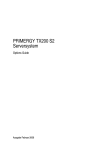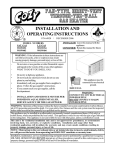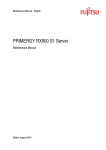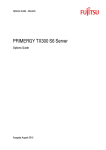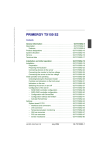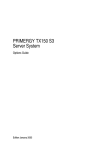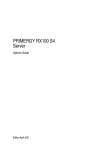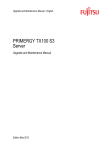Download PRIMERGY TX200 S3 Server - Fujitsu Technology Solutions
Transcript
PRIMERGY PRIMERGY TX200 S3 Server Service Supplement Susanne Däschlein Fujitsu Siemens Computers GmbH München 81730 München e-mail: email: [email protected] Tel.: (089) 61001155 Fax: (++49) 700 / 372 00000 TX200 S3 Sprachen: En Edition July 2006 Comments… Suggestions… Corrections… The User Documentation Department would like to know your opinion of this manual. Your feedback helps us optimize our documentation to suit your individual needs. Fax forms for sending us your comments are included in the back of the manual. There you will also find the addresses of the relevant User Documentation Department. Certified documentation according to DIN EN ISO 9001:2000 To ensure a consistently high quality standard and user-friendliness, this documentation was created to meet the regulations of a quality management system which complies with the requirements of the standard DIN EN ISO 9001:2000. cognitas. Gesellschaft für Technik-Dokumentation mbH www.cognitas.de Copyright and Trademarks Copyright © 2006 Fujitsu Siemens Computers GmbH. All rights reserved. Delivery subject to availability; right of technical modifications reserved. All hardware and software names used are trademarks of their respective manufacturers. Contents 1 1.1 1.2 Introduction . . . . . . . . . . . . . . . . . . . . . . . . . . . 5 Overview of the documentation . . . . . . . . . . . . . . . . . . 5 Notational conventions . . . . . . . . . . . . . . . . . . . . . . 8 2 Procedure 3 Safety notes . . . . . . . . . . . . . . . . . . . . . . . . . . 11 4 4.1 4.1.1 4.1.1.1 4.1.1.2 4.1.2 4.1.2.1 4.1.2.2 4.2 4.3 4.4 4.5 4.6 4.7 4.8 4.9 4.10 4.11 4.12 Replacement routines . . . . . . . . . . . . Preparation . . . . . . . . . . . . . . . . . . Floorstand model . . . . . . . . . . . . . . . Opening the server . . . . . . . . . . . . . . Removing the front cover . . . . . . . . . . . Rack model . . . . . . . . . . . . . . . . . . Opening the server . . . . . . . . . . . . . . Removing the rack front cover . . . . . . . . . Replacing the operating panel . . . . . . . . Replacing the floppy disk drive (multibay) . . . Replacing the standard fans . . . . . . . . . . Replacing the processor fan holder . . . . . . Replacing the standard PS . . . . . . . . . . Replacing the Power backplane . . . . . . . . Replacing the SAS backplane/SCSI backplane Replacing the adapter board for system fans . Replacing the intrusion switches . . . . . . . Replacing the IDTEMP combo . . . . . . . . Replacing the system board . . . . . . . . . . . . . . . . . . . . . . . . . . . . . . . . . . . . . . . . . . . . . . . . . . . . . . . . . . . . . . . . . . . . . . . . . . . . . . . . . . . . . . . . . . . . . . . . . . . . . . . . . . . . . . . . . . . . . . . . . . . . . . . . . . . . . . . . . . . . . . . . . . . . . . . . . . . . . . . . . . . . . . . . . . . . . . . . . . . . . 17 17 17 17 17 18 18 18 19 20 22 23 23 27 29 34 36 41 42 5 5.1 5.1.1 5.1.2 5.1.3 5.1.4 5.1.5 5.1.6 Appendix . . . . . . . . . . . Board layout . . . . . . . . . . Operating panel board . . . . SAS backplane 1-channel . . . SCSI backplane 1-channel . . Power backplane . . . . . . . Processor fan backplane . . . Adapter board for system fans . . . . . . . . . . . . . . . . . . . . . . . . . . . . . . . . . . . . . . . . . . . . . . . . . . . . . . . . . . . . . . . . . . . . . . . . 47 47 47 48 49 50 51 52 Index . . . . . . . . . . . . . . . . . . . . . . . . . . . . . . . . . . . . 53 TX200 S3 . . . . . . . . . . . . . . . . . . . . . . . . . . . . 9 . . . . . . . . . . . . . . . . . . . . . . . . . . . . . . . . Service Supplement . . . . . . . . . . . . . . . . . . . . . . . . . . . . . . . . 1 Introduction The PRIMERGY TX200 S3 Server is an Intel-based server for medium-sized and large networks. The server is suitable for use as a file server as well as an application, information, or Internet server. It is available as a floorstand or rack model. The floorstand model can be converted to a rack model using an optional conversion kit. 1.1 Overview of the documentation Concept and target groups This Service Supplement completes the information given in the Operating Manual, the Options Guide and the Technical Manual of the system board. The activities described in this manual may only be performed by service personnel. Service DVD Service partners of Fujitsu Siemens can order a Service DVD PRIMERGY. On the DVD the following manuals are available in pdf format: – The “Safety notes and other important information” manual – The Operating Manual for PRIMERGY TX200 S3 – The Technical Manual for the system board D2109 and the SAS controller D2107 – The Options Guide for PRIMERGY TX200 S3 – The Service Supplement PRIMERGY TX200 S3 – The “BIOS Setup” manual TX200 S3 Service Supplement 5 Overview of the documentation Introduction Information/procedure Manual Detailed safety notes Safety Features and technical data of the server Operating Manual Installation and operation, among other things: – External ports – Operation – Configuration of the server – Installation of the rack mounting kit Troubleshooting Installation/removal of all hot-plug components: – hot-plug power supply units – hot-plug hard disk drives – hot-plug system fans / processor fans Information about the system board: – Features of the system board – Board layout – Jumper settings – LED displays – SAS controller D2107 – Replacing the battery Technical Manual Table 1: Overview of the documentation TX200 S3 6 Service Supplement TX200 S3 Introduction Overview of the documentation Information/procedure Manual Extensions and upgrades: Options Guide I For some components only the installation routine is described in the Options Guide. Removing this components proceed in reverse order. – Extending/replacing the main memory – Installing a second processor / replacing the processor / replacing the heat sink – Installing accessible drives, like slim line CD/DVD-ROM drive etc. – Installing the SCSI hard disk extension box – Installing controller in the PCI slots – Inserting the RAID key – Installing a parallel interface for printers – Upgrading to redundant system fans – Conversion standard PS to hot-plug PS – Converting from the floorstand model to the rack model Cabling Replacement routines: Service Supplement – Replacing the operating panel – Replacing the floppy disk drive (multibay) – Replacing the standard fans – Replacing the processor fan holder – Replacing the standard PS – Replacing the Power backplane – Replacing the SAS backplane/SCSI backplane – Replacing the adapter board for system fans – Replacing the intrusion switches – Replacing the IDTEMP Combo – Replacing the system board Board layout BIOS setup BIOS Setup Table 1: Overview of the documentation TX200 S3 TX200 S3 Service Supplement 7 Notational conventions 1.2 Introduction Notational conventions The following notational conventions are used in this manual: Text in italics indicates commands, menu items or software programs. „Quotation marks“ indicate names of chapters and terms that are being emphasized. Ê describes activities that must be performed in the order shown. V CAUTION! I pay particular attention to texts marked with this symbol. Failure to observe this warning may endanger your life, destroy the system or lead to the loss of data. indicates additional information, notes and tips. Table 2: Notational conventions 8 Service Supplement TX200 S3 2 Procedure V CAUTION! The actions described in these instructions should only be performed by service personnel. Ê First of all please familiarize yourself with the safety instructions in the section chapter “Safety notes” on page 11 et seq. . Ê Ensure that all required manuals (see Service DVD) are available, printing out the PDF files if necessary. You will definitely need the Operating Manual for the server, the Options Guide for the server and the Technical Manual for the system board. Ê Shut down the server correctly, switch it off, pull out the power plug, and open the server as described in the chapter “Replacement routines” on page 17 et seq. . Ê Replace the defective component as described in the relevant chapter. I Procedures which are identical for the floorstand and rack models are only described for the floorstand model. Ê Close the server.1 Ê Connect the cables. 1 Ê Connect the server to the power outlet.1 Ê Start the operating system.1 Ê If necessary, configure the server as required.1 1 This procedures are described in the Operating Manual. TX200 S3 Service Supplement 9 3 Safety notes I The following safety notes are also provided in the “Safety notes and other important information” manual. This device complies with the relevant safety regulations for data processing equipment. V CAUTION! The actions described in these instructions should only be performed by service personnel. Before operating the device V CAUTION! ● During installation and before operating the device, observe the instructions on environmental conditions for your device. ● If the device is brought in from a cold environment, condensation may form both inside and on the outside of the machine. Wait until the device has acclimatized to room temperature and is absolutely dry before starting it up. Material damage may be caused to the device if this requirement is not observed. ● Transport the device only in the original packaging or in packaging that protects it from knocks and jolts. Installation and operation V CAUTION! ● If the rack model is integrated in an installation that receives power from an industrial (public) power supply network with the IEC309 connector, the (public) power supply protection must comply with the requirements for the non-industrial (public) power supply networks for the type A connector. ● The server automatically sets itself to a voltage in the range of 100 V to 240 V. Make sure that your local voltage is within this range. TX200 S3 Service Supplement 11 Safety notes V CAUTION! 12 ● This device has a specially approved power cable and must only be connected to a grounded insulated socket. ● Ensure that the power socket on the device or the grounded wall outlet is freely accessible. ● The ON/OFF button does not disconnect the device from the mains voltage. To disconnect the line voltage completely, switch OFF the mains power switch (if available on the standard power supply) and remove the power plug(s) from the grounded insulated socket(s). ● Always connect the device and the attached peripherals to the same power circuit. Otherwise you run the risk of losing data if, for example, the central processing unit is still running but the peripheral device (e.g. storage subsystem) has failed during a power outage. ● Data cables to peripheral devices must be adequately shielded. ● To the LAN wiring the requirements apply in accordance with the standards EN 50173 and EN 50174-1/2. As minimum requirement the use of a protected LAN line of category 5 for 10/100 MBps Ethernet, and/or of category 5e for Gigabit Ethernet is considered. The requirements of the specification ISO/IEC 11801 are to be considered. ● Route the cables in such a way that they do not form a potential hazard (make sure no-one can trip over them) and that they cannot be damaged. When connecting up a device, refer to the relevant notes in this manual. ● Never connect or disconnect data transmission lines during a storm (lightning hazard). ● Make sure that no objects (such as bracelets or paper clips) fall into or liquids spill into the device (risk of electric shock or short circuit). ● In emergencies (e.g. damaged casing, controls or cables, penetration of liquids or foreign matter), switch off the device immediately, remove the power plug and contact your sales outlet or customer service team. Service Supplement TX200 S3 Safety notes V CAUTION! ● Proper operation of the device (in accordance with IEC 60950/ EN 60950) is only ensured if the casing is completely assembled and the rear covers for the installation openings have been put in place (electric shock, cooling, fire protection, interference suppression). ● The components or parts marked with a warning label (e.g. lightning symbol) may only be opened, removed or exchanged by authorized, qualified personnel. The hot-plug power supply units are exceptions to this rule. ● Only install system expansions that satisfy the requirements and rules governing safety and electromagnetic compatibility and relating to telecommunications terminal equipment. If you install other expansions, you may damage the system or violate the safety regulations and regulations governing RFI suppression. Information on which system expansions are suitable can be obtained from the customer service centre or your sales outlet. ● The warranty expires if the device is damaged during the installation or replacement of system expansions. ● You may only set those resolutions and refresh rates specified in the „Technical data“ section of the monitor description. Otherwise, you may damage your monitor. If you are in any doubt, contact your sales outlet or customer service centre. TX200 S3 Service Supplement 13 Safety notes Batteries V CAUTION! ● Incorrect replacement of batteries may lead to a risk of explosion. The batteries may only be replaced with identical batteries or with a type recommended by the manufacturer (see the Technical Manual for the system board). ● Do not throw batteries into the trash can. They must be disposed of in accordance with local regulations concerning special waste. ● The battery must be disposed of in accordance with local regulations concerning special waste. ● Replace the lithium battery on the system board in accordance with the instructions in the Technical Manual for the system board. ● All batteries containing pollutants are marked with a symbol (a crossed-out garbage can). In addition, the marking is provided with the chemical symbol of the heavy metal decisive for the classification as a pollutant: Cd Cadmium Hg Mercury Pb Lead 14 Service Supplement TX200 S3 Safety notes Notes on handling CDs and CD-/DVD-ROM drives V CAUTION! ● Use only CDs in proper condition in the CD-/DVD-ROM drive of your server to prevent data loss, damage to the device and injuries. ● Therefore, check each CD for damage, cracks, breakage etc. before inserting it in the drive. Please note that any additional labels applied may change the mechanical properties of a CD and cause imbalance. Damaged and imbalanced CDs can break at high drive speeds (data loss). Under certain conditions sharp-edged pieces of broken CDs can penetrate the cover of the drive (damage to the device) and be thrown out of the device (danger of injury, particularly on uncovered body parts such as the face or neck). I You protect the CD-/DVD-ROM drive and prevent mechanical damage, as well as premature wearing of the CDs, by observing the following suggestions: – Only insert the CDs in the drive when needed and remove them after use. – Store the CDs in suitable sleeves. – Protect the CDs from exposure to heat and direct sunlight. Note about the laser The CD-/DVD-ROM drive is classified for laser class 1 according to IEC 60825-1. V CAUTION! The CD-/DVD-ROM drive contains a laser diode (LED). Sometimes the LED produces a stronger laser beam than laser class 1. Direct view into this laser beam is dangerous. Never remove parts of the CD-/DVD-ROM drive assembly! TX200 S3 Service Supplement 15 Safety notes Modules with electrostatic-sensitive components: Systems and components that might be damaged by electrostatic discharge (ESD) are marked with the following label: Figure 1: ESD label When you handle components fitted with ESDs, you must observe the following points under all circumstances: ● Remove the power plug from the power socket before inserting or removing components containing ESDs. ● You must always discharge yourself of static charges (e.g. by touching a grounded object) before working. ● The equipment and tools you use must be free of static charges. ● Only touch the components at the positions highlighted in green (touch points). ● Do not touch any exposed pins or conductors on a component. ● Use a grounding cable designed for this purpose to connect yourself to the system unit as you install components. ● Place all components on a static-safe base. I You will find a detailed description for handling ESD components in the relevant European or international standards (DIN EN 61340-5-1, ANSI/ESD S20.20). 16 Service Supplement TX200 S3 4 Replacement routines V CAUTION! Observe the safety instructions in the chapter “Safety notes” on page 11 et seq. . 4.1 Preparation 4.1.1 Floorstand model I You will find a detailed description of ’Opening the server’ and ’Removing the front cover’ in the Options Guide TX200 S3. 4.1.1.1 Opening the server Ê Terminate all applications and shut down the server correctly. Ê If your operating system has not switched off the server, press the on/off switch. Ê Pull all power connectors out of the power outlets. Ê If required, remove the lock on the side cover. Ê Open the latch. Ê Push back the left-hand side cover approxiate 2 cm. Ê Remove the side cover. 4.1.1.2 Removing the front cover Remove the front cover when making the following replacements: – Replacing the operating panel – Replacing the floppy disk drive – Replacing the intrusion switches – Replacing the accessible drives Ê Open the server and remove the key. Ê Push the drive cover up as far as possible. TX200 S3 Service Supplement 17 Preparation Replacement routines Ê Remove the hard disk cover. Ê Pull out the two green locking buttons of the front cover. Ê Pull the front cover forward slightly at the lower edge. Ê Unhook the front cover at the top and remove it. 4.1.2 Rack model I You will find a detailed description of ’Opening the server’ and ’Removing the rack front cover’ in the Options Guide TX200 S3. Ê Terminate all applications and shut down the server correctly. Ê If your operating system has not switched off the server, press the on/off button. Ê Pull all power connectors out of the power outlets. 4.1.2.1 Opening the server Ê Loosen the four knurled screws and pull the server as far as possible out of the rack. Depending on how accessible the server is in the rack cabinet, it can make sense to remove it from the cabinet. You will find a detailed description in the Options Guide or the Operating Manual. Ê Open the latch. Ê Push back the top cover approxiate 2 cm. Ê Remove the top cover. 4.1.2.2 Removing the rack front cover Remove the rack front cover when making the following replacements: – Replacing the operating panel – Replacing the floppy disk drive – Replacing the intrusion switches – Replacing the accessible drives Ê Remove two screws on either side. Ê Remove the rack front cover to the front together with the plastic cover. 18 Service Supplement TX200 S3 Replacement routines 4.2 Replacing the operating panel Replacing the operating panel Ê Open the server and remove the front cover or the rack front cover as described in the section “Preparation” on page 17. 1 1 2 Figure 2: Removing the operating panel module Ê Press the two metal tongues of the EasyClick rails inward (1) until the locking mechanism is released. Ê Pull the operating panel module forward out of its mounting location (2) until you can remove the I2C cable, the ribbon cable and the USB cable from the operating panel board. Remove the three cables. Ê Remove the operating panel module. Ê Push the operating panel module halfway into the upper bay of the drive cage. Ê Connect the I2C cable, the ribbon cable and the USB cable to the operating panel board (see the board layout on page 47). Ê Now push the operating panel module fully into the upper bay of the drive cage. Ê Close the server and connect all power plugs (for a detailed description see the Options Guide). TX200 S3 Service Supplement 19 Replacing the floppy disk drive (multibay) 4.3 Replacement routines Replacing the floppy disk drive (multibay) Ê Open the server and remove the front cover or the rack front cover as described in the section “Preparation” on page 17. Figure 3: Removing the ventilation duct over the system fans Ê Redundant fans: Remove the ventilation duct over the system fans. Ê If a slim line CD/DVD-ROM drive has been installed, remove the power and the data cable at the rear side of the CD/DVD-ROM drive. Ê Remove the power cable at the rear side of the floppy disk drive. Ê Remove the floppy cable from the connector on the system board (see also the Technical Manual for the system board). 20 Service Supplement TX200 S3 Replacement routines Replacing the floppy disk drive (multibay) 1 1 2 Figure 4: Removing the multibay unit Ê Press the two metal tongues of the EasyClick rails inward (1) until the locking mechanism is released. Ê Pull the multibay unit out of the bay (2). Figure 5: Removing the EasyClick rails Ê Remove the two screws on each side and take the EasyClick rails away. TX200 S3 Service Supplement 21 Replacing the standard fans Replacement routines Figure 6: Removing the floppy disk drive Ê Remove the two screws on each side and push out the floppy disk drive backward. Ê Push the new floppy disk drive into the multibay unit and fasten it with two screws on each side. Ê Mount the EasyClick rails with two screws on each side on the multibay unit. Ê Push the multibay unit into the chassis. Ê Reconnect all cables. Ê Redundant fans: Reinstall the ventilation duct over the system fans. Ê Close the server and connect all power plugs (for a detailed description see the Options Guide). 4.4 Replacing the standard fans As spare part the standard fans are completely assembled. Ê Open the server as described in the section “Preparation” on page 17. I The following steps are described in detail in the Options Guide, chapter „Processors“. Ê Press the two green touch points of the standard fans simultaneously in opposite directions and lift out the standard fans. Ê Install the new standard fans. Ê Close the server and connect all power plugs (for a detailed description see the Options Guide). 22 Service Supplement TX200 S3 Replacement routines 4.5 Replacing the processor fan holder Replacing the processor fan holder Only the servers with redundant fans have a processor fan holder. The processor fan holder consists of the holder, the processor fan backplane (A3C40052691) and the fan cable (T26139-Y3940-V1, A3C40057417). As spare part the processor fan holder is completely assembled. Ê Open the server as described in the section “Preparation” on page 17. I The following steps are described in detail in the Options Guide, chapter „Processors“. Ê Remove the ventilation duct over the system fans. Ê Take the processor fan(s) out of the processor fan holder. Ê Press the two green touch points of the processor fan holder simultaneously in opposite directions and lift out the processor fan holder. Ê Reinstall the processor fan holder. Ê Reinstall the processor fan(s). Ê Reinstall the ventilation duct over the system fans. Ê Close the server and connect all power plugs (for a detailed description see the Options Guide). 4.6 Replacing the standard PS Ê Open the server as described in the section “Preparation” on page 17. I The following steps are described in detail in the Options Guide, chapter „Conversion standard PS to hot-plug PS“. Ê Standard fans: Remove the standard fans (see section “Replacing the standard fans” on page 22). Ê Redundant fans: Remove the processor fan holder (see the section “Replacing the processor fan holder” on page 23). Ê Remove the guidance of the processor fan holder which is positioned at the PS separation plate. TX200 S3 Service Supplement 23 Replacing the standard PS Replacement routines Ê Disconnect all power cables from the system board and the drives (see the cabling plans in the Appendix of the Options Guide). Ê Thread the power cables through the opening of the PS separation plate. Figure 7: Fastening screws for the power supply unit with adapter panel Ê Remove the four screws of the adapter panel and pull the power supply unit together with the adapter panel out of the server. 24 Service Supplement TX200 S3 Replacement routines Replacing the standard PS Figure 8: Mounting the adapter panel onto the new power supply unit Ê Remove the adapter panel from the defective power supply unit, and mount it onto the new power supply unit (four screws). Figure 9: Mounting the bracket onto the new power supply unit Ê Remove the mounting bracket from the defective power supply unit, and mount it onto the new power supply unit (two screws). TX200 S3 Service Supplement 25 Replacing the standard PS Replacement routines Figure 10: Mounting bracket: centering tab Ê Push the new power supply unit into the bay. Ensure that the mounting bracket’s centering tab engages in the chassis. Look after the cables. Ê Thread the power cables which are used through the opening of the PS separation plate. All the rest of the power cables remain in the standard PS bay. Ê Connect all power cables to the system board and the drives (see the cabling plans in the Appendix of the Options Guide). Ê Reinstall the guidance of the processor fan holder. Ê Standard fans: Reinstall the standard fans. Ê Redundant fans: Reinstall the processor fan holder. Ê Fasten the power supply unit with the adapter panel to the rear of the server (see figure 7 on page 24). Ê Close the server and connect all power plugs (for a detailed description see the Options Guide). 26 Service Supplement TX200 S3 Replacement routines 4.7 Replacing the Power backplane Replacing the Power backplane Ê Open the server as described in the section “Preparation” on page 17. Ê Push the green latch of the hot-plug power supply unit upward and pull the power supply unit simultaneously out of the PS cage using the handle (see also the Operating Manual). Ê If a second hot-plug power supply unit has been installed, remove this one in the same way (an installed dummy cover can rest in place). I The Power backplane in the floorstand model is positioned directly under the top cover and it makes sense to lay the server on a table with the uncovered side facing upward. Place the server in such a way that the feet can project over the edge. Figure 11: Removing the PS safe guard V CAUTION! Before removing the PS safe guard, the server must be disconnected to the main voltage because of energy hazard on the Power backplane. Ê Remove the screw (see the circle) and take out the PS safe guard. Take care that the screw doesn’t fall inside the housing. Ê Disconnect all power cables from the Power backplane. TX200 S3 Service Supplement 27 Replacing the Power backplane Replacement routines Ê Remove the four screws of the PS cage at the rear side of the server and pull out the PS cage. Guides Figure 12: Removing the Power backplane Ê Remove the screw (see the circle). Ê Push the Power backplane in direction of the arrows until it gets out of the PS cage guides. Take out the Power backplane. Ê Insert the new Power backplane and push the Power backplane in direction of the front side until it engages in the PS cage guides. Ê Fasten the Power backplane with one screw in the PS cage. Ê Push the PS cage into the bay. Make sure that the noses of the PS cage engage in the chassis (for a detailed description see the Options Guide). 28 Service Supplement TX200 S3 Replacement routines Replacing the SAS backplane/SCSI backplane Ê Fasten the PS cage with four screws at the rear side of the server. Ê Plug the power cables on the Xn connectors of the new Power backplane: Xn connector Cable designation X3 T26139-Y3758-V8 / SNP:A3C40057456-R X4 T26139-Y3952-V1 / SNP:A3C40064985 X5 T26139-Y3952-V11 / SNP:A3C40064987 Ê Install the PS safe guard and fasten it with one screw. Ê Reinstall the hot-plug power supply unit(s). Ê Close the server and connect all power plugs (for a detailed description see the Options Guide). 4.8 Replacing the SAS backplane/SCSI backplane The routines for replacing the SAS backplane and for replacing the SCSI backplane are almost the same. The difference is in the cabling. For the cabling refer to the cabling plans in the Appendix of the Options Guide. In the following you will find the replacing of the SAS backplane. As spare part the SAS backplane is already mounted in the backplane holder. Ê Open the server as described in the section “Preparation” on page 17. Ê Remove all the hot-plug hard disk drives (for a description see the Operating Manual). V CAUTION! Check if all hard disk drives are uniquely identified so that you can reinsert them into their original bays. TX200 S3 Service Supplement 29 Replacing the SAS backplane/SCSI backplane Replacement routines 1 2 3 Figure 13: Disconnecting cables Ê Take the I2C cable out of the green cable clamp and remove the cable clamp (1). Ê Pull out the connectors of the I2C cable, the power cable (2), and the two SAS cables (3) from the SAS backplane. V CAUTION! Notice the connections of the two SAS cables. The plugs are labelled (MLC1 and MLC2). 30 Service Supplement TX200 S3 Replacement routines Replacing the SAS backplane/SCSI backplane If the SCSI cable T26139-Y3967-V101 has been installed in your server, a black plastic bar is used to lead the cable to the edge of the housing. Remove the plastic bar as described in the following: Figure 14: Removing the plastic bar Ê Press the latch of the plastic bar away from the backplane holder until the locking disengages. Ê Pull the plastic bar forward until the two hooks get out of the punched holes and remove the plastic bar. TX200 S3 Service Supplement 31 Replacing the SAS backplane/SCSI backplane Replacement routines Centering tabs Figure 15: Loosening the knurled screw Ê Loosen the knurled screw (see the circle). Ê Lift the backplane a little way and tilt it slightly away from the hard disk cage. Ê Lift the backplane holder up and off. Ê Place the backplane holder with the new SAS backplane against the hard disk cage at a slight angle. Then lower the backplane holder. Metal tongues on the lower edge of the backplane holder ensure that it is automatically centered. Ê Push the backplane holder against the hard disk cage until the centering tabs (see the figure above) on the upper edge engage. Ê Fasten the backplane holder using the knurled screw. 32 Service Supplement TX200 S3 Replacement routines Replacing the SAS backplane/SCSI backplane If the black plastic bar has been removed before, install it again: Figure 16: Installing the plastic bar Ê Place the two hooks (photo left side) of the plastic bar into the designated punched holes of the backplane holder. Ê Push the plastic bar downward until the latch (photo right side) engages with a click. Ê Attach the connectors of the two SAS cables, the power cable and the I2C cable to the SAS backplane (see the figure 13 on page 30). Ê Attach the green cable clamp to the connector of the I2C cable and place the cable in the cable clamp. Ê Reinstall all hot-plug hard disk drives in their former slots. Ê Close the server and connect all power plugs (for a detailed description see the Options Guide). TX200 S3 Service Supplement 33 Replacing the adapter board for system fans 4.9 Replacement routines Replacing the adapter board for system fans Only the servers with redundant fans have an adapter board. I For replacing power cables or for installing further data cables (SCSI or USB cables) it is recommended to remove the adapter board for system fans to make it easier to rout the cables. Ê Open the server as described in the section “Preparation” on page 17. Ê Remove the ventilation duct over the system fans. Ê Take out the two system fans positioned near to the hard disk cage. Screw Figure 17: Removing the fan holders Ê Loosen the captive screw of the two fan holders and take out the fan holders. Ê Disconnect the cable from the adapter board. 34 Service Supplement TX200 S3 Replacement routines Replacing the adapter board for system fans Figure 18: Removing the adapter board Ê Remove the three screws and take out the adapter board. Ê Insert the new adapter board and fasten it with three screws. Ê Plug the cable on the new adapter board. Ê Reinstall the two fan holders. Ê Insert the two system fans in the two fan holders. Ê Reinstall the ventilation duct over the system fans. Ê Close the server and connect all power plugs (for a detailed description see the Options Guide). TX200 S3 Service Supplement 35 Replacing the intrusion switches 4.10 Replacement routines Replacing the intrusion switches In the floorstand model two intrusion detection switches monitor the removing of the left side cover and the hard disk cover. In the rack model only one intrusion switch is active, this one monitors the removing of the top cover. One switch is situated at the left (floorstand model) or the top (rack model) side of the hard disk cage, the other switch at the front cover beneath the hard disk cage. The two intrusion detection switches are serially connected on one cable and have to be replaced in pairs. Ê Open the server and remove the front cover or the rack front cover as described in the section “Preparation” on page 17. 1 Figure 19: Removing SCO hood guide Ê Push the lock of the SCO hood guide to the right hand side using a screws driver (1). Ê Take out the SCO hood guide upward. Ê Remove the SAS or SCSI backplane holder as described in section “Replacing the SAS backplane/SCSI backplane” on page 29. 36 Service Supplement TX200 S3 Replacement routines Replacing the intrusion switches Figure 20: Removing screws and intrusion switches Ê Remove the two screws (see the circles). Ê Remove the two screws (see the arrows) and take out the intrusion switch downward. TX200 S3 Service Supplement 37 Replacing the intrusion switches Replacement routines Figure 21: Removing the screws Ê Remove the six screws (see the circles). Ê Pull out the hard disk cage frontward. 38 Service Supplement TX200 S3 Replacement routines Replacing the intrusion switches Figure 22: Removing the screws Ê Remove the two screws (see the arrows) and take out the intrusion switches inward. Ê Pull the first removed intrusion switch out of the cable clamp. Ê Remove the intrusion switch cable from the connector on the system board (see also the Technical Manual of the system board). V CAUTION! Note the cable routing. Ê Plug the new intrusion switch cable to the connector on the system board. Ê Route the intrusion switch cable. Lay the intrusion switch with the two wires over the server’s edge as shown in the figure above. Ê Position the intrusion switch with the three wires on the front cover and fasten it with two screws. TX200 S3 Service Supplement 39 Replacing the intrusion switches Replacement routines Ê Push the hard disk cage in its bay and fasten it with six screws on the front side and with two screws on the rear side. V CAUTION! Make sure not to damage the cables. Ê Insert the intrusion switch with the two wires in its holder and fasten the switch with two screws. Ê Install the backplane holder as described in section “Replacing the SAS backplane/SCSI backplane” on page 29. Figure 23: Installing SCO hood guide Ê Hook the SCO hood guide into the right hand side. Push it down until it engages on the left hand side (see circle). Ê Close the server and connect all power plugs (for a detailed description see the Options Guide). 40 Service Supplement TX200 S3 Replacement routines 4.11 Replacing the IDTEMP combo Replacing the IDTEMP combo This board includes two important system components: – EEPROM for the chassis ID and ident number of the server – temperature sensor for monitoring the environment temperature The data for the EEPROM, and the current temperature values as well, are transmitted to the system board via the connected I2C bus. The IDTEMP combo must be correctly installed in order: – to monitor the temperature correctly, – to enable the server management to display the correct system picture, – to install the server using ServerStart. The IDTEMP combo is mounted between the hard disk cage and the accessible drives. Ê Open the server as described in the section “Preparation” on page 17. Ê Redundant fans: Remove the ventilation duct over the system fans. Figure 24: Removing the cable clamp Ê Remove the green cable clamp from the connector of the I2C cable. Ê Pull the I2C cable out of the white cable clamps. Ê Remove the I2C cable from the connector on the IDTEMP combo. Ê Remove the screw and take out the IDTEMP combo. TX200 S3 Service Supplement 41 Replacing the system board Replacement routines Ê Insert the new IDTEMP combo and fasten it with one screw. Ê Plug the I2C cable on the connector on the IDTEMP combo. Ê Push the I2C cable into the white cable clamps. Ê Plug the green cable clamp on the connector of the I2C cable. Ê Redundant fans: Reinstall the ventilation duct over the system fans. Ê Close the server and connect all power plugs (for a detailed description see the Options Guide). I After installing the new IDTEMP combo, it is necessary to program the ChassisID prom with the help of the "ChassisIDProm Tool" to enable ServerView and ServerStart to identify the system. You will find the tool on the ServerSupport CD and/or it can be downloaded from the Fujitsu Siemens Computers Service and Support page (URL: http://extranet.fujitsu-siemens.com/service/information/intelservers/tools). 4.12 Replacing the system board Ê Open the server as described in the section “Preparation” on page 17. Ê Lay the server on a table with the uncovered side facing upward. Place the server in such a way that the feet can project over the edge. Ê Remove all external cables. Ê Remove all controllers from their slots (for a description see the Operating Manual and the Options Guide). Take note of the slots of the controllers and the cabling. Ê If installed: Remove the RAID key (for a description see the Options Guide). Ê Standard fans: Remove the standard fans (see the section “Replacing the standard fans” on page 22). Ê Remove the processor fan holder (see the section “Replacing the processor fan holder” on page 23). Ê Remove the heat sink holder, the heat sinks and the processors (for a description see the Options Guide). Ê Remove the memory modules (for a description see the Options Guide). 42 Service Supplement TX200 S3 Replacement routines Replacing the system board Ê Remove all cables which may be connected to the system board. Ê Redundant fans: Remove the two system fans from the fan holders on the system board. Ê Redundant fans: Remove the two fan holders (proceed in the same way as for the fan holders on the adapter board see the figure “Removing the fan holders” on page 34). 5 4 2 1 3 7 6 9 10 8 11 Figure 25: Removing the screws Ê Remove the eleven (standard fans) respectively nine (redundant fans) screws from the system board. I For redundant fans the holes 8 and 10 are used by the fan holders of the system fans. Ê Lift the system board slightly using the socket of PCI slot 5, thereby you lift the system board out of the centre rings of the spacer bolts. Ê Carefully lift the system board out of the chassis in a slight angle. Thereby you pull the connectors out of the connector panel. TX200 S3 Service Supplement 43 Replacing the system board Replacement routines Ê Check the settings on the new system board (for a description see the Technical Manual of the system board). Ê Take hold of the new system board on the fan connector (see the arrow in figure 25) and on a PCI slot. Insert the system board by holding it at a slight angle. Slide the connectors into the connector panel. V CAUTION! Never take hold of the heat sinks! Don’t damage the EMI springs to comply with applicable EMC regulations and satisfy cooling requirements and fire protection measures. Ê Lower the system board carefully into the chassis. Ê Adjust the system board. If necessary adjust the position of the system board with a gentle twisting motion. I When the system board is in the right position, the centre rings engage with the holes indicated. The centre rings are placed under the screw positions 1 and 9. Ê Fasten the system board with the eleven respectively nine screws. Ê Reconnect the cables to their original connectors (see also the cabling plans in the Options Guide). Ê Install the memory modules (for a description see the Options Guide). Ê Install the processors, the heat sinks and the heat sink holder (for a description see the Options Guide). Ê Standard fans: Install the standard fans (see the section “Replacing the standard fans” on page 22). Ê Redundant fans: Install the two fan holders of the system fans. Ê Redundant fans: Insert the system fans in their fan holders. Ê Redundant fans: Install the processor fan holder (see the section “Replacing the processor fan holder” on page 23). Ê If removed before: Insert the RAID key (for a description see the Options Guide). Ê Install all controllers in their former slots (for a description see the Operating Manual and Options Guide). 44 Service Supplement TX200 S3 Replacement routines Replacing the system board Ê Close the server and connect all power plugs (for a detailed description see the Options Guide). Ê Connect all external cables. V CAUTION! After installing the new system board, it is necessary to update the BIOS to ensure proper operation (for a description see the BIOS Manual). I If the customer owns a license key for Advanced Video Redirection and Remote Storage (iRMC Advanced Pack), the license key has to be loaded onto the iRMC via the iRMC web interface (description see manual „PRIMERGY ServerView Suite integrated Remote Management Controller“) after replacing the system board. TX200 S3 Service Supplement 45 5 Appendix 5.1 Board layout I The board layout of the system board and the SAS controller D2107 is described in the Technical Manual of the system board D2109. 5.1.1 Operating panel board Part number: A3C40050401 Operating panel module assembled: C26361-K644-Z332 1 2 1 Connector USB cable 2 Connector operating panel cable 3 Connector I2C cable TX200 S3 Service Supplement 3 47 Board layout 5.1.2 Appendix SAS backplane 1-channel Part number: A3C40071451 SAS backplane holder assembled: S26361-F2570-V440 5 1 2 3 4 1 Connector I2C cable 2 Connector power cable 3 SAS connector channel A 4 SAS connector channel B 5 SAS connector for accessible SAS drives 48 Service Supplement TX200 S3 Appendix 5.1.3 Board layout SCSI backplane 1-channel Part number: A3C40052611 SCSI backplane holder assembled: S26361-F2570-V420-R 3 1 1 Connector SCSI cable 2 Connector power cable 3 Connector I2C cable TX200 S3 Service Supplement 2 49 Board layout 5.1.4 Appendix Power backplane Part number: A3C40064303 1 2 3 No. Xn connector Connector for cable 1 X3 T26139-Y3758-V8 / SNP:A3C40057456-R 2 X4 T26139-Y3952-V1 / SNP:A3C40064985 3 X5 T26139-Y3952-V11 / SNP:A3C40064987 50 Service Supplement TX200 S3 Appendix 5.1.5 Board layout Processor fan backplane Part number: A3C40052691 Processor fan holder assembled: SNP:A3C40052691 1 1 Connector fan cable (T26139-Y3940-V1/SNP:A3C40057417-R) TX200 S3 Service Supplement 51 Board layout 5.1.6 Appendix Adapter board for system fans Part number: S26361-D1708-R12 1 1 52 Connector for cable T26139-Y2493-V8 / SNP:A3C40057454 Service Supplement TX200 S3 Index A adapter board for system fans system board E ESD (devices sensitive to electrostatic discharge) 16 F floppy disk drive 42 34, 52 T target group 5 20 I IDTEMP combo 41 intrusion detection switches 36 L light-emitting diode (LED) 15 lithium battery 14 M meaning of the symbols multibay unit 21 8 N notational conventions 8 note about the laser 15 O operating panel board 47 operating panel module 19, 47 P Power backplane 27, 50 processor fan backplane 51 processor fan holder 23, 51 S SAS backplane 29, 48 SAS backplane holder 48 SCSI backplane 49 SCSI backplane holder 49 standard fans 22 standard PS 23 TX200 S3 Service Supplement 53 Fujitsu Siemens Computers GmbH User Documentation 81730 München Germany Fax: (++49) 700 / 372 00000 email: [email protected] http://manuals.fujitsu-siemens.com Submitted by ✁ Comments on PRIMERGY TX200 S3 Server TX200 S3 Comments Suggestions Corrections Fujitsu Siemens Computers GmbH User Documentation 81730 München Germany Fax: (++49) 700 / 372 00000 email: [email protected] http://manuals.fujitsu-siemens.com Submitted by ✁ Comments on PRIMERGY TX200 S3 Server TX200 S3 Comments Suggestions Corrections Information on this document On April 1, 2009, Fujitsu became the sole owner of Fujitsu Siemens Computers. This new subsidiary of Fujitsu has been renamed Fujitsu Technology Solutions. This document from the document archive refers to a product version which was released a considerable time ago or which is no longer marketed. Please note that all company references and copyrights in this document have been legally transferred to Fujitsu Technology Solutions. Contact and support addresses will now be offered by Fujitsu Technology Solutions and have the format …@ts.fujitsu.com. The Internet pages of Fujitsu Technology Solutions are available at http://ts.fujitsu.com/... and the user documentation at http://manuals.ts.fujitsu.com. Copyright Fujitsu Technology Solutions, 2009 Hinweise zum vorliegenden Dokument Zum 1. April 2009 ist Fujitsu Siemens Computers in den alleinigen Besitz von Fujitsu übergegangen. Diese neue Tochtergesellschaft von Fujitsu trägt seitdem den Namen Fujitsu Technology Solutions. Das vorliegende Dokument aus dem Dokumentenarchiv bezieht sich auf eine bereits vor längerer Zeit freigegebene oder nicht mehr im Vertrieb befindliche Produktversion. Bitte beachten Sie, dass alle Firmenbezüge und Copyrights im vorliegenden Dokument rechtlich auf Fujitsu Technology Solutions übergegangen sind. Kontakt- und Supportadressen werden nun von Fujitsu Technology Solutions angeboten und haben die Form …@ts.fujitsu.com. Die Internetseiten von Fujitsu Technology Solutions finden Sie unter http://de.ts.fujitsu.com/..., und unter http://manuals.ts.fujitsu.com finden Sie die Benutzerdokumentation. Copyright Fujitsu Technology Solutions, 2009