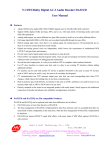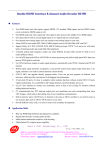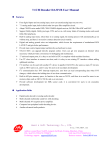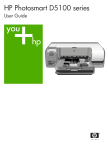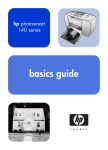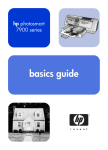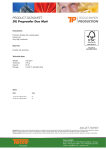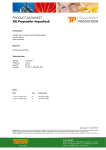Download Preproofer x700 / x900 Manual
Transcript
Preproofer 770/790/970/990 Installation Manual Digital Information Ltd. Technoparkstrasse 1 CH-8005 Zürich © Copyright by Digital Information Ltd. 2010 This manual is proprietary in nature and the sole property of Digital Information. It may not be reproduced, in whole or in part, without the express written permission of Digital Information. Digital Information reserves the right to modify and/or delete any material and/or capabilities described herein. All the documentation in this manual is instructional and for the operation of Preproofer machine. Digital Information shall not be responsible for any damage or claims resulting from any errors or omissions in this manual. Owning to our policy of continuous product development, specifications, terms and description of Preproofer 940/980 are subject to change without prior notice. . Identifier Hardware Installation manual - EN Target group Installation, Technician Product Preproofer 770/790/970/990 Version V2.1 Date May 2012 Article code Preproofer IM7498-021 EN Table of contents Table of contents 1 Introduction ....................................................................................................................................1-1 2 Safety...............................................................................................................................................2-1 2.1 Warning ............................................................................................................................................2-1 3 Pre Installation Tasks.....................................................................................................................3-2 3.1 Tools Required for the Installation ....................................................................................................3-2 3.2 PC Specification ...............................................................................................................................3-2 3.3 Materials Required for Installation ...................................................................................................3-2 3.4 Unpacking ........................................................................................................................................3-3 4 Frame Setup ...................................................................................................................................4-1 4.1 Overview ..........................................................................................................................................4-1 4.2 Frame Parts......................................................................................................................................4-2 5 Assembly ........................................................................................................................................5-1 5.1 Frame Sides .....................................................................................................................................5-1 5.2 Additional Parts .................................................................................................................5-1 5.1.2 Mount the Base Plate for the Wheels ...............................................................................5-2 5.1.3 Mount the Pillar and Distance Profile ...............................................................................5-3 Mount Bracket to Frame Sides ........................................................................................................5-5 5.2.1 Additional Parts .................................................................................................................5-5 5.2.2 Mount the Brackets ...........................................................................................................5-6 5.3 Mount Cross Member Top ..............................................................................................................5-10 5.4 Cross Beams ..................................................................................................................................5-10 5.5 PP x700/x900 v1.7 5.1.1 5.6 5.4.1 Additional Parts ...............................................................................................................5-10 5.4.2 Mount the Cross Beam for TOP Printer .......................................................................... 5-11 5.4.3 Mount the Cross Beam for BOTTOM Printer ..................................................................5-12 5.4.4 Mount the Stabilization Cross Beams .............................................................................5-13 5.4.5 Tighten the Stabilization Cross Beams ...........................................................................5-15 5.4.6 Position the Cross Beam for BACK Printer ....................................................................5-16 5.4.7 Position the Cross Beam for FRONT Printer ..................................................................5-17 Brackets for Fixing the Printer to the Frame ..................................................................................5-19 5.5.1 Additional Parts ...............................................................................................................5-19 5.5.2 Mount Brackets to Profile ................................................................................................5-20 Mount the Cable Channel ..............................................................................................................5-21 5.6.1 5.7 Additional Parts ...............................................................................................................5-21 Add the Wheels ..............................................................................................................................5-22 5.7.1 Additional Parts ...............................................................................................................5-22 Preproofer x700 / x900 – HW Installation Manual I Table of contents 5.7.2 Mount the Wheels ...........................................................................................................5-23 6 Prepare the BACK Printer .............................................................................................................6-1 6.1 Remove the Paper Roll Cover .........................................................................................................6-1 6.1.1 Optional: Remove the Paper Roll Back Cover .................................................................................6-2 6.2.1 6.3 6.4 6.5 6.6 Remove the Roll Adapter Holder and Guide ....................................................................................6-2 6.3.1 Take off the Guide .............................................................................................................6-2 6.3.2 Take of the Roll Paper Adapter .........................................................................................6-3 Mount the Base Profile for Paper Guide / Camera holder ...............................................................6-3 6.4.1 Additional Parts .................................................................................................................6-3 6.4.2 Mount the Profile ...............................................................................................................6-4 6.4.3 Optional: Take off the Black Side Cover ...........................................................................6-5 Set the Wires ....................................................................................................................................6-5 6.5.1 Additional Parts .................................................................................................................6-5 6.5.2 Open PCB Cover on the Epson Printer ............................................................................6-7 6.5.3 Cable from Electronic Box ................................................................................................6-7 CUT MOTOR Setup .........................................................................................................................6-8 6.6.1 6.7 Take off the Screws ..........................................................................................................6-2 Remove the CUT Motor Cable .........................................................................................6-8 PAPER FEED Motor Setup ..............................................................................................................6-9 6.7.1 Take Off the Paper Feed Motor Cable ..............................................................................6-9 6.8 CUT MOTOR ENCODER Setup - Electronic Box - HW Release 2 ............................................. 6-11 6.9 Take Off the End Switch and Encoder Cable ................................................................................. 6-11 6.9.1 6.10 Take Off and Reconnect the End Switch and Encoder Cable ........................................ 6-11 Wire the Control Panel Back Printer ..............................................................................................6-13 6.10.1 Remove the Control Panel..............................................................................................6-13 6.10.2 Solder the Wires to the Panel .........................................................................................6-13 6.10.3 Guide the Cable to the Electronic Box ............................................................................6-15 7 Prepare the FRONT Printer ...........................................................................................................7-1 7.1 Wire the Control Panel Front Printer ................................................................................................7-1 8 7.1.1 Take off the Control Panel ................................................................................................7-1 7.1.2 Solder the Wires to the Panel ...........................................................................................7-1 7.1.3 Guide the Cable to the Electronic Box ..............................................................................7-3 Set the Printers into the Stand ......................................................................................................8-1 8.1.1 Additional Parts .................................................................................................................8-1 8.2 Back Printer ......................................................................................................................................8-2 8.3 Front Printer .....................................................................................................................................8-4 9 Paper Guide / Camera System ......................................................................................................9-1 9.1 Side parts - Step 1 ............................................................................................................................9-1 II Preproofer x700 / x900 – HW Installation Manual PP x700/x900 v1.7 6.2 Roll Cover Assembly.........................................................................................................6-1 Table of contents 9.2 9.3 9.4 9.5 9.6 9.7 9.8 9.9 9.10 9.11 PP x700/x900 v1.7 9.12 9.13 9.1.1 Parts used .........................................................................................................................9-1 9.1.2 Assembly ..........................................................................................................................9-2 Side Parts - Camera Holder BACK Printer ......................................................................................9-3 9.2.1 Parts used .........................................................................................................................9-3 9.2.2 Assembly ..........................................................................................................................9-4 Assembly „Right Holder“ and „Camera holder“ ................................................................................9-5 9.3.1 Parts used .........................................................................................................................9-5 9.3.2 Assembly ..........................................................................................................................9-5 Assembly Camera Holder Front Printer ...........................................................................................9-6 9.4.1 Parts used .........................................................................................................................9-6 9.4.2 Assembly ..........................................................................................................................9-7 Mount Side Holder Parts to BACK printer ........................................................................................9-7 9.5.1 Additional parts .................................................................................................................9-7 9.5.2 Mount the side holders to Profile ......................................................................................9-8 Paper Guide Tubes ..........................................................................................................................9-9 9.6.1 Additional parts .................................................................................................................9-9 9.6.2 Mount Paper Guide Tubes ..............................................................................................9-10 Tube Stopper .................................................................................................................................. 9-11 9.7.1 Additional parts ............................................................................................................... 9-11 9.7.2 Mount tube stopper .........................................................................................................9-12 Add Slot Nuts to Profile Front Printer .............................................................................................9-12 9.8.1 Additional Parts ...............................................................................................................9-12 9.8.2 Mount to Profile ...............................................................................................................9-13 Add Paper Guide and Paper Tension Parts ...................................................................................9-14 9.9.1 Additional Parts ...............................................................................................................9-14 9.9.2 Mount Paper Guide Tube Front Printer ..........................................................................9-15 9.9.3 Mount the Paper Tension Guide .....................................................................................9-16 Camera and Bar Light on Back Printer ..........................................................................................9-17 9.10.1 Additional Parts ...............................................................................................................9-17 9.10.2 Mount Camera and LED Bar Light .................................................................................9-19 Camera and Bar Light on Front Printer ..........................................................................................9-19 9.11.1 Additional Parts ...............................................................................................................9-19 9.11.2 Mount LED Bar Light to holder .......................................................................................9-20 9.11.3 Mount the holder to Front printer ....................................................................................9-20 9.11.4 Mount the Camera ..........................................................................................................9-21 Paper Bow for Back Printer ............................................................................................................9-21 9.12.1 Additional Parts ...............................................................................................................9-21 9.12.2 Assembly ........................................................................................................................9-22 9.12.3 Assembly to the Profile ...................................................................................................9-23 Paper Bow for Front Printer ...........................................................................................................9-23 9.13.1 9.14 Additional Parts ...............................................................................................................9-23 Mount the Electronic Box ...............................................................................................................9-25 Preproofer x700 / x900 – HW Installation Manual III Table of contents 9.15 Align the Printers ............................................................................................................................9-25 9.15.1 Paper Path ......................................................................................................................9-25 9.15.2 Parallel Alignment Front Printer ......................................................................................9-27 9.15.3 Parallel Alignment Back Printer ......................................................................................9-30 9.15.4 Horizontal Alignment .......................................................................................................9-31 10 Printer Panel Configuration ......................................................................................................10-32 10.1 Parameter Setup TOP and BOTTOM printer ...............................................................................10-32 10.1.1 TOP Printer - Configure Custom Paper 1 .....................................................................10-33 10.1.2 Bottom Printer- Configure Custom Paper 1 ..................................................................10-37 11 LED Bar Light ............................................................................................................................... 11-1 11.1 Power Supply Setup for LED Bar Light .......................................................................................... 11-1 12 Setup Electronic Box – HW Revision 2 – Nov 2011 ..................................................................12-3 12.1 HW Changes ..................................................................................................................................12-3 12.2 Power Supply Setup for Electronic Box .........................................................................................12-3 12.3 Setup the Lantronix Device ............................................................................................................12-4 12.4 Run the Test Program ....................................................................................................................12-4 12.5 Calibrate the CUT Motor Parameter ..............................................................................................12-6 12.5.1 Calibration – Step by Step ..............................................................................................12-6 12.5.2 Setup Motor Speed .........................................................................................................12-9 Setup Electronic Box – HW Revision 1 – OLD STYLE ...........................................................13-10 13.1 Power Supply Setup for Electronic Box .......................................................................................13-10 13.2 Setup the Lantronix Device .......................................................................................................... 13-11 13.3 Run the Test Program .................................................................................................................. 13-11 13.4 Setup the CUT parameters ..........................................................................................................13-12 14 Test Printer Panel Cable Connection .........................................................................................14-1 14.1 Test „Paper Down BACK“...............................................................................................................14-1 14.2 Test „Pause BACK“ ........................................................................................................................14-1 14.3 Test „Pause FRONT“......................................................................................................................14-2 14.4 Test Paper MOVE ..........................................................................................................................14-2 15 Calibrate Paper Movement Printer Back....................................................................................15-1 15.1 Background ....................................................................................................................................15-1 15.2 Paper Traction Calibration .............................................................................................................15-1 PP x700/x900 v1.7 13 IV Preproofer x700 / x900 – HW Installation Manual Introduction 1 Warning 1 Introduction The Preproofer x900 is a fully automatic system printing double-sided imposition proofs. The system is based on two Epson Stylus 9700/9900/9890 printing engines printing 43” wide. The Preproofer x700 is a fully automatic system printing double-sided proofs. The system is based on two Epson Stylus 7700/7900/7890 printing engines printing 23 wide”. Please note: Installation of this equipment must be done by a trained technician. PP x700/x900 v1.7 Do NOT leave Epson Printers on the stand without securing them with the Printer locking devices. Preproofer x700 / x900 – HW Installation Manual 1-1 Safety Warning 2 2 Safety This section provides important safety information and must be read before switching on or operating the equipment. 2.1 Warning All precautions mentioned in this document must be strictly observed at all times. Personnel MUST therefore read the contents of the document BEFORE commencing any work on the equipment described in the document. Improper use of controls and switches, failure to comply with warnings, and the performance of adjustments or procedures not specified in this document may expose personnel to danger. Installation of this equipment must be done by a trained technician. PP x700/x900 v1.7 Do NOT leave Epson Printers on the stand without securing them with the Printer locking devices. Preproofer x700 / x900 – HW Installation Manual 2-1 3 Pre Installation Tasks Tools Required for the Installation 3 Pre Installation Tasks 3.1 Tools Required for the Installation Standard screw driver set Allen key set Phillips screw driver set Measurement tape Cordless drill to unpack the boxes 3.2 PC Specification CPU Intel Core 2 Quad, 2.x GHz (high performance CPU is recommended min. 2 GB RAM min. 1x 250 GB hard disk drive, 7200rpm 1x 64 GB Solid State Drive min. 4x USB ports 2x Ethernet ports 19” TFT monitor (touch screen is recommended) Windows XP or Windows 7, 32 bit version The PC needs to be equipped with a SSD Drive (min 64GB). The SSD drive is used because it’s astonishing write performance on small files as DI-Pilot does it when communicating between the two Epson printers, electronic box and the cameras system. Materials Required for Installation For the setup, prepare the following cables / hubs which are not part of the shipment: 4x RJ45 Ethernet Cable. Length: 2m, 2m, 3m, 5m 1x Ethernet Switch 10/100/100 min. 4 Ports 3-2 Preproofer x700 / x900 – HW Installation Manual PP x700/x900 v1.7 3.3 Pre Installation Tasks 3 Unpacking 2x shielded USB 2.0 cable, USB-mini B to USB-A, used for camera connection, min 2 meters, goes to USB Hub 1x shielded USB 2.0 cable, USB-A to USB-B, used for connecting the USB HUB with the PC 1x active USB Hub (runs with a Power Supply), connects to the two USB cameras and the PC 1x Power Outlet Strip with minimum 6 outlets used for 2x Printers, 2x DC Power Supply (Camera and Electronic Box), 1x USB Hub, 1x Ethernet Switch 3.4 Unpacking Make sure all parts are available after unpacking the cases. Check the part list inside the shipment. All packaged items must be inspected at the customer's site before unpacking begins. The following steps are taken when there has been damage: 1.) Record the observations on the delivery documentation. 2.) Inform the carrier, shipping agent and insurance agent. PP x700/x900 v1.7 Units may be removed from their box only by an approved engineer or representative. Do not proceed with unpacking when there has been a damage report until authorized by the shipping and insurance agents. Preproofer x700 / x900 – HW Installation Manual 3-3 Frame Setup Overview 4 Frame Setup 4.1 Overview 4 Pos 8 - 305mm Pos 1 - 2060mm Pos 5 - 810mm Pos 2 - 795mm Pos 6 - 1980mm PP x700/x900 v1.7 Pos 4 - 650mm Pos 3 - 1100mm Preproofer x700 / x900 – HW Installation Manual 4-1 4 Frame Setup Frame Parts 4.2 Frame Parts Amount 1 Color Name Profile in mm Length in mm 4 Cross-member for printer top / bottom 40 x 80 2060 2 4 Pillar 40 x 80 795 3 2 Cross-member, 2 wheels mounted 40 x 80 1100 4 2 Cross-member bottom, distance holder for lower printer 40 x 120 650 5 2 Cross-member top 40 x 80 810 6 2 Cross-member for frame stabilization 40 x 80 1980 7 4 Distance holder for cross-member, position 1. Also used to fix printer to stand with bracket, position 27 40 x 40 305 8 4 Bracket for stabilization crossmember 9 4 Base plate for swivel caster 10 4 Swivel caster, 75mm 40 x 80 PP x700/x900 v1.7 Pos 4-2 Preproofer x700 / x900 – HW Installation Manual Frame Setup 4 PP x700/x900 v1.7 Frame Parts Preproofer x700 / x900 – HW Installation Manual 4-3 Assembly Frame Sides 5 Assembly 5.1 Frame Sides 5.1.1 Additional Parts 5 Locate the following parts: Pos Amount Name Dimension in mm 23 4 Base plate for swivel caster 40 x 80 25 8 Allen screw with rounded head, M8 x 20 Fixes base plate to profile 8 Slot nut M8 PP x700/x900 v1.7 26 Preproofer x700 / x900 – HW Installation Manual 5-1 5 5.1.2 Assembly Frame Sides Mount the Base Plate for the Wheels Mount on each side on profile (Pos 3, yellow colored, 1100 mm) the base plates for the wheels. PP x700/x900 v1.7 Tighten them strong. 5-2 Preproofer x700 / x900 – HW Installation Manual Assembly Frame Sides 5.1.3 5 Mount the Pillar and Distance Profile Take for each side the two pillar profiles (Pos 2, blue colored, 795 mm) and the distance holder profile for lower printer (Pos 4, blue colored, 650 mm, 160 mm height). Pos 2 Pos 2 Pos 4 Pos 3 PP x700/x900 v1.7 Take care to mount the pillars correctly. The screw is on the outer side. Preproofer x700 / x900 – HW Installation Manual 5-3 5 Assembly Frame Sides Mount first the profile Pos. 4 to the two pillars Pos. 2. Don’t tighten too much as the profile Pos 4 should be still sliding. Frame look after mounting the pillars. Now slide in the Profile Pos 3. The distance from edge to the pillar is 145 mm. Screw Pos 2 Screw Pos 4 Distance edge to profile is 145 mm FIRST tighten the screws from profile Pos 2. PP x700/x900 v1.7 SECOND tighten the screws from profile Pos 4. Important: The profile Pos 4 lies PRECISLY FLAT on top of profile Pos 3 to ensure a correct alignment to printer top. 5-4 Preproofer x700 / x900 – HW Installation Manual Assembly Mount Bracket to Frame Sides 5.2 Mount Bracket to Frame Sides 5.2.1 Additional Parts 5 Locate the following parts: Pos Amount Name Dimension in mm 33 4 Bracket for the “stabilization cross-member” Pos 6 80 x 80 34 4 Cover, black 112 x 40 35 16 Allen screw with rounded head, M8 x 16 Fixes base plate to profile 36 16 Slot nut M8 PP x700/x900 v1.7 . Preproofer x700 / x900 – HW Installation Manual 5-5 5 5.2.2 Assembly Mount Bracket to Frame Sides Mount the Brackets PP x700/x900 v1.7 Setup each bracket with two screws and nuts. 5-6 Preproofer x700 / x900 – HW Installation Manual Assembly Mount Bracket to Frame Sides 5 Slide in the bracket for the lower stabilization profile like shown. Line it up precisely with the profile edge and tighten up strongly. PP x700/x900 v1.7 Line it up precisely with the pillar profile edge Preproofer x700 / x900 – HW Installation Manual 5-7 5 Assembly Mount Bracket to Frame Sides Slide in the bracket for the top stabilization profile like shown. Line it up precisely with the profile edge and tighten up strongly PP x700/x900 v1.7 Line it up precisely with the profile edge 5-8 Preproofer x700 / x900 – HW Installation Manual Assembly Mount Bracket to Frame Sides 5 PP x700/x900 v1.7 On the two frame sides, the brackets are mounted mirrored to hold the stabilization profile. Preproofer x700 / x900 – HW Installation Manual 5-9 5 Assembly Mount Cross Member Top 5.3 Mount Cross Member Top On both sides, shift the profile Pos 5 into the pillar profiles. Pos 5 Pillar Pos 2 5.4 Cross Beams Don’t fix the screws tightly until the manual recommends it. The profiles should be still moveable until the frame is fixed finally! 5.4.1 Additional Parts Locate the following parts: Amount Name Dimension in mm 37 16 Allen screw, fixing Cross-member for printer top / bottom, Pos 1 M8 x 40 38 16 Slot nut M8 PP x700/x900 v1.7 Pos 5-10 Preproofer x700 / x900 – HW Installation Manual Assembly Cross Beams 5.4.2 5 Mount the Cross Beam for TOP Printer Slide on the top profile (Pos 5) four M8 slot nuts Put the two cross beams (Pos 1, green colored, 2105 mm) on it. Check that the notch for the screw head is on top. Use for each side two M8 screws to fix the cross beam to profile Pos 5. PP x700/x900 v1.7 Frame with mounted cross beams for printer top. Preproofer x700 / x900 – HW Installation Manual 5-11 5 Assembly Cross Beams Mount the profile (Pos 8, brown colored, 305 mm) between the two cross beams. 5.4.3 Mount the Cross Beam for BOTTOM Printer Slide on the top profile (Pos 5) four M8 slot nuts on each side. Put the two cross beams (Pos 1, green colored, 2105 mm) on it. Check that the notch for the screw head is on top. Use for each side two M8 screws to fix the cross beam to profile Pos 5. PP x700/x900 v1.7 Mount the profile (Pos 8, brown colored, 305 mm) between the two cross beams. 5-12 Preproofer x700 / x900 – HW Installation Manual Assembly Cross Beams 5.4.4 5 Mount the Stabilization Cross Beams PP x700/x900 v1.7 Slide in a M8 slot nudge on top and bottom of the frame. Preproofer x700 / x900 – HW Installation Manual 5-13 5 Assembly Cross Beams Take the two stabilization profiles (Pos 6, purple colored, 1980 mm) On each side, slide in a M8 slot nudge. PP x700/x900 v1.7 Fix the stabilization profiles to the bracket and to the profile Pos 2. 5-14 Preproofer x700 / x900 – HW Installation Manual Assembly Cross Beams 5.4.5 5 Tighten the Stabilization Cross Beams To tighten up the stabilization profiles do like: 1) Start with the top stabilization profile 2) Smoothly tighten up the two screws (shown as red arrows) on both side of the frame 3) Check if the frame is in angle PP x700/x900 v1.7 4) Tighten now both side strongly Preproofer x700 / x900 – HW Installation Manual 5-15 5 5.4.6 Assembly Cross Beams Position the Cross Beam for BACK Printer Tighten first the cross beam profile for the back printer shown on the right. The distance between the profile Pos 2 and the cross beam profile Pos 1 is 120mm. 120 mm Position the first distance holder (Pos 8, brown colored, 305 mm) 395 mm from the side frame. 395 mm Fix only the screw which goes to the profile labeled “A”. PP x700/x900 v1.7 Profile A 5-16 Preproofer x700 / x900 – HW Installation Manual Assembly Cross Beams 5 Position the second distance holder (Pos 8, brown colored, 305 mm) 1285 mm from the first distance holder profile. Profile A Fix only the screw which goes to the profile labeled “A”. 1285 mm The picture shows the sequence for tighten up the screws in the correct order. 3 2 Finalize the setup of the BACK profile by tighten the screws from the distance holder (3) Afterwards, tighten the screws which go to the side frame (4). 5.4.7 4 1 Position the Cross Beam for FRONT Printer Tighten the cross beam profile for the front printer shown on the right first. The distance between the edge of profile Pos 5 and the cross beam profile Pos 1 is 300mm. Fix only the screw which goes to the profile labeled “A”. PP x700/x900 v1.7 300 mm Preproofer x700 / x900 – HW Installation Manual 5-17 5 Assembly Cross Beams Position the first distance holder (Pos 8, brown colored, 305 mm) 340 mm from the side frame. Fix only the screw which goes to the profile labeled “A”. 340 mm Profile A Position the second distance holder (Pos 8, brown colored, 305 mm) 1285 mm from the first distance holder profile. Fix only the screw which goes to the profile labeled “A”. A PP x700/x900 v1.7 1285 mm 5-18 Preproofer x700 / x900 – HW Installation Manual Assembly Brackets for Fixing the Printer to the Frame 5 The picture shows the sequence for tighten up the screws in the correct order. Finalize the setup of the FRONT profile by tighten the screws from the distance holder (3) 4 3 Afterwards, tighten the screws which go to the side frame (4). 2 1 5.5 Brackets for Fixing the Printer to the Frame 5.5.1 Additional Parts Pos Amount Name Dimension in mm 27 4 Bracket 40 x 40 Fixes the printers to the frame 4 Allen screw with countersunk head M8 x 10 29 4 Slot nut M8 PP x700/x900 v1.7 28 Preproofer x700 / x900 – HW Installation Manual 5-19 5 5.5.2 Assembly Brackets for Fixing the Printer to the Frame Mount Brackets to Profile PP x700/x900 v1.7 On the distance holder profile, mount inwards the brackets as shown in the picture. Don’t fix the screws to tight as they still should be movable. 5-20 Preproofer x700 / x900 – HW Installation Manual Assembly Mount the Cable Channel 5.6 Mount the Cable Channel 5.6.1 Additional Parts Pos Amount Name Dimension in mm 30 1 Cable channel 120 x 80 x 600 5 Fixes the printers to the frame 2 End cover, black 120 x 80 32 8 Pan head tapping screw 4,2 x 9,5 53 2 M5 x 12 2 Slot nut M5 PP x700/x900 v1.7 31 Preproofer x700 / x900 – HW Installation Manual 5-21 5 Assembly Add the Wheels Drill two 6mm holes into cable channel. Use two screws M5 x12 with two M5 slot nuts to fix the channel to the frame. Add the Wheels 5.7.1 Additional Parts PP x700/x900 v1.7 5.7 5-22 Preproofer x700 / x900 – HW Installation Manual Assembly Add the Wheels Pos Amount Name Dimension in mm 22 4 Swivel caster with break Wheel diameter = 75 24 4 Allen screw Fixes swivel caster to base plate M10 x 20 5.7.2 5 Mount the Wheels PP x700/x900 v1.7 On each side frame, mount the wheels. Preproofer x700 / x900 – HW Installation Manual 5-23 Prepare the BACK Printer Remove the Paper Roll Cover 6 Prepare the BACK Printer 6.1 Remove the Paper Roll Cover 6.1.1 Roll Cover Assembly 6 Take the screws off on both sides of the Paper Roll Cover. PP x700/x900 v1.7 Now spread out the two black plastic parts on both sides to take off the aluminum Paper Roll Cover. Preproofer x700 / x900 – HW Installation Manual 6-1 6 Prepare the BACK Printer Optional: Remove the Paper Roll Back Cover 6.2 Optional: Remove the Paper Roll Back Cover 6.2.1 Take off the Screws Take off the screws and remove the back metal cover. It might be a good idea to leave this angled cover attached to the printer to use this area to place the two rollers during the paper load process. 6.3 Remove the Roll Adapter Holder and Guide 6.3.1 Take off the Guide PP x700/x900 v1.7 Start on the left hand side. For each guide, take off one screw and push afterwards the guide to the left. 6-2 Preproofer x700 / x900 – HW Installation Manual Prepare the BACK Printer Mount the Base Profile for Paper Guide / Camera holder 6.3.2 6 Take of the Roll Paper Adapter Take off the roll paper adapter. 6.4 Mount the Base Profile for Paper Guide / Camera holder 6.4.1 Additional Parts Amount Name Dimension in mm 51 1 Profile for Printer Bottom „for camera and paper feed holder“ 40 x 80 x 1410 52 4 Screws M4 x 25 PP x700/x900 v1.7 Pos Preproofer x700 / x900 – HW Installation Manual 6-3 6 6.4.2 Prepare the BACK Printer Mount the Base Profile for Paper Guide / Camera holder Mount the Profile PP x700/x900 v1.7 Take off the screws on the correct position on the Epson printer. Mount the profile by using the M4 screws. 6-4 Preproofer x700 / x900 – HW Installation Manual Prepare the BACK Printer Set the Wires 6.4.3 6 Optional: Take off the Black Side Cover The Epson technician might need access to the print head system when doing maintenance on the Epson printer. For the accessing the print head, the right cover needs be taken off. The cover is locked with several screws on the printer side and the black side cover shown in the image to the left. Taking the black side cover off, reduces the disassembling of the Preproofer paper feed system during an Epson service. 6.5 Set the Wires 6.5.1 Additional Parts Amount Name 101 1 Electronic Box 102 1 Cable to connect the FRONT printer panel, approx. 2 meter 103 1 Cable to connect the BACK printer panel, approx. 4 meter 104 2 Velcro for fixing the electronic box to the printer, 8cm Dimension in mm PP x700/x900 v1.7 Pos Preproofer x700 / x900 – HW Installation Manual 6-5 Prepare the BACK Printer Set the Wires PP x700/x900 v1.7 6 6-6 Preproofer x700 / x900 – HW Installation Manual Prepare the BACK Printer Set the Wires 6.5.2 6 Open PCB Cover on the Epson Printer Locate the cover and remove 4 screws. 6.5.3 Cable from Electronic Box PP x700/x900 v1.7 Put the white cable from the Electronic Box as shown into the Printer. Preproofer x700 / x900 – HW Installation Manual 6-7 6 Prepare the BACK Printer CUT MOTOR Setup 6.6 CUT MOTOR Setup 6.6.1 Remove the CUT Motor Cable Take off the Cut Motor connector at the PCB board, identified by WHITE / RED cable pair. Plug the Cut Motor cable to the connector 1 from the Electronic Box. PP x700/x900 v1.7 Plug the connector 4 from the Electronic Box into the PCB board where previously the original Cut Motor cable has been connected. 6-8 Preproofer x700 / x900 – HW Installation Manual Prepare the BACK Printer PAPER FEED Motor Setup 6.7 PAPER FEED Motor Setup 6.7.1 Take Off the Paper Feed Motor Cable 6 Take off the cable pair with the black and white cables (thick cables). Plug the Paper Feed Motor cable to the connector 2 from the Electronic Box. PP x700/x900 v1.7 Plug the connector 3 from the Electronic Box into the PCB board where previously the original Paper Feed Motor cable has been connected. Preproofer x700 / x900 – HW Installation Manual 6-9 6 Prepare the BACK Printer PAPER FEED Motor Setup PP x700/x900 v1.7 Cables at the PCB board after the connecting to the Electronic Box. 6-10 Preproofer x700 / x900 – HW Installation Manual Prepare the BACK Printer 6 CUT MOTOR ENCODER Setup - Electronic Box - HW Release 2 6.8 CUT MOTOR ENCODER Setup - Electronic Box - HW Release 2 In November 2011, a new designed Electronic box for the Preproofer has been released. The new Electronic box is recognized by having three RJ11 connectors on the opposite side of the power connector. Beside internal hardware changes, the electronic allows to control the cutter system on the Epson printer through the cut motor encoder. 6.9 Take Off the End Switch and Encoder Cable Locate on the PCB board the Cutter End Switch cable pair (connector with the two white cables) and the Cut Motor Encoder cable (connector with blue, green, yellow and black cable). 6.9.1 Take Off and Reconnect the End Switch and Encoder Cable PP x700/x900 v1.7 Plug out the two cables. Preproofer x700 / x900 – HW Installation Manual 6-11 6 Prepare the BACK Printer Take Off the End Switch and Encoder Cable Plug the two cables into the connector coming from the ElectronicBox. PP x700/x900 v1.7 Plug the two cables which are coming from the backside of this cable into the two free connectors. 6-12 Preproofer x700 / x900 – HW Installation Manual Prepare the BACK Printer Wire the Control Panel Back Printer 6.10 6 Wire the Control Panel Back Printer 6.10.1 Remove the Control Panel Remove the control panel like shown. Unplug the panel from the flat ribbon cable. Take off the metal cover. 6.10.2 Solder the Wires to the Panel Cable layout is shown on the right. PP x700/x900 v1.7 Pin 5 Pin 2 Pin 1 and Pin6 are empty. The first cable on the right is Pin2! Preproofer x700 / x900 – HW Installation Manual 6-13 6 Prepare the BACK Printer Wire the Control Panel Back Printer Locate the solder points for GROUND and PAUSE. Thick conducting path is GROUND, thin path is PAUSE. On the picture to the right, the cables are: YELLOW = PAUSE GREEN = GROUND Locate the solder point for “PAPER FEED DOWN”. On the picture to the right, the cables are: RED = PAPER FEED DOWN Check with the delivered cable (RJ11 connector at one end) the correct cable assignment and solder the wires to the panel. Pin 6 Pin 1 For the BACK Printer, the pins are located like Pin 3 = PAPER FEED DOWN Pin 4 = GROUND Pin 5 = PAUSE PP x700/x900 v1.7 For the FRONT Printer assignment, see chapter 7.1.2 6-14 Preproofer x700 / x900 – HW Installation Manual Prepare the BACK Printer Wire the Control Panel Back Printer 6 6.10.3 Guide the Cable to the Electronic Box PP x700/x900 v1.7 Put the cable straight down through the hole where the flat ribbon cable goes through. Guide it to the side of the ink compartment and bring it out below the ink compartment. Preproofer x700 / x900 – HW Installation Manual 6-15 Prepare the BACK Printer Wire the Control Panel Back Printer PP x700/x900 v1.7 6 6-16 Preproofer x700 / x900 – HW Installation Manual Prepare the FRONT Printer Wire the Control Panel Front Printer 7 Prepare the FRONT Printer 7.1 Wire the Control Panel Front Printer 7.1.1 Take off the Control Panel 7 Remove the control panel like shown. Unplug the panel from the flat ribbon cable. Take off the metal cover. 7.1.2 Solder the Wires to the Panel Cable layout is shown on the right. Pin 2 PP x700/x900 v1.7 Pin 5 Preproofer x700 / x900 – HW Installation Manual 7-1 7 Prepare the FRONT Printer Wire the Control Panel Front Printer Pin 1 and Pin 6 are empty. The first cable on the right is Pin 2! Locate the solder points for GROUND and PAUSE. On the picture to the right, the cables are: GREEN = PAUSE RED = GROUND Check with the delivered cable (RJ11 connector at one end) the correct cable assignment and solder the wires to the panel. Pin 6 Pin 1 For the FRONT Printer, the pins are located like Pin 3 = GROUND PP x700/x900 v1.7 Pin 4 = PAUSE 7-2 Preproofer x700 / x900 – HW Installation Manual Prepare the FRONT Printer Wire the Control Panel Front Printer 7.1.3 7 Guide the Cable to the Electronic Box PP x700/x900 v1.7 Put the cable straight down through the hole where the flat ribbon cable goes through. Guide it to the side of the ink compartment and bring it out below the ink compartment. Preproofer x700 / x900 – HW Installation Manual 7-3 Prepare the FRONT Printer Wire the Control Panel Front Printer PP x700/x900 v1.7 7 7-4 Preproofer x700 / x900 – HW Installation Manual Set the Printers into the Stand Wire the Control Panel Front Printer 8 Set the Printers into the Stand 8.1.1 Additional Parts Amount Name Dimension in mm 54 4 Aluminum Cylinder 20mm diameter x 23mm length 55 4 Screws M6 x 40 4 Washer M8 wide PP x700/x900 v1.7 Pos 8 Preproofer x700 / x900 – HW Installation Manual 8-1 8 8.2 Set the Printers into the Stand Back Printer Back Printer Set the back printer on the stand. Note PP x700/x900 v1.7 Tighten the printer immediately to the stand with the delivered screws. 8-2 Preproofer x700 / x900 – HW Installation Manual Set the Printers into the Stand Back Printer 8 PP x700/x900 v1.7 Mount the printer to the stand. Preproofer x700 / x900 – HW Installation Manual 8-3 8 8.3 Set the Printers into the Stand Front Printer Front Printer PP x700/x900 v1.7 Set the back printer to the stand and tight it immediately to the stand with the screws. 8-4 Preproofer x700 / x900 – HW Installation Manual Paper Guide / Camera System Side parts - Step 1 9 Paper Guide / Camera System 9.1 Side parts - Step 1 9.1.1 Parts used Amount Name 03 1 Left sided holder 04 1 Right sided holder 56 2 Bracket 57 5 Screw M5 x 16 Dimension in mm 25 x 35 PP x700/x900 v1.7 Pos 9 Preproofer x700 / x900 – HW Installation Manual 9-1 9 9.1.2 Paper Guide / Camera System Side parts - Step 1 Assembly Mount the bracket for the left holder as shown. PP x700/x900 v1.7 Use on this holder, the bracket which is shorter on this side. 9-2 Preproofer x700 / x900 – HW Installation Manual Paper Guide / Camera System Side Parts - Camera Holder BACK Printer 9 Mount the bracket as shown for the right holder. 9.2 Side Parts - Camera Holder BACK Printer 9.2.1 Parts used Amount Name 06 1 Camera holder BACK printer 07 1 Camera holder 58 2 Screw M5 x 10 Dimension in mm PP x700/x900 v1.7 Pos Preproofer x700 / x900 – HW Installation Manual 9-3 9 9.2.2 Paper Guide / Camera System Side Parts - Camera Holder BACK Printer Assembly PP x700/x900 v1.7 Mount the camera parts as shown. 9-4 Preproofer x700 / x900 – HW Installation Manual Paper Guide / Camera System Assembly „Right Holder“ and „Camera holder“ 9.3 Assembly „Right Holder“ and „Camera holder“ 9.3.1 Parts used Pos Amount Name 59 1 Screw M5 x 20 9.3.2 9 Dimension in mm Assembly PP x700/x900 v1.7 Assembly now the two parts like shown. Preproofer x700 / x900 – HW Installation Manual 9-5 9 Paper Guide / Camera System Assembly Camera Holder Front Printer 9.4 Assembly Camera Holder Front Printer 9.4.1 Parts used Amount Name Dimension in mm 07 1 Camera holder 08 1 Camera holder for Front printer 09 1 Camera holder Front Printer, mount to Epson Printer 10 1 Distance holder, set between Pos 8 and 9 11 1 Paper positioning support 60 2 Screws M5 x 10 61 5 Screws M4 x 12 PP x700/x900 v1.7 Pos 9-6 Preproofer x700 / x900 – HW Installation Manual Paper Guide / Camera System Mount Side Holder Parts to BACK printer 9.4.2 9 Assembly Assembly now the two parts like shown 9.5 Mount Side Holder Parts to BACK printer 9.5.1 Additional parts Amount Name 62 2 Screws M5 x 14 63 2 Slot Nut (thin) M5 Dimension in mm PP x700/x900 v1.7 Pos Preproofer x700 / x900 – HW Installation Manual 9-7 9 9.5.2 Paper Guide / Camera System Mount Side Holder Parts to BACK printer Mount the side holders to Profile Put the thin M5 slot nut into the profile like shown. PP x700/x900 v1.7 Use the M5 screw to fix the side holder to the profile. Push the side holder as much as possible to left side position. Do the same on the opposite side. 9-8 Preproofer x700 / x900 – HW Installation Manual Paper Guide / Camera System Paper Guide Tubes 9 Put a thin slot nut into the profile. Use the M5 screw to fix the side holder to the profile. The distance between the side holders are 1166mm, measured from the outer side to the outer side of the frame holders. 9.6 Paper Guide Tubes 9.6.1 Additional parts Amount Name Dimension in mm 64 2 Aluminum tubes, 20mm diameter 1165 PP x700/x900 v1.7 Pos Preproofer x700 / x900 – HW Installation Manual 9-9 9 9.6.2 Paper Guide / Camera System Paper Guide Tubes Mount Paper Guide Tubes Mount the two tubes into the side holder left. Shift the right sided side holder into the tubes. 1166mm PP x700/x900 v1.7 The distance between the two side holders is 1166mm, measured from the outer side of the side holders. 9-10 Preproofer x700 / x900 – HW Installation Manual Paper Guide / Camera System Tube Stopper 9 Push the side holder in this direction and tighten the screw. Note: The upper tube should rotate as smoothly as possible. 9.7 Tube Stopper 9.7.1 Additional parts Amount Name 65 2 Screw M4 x 16 05 2 Side parts Dimension in mm PP x700/x900 v1.7 Pos Preproofer x700 / x900 – HW Installation Manual 9-11 9 Paper Guide / Camera System Add Slot Nuts to Profile Front Printer 9.7.2 Mount tube stopper Mount it on the left side holder. 9.8 Add Slot Nuts to Profile Front Printer 9.8.1 Additional Parts Pos Amount Name 66 6 Slot nut M5 9-12 Dimension in mm Preproofer x700 / x900 – HW Installation Manual PP x700/x900 v1.7 Mount it on the right side holder. Paper Guide / Camera System Add Slot Nuts to Profile Front Printer 9.8.2 9 Slot nuts for Paper Guide Profile Mount four M5 slot nuts into the profile where the Front printer stands on, each 45 mm from the side frame. 45 mm PP x700/x900 v1.7 45 mm Preproofer x700 / x900 – HW Installation Manual 9-13 9 Paper Guide / Camera System Add Paper Guide and Paper Tension Parts 9.9 Add Paper Guide and Paper Tension Parts 9.9.1 Additional Parts Pos Amount Name Dimension in mm 67 2 Screw M5 x 40 68 2 Screw M5 x 12 69 2 Screw M5 x 20 70 2 Aluminum Tube 20mm 20mm diameter x 30mm length 71 2 Tension Tube Guide 20mm width, 600mm length 01 1 Tube holder, right side 02 1 Tube holder, left side 72 1 Aluminum Tube 20mm PP x700/x900 v1.7 20mm diameter x 1950 mm length 9-14 Preproofer x700 / x900 – HW Installation Manual Paper Guide / Camera System Add Paper Guide and Paper Tension Parts 9.9.2 9 Mount Paper Guide Tube Front Printer First mount the tube holder to the profile. Use the inserted slot nuts and the M5 x 20 screws. Put the paper guide tube into the holders right and left. Distance from the “side frame” to the “tube holders”, measured from left side to left side is 425 mm. 425 mm Distance from the left “tube holder” to the right “tube holder” is approx. 1205 mm. Note: The tube should rotate freely. PP x700/x900 v1.7 Approx.1205 mm Preproofer x700 / x900 – HW Installation Manual 9-15 9 9.9.3 Paper Guide / Camera System Add Paper Guide and Paper Tension Parts Mount the Paper Tension Guide Use the M5 x 40 screws with the short aluminum tube to fix the guide to the profile. Mount the end of the guide to the slot nut in the second profile. Use the M5 x 10 screws. Do the same on the opposite side. PP x700/x900 v1.7 Fully mounted Paper Tension guide. 9-16 Preproofer x700 / x900 – HW Installation Manual Paper Guide / Camera System Camera and Bar Light on Back Printer 9 Fully mounted Paper Tension guide. 9.10 Camera and Bar Light on Back Printer 9.10.1 Additional Parts Amount Name 71 1 Screw M3 x 10 with M4 washer 72 1 Screw for Camera 73 1 Camera 74 1 Lens 75 1 Ring distance holder 76 1 LED Bar Light, red Dimension in mm PP x700/x900 v1.7 Pos Preproofer x700 / x900 – HW Installation Manual 9-17 Paper Guide / Camera System Camera and Bar Light on Back Printer PP x700/x900 v1.7 9 9-18 Preproofer x700 / x900 – HW Installation Manual Paper Guide / Camera System Camera and Bar Light on Front Printer 9 9.10.2 Mount Camera and LED Bar Light Mount first the LED Bar Light; use the M3x10 screw to fix it to the holder. Hole to fix the LED Bar Light to the holder Set the focus on the lens to “Close Up” and the aperture to approx 8. Mount the camera. 9.11 Camera and Bar Light on Front Printer 9.11.1 Additional Parts Amount Name 71 1 Screw M3 x 10 with M3 washer 72 1 Screw for Camera 73 1 Camera 74 1 Lens 75 1 Ring distance holder 76 1 LED Bar Light, red 77 2 Screw M4 x 16 Dimension in mm PP x700/x900 v1.7 Pos Preproofer x700 / x900 – HW Installation Manual 9-19 9 Paper Guide / Camera System Camera and Bar Light on Front Printer 9.11.2 Mount LED Bar Light to holder Mount first the LED Bar Light with the M3 x 10 screw to the holder. Place the M4 washer between the LED Bar Light and the holder. 9.11.3 Mount the holder to Front printer PP x700/x900 v1.7 Use the two M4 x 16 screws to mount the holder to the front printer. Use the holes from the spectro scan module on the right hand side. 9-20 Preproofer x700 / x900 – HW Installation Manual Paper Guide / Camera System Paper Bow for Back Printer 9 9.11.4 Mount the Camera Mount the camera. Set the focus on the lens to “Close Up” and the aperture to approx. 8. Mount the camera. 9.12 Paper Bow for Back Printer PP x700/x900 v1.7 9.12.1 Additional Parts Pos Amount Name 78 1 Screw M4 x 10 79 1 Aluminum bracket 80 1 Washer M4 or similar Preproofer x700 / x900 – HW Installation Manual Dimension in mm 9-21 9 Paper Guide / Camera System Paper Bow for Back Printer 81 1 Screw with big head 11 1 Distance holder back 82 1 M5 slot nut, thin type Screw M4 x 10, black with flat head 9.12.2 Assembly PP x700/x900 v1.7 Put the screw with the big head through the bracket. Then mount the holder with the M4 screw to the bracket. Mount the felt. 9-22 Preproofer x700 / x900 – HW Installation Manual Paper Guide / Camera System Paper Bow for Front Printer 9 9.12.3 Assembly to the Profile Insert the slot nut into the profile and screw the distance holder on it. 9.13 Paper Bow for Front Printer 9.13.1 Additional Parts Amount Name 83 1 Screw with big head 13 1 Distance holder front Dimension in mm PP x700/x900 v1.7 Pos Preproofer x700 / x900 – HW Installation Manual 9-23 9 Paper Guide / Camera System Paper Bow for Front Printer PP x700/x900 v1.7 Mount the bow to the camera holder on the Front printer. 9-24 Preproofer x700 / x900 – HW Installation Manual Paper Guide / Camera System Mount the Electronic Box 9.14 9 Mount the Electronic Box Mount the box with the Velcro tape to the printer. Pull the cables through the hole to the PCB board. 9.15 Align the Printers 9.15.1 Paper Path To align the two printers for the paper path, print the test job “Job for Printer Alignment FRONTBACK.PRN”. PP x700/x900 v1.7 Use the “Print File Sender” program to send the job into the Front Printer Queue. The program is located under Start, Program, DI, DI-Pilot, Utilities. Preproofer x700 / x900 – HW Installation Manual 9-25 9 Paper Guide / Camera System Align the Printers To align the two printers for the paper path, print the test job “Job for Printer Alignment FRONTBACK.prn”. The print job, a prn file, is located in a programs subfolder called “Testjob”. Alignement left / right Use the “Print File Sender” program to send the job into the Front Printer Queue. The program is located under Start, Program, DI, DI-Pilot, Utilities. Feed the paper coming from the Front printer through the Back printer. Consult the “PaperLoading Guide” for feeding the paper from Top Printer to the Back Printer. PDF is available in the PDF manuals folder. PP x700/x900 v1.7 Check the Paper edge on the left side. It needs to pass the mark on the Back printer a bit to the right side, approx. 1mm. 9-26 Preproofer x700 / x900 – HW Installation Manual Paper Guide / Camera System Align the Printers 9 Mark for Paper Edge 9.15.2 Parallel Alignment Front Printer PP x700/x900 v1.7 To align the printers, use an angle tool like shown. Preproofer x700 / x900 – HW Installation Manual 9-27 9 Paper Guide / Camera System Align the Printers Align the edge from the Front printer with the roller. The printer edge and the bar are inline. PP x700/x900 v1.7 Line-up on the left side. 9-28 Preproofer x700 / x900 – HW Installation Manual Paper Guide / Camera System Align the Printers 9 PP x700/x900 v1.7 Line-up on the right side. Preproofer x700 / x900 – HW Installation Manual 9-29 9 Paper Guide / Camera System Align the Printers 9.15.3 Parallel Alignment Back Printer Align the lower printer parallel to the frame by checking the edge of the tube holder with the frame. Frame and tube holder are in line. PP x700/x900 v1.7 Do the same on the other side. 9-30 Preproofer x700 / x900 – HW Installation Manual Paper Guide / Camera System Align the Printers 9 9.15.4 Horizontal Alignment With the test job, it’s very simple to check the horizontal alignment. Pull the paper down Look at the lines and the tubes. They need to be perfectly parallel, from right to left and… PP x700/x900 v1.7 from left to right! If corrections are needed, use the delivered 1,5mm aluminum plates to put them below the printer stand. For smaller changes use a washer instead. Preproofer x700 / x900 – HW Installation Manual 9-31 10 Printer Panel Configuration Parameter Setup TOP and BOTTOM printer 10 Printer Panel Configuration 10.1 Parameter Setup TOP and BOTTOM printer On the printer panel, go into the main “Menu” and select “Printer Setup”. Open the entry “Roll Paper Margin” and select “DEFAULT”. PP x700/x900 v1.7 Open the entry “Paper Size Check” and select “ON”. 10-32 Preproofer x700 / x900 – HW Installation Manual Printer Panel Configuration Parameter Setup TOP and BOTTOM printer 10 Open the entry “Paper Skew Check” and select “OFF”. Open the entry “Refresh Margin” and select “ON”. Open the entry “Auto Nozzle Check” and select “OFF”. 10.1.1 TOP Printer - Configure Custom Paper 1 PP x700/x900 v1.7 On the printer panel, go into the main “Menu” and select “Paper Setup”. Preproofer x700 / x900 – HW Installation Manual 10-33 10 Printer Panel Configuration Parameter Setup TOP and BOTTOM printer Select “Custom Paper”. Select “Paper NO.1”. Select “Paper TYPE”. PP x700/x900 v1.7 Select “Matte Paper”. 10-34 Preproofer x700 / x900 – HW Installation Manual Printer Panel Configuration Parameter Setup TOP and BOTTOM printer 10 Select “Singleweight Matte”. Stay in the “Paper NO.1” “, open the entry “Platen GAP” and select “WIDER”. Stay in the “Paper NO.1” “, open the entry “Paper Feed Adjust” and select “+0.0%”. 0,0 % PP x700/x900 v1.7 Stay in the “Paper NO.1” “, open the entry “Drying Time” and select “0.0sec”. Preproofer x700 / x900 – HW Installation Manual 10-35 10 Printer Panel Configuration Parameter Setup TOP and BOTTOM printer Stay in the “Paper NO.1” “, open the entry “Paper Suction” and select “-3”. Stay in the “Paper NO.1” “, open the entry “Set Roll Paper Tension” and select “Extra High”. Stay in the “Paper NO.1” “, open the entry “Remove Skew” and select “OFF”. PP x700/x900 v1.7 Activate “Custom Paper NO.1” and select “Roll Paper – No Cut”. 10-36 Preproofer x700 / x900 – HW Installation Manual Printer Panel Configuration Parameter Setup TOP and BOTTOM printer 10 10.1.2 Bottom Printer- Configure Custom Paper 1 On the printer panel, go into the Menu and select “Paper Setup”. Select “Custom Paper Select “Paper NO.1”. PP x700/x900 v1.7 Select “Paper TYPE”. Preproofer x700 / x900 – HW Installation Manual 10-37 10 Printer Panel Configuration Parameter Setup TOP and BOTTOM printer Select “Matte Paper”. Select “Singleweight Matte”. Stay in the “Paper NO.1” “, open the entry “Platen GAP” and select “WIDER”. Stay in the “Paper NO.1” “, open the entry “Paper Feed Adjust” and select “0.0%”. PP x700/x900 v1.7 0,0 % 10-38 Preproofer x700 / x900 – HW Installation Manual Printer Panel Configuration Parameter Setup TOP and BOTTOM printer 10 Stay in the “Paper NO.1” “, open the entry “Drying Time” and select “0.0sec”. Stay in the “Paper NO.1” “, open the entry “Paper Suction” and select “-1”. Stay in the “Paper NO.1” “, open the entry “Set Roll Paper Tension” and select “Extra High”. PP x700/x900 v1.7 Stay in the “Paper NO.1” “, open the entry “Remove Skew” and select “OFF”. Preproofer x700 / x900 – HW Installation Manual 10-39 10 Printer Panel Configuration Parameter Setup TOP and BOTTOM printer PP x700/x900 v1.7 Activate “Custom Paper NO.1” and select “Roll Paper – No Cut”. 10-40 Preproofer x700 / x900 – HW Installation Manual Printer Panel Configuration 10 PP x700/x900 v1.7 Parameter Setup TOP and BOTTOM printer Preproofer x700 / x900 – HW Installation Manual 10-41 LED Bar Light Power Supply Setup for LED Bar Light 11 LED Bar Light 11.1 Power Supply Setup for LED Bar Light 11 Setup the power supply for the LED bar light: Voltage 12V PP x700/x900 v1.7 Setup the connector like shown. Preproofer x700 / x900 – HW Installation Manual 11-1 11 LED Bar Light Power Supply Setup for LED Bar Light PP x700/x900 v1.7 Use the Y-Cable to connect both LED bars. 11-2 Preproofer x700 / x900 – HW Installation Manual Setup Electronic Box – HW Revision 2 – Nov 2011 HW Changes 12 Setup Electronic Box – HW Revision 2 – Nov 2011 12.1 HW Changes 12 In November 2011, a new designed Electronic box for the Preproofer has been released. The new box is recognized by the three RJ11 connectors on the opposite side of the power connector. Beside internal hardware changes, the electronic allows to control the cutter system on the Epson printer through the cut motor encoder. Therefore it’s no longer necessary to setup the two parameters “Cut Left” and “Cut Right”. 12.2 Power Supply Setup for Electronic Box Setup the power supply for the electronic box: PP x700/x900 v1.7 Voltage 24V When upgrading a Preproofer system which was installed with the previous Electronic Box version, leave the voltage on the power supply on 23V. Preproofer x700 / x900 – HW Installation Manual 12-3 12 Setup Electronic Box – HW Revision 2 – Nov 2011 Setup the Lantronix Device Setup the connector like shown. 12.3 Setup the Lantronix Device To connect from the computer to the Electronic Box, you need to install and configure the Lantronix Device (built in Ethernet to Serial converter). See the document “Quick Start SW for Preproofer LONGSTREET x700 x900 english.pdf”, chapter “Install the software for the Electronic box” 12.4 Run the Test Program Install the DI-Pilot software which is available on the delivered Preproofer CD. PP x700/x900 v1.7 The latest installer is always available on the web site www.digiinfo.com 12-4 Preproofer x700 / x900 – HW Installation Manual Setup Electronic Box – HW Revision 2 – Nov 2011 Run the Test Program 12 Run the program „ElectronicBox test program” which is found under Start, Programs, Digital Information Ltd, DI-Pilot, Utility PP x700/x900 v1.7 Set first the compatibility mode to “Windows XP SP2” and set the privilege level to “Run this program as an administrator”. Preproofer x700 / x900 – HW Installation Manual 12-5 12 Setup Electronic Box – HW Revision 2 – Nov 2011 Calibrate the CUT Motor Parameter Start the utility software and select in the tab Comport the serial COM port which has been set with the Lantronix setup tool before. 12.5 Calibrate the CUT Motor Parameter 12.5.1 Calibration – Step by Step Step 1 PP x700/x900 v1.7 Remove the cutter service cover. 12-6 Preproofer x700 / x900 – HW Installation Manual Setup Electronic Box – HW Revision 2 – Nov 2011 Calibrate the CUT Motor Parameter 12 Step 2 On the printer panel, change to the menu “Maintenance” and press ENTER. Step 3 Change to the menu “Cutter Replacement” and press ENTER. Step 4 The menu entry “Execute” comes up. Press ENTER. Step 5 PP x700/x900 v1.7 The cutter moves to the service position. Preproofer x700 / x900 – HW Installation Manual 12-7 12 Setup Electronic Box – HW Revision 2 – Nov 2011 Calibrate the CUT Motor Parameter Step 6 Move the cutter manually to the left hand side. Step 7 Change to the tab “Test”. Press the button “Calibrate knife”. The cutter travels back to the home position. When the home position is reached, the Electronic Box has calibrated itself with the printer. Step 8 Change to the tab “Service” and verify the cut parameter “Number of Cut right pulses”. The value is the result of the calibration process from step 7. 9x00 Printer: The value should be around 4360. 7x00 Printer: PP x700/x900 v1.7 The value should be around 2200. 12-8 Preproofer x700 / x900 – HW Installation Manual Setup Electronic Box – HW Revision 2 – Nov 2011 Calibrate the CUT Motor Parameter 12 Step 8 Test the cutter: Change to the tab “Test”. Press the button “CUT – Printer BOTTOM”. The Epson printer runs a cut process. 12.5.2 Setup Motor Speed Change to the tab “Service” and open parameter “Motor speed value”. 9x00 Printer: Set the parameter to 225. 7x00 Printer: PP x700/x900 v1.7 Set the parameter to 225. Preproofer x700 / x900 – HW Installation Manual 12-9 13 Setup Electronic Box – HW Revision 1 – OLD STYLE Power Supply Setup for Electronic Box 13 Setup Electronic Box – HW Revision 1 – OLD STYLE 13.1 Power Supply Setup for Electronic Box Setup the power supply for the electronic box: Voltage 23V PP x700/x900 v1.7 Setup the connector like shown. 13-10 Preproofer x700 / x900 – HW Installation Manual Setup Electronic Box – HW Revision 1 – OLD STYLE Setup the Lantronix Device 13.2 13 Setup the Lantronix Device To connect from the computer to the Electronic Box, you need to install and configure the Lantronix Device (built in Ethernet to Serial converter). See the document “Quick Start SW for Preproofer LONGSTREET x700 x900 english.pdf”, chapter “Install the software for the Electronic box” 13.3 Run the Test Program Install the DI-Pilot software which is available on the delivered Preproofer CD. The latest installer is always available on the web site www.digiinfo.com PP x700/x900 v1.7 Run the program „ElectronicBox test program” which is found under Start, Programs, Digital Information Ltd, DI-Pilot, Utility Preproofer x700 / x900 – HW Installation Manual 13-11 13 Setup Electronic Box – HW Revision 1 – OLD STYLE Setup the CUT parameters Select the COM port here. The COM port is redirected to the IP address of the Lantronix device. 13.4 Setup the CUT parameters Select the Service tab and set the parameter “Cut left time” to: :2200 for Printer Model 7x00 :1100 PP x700/x900 v1.7 for Printer Model 9x00 13-12 Preproofer x700 / x900 – HW Installation Manual Setup Electronic Box – HW Revision 1 – OLD STYLE Setup the CUT parameters 13 Select the parameter “Cut right time” to: :1200 for Printer Model 7x00 :595 PP x700/x900 v1.7 for Printer Model 9x00 Preproofer x700 / x900 – HW Installation Manual 13-13 Setup Electronic Box – HW Revision 1 – OLD STYLE Setup the CUT parameters PP x700/x900 v1.7 13 13-14 Preproofer x700 / x900 – HW Installation Manual Test Printer Panel Cable Connection Test „Paper Down BACK“ 14 Test Printer Panel Cable Connection 14.1 Test „Paper Down BACK“ 14 Test the button: - “Paper Down BACK” Simulate like: At the Bottom printer enter at the panel the “Menu”. Now press “Paper Down BACK” on the software GUI. Check the panel again; the next entry below is selected. The UI may vary from version to version. 14.2 Test „Pause BACK“ Test the button: - “Pause BACK” Simulate like: PP x700/x900 v1.7 At the Bottom printer the status of the printer toggles between “Ready” and “Pause”. Check it on the panel. Preproofer x700 / x900 – HW Installation Manual 14-1 Test Printer Panel Cable Connection 14 Test „Pause FRONT“ 14.3 Test „Pause FRONT“ Test the button: - “Pause FRONT” Simulate like: At the TOP printer the status of the printer toggles between “Ready” and “Pause”. Check it on the panel. 14.4 Test Paper MOVE Test the button: - “Move” Simulate like: PP x700/x900 v1.7 The Back Printer should be loaded with paper. When pressing the MOVE button, the paper moves down. 14-2 Preproofer x700 / x900 – HW Installation Manual Calibrate Paper Movement Printer Back Background 15 Calibrate Paper Movement Printer Back 15.1 Background 15 The ElectronicBox is connected to the Epson paper feed motor. With the precise paper movement, a superb front and back registration is guaranteed. Calibrate the DI-Pilot software motor parameter with the following procedure. 15.2 Paper Traction Calibration 1) Start DI-Pilot and verify to base settings in the tab Traction: Epson 9x00 with Electronic Box HW Rev 2 – shipped after Nov 2011 Paper Move Slow Puls Width ON/OFF Paper Move Fast 10 / 10 50 / 50 Motor movement per …. 2000 23500 Max execution time for.... 25 120 Epson 9x00 with Electronic Box HW Rev 1 – shipped till October 2011 Paper Move Slow PP x700/x900 v1.7 Puls Width ON/OFF 8/8 Motor movement per …. 850 (7x00 = 1430) Max execution time for.... 27 (7x00 = 20) Preproofer x700 / x900 – HW Installation Manual Paper Move Fast 50 / 50 11000 (24”printer = 21500) 120 (24”printer = 145) 15-1 15 Calibrate Paper Movement Printer Back Paper Traction Calibration 2) Run the PaperLoad process to get the paper correctly loaded between the two printers (see the instruction “HowTo - Paper Load x700 English.pdf”). 3) Press the Start button to get DI-Pilot running. 4) Press the Inspect button. PP x700/x900 v1.7 5) Press the MeasuringMotorSteps button. 15-2 Preproofer x700 / x900 – HW Installation Manual Calibrate Paper Movement Printer Back Paper Traction Calibration 15 6) The DI-Pilot starts the motor test routine. 7) After several measurements, the button Accept comes up. Press Accept to store the new traction values. PP x700/x900 v1.7 8) Close and restart the software. Preproofer x700 / x900 – HW Installation Manual 15-3 15 Calibrate Paper Movement Printer Back Paper Traction Calibration 9) Verify the new settings in the tab Traction Finish! PP x700/x900 v1.7 10) 15-4 Preproofer x700 / x900 – HW Installation Manual