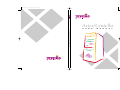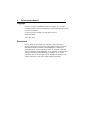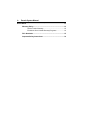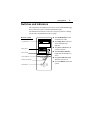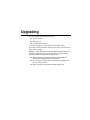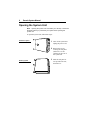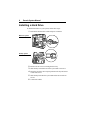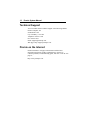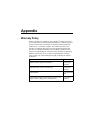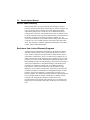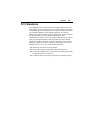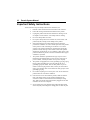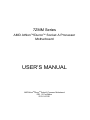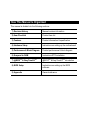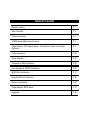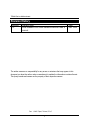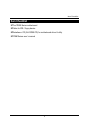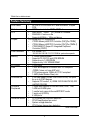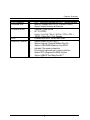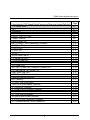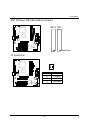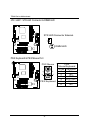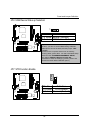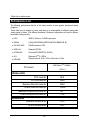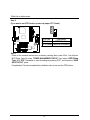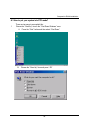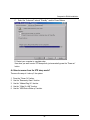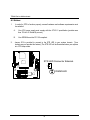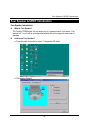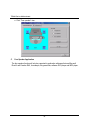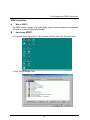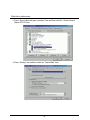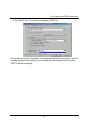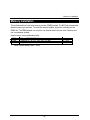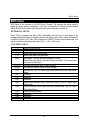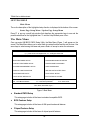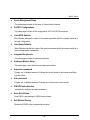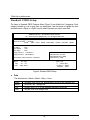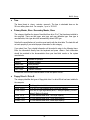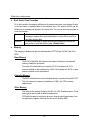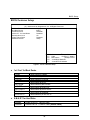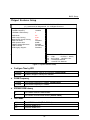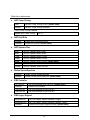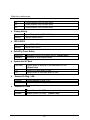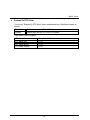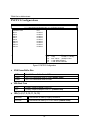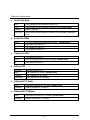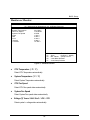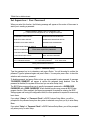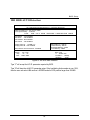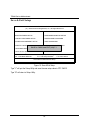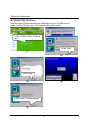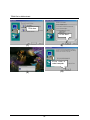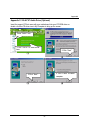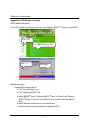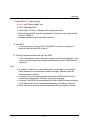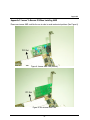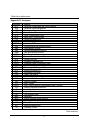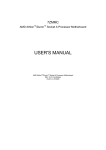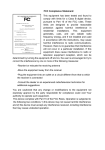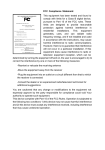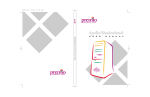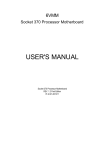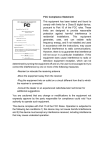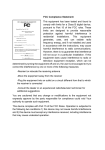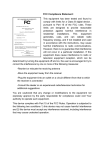Download Aries/Centella
Transcript
PC0027 mech 4/12/2000 4:55 PM Page 2 Aries/Centella u s e r m a n u a l Aries/Centella 810S Series User’s Manual System Manual ii Premio System Manual Copyright Premio is a registered trademark of Premio Computer, Inc. All other brands and product names are trademarks or registered trademarks of their respective companies. © 1997 by Premio Computer, Inc. All rights reserved. Printed in Taiwan. Aries, May 2000. Disclaimers Premio makes no representation or warranties, either expressed or implied, with respect to the contents of this publication and specifically disclaims the implied warranties of merchantability or fitness for a particular purpose. Premio shall not be liable for technical or editorial errors or omissions in this publication, or for incidental or consequential damages resulting from the furnishing, performance, or use of this publication. We reserve the right to revise this publication and to make changes from time to time in its contents without notification. Getting Started iii Contents GETTING STARTED .............................................................. 1 Setting Up ...................................................................................... 2 Switches and Indicators............................................................... 3 UPGRADING .......................................................................... 5 Opening the System Unit ............................................................. 6 Installing an Expansion Card....................................................... 7 Installing a Hard Drive .................................................................. 8 GETTING HELP ..................................................................... 9 Troubleshooting............................................................................ 9 Monitor Does Not Work...................................................... 9 Keyboard Does Not Work ................................................ 10 Mouse Does Not Work..................................................... 10 System Unit Problems ..................................................... 11 Hard Drive Problems........................................................ 11 Technical Support....................................................................... 12 Premio on the Internet ................................................................ 12 iv Premio System Manual APPENDIX............................................................................ 13 Warranty Policy ...........................................................................13 Service Under Warranty...................................................14 Exclusions from Limited Warranty Programs...................14 FCC Standards ............................................................................15 Important Safety Instructions ....................................................16 Getting Started Your Premio® system consists of three components: a mid-tower or desktop system unit a keyboard a mouse Add your choice of monitor, and your system is ready to use. System Unit Mid-tower system Keyboard Mouse Desktop system System Unit Keyboard Mouse 2 Premio System Manual Setting Up To set up your Premio system, simply connect your monitor, the mouse, the keyboard, and any additional components you want to use to the system unit. Follow these easy steps: Power Connector Mouse Connector 1 Attach your monitor’s video cable to the video connector. 2 Attach the mouse cable to the mouse connector. Keyboard Connector USB Connector 3 Attach the keyboard cable to the Serial-1 Connector Serial-2 Connector Parallel Connector Sound Card Connectors 4 Attach the cables for any additional Video Connector Modem Connectors keyboard connector. components, such as a printer, scanner, or modem, to the respective parallel, serial, or universal serial bus (USB) connector, as directed in the component’s manual. 5 If your system is equipped for multimedia, attach your speakers and microphone to the sound card connectors. 6 Plug your monitor’s power cord into a power outlet. 7 Attach the female end of the system power cord to the system unit’s power connector, and then plug the other end of the cord into a power outlet. Your Premio system is now ready to use. To start the system, turn on your monitor’s power switch and then press the system power switch as shown on the next page. Getting Started 3 Switches and Indicators The system unit’s front panel provides access to the CD-ROM and floppy drives, and to the system’s switches and indicator lights. The illustration below shows a mid-tower system. If you have a desktop system, turn to the illustration on the next page. Mid-tower system CD ROM Drive Floppy Drive Power Switch Power Indicator Hard Drive Indicator Reset Button The CD-ROM drive reads information on CDs. The floppy drive reads and writes information on diskettes. The power switch turns the system on and off. The hard drive indicator lights when the hard drive is in use. The power indicator lights when the system is on. The reset button restarts the system. 4 Premio System Manual Desktop system Reset Button CD ROM Drive Hard Drive Indicator Floppy Drive Power Indicator Power Switch The reset button restarts the system. The hard drive indicator lights when the hard drive is in use. The power indicator lights when the system is on. The power switch turns the system on and off. The CD-ROM drive reads information on CDs. The floppy drive reads and writes information on diskettes. Upgrading You can upgrade your Premio system with: Expansion cards More memory An additional hard drive To install an upgrade, you must open the system unit. Before proceeding, read the important cautionary note below. Then follow the steps on the next page. Caution! Static discharge can cause permanent damage to internal electronic components of your computer. Always use the following precautions when working inside the system unit: Wear a grounding wrist strap (available at most electronics stores) when handling electronic components. Do not remove a component from its antistatic packaging until you are ready to install it. Keep one hand in contact with the metal system case. 6 Premio System Manual Opening the System Unit Note: Opening the system unit could affect your warranty. Check with the dealer where you purchased your system before opening the system unit. To open the system unit, follow these steps: Mid-tower system 1 Turn off the system and unplug the power cord. 2 Remove the screws securing the side panel (mid-tower) or case (desktop) at the rear of the system unit. Desktop system 3 Slide the side panel or case up and to the rear, and remove it. Upgrading 7 Installing an Expansion Card To install an expansion card, open the system unit as described on the previous page. Then follow these steps: 1 Remove the screw securing the slot bracket cover for the expansion slot you want to use. Save the screw to secure the expansion card. 2 Insert the expansion card firmly into the slot, making sure it is seated completely. 3 Secure the card with the saved screw. 8 Premio System Manual Installing a Hard Drive To install a hard drive in your system, follow these steps: 1 Disconnect the hard drive cable and power connector. Mid-tower system Desktop system 2 Remove the two screws securing the drive bay. 3 Slide the bay toward the rear of the system unit to remove it. 4 Insert the new drive into an open position in the bay and secure it with four screws. 5 Slide the bay back into the system unit and secure it with two screws. 6 Connect the cables. Getting Help Troubleshooting Your Premio system is designed to provide years of trouble-free performance. If you have a problem with your system, first check the information in this section for a quick solution. Monitor Does Not Work If your monitor appears not to be working properly: Check that the monitor’s power cable is securely attached to the monitor and to an outlet that is receiving power. Check that the monitor’s video cable is securely attached to the monitor and to the system unit’s video card connector. Check that the monitor’s power switch is on. Adjust the monitor’s brightness and contrast controls. If possible, substitute another monitor that is in good working order. If the substitute works, your monitor may need repair or replacement. 10 Premio System Manual Keyboard Does Not Work If the NumLock indicator in the upper right corner of the keyboard does not light when the system powers up, or the keyboard does not work: Check that the keyboard cable is securely attached to the system unit’s keyboard connector. If possible, substitute another keyboard that is in good working order. If the substitute works, your keyboard may need replacement. Mouse Does Not Work If your mouse pointer does not move or moves erratically when you move the mouse: Check that the mouse cable is securely attached to the mouse connector on the system unit. Disassemble the mouse and clean the roller ball. Getting Help 11 System Unit Problems The fan inside the system unit should make a low, steady sound when operating properly. If the fan is totally silent: Check that the system power cord is securely attached to the back of the system unit and to a power outlet. Verify that the outlet has power. If possible, substitute another power cord that is in good working order. If the substitute works, replace your power cord. If the fan makes excessive noise: Turn off the system, open the system unit case, and inspect the fan for any obstructions. Turn on the system and listen closely to the fan. If the noise comes from inside the fan housing, your power supply may need replacement. Hard Drive Problems Your hard drive should make a slight whirring sound when operating properly. If the drive is totally silent: Turn off the system, open the system unit case, and check that the power cable between the power supply and the hard drive is securely attached at both ends. If it is, your hard drive may be defective. If the hard drive makes excessive noise: Turn off the system, open the system unit case, and remove the hard drive power cable connector from the hard drive. Then turn the system back on. If the noise disappears, your hard drive may be defective. If you have more than one hard drive, repeat the same procedure for each drive. 12 Premio System Manual Technical Support You can contact Premio technical support at the following address: Premio Computer, Inc. 918 Radecki Court City of Industry, CA 91748 Telephone: 626.839.3100 Fax: 626.839.3191 Email: [email protected] Web page: http://support.premiopc.com Premio on the Internet Premio maintains a web page on the Internet with the latest information on Premio products, updated drivers, answers to common problems, a troubleshooting guide, and more. Visit our web page at: http://www.premiopc.com Appendix Warranty Policy Premio Computer, Inc. warrants its line of Premio® computer systems to be free from defects in material and workmanship for a specific warranted period as stated below, from the date of original purchase from Premio Computer, Inc. or a Premio Computer, Inc. authorized reseller. This warranty is contingent upon proper use of the product in question and does not cover products which have been modified or which have been subjected to unusual physical or electrical stress. Warranty for third party hardware and software, if any, is subject to the third party's warranty policy. Please refer to the following for length of warranty for Premio's product line. Premio Product Warranty Complete Premio System with monitor 3 years parts and labor Premio Barebone (with or without CPU) 2 years parts and labor Premio Monitor 2 year parts and labor Premio OEM Component (motherboard, speaker, case, keyboard, mouse, floppy drive, CD-ROM, etc.) 2 years parts and labor 14 Premio System Manual Service Under Warranty If this product fails to be in good working order during the warranty period (or specific period of time as noted above), Premio Computer, Inc. will, at its option, repair or replace the product. Repair parts and/or replacement products may be either new or reconditioned at Premio Computer Inc.'s discretion. The limited warranty does not include service or repair for damage from improper installation, abuse or modifications to the product not approved in writing by Premio Computer, Inc. Any service repair outside the scope of this limited warranty will be at Premio Computer, Inc.'s or its Authorized Service Provider's rates and terms in effect. This warranty is valid only within the United States, Puerto Rico, Canada, Mexico and South America. Exclusions from Limited Warranty Programs All other expressed and implied warranties for this product are hereby disclaimed. If this product is not in good working order as warranted above, Premio Computer's sole and exclusive remedy shall be repair or replacement as stated above. In no event will Premio Computer, Inc. be liable to the customer or any third party for any damages in excess of the purchase price of the product. This limitation applies to damages of any kind including any direct or indirect damages, lost profits, lost savings or other special, incidental or consequential damages. This holds true for situations even if Premio Computer, Inc. or an authorized Premio representative or dealer has been advised of the possibility of such damages or of any claim by another party. Some states do not allow the exclusion or limitation of incidental or consequential damages for some products, so the above limitation or exclusion may not apply to you. Premio Computer, Inc. authorized resellers and service providers/partners may be changed, added or deleted, without notice or liability. Premio Computer, Inc. disclaims any authorized resellers and service provider/partner to the program. This warranty gives you specific legal rights and you may also have other rights, which may vary from state to state. Appendix 15 FCC Standards This equipment has been tested and found to comply with the limits for a Class B digital device, pursuant to Part 15 of the FCC Rules. These limits are designed to provide reasonable protection against harmful interference in a residential installation. This equipment generates, uses and can radiate radio frequency energy and, if not installed and used in accordance with the instructions, may cause harmful interference to radio communications. However, there is no guarantee that interference will not occur in a particular installation. If this equipment does cause harmful interference to radio or television reception, which can be determined by turning the equipment off and on, the user is encouraged to try to correct the interference by one or more of the following measures: Reorient or relocate the receiving antenna. Increase the separation between the equipment and receiver. Connect the equipment into an outlet on a circuit different from that to which the receiver is connected. Consult the dealer or an experienced radio/TV technician for help. 16 Premio System Manual Important Safety Instructions These instructions are provided by Underwriters Laboratories, Inc. 1. Read all of these instructions and save them for later reference. 2. Follow all warnings and instructions marked on the product. 3. Unplug this product from the wall outlet before cleaning. Do not use liquid or aerosol cleaners. Use a damp cloth for cleaning. 4. Do not use this product near water. 5. Do not place this product on an unstable cart, stand or table. The product may fall, causing serious damage to the product. 6. Slots and openings on the cabinet and the back or bottom are provided for ventilation. To ensure reliable operation of the product and to protect it from overheating, do not block or cover these openings. The openings should never be blocked by placing the product on a bed, sofa, rug or other similar surface. This product should never be placed near or over a radiator or heat register. This product should not be placed in a built-in installation unless proper ventilation is provided. 7. This product should be operated from the type of power source indicated on the marking label. If you are not sure of the type of power available, consult your dealer or local power company. 8. This product is equipped with a 3-wire grounding-type plug, a plug having a third (grounding) pin. This plug will only fit into a grounding-type power outlet. This is a safety feature. If you are unable to insert the plug into the outlet, contact your electrician to replace your obsolete outlet. Do not defeat the safety purpose of the grounding-type plug. 9. Do not allow anything to rest on the power cord. Do not locate this product where the cord will be walked on. 10. If an extension cord is used with this product, make sure that the total of the ampere ratings on the products plugged into the extension cord do not exceed the extension cord ampere rating. Also, make sure that the total of all products plugged into the wall outlet does not exceed 15 amperes. 11. Never push objects of any kind into this product through cabinet slots as they may touch dangerous voltage points or short out parts Appendix 17 that could result in a risk of fire or electric shock. Never spill liquid of any kind on the product. 12. Except as explained elsewhere in this manual, don't attempt to service this product yourself. Opening and removing those covers that are marked “Do Not Remove” may expose you to dangerous voltage points or other risks. Refer all servicing on those compartments to service personnel. 13. Unplug this product from the wall outlet and refer servicing to qualified service personnel under the following conditions: A. B. C. D. E. F. When the power cord or plug is damaged or frayed. If liquid has been spilled into the product. If the product has been exposed to rain or water. If the product does not operate normally when the operating instructions are followed. Adjust only those controls that are covered by the operating instructions since improper adjustment of other controls may result in damage and will often require extensive work by a qualified technician to restore the product to normal operation. If the product has been dropped or the cabinet has been damaged. If the product exhibits a distinct change in performance, indicating a need for service. FCC Compliance Statement: This equipment has been tested and found to comply with limits for a Class B digital device, pursuant to Part 15 of the FCC rules. These limits are designed to provide reasonable protection against harmful interference in residential installations. This equipment generates, uses, and can radiate radio frequency energy, and if not installed and used in accordance with the instructions, may cause harmful interference to radio communications. However, there is no guarantee that interference will not occur in a particular installation. If this Eric Lu equipment does cause interference to radio or television equipment reception, which can be determined by turning the equipment off and on, the user is encouraged to try to correct the interference by one or more of the following measures: DECLARATION OF CONFORMITY Per FCC Part 2 Section 2. 1077(a) Responsible Party Name: G.B.T. INC. Address: 18305 Valley Blvd., Suite#A LA Puent, CA 91744 Phone/Fax No: (818) 854-9338/ (818) 854-9339 hereby declares that the product Product Name: Mother Board Model Number: GA-7ZMM Conforms to the following specifications: FCC Part 15, Subpart B, Section 15.107(a) and Section 15.109(a), Class B Digital Device Supplementary Information: This device complies with part 15 of the FCC Rules. Operation is subject to the following two conditions: (1) This device may not cause harmful and (2) this device must accept any inference received, including that may cause undesired operation. Representative Person's Name: ERIC LU Signature: Date: Dec. 4, 2000 -Reorient or relocate the receiving antenna -Move the equipment away from the receiver -Plug the equipment into an outlet on a circuit different from that to which the receiver is connected -Consult the dealer or an experienced radio/television technician for additional suggestions You are cautioned that any change or modifications to the equipment not expressly approve by the party responsible for compliance could void Your authority to operate such equipment. This device complies with Part 15 of the FCC Rules. Operation is subjected to the following two conditions 1) this device may not cause harmful interference and 2) this device must accept any interference received, including interference that may cause undesired operation. Declaration of Conformity We, Manufacturer/Importer (full address) G.B.T. Technology Träding GMbH Ausschlager Weg 41, 1F, 20537 Hamburg, Germany declare that the product ( description of the apparatus, system, installation to which it refers) Mother Board GA-7ZMM is in conformity with (reference to the specification under which conformity is declared) in accordance with 89/336 EEC-EMC Directive EN 55011 Limits and methods of measurement of radio disturbance characteristics of industrial, scientific and medical (ISM high frequency equipment EN 61000-3-2* EN60555-2 Disturbances in supply systems caused by household appliances and similar electrical equipment “Harmonics” EN55013 Limits and methods of measurement of radio disturbance characteristics of broadcast receivers and associated equipment EN61000-3-3* EN60555-3 Disturbances in supply systems caused by household appliances and similar electrical equipment “Voltage fluctuations” EN 55014 Limits and methods of measurement of radio disturbance characteristics of household electrical appliances, portable tools and similar electrical apparatus EN 50081-1 Generic emission standard Part 1: Residual, commercial and light industry EN 50082-1 Generic immunity standard Part 1: Residual, commercial and light industry EN 55015 Limits and methods of measurement of radio disturbance characteristics of fluorescent lamps and luminaries EN 55081-2 Generic emission standard Part 2: Industrial environment EN 55020 Immunity from radio interference of broadcast receivers and associated equipment EN 55082-2 Generic immunity standard Part 2: Industrial environment EN 55022 Limits and methods of measurement of radio disturbance characteristics of information technology equipment ENV 55104 Immunity requirements for household appliances tools and similar apparatus DIN VDE 0855 part 10 part 12 Cabled distribution systems; Equipment for receiving and/or distribution from sound and television signals EN 50091- 2 EMC requirements for uninterruptible power systems (UPS) CE marking (EC conformity marking) The manufacturer also declares the conformity of above mentioned product with the actual required safety standards in accordance with LVD 73/23 EEC EN 60065 Safety requirements for mains operated electronic and related apparatus for household and similar general use EN 60950 Safety for information technology equipment including electrical business equipment EN 60335 Safety of household and similar electrical appliances EN 50091-1 General and Safety requirements for uninterruptible power systems (UPS) Manufacturer/Importer Signature : (Stamp) Date : Dec. 4, 2000 Name : Rex Lin Rex Lin 7ZMM Series TM TM AMD Athlon /Duron Socket A Processor Motherboard USER'S MANUAL AMD AthlonTM/DuronTM Socket A Processor Motherboard REV. 1.2 First Edition R-12-01-001201 How This Manual Is Organized This manual is divided into the following sections: 1) Revision History Manual revision information 2) Item Checklist Product item list 3) Features Product information & specification 4) Hardware Setup Instructions on setting up the motherboard 5) Performance & Block Diagram Product performance & block diagram 6) Suspend to RAM Instructions STR installation 7) @BIOSTM & EasyTuneIIITM @BIOSTM & EasyTuneIIITM introduction 8) BIOS Setup Instructions on setting up the BIOS software 9) Appendix General reference Table Of Content Revision History P.1 Item Checklist P.2 Feature Summary P.3 7ZMM Series Motherboard Layout P.5 Page Index for CPU Speed Setup / Connectors / Panel and Jumper Definition P.6 Performance List P.23 Block Diagram P.25 Suspend to RAM Installation P.26 Four Speaker & SPDIF Introduction P.32 @BIOSTM Introduction P.37 EasyTuneIIITM Introduction P.38 Memory Installation P.40 Page Index for BIOS Setup P.41 Appendix P.65 7ZMM Series Motherboard Revision History Revision 1.2 Revision Note Initial release of the 7ZMM Series motherboard user’s manual. Date Dec. 2000 The author assumes no responsibility for any errors or omissions that may appear in this document nor does the author make a commitment to update the information contained herein. Third-party brands and names are the property of their respective owners. Dec. 1, 2000 Taipei, Taiwan, R.O.C 1 Item Checklist Item Checklist þThe 7ZMM Series motherboard þCable for IDE / floppy device þDiskettes or CD (GA-7ZMM CD) for motherboard driver & utility þ7ZMM Series user’s manual 2 7ZMM Series Motherboard Feature Summary Form Factor Motherboard CPU Chipset Clock Generator 24.4 cm x 22.2 cm Micro ATX size form factor, 4 layers PCB. Ÿ 7ZMM series includes 7ZMM, 7ZMM-1 Ÿ AMD AthlonTM/DuronTM (K7) Socket A Processor Ÿ 256K/64K L2 cache on die Ÿ Supports 600MHz ~ 1GHz and above Pro Savage KM133, consisting of: Ÿ VT8365 Memory/AGP/PCI Controller (PAC)[For 7ZMM] Ÿ VT8364 Memory/AGP/PCI Controller (PAC)[For 7ZMM-1] Ÿ VT82C686B PCI Super-I/O Integrated Peripheral Controller (PSIPC) Ÿ ICS 9248BF-141 Ÿ 100/102/104/106/108/110/112/133 MHz system bus speeds Memory Ÿ Ÿ Ÿ Ÿ I/O Control Slots Ÿ Ÿ Ÿ Ÿ On-Board IDE Ÿ Ÿ On-Board Peripherals Ÿ Ÿ Ÿ Ÿ Hardware Monitor Ÿ Ÿ Ÿ Ÿ 2 168-pin DIMM sockets Supports PC-100/133 and VCM SDRAM Supports up to 1.0GB DRAM Supports only 3.3V SDRAM DIMM VT82C686B 1 AGP slot supports 4X mode & AGP 2.0 compliant (7ZMM-1 does not have AGP slot) 3 PCI slots supports 33MHz & PCI 2.2 compliant 1 AMR (Audio Modem Riser) slot 2 IDE bus master (UDMA 33/ATA 66/ATA100) IDE ports for up to 4 ATAPI devices Supports PIO mode 3, 4 (UDMA 33/ATA 66/ATA100) IDE & ATAPI CD-ROM 1 floppy port supports 2 FDD with 360K, 720K, 1.2M, 1.44M and 2.88M bytes 1 parallel port supports Normal/EPP/ECP mode 1 serial port (COM A) 4 USB ports CPU/System fan revolution detection CPU/Power/System fan control System voltage detection CPU/System temperature detection To be continued… 3 Features Summary PS/2 Connector On-Board VGA Ÿ On-Board Sound Ÿ Ÿ Ÿ BIOS Additional Features Ÿ Ÿ Ÿ Ÿ Ÿ Ÿ Ÿ Ÿ Ÿ Ÿ PS/2 Keyboard interface and PS/2 Mouse interface Build S3 Savage4 (86C370) in VT8365(VT8364) Support shared memory architecture Creative CT5880 sound AC’97 CODEC Line In / Line Out / Mic In / AUX In / CD In / TEL / SPDIF / Game Port / Four Speaker Licensed AMI BIOS, 2M bit flash ROM Support Wake-On-LAN (WOL) Support Internal / External Modem Ring On Support USB KB/MS Wake up from S3-S5 Includes 3 fan power connectors Poly fuse for keyboard over-current protection Support STR (Suspend-To-RAM) function Support @BIOS™ and EasyTuneIII™ 4 7ZMM Series Motherboard 7ZMM Series Motherboard Layout JP4 J3 USB1 PS/2 LPT ATX POWER Socket A CPU JP6 LED1 JP2 IDE2 IDE1 JP7 VT8365 (VT8364) FLOPPY VGA JP8 7ZMM Creative CT5880 AGP 1 SW1 BAT1 PCI1 JP3 J13 PCI2 J8 JP1 VT82C 686B JP11 BIOS J2 PCI3 J16 AMR J12 J18 J17 J11 USB2 5 7ZMM Series Motherboard Layout $ Page Index for CPU Speed Setup/Connectors/Panel and Jumper Definition CPU Speed Setup SW1 Connectors ATX Power COM A / VGA / LPT Port Floppy Connector Game & Audio Port IDE 1(Primary) / IDE 2(Secondary) Connector J2 (System Fan) J3 (CPU Fan) J7 (AUX_IN) J8 (TEL) J9 (CD Audio Line In) J12 (Wake On LAN) J13 (Ring Power On) JP2 (Front Audio) JP6 (Power Fan) JP8 / LED1 (DIMM LED Connector & DIMM LED) PS/2 Keyboard & PS/2 Mouse Port USB1 (Rear USB Port) USB2 (Front USB Connector) Panel and Jumper Definition BAT1 (Battery) J11 (2x11 Pins Front Panel) J16/J17/J18 (AMR Select) [Optional] JP1 (Front MIC Function) JP3 (Clear CMOS Function) [Optional] JP4 (USB Device Wake up Selection) JP7 (STR Function Enable) JP9 (BIOS Write Protect Function) JP10 (CPU Clock Frequency) [Optional] JP11 (Onboard Sound Function Selection) 6 Page P.7 P.7 P.8 P.8 P.8 P.9 P.9 P.10 P.10 P.11 P.11 P.12 P.12 P.13 P.13 P.14 P.14 P.15 P.15 P.16 P.16 P.17 P.17 P.17 P.18 P.19 P.19 P.20 P.20 P.21 P.21 P.22 7ZMM Series Motherboard CPU Speed Setup The system bus speed is selectable at 100MHz. The user can select the system bus speed by DIP switch SW1. SW1: CPU Speed Setup SW1: O: ON, X: OFF FSB 95 100 102 103 107 110 113 115 133 1 O X 0 X O 0 X X X 2 O O 0 O X X X X X 3 X X X X O 0 O X X 4 O X X O 0 X O 0 X MAMD CPU Heat Sink Installation: Beware: Please check that the heat sink is in good contact with the CPU before you turn on your system. The poor contact will cause over heat, and might cause damage to your processor. 7 Connectors Connectors ATX Power 10 20 1 11 Pin No. 3,5,7,13, 15-17 1,2,11 4,6,19,20 10 12 18 8 9 14 Definition GND 3.3V VCC +12V -12V -5V Power Good 5V SB stand by+5V PS-ON(Soft On/Off) COM A / VGA / LPT Port LPT Port COM A 8 VGA 7ZMM Series Motherboard Floppy Connector FDD1 LINE Red Line Game & Audio Port Game Port Line Out MIC Line In Line Out 1: Line Out or SPDIF (The SPDIF output is capable of providing digital audio to external speakers or compressed AC3 data to an external Dolby digital decoder). To enable SPDIF, simply insert SPDIF connector into Line Out1. Line Out1 will become SPDIF Out automatically. (see page 34 for more information). To enable Four Speaker (for Creative 5880 audio only), simply follow instructions on page 32 and Line In will become Line Out2 to support second pair of stereo speakers. 9 Connectors IDE1 (Primary), IDE2 (Secondary) Connector IDE 2 IDE 1 Red Line J2: Sysem Fan 1 Pin No. Definition 1 Control 2 +12V 3 SENSE 10 7ZMM Series Motherboard J3: CPU Fan 1 Pin No. Definition 1 Control 2 +12V 3 SENSE J7: AUX_IN 1 Pin No. 1 2 3 4 11 Definition AUX-L GND GND AUX-R Connectors J8 TEL: The connector is for Modem with internal voice connector 1 Pin No. Definition 1 Signal-In 2 GND 3 GND 4 Signal-Out J9: CD Audio Line In 1 Pin No. 1 2 3 4 12 Definition CD-L GND GND CD-R 7ZMM Series Motherboard J12: Wake On LAN 1 Pin No. Definition 1 +5V SB 2 GND 3 Signal J13: Ring Power On (Internal Modem Card Wake Up) 1 Pin No. Definition 1 Signal 2 GND 13 Connectors JP2: Front Audio 1 2 15 16 Pin No. 1 2 3,4,5,6, 10,15 7 Definition Incase speaker (R) Incase speaker (L) 8,16 NC GND +12V 9 MIC 11 Front Audio (R) 13 Front Audio (L) 12 Rear Audio (R) 14 Rear Audio (L) JP6: Power Fan 1 Pin No. Definition 1 Control 2 +12V 3 NC 14 7ZMM Series Motherboard JP8 / LED1: STR LED Connector & DIMM LED STR LED Connector External. 1 + DIMM LED PS/2 Keyboard & PS/2 Mouse Port PS/2 Mouse/Keyboard Pin No. Definition 5 6 1 Data 2 NC 3 4 3 GND 2 1 4 VCC(+5V) 5 Clock PS/2 Keyboard 6 NC PS/2 Mouse 15 Connectors USB 1: Rear USB Port Pin No. 1 2 3 4 5 6 7 8 5 6 7 8 1 23 4 Definition USB V0 USB D0USB D0+ GND USB V1 USB D1USB D1+ GND USB 2: Front USB Connector 2 10 1 9 16 Pin No. 1 2 3 4 5 6 7 8 9 10 Definition +5V GND USB D2NC USB D2+ USB D3+ NC USB D3GND +5V 7ZMM Series Motherboard Panel And Jumper Definition BAT1: Battery + CAUTION + Danger of explosion if battery is incorrectly replaced. + Replace only with the same or equivalent type recommended by the manufacturer. + Dispose of used batteries according to the manufacturer’s instructions. J11: 2x11 Pins Front Panel GN HD SPK RE 1 1 1 P−P−P+ 17 PW GD 1 Panel and Jumper Definition GN (Green Switch) GD (Green LED) HD (IDE Hard Disk Active LED) SPK (Speaker Connector) RE (Reset Switch) P+P−P−(Power LED) PW (Soft Power Connector) Open: Normal Operation Close: Entering Green Mode Pin 1: LED anode(+) Pin 2: LED cathode(−) Pin 1: LED anode(+) Pin 2: LED cathode(−) Pin 1: VCC(+) Pin 2- Pin 3: NC Pin 4: Data(−) Open: Normal Operation Close: Reset Hardware System Pin 1: LED anode(+) Pin 2: LED cathode(−) Pin 3: LED cathode(−) Open: Normal Operation Close: Power On/Off J16 /J17/J18: AMR (Primary or Secondary) Select [Optional] (AMRà Audio Modem Riser) 1 J16 Onboard AC97 AMR (Primary) (Default) Onboard AC97 MR (Secondary) 18 1 J18 1 J17 J16 1-2 2-3 J17 1-2 3-4 J18 1-2 3-4 1-2 1-2 3-4 1-2 7ZMM Series Motherboard JP1: Front MIC Function 1 Pin No. Definition 1-2 close Enable Front MIC Function 2-3 close Disable Front MIC Function JP3: Clear CMOS Function (Optional) 1 Pin No. Definition 1-2 close Normal (Default) 2-3 close Clear CMOS 19 Panel and Jumper Definition JP4: USB Device Wake up Selection 1 Pin No. Definition 1-2 close Normal (Default) 2-3 close USB Device Wake up (If you want to use “USB Dev Wakeup from S3~S5” function, you have to set the BIOS setting “USB Dev Wakeup from S3~S5” enabled, and the jumper “ JP4” enabled) *(Power on the computer and as soon as memory counting starts, press <Del>. You will enter BIOS Setup. Select the item “POWER MANAGEMENT SETUP”, then select “USB Dev Wakeup from S3~S5”. Remember to save the setting by pressing "ESC" and choose the “SAVE & EXIT SETUP” option.) JP7: STR Function Enable 1 Pin No. Definition 1-2 close STR Enable 2-3 close Normal (Default) 20 7ZMM Series Motherboard JP9: BIOS Write Protect Function 1 Pin No. Definition 1-2 close Write Protect Enable 2-3 close Write Protect Disable (Default) MPlease set Jumper JP9 to “2 -3 close” to enabled BIOS write function when you update new BIOS or new device. JP10: CPU Clock Frequency (Optional) 1 Pin No. Definition 1-2 close 133MHz 2-3 close 100MHz (Default) 21 Panel and Jumper Definition JP11: Onboard Sound Function Selection 1 Pin No. Definition 1-2 close Onboard Sound Enable (Default) 2-3 close Onboard Sound Disable 22 7ZMM Series Motherboard Performance List The following performance data list is the testing results of some popular benchmark testing programs. These data are just referred by users, and there is no responsibility for different testing data values gotten by users. (The different Hardware & Software configuration will result in different benchmark testing results.) • CPU AMD K7 AthlonTM 1100MHz processor • DRAM (128x2) MB SDRAM (MICRON MT48LC8M8A2-8E B) • CACHE SIZE 256KB included in CPU • DISPLAY Gigabyte GF2000 • STORAGE Onboard IDE (IBM DTLA-307045) • O.S. Windows NT 4.0 SP6a Display Driver at 1024 x 768 x 16bit colors x 75Hz. TM • DRIVER AMD AthlonTM 1100MHz Processor (100x11) Winbench99 CPU mark 99 99.6 FPU Winmark 99 6040 Business Disk Winmark 99 8600 Hi-End Disk Winmark 99 Business Graphics Winmark 99 Hi-End Graphics Winmark 99 20900 551 1100 Winstone99 Business Winstone 99 52.6 Hi-End Winstone 99 66.4 23 Performance List • CPU AMD K7 AthlonTM 1100MHz processor • DRAM (128x2) MB SDRAM (KINGMAX KSV884T4A1A) • CACHE SIZE 256KB included in CPU • DISPLAY VIA OnChip Display • STORAGE Onboard IDE (IBM DTLA-307045) • O.S. Windows NT 4.0 SP6a Display Driver at 1024 x 768 x 16bit colors x 75Hz. TM • DRIVER AMD AthlonTM 1100MHz Processor (100x11) Winbench99 CPU mark 99 94.3 FPU Winmark 99 6050 Business Disk Winmark 99 9100 Hi-End Disk Winmark 99 22600 Business Graphics Winmark 99 241 Hi-End Graphics Winmark 99 738 Winstone99 Business Winstone 99 46.5 Hi-End Winstone 99 61.7 24 7ZMM Series Motherboard Block Diagram CPUCLK (100MHz) TM AMD-K7 AGP 2X/4X System Bus 100MHz AGPCLK (66MHz) 3.3V SDRAM VT8365 (VT8364) On Chip VGA 100/133MHz HCLK (100MHz) AGPCLK (66MHz) 33MHz PCI Bus 33MHz 14.318MHz 48MHz CT5880 VT82C 686B AC-Link 3 PCI ATA66/100 IDE Channels 4 USB Ports AC97 CODEC PS/2 Floppy LPT Port COM Port AMR PCI (33MHz) AGPCLK (66MHz) PCI (33MHz) 48MHz Game Port HCLK (100MHz) ICS 9248BF-141 AGPCLK (66MHz) CPUCLK (100MHz) 33MHz 14.318MHz 25 Suspend to RAM Installation Suspend To RAM Installation A.1 Introduce STR function: Suspend-to-RAM (STR) is a Windows 98 ACPI sleep mode function. When recovering from STR (S3) sleep mode, the system is able, in just a few seconds, to retrieve the last “state” of the system before it went to sleep and recover to that state. The “state” is stored in memory (RAM) before the system goes to sleep. During STR sleep mode, your system uses only enough energy to maintain critical information and system functions, primarily the system state and the ability to recognize various “wake up” triggers or signals, respectively. A.2 STR function Installation Please use the following steps to complete the STR function installation. Step-By-Step Setup Step 1: To utilize the STR function, the system must be in Windows 98 ACPI mode. Putting Windows 98 into ACPI mode is fairly easy. Setup with Windows 98 CD: A. Insert the Windows 98 CD into your CD-ROM drive, select Start, and then Run. B. Type (without quotes) “D:\setup” in the window provided. Hit the enter key or click OK. C. After setup completes, remove the CD, and reboot your system (This manual assumes that your CD-ROM device drive letter is D:). 26 7ZMM Series Motherboard Step 2: (If you want to use STR Function, please set jumper JP7 Closed.) 1 Pin No. Definition 1-2 close STR Enable 2-3 close Normal (Default) Step 3: Power on the computer and as soon as memory counting starts, press <Del>. You will enter BIOS Setup. Select the item “POWER MANAGEMENT SETUP”, then select “ACPI Sleep Type : S3 / STR”. Remember to save the settings by pressing "ESC" and choose the “SAVE & EXIT SETUP” option. Congratulation! You have completed the installation and now can use the STR function. 27 Suspend to RAM Installation A.3 How to put your system into STR mode? 1. There are two ways to accomplish this: Choose the “Stand by” item in the “Shut Down Windows” area. A. Press the “Start” button and then select “Shut Down” B. Choose the “Stand by” item and press “OK” 28 7ZMM Series Motherboard 2. Define the system ”power on” button to initiate STR sleep mode: A. Double click “My Computer” and then “Control Panel” B. Double click the “ Power Management” item. 29 Suspend to RAM Installation C. Select the “Advanced” tab and “Standby” mode in Power Buttons. D: Restart your computer to complete setup. Now when you want to enter STR sleep mode, just momentarily press the “Power on” button. A.4 How to recover from the STR sleep mode? There are five ways to “wake up” the system: 1. 2. 3. 4. 5. Press the “Power On” button. Use the “Resume by Alarm” function. Use the “Modem Ring On” function. Use the “Wake On LAN” function. Use the “USB Device Wake up” function 30 7ZMM Series Motherboard A.5 Notices: 1. 2. In order for STR to function properly, several hardware and software requirements must be satisfied: A. Your ATX power supply must comply with the ATX 2.01 specification (provide more than 720 mA 5V Stand-By current). B. Your SDRAM must be PC-100 compliant. Jumper JP8 is provided to connect to the STR LED in your system chassis. [Your chassis may not provide this feature.] The STR LED will be illuminated when your system is in STR sleep mode. STR LED Connector External. 1 + 31 DIMM LED Four Speaker & SPDIF Introduction Four Speaker & SPDIF Introduction Four Speaker Introduction A. What is Four Speaker? The Creative CT5880 audio chip can support up to 4 speaker output. If you select “Four speaker out”, Line In will be reconfigured as another line out to support a second pair of speakers. B. How to use Four Speaker? a. Press the audio icon and then select “Configuration 3D Audio” b. Two speaker (Default) 32 7ZMM Series Motherboard c. Click “Four speaker” item. C. Four Speaker Application The four speaker function will only be supported in application softwares that use Microsoft DirectX and Creative EAX, for example, the game titles, software DVD player and MP3 player. 33 Four Speaker and SPDIF Introduction SPDIF Introduction A. What is SPDIF? The SPDIF output is capable of providing digital audio to external speakers or compressed AC3 data to an external Dolby digital decoder. B. How to use SPDIF? a. Press your mouse right button in “My Computer” and then select the “Properties” item. b. Click “Device Manager” item. 34 7ZMM Series Motherboard c. Press “Sound, video and game controllers” item and then select the “Creative Sound Blaster PCI128” item. d. Press “Settings” item and then select the “Output Mode” item. 35 Four Speaker and SPDIF Introduction e. Click “Digital” item, Line Out will be reconfigure to SPDIF Out. f. Recommend you to select “Autosense”, It will automatically detect the type (mono or stereo) of the audio connector that you plug into Line Out audio jack, then configure Line Out to either SPDIF or Speaker accordingly. 36 7ZMM Series Motherboard @BIOS™ Introduction Gigabyte announces @ BIOS™ Windows BIOS live update utility Have you ever updated BIOS by yourself? Or like many other people, you just know what BIOS is, but always hesitate to update it? Because you think updating newest BIOS is unnecessary and actually you don’t know how to update it. Maybe not like others, you are very experienced in BIOS updating and spend quite a lot of time to do it. But of course you don’t like to do it too much. First, download different BIOS from website and then switch the operating system to DOS mode. Secondly, use different flash utility to update BIOS. The above process is not a interesting job. Besides, always be carefully to store the BIOS source code correctly in your disks as if you update the wrong BIOS, it will be a nightmare. Certainly, you wonder why motherboard vendors could not just do something right to save your time and effort and save you from the lousy BIOS updating work? Here it comes! Now Gigabyte announces @BIOS ™--the first Windows BIOS live update utility. This is a smart BIOS update software. It could help you to download the BIOS from internet and update it. Not like the other BIOS update software, it’s a Windows utility. With the help of “@BIOS™’, BIOS updating is no more than a click. Besides, no matter which mainboard you are using, if it’s a Gigabyte’s product*, @BIOS™ help you to maintain the BIOS. This utility could detect your correct mainboard model and help you to choose the BIOS accordingly. It then downloads the BIOS from the nearest Gigabyte ftp site automatically. There are several different choices; you could use “Internet Update” to download and update your BIOS directly. Or you may want to keep a backup for your current BIOS, just choose “Save Current BIOS” to save it first. You make a wise choice to use Gigabyte, and @BIOS™ update your BIOS smartly. You are now worry free from updating wrong BIOS, and capable to maintain and manage your BIOS easily. Again, Gigabyte’s innovative product erects a milestone in mainboard industries. For such a wonderful software, how much it costs? Impossible! It’s free! Now, if you buy a Gigabyte’s motherboard, you could find this amazing software in the attached driver CD. But please remember, connected to internet at first, then you could have a internet BIOS update from your Gigabyte @BIOS™. 37 EasyTuneIIITM Introduction EasyTuneIIITM Introduction Gigabyte announces EasyTuneIII™ Windows overdrive utility “Overdrive” might be one of the most common issues in computer field. But have many users ever tried it? The answer is probably “no”. Because “overdrive” is thought to be very difficult and includes a lot of technical know-how, sometimes “overdrive” is even considered as special skills found only in some enthusiasts. But as to the experts in “overdrive”, what’s the truth? They may spend quite a lot of time and money to study, try and use many different hardware and software tools to do “overdrive”. And even with these technologies, they still learn that it’s quite a risk because the safety and stability of an “overdrive“ system is unknown. Now everything is different because of a Windows overdrive utility EasyTuneIII™--announced by Gigabyte. This utility has totally changed the gaming rule of “overdrive”. This is the first overdrive utility suitable for both normal and power users. Users can choose either “Easy Mode” or “Advanced Mode” to run “overdrive” at their convenience. For users who choose “Easy Mode”, they just need to click “Auto Optimize” to have auto and immediate CPU overclocking. This software will then overdrive CPU speed automatically with the result being shown in the control panel. If someone prefers to “overdrive” by oneself, there is also another choice. Click “Advanced Mode” to enjoy “sport drive” class overclocking. In “Advanced Mode”, one can change the system bus speed in small increments to get ultimate system performance. And no matter which mainboard is used, if it’s a Gigabyte’s product*, EasyTuneIII™ helps to perform the best of system. Besides, different from other traditional over-clocking methods, EasyTuneIII™ doesn’t require users to change neither BIOS nor hardware switch/ jumper setting; on the other hand, they can do “overdrive” at only one click. Therefore, this is a safer way for “overdrive” as nothing is changed on software or hardware. If user runs EasyTuneIII™ over system’s limitation, the biggest lost is only to restart the computer again and the side effect is then well controlled. Moreover, if one well-performed system speed been tested in EasyTuneIII™, user can “Save” this bus speed and “Load” it in next time. Obviously, Gigabyte EasyTuneIII™ has already turned the “overdrive” technology toward to a newer generation. 38 7ZMM Series Motherboard This wonderful software is now free bundled in Gigabyte motherboard attached driver CD. Users may make a test drive of “EasyTuneIII™” to find out more amazing features by themselves. For further technical information, please link to: http://www.gigabyte.com.tw ø Note: If your CD version is 1.6 or below, please visit our website and download the latest EasyTuneIIITM version. 39 Memory Installation Memory Installation The motherboard has 2 dual inline memory module (DIMM) sockets. The BIOS will automatically detects memory type and size. To install the memory module, just push it vertically into the DIMM Slot .The DIMM module can only fit in one direction due to the two notch. Memory size can vary between sockets. Install memory in any combination table: DIMM DIMM 1 DIMM 2 ¡ 168-pin SDRAM DIMM Modules Supports 16 / 32 / 64 / 128 / 256 / 512 MB Supports 16 / 32 / 64 / 128 / 256 / 512 MB Total System Memory (Max 1.0GB) ¹ 40 X 1 pcs X 1 pcs 7ZMM Series Motherboard $ Page Index for BIOS Setup The Main Menu Standard CMOS Setup BIOS Features Setup Chipset Features Setup Power Management Setup PNP/ PCI Configuration Load BIOS Defaults Load Setup Defaults Integrated Peripherals Hardware Monitor Supervisor Password / User Password IDE HDD Auto Detection Save & Exit Setup Exit Without Saving Page P.43 P.45 P.48 P.50 P.52 P.55 P.56 P.57 P.58 P.60 P.61 P.62 P.63 P.64 41 BIOS Setup BIOS Setup BIOS Setup is an overview of the BIOS Setup Program. The program that allows users to modify the basic system configuration. This type of information is stored in battery-backed CMOS RAM so that it retains the Setup information when the power is turned off. ENTERING SETUP Power ON the computer and press <Del> immediately will allow you to enter Setup. If the message disappears before you respond and you still wish to enter Setup, restart the system to try again by turning it OFF then ON or pressing the "RESET" bottom on the system case. You may also restart by simultaneously press <Ctrl> − <Alt>− <Del> keys. CONTROL KEYS <↑> <↓> <←> <→> <Esc> <+/PgUp> <-/PgDn> <F1> <F2> <F3> <F4> <F5> <F6> <F7> <F8> <F9> <F10> Move to previous item Move to next item Move to the item in the left hand Move to the item in the right hand Main Menu - Quit and not save changes into CMOS Status Page Setup Menu and Option Page Setup Menu - Exit current page and return to Main Menu Increase the numeric value or make changes Decrease the numeric value or make changes General help, only for Status Page Setup Menu and Option Page Setup Menu Reserved Reserved Reserved Restore the previous CMOS value from CMOS, only for Option Page Setup Menu Load the default CMOS value from BIOS default table, only for Option Page Setup Menu Load the Setup Defaults Reserved Reserved Save all the CMOS changes, only for Main Menu 42 7ZMM Series Motherboard GETTING HELP Main Menu The on-line description of the highlighted setup function is displayed at the bottom of the screen. Status Page Setup Menu / Option Page Setup Menu Press F1 to pop up a small help window that describes the appropriate keys to use and the possible selections for the highlighted item. To exit the Help Window press <Esc>. The Main Menu Once you enter AMI BIOS CMOS Setup Utility, the Main Menu (Figure 1) will appear on the screen. The Main Menu allows you to select from nine setup functions and two exit choices. Use arrow keys to select among the items and press <Enter> to accept or enter the sub-menu. AMIBIOS SIMPLE SETUP UTILITY-VERSION 1.24a ( C ) 1999 American Megatrends, Inc. All Rights Reserved STANDARD CMOS SETUP INTEGRATED PERIPHERALS BIOS FEATURES SETUP HARDWARE MONITOR SETUP CHIPSET FEATURES SETUP SUPERVISOR PASSWORD POWER MANAGEMENT SETUP USER PASSWORD PNP/PCI CONFIGURATION IDE HDD AUTO DETECTION LOAD BIOS DEFAULTS SAVE & EXIT SETUP LOAD SETUP DEFAULTS EXIT WITHOUT SAVING ESC : Quit ↑↓←→ : Select Item (Shift) F2 : Change Color F5 : Old Values F6 : Load BIOS Defaults F7: Load Setup Defaults F10: Save & Exit Time, Date, Hard Disk Type, … Figure 1: Main Menu • Standard CMOS Setup This setup page includes all the items in standard compatible BIOS. • BIOS Features Setup This setup page includes all the items of AMI special enhanced features. • Chipset Features Setup This setup page includes all the items of chipset special features. 43 BIOS Setup • Power Management Setup This setup page includes all the items of Green function features. • PnP/PCI Configurations This setup page includes all the configurations of PCI & PnP ISA resources. • Load BIOS Defaults Bios Defaults indicates the value of the system parameter which the system would be in the safe configuration. • Load Setup Defaults Setup Defaults indicates the value of the system parameter which the system would be in the most appropriate configuration. • Integrated Peripherals This setup page includes all onboard peripherals. • Hardware Monitor Setup This setup page is auto detect fan and temperature status. • Supervisor password Change, set, or disable password. It allows you to limit access to the system and Setup, or just to Setup. • User password Change, set, or disable password. It allows you to limit access to the system. • IDE HDD auto detection Automatically configure hard disk parameters. • Save & Exit Setup Save CMOS value settings to CMOS and exit setup. • Exit Without Saving Abandon all CMOS value changes and exit setup. 44 7ZMM Series Motherboard Standard CMOS Setup The items in Standard CMOS Features Menu (Figure 2) are divided into 9 categories. Each category includes no, one or more than one setup items. Use the arrows to highlight the item and then use the <PgUp> or <PgDn> keys to select the value you want in each item. AMIBIOS SETUP – STANDARD CMOS SETUP ( C ) 1999 American Megatrends, Inc. All Rights Reserved Date (mm/dd/yyyy) : Tue Jan 25, 2000 Time (hh/mm/ss) : 10:36:24 TYPE SIZE CYLS HEAD PRECOMP LANDZ SECTOR MODE Pri Master Pri Slave Sec Master Sec Slave : : : : Auto Auto Auto Auto Floppy Drive A: 1.44 MB 3 ½ Floppy Drive B: Not Installed Base Memory : 640 Kb Other Memory: 384 Kb Extended Memory: 30Mb Total Memory: 31Mb Boot Sector Virus Protection : Disabled Month: Jan – Dec Day: 01 – 31 Year : 1990– 2099 ESC : Exit ↑↓ : Select Item PU/PD/+/– : Modify (Shift)F2 : Color Figure 2: Standard CMOS Setup • Date The date format is <Week> <Month> <Day>, <Year>. Week Month Day Year The week, from Sun to Sat, determined by the BIOS and is display-only The month, Jan. Through Dec. The day, from 1 to 31 (or the maximum allowed in the month) The year, from 1990 through 2099 45 BIOS Setup • Time The times format in <hour> <minute> <second>. The time is calculated base on the 24-hour military-time clock. For example, 1 p.m. is 13:00:00. • Primary Master, Slave / Secondary Master, Slave The category identifies the types of hard disk from drive C to F that has been installed in the computer. There are two types: auto type, and user definable type. User type is user-definable; Auto type which will automatically detect HDD type. Note that the specifications of your drive must match with the drive table. The hard disk will not work properly if you enter improper information for this category. If you select User Type, related information will be asked to enter to the following items. Enter the information directly from the keyboard and press <Enter>. Such information should be provided in the documentation form your hard disk vendor or the system manufacturer. CYLS. Number of cylinders HEADS number of heads PRECOMP write precomp LANDZONE Landing zone SECTORS number of sectors If a hard disk has not been installed select NONE and press <Enter>. • Floppy Drive A / Drive B The category identifies the types of floppy disk drive A or drive B that has been installed in the computer. None 360K, 5.25 in. 1.2M, 5.25 in. 720K, 3.5 in. 1.44M, 3.5 in. 2.88M, 3.5 in. No floppy drive installed 5.25 inch PC-type standard drive; 360K byte capacity. 5.25 inch AT-type high-density drive; 1.2M byte capacity (3.5 inch when 3 Mode is Enabled). 3.5 inch double-sided drive; 720K byte capacity 3.5 inch double-sided drive; 1.44M byte capacity. 3.5 inch double-sided drive; 2.88M byte capacity. 46 7ZMM Series Motherboard • Boot Sector Virus Protection If it is set to enable, the category will flash on the screen when there is any attempt to write to the boot sector or partition table of the hard disk drive. The system will halt and the following error message will appear in the mean time. You can run anti-virus program to locate the problem. Enabled Disabled Activate automatically when the system boots up causing a warning message to appear when anything attempts to access the boot sector or hard disk partition table No warning message to appear when anything attempts to access the boot sector or hard disk partition table. (Default Value) • Memory The category is display-only which is determined by POST (Power On Self Test) of the BIOS. Base Memory The POST of the BIOS will determine the amount of base (or conventional) memory installed in the system. The value of the base memory is typically 512 K for systems with 512 K memory installed on the motherboard, or 640 K for systems with 640 K or more memory installed on the motherboard. Extended Memory The BIOS determines how much extended memory is present during the POST. This is the amount of memory located above 1 MB in the CPU's memory address map. Other Memory This refers to the memory located in the 640 K to 1024 K address space. This is memory that can be used for different applications. DOS uses this area to load device drivers to keep as much base memory free for application programs. Most use for this area is Shadow RAM 47 BIOS Setup BIOS Features Setup AMIBIOS SETUP – BIOS FEATURES SETUP ( C ) 1999 American Megatrends, Inc. All Rights Reserved 1st Boot Device Floppy 2nd Boot Device IDE-0 3rd Boot Device CDROM S.M.A.R.T. for Hard Disks Disabled BootUp Num-Lock On Floppy Drive Seek Disabled Password Check Setup ↑↓→ ←: Select Item ESC : Quit F1 : Help PU/PD+/-/ : Modify F5 :Old Values (Shift)F2:Color F6 : Load BIOS Defaults F7 : Load SETUP Defaults Figure 3: BIOS Features Setup • 1st / 2nd / 3rd Boot Device Floppy ZIP A: / LS120 CDROM SCSI NETWORK USB FDD IDE-0~IDE-3 Disabled ATAPI ZIP C: Boot Device by Floppy. Boot Device by ZIP A: / LS120. Boot Device by CDROM. Boot Device by SCSI. Boot Device by NETWORK. Boot Device by USB FDD. Boot Device by IDE-0~IDE-3. Boot Device by Disabled. Boot Device by ATAPI ZIP C:. • S.M.A.R.T. for Hard Disks Enabled Disabled Enable S.M.A.R.T. Hard for Disks. Disable S.M.A.R.T. Hard for Disks. (Default Value) 48 7ZMM Series Motherboard • Boot Up Num-Lock On Off Keypad is number keys. (Default Value) Keypad is arrow keys. • Floppy Drive Seek During POST, BIOS will determine if the floppy disk drive installed is 40 or 80 tracks. 360 type is 40 tracks while 720 , 1.2 and 1.44 are all 80 tracks. Enabled Disabled BIOS searches for floppy disk drive to determine if it is 40 or 80 tracks. Note that BIOS can not tell from 720, 1.2 or 1.44 drive type as they are all 80 tracks. BIOS will not search for the type of floppy disk drive by track number. Note that there will not be any warning message if the drive installed is 360. (Default Value) • Password Check Setup Always Set Password Check to Setup. (Default Value) Set Password Check to Always. 49 BIOS Setup Chipset Features Setup AMIBIOS SETUP – CHIPSET FEATURES SETUP ( C ) 1999 American Megatrends, Inc. All Rights Reserved Configure Timing by SPD Disabled DRAM Frequency 100MHz SDRAM CAS# Latency 3 AGP Mode AGP Comp. Driving Manual AGP Comp. Driving AGP Fast Write AGP Aperture Size ClkGen Spread Spectrum USB Controller USB Legacy Support 4X Auto CB Disabled 64MB Enabled All USB Port Disabled ESC : Quit ↑↓→ ←: Select Item F1 : Help PU/PD+/-/ : Modify F5 :Old Values (Shift)F2:Color F6 : Load BIOS Defaults F7 : Load SETUP Defaults Figure 4: Chipset Features Setup • Configure Time by SPD Disabled Enabled Disable Configure Time by SPD function. (Default Value) Enable Configure Time by SPD function. • DRAM Frequency 100MHz 133MHz Set DRAM Frequency to 100MHz. (Default Value) Set DRAM Frequency to 133MHz. • SDRAM CAS# Latency 2 3 For Fastest SDRAM DIMM module. For Slower SDRAM DIMM module. (Default Value) • AGP Mode 4X 1X 2X Set AGP Mode to 4X. (Default Value) Set AGP Mode to 1X. Set AGP Mode to 2X. 50 7ZMM Series Motherboard • AGP Comp. Driving Auto Manual Set AGP Comp. Driving to Auto. (Default Value) Set AGP Comp. Driving to Manual. If AGP Comp. Driving is Manual. Manual AGP Comp. Driving: 00~FF • AGP Fast Write Enabled Disabled Enable AGP Fast Write function. Disable this function. (Default Value) • AGP Aperture Size 4MB 8MB 16MB 32MB 64MB 128MB 256MB Set AGP Aperture Size to 4MB. Set AGP Aperture Size to 8 MB. Set AGP Aperture Size to 16 MB. Set AGP Aperture Size to 32 MB. Set AGP Aperture Size to 64 MB. (Default Value) Set AGP Aperture Size to 128 MB. Set AGP Aperture Size to 256 MB. • ClkGen Spread Spectrum Disabled Enabled Disable ClkGen Spread Spectrum. Enable ClkGen Spread Spectrum. (Default Value) • USB Controller All USB Port Disabled USB Port 0&1 USB Port 2&3 Set USB Controller to All USB Port. (Default Value) Disable USB Controller. Set USB Controller to USB Port 0&1. Set USB Controller to USB Port 2&3. • USB Legacy Support Keyboard/FDD KB/Mouse/FDD Disabled Set USB Legacy Support Keyboard / Floppy. Set USB Legacy Support Keyboard / Mouse / Floppy. Disable USB Legacy Support Function. (Default Value) 51 BIOS Setup Power Management Setup AMIBIOS SETUP – POWER MANAGEMENT SETUP ( C ) 1999 American Megatrends, Inc. All Rights Reserved ACPI Standby State USB Dev Wakeup From S3~S5 Suspend Time Out (Minute) Display Activity IRQ3 IRQ4 IRQ5 IRQ7 IRQ9 IRQ10 IRQ11 IRQ13 IRQ14 IRQ15 Soft-Off by Power Button System after AC Back Resume On Ring/LAN Resume On PME# Resume On RTC Alarm RTC Alarm Date S1/POS Disabled Disabled Ignore Monitor Monitor Ignore Monitor Ignore Ignore Ignore Ignore RTC Alarm Hour RTC Alarm Minute RTC Alarm Second 12 30 30 Monitor Ignore Instant-Off Last State Enabled Enabled Disabled 15 ESC : Quit ↑↓→ ←: Select Item F1 : Help PU/PD+/-/ : Modify F5 :Old Values (Shift)F2:Color F6 : Load BIOS Defaults F7 : Load SETUP Defaults Figure 5: Power Management Setup • ACPI Standby State S1/POS S3/STR Set ACPI Standby State to S1. (Default Value) Set ACPI Standby State to S3. • USB Dev Wakeup From S3~S5 Enabled Disabled Enable USB Dev Wakeup from ACPI S3, S4 and S5 mode. Disable USB Dev Wakeup from ACPI S3, S4 and S5 mode. (Default Value) • Suspend Time Out (Minute.) Disabled 1 2 4 8 10 20 30 Disable Suspend Time Out Function. (Default Value) Enable Suspend Time Out after 1min. Enable Suspend Time Out after 2min. Enable Suspend Time Out after 4min. Enable Suspend Time Out after 8min. Enable Suspend Time Out after 10min. Enable Suspend Time Out after 20min. Enable Suspend Time Out after 30min. 52 7ZMM Series Motherboard 40 50 60 Enable Suspend Time Out after 40min. Enable Suspend Time Out after 50min. Enable Suspend Time Out after 60min. • Display Activity Ignore Monitor Ignore Display Activity. (Default Value) Monitor Display Activity. • IRQ 3~IRQ15 Ignore Monitor Ignore IRQ3 ~IRQ15. Monitor IRQ3~IRQ15. • Soft-off by Power Button Instant-off Suspend Soft switch ON/OFF for POWER ON/OFF. (Default value) Soft switch to enter Suspend Mode. • System after AC Back Last State Off On • Resume On Ring / LAN Disabled Enabled • System power on depends on the status before AC lost. (Default Value) Always in Off state when AC back. Always power on the system when AC back. Disable Resume On Ring / LAN. Enable Resume On Ring / LAN. (Default Value) Resume On PME# Disabled Enabled Disable Resume On PME#. Enable Resume On PME#. (Default Value) 53 BIOS Setup • Resume On RTC Alarm You can set “Resume On RTC Alarm” item to enabled and key in Data/time to power on system. Disabled Enabled Disable this function. (Default Value) Enable alarm function to POWER ON system. If the default value is Enabled. RTC Alarm Date: RTC Alarm Hour: RTC Alarm Minute: RTC Alarm Second: Every Day, 1~31 0~23 0~59 0~59 54 7ZMM Series Motherboard PNP/PCI Configurations AMIBIOS SETUP – PNP / PCI CONFIGURATION ( C ) 1999 American Megatrends, Inc. All Rights Reserved VGA Frame Buffer Size 16MB VGA Boot from PCI IRQ 3 PCI/PnP IRQ 4 PCI/PnP IRQ 5 PCI/PnP IRQ 7 PCI/PnP IRQ 9 PCI/PnP IRQ 10 PCI/PnP IRQ 11 PCI/PnP IRQ 14 PCI/PnP IRQ 15 PCI/PnP ESC: Quit ↑↓→ ←: Select Item F1 : Help PU/PD+/-/ : Modify F5 :Old Values (Shift)F2:Color F6 : Load BIOS Defaults F7 : Load SETUP Defaults Figure 6: PNP/PCI Configuration • VGA Frame Buffer Size 8MB 16MB 32MB Set VGA Frame Buffer Size to 8MB. Set VGA Frame Buffer Size to 16MB. (Default Value) Set VGA Frame Buffer Size to 32MB. • VGA Boot From AGP PCI Primary Graphics Adapter From AGP. Primary Graphics Adapter From PCI. (Default Value) • IRQ (3, 4, 5, 7, 9, 10, 11, 14, 15) ISA/ EISA PCI / PnP The resource is used by Legacy ISA device. The resource is used by PCI/ PnP device. (Default Value) 55 BIOS Setup Load BIOS Defaults AMIBIOS SIMPLE SETUP UTILITY-VERSION 1.24a ( C ) 1999 American Megatrends, Inc. All Rights Reserved STANDARD CMOS SETUP INTEGRATED PERIPHERALS BIOS FEATURES SETUP HARDWARE MONITOR SETUP CHIPSET FEATURES SETUP SUPERVISOR PASSWORD POWER MANAGEMENT SETUP USER PASSWORD PNP/PCI CONFIGURATION IDE HDD AUTO DETECTION LOAD BIOS DEFAULTS SAVE & EXIT SETUP LOAD SETUP DEFAULTS EXIT WITHOUT SAVING Load BIOS Defaults (Y/N)? N ESC : Quit ↑↓→← : Select Item (Shift) F2 : Change Color F5 : Old Values F6 : Load BIOS Defaults F7: Load Setup Defaults F10: Save & Exit Load BIOS Default except Standard CMOS Setup Figure 7: Load BIOS Defaults • Load BIOS Defaults BIOS defaults contain the most appropriate values of the system parameters that allow minimum system performance. 56 7ZMM Series Motherboard Load Setup Defaults AMIBIOS SIMPLE SETUP UTILITY-VERSION 1.24a ( C ) 1999 American Megatrends, Inc. All Rights Reserved STANDARD CMOS SETUP INTEGRATED PERIPHERALS BIOS FEATURES SETUP HARDWARE MONITOR SETUP CHIPSET FEATURES SETUP SUPERVISOR PASSWORD POWER MANAGEMENT SETUP USER PASSWORD PNP/PCI CONFIGURATION Load SETUP Defaults IDE HDD (Y/N)? AUTO N DETECTION LOAD BIOS DEFAULTS SAVE & EXIT SETUP LOAD SETUP DEFAULTS EXIT WITHOUT SAVING ESC : Quit ↑↓→← : Select Item (Shift) F2 : Change Color F5 : Old Values F6 : Load BIOS Defaults F7: Load Setup Defaults F10: Save & Exit Load Setup Default except Standard CMOS Setup Figure 8: Load Setup Defaults • Load Setup Defaults Selecting this field loads the factory defaults for BIOS and Chipset Features which the system automatically detects. 57 BIOS Setup Integrated Peripherals AMIBIOS SETUP – INTEGRATED PERIPHERALS ( C ) 1999 American Megatrends, Inc. All Rights Reserved OnBoard FDC Auto Auto OnBoard Serial Port 1 Auto OnBoard Parallel Port Parallel Port Mode ECP Parallel Port DMA Auto Parallel Port IRQ Auto OnBoard IDE Both OnBoard AC’97 Audio Auto OnBoard MC’97 Modem Auto ESC: Quit ↑↓→ ←: Select Item F1 : Help PU/PD+/-/ : Modify F5 :Old Values (Shift)F2:Color F6 : Load BIOS Defaults F7 : Load SETUP Defaults Figure 9: Integrated Peripherals • Onboard FDC Auto Enabled Disabled Auto detect OnBoard Floppy disk controller. (Default value) Enable OnBoard Floppy disk controller. Disable OnBoard Floppy disk controller. • On Board Serial Port 1 Auto 3F8/COM1 2F8/COM2 3E8/COM3 2E8/COM4 Disabled BIOS will automatically setup the port 1 address. (Default Value) Enable on Board Serial port 1 and address is 3F8. Enable on Board Serial port 1 and address is 2F8. Enable on Board Serial port 1 and address is 3E8. Enable on Board Serial port 1 and address is 2E8. Disable on Board Serial port 1. • OnBoard Parallel port 378 278 3BC Auto Disabled Enable On Board LPT port and address to 378. Enable On Board LPT port and address to 278. Enable On Board LPT port and address to 3BC. Set On Board LPT port to Auto. (Default Value) Disable On Board LPT port. 58 7ZMM Series Motherboard • Parallel Port Mode EPP ECP Normal EPP+ECP Using Parallel port as Enhanced Parallel Port. Using Parallel port as Extended Capabilities Port. (Default Value) Normal Operation. Using Parallel port as Enhanced Parallel Port & Extended Capabilities Port. • Parallel Port DMA Auto 3 1 0 • Set Auto to parallel port mode DMA Channel. . (Default Value). Set Parallel Port DMA to 3. Set Parallel Port DMA to 1. Set Parallel Port DMA to 0. Parallel Port IRQ 7 Auto 5 Set Parallel Port IRQ to 7. Set Auto to parallel Port IRQ DMA Channel. (Default Value) Set Parallel Port IRQ to 5. • OnBoard IDE Disabled Both Primary Secondary Disable OnBoard IDE. Set OnBoard IDE to Both. (Default Value) Set OnBoard IDE to Primary. Set OnBoard IDE to Secondary. • OnBoard AC’97 Audio Auto Disabled Auto detect OnBoard AC’97 Audio. (Default Value) Disable OnBoard AC’97 Audio. • OnBoard MC’97 Modem Auto Disabled Auto detect OnBoard MC’97 Modem. (Default Value) Disable OnBoard MC’97 Modem. 59 BIOS Setup Hardware Monitor AMIBIOS SETUP – HARDWARE MONITOR SETUP ( C ) 1999 American Megatrends, Inc. All Rights Reserved CPU Temperature 47°C/116°F System Temperature 32°C/89°F CPU Fan Speed 7123 RPM System Fan Speed 0 RPM Vcore 1.750 V Vdd 3.050 V Vcc3 3.340 V +5.000V 4.996 V +12.000V 12.166 V ESC: Quit ↑↓→ ←: Select Item F1 : Help PU/PD+/-/ : Modify F5 :Old Values (Shift)F2:Color F6 : Load BIOS Defaults F7 : Load Setup Defaults Figure 10: Hardware Monitor • CPU Temperature. (°C / °F) Detect CPU Temperature automatically. • System Temperature. (°C / °F) Detect System Temperature automatically. • CPU Fan Speed Detect CPU Fan speed status automatically. • System Fan Speed Detect System Fan speed status automatically. • Voltage (V) Vcore / Vdd / Vcc3 / +5V / +12V Detect system’s voltage status automatically. 60 7ZMM Series Motherboard Set Supervisor / User Password When you select this function, the following message will appear at the center of the screen to assist you in creating a password. AMIBIOS SIMPLE SETUP UTILITY-VERSION 1.24a ( C ) 1999 American Megatrends, Inc. All Rights Reserved STANDARD CMOS SETUP INTEGRATED PERIPHERALS BIOS FEATURES SETUP HARDWARE MONITOR SETUP CHIPSET FEATURES SETUP SUPERVISOR PASSWORD POWER MANAGEMENT SETUP USER PASSWORD PNP/PCI CONFIGURATIONEnter new supervisor IDE HDDpassword: AUTO DETECTION LOAD BIOS DEFAULTS SAVE & EXIT SETUP LOAD SETUP DEFAULTS EXIT WITHOUT SAVING ESC : Quit ↑↓→← : Select Item (Shift) F2 : Change Color F5 : Old Values F6 : Load BIOS Defaults F7: Load Setup Defaults F10: Save & Exit Chang /Set /Disabled Password Figure 11: Password Setting Type the password, up to six characters, and press <Enter>. You will be asked to confirm the password. Type the password again and press <Enter>. You may also press <Esc> to abort the selection and not enter a password. To disable password, just press <Enter> when you are prompted to enter password. A message “PASSWORD DISABLED” will appear to confirm the password being disabled. Once the password is disabled, the system will boot and you can enter Setup freely. The BIOS Setup program allows you to specify two separate passwords: a SUPERVISOR PASSWORD and a USER PASSWORD. When disabled, anyone may access all BIOS Setup program function. When enabled, the Supervisor password is required for entering the BIOS Setup program and having full configuration fields, the User password is required to access only basic items. If you select “Always” at “Password Check” in BIOS Features Setup Menu, you will be prompted for the password every time the system is rebooted or any time you try to enter Setup Menu. If you select “Setup” at “Password Check” in BIOS Features Setup Menu, you will be prompted only when you try to enter Setup. 61 BIOS Setup IDE HDD AUTO Detection AMIBIOS SETUP – STANDARD CMOS SETUP ( C ) 1999 American Megatrends, Inc. All Rights Reserved Date (mm/dd/yyyy) : Tue Jan 25, 2000 Time (hh/mm/ss) : 10:36:24 TYPE SIZE CYLS HEAD PRECOMP LANDZ SECTOR MODE Pri Master : Not Installed Pri Slave : Not Installed Sec Master : Not Installed Sec Slave : Not Installed Floppy Drive A: 1.44 MB 3 ½ Floppy Drive B: Not Installed Base Memory : 640 Kb Other Memory: 384 Kb Extended Memory: 31Mb Total Memory: 32Mb Boot Sector Virus Protection : Disabled Month: Jan – Dec Day: 01 – 31 Year : 1990– 2099 ESC : Exit ↑↓ : Select Item PU/PD/+/– : Modify (Shift)F2 : Color Figure 12: IDE HDD Auto Detection Type "Y" will accept the H.D.D. parameter reported by BIOS. Type "N" will keep the old H.D.D. parameter setup. If the hard disk cylinder number is over 1024, then the user can select LBA mode or LARGER mode for DOS partition larger than 528 MB. 62 7ZMM Series Motherboard Save & Exit Setup AMIBIOS SIMPLE SETUP UTILITY-VERSION 1.24a ( C ) 1999 American Megatrends, Inc. All Rights Reserved STANDARD CMOS SETUP INTEGRATED PERIPHERALS BIOS FEATURES SETUP HARDWARE MONITOR SETUP CHIPSET FEATURES SETUP SUPERVISOR PASSWORD POWER MANAGEMENT SETUP USER PASSWORD PNP/PCI CONFIGURATION IDE HDD AUTO DETECTION SAVE to CMOS and EXIT(Y/N)? Y LOAD BIOS DEFAULTS SAVE & EXIT SETUP LOAD SETUP DEFAULTS EXIT WITHOUT SAVING ESC : Quit ↑↓→← : Select Item (Shift) F2 : Change Color F5 : Old Values F6 : Load BIOS Defaults F7: Load Setup Defaults F10: Save & Exit Save Data to CMOS & Exit Setup Figure 13: Save & Exit Setup Type "Y" will quit the Setup Utility and save the user setup value to RTC CMOS. Type "N" will return to Setup Utility. 63 BIOS Setup Exit Without Saving AMIBIOS SIMPLE SETUP UTILITY-VERSION 1.24a ( C ) 1999 American Megatrends, Inc. All Rights Reserved STANDARD CMOS SETUP INTEGRATED PERIPHERALS BIOS FEATURES SETUP HARDWARE MONITOR SETUP CHIPSET FEATURES SETUP SUPERVISOR PASSWORD POWER MANAGEMENT SETUP USER PASSWORD PNP/PCI CONFIGURATION IDE HDD AUTO DETECTION LOAD BIOS DEFAULTS Quit without saving (Y/N) ? N SAVE & EXIT SETUP LOAD SETUP DEFAULTS EXIT WITHOUT SAVING ESC : Quit ↑↓→← : Select Item (Shift) F2 : Change Color F5 : Old Values F6 : Load BIOS Defaults F7: Load Setup Defaults F10: Save & Exit Abandon all Datas & Exit Setup Figure 14: Exit Without Saving Type "Y" will quit the Setup Utility without saving to RTC CMOS. Type "N" will return to Setup Utility. 64 7ZMM Series Motherboard Appendix Appendix A: VIA VT8365/VT8364 Chipsets Driver Installation A.VIA 4 in 1 Service Pack Utility: Insert the support CD that came with your motherboard into your CD-ROM driver or double –click the CD driver icon in My Computer to bring up the screen. 1.Click “VIA 4in 1 Service Pack Driver” item. 2.Click “Next”. (1) (2) 4.Click “Next”. 3.Click “Yes”. (4) (3) 6.Click “Next”. 5.Click “Next”. (6) (5) 65 Appendix 8.Click “Next”. 7.Click “Next”. (8) (7) 9.Click “Finish” to restart computer. (10) (9) 66 7ZMM Series Motherboard B.VT8365/VT8364 VGA Driver: Insert the support CD that came with your motherboard into your CD-ROM driver or double –click the CD driver icon in My Computer to bring up the screen. 1.Click “VT8365/VT8364 VGA Driver” item. 2.Click “Next”. (1) (2) 3.Click “Next”. (3) (4) 4.Click “Finish” to restart computer. (5) 67 Appendix Appendix B: Creative Sound Driver Installation Insert the support CD that came with your motherboard into your CD-ROM driver or double –click the CD driver icon in My Computer to bring up the screen. Press “Audio” icon. 2.Click “OK”. 1. Click “Creative CT5880 Sound Driver” item. (1) (2) 3.Click “Yes”. 4.Click “Yes”. (4) (3) 6.Click”Next”. 5.Click “Next”. (6) (5) 68 7ZMM Series Motherboard 7.Click here. 8.Click”Next”. (8) (7) 9.Click “Finish” to restart computer. (10) (9) 69 Appendix Appendix C: VIA AC’97 Audio Driver (Optional) Insert the support CD that came with your motherboard into your CD-ROM driver or double –click the CD driver icon in My Computer to bring up the screen. Press “Audio” icon. 1.Click “VIA AC’97 Audio Driver” item. 2.Click “Next”. (1) (2) 4. Click “Finish” to restart computer. 3.Click “Next”. (4) (3) 70 7ZMM Series Motherboard Appendix D: EasyTuneIII Setup Insert the support CD that came with your motherboard into your CD-ROM driver or double –click the CD driver icon in My Computer to bring up the screen. Press “tool” icon. 1.Click “EasyTune III Setup” item. (1) (2) 3. Please enter your name and company name, then click “Next”. 2.Click “Next”. (4) (3) 5. Click “Next”. 4.Click “Next”. (6) (5) 71 Appendix 6.Click “Finish” to restart computer. (8) (7) 72 7ZMM Series Motherboard Appendix E: BIOS Flash Procedure BIOS update procedure: If your OS is Win9X, we recommend that you used Gigabyte @BIOSTM Program to flash BIOS. Click “Tool”. Click “@BIOS Writer v1.06”. Click “ü”. Click Here. Methods and steps: I. Update BIOS through Internet a. Click "Internet Update" icon b. Click "Update New BIOS" icon c. Select @BIOSTM sever ( "Gigabyte @BIOSTM sever 1 in Taiwan" and "Gigabyte @BIOSTM sever 2 in Taiwan" are available for now, the others will be completed soon) d. Select the exact model name on your motherboard e. System will automatically download and update the BIOS. 73 Appendix II. Update BIOS NOT through Internet: a. Do not click "Internet Update" icon b. Click "Update New BIOS" c. Please select "All Files" in dialog box while opening the old file. d. Please search for BIOS unzip file, downloading from internet or any other methods (such as: 7ZMM.F1). e. Complete update process following the instruction. III. Save BIOS In the very beginning, there is "Save Current BIOS" icon shown in dialog box. It means to save the current BIOS version. IV. Check out supported motherboard and Flash ROM: In the very beginning, there is "About this program" icon shown in dialog box. It can help you check out which kind of motherboard and which brand of Flash ROM are supported. Note: a. In method I, if it shows two or more motherboard's model names to be selected, please make sure your motherboard's model name again. Sellecting name will cause the system unbooted. b. In method II, be sure that motherboard's model name in BIOS unzip file are the same as your motherboard's. Otherwise, your system won't boot. c. In method I, if the BIOS file you need cannot be found in @BIOSTM server, please go onto Gigabyte's web site for downloading and updating it according to method II. d. Please note that any intercorruption during updating will cause system unbooted 74 7ZMM Series Motherboard Or else you can select flash BIOS in DOS mode. M Please check your BIOS vendor (AMI or AWARD), your motherboard name and PCB version on the motherboard. 1. Format a bootable system floppy diskette by the command “format a:/s” in command mode. 2. Visit the Gigabyte website at http:// www.gigabyte.com.tw , Select the BIOS file you need and download it to your bootable floppy diskette. 3. Insert the bootable diskette containing the BIOS file into the floppy diskette driver. 4. Assuming that the floppy diskette driver is A, reboot the system by using the A: driver. At the A: > prompt, run the BIOS upgraded file by executing the Flash BIOS utility and the BIOS file with its appropriate extension. Example: (AMI tool) (Where 7zmm.f1 is name of the BIOS file name) A:>flashxxx.exe 7zmm.f1 8 Example: (Award tool) (Where 7zmm.f1 is name of the BIOS file name) A:>Awdflash.exe 7zmm.f1 8 5. Upon pressing the <Enter> key, a flash memory writer menu will appear on screen. Enter the new BIOS file name with its extension filename into the text box after file name to program. 6. If you want to save the old BIOS file(perform as soon as system is operational, this is recommended), select Y to DO YOU WANT TO SAVE BIOS, then type the old BIOS filename and the extension after filename to save: This option allows you to copy the contents of the flash memory chip onto a diskette, giving you a backup copy of the original motherboard BIOS in case you need to re-install it. Select N to DO YOU WANT TO SAVE BIOS, if you don’t want to save the old BIOS file. 7. After the decision to save the old BIOS file or not is made, select Y to ARE YOU SURE TO PROGRAM when the next menu appear; wait until a message showing Power Off or Reset the system appears. Then turn off your system. 8. Remove the diskette and restart your system. 9. Hold down <Delete> key to enter BIOS setup. You must select “Load Setup BIOS Default” to activate the new BIOS, then you may set other item from the main menu. 75 Appendix Appendix F: Issues To Beware Of When Installing AMR Please use inverse AMR card like the one in order to avoid mechanical problem. (See Figure A) PCI Slot Figure A: Inverse AMR Card (Default) PCI Slot Figure B: Non inverse AMR Card 76 7ZMM Series Motherboard Appendix G: Acronyms Acronyms ACPI APM AGP AMR ACR BIOS CPU CMOS CRIMM CNR DMA DMI DIMM DRM DRAM DDR ECP ESCD ECC EMC EPP ESD FDD HDD IDE IRQ I/O IOAPIC ISA LAN LBA LED MHz MIDI MTH MPT NIC OS Meaning Advanced Configuration and Power Interface Advanced Power Management Accelerated Graphics Port Audio Modem Riser Audio Communication Riser Basic Input / Output System Central Processing Unit Complementary Metal Oxide Semiconductor Continuity RIMM Communication and Networking Riser Direct Memory Access Desktop Management Interface Dual Inline Memory Module Dual Retention Mechanism Dynamic Random Access Memory Double Data Rate Extended Capabilities Port Extended System Configuration Data Error Checking and Correcting Electromagnetic Compatibility Enhanced Parallel Port Electrostatic Discharge Floppy Disk Device Hard Disk Device Integrated Dual Channel Enhanced Interrupt Request Input / Output Input Output Advanced Programmable Input Controller Industry Standard Architecture Local Area Network Logical Block Addressing Light Emitting Diode Megahertz Musical Interface Digital Interface Memory Translator Hub Memory Protocol Translator Network Interface Card Operating System To be continued… 77 Appendix Acronyms OEM PAC POST PCI RIMM SCI SECC SRAM SMP SMI USB VID Meaning Original Equipment Manufacturer PCI A.G.P. Controller Power-On Self Test Peripheral Component Interconnect Rambus in-line Memory Module Special Circumstance Instructions Single Edge Contact Cartridge Static Random Access Memory Symmetric Multi-Processing System Management Interrupt Universal Serial Bus Voltage ID 78