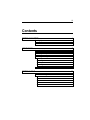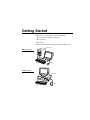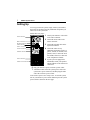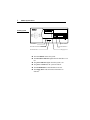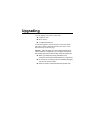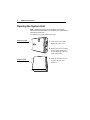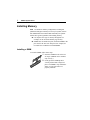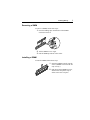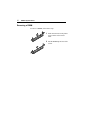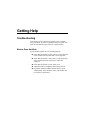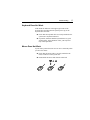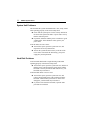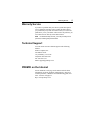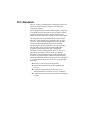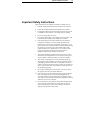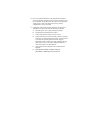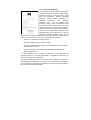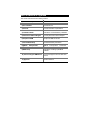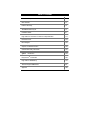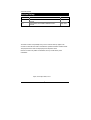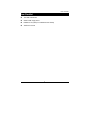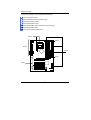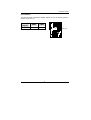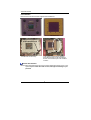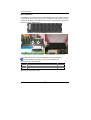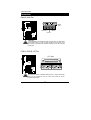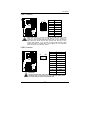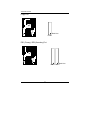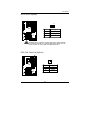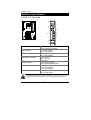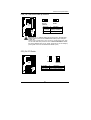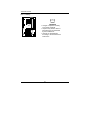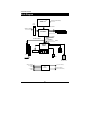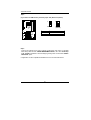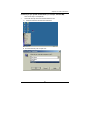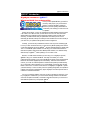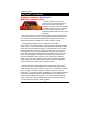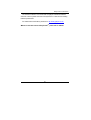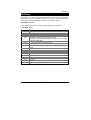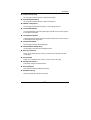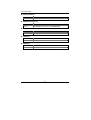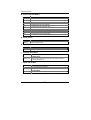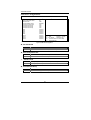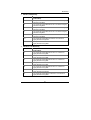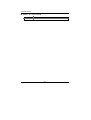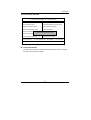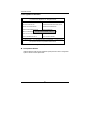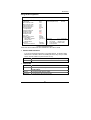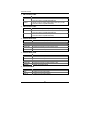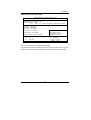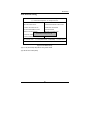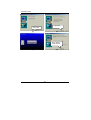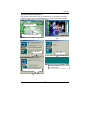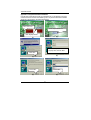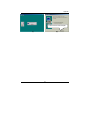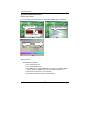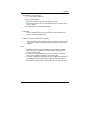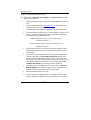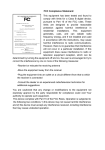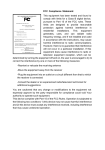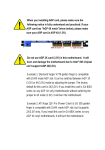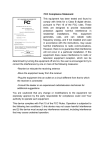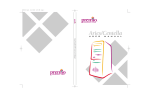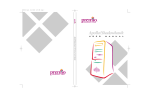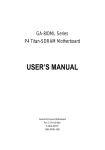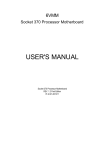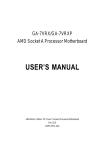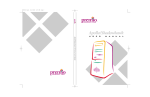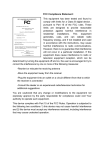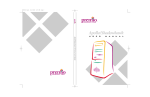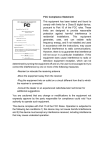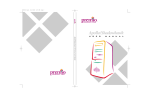Download Apollo/Shadowhawk
Transcript
PC0027 mech 4/12/2000 4:55 PM Page 3 Apollo/Shadowhawk Apollo/Shadowhawk 440S Series User’s Manual u s e r m a n u a l System Manual ii PREMIO System Manual Copyright PREMIO is a registered trademark of Premio Computer, Inc. All other brands and product names are trademarks or registered trademarks of their respective companies. © 1997 by Premio Computer, Inc. All rights reserved. Printed in Taiwan. Version 2.0, September, 1997. Disclaimers PREMIO makes no representation or warranties, either expressed or implied, with respect to the contents of this publication and specifically disclaims the implied warranties of merchantability or fitness for a particular purpose. PREMIO shall not be liable for technical or editorial errors or omissions in this publication, or for incidental or consequential damages resulting from the furnishing, performance, or use of this publication. We reserve the right to revise this publication and to make changes from time to time in its contents without notification. iii Contents GETTING STARTED ..................................................................1 Setting Up ........................................................................2 Switches and Indicators.................................................3 UPGRADING ..............................................................................5 Opening the System Unit ...............................................6 Installing an Expansion Card ........................................7 Installing Memory ...........................................................8 Installing a SIMM .................................................................8 Removing a SIMM................................................................9 Installing a DIMM ................................................................9 Removing a DIMM .............................................................10 Installing a Hard Drive..................................................11 GETTING HELP........................................................................12 Troubleshooting ...........................................................12 Monitor Does Not Work .....................................................12 Keyboard Does Not Work...................................................13 Mouse Does Not Work........................................................13 System Unit Problems.........................................................14 Hard Disk Problems ............................................................14 iv PREMIO System Manual Warranty Service.......................................................... 15 Technical Support........................................................ 15 PREMIO on the Internet............................................... 15 APPENDIX ................................................................................16 Limited 3-Year Warranty.............................................. 16 FCC Standards ............................................................. 18 Important Safety Instructions ..................................... 19 Getting Started Your PREMIO® system consists of three components: a mid-tower or desktop system unit a keyboard a mouse Add your choice of monitor, and your system is ready to use. System Unit Mid-tower system Keyboard Mouse Desktop system System Unit Keyboard Mouse 2 PREMIO System Manual Setting Up To set up your PREMIO system, simply connect your monitor, the mouse, the keyboard, and any additional components you want to use to the system unit. Follow these easy steps: 1 Attach your monitor’s video cable Power Connector to the video connector. 2 Attach the mouse cable to the Mouse Connector Keyboard Connector USB Connector Serial-1 Connector Serial-2 Connector Parallel Connector Video Connector Sound Card Connectors mouse connector. 3 Attach the keyboard cable to the keyboard connector. 4 Attach the cables for any additional components, such as a printer, scanner, or modem, to the parallel, serial, or universal serial bus (USB) connector, as directed in the component’s manual. 5 If your system is equipped for multimedia, attach your speakers and microphone to the sound card connectors. 6 Plug your monitor’s power cord into a power outlet. 7 Attach the female end of the system power cord to the system unit’s power connector, and then plug the other end of the cord into a power outlet. Your PREMIO system is now ready to use. To start the system, turn on your monitor’s power switch and then press the system power switch as shown on the next page. Switches and Indicators 3 Switches and Indicators The system unit’s front panel provides access to the CD-ROM and floppy drives, and to the system’s switches and indicator lights. The illustration below shows a mid-tower system. If you have a desktop system, turn to the illustration on the next page. The CD-ROM drive reads information on CDs. Mid-tower system CD ROM Drive Floppy Drive Power Switch The floppy drive reads and writes information on diskettes. The power switch turns the system on and off. The hard drive indicator lights when the hard drive is in use. The power indicator lights when the system is on. Hard Drive Indicator Power Indicator Reset Button The reset button restarts the system. 4 PREMIO System Manual Desktop system Reset Button Hard Drive Indicator Power Indicator Power Switch CD ROM Drive Floppy Drive The reset button restarts the system. The hard drive indicator lights when the hard drive is in use. The power indicator lights when the system is on. The power switch turns the system on and off. The CD-ROM drive reads information on CDs. The floppy drive reads and writes information on diskettes. Upgrading You can upgrade your PREMIO system with: Expansion cards More memory An additional hard drive To install an upgrade, you must open the system unit. Before proceeding, read the important cautionary note below. Then follow the steps on the next page. Caution! Static discharge can cause permanent damage to internal electronic components of your computer. Always use the following precautions when working inside the system unit: Wear a grounding wrist strap (available at most electronics stores) when handling electronic components. Do not remove a component from its antistatic packaging until you are ready to install it. Keep one hand in contact with the metal system case. 6 PREMIO System Manual Opening the System Unit Note Opening the system unit could affect your warranty. Check with the dealer where you purchased your system before opening the system unit. To open the system unit, follow these steps Mid-tower system 1 Turn off the system and unplug the power cord. 2 Remove the screws securing the side panel (mid-tower) or case (desktop) at the rear of the system unit. Desktop system 3 Slide the side panel or case up and to the rear, and remove it. Installing an Expansion Card 7 Installing an Expansion Card To install an expansion card, open the system unit as described on the previous page. Then follow these steps: 1 Remove the screw securing the slot bracket cover for the expansion slot you want to use. Save the screw to secure the expansion card. 2 Insert the expansion card firmly into the slot, making sure it is seated completely. 3 Secure the card with the saved screw. 8 PREMIO System Manual Installing Memory Note For details on memory configuration, including the placement and type of memory to use in your system, refer to the motherboard user’s manual that came with your system. Follow these general guidelines when adding memory: Use only the same type of memory throughout. For example, do not mix EDO and fast page memory. SIMMs must be installed in pairs, and both SIMMs in the pair must be the same size and speed. For example, do not install one 16-MB and one 8-MB SIMM. Installing a SIMM To install a SIMM, follow these steps: 1 Insert the SIMM into the socket at a 45° angle. (SIMMs can be installed only one way.) 2 Gently press the SIMM up into a vertical position until it snaps into place. The SIMM’s clips will hold it firmly at a 90° angle when it is properly installed. Installing Memory 9 Removing a SIMM To remove a SIMM, follow these steps: 1 Press the holding clips on both sides of the SIMM outward to release it. 2 Tilt the SIMM to a 45° angle. 3 Pull the SIMM up and out of the socket. Installing a DIMM To install a DIMM, follow these steps: 1 Insert the DIMM vertically into the socket. (DIMMs can fit into the slot only one way.) 2 Push down on the DIMM to seat it, and then raise the plastic clips at either side to lock it in place. 10 PREMIO System Manual Removing a DIMM To remove a DIMM, follow these steps: 1 Push down and out on the plastic clips at either end to release them. 2 Pull the DIMM up and out of the socket. Installing a Hard Drive 11 Installing a Hard Drive To install a hard drive in your system, follow these steps: Mid-tower system Desktop system 1 Disconnect the hard drive cable and power connector. 2 Remove the two screws securing the drive bay. 3 Slide the bay toward the rear of the system unit to remove it. 4 Insert the new drive into an open position in the bay and secure it with four screws. 5 Slide the bay back into the system unit and secure it with two screws. 6 Connect the cables. Getting Help Troubleshooting Your PREMIO system is designed to provide years of troublefree performance. If you have a problem with your system, first check the information in this section for a quick solution. Monitor Does Not Work If your monitor appears not to be working properly: Check that the monitor’s power cable is securely attached to the monitor and to an outlet that is receiving power. Check that the monitor’s video cable is securely attached to the monitor and to the system unit’s video card connector. Check that the monitor’s power switch is on. Adjust the monitor’s brightness and contrast controls. If possible, substitute another monitor that is in good working order. If the substitute works, your monitor may need repair or replacement. Troubleshooting 13 Keyboard Does Not Work If the NumLock indicator in the upper right corner of the keyboard does not light when the system powers up, or the keyboard does not work: Check that the keyboard cable is securely attached to the system unit’s keyboard connector. If possible, substitute another keyboard that is in good working order. If the substitute works, your keyboard may need replacement. Mouse Does Not Work If your mouse pointer does not move or moves erratically when you move the mouse: Check that the mouse cable is securely attached to the mouse connector on the system unit. Disassemble the mouse and clean the roller ball. 14 PREMIO System Manual System Unit Problems The fan inside the system unit should make a low, steady sound when operating properly. If the fan is totally silent: Check that the system power cord is securely attached to the back of the system unit and to a power outlet. Verify that the outlet has power. If possible, substitute another power cord that is in good working order. If the substitute works, replace your power cord. If the fan makes excessive noise: Turn off the system, open the system unit case, and inspect the fan for any obstructions. Turn on the system and listen closely to the fan. If the noise comes from inside the fan housing, your power supply may need replacement. Hard Disk Problems Your hard disk should make a slight whirring sound when operating properly. If the disk is totally silent: Turn off the system, open the system unit case, and check that the power cable between the power supply and the hard disk is securely attached at both ends. If it is, your hard disk may be defective. If the hard disk makes excessive noise: Turn off the system, open the system unit case, and remove the hard disk power cable connector from the hard disk. Then turn the system back on. If the noise disappears, your hard disk may be defective. If you have more than one hard disk, repeat the same procedure for each disk. Warranty Service 15 Warranty Service If you have a problem with your PREMIO system that requires service during the warranty period, contact the dealer where you purchased your system. Your dealer will try to resolve the problem for you. If your dealer cannot resolve the problem, you can contact PREMIO directly at the address below. Note To obtain warranty service, you must provide proof of purchase, including the purchase date. Technical Support You can contact PREMIO technical support at the following address: Premio Computer, Inc. 918 Radecki Court City of Industry, CA 91748 Telephone: 800-568-6388 Fax: 626-839-3191 Email: [email protected] PREMIO on the Internet PREMIO maintains a web page on the Internet with the latest information on PREMIO products, updated drivers, answers to common problems, a Windows 95 troubleshooting guide, and more. Visit our web page at: http://www.premiopc.com Appendix Limited 3-Year Warranty Premio Computer, Inc. warrants its line of PREMIO® computer systems (hereinafter “Product”) to be free from defects in material and workmanship for a period of three (3) years from the date of original purchase from Premio Computer, Inc. or a Premio Computer, Inc. authorized reseller. This warranty does not cover monitor and LCD panels, nor third-party hardware and software which has a separate manufacturer’s warranty. Warranty for such third-party hardware and software, if any, is subject to the third-party’s warranty policy. PREMIO branded monitors are warranted as follows: Three (3) year parts and labor except for CRT One (1) year parts and labor for CRT PREMIO branded LCD panels are warranted as follows: One (1) year parts and labor SERVICE UNDER WARRANTY If this Product fails to be in good working order during this 3year warranty period (or specific period of time as noted above), Premio Computer, Inc. will, at its option, repair or replace the Product. Repair parts and/or replacement Products may be either new or reconditioned at Premio Computer Inc.’s discretion. The limited warranty does not include service to repair damage from improper installation, abuse or modifications to the Product not approved in writing by Premio Computer, Inc. Any service repair outside the scope of this limited warranty shall be at Premio Computer, Inc.’s or its Authorized Service Provider’s rates and terms in effect. This warranty is valid only within the United States and applies only to Products which are new and in cartons which are unopened on the date of purchase. Limited 3-Year Warranty 17 EXCLUSIONS FROM PREMIO, INC. LIMITED WARRANTY PROGRAM ALL OTHER EXPRESSED AND IMPLIED WARRANTIES FOR THIS PRODUCT, INCLUDING THE WARRANTIES OF MERCHANTABILITY AND FITNESS FOR A PARTICULAR PURPOSE, ARE HEREBY DISCLAIMED. IF THIS PRODUCT IS NOT IN GOOD WORKING ORDER AS WARRANTED ABOVE, PREMIO COMPUTER, INC.'S SOLE AND EXCLUSIVE REMEDY SHALL BE REPAIR OR REPLACEMENT AS STATED ABOVE. IN NO EVENT WILL PREMIO COMPUTER, INC. BE LIABLE TO THE CUSTOMER OR ANY THIRD PARTY FOR ANY DAMEAGES IN EXCESS OF THE PURCHASE PRICE OF THE PRODUCT. THIS LIMITATION APPLIES TO DAMAGES OF ANY KIND INCLUDING ANY DIRECT OR INDIRECT DAMAGES, LOST PROFITS, LOST SAVINGS OR OTHER SPECIAL, INCIDENTAL, EXEMPLARY OR CONSEQUENTIAL DAMAGES WETHER ARISING OUT OF THE USE OF OR INABILITY TO USE SUCH PRODUCT, EVEN IF PREMIO COMPUTER, INC. OR AN AUTHORIZED PREMIO COMPUTER, INC. REPRESENTATIVE OR DEALER HAS BEEN ADVISED OF THE POSSIBILITY OF SUCH DAMAGES OR OF ANY CLAIM BY ANY OTHER PARTY. SOME STATES DO NOT ALLOW THE EXCLUSION OR LIMITATION OF INCIDENTAL OR CONSEQUENTIAL DAMAGES FOR SOME PRODUCTS, SO THE ABOVE LIMITATIONS OR EXCLUSIONS MAY NOT APPLY TO YOU. PREMIO COMPUTER, INC. AUTHORIZED RESELLERS AND SERVICE PROVIDERS/PARTNERS MAY BE CHANGED, ADDED OR DELETED, WITHOUT NOTICE OR LIABILITY. PREMIO COMPUTER, INC. DISCLAIMS ANY AUTHORIZED RESELLERS AND SERVICE PROVIDER/PARTNER TO THE PROGRAM. THIS WARRANTY GIVES YOU SPECIFIC LEGAL RIGHTS AND YOU MAY ALSO HAVE OTHER RIGHTS WHICH MAY VARY FROM STATE TO STATE. FCC Standards The FCC (Federal Communications Commission) restricts the amount of radiation and radio frequency emissions from computing equipment. This equipment generates and uses radio frequency energy and if not installed and used properly in strict accordance with the operation instructions, reference manuals, and the service manual, may cause interference to radio or television reception. This equipment can be tested and found to comply with the limits for a Class B digital device pursuant to part 15 of the FCC rules. There limits are designed to provide reasonable protection against harmful interference in a residential installation. This equipment generates, uses, and can radiate radio frequency energy and, if not installed and used in accordance with the instructions, may cause harmful interference to radio communications. However, there is no guarantee that interference will not occur in a particular installation. If this equipment does cause harmful interference to radio or television reception, which can be determined by turning the equipment off and on, then the user is encouraged to try to correct the interference by one or more of the following procedures: Reorient or relocate the receiving antenna. Increase the separation between the equipment and receiver. Connect the equipment into an outlet on a circuit different from that to which the receiver is connected. Consult the dealer or an experienced radio/TV technician for help. Important Safety Instructions 19 Important Safety Instructions These instructions are provided by Underwriters Laboratories, Inc. 1. Read all of these instructions and save them for later reference. 2. Follow all warnings and instructions marked on the product. 3. Unplug this product from the wall outlet before cleaning. Do not use liquid or aerosol cleaners. Use a damp cloth for cleaning. 4. Do not use this product near water. 5. Do not place this product on an unstable cart, stand or table. The product may fall, causing serious damage to the product. 6. Slots and openings on the cabinet and the back or bottom are provided for ventilation. To ensure reliable operation of the product and to protect it from overheating, do not block or cover these openings. The openings should never be blocked by placing the product on a bed, sofa, rug or other similar surface. This product should never be placed near or over a radiator or heat register. This product should not be placed in a built-in installation unless proper ventilation is provided. 7. This product should be operated from the type of power source indicated on the marking label. If you are not sure of the type of power available, consult your dealer or local power company. 8. This product is equipped with a 3-wire grounding-type plug, a plug having a third (grounding) pin. This plug will only fit into a grounding-type power outlet. This is a safety feature. If you are unable to insert the plug into the outlet, contact your electrician to replace your obsolete outlet. Do not defeat the safety purpose of the grounding-type plug. 9. Do not allow anything to rest on the power cord. Do not locate this product where the cord will be walked on. 10. If an extension cord is used with this product, make sure that the total of the ampere ratings on the products plugged into the extension cord do not exceed the extension cord ampere rating. Also, make sure that the total of all products plugged into the wall outlet does not exceed 15 amperes. 11. Never push objects of any kind into this product through cabinet slots as they may touch dangerous voltage points or short out parts that could result in a risk of fire or electric shock. Never spill liquid of any kind on the product. 12. Except as explained elsewhere in this manual, don't attempt to service this product yourself. Opening and removing those covers that are marked “Do Not Remove” may expose you to dangerous voltage points or other risks. Refer all servicing on those compartments to service personnel. 13. Unplug this product from the wall outlet and refer servicing to qualified service personnel under the following conditions: A. B. C. D. E. F. When the power cord or plug is damaged or frayed. If liquid has been spilled into the product. If the product has been exposed to rain or water. If the product does not operate normally when the operating instructions are followed. Adjust only those controls that are covered by the operating instructions since improper adjustment of other controls may result in damage and will often require extensive work by a qualified technician to restore the product to normal operation. If the product has been dropped or the cabinet has been damaged. If the product exhibits a distinct change in performance, indicating a need for service. FCC Compliance Statement: This equipment has been tested and found to comply with limits for a Class B digital device, pursuant to Part 15 of the FCC rules. These limits are designed to provide reasonable protection against harmful interference in residential installations. This equipment generates, uses, and can radiate radio frequency energy, and if not installed and used in accordance with the instructions, may cause harmful interference to radio communications. However, there is no guarantee that interference will not occur in a particular installation. If this Eric Lu equipment does cause interference to radio or television equipment reception, which can be determined by turning the equipment off and on, the user is encouraged to try to correct the interference by one or more of the following measures: DECLARATION OF CONFORMITY Per FCC Part 2 Section 2. 1077(a) Responsible Party Name: G.B.T. INC. Address: 18305 Valley Blvd., Suite#A LA Puent, CA 91744 Phone/Fax No: (818) 854-9338/ (818) 854-9339 hereby declares that the product Product Name: Mother Board Model Number: GA-7ZXE Conforms to the following specifications: FCC Part 15, Subpart B, Section 15.107(a) and Section 15.109(a), Class B Digital Device Supplementary Information: This device complies with part 15 of the FCC Rules. Operation is subject to the following two conditions: (1) This device may not cause harmful and (2) this device must accept any inference received, including that may cause undesired operation. Representative Person's Name: ERIC LU Signature: Date: Jul. 26, 2001 -Reorient or relocate the receiving antenna -Move the equipment away from the receiver -Plug the equipment into an outlet on a circuit different from that to which the receiver is connected -Consult the dealer or an experienced radio/television technician for additional suggestions You are cautioned that any change or modifications to the equipment not expressly approve by the party responsible for compliance could void Your authority to operate such equipment. This device complies with Part 15 of the FCC Rules. Operation is subjected to the following two conditions 1) this device may not cause harmful interference and 2) this device must accept any interference received, including interference that may cause undesired operation. Declaration of Conformity We, Manufacturer/Importer (full address) G.B.T. Technology Träding GMbH Ausschlager Weg 41, 1F, 20537 Hamburg, Germany declare that the product ( description of the apparatus, system, installation to which it refers) Mother Board GA-7ZXE is in conformity with (reference to the specification under which conformity is declared) in accordance with 89/336 EEC-EMC Directive EN 55011 Limits and methods of measurement of radio disturbance characteristics of industrial, scientific and medical (ISM high frequency equipment EN 61000-3-2* EN60555-2 Disturbances in supply systems caused by household appliances and similar electrical equipment “Harmonics” EN55013 Limits and methods of measurement of radio disturbance characteristics of broadcast receivers and associated equipment EN61000-3-3* EN60555-3 Disturbances in supply systems caused by household appliances and similar electrical equipment “Voltage fluctuations” EN 55014 Limits and methods of measurement of radio disturbance characteristics of household electrical appliances, portable tools and similar electrical apparatus EN 50081-1 Generic emission standard Part 1: Residual, commercial and light industry EN 50082-1 Generic immunity standard Part 1: Residual, commercial and light industry EN 55015 Limits and methods of measurement of radio disturbance characteristics of fluorescent lamps and luminaries EN 55081-2 Generic emission standard Part 2: Industrial environment EN 55020 Immunity from radio interference of broadcast receivers and associated equipment EN 55082-2 Generic immunity standard Part 2: Industrial environment EN 55022 Limits and methods of measurement of radio disturbance characteristics of information technology equipment ENV 55104 Immunity requirements for household appliances tools and similar apparatus DIN VDE 0855 part 10 part 12 Cabled distribution systems; Equipment for receiving and/or distribution from sound and television signals EN 50091- 2 EMC requirements for uninterruptible power systems (UPS) CE marking (EC conformity marking) The manufacturer also declares the conformity of above mentioned product with the actual required safety standards in accordance with LVD 73/23 EEC EN 60065 Safety requirements for mains operated electronic and related apparatus for household and similar general use EN 60950 Safety for information technology equipment including electrical business equipment EN 60335 Safety of household and similar electrical appliances EN 50091-1 General and Safety requirements for uninterruptible power systems (UPS) Manufacturer/Importer (Stamp) Date : Jul.26, 2001 Signature : Rex Lin Name : Rex Lin 7ZXE TM TM AMD Athlon /Duron Socket A Processor Motherboard USER'S MANUAL AMD AthlonTM/DuronTM Socket A Processor Motherboard REV. 1.1 First Edition 12ME-7ZXE-1101 How This Manual Is Organized This manual is divided into the following sections: 1) Revision History Manual revision information 2) Item Checklist Product item list 3) Features Product information & specification 4) Installation Guide Instructions on CPU & Memory installation 5) Performance & Block Diagram Product performance & block diagram 6) Suspend to RAM Suspend to RAM introduction 7) Q-Flash BIOS Utility Q-Flash BIOS utility introduction TM 8) @BIOS TM & EasyTuneIII TM @BIOS & EasyTuneIII TM introduction 9) BIOS Setup Instructions on setting up the BIOS software 10) Technical Support /RMA Sheet Document equipment used for after sales service 11) Appendix General reference Table Of Content Revision History P.1 Item Checklist P.2 Features Summary P.3 7ZXE Motherboard Layout P.4 Installation Guide P.6 Page Index For Connectors / Panel and Jumper Definition P.12 Performance List P.24 Block Diagram P.25 Suspend To RAM Introduction P.26 Q-Flash BIOS Utility Introduction P.32 TM @BIOS Introduction TM P.34 Introduction P.35 Page Index for BIOS Setup P.37 Technical Support /RMA Sheet P.67 Appendix P.68 EasyTuneIII 7ZXE Motherboard Revision History Revision 1.01 1.1 Revision Note Initial release of the 7ZXE motherboard user’s manual. Initial release of the 7ZXE motherboard user’s manual. Date Aug. 2001 Sep. 2001 The author assumes no responsibility for any errors or omissions that may appear in this document nor does the author make a commitment to update the information contained herein. Third-party brands and names are the property of their respective owners. Please do not remove any labels on motherboard, this may void the warranty of this motherboard. Sep.5, 2001 Taipei, Taiwan, R.O.C 1 Item Checklist Item Checklist The 7ZXE motherboard Cable for IDE / floppy device Diskettes or CD (VUCD) for motherboard driver & utility 7ZXE user’s manual 2 7ZXE Motherboard Features Summary Form Factor CPU Chipset Clock Generator Memory I/O Control Slots On-Board IDE 30.4 cm x 18.3 cm ATX size form factor, 4 layers PCB. AMD AthlonTM/DuronTM (K7) Socket A Processor FSB 200/266MHz, 256K/64K L2 cache on die Supports 600MHz ~ 1.5GHz and faster Apollo KT133A, consisting of: VT8363A Memory/AGP/PCI Controller (PAC) VT82C686B PCI Super-I/O Integrated Peripheral Controller (PSIPC) ICS 94236AF On-Board Peripherals Hardware Monitor PS/2 Connector On-Board Sound BIOS Additional Features 3 168-pin DIMM sockets Supports PC-100 / PC-133 SDRAM and VCM SDRAM Supports up to 1.5GB DRAM Supports only 3.3V SDRAM DIMM VT82C686B 1 AGP slot supports 4X mode & AGP 2.0 compliant 5 PCI slots supports 33MHz & PCI 2.2 compliant Supports UDMA 33/ATA 66/ATA 100 IDE & ATAPI CD-ROM 2 IDE bus master (UDMA 33 / ATA 66 / ATA 100) IDE ports for up to 4 ATAPI devices 1 floppy port supports 2 FDD with 360K, 720K, 1.2M, 1.44M and 2.88M bytes 1 parallel ports supports Normal/EPP/ECP mode 2 serial ports (COM A & COM B) 4 USB ports 1 IrDA connector for IR System voltage detect PS/2 Keyboard interface and PS/2 Mouse interface AC’97 CODEC Line In/Line Out/Mic In/F/CD In/Game Port Licensed AMI BIOS, 2M bit flash ROM Support Wake-On-LAN Includes 2 fan power connectors Poly fuse for keyboard over-current protection Support @BIOS™ and EasyTuneIII™ 3 7ZXE Motherboard Layout 7ZXE(Rev. 1.01) Motherboard Layout PWR_FAN ATX POWER RAM_LED PS/2 COM A VT8363A IDE1 CD_IN CPU_FAN IDE2 GAME & AUDIO COM B LPT FLOPPY Socket A CPU STR_LED USB1 STR_EN USB_ON DIMM3 DIMM1 DIMM2 7ZXE AGP 1 AC’97 CLK_JP Clock Generator PCI1 SPDIF PCI2 PCI3 F_PANEL WOL SYS_FAN VT82C 686B PCI4 BIOS BAT1 IR PCI5 USB2 ISA 1 4 7ZXE Motherboard PS/2 RAM_LED 7ZXE Motherboard Layout ATX POWER COM A VT8363A IDE1 CD_IN CPU_FAN IDE2 GAME & AUDIO COM B LPT FLOPPY Socket A CPU STR_LED USB1 STR_EN USB_ON DIMM3 DIMM1 DIMM2 7ZXE AGP 1 AC’97 CLK_JP Clock Generator PCI1 PCI2 PCI3 F_PANEL WOL SYS_FAN VT82C 686B PCI4 BIOS BAT1 IR PCI5 USB2 5 Installation Guide Installation Guide Getting Started WARNING! 1. 2. 3. 4. 5. Computer motherboards and expansion cards contain very delicate Integrated Circuit (IC) chips. To protect them against damage from static electricity, you should follow some precautions whenever you work on your computer. Unplug your computer when working on the inside. Use a grounded wrist strap before handling computer components. If you do not have one, touch both of your hands to a safely grounded object or to a metal object, such as the power supply case. Hold components by the edges and try not touch the IC chips, leads or connectors, or other components. Place components on a grounded antistatic pad or on the bag that came with the components whenever the components are separated from the system. Ensure that the ATX power supply is switched off before you plug in or remove the ATX power connector on the motherboard. Installing the motherboard to the chassis… If the motherboard has mounting holes, but they don’t line up with the holes on the base and there are no slots to attach the spacers, do not become alarmed you can still attach the spacers to the mounting holes. Just cut the bottom portion of the spacers (the spacer may be a little hard to cut off, so be careful of your hands). In this way you can still attach the motherboard to the base without worrying about short circuits. Sometimes you may need to use the plastic springs to isolate the screw from the motherboard PCB surface, because the circuit wire may be near by the hole. Be careful, don’t let the screw contact any printed circuit write or parts on the PCB that are near the fixing hole, otherwise it may damage the board or cause board malfunctioning. 6 7ZXE Motherboard To set up your computer, you must complete the following steps: Step 1 - Set system jumpers Step 2- Install the Central Processing Unit (CPU) Step 3-Install memory modules Step 4-Install expansion cards Step 5-Connect ribbon cables, cabinet wires, and power supply Step 6-Set up BIOS software Step 7-Install supporting software tools Step 2 Step 3 Step 5 Step 5 Step 1 Step 4 7 Installation Guide CPU Installation The system bus speed is selectable at 100MHz& 133MHz. The user can select the system bus speed by Jumper “CLK_JP”. CPU CLK Frequency CLK_JP 100MHz 133MHz 2-3 Close 1-2 Close CLK_JP 8 7ZXE Motherboard CPU Installation Please make sure the CPU should be supported to the motherboard. CPU Bottom View CPU Top View Socket Actuation Lever Blank 1.Pull the lever out and lift it up. 2.The notched corner should be orientated toward the blank space on the socket nearest the lever. The CPU will only fit in the orientation as shown. CPU Heat Sink Installation: Beware: Please check that the heat sink is in good contact with the CPU before you turn on your system. The poor contact will cause over heat, and might cause damage to your processor! 9 Installation Guide 3.Align CPU and insert it (Please refer to your heatsink installation manual for application of thermal grease to provide better heat conduction between your CPU and heatsink.) 4.Use compliant fan approved by AMD. 5.Hook one end of the cooler bracket to the CPU socket. 6. Hook the other end of the cooler bracket to the CPU socket. (Please refer to the cooler’s installation manual for detailed installation steps) 10 7ZXE Motherboard Memory Installation The motherboard has 3 dual inline memory module (DIMM) sockets support 6 banks. The BIOS will automatically detects memory type and size. To install the memory module, just push it vertically into the DIMM Slot .The DIMM module can only fit in one direction due to the two notch. Memory size can vary between sockets. SDRAM 1. The DIMM slot has two notch, so the DIMM 2. Insert the DIMM memory module vertically memory module can only fit in one direction. into the DIMM slot. Then push it down. 3. Close the plastic clip at both edges of the DIMM slots to lock the DIMM module. Reverse the installation steps when you wish to remove the DIMM module. Install memory in any combination table: DIMM DIMM 1 DIMM 2 DIMM 3 168-pin SDRAM DIMM Modules Supports 16 / 32 / 64 / 128 / 256 / 512 MB Supports 16 / 32 / 64 / 128 / 256 / 512 MB Supports 16 / 32 / 64 /128 / 256 / 512 MB ★Total System Memory (Max 1.5GB) 11 X 1 pcs X 1 pcs X 1 pcs Installation Guide Page Index for Connectors/Panel and Jumper Definition Connectors ATX Power COM A / COM B / LPT Port CD_IN (CD Audio Line In) CPU_FAN (CPU Fan) Floppy Port Game & Audio Port IDE 1(Primary) / IDE 2(Secondary) Port IR (IR) PS/2 Keyboard & PS/2 Mouse Connector PWR_FAN (Power Fan) SYS_FAN (System Fan) STR_LED /RAM LED SPDIF USB 1 Connector USB 2 Connector WOL (Wake On LAN) Panel and Jumper Definition BAT1 (Battery) F_PANEL (2x11 Pins Jumper) STR_EN USB_ON (USB Device Wake Up Selection) 12 Page P.13 P.16 P.13 P.18 P.15 P.17 P.13 P.17 P.19 P.15 P.20 P.16 P.19 P.20 P.14 P.14 P.18 P.21 P.23 P.21 P.22 P.22 7ZXE Motherboard Connectors Game & Audio Port Game Port MIC In Line Out 1 Line In Please note: This motherboard supports standard audio port and game port. After install onboard audio driver. you may connector speaker to line out jack, micro phone to MIC in jack Device like CD-ROM , walkman etc can be connected to line-in jack. COM A / COM B / LPT Port LPT Port COM A COM B Please note: This mainboard supports 2 standard COM ports and 1 LPT port. Device like printer can be connected to LPT port, mouse and modem etc can be connected to COM ports. 13 Connectors USB 1 Connector 1 2 3 4 5 67 8 Pin No. 1 2 3 4 5 6 7 8 Definition USB V0 USB D0USB D0+ GND USB V1 USB D1USB D1+ GND Please note: Before you connect your device(s) into USB connector(s), please make sure your device(s) such as USB keyboard, mouse, scanner, zip, speaker..etc. have a standard USB interface. Also make sure your OS (Win 95 w/ USB supperment, Win98, Windows 2000, Windows ME, Win NT w/ SP 6) supports USB controller. If your OS does not support USB controller, please contact OS venders for possible patch or driver upgrade. For more information please contact your OS or device(s) venders. USB 2 Connector 2 10 1 9 Pin No. 1 2 3 4 5 6 7 8 9 10 Definition +5V GND USB D2NC USB D2+ USB D3+ NC USB D3GND +5V Please note: Be careful with the polarity of the front panel USB connector. Check the pin assignment while you connect the front panel USB cable. Please contact your nearest dealer for optional front panel USB cable. 14 7ZXE Motherboard PS/2 Keyboard & PS/2 Mouse Connector PS/2 Mouse/Keyboard Pin No. Definition 1 Data 5 6 2 NC 3 4 3 GND 4 VCC(+5V) 1 2 5 Clock PS/2 Keyboard 6 NC PS/2 Mouse Please note: This mainboard supports standard PS/2 keyboard and PS/2 mouse interface connector. CPU_FAN: CPU Fan 1 Pin No. Definition 1 GND 2 +12V 3 SENSE Please note, a proper installation of the CPU cooler is essential to prevent the CPU from running under abnormal condition or damaged by overheating. The CPU fan connector supports Max. current up to 600mA . 15 Connectors SYS_FAN: System Fan 1 Pin No. Definition 1 GND 2 +12V 3 SENSE ATX Power 20 10 Pin No. 3,5,7,13, 15-17 1,2,11 4,6,19,20 10 12 18 8 9 14 11 1 Definition GND 3.3V VCC +12V -12V -5V Power Good 5V SB (stand by+5V) PS-ON (Soft On/Off) Please note: AC power cord should only be connected to your power supply unit after ATX power cable and other related devices are firmly connected to the mainboard. 16 7ZXE Motherboard Floppy Port Red Line FDD1 IDE1 (Primary), IDE2 (Secondary) Port Red Line IDE 1 IDE 2 17 Connectors CD_IN: CD Audio Line In (Optional) 1 Pin No. 1 2 3 4 Definition CD-L GND GND CD-R WOL: Wake On LAN (Optional) 1 Pin No. Definition 1 +5V SB 2 GND 3 Signal 18 7ZXE Motherboard IR: IR 1 Pin No. Definition 1 VCC (+5V) 2 NC 3 IR Data Input 4 GND 5 IR Data Output Please note: Be careful with the polarity of the IR connector while you connect the IR. Please contact you nearest dealer for optional IR device STR_LED: STR LED Connector & DIMM LED + 1 STR LED Connector External Please note: Do not remove memory modules while DIMM LED is on. It might cause short or other unexpected damages due to the 3.3V stand by voltage. Remove memory modules only when STR function is disabled by jumper and AC Power cord is disconnected. 19 Connectors SPDIF:SPDIF (Optional) 1 Pin No. Definition 1 VCC 2 SPDIF OUT 3 GND Please note: The SPDIF output is capable of providing digital audio to external speakers or compressed AC3 data to an external Dolby Digital Decoder. Use this feature only when your stereo system has digital output function. PWR_FAN: Power Fan (Optional) 1 Pin No. Definition 1 GND 2 +12V 3 NC 20 7ZXE Motherboard Panel And Jumper Definition F_PANEL: 2x11 Pins Jumper GD 1 RE PW SPK 1 HD 1 P−P− P+ 1 GN GN (Green Switch) GD (Green LED) HD (IDE Hard Disk Active LED) SPK (Speaker Connector) RE (Reset Switch) P+P−P−(Power LED) PW (Soft Power Connector) Open: Normal Operation Close: Entering Green Mode Pin 1: LED anode(+) Pin 2: LED cathode(−) Pin 1: LED anode(+) Pin 2: LED cathode(−) Pin 1: VCC(+) Pin 2- Pin 3: NC Pin 4: Data(−) Open: Normal Operation Close: Reset Hardware System Pin 1: LED anode(+) Pin 2: LED cathode(−) Pin 3: LED cathode(−) Open: Normal Operation Close: Power On/Off Please note, Please connect the power LED, PC speaker, reset switch and power switch etc of your chassis front panel to the front panel jumper according to the pin assignment above. 21 Panel and Jumper Definition USB_ON: USB Device Wake up Selection 1 1 Enable Normal (Default) Pin No. 1-2 close 2-3 close Definition USB Device Wakeup Enabled Normal (Default) Please note: To use “USB Dev Wakeup from S3~S5” function, set BIOS setting “USB Dev Wake up from S3~S5” to ENABLED and enable jumpers “STR_EN” & ”USB_ON”. *(Power on the computer and as soon as memory counting starts, press <Del>. You will enter BIOS Setup. Select the item “POWER MANAGEMENT SETUP”, then select “USB Dev Wake up from S3~S5”. Remember to save the setting by pressing "ESC" and choose the “SAVE & EXIT SETUP” option.) STR_EN: STR Enable 1 1 Enable Pin No. 1-2 Close 2-3 Close 22 Disable (Default) Definition STR Enable STR Disable(Default) 7ZXE Motherboard BAT1: Battery + CAUTION Danger of explosion if battery is incorrectly replaced. Replace only with the same or equivalent type recommended by the manufacturer. Dispose of used batteries according to the manufacturer’s instructions. 23 Performance List Performance List The following performance data list is the testing results of some popular benchmark testing programs. These data are just referred by users, and there is no responsibility for different testing data values gotten by users. (The different Hardware & Software configuration will result in different benchmark testing results.) • CPU AMD Athlon 1400MHz, AMD Duron 950MHz • DRAM (128x1) MB RAM (PQI PC166 MP6828UMR-T6863 0205-A57) • CACHE SIZE 384 KB included in Athlon • DISPLAY • STORAGE • O.S. • DRIVER GV-GF3000D TM TM TM / 192 KB included in DuronTM Onboard IDE (Quantum AS30000AT 30GB) Windows 2000 + SP2 Display Driver at 1024 x 768 x 64k colors 75Hz. VUCD ver.1.8 TM AMD AthlonTM 1400MHz (266x5.25) AMD Duron 950MHz (200x4.75) WCPUID 2.8 Clock Frequency Internal MHz 1400.04 950.03 External MHz 266.67 200.01 Processor SiSoft Sandra 20001 CPU/FPU Benchmark 3905/1907 2649/1296 CPU Multi-Media Benchmark 7885/8757 5348/5939 Drivers Benchmark 22119 20832 Memory Benchmark 500/582 469/573 SPECviewperf 6.12 Pro CDRS-03 14.97 14.94 MedMCAD-01 22.85 19.24 Light-04 6.313 5.244 DX-06 19.04 17.12 DRV-07CPU 13.98 11.27 Awadvs-04 53.16 60.01 CC Winstone 2001 63.8 48.7 Business Winstore 2001 47.5 35.3 5285 4501 Winstone 2001 3D Mark 2001 1.0 If you wish to maximize the performance of your system, please refer to the detail on P.46 24 7ZXE Motherboard Block Diagram CPUCLK (100/133MHz) TM AMD-K7 AGP 2X/4X System Bus 100/133MHz AGPCLK (66MHz) VT8363A 3.3V SDRAM 100/133MHz HCLK (100/133MHz) AGPCLK (66MHz) 33MHz PCI Bus 33MHz 14.318MHz 48MHz VT82C 686B AC97 CODEC 4 USB Ports LPT PS/2 Floppy Port Game Port 5 PCI COM Ports PCI (33MHz) ATA66/100 IDE Channels AGPCLK (66MHz) PCI (33MHz) 48MHz HCLK (100/133MHz) ICS 94236AF 14.318MHz AGPCLK (66MHz) CPUCLK (100/133MHz) 33MHz 25 Suspend to RAM Installation Suspend To RAM Installation A.1 Introduce STR function: Suspend-to-RAM (STR) is a Windows 98/ME/2000 ACPI sleep mode function. When recovering from STR (S3) sleep mode, the system is able, in just a few seconds, to retrieve the last “state” of the system before it went to sleep and recover to that state. The “state” is stored in memory (RAM) before the system goes to sleep. During STR sleep mode, your system uses only enough energy to maintain critical information and system functions, primarily the system state and the ability to recognize various “wake up” triggers or signals, respectively. A.2 STR function Installation Please use the following steps to complete the STR function installation. Step-By-Step Setup Step 1: To utilize the STR function, the system must be in Windows 98/ME/2000 ACPI mode. Putting Windows 98/ME/2000 into ACPI mode is fairly easy. Setup with Windows Installation CD-title: A. Insert the Windows ME (98/2000) into your CD-ROM drive, select Start, and then run. B. Type (without quotes) “D:\setup” in the window provided. Hit the enter key or click OK. C. After setup completes, remove the CD, and reboot your system (This manual assumes that your CD-ROM device drive letter is D:). 26 7ZXE Motherboard Step 2: (If you want to use STR Function, please set jumper “STR_EN” Pin1-2 (Closed.) 1 1 Enable Pin No. 1-2 Close 2-3 Close Disable (Default) Definition STR Enable STR Disable(Default) Step 3: Power on the computer and as soon as memory counting starts, press <Del>. You will enter BIOS Setup. Select the item “POWER MANAGEMENT SETUP”, then select “ACPI Sleep Type : S3 /STR”. Remember to save the settings by pressing "ESC" and choose the “SAVE & EXIT SETUP” option. Congratulation! You have completed the installation and now can use the STR function. 27 Suspend to RAM Introduction A.3 How to put your system into STR mode? (For example : Windows ME) 1. There are two ways to accomplish this: Choose the “Stand by” item in the “Shut Down Windows” area. A. Press the “Start” button and then select “Shut Down” B. Choose the “Stand by” item and press “OK” 28 7ZXE Motherboard 2. Define the system ”power on” button to initiate STR sleep mode: A. Double click “My Computer” and then “Control Panel” B. Double click the “ Power Management” item. 29 Suspend to RAM Introduction C. Select the “Advanced” tab and “Standby” mode in Power Buttons. D. Restart your computer to complete setup. Now when you want to enter STR sleep mode, just momentarily press the “Power on” button. A.4 How to recover from the STR sleep mode? There are four ways to “wake up” the system: 1. 2. 3. 4. Press the “Power On” button. Use the “Resume by Alarm” function. Use the “Wake On LAN” function. Use the “USB Device Wake Up” function. 30 7ZXE Motherboard A.5 Notices : 1. In order for STR to function properly, several hardware and software requirements must be satisfied: A. 2. Your ATX power supply must comply with the ATX 2.01 specification (provide more than 720 mA 5V Stand-By current). B. Your SDRAM must be PC-100 compliant. Jumper “STR_LED” is provided to connect to the STR LED in your system chassis. [Some chassis may not provide this feature.] The STR LED will be illuminated when your system is in STR sleep mode. + 1 STR LED Connector External Please note: Do not remove memory modules while DIMM LED is on. It might cause short or other unexpected damages due to the 3.3V stand by voltage. Remove memory modules only when STR function is disabled by jumper and AC Power cord is disconnected. 31 Q-Flash BIOS Utility Introduction Q- Flash BIOS Utility Introduction A. What's Q Flash BIOS Utility?? Q-Flash utility is a pre-O.S. BIOS flash utility enables users to update its BIOS within BIOS mode, no more fooling around any OS. B. How to use Q-Flash BIOS Utility ? a. BIOS CMOS setup Screen, Pressing <F8> immediately enters BIOS Flash Utility. AMIBIOS SIMPLE SETUP UTILITY – VERSION 1.24f (C) 1999 American Megatrends, Inc. All Rights Reserved STANDARD CMOS SETUP INTEGRATED PERIPHERALS BIOS FEATURES SETUP HARDWARE MONITOR & MISC SETUP CHIPSET FEATURES SETUP SUPERVISOR PASSWORD POWER MANAGEMENT SETUP USER PASSWORD PNP / PCI CONFIGURATION IDE HDD AUTO DETECTION LOAD FAIL -SAFE DEFAULTS SAVE & EXIT SETUP LOAD OPTIMIZED DEFAULTS EXIT WITHOUT SAVING Enter Item BIOS(Shift)F2 Flash Utility (Y/N)? Y F5: Old Values ESC: Quit ↑↓ ←→ : Select : Change Color F6: Fail-Safe Values F7: Optimized Values F8 : Flash Utility F10:Save & Exit Time, Date , Hard Disk Type… b. AMI Q-Flash BIOS Utility AMI BIOS Flash Utility V1.02 Boot From……………………….. Main BIOS Main ROM Type………………… SST 39SF020 Load BIOS from Floppy Enter : Run ↑↓ : Move ESC : Reset 32 F10 : Power Off 7ZXE Motherboard c.In the A:drive, insert the “BIOS” diskette, then Press Enter to Run. d.Input BIOS file name in the text box. Press “Enter”. Load XXX.XX Where XXX.XX is name of the BIOS file. XXX.XX AreLoad you sure to COPY BIOS? [Enter] to Continue Or [Esc] to abort.. Load XXX.XX !! COPY BIOS Completed –Pass !! Please press any key to continue Congratulation! You have completed the flashed and now can restart system. 33 @BIOS Introduction @BIOS™ Introduction Gigabyte announces @BIOS™ Windows BIOS live update utility Have you ever updated BIOS by yourself? Or like many other people, you just know what BIOS is, but always hesitate to update it? Because you think updating newest BIOS is unnecessary and actually you don’t know how to update it. Maybe not like others, you are very experienced in BIOS updating and spend quite a lot of time to do it. But of course you don’t like to do it too much. First, download different BIOS from website and then switch the operating system to DOS mode. Secondly, use different flash utility to update BIOS. The above process is not a interesting job. Besides, always be carefully to store the BIOS source code correctly in your disks as if you update the wrong BIOS, it will be a nightmare. Certainly, you wonder why motherboard vendors could not just do something right to save your time and effort and save you from the lousy BIOS updating work? Here it comes! Now Gigabyte announces @BIOS™--the first Windows BIOS live update utility. This is a smart BIOS update software. It could help you to download the BIOS from internet and update it. Not like the other BIOS update software, it’s a Windows utility. With the help of “@BIOS™’, BIOS updating is no more than a click. Besides, no matter which mainboard you are using, if it’s a Gigabyte’s product*, @BIOS™ help you to maintain the BIOS. This utility could detect your correct mainboard model and help you to choose the BIOS accordingly. It then downloads the BIOS from the nearest Gigabyte ftp site automatically. There are several different choices; you could use “Internet Update” to download and update your BIOS directly. Or you may want to keep a backup for your current BIOS, just choose “Save Current BIOS” to save it first. You make a wise choice to use Gigabyte, and @BIOS™ update your BIOS smartly. You are now worry free from updating wrong BIOS, and capable to maintain and manage your BIOS easily. Again, Gigabyte’s innovative product erects a milestone in mainboard industries. For such a wonderful software, how much it costs? Impossible! It’s free! Now, if you buy a Gigabyte’s motherboard, you could find this amazing software in the attached driver CD. But please remember, connected to internet at first, then you could have a internet BIOS update from your Gigabyte @BIOS™. 34 7ZXE Motherboard EasyTuneIII™ Introduction Gigabyte announces EasyTuneIII™ Windows overdrive utility “Overdrive” might be one of the most common issues in computer field. But have many users ever tried it? The answer is probably “no”. Because “overdrive” is thought to be very difficult and includes a lot of technical know-how, sometimes “overdrive” is even considered as special skills found only in some enthusiasts. But as to the experts in “overdrive”, what’s the truth? They may spend quite a lot of time and money to study, try and use many different hardware and software tools to do “overdrive”. And even with these technologies, they still learn that it’s quite a risk because the safety and stability of an “overdrive“ system is unknown. Now everything is different because of a Windows overdrive utility EasyTuneIII™--announced by Gigabyte. This utility has totally changed the gaming rule of “overdrive”. This is the first overdrive utility suitable for both normal and power users. Users can choose either “Easy Mode” or “Advanced Mode” to run “overdrive” at their convenience. For users who choose “Easy Mode”, they just need to click “Auto Optimize” to have auto and immediate CPU overclocking. This software will then overdrive CPU speed automatically with the result being shown in the control panel. If someone prefers to “overdrive” by oneself, there is also another choice. Click “Advanced Mode” to enjoy “sport drive” class overclocking. In “Advanced Mode”, one can change the system bus speed in small increments to get ultimate system performance. And no matter which mainboard is used, if it’s a Gigabyte’s product*, EasyTuneIII™ helps to perform the best of system. Besides, different from other traditional over-clocking methods, EasyTuneIII™ doesn’t require users to change neither BIOS nor hardware switch/ jumper setting; on the other hand, they can do “overdrive” at only one click. Therefore, this is a safer way for “overdrive” as nothing is changed on software or hardware. If user runs EasyTuneIII™ over system’s limitation, the biggest lost is only to restart the computer again and the side effect is then well controlled. Moreover, if one well-performed system speed been tested in EasyTuneIII™, user can “Save” this bus speed and “Load” it in next time. Obviously, Gigabyte EasyTuneIII™ has already turned the “overdrive” technology toward to a newer generation. 35 EasyTuneIIITM Introduction This wonderful software is now free bundled in Gigabyte motherboard attached driver CD. Users may make a test drive of “EasyTuneIII™” to find out more amazing features by themselves. For further technical information, please link to: http://www.gigabyte.com.tw Note: For the latest version of EasyTuneIIITM, please visit our website. 36 7ZXE Motherboard Page Index for BIOS Setup The Main Menu Standard CMOS Setup BIOS Features Setup Chipset Features Setup Power Management Setup PNP/ PCI Configuration Load Fail-Safe Defaults Load Optimized Defaults Integrated Peripherals Hardware Monitor & MISC Setup Supervisor Password / User Password IDE HDD Auto Detection Save & Exit Setup Exit Without Saving Page P.39 P.41 P.44 P.46 P.50 P.53 P.56 P.57 P.58 P.62 P.63 P.64 P.65 P.66 37 BIOS Setup BIOS Setup BIOS Setup is an overview of the BIOS Setup Program. The program that allows users to modify the basic system configuration. This type of information is stored in battery-backed CMOS RAM so that it retains the Setup information when the power is turned off. ENTERING SETUP Power ON the computer and press <Del> immediately will allow you to enter Setup. CONTROL KEYS <↑> <↓> <←> <→> <Esc> <+/PgUp> <-/PgDn> <F1> <F2> <F3> <F4> <F5> <F6> <F7> <F8> <F9> <F10> Move to previous item Move to next item Move to the item in the left hand Move to the item in the right hand Main Menu - Quit and not save changes into CMOS Status Page Setup Menu and Option Page Setup Menu - Exit current page and return to Main Menu Increase the numeric value or make changes Decrease the numeric value or make changes General help, only for Status Page Setup Menu and Option Page Setup Menu Reserved Reserved Reserved Restore the previous CMOS values Load the file-safe default CMOS value from BIOS default table Load the Setup Defaults Reserved Reserved Save all the CMOS changes, only for Main Menu 38 7ZXE Motherboard GETTING HELP Main Menu The on-line description of the highlighted setup function is displayed at the bottom of the screen. Status Page Setup Menu / Option Page Setup Menu Press F1 to pop up a small help window that describes the appropriate keys to use and the possible selections for the highlighted item. To exit the Help Window press <Esc>. The Main Menu (For Example BIOS Version:7ZXE.F2e) Once you enter AMI BIOS CMOS Setup Utility, the Main Menu (Figure 1) will appear on the screen. The Main Menu allows you to select from nine setup functions and two exit choices. Use arrow keys to select among the items and press <Enter> to accept or enter the sub-menu. AMIBIOS SIMPLE SETUP UTILITY – VERSION 1.24g (C) 1999 American Megatrends, Inc. All Rights Reserved STANDARD CMOS SETUP INTEGRATED PERIPHERALS BIOS FEATURES SETUP HARDWARE MONITOR & MISC SETUP CHIPSET FEATURES SETUP SUPERVISOR PASSWORD POWER MANAGEMENT SETUP USER PASSWORD PNP / PCI CONFIGURATION IDE HDD AUTO DETECTION LOAD FAIL -SAFE DEFAULTS SAVE & EXIT SETUP LOAD OPTIMIZED DEFAULTS EXIT WITHOUT SAVING ESC: Quit ↑↓ ←→ : Select Item (Shift)F2 : Change Color F5: Old Values F6: Fail-Safe Values F7: Optimized Values F8 : Flash Utility F10:Save & Exit Time, Date , Hard Disk Type… Figure 1: Main Menu • Standard CMOS Setup This setup page includes all the items in standard compatible BIOS. • BIOS Features Setup This setup page includes all the items of AMI special enhanced features. 39 BIOS Setup • Chipset Features Setup This setup page includes all the items of chipset special features. • Power Management Setup This setup page includes all the items of Green function features. • PNP/PCI Configurations This setup page includes all the configurations of PCI & PnP ISA resources. • Load Fail-Safe Defaults Load Fail-Safe Defaults option loads preset system parameter values to set the system in its most stable configurations. • Load Optimized Defaults Load Optimized Defaults option loads preset system parameter values to set the system in its highest performance configurations • Integrated Peripherals This setup page includes all onboard peripherals. • Hardware Monitor & MISC Setup This setup page is auto detect fan and temperature status. • Supervisor password Change, set, or disable password. It allows you to limit access to the system and Setup, or just to Setup. • User password Change, set, or disable password. It allows you to limit access to the system. • IDE HDD auto detection Automatically configure hard disk parameters. • Save & Exit Setup Save CMOS value settings to CMOS and exit setup. • Exit Without Saving Abandon all CMOS value changes and exit setup. 40 7ZXE Motherboard Standard CMOS Setup The items in Standard CMOS Features Menu (Figure 2) are divided into 9 categories. Each category includes no, one or more than one setup items. Use the arrows to highlight the item and then use the <PgUp> or <PgDn> keys to select the value you want in each item. AMIBIOS SETUP – STANDARD CMOS SETUP ( C ) 1999 American Megatrends, Inc. All Rights Reserved Date (mm/dd/yyyy) : Wed Jan 17, 2001 Time (hh/mm/ss) : 10:36:24 TYPE SIZE CYLS Pri Master Pri Slave Sec Master Sec Slave : : : : HEAD PRECOMP LANDZ SECTOR MODE Auto Auto Auto Auto Floppy Drive A: 1.44 MB 3 ½ Floppy Drive B: Not Installed Base Memory : 640 Kb Other Memory: 384 Kb Extended Memory: 127Mb Total Memory: 128Mb Boot Sector Virus Protection : Disabled Month: Jan – Dec Day: 01 – 31 Year : 1990– 2099 ESC : Exit ↑↓ : Select Item PU/PD/+/– : Modify (Shift)F2 : Color Figure 2: Standard CMOS Setup • Date The date format is <Week> <Month> <Day>, <Year>. Week Month Day Year The week, from Sun to Sat, determined by the BIOS and is display-only The month, Jan. Through Dec. The day, from 1 to 31 (or the maximum allowed in the month) The year, from 1990 through 2099 41 BIOS Setup • Time The times format in <hour> <minute> <second>. The time is calculated base on the 24-hour military-time clock. For example, 1 p.m. is 13:00:00. • Primary Master, Slave / Secondary Master, Slave The category identifies the types of hard disk from drive C to F that has been installed in the computer. There are two types: auto type, and user definable type. User type is user-definable; Auto type which will automatically detect HDD type. Note that the specifications of your drive must match with the drive table. The hard disk will not work properly if you enter improper information for this category. If you select User Type, related information will be asked to enter to the following items. Enter the information directly from the keyboard and press <Enter>. Such information should be provided in the documentation form your hard disk vendor or the system manufacturer. CYLS. Number of cylinders HEADS number of heads PRECOMP write precomp LANDZONE Landing zone SECTORS number of sectors If a hard disk has not been installed select NONE and press <Enter>. • Floppy Drive A / Drive B The category identifies the types of floppy disk drive A or drive B that has been installed in the computer. None 360K, 5.25 in. 1.2M, 5.25 in. 720K, 3.5 in. 1.44M, 3.5 in. 2.88M, 3.5 in. No floppy drive installed 5.25 inch PC-type standard drive; 360K byte capacity. 5.25 inch AT-type high-density drive; 1.2M byte capacity (3.5 inch when 3 Mode is Enable). 3.5 inch double-sided drive; 720K byte capacity 3.5 inch double-sided drive; 1.44M byte capacity. 3.5 inch double-sided drive; 2.88M byte capacity. 42 7ZXE Motherboard • Boot Sector Virus Protection If it is set to enable, the category will flash on the screen when there is any attempt to write to the boot sector or partition table of the hard disk drive. The system will halt and the following error message will appear in the mean time. You can run anti-virus program to locate the problem. Enabled Disabled Activate automatically when the system boots up causing a warning message to appear when anything attempts to access the boot sector or hard disk partition table No warning message to appear when anything attempts to access the boot sector or hard disk partition table. (Default Value) • Memory The category is display-only which is determined by POST (Power On Self Test) of the BIOS. Base Memory The POST of the BIOS will determine the amount of base (or conventional) memory installed in the system. The value of the base memory is typically 512 K for systems with 512 K memory installed on the motherboard, or 640 K for systems with 640 K or more memory installed on the motherboard. Extended Memory The BIOS determines how much extended memory is present during the POST. This is the amount of memory located above 1 MB in the CPU's memory address map. Other Memory This refers to the memory located in the 640 K to 1024 K address space. This is memory that can be used for different applications. DOS uses this area to load device drivers to keep as much base memory free for application programs. Most use for this area is Shadow RAM. 43 BIOS Setup BIOS Features Setup AMIBIOS SETUP – BIOS FEATURES SETUP ( C ) 1999 American Megatrends, Inc. All Rights Reserved 1st Boot Device Floppy 2nd Boot Device IDE-0 3rd Boot Device CDROM S.M.A.R.T. for Hard Disks Disabled BootUp Num-Lock On Floppy Drive Seek Enabled Password Check Setup ↑↓←→: Select Item ESC: Quit F1 : Help PU/PD+/-/ : Modify F5 : Old Values (Shift)F2:Color F6 : Load Fail-Safe F8:Flash Utility F7 : Load Optimized Figure 3: BIOS Features Setup • 1st / 2nd / 3rd Boot Device Floppy ZIP A: / LS-120 CDROM SCSI NETWORK IDE-0~IDE-3 Disabled USB FDD ATAPI ZIP C: Boot Device by Floppy. Boot Device by ZIP A: / LS-120. Boot Device by CDROM. Boot Device by SCSI. Boot Device by NETWORK. Boot Device by IDE-0~IDE-3. Boot Device by Disabled. Boot Device by USB FDD. Boot Device by ATAPI ZIP C:. 44 7ZXE Motherboard • S.M.A.R.T. for Hard Disks Enabled Disabled Enable S.M.A.R.T. Hard for Disks. Disable S.M.A.R.T. Hard for Disks. (Default Value) • Boot Up Num-Lock On Off Keypad is number keys. (Default Value) Keypad is arrow keys. • Floppy Drive Seek During POST, BIOS will determine if the floppy disk drive installed is 40 or 80 tracks. 360 type is 40 tracks while 720 , 1.2 and 1.44 are all 80 tracks. Enabled Disabled BIOS searches for floppy disk drive to determine if it is 40 or 80 tracks. Note that BIOS can not tell from 720, 1.2 or 1.44 drive type as they are all 80 tracks. (Default Value) BIOS will not search for the type of floppy disk drive by track number. Note that there will not be any warning message if the drive installed is 360. • Password Check Setup Always Set Password Check to Setup. (Default Value) Set Password Check to Always. 45 BIOS Setup Chipset Features Setup AMIBIOS SETUP – CHIPSET FEATURES SETUP ( C ) 1999 American Megatrends, Inc. All Rights Reserved *********DRAM Timing*** SDRAM Command Drive Top Performance Disabled Memory Address Drive DRAM Frequency 100MHz CAS# Drive SDRAM CAS# Latency 3 RAS# Drive AGP Fast Write AGP Mode AGP Comp. Driving Manual AGP Comp. Driving AGP Aperture Size PCI Delay Transaction USB Controller USB Legacy Support USB Port 64/60 Emulation BIOS Flash Protection DRAM Drive Strength MD Bus Strength CAS Bus Strength Delay DRAM Read Latch Memory Data Drive Disabled 4X Auto DB 64MB Enabled All USB Port Disabled Disabled Auto Auto High High 1.0ns 8 mA 24 mA 24 mA 12 mA 24 mA ESC: Quit ↑↓←→: Select Item F1 : Help PU/PD+/-/ : Modify F5 :Old Values (Shift)F2:Color F6 : Load Fail-Safe F8: Flash Utility F7 : Load Optimized Figure 4: Chipset Features Setup • Top Performance If you wish to maximize the performance of your system, set “Top Performance” as “Enabled”. Disabled Enabled Top Performance Disable. (Default Value) Top Performance Enable. • DRAM Frequency Auto 100MHz 133MHz Set DRAM Frequency to Auto. Set DRAM Frequency to 100MHz. (Default Value) Set DRAM Frequency to 133MHz. • SDRAM CAS# Latency 2 3 Auto For Fastest SDRAM DIMM module. For Slower SDRAM DIMM module. (Default Value) Detect SDRAM CAS# Latency by SPD. 46 7ZXE Motherboard • AGP Fast Write Enabled Enable this function only if the AGP Card support Fast Write Function. (Enable this function can increase AGP performance). Disable this function. (Default Value) Disabled • AGP Mode 4X 1X 2X Set AGP Mode to 4X. (Default Value) Set AGP Mode to 1X. Set AGP Mode to 2X. • AGP Comp. Driving Auto Manual Set AGP Comp. Driving to Auto. (Default Value) Set AGP Comp. Driving to Manual. If AGP Comp. Driving is Manual. Manual AGP Comp. Driving: 00~FF • AGP Aperture Size 4MB 8MB 16MB 32MB 64MB 128MB 256MB Set AGP Aperture Size to 4MB. Set AGP Aperture Size to 8 MB. Set AGP Aperture Size to 16 MB. Set AGP Aperture Size to 32 MB. Set AGP Aperture Size to 64 MB. (Default Value) Set AGP Aperture Size to 128 MB. Set AGP Aperture Size to 256 MB. • PCI Delay Transaction Enabled Disabled Enable Delay Transaction. (Default Value) Disable Delay Transaction. • USB Controller All USB Port USB Port 0&1 USB Port 2&3 Disabled Set USB Controller Function used all USB Port. (Default Value) Set USB Controller Function used USB Port 0&1. Set USB Controller Function used USB Port 2&3. USB Controller Function Disabled. 47 BIOS Setup • USB Legacy Support Keyboard/FDD KB/Mouse/FDD Disabled Set USB Legacy Support Keyboard / Floppy. Set USB Legacy Support Keyboard / Mouse /Floppy. Disable USB Legacy Support Function. (Default Value) • USB Port 64/60 Emulation Enabled To use USB mouse under Win NT environment, set USB Legacy Support to KB/Mouse/FDD and USB Port 64/60 Emulation to enabled. Disable this Function. (Default Value) Disabled • BIOS Flash Protection This field lets you determine the states that flash BIOS Enabled Auto During POST, DMI/ESCD would not be updated. But flash tools can update BIOS always BIOS enables flash write access automatically when updating BIOS data/DMI/ESCD. (Default Value) • DRAM Drive Strength Auto Manual Set DRAM Drive Strength Auto. (Default Value) Set DRAM Drive Strength Manual. If DRAM Drive Strength is Manual, then you can adjust item below. • MD Bus Strength High Low Set MD Bus Strength High. (Default Value) Set MD Bus Strength Low. • CAS Bus Strength High Low Set CAS Bus Strength High. (Default Value) Set CAS Bus Strength Low. • Delay DRAM Read Latch 1.0ns 1.5ns 0.5ns No delay Set DRAM Read Latch Delay 1.0ns. (Default Value) Set DRAM Read Latch Delay 1.5ns. Set DRAM Read Latch Delay 0.5ns. Set DRAM Read Latch No delay. 48 7ZXE Motherboard • Memory Data Drive 6 mA 8 mA Set Memory Data Drive 6 mA. Set Memory Data Drive 8 mA. (Default Value) • SDRAM Command Drive 16 mA 24 mA Set SDRAM Command Drive 16 mA. Set SDRAM Command Drive 24 mA. (Default Value) • Memory Address Drive 16 mA 24 mA Set Memory Address Drive 16 mA. Set Memory Address Drive 24 mA. (Default Value) • CAS# Drive 8 mA 12 mA Set CAS# Drive 8 mA. Set CAS# Drive 12 mA. (Default Value) • RAS# Drive 16 mA 24 mA Set RAS# Drive 16 mA. Set RAS# Drive 24 mA. (Default Value) 49 BIOS Setup Power Management Setup AMIBIOS SETUP – POWER MANAGEMENT SETUP ( C ) 1999 American Megatrends, Inc. All Rights Reserved ACPI Sleep Type USB Dev Wakeup from S3~S5 Suspend Time Out(Minute) Display Activity IRQ3 IRQ4 IRQ5 IRQ7 IRQ9 IRQ10 IRQ11 IRQ13 IRQ14 IRQ15 Soft-Off by Power Button System after AC Back Resume on Ring/LAN PME Event Wake Up Resume On RTC Alarm RTC Alarm Date S1/POS Disabled Disabled Ignore Monitor Monitor Ignore Monitor Ignore Ignore Ignore Ignore RTC Alarm Hour RTC Alarm Minute RTC Alarm Second Monitor Ignore Instant-Off ESC : Quit ↑↓→ ←: Select Item F1 : Help PU/PD+/-/ : Modify F5 :Old Values (Shift)F2:Color F6 : Load Fail-Safe F8 : Flash Utility F7 : Load Optimized Soft-Off Enabled Enabled Disabled Every Day Figure 5: Power Management Setup • ACPI Sleep Type S1/POS S3/STR • Set ACPI sleep type is S1. (Default Value) Set ACPI sleep type is S3. USB Dev Wakeup From S3-S5 Enabled Disabled 00 00 00 Enable USB Device Wakeup From S3-S5. Disable USB Device Wakeup From S3-S5. (Default Value) 50 7ZXE Motherboard • Suspend Time Out (Minute.) Disabled 1 2 4 8 10 20 30 40 50 60 Disable Suspend Time Out Function. (Default Value) Enable Suspend Time Out after 1min. Enable Suspend Time Out after 2min. Enable Suspend Time Out after 4min. Enable Suspend Time Out after 8min. Enable Suspend Time Out after 10min. Enable Suspend Time Out after 20min. Enable Suspend Time Out after 30min. Enable Suspend Time Out after 40min. Enable Suspend Time Out after 50min. Enable Suspend Time Out after 60min. • Display Activity Ignore Monitor Ignore Display Activity. (Default Value) Monitor Display Activity. • IRQ 3~IRQ15 Ignore Monitor Ignore IRQ3 ~IRQ15. Monitor IRQ3~IRQ15. • Soft-off by Power Button Instant-off Delay 4 sec The user press the power button once, he can turn off the system. (Default Value) Press power button 4 sec to Power off. Enter suspend if button is pressed less than 4 sec. • System after AC Back Memory Soft-Off Full-On When AC-power back to the system, the system will return to the Last state before AC-power off. When AC-power back to the system, the system will be in “Off” state. (Default Value) When AC-power back to the system, the system will be in ”On” state. 51 BIOS Setup • Resume On Ring / LAN Disabled Enabled • Disable Resume On Ring / LAN. Enable Resume On Ring / LAN. (Default Value) PME Event Wake Up Disabled Enabled Disable PME Event Wake Up. Enable PME Event Wake Up. (Default Value) • Resume On RTC Alarm You can set “Resume On RTC Alarm” item to enabled and key in Data/time to power on system. Disabled Enabled Disable this function. (Default Value) Enable alarm function to POWER ON system. If the “Resume On RTC Alarm” is Enabled. RTC Alarm Date: RTC Alarm Hour: RTC Alarm Minute: RTC Alarm Second: Every Day, 1~31 0~23 0~59 0~59 52 7ZXE Motherboard PNP/PCI Configurations AMIBIOS SETUP – PNP / PCI CONFIGURATION ( C ) 1999 American Megatrends, Inc. All Rights Reserved PnP OS Installed No Reset Configuration Data No VGA Boot from AGP Disabled PCI AGP Palette Snoop Auto PCI Slot 1/5 IRQ Priority Auto PCI Slot 2 IRQ Priority Auto PCI Slot 3 IRQ Priority Auto PCI Slot 4 IRQ Priority IRQ 3 PCI/PnP IRQ 4 PCI/PnP IRQ 5 PCI/PnP IRQ 7 PCI/PnP IRQ 9 PCI/PnP IRQ 10 PCI/PnP ESC: Quit ↑↓ ←→: Select Item IRQ 11 PCI/PnP F1 : Help PU/PD+/-/ : Modify IRQ 14 PCI/PnP F5 :Old Values (Shift)F2:Color IRQ 15 PCI/PnP F6 : Load Fail-Safe F8 : Flash Utility F7 : Load Optimized Figure 6: PNP/PCI Configuration • PnP OS Installed Yes No Enable PNP OS Installed function. Disable PNP OS Installed function. (Default Value) • Reset Configuration Data No Yes • Disable this function. (Default Value) Clear PnP information in ESCD & update DMI data. VGA Boot From AGP PCI Primary Graphics Adapter From AGP. (Default Value) Primary Graphics Adapter From PCI. • PCI VGA Palette Snoop Enabled Disabled For having Video Card on ISA Bus and VGA Card on PCI Bus. For VGA Card only. (Default Value) 53 BIOS Setup • PCI Slot 1,5 IRQ Priority Auto 3 4 5 7 9 10 11 The system will reserved a free IRQ for PCI slot 1 & 5 device. (Default Value) The system will reserved IRQ3 for PCI slot 1 & 5 device if no legacy ISA device using IRQ3. The system will reserved IRQ4 for PCI slot 1 & 5 device if no legacy ISA device using IRQ4. The system will reserved IRQ5 for PCI slot 1 & 5 device if no legacy ISA device using IRQ5. The system will reserved IRQ7 for PCI slot 1 & 5 device if no legacy ISA device using IRQ7. The system will reserved IRQ9 for PCI slot 1 & 5 device if no legacy ISA device using IRQ9. The system will reserved IRQ10 for PCI slot 1 & 5 device if no legacy ISA device using IRQ10. The system will reserved IRQ11 for PCI slot 1 & 5 device if no legacy ISA device using IRQ11. • PCI Slot 2 / 3 / 4 IRQ Priority Auto 3 4 5 7 9 10 11 The system will reserved a free IRQ for PCI slot 2 / 3 / 4 device. (Default Value) The system will reserved IRQ3 for PCI slot 2 / 3 / 4 device if no legacy ISA device using IRQ3. The system will reserved IRQ for PCI slot 2 / 3 / 4 device if no legacy ISA device using IRQ4. The system will reserved IRQ5 for PCI slot 2 / 3 / 4 device if no legacy ISA device using IRQ5. The system will reserved IRQ7 for PCI slot 2 / 3 / 4 device if no legacy ISA device using IRQ7. The system will reserved IRQ9 for PCI slot 2 / 3 / 4 device if no legacy ISA device using IRQ9. The system will reserved IRQ10 for PCI slot 2 / 3 / 4 device if no legacy ISA device using IRQ10. The system will reserved IRQ11 for PCI slot 2 / 3 / 4 device if no legacy ISA device using IRQ11. 54 7ZXE Motherboard • IRQ (3, 4, 5, 7, 9, 10, 11, 14, 15) ISA/ EISA PCI / PnP The resource is used by Legacy ISA device. The resource is used by PCI/ PnP device. 55 BIOS Setup Load Fail-Safe Defaults AMIBIOS SIMPLE SETUP UTILITY-VERSION 1.24g ( C ) 1999 American Megatrends, Inc. All Rights Reserved STANDARD CMOS SETUP INTEGRATED PERIPHERALS BIOS FEATURES SETUP HARDWARE MONITOR & MISC SETUP CHIPSET FEATURES SETUP SUPERVISOR PASSWORD POWER MANAGEMENT SETUP USER PASSWORD PNP/PCI CONFIGURATION IDE HDD AUTO DETECTION Load Fail-Safe Defaults (Y/N)? N LOAD FAIL-SAFE DEFAULTS SAVE & EXIT SETUP LOAD OPTIMIZED DEFAULTS EXIT WITHOUT SAVING ESC : Quit ↑↓←→ : Select Item (Shift) F2 : Change Color F5 : Old Values F6 : Fail-Safe Value F7: Load Optimized Value F8:FlashUtility F10: Save & Exit Load Fail-Safe Defaults except Standard CMOS SETUP Figure 7: Load Fail-Safe Defaults • Load Fail-Safe Defaults Fail−Safe defaults contain the most appropriate system parameter values of to configure the system to achieve maximum stability. 56 7ZXE Motherboard Load Optimized Defaults AMIBIOS SIMPLE SETUP UTILITY-VERSION 1.24g ( C ) 1999 American Megatrends, Inc. All Rights Reserved STANDARD CMOS SETUP INTEGRATED PERIPHERALS BIOS FEATURES SETUP HARDWARE MONITOR & MISC SETUP CHIPSET FEATURES SETUP SUPERVISOR PASSWORD POWER MANAGEMENT SETUP USER PASSWORD Load OptimizedIDE Defaults (Y/N)? N PNP/PCI CONFIGURATION HDD AUTO DETECTION LOAD FAIL-SAFE DEFAULTS SAVE & EXIT SETUP LOAD OPTIMIZED DEFAULTS EXIT WITHOUT SAVING ESC : Quit ↑↓←→ : Select Item (Shift) F2 : Change Color F5 : Old Values F6 : Fail-Safe Value F7: Load Optimized Value F8:FlashUtility F10: Save & Exit Load Optimized Defaults except Standard CMOS SETUP Figure 8: Load Optimized Defaults • Load Optimized Defaults Optimized defaults contain the most appropriate system parameter values to configure the system to achieve maximum performance. 57 BIOS Setup Integrated Peripherals AMIBIOS SETUP – INTEGRATED PERIPHERALS ( C ) 1999 American Megatrends, Inc. All Rights Reserved Enhance ATAPI Performance FM Port (388h-38Bh) Disabled Disabled OnBoard IDE Game Port(200h-207h) Enabled Both IDE1 Conductor Cable Auto IDE2 Conductor Cable Auto OnBoard Serial Port A Auto Auto OnBoard Serial Port B Normal Serial PortB Mode N/A Duplex Mode Auto OnBoard Parallel Port Parallel Port Mode ECP Parallel Port DMA Auto Parallel Port IRQ Auto AC97 Audio Auto OnBoard Legacy Audio Enabled Sound Blaster Disabled SB I/O Base Address 220h-22Fh ESC: Quit ↑↓→ ←: Select Item SB IRQ Select 5 F1 : Help PU/PD+/-/ : Modify SB DMA Select 1 F5 : Old Values (Shift)F2:Color MPU-401 Disabled F6 : Load Fail-Safe F8:Flash Utility MPU-401 I/O Address 330h-333h F7 : Load Optimized Figure 9: Integrated Peripherals This items will be available when ”Serial PortB Mode” is set to IrDA or ASK IR. • Enhance ATAPI Performance If you wish to maximize the performance of your ATAPI devices , set “Enhance ATAPI Performance” as “Enabled” . Please note, enabling this function may cause your ATAPI devices become unstable. For power End-User use only. Disabled Enabled Disable Enhance ATAPI Performance. (Default Value) Enhance ATAPI Performance function. • OnBoard IDE Disabled Both Primary Secondary Disable onboard IDE. Both Primary & Secondary IDE channel will be enabled. (Default Value) Only Primary IDE channel is enable. Only Secondary IDE channel is enable. 58 7ZXE Motherboard • IDE1 Conductor Cable Auto ATA66/100 ATA33 Will be automatically detected by BIOS (Default Value) Set IDE1 Conductor Cable to ATA66/100 (Please make sure your IDE device and cable is compatible with ATA66/100) Set IDE1 Conductor Cable to ATA33 (Please make sure your IDE device and cable is compatible with ATA33). • IDE2 Conductor Cable Auto ATA66/100 ATA33 Will be automatically detected by BIOS (Default Value) Set IDE1 Conductor Cable to ATA66/100 (Please make sure your IDE device and cable is compatible with ATA66/100) Set IDE1 Conductor Cable to ATA33 (Please make sure your IDE device and cable is compatible with ATA33). • OnBoard Serial Port A Auto 3F8/COM1 2F8/COM2 3E8/COM3 2E8/COM4 Disabled BIOS will automatically setup the port A address. (Default Value) Enable onboard Serial port A and address to 3F8. Enable onboard Serial port A and address to 2F8. Enable onboard Serial port A and address to 3E8. Enable onboard Serial port A and address to 2E8. Disable onboard Serial port A. • OnBoard Serial Port B Auto 3F8/COM1 2F8/COM2 3E8/COM3 2E8/COM4 Disabled BIOS will automatically setup the port B address. (Default Value) Enable onboard Serial port B and address to 3F8. Enable onboard Serial port B and address to 2F8. Enable onboard Serial port B and address to 3E8. Enable onboard Serial port B and address to 2E8. Disable onboard Serial port B. • Serial Port B Mode Normal IrDA ASK IR Normal operation. (Default Value) Onboard I/O chip supports IRDA Onboard I/O chip supports ASK IR. 59 BIOS Setup • Duplex Mode IR Function Duplex Half. Disable this function. (Default Value) IR Function Duplex Full. Half Duplex N/A Full Duplex • OnBoard Parallel port 378 278 3BC Auto Disabled Enable onboard LPT port and address to 378. Enable onboard LPT port and address to 278. Enable onboard LPT port and address to 3BC. Set onboard LPT port to Auto. (Default Value) Disable onboard LPT port. • Parallel Port Mode EPP ECP Normal EPP+ECP Using Parallel port as Enhanced Parallel Port. Using Parallel port as Extended Capabilities Port. (Default Value) Normal Operation. Using Parallel port as Enhanced Parallel Port & Extended Capabilities Port. • Parallel Port DMA Auto 3 1 0 Set Auto to parallel port mode DMA Channel. (Default Value) Set Parallel Port DMA to 3. Set Parallel Port DMA to 1. Set Parallel Port DMA to 0. • Parallel Port IRQ 7 Auto 5 Set Parallel Port IRQ to 7. Set Auto to parallel Port IRQ DMA Channel. (Default Value) Set Parallel Port IRQ to 5. • AC97 Audio Auto Disabled Enable onboard AC’97 Audio. (Default Value) Disable onboard AC’97 Audio. • OnBoard Legacy Audio Enabled Disabled Enable onboard Legacy Audio. (Default Value) Disable onboard Legacy Audio. 60 7ZXE Motherboard • Sound Blaster Enabled Disabled Enable Sound Blaster. Disable Sound Blaster. (Default Value) • SB I/O Base Address 220h-22Fh 280h-28Fh 260h-26Fh 240h-24Fh Set SB I/O Base Address to 220h-22Fh. (Default Value) Set SB I/O Base Address to 280h-28Fh. Set SB I/O Base Address to 260h-26Fh. Set SB I/O Base Address to 240h-24Fh. • SB IRQ Select IRQ 5 / 7 / 9 / 10. (Default Value: 5) • SB DMA Select DMA 0 / 1 / 2/ 3. (Default Value: 1) • MPU-401 Enabled Disabled Enable MPU-401. Disable MPU-401. (Default Value) Ps. When Force Feedback joystick is used, MPU-401 needs to be Enable. • MPU-401 I/O Address 330h-333h 300h-303h 310h-313h 320h-323h Set MPU-401 I/O Address to 330h-333h. (Default Value) Set MPU-401 I/O Address to 300h-303h. Set MPU-401 I/O Address to 310h-313h. Set MPU-401 I/O Address to 320h-323h. • FM Port (388h-38Bh) Disabled Enabled Disable FM Port (388h-38Bh). (Default Value) Enable FM Port (388h-38Bh). • Game Port (200h-207h) Disabled Enabled Disable Game Port (200h-207h). Enable Game Port (200h-207h). (Default Value) 61 BIOS Setup Hardware Monitor & MISC Setup AMIBIOS SETUP – HARDWARE MONITOR & MISC SETUP ( C ) 1999 American Megatrends, Inc. All Rights Reserved CPU Temperature 32°C/89°F System Temperature 32°C/89°F CPU Fan Speed 7123 RPM System Fan Speed 0 RPM Vcore 1.6 V Vdd 3.3 V Vcc3 3.312 V +5.000V 5.030 V +12.000V 11.923 V ESC: Quit ↑↓ ←→: Select Item F1 : Help PU/PD+/-/ : Modify F5 :Old Values (Shift)F2:Color F6 : Load Fail-Safe F8 :Flash Utility F7 : Load Optimized Figure 10: Hardware Monitor • CPU Temperature (°°C / °F) Detect CPU Temperature automatically. • System Temperature (°°C / °F) Detect System Temperature automatically. • CPU Fan Speed Detect CPU Fan speed status automatically. • System Fan Speed Detect System Fan speed status automatically. • Current Voltage (V) Vcore / Vdd / Vcc3 / +5V / +12V Detect system’s voltage status automatically. 62 7ZXE Motherboard Set Supervisor / User Password When you select this function, the following message will appear at the center of the screen to assist you in creating a password. AMIBIOS SIMPLE SETUP UTILITY-VERSION 1.24g ( C ) 1999 American Megatrends, Inc. All Rights Reserved STANDARD CMOS SETUP INTEGRATED PERIPHERALS BIOS FEATURES SETUP HARDWARE MONITOR & MISC SETUP CHIPSET FEATURES SETUP SUPERVISOR PASSWORD POWER MANAGEMENT SETUP USER PASSWORD PNP/PCI CONFIGURATIONEnter new supervisor IDE HDDpassword: AUTO DETECTION LOAD FAIL-SAFE DEFAULTS SAVE & EXIT SETUP LOAD OPTIMIZED DEFAULTS EXIT WITHOUT SAVING ESC : Quit ↑↓←→ : Select Item (Shift) F2 : Change Color F5 : Old Values F6 : Fail-Safe Value F7: Load Optimized Value F8:FlashUtility F10: Save & Exit Chang /Set /Disabled Password Figure 11: Password Setting Type the password, up to six characters, and press <Enter>. You will be asked to confirm the password. Type the password again and press <Enter>. You may also press <Esc> to abort the selection and not enter a password. To disable password, just press <Enter> when you are prompted to enter password. A message “PASSWORD DISABLED” will appear to confirm the password being disable. Once the password is disable, the system will boot and you can enter Setup freely. The BIOS Setup program allows you to specify two separate passwords: a SUPERVISOR PASSWORD and a USER PASSWORD. When disable, anyone may access all BIOS Setup program function. When enable, the Supervisor password is required for entering the BIOS Setup program and having full configuration fields, the User password is required to access only basic items. If you select “Always” at “Password Check” in BIOS Features Setup Menu, you will be prompted for the password every time the system is rebooted or any time you try to enter Setup Menu. If you select “Setup” at “Password Check” in BIOS Features Setup Menu, you will be prompted only when you try to enter Setup. 63 BIOS Setup IDE HDD AUTO Detection AMIBIOS SETUP – STANDARD CMOS SETUP ( C ) 1999 American Megatrends, Inc. All Rights Reserved Date (mm/dd/yyyy) : Wed Jan 17, 2001 Time (hh/mm/ss) : 10:36:24 TYPE SIZE CYLS HEAD PRECOMP LANDZ SECTOR MODE Pri Master : Not Installed Pri Slave : Not Installed Sec Master : Not Installed Sec Slave : Not Installed Floppy Drive A: 1.44 MB 3 ½ Floppy Drive B: Not Installed Base Memory : 640 Kb Other Memory: 384 Kb Extended Memory: 127Mb Total Memory: 128Mb Boot Sector Virus Protection: Disabled Month: Jan – Dec Day: 01 – 31 Year : 1990– 2099 ESC : Exit ↑↓ : Select Item PU/PD/+/– : Modify (Shift)F2 : Color Figure 12: IDE HDD Auto Detection Type "Y" will accept the H.D.D. parameter reported by BIOS. Type "N" will keep the old H.D.D. parameter setup. If the hard disk cylinder number is over 1024, then the user can select LBA mode or LARGER mode for DOS partition larger than 528 MB. 64 7ZXE Motherboard Save & Exit Setup AMIBIOS SIMPLE SETUP UTILITY-VERSION 1.24g ( C ) 1999 American Megatrends, Inc. All Rights Reserved STANDARD CMOS SETUP INTEGRATED PERIPHERALS BIOS FEATURES SETUP HARDWARE MONITOR & MISC SETUP CHIPSET FEATURES SETUP SUPERVISOR PASSWORD POWER MANAGEMENT SETUP USER PASSWORD PNP/PCI CONFIGURATION IDE HDD AUTO DETECTION SAVE to CMOS and EXIT(Y/N)? Y LOAD FAIL-SAFE DEFAULTS SAVE & EXIT SETUP LOAD OPTIMIZED DEFAULTS EXIT WITHOUT SAVING ESC : Quit ↑↓←→ : Select Item (Shift) F2 : Change Color F5 : Old Values F6 : Fail-Safe Value F7: Load Optimized Value F8:FlashUtility F10: Save & Exit Save Data to CMOS & Exit Setup Figure 13: Save & Exit Setup Type "Y" will quit the Setup Utility and save the user setup value to RTC CMOS. Type "N" will return to Setup Utility. 65 BIOS Setup Exit Without Saving AMIBIOS SIMPLE SETUP UTILITY-VERSION 1.24g ( C ) 1999 American Megatrends, Inc. All Rights Reserved STANDARD CMOS SETUP INTEGRATED PERIPHERALS BIOS FEATURES SETUP HARDWARE MONITOR & MISC SETUP CHIPSET FEATURES SETUP SUPERVISOR PASSWORD POWER MANAGEMENT SETUP USER PASSWORD PNP/PCI CONFIGURATION IDE HDD AUTO DETECTION Quit without saving (Y/N) ? N LOAD FAIL-SAFEFAULTS SAVE & EXIT SETUP LOAD OPTIMIZED DEFAULTS EXIT WITHOUT SAVING ESC : Quit ↑↓←→ : Select Item (Shift) F2 : Change Color F5 : Old Values F6 : Fail-Safe Value F7: Load Optimized Value F8:FlashUtility F10: Save & Exit Abandon all Datas & Exit Setup Figure 14: Exit Without Saving Type "Y" will quit the Setup Utility without saving to RTC CMOS. Type "N" will return to Setup Utility. 66 7ZXE Motherboard Customer/Country: Company: Contact Person: Phone No.: E-mail Add. : Model name/Lot Number: BIOS version: Hardware Mfs. Configuration Technical Support /RMA Sheet PCB revision: O.S./A.S.: Model name Size: Driver/Utility: CPU Memory Brand Video Card Audio Card HDD CD-ROM / DVD-ROM Modem Network AMR / CNR Keyboard Mouse Power supply Other Device Problem Description: 67 Appendix Appendix Picture below are shown in Windows ME (VUCD 1.8) Appendix A: VIA KT133/KM133 Chipsets Driver Installation A.VIA 4 in 1 Service Pack Driver Insert the driver CD-title that came with your motherboard into your CD-ROM driver, the driver CD-title will auto start and show the installation guide. If not, please double click the CD-ROM device icon in “My computer”, and execute the setup.exe. 1.Click “VIA 4in 1 Service Pack Driver” item. (2) (1) 3.Click “Yes”. 2.Click “Next” (3) (4) 4.Click “Next”. 5.Click “Next”. (5) (6) 68 7ZXE Motherboard 7.Click “Next”. 6.Click “Next”. (7) (8) 8.Click “Finish” to restart computer. (10) (9) 69 Appendix Appendix B: VIA AC’97 Audio Driver Insert the driver CD-title that came with your motherboard into your CD-ROM driver, the driver CD-title will auto start and show the installation guide. If not, please double click the CD-ROM device icon in “My computer”, and execute the setup.exe. Press “Audio” icon. 1.Click “VIA AC’97 Audio Driver”. (1) (2) 2.Click “Next”. 3.Click “Next”. (4) (3) 5. This icon will be shown when driver is completely setup. 4.Click “Finish” to complete setup. (5) 70 7ZXE Motherboard Appendix C: EasyTuneIII Utilities Installation Insert the driver CD-title that came with your motherboard into your CD-ROM driver, the driver CD-title will auto start and show the installation guide. If not, please double click the CD-ROM device icon in “My computer”, and execute the setup.exe. Press “Tools” icon. 2.Click “EasyTuneIII Ver.3.3”. 1.Click “Gigabyte Utilities”. (2) (1) 4. Please enter your name and company name, then click “Next”. 3.Click “Next”. (4) (3) 5.Click “Next”. 6.Click “Next”. (5) (6) 71 Appendix 7. Click “Finish” to restart computer. (7) (8) 72 7ZXE Motherboard Appendix D: BIOS Flash Procedure BIOS update procedure: If your OS is Win9X, we recommend that you used Gigabyte @BIOS Program to flash BIOS. Press “Tools” icon. 2.Click “@BIOS Writer v1.06f”. 1.Click “Gigabyte Utilities”. (2) (1) Click Here. Click “”. (3) Methods and steps: I. Update BIOS through Internet a. Click "Internet Update" icon b. Click "Update New BIOS" icon c. Select @BIOS sever ( "Gigabyte @BIOS sever 1 in Taiwan" and "Gigabyte @BIOS sever 2 in Taiwan" are available for now, the others will be completed soon) d. Select the exact model name on your motherboard e. System will automatically download and update the BIOS. 73 Appendix II. Update BIOS NOT through Internet: a. Do not click "Internet Update" icon b. Click "Update New BIOS" c. Please select "All Files" in dialog box while opening the old file. d. Please search for BIOS unzip file, downloading from internet or any other methods (such as: 7ZXE.F1). e. Complete update process following the instruction. III. Save BIOS In the very beginning, there is "Save Current BIOS" icon shown in dialog box. It means to save the current BIOS version. IV. Check out supported motherboard and Flash ROM: In the very beginning, there is "About this program" icon shown in dialog box. It can help you check out which kind of motherboard and which brand of Flash ROM are supported. Note: a. In method I, if it shows two or more motherboard's model names to be selected, please make sure your motherboard's model name again. Sellecting name will cause the system unbooted. b. In method II, be sure that motherboard's model name in BIOS unzip file are the same as your motherboard's. Otherwise, your system won't boot. c. In method I, if the BIOS file you need cannot be found in @BIOS server, please go onto Gigabyte's web site for downloading and updating it according to method II. d. Please note that any intercorruption during updating will cause system unbooted 74 7ZXE Motherboard Or else you can select flash BIOS in DOS mode. Please check your BIOS vendor (AMI or AWARD), your motherboard name and PCB version on the motherboard. 1. Format a bootable system floppy diskette by the command “format a:/s” in command mode. 2. Visit the Gigabyte website at http:// www.gigabyte.com.tw , Select the BIOS file you need and download it to your bootable floppy diskette. 3. Insert the bootable diskette containing the BIOS file into the floppy diskette driver. 4. Assuming that the floppy diskette driver is A, reboot the system by using the A: driver. At the A: > prompt, run the BIOS upgraded file by executing the Flash BIOS utility and the BIOS file with its appropriate extension. Example: (AMI tool) (Where 7ZXE.f1 is name of the BIOS file name) A:>flashxxx.exe 7ZXE.f1 Example: (Award tool) (Where 7ZXE.f1 is name of the BIOS file name) A:>Awdflash.exe 7ZXE.f1 5. Upon pressing the <Enter> key, a flash memory writer menu will appear on screen. Enter the new BIOS file name with its extension filename into the text box after file name to program. 6. If you want to save the old BIOS file (perform as soon as system is operational, this is recommended), select Y to DO YOU WANT TO SAVE BIOS, then type the old BIOS filename and the extension after filename to save: This option allows you to copy the contents of the flash memory chip onto a diskette, giving you a backup copy of the original motherboard BIOS in case you need to re-install it. Select N to DO YOU WANT TO SAVE BIOS, if you don’t want to save the old BIOS file. 7. After the decision to save the old BIOS file or not is made, select Y to ARE YOU SURE TO PROGRAM when the next menu appear; wait until a message showing Power Off or Reset the system appears. Then turn off your system. 8. Remove the diskette and restart your system. 9. Hold down <Delete> key to enter BIOS setup. You must select “Load Setup BIOS Default” to activate the new BIOS, then you may set other item from the main menu. 75 Appendix Appendix E: Acronyms Acronyms ACPI APM AGP AMR ACR BIOS CPU CMOS CRIMM CNR DMA DMI DIMM DRM DRAM DDR ECP ESCD ECC EMC EPP ESD FDD FSB HDD IDE IRQ I/O IOAPIC ISA LAN LBA LED MHz MIDI MTH MPT NIC OS Meaning Advanced Configuration and Power Interface Advanced Power Management Accelerated Graphics Port Audio Modem Riser Advanced Communications Riser Basic Input / Output System Central Processing Unit Complementary Metal Oxide Semiconductor Continuity RIMM Communication and Networking Riser Direct Memory Access Desktop Management Interface Dual Inline Memory Module Dual Retention Mechanism Dynamic Random Access Memory Double Data Rate Extended Capabilities Port Extended System Configuration Data Error Checking and Correcting Electromagnetic Compatibility Enhanced Parallel Port Electrostatic Discharge Floppy Disk Device Front Side Bus Hard Disk Device Integrated Dual Channel Enhanced Interrupt Request Input / Output Input Output Advanced Programmable Input Controller Industry Standard Architecture Local Area Network Logical Block Addressing Light Emitting Diode Megahertz Musical Interface Digital Interface Memory Translator Hub Memory Protocol Translator Network Interface Card Operating System To be continued… 76 7ZXE Motherboard Acronyms OEM PAC POST PCI RIMM SCI SECC SRAM SMP SMI USB VID Meaning Original Equipment Manufacturer PCI A.G.P. Controller Power-On Self Test Peripheral Component Interconnect Rambus in-line Memory Module Special Circumstance Instructions Single Edge Contact Cartridge Static Random Access Memory Symmetric Multi-Processing System Management Interrupt Universal Serial Bus Voltage ID 77