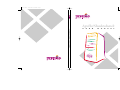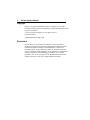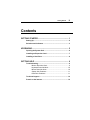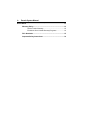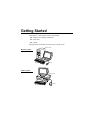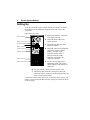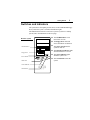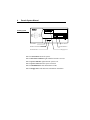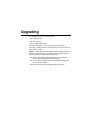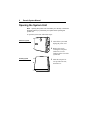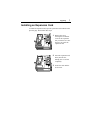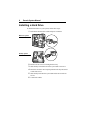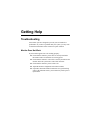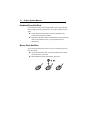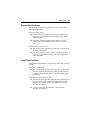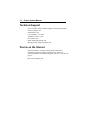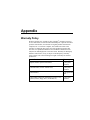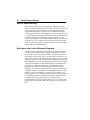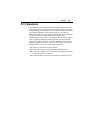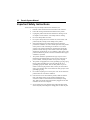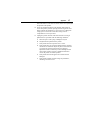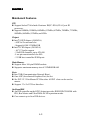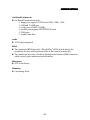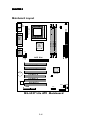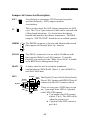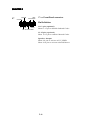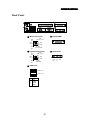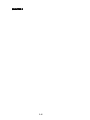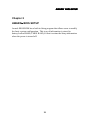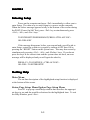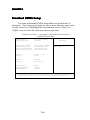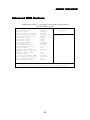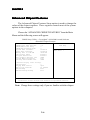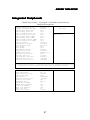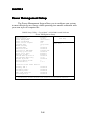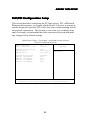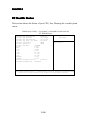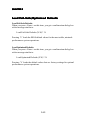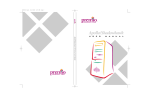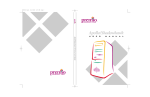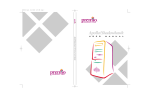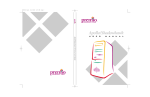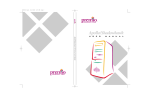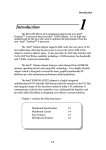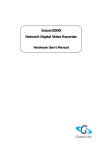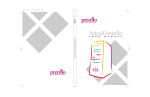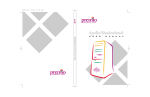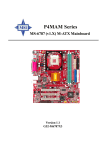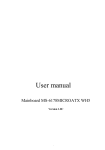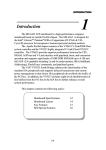Download Apollo/Shadowhawk
Transcript
PC0027 mech 4/12/2000 4:55 PM Page 3 Apollo/Shadowhawk Apollo/Shadowhawk 440S Series User’s Manual u s e r m a n u a l System Manual ii Premio System Manual Copyright Premio is a registered trademark of Premio Computer, Inc. All other brands and product names are trademarks or registered trademarks of their respective companies. © 1997 by Premio Computer, Inc. All rights reserved. Printed in Taiwan. Apollo/Shadowhawk, May 2000. Disclaimers Premio makes no representation or warranties, either expressed or implied, with respect to the contents of this publication and specifically disclaims the implied warranties of merchantability or fitness for a particular purpose. Premio shall not be liable for technical or editorial errors or omissions in this publication, or for incidental or consequential damages resulting from the furnishing, performance, or use of this publication. We reserve the right to revise this publication and to make changes from time to time in its contents without notification. Getting Started iii Contents GETTING STARTED .............................................................. 1 Setting Up ...................................................................................... 2 Switches and Indicators............................................................... 3 UPGRADING .......................................................................... 5 Opening the System Unit ............................................................. 6 Installing an Expansion Card....................................................... 7 Installing a Hard Drive .................................................................. 8 GETTING HELP ..................................................................... 9 Troubleshooting............................................................................ 9 Monitor Does Not Work...................................................... 9 Keyboard Does Not Work ................................................ 10 Mouse Does Not Work..................................................... 10 System Unit Problems ..................................................... 11 Hard Drive Problems........................................................ 11 Technical Support....................................................................... 12 Premio on the Internet ................................................................ 12 iv Premio System Manual APPENDIX............................................................................ 13 Warranty Policy ...........................................................................13 Service Under Warranty...................................................14 Exclusions from Limited Warranty Programs...................14 FCC Standards ............................................................................15 Important Safety Instructions ....................................................16 Getting Started Your Premio® system consists of three components: a mid-tower or desktop system unit a keyboard a mouse Add your choice of monitor, and your system is ready to use. System Unit Mid-tower system Keyboard Mouse Desktop system System Unit Keyboard Mouse 2 Premio System Manual Setting Up To set up your Premio system, simply connect your monitor, the mouse, the keyboard, and any additional components you want to use to the system unit. Follow these easy steps: Power Connector Mouse Connector Keyboard Connector USB Connector Serial-1 Connector Serial-2 Connector Parallel Connector Video Connector Sound Card Connectors 1 Attach your monitor’s video cable to the video connector. 2 Attach the mouse cable to the mouse connector. 3 Attach the keyboard cable to the keyboard connector. 4 Attach the cables for any additional components, such as a printer, scanner, or modem, to the respective parallel, serial, or universal serial bus (USB) connector, as directed in the component’s manual. 5 If your system is equipped for multimedia, attach your speakers and microphone to the sound card connectors. 6 Plug your monitor’s power cord into a power outlet. 7 Attach the female end of the system power cord to the system unit’s power connector, and then plug the other end of the cord into a power outlet. Your Premio system is now ready to use. To start the system, turn on your monitor’s power switch, and then press the system power switch as shown on the next page. Getting Started 3 Switches and Indicators The system unit’s front panel provides access to the CD-ROM and floppy drives, and to the system’s switches and indicator lights. The illustration below shows a mid-tower system. If you have a desktop system, turn to the illustration on the next page. Mid-tower system The CD-ROM drive reads information on CDs. The floppy drive reads and writes information on diskettes. CD ROM Drive The power switch turns the system on and off. Floppy Drive The hard drive indicator lights when the hard drive is in use. Power Switch The power indicator lights when the system is on. Hard Drive The reset button restarts the system. Power Indicator Reset Button 4 Premio System Manual Desktop system Reset Button Hard Drive Indicator Power Indicator Power Switch CD ROM Drive Floppy Drive The reset button restarts the system. The hard drive indicator lights when the hard drive is in use. The power indicator lights when the system is on. The power switch turns the system on and off. The CD-ROM drive reads information on CDs. The floppy drive reads and writes information on diskettes. Upgrading You can upgrade your Premio system with: Expansion cards More memory An additional hard drive To install an upgrade, you must open the system unit. Before proceeding, read the important cautionary note below. Then follow the steps on the next page. Caution! Static discharge can cause permanent damage to internal electronic components of your computer. Always use the following precautions when working inside the system unit: Wear a grounding wrist strap (available at most electronics stores) when handling electronic components. Do not remove a component from its antistatic packaging until you are ready to install it. Keep one hand in contact with the metal system case. 6 Premio System Manual Opening the System Unit Note: Opening the system unit could affect your warranty. Check with the dealer where you purchased your system before opening the system unit. To open the system unit, follow these steps: Mid-tower system 1 Turn off the system and unplug the power cord. 2 Remove the screws securing the side panel (mid-tower) or case (desktop) at the rear of the system unit. Desktop system 3 Slide the side panel or case up and to the rear, and remove it. Upgrading 7 Installing an Expansion Card To install an expansion card, open the system unit as described on the previous page. Then follow these steps: 1 Remove the screw securing the slot bracket cover for the expansion slot you want to use. Save the screw to secure the expansion card. 2 Insert the expansion card firmly into the slot, making sure it is seated completely. 3 Secure the card with the saved screw. 8 Premio System Manual Installing a Hard Drive To install a hard drive in your system, follow these steps: 1 Disconnect the hard drive cable and power connector. Mid-tower system Desktop system 2 Remove the two screws securing the drive bay. 3 Slide the bay toward the rear of the system unit to remove it. 4 Insert the new drive into an open position in the bay and secure it with four screws. 5 Slide the bay back into the system unit and secure it with two screws. 6 Connect the cables. Getting Help Troubleshooting Your Premio system is designed to provide years of trouble-free performance. If you have a problem with your system, you may wish to check the information in this section for a quick solution. Monitor Does Not Work If your monitor appears not to be working properly: Check that the monitor’s power cable is securely attached to the monitor and to an outlet that is receiving power. Check that the monitor’s video cable is securely attached to the monitor and to the system unit’s video card connector. Check that the monitor’s power switch is on. Adjust the monitor’s brightness and contrast controls. If possible, substitute another monitor that is in good working order. If the substitute works, your monitor may need repair or replacement. 10 Premio System Manual Keyboard Does Not Work If the NumLock indicator in the upper right corner of the keyboard does not light when the system powers up, or the keyboard does not work: Check that the keyboard cable is securely attached to the system unit’s keyboard connector. If possible, substitute another keyboard that is in good working order. If the substitute works, your keyboard may need replacement. Mouse Does Not Work If your mouse pointer does not move or moves erratically when you move the mouse: Check that the mouse cable is securely attached to the mouse connector on the system unit. Disassemble the mouse and clean the roller ball. Getting Help 11 System Unit Problems The fan inside the system unit should make a low, steady sound when operating properly. If the fan is totally silent: Check that the system power cord is securely attached to the back of the system unit and to a power outlet. Verify that the outlet has power. If possible, substitute another power cord that is in good working order. If the substitute works, replace your power cord. If the fan makes excessive noise: Turn off the system, open the system unit case, and inspect the fan for any obstructions. Turn on the system and listen closely to the fan. If the noise comes from inside the fan housing, your power supply may need replacement. Hard Drive Problems Your hard drive should make a slight whirring sound when operating properly. If the drive is totally silent: Turn off the system, open the system unit case, and check that the power cable between the power supply and the hard drive is securely attached at both ends. If it is, your hard drive may be defective. If the hard drive makes excessive noise: Turn off the system, open the system unit case, and remove the hard drive power cable connector from the hard drive. Then turn the system back on. If the noise disappears, your hard drive may be defective. If you have more than one hard drive, repeat the same procedure for each drive. 12 Premio System Manual Technical Support You can contact Premio technical support at the following address: Premio Computer, Inc. 918 Radecki Court City of Industry, CA 91748 Telephone: 626.839.3100 Fax: 626.839.3191 Email: [email protected] Web page: http://support.premiopc.com Premio on the Internet Premio maintains a web page on the Internet with the latest information on Premio products, updated drivers, answers to common problems, a troubleshooting guide, and more. Visit our web page at: http://www.premiopc.com Appendix Warranty Policy Premio Computer, Inc. warrants its line of Premio® computer systems to be free from defects in material and workmanship for a specific warranted period as stated below, from the date of original purchase from Premio Computer, Inc. or a Premio Computer, Inc. authorized reseller. This warranty is contingent upon proper use of the product in question and does not cover products which have been modified or which have been subjected to unusual physical or electrical stress. Warranty for third party hardware and software, if any, is subject to the third party's warranty policy. Please refer to the following for length of warranty for Premio's product line. Premio Product Warranty Complete Premio System with monitor 3 years parts and labor Premio Barebone (with or without CPU) 2 years parts and labor Premio Monitor 2 year parts and labor Premio OEM Component (motherboard, speaker, case, keyboard, mouse, floppy drive, CD-ROM, etc.) 2 years parts and labor 14 Premio System Manual Service Under Warranty If this product fails to be in good working order during the warranty period (or specific period of time as noted above), Premio Computer, Inc. will, at its option, repair or replace the product. Repair parts and/or replacement products may be either new or reconditioned at Premio Computer Inc.'s discretion. The limited warranty does not include service or repair for damage from improper installation, abuse or modifications to the product not approved in writing by Premio Computer, Inc. Any service repair outside the scope of this limited warranty will be at Premio Computer, Inc.'s or its Authorized Service Provider's rates and terms in effect. This warranty is valid only within the United States, Puerto Rico, Canada, Mexico and South America. Exclusions from Limited Warranty Programs All other expressed and implied warranties for this product are hereby disclaimed. If this product is not in good working order as warranted above, Premio Computer's sole and exclusive remedy shall be repair or replacement as stated above. In no event will Premio Computer, Inc. be liable to the customer or any third party for any damages in excess of the purchase price of the product. This limitation applies to damages of any kind including any direct or indirect damages, lost profits, lost savings or other special, incidental or consequential damages. This holds true for situations even if Premio Computer, Inc. or an authorized Premio representative or dealer has been advised of the possibility of such damages or of any claim by another party. Some states do not allow the exclusion or limitation of incidental or consequential damages for some products, so the above limitation or exclusion may not apply to you. Premio Computer, Inc. authorized resellers and service providers/partners may be changed, added or deleted, without notice or liability. Premio Computer, Inc. disclaims any authorized resellers and service provider/partner to the program. This warranty gives you specific legal rights and you may also have other rights, which may vary from state to state. Appendix 15 FCC Standards This equipment has been tested and found to comply with the limits for a Class B digital device, pursuant to Part 15 of the FCC Rules. These limits are designed to provide reasonable protection against harmful interference in a residential installation. This equipment generates, uses and can radiate radio frequency energy and, if not installed and used in accordance with the instructions, may cause harmful interference to radio communications. However, there is no guarantee that interference will not occur in a particular installation. If this equipment does cause harmful interference to radio or television reception, which can be determined by turning the equipment off and on, the user is encouraged to try to correct the interference by one or more of the following measures: Reorient or relocate the receiving antenna. Increase the separation between the equipment and receiver. Connect the equipment into an outlet on a circuit different from that to which the receiver is connected. Consult the dealer or an experienced radio/TV technician for help. 16 Premio System Manual Important Safety Instructions These instructions are provided by Underwriters Laboratories, Inc. 1. Read all of these instructions and save them for later reference. 2. Follow all warnings and instructions marked on the product. 3. Unplug this product from the wall outlet before cleaning. Do not use liquid or aerosol cleaners. Use a damp cloth for cleaning. 4. Do not use this product near water. 5. Do not place this product on an unstable cart, stand or table. The product may fall, causing serious damage to the product. 6. Slots and openings on the cabinet and the back or bottom are provided for ventilation. To ensure reliable operation of the product and to protect it from overheating, do not block or cover these openings. The openings should never be blocked by placing the product on a bed, sofa, rug or other similar surface. This product should never be placed near or over a radiator or heat register. This product should not be placed in a built-in installation unless proper ventilation is provided. 7. This product should be operated from the type of power source indicated on the marking label. If you are not sure of the type of power available, consult your dealer or local power company. 8. This product is equipped with a 3-wire grounding-type plug, a plug having a third (grounding) pin. This plug will only fit into a grounding-type power outlet. This is a safety feature. If you are unable to insert the plug into the outlet, contact your electrician to replace your obsolete outlet. Do not defeat the safety purpose of the grounding-type plug. 9. Do not allow anything to rest on the power cord. Do not locate this product where the cord will be walked on. 10. If an extension cord is used with this product, make sure that the total of the ampere ratings on the products plugged into the extension cord do not exceed the extension cord ampere rating. Also, make sure that the total of all products plugged into the wall outlet does not exceed 15 amperes. 11. Never push objects of any kind into this product through cabinet slots as they may touch dangerous voltage points or short out parts Appendix 17 that could result in a risk of fire or electric shock. Never spill liquid of any kind on the product. 12. Except as explained elsewhere in this manual, don't attempt to service this product yourself. Opening and removing those covers that are marked “Do Not Remove” may expose you to dangerous voltage points or other risks. Refer all servicing on those compartments to service personnel. 13. Unplug this product from the wall outlet and refer servicing to qualified service personnel under the following conditions: A. B. C. D. E. F. When the power cord or plug is damaged or frayed. If liquid has been spilled into the product. If the product has been exposed to rain or water. If the product does not operate normally when the operating instructions are followed. Adjust only those controls that are covered by the operating instructions since improper adjustment of other controls may result in damage and will often require extensive work by a qualified technician to restore the product to normal operation. If the product has been dropped or the cabinet has been damaged. If the product exhibits a distinct change in performance, indicating a need for service. INTRODUCTION Chapter 1 INTRODUCTION The MS-6337 Lite ATX mainboard is a high-performance computer mainboards based on Intel® 815EP chipset. The MS-6337 Lite is optimized to support the Intel® Pentium® III (FC-PGA) and VIA Cynix III processors for high-end business/personal desktop markets. The Intel 815EP chipset contains two components: the 82815EP Memory Controller Hub (MCH) and the 82801BA I/O Controller Hub 2 (ICH2). The MCH integrates a 66/100/133-MHz, P6 family system bus controller , AGP (2X/4X) discrete graphics card, 100/133-MHz SDRAM controller, and a high speed accelerated hub architecture interface for communication with the ICH2. The ICH2 integrates an UltraATA/100 controller, 2 USB host controllers with a total of 4 ports, LPC interface controller, FWH interface controller, PCI interface controller, AC’97 digital link, integrated LAN controller, and a hub interface for communication with the MCH. 1-1 CHAPTER 1 Mainboard Features CPU l Support Socket370 for Intel® Pentium® III(FC-PGA)/VIA Cynix III processor. l Support 500MHz, 550MHz, 600MHz, 633MHz, 667MHz, 700MHz, 733MHz, 800MHz, 866MHz, 933MHz, and 1GHz Chipset l Intel® 815EP chipset. (544 BGA) - AGP 4x/2x universal slot - Support 66/100/133MHz FSB l Intel® ICH2 chipset. (241 BGA) - AC’97 Audio support - 2 full IDE channels, up to ATA100 - Low pin count interface for SIO - 2 USB host controller/4USB ports Main Memory l Support three 168-pin DIMM sockets. l Support a maximum memory size of 512MB SDRAM. Slots l One CNR (Communication Network Riser). l One AGP (Accelerated Graphics Port) 4x slot l Six PCI 2.2 32-bit Master PCI Bus slots. All PCI slots can be used as master. l Support 3.3v/5v PCI bus Interface. On-BoardIDE l An IDE controller on the ICH2 chipset provides IDE HDD/CD-ROM with PIO, Bus Master and Ultra DMA 66/100 operation modes. l Can connect up to four IDE devices. 1- 2 INTRODUCTION On-Board Peripherals l On-Board Peripherals include: - 1 floppy port supports 2 FDD with 360K, 720K, 1.2M, 1.44M and 2.88Mbytes. - 2 serial ports (COMA/COMB) - 1 parallel port supports SPP/EPP/ECP mode - 2 USB ports - 1 Audio/Game Port Audio l ICH2 chip integrated BIOS l The mainboard BIOS provides “Plug & Play” BIOS which detects the peripheral devices and expansion cards of the board automatically. l The mainboard provides a Desktop Management Interface(DMI) function which records your mainboard specifications. Dimension l ATX Form Factor Mounting l 6 mounting holes. 1-3 CHAPTER 1 Mainboard Layout Top: mouse Bottom: keyboard CPUFAN Top: LPT Bottom: COM A COM B SW1 FDD Socket 370 ATX Power Supply USB Top: Port 1 Bottom: Port 2 Top: Midi/ Game Port Bottom: Line-Out Line-In Mic DIMM 1 Intel 815EP Chipset DIMM 2 DIMM 3 PSFAN IDE1 IDE2 AGP Slot AUX_IN MDM_IN CD_IN J2 PCI SLOT 1 PCI SLOT 2 PCI SLOT 3 BATT + Intel FW82801BA PCI SLOT 4 SYSFAN PCI SLOT 5 BIOS PCI SLOT 6 JWOL1 CNR JMDM1 JFP1 J7 MS-6337 Lite ATX Mainboard 1- 4 JBAT2 INTRODUCTION Jumpers & Connectors Description SW1 Overclocking is operating a CPU/Processor beyond its specified frequency. SW1 jumper is used for overclocking. J2 This is used to check the AGP chipset temperature on AGP card. The J2 is a 2-pin connector which can be inserted with a 20cm length thermistor. It is located near the chipset heatsink that monitors the chipset temperature. The BIOS setup for “TOP TECH III” should be set to enabled (option). JMDM1 5 The JMDM1 connector is for use with Modem add-on card that supports the Modem Wake Up function. 1 JWOL1 3 1 JBAT2 3 1 The JWOL1 connector is for use with LAN add-on cards that supports Wake Up on LAN function. To use this function, you need to set the “Wake-Up on LAN” to enable at the BIOS Power Management Setup. A battery must be used to retain the mainboard configuration in CMOS RAM. Short 1-2 pins of JBAT2 to store the CMOS data. JFP1 Speaker Buzzer (short pin) Reset Switch 14 15 The Keylock, Power Switch, Reset Switch, Power LED, Speaker and HDD LED are all connected to the JFP1 connector block. Keylock + + HDD Dual LED Power Color LED Power LED Switch Single Color LED There are two types of LED that you can use: 3-pin single color LED or 2-pin dual color LED(ACPI request). a. 3 pin single color LED connect to pin 4, 5, & 6. This LED will lit when the system is on. b. 2 pin dual color LED connect to pin 5 & 6. 1-5 CHAPTER 1 J7 Buzzer/SPKR Chassis Reserved Green Switch Intrusion J7 is a Front Panel connector. Pin Definition: 11 IRTX 15 1 IR Reserved IRRX OnboardCodecEnable 11-13 pin (optional) Short 11-13 pin to disable Onboard Codec. 13-15 pin (optional) Short 13-15 pin to enable Onboard Codec. Speaker Output Short 6-8 pin to activate AC97_SPKR Short 8-10 pin to activate onboard Buzzer. 1- 6 INTRODUCTION Back Panel 4 LPT 1 1 3 2 COM B COM A 4 Joystick/MIDI 1 Mouse Connector Pin6 NC Pin5 Mouse Clock Pin4 VCC Pin3 GND Pin2 NC Pin1 Mouse DATA 2 Keyboard Connector Pin5 KBD Clock Pin6 NC Pin4 VCC 5 Audio Ports Pin3 GND Pin2 NC Line Line MIC Out In Pin1 KBD DATA 3 USB Ports USB Port 1 1 2 3 4 USB Port 2 PIN 1 2 3 4 5 SIGNAL VCC -Data +Data GND 1-7 CHAPTER 1 1- 8 AWARD® BIOS SETUP Chapter 2 AWARD® BIOS SETUP Award® BIOS ROM has a built-in Setup program that allows users to modify the basic system configuration. This type of information is stored in battery-backed RAM (CMOS RAM), so that it retains the Setup information when the power is turned off. 2-1 CHAPTER 2 Entering Setup Power on the computer and press <Del> immediately to allow you to enter Setup. The other way to enter Setup is to power on the computer. When the below message appears briefly at the bottom of the screen during the POST (Power On Self Test), press <Del> key or simultaneously press <Ctrl>, <Alt>, and <Esc> keys. TO ENTER SETUP BEFORE BOOT, PRESS <CTRL-ALT-ESC> OR <DEL> KEY If the message disappears before you respond and you still wish to enter Setup, restart the system to try again by turning it OFF then ON or pressing the “RESET” button on the system case. You may also restart by simultaneously pressing <Ctrl>, <Alt>, and <Delete> keys. If you do not press the keys at the correct time and the system does not boot, an error message will be displayed and you will again be asked to, PRESS <F1> TO CONTINUE, <CTRL-ALT-ESC> OR <DEL> TO ENTER SETUP Getting Help Main Menu The on-line description of the highlighted setup function is displayed at the bottom of the screen. Status Page Setup Menu/Option Page Setup Menu Press F1 to pop up a small help window that describes the appropriate keys to use and the possible selections for the highlighted item. To exit the Help Window, press <Esc>. 2- 2 AWARD® BIOS SETUP The Main Menu Once you enter Award® BIOS CMOS Setup Utility, the Main Menu (Figure 1) will appear on the screen. The Main Menu allows you to select from twelve setup functions and two exit choices. Use arrow keys to select among the items and press <Enter> to accept or enter the sub-menu. CMOS Setup Utility - Copyright(C) 1984-2000 STANDARD CMOS Feature Frequency/Voltage Control Advanced BIOS Feature Load Fail-Safe Defaults Advanced Chipset Feature Load Optimized Defaults Integrated Peripherals Set Supervisor Password Power Management Setup Set User Password PnP/PCI Configurations Save & Exit Setup PC Health Status Exit Without Saving Esc : Quit F10 : Save & Exit Setup ↑↓→← : Select Item (Shift)F2 : Change Color Time, Date, Hard Disk Type... 2-3 CHAPTER 2 Standard CMOS Setup The items in Standard CMOS Setup Menu are divided into 10 categories. Each category includes no, one or more than one setup items. Use the arrow keys to highlight the item and then use the <PgUp> or <PgDn> keys to select the value you want in each item. CMOS Setup Utility - Copyright(C) 1984-2000 Award Software Standard CMOS Setup Date(mm:dd:yy): Time(hh:mm:ss): Fri, Feb 28,1999 00:00:00 IDE IDE IDE IDE Press Press Press Press Primary Master Primary Slave Secondary Master Secondary Slave Enter Enter Enter Enter 2557MB None None None Drive A Drive B 1.44M, 3.5in. None Video Halt On EGA/VGA All Errors Based Memory Extended Memory Total Memory 640K 64512K 65536K Item Help Menu Level > ↑ ↓ → ← Move Enter:Select +/-/PU/PD:Value F10:Save ESC:Exit F1:General Help F5:Previous Values F6:Fail-safe defaults F7:Optimized Defaults 2- 4 AWARD® BIOS SETUP Advanced BIOS Features CMOS Setup Utility - Copyright(C) 1984-2000 Award Software Advanced BIOS Features Anti-Virus Protection CPU Internal Cache External Cache CPU L2 Cache ECC Checking Processor Number Feature Quick Power On Self Test First Boot device Second Boot device Third Boot device Fourth Boot device Swap Floppy Drive Boot Up Floppy Seek Boot Up Numlock Status Gate A20 Option Typematic Rate Setting Typematic Rate (Chars/Sec) Typematic Delay (Msec) Security Option OS Select for DRAM > 64MB HDD S.M.A.R.T. Capability Report No FDD for Win 95 Full Screen LOGO Show Disabled Enabled Enabled Enabled Enabled Enabled Floppy HDD-0 LS120 Disabled Disabled Enabled On Fast Disabled 6 250 Setup Non-OS2 Disabled No Enabled Item Help Menu Level > ↑ ↓ → ← Move Enter:Select +/-/PU/PD:Value F10:Save ESC:Exit F1:General Help F5:Previous Values F6:Fail-safe defaults F7:Optimized Defaults 2-5 CHAPTER 2 Advanced Chipset Features The Advanced Chipset Features Setup option is used to change the values of the chipset registers. These registers control most of the system options in the computer. Choose the “ADVANCED CHIPSET FEATURES” from the Main Menu and the following screen will appear. CMOS Setup Utility - Copyright(C) 1984-2000 Award Software Advanced Chipset Features SDRAM CAS Latency Time SDRAM Cycle Time Tras/Trc SDRAM RAS-to-CAS Delay SDRAM RAS Precharge Time System BIOS Cacheable Video BIOS Cacheable Memory Hole at 15M-16M CPU Latency Timer Delayed Transaction AGP Graphics Aperture Size System Memory Frequency On-Chip Video Window Size Auto 7/9 3 3 Disabled Disabled Disabled Enabled Enabled 64MB Auto 64MB Item Help Menu Level > *Onboard Display Cache Setting* CAS# Latency 3 Paging Mode Control Open RAS-to-CAS Override by CAS#LT RAS# Timing Fast RAS# Precharge Timing Fast ↑ ↓ → ← Move Enter:Select +/-/PU/PD:Value F10:Save ESC:Exit F1:General Help F5:Previous Values F6:Fail-safe defaults F7:Optimized Defaults Note: Change these settings only if you are familiar with the chipset. 2- 6 AWARD® BIOS SETUP Integrated Peripherals CMOS Setup Utility - Copyright(C) 1984-2000 Award Software Integrated Peripherals OnChip Primary PCI IDE OnChip Secondary PCI IDE IDE Primary Master PIO IDE Primary Slave PIO IDE Secondary Master PIO IDE Secondary Slave PIO IDE Primary Master UDMA IDE Primary Slave UDMA IDE Secondary Master UDMA IDE Secondary Slave UDMA USB Controller USB Keyboard Support Init Display First AC97 Audio AC97 Modem IDE HDD Block Mode Keyboard Power On POWER ON Function KB Power On Password Hot Key Power On Onboard FDC Controller Onboard Serial Port 1 Onboard Serial Port 2 Enabled Enabled Auto Auto Auto Auto Auto Auto Auto Auto Enabled Disabled PCI Slot Auto Auto Enabled Disabled Button Only Enter Ctrl-F1 Enabled 3F8/IRQ4 2F8/IRQ3 Item Help Menu Level > ↑ ↓ → ← Move Enter:Select +/-/PU/PD:Value F10:Save ESC:Exit F1:General Help F5:Previous Values F6:Fail-safe defaults F7:Optimized Defaults UART Mode Select RxD, TxD Active IR Transmition Delay UR2 Duplex Mode USE IR Pins Onboard Parallel Port Parallel Port Mode EPP Mode Select ECP Mode use UDMA PWRON After PWR-Fail Game Port Address Midi Port Address Midi Port IRQ Power Status LED Normal Hi, Lo Enabled Half IR-Rx2Tx2 378/IRQ7 SPP EPP 1.7 3 Off 201 290 10 Single 2-7 CHAPTER 2 Power Management Setup The Power Management Setup allows you to configure you system to most effectively save energy while operating in a manner consistent with your own style of computer use. CMOS Setup Utility - Copyright(C) 1984-2000 Award Software Power Management Setup ACPI Function ACPI Suspend Type Power Management Video Off Method Video Off In Suspend Suspend Type Modem Use IRQ Suspend Mode HDD Power Down Soft-Off by PWR-BTTN Wake-Up by PCI Card Power On by Ring Wake-Up on LAN USB KB Wake-Up From S3 CPU Thermal-Throtting Resume By Alarm Date(of Month) Alarm Date(hh:mm:ss) Enabled S1(POS) User Define DPMS Yes Stop Grant 3 Disabled Disabled Instant-Off Disabled Enabled Enabled Disabled 50.0% Disabled 0 0 0 0 Item Help Menu Level > **Reload Global Timer Events** Primary IDE 0 Disabled Primary IDE 1 Disabled Secondary IDE 0 Disabled Secondary IDE 1 Disabled FDD, COM, LPT Port Disabled PCI PIRQ[A-D]# Disabled ↑ ↓ → ← Move Enter:Select +/-/PU/PD:Value F10:Save ESC:Exit F1:General Help F5:Previous Values F6:Fail-safe defaults F7:Optimized Defaults 2- 8 AWARD® BIOS SETUP PnP/PCI Configuration Setup This section describes configuring the PCI bus system. PCI, or Personal Computer Interconnect, is a system which allows I/O devices to operate at speeds nearing the speed the CPU itself uses when communicating with its own special components. This section covers some very technical items and it is strongly recommended that only experienced users should make any changes to the default settings. CMOS Setup Utility - Copyright(C) 1984-2000 Award Software PnP/PCI Configuration Setup PNP OS Installed Reset Configuration Data No Disabled Resources Controlled By IRQ Resources DMA Resources Auto Press Enter Press Enter PCI/VGA INT Pin INT Pin INT Pin INT Pin Disabled Auto Auto Auto Auto Palette Snoop 1 Assignment 2 Assignment 3 Assignment 4 Assignment Item Help Menu Level > ↑ ↓ → ← Move Enter:Select +/-/PU/PD:Value F10:Save ESC:Exit F1:General Help F5:Previous Values F6:Fail-safe defaults F7:Optimized Defaults 2-9 CHAPTER 2 PC Health Status This section shows the Status of your CPU, Fan, Warning for overall system status. CMOS Setup Utility - Copyright(C) 1984-2000 Award Software PC Health Status CPU Warning Temperature Disabled Current System Temp 39 0 C/1020 F Current CPU Temperature 660 C/1500 F Current Top Tech. III Temp. 32 0 C/890 F Current System Fan 0RPM Current Power Fan 0RPM Current CPU FAN 5532RPM Vcore 1.96V VTT 1.48V 3.3V 3.24V +5V 4.89V +12V 11.79V -12V 12.19V -5V -4.53V VBAT(V) 3.10V 5VSB(V) 5.37V Chassis Intrusion Detect Disabled Shutdown Temperature Disabled Item Help Menu Level > ↑ ↓ → ← Move Enter:Select +/-/PU/PD:Value F10:Save ESC:Exit F1:General Help F5:Previous Values F6:Fail-safe defaults F7:Optimized Defaults 2- 10 AWARD® BIOS SETUP Frequency/V oltage Control Frequency/Voltage This section is for setting CPU Frequency/Voltage Control. CMOS Setup Utility - Copyright(C) 1984-2000 Award Software Frequency/Voltage Control Auto Detect DIMM/PCI Clk Enabled Spread Spectrum Enabled Clock By Slight Adjust 66 CPU Internal Freq Will Be 198 Mhz CPU Clock Ratio Auto Vcore Adjust 1.30V (May be dangerous if Vcore Adjust ovr 10%) Vio Voltage Adust 3.4V Item Help Menu Level > ↑ ↓ → ← Move Enter:Select +/-/PU/PD:Value F10:Save ESC:Exit F1:General Help F5:Previous Values F6:Fail-safe defaults F7:Optimized Defaults 2-11 CHAPTER 2 Load Fail-Safe/Optimized Defaults Load Fail-Safe Defaults When you press <Enter> on this item, you get a confirmation dialog box with a message similar to: Load Fail-Safe Defaults (Y/N) ? N Pressing ‘Y’ loads the BIOS default values for the most stable, minimalperformance system operations. Load Optimized Defaults When you press <Enter> on this item, you get a confirmation dialog box with a message similar to: Load Optimized Defaults (Y/N) ? N Pressing ‘Y’ loads the default values that are factory settings for optimal performance system operations. 2- 12 AWARD® BIOS SETUP Set Supervisor/User Password You can set either supervisor or user password, or both of them. The differences are: Supervisor password : Can enter and change the options of the setup menus. User password : Can only enter but do not have the right to change the options of the setup menus. When you select this function, the following message will appear at the center of the screen to assist you in creating a password. ENTER PASSWORD: Type the password, up to eight characters in length, and press <Enter>. The password typed now will clear any previously entered password from CMOS memory. You will be asked to confirm the password. Type the password again and press <Enter>. You may also press <Esc> to abort the selection and not enter a password. To disable a password, just press <Enter> when you are prompted to enter the password. A message will confirm the password will be disabled. Once the password is disabled, the system will boot and you can enter Setup freely. PASSWORD DISABLED. When a password has been enabled, you will be prompted to enter it every time you try to enter Setup. This prevents an unauthorized person from changing any part of your system configuration. 2-13 CHAPTER 2 Additionally, when a password is enabled, you can also require the BIOS to request a password every time your system is rebooted. This would prevent unauthorized use of your computer. You determine when the password is required within the BIOS Features Setup Menu and its Security option. If the Security option is set to “System”, the password will be required both at boot and at entry to Setup. If set to “Setup”, prompting only occurs when trying to enter Setup. 2- 14