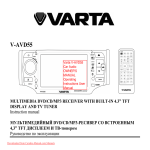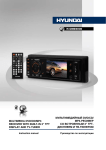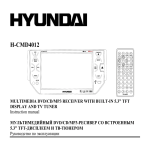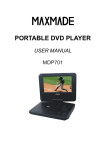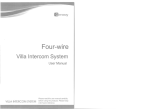Download SM-CMD3012
Transcript
SM-CMD3012
Multimedia DVD/CD/MP3 receiver
with built-in 3” TFT display and TV-tuner
Instruction manual
DVD/CD/MP33” TFT-
Dear customer!
Thank you for purchasing our product. For safety, it is strongly recommended to read this manual carefully
before connecting, operating and/or adjusting the product and keep the manual for reference in the future.
Table of contents
Table of contents ............................................................................................... 2
Important safeguards ......................................................................................... 3
Accessories....................................................................................................... 4
Installation/connection ....................................................................................... 5
Unit controls ....................................................................................................10
General operations............................................................................................14
Radio operations...............................................................................................18
TV tuner operations ..........................................................................................22
Disc/USB/SD/MMC operations.............................................................................23
DVD Setup menu ..............................................................................................28
Handling and cleaning discs................................................................................31
Troubleshooting guide .......................................................................................32
Specification ....................................................................................................33
2
Important safeguards
Read carefully through the manual to familiarize yourselves with this unit.
Keep this manual handy as a reference for operating procedures and precautions. Do not allow persons
who have not read through this manual to use this unit.
“CLASS 1 LASER PRODUCT”
This product contains a laser diode of higher class than 1. Laser beams from the optical pickup are
dangerous to the eyes. To ensure continued safety, do not remove any covers or attempt to gain
access to the inside of the product. Refer all servicing to qualified personnel.
Do not allow this unit to come into contact with liquids. Electrical shock could result. Also, damage to
this unit, smoke, and overheating could result from contact with liquids or dust. Protect this unit from
moisture.
Make sure that foreign objects do not get inside the unit; they may cause malfunctions, or create safety
hazards such as electrical shock or laser beam exposure.
The beginning of operation is the moment of the unit installation. Before use the device in winter it is
recommended to heat up the passenger compartment during 20 seconds or to the operation
temperature.
Using the unit with the temperature that goes beyond the operation temperature greatly decreases the
operation resource of the screen and other components of the unit and can result in an outage.
Disconnect the vehicle’s negative battery terminal while mounting and connecting the unit.
The unit is designed for negative terminal of the battery, which is connected to the vehicle metal.
Please ensure it before installation.
When replacing the fuse, be sure to use one with an identical amperage rating. Using a fuse with a
higher amperage rating may cause serious damage to the unit.
Do not allow the speaker wires to be shorted together when the unit is switched on. Otherwise it may
overload or burn out the power amplifier.
Make sure you disconnect the power supply and aerial if you will not be using the system for a long
period or during a thunderstorm.
3
Make sure you disconnect the power supply if the system appears to be working incorrectly, is making
an unusual sound, has a strange smell, has smoke emitting from it or liquids have got inside it. Let a
qualified technician check the system.
Always keep the volume low enough so that you can hear sounds from outside the vehicle.
Should this product fail to operate properly, contact your dealer or nearest service center.
Accessories
1.
2.
3.
4.
5.
6.
7.
8.
Receiver
Remote controller
Protective case for front panel
ISO cable set (A+B)
Mounting parts:
Mounting sleeve
Flat washer
Spring washer
Nut
Outer trim ring
Release keys
Metal strap
Screw
Rear mounting bolt
Rubber cushion
Consumer information
Warranty card
Instruction manual
1
1
1
1
pc
pc
pc
pc
1
1
1
1
1
2
1
4
1
1
1
1
1
pc
pc
pc
pc
pc
pcs
pc
pcs
pc
pc
pc
pc
pc
4
Installation/connection
Choose the mounting location where the unit will not interfere with the normal driving function of the
driver.
Before finally installing the unit, connect the wiring and make sure that the unit works properly.
Consult with your nearest dealer if installation requires the drilling of holes or other modifications of the
vehicle.
Install the unit where it does not get in the driver's way and cannot injure the passenger if there is a
sudden stop, like an emergency stop.
If installation angle exceeds 30° from horizontal, the unit may not perform properly.
Avoid installing the unit where it would be subject to high temperature, such as from direct sunlight, or
from hot air, from the heater, or where it would be subject to dust, dirt or excessive vibration.
Din Front/Rear-Mount
This unit can be properly installed either from 'Front' (conventional DIN Front-mount) or 'Rear' (DIN Rearmount installation, utilizing threaded screw holes at the sides of the unit chassis). For details, refer to the
following illustrated installation methods.
DIN FRONT-MOUNT (Method A)
1. Car dashboard
2. Sleeve
3. Screw
4. Nut
5. Spring washer
6. Screw
7. Metal strap
8. Flat washer
5
1. Install the sleeve into the dashboard; ensure it is installed with the correct side and there are no
obstacles (wires, dashboard elements, etc) for the unit installation.
2. After installing the sleeve into the dashboard, bend tabs fitting to the size of
the dashboard to fix the sleeve in place.
3. Use the metal strap to fix the rear side of the unit. Determine a place for fixing
and install the strap as shown in the picture. You can bend the strap to the
needed angle with your hands.
4. Make the necessary wire connections. Ensure the connections are correct.
5. Install the unit into the sleeve until the side locks are fixed.
Dismantling the unit
– Trim frame
– Frame uninstall direction
– Release key insertion
1. Switch off the unit and detach the front panel.
2. Insert your fingers into the groove in the front side of the trim frame (apply
some effort to detach the frame). Pull the frame to detach it.
3. Insert the supplied release keys into the both sides of the unit body to click,
as shown in the picture. To extract the unit from the dashboard, pull the
release keys or the unit body to pull it out. Before detaching the unit, ensure
it is not fixed with the metal strap.
Trim frame installation
To install the trim frame, press it to the unit body and push it to fix it in place. This should be done before
installing the front panel; otherwise you are not able to install the trim frame. When the trim frame being
installed, the side with the groove should face down and fixed first.
6
2. DIN REAR-MOUNT (Method B)
For this method, use the screw holes in the lateral sides of the unit. Fix the unit with the help of the factory
radio mounting brackets.
1. Select a position in which the screw holes of the brackets (3) are aligned
with the screw holes in the unit body, and screw in two screws (2) in each side.
2. Screw.
3. Factory radio mounting brackets.
4. Vehicle dashboard.
5. Lock (remove this part).
Note: The outer trim frame and mounting sleeve are not used for method of installation.
Installing the front panel
Insert the left locker on the receiver into the left groove of the panel, and then insert the right locker into
the right groove. Lift the panel and press on the upper part of the panel until a click. Ensure the panel is
fixed properly, otherwise error symbols may be displayed or some buttons will not function.
To detach the front panel, press OPEN button. When the panel is in horizontal position, detach the left part
of the panel from the locker, and then detach the right part.
Anti-theft system
The front panel of this unit can be stored in the included protective case when not in used and carried away
when you leave the vehicle to deter theft.
Switch off the power of the unit. Detach the front panel, then put it to the protective case and take it with
you.
Cautions: The control panel can easily be damaged by shocks. After removing it, place it in a protective
case and be careful not to drop it or subject it to strong shocks.
The rear connector that connects the main unit and the control panel is an extremely important part. Be
careful not to damage it by pressing on it with fingernails, pens, screwdrivers, etc.
Note: If the control panel is dirty, wipe off the dirt with soft, dry cloth only. And use a cotton swab soaked
in isopropyl alcohol to clean the socket on the back of the control panel.
7
Electrical Connection
Connector A
1. 2. 3. 4. Memory +12V
5. Auto antenna output
6. 7. +12V (to ignition key)
8. Ground
Connector B
1. Rear right speaker (+)
2. Rear right speaker (-)
3. Front right speaker (+)
4. Front right speaker (-)
5. Front left speaker (+)
6. Front left speaker (-)
7. Rear left speaker (+)
8. Rear left speaker (-)
8
ISO Connection table
Location
Function
Connector A
1
2
3
4
5
6
7
8
Connector B
Rear right (+) - Purple
Rear right (-) - Purple/Black
Front right (+) - Grey
Front right (-) - Grey/Black
Front left (+) - White
Front left (-) - White/Black
Rear left (+) - Green
Rear left (-) - Green/Black
Battery +12V/Yellow
Auto Antenna - Blue
Ignition/Red
Ground/Black
Note: Power antenna wire is intended for power supply of the antenna and for remote control of an
additional amplifier.
Parking wire connection
If Parking cable is connected to hand brake switch, the video display of the TFT monitor will be controlled by
driving status, system setup and input video sources. When the car is moving ahead, if the video disc is
played, the screen shows “Attention! You cannot use this function while driving”, and blank screen. The
above warning screen will prevent the driver from watching images.
9
Unit controls
Front panel
1. IR sensor
2. 1/PLAY/PAUSE button
3. POWER/MUTE button
4. MODE button
5. VOLUME+ button
6. MENU button
7. BND button
8. 6/DIR+ button
9. NEXT button
10. TFT display
11. OPEN button
12. USB port
13. PREVIOUS button
14. 2/INT button
15. 3/RPT button
16. OK button
17. VOLUME- button
18. AS/PS button
19. 4/RDM button
20. 5/DIR- button
21. A/V in jack
10
Inner panel
1. Memory card slot
2. Eject button
3. Panel status indicator
4. RESET button (hole)
5. Disc loading slot
Pressing RESET hole will erase the clock setting and stored stations.
Panel status indicator lights up when you flip down the panel and flashes when you remove the panel.
11
Remote controller (RC)
1. MODE button
2. PWR button
3. BND/RDM button
4. ENTER button/Cursor buttons
5. STEREO/MONO button
6. PTY/PROG button
7. P.SCN/RPT button
8. SEEK-/PREVIOUS button
9. AF/TA button
10. STOP/PBC button
11. OSD button
12. Number buttons
13. PLAY/PAUSE button
14. MUTE button
15. MENU button
16. SUB-T button
17. SETUP button
18. ANGLE button
19. INT button
20. A-B/ZOOM button
21. VOL+ button
22. SEEK+/NEXT button
23. SEL button
24. AUDIO/GOTO button
25. VOL- button
12
Changing the battery
1. Press the catch and at the same time pull out the battery tray (pic. 1).
2. Insert the 1 lithium battery, type CR2025 (3V) battery with the stamped
(+) mark facing upward. Insert the battery tray into the remote controller
(pic.2).
Pic. 1
Pic. 2
Warning:
Store the battery where children cannot reach. If a child accidentally swallows the battery, consult a
doctor immediately.
Do not recharge, short, disassemble or heat the battery or dispose it in a fire.
Do not expose or bring into contact the battery with other metallic materials. Doing this may cause the
battery to give off heat, crack or start a fire.
When throwing away or saving the battery, wrap it in tape and insulate; otherwise, the battery may
give off heat, crack or start a fire.
Please direct the Remote controller to the IR sensor of the front panel.
13
General operations
Reset the unit
Operating the unit for the first time or after replacing the car battery, you must reset the unit. Press RESET
button (hole) with a pointed object (such as a ballpoint pen) to set the unit to initial state.
Note: When some errors occur, you can also press RESET button to resume to normal, and it will erase the
clock setting and some memorized functions.
Turning the unit on/off
Press any button on the panel or the RC (except OPEN button) to turn on the unit. Press and hold
POWER/MUT button on the panel or press POWER button on the RC to turn off the unit.
Mode selection
Repeatedly press MODE button on the RC or on the panel to select a mode: Tuner => DVD => USB =>
Card => TV => AV IN.
Note: The DVD, Card and USB modes are only available when corresponding storages are inserted into the
unit.
Mute function
Press MUTE button on the RC or POWER/MUT button on the panel to turn off the sound. “MUTE” appears on
the TFT. Press the button again or adjust volume to resume the sound output.
Volume control
Press VOL+/VOL- buttons on the RC or VOLUME+/VOLUME- buttons on the panel to decrease or increase
sound volume level.
Setting the sound characteristics
Press and hold OK button on front panel or press SEL button on the RC to select the audio setting menu:
BASS =>TREBLE => BALANCE => FADER => EQ. Press UP/DOWN cursor buttons on the RC or VOLUME+/14
button on the panel to select the audio setting item. Press ENTER button or RIGHT cursor button on the RC
or OK button on the panel to enter the selected item.
Press LEFT/RIGHT buttons on the RC or VOLUME+/VOLUME- buttons on the panel to adjust the audio
setting. Press and hold OK button on the panel or press SEL button on the RC again to save the setting and
return to current mode.
Note: If turn off the power, all the settings of each mode will be saved. If turn off the ACC power, all the
settings will be clear and become factory default setting. If you don’t adjust setting within 3 seconds after
selecting the desired setting item, the unit will automatically return to the current mode.
System setup
Press MENU button on the panel or RC to enter Setting Menu. Press UP/DOWN cursor buttons on the RC or
VOLUME+/- buttons on the panel to select a menu page. Press ENTER button or RIGHT cursor button on the
RC or press OK button on the panel to enter the page. Press LEFT/RIGHT cursor buttons on the RC or
VOLUME+/VOLUME- buttons on the panel to select an item, then press OK button on the RC or SEL button
on the panel to adjust the setting.
Press MENU button to return to last settings list.
AUDIO MENU
Bass: Support 10 levels. Default level is 0.
Treble: Support 10 levels. Default level is 0.
Balance: Support 10 levels for each left and right channel. Default is left equal to right.
Fader: Support 10 levels for each front and rear channel. Default is front equal to rear.
EQ DSP: FLAT => CLASSICS => POP => ROCK => DSP OFF.
PICTURE MENU (available in DVD/USB/Card modes only)
Red: Adjust level of red color. Support 50 levels. Default level is 25.
Green: Adjust level of green color. Support 50 levels. Default level is 25.
Blue: Adjust level of blue color. Support 50 levels. Default level is 25.
Brightness: Adjust level of screen brightness. Support 50 levels. Default level is 25.
Contrast: Adjust level of screen contrast. Support 50 levels. Default level is 25.
Sharpness: Adjust level of screen sharpness. Support 15 levels. Default level is 10.
15
Screen: Adjust screen aspect: 16:9 => 4:3 => FULL.
Color reset: Resume color default status. (Select YES or NO with cursor buttons, press ENTER button on
the RC or OK button on the panel to confirm).
RDS SETUP:
TA: Seek/Alarm. In TA SEEK mode, When newly tuned station does not receive TP information for 5
sec, the radio retunes to next station which has not the same station (PI) as the last station, but has
the TP information. In TA ALARM mode, When this mode is selected, any automatic retune mode is not
activated. Only double beep sound (ALARM) is shown. So, in this mode, the unit keeps the current
station.
PI: Mute/Sound. When different PI sound (DIP) is heard once in a while, the DIP’s sound will be heard
for less than 1 second. Under the same situation, a mute sound will be heard for less than 1 sec.
RETUNE: Long/Short. RETUNE refers to the time period the unit allows for radio scan when reception is
interrupted. “S” represents a time period of 30 seconds and “L” represents a time period of 90 seconds.
MASK: DPI/ALL. During MASK DPI mode, the unit will mask only the AF which has different PI, this is
the default mode; during MASK ALL mode, the unit will mask the AF which has different PI and no RDS
signal with high field strength.
EON TA: DX/Local. When the field strength level of EON linked station is less than the threshold level,
the radio does not switch the station. EON TA switching information is implemented by the information
of the current station. When EONTA DX mode is selected, the unit will switch to the radio station
transmitting the TA signal.
REG: REG ON (the receiver accepts regional variants of the tuned station with REG icon turned on), and
REG OFF (the receiver ignores regional variants).
TA VOL: Adjust level of TA volume, support 50 levels. Default level is 15.
EXPERT MENU
DX: Set search radio station by DX or LOCAL mode. DX => LOCAL.
Stereo: Set radio audio at STEREO or MONO mode, STEREO => MONO.
Beep: Set press keys’ sound. 2ND => ALL => OFF.
Loud: Set loudness on or off. OFF => ON.
Backlight: Set OSD backlight: HIGH => LOW => MID.
16
Area: Select area: RUSSIA => EUROPE => U.S.A => SOUTH AMERICA.
CLOCK MENU
Clock: Set CLOCK display time or not. OFF/ON.
Clock Hour: set clock 12H/24H.
Clock adjust: Set CLOCK ADJUST time.
17
Radio operations
Band selection
Press BND/RDM button on the RC or BND button on the panel to switch to the bands in the following order:
FM1 - FM2 - FM3 (OIRT) – MW1 (AM1) – MW2 (AM2).
Manual/automatic tuning
Manual tuning: Press and hold PREVIOUS/NEXT buttons on the RC or panel to enter manual tuning
mode. MANUAL will be displayed. Press these buttons repeatedly to change the frequency upward or
downward step by step.
Automatic tuning: Press repeatedly PREVIOUS/NEXT buttons on the RC or panel to start automatic
seeking for an available radio station downward or upward. After being found the station will be played.
To stop seeking, press one of these buttons again.
Programming stations
There are 6 numbered preset buttons, under which you can store and recall stations for each band (18 FM,
12 AM). Select the needed station, then press and hold a preset button. The station will be saved in the
memory under the corresponding number. To recall a stored station, press the corresponding preset button.
Auto memory store/Preset scan
Auto store: Select a band, press and hold AS/PS button on the panel or P.SCN/RPT button on the RC to
enter auto store mode. The radio will automatically store 6 stations to the 6 preset memories of the current
band. To stop auto store, press the button again.
Note: During auto station preset, the unit will search and store stations with the strong signal first, and
then weaker signal stations until the memories are full.
Preset scan: Select a band, press AS/PS button on the panel or P.SCN/RPT button on the RC to scan all
preset stations in the memories of the current band. To stop preset scan, press the button again.
18
Stereo/Mono reception
In FM mode, press STEREO/MONO button on the RC to select stereo or mono signal reception mode.
On-screen display
Press OSD button on the RC to show enabled PTY function icon.
RDS background
RDS service availability varies with areas. Please understand if RDS service is not available in you area, the
following service is not available.
AF (Alternative frequencies) function
Press and hold AF/TA button on the RC or BND button on the panel to enable AF function. When the radio
signal strength is poor, enabling the AF function will allow the unit to automatically search another station
with the same PI (Program Identification) as the current station but with stronger signal strength.
Note: AF indicator on the display will flash until RDS information is received. If RDS service is not available
in your area, turn off the AF mode.
TA (Traffic alarm) function
Press AF/TA button on the RC or press and hold MODE button on the panel to activate the traffic alarm
function.
When TA function is activated, it will search the station with TA information automatically. If there is no TA
information, it will search the station with TP information automatically, if there is no TP information either,
it will return to the previous station after searching.
When receiving the station with TP information but without TA information, TP icon is on and TA icon keeps
blinking; when receiving the station with TP and TA information, both TP and TA icons are on.
When playing in other mode and TA information is received, it will change to the radio mode automatically.
After playing over, it will return to the previous mode. Press AF/TA button on the RC or press and hold
MODE button on the panel once to ignore the received TA information, do it twice to turn off the function.
19
PTY (Program type) function
Press PTY/PROG button on the RC to open PTY program type list, and repeat pressing PTY/PROG button to
select a PTY type. After selecting the program type you want, press number buttons 1 - 6 on the RC or on
the panel to start search. Press it again to stop the PTY search. If PTY code is different or not available, "PTY
NONE" blinks on the display.
Other functions
Press MENU button on the panel or RC to enter Setting Menu. Press UP/DOWN cursor buttons on the RC or
VOLUME+/- buttons on the panel to select RDS SETUP page. Press ENTER button or RIGHT cursor button on
the RC or press OK button on the panel to enter the page. Press LEFT/RIGHT cursor buttons on the RC or
VOLUME+/VOLUME- buttons on the panel to select an item, and then press OK button on the RC or SEL
button on the panel to adjust the setting.
Press ENTER button or RIGHT cursor button on the RC or OK button on the panel to confirm, press MENU
button to return to last settings list.
RDS SETUP
TA ALARM/SEEK: In TA SEEK mode, the unit will seek for traffic announcement program; in TA ALARM
mode, the alarm is set off.
PI SOUND/MUTE: Choose either PI sound or PI mute. PI sound refers to the reception noise when the
AF function tries to scan alternative frequency.
RETUNE S/L: RETUNE refers to the time period the unit allows for radio scan when reception is
interrupted. SHORT represents a time period of 30 seconds and LONG represents a time period of 90
seconds.
MASK DPI/ALL: During MASK DPI mode, the unit will mask only the AF which has different PI, this is
the default mode; during MASK ALL mode, the unit will mask the AF which has different PI and no RDS
signal with high field strength.
EON TA DX/LOCAL: EON (Enhanced Other Networks) - This unit is equipped with the latest technology
of EON control, so that when you are listening to Radio or CD, if there is any travel announcement from
a nearby local station, the radio will already know the frequency of that radio station. Then it will
receive the station, turn up the volume, or interrupt the playback for the duration of the
20
announcement. At the end of the announcement the radio will return to its previous state ready for the
next announcement.
REG ON/OFF: When REG is available (On), the receiver accepts regional variants of the tuned station
display. When REG is unavailable (Off), the receiver ignores regional variants.
TA VOL: You can set the default volume of TA announcement. Support 50 levels. Default level is 50.
21
TV tuner operations
Connect the TV antenna to the TV antenna jack on the rear of the unit. Select TV mode.
To access the TV mode menu, press MENU button. To select a menu page (Auto Program or Manual
Program) press UP/DOWN cursor buttons on the RC or VOL+/- buttons on the panel. To enter the
selected page, press OK button on the panel or ENTER button on the RC. Press UP/DOWN cursor
buttons on the RC or VOL+/- buttons on the panel to select an item, and then press ENTER button on
the RC or OK button on the panel to adjust the setting. Press MENU button to return to last settings list.
Auto Program
System: select TV system (SECAM/PAL). You can also press BND/RDM button on the RC or BND button
on the panel to select TV-system.
Audio: select sound system (DK/BG/I).
Search: select to start automatical search and storing of TV channels. You can also press and hold
AS/PS button on the panel or P.SCN/RPT button on the RC for auto search and store available TV
channels.
Manual Program
Storage: select the storage number of the channel.
System: select TV system (SECAM/PAL). You can also press BND/RDM button on the RC or BND button
on the panel to select TV-system.
Audio: select sound system (DK/BG/I).
Channel: Select the number of the channel. You can also press number buttons on the RC to select the
channel number; or press PREVIOUS/NEXT buttons on the panel or on the RC to go to previous or next
saved channel.
Fine: perform fine tuning of picture quality.
Memory: select on (memorize the found channel) or off (not memorize).
Note: TV image cannot be displayed on the external monitor.
22
Disc/USB/SD/MMC operations
USB/SD/MMC notes
USB functions (flash memory type) MP3 music play.
SD/MMC card support, 2 in 1 (SD/MMC) support.
USB flash memory.
FAT 12/ FAT 16/ FAT 32 is possible
FAT 12/16 (dir: 200 support, file: 500 support),
FAT 32 (dir: 200 support, file: 500 support).
Filename: 32 byte/ Dir name: 32 byte.
Tag (id3tag ver2.0).
Title/ Artist/ Album: 32 byte support.
Multi card reader not support. USB 2.0 support.
Note: USB format supports 2.0. Capacity: up to 8 Gb.
For correct and satisfactory operation, licensed SD/MMC memory cards of famous brands should be used
with this unit. Avoid using memory cards of unknown brands. Capacity: up to 8 Gb.
Insert/Eject disc
Open the front panel and insert a disc into the disc slot with label side up. The disc will be automatically
loaded into the unit. The first file in the root folder will be played. Close the front panel.
Open the front panel and press EJECT button to eject the disc from the slot. If the disc is not removed
from the slot within several seconds, it will be automatically loaded into the slot again. When the disc is
ejected and removed, the unit will automatically switch to another mode.
Inserting an SD/MMC card/USB device
Open the front panel and insert an SD/MMC memory card into the card slot. Open the USB slot cover on the
front panel and insert a USB into the USB slot. Then the playing mode will be changed into Card or USB
mode automatically. The first card/USB device track playback will start.
23
Note: When SD/MMC card and USB device are both inserted, the playing mode will be changed into the
mode of the device inserted later.
Play/pause
The unit will automatically play from the first sound track recorded on a disc/SD/MMC/USB device. To
ensure good system performance, wait until the unit finishes reading the disc/device information before
proceeding. Press PLAY/PAUSE button on the RC or 1/PLAY/PAUSE button on the panel to pause playback,
press it again to resume playback.
MP3/DivX/JPEG file playback
When you insert a storage containing MP3/DivX/JPEG file, the
screen will show following interface:
1. Storage folder list
2. Scroll bar
3. Current playback info
4. Current folder content (current file is highlighted)
5. Scroll bar
6. Audio track selection
7. Image file selection
8. Video file selection
Use cursor buttons to navigate in the interface and press ENTER
button to confirm your selection.
Note: Manufacturer guarantees regular playback of licensed discs only. Some AVI files cannot be played due
to their parameters and recording conditions. Video files more than 2 Gb having AVI extension can be
played partially.
Stop playback
During playback of a disc/USB/SD/MMC card, press STOP/PBC button on the RC or press and hold
1/PLAY/PAUSE button on the panel to stop the playback. Press PLAY/PAUSE button on the RC or on the unit
24
to start playback again. Playback will resume from the point it was stopped at. If you press STOP/PBC
button on the RC or press and hold 1/PLAY/PAUSE button on the panel twice, playback will stop completely
and can be resumed only from the beginning of the disc.
Selecting tracks
During playback press PREVIOUS button to play the beginning of current track, press it again to play the
previous track. Press NEXT button to play the next track. Press number buttons (0-9) on the RC to select
the desired track/chapter.
Fast forward/rewind
Press and hold PREVIOUS or NEXT buttons repeatedly for fast backward or forward playing correspondingly.
With each pressing and holding playback speed will increase. While fast playback, press PLAY/PAUSE button
to resume normal speed.
Note: When fast backward/forward playback reaches the previous or next track, the unit will resume normal
playback.
A-B segment repeat
Press A-B/ZOOM button to set point A, press one more time to set point B and start A-B repeating. Press
this button one more time to cancel the repeating function.
Repeat playback
Press P.SCAN/RPT button repeatedly for repeat playing in different modes: track/chapter repeat, folder
repeat, disc repeat, repeat cancel (depending on the format used).
Intro playback
Press INT button on the RC or 2/INT button on the panel to activate introduction function. Several initial
seconds of each track will be played. Press the button again to cancel intro playback.
25
GOTO
Press and hold AUDIO/GOTO button to show the playback parameters for the current chapter/track/time
(track/title/chapter number or time). Press cursor buttons to navigate between the parameters and use
number buttons to input needed settings. Press OK button on the panel or ENTER button on the RC to start
playback from the set number or time.
Random playback
Press BND/RDM button on the RC or 4/RDM button on the panel to activate random playing mode. Press one
more time to return to normal playing.
Programming the playback
Press PTY/PROG button to open program menu.
Use cursor buttons to select the program position and use number buttons to input the desired
track/title/chapter (depending on the disc type).
Press PLAY/PAUSE button on the RC or on the panel to start program play, or move the cursor to select
PLAY and press ENTER button on the RC or OK button on the panel to play.
Move the cursor to CLEAR, press ENTER button on the RC or OK button on the panel to delete the
programmed list. Press PTY/PROG button to quit programming.
OSD (On Screen Display) function
Press and hold OSD button on the RC repeatedly to show current playback information, such as number of
track/chapter/title, current track/chapter/title time elapsed/remaining, total track/chapter/title time
remaining (depending on the disc type).
Folder selection
Press 6/DIR+ or 5/DIR- buttons to select next or previous folder correspondingly.
Zooming in/out
During playback of video or images on disc/USB/SD/MMC, press and hold repeatedly A-B/ZOOM button on
the RC, the picture will be zoomed in the sequence: X2 =>X3 =>X4 =>X1/2 => X1/3 => X1/4 => Normal.
26
PBC (Playback Control) function (for VCD only)
This function is only available for the VCD with PBC function.
Press and hold STOP/PBC button on the RC to set PBC on/off; when PBC is off, the screen will show PBC
menu if you switch PBC on. If the menu consists of a list of titles, you can select a desired one using number
buttons on the RC.
Changing angle (for DVD only)
Press ANGLE button on the RC to playback images at different camera angles. If a disc doesn’t support
multi-angle playback, this function will not work.
Selecting audio language (for DVD only)
During DVD disc playback, press AUDIO/GOTO button on the RC repeatedly to select the audio language to
listen. This function will not work if a disc does not support multi-language audio.
Selecting subtitle language (for DVD only)
If your DVD disc supports multi-language subtitle, press SUB-T button on the RC repeatedly to switch
among disc-supported languages.
Selecting sound channel (for VCD only)
During VCD disc playback press AUDIO/GOTO button on the RC to select the channel: MONO L => MONO R
=>MIX MONO => STEREO.
Menu navigation (for DVD only)
Press and hold MENU button on the RC or on the panel to activate the disc menu list on the screen. Choose
the desired item. Press ENTER button or PLAY/PAUSE button on the RC or OK button on the panel to confirm
the selected item and start playing.
Note: Title and menu are only available if the disc has these functions.
ID3 Tag function
If a MP3 file has ID3 Tag information in the supported ID3 format, such information will be displayed on the
LCD while playback
27
DVD Setup menu
Press SETUP button on the RC to display setup screen, use LEFT/RIGHT cursor buttons and ENTER button to
select the desired setup page: System, Language, Audio, Video, Digital. In the selected page select an option
using UP/DOWN cursor buttons, then press RIGHT cursor button to go to setting list. Use UP/DOWN cursor
buttons to select the needed setting. Press ENTER button on the RC or OK button on the panel to confirm.
System setup
TV system
Select the TV system in the setting menu (NTSC, PAL, PAL-60, AUTO).
Audio type
Set ON for audio language selection or OFF for audio channel selection.
Auto play
Set ON or OFF autoplay.
Video
Interlace-S-Video
TV type
Select TV type to watch wide screen movies.
4:3 PS: For 4:3 TV, left and right edges will be cut.
4:3 LB: For 4:3 TV, black bars will appear on top and bottom.
16:9: For 16:9 wide screen TV.
Password
Original password is 0000.
Rating
The rating of the disc is from 1 to 8:
1 (KID SAFE) with the most limits when playing.
8 (ADULT) with the least limits when playing.
Original setting: 8.
28
Note: The rating can be selected only under the password unlocked status, and the limits can be worked
only under the password locked status.
Default
If this item is selected, the unit will return to original setting.
Language setup
OSD language
Select the language to be used for the on-screen display.
Audio language
Select the language to be used for the audio. You can select a
preferred audio from those included on the DVD video disk.
Subtitle language
Select the language to be used for the Subtitles. You can select a
preferred subtitle from those included in the DVD Video disk.
Menu language
Select the language to be used for the Menu. You can select a preferred audio from those included on the
DVD.
DivX [R] VOD
This item is to show you DivX registration code.
Audio setup
Key
Select key up/down according to your preference.
29
Video setup
Set a parameter with UP/DOWN cursor buttons: Brightness, Contrast,
Hue, Saturation, Sharpness.
Digital setup
Dynamic range
If watching large dynamic scope movie program at night, selecting this
mode you can reduce the volume to a very low level, at the same
time, to keep the fine details sound. In this case, this doesn’t disturb
the family and keep the quality sounds.
When select FULL, the audio signal is minimal; when select OFF, the
audio signal is maximal.
Dual mono
Select the audio channel from STEREO, MONO L, MONO R and MIX MONO.
30
Handling and cleaning discs
Dirty, scratched or warped discs may cause skip ping or noise.
Handle the disc only by the edges. To keep clean do not touch its surface.
Discs should be stored in their cases after use to avoid scratches.
Do not expose discs to direct sunlight, high humidity, high temperature or dust.
Prolonged exposure to extreme temperature can wrap the disc (such as leaving the discs in your car
during summertime).
Do not stick or write anything on either side of disc. Sharp writing instruments, or the inks used in
some felt-tip pens, may damage its surface.
Do not touch the unlabeled side. Do not attach any seal, label or data protection sheet to either side of
a disc.
Cleaning
Cleaning the cabinet
Wipe with a soft cloth. If the cabinet is very dampen (not dropping wet) the cloth with
a weak solution of soapy water, and then wipe clean.
Cleaning discs
Fingerprints should be carefully wiped from the surface of disc with a soft cloth. Unlike conventional records,
compact discs have no grooves to collect dust and macroscopic dirt, so gently wiping them with a soft cloth
should remove must panicles. Wipe in a straight motion from the center to the edge.
Never use thinner benzine, record cleaner or anti static spray on a compact disc. Such chemicals can
damage its plastic surface.
31
Troubleshooting guide
Below is a table describing simple measures that can help you eliminate most problems likely to emerge
when this unit is in use. If below measures do not help, turn to a service center or to the nearest dealer.
Symptom
Cause
Solution
No power
The car ignition is not on.
If the power supply is properly connected to the car
The fuse is blown.
Replace the fuse.
accessory switch the ignition key to “ACC”.
No sound
Volume is on minimum.
Adjust volume to a desired level.
Wiring is not properly connected.
Check wiring connection.
Bad sound
The installation angle is more than 30
Adjust the installation angle to less than 30 degrees.
quality
degrees.
The disc is extremely dirty or defective.
Clean the compact disc/try to play a new one.
Disc cannot be
The unit already contains a disc.
Remove the disc in the player then put a new one.
loaded or ejected
Moisture condensation.
Leave the unit idle for an hour, then retry.
Disc cannot be
The disc is inserted upside down.
Insert the compact disc with the label side facing
Compact disc is extremely dirty or defective.
Clean the disc or try to play a new one.
Temperature inside the car is too high.
Cool off until the ambient temperature returns to
read
upward.
normal.
Buttons do not
The built-in microcomputer is not operating
work
properly.
The radio does
Reset the unit with the help of RESET button.
Front panel is not properly fix into its place.
Install the front panel properly.
The antenna cable is not connected.
Insert the antenna cable properly.
The signals are too weak.
Select stations manually.
not work
The radio station
automatic tuning
does not work
32
Specification
General
Power supply:
Maximum power output:
Storage support:
Compatible formats:
Unit dimensions/Net weight:
ESP function:
Temperature range:
TFT display
Screen size:
Resolution:
Aspect ratio:
Contrast ratio:
Brightness:
View angle:
FM Radio
Frequency range:
Usable sensitivity:
Preset memory stations:
AM Radio
Frequency range:
Preset memory stations:
TV tuner
TV standard:
Quantity of channels:
12 V DC
4 x 50 W
DVD/DVD±R/DVD±RW, CD/CD-R/CD-RW, USB/SD/MMC
DVD-video/DVD-audio/SVCD/VCD/HDCD/MP3/CDDA/PictureCD/Photo-CD/JPEG/MPEG4 (DivX/XviD)
180 x 175 x 50 mm/1.55 kg
8 sec. for DVD, 40 sec. for CD, 120 sec for MP3
-200C - +600C
3”
320 (RGB) x 240
16:9
400:1
250 cd/m2
1200
65.0 – 74.0/87.5 – 108.0 MHz
<15 dB
18
522 kHz - 1620 kHz
12
SECAM/DK
30
Specifications are subject to change without notice. Mass and dimensions are approximate.
33
!
.
.
,
....................................................................................................34
...................................................................................35
..........................................................................................36
...................................................................................37
......................................................................................43
.............................................................................................47
............................................................................................51
...................................................................................55
/USB.....................................56
DVD .......................................................................................62
......................................................................................66
......................................................67
............................................................................69
34
,
.
.
1
1.
.
.
,
,
.
,
,
.
.
.
,
.
,
.
20
.
.
.
.
,
,
.
.
,
.
.
,
,
,
.
,
.
.
.
35
,
,
,
,
.
,
,
,
.
1.
2.
3.
4.
5.
6.
7.
8.
(
ISO-
:
(
)
)
1
1
1
1
1
1
1
1
1
2
1
4
1
1
1
1
1
36
.
.
.
,
,
,
.
,
.
.
,
.
,
,
,
.
30°,
.
,
,
,
,
,
,
,
,
.
.
«
» (
«
),
«
» (
»
«
»
DIN
DIN,
,
.
37
).
«
1.
2.
3.
4.
5.
6.
7.
8.
»(
)
.
.
1.
,
,
,
)
.
2.
,
.
.
3.
.
.
.
4.
5.
.
.
.
38
–
–
–
1.
2.
3.
.
).
.
,
,
.
(
).
,
,
,
,
.
,
(
.).
«
»(
)
.
.
1.
,
(3)
(2)
2.
3.
4.
5.
.
.
.
.
(
:
).
.
39
,
.
.
,
,
.
OPEN.
,
;
.
,
,
.
,
.
.
.
.
:
:
,
.
.
.
,
,
.
:
,
,
40
.
.
A
1.
2.
3.
4.
5.
6.
7.
8.
B
+12
+12
(
)
1.
2.
3.
4.
5.
6.
7.
8.
(+)
(-)
(+)
(-)
(+)
(-)
(+)
(-)
41
ISO
A
1
2
3
4
5
6
7
8
-
.
.
.
.
.
.
+12
.-
.
-
.
.
.
:
.
.
.
B
(+) (-) (+) (-) (+) (-) (+) (-) -
./
.
,
,
“Attention! You cannot use this function while driving” (“
“),
.
42
.
;
!
1.
2.
1/PLAY/PAUSE
3.
POWER/MUTE
4.
MODE
5.
VOLUME+
6.
MENU
7.
BND
8.
6/DIR+
9.
NEXT
10. TFT11.
OPEN
12. USB13.
PREVIOUS
14.
2/INT
15.
3/RPT
16.
OK
17.
VOLUME18.
AS/PS
19.
4/RDM
20.
5/DIR21.
A/V
43
1.
2.
3.
4.
5.
EJECT
(
) RESET
RESET
,
,
44
.
.
(
1.
2.
3.
4.
5.
6.
7.
8.
9.
10.
11.
12.
13.
14.
15.
16.
17.
18.
19.
20.
21.
22.
23.
24.
25.
)
MODE
PWR
BND/RDM
ENTER/
STEREO/MONO
PTY/PROG
P.SCN/RPT
SEEK-/PREVIOUS
AF/TA
STOP/PBC
OSD
PLAY/PAUSE
MUTE
MENU
SUB-T
SETUP
ANGLE
INT
A-B/ZOOM
VOL+
SEEK+/NEXT
SEL
AUDIO/GOTO
VOL-
45
1.
2.
,
(CR 2025 3V),
.
.
.
:
.
,
.
(
6
–
).
.
.
.
46
,
(
) RESET
.
(
,
);
.
:
RESET
.
(
POWER/MUTE
.
OPEN),
POWER
.
MODE
=> USB =>
:
=>
,
:
=>
=> AV IN.
USB
,
.
POWER/MUTE
MUTE.
MUTE
.
.
VOL+/VOLVOLUME+/VOLUME-
.
47
OK
: BASS (
) => EQ (
SEL
) =>TREBLE (
) => FADER (
) => BALANCE
).
VOLUME+/-
.
ENTER
.
VOLUME+/VOLUME-
OK
.
OK
SEL
.
.
:
.
,
(
POWER
,
)
3
.
MENU
.
VOLUME+/-
.
ENTER
OK
.
VOLUME+/VOLUME-
,
SEL
MENU
AUDIO (
)
Bass:
Treble:
Balance:
.
,
OK
.
.
. 10
. 10
.
- 0.
- 0.
.
. 10
.
48
Fader:
. 10
.
.
FLAT => CLASSICS => POP => ROCK => DSP OFF (
).
)(
/USB/
)
. 50
.
- 25.
. 50
.
- 25.
. 50
.
- 25.
. 50
.
- 25.
. 50
.
- 25.
. 15
.
- 10.
: 16:9 => 4:3 => FULL (
).
(
YES ( )
NO (
)
,
ENTER
OK
).
RDS SETUP («
RDS»)
TA: SEEK/ALARM.
TA SEEK,
;
TA ALARM,
,
,
PI: MUTE/SOUND. PI sound:
,
,
PI
.
PI,
. PI mute:
.
RETUNE: LONG/SHORT. Retune-S
Retune-L –
TA Seek. Retune S:
,
TA SEEK 30
Retune L:
,
TA SEEK 90
.
Retune
TA SEEK.
MASK: DPI/ALL.
AF,
,
,
,
,
EQ DSP:
PICTURE (
Red:
Green:
Blue:
Brightness:
Contrast:
Sharpness:
Screen:
Color reset:
49
.
.
TA
MASK DPI.
,
,
,
,
EON TA: DX/LOCAL. EON TA LOCAL (
,
MASK ALL.
,
):
,
. EON TA DX (
):
,
TA),
REG: OFF-ON (
(EON
.
.-
.). REG ON (
, PI-
):
AF
TA
. REG OFF (
PITA VOL:
,
. 50
EXPERT
DX:
):
.
.
DX (
- 15.
,
)
LOCAL (
).
Stereo:
Beep:
STEREO (
)
MONO (
: 2ND (
).
) => OFF (
).
Loud:
(OFF)
(ON)
(
Backlight:
: HIGH (
)/LOW (
Area:
RUSSIA => EUROPE => U.S.A => SOUTH AMERICA.
CLOCK (
)
Clock:
(OFF)
(ON)
.
Clock Hour:
1224.
Clock adjust:
.
50
) => ALL (
).
)/MID (
).
.
BND/RDM
BND
: FM1 - FM2 - FM3 (OIRT) – MW1 (AM1) – MW2 (AM2).
:
PREVIOUS
NEXT
MANUAL.
.
PREVIOUS
NEXT
.
:
PREVIOUS
NEXT
,
.
,
.
6
,
(18 FM, 12 AM).
,
.
.
.
:
P.SCN/RPT
,
AS/PS
.
6
6
,
.
.
:
,
.
51
:
,
P.SCN/RPT
AS/PS
;
,
.
FM-
STEREO/MONO
,
.
.
OSD
RDS
RDS (
PTY.
)
.
,
,
RDS
.
AF (
)
AF/TA
BND
AF.
,
,
.
.
:
RDS
AF
,
,
RDS.
AF.
TA (Traffic Alarm)
AF/
)
TA.
,
TA.
MODE
,
,
,
52
TP
,
).
,
.
TP,
,
TA
TA,
TP,
;
TP
TA,
.
,
.
.
MODE
TP.
,
PTY (
AF/
,
T .
)
PTY/PROG
(PTY),
.
.
.
("PTY
,
“PTY NONE”
").
MENU
.
VOLUME+/-
RDS SETUP.
ENTER
OK
.
VOLUME+/VOLUMESEL
ENTER
,
,
OK
.
OK
,
MENU
.
53
RDS SETUP
TA ALARM/SEEK:
;
PI SOUND/MUTE: PI sound:
TA SEEK,
TA ALARM,
,
PI
,
,
.
PI,
. PI mute:
.
RETUNE S/L: Retune-S
Retune-L –
TA Seek. Retune S:
,
,
TA SEEK 90
TA SEEK.
MASK DPI/ALL:
AF,
,
MASK DPI.
,
,
,
EON TA DX/LOCAL:
EON TA LOCAL (
EON TA DX (
REG ON/OFF: REG ON (
, PIREG OFF (
): PITA VOL:
. 50
TA SEEK 30
Retune
.
,
):
AF
.
TA
54
,
,
.
(EON
.
.
- 50.
Retune L:
TA
,
,
MASK ALL.
):
):
.
,
,
,
.
,
,
TA),
.
.
.
MENU.
Program)
OK
VOL+/VOL-
ENTER
MENU
AUTO PROGRAM (
System:
BND
Audio:
Search:
,
AS/PS
)
(SECAM/PAL).
,
(DK/BG/I).
.
(SECAM/PAL).
(DK/BG/I).
.
.
Manual
.
.
.
BND/RDM
.
)
,
ON (
OK
.
P.SCN/RPT
MANUAL PROGRAM (
Storage:
System:
BND
Audio:
Channel:
;
Fine:
Memory:
.
(Auto Program
VOL+/VOLENTER
.
.
PREVIOUS/NEXT
.
.
)
OFF (
:
).
.
55
BND/RDM
/USB-
•
•
•
•
USB/SD/MMC
MP3
USB
(
SD/MMC, 2 1 (SD/MMC).
USB
.
FAT 12/ FAT 16/ FAT 32
FAT 12/ 16 (
200
, 500
),
FAT 32 (
200
, 500
).
: 32
: 32
.
(id3tag ver 2.0)
:
32
.
).
.
USB 2.0.
: USB:
USB 2.0.
:
8
.
SD/MMC:
.
.
:
8
.
.
.
.
.
,
EJECT.
,
.
.
SD/MMC/USBSD/MMC
USB-
USB56
.
.
MMC/SD
USB.
.
:
USB
.
,
,
(
/USB).
,
.
1/PLAY/PAUSE
PLAY/PAUSE
;
.
MP3/DivX/JPEG
,
MP3/DivX/JPEG,
:
1.
2.
3.
4.
5.
6.
7.
8.
(
)
,
ENTER
.
:
AVI,
.
2
AVI
.
57
/USB/
1/PLAY/PAUSE
STOP/PBC
.
PAUSE
PLAY/
,
.
.
STOP/PBC
1/PLAY/PAUSE
.
PREVIOUS
;
.
.
NEXT
(0-9)
PREVIOUS
.
NEXT
.
DVD/VCD
PREVIOUS
PLAY/PAUSE.
,
NEXT.
:
.
(
)
A-B/ZOOM,
.
,
;
.
.
P.SCAN/RPT,
.
(
,
,
).
58
,
INT
2/INT
,
.
.
,
.
BND/RDM,
,
.
.
PTY/PROG,
.
,
,
(
).
PLAY/PAUSE
,
«
»
,
ENTER
OK
.
«
»,
.
ENTER
OK
,
PTY/PROG,
.
OSD
,
,
,
(
PBC (
)(
VCDSTOP/PBC
,
).
VCD)
PBC.
,
,
.
59
PBC.
A: X2 =>
B/ZOOM
X3 => X4 => X1/2 => X1/3 => X1/4 =>
6/DIR+
.
5/DIR-
.
AUDIO/GOTO;
,
,
.
.
OK
ENTER
,
.
(
DVD)
ANGLE
,
,
.
,
.
(
DVD)
AUDIO/GOTO
.
,
.
(
DVD)
SUB-T
.
,
.
(
VCD)
AUDIO/GOTO
=>
.
:
60
=>
=>
(
DVD)
MENU
,
.
OK
ENTER
.
ID3MP3
ID3-tag,
.
61
.
PLAY/PAUSE
DVD
SETUP
;
ENTER
:
,
,
,
,
,
.
.
ENTER
(NTSC, PAL, PAL60,
OK
.
).
Audio type
,
.
.
.
:
.
(interlace-S-Video).
.
4:3 PS:
4:3 LB:
16:9:
4:3.
4:3,
16:9.
– 0000.
:
.
.
:
62
.
.
,
1
,
,
.
8:
(1)
(8)
.
.
:8
:
.
.
.
.
.
DVD
.
.
DVD
:
DivX [R] VOD:
.
.
DivX.
63
.
:
,
,
,
.
,
.
.
64
,
“Full”,
,
“Off”,
L),
(
.
:
,
(
(L+R).
65
R),
,
.
,
.
,
,
.
,
.
(
,
).
.
,
,
.
.
.
.
(
.
),
.
,
,
.
.
,
,
.
.
66
,
,
,
.
,
.
.
.
”.
.
.
.
.
.
35
,
“
.
35
,
.
.
.
.
,
.
.
.
67
,
.
.
.
.
,
.
.
.
RESET.
.
.
.
.
68
12
4
x 50
DVD/DVD±R/DVD±RW, CD/CD-R/CD-RW, USB/SD/MMC
DVD-video/DVD-audio/SVCD/VCD/HDCD/MP3/CDDA/PictureCD/Photo-CD/JPEG/MPEG4 (DivX/XviD)
180 x 175 x 50
/1,55
8
DVD, 40
CD, 120
3
-200C - +600C
3
320 (RGB) x 240
16:9
400:1
2
250
0
120
FM65
<15
18
– 74
AM522 – 1620
12
SECAM/DK
69
/87,5
– 108
30
.
.
!
,
.
2019)
,
,
(
.
:
(2011)
R31982101-01792
(
)
70
2010 –