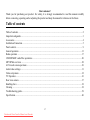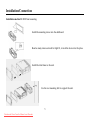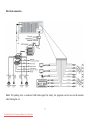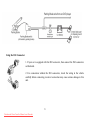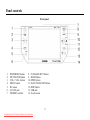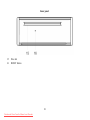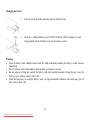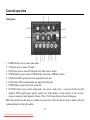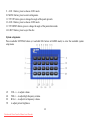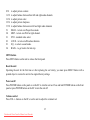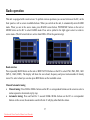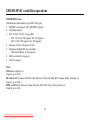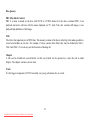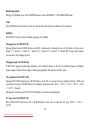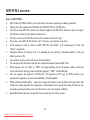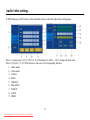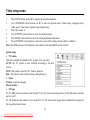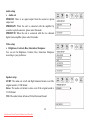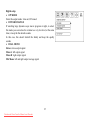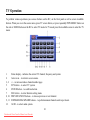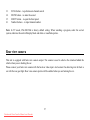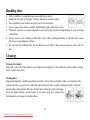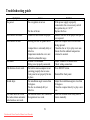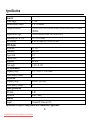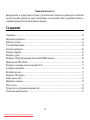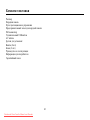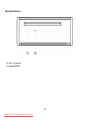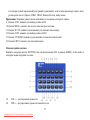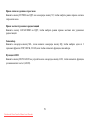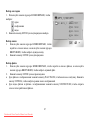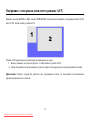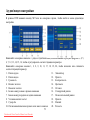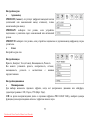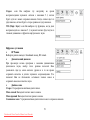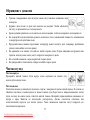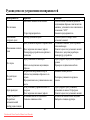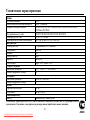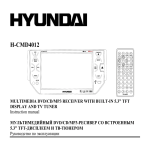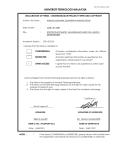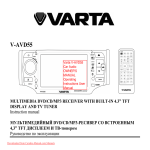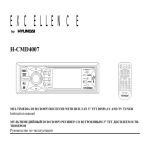Download Hyundai H-CMD4012 Car Radio OWNER`S MANUAL Operating
Transcript
H-CMD4012 MULTIMEDIA DVD/CD/MP3 RECEIVER WITH BUILT-IN 5.3” TFT DISPLAY AND TV TUNER Instruction manual DVD/CD/MP35.3” TFTDownloaded from Caradio-Manual.com Manuals Dear customer! Thank you for purchasing our product. For safety, it is strongly recommended to read this manual carefully before connecting, operating and/or adjusting the product and keep the manual for reference in the future. Table of contents Table of contents ...............................................................................................................................................2 Important safeguards .........................................................................................................................................3 Accessories........................................................................................................................................................4 Installation/Connection......................................................................................................................................5 Panel controls ....................................................................................................................................................9 General operation ............................................................................................................................................13 Radio operation ...............................................................................................................................................17 USB/SD/MMC cards/Disc operations..............................................................................................................20 MP3/WMA overview ......................................................................................................................................28 AUX touch screen operations ..........................................................................................................................30 Audio/video settings ........................................................................................................................................31 Video setup menu ............................................................................................................................................32 TV Operation...................................................................................................................................................36 Rear view camera ............................................................................................................................................37 Handling discs .................................................................................................................................................38 Cleaning ..........................................................................................................................................................38 Troubleshooting guide .....................................................................................................................................39 Specification....................................................................................................................................................40 2 Downloaded from Caradio-Manual.com Manuals Important safeguards Using the device at temperature below -10º may cause the breakage of the device. Before using please heat up the passenger compartment to the recommended temperature! Disconnect the vehicle's negative battery terminal while mounting and connecting the unit. When replacing the fuse, be sure to use one with an identical amperage rating. Using a fuse with a higher amperage rating may cause serious damage to the unit. Do not attempt to disassemble the unit. Laser beams from the optical pickup are dangerous to the eyes. Do not use the unit in places where it can be exposed to water, moisture and dust. Make sure that pins or other foreign objects do not get inside the unit; they may cause malfunctions, or create safety hazards such as electrical shock or laser beam exposure. If you have parked the car for a long time in hot or cold weather, wait until the temperature in the car becomes normal before operating the unit. Do not open covers and do not repair yourself. Consult the dealer or an experienced technician for help. Make sure you disconnect the power supply and aerial if you will not be using the system for a long period or during a thunderstorm. Make sure you disconnect the power supply if the system appears to be working incorrectly, is making an unusual sound, has a strange smell, has smoke emitting from it or liquids have got inside it. Have a qualified technician check the system. The unit is designed for negative terminal of the battery, which is connected to the vehicle metal. Please confirm it before installation. Do not allow the speaker wires to be shorted together when the unit is switched on. Otherwise it may overload or burn out the power amplifier. 3 Downloaded from Caradio-Manual.com Manuals Accessories Receiver Front panel Remote controller Front panel protective cloth bag ISO connector USB cable AV cable Mounting parts: Screw (8 pcs) Key (2 pcs) Instruction manual Consumer information Warranty card 4 Downloaded from Caradio-Manual.com Manuals Installation/Connection Installation method 1: DIN front mounting Install the mounting sleeve into the dashboard. Bend as many claws outward for tight fit, to lock the sleeve into the place. Install the trim frame to the unit. Use the rear mounting bolt to support the unit. 5 Downloaded from Caradio-Manual.com Manuals Installation method 2: Using the screw holes at the sides of the unit. (rear mounting bolt not included) Select a position where the screw holes of the mounting bracket supplied with the car and the screw holes of the main unit become aligned, tighten the screws on each side, and remount the brackets with the factory hardware in the original location. Unit removal 1. Detach the front panel. Remove the trim frame. 2. Insert the keys supplied with the unit on both sides (as illustrated) as this will release the internal locks so you can slide the unit out. 6 Downloaded from Caradio-Manual.com Manuals Electrical connection Note: The parking wire is connected with brake signal; for safety, the programs can be seen on the monitor after braking the car. 7 Downloaded from Caradio-Manual.com Manuals Using the ISO Connector 1. If your car is equipped with the ISO connector, then connect the ISO connectors as illustrated. 2. For connections without the ISO connectors, check the wiring in the vehicle carefully before connecting, incorrect connection may cause serious damage to this unit. 8 Downloaded from Caradio-Manual.com Manuals Panel controls Front panel 1. 2. 3. 4. 5. 6. 7. POWER/SRC button MUTE/LOUD button VOL+/ VOL– button MENU button RC sensor AUX IN jack SD/MMC card slot 8. P.ANGLE/EJECT button 9. BAND button 10. OPEN button 11. PLAY/PAUSE/AST button 12. DISP button 13. USB jack 14. Touch screen 9 Downloaded from Caradio-Manual.com Manuals Inner panel 15. 16. Disc slot RESET button 10 Downloaded from Caradio-Manual.com Manuals Remote control 1. MODE button 2. POWER button 3. BND/TA/SYS button 4. Cursor (UP/DOWN/LEFT/RIGHT), ENTER buttons 5. STOP/RETURN button 6. AMS/RPT button 7. ST/PROG button 8. LOC/AF/RDM button 9. OSD button 10. PBC button 11. Digit buttons 12. EJECT button 13. PLAY/PAUSE button 14. MUTE button 15. SUB-T button 16. TITLE button 17. SETUP button 18. ANGLE button 19. SLOW button 20. ZOOM button 21. VOL+/VOL-, SEEK+/NEXT, SEEK-/PREVIOUS, SEL buttons 22. AUDIO button 23. GOTO button 24. CLOSE button 25. TFT-ANGLE buttons 11 Downloaded from Caradio-Manual.com Manuals Changing the battery 1. Press the catch and at the same time pull out the battery tray. 2. Insert the 1 x lithium battery, type CR 2025 3V battery with the stamped (+) mark facing upward. Insert the battery tray into the remote control. Warning: Store the battery where children cannot reach. If a child accidentally swallows the battery, consult a doctor immediately. Do not recharge, short, disassemble or heat the battery or dispose it in a fire. Do not expose or bring into contact the battery with other metallic materials. Doing this may cause the battery to give off heat, crack or start a fire. When throwing away or saving the battery, wrap it in tape and insulate; otherwise, the battery may give off heat, crack or start a fire. 12 Downloaded from Caradio-Manual.com Manuals General operation Touch panel 1. 2. 3. 4. 5. 6. 7. 8. RADIO button, press to choose radio mode. TV button, press to choose TV mode. DVD button, press to choose DVD mode (only when a disc is inside). USB/SD button, press to choose USB/SD mode (only when a USB/SD is inside). GPS button (GPS is optional and is not supported by this unit). BLUE button (GPS is optional and is not supported by this unit). POWER button, press to turn off or on the unit SETTING button, press to enter setting mode. You can set: clock (press +/- icons near H (hour) and M (minute)), RDS (on/off) mode (option), camera view (left (normal) or right (mirror)), if the rear view camera is connected, radio frequency (Europe, USA1, USA2, Japan, Russia), choose the language. Note: The operations in this menu are available via touch screen. Press the item you want to adjust on the left column and adjust it in the right column. 13 Downloaded from Caradio-Manual.com Manuals 9. AUX 1 button, press to choose AUX1 mode. 10. MENU button, press to enter setting menu. 11. TFT UP button, press to change the angle of the panel upwards. 12. AUX 2 button, press to choose AUX2 mode. 13. TFT DOWN button, press to change the angle of the panel downwards. 14. EJECT button, press to eject the disc. System setup menu Press touchable SETTING button (or touchable SEL button in RADIO mode) to enter the touchable system setup menu. 1/2 3/4 5/6 7/8 VOL-/+ - to adjust volume. TRE-/+ - to adjust high frequency volume. BAS-/+ - to adjust low frequency volume. to adjust picture brightness. 14 Downloaded from Caradio-Manual.com Manuals 9/10 11/12 13/14 15/16 17/18 19 20. 21. 22. 23. 24. to adjust picture contrast. to adjust balance between front left and right audio channels. to adjust picture color. to adjust picture sharpness. to adjust balance between rear left and right audio channels. DBAS – to turn on/off super bass mode. MBP – to turn on/off left or right channel. STD – standard video select. LOUD – to turn on/off loudness function. EQ – to select a sound mode. BACK – to go back to the last step. OPEN button Press OPEN button on the unit to release the front panel. Reset the unit Operating the unit for the first time or after replacing the car battery, you must press RESET button with a pointed object to restore the unit to the original factory settings. Power on/off Press POWER button on the panel or on the RC to turn the unit on. Press and hold POWER button on the front panel or press POWER button on the RC to turn the unit off. Volume control Press VOL+/- buttons on the RC or on the unit to adjust the volume level. 15 Downloaded from Caradio-Manual.com Manuals Mute function Press MUTE/LOUD button on the panel or MUTE button on the RC or MUT button on the touchable screen to disable the sound. “Mute” symbol will appear on the display. Press these buttons again or press VOL+/- buttons to resume the volume. Mode control Press POWER/SRC button on the panel or MODE button on the RC to select different source modes: RADIO => DVD (if a disc is inserted into the unit) => USB/SD (if a USB or memory card is inserted) => TV => AUX1 => AUX2. Screen angle adjustment Press P.ANGLE button on the unit or TFT-ANGLE buttons on the RC to adjust the angle of the screen downwards or upwards. 16 Downloaded from Caradio-Manual.com Manuals Radio operation This unit is equipped with a touch screen. To perform various operations you can use buttons on the RC, on the front panel as well as screen touchable buttons. When you switch on the unit, it automatically enters RADIO mode. When you are in the source menu, press RADIO screen button, POWER/SRC button on the unit or MODE button on the RC to select RADIO mode. Press arrow symbol in the right upper corner to return to source menu. (The left screen below is active when RDS is ON in the general setup). Band selection Press repeatedly BAND button on the unit or BND/TA/SYS buttons on the RC to select FM1, FM2, FM3, AM1 (MW1), AM2 (MW2). The display will show the wave band, frequency and preset station number if already stored. To select a band you can also press BND button on the touchable screen. Manual/Automatic tuning Manual tuning: Press SEEK+/SEEK- buttons on the RC or correspondent buttons on the screen to select a station upward or downward step by step. Automatic tuning: Press and hold for 3 seconds SEEK+/SEEK- buttons on the RC or correspondent buttons on the screen, the automatic search will start. It will play when finds the station. 17 Downloaded from Caradio-Manual.com Manuals Store function You can store up to a total of 30 radio stations in the memory (18 FM, 12 AM (MW)). To store a station: - Select a band (if needed) - Select a station with SEEK+/SEEK- buttons on the RC. - Press and hold for 3 seconds a number button (1-6) on the RC or press the corresponding station button on the touchable screen, under which you want to store the station. To recall a station: - Select a band (if needed) - Press a number button (1-6) briefly to recall the stored station or press the corresponding station button on the touchable screen. Preset scan function Press AMS/RPT button on the RC or APS button on the touchable screen to scan for several seconds each preset station in the memory of the current band. To stop preset scan, press this button again. Auto memory store function Press and hold AMS/RPT button on the RC or APS button on the touchable screen to enter auto store mode. The radio will automatically store the 6 strongest available stations to the 6 preset memories of the current band. To stop auto store, press AMS button. RDS function RDS (Radio Data System) service availability varies with areas. Please understand if RDS service is not available in you area, the following service is not available, either. PTY (Program Type) function 18 Downloaded from Caradio-Manual.com Manuals Select a band. Press PTY button on the touch screen to turn the PTY function on. Press this button to select a program type. Some seconds later the unit will search a broadcasting station of such program type. Notes: When PTY is selected, the radio starts to search corresponding PTY information and stops when the corresponding PTY information is detected. If corresponding PTY information is not found, normal radio reception is resumed. AF (Alternative Frequencies) function Press AF button on the touchable screen to switch on/off the AF function. The function is active by default. The tuner will return to Alternative Frequencies whenever the reception signals gets worse. TA (Traffic Announcement) function Press TA button on the touchable screen to switch on the TA mode. Press TA button on the touchable screen to switch off the mode. Traffic announcement interrupts CD play or radio listening when being broadcasted. Stereo/mono reception Press ST/PROG button on the RC or touchable ST button to select stereo or mono reception mode. Local/distance stations reception Press LOC/AF/RDM button on the RC to select local or distance stations reception. Equalizer Press touchable SEL button then press touchable EQ button to select one of the 3 sound effects: POP, ROCK, CLASS or to turn off the equalizer. LOUD function Press MUTE/LOUD button on the unit or touchable LUD button to activate the function of bass boost. 19 Downloaded from Caradio-Manual.com Manuals USB/SD/MMC cards/Disc operations USB/SD/MMC notes USB functions (flash memory type) MP3 music play. 1. SD/MMC card support, 2in1 (SD/MMC) support. 2. USB flash memory. 3. FAT 12/FAT 16/FAT 32 is possible - FAT 12/16 (dir: 200 support, file: 500 support), - FAT 32 (dir: 200 support, file: 500 support). 4. Filename: 29 byte/ Dir name: 29 byte. 5. Displaying English ID3 tags is possible. - Title/Artist/Album: 29 byte support. 6. Multi card reader not support. 7. USB 2.0 support. Notes: USB format supports 2.0. Capacity: up to 4 Gb. SD cards brands: Cannon, Fuji film, Palm, Motorola, Microsoft, IBM, HP, Compaq, Sharp, Samsung, etc. Capacity: up to 4 Gb. MMC cards brands: Ericsson, Nokia, Motorola, HP, Palm, Sanyo, Microsystems, etc. Capacity: up to 4 Gb. 20 Downloaded from Caradio-Manual.com Manuals Disc glossary PBC (Play Back Control) PBC is a menu recorded on the disc with SVCD or VCD2.0 format. For the discs contained PBC, it can playback interactive software with the menu displayed on TV. And if the disc contains still images, it can playback high definition of still image. Title The title is the important part of DVD disc. The memory volume of the disc is rather big, that makes possible to record several films on one disc. For example, if a disc contains three films, they may be divided into Title 1, Title 2 and Title 3. You can easy use the functions of looking-for. Chapter A title can be divided into several blocks, so that every block can be operated as a unit, the unit is called chapter. The chapter contains a unit at least. Track It is the biggest component of VCD. Generally, every song of karaoke disc is a track. 21 Downloaded from Caradio-Manual.com Manuals Loading a disc Press and hold P.ANGLE/EJECT button on the panel or press EJECT button on the RC to flip the panel down. Insert the disc with the printed side facing upward into the slot. The disc will be loaded and played automatically. If the unit is in another mode, press DVD screen button, POWER/SRC button on the unit or MODE button on the RC repeatedly to select DVD mode. Press and hold P.ANGLE/EJECT button on the panel or press EJECT button on the RC to eject the disc. Inserting a SD/MMC card/USB device Insert the MMC/SD card into the corresponding slot on the top of the panel and insert USB device into the USB jack on the panel. The unit will automatically switch to the needed mode. The unit cannot operate MMC/SD card and USB device at the same time. Before inserting a memory card you should first remove the USB from the unit, and vice versa. Note: Some USB driver models cannot be supported by this unit. Playing/pausing When the disc/card/USB has been loaded, the playback of the first track starts automatically. To ensure good system performance, wait until the unit finishes reading the disc information before proceeding. Press PLAY/PAUSE button on the RC or PLAY/PAUSE/AST button on the unit to start playback. Press it again to pause the playback. Press again to resume the playback. Stop playback During playback, press STOP/RETURN button on the RC. Playback will be stopped. For DVD discs: If PLAY/PAUSE button on the RC or PLAY/PAUSE/AST button on the unit is pressed, playback will start from the position at which it was stopped. If the disc is removed, the resume function is cancelled. Press STOP/RETURN button on the RC twice to finally stop the playback. 22 Downloaded from Caradio-Manual.com Manuals Playing the previous/next track During play press PREVIOUS/NEXT buttons on the RC or on the screen to select the next or previous track to play. Fast forward and backward playback Press and hold for 2 seconds PREVIOUS/NEXT buttons on the RC to select the speed of fast playing in forward or backward direction: X2 => X4 => X8 => X16 => X20. Press PLAY/PAUSE button on the RC or PLAY/PAUSE/AST button on the unit to return to normal playback. Repeat playback Press AMS/RPT button on the RC to select a repeat playback mode: For VCD/CD: display appears Repeat Single => Off. For DVD: display appears Repeat Chapter => Repeat Title => Off. For MP3 disc: display appears Repeat Single => Repeat Folder=> Off. Menu navigation (for DVD only) 1. Press TITLE button on the RC to activate the disc title list on the screen. 2. Press cursor buttons to select the desired title. Then press ENTER button or PLAY/PAUSE button to play the selected title. PBC (Playback Control) function (for VCD only) If you insert a VCD with PBC, playback starts from the beginning of the 1st track automatically. 1. Press PBC button on the RC to activate PBC menu on screen during playback. 2. If the menu consists of a list of titles, you can select a desired one using the number buttons on the RC to play. 23 Downloaded from Caradio-Manual.com Manuals Random playback During CD playback press LOC/AF/RDM button to select RANDOM => RANDOM OFF mode. Time Press DISP button on the unit to show the current time (the function available not in all modes). Subtitles Press SUB-T button to choose subtitle language (if available). Changing size (for DVD/VCD) During playback press ZOOM button on the RC continuously to change the size of the picture on the screen: Zoom 2 => Zoom 3 => Zoom 4 => Zoom 1/2 => Zoom 1/3=> Zoom 1/4 =>Zoom Off. Using cursor buttons you can move the enlarged picture. Changing angle (for DVD only) If DVD disc supports multi-angle playback, press ANGLE button on the RC to playback images at different camera angles. If discs doesn't support multi-angle playback, this function will not work. Slow playback (for DVD/VCD) During DVD/VCD playback press SLOW button on the RC to execute the slow playback function. With each consecutive pressing of SLOW button, the playback speed decreases: X1/2 => X1/3 => X1/4 => X1/5 => X1/6 => X1/7 => Normal. During slow forward, press PLAY/PAUSE button to resume normal playback. TV type select (for DVD/VCD) Press BND/TA/SYS button on RC or BAND button on the unit to select the TV type: NTSC => PAL => AUTO. 24 Downloaded from Caradio-Manual.com Manuals Programming the playback 1. Press ST/PROG button on the RC to enter program list. 2. Use cursor buttons on the RC to move to desired position, and digit buttons to enter the number of the desired one to be on selected position. For DVD select title and chapter number. For VCD, CD, MP3, WMA, select track number. 3. Move the cursor to select PLAY and press ENTER button to play. 4. If you want to delete the list, move the cursor to CLEAR, press ENTER button to delete all the list set before. 5. Press ST/PROG button again to exit program play On-screen display (OSD) During playback press OSD button on the RC repeatedly to turn on/off the playback information display. This information varies depending on the type of disc and can include following data: the number of the playing title, the number of the playing current chapter/track, the elapsed time of the playing chapter/track, the remained time of the playing chapter/track, the elapsed time of the playing title, the remained time of the playing title, etc. Selecting audio languages (for DVD only) During DVD disc playback press AUDIO button on RC repeatedly to select the audio language to listen (if the disc supports multi-language mode). 25 Downloaded from Caradio-Manual.com Manuals GOTO function During playback press GOTO button, the goto menu will appear on the display. Use LEFT/RIGHT cursor buttons to move to the needed menu item; use number buttons to input the needed number of chapter/title and the needed time. Press ENTER button. The unit will go to playback the disc according to the input data. Audio/Video/Picture files operations When AUDIO/PICTURE/VIDEO file is played, Category/ Folder/ File list will be displayed on the screen, and file/folder name being played will be displayed on top. Current selected item will be highlighted. Category Select 1. Use LEFT/RIGHT cursor buttons to select: AUDIO PICTURE VIDEO. 2. Press ENTER button to confirm. Folder select 1. Use LEFT/RIGHT cursor buttons to enter folder list and use UP/DOWN cursor buttons to select desired folder. 2. Press ENTER button to confirm. File select 1. Use LEFT/RIGHT cursor buttons to enter file list and use UP/DOWN cursor buttons to select desired file. 2. Press ENTER button to playback. For PICTURE, press PLAY/PAUSE button to slide show the pictures. Press ST/PROG button to select picture refreshing style. For VIDEO and PICTURE, press STOP/RETURN button to enter Category/Folder/File list. 26 Downloaded from Caradio-Manual.com Manuals Touch screen menu This touch screen menu will appear after touching the screen in DVD mode. Press the needed screen button to choose setting, mode or to navigate in playing mode. USB/SD/CD setup When played music files from USB/SD/CD, press ZOOM button on the RC to enter to the setup menu consisting of 4 submenus: SRND (surround sound), EQ (sound effect), BAND and KEY (sound output). Use cursor buttons to select the needed item and press ENTER button to confirm your selection. ID3 Tag information This unit supports ID3 tag versions 1.0 and 2.0. If an MP3/WMA file has ID3 Tag information, it will be displayed on the LCD. If there is no ID3 Tag information, nothing will show on LCD. The ID3 Tag information may include File, Folder, Music, Album or Artist data. 27 Downloaded from Caradio-Manual.com Manuals MP3/WMA overview Notes on MP3/WMA: MP3 is short for MPEG Audio Layer 3 and refers to an audio compression technology standard. This product allows playback of MP3 files on CD-ROM, CD-R or CD-RW discs. The unit can read MP3 files written in the format compliant with ISO 9660. However it does not support the MP3 data written by the method of packet write. The unit can not read an MP3 file that has a file extension other than “.mp3”. If you play a non- MP3 file that has the “.mp3” extension, you may hear some noise. In this manual, we refer to what are called “MP3 file” and “folder” in PC terminology as “track” and “album”, respectively. Maximum number of directory level is 8, including the root directory. Maximum number of files and folders per disc is 256. The unit may not play tracks in the order of Track numbers. The unit plays only the audio tracks if a disc contains both audio tracks and MP3 files. When playing a disc of 8 kbps or “VBR”, the elapsed playing time in the display window will not be correct and also the intro play may not function properly. “VBR”: Variable Bit Rate. The unit supports the playback of WMA files. The playback of ID3 tags for WMA format is not guaranteed, it depends on versions and availability of Cyrillic alphabet. WMA (Windows Media Audio) – music data compression format, created by Microsoft Corporation. This format uses coding algorithm for compression of initial audio-record, greatly decreasing the file size, but, saving the good sound quality even when the bit rate is low (for example, 64 Kbit/s). Remember that the unit may not play the tracks in order they are written on disc. 28 Downloaded from Caradio-Manual.com Manuals Notes on creating your own CD-R or CD-RW containing MP3 files: To enjoy high quality sound, we recommend converting to MP3 files with a sampling frequency of 44.1 kHz and a fixed bit rate o f 128 kbps. Do not store more than 448 MP3 files per disc. For ISO 9660 - compliant format, the maximum allowable depth of nested folders is 8, including the root directory (folder). When CD-R disc is used, playback is possible only for discs, which have been finalized. Make sure that when MP3 CD-R or CD-RW is burned that it is formatted as a data disc and NOT as an audio disc. You should not write non-MP3 files or unneeded folders along with MP3 files on the disc otherwise it takes a long time until the unit starts to play MP3 files. With some CD-R or CD-RW media, data may not be properly written depending on its manufacturing quality. In this case, data may not be reproduced correctly. High quality CD-R or CD-RW disc is recommended. Up to 16 characters are displayed for the name of an Album or a Track. Note that the unit may not play Tracks in the order that you wrote them to the disc. 29 Downloaded from Caradio-Manual.com Manuals AUX touch screen operations Press MODE button on the remote control, POWER/SRC button on the panel or press AUX1, AUX2 buttons on the screen to enter the AUX mode. AUX mode is for video and audio input. 1. Exit (press the fragment 1 to exit the aux mode). 2. System setup menu (press fragment 2 to enter system setup menu). Note: The panel have the alternating current, don’t use iron materials to touch the front panel. 30 Downloaded from Caradio-Manual.com Manuals Audio/video settings In DVD mode press SET button on the touchable screen to enter the audio/video setting menu. Press +/- buttons near 3,4,5,6,7,12,13,14,15,16 functions (Ex. BAS- / +03) to change the their value. Press 1,2,8,9,10,11,17,18,19,20 buttons to turn on or off corresponding function. 1. Audio mode 2. Video mode 3. Volume 4. BASS 5. TREBLE 6. BALANCE 7. FADER 8. LOUD 9. DBAS 31 Downloaded from Caradio-Manual.com Manuals Video setup menu 1. 2. Press SETUP button on the RC to display the system setup menu. Use LEFT/RIGHT cursor buttons on RC to select the desired menu: System setup, Language setup, Audio setup, Video setup, Speaker setup, Digital setup. 3. Press OK to enter it. 4. Use UP/DOWN cursor buttons to select the desired setting. 5. Press RIGHT cursor button to enter the setting adjustment subwindow. 6. Press UP/DOWN cursor buttons to select the option of the setting and press OK to confirm it. Note: The OSD pictures in the Manual are for reference, they may differ from the real unit. System setup TV system This unit is suitable for all kinds of TV systems. You can select: AUTO: the TV system is auto switched according to the disc system. NTSC: this system is used in USA, Taiwan, Japan etc. PAL: this system is used in China, Europe, Hong Kong etc. Video S-Video. Cannot be changed. Choose S-video TV type 4:3 PS: When the unit connects to the normal TV set, the wide-screen image shows on the full screen, but some part is cut off. 4:3 LB: When the unit connects to the normal TV set, the wide-screen image shows and black bars appear on the top and bottom of screen. 32 Downloaded from Caradio-Manual.com Manuals 16:9: Use this item when the unit is connected with the wide screen TV set. Password Here you can change the password. Insert your old password or 0000 (the general one). Insert the new password. Insert it again. Press OK button to save the new password. Rating The rating level is for parents to control playing content and protect your children from violence and erotic. The disc, the level of which is higher than the setting level cannot be played. To change the parental control level you should enter the password (your or the general one: 0000). Default Reset to the initial factory setups Language setup OSD language Select the OSD language. Audio language Select the audio language (if DVD disc supports several audio languages). Subtitle language Select the subtitle language (if DVD disc supports several subtitle languages). Menu language Select the DISC menu language (if DVD disc supports several menu languages). DivX language Select the DivX language (if DivX disc supports several audio languages). 33 Downloaded from Caradio-Manual.com Manuals Audio setup Audio out SPID/OFF: There is no signal output from the coaxial or optical output end. SPDIF/RAW: When the unit is connected with the amplifier by coaxial or optical connecter, please select this mode. SPDIF/PCM: When the unit is connected with the two channels digital stereo amplifier, please select this mode. Video setup Brightness, Contrast, Hue, Saturation, Sharpness You can set the Brightness, Contrast, Hue, Saturation, Sharpness according to your preference. Speaker setup LT/RT: The audio out is Left and Right channels format even if the original sound is 5.1CH format. Stereo: The audio out format is stereo even if the original sound is 5.1CH format. VSS: The audio format Advanced Virtual Surround Sound 34 Downloaded from Caradio-Manual.com Manuals Digital setup OP MODE Select the output mode: Line out, RF remod. DYNAMIC RANGE If watching large dynamic scope movie program at night, to select this mode you can reduce the volume to a very low level, at the same time, to keep the fine details sounds. In this case, this doesn't disturb the family and keep the quality sounds. DUAL MONO Stereo: stereo output signal. Mono L: left output signal. Mono R: right output signal. Mix Mono: left and right output average signal. 35 Downloaded from Caradio-Manual.com Manuals TV Operation To perform various operations you can use buttons on the RC, on the front panel as well as screen touchable buttons. When you are in the source menu, press TV screen button, or press repeatedly POWER/SRC button on the unit or MODE button on the RC to select TV mode. In TV mode press the touchable screen to enter the TV menu: 1. 2. 3, 4 5. 6. 7. 8, 10 9, 11 12. Status display – indicates the current TV channel, frequency and system. Arrow icon – to return to source menu. +/- - to increase/reduce channel number page. SYS button – to select TV system. ENTER button – to confirm selection. SEL button – to enter function setting menu. PREVIOUS/NEXT buttons – to choose previous or next channel. FORWARD/BACKWARD buttons – to perform manual channel search up or down. AUDI – to select audio system. 36 Downloaded from Caradio-Manual.com Manuals 13. 14. 15. 16. SCAN button – to perform auto channel search. MUTE button – to mute the sound. EJECT button – to open the front panel. Number buttons – to input channel number. Note: In TV mode, PAL/SECAM is factory default setting. When watching a program, select the correct system, otherwise the unit will display black and white or snowflake picture. Rear view camera This unit is equipped with back view camera output. The camera is used to observe the situation behind the vehicle when you are backing the car. Please connect your back view camera with the back car video input. And connect the detecting wire for back a car with the rear gear light. Rear view camera picture will be enabled when you are backing the car. 37 Downloaded from Caradio-Manual.com Manuals Handling discs Dirty, scratched or warped discs may cause skip ping or noise. Handle the disc only by the edges. To keep clean do not touch its surface. Discs should be stored in their cases after use to avoid scratches. Do not expose discs to direct sunlight, high humidity, high temperature or dust. Prolonged exposure to extreme temperature can wrap the disc (such as leaving the discs in your car during summertime). Do not stick or write anything on either side of disc. Sharp writing instruments, or the inks used in some felt-tip pens, may damage its surface. Do not touch the unlabeled side. Do not attach any seal, label or data protection sheet to either side of a disc. Cleaning Cleaning the cabinet Wipe with a soft cloth. If the cabinet is very dampen (not dropping wet) the cloth with a weak solution of soapy water, and then wipe clean. Cleaning discs Fingerprints should be carefully wiped from the surface of disc with a soft cloth. Unlike conventional records, compact discs have no grooves to collect dust and macroscopic dirt, so gently wiping them with a soft cloth should remove must panicles. Wipe in a straight motion from the center to the edge. Never use thinner benzine, record cleaner or anti static spray on a compact disc. Such chemicals can damage its plastic surface. 38 Downloaded from Caradio-Manual.com Manuals Troubleshooting guide Symptom No power Cause The car ignition is not on. Disc cannot be loaded. The fuse is blown. Presence of disc inside the player. Disc cannot be read. Inserting the disc in upside down. No sound The buttons do not work. Sound skips. The radio does not work, the radio station automatic selection does not work. Compact disc is extremely dirty or defective. Temperature inside the car is not within the admissible range. Volume is in minimum. Wiring is not properly connected. The built-in microcomputer is not operating properly due to noise. Front panel is not properly fix into its place. The installation angle is more than 30 degrees. The disc is extremely dirty or defective. The antenna cable is not connected the signals are too weak. 39 Downloaded from Caradio-Manual.com Manuals Solution If the power supply is properly connected to the car accessory switch the ignition key to “ACC”. Replace the fuse. Remove the disc in the player then put a new upward. Insert the compact disc with the label facing upward. Clean the disc or try to play a new one. Ensure that the ambient temperature returned to normal. Adjust volume to a desired level. Check wiring connection. Press RESET button. Reinstall the front panel. Adjust the installation angle to less than 30 degrees. Clean the compact disc/try to play a new one. Insert the antenna cable firmly select a station manually. Specification General Power supply: Maximum power output: Compatible formats: Supported disc types: Dimensions (D x W x H) ESP function: TFT display Screen size: Resolution: Aspect ratio: Contrast ratio: Brightness: View angle: FM Stereo Radio Frequency range: Preset memory stations: AM section Frequency range: Preset memory stations: Audio specification S/N ratio: Separation Line out Output: 12 V DC 50 W x 4 channels DVD/DVCD/SVCD/VCD/HDCD/MP3/WMA/CDDA/Picture-CD/PhotoCD/JPEG DVD/DVD±R/DVD±RW/CD/CD-R/CD-RW 185 x 178 x 50 mm 40 sec. for Audio CD, 120 sec. for MP3 5.3” TFT 480 x 234 16:9 400:1 400 cd/m2 V: 1200, H: 1200 65.0 – 74.0/87.5 – 108.0 18 Hz 522 kHz - 1620 kHz 12 65 dB 60 dB (1 kHz) 2 channel RCA line-out (2V) Specifications are subject to change without notice. Dimensions are approximate. 40 Downloaded from Caradio-Manual.com Manuals ! . , , . ....................................................................................................................................................41 ...............................................................................................................................42 ........................................................................................................................................43 ...............................................................................................................................44 ...................................................................................................................................48 .......................................................................................................................................52 ..........................................................................................................................................56 USBSD/MMC/ ..............................................................60 3 WMA ........................................................................................................................69 AUX........................................................................................71 .................................................................................................................................72 .......................................................................................................................................73 ...............................................................................................................................77 ......................................................................................................................................78 ....................................................................................................................................79 .................................................................................................................................................79 ...............................................................................................80 ........................................................................................................................81 41 Downloaded from Caradio-Manual.com Manuals -10º . . . , , . . . , , . , , . , . , , . , , . , . . , . , , , , , . . , . , . . . , . 42 Downloaded from Caradio-Manual.com Manuals ISO USB AV : (8 (2 ) ) 43 Downloaded from Caradio-Manual.com Manuals 1: DIN . . . . 44 Downloaded from Caradio-Manual.com Manuals 2: . ) , . 1. 2. . . , ( ); . 45 Downloaded from Caradio-Manual.com Manuals : ( . 46 Downloaded from Caradio-Manual.com Manuals ) , ISO 1. ISO, , . 2. ISO , . 47 Downloaded from Caradio-Manual.com Manuals 1. 2. 3. 4. 5. 6. 7. POWER/SRC MUTE/LOUD VOL+/ VOL– MENU AUX IN SD/MMC 8. 9. 10. 11. 12. 13. USB 14. P.ANGLE/EJECT BAND OPEN PLAY/PAUSE/AST DISP 48 Downloaded from Caradio-Manual.com Manuals 15. 16. RESET 49 Downloaded from Caradio-Manual.com Manuals ( 1. 2. 3. 4. 5. 6. 7. 8. 9. 10. 11. 12. 13. 14. 15. 16. 17. 18. 19. 20. 21. 22. 23. 24. MODE POWER BND/TA/SYS ( ), ENTER STOP/RETURN AMS/RPT ST/PROG LOC/AF/RDM OSD PBC ) / EJECT PLAY/PAUSE MUTE SUB-T TITLE SETUP ANGLE SLOW ZOOM VOL+/VOL-, SEEK+/NEXT, SEEK-/PREVIOUS, SEL AUDIO GOTO CLOSE 25. TFT-ANGLE 50 Downloaded from Caradio-Manual.com Manuals : 1. , , . 2. (CR 2025 3V), . . : . , . . . . 51 Downloaded from Caradio-Manual.com Manuals 1. 2. 3. 4. 5. 6. 7. 8. RADIO, TV, DVD, USB/SD, GPS ( BLUE ( POWER; SETTING, . . DVD ( ). USB/SD ( ). GPS Bluetooth ). ). . . +/- ( 52 Downloaded from Caradio-Manual.com Manuals ) ( )), : RDS ( ), ( ( ) ( 9. 10. 11. 12. 13. 14. , ( 1, 2, : AUX1, MENU, TFT UP, AUX2, TFT DOWN, EJECT, )), , ), . . AUX1. . . AUX2. . . SETTING ( . 1/2 3/4 , VOL-/+ TRE-/+ - SEL . . 53 Downloaded from Caradio-Manual.com Manuals RADIO), 5/6 7/8 9/10 11/12 13/14 15/16 17/18 19 20. 21. 22. 23. 24. BAS-/+ - . . . . . . . DBAS – MBP – STD – LOUD – EQ – BACK – . . . . . . OPEN OPEN , . , , , RESET , . POWER , POWER POWER 54 Downloaded from Caradio-Manual.com Manuals . . VOL+/- , , MUTE/LOUD . MUTE MUT . VOL+/-, POWER/SRC : RADIO ( . . MODE , ) => DVD ( ) => TV => AUX1 => AUX2. P.ANGLE . TFT-ANGLE 55 Downloaded from Caradio-Manual.com Manuals ) => USB/SD ( , . , . RADIO. POWER/SRC MODE RADIO, RADIO. , , , , . , RDS). BAND FM1, FM2, FM3, AM1 (MW1), AM2 (MW1). BND/TA/SYS , , : , . BND . : SEEK+/SEEK- , . 56 Downloaded from Caradio-Manual.com Manuals : 3 SEEK+/SEEK- , . . 30 (18 FM, 12 AM (MW)). : . - SEEK+/SEEK3 . (1-6) . , : - . , , . AMS/RPT APS, . , . AMS/RPT APS. 6 . , . 57 Downloaded from Caradio-Manual.com Manuals RDS RDS ( ) . , , RDS . PTY PTY, . , PTY. . , . PTY . , , . AF ( ) AF, . RDS AF. , . , . TA ( ) TA, . . CD . 58 Downloaded from Caradio-Manual.com Manuals , ST/PROG ST, . LOC/AF/RDM , . SEL, : POP, ROCK, CLASS, EQ, . LOUD MUTE/LOUD (LOUD). LUD, 59 Downloaded from Caradio-Manual.com Manuals 3 USB- 1. 2. 3. 4. 5. 6. 7. SD/MMC/ USB/SD/MMC MP3 USB ( ). SD/MMC, 2 1 (SD/MMC). USB . FAT 12/FAT 16/FAT 32 FAT 12/16 ( 200 , 500 ) FAT 32 ( 200 , 500 ). : 29 / : 29 . ID3 : 29 . . USB 2.0. : USB: SD: Sharp, Samsung, MMC: . : USB 2.0. SD : 4 MMC . . 4 : 4 . : Cannon, Fuji film, Palm, Motorola, Microsoft, IBM, HP, Compaq, . : Ericsson, Nokia, Motorola, HP, Palm, Sanyo, Microsystems, . 60 Downloaded from Caradio-Manual.com Manuals PBC ( ) – , VCD2.0. , SVCD PBC, . . – 1, DVD. 2 . , , , 3. . , . . – . . , , . 61 Downloaded from Caradio-Manual.com Manuals P.ANGLE/EJECT EJECT . . DVD, . POWER/SRC , MODE , P.ANGLE/EJECT DVD. EJECT . SD/MMC/USB SD/MMC USB . . MMC/SD , : , USB- . USB USB- . , . , , PLAY/PAUSE/AST . , , , . STOP/RETURN . 62 Downloaded from Caradio-Manual.com Manuals , . USB , PLAY/PAUSE . . , . DVD : PLAY/PAUSE , , STOP/RETURN , . PLAY/PAUSE/AST . , . PREVIOUS/NEXT . , PREVIOUS/NEXT X16 => X20. 2 : X2 => X4 => X8 => PLAY/PAUSE/AST , PLAY/PAUSE . AMS/RPT : VCD/CD DVD : => : 1. 2. . => => : => ( TITLE , . => . DVD) , . , . PLAY/PAUSE, . 63 Downloaded from Caradio-Manual.com Manuals ENTER PBC ( )( VCD VCD ) PBC, . 1. PBC , . 2. , . LOC/AF/RDM . DISP , , ( ). SUB-T ( 1/3=> ZOOM : 1/4 => . ). ( . 2 => DVD/VCD) 3 => . 64 Downloaded from Caradio-Manual.com Manuals 4 => 1/2 => ( ANGLE DVD ) , . DVD, . . ( DVD/VCD) DVD/VCD SLOW , . SLOW : X1/2 => X1/3 => X1/4 => X1/5 => X1/6 => X1/7 => PLAY/PAUSE, . ( DVD/VCD) BND/TA/SYS BAND, : NTSC => PAL => . 1. 2. ST/PROG , . , . DVD VCD, CD, MP3, WMA . . 3. ENTER, . 4. 5. , ST/PROG, ENTER. . 65 Downloaded from Caradio-Manual.com Manuals OSD , . ): ( => => => => ( => . DVD) DVD AUDIO ( , , GOTO ( ). ) GOTO, . ; . ENTER. . , , , . . 66 Downloaded from Caradio-Manual.com Manuals 1. , : . 2. ENTER . 1. , , , 2. . . ENTER 1. , , 2. ENTER : ST/PROG, . . PLAY/PAUSE, . : . 67 Downloaded from Caradio-Manual.com Manuals , . STOP/RETURN, . , . USB/SD/CD USB/SD/CD , , : SRND ( ), BAND ( ) KEY ( ZOOM ), EQ ). ENTER . ID3 ID3 1.0 2.0. ID3, . ID3 , MP3/WMA , . ID3 , . 68 Downloaded from Caradio-Manual.com Manuals 3 WMA 3 MPEG 3 . 3 3, , 3, 3, CD-ROM, CD-R CD-RW. ISO 9660. . , “.mp3”. 3 , “.mp3”, . , PC “ ” “ “ ” MP3” “ ”, . 8, . 256. . , , 3. 8 VBR, , . VBR: . WMA WMA WMA (Windows Media Audio) – Corporation. ID3 , , 69 Downloaded from Caradio-Manual.com Manuals . . Microsoft , , , 64 , ) ( ). , , . CD-R CD-RW, MP3: 3 44,1 256 128 3 ISO 9660, , 8, . . ( ). CD-R . , , MP3 CD-R CD-RW , . 3 3 , CD-R CD-RW . . CD-R CD-RW 16 , . , . 70 Downloaded from Caradio-Manual.com Manuals . , 3. AUX MODE , AUX2, POWER/SRC AUX1 AUX. AUX . 1. 2. ( 1, AUX). ( 2 : ). ; . 71 Downloaded from Caradio-Manual.com Manuals DVD SET , . +/- , 3, 4, 5, 6, 7, 12, 13, 14, 15, 16, . 1, 2, 8, 9, 10, 11, 17, 18, 19, 20, . 1. 2. 3. 4. 5. 6. 7. 8. 9. 10. 11. 12. 13. 14. 15. 16. 17. 18. 19. 20. 72 Downloaded from Caradio-Manual.com Manuals 1. 2. SETUP , . , , . , : , 3. 4. 5. 6. , , , . , . , . , ENTER, : , . . . : , NTSC: PAL: . , , , S-Video. . . , . . 4:3 PS: , , . 73 Downloaded from Caradio-Manual.com Manuals 4:3 LB: , , . 16:9: , . . – 0000. . . OK, . . , , , . . . . , , , DivX . , . , . 74 Downloaded from Caradio-Manual.com Manuals SPDIF/OFF ( ): ), . SPDIF/RAW: , . SPDIF/PCM: . , . , , ( ), , , , , , . , : , , VSS ( . , ). : PRO LOGIC Dolby, . 75 Downloaded from Caradio-Manual.com Manuals : 5.1, . , VSS ( . . ): , 5.1, . OP : , RF remod. , . . : . : . : . : . 76 Downloaded from Caradio-Manual.com Manuals , . TV POWER/SRC TV. 1. 2. 3, 4 +/- – 5. 6. 7. 8, 10 9, 11 12. TV MODE , – , – , TV: TV. . . SYS – TV. ENTER – SEL – . PREVIOUS/NEXT – FORWARD/BACKWARD – AUDI – . . . . 77 Downloaded from Caradio-Manual.com Manuals 13. 14. 15. 16. SCAN – MUTE – EJECT – . . . – : . TV, PAL/SECAM. , ». . . . . . 78 Downloaded from Caradio-Manual.com Manuals , ( ). , . , . , , . ( , ). . , , . . . . ( ), . . , , . . , . . 79 Downloaded from Caradio-Manual.com Manuals , . , “ ”. . . . , . . . . . . . . . . . RESET. . . . , 30 30 . . . . . . . . 80 Downloaded from Caradio-Manual.com Manuals . : : : : ( ): : : 12 50 4 DVD/DVCD/SVCD/VCD/HDCD/MP3/WMA/CDDA/PictureCD/Photo-CD/JPEG DVD/DVD±R/DVD±RW/CD/CD-R/CD-RW 185 178 50 40 CD, 120 3 5.3480x234 16:9 400:1 2 400 .: 1200, : : : : TFT- .: 1200 FM : 65.0 – 74.0/87.5 – 108.0 18 : 522 12 : 65 60 AM : : - 1620 (1 ) RCA- . . 81 Downloaded from Caradio-Manual.com Manuals (2 )