Download - HyperSynth
Transcript
Copyright © 2006-2008 HyperSynth www.HyperSynth.com HyperSID Manual - - - - - - - - - - - - - - - - - - - - - - - - - - - - - - - - - - - - - - - - - - - - - - - - - - - - - - - - - - - - - - - -HyperSynth Table of Contents 1. Introduction About the HyperSID Donationware Notice SID Legend About this manual 2. Installation Minimum system requirements Installing on a PC Hardware Connections 3. Quick Start Architecture Features Setting up HyperSID in your host application 4. In-Depth Descriptions Oscillators Filter LFO Step LFO Envelopes Master Settings Preset manager SID Chip Bugs & Cures 5. Trouble Shooting 6. Credits 7. Support Info HyperSID Manual - - - - - - - - - - - - - - - - - - - - - - - - - - - - - - - - - - - - - - - - - - - - - - - - - - - - - - - - - - - - - - - -HyperSynth Introduction About the HyperSID From the invention of SID chip in 1982 many people tried to prove that the ability of this single chip synthesizer is more than a sound interface for 80’s game console (C64). These efforts resulted in creation of several new SID based products like: Standalone SID file players, Software Emulators, DIY SID synth Projects, Commercial SID Synths and etc. Our goal is to do something rather different from what has been done by others. HyperSID is a synthesizer with various Controlling features of the VSTi and the real analog SID sound. Real time integration between software and hardware makes HyperSID act like the other VST instruments in your host application. Because the sound is fully generated by the hardware unit so the VSTi plugin has a very low CPU usage than the other VST instruments. Besides you can’t compare a real SID filter with the simulated ones. In order to make noise out of HyperSID you must have at least one hardware unit .If you want any information about obtaining the fully functional hardware please contact our support team. We tried to keep HyperSID as bug-free as possible and made it stable enough to be published. Further developments will be done based upon users’ feedbacks. Donationware Notice HyperSID VSTi is donationware. A reasonably satisfied user is suggested to compensate the programmer if real value or use is achieved from the program. The compensation amount is left up to the discretion of the user. This amount is based on a value the user estimates they derived from the program. So if you find this product useful please consider donating to support future developments. To do so please visit: http://www.hypersynth.com HyperSID Manual - - - - - - - - - - - - - - - - - - - - - - - - - - - - - - - - - - - - - - - - - - - - - - - - - - - - - - - - - - - - - - - -HyperSynth SID legend: The SID was designed by a young engineer named Bob Yannes, who was with a company named MOS Technology in 1981. This company was a supplier for Commodore and Yannes and his team got the task to construct a sound chip for the upcoming C64 Home computer within a timeframe of only four months! The result was a big achievement but due to the highly limited time a few things were not really perfect and the chip have several hardware bugs .The name SID was given from “SOUND INTERFACE DEVICE” and it became the first digital synth in a computer. The SID is a mixed-mode integrated circuit, featuring both digital and analog circuitry. All control ports are digital, but the output ports and the filter are analog. SID Chip features: 3 Tone Oscillators Range: 0-4 kHz 4 Waveform per OSC : Tri, Saw, Variable Pulse, Noise 3 Amp modulator range: 48 dB 3 Envelope generator Exponential response Attack Rate: 2 ms - 8 s Decay Rate: 6 ms - 24 s Sustain Level: 0 - peak volume Release Rate: 6 ms - 24 s Oscillator Sync Ring Modulation Programmable Filter Cutoff range: 30 Hz - 12 kHz 12 dB/octave Roll off LP, BP, HP, Notch Variable Resonance Mater Volume Control At first version the chip was published with part number 6581 and the next revision was 8580. The 6581 and 8580 differ from each other in several ways. The 8580 was thus far more durable than the 6581. Additionally, a better separation between the analog and the digital circuits made the 8580 chip's output less noisy and distorted. The filter is also different between the two models, with the 8580 being closer to the actual specification but Many SID musicians prefer the flawed 6581 chip over the corrected 8580 chip. HyperSID Manual - - - - - - - - - - - - - - - - - - - - - - - - - - - - - - - - - - - - - - - - - - - - - - - - - - - - - - - - - - - - - - - -HyperSynth About this manual In this manual we focus on the musical side of the HyperSID not the technical information about the hardware unit so the thing you need to understand is that this manual is a little experience about VSTi and hosts. This manual assumes you have some knowledge about subtractive analog type synthesizers, so it does not go into the depth of certain concepts such as how waveforms are constructed or how filter modes work in detail. There are plenty of resources on the Internet for information about the craft of sound synthesis. Installation Minimum system requirements: HyperSID HW unit Processor: Pentium III/AMD with SSE support Processor speed: 1.2 GHz RAM (Cache): 256 MB RAM Operating system: Windows 2000 or XP Host application: Cubase VST 3.7 or higher or Other VST 2.0 compatible host software Other Components: PC equipped according To the specifications of the host software (HW Unit) Note: HyperSID is optimized with SSE2 instructions so it has a better performance on P4 machine or compatible processors with SSE2. Installing on a PC: 1. Download and run HyperSID (v1.0).exe from the download page at www.hypersynth.com . 2. The installer will suggest a path to install the plug-in into. 3. If the path is correct, select <Start> else browse to the path where you keep your VST plug-ins and then select <Start>. 4. HyperSID is ready to use in your host now. Note: HyperSID can be used as a stand-alone application, independent of any host application. The Standalone version is also available for download in our website. HyperSID Manual - - - - - - - - - - - - - - - - - - - - - - - - - - - - - - - - - - - - - - - - - - - - - - - - - - - - - - - - - - - - - - - -HyperSynth Hardware Connections: Midi link between your sound card and Hardware unit. Mono audio link between your sound card and Hardware unit. Power supply connection Audio in (mono) Audio out (mono) Power Supply Midi out MIDI IN HyperSID Hardware Unit Power Supply Quick Start Architecture HyperSID is a subtractive synthesizer that has an ability to use all the SID chip hardware features in addition to many new software based features. It acts like a control panel for the Hardware unit so it doesn’t generate any sound. HyperSID is fully compatible with VST 2.0 hosts and tested via Nuendo, Fl Studio, Logic audio and etc. Fig1 shows the architecture of HyperSID including both hardware and software modules. Audio signals are represented by black lines and Modulation paths are represented by red lines. Except the green boxes (Env1,Env2,LFO,Step LFO) which are software implemented modules other modules are totally built in SID chip features .The Audio Signal routings are hard-wired So you can’t change the audio signal path unlike the way has shown in the picture . Modulation paths are software implemented in this case you can have versatile choices. For routing different sources to destination, you can also have multiple destinations for every source and multiple sources for every destination. HyperSID Manual - - - - - - - - - - - - - - - - - - - - - - - - - - - - - - - - - - - - - - - - - - - - - - - - - - - - - - - - - - - - - - - -HyperSynth Envelope 1 LFO Bypass Switches OSC 1 Amp Env 1 OSC 2 Amp Env 2 OSC 3 Amp Env 3 Filter External Input Master Volume Step LFO Envelope 2 Audio Output Fig1: HyperSID Internal Architecture Features: 3 OSC per key (Monophonic) 1 OSC per key (3 Voice polyphonic) 4 Waveforms per OSC Tri , Saw ,Noise, Pulse (combinatorial) OSC transpose range +36 to -36 Semitone OSC cent range -50 to +50 Cent Pitch bend wheel with adjustable range OSC ring modulation Oscillator Sync option Oscillator Phase Sync 3 Amp Envelope ADSR Multimode analog filter 12dB/Octave HP , LP , BP and (combinatorial) Logarithmic and linear Curve for filter Cut off Key and velocity tracking for Cut off 1 LFO Part with sync , retrig and invert capability 1 Step LFO Part with sync and retrig invert capability 2 General purpose envelope generator with invert capability Individual routing for each modulation source 88 Parameter for controlling overall synthesizer (automation recordable) Flexible preset manager with save and load function Built in 64 categorized Factory preset. Clean sound without any Self oscillating in most of the Preset Automatic real time synchronization between software and hardware Independent MIDI out path from host HyperSID Manual - - - - - - - - - - - - - - - - - - - - - - - - - - - - - - - - - - - - - - - - - - - - - - - - - - - - - - - - - - - - - - - -HyperSynth Setting up HyperSID in your host application: 1. Deselect your Soundcard MIDI out port in your host or any other running application using MIDI out Port. 2. After installing HyperSID, Open HyperSID in your host from VST instrument list. 3. From the HyperSID Master section select your MIDI out port which is connected to the hardware unit. 4. Select a preset from the preset manager. 5. Make sure that THR bottom in the Master section is selected. 6. Select the audio input of your soundcard from the host mixer. 7. Play some notes and Enjoy! Note: If you’ve done the above steps and encountered with any errors please read the “Troubleshooting “chapter. In-Depth Descriptions Oscillators OSC1, OSC2, OSC3 are the main core of the synth. In the monophonic mode you can combine these sources to generate more complex sounds so they can have different settings but in the polyphonic mode all 3 oscillators must have the same settings in order to allow the synth to act in a 3 Voice polyphonic mode. There is no difference among oscillators so here we’ll just explain the first one . OSC1 Settings consist of 3 main parts: 1-Waveform 2-Pitch 3-Amp Envelope Waveform Settings: 4 different wave shapes can be selected including Tri , Saw, Sqr and noise. Besides, you can select more than one waveform and the output becomes the logical AND of the selected input waveforms (SID Chip Feature). This result in generating unpredictable sound with unique SID accent. There is an option to change the Sqr waveform pulse width with PWM knob (0%-100%) and also for more precise control over this parameter you can tweak the range knob to get the smaller range (25%-50%-100%).This feature is useful in controlling PWM parameter using mouse, Midi Controller and modulation source. HyperSID Manual - - - - - - - - - - - - - - - - - - - - - - - - - - - - - - - - - - - - - - - - - - - - - - - - - - - - - - - - - - - - - - - -HyperSynth Pitch: Trans, Cent and Ring are the controlling parameters over the oscillator pitch. Trans knob has a wide range of 72 semitones (-36 to +36 semitones, or 3 octaves below to 3 octaves above center range). Cent knob detune the oscillator in a small amount between two semitones (-50% to +50%) . Ring : produces ring modulation effect. When it is selected, it replaces the triangle waveform output of oscillator 1 with a "ring modulated" combination of oscillators 1 and 3. Varying the frequency of oscillator 1 with respect to oscillator 3 produces a wide range of non-harmonic overtone structures for creating bell or gong sounds and for special effects. In order for ring modulation to be audible, the triangular waveform of oscillator 1 must be selected and oscillator 3 must be set. No other parameters of voice 3 have any effect on ring modulation. Every oscillator modulates the previous one so Osc1 modulates Osc3, Osc2 modulates Osc1 and Osc3 modulates Osc1. Sync : synchronizes the fundamental frequency of oscillator 1 with the fundamental frequency of oscillator 3, producing "hard sync" effects. Varying the frequency of oscillator 1 with respect to oscillator 3 produces a wide range of complex harmonic structures from voice 1 at the frequency of oscillator 3. In order for synchronization to occur oscillator 3 must be set to some frequency other than zero but preferably lower than the frequency of oscillator 1. No other parameters of voice 3 have any effect on synchronization. Phase Sync : resets and forces the Oscillator to start from zero phase. If it is not selected the oscillator starts from random phase every time you hit a note. Amp envelope: A, D, S and R are the controlling parameters over the oscillator amplitude. Here we have an individual Amplitude envelope for every oscillator that operates like a traditional envelope capable of generating exponential responses for "attack rate" of 2 ms to 8 s, for "decay rate" of 6 ms to 24 s, for "sustain level" of 0 to peak volume, and for "release rate" of 6 ms to 24 s . ADSR Knobs are limited to 16 steps (SID limitation). Note: The Amp envelope in the SID chip has a serious bug, but still you can put it in a condition performing its job right. For more information read “SID Chip Bugs & Cures’’ Chapter. Filter The filter part of the SID chip is completely analog and it has the main effect in the SID sound character . Cut off resolution is 2048 steps and for more precise control over the cut off frequency you can scale down the maximum frequency to 6khz,3khz or 1.5khz. Resonance resolution is just 16 steps (SID HyperSID Manual - - - - - - - - - - - - - - - - - - - - - - - - - - - - - - - - - - - - - - - - - - - - - - - - - - - - - - - - - - - - - - - -HyperSynth Limitation) and it doesn’t have a great Influence on the sound but it’s better than nothing. In the Mode-Rout section you can easily select between different filter types: (LP=low pass, HP=high pass, BP=Band Pass). The filter outputs are additive so there is an option to create other types of filter like LP+HP=Notch, HP+BP and etc …. 3OFF is not a filter type it’s just a SID feature that Mutes the oscillator 3 sound before It reaches to the filter. (OSC1-OSC2-OSC3) are Oscillators bypassed switches. For example with selecting OSC1 the output of the oscillator 1 goes directly to master output without any filtering and this is the same for OSC2 and OSC3. EX is the bypass switch for external audio signal. Curve : applies logarithmic or linear curve over filter frequency value in any range . Keytrk : sets the key tracking amount for modulating the filter cutoff . For example, it makes filter cutoff higher as you play higher notes on the keyboard or lower as you play lower notes. Veltrk : sets the velocity tracking amount for modulating the filter cutoff. For example, it makes filter cutoff higher as you play notes harder. About the external signal: SID chip has an input pin for routing external audio signal to the filter, this input pin is one of the noise sources of the SID. In HyperSID hardware this pin is connected to the ground for rejecting the noise but still a little amount of noise is audible on the output. Sometimes with enabling or disabling the EX switch you can achieve less noise so it is left there just for noise cancelation. LFO LFO is a software based module with many capabilities that acts like a traditional LFO . On- Off switch disables or enables the LFO function. Top dropdown list determines LFO wave shapes including: (Sin, Saw, Tri, Sqr, Noise) . Speed determines the LFO frequency (0- 60Hz). Depth determines the amount of the LFO amplitude and In the negative side it inverts LFO output. Sync synchronizes LFO frequency with host tempo. 4/4 determines LFO frequency in Sync mode (16/4, 8/4, 4/4, 2/4, 1/4, 1/8, 1/16, 1/32). Retrig retriggers the LFO when notes are played. Bottom dropdown list (Routing) shows modulation destinations including (fil cut, pw1, pw2, pw3, pw1+2, pw1+3, pw2+3, pw1+cut, pitch1, pitch2, pitch3, pitch1+2). HyperSID Manual - - - - - - - - - - - - - - - - - - - - - - - - - - - - - - - - - - - - - - - - - - - - - - - - - - - - - - - - - - - - - - - -HyperSynth Step LFO Step LFO is also a software based module with all the LFO capabilities besides wave draw option for drawing LFO wave shape. you can save your own shape from the save menu and load them from template menu. There is a possibility to access 4 user defined templates and 4 pre-defined templates (Saw, pulse, Tri, Random) from the template menu. Except smooth knob the other knobs have the same functionality like LFO . Smooth : you can tweak the smooth knob in order to get smoother morph between the steps of wave shapes . The red line in the picture represents the smoothed wave. Note: we suggest using step LFO for generating FX sounds or the other sounds that require fragmented wave shape for modulation, on the other hand for achieving smoother steps Normal LFO is the best choice. Envelopes HyperSID is utilized with two general purpose envelope generators which can modulate different destinations . These two are the classic envelope generators using linear segments. A (Attack): Controls the envelope attack time. This is the time it takes for the envelope to reach its peak level after you’ve pressed a key on your MIDI keyboard. D (Decay): Controls the envelope decay time. This is the time it takes for the envelope to reach its sustain level after it’s reached its peak level. S (Sustain): Controls the envelope sustain level. This is the envelope level that is held while you keep a key pressed on your MIDI keyboard. R (Release): Controls the envelope release time. This is the time it takes for the envelope to reach its zero level after you’ve released a key on your MIDI keyboard. Gain: Controls how much the envelope affects the destinations source. Invert: Inverts the envelope wave form. Top dropdown list (Routing): shows modulation destinations including (fil cut, pw1, pw2, pw3 ,pw1+2, pw1+3, pw2+3,pw1+cut,pitch1, pitch2, pitch3, pitch1+2) . HyperSID Manual - - - - - - - - - - - - - - - - - - - - - - - - - - - - - - - - - - - - - - - - - - - - - - - - - - - - - - - - - - - - - - - -HyperSynth Master Settings Master Vol: Controls the main output of the synth and it is limited to 16 steps .(SID Limitation) Mode: Selects between Monophonic mode or 3 Voice Polyphonic . KEY: enables or disables keyboard graphic reaction. (Read the note) THR: Sends incoming MIDI notes through the MIDI OUT port. (Read the note) Select MIDI OUT: this drop down list determines the hardware MIDI out port which HyperSID hardware unit is connected. FPB: if you press on this button the FPB control window will appear. RST: resets the Hardware unit and mutes all the sounds. Note: The Graphic keyboard of HyperSID is a little CPU hungry we will try to fix this problem in the future versions. For now in order to get the better CPU performance you can turn off the keyboard. THR must always be selected to transfer incoming notes to hardware unit otherwise just knobs data transferred via the MIDI link. FPB Control The front panel backlight (FPB) functions as a MIDI driven Visualization in the enhanced series of HyperSID HW unit. Changing FPB parameters will have no effects on the old HW units without backlight. Brightness Slider: sets the FPB brightness. Enable: enables or disables the FBP functionality. For normal operation Enable switch must be selected And always off must be unselected. Always off: forces the HW unit to disable FPB even in the Next start up or power down. Link to: here you can select the modulation sources to Modulate the brightness. Pitch bend: Range: sets the pitch bend range. The pitch bend range can be Between 1 and 12 semitones, which means a setting of 12 will Bend one octave up or down. Note that some VSTi hosts also have A setting for pitch bend range, in order to get a correct pitch bend range This feature must be disabled or set to 12 semitones. HyperSID Manual - - - - - - - - - - - - - - - - - - - - - - - - - - - - - - - - - - - - - - - - - - - - - - - - - - - - - - - - - - - - - - - -HyperSynth Preset manager In Memorial of the C64, 64 Factory presets are Accessible from this menu. Presets are Categorized in 6 different groups (Lead, Synth, Bass, Polyphonic Pad, Polyphonic Synth, FX). You can select your favorite preset with clicking on preset names or with left and right arrow button located at the left corner. Name: This button renames the current preset. File Menu: User can save and load his own presets from this menu. Update SID: Transfers the loaded preset to HyperSID hardware Unit. (Read the note) Note: when you load a preset from the file menu you must click Update SID button once, but if you select a preset from the preset list it will be hit automatically by the software and it takes about 600ms for a preset to be transferred. SID Chip Bugs & Cures: 1) Envelope Bug 1 (Unwanted delay): When you play a note sometimes an unwanted delay produced at the beginning of the attack period causing the note to be muted for a few milliseconds (33ms maximum). For curing this bug try to use this setting for ADSR (A=0, D=0, S=Maximum, R=0) although it limits you to create sounds using different envelops but still there is some settings for ADSR to act truly and it can be found by trial and error. Most of the factory presets don’t have this bug. 2) Envelope Bug 2 (Self Oscillating) : When you stop playing a note after the release period still the played note can be heard with the small amount of volume in the background . It also becomes a part of SID character sound. This bug is totally cured in the SID hardware unit .This self oscillating can be disabled by setting all 3 oscillators releases to their minimum amount (zero) or enabled by setting release to somewhere more than zero . 3) Filter Bug: Because of the flaw in designing the internal analog circuits (especially Filter part) and different revisions of SID chips, they had different cutoff frequency characteristics. So a preset in one hardware unit would sound completely different in another unit! There is no cure for this bug at all but maybe the 8580 chip has a better filter stability. 4) Noise: Because of the poor separation between the internal analog and the digital circuits of SID, small amount of noise (especially Hiss) always is hearable at the output but it varies from a preset to another preset. There is also no cure for this bug but 8580 chip’s output is less noisy. External noises also can leak into the chip but with good isolation and wise PCB designing it has been solved in the HyperSID hardware unit. HyperSID Manual - - - - - - - - - - - - - - - - - - - - - - - - - - - - - - - - - - - - - - - - - - - - - - - - - - - - - - - - - - - - - - - -HyperSynth Note: We suggest using additional VST Noise gate on the input channel on your host mixer as an insert effect in order to get the noise level as low as possible in real time. There is another option to record the noisy audio and then with using Wave Editor Software pass it through a hiss reduction or noise reduction algorithm. The combination of these two methods can be used despite of rejecting the noise successfully. Spending a little time on these methods and also changing the HyperSID parameters can surely give you experience about the noise cancelation of the SID. Troubleshooting This troubleshooting assumes that HyperSID hardware unit is healthy and connected to your sound card in a proper way. How should I know that software and hardware are connected to each other? There is a MIDI in monitor LED on the HyperSID hardware unit that blinks every time An incoming MIDI message receives So if you play a note or tweak a knob it must blink . I try to play some notes but there is no activity on the MIDI In LED? There is a problem with the MIDI link between hardware and software .Check the THR button (must be on), MIDI OUT Port, MIDI Cable. When I select the MIDI Out Port from master section it encounters an error and doesn’t allow me to do that? Your MIDI port is occupied by your host or another running application .You must deselect it in that application and reload the HyperSID Plug-in. MIDI In LED is blinking but there is no audio at the output? Try to click on Update SID button at preset manager Check the Volume Check the audio cable Check the audio input of your soundcard. It may be muted . Is there a possibility to have more than one HyperSID in our host? No, The MIDI Out port can’t be used twice. HyperSID responds to note with a little delay? Try to decrease your ASIO buffer latency as low as possible in your host application. This amount of latency depends on your Sound card and CPU performance. HyperSID Manual - - - - - - - - - - - - - - - - - - - - - - - - - - - - - - - - - - - - - - - - - - - - - - - - - - - - - - - - - - - - - - - -HyperSynth Support Info If you encounter any problems, or you have suggestions for future revisions, don’t hesitate to contact our technical support at: [email protected] Copyright © 2006-2008 HyperSynth www.HyperSynth.com

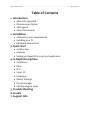



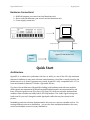
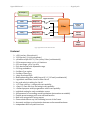
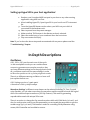
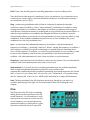
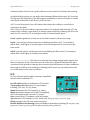
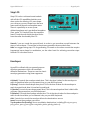
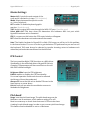
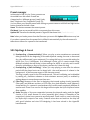

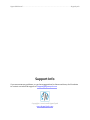
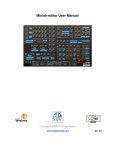
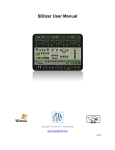

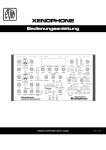


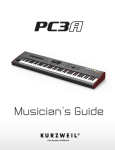
![How To Make A Noise [free version - July 2007]](http://vs1.manualzilla.com/store/data/005953668_1-8b501b70130f0a85eac6cc9cd6ff18b6-150x150.png)


