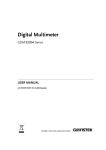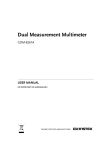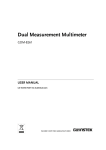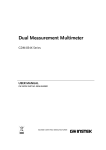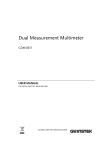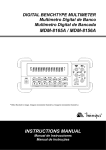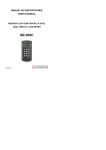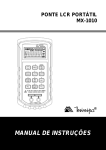Download GDM-8200A Series
Transcript
Digital Multimeter GDM-8200A Series USER MANUAL GW INSTEK PART NO. 82DM-8255AEE1 ISO-9001 CERTIFIED MANUFACTURER March 2013 This manual contains proprietary information, which is protected by copyrights. All rights are reserved. No part of this manual may be photocopied, reproduced or translated to another language without prior written consent of Good Will company. The information in this manual was correct at the time of printing. However, Good Will continues to improve products and reserves the right to change specifications, equipment, and maintenance procedures at any time without notice. Good Will Instrument Co., Ltd. No. 7-1, Jhongsing Rd., Tucheng Dist., New Taipei City 236, Taiwan. Table of Contents Table of Contents SAFETY INSTRUCTIONS .................................................... 5 Safety Symbols .................................................... 5 Safety Guidelines ................................................ 6 GETTING STARTED ............................................................ 9 GDM-8200A Series Lineup ................................ 10 GDM-8200A Series Characteristics ................... 11 Front Panel Overview ........................................ 12 Rear Panel Overview ......................................... 17 Set Up ............................................................... 19 BASIC MEASUREMENT .................................................... 21 Basic Measurement Overview ........................... 22 AC/DC/AC+DC Voltage Measurement .............. 24 AC/DC/AC+DC Current Measurement .............. 28 2W/4W Resistance Measurement ..................... 30 Diode Test ......................................................... 32 Continuity Test .................................................. 33 Frequency/Period Measurement ....................... 36 Temperature Measurement ............................... 37 ADVANCED MEASUREMENT ........................................... 40 Advanced Measurement Overview .................... 41 dBm/dB Measurement ...................................... 43 Max/Min Measurement..................................... 45 Relative Value Measurement ............................. 46 Hold Measurement ........................................... 48 Compare Measurement ..................................... 49 Math Measurement ........................................... 52 Dual Display Measurement ............................... 55 SYSTEM/DISPLAY CONFIGURATION .............................. 57 Refresh Rate Setting .......................................... 58 Trigger Setting ................................................... 59 3 GDM-8200A Series User Manual Digital Filter Setting .......................................... 62 Display Setting .................................................. 64 STORE/RECALL ............................................................... 66 Store Measurement Record ............................... 67 Recall Measurement Record .............................. 68 Save Instrument Settings .................................. 69 Recall Instrument Settings ................................ 70 SCANNER (OPTIONAL) .................................................. 71 GDM-SC1 Scanner Specifications ..................... 72 Scanner Installation .......................................... 72 Setup Scan ........................................................ 80 Run Scan ........................................................... 87 DIGITAL I/O .................................................................... 90 Digital I/O Terminal Configuration ................... 91 REMOTE CONTROL ........................................................ 95 Configure Interface ............................................ 96 Command Syntax .............................................. 99 Command Set .................................................. 100 FAQ ................................................................................ 109 APPENDIX ...................................................................... 110 Firmware Version ............................................ 111 Fuse Replacement ........................................... 112 Specifications .................................................. 114 EC Declaration of Conformity .......................... 121 INDEX ............................................................................ 122 4 SAFETY INSTRUCTIONS SAFETY INSTRUCTIONS This chapter contains important safety instructions that you must follow when operating the GDM-8200A series and when keeping them in storage. Read the following before any operation to insure your safety and to keep the best condition for the GDM-8200A series. Safety Symbols These safety symbols may appear in this manual or on the GDM-8200A series. Warning: Identifies conditions or practices that could WARNING result in injury or loss of life. Caution: Identifies conditions or practices that could result in damage to the GDM-8200A series or to other CAUTION properties. DANGER High Voltage Attention Refer to the Manual Protective Conductor Terminal Earth (ground) Terminal 5 GDM-8200A Series User Manual Safety Guidelines General Guideline CAUTION Make sure that the voltage input level does not exceed DC1000V/AC750V. Make sure the current input level does not exceed 10A. Do not place any heavy object on the GDM-8200A series. Avoid severe impacts or rough handling that leads to damaging the GDM-8200A series. Do not discharge static electricity to the GDM-8200A series. Use only mating connectors, not bare wires, for the terminals. Do not block or obstruct the cooling fan vent opening. Do not perform measurement at the source of low-voltage installation or at building installations (Note below). Do not disassemble the GDM-8200A series unless you are qualified as service personnel. (Note) EN 61010-1:2001 specifies the measurement categories and their requirements as follows. The GDM-8200A series fall under category I or II. Power Supply WARNING 6 Measurement category IV is for measurement performed at the source of low-voltage installation. Measurement category III is for measurement performed in the building installation. Measurement category II is for measurement performed on the circuits directly connected to the low voltage installation. Measurement category I is for measurements performed on circuits not directly connected to Mains. AC Input voltage: 100–240 V AC, 50–60Hz The power supply voltage should not fluctuate more than 10%. Connect the protective grounding conductor of the AC power cord to an earth ground, to avoid electrical shock. SAFETY INSTRUCTIONS Fuse WARNING Cleaning the GDM-8200A series Operation Environment Fuse type: T3.15A/ 250V Make sure the correct type of fuse is installed before power up. To ensure fire protection, replace the fuse only with the specified type and rating. Disconnect the power cord before fuse replacement. Make sure the cause of fuse blowout is fixed before fuse replacement. Disconnect the power cord before cleaning. Use a soft cloth dampened in a solution of mild detergent and water. Do not spray any liquid into the GDM-8200A series. Do not use chemical or cleaner containing harsh material such as benzene, toluene, xylene, and acetone. Location: Indoor, no direct sunlight, dust free, almost non-conductive pollution (Note below) Relative Humidity: < 75% Altitude: < 2000m Temperature: 0°C to 40°C (operation), 18°C to 28°C (full accuracy) (Note) EN 61010-1:2001 specifies the pollution degrees and their requirements as follows. the GDM-8200A series falls under degree 2. Pollution refers to “addition of foreign matter, solid, liquid, or gaseous (ionized gases), that may produce a reduction of dielectric strength or surface resistivity”. Storage Environment Pollution degree 1: No pollution or only dry, non-conductive pollution occurs. The pollution has no influence. Pollution degree 2: Normally only non-conductive pollution occurs. Occasionally, however, a temporary conductivity caused by condensation must be expected. Pollution degree 3: Conductive pollution occurs, or dry, non-conductive pollution occurs which becomes conductive due to condensation which is expected. In such conditions, equipment is normally protected against exposure to direct sunlight, precipitation, and full wind pressure, but neither temperature nor humidity is controlled. Location: Indoor Relative Humidity: < 75% (0~35°C), <50% (35~50°C) Temperature: −10°C to 70°C 7 GDM-8200A Series User Manual Power cord for the United Kingdom When using the GDM-8200A series in the United Kingdom, make sure the power cord meets the following safety instructions. NOTE: This lead / appliance must only be wired by competent persons WARNING: THIS APPLIANCE MUST BE EARTHED IMPORTANT: The wires in this lead are coloured in accordance with the following code: Green/ Yellow: Earth Blue: Neutral Brown: Live (Phase) As the colours of the wires in main leads may not correspond with the colours marking identified in your plug/appliance, proceed as follows: The wire which is coloured Green & Yellow must be connected to the Earth terminal marked with the letter E or by the earth symbol or coloured Green or Green & Yellow. The wire which is coloured Blue must be connected to the terminal which is marked with the letter N or coloured Blue or Black. The wire which is coloured Brown must be connected to the terminal marked with the letter L or P or coloured Brown or Red. If in doubt, consult the instructions provided with the equipment or contact the supplier. This cable/appliance should be protected by a suitably rated and approved HBC mains fuse: refer to the rating information on the equipment and/or user instructions for details. As a guide, cable of 0.75mm2 should be protected by a 3A or 5A fuse. Larger conductors would normally require 13A types, depending on the connection method used. Any moulded mains connector that requires removal /replacement must be destroyed by removal of any fuse & fuse carrier and disposed of immediately, as a plug with bared wires is hazardous if a engaged in live socket. Any re-wiring must be carried out in accordance with the information detailed on this label. 8 GETTING STARTED GETTING STARTED This chapter describes the GDM-8200A series in a nutshell, including its main features, package contents, and front / rear / display panel introduction. After going through the overview, follow the Power-up sequence and Functionality check section to properly setup the GDM-8200A series. Please note the information in this manual was correct at the time of printing. However as GWInstek continues to improve its products, changes can occur at any time without notice. Please see the GWInstek website for the latest information and content. Characteristics GDM-8200A Series Lineup ..................................... 10 GDM-8200A Series Characteristics ......................... 11 Panel Overview Front Panel Overview ............................................. 12 Measurement keys (Upper row) ............................. 13 Measurement keys (Lower row) ............................. 15 Rear Panel Overview .............................................. 17 Setup Tilt Stand ................................................................ 19 Power Up ................................................................ 20 9 GDM-8200A Series User Manual GDM-8200A Series Lineup The GDM-8200A series consists of two models: GDM-8251A and GDM-8255A. Appearance Both two models are identical except for the model name and the meter count of the 1st display. Models 10 GDM-8251A 1st display meter: 120,000 counts GDM-8255A 1st display meter: 199,999 counts GETTING STARTED GDM-8200A Series Characteristics The GDM-8200A series are portable, dual-display digital multimeters suitable for wide range of applications, such as production testing, research, and field verification. Performance Features Interface 120000 meter count (GDM-8251A) 199999 meter count (GDM-8255A) Multi functions: ACV, DCV, ACI, DCI, 2W/4W R, Hz, Continuity, Diode test, MAX/MIN, REL, dBm, HOLD, AutoHold, Compare. Manual or Auto ranging AC true RMS or AC + DC true RMS Voltage/Resistance/Diode/Temperature input Current input 4W sense input USB device/RS232 for remote control 9-pin digital I/O 16 channel scanner x2 (optional) 16 channel scanner x 2 Optional Items High DCV accuracy: 0.012% High current range: 10A High Voltage range: 1000V High ACV frequency response: 100kHz 11 GDM-8200A Series User Manual Front Panel Overview Main Display Measurement keys Fuse 4W Ohm Terminal Main Terminal COM Terminal DCI/ACI Terminal Power Switch Power Switch Main Display Output On/ Off key Turns On or Off the main power. For power up sequence, see page20. Shows measurement results and parameters. For display configuration details, see page64 (light setting). Input fuse / 4W Ω sense LO terminal As a fuse, protects the instrument from over-current. Rating: T2A, 250V. For fuse replacement procedure, see page113. As a sense terminal, accepts 4W Ω measurement LO connection. Also accepts current input less than 2A. For details, see page30. 4W Ω Sense HI Terminal 12 Accepts HI sense line in 4W resistance measurement. For details, see page30. GETTING STARTED COM Terminal Accepts ground (COM) line in all measurements except the sense line in 4W Resistance (page30). Voltage/ 2W Ω / (Diode) Terminal Accepts input in all measurements except for DC/AC Current and 4W Resistance sense line. Current Terminal Accepts DC/AC Current input. For DCI/ACI details, see page28. Output On/Off key Turns the display on or off. When the display is turned off, all panel keys except the Output On/Off key become disabled. The Output On/Off key is On by default. Measurement keys (Upper row) SHIFT/EXIT As the Shift key, selects the second functionality assigned to each front panel key. When pressed, the indicator appears in the display. As the Exit key, gets out of the parameter configuration mode and goes back to the measurement result display mode. ACV Measures AC Voltage (page24). SHIFT → ACV (SCAN) Starts the optional scan measurement (page80). DCV Measures DC Voltage (page24). 13 GDM-8200A Series User Manual SHIFT → DCV (STEP) Starts the step measurement (page80) using the optional scanner. ACV + DCV When the ACV key and the DCV key are pressed together, they measure AC+DC Voltage (page24). ACI Measures AC Current (page28). SHIFT → ACI (RECALL) Recalls a normal measurement result (page68) or a scan measurement result (page88). DCI Measures DC Current (page28). SHIFT → DCI (STORE) Stores a measurement result (page67). ACI + DCI When the ACI key and the DCI key are pressed together, they measure AC+DC Current (page28). 2/4W (Resistance) Measures 2-wire or 4-wire Resistance (page30). SHIFT → 2/4W (MATH) Enters the Math measurement mode (page52). (Diode/ Continuity) Tests Diode (page32) or Continuity (page33). SHIFT → (dBm) Measures dBm (page43). Hz/P (Frequency/ Period) Measures Frequency or Period (page36). SHIFT + Hz/P (dB) Measures dB (page44). 14 GETTING STARTED (Temperature) Measures Temperature (page37). SHIFT + TEMP (SENSOR) Selects the type of thermocouple used in the Temperature measurement (page38). Measurement keys (Lower row) AUTO/ENTER As the AUTO key, selects the measurement range automatically. As the ENTER key, confirms the entered value. SHIFT → AUTO (RATE) Selects the measurement update rate: Slow, Medium, or Fast (page22). Up/Down Selects the parameter in various occasions: higher ( ) or lower ( ). HOLD Activates the Hold function (page48). SHIFT → HOLD (COMPare) Activates the Compare measurement (page49). TRIG (Trigger) Triggers sample acquisition manually (page59). SHIFT → TRIG (Int/Ext Trigger) Selects the Internal or the External trigger source (page59). Left/Right Selects the parameter in various occasions: left ( ) or right ( ). REL Measures the Relative value (page46). SHIFT → REL (RELative base) Manually sets the reference value for the Relative value measurement (page46). 15 GDM-8200A Series User Manual MX/MN (MAX/ MIN) Measures the Maximum or the Minimum value (page45). SHIFT → MX/MN (FILTER) Selects the digital filter type for the signal sampling (page62). 2 ND (Display) / LOCAL As the 2nd key, selects the measurement item on the 2nd display (page55). Pressing and holding for more than 1 second turns off the 2nd display. As the Local key, releases the remote control and goes back to the local panel operation (page96). SHIFT → 2 ND (Menu) 16 Enters the configuration mode. Configures or displays the following items: Display (page57), Beep (page35), Continuity threshold (page34), Scanner (page80), Digital I/O (page90), and System information (page110). GETTING STARTED Rear Panel Overview Optional Item Slot x2 Digital I/O Port CAL Key Port USB Device Port Power Cord Socket RS-232C Port Fuse T3.15A/250V Accepts the power cord. AC 100–240V, 50–60Hz. Power Cord Socket For power on sequence, see page20. Holds the main fuse: T3.15A 250V, 20VA. Fuse Socket For fuse replacement details, see page112. Accepts an RS-232C cable for remote control; DB-9 male connector. RS-232C port For remote control details, see page97. Accepts a USB device cable for remote control; Type A, female connector. USB device port For remote control details, see page96. CAL key port CAL KEY Reserved for internal uses as in firmware update and calibration. 17 GDM-8200A Series User Manual Digital I/O port Accepts a digital I/O cable for the Hi/Lo limit test; DB-9 pin, female connector. For digital I/O details, see page91. Optional slot x2 Accepts up to two optional scanner modules. 16 channels are available per scanner. When two modules are used, maximum 32 channels are available. For scanner details, see page71. 18 GETTING STARTED Set Up Tilt Stand Tilt stand steps Pull out the handle sideways and rotate it. Place the unit horizontally, Or in the tilt stand position. Place the handle vertically for hand carry. 19 GDM-8200A Series User Manual Power Up Power up steps Note 1. Connect the power cord to the AC Voltage input. Make sure the ground connector of the power cord is connected to a safety ground. This will affect the measurement accuracy. 2. Push to turn On the main power switch on the front panel. 3. The display shows the model name and the version for a few seconds. Example: GDM-8255A, V2.10 4. Followed by the default measurement settings. 5. And the interface I/O settings. 6. Then the default setting appears. Example: DCV, Auto, 1V range 20 BASIC MEASUREMENT BASIC MEASUREMENT Overview Basic Measurement Overview ................................ 22 Common attribute: refresh rate .............................. 22 Common attribute: reading indicator ..................... 23 Common attribute: manual/automatic triggering .. 23 Voltage AC/DC/AC+DC Voltage Measurement .................... 24 Select Voltage range ............................................... 25 Voltage conversion table ........................................ 26 Crest factor table .................................................... 27 Current AC/DC/AC+DC Current Measurement ................... 28 Select Current range ............................................... 29 Resistance 2W/4W Resistance Measurement ........................... 30 Select Resistance range .......................................... 31 Diode Diode Test .............................................................. 32 Continuity Continuity Test ....................................................... 33 Set continuity threshold ......................................... 34 Select beeper setting .............................................. 35 Frequency/ Period Frequency/Period Measurement ............................ 36 Temperature Temperature Measurement .................................... 37 Select thermocouple type ....................................... 38 Set reference junction temperature ........................ 39 21 GDM-8200A Series User Manual Basic Measurement Overview Background Basic measurement refers to the eight types of measurements assigned to the upper row keys on the front panel. Measurement type ACV AC Voltage DCV DC Voltage ACV+DCV AC+DC Voltage ACI AC Current DCI DC Current ACI+DCI AC+DC Current 2/4W 2-wire and 4-wire Resistance Diode/Continuity Advanced measurement Hz/P Frequency/Period TEMP Celsius/Fahrenheit Temperature Advanced measurement (page40) mainly refers to the operation using the result obtained from one or more of the basic measurement. Common attribute: refresh rate Background Refresh rate defines how frequently the GDM-8200A series captures and updates the measurement data. Faster refresh rate yields lower accuracy and resolution. Slower refresh rate yields higher accuracy and resolution. Consider these trade-offs when selecting the refresh rate. Range S 5 ½ digits M 4 ½ digits F 3 ½ digits Selection step 22 1. Press the Shift key followed by the AUTO (RATE) key. The refresh rate switches to the next. BASIC MEASUREMENT 2. The refresh rate indicator shows the current status. → → → Common attribute: reading indicator Background The reading indicator next to the 1st display flashes according to the refresh rate setting. Common attribute: manual/automatic triggering Automatic triggering (default) The GDM-8200A series triggers according to the refresh rate. See the previous page for refresh rate setting details. Manual triggering Press the TRIG key to trigger measurement manually. 23 GDM-8200A Series User Manual AC/DC/AC+DC Voltage Measurement Voltage type AC 0 ~ 750V DC 0 ~ 1000V AC+DC 0 ~ 1000V *AC+DC= AC2+DC2 (AC = true RMS) 1. Activate ACV/ Press the ACV (AC Voltage) key or DCV DCV (DC Voltage) key. or For AC+DC Voltage, press the ACV key and the DCV key together. 2. ACV/DCV mode display appears 3. Connect the test lead and measure AC(DC) + V Indicates AC, DC, AC+DC Voltage AUTO Indicates Automatic range selection 100mV 2nd display shows the Voltage range Connect the test lead between the V and the COM port. The display updates the reading. V COM Note 24 When measuring in1000V (maximum) range immediately followed by 100mV (minimum) range, an error might occur due to extreme range switching. In such case, take at least one minute in between as an interval. BASIC MEASUREMENT Select Voltage range Auto range To turn the automatic range selection On/Off, press the AUTO key. Manual range Press the Up or the Down key to select the range. AUTO indicator turns Off automatically. If the appropriate range is unknown, select the highest range. Selection list Range Note Resolution / Full scale @ slow rate Resolution Full scale Full scale (GDM-8251A) (GDM-8255A) 100mV 1µV 120.000mV 199.999mV 1V 10µV 1.20000V 1.99999V 10V 100µV 12.0000V 19.9999V 100V 1mV 120.000V 199.999V 750V (AC) 10mV 750.00V 750.00V 10mV 1000V (DC, AC+DC) 1000.0V 1000.0V For more detailed parameters, see the specifications at page114. 25 GDM-8200A Series User Manual Voltage conversion table This table shows the relationship between AC, DC, and AC+DC reading in various waveforms. Waveform Sine Peak to Peak AC (True RMS) DC AC + DC (True RMS) 2.828 1.000 0.000 1.000 1.414 0.435 0.900 1.000 2.000 0.771 0.636 1.000 2.000 1.000 0.000 1.000 1.414 0.707 0.707 1.000 2.000 2K 2D K= ( D D 2 ) D=X/Y D=X/Y 2 D D=X/Y 1.000 0.000 PK-PK Rectified Sine (full wave) PK-PK Rectified Sine (half wave) PK-PK Square PK-PK Rectified Square PK-PK Rectangular Pulse X PK-PK Y Triangle Sawtooth PK-PK 26 3.464 1.000 BASIC MEASUREMENT Crest factor table Background Waveform Square wave Crest factor is the ratio of the peak signal amplitude to the RMS value of the signal. It determines the accuracy of AC measurement. If the crest factor is less than 3.0, voltage measurement will not result in error due to dynamic range limitations at full scale. If the crest factor is more than 3.0, it usually indicates abnormal waveform as seen from the below table. Shape Crest factor 1.0 Sine wave 1.414 Triangle sawtooth 1.732 Mixed frequencies 1.414 ~ 2.0 SCR output 100% ~ 10% 1.414 ~ 3.0 White noise 3.0 ~ 4.0 AC Coupled pulse train 3.0 Spike >9.0 27 GDM-8200A Series User Manual AC/DC/AC+DC Current Measurement Current type AC 0 ~ 10A DC 0 ~ 10A AC+DC 0 ~ 10A *AC+DC= 1. Activate ACI/ DCI AC2+DC2 (AC = true RMS) Press the ACI (AC Current) key or the DCI (DC Current) key. or For AC+DC Current, press the ACI key and the DCI key together. 2. ACI/DCI mode display appears AC(DC) + A Indicates AC, DC, AC+DC Current (Note: AC = true RMS) 3. Connect the test lead and measure AUTO Indicates Automatic range selection 10A 2nd display shows the Current range Connect the test lead between the A and COM port or LO to COM port, depending on the current. For current ≤ 2A* use the LO port; For current up to 10A use the A port. The display updates the reading. *2A (GDM-8255A, 1.2A GDM-8251A) 28 MAX 2A LO COM A BASIC MEASUREMENT Select Current range Auto range To turn the automatic range selection On/Off, press the AUTO key. Manual range Press the Up or the Down key to select the range. AUTO indicator turns Off automatically. If the appropriate range is unknown, select the highest range. Selection list Range Note Resolution / Full scale @ slow rate Resolution Full scale Full scale (GDM-8251A) (GDM-8255A) 10mA 0.1µA 12.0000mA 19.9999mA 100mA 1µA 120.000mA 199.999mA 1A 100µA 1.2000A 1.9999A 10A 100µA 10.0000A 10.0000A *10A range is not available for AC+DC Current. For more detailed range, see the specifications at page116. 29 GDM-8200A Series User Manual 2W/4W Resistance Measurement Measurement type 1. Activate resistance measurement 2-wire Uses the standard V-COM ports. Recommended for measuring resistances larger than 1kΩ. 4-wire Compensates the test lead effect using the 4W compensation ports, in addition to the standard V-COM ports. Recommended for measuring sensitive resistances smaller than 1kΩ. For 2-wire resistance measurement, press the 2W/4W key once. For 4-wire resistance measurement, press the 2W/4W key twice. 2. 2W resistance mode display appears 2W(4W) + Ω Indicates 2W(4W) Resistance mode 3. Connect the test lead and measure AUTO Indicates Automatic range selection 10M 2nd display shows the Resistance range Connect the test lead. For 2-wire resistance, use the Ω (V) and the COM port. For 4-wire resistance, use the Ω (V) and the COM port, plus the 4W sense, and LO port for sensing. The display updates the reading. 2W connection 4W connection 4W SENSE COM 30 LO COM BASIC MEASUREMENT Select Resistance range Auto range To turn the automatic range selection On/Off, press the AUTO key. Manual range Press the Up or the Down key to select the range. AUTO indicator turns Off automatically. If the range is unknown, select the highest range. Selection list Range Note Full scale @ slow rate GDM-8251A GDM-8255A 100Ω 120.000Ω 199.999Ω 1kΩ 1.20000kΩ 1.99999kΩ 10kΩ 12.0000kΩ 19.9999kΩ 100kΩ 120.000kΩ 199.999kΩ 1MΩ 1.20000MΩ 1.99999MΩ 10MΩ 12.0000MΩ 19.9999MΩ 100MΩ 120.000MΩ 199.999MΩ For more detailed range, see the specifications at page118. 31 GDM-8200A Series User Manual Diode Test Background Diode test checks the forward bias characteristics of a diode by running a constant forward bias current, approx. 0.5mA, through the DUT. 1. Activate diode Press the test key once. 2. Diode mode display appears +V DIODE 3. Connect the test lead and measure Indicates Diode test 2nd display shows the title Connect the test lead between the and COM port; Anode-V, Cathode-COM. The display updates the reading. COM 32 BASIC MEASUREMENT Continuity Test Background Continuity test checks that the resistance in the DUT is low enough to be considered continuous (of conductive nature). 1. Activate continuity test Press the key twice. 2. Continuity mode display appears +Ω CONT 3. Connect the test lead and measure Indicates Continuity test 2nd display shows the title Connect the test lead between the Ω and the COM port. The display updates the reading. COM 33 GDM-8200A Series User Manual Set continuity threshold Background Continuity threshold defines the maximum resistance allowed in the DUT when testing the continuity. Threshold Range 0 ~ 1000Ω, 1Ω resolution, 10Ω default 1. 1. Activate threshold setting Press the Shift key, the 2ND key, the Right key. The measurement menu appears. 2. Press the Down key, the Right key, the Enter key. The continuity threshold setting appears. 2. Edit threshold 1. Move the cursor (the flashing digit) using the Left/Right key. 2. Change the value using the Up/Down key. Range: 1 ~ 1000Ω, 1Ω resolution, default 10Ω 3. Go back to the Press the Enter key to confirm the default display edited threshold. Press the Exit key to go back to the default display. 34 BASIC MEASUREMENT Select beeper setting Background Beeper setting defines how the GDM-8200A series notifies the continuity test result to the user. Beeper parameter Pass Beeps when the test result is pass Fail Beeps when the test result is fail Off Beep function is turned Off 1. Activate beeper setting menu 1. Press the Shift key followed by the 2nd (Menu) key. The system menu appears. 2. Press the Down key. The beep menu appears. 3. Press the Down key. The beep setting appears. 2. Select the beep setting To change the setting, press the Up/Down key. Beeper type: Pass (beep when pass), Fail (beep when fail, default), Off (beep off) 3. Go back to the Press the Enter key to confirm. default display Press the Exit key to go back to the default display. 35 GDM-8200A Series User Manual Frequency/Period Measurement To measure Frequency, press the 1. Activate frequency/period Hz/P key once. measurement To measure Period, press the Hz/P key twice. 2. Frequency (Period) mode display appears 3. Connect the test lead and measure Hz (S) Indicates Frequency (period) measurement FREQ (PERIOD) 2nd display shows the title Connect the test lead between the V and the COM port. The display updates the reading. V COM Frequency range 10Hz ~ 800kHz Sensitivity Period Range AC Current Sensitivity 36 10Hz ~ 100kHz: >0.1V 100kHz ~ 600kHz: >1.0V 600kHz ~ 800kHz: >2.5V 1.25µs ~ 0.1s Sensitivity 1.25us ~ 1.666us: > 2.5V 1.666us ~ 10us: > 1.0V 10us ~ 0.1s: > 0.1V Frequency Input level Sensitivity level 10Hz~10kHz 10mA/100mA > 7mA rms 45Hz~10kHz 1A/10A > 3mA rms BASIC MEASUREMENT Temperature Measurement Background The GDM-8200A series accepts thermocouple input and calculates the temperature from the voltage fluctuation. Thermocouple type and reference junction temperature are also being considered. 1. Activate temperature measurement For Celsius units (°C), press the TEMP key once. For Fahrenheit (°F) unit, press the TEMP key twice. 2. Temperature mode display appears 3. Connect the test lead and measure °C (°F) Indicates Temperature measurement TYPE J 2nd display shows the thermocouple type Connect the thermocouple lead between the V and the COM port. The display updates the reading. V COM Range 0 ~ +300°C 37 GDM-8200A Series User Manual Select thermocouple type Background The GDM-8200A series assumes that a certain type of thermocouple, which reads voltage fluctuation induced by temperature changes, is used to measure the temperature. Parameter Type Range Resolution K 0 ~ +300°C 0.01°C T 0 ~ +300°C 0.01°C J 0 ~ +300°C 0.01°C 1. Open sensor selection menu Press the Shift key, then the TEMP (Sensor) key. The sensor selection menu appears on the display. 2. Select sensor type Press the Right key to highlight the thermocouple type. Press the Up/Down key. The thermocouple type switches to the next one. 3. Confirm and go back to the default display Press the Enter key to confirm the sensor type. The display will then automatically switch to the reference junction temperature setting. Please Set Reference refer to Page 39 for related information. If you don’t need to set Junction Setting the reference junction temperature, just press the Exit key to go back to Or the default display. Cancel setting the sensor type Press the Exit key to abort setting the sensor type and go back to the default display. 38 (cancel) BASIC MEASUREMENT Set reference junction temperature Background When a thermocouple is connected to the GDM-8200A series, the temperature difference between the thermocouple lead and the GDM-8200A series input terminal should be taken into account and be cancelled; otherwise an erroneous temperature might be added. Type Range SIM (simulated) 0 ~ +50°C Resolution 0.01°C The terminal temperature is manually defined by the user. Default value: 23.00 1. Open reference junction menu Press the Shift key, the TEMP (Sensor) key, then the Down key. The reference junction selection menu appears on the display. 2. Edit reference temperature Use the Left/Right key to move the cursor, and use the Up/Down key to change the value. Default: 23.00 Press the Enter key to confirm the value, or the Exit key to cancel. The display goes back to the default state. (confirm) (cancel) 39 GDM-8200A Series User Manual ADVANCED MEASUREMENT Overview Advanced Measurement Overview ......................... 41 Common attribute: refresh rate ............................. 41 Common attribute: reading indicator ..................... 42 Common attribute: manual/automatic triggering .. 42 dBm/dB dBm/dB Measurement ........................................... 43 Measure dBm ......................................................... 43 Measure dB ............................................................ 44 Max/Min Max/Min Measurement ......................................... 45 Relative Relative Value Measurement .................................. 46 Hold Hold Measurement ................................................ 48 Compare Compare Measurement .......................................... 49 Math Math Measurement ............................................... 52 Measure MX+B ...................................................... 52 Measure 1/X .......................................................... 54 Measure Percentage .............................................. 54 Dual Display 40 Dual Display Measurement .................................... 55 ADVANCED MEASUREMENT Advanced Measurement Overview Background Advanced measurement mainly refers to the type of measurement which uses the result obtained by one of the basic measurements: ACV, DCV, ACI, DCI, 2/4W, Diode/Continuity, Frequency/Period, and Temperature. Advanced Measurement Basic Measurement AC/DCV AC/DCI 2/4W Hz/P TEMP dB ● — — — — — dBm ● — — — — — Max/Min ● ● ● ● ● — Relative ● ● ● ● ● — Hold ● ● ● ● ● — Compare ● ● ● ● ● — Math ● ● ● ● ● — Dual Measurement ● ● ● ● — — Common attribute: refresh rate Background Refresh rate defines how frequently the GDM-8200A series captures and updates the measurement data. Faster refresh rate yields lower accuracy and resolution. Slower refresh rate yields higher accuracy and resolution. Consider these trade-offs when selecting the refresh rate. Range S 5 ½ digits M 4 ½ digits F 3 ½ digits Selection step 1. Press the Shift key followed by the AUTO (RATE) key. The refresh rate switches to the next. 41 GDM-8200A Series User Manual 2. The refresh rate indicator shows the current status. → → → Common attribute: reading indicator Background The reading indicator next to the 1st display flashes according to the refresh rate when the captured data is updated on the display. When no data is When there is no captured data, the reading indicator captured flashes once every two seconds (slower than the normal refresh rate), indicating the DMM is in the waiting mode. Common attribute: manual/automatic triggering Automatic triggering (default) The GDM-8200A series triggers according to the refresh rate. See the previous page for refresh rate setting details. Manual triggering Press the TRIG key to trigger measurement manually. 42 ADVANCED MEASUREMENT dBm/dB Measurement Applicable to Background Parameters (NOT applicable to ACV+DCV) Using the ACV or DCV measurement result, the GDM-8200A series calculates the dB or dBm value based on a reference resistance value in the following way. dBm 10 x log10 (1000 x Vreading2 / Rref) dB dBm – dBmref Vreading Input Voltage, ACV or DCV Vref Reference voltage obtained by Rref/1mW Rref Reference resistance simulating an output load dBmref Reference dBm value Measure dBm Activate dBm Press the Shift key followed by the key. The 1st display shows dBm, and the 2nd display shows the reference resistance. dBm result appears Select reference resistance dBm Indicates dBm measurement 600Ω 2nd display indicates the reference resistance To change the reference resistance, press the Up/Down key. The new resistance appears in the 2nd display. The following is the resistance list. 2 4 8 16 50 75 93 110 124 125 135 150 250 300 500 600 800 900 1000 1200 8000 43 GDM-8200A Series User Manual Deactivate dBm measurement To cancel the dBm measurement, press the Shift key followed by the key, or simply activate another measurement. Measure dB Background dB is defined as [dBm−dBmref]. When the dB measurement is activated, the GDM-8200A series calculates the dBm using the reading at the first moment and stores it as dBmref. Activate dB Press the Shift key followed by the Hz/P key. The 1st display shows dB, and the 2nd display shows the current Voltage reading. dB result appears dB Indicates dB measurement 113.729mV Indicates the present Voltage reading dBmref Press the 2ND key to see the dBmref value. Deactivate dB measurement To cancel the dBm measurement, press the Shift key followed by the Hz/P key, or simply activate another measurement. 44 ADVANCED MEASUREMENT Max/Min Measurement Applicable to (+) (+) Background Maximum and Minimum measurement stores the highest (maximum) or lowest (minimum) reading and shows it on the 2nd display. 1. Activate Max/Min For Max measurement, press the MX/MN key once. For Min measurement, press the MX/MN key twice. 2. Max (Min) result appears MIN (MAX) Indicates Min (Max) measurement 0.11516 2nd display shows the Min (Max) measurement result To cancel the Max/Min measurement, Deactivate Max/Min press the MX/MN key for 2 seconds, or measurement simply activate another measurement. 45 GDM-8200A Series User Manual Relative Value Measurement Applicable to Background (+) (+) Relative measurement stores a value, typically the data at the moment, as the reference. The following measurement is shown as the delta between the reference. Press the REL key. The 1. Activate Relative measurement reading at the measurement moment becomes the reference value. 2. Relative measurement display appears Manually set the reference value REL Indicates Relative value measurement 2nd display Shows the reference value 1st display Shows the delta between the current measurement data and the reference value 1. To set the reference value manually, press the Shift key followed by the REL key. The setting appears. REL Indicates Relative measurement 1st display Shows the reference value 2nd display 46 Indicates Relative value modification ADVANCED MEASUREMENT 2. Use the Left/Right key to move the flashing point (cursor), and use the Up/Down key to change the value. 3. Press the Enter key to confirm the value, or the Exit key to cancel. (confirm) The display switches to (cancel) measurement. To cancel the Relative Deactivate Relative measurement, press the measurement REL key again, or simply activate another measurement. 47 GDM-8200A Series User Manual Hold Measurement Applicable to Background (+) (+) Hold measurement retains the current measurement data and updates it only when the reading fluctuates more than the threshold setting as the percentage of the retained data. Press the HOLD key. 1. Activate Hold measurement 2. Hold measurement display appears HOLD Indicates Hold measurement 2nd display Shows the Hold threshold 1st display The measurement data which is updated only when it fluctuates more than the threshold compared to the retained value. 3. Select hold Select the hold threshold threshold using the Up/Down key. The 2nd display changes accordingly. Range 0 ~ 99%, 1% resolution To cancel the Hold Deactivate Hold measurement, press the Hold measurement key for 2 seconds, or simply activate another measurement. 48 ADVANCED MEASUREMENT Compare Measurement Applicable to Background (+) (+) Compare measurement checks and updates if the measurement data stays between the upper (high) and lower (low) limit specified. Press the Shift key, then the 1. Activate Compare HOLD (Comp) key. measurement 2. High limit setting 1st display Shows the high limit value 2nd display Indicates high limit setting 1. Use the Left/Right key to move the cursor (flashing point) between high/low setting, digits, and decimal point. 2. Change the parameter using the Up/Down key. 3. Press the ENTER key to confirm editing and move to the low limit setting. 49 GDM-8200A Series User Manual 3. Low limit setting 1st display Shows the low limit value 2nd display Indicates low limit setting 1. Use the Left/Right key to move the cursor (flashing point) between high/low setting, digits, and decimal point. 2. Change the parameter using the Up/Down key. 3. Press the ENTER key to confirm editing. The compare measurement starts right away. 4. Compare measurement appears 50 COMP Indicates Compare mode 2nd display Shows the compare measurement result: Pass, High, or Low. ADVANCED MEASUREMENT 5. Result High If the 2nd display shows High, the result is above the High limit. Digital I/O: FAIL Out (Pin 6) and HIGH Limit FAIL Out (Pin 7) are activated. Low If the 2nd display shows Low, the result is below the Low limit. Digital I/O: FAIL Out (Pin 6) and LOW Limit FAIL Out (Pin 8) are activated. Pass If the 2nd display shows Pass, the result is staying between the High and the Low limit. Digital I/O: PASS Out (Pin 5) is activated. Digital I/O The Compare measurement result comes out from the rear panel Digital I/O terminal. For the terminal details, see page90. Deactivate Compare measurement To cancel the Compare measurement, press the Shift key followed by the HOLD (Comp) key, or simply activate another measurement. 51 GDM-8200A Series User Manual Math Measurement Applicable to (+) (+) Background Math measurement runs three types of mathematical operation, MX+B, 1/X, and percentage, based on the other measurement results. Math type MX+B Multiplies the reading (X) by the factor (M) and adds/subtracts offset (B). 1/X Divides the reading (X) by 1, which provides the inverse number. Percentage Runs the following equation. (ReadingX – Reference) Reference x 100% Measure MX+B 1. Activate MX+B Press the Shift key followed by the 2/4W (Math) key. The MX+B setting appears. 2. Set the factor (M) 1st display Shows the factor (M) 2nd display Indicates MX+B (The letter M flashes) 1. Use the Left/Right key to move the cursor (flashing point) between the factor, digits, and decimal point. 52 ADVANCED MEASUREMENT 2. Change the parameter using the Up/Down key. 3. Press the ENTER key to confirm editing and move to offset setting. 3. Set the offset (B) 1st display Shows the offset (B) 2nd display Indicates MX+B (The letter B flashes) 1. Use the Left/Right key to move the cursor (flashing point) between the offset, digits, and decimal point. 2. Change the parameter using the Up/Down key. 3. Press the ENTER key to confirm the editing. The MX+B measurement result appears. 4. View MX+B 1st display Shows the calculated result 2nd display Indicates MX+B MATH Indicates Math operation 53 GDM-8200A Series User Manual Measure 1/X 1. Activate 1/X Press the Shift key, the 2/4W (Math) key, the Down key twice. The 1/X setting appears. 2. View 1/X Press the ENTER key to view the 1/X measurement result. 1st display Shows the 1/X value 2nd display Indicates 1/X MATH Indicates Math operation Measure Percentage 1. Activate Percentage Press the Shift key, the 2/4W (Math) key, the Up key. The Reference setting appears. The Percentage is calculated as: [Reading−Reference]/Reference x 100%. 2. Set the reference number 1st display Shows the reference number 2nd display Indicates Percentage setting 54 ADVANCED MEASUREMENT 1. Use the Left/Right key to move the cursor (flashing point) between high/low setting, digits, and decimal point. 2. Change the parameter using the Up/Down key. 3. Press the ENTER key to confirm editing. 3. View Percentage 1st display Shows the calculated result 2nd display Indicates the Percentage measurement MATH Indicates Math operation Dual Display Measurement Background You can use the 2nd display to show another item, thus viewing two different measurement results at once. The following table shows the available options. 1 st Display 2 nd Display ACV DCV ACI DCI Hz/P ACV ● ● ● ● ● DCV ● ● ● ● ● ACV+DCV — — — — — ACI ● ● ● ● ● DCI ● ● ● ● ● ACI+DCI — — — — — 55 GDM-8200A Series User Manual 2W* (see Note) ● ● ● ● ● Hz/P ● ● ● ● ● TEMP — — — — — — — — — — Note In the dual display mode, the resistance needs to be larger than 1MΩ. Some combination of dual display mode is possible but may not be useful, and their accuracies are not guaranteed. 2 nd Measurement Press the 2nd key, then the target item setting item (example: ACV). The display updates the measurement result. (example: ACI + ACV) Turn Off 2 nd Measurement 56 1st Display Shows the primary measurement result 2nd Display Shows the secondary measurement result 2ND Indicates that dual measurement is active To turn Off the 2nd measurement, press and hold the 2nd key for more than 1 second. SYSTEM/DISPLAY CONFIGURATION SYSTEM/DISPLAY CONFIGURATION Refresh Rate Refresh Rate Setting ............................................... 58 Trigger Manual/Automatic triggering ................................. 59 Use external trigger ................................................ 59 Set trigger delay ..................................................... 60 Digital Filter Overview ................................................................ 62 Filter setting ........................................................... 63 Display Display Setting ....................................................... 64 Display on/off setting (+ key lock) ......................... 65 57 GDM-8200A Series User Manual Refresh Rate Setting Background Refresh rate defines how frequently the GDM-8200A series captures and updates the measurement data. Faster refresh rate yields lower accuracy and resolution. Slower refresh rate yields higher accuracy and resolution. Consider the trade-off when selecting the refresh rate. Display/Range Refresh rate selection 58 S 5 ½ digits M 4 ½ digits F 3 ½ digits Press the Shift key followed by the AUTO key. The refresh rate indicator switches to the next rate setting. → → → SYSTEM/DISPLAY CONFIGURATION Trigger Setting Manual/Automatic triggering Automatic triggering (default) The GDM-8200A series triggers according to the refresh rate. See the previous page for refresh rate setting details. Manual triggering Press the TRIG key to trigger measurement manually. Use external trigger Background The GDM-8200A series uses the internal trigger by default, for example to count the frequency and the period. Using an external trigger allows customized triggering condition. Signal connection Connect the external trigger signal to the Digital I/O port located on the rear panel. DB-9, female Digital I/O pin assignment HIGH Limit FAIL Out LOW Limit FAIL Out FAIL Out 6789 EOM Out VCC Out 12345 PASS Out External Trigger In NC Digital (Chassis) Ground 59 GDM-8200A Series User Manual 1. Activate external trigger Press the Shift key followed by the TRIG key. The EXT indicator appears on the display. 2. Start trigger Press the TRIG key to start triggering manually. The indicator turns On. Reading indicator The reading indicator does not flash before triggering (can be on or off). After triggering, the indicator flashes according to the external signal trigger timing. Exit external trigger Press the Shift key followed by the TRIG key. The EXT indicator disappears and the trigger goes back to internal mode. Set trigger delay Background Trigger delay defines the time rag between triggering and measurement start. The default is set at 10ms. Panel operation 1. Press the Shift key, the 2ND (Menu) key, the Right key, the Down key. The delay menu appears. 2. Press the Down key. The delay setting appears. 60 SYSTEM/DISPLAY CONFIGURATION 3. Move the flashing point (cursor) using the Left/Right key. Change the value using the Up/Down key. 4. Press the ENTER key to confirm editing and press the EXIT key. The display goes back to previous mode. Range 1 ~ 1000ms, 1ms resolution 61 GDM-8200A Series User Manual Digital Filter Setting Overview Filter basic The GDM-8200A series internal digital filter converts the analog input signal into digital format before passing it to internal circuits for processing. The filter affects the amount of noise included in the measurement result. Filter type The digital filter averages a specific number of input signal samples to generate one reading. The filter type defines the averaging method. The following diagrams show the filter difference as an example of averaging 4 samples per reading. Moving (default) Moving filter takes in one new sample and discards the oldest sample per reading. This is the default behavior when the digital filter is not specified, and is recommended for most applications except for the optional scanner operation (page71). 3rd reading Sample 3 - 6 2nd reading Sample 2 - 5 1st reading Sample 1 - 4 Sample # 1 2 3 4 5 6 7 8 9 10 11 12 Repeating Repeating filter renews the whole samples per reading. This method is recommended when using the optional scanner (page71). Sample # Filter count 2nd reading 3rd reading Sample 5 - 8 Sample 9 - 12 1 5 2 3 4 6 7 8 9 10 11 12 Filter count defines the number of samples to be averaged per reading. More samples offer low noise but long delay. Less samples offer high noise but short delay. Range 62 1st reading Sample 1 - 4 2 ~ 100 SYSTEM/DISPLAY CONFIGURATION Filter setting Turn on Filter 1. Press the Shift key followed by the MX/MN (Filter) key. 1st display Shows the filter count 2nd display Shows the filter type (flashing) 2. Select the filter type using the Up/Down key. 3. Move the cursor to filter count using the Left/Right key. Change the value using the Up/Down key. 4. Press the ENTER key to confirm editing. The Filter indicator appears on the display. FILT Turn off Filter Indicates manual Filter setting 1. Press the Shift key followed by the MX/MN (Filter) key. The Filter indicator will disappear from the display. 63 GDM-8200A Series User Manual Display Setting Display light setting Background Display light setting adjusts the brightness of the display reading. Use level 3 or more (brighter) when working indoor; use level 2 or 1 (darker) when working outdoor under the sun. Level Panel operation 5 (brightest) ~ 1 (darkest), default Level 3 1. Press the Shift key followed by the 2ND (Menu) key. The system menu appears. 2. Press the Down key, then the Right key twice. The light menu appears. 3. Press the Down key. The light level setting appears. 1st display Shows the current display light level 4. Select the level using the Up/Down key. 5. Press the Enter key to confirm your selection. Press the Exit key to go back to the default display. 64 SYSTEM/DISPLAY CONFIGURATION Display on/off setting (+ key lock) Background The display can be turned off when not used for a long time. Note that when this function is used, the panel keys are also locked except for the Output On/Off key. The display is turned on by default. Panel operation 1. Press the Output On/Off key once. The display will be turned off and the panel keys become locked. 2. To enable the display and panel keys, press the Output On/Off key again. 65 GDM-8200A Series User Manual STORE/RECALL The GDM -8200A Series can store and recall measurement history (for up to 1000 counts) as well as the instrument settings. For storing and recalling measurement results using the Scanner, see page71. Store Measurement Record ............................... 67 Recall Measurement Record .............................. 68 Save Instrument Settings .................................. 69 Recall Instrument Settings ................................ 70 66 STORE/RECALL Store Measurement Record Background The GDM-8200A series can store the measurement history which can be recalled later for observation and analysis as in Maximum, Minimum, and Average value. Note: Previously recorded measurements will be erased every time the store function is used or if power is reset. Data count 1 ~ 9999 Not applicable to Store/recall measurement history is not applicable to Diode/Continuity test Store step . 1. Press the Shift key followed by the DCI (Store) key. The store menu appears. 2. Move the cursor using the Left/Right key. Change the data count using the Up/Down key. 3. Press the Enter key to confirm editing and to go back to the previous display. STO Indicates the measurement history is stored 67 GDM-8200A Series User Manual Recall Measurement Record Background The GDM-8200A series can recall the stored measurement history for observation and analysis as in Maximum, Minimum, and Average value. Not applicable to Store/recall measurement history is not applicable to Diode/Continuity test Recall stored record . Press the Shift key, then the ACI (Recall) key. The stored measurement record appears. 1st display Shows the stored measurement result 2nd display Shows the reading count RCL Indicates the data has been recalled View each reading Change the reading count using the Up/Down key. View Max/Min/ Average Switch to the Average/Maximum/ Minimum value of the recorded data using the Right key. Use the left key to go back. 68 STORE/RECALL Save Instrument Settings Background The GDM-8200A series can save up to ten instrument settings. The settings can save the state, function, I/O and range. Upon powering up, the current instrument setting is displayed. Set Instrument Setting Press the Shift key, the 2ND key, Down and then Left twice. The Save menu appears. Press the Down key to enter the Save menu. Memory Slot Selection Choose the memory slot to save to by using the Up, Down, Left and Right keys. Confirm Selection Press Enter to confirm the save slot. Press the Shift key to return to the measurement screen. The current instrument settings have been saved. To enable the settings at power up, follow the instructions in the next section. 69 GDM-8200A Series User Manual Recall Instrument Settings Background The Recall function to enables saved settings to be recalled at power up. Set Instrument Setting Press the Shift key, then the 2ND (Menu) key, Down and Left once. The Recall menu appears. Press the Down key to enter the Recall menu. Memory Slot Selection Choose the memory slot to recall from by using the Up, Down, Left and Right keys. Confirm Selection Press Enter to confirm the memory slot. Press the Shift key to return to the measurement screen When the instrument is reset or upon the next power up, the recalled settings will be enabled. 70 SCANNER (OPTIONAL) SCANNER (OPTIONAL) The optional scanner GDM-SC1 lets you effectively measure multiple channels connected to a single GDM-8255A Series DMM. Installation GDM-SC1 Scanner Specifications .......................... 72 Configure scanner .................................................. 72 Select Channel group and enable scanner.............. 74 Connect wire .......................................................... 75 Insert scanner ........................................................ 77 Scanner Configuration Record ................................ 79 Setup Overview ................................................................ 80 Setup Simple Scan ................................................. 81 Setup Advanced Scan ............................................. 83 Use external trigger ................................................ 85 Run Overview ................................................................ 87 Run Scan/Step ....................................................... 87 Recall Scan/Step result .......................................... 88 Setup and run monitoring ...................................... 88 71 GDM-8200A Series User Manual GDM-SC1 Scanner Specifications 2-wire channel 16 pairs Maximum current 2A (ch17, ch18) 4-wire channel 8 pairs Resistance 2/4 wire Cold junction N/A (internal) Connection Screw terminal Single wire channel N/A Maximum voltage 250V Scanner Installation Configure scanner Open Scanner cover 1. Take off four screws from the bottom panel of the scanner. 2. Remove the top panel. 72 SCANNER (OPTIONAL) 3. The connection terminals appear. Overview 16 general purpose channels are available, 8 on the left row, 8 on the right row. Current (ACI, DCI) measurement uses 2 extra channels. All channels are fully isolated (Hi and Lo). Scan/Step connection Refer to the below table for measurement and test line connection. Item No. of wire No. of channels DCV, ACV 2 wires (H, L) 16 (CH1 ~ 16) DCI, ACI 2 wires (H, L) 2 (CH17, 18) 2W Resistance 2 wires (H, L) 16 (CH1 ~ 16) 4W Resistance 4 wires (Input H, 8 pairs (CH1 L + Sense H, L) [input]& 9[sense], 2&10,....8&16) Diode/Continuity 2 wires (H, L) 16 (CH1 ~ 16) Period/Frequency 2 wires (H, L) 16 (CH1 ~ 16) 2 wires (H, L) 16 (CH1 ~ 16) Temperature 73 GDM-8200A Series User Manual Select Channel group and enable scanner Background Select group (Jumper J8) 2 groups, 16 channels each, are available for the scanner. Group1 CH101 ~ 118 Group2 CH201 ~ 218 Set the jumper J8 in the center of the board accordingly. Move the jumper to the right (pins 2-3) for selecting CH1xx (101 ~ 118), and move to the left (pins 1-2) for selecting CH2xx (201 ~ 218). 1 2 3 CH201-218 SLAVE J8 CH101-118 MASTER 1 2 3 Enable scanner (Jumper J9) J8 123 Set the jumper J9 on the rear side of the board accordingly. Move the jumper up (pins 3-2) to disable the scanner, and down (pins 2-1) to enable the scanner. 3 2 1 3 2 1 Disabled J9 J9 3 2 1 Enabled 74 SCANNER (OPTIONAL) Connect wire Wire selection Make sure the wires have at least the same Voltage and Current capacity as the maximum ratings in the measurement. Connection 1. Turn the screw left (loose) using the screw driver and insert the wire. Turn the screw right (tight) and secure the connection. 1 Loosen 3 Tighten 2 Insert 2. Route the wires as follows, using the two openings (left and right) at the front cover. 75 GDM-8200A Series User Manual Note When using thermocouple wiring, please use extension wires so that the cold junction points are external to the scanner card. Connecting thermocouple wiring directly to the scanner box is not recommended due to the radiant heat from the internal components. Extension wires Cold junction points Best if longer than 20cm Hot junction point Thermocouple wire 3. Bundle the wires at the front cover using the holes at the bottom. 4. Close the top cover and tighten the screw from the bottom. Configuration Record 76 Print out the configuration record list on page79, fill in the details, and keep it with the GDM-8255A series. SCANNER (OPTIONAL) Insert scanner Power Off Turn the Power Off and take off the power cord. Take off the two screws on the slot corners to remove the Open the GDM-8200A optional slot cover. Keep the screws for later reuse. series rear panel slot 77 GDM-8200A Series User Manual Insert the scanner Insert the scanner (already configured according to the procedures on page72) to either of the two slots, upper or lower. Close the cover by tightening the screws. Power On Connect the power cord and turn On the power. 78 SCANNER (OPTIONAL) Scanner Configuration Record Measure type Channel Wire color CH1 H L CH2 H L CH3 H L CH4 H L CH5 H L CH6 H L CH7 H L CH8 H L CH9 H L CH10 H L CH11 H L CH12 H L CH13 H L CH14 H L CH15 H L CH16 H L CH17 H L CH18 H L CARD INPUT H L CARD SENSE H L AMPS L H Note 79 GDM-8200A Series User Manual Setup Scan Overview Scan type Simple Sets the scanned channel range, loop count, and timer length. All channels have a common measurement item. Advanced In addition to the above Simple Scan setting, allows custom setting for each channel, such as measurement item, range, and rate. Timer setting Sets the duration between each scan loop (Scan operation) or between each scanned channel (Step operation). Count setting Sets the number of scan operation (loop). Trigger setting The GDM-8200A series keeps triggering Internal (Continuous) continuously until the scan reach the end of loop count. Then it goes into the idle mode. Scan operation 80 External (Manual) The GDM-8200A series stays in the idle mode by default. The trigger timing is manually controlled by the user from the front panel (TRIG key). Scan Measures all specified channel range at each trigger event. Timer setting (page81) applies between each scan (the whole channel range). Step Measures a single channel in the specified range at each trigger event. Timer setting (page81) applies between each channel. Monitor Selects just one channel and continuously measures it. SCANNER (OPTIONAL) Setup Simple Scan Panel operation 1. Press the Shift key, the 2ND key (MENU), the Left key. The Scan menu appears. 2. Press the Down key. The Simple Scan menu appears. 3. Press the Down key again. The Starting (Minimum) channel setting appears. 4. Move the cursor to the channel using the Left/Right key, and change the value using the Up/Down key. Range 101 ~ 118, 201 ~ 218 5. When finished, press the ENTER key. The End (Maximum) channel setting appears. 81 GDM-8200A Series User Manual 6. Move the cursor to the channel using the Left/Right key, and change the value using the Up/Down key. Range 101 ~ 118, 201 ~ 218 (must be the same or bigger than the Start (Min) channel) 7. When finished, press the ENTER key. The Timer setting appears. 8. Move the cursor to the channel using the Left/Right key, and change the value using the Up/Down key. Range 1ms ~ 9999ms 9. Press the ENTER key. The loop (step) Count setting appears. 10. Move the cursor to the channel using the Left/Right key, and change the value using the Up/Down key. Range 1 ~ 999 11. Press the ENTER key followed by the EXIT key. The setting is stored and the display goes back to the normal mode. 82 SCANNER (OPTIONAL) Setup Advanced Scan Panel operation 1. Press the Shift key, the 2ND key (MENU), the Left key. The Scan menu appears. 2. Press the Down key followed by the Right key. The Advanced Scan menu appears. 3. Press the Down key. The Starting (Minimum) channel setting appears. 4. Move the cursor to the channel using the Left/Right key, and change the value using the Up/Down key. Range 101 ~ 118, 201 ~ 218 5. When finished, press the ENTER key. The End (Maximum) channel setting appears. 83 GDM-8200A Series User Manual 6. Move the cursor to the channel using the Left/Right key, and change the value using the Up/Down key. Range 101 ~ 118, 201 ~ 218 (must be the same or bigger than the Start (Min) channel) 7. When finished, press the ENTER key. The Timer setting appears. 8. Move the cursor to the channel using the Left/Right key, and change the value using the Up/Down key. Range 1ms ~ 9999ms 9. When finished, press the ENTER key. The Count setting appears. Range 1 ~ 999 10. Move the cursor to the channel using the Left/Right key, and change the value using the Up/Down key. 11. When finished, press the ENTER key. The channel setting appears. 12. The Minimum (first) scanned channel, as set in the Simple Scan setting, appears. The default setting is CH101. 84 SCANNER (OPTIONAL) 13. Set the measurement condition. To select measurement item, press the target key. To select Auto range, press the AUTO key. To manually select the range, press the Up/Down key. 14. When finished, press the Right key to confirm edit and to move to the next channel. 15. When all channel configurations are completed, press the EXIT key. The display goes back to the default mode. 85 GDM-8200A Series User Manual Use external trigger Background The GDM-8200A series uses the internal trigger by default. Using an external trigger allows customized triggering. Signal connection Connect the external trigger signal to the Digital I/O port located on the rear panel. DB-9, female Digital I/O pin assignment HIGH Limit FAIL Out LOW Limit FAIL Out FAIL Out 6789 EOM Out VCC Out 12345 PASS Out External Trigger In NC Digital (Chassis) Ground Pin4 External Trigger Input pin Activate external Press the Shift key followed by the trigger TRIG key. The EXT indicator appears on the display. Start trigger Press the TRIG key to start triggering manually. The reading indicator ( ) turns On. Reading indicator The reading indicator stays On before triggering. After triggering, the indicator flashes according to the external signal trigger timing. Exit external trigger 86 Press the Shift key followed by the TRIG key. The EXT indicator disappears and the trigger goes back to the internal mode. SCANNER (OPTIONAL) Run Scan Overview Scan operation type Scan Measures all specified channel range at each trigger event. Timer setting (page81) applies between each scan. Step Measures a single channel in the specified range at each trigger event. Timer setting (page81) applies between each channel. Monitor Continuously measure one channel. Run Scan/Step Activate Scan/Step 1. Press the Shift key followed by the ACV key (SCAN) or DCV key (Step). 2. The STO indicator turns On. The Scan (Step) starts running and the data is recorded. After running the predefined count, the Scan (Step) stops running. Retrigger/Restart To run the Scan (Step) again, press Scan the TRIG key. The previous data is overwritten by the new Scan. Abort Scan/Step To abort Scan/Step or to go back to the normal display, press the Shift key followed by the ACV key (Scan) or DCV key (Step) again. 87 GDM-8200A Series User Manual Recall Scan/Step result Panel operation 1. After the Scan/Step is completed, the data is stored internally. Press the Shift key followed by the ACI (Recall) key. 2. The first channel appears. (example: channel 101) 3. To view the Max/Min/Average data, press the Left and Right keys. 4. To move to the next channel, press the Up/Down key. 5. Press the EXIT key to get out from recall mode. Setup and run monitoring Panel operation 1. Press the Shift key, the 2ND key (MENU), the Left key. The Scan menu appears. 2. Press the Down key followed by the Left key. The Monitor Scan setting menu appears. 88 SCANNER (OPTIONAL) 3. Press the Down key. The channel selection appears. 4. Move the cursor to the channel using the Left/Right key, and change the value using the Up/Down key. 5. When finished, press the ENTER key. The Monitoring starts. 89 GDM-8200A Series User Manual DIGITAL I/O The rear panel Digital I/O terminal outputs the result of Compare measurement to external devices. Terminal configuration Digital I/O Terminal Configuration ........................ 91 Application Application: Compare measurement ...................... 92 Application: External trigger .................................. 94 90 DIGITAL I/O Digital I/O Terminal Configuration Background The digital I/O terminal outputs the result of Compare measurement to control external devices. By providing separate VCC for the terminal, the outputs can also be used as power source for TTL and CMOS logics. Pin assignment Connector type: DB-9 female HIGH Limit FAIL Out LOW Limit FAIL Out FAIL Out 6789 EOM Out VCC Out 12345 PASS Out External Trigger In NC Digital (Chassis) Ground Pin1 VCC output, 5V. Serves as the power source for the external device/logic. Pin2 NC (No Connection). Pin3 COM (ground). Pin4 External Trigger Input. Accepts external trigger signal. For using external signals, see page86 (Scanner) or page59 (Configuration). Pin5 PASS signal Output. Activates when the compare result is PASS. Pin6 FAIL signal Output. Activates when the compare result is FAIL. Pin7 HIGH Limit FAIL signal Output. Activates when the compare result is FAIL due to violating the HIGH Limit. Pin8 LOW Limit FAIL signal Output. Activates when the compare result is FAIL due to violating the LOW Limit. Pin9 EOM (End Of Measurement) signal Output. Activates when compare measurement is over. 91 GDM-8200A Series User Manual Application: Compare measurement Applicable to Background (+) (+) Compare measurement checks and updates if the measurement data stays between the upper (high) and lower (low) limit specified. Press the Shift key, then the 1. Activate Compare HOLD (Comp) key. measurement 2. High limit setting 1st display Shows the high limit value 2nd display Indicates high limit setting 1. Use the Left/Right key to move the cursor (flashing point) between high/low setting, digits, and decimal point. 2. Change the parameter using the Up/Down key. 3. Press the ENTER key to confirm editing and move to the low limit setting. 3. Low limit setting 92 1st display Shows the low limit value 2nd display Indicates low limit setting DIGITAL I/O Set the low limit in the same way as in the high limit. Press the ENTER key to confirm editing. The compare measurement starts right away. 4. Compare measurement appears 5. Result COMP Indicates Compare mode 2nd display Shows the compare measurement result: Pass, High, or Low. High If the 2nd display shows High, the result is above the High limit. Digital I/O: FAIL Out (Pin 6) and HIGH Limit FAIL Out (Pin 7) are activated. Low If the 2nd display shows Low, the result is below the Low limit. Digital I/O: FAIL Out (Pin 6) and LOW Limit FAIL Out (Pin 8) are activated. Pass If the 2nd display shows Pass, the result is staying between the High and the Low limit. Digital I/O: PASS Out (Pin 5) is activated. To cancel the Compare Deactivate Compare measurement, press the Shift measurement key followed by the HOLD (Comp) key, or simply activate another measurement. 93 GDM-8200A Series User Manual Application: External trigger Background The GDM-8200A series uses the internal trigger by default, for example to count the frequency and the period. Using an external trigger allows customized triggering condition. Signal connection Connect the external trigger signal to the Digital I/O port located on the rear panel. HIGH Limit FAIL Out LOW Limit FAIL Out FAIL Out 6789 EOM Out VCC Out 12345 PASS Out External Trigger In NC Digital (Chassis) Ground Pin4 External Trigger Input pin 1. Activate external trigger Press the Shift key followed by the TRIG key. The EXT indicator appears on the display. 2. Start trigger Press the TRIG key to start triggering manually. The indicator turns On. Reading indicator The reading indicator stays On before triggering. After triggering, the indicator flashes according to the external signal trigger timing. Exit external trigger 94 Press the Shift key followed by the TRIG key. The EXT indicator disappears and the trigger goes back to internal mode. REMOTE CONTROL REMOTE CONTROL Interface Overview ................................................................ 96 Configure USB interface ........................................ 96 Configure RS-232C interface .................................. 97 Command Syntax Command Syntax ................................................... 99 Command Set CONFigure command ...........................................100 SENSe command ..................................................101 UNIT command ....................................................102 TRIGger command ...............................................104 SYStem related command ....................................105 STAtus reporting command ..................................105 RS-232C interface command ................................105 IEEE 488.2 common command .............................105 ROUTe command .................................................106 CONFigure2 command .........................................107 95 GDM-8200A Series User Manual Configure Interface Overview Interface type Return to Local control mode USB Device USB 1.1 or 2.0, TypeA, female connector. RS-232C D-sub 9 pin, male connector. Baud rate: 115200/57600/38400/19200/ 9600. In order to switch back to the Local control mode (front panel operation), press the LOCAL key. Configure USB interface USB device port configuration 1. Press the Shift key, the 2ND (Menu) key, the Right key twice. The I/O configuration menu appears. 2. Press the Down key. The USB selection display appears. 3. Press the Down key. The USB ON/OFF selection appears. 4. Press the Up/Down key to select ON or OFF. 96 REMOTE CONTROL 5. Press the ENTER key to confirm USB selection. 6. Press the Exit key to go back to the default display. 7. Connect the USB cable to the rear panel terminal (upper port). KEY CAL Configure RS-232C interface Configuration step 1. Press the Shift key, the 2ND (Menu) key, the Right key twice. The I/O configuration menu appears. 2. Press the Down key, then the Right key. The RS-232C selection display appears. 3. Press Enter or Down to confirm RS232 selection. or 4. Press the Down or UP keys repeatedly to select the baud rate. 1152005760038400192009600 5. Press the ENTER key to confirm RS-232C and baud rate selection. 97 GDM-8200A Series User Manual 6. Press the Exit key to go back to the default display. 7. Connect the RS-232C cable to the rear panel terminal. RS-232C pin assignment PC – GDM RS-232C Connection Pin 2: RxD Pin 3: TxD Pin 5: GND Pin 1, 4, 6 ~ 9: No Connection 54321 Null-modem connection, in which transmit (TxD) and receive (RxD) lines are cross-linked, is required. GDM 98 9876 PC Pin2 RxD RxD Pin2 Pin3 TxD TxD Pin3 Pin5 GND GND Pin5 REMOTE CONTROL Command Syntax The commands are partially compatible with IEEE488.2 (1992) and SCPI (1994) standard. Commands are NON-case sensitive. Example command conf:volt:dc _1 1: Command Header 2: Single space 1 Parameter example Boolean Automatic parameter range selection Message Terminator (EOL) 23 3: Parameter Boolean logic: 0 or 1. Used for On (1) or Off (0) command. NR1 Integer: 0, 1, 2, 3..... NR2 Decimal number: 0.0, 0.1, 0.2,.... NR3 Floating point number: 4.5e-1, 8.5e+1,... min, max The GDM-8200A series automatically translates to Minimum (min) or Maximum (max) value available. The GDM-8200A series automatically translates the command parameter into the closest available value. Example 1 conf:volt:dc_1 (Sets the measurement item to DC Voltage and the range to 1V). the GDM-8200A series selects the 1V range. Example 2 conf:volt:dc_2 (Sets the measurement item to DC Voltage and the range to 2V). There is no 2V range so the GDM-8200A series selects the closest range, 10V. Remote Command Marks the end of a command line. The following messages are in accordance with IEEE488.2 standard. Return Message Message Separator ; (semicolon) LF, CR or CR+LF The most common ELO character is CR+LF. LF+CR The fixed and only option. Command Separator 99 GDM-8200A Series User Manual Command Set Commands are non-case sensitive. Underline means a single space (dc_1→DC 1V). When the parameter does not match the real value, the closest possible option is automatically selected (dc_2 [DC 2V range]→DC 10V) CONFigure command conf:volt:dc Sets measurement to DC Voltage and specifies range. Parameter: NR2, min, max Example: conf:volt:dc_1 (DCV, 1V range) Example: conf:volt:dc_min (DCV, minimum range) conf:volt:ac Sets measurement to AC Voltage and specifies range. Parameter: NR2, min, max Example: conf:volt:ac_1 (ACV, 1V range) Example: conf:volt:ac_min (ACV, minimum range) conf:volt:dcac Sets measurement to DC+AC Voltage and specifies range. Parameter: NR2, min, max Example: conf:volt:dcac_1 (DC+ACV, 1V range) Example: conf:volt:dcac_min (DC+ACV, minimum range) conf:curr:dc Sets measurement to DC Current and specifies range. Parameter: NR2, min, max Example: conf:curr:dc_10e-3 (DCI, 10mA range) Example: conf:curr:dc_min (DCI, minimum range) conf:curr:ac Sets measurement to AC Current and specifies range. Parameter: NR2, min, max Example: conf:curr:ac_10e-2 (ACI, 100mA range) Example: conf:curr:ac_min (ACI, minimum range) conf:curr:dcac Sets measurement to DC+AC Current and specifies range. Parameter: NR2, min, max Example: conf:curr:dcac_10 (DC+ACI, 10A range) Example: conf:curr:dcac_min (DC+ACI, minimum range) conf:res Sets measurement to 2W Resistance and specifies range. Parameter: NR2, min, max Example: conf:res_10e3 (2W R, 10K range) Example: conf:res_min (2W R, minimum range) conf:fres Sets measurement to 4W Resistance and specifies range. Parameter: NR2, min, max Example: conf:fres_10e3 (4W R, 10K range) Example: conf:fres_min (4W R, minimum range) conf:freq Sets measurement to Frequency and specifies range. 100 REMOTE CONTROL conf:per Sets measurement to Period and specifies range. conf:cont Sets measurement to Continuity. conf:diod Sets measurement to Diode. conf:temp Sets measurement to Temperature. conf:stat:func? Returns function of 1st display. Parameter: 1 (DCV), 2 (ACV), 3 (DCA-10A), 4 (ACA-10A), 5 (DCA-mA), 6 (ACA-mA), 7 (2WR), 8 (Freq), 9 (TempC), 10 (AC+DCA-10A), 11 (AC+DCV), 12 (AC+DCA-mA), 13 (Diode), 14 (Period), 15 (TempF), 16 (4WR), 17 (Cont.) conf:stat:rang? Returns range of 1st display. Parameter: DCV: 1 (100mV), 2 (1V), 3(10V), 4 (100V), 5 (1000V) ACV: 1 (100mV), 2 (1V), 3(10V), 4(100V), 5(750V) AC+DCV: 1 (100mV), 2 (1V), 3(10V), 4 (100V), 5 (1000V) DCmA, ACmA, ACmA+DCmA: 1(10mA), 2(100mA), 3(1A) 2WR, 4WR: 1(100Ω), 2(1kΩ), 3(10kΩ), 4(100kΩ), 5(1MΩ), 6(10MΩ), 7(100MΩ) DCA, ACA, AC+DCA (10A range): 1 (one range) Freq, TempC, TempF, Diode, Period, Cont.: 1 (one range) conf:auto Set 1st display to Auto range. Parameter: 0 (disable auto range), 1 (enable auto range) conf:auto? Return 1st display Auto range status. Parameter: 0 (disable auto range), 1 (enable auto range) SENSe command sens:det:rate Sets detection rate. Parameter: s (slow), m (medium), f (fast) Example: sens:det:rate_s (set detection rate to Slow) sens:det:rate? Returns detection rate. Parameter: Slow, Mid, Fast sens:temp:tco:type Sets thermocouple type. Parameter: j (type J), k (type K), t (type T) Example: sens:temp:tco:type_j (set thermocouple type to J) sens:temp:tco:type? Returns thermocouple type. Parameter: J (type J), K (type K), T (type T) sens:temp:rjun:sim Set temperature simulation value. Parameter: NR2 Example: sens:temp:rjun:sim_23 sens:temp:rjun:sim? Returns temperature simulation value. 101 GDM-8200A Series User Manual sens:aver:tcon Selects digital filter type. Parameter: mov (moving), rep (repeating) Example: sens:aver:tcon_mov (moving digital filter) sens:aver:tcon? Returns digital filter type. Parameter: MOV (moving), REP (repeating) sens:aver:coun Sets digital filter count. Parameter: 2 ~ 100 Example: sens:aver:coun_100 (filter count 100) sens:aver:coun? Returns current digital filter count. Parameter: 2 ~ 100 sens:aver:stat Turns digital filter On/Off. Parameter: Boolean Example: sens:aver:stat_1 (digital filter On) sens:aver:stat? Returns digital filter status, On or Off. Parameter: Boolean UNIT command unit:temp Selects temperature unit, celsius or fahrenheit. Parameter: c (celsius), f (fahrenheit) Example: unit:temp_c (temperature unit celsius) unit:temp? Returns temperature unit, celsius or fahrenheit. Parameter: C (celsius), F (fahrenheit) CALCulate command calc:func Activates advanced measurement functions. Parameter: rel (relative), max (Max), hold (Hold), dbm (dBm), db(switches between dB, dB+dBV, and dB+dBm), math (Math), comp (Compare) Example: calc:func_math (activate math function) Example: calc:func_db (activate dB) calc:func_db (second issue activate dB+dBV(dBm)) calc:func_db (third issue activate dB+dBm(dBV)) calc:func? Returns current advanced measurement functions. Parameter: rel (relative), max (Max), hold (Hold), dbm (dBm), DB-V (dB-dBV), DB-M (dB-dBm), math (Math), comp (Compare) calc:stat Turns math function On/Off. Parameter: Boolean Example: calc:stat_1 (math function On) calc:stat? Returns math function status, On or Off. Parameter: Boolean 102 REMOTE CONTROL calc:aver:min? Returns minimum value stored. calc:aver:max? Returns maximum value stored. calc:aver:aver? Returns average value stored. calc:aver:coun? Returns number of data count. calc:rel:ref Sets reference value in Relative value measurement. Parameter: NR2, min, max Example: calc:rel:ref_1.0 (reference value set to 1.0) calc:rel:ref? Returns reference value in Relative value measurement. Parameter: NR2, min, max calc:db:ref Sets reference value in dB measurement. Parameter: NR2, min, max Example: calc:db:ref_1.0 (reference value set to 1.0) calc:db:ref? Returns reference value in dB measurement. Parameter: NR2, min, max calc:dbm:ref Sets reference value in dBm measurement. Parameter: NR2, min, max Example: calc:db:ref_1.0 (reference value set to 1.0) calc:dbm:ref? Returns reference value in dBm measurement. Parameter: NR2, min, max calc:lim:low Sets lower limit value in Compare measurement. Parameter: NR2, min, max Example: calc:lim:low_1.0 (lower limit set to 1.0) calc:lim:low? Returns lower limit value in Compare measurement. Parameter: NR2, min, max calc:lim:upp Sets upper limit value in Compare measurement. Parameter: NR2, min, max Example: calc:lim:low_1.0 (upper limit set to 1.0) calc:lim:upp? Returns upper limit value in Compare measurement. Parameter: NR2, min, max calc:math:mmf Sets factor(M) in Math measurement. Parameter: NR2 Example: calc:math:mmf_1.03 (Math factor set to 1.03) calc:math:mmf? Returns factor(M) in Math measurement. Parameter: NR2 calc:math:mbf Sets offset(B) in Math measurement. Parameter: NR2 Example: calc:math:mbf_10 (Math offset set to 10) calc:math:mbf? Returns offset(B) in Math measurement. Parameter: NR2 103 GDM-8200A Series User Manual calc:math:perc Sets target value in Math measurement. Parameter: NR2 Example: calc:math:perc_50 (target set to 50) calc:hold:ref Set percentage of Hold function. Parameter: 0 to 99, min, max calc:hold:ref? Return percentage of Hold function. Parameter: 0 to 99 TRIGger command read? Returns 1st and 2nd display value. val1? Returns 1st display value. val2? Returns 2nd display value. trig:sour Selects trigger source. Parameter: int (internal), ext (external) Example: trig:sour_ext (External trigger selected) trig:sour? Returns current trigger source. Parameter: INT (internal), EXT (external) trig:del Sets trigger delay in milli-seconds. Parameter: 0 ~ 9999, min, max Example: trig:del_50 (trigger delay set at 50ms) Example: trig:del_min (trigger delay set at minimum 1ms) trig:del? Returns trigger delay in milli-seconds. Parameter: 0 ~ 9999, min, max trig:auto Turns trigger auto mode On or Off. Parameter: 1 (on), 0 (off) Example: trig:auto_1 (trigger auto mode On) trig:auto? Returns current trigger auto mode. Parameter: 1 (on), 0 (off) samp:coun Sets number of sampling. Parameter: NR1 (1 to 127) Example: samp:coun_10 (sampling set at 10) samp:coun? Returns number of sampling. Parameter: NR1 (1 to 127) trig:coun Sets number of trigger counting. Parameter: NR1 (1 to 127) Example: trig:coun_100 (trigger count set at 100) trig:coun? Returns number of trigger count. Parameter: NR1 (1 to 127) trac:data? Returns buffer contents. 104 REMOTE CONTROL trac:cle Clears buffer contents. SYStem related command syst:disp Turns display On or Off. Parameter: Boolean Example: disp_1 (display On) syst:disp? Returns display status, On of Off. Parameter: Boolean syst:beep:stat Select beep mode. Parameter: 0 (Off), 1 (Pass), 2 (Fail) Example: syst:beep:stat_1 (Beep when pass) syst:beep:stat? Returns beep mode status. Parameter: No beep, Beep on Pass, Beep on Fail syst:err? Returns current system error, if there is any. syst:vers? Returns system version. Parameter: 1.00 ~ *rst Reset system. *idn? Returns company name, model No., and system version. Example: GW, GDM8255A, 1.0 STAtus reporting command stat:ques:enab Enable bits in the Questionable Data register. stat:ques:enab? Returns Questionable Data register contents in decimal number. stat:ques:even? Returns Questionable Data event register contents in decimal number. stat:pres Clear Questionable Data enable register. RS-232C interface command syst:loc Enables front panel control and disables remote control syst:rem Enables remote control and disables front panel control IEEE 488.2 common command *cls Clears event status register (Output Queue, Operation Event Status, Questionable Event Status, Standard Event Status) *ese? Returns ESER (Event Status Enable Register) contents. Example: 130 means ESER=10000010 105 GDM-8200A Series User Manual *ese <0~255> Sets ESER contents. Example: *ese 65 sets ESER to 01000001 *esr? Returns and clears SESR (Standard Event Status Register). Example: 198 means SESR=11000110 *idn? Returns company name, model No., and system version. Example: GW, GDM8255A, 1.0 *opc? “1” is placed in the output queue when all the pending operations are completed. *opc Sets operation complete bit (bit0) in SERS (Standard Event Status Register) when all pending operations are completed. *psc? Returns power On clear status. Parameter: 0 (cleared), 1 (not cleared) *psc Clears power On status. Parameter: 0 (clear), 1 (don’t clear) *rst Recalls default panel setup (reset the device). *sre? Returns SRER (Service Request Enable Register) contents. Example: 3 means SRER=00000011 *sre <0~255> Sets SRER contents. Example: *SRE 7 SRER=00000111 *stb? Returns SBR (Status Byte Register) contents. Example: 81 means SBR=01010001 *trg Manually triggers the GDM-8200A series. ROUTe command rout:clos Close specified scanner channel. Parameter: NR1, min, max Example: rout:clos_102 (close channel102 rout:open:all Opens all scanner channels. rout:mult:open Enable all channels in specified range. Parameter: beginning channel, end channel Example: rout:mult:open 105, 110 (105 to 110 enabled, others disabled) rout:mult:clos Disable all channels in specified range. Parameter: beginning channel, end channel Example: rout:mult:clos 105, 110 (105 to 110 disabled, others enabled) rout:mult:stat? Returns scanner box all channel status. Parameter: 101 ON, 102 OFF, …. 201 ON, 202 OFF… 106 REMOTE CONTROL rout:chan Configure channel in advanced mode. Parameter: Channel, Function, Range, Auto Range Example: rout:chan 101, 1, 2, 0 (Channel 101, Function 1 (DCV), Range 2 (DCV 1V), Disable Auto Range) rout:chan? Return channel configurations in advanced mode. Parameter: Channel, Function, Range, Auto Range Example: 101, 1, 2, 0 (Channel 101, Function 1 (DCV), Range 2 (DCV 1V), Disable Auto Range) rout:del Set delay timer for scan. Parameter: 0 to 9999 (ms) rout:del? Return delay timer setting for scan. Parameter: 0 to 9999 (ms) rout:coun Set number of count for scan. Parameter: 1 to 999 rout:coun? Return number of count for scan. Parameter: 1 to 999 rout:func Enable scan related functions. Parameter: 0 (scan off), 1 (monitor), 2 (step), 3 (scan), 4 (advance) rout:func? Return scan related function status. Parameter: 0 (scan off), 1 (monitor), 2 (step), 3 (scan) Secondary display: CONFigure2 command conf2:volt:dc Configure 2nd display to DC Voltage. Parameter: NR2, min, max Example: conf2:volt:dc_1 (DC Voltage, 1V range) conf2:volt:ac Configure 2nd display to AC Voltage. Parameter: NR2, min, max Example: conf2:volt:ac_1 (AC Voltage, 1V range) conf2:curr:dc Configure 2nd display to DC Current. Parameter: NR2, min, max Example: conf2:curr:dc_10e-3 (DC Current, 10mA range) conf2:curr:ac Configure 2nd display to AC Current. Parameter: NR2, min, max Example: conf2:curr:ac_10e-3 (AC Current, 10mA range) conf2:res Configure 2nd display to 2W Resistance. Parameter: NR2, min, max Example: conf2:res_10e2 (2W Resistance, 1kΩ range) conf2:fres Configure 2nd display to 4W Resistance. Parameter: NR2, min, max Example: conf2:fres_10e2 (Resistance, 1kΩ range) 107 GDM-8200A Series User Manual conf2:freq Configure 2nd display to Frequency. conf2:per Configure 2nd display to Period. conf2:temp Configure 2nd display to Temperature. conf2:off Turn off the dual display mode (2nd display is off) conf2:stat:func? Returns function of 2nd display. Parameter: 1 (DCV), 2 (ACV), 3 (DCA-10A), 4 (ACA-10A), 5 (DCA-mA), 6 (ACA-mA), 7 (2WR), 8 (Freq), 9 (TempC), 10 (AC+DCA-10A), 11 (AC+DCV), 12 (AC+DCA-mA), 13 (Diode), 14 (Period), 15 (TempF), 16 (4WR), 17 (Cont.) conf2:stat:rang? Returns range of 2nd display. Parameter: DCV: 1 (100mV), 2 (1V), 3(10V), 4 (100V), 5 (1000V) ACV: 1 (100mV), 2 (1V), 3(10V), 4(100V), 5(750V) AC+DCV: 1 (100mV), 2 (1V), 3(10V), 4 (100V), 5 (1000V) DCA, ACA, AC+DCA: 1(10mA), 2(100mA), 3(1A) 2WR, 4WR: 1(100Ω), 2(1kΩ), 3(10kΩ), 4(100kΩ), 5(1MΩ), 6(10MΩ), 7(100MΩ) DCA, ACA, AC+DCA (10A range): 1 (one range) Freq, TempC, TempF, Diode, Period, Cont.: 1 (one range) conf2:auto Set 2nd display to Auto range. Parameter: 0 (disable auto range), 1 (enable auto range) conf2:auto? Return 2nd display Auto range status. Parameter: 0 (disable auto range), 1 (enable auto range) 108 FAQ FAQ ● What is the Output key used for? ● I pressed the EXIT key but cannot get out of Scanner mode. ● The GDM-8200A series performance does not match the specifications. What is the Output key used for? The Output key is used for turning the display output on or off. I pressed the EXIT key but cannot get out of Scanner mode. Press the EXIT key, followed by the ACV (Scan) or DCV (Step) key. The GDM-8200A series performance does not match the specifications. Make sure the device is powered On for at least 30 minutes, within +18°C~+28°C. This is necessary to stabilize the unit to match the specifications. If there is still a problem, please contact your local dealer or GWInstek at [email protected]. 109 GDM-8200A Series User Manual APPENDIX System Info Firmware Version ................................................. 110 Fuse Replacement Replace AC source fuse ........................................ 112 Specifications General ................................................................ 114 Replace input current fuse ................................... 113 Reading rates (readings/sec) ............................... 114 DC Voltage ........................................................... 114 AC Voltage ............................................................ 115 DC Current ........................................................... 116 AC Current ........................................................... 117 2W Resistance ...................................................... 118 4W Resistance ...................................................... 118 Diode/Continuity ................................................. 119 Frequency ............................................................. 119 Temperature ......................................................... 119 110 APPENDIX Firmware Version Background Firmware version is available for viewing system information. Firmware version View firmware version Shows the GDM-8200A series firmware version number. 1. Press the Shift key followed by the 2ND (Menu) key. The system menu appears. 2. Press the Down key followed by the Right key. The firmware version menu appears. 3. Press the Down key. The firmware version appears. 4. Press the Exit key to go back to the default display. 111 GDM-8200A Series User Manual Fuse Replacement Replace AC source fuse Step 1. Take off the power cord and remove the fuse socket using a minus driver. 2. Replace the fuse in the holder. Rating 112 T3.15A, 250V APPENDIX Replace input current fuse Step 1. Press the Fuse holder. 2. The fuse holder comes out. Replace the fuse inserted at the end of the holder. Rating T2A, 250V 113 GDM-8200A Series User Manual Specifications General Note Resolution Operation Environment Temperature Coefficient Storage Environment Power Source Dimension Weight All specifications are ensured only under a single display. At least 30 minutes of warm-up time is required before applying these specifications. Make sure the power ground is connected. Type Digit Slow (S) 5 ½ Digit Medium (M) 4 ½ Digit Fast (F) 3 ½ Digit Ambient Temperature 0°C ~ 40°C, Relative Humidity < 75% (For full accuracy: 18°C ~ 28°C) < 0.2 x applicable accuracy per degree (°C) (for 0°C ~ 18°C and 28°C ~ 40°C) Ambient Temperature −10°C ~ 70°C Relative Humidity: 0°C ~ 35°C < 75%, 35°C ~ 50°C < 50% AC 100–240V ± 10%, 50–60Hz 265(W) x 107(H) x 350(D) mm Approx. 2.6kg without option Reading rates (readings/sec) Function DCV DCI ACV ACI 2/4WΩ (10M/100MΩ) 2/4WΩ (others) ACV+DCV ACI+DCI Diode 114 Rate S 10 10 1 1 M 30 30 5 5 F 60 60 20 20 1 1.5 2 3 0.5 0.5 30 5 1 1 30 8 3 3 60 APPENDIX DC Voltage Note Rate Max. Input: 1000V DC or Peak on all range Range Resolution Full Scale Full Scale Accuracy (8251A) (8255A) 100.000mV 1µV 120.000mV 199.999mV 0.012%+8 1.00000V 10µV 1.20000V 1.99999V 0.012%+5 10.0000V 100µV 12.0000V 19.9999V 0.012%+5 100.000V 1mV 120.000V 199.999V 0.012%+5 1000.00V 10mV 1000.00V 1000.00V 0.012%+5 100.00mV 10µV 120.00mV 199.99mV 0.012%+5 1.0000V 100µV 1.2000V 1.9999V 0.012%+5 10.000V 1mV 12.000V 19.999V 0.012%+5 100.00V 10mV 120.00V 199.99V 0.012%+5 1000.0V 100mV 1000.0V 1000.0V 0.012%+5 100.0mV 100µV 120.0mV 199.9mV 0.012%+2 1.000V 1mV 1.200V 1.999V 0.012%+2 10.00V 10mV 12.00V 19.99V 0.012%+2 100.0V 100mV 120.0V 199.9V 0.012%+2 1000V 1V 1000V 1000V 0.012%+2 S M F AC Voltage Note Rate S M The specifications are only applicable for sinusoidal signals with amplitudes greater than 5% of the Full Scale reading, excluding the GDM-8251A which must have amplitudes greater than 10.0mV when using a range of 100.000mV. (*) Input > 450V only for 30sec, < 200V for 20 ~ 45Hz Range Resolution 100.000mV 1.00000V 10.0000V 100.000V 750.00V(*) 100.00mV 1.0000V 10.000V 100.00V 750.0V(*) 1µV 10µV 100µV 1mV 10mV 10µV 100µV 1mV 10mV 100mV Full Scale Full Scale (GDM-8251A) (GDM-8255A) 120.000mV 199.999mV 1.20000V 1.99999V 12.0000V 19.9999V 120.000V 199.999V 750.00V 750.00V 120.00mV 199.99mV 1.2000V 1.9999V 12.000V 19.999V 120.00V 199.99V 750.0V 750.0V 115 GDM-8200A Series User Manual 100.0mV 1.000V 10.00V 100.0V 750V(*) Range F Rate 100µV 120.0mV 199.9mV 1mV 1.200V 1.999V 10mV 12.00V 19.99V 100mV 120.0V 199.9V 1V 750V 750V Accuracy (reading%+digits) 20~45Hz 100.000mV 1% + 100 1.00000V 1% + 100 10.0000V 1% + 100 100.000V 1% + 100 750.00V(*) 1% + 100 100.00mV — 1.0000V — 10.000V — 100.00V — 750.0V(*) — 100.0mV — 1.000V — 10.00V — 100.0V — 750V(*) — S M F 45~10kHz 10k~30kHz 30k~100kHz 0.2% + 100 0.2% + 100 0.2% + 100 0.2% + 100 0.2% + 100 0.2% + 40 0.2% + 40 0.2% + 40 0.2% + 40 0.2% + 40 0.2% + 5 0.2% + 5 0.2% + 5 0.2% + 5 0.2% + 5 1.5% + 300 5% + 300 1% + 100 3% + 200 1% + 100 3% + 200 1% + 100 3% + 200 1% + 100 3% + 200 1.5% + 80 5% + 120 1% + 40 3% + 80 1% + 40 3% + 80 1% + 40 3% + 80 1% + 40 3% + 80 1.5% + 10 5% + 15 1% + 5 3% + 10 1% + 5 3% + 10 1% + 5 3% + 10 1% + 5 3% + 10 DC Current Note Rate S M F 116 mA range protected with a 2A fuse 10A range protected with a 12A, 600V fuse 10A only for 30 seconds Accuracy Range Resolution (reading% GDM-8251A GDM-8255A + digits) 10.0000mA 0.1µA 12.0000mA 19.9999mA 0.05%+15 100.000mA 1µA 120.000mA 199.999mA 0.05%+5 1.0000A 100µA 1.2000A 1.9999A 0.2%+5 10.0000A 100µA 10.0000A 10.0000A 0.2%+5 10.000mA 1µA 12.000mA 19.999mA 0.1%+6 100.00mA 10µA 120.00mA 199.99mA 0.1%+3 1.000A 1mA 1.200A 1.999A 0.2%+3 10.000A 1mA 10.000A 10.000A 0.2%+3 10.00mA 10µA 12.00mA 19.99mA 0.1%+2 100.0mA 100µA 120.0mA 199.9mA 0.1%+2 1.00A 10mA 1.20A 1.99A 0.2%+2 10.00A 10mA 10.00A 10.00A 0.2%+2 Full Scale Full Scale APPENDIX AC Current Note Rate S M F The specifications are only applicable for sinusoidal signals with amplitudes greater than 5% of the Full Scale reading, excluding the GDM-8251A which must have amplitudes greater than 1.0mA when using a range of 10.0000mA. mA range protected with a 2A fuse 10A range protected with a 12A, 600V fuse 10mA/100mA range specifications are verified for < 10kHz 1A/10A range specifications are verified for < 5kHz Range Resolution 10.0000mA 100.000mA 1.0000A 10.0000A 10.000mA 100.00mA 1.000A 10.000A 10.00mA 100.0mA 1.00A 10.00A 0.1µA 1µA 100µA 100µA 1µA 10µA 1mA 1mA 10µA 100µA 10mA 10mA Accuracy (reading%+digits) Rate Range 20 ~ 50Hz 10.0000mA 1.5% + 100 100.000mA 1.5% + 100 S 1.0000A — 10.0000A — 10.000mA — 100.00mA — M 1.000A — 10.000A — 10.00mA — 100.0mA — F 1.00A — 10.00A — Full Scale (GDM-8251A) 12.0000mA 120.000mA 1.2000A 10.0000A 12.000mA 120.00mA 1.200A 10.000A 12.00mA 120.0mA 1.20A 10.00A Full Scale (GDM-8255A) 19.9999mA 199.999mA 1.9999A 10.0000A 19.999mA 199.99mA 1.999A 10.000A 19.99mA 199.9mA 1.99A 10.00A 50 ~ 10kHz 0.5% + 100 0.5% + 100 1% + 100 1% + 100 0.5% + 40 0.5% + 12 — — 0.5% + 5 0.5% + 2 — — 10k ~ 20kHz 2% + 200 2% + 200 — — 2% + 80 2% + 30 — — 2% + 10 2% + 5 — — 117 GDM-8200A Series User Manual 2W Resistance Note Max. Input: 500V DC or 500V rms AC *: Relative mode When measuring resistances higher than 500kΩ, please use shielded test cables to reduce noise interference. Full Scale (GDM-8251A) 100.000Ω 120.000Ω 1.00000kΩ 1.20000kΩ 10.0000kΩ 12.0000kΩ 100.000kΩ 120.000kΩ 1.00000MΩ 1.20000MΩ 10.0000MΩ 12.0000MΩ 100.000MΩ 120.000MΩ 100.00Ω 120.00Ω 1.0000kΩ 1.2000kΩ 10.000kΩ 12.000kΩ 100.00kΩ 120.00kΩ 1.0000MΩ 1.2000MΩ 10.000MΩ 12.000MΩ 100.00MΩ 120.00MΩ 100.0Ω 120.0Ω 1.000kΩ 1.200kΩ 10.00kΩ 12.00kΩ 100.0kΩ 120.0kΩ 1.000MΩ 1.200MΩ 10.00MΩ 12.00MΩ 100.0MΩ 120.0MΩ Rate Range S M F Full Scale (GDM-8255A) 199.999Ω 1.99999kΩ 19.9999kΩ 199.999kΩ 1.99999MΩ 19.9999MΩ 199.999MΩ 199.99Ω 1.9999kΩ 19.999kΩ 199.99kΩ 1.9999MΩ 19.999MΩ 199.99MΩ 199.9Ω 1.999kΩ 19.99kΩ 199.9kΩ 1.999MΩ 19.99MΩ 199.9MΩ Accuracy reading%+digits 0.1% + 8* 0.08% + 5* 0.06% + 5* 0.06% + 5 0.06% + 5 0.3% + 5 3.0% + 8 0.1% + 5* 0.08% + 3* 0.06% + 3 0.06% + 3 0.06% + 3 1.5% + 3 5.0% + 5 0.1% + 2* 0.08% + 2 0.06% + 2 0.06% + 2 0.06% + 2 1.5% + 2 5.0% + 2 4W Resistance Note Rate S 118 Max. Input: 500V DC or 500V rms AC When measuring resistances higher than 500kΩ, please use shielded test cables to reduce noise interference. Full Scale (GDM-8251A) 100.000Ω 120.000Ω 1.00000kΩ 1.20000kΩ 10.0000kΩ 12.0000kΩ 100.000kΩ 120.000kΩ 1.00000MΩ 1.20000MΩ 10.0000MΩ 12.0000MΩ Range Full Scale (GDM-8255A) 199.999Ω 1.99999kΩ 19.9999kΩ 199.999kΩ 1.99999MΩ 19.9999MΩ Accuracy reading%+digits 0.05% + 8 0.05% + 5 0.05% + 5 0.05% + 5 0.05% + 5 0.3% + 5 APPENDIX 100.000MΩ 100.00Ω 1.0000kΩ 10.000kΩ 100.00kΩ 1.0000MΩ 10.000MΩ 100.00MΩ 100.0Ω 1.000kΩ 10.00kΩ 100.0kΩ 1.000MΩ 10.00MΩ 100.0MΩ M F 120.000MΩ 120.00Ω 1.2000kΩ 12.000kΩ 120.00kΩ 1.2000MΩ 12.000MΩ 120.00MΩ 120.0Ω 1.200kΩ 12.00kΩ 120.0kΩ 1.200MΩ 12.00MΩ 120.0MΩ 199.999MΩ 199.99Ω 1.9999kΩ 19.999kΩ 199.99kΩ 1.9999MΩ 19.999MΩ 199.99MΩ 199.9Ω 1.999kΩ 19.99kΩ 199.9kΩ 1.999MΩ 19.99MΩ 199.9MΩ 3.0% + 8 0.05% + 5 0.05% + 3 0.05% + 3 0.05% + 3 0.05% + 3 1.5% + 3 5.0% + 5 0.05% + 2 0.05% + 2 0.05% + 2 0.05% + 2 0.05% + 2 1.5% + 2 5.0% + 2 Diode/Continuity Note Item Diode Continuity Max. Input: 500V DC or 500V rms AC Range Approx. 2V, 0.5mA 1 ~ 1000Ω Frequency Max. Input: 750V rms or 1000V peak Note Frequency Sensitivity 10Hz ~ 100kHz 0.1V 100kHz ~ 600kHz 1V 600kHz ~ 800kHz 2.5V Accuracy (reading%+digits) 0.05% + 15 0.05% + 3 0.05% + 3 Temperature Note Thermo Couple Resolution Sensor errors excluded from Temperature specifications Type Measurement Range K 0 ~ +300°C T 0 ~ +300°C J 0 ~ +300°C 0.01°C (0 ~ 300°C) 119 GDM-8200A Series User Manual Optional Scanner Channel 2-wire: 16 pairs, 4-wire: 8 pairs, single-wire: N/A Maximum voltage 250V Maximum current 2A (ch17, ch18) Resistance 2/4 wire Cold junction N/A (internal) Connection Screw terminal 120 APPENDIX EC Declaration of Conformity We GOOD WILL INSTRUMENT CO., LTD. (1) No.7-1, Jhongsing Rd., Tucheng Dist., New Taipei City, Taiwan (2) No. 69, Lu San Road, Suzhou City (Xin Qu), Jiangsu Sheng, China declare, that the below mentioned product Type of Product: Digital Multimeter Model Number: GDM-8255A / GDM-8251A are herewith confirmed to comply with the requirements set out in the Council Directive on the Approximation of the Law of Member States relating to Electromagnetic Compatibility (2004/108/EC) and Low Voltage Directive (2006/95/EC). For the evaluation regarding the Electromagnetic Compatibility and Low Voltage Directive, the following standards were applied: ◎ EMC EN 61326-1: Electrical equipment for measurement, control and laboratory use –– EMC requirements (2006) Conducted & Radiated Emission Electrostatic Discharge EN 55011: 2007 + A2: 2007 IEC 61000-4-2: 2008 Class B Current Harmonics Radiated Immunity EN 61000-3-2: 2006 +A1:2009 IEC 61000-4-3: 2006 + A1: 2007 + A2: 2009 Voltage Fluctuations Electrical Fast Transients EN 61000-3-3: 2008 IEC 61000-4-4: 2004 ------------------------Surge Immunity IEC 61000-4-5: 2005 ------------------------Conducted Susceptibility IEC 61000-4-6: 2008 ------------------------Power Frequency Magnetic Field IEC 61000-4-8: 2009 ------------------------Voltage Dip/ Interruption IEC 61000-4-11: 2004 ◎ Safety Low Voltage Equipment Directive 2006/95/EC Safety Requirements EN 61010-1: 2010 121 GDM-8200A Series User Manual INDEX 2 2nd display front panel key ................................... 16 measurement overview...................... 55 B beeper command set .................................... 105 setting ................................................. 35 C compare value command set .................................... 103 setting ................................................. 49 continuity front panel key ................................... 14 scanner configuration ........................ 73 setting ................................................. 33 specifications ..................................... 119 crest factor .............................................. 27 current front panel key ................................... 14 scanner configuration ........................ 73 setting ................................................. 28 specifications ..................................... 116 D dB command set .................................... 103 front panel key ................................... 14 setting ................................................. 43 digital filter command set ............................ 102, 104 front panel key ................................... 16 setting ................................................. 62 diode test front panel key ................................... 14 scanner configuration ........................ 73 setting ................................................. 32 specifications ..................................... 119 display on/off .......................................... 65 122 display setting command set................ 105 E EN 55011 declaration of conformity .... 121 EN 61010 declaration of conformity ................. 121 measurement category ......................... 6 pollution degree .................................... 7 environment operation ............................................... 7 specifications .................................... 114 storage ................................................... 7 F FAQ ........................................................ 109 firmware version ................................... 111 command set ..................................... 105 frequency command set ..................................... 105 front panel key.................................... 14 scanner configuration......................... 73 setting ................................................. 36 specifications .................................... 119 fuse AC fuse replacement ........................ 112 current fuse replacement ................. 113 safety instruction ................................. 7 G getting started chapter ............................. 9 I indicator .................................................. 23 K key lock .................................................... 65 M main feature list ..................................... 11 math INDEX command set ..................................... 103 front panel key .................................... 14 setting.................................................. 52 monitor channel ...................................... 88 O output key faq ....................................... 109 P period front panel key .................................... 14 scanner configuration ......................... 73 setting.................................................. 36 power supply safety instruction ............... 6 R Recall instrument settings ..................... 70 Recall measurements.............................. 68 refresh rate .............................................. 22 command set ..................................... 101 front panel key .................................... 15 relative value command set ..................................... 103 front panel key .................................... 15 setting.................................................. 46 resistance command set ..................................... 101 front panel key .................................... 14 scanner configuration ......................... 73 setting.................................................. 30 specifications ..................................... 118 RS-232C configuration ........................... 97 S safety instruction fuse ........................................................ 7 power supply ......................................... 6 symbol ................................................... 5 Save instrument settings ....................... 69 Save measurements ................................ 67 front panel key ................................... 13 step operation ..................................... 87 scanner command set..................................... 106 get out of scanner mode ................... 109 series lineup ............................................ 10 service contact ...................................... 109 specification conditions ........................ 109 T table of contents ....................................... 3 temperature front panel key ................................... 15 scanner configuration ........................ 73 setting ................................................. 37 specifications .................................... 119 thermocouple command set..................................... 101 front panel key ................................... 15 setting ................................................. 38 specifications .................................... 119 tilt stand.................................................. 19 trigger delay .................................................... 60 external ............................................... 59 front panel key ................................... 15 U United Kingdom power cord .................... 8 USB configuration .................................. 96 V voltage front panel key ................................... 13 scanner configuration ........................ 73 setting ................................................. 24 specifications .................................... 115 W waveforms voltage comparison.............. 26 scan operation 123