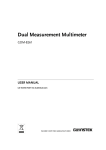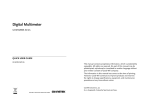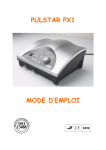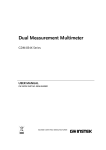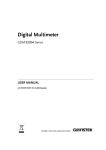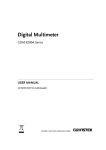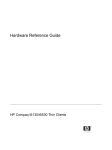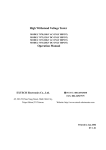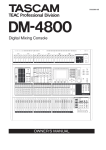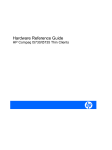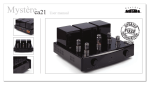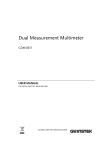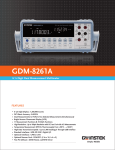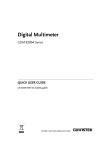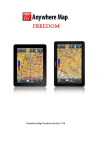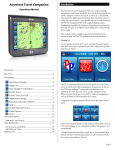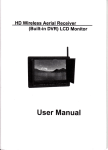Download Dual Measurement Multimeter
Transcript
Dual Measurement Multimeter GDM-8261A USER MANUAL GW INSTEK PART NO. 82DM-8261AEC1 ISO-9001 CERTIFIED MANUFACTURER This manual contains proprietary information, which is protected by copyrights. All rights are reserved. No part of this manual may be photocopied, reproduced or translated to another language without prior written consent of Good Will company. The information in this manual was correct at the time of printing. However, Good Will continues to improve products and reserves the right to change specifications, equipment, and maintenance procedures at any time without notice. Good Will Instrument Co., Ltd. No. 7-1, Jhongsing Rd., Tucheng Dist., New Taipei City 236, Taiwan (R.O.C.). Table of Contents Table of Contents SAFETY INSTRUCTIONS .................................................... 6 Safety Symbols .................................................... 6 Safety Guidelines ................................................ 7 GETTING STARTED .......................................................... 10 GDM-8261A Characteristics .............................. 11 Front Panel Overview ........................................ 12 Rear Panel Overview ......................................... 18 Set Up ............................................................... 20 BASIC MEASUREMENT .................................................... 23 Basic Measurement Overview ........................... 25 AC/DC Voltage Measurement ........................... 27 AC/DC Current Measurement ........................... 32 2W/4W Resistance Measurement ..................... 34 Diode Test ......................................................... 37 Continuity Test .................................................. 38 Frequency/Period Measurement ....................... 41 Temperature Measurement ............................... 43 DUAL MEASUREMENT .................................................... 49 Dual Measurement ........................................... 49 ADVANCED MEASUREMENT ........................................... 55 Advanced Measurement Overview .................... 56 dBm/dB/W Measurement ................................. 58 Max/Min Measurement..................................... 61 Relative Value Measurement ............................. 62 Hold Measurement ........................................... 64 Compare Measurement ..................................... 65 Math Measurement ........................................... 68 SYSTEM/DISPLAY CONFIGURATION .............................. 74 Refresh Rate Setting .......................................... 75 3 GDM-8261A User Manual View Serial Number ........................................... 75 Trigger Setting ................................................... 76 Filter Setting ..................................................... 79 Display Setting .................................................. 83 Measurement Configuration Settings ............... 84 ADC Setting ....................................................... 88 Frequency / Period Settings .............................. 93 Identification Settings ....................................... 96 STORE/RECALL ............................................................... 97 Store Measurement Record ............................... 98 Recall Measurement Record .............................. 99 Save Instrument Settings ................................ 100 Recall Instrument Settings .............................. 101 SCANNER (OPTIONAL) ................................................. 103 GDM-SC1 Scanner Specifications ................... 104 Scanner Installation ........................................ 104 Setup Scan ...................................................... 113 Run Scan ......................................................... 120 DIGITAL I/O ................................................................... 123 Digital I/O Terminal Configuration ................. 124 REMOTE CONTROL ....................................................... 130 Configure Interface .......................................... 132 Web Control Interface ..................................... 159 Command Syntax ............................................ 163 Command Set .................................................. 164 FAQ ................................................................................ 209 APPENDIX ...................................................................... 211 Firmware Version ............................................ 212 Fuse Replacement ........................................... 213 Menu Tree ....................................................... 215 Specifications .................................................. 217 EC Declaration of Conformity .......................... 227 4 Table of Contents INDEX ............................................................................ 228 5 GDM-8261A User Manual SAFETY INSTRUCTIONS This chapter contains important safety instructions that you must follow when operating the GDM-8261A and when keeping it in storage. Read the following before any operation to insure your safety and to keep the GDM-8261A in the best possible condition. Safety Symbols These safety symbols may appear in this manual or on the GDM-8261A. Warning: Identifies conditions or practices that could WARNING result in injury or loss of life. Caution: Identifies conditions or practices that could result in damage to the GDM-8261A or to other CAUTION property. DANGER High Voltage Attention Refer to the Manual Protective Conductor Terminal Earth (ground) Terminal Do not dispose electronic equipment as unsorted municipal waste. Please use a separate collection facility or contact the supplier from which this instrument was purchased. 6 SAFETY INSTRUCTIONS Safety Guidelines General Guideline CAUTION Make sure that the voltage input level does not exceed DC1000V/AC750V. Make sure the current input level does not exceed 10A. Do not place any heavy object on the GDM-8261A. Avoid severe impact or rough handling that can lead to damaging the GDM-8261A. Do not discharge static electricity to the GDM-8261A. Use only mating connectors, not bare wires, for the terminals. Do not block or obstruct the cooling fan vent opening. Do not perform measurement at the source of a low-voltage installation or at building installations (Note below). Do not disassemble the GDM-8261A unless you are qualified as service personnel. Make sure that the Sense LO terminal to COM port is limited to 100Vpk, the Sense HI to Sense LO terminals are limited to 200Vpk and the COM port to earth is limited to 500Vpk. (Note) EN 61010-1:2010 specifies the measurement categories and their requirements as follows. The GDM-8261A falls under category II 600V. Power Supply WARNING Measurement category IV is for measurement performed at the source of low-voltage installation. Measurement category III is for measurement performed in the building installation. Measurement category II is for measurement performed on the circuits directly connected to the low voltage installation. AC Input voltage: 100/120/220/240 V AC ±10%, 45Hz to 66Hz / 360Hz to 440Hz The power supply voltage should not fluctuate more than 10%. Connect the protective grounding conductor of the AC power cord to an earth ground, to avoid electrical shock. 7 GDM-8261A User Manual Fuse WARNING Cleaning the GDM-8261A Operation Environment Fuse type: 0.315AT 100/120VAC 0.125AT 220/240 VAC Make sure the correct type of fuse is installed before power up. To avoid risk of fire, replace the fuse only with the specified type and rating. Disconnect the power cord before fuse replacement. Make sure the cause of a fuse blowout is fixed before fuse replacement. Disconnect the power cord before cleaning. Use a soft cloth dampened in a solution of mild detergent and water. Do not spray any liquid into the GDM-8261A. Do not use chemicals or cleaners containing harsh material such as benzene, toluene, xylene, and acetone. Location: Indoor, no direct sunlight, dust free, almost non-conductive pollution (Note below) Temperature: Full accuracy for 0°C to 55°C. Humidity: Full accuracy to 80% RH at 40°C (Note) EN 61010-1:2010 specifies the pollution degrees and their requirements as follows. The GDM-8261A falls under degree 2. Pollution refers to ―addition of foreign matter, solid, liquid, or gaseous (ionized gases), that may produce a reduction of dielectric strength or surface resistivity‖. Pollution degree 1: No pollution or only dry, non-conductive pollution occurs. The pollution has no influence. Pollution degree 2: Normally only non-conductive pollution occurs. Occasionally, however, a temporary conductivity caused by condensation must be expected. Pollution degree 3: Conductive pollution occurs, or dry, non-conductive pollution occurs which becomes conductive due to condensation which is expected. In such conditions, equipment is normally protected against exposure to direct sunlight, precipitation, and full wind pressure, but neither temperature nor humidity is controlled. Location: Indoor Temperature: −40°C to 70°C Storage Environment Disposal Do not dispose this instrument as unsorted municipal waste. Please use a separate collection facility or contact the supplier from which this instrument was purchased. Please make sure discarded electrical waste is properly recycled to reduce environmental impact. 8 SAFETY INSTRUCTIONS Power cord for the United Kingdom When using the GDM-8261A in the United Kingdom, make sure the power cord meets the following safety instructions. NOTE: This lead / appliance must only be wired by competent persons WARNING: THIS APPLIANCE MUST BE EARTHED IMPORTANT: The wires in this lead are coloured in accordance with the following code: Green/ Yellow: Earth Blue: Neutral Brown: Live (Phase) As the colours of the wires in main leads may not correspond with the coloured marking identified in your plug/appliance, proceed as follows: The wire which is coloured Green & Yellow must be connected to the Earth terminal marked with either the letter E, the earth symbol or coloured Green/Green & Yellow. The wire which is coloured Blue must be connected to the terminal which is marked with the letter N or coloured Blue or Black. The wire which is coloured Brown must be connected to the terminal marked with the letter L or P or coloured Brown or Red. If in doubt, consult the instructions provided with the equipment or contact the supplier. This cable/appliance should be protected by a suitably rated and approved HBC mains fuse: refer to the rating information on the equipment and/or user instructions for details. As a guide, a cable of 0.75mm2 should be protected by a 3A or 5A fuse. Larger conductors would normally require 13A types, depending on the connection method used. Any exposed wiring from a cable, plug or connection that is engaged in a live socket is extremely hazardous. If a cable or plug is deemed hazardous, turn off the mains power and remove the cable, any fuses and fuse assemblies. All hazardous wiring must be immediately destroyed and replaced in accordance to the above standard. 9 GDM-8261A User Manual GETTING STARTED This chapter describes the GDM-8261A in a nutshell, including an Overview of its main features and front / rear panel introduction. After going through the Overview, follow the Power-up sequence to properly setup the GDM-8261A. Please note the information in this manual was correct at the time of printing. However as GW Instek continues to improve its products, changes can occur at any time without notice. Please see the GW Instek website for the latest information and content. Characteristics GDM-8261A Characteristics ................................... 11 Panel Overview Front Panel Overview ............................................. 12 Measurement Keys (upper row) ............................. 13 Measurement Keys (lower row) ............................. 16 Rear Panel Overview .............................................. 18 Setup Tilt Stand ............................................................... 20 Power Up ............................................................... 21 10 GETTING STARTED GDM-8261A Characteristics The GDM-8261A is a portable, dual-display digital multimeter suitable for a wide range of applications, such as production testing, research, and field verification. Performance Features Interface Optional Items High DCV accuracy: 0.0035% High current range: 10A High Voltage range: 1000V High ACV frequency response: 300kHz 6 1 2 digits Multi functions: ACV, DCV, ACI, DCI, 2W/4W R, Hz, Temp, Continuity, Diode test, MAX/MIN, REL, dBm, Hold, MX+B, 1/X, REF%, dB, Compare, Statistics. Manual or Auto ranging AC true RMS Voltage/Resistance/Diode/Temperature input Current input 4W sense input USB device/RS232/GPIB(optional)/LAN(optional) for remote control 9-pin digital I/O 16 channel scanner (optional) 16 channel scanner GPIB port Ethernet port 11 GDM-8261A User Manual Front Panel Overview Main Display Measurement Keys W GDM-8261A 61 Sense HI Terminal Sense LO Terminal 4W SENSE Digit Dual Measurement Multimeter 2 Input HI Terminal INPUT V W HI MAX 200Vpk LO MAX MAX 100Vpk DC1000V AC 750V COM MAX 500Vpk 1.2A 10A SHIFT / EXIT POWER SCAN STEP RECALL ACV DCV ACI STORE RATE AUTO ENTER Main Display dB SENSOR DCI 2/4W / Hz/P TEMP INT/EXT REL# FILTER MENU TRIG REL MX/MN 2ND CHOICES Power Switch Power Switch dBm COMP HOLD RANGE MATH FUSE T1.25A 250V CAT LOCAL 600V Input LO Terminal (COM port) DC/AC 1A Terminal, AMPS Fuse Holder DC/AC 10A Terminal POWER Turns On or Off the main power. For the power up sequence, see page 21. Shows measurement results and parameters. For display configuration details, see page 82 (light setting). DC/AC 1A Terminal AMPS Fuse Holder 1.2A FUSE T1.25A 250V As a fuse, protects the instrument from over-current. Rating: T1.25A, 250V.(This terminal accepts DC/AC current input) For the fuse replacement procedure, see page 214. DC: 100μA~1A AC:1mA~1A For details see page 32. Sense LO Terminal 12 LO Accepts LO sense line in 4W resistance measurement. For details, see page 34 GETTING STARTED Sense HI Terminal W 4W SENSE HI Input LO Terminal COM Input HI Terminal Accepts ground (COM) line in all measurements except the sense line in 4W Resistance (page 34). The maximum withstand voltage between this terminal and earth is 500Vpk. Used as an input port for all measurements except for DC/AC Current measurements. INPUT V W DC/AC 10A Terminal Accepts HI sense line in 4W resistance measurement. For details, see page 34. 10A Accepts DC/AC Current input. For DCI or ACI details, see page 32. Measurement Keys (upper row) SHIFT/EXIT SHIFT / EXIT The Shift key is used to select the secondary functions assigned to each front panel key. When pressed, the SHIFT indicator appears in the display. As the Exit key, it gets out of the parameter configuration mode and goes back to the measurement result display mode. ACV SHIFT → ACV (SCAN) ACV SHIFT / EXIT Measures AC Voltage (page 27). Starts the optional scan measurement (page 113). SCAN ACV DCV DCV Measures DC Voltage (page 27). 13 GDM-8261A User Manual SHIFT → DCV (STEP) SHIFT / EXIT Starts the step measurement (page 113) using the optional scanner. STEP DCV ACI ACI SHIFT → ACI (RECALL) SHIFT / EXIT RECALL ACI DCI DCI SHIFT → DCI (STORE) SHIFT / EXIT Measures AC Current (page 32). Recalls a normal measurement result, standard deviation measurement readings (page 99) or scan measurement results (page 121). Measures DC Current (page 32). Stores a measurement result (page 98). STORE DCI 2/4W (Resistance) 2/4W SHIFT → 2/4W (MATH) SHIFT / EXIT Measures 2-wire or 4-wire Resistance (page 33). Enters the Math measurement mode (page 68). MATH 2/4W / (Diode/ Continuity) SHIFT → (dBm) / / SHIFT / EXIT Tests Diode (page 37) or Continuity (page 38). Measures dBm (page 58). dBm / Hz/P (Frequency/ Period) 14 Hz/P Measures Frequency or Period (page 41). GETTING STARTED SHIFT + Hz/P (dB) SHIFT / EXIT Measures dB (page 59). dB Hz/P TEMP (Temperature) SHIFT + TEMP (SENSOR) TEMP SHIFT / EXIT SENSOR Measures Temperature (page 43). Selects the type of thermocouple used in the Temperature measurement (page 44). TEMP 15 GDM-8261A User Manual Measurement Keys (lower row) AUTO/ENTER As the AUTO key, selects the measurement range automatically. AUTO ENTER As the Enter key, confirms the entered value. SHIFT → AUTO (RATE) Selects the measurement update rate: Slow, Medium, or Fast (page 25). SHIFT / EXIT RATE AUTO ENTER Up/Down RANGE HOLD SHIFT → HOLD (COMPare) Selects the parameter in various occasions: higher ( ) or lower ( ). Activates the Hold function (page 64). HOLD Activates the Compare measurement (page 65). SHIFT / EXIT COMP HOLD TRIG (Trigger) SHIFT → TRIG (Int/Ext Trigger) Triggers sample acquisition manually (page 76). TRIG Selects the Internal or the External trigger source (page 76). SHIFT / EXIT INT/EXT TRIG Left/Right HOLD TRIG CHOICES REL 16 REL Selects parameters in various menus: left ( ) or right ( ). Measures the Relative value (page 62). GETTING STARTED SHIFT → REL (RELative base) SHIFT / EXIT REL# Manually sets the reference value for the Relative value measurement (page 62). REL MX/MN (MAX/ MIN) SHIFT → MX/MN (FILTER) MX/MN SHIFT / EXIT Measures the Maximum or the Minimum value (page 61). Selects the digital filter type for the signal sampling (page 79). FILTER MX/MN 2nd (Display) / LOCAL 2ND LOCAL As the 2nd key, selects the measurement item on the 2nd display (page 49). Pressing and holding for more than 1 second turns off the 2nd display. As the Local key, releases the remote control and returns the instrument to local panel operation (page 132). SHIFT → 2nd (Menu) SHIFT / EXIT MENU 2ND LOCAL Enters the configuration mode for; System Settings, Measurement Settings, ADC Settings, Frequency/Period Settings, I/O Settings, TX TERM Settings and Scanner Settings. 17 GDM-8261A User Manual Rear Panel Overview Digital I/O Port Optional Scanner Port Power Cord Socket 16 CHANNEL SCANNER MAX. RATING 250V , 2A DIGITAL I / O RS232 CAL KEY LINE RATING 50 , 60 , 400Hz 25VA MAX. FUSE LINE 100VAC 0.315AT 120VAC 220VAC 0.125AT 240VAC DISCONNECT POWER CORD AND TEST LEADS BEFORE REPLACING FUSE SER.NO. LABEL Optional Communication port CAL Key Port USB Device Port RS-232C Port Fuse 0.315AT/ 0.125AT Accepts the power cord. AC 100/120/220/240V ±10%, 45Hz~66Hz, 360Hz~440Hz. Power Cord Socket For power on sequence, see page 21. 100 220 240 120 Holds the main fuse: Fuse Socket 100/120 VAC: 0.315AT 220/240 VAC: 0.125AT For fuse replacement details, see page 213. 100 220 240 120 RS-232C port RS232 Accepts an RS-232C cable for remote control; DB-9 male connector. For remote control details, see page 133. 18 GETTING STARTED Accepts a USB device cable for remote control; Type A, female connector. USB device port For remote control details, see page 132. CAL key port Digital I/O port CAL KEY DIGITAL I / O Reserved for internal purposes such as firmware updates and calibration. Accepts a digital I/O cable for the Hi/Lo limit tests; DB-9 pin, female connector. For digital I/O details, see page 124. Optional slot x1 Accepts the optional 16 channel scanner module. For scanner details, see page 103. MAX. RATING 250V , 2A Optional Communication port 16 CHANNEL SCANNER Accepts an optional GPIB or Ethernet card. 19 GDM-8261A User Manual Set Up Tilt Stand Tilt stand steps Pull out the handle sideways and rotate it. Place the unit horizontally, Or in the tilt stand position. Place the handle vertically for hand carry. 20 GETTING STARTED 220 120 240 100 240 220 100 240 1. Ensure the correct line voltage is lined up with the arrow on the fuse 220 the holder. If not, see page 213 to set line voltage and fuse. 120 Steps 120 Power Up 100 2. Connect the power cord to the AC Voltage input. Note Make sure the ground connector on the power cord is connected to a safety ground. This will affect the measurement accuracy. 3. Push to turn on the main power switch on the front panel. XIT T/ E SHIF ER POW 4. The display shows the model name and the version for a few seconds. Example: GDM-8261A, V1.00 5. Followed by the default measurement settings. 6. And the interface I/O settings. 21 GDM-8261A User Manual 7. Then the default setting appears. Example: DCV, Auto, 100mV range DC AUTO S m 22 V BASIC MEASUREMENT BASIC MEASUREMENT ACV Overview DCV ACI DCI 2/4W / Hz/P TEMP Basic Measurement Overview ................................ 25 Refresh Rate ........................................................... 25 Reading Indicator ................................................... 26 Manual/Automatic Triggering ................................ 27 Voltage AC/DC Voltage Measurement ................................. 27 Select Voltage Range .............................................. 28 Voltage Conversion Table ....................................... 30 Crest Factor Table ................................................... 31 Current AC/DC Current Measurement ................................ 32 Select Current Range .............................................. 33 Resistance 2W/4W Resistance Measurement ........................... 34 Select Resistance Range ......................................... 35 Diode Diode Test .............................................................. 37 Continuity Continuity Test ....................................................... 38 Set Continuity Threshold ........................................ 39 Select Beeper Setting ............................................. 40 Frequency/ Period Frequency/Period Measurement ............................ 41 Select Frequency/Period Voltage Range ................. 42 continued next page 23 GDM-8261A User Manual Temperature Temperature Measurement .................................... 43 Select Thermocouple Type ..................................... 44 Set Reference Junction Temperature (T-CUP) ........ 45 Select Temperature Sensor Type ............................ 46 Set User RTD ......................................................... 47 24 BASIC MEASUREMENT Basic Measurement Overview Background Basic measurement refers to the eight types of measurements assigned to the upper row keys on the front panel. ACV Measurement type DCV ACI DCI 2/4W / Hz/P ACV AC Voltage DCV DC Voltage ACI AC Current DCI DC Current 2/4W 2-wire and 4-wire Resistance TEMP Diode/Continuity Advanced measurement Hz/P Frequency/Period TEMP Celsius/Fahrenheit Temperature Advanced measurement (page 55) mainly refers to the operation using the result obtained from one or more of the basic measurements. Refresh Rate Background Refresh rate defines how frequently the GDM-8261A captures and updates measurement data. A faster refresh rate yields a lower accuracy and resolution. A slower refresh rate yields a higher accuracy and resolution. Consider these tradeoffs when selecting the refresh rate. For DC measurements, the frequency of the refresh rate depends on the rate settings (S, M, F) and the ADC speed settings (Accurate, Quick) (page 92 ). For AC measurements, the refresh rate (S, M, F) is directly tied to the AC bandwidth settings (page 86). For further details, please see the specifications. 25 GDM-8261A User Manual Refresh Rate Function (Readings/s) S M F Continuity / Diode 100 200 300 DCV/DCI/100Ω~ 5 100MΩ (Accurate) 60 240 DCV/DCI/100Ω~ 100MΩ (Quick) 30 600 2400 ACV/ACI 1.2 3.38 30 10 100 (sec/reading) Frequency / Period 1 Selection steps 1. Press the Shift key followed by the AUTO (RATE) key. The refresh rate switches to the next. SHIFT / EXIT 2. The refresh rate indicator shows the current status. S→M→F→S RATE AUTO Reading Indicator Background The reading indicator next to the 1st display flashes according to the refresh rate setting. V When no data is When there is no captured data, the reading indicator captured flashes once every two seconds (slower than the normal refresh rate), indicating the DMM is in standby mode. 26 BASIC MEASUREMENT Manual/Automatic Triggering Automatic triggering (default) The GDM-8261A triggers according to the refresh rate. See the previous page for refresh rate setting details. Manual triggering Press the Trig key to trigger measurement manually. The trigger must be set to external (EXT) for manual triggering. See page 76. TRIG AC/DC Voltage Measurement Voltage type AC 0 ~ 750V DC 0 ~ 1000V 1. Activate ACV/ Press the ACV (AC Voltage) key or DCV DCV (DC Voltage) key. 2. ACV/DCV mode display appears 3. Connect the test lead and measure AC AUTO ACV or DCV S m V AC or DC + V Indicates AC, DC voltage AUTO Indicates Automatic range selection 100mV 2nd display shows the Voltage range Connect the test lead between the V and the COM port. The display updates the reading. INPUT VW COM 27 GDM-8261A User Manual Select Voltage Range Auto range To turn the automatic range selection On/Off, press the AUTO key. Manual range Press the Up or the Down key to select the range. The AUTO indicator turns Off automatically. If the appropriate range is unknown, select the highest range. Selection list Range Resolution Full scale @ slow rate 100mV 0.1µV 119.9999mV 1V 1µV 1.199999V 10V 10µV 11.99999V 100V 100µV 119.9999V 750V (AC) 1mV 750.000V 1000V (DC) 1mV 1000.000V AUTO Note: For more detailed parameters, see the specifications on page 217. DC Voltage Range Note: DC voltages with AC components cannot be accurately measured if the DC+AC component exceed the ADC dynamic range for the selected DC range. Any voltage exceeding the ADC dynamic range will be clipped at the upper/lower range limit. Under these conditions the range that is chosen with the Auto range function may be too small. A,B: Input exceeds the ADC dynamic range. Example: A C D +2V 0V -2V B DC 1V Range 28 E C,D: The DCV offset causes the input to exceed the upper ADC dynamic range. E: The DCV offset causes the input to exceed the lower ADC dynamic range. BASIC MEASUREMENT The DC voltage range should be manually selected when any of the following conditions are true: 1. When DCV measurement is used. 2. When the signals being measured contain both DC and AC components. 3. When the amplitude of the AC component in the measured signal is higher or lower than the dynamic range of the range being currently selected by auto-range function. DCV Voltage DCV Range Range Selection DC100mV List ADC Dynamic Range max±200mV DC1V max±2V DC10V max±20V DC100V max±200V DC1000V max±1000V 29 GDM-8261A User Manual Voltage Conversion Table This table shows the relationship between AC and DC reading in various waveforms. Waveform Sine Peak to Peak AC (True RMS) DC 2.828 1.000 0.000 1.414 0.435 0.900 2.000 0.771 0.636 2.000 1.000 0.000 1.414 0.707 0.707 2.000 2K 2D K= ( D D 2 ) D=X/Y D=X/Y 1.000 0.000 PK-PK Rectified Sine (full wave) PK-PK Rectified Sine (half wave) PK-PK Square PK-PK Rectified Square PK-PK Rectangular Pulse X PK-PK Y Triangle Sawtooth PK-PK 30 3.464 BASIC MEASUREMENT Crest Factor Table Background Waveform Square wave Crest factor is the ratio of the peak signal amplitude to the RMS value of the signal. It determines the accuracy of AC measurement. If the crest factor is less than 3.0, voltage measurement will not result in error due to dynamic range limitations at full scale. If the crest factor is more than 3.0, it usually indicates an abnormal waveform as seen from the below table. Shape Crest factor 1.0 Sine wave 1.414 Triangle sawtooth 1.732 Mixed frequencies 1.414 ~ 2.0 SCR output 100% ~ 10% 1.414 ~ 3.0 White noise 3.0 ~ 4.0 AC Coupled pulse train >3.0 Spike >9.0 31 GDM-8261A User Manual AC/DC Current Measurement Background The GDM-8261A has two input ports for current measurement. A 1A terminal for current less than 1.2A and a 10A port for measurements up to 10A. The GDM-8261A also features a ―Current Input Port Auto-Detect‖ feature (default, off). For details, see page 87. Current type 1. Activate ACI/ DCI 2. ACI/DCI mode display appears AC 0 ~ 10A DC 0 ~ 10A Press the ACI (AC Current) key or the DCI (DC Current) key. AC AUTO ACI or DCI S A 3. Connect the test lead and measure AC or DC + A Indicates AC or DC Current (Note: AC = true RMS) AUTO Indicates Automatic range selection 10A 2nd display shows the Current range Connect the test lead between the 10A terminal and COM port or DC/AC 1A terminal and COM port, depending on the current. For current ≤ 1.2A use the 1A terminal ; For current up to 10A use the 10A port. The display updates the reading. 0~1.2A 0~10A COM MAX 10A MAX 1.2A 32 MAX 1.2A MAX 10A COM BASIC MEASUREMENT Select Current Range Auto range To turn the automatic range selection On/Off, press the AUTO key. Manual range Press the Up or the Down key to select the range. AUTO indicator turns Off automatically. If the appropriate range is unknown, select the highest range. Selection list Range Resolution 100µA(DC only) 0.1nA DC Current Range Note: AUTO Full scale @ slow rate 119.9999µA 1mA 1nA 1.199999mA 10mA 10nA 11.99999mA 100mA 0.1µA 119.9999mA 1A 1µA 1.199999A 10A 10µA 10.00000A DC currents with AC components cannot be accurately measured if the DC+AC component exceed the ADC dynamic range for the selected DC range. Any current exceeding the ADC dynamic range will be clipped at the upper/lower range limit. Under these conditions the range that is chosen with the Auto range function may be too small. A C D +2mA C,D: The DCI offset causes the input to exceed the upper ADC dynamic range. 0A -2mA B DC 1mA Range A,B: Input exceeds the ADC dynamic range. E E: The DCI offset causes the input to exceed the lower ADC dynamic range. 33 GDM-8261A User Manual The DC current range should be manually selected when the following conditions are true: 1. When DCI measurement is used. 2. When the signals being measured contain both DC and AC components. 3. When the amplitude of the AC component in the measured signal is higher or lower than the dynamic range of the range being currently selected by auto-range function. DCI Current Range DCI Range Selection List DC 100uA ADC Dynamic Range max±2mA DC 1mA max±2mA DC 10A max±40mA DC 100A max±200mA DC 1A max±1.2A DC 10A max±10A 2W/4W Resistance Measurement Measurement type 1. Activate resistance measurement 34 2-wire Uses the standard V-COM ports. Recommended for measuring resistances larger than 1kΩ. 4-wire Compensates the test lead effect using the 4W compensation ports, in addition to the standard V-COM ports. Recommended for measuring sensitive resistances smaller than 1kΩ. For 2-wire resistance measurement, press the 2W/4W key once. For 4-wire resistance measurement, press the 2W/4W key twice. 2/4W 2/4W 2/4W BASIC MEASUREMENT 2. 2W/4W resistance mode display appears 2W AUTO S k W 2W or 4W + Ω Indicates 2W or 4W Resistance mode 3. Connect the test lead and measure AUTO Indicates Automatic range selection 1K 2nd display shows the Resistance range Connect the test lead. For 2-wire resistance, use the Ω (V) and the COM port. For 4-wire resistance, use the Ω (V) and the COM port, plus the 4W sense, and LO port for sensing. The display updates the reading. 2W connection 4W connection INPUT VW W 4W SENSE INPUT VW HI LO COM COM Select Resistance Range Auto range To turn the automatic range selection On/Off, press the AUTO key. Manual range Press the Up or the Down key to select the range. AUTO indicator turns Off automatically. If the range is unknown, select the highest range. Selection list Range Resolution Full scale @ slow rate 100Ω 0.1μΩ 119.9999Ω 1kΩ 1μΩ 1.199999kΩ 10kΩ 10μΩ 11.99999kΩ 100kΩ 100μΩ 119.9999kΩ 1MΩ 1Ω 1.199999MΩ AUTO 35 GDM-8261A User Manual Note 36 10MΩ 10Ω 11.99999MΩ 100MΩ 100Ω 119.9999MΩ For more detailed range, see the specifications at page 217. BASIC MEASUREMENT Diode Test Background Diode test checks the forward bias characteristics of a diode by running a constant forward bias current, approx. 1mA, through the DUT. 1. Activate diode Press the test / key once. / S 2. Diode mode display appears V / +V DIODE 3. Connect the test lead and measure Indicates Diode test 2nd display shows the title Connect the test lead between the / and COM port; Anode-V, Cathode-COM. The display updates the reading. INPUT VW COM 37 GDM-8261A User Manual Continuity Test Background Continuity test checks that the resistance in the DUT is low enough to be considered continuous (of conductive nature). 1. Activate continuity test Press the key twice. / S 2. Continuity mode display appears W / +Ω CONT 3. Connect the test lead and measure / Indicates Continuity test 2nd display shows the title Connect the test lead between the Ω and the COM port. The display updates the reading. INPUT VW COM 38 / BASIC MEASUREMENT Set Continuity Threshold Background Continuity threshold defines the maximum resistance allowed in the DUT when testing the continuity. Threshold Range 0 ~ 1000Ω, 1Ω resolution, 10Ω default 1. 1. Activate threshold setting Press the Shift key, the 2nd key, the Right key. The measurement menu appears. 2. Press the Down key, the Right key, the Enter key. The continuity threshold setting appears. SHIFT / EXIT MENU 2ND TRIG TRIG AUTO ENTER W 2. Edit threshold 1. Move the cursor (the flashing digit) using the Left/Right key. HOLD TRIG 2. Change the value using the Up/Down key. Range: 1 ~ 1000Ω, 1Ω resolution, default 10Ω 3. Go back to the Press the Enter key to confirm the default display edited threshold. Press the Exit key AUTO SHIFT / EXIT ENTER to go back to the default display. 39 GDM-8261A User Manual Select Beeper Setting Background Beeper setting defines how the GDM-8261A notifies the continuity test result to the user. When the Beeper setting is off it will also turn the keypad sound off. Beeper parameter Pass 1. Activate beeper setting menu Beeps when the test result is pass Fail Beeps when the test result is fail Off Beep function is turned Off 1. Press the Shift key followed by the 2nd (Menu) key. The system menu appears. SHIFT / EXIT MENU 2ND 2. Press the Down key. The beep menu appears. 3. Press the Down key. The beep setting appears. 2. Select the beep To change the setting, press the setting Up/Down key. Beeper type: Pass (beep when pass), Fail (beep when fail, default), Off (beep off) 3. Go back to the Press the Enter key to confirm. default display Press the Exit key to go back to the default display. 40 AUTO ENTER SHIFT / EXIT BASIC MEASUREMENT Frequency/Period Measurement To measure Frequency, press the 1. Activate frequency/period Hz/P key once. measurement To measure the Period, press the Hz/P Hz/P Hz/P Hz/P key twice. AUTO 2. Frequency (Period) mode display appears 3. Connect the test lead and measure S M Hz Hz (S) Indicates Frequency (period) measurement AUTO Indicates Automatic range selection FREQ (PERIOD) 2nd display shows the measurement mode Connect the test lead between the V and the COM port. The display updates the reading. INPUT VW COM 41 GDM-8261A User Manual Select Frequency/Period Voltage Range Frequency/Period To select between period/frequency mode voltage range, press the 2nd key 2ND twice. Auto range To turn the automatic range selection On/Off, press the AUTO key. Manual range Press the Up or the Down key to select the range. AUTO indicator turns Off automatically. If the appropriate range is unknown, select the highest range. Range 42 AUTO Frequency 3Hz~300kHz Period 3.3µs ~333.3ms Voltage Range 100mV~750V 2ND BASIC MEASUREMENT Temperature Measurement Background The GDM-8261A can measure temperature using either thermocouples or RTD sensors. For thermocouples, the GDM-8261A accepts a thermocouple input and calculates the temperature from the voltage fluctuation. The thermocouple type and reference junction temperature are also considered. For RTD sensors, the GDM-8261A calculates voltage based on the resistance of the chosen RTD. 1. Activate temperature measurement For Celsius units, press the TEMP key once. For Fahrenheit units, press the TEMP key twice. TEMP TEMP S 2. Temperature mode display appears 3. Connect the test lead and measure TEMP C °C Indicates Temperature measurement TYPE J 2nd display shows the thermocouple/RTD type Connect the sensor lead between the V and the COM port for thermocouple and 2W RTD measurements. For 4W RTD measurements, also connect the sense HI and LO ports to the sensor. The display updates the reading. Thermocouple INPUT VW 2W RTD 4W RTD INPUT VW W 4W SENSE INPUT VW HI LO COM Range COM COM RTD: -200°C ~ +600°C (sensor dependent) Thermocouple: -210°C ~ +1820°C (sensor dependent) 43 GDM-8261A User Manual Select Thermocouple Type Background The GDM-8261A accepts thermocouple inputs and calculates the temperature from the voltage difference of two dissimilar metals. Thermocouple type and reference junction temperature are also considered. Parameter Thermocouple Range E -200 to +1000°C 0.002 °C J -210 to +1200˚C 0.002 °C T -200 to +400°C 0.002 °C K -200 to +1372˚C 0.002 °C N -200 to +1300˚C 0.003 °C R -50 to +1768˚C 0.01 °C S -50 to +1768˚C 0.01 °C B +350 to +1820˚C 0.01 °C Resolution 1. Open sensor selection menu Press the Shift key, then the TEMP (Sensor) key. The sensor selection menu appears on the display. 2. Select sensor type Press the Left and Right arrow keys and select T-CUP (thermocouple). 3. Select sensor Press the Down key twice. The sensor selection menu appears on the display. 4. Select sensor type Press the Up/Down key. The thermocouple type switches to the next one. 44 SHIFT / EXIT SENSOR TEMP HOLD TRIG BASIC MEASUREMENT 5. Confirm and go back to the default display Press the Enter key to confirm. Press the Exit key to go back to the default display. SHIFT / EXIT AUTO ENTER Set Reference Junction Temperature (T-CUP) Background When a thermocouple is connected to the GDM-8261A, the temperature difference between the thermocouple lead and the GDM-8261A input terminal should be taken into account and be cancelled; otherwise an erroneous temperature might be added. Type Range Resolution SIM (simulated) 0 ~ +50°C 0.01°C The terminal temperature is manually defined by the user. Default value: 23.00 1. Open reference junction menu Press the Shift key, then the TEMP (Sensor) key. The sensor selection menu appears on the display. Press the Left and Right arrow keys and select T-CUP (thermocouple). Press Down, Right arrow key and then Down again. The reference junction selection menu appears on the display. SHIFT / EXIT SENSOR TEMP HOLD TRIG TRIG 45 GDM-8261A User Manual 2. Edit reference Use the Left/Right key to move the temperature cursor, and use the Up/Down key to HOLD TRIG change the value. Default: 23.00 Press the Enter key to confirm the value, or the Exit key to cancel. The display goes back to the previous menu. AUTO ENTER (confirm) SHIFT / EXIT (cancel) Select Temperature Sensor Type Background The GDM-8261A supports a number of thermocouple types as well as 2 or 4 wire RTD. It is important to specify the type of temperature sensor used. Parameter RTD type Range Resolution All (based on PT100) -200~600°C 0.001°C 1. Open sensor selection menu Press the Shift key, then the TEMP (Sensor) key. The sensor selection menu appears on the display. 2. Select sensor type Press the Left and Right arrow keys to highlight the 2WRTD or 4WRTD sensor type. Press the down key to go to the next menu level. 46 SHIFT / EXIT SENSOR TEMP HOLD TRIG BASIC MEASUREMENT 3. Select sensor Press the Up and Down keys to highlight the RTD sensor type. RTD Type: 4. Confirm and go back to the default display PT 100, PT 3916, PT 385, F 100, D 100, USER Press the Enter key to confirm. Press the Exit key to go back to the default display. AUTO SHIFT / EXIT ENTER Set User RTD Background The USER setting allows any custom RTD sensor coefficients to be used. The USER setting can configure the alpha, beta and delta coefficients, as defined by the Callendar–Van Dusen equation. Coefficient range Alpha 0.000000~10.00000 Beta 0.000000~10.00000 Delta 0.000000~10.00000 1. Open sensor selection menu Press the Shift key, then the TEMP (Sensor) key. The sensor selection menu appears on the display. 2. Select sensor type Press the Left and Right arrow keys and select 2WRTD or 4WRTD SHIFT / EXIT SENSOR TEMP HOLD TRIG 47 GDM-8261A User Manual Press the Down key twice. The RTD selection menu appears on the display. Use the Up/Down keys to select USER. 3. Open USER type menu Press Enter. The alpha coefficient menu appears on the display. 4. Edit coefficient Use the Left/Right key to move the values cursor, and use the Up/Down key to AUTO ENTER HOLD TRIG change the coefficient value. Default: 0.00385 Press the Enter key to confirm the value and move onto to the next coefficient. AUTO ENTER (confirm) Default: Alpha 0.00385, Beta 00.10863, Delta 1.49990 Press the Exit key to cancel at any time. The display goes back to the previous menu. 48 SHIFT / EXIT (cancel) DUAL MEASUREMENT DUAL MEASUREMENT Dual Measurement Background The dual measurement mode allows you to use the 2nd display to show another item, thus viewing two different measurement results at once. When the multimeter is used in dual measurement mode, both displays are updated from either a single measurement or from two separate measurements. If the primary and secondary measurement modes have the same range, rate and rely on the same fundamental measurement, then a single measurement is taken for both displays; such as ACV and frequency/period measurements. If the primary and secondary displays use different measurement functions, ranges or rates, then separate measurements will be taken for each display. For example, ACV and 2W/4W resistance measurements. Example Dual Measurement Applications Combination Applications DCV ACV Measure DC signals that have AC components*. For example: Measure the DC offset and AC noise from an amplifier output. Measure the DC output voltage and ripple from a DC power supply. * Ripple or the AC noise frequency must be within the DMM’s measurable AC bandwidth for the noise to be measured. 49 GDM-8261A User Manual Amplifier Output INPUT VW AC Noise Vo Vo AMP DC offset V T COM DC Power Supply Output INPUT VW V DC Power Supply V AC ripple DC output T COM DCV DCI Monitor the voltage and current present on a component in a circuit or the output voltage and current of a DC power supply. Monitor Voltage and Current INPUT VW Load V A COM 0~1.2A 0~10A 50 DC Power Supply DUAL MEASUREMENT ACV Hz Measure the frequency response of devices such as amplifiers or buffers*. * The frequencies of the amplifier output must be within the DMM’s measurable AC bandwidth for the amplitude at a spot frequency to be measured accurately. Frequency Response Vin INPUT VW Vin Vo f AMP Vo V f COM The following table shows the available measurement combinations. 1st Display [2] Note 2nd Display [2] ACV DCV ACI DCI Hz/P 2W/4W[1] ACV ● ● ● ● ● — DCV ● ● ● ● ● — ACI ● ● ● ● ● — DCI ● ● ● ● ● — Hz/P ● ● ● ● ● — 2W/4W[1] — — — — — ● [1] 2W/4W measurements in combination with other measurements are possible but may not be practical as the measurement accuracy is not guaranteed. [2] When two different measurements are taken, there is a switching delay between the first measurement and the second measurement. 1st Measurement Choose a basic measurement from Page 23 item setting the above table. Example: press the ACI key. Example: ACI 51 GDM-8261A User Manual 2nd Measurement item setting Press the 2nd key, then the target item (example: ACV). The display updates the measurement result. (example: ACI + ACV) AC AUTO 2ND ACV S V m A AC AUTO 2ND 1st Display Shows the primary measurement result 2nd Display Shows the secondary measurement result 2ND Indicates that dual measurement is active Editing 1st or 2nd measurement item settings After the secondary measurement function has been activated, the rate, range and measurement item can be edited for either the primary or secondary display. Note however, it is more practical to configure the first or second measurement items before activating dual measurement mode. 1. Select active display Toggle whether the primary or secondary display is the active display by pressing the 2ND key: 2ND (toggle active display) Primary display: 2ND is not visible on the display Secondary display: 2ND is visible on the display Do not hold the 2ND key. This will turn the dual measurement off. 2. Edit active display settings Edit the range, rate or measurement Page 23 item for the active display in the same way as for single measurement operation. See the Basic Measurement chapter for details. Turn Off 2nd Measurement To turn Off the 2nd measurement, 2ND (hold press and hold the 2nd key for more 1 sec.) than 1 second. 52 DUAL MEASUREMENT Connect the test When using the dual measurement function, the leads and connection method and number of test leads required measure depends on the measurement combination. Use the connect diagrams below as guide when taking dual measurements. Voltage and Frequency/Period Measurement INPUT VW COM 2W/4W Resistance Measurement W 4W SENSE INPUT VW HI LO COM 53 GDM-8261A User Manual Voltage/Frequency/Period and Current Measurement INPUT VW Load COM 0~1.2A 0~10A Note: DC Current measurements will be displayed as a negative value as the polarity of the current leads has been reversed. Please take into account the resistance of the test leads and internal resistance of the current connection as it is in series with the test circuit. The above measuring configuration is used to measure the voltage present on the resistance under test and the current through the resistance under test when using the DCI/DCV or ACI/ACV dual measurement function. 54 ADVANCED MEASUREMENT ADVANCED MEASUREMENT Overview dBm dB FILTER REL# / Hz/P MX/MN REL COMP HOLD INT/EXT TRIG MATH 2/4W Advanced Measurement Overview ......................... 56 Refresh Rate ........................................................... 56 Reading Indicator ................................................... 57 Common Attribute: Manual/Automatic Triggering . 57 dBm/dB dBm/dB/W Measurement ...................................... 58 Measure dBm/W .................................................... 58 Measure dB ............................................................ 59 Max/Min Max/Min Measurement .......................................... 61 Relative Relative Value Measurement .................................. 62 Hold Hold Measurement ................................................ 64 Compare Compare Measurement .......................................... 65 Math Measure MX+B ....................................................... 68 Measure 1/X ........................................................... 70 Measure Percentage ............................................... 70 Statistics Calculations ............................................ 71 55 GDM-8261A User Manual Advanced Measurement Overview Background Advanced Measurement Advanced measurement mainly refers to the type of measurement which uses the result obtained by one of the basic measurements: ACV, DCV, ACI, DCI, 2/4W, Diode/Continuity, Frequency/Period, and Temperature. dBm dB FILTER REL# / Hz/P MX/MN REL COMP HOLD INT/EXT TRIG MATH 2/4W Basic Measurement AC/DCV AC/DCI 2/4W Hz/P TEMP dB ● — — — — — dBm ● — — — — — Max/Min ● ● ● ● ● — Relative ● ● ● ● ● — Hold ● ● ● ● ● — Compare ● ● ● ● ● — Math ● ● ● ● ● — Refresh Rate Background Refresh rate defines how frequently the GDM-8261A captures and updates measurement data. A faster refresh rate yields a lower accuracy and resolution. A slower refresh rate yields a higher accuracy and resolution. Consider these tradeoffs when selecting the refresh rate. For DC measurements, the frequency of the refresh rate depends on the rate settings (S, M, F) and the ADC speed settings (Accurate, Quick) (page 92 ). For AC measurements, the refresh rate (S, M, F) is directly tied to the AC bandwidth settings (page 86). For further details, please see the specifications. 56 ADVANCED MEASUREMENT Refresh Rate Function (Readings/s) S M F Continuity / Diode 100 200 300 DCV/DCI/100Ω~ 5 100MΩ (Accurate) 60 240 DCV/DCI/100Ω~ 100MΩ (Quick) 30 600 2400 ACV/ACI 1.2 3.38 30 1 10 100 (sec/reading) Frequency/Period Selection steps 1. Press the Shift key followed by the AUTO (RATE) key. The refresh rate switches to the next. 2. The refresh rate indicator shows the current status. SHIFT / EXIT RATE AUTO S→M→F→S Reading Indicator Background The reading indicator next to the 1st display flashes according to the refresh rate when the captured data is updated on the display. m V When no data is When there is no captured data, the reading indicator captured flashes once every two seconds (slower than the normal refresh rate), indicating the DMM is in the waiting mode. Common Attribute: Manual/Automatic Triggering Automatic triggering (default) The GDM-8261A triggers according to the refresh rate. See the previous page for refresh rate setting details. 57 GDM-8261A User Manual Manual triggering Press the Trig key to trigger the measurement manually. The trigger must be set to external (EXT) for manual triggering. See page 76. TRIG dBm/dB/W Measurement Applicable to Background Parameters ACV DCV Using the ACV or DCV measurement result, the GDM-8261A calculates the dB, dBm or W value based on a reference resistance value in the following way. dBm 10 x log10 (1000 x Vreading2 / Rref) dB dBm – dBmref W Vreading2/Ref Vreading Input Voltage, ACV or DCV Rref Reference resistance simulating an output load dBmref Reference dBm value Measure dBm/W Activate dBm dBm result appears Press the Shift key followed by the / key. The 1st display shows dBm, and the 2nd display shows the reference resistance. DC SHIFT / EXIT dBm S W dB m 58 / dBm Indicates dBm measurement 600Ω 2nd display indicates the reference resistance ADVANCED MEASUREMENT Select reference resistance View result in Watts To change the reference resistance, press the Up/Down key. The new resistance appears in the 2nd display. The following is the resistance list. 2 4 8 16 50 75 93 110 124 125 135 150 250 300 500 600 800 900 1000 1200 8000 When the reference resistance is less than 50Ω, it is possible to calculate the watt value. If the reference resistance is greater than 50Ω then this step can be ignored. To calculate the power, press the Shift key followed by the / key again. Watt result appears DC SHIFT / EXIT dBm / S W W dB m Deactivate dBm/W measurement W Indicates W measurement 16Ω 2nd display indicates the reference resistance To cancel the dBm/W measurement, press the Shift key followed by the / key, or simply activate another measurement. SHIFT / EXIT dBm / Measure dB Background dB is defined as [dBm−dBmref]. When the dB measurement is activated, the GDM-8261A calculates the dBm using the reading at the first moment and stores it as dBmref. Activate dB Press the Shift key followed by the Hz/P key. The 1st display shows dB, and the 2nd display shows the current Voltage reading. SHIFT / EXIT dB Hz/P 59 GDM-8261A User Manual dB result appears DC S m dB dB Indicates dB measurement -00.617mV Indicates the present Voltage reading dBmref Press the 2nd key to see the dBm ref value. Deactivate dB measurement To cancel the dB measurement, press the Shift key followed by the Hz/P key, or simply activate another measurement. 60 2ND SHIFT / EXIT dB Hz/P V ADVANCED MEASUREMENT Max/Min Measurement Applicable to ACV DCV ACI DCI 2/4W Hz/P TEMP Background Maximum and Minimum measurement stores the highest (maximum) or lowest (minimum) reading and shows it on the 1st display when the 2nd key is pressed. 1. Activate Max/Min For Max measurement, press the MX/MN key once. For Min measurement, press the MX/MN key twice. 2. Max (Min) result is activated AC AUTO S MX/MN MX/MN MAX V MIN (MAX) Indicates Min (Max) measurement is activated 1V 2nd display shows the Min (Max) range View Max (Min)value Press the 2nd key to view the Max (Min) value. Max (Min) measurement appears AC Deactivate Max/Min measurement MX/MN AUTO S 2ND MAX V 2nd display Indicates that the Max (Min) value is displayed on the 1st display 1st display Shows the Max (Min)value at full scale To cancel the Max/Min MX/MN measurement, press the MX/MN key for 2 seconds, or simply activate (hold for 2 seconds) another measurement. 61 GDM-8261A User Manual Relative Value Measurement Applicable to ACV DCV ACI DCI 2/4W Hz/P TEMP Background Relative measurement stores a value, typically the data at the moment, as the reference. The following measurement is shown as the delta between the reference. The reference value will be cleared upon exit. 1. Activate Relative measurement Press the REL key. The measurement reading at the moment becomes the reference value. 2. Relative measurement display appears AC S REL V REL Indicates Relative value measurement 2nd display Shows the measurement range. 1st display Shows the delta between the current measurement data and the reference value View reference Press the 2nd key to view the (REL) value reference (REL) value. Reference (REL) measurement display appears Manually set the reference value 62 REL 2ND V 2nd display Indicates that the reference (REL) value is displayed on the 1st display 1st display Shows the reference (REL)value at full scale 1. To set the reference (REL) value manually, press the Shift key followed by the REL key. The setting appears. SHIFT / EXIT REL# REL ADVANCED MEASUREMENT V REL Indicates Relative measurement 1st display Shows the reference value (to full scale) 2nd display Indicates Relative value modification 2. Use the Left/Right key to move the flashing point (cursor), and use the Up/Down key to change the value. 3. Press the Enter key to confirm the value, or the Exit key to cancel. The display switches to measurement. HOLD TRIG AUTO ENTER (confirm) SHIFT / EXIT (cancel) Deactivate Relative measurement To cancel the Relative measurement, press the REL key again, or simply activate another measurement. REL 63 GDM-8261A User Manual Hold Measurement Applicable to ACV DCV ACI DCI 2/4W Hz/P TEMP Background The Hold Measurement function retains the current measurement data and updates it only when it exceeds the set threshold (as a percentage of the retained value). 1. Activate Hold measurement Press the Hold key. 2. Hold measurement display appears AC HOLD S HOLD V HOLD Indicates Hold measurement 2nd display Shows the Hold threshold 1st display Shows the measurement data. 3. Select hold threshold Select the hold threshold using the Up/Down key. The 2nd display changes accordingly. Range Deactivate Hold measurement 64 0.01%, 0.1%, 1%, 10% To cancel the Hold measurement, press the Hold key for 2 seconds, or simply activate another measurement. HOLD ADVANCED MEASUREMENT Compare Measurement Applicable to ACV DCV ACI DCI 2/4W Hz/P TEMP Background Compare measurement checks and updates if the measurement data stays between the upper (high) and lower (low) limit specified. 1. Activate Compare measurement Press the Shift key, then the Hold (Comp) key. COMP SHIFT / EXIT HOLD 2. High limit setting V 1st display Shows the high limit value 2nd display Indicates high limit setting 1. Use the Left/Right key to move the cursor (flashing point) between high/low setting, digits, and decimal point. HOLD TRIG 2. Change the parameter using the Up/Down key. 3. Press the Enter key to confirm editing and move to the low limit setting. AUTO ENTER 65 GDM-8261A User Manual 3. Low limit setting V 1st display Shows the low limit value 2nd display Indicates low limit setting 1. Use the Left/Right key to move the cursor (flashing point) between high/low setting, digits, and decimal point. HOLD TRIG 2. Change the parameter using the Up/Down key. 3. Press the Enter key to confirm editing. The compare measurement starts right away. 4. Compare measurement appears 66 AC AUTO ENTER S V COMP COMP Indicates Compare mode 2nd display Shows the compare measurement result: Pass, High, or Low. ADVANCED MEASUREMENT 5. Result High If the 2nd display shows High, the result is above the High limit. Digital I/O: FAIL Out (Pin 6) and HIGH Limit FAIL Out (Pin 7) are activated. Low If the 2nd display shows Low, the result is below the Low limit. Digital I/O: FAIL Out (Pin 6) and LOW Limit FAIL Out (Pin 8) are activated. Pass If the 2nd display shows Pass, the result is staying between the High and the Low limit. Digital I/O: PASS Out (Pin 5) is activated. Digital I/O The Compare measurement result comes out from the rear panel Digital I/O terminal. For the terminal details, see page 124. Deactivate Compare measurement To cancel the Compare measurement, press the Shift key followed by the Hold (Comp) key, or simply activate another measurement. SHIFT / EXIT COMP HOLD 67 GDM-8261A User Manual Math Measurement Applicable to ACV DCV ACI DCI 2/4W Hz/P TEMP Background Math measurement runs four types of mathematical operations, MX+B, 1/X, Percentage and Stats, based on the other measurement results. Math type MX+B Multiplies the reading (X) by the factor (M) and adds/subtracts offset (B). 1/X Inverse. Divides 1 by the reading (X). Percentage Runs the following equation. (ReadingX – Reference) Reference Stats x 100% Performs standard deviation calculations on measurement data. Measure MX+B 1. Activate MX+B Press the Shift key followed by the MATH SHIFT / EXIT 2/4W (Math) key. The MX+B setting appears. 2/4W 2. Set the factor (M) 1st display Shows the factor (M) 2nd display Indicates MX+B (The letter M flashes) 1. Use the Left/Right key to move the cursor (flashing point) between the factor, digits, and decimal point. 68 HOLD TRIG ADVANCED MEASUREMENT 2. Change the parameter using the Up/Down key. 3. Press the Enter key to confirm editing and move to offset setting. AUTO ENTER 3. Set the offset (B) V 1st display Shows the offset (B) 2nd display Indicates MX+B (The letter B flashes) 1. Use the Left/Right key to move the cursor (flashing point) between the offset, digits and decimal point. HOLD TRIG 2. Change the parameter using the Up/Down key. 3. Press the Enter key to confirm the editing. The MX+B measurement result appears. 4. View MX+B DC AUTO AUTO ENTER S m V MATH 1st display Shows the calculated result 2nd display Indicates MX+B MATH Indicates Math operation 69 GDM-8261A User Manual Measure 1/X 1. Activate 1/X 2. View 1/X Press the Shift key, the 2/4W (Math) key, the Down key twice. The 1/X setting appears. Press the Enter key to view the 1/X measurement result. AC AUTO SHIFT / EXIT MATH 2/4W AUTO ENTER S V MATH 1st display Shows the 1/X value 2nd display Indicates 1/X MATH Indicates Math operation Measure Percentage 1. Activate Percentage Press the Shift key, the 2/4W (Math) key, the Up key twice. The Reference setting appears. The Percentage is calculated as: [Reading−Reference]/Reference x 100%. SHIFT / EXIT 2. Set the reference number 70 1st display Shows the reference number 2nd display Indicates Percentage setting MATH 2/4W ADVANCED MEASUREMENT 1. Use the Left/Right key to move the cursor (flashing point) between the digits and decimal point. HOLD TRIG 2. Change the parameter using the Up/Down key. 3. Press the Enter key to confirm editing. 3. View Percentage DC AUTO AUTO ENTER S V MATH 1st display Shows the calculated result 2nd display Indicates the Percentage measurement MATH Indicates Math operation Statistics Calculations Background The Analyze Stats menu allows you to make statistical calculations on a continuous or user-defined number of measurement counts. The measurements supported include, Maximum, Minimum, Average and Standard deviation. Number of counts 1. Activate Statistics User Defined 2~100,000 counts Continuous 9,999,999 count Press the Shift key, the 2/4W (Math) key, the Up key. The Analyze Stats setting menu appears. SHIFT / EXIT MATH 2/4W 71 GDM-8261A User Manual 2. Set Count 2a.Continuous count Press the Enter key to set the number of measurements (counts) that will be used for the Stats function. The Count menu appears. AUTO ENTER 1st display Shows the count number as continuous 2nd display Indicates the count setting 1. To set the count to Continuous and to start measurement, press Enter when CONTINU is displayed on the 1st display. AUTO ENTER 2. Measurement starts automatically. 2b. User-defined 1. count To set a user-defined count number, press the Left key followed by Up when CONTINU is displayed on the screen. The Count setting menu will appear. 1st display HOLD Shows the count number (2~100,000) 2nd display Indicates the count setting 2. Use the Left/Right key to move the flashing point (cursor), and use the Up/Down key to change the count number. 72 HOLD TRIG ADVANCED MEASUREMENT 3. Press the Enter key to confirm editing and to start measurement. DC 3. View Data AUTO AUTO ENTER S MATH 1st display Shows the current count number/measurement 2nd display Indicates the count measurement mode. MATH Indicates Math operation Press the 2nd key to cycle through the different statistical data measurements. Stop/Restart Measuring 2ND COUNT Indicates the current measurement count MIN Indicates the minimum data value MAX Indicates the maximum data value AVG Indicates the mean (average) value STDEV Indicates the standard deviation of the data Press the SHIFT key for 2 seconds to stop or restart measuring. SHIFT / EXIT (hold for 2 seconds) Exit S: Indicates the measurement has started P: Indicates the measurement has stopped Press the SHIFT key and the 2/4W key to exit. SHIFT / EXIT MATH 2/4W 73 GDM-8261A User Manual SYSTEM/DISPLAY CONFIGURATION ACV Refresh Rate DCV ACI DCI RATE FILTER MENU AUTO MX/MN 2ND Refresh Rate Setting .............................................. 75 View Serial Number ............................................... 75 Trigger Manual/Automatic Triggering ................................ 76 Use External Trigger ............................................... 76 Set Trigger Delay .................................................... 78 Filter Settings Digital Filter Overview ........................................... 79 Digital Filter Setting ............................................... 80 Analog Filter Settings ............................................ 82 Display Display Light Setting .............................................. 83 Measurement Configuration Settings D-Shift Settings...................................................... 84 Input Resistance Setting ........................................ 85 AC Bandwidth Setting ............................................ 86 Current Input Port Auto-Detect Setting ................. 87 ADC Settings Auto-Zeroing .......................................................... 88 Auto-Gain .............................................................. 90 ADC Speed Setting ................................................. 92 Frequency/ Period settings Input Port Selection ............................................... 93 Identification Settings Changing the Identification String ......................... 96 74 Gate Time Setting .................................................. 95 SYSTEM/DISPLAY CONFIGURATION Refresh Rate Setting Background Refresh rate defines how frequently the GDM-8261A captures and updates the measurement data. A faster refresh rate yields a lower accuracy and resolution. Slower refresh rates yield a higher accuracy and resolution. Consider this trade-off when selecting the refresh rate. The refresh rate settings are individually set for all measurement modes except for ACV/ACI measurements. ACV/ACI use the same refresh rate settings. Display/Range AC S A Refresh rate selection S 6 ½ digits M 5 ½ digits F 4 ½ digits Press the Shift key followed by the AUTO (Rate) key. The refresh rate indicator switches to the next rate setting. Refresh Rate SHIFT / EXIT RATE AUTO S→M→F→S View Serial Number Background View the serial number using the System menu. Panel operation 1. Press the Shift key, the 2nd (Menu) key, followed by the down key. Then press the left key repeatedly until the S/N menu appears. SHIFT / EXIT MENU 2ND HOLD 75 GDM-8261A User Manual 2. Press the Down key. The serial number is shown on the display. 1st display Shows 2 characters (AA~ZZ). 2nd display Shows 6 numbers (000000~99999). 3. Press the Enter key or the Exit key to go back to the previous display. AUTO or SHIFT / EXIT ENTER Trigger Setting Manual/Automatic Triggering Automatic triggering (default) The GDM-8261A triggers according to the refresh rate. See the previous page for refresh rate setting details. Manual triggering Press the Trig key to trigger measurement manually. See below for details. TRIG Use External Trigger Background The GDM-8261A uses the internal trigger by default, for example to count the frequency and the period. Using an external trigger allows customized triggering conditions. Signal connection Connect the external trigger signal to the Digital I/O port located on the rear panel. 76 SYSTEM/DISPLAY CONFIGURATION DB-9, female Digital I/O pin assignment High Limit FAIL Out FAIL Out LOW Limit FAIL Out EOM Out 67 8 9 1 2 34 5 VCC Out PASS Out NC External Trigger In Digital (chassis) Ground 1. Activate external trigger Press the Shift key followed by the Trig (Int/Ext) key. The EXT indicator appears on the display. SHIFT / EXIT INT/EXT TRIG EXT 2. Start trigger Press the Trig key to start triggering manually. The indicator turns On. AC AUTO TRIG S m V Reading indicator The reading indicator does not flash before triggering (can be on or off). After triggering, the indicator flashes according to the external signal trigger timing. Exit external trigger Press the Shift key followed by the Trig key. The EXT indicator disappears and the trigger goes back to internal mode. SHIFT / EXIT INT/EXT TRIG 77 GDM-8261A User Manual Set Trigger Delay Background Trigger delay defines the time delay between triggering and measurement start. The default is set at 10ms. Panel operation 1. Press the Shift key, the 2nd (Menu) key, the Right key, the Down key. The delay menu appears. MENU SHIFT / EXIT 2ND TRIG 2. Press the Down key. The delay setting appears. 3. Move the flashing point (cursor) using the Left/Right key. Change the value using the Up/Down key. 4. Press the Enter key to confirm editing and press the Exit key. The display goes back to previous mode. Range 78 HOLD AUTO ENTER 0 ~ 9999ms, 1ms resolution TRIG SHIFT / EXIT SYSTEM/DISPLAY CONFIGURATION Filter Setting Digital Filter Overview Filter basics The GDM-8261A’s internal digital filter converts the analog input signal into digital format before passing it to internal circuits for processing. The filter affects the amount of noise included in the measurement result. Filter type The digital filter averages a specific number of input signal samples to generate one reading. The filter type defines the averaging method. The following diagrams highlight the differences between the Moving and Repeating filter using 4 samples per reading. The Moving filter takes in one new sample and discards the oldest sample per reading. This is the default behavior when the digital filter is not specified, and is recommended for most applications except for the optional scanner operation (page 103). Moving (default) 3rd reading Sample 3 - 6 2nd reading Sample 2 - 5 1st reading Sample 1 - 4 Sample # 1 2 3 4 5 7 8 9 10 11 12 The Repeating filter renews a whole group of samples per reading. This method is recommended when using the optional scanner (page 103). Repeating 1st reading Sample 1 - 4 Sample # 6 1 2 3 2nd reading Sample 5 - 8 4 5 6 7 8 3rd reading Sample 9 - 12 9 10 11 12 79 GDM-8261A User Manual Filter count Filter count defines the number of samples to be averaged per reading. More samples offer low noise but a long delay. Less samples offer high noise but a short delay. 2 ~ 100 Range Filter window Filter window defines the threshold for when the digital filter data is updated again. When the AD data falls in the range between TH and TL, the filter keeps processing. When the AD data falls out of the range between TH and TL, the filter will restart. When measuring unstable signals, appropriately setting the filter window can improve the measurement speed. AD data Restart Filter Restart TH TL Filter TH Filter TH TL TL Time TH: Threshold High, TL: Threshold Low Filter window Formula Previous data*(1-window)< threshold< previous data*(1+window).There are 5 windows range settings that can be chosen: 10%, 1%, 0.1%, 0.01% and none Digital Filter Setting Turn on Filter 1. Press the Shift key followed by the MX/MN (Filter) key. 1st display SHIFT / EXIT Shows the filter count 2nd display Shows the filter type (flashing) 80 FILTER MX/MN SYSTEM/DISPLAY CONFIGURATION 2. Select the filter type using the Up/Down key. 3. Move the cursor to filter count using the Left/Right key. Change the value using the Up/Down key. Set Filter Window threshold 4. Press the Enter key to confirm editing. HOLD TRIG AUTO ENTER 5. Select the Window threshold using the Up/Down key. The display changes accordingly. None, 0.01%, 0.1%, 1%, 10% Range 6. Press the Enter key to confirm editing. The Filter indicator appears on the display. DC AUTO ENTER S m V FILT FILT Turn off Filter Indicates manual Filter setting Press the Shift key followed by the MX/MN (Filter) key. The Filter indicator will disappear from the display. SHIFT / EXIT FILTER MX/MN 81 GDM-8261A User Manual Analog Filter Settings Background The analog filter is a single order low pass filter that can be turned on to attenuate the AC components from a DC signal. This will effectively eliminate the AC component from influencing the automatic range settings. For example, the analog filter can be turned on to attenuate the AC components of a DC signal that has a superimposed AC voltage with a magnitude that is higher than the measurable range of the DC signal. The Analog filter setting is off by default. The cutoff frequency for the analog filter is at 500Hz (-3dB). Note Panel operation The analog filter can only be used with DCV and DCI measurements. 1. Press the Shift key followed by the 2nd (Menu) key. The Level 1 menu appears. 2. Press the right key twice until Set ADC appears. SHIFT / EXIT 2ND TRIG 3. Press down once to enter the Set ADC menu on level 2. 4. Press the left key until the A-Filter setting is shown. HOLD 5. Press the Down key to turn the A-Filter on or off. 1st display 82 MENU Shows the A-FILT setting TRIG SYSTEM/DISPLAY CONFIGURATION 6. Press the Enter key to confirm your selection. Press the Exit key to go back to the default display. AUTO SHIFT / EXIT ENTER Display Setting Display Light Setting Background The display light setting adjusts the brightness of the display reading. Use light 3 or more (brighter) when working indoor; use light 2 or 1 (darker) when working outdoor under the sun. Level Panel operation 5 (brightest) ~ 1 (darkest), default = 3 1. Press the Shift key followed by the 2nd (Menu) key. The system menu appears. 2. Press the Down key, then the Right key twice. The light menu appears. SHIFT / EXIT MENU 2ND TRIG TRIG 3. Press the Down key. The light level setting appears. 1st display Shows the current display light level 83 GDM-8261A User Manual 4. Select the level using the Up/Down key. 5. Press the Enter key to confirm your selection. Press the Exit key to go back to the default display. AUTO SHIFT / EXIT ENTER Measurement Configuration Settings D-Shift Settings Background The D-Shift setting automatically shifts the decimal point depending on the measurement. If D-Shift is turned off, the measured readings will be displayed at the full 6 1 2 digits with a fixed decimal place. The D-Shift setting is on by default. D-Shift Panel operation On, Off (default, On) 1. Press the Shift key, the 2nd (Menu) key followed by the Right key. The MEAS menu appears. 2. Press the down key, followed by the right key twice to enter the D-SHIFT menu. 3. Press the Down key. The D-Shift setting appears. 84 SHIFT / EXIT MENU 2ND TRIG TRIG TRIG SYSTEM/DISPLAY CONFIGURATION 1st display Shows the D-Shift setting 4. Select the setting using the Up/Down keys. 5. Press the Enter key to confirm your selection. Press the Exit key to go back to the default display. SHIFT / EXIT AUTO ENTER Input Resistance Setting Background The 0.1V and 1V DC voltage ranges can be set to an input resistance of 10MΩ or 10GΩ. This setting is only applicable for DC Voltage only. Input Resistance Panel operation 10MΩ, 10GΩ (default = 10M) 1. Press the Shift key, the 2nd (Menu) key followed by the Right key. The MEAS menu appears. 2. Press the down key followed by the right key three times. The Input Resistance menu appears. SHIFT / EXIT MENU 2ND TRIG TRIG TRIG TRIG 3. Press the Down key. The input resistance setting appears. 85 GDM-8261A User Manual 1st display Shows the input resistance setting 4. Select the setting using the Up/Down keys. 5. Press the Enter key to confirm your selection. Press the Exit key to go back to the default display. SHIFT / EXIT AUTO ENTER AC Bandwidth Setting Background Panel operation Sets the AC Bandwidth (filter) setting for AC measurements. The Slow, Medium, Fast (S, M, F) rate settings are directly tied to the AC bandwidth settings. Rate Digits Input Frequency Readings/s S 6½ 3 Hz – 300 kHz 1.2 (sec/reading) M 5½ 20 Hz – 300 kHz (default) 3.38 F 4½ 200 Hz – 300 kHz 1. Press the Shift key, the 2nd (Menu) key followed by the Right key. The MEAS menu appears. 2. Press the down key followed by the left key twice. The AC Bandwidth menu appears. 86 30 SHIFT / EXIT MENU 2ND TRIG HOLD HOLD SYSTEM/DISPLAY CONFIGURATION 3. Press the Down key. The input bandwidth setting appears. 1st display Shows the bandwidth setting 4. Select the setting using the Up/Down keys. 5. Press the Enter key to confirm your selection. Press the Exit key to go back to the default display. AUTO SHIFT / EXIT ENTER Current Input Port Auto-Detect Setting Background The Current Input Port Auto-Detect setting will allow the DMM to detect whether current is applied to the 1A or 10A input ports and enables it to set the correct range when Auto range is on. The Current detect feature works by activating the input port only when a certain Detect Threshold is reached and deactivating the input port when the input current dips below a certain Reset Threshold. Input current Detect threshold Reset threshold I-DET Panel operation Activate port Deactivate port On, Off (default = On) 1. Press the Shift key followed by the 2nd (Menu) key. The system menu appears. SHIFT / EXIT MENU 2ND 87 GDM-8261A User Manual 2. Press the Right key, then the down key. Press the left key. The Current detect menu appears. TRIG HOLD 3. Press the Down key. The input current detect setting appears. 1st display Shows the current detect setting 4. Select the setting using the Up/Down keys. 5. Press the Enter key to confirm your selection. Press the Exit key to go back to the default display. AUTO SHIFT / EXIT ENTER ADC Setting Auto-Zeroing Background The Auto Zeroing (A-Zero) function can be used in resistance, TC, RTD, DCV and DCI measurements. Auto zeroing is used to prevent measurements from drifting by taking offset measurements. Setting Theory 88 Off, On (default=On) The combined offset from the input buffer, A/D driver and ADC is called the total offset. Due to temperature variations inside the GDM-8261A, the offsets for the SYSTEM/DISPLAY CONFIGURATION Buffer, A/D driver and ADC vary over time, and thus the total offset will also vary over time. Auto Zero deducts this total offset from the measured signal to obtain a more accurate reading. If Auto Zero is turned off, this total offset will not be deducted from the measured signal. Auto zero works in the following manner: Internally, the DMM will periodically short the Buffer’s Hi and Lo input to obtain a total offset. The frequency at which the offset is obtained depends on the sample rate. The diagram below shows how the total offset is obtained. Input Hi Terminal Mode Lo Rate DCV, S DCI, M 4W/2W F Mode ADC offset Buffer A/D Driver ADC Accuracy Speed Total offset Quick Speed Rate TC, RTD, S Diode, M Cont Panel operation A/D Driver offset Hi Input Lo Terminal Applicable Measurement Mode, Rate and Speed settings Buffer offset These four measurement modes don’t support either accuracy or quick speed. 1. Press the Shift key followed by the 2nd (Menu) key. Press the right key twice. The ADC setting menu appears. SHIFT / EXIT MENU 2ND TRIG TRIG 2. Press the Down key twice. The A-Zero setting appears. 89 GDM-8261A User Manual 1st display Shows A-Zero setting 3. Select the setting using the Up/Down key. 4. Press the Enter key to confirm your selection. Press the Exit key to go back to the default display. AUTO SHIFT / EXIT ENTER Auto-Gain Background The Auto-Gain (A-GAIN) setting performs auto gain correction of the internal amplifiers. Off, On (default=On) Setting Applicable Measurement Mode, Rate and Speed settings Mode Rate Accuracy Speed DCV, DCI, S 4W/2W, M Resistance F Mode 90 Rate TC, RTD, S Diode, M Cont Panel operation Quick Speed These four measurement modes don’t support either accuracy or quick speed. 1. Press the Shift key followed by the 2nd (Menu) key. Press the right key twice to choose the SET ADC menu. SHIFT / EXIT MENU 2ND TRIG TRIG SYSTEM/DISPLAY CONFIGURATION 2. Press the Down key and then the Left key twice to choose A-GAIN. Press the Down key. The A-GAIN setting appears. 1st display HOLD HOLD Shows A-Zero setting 3. Select the setting using the Up/Down key. 4. Press the Enter key to confirm your selection. Press the Exit key to go back to the default display. AUTO SHIFT / EXIT ENTER 5. A-Zero and A-Gain have an identical time interval of 5 seconds. As can be seen in the diagram below, Auto-Gain correction is performed once after A-Zero has been performed twice. Expmple Mode: DCV Rate: Slow Accuracy Speed: 6. 650ms Mode Rate Accuracy Speed Quick Speed DCV, DCI, 4W/2W S 650ms M 217ms F 70ms Mode Rate Below four measurement modes don’t support either accuracy or quick speed. TC, RTD, S 800ms M 184ms Diode, Cont S M 495ms 140ms 80ms 91 GDM-8261A User Manual ADC Speed Setting Background The analog to digital converters have a Quick and Accurate Speed setting. The ADC Speed settings only apply to DCV, DCI or 2/4W resistance measurements. The ADC Speed settings can only be set if DCV, DCI or 2/4W mode is active. Setting Speed/Rate Settings Quick, Accurate (default=Accurate) The Speed settings depend on the operating mode and the rate settings. Readings/s Function Rate DCV, DCI, 2/4W S (100Ω M ~100MΩ) F Digits Accurate Quick 6½ 5 30 5½ 60 600 4½ 240 2400 All speeds need A-Zero=off, A-Gain=off, fixed range and Trigger Delay=0. Panel operation 1. Ensure a DC related measurement function is selected. 2. Press the Shift key followed by the 2nd (Menu) key. Press the right key twice. The SET ADC menu appears. DCV page 27 DCI page 32 2/4W page 33 SHIFT / EXIT 3. Press the Down key, the right key and then the down key. The Speed settings menu appears. 1st display 92 Shows the Speed setting MENU 2ND TRIG TRIG TRIG SYSTEM/DISPLAY CONFIGURATION 4. Use the Up/Down keys to select either ACCUR or QUICK. 5. Press the Enter key to confirm your selection. Press the Exit key to go back to the default display. SHIFT / EXIT AUTO ENTER Frequency / Period Settings Input Port Selection Background The INJACK settings set which input port is used for frequency or period measurements. Setting Panel operation VOLT, 1A, 10A 1. Press the Shift key followed by the 2nd (Menu) key. Press the right key three times. The Frequency/Period menu appears. SHIFT / EXIT MENU 2ND TRIG TRIG TRIG 2. Press the Down key twice. The INJACK setting appears. 1st display Indicates which input port is assigned as the input port. 3. Select the input using the Up/Down key. 93 GDM-8261A User Manual 4. Press the Enter key to confirm your selection. Press the Exit key to go back to the default display. 94 AUTO ENTER SHIFT / EXIT SYSTEM/DISPLAY CONFIGURATION Gate Time Setting Background The gate time settings determine the accuracy of the frequency and period measurements. The gate time settings are the equivalent to the Fast, Medium and Slow rate settings. Setting Rate Settings Panel operation 10ms, 100ms, 1000ms The gate time settings are analogous to the rate settings. Function Digits Rate Readings/s Gate time Frequency, Period 6½ Slow 1 1000ms 5½ Med. 10 100ms 4½ Fast 100 10ms 1. Press the Shift key followed by the 2nd (Menu) key. Press the right key three times. The Hz/P menu appears. 2ND TRIG 2. Press the Down key, the right key and then the down key. The gate time settings menu appears. 1st display MENU SHIFT / EXIT TRIG TRIG TRIG Shows the gate time setting 3. Select the gate time using the Up/Down key. 4. Press the Enter key to confirm your selection. Press the Exit key to go back to the default display. AUTO SHIFT / EXIT ENTER 95 GDM-8261A User Manual Identification Settings Changing the Identification String Background The *IDN? query returns the manufacturer, model number, serial number and system firmware version number. When LANG is set to COMP, a user defined manufacturer and model number is returned with the *IDN? query. Please see the SYSTem:IDNStr command on page 202 for details. Setting Panel operation NORM, COMP 1. Press the Shift key followed by the 2nd (Menu) key. The System menu appears. SHIFT / EXIT 2ND 2. Press the Down followed by the Left key. The LANG menu appears. Press the Down key to enter the LANG menu. 1st display MENU HOLD Indicates the LANG setting. 3. Select NORM or COMP using the Up/Down key. 4. Press the Enter key to confirm your selection. Press the Exit key to go back to the default display. 96 AUTO ENTER SHIFT / EXIT STORE/RECALL STORE/RECALL The GDM-8261A can store and recall measurement history (for up to 9999 counts) as well as the instrument settings. For storing and recalling measurement results using the Scanner, see page 103. STORE RECALL DCI ACI Store Measurement Record .................................... 98 Recall Measurement Record ................................... 99 Save Instrument Settings ..................................... 100 Recall Instrument Settings ................................... 101 97 GDM-8261A User Manual Store Measurement Record Background The GDM-8261A can log up to 9999 measurement results (counts) which can be stored and recalled later for analysis. Basic measurement statistics such as Maximum, Minimum, Average value as well as Standard Deviation are also recorded with the data. Note: Previously recorded measurements will be erased every time the store function is used or if power is reset. Data count 2 ~ 9999 Not applicable to Store/recall measurement history is not applicable to the Diode/Continuity tests Store step / . 1. Press the Shift key followed by the DCI (Store) key. The store menu appears. 2. Move the cursor using the Left/Right key. Change the data count using the Up/Down key. 3. Press the Enter key to confirm editing and to go back to the previous display. DC STORE SHIFT / EXIT DCI HOLD TRIG AUTO ENTER S m V STO STO 98 Indicates the measurement history is stored STORE/RECALL Recall Measurement Record Background The GDM-8261A can recall previously recorded measurement results for observation and analysis. The Standard Deviation, Maximum Value, Minimum Value and Average Value can also be viewed. Not applicable to Store/recall measurement history is not applicable to the Diode/Continuity tests Recall stored record . Press the Shift key, then the ACI (Recall) key. The stored measurement record appears. RECALL SHIFT / EXIT ACI V RCL 1st display Shows the stored measurement result 2nd display Shows the reading count RCL Indicates the data has been recalled View each reading Change the reading count using the Up/Down key. View Max/Min/ Average Switch to the Standard Deviation/Average/Maximum/ Minimum value of the recorded data using the Right key. Use the left key to go back. HOLD TRIG 99 GDM-8261A User Manual Save Instrument Settings Background The GDM-8261A can save up to 5 instrument settings. The settings can save the state, function, I/O and range. Upon powering up, the current instrument setting is displayed. Parameter Saved Parameters Set Instrument Setting Save (1-5), Del-All Main display parameters 2nd display parameters Filter settings Beep settings I/O settings System Delay Time Backlight (Light) settings Math settings Auto-Zero settings Auto-Gain settings Scanner settings Settings for each function Continuity threshold TCO settings D-Shift Bandwidth Gate time RTD settings Input Resistance Input Jack I-DET TX TERM 1. Press the Shift key followed by the 2nd (Menu) key. The SYSTEM menu appears. 2. Press the Down key followed by the Right key three times. The Save menu appears. 3. Press the Down key to enter the Save menu. 100 SHIFT / EXIT MENU 2ND TRIG TRIG TRIG STORE/RECALL 1st display Shows the memory number 4. Select the memory number using the Up/Down key or select Del-All to delete the save settings in memory. 5. Press the Enter key to confirm your selection. Press the Exit key to go back to the default display. Note SHIFT / EXIT AUTO ENTER The current instrument settings have been saved. To enable the settings at power up, follow the instructions in the next section. Recall Instrument Settings Background The Recall function enables saved settings or default settings to be recalled at the next power up or immediately. Parameter Recall (0-5), 0 = recall default settings P-ON: recall at next power up Now: recall right away Recall Instrument 1. Setting Press the Shift key followed by the 2nd (Menu) key. The SYSTEM menu appears. 2. Press the Down key followed by the Left key three times. The Recall menu appears. SHIFT / EXIT MENU 2ND HOLD HOLD HOLD 101 GDM-8261A User Manual 3. Press the Down key to enter the Recall menu. 1st display Shows the memory number 4. Select the memory number using the Up/Down key. 5. Press the Enter key to confirm your selection. Press the Exit key to go back to Recall menu. AUTO ENTER 6. Select the Now or P-ON option using the Up/Down key. 7. Press the Enter key to confirm your selection. 102 AUTO ENTER SHIFT / EXIT SCANNER (OPTIONAL) SCANNER (OPTIONAL) The optional scanner, GDM-SC1, lets you effectively measure multiple channels connected to a single GDM-8261A DMM. Installation SCAN STEP ACV DCV GDM-SC1 Scanner Specifications ........................ 104 Configure Scanner ................................................ 104 Select Channel Group and Enable Scanner .......... 106 Connect Wires ...................................................... 107 Insert Scanner ...................................................... 110 Scanner Configuration Record .............................. 112 Setup Overview .............................................................. 113 Setup Simple Scan ............................................... 114 Setup Advanced Scan ........................................... 116 Use External Trigger ............................................. 119 Run Overview .............................................................. 120 Run Scan/Step ..................................................... 120 Recall Scan/Step Result ....................................... 121 Setup and Run Monitoring ................................... 121 103 GDM-8261A User Manual GDM-SC1 Scanner Specifications 2-wire channel 16 pairs Maximum current 2Arms (ch17, ch18) 4-wire channel 8 pairs Single wire channel N/A Maximum voltage 250Vrms Resistance 2/4 wire Cold junction N/A (internal) Connection Screw terminal Scanner Installation Configure Scanner Open Scanner cover 1. Take off four screws from the bottom panel of the scanner. 2. Remove the top panel. 104 SCANNER (OPTIONAL) 3. The connection terminals are revealed. Overview 16 general purpose channels are available, 8 on the left row, 8 on the right row. Current (ACI, DCI) measurement uses 2 extra channels. All channels are fully isolated (Hi and Lo). Scan/Step connection Refer to the below table for measurement and test line connections. Item No. of wires No. of channels DCV, ACV 2 wires (H, L) 16 (CH1 ~ 16) DCI, ACI 2 wires (H, L) 2 (CH17, 18) (10A range only) 2W Resistance 2 wires (H, L) 16 (CH1 ~ 16) 4W Resistance 4 wires (Input H, 8 pairs (CH1 L + Sense H, L) [input]& 9[sense], 2&10,....8&16) Diode/Continuity 2 wires (H, L) 16 (CH1 ~ 16) Period/Frequency 2 wires (H, L) 16 (CH1 ~ 16) 2 wires (H, L) 16 (CH1 ~ 16) Temp. (Thermocouple) 105 GDM-8261A User Manual Temp. 2W RTD 2 wires (H, L) 16 (CH1 ~ 16) Temp. 4W RTD 4 wires (Input H, 8 pairs (CH1 L + Sense H, L) [input]& 9[sense], 2&10,....8&16) Select Channel Group and Enable Scanner Background 16 channels are available for the scanner when using the GDM-8261A. CH101 ~ 118 Group1 Select group (Jumper J8) Set the jumper J8 in the center of the board to the MASTER configuration. Move the jumper to the right (pins 2-3) to select CH1xx (101 ~ 118). The GDM-8261A does not support the SLAVE operation mode with the optional scanner. CH201-218 SLAVE 12 3 J8 CH101-118 MASTER 12 3 106 J8 123 SCANNER (OPTIONAL) Enable scanner (Jumper J9) Set the jumper J9 on the rear side of the board accordingly. Move the jumper up (pins 3-2) to disable the scanner, and down (pins 2-1) to enable the scanner. Disabled 3 2 1 32 1 J9 J9 Enabled 32 1 Connect Wires Wire selection Make sure the wires have at least the same voltage and current capacity as the maximum ratings of the measurement. Connection 1. Turn the screw left (loose) using a screw driver and insert the wire. Turn the screw right (tighten) and secure the connection. Loosen Insert Tighten 107 GDM-8261A User Manual 2. Route the wires as shown below via the two openings (left and right) at the front cover. Note When using thermocouple wiring, please use extension wires so that the cold junction points are external to the scanner card. Connecting thermocouple wiring directly to the scanner box is not recommended due to the radiant heat from the internal components. Extension wires Cold junction points Best if longer than 20cm Hot junction point Thermocouple wire 3. Bundle the wires at the front cover using the holes at the bottom. 108 SCANNER (OPTIONAL) 4. Close the top cover and tighten the screw from the bottom. Configuration Record Print out the configuration record list on page 112, fill in the details, and keep it with the GDM-8261A. 109 GDM-8261A User Manual Insert Scanner Power Off Turn the Power Off and take out the power cord. Take off the two screws on the slot corners to remove Open the GDM-8261A rear the optional slot cover. Keep the screws for later reuse. panel slot 110 SCANNER (OPTIONAL) Insert the scanner Insert the scanner bottom-side-up (already configured according to the procedures on page 104) into the slot. Close the cover by tightening the screws. Power On Connect the power cord and turn On the power. CAUTION Do not input voltages exceeding 250Vrms to the front input terminals while the scanner module is installed. Do not connect any leads to the front input terminals while the scanner is active. Input signals scanned by the WARNING scan module also appear on the front terminals. 111 GDM-8261A User Manual Scanner Configuration Record Measurement Note type Channel Wire color CH1 H L CH2 H L CH3 H L CH4 H L CH5 H L CH6 H L CH7 H L CH8 H L CH9 H L CH10 H L CH11 H L CH12 H L CH13 H L CH14 H L CH15 H L CH16 H L CH17 H L CH18 H L CARD INPUT H L CARD SENSE H L AMPS L 112 H SCANNER (OPTIONAL) Setup Scan Overview Scan type Simple Sets the scanned channel range, loop count, and timer length. All channels have a common measurement item. Advanced In addition to the above Simple Scan settings, the advanced mode has custom settings for each channel, such as measurement item, range, and rate. Timer setting Sets the duration between each scan loop (Scan operation) or between each scanned channel (Step operation). Count setting Sets the number of scan operations. Trigger setting The GDM-8261A keeps triggering Internal (Continuous) continuously until the scan reaches the end of the loop count. Then it goes into the idle mode. Scan operation External (Manual) The GDM-8261A stays in the idle mode by default. The trigger timing is manually controlled by the user from the front panel using the Trig key. Scan Measures all specified channel ranges (Channel MIN~MAX) for each trigger event. Timer settings (page 115) are applied between each scan for the whole channel range. Trigger delay settings are applied between each channel in each scan. For more detail about trigger delay setting, please refer to page 78. 113 GDM-8261A User Manual Trigger delay time Scan CH 101 CH CH CH 102 103 104 CH CH CH 102 103 104 Timer Timer Count# Delay CH 101 1 2 3 4 Delay CH 101 CH CH CH 102 103 104 9 10 11 12 Timer 5 6 7 8 Delay Example: Scan channels 1~4 with a count setting of 12. Measures a single channel in the specified range (Channel MIN~MAX)at each trigger event. Timer settings (page 115) apply for each channel. Step Step CH 101 Timer Timer Count# Delay Timer 1 CH 103 CH 102 Delay Timer 2 Delay CH 104 Timer 3 Delay CH 101 Timer 4 Delay CH 102 Timer 5 Delay 6 12 Example: Step through channel 1~4 with a count of 12. Monitor Selects just one channel and continuously measures it. Setup Simple Scan Ensure the scanner has been installed before trying to configure the scanner (page 104). Panel operation 1. Press the Shift key, the 2nd key (MENU), the Left key. The Scan menu appears. SHIFT / EXIT 2ND HOLD 2. Press the Down key. The Simple Scan menu appears. 114 MENU SCANNER (OPTIONAL) 3. Press the Down key again. The Starting (Minimum) channel setting appears. 4. Move the cursor to the channel using the Left/Right key, and change the value using the Up/Down key. Range 6. Move the cursor to the channel using the Left/Right key, and change the value using the Up/Down key. AUTO ENTER HOLD TRIG 101 ~ 118, (must be equal to or greater than the Start (Min) channel) 7. When finished, press the Enter key. The Timer setting appears. 8. Move the cursor to the time setting using the Left/Right key, and change the value using the Up/Down key. Range TRIG 101 ~ 118 5. When finished, press the Enter key. The End (Maximum) channel setting appears. Range HOLD AUTO ENTER HOLD TRIG 1ms ~ 9999ms 115 GDM-8261A User Manual 9. Press the Enter key. The loop (step) Count setting appears. 10. Move the cursor to the count number using the Left/Right key, and change the value using the Up/Down key. Range AUTO ENTER HOLD TRIG 1 ~ 999 11. Press the Enter key followed by the Exit key. The setting is stored and the display goes back to the normal mode. SHIFT / EXIT AUTO ENTER Setup Advanced Scan Panel operation 1. Press the Shift key, the 2nd key (MENU), the Left key. The Scan menu appears. SHIFT / EXIT MENU 2ND HOLD 2. Press the Down key followed by the Right key. The Advanced Scan menu appears. 3. Press the Down key. The Starting (Minimum) channel setting appears. 116 TRIG SCANNER (OPTIONAL) 4. Move the cursor to the channel using the Left/Right key, and change the value using the Up/Down key. Range 6. Move the cursor to the channel using the Left/Right key, and change the value using the Up/Down key. AUTO ENTER HOLD TRIG 101 ~ 118 (must be greater than or equal to the Start (Min) channel) 7. When finished, press the Enter key. The Timer setting appears. 8. Move the cursor to the timer setting using the Left/Right key, and change the value using the Up/Down key. Range TRIG 101 ~ 118 5. When finished, press the Enter key. The End (Maximum) channel setting appears. Range HOLD AUTO ENTER HOLD TRIG 1ms ~ 9999ms 9. When finished, press the Enter key. The Count setting appears. AUTO ENTER 117 GDM-8261A User Manual 1 ~ 999 Range 10. Move the cursor to the count number using the Left/Right key, and change the value using the Up/Down key. 11. When finished, press the Enter key. The channel setting appears. HOLD TRIG AUTO ENTER 12. The Minimum (first) scanned channel appears. The default setting is CH101. DC AUTO S m V 13. Set the measurement conditions. To select measurement item, press the target key. To select Auto range, press the AUTO key. TEMP RATE AUTO To manually select the range, press the Up/Down key. 14. When finished, press the Right key to confirm the edit and to move to the next channel. 15. When all channel configurations are completed, press the Exit key followed by the ACV or DCV key. The display goes back to the default mode. 118 ACV TRIG SHIFT / EXIT SCAN ACV SHIFT / EXIT STEP DCV SCANNER (OPTIONAL) Use External Trigger Background The GDM-8261A uses the internal trigger by default. Using an external trigger allows customized triggering. Signal connection Connect the external trigger signal to the Digital I/O port located on the rear panel. DB-9, female Digital I/O pin assignment High Limit FAIL Out FAIL Out 67 8 9 LOW Limit FAIL Out EOM Out 1 2 34 5 VCC Out NC PASS Out External Trigger In Digital (chassis) Ground Pin4 External Trigger Input pin Activate external Press the Shift key followed by the trigger Trig key. The EXT indicator appears SHIFT / EXIT INT/EXT TRIG on the display. Start trigger Press the Trig key to start triggering manually. The reading indicator ( ) turns On. TRIG Reading indicator The reading indicator stays On before triggering. After triggering, the indicator flashes according to the external signal trigger timing. Exit external trigger Press the Shift key followed by the Trig key. The EXT indicator disappears and the trigger goes back to the internal mode. SHIFT / EXIT INT/EXT TRIG 119 GDM-8261A User Manual Run Scan Overview Scan operation type Scan Measures all the specified channel ranges at each trigger event. The timer settings (page 115) apply to each scan. Step Measures a single channel in the specified range at each trigger event. The timer settings (page 115) apply to each channel. Monitor Continuously measures one channel. Run Scan/Step Activate Scan/Step 1. Press the Shift key followed by the ACV key (Scan) or DCV key (Step). SHIFT / EXIT SCAN ACV SHIFT / EXIT STEP DCV 2. The STO indicator turns On. The Scan (Step) starts running and the data is recorded. After running the predefined count, the Scan (Step) stops running. DC AUTO S m V STO Retrigger/Restart To run the Scan (Step) again, press Scan the Trig key. The previous data is TRIG overwritten by the new Scan. Abort Scan/Step To abort Scan/Step or to go back to the normal display, press the Shift key followed by the ACV key (Scan) or DCV key (Step) again. SHIFT / EXIT SCAN ACV SHIFT / EXIT STEP DCV 120 SCANNER (OPTIONAL) Recall Scan/Step Result Panel operation 1. After the Scan/Step is completed, the data is stored internally. Press the Shift key followed by the ACI (Recall) key. RECALL SHIFT / EXIT ACI 2. The first channel appears. (example: channel 101) DC m V RCL 3. To view the Standard Deviation/Min/ Max/Average data, press the Left and Right keys. HOLD TRIG 4. To move to the next channel, press the Up/Down key. 5. Press the Exit key to get out from recall mode. SHIFT / EXIT Setup and Run Monitoring Panel operation 1. Press the Shift key, the 2nd (Menu) key, the Left key. The Scan menu appears. SHIFT / EXIT MENU 2ND HOLD 2. Press the Down key followed by the Left key twice. The Monitor Scan setting menu appears. HOLD HOLD 121 GDM-8261A User Manual 3. Press the Down key. The channel selection appears. 4. Move the cursor to the channel using the Left/Right key, and change the channel number using the Up/Down keys. 5. When finished, press the Enter key. The Monitoring starts. DC AUTO HOLD TRIG AUTO ENTER S m V STO 122 DIGITAL I/O DIGITAL I/O The rear panel Digital I/O terminal outputs the result of Compare measurements to external devices. COMP HOLD Terminal configuration Digital I/O Terminal Configuration ...................... 124 Application Application: Compare measurement .................... 125 Application: External trigger ................................. 128 123 GDM-8261A User Manual Digital I/O Terminal Configuration Background The digital I/O terminal outputs the result of Compare measurements to control external devices. By providing separate VCC power for the terminal, the outputs can also be used as a power source for TTL and CMOS circuits. Pin assignment Connector type: DB-9 female High Limit FAIL Out FAIL Out 67 8 9 LOW Limit FAIL Out EOM Out 1 2 34 5 VCC Out NC PASS Out External Trigger In Digital (chassis) Ground Pin1 VCC output, 5V. Serves as the unregulated max power source for the external device/logic. Without GPIB/LAN card: 4.5V/50mA With GPIB/LAN card: 4.0V/50mA Pin2 NC (No Connection). Pin3 Digital (chassis) Ground. Pin4 External Trigger Input. Accepts external trigger signals. For using external signals, see page 119 (Scanner) or page 76 (Configuration). Pin5-9 Pins 5-9 use open-collector outputs and thus require a pull-up resistor for each pin. The output resistor must have a minimum rating of 500Ω. All the outputs are active low. Pins 5-9 output wiring diagram 124 Digital I/O Pin 1 Terminal Pin 5-9 R(min: 500Ω) Vo DIGITAL I/O Pin5 PASS signal Output. Activates when the compare result is PASS. Pin6 FAIL signal Output. Activates when the compare result is FAIL. Pin7 HIGH Limit FAIL signal Output. Activates when the compare result is FAIL due to violating the HIGH Limit. Pin8 LOW Limit FAIL signal Output. Activates when the compare result is FAIL due to violating the LOW Limit. Pin9 EOM (End Of Measurement) signal Output. Activates when compare measurement is over. It is also available in other measurements. EOM pulse width timing +5V 0V >10μs (R=1kΩ) Application: Compare measurement Applicable to ACV DCV ACI DCI 2/4W Hz/P TEMP Background Compare measurement checks and updates if the measurement data stays between the upper (high) and lower (low) limit specified. 1. Activate Compare measurement Press the Shift key, then the Hold (Comp) key. COMP SHIFT / EXIT HOLD 2. High limit setting V 1st display Shows the high limit value 2nd display Indicates high limit setting 1. Use the Left/Right key to move the cursor (flashing point) between high/low setting, digits, and decimal point. HOLD TRIG 125 GDM-8261A User Manual 2. Change the parameter using the Up/Down key. 3. Press the Enter key to confirm editing and move to the low limit setting. 3. Low limit setting 5. Result ENTER V 1st display Shows the low limit value 2nd display Indicates low limit setting Set the low limit in the same way as in the high limit. Press the Enter key to confirm editing. The compare measurement starts right away. 4. Compare measurement appears AUTO AC AUTO ENTER S V COMP COMP Indicates Compare mode 2nd display Shows the compare measurement result: Pass, High, or Low. High If the 2nd display shows High, the result is above the High limit. Digital I/O: FAIL Out (Pin 6) and HIGH Limit FAIL Out (Pin 7) are activated. Low 126 If the 2nd display shows Low, the result is below the Low limit. DIGITAL I/O Digital I/O: FAIL Out (Pin 6) and LOW Limit FAIL Out (Pin 8) are activated. If the 2nd display shows Pass, the result is staying between the High and the Low limit. Pass Digital I/O: PASS Out (Pin 5) is activated. Timing Diagram for pins 5-8 when the Compare function is activated High limit Compare On Low limit Pin 5-8 Output P P F P F Pin 6 FAIL Out Pin 7 HIGH Limit FAIL Out H L Deactivate Compare measurement Pin 5 PASS Out Pin 8 LOW Limit FAIL Out To cancel the Compare measurement, press the Shift key followed by the Hold (Comp) key, or simply activate another measurement. SHIFT / EXIT COMP HOLD 127 GDM-8261A User Manual Application: External trigger Background The GDM-8261A uses the internal trigger by default, for example to count the frequency and the period. Using an external trigger allows for customized triggering conditions. Signal connection Connect the external trigger signal to the Digital I/O port located on the rear panel. High Limit FAIL Out FAIL Out 67 8 9 LOW Limit FAIL Out EOM Out 1 2 34 5 VCC Out PASS Out NC External Trigger In Digital (chassis) Ground Pin4 Connection Pulse width timing External Trigger Input pin Digital I/O Pin 4 Terminal Pin 3 Trigger input +5V 0V ≒23μs 1. Activate external trigger Press the Shift key followed by the Trig key. The EXT indicator appears on the display. EXT 128 SHIFT / EXIT INT/EXT TRIG DIGITAL I/O 2. Start trigger Press the Trig key to start triggering manually. The indicator turns On. AC AUTO TRIG S m V Reading indicator The reading indicator stays On before triggering. After triggering, the indicator flashes according to the external signal trigger timing. Exit external trigger Press the Shift key followed by the Trig key. The EXT indicator disappears and the trigger goes back to internal mode. SHIFT / EXIT INT/EXT TRIG 129 GDM-8261A User Manual REMOTE CONTROL Interface Overview .............................................................. 132 Configure USB Interface ...................................... 132 Configure RS-232C Interface ................................ 133 Set the EOL Character .......................................... 134 Set the Separation Character ............................... 135 Set the Return Format .......................................... 136 Insert GPIB Card .................................................. 138 Configure GPIB Interface ..................................... 139 Insert Ethernet Card ............................................. 141 Activate Ethernet Interface ................................... 142 Configure Ethernet Interface (RESET) .................. 144 Configure Ethernet Interface to DHCP ................. 145 Configure Ethernet IP........................................... 146 View MAC Address ............................................... 152 Configure Telnet Port ........................................... 153 Return to Initial Settings ...................................... 154 View Web Password Settings ............................... 156 Remote Terminal Session (Telnet) ....................... 157 Web Control Interface Web Control Interface .......................................... 159 Command Syntax Command Syntax ................................................. 163 Command Set ...................................................... 164 and Command CONFigure Commands ........................................ 172 Set Secondary Display: CONFigure2 Commands ....... 174 Measure Commands ............................................ 177 SENSe Commands ............................................... 180 CALCulate Commands ......................................... 194 130 REMOTE CONTROL TRIGger Commands ............................................. 197 SYSTem Related Commands ................................. 200 STATus Report Commands ................................... 203 RS-232C Interface Commands .............................. 203 IEEE 488.2 Common Commands .......................... 203 ROUTe Commands ............................................... 205 131 GDM-8261A User Manual Configure Interface Overview Interface type USB Device USB 1.1 or 2.0, TypeA, female connector. RS-232C D-sub 9 pin, male connector. Baud rate: 230400/115200/57600/38400/19200/ 9600. Data bits: 8, Parity: none, Stop bits: 1, Flow control: none. GPIB (optional) 24 Pin female GPIB port LAN (optional) Return to Local control mode 10BaseT/100BaseTx In order to switch back to the Local control mode (front panel operation), press the LOCAL key. 2ND LOCAL Configure USB Interface USB device port configuration 1. Press the Shift key, the 2nd (Menu) key, and then the left key repeatedly until the I/O configuration menu appears. 2. Press the Down key and the left key repeatedly until the USB selection display appears. 132 SHIFT / EXIT MENU 2ND HOLD HOLD REMOTE CONTROL 3. Press the Down key. The USB ON/OFF selection appears. 4. Press the Up/Down key to select ON or OFF. 5. Press the Enter key followed by the Exit key. The USB setting is stored and the display goes back to the default display. SHIFT / EXIT AUTO ENTER 6. Connect the USB cable to the rear panel terminal (upper port). KEY CAL Configure RS-232C Interface Configuration step 1. Press the Shift key, the 2nd (Menu) key, and then the left key repeatedly until the I/O configuration menu appears. 2. Press the Down key and the left key repeatedly until the RS232 selection display appears. 3. Press Enter or Down to confirm RS232 selection. MENU SHIFT / EXIT 2ND HOLD HOLD AUTO or ENTER 133 GDM-8261A User Manual 4. Press the Down or UP keys repeatedly to select the baud rate. 2304001152005760038400192009600 5. Press the Enter key followed by the Exit key. The RS-232 setting is stored and the display goes back to the default display. AUTO SHIFT / EXIT ENTER 6. Connect the RS-232C cable to the rear panel terminal. RS-232C pin assignment PC – GDM RS-232C Connection Pin 2: RxD Pin 3: TxD Pin 5: GND Pin 1, 4, 6 ~ 9: No Connection 9876 54321 A null-modem connection, in which transmit (TxD) and receive (RxD) lines are cross-linked, is required. GDM PC Pin2 RxD RxD Pin2 Pin3 TxD TxD Pin3 Pin5 GND GND Pin5 Set the EOL Character Description NOTE The TX TERM configuration menu can set the end-of-line (EOL) character for return messages. The GPIB and LAN’s EOL character is fixed as CR+LF. The EOL character that is sent from the PC to the DMM can be either CR, LF or CR+LF. The most common EOL character is CR+LF. EOL 134 CR, LF, CR+LF (default = CR+LF) REMOTE CONTROL Configuration 1. Press the Shift key, the 2nd (Menu) key, the left key repeatedly until the TX TERM configuration menu appears. SHIFT / EXIT MENU 2ND HOLD 2. Press the Down key. The EOL menu appears. 3. Press the Down key. The EOL selection menu appears. 4. Press the Up/Down key to select the EOL character. 5. Press the Enter key followed by the Exit key. The EOL setting is stored and the display goes back to the default display. AUTO SHIFT / EXIT ENTER Set the Separation Character Description The TX TERM configuration menu can set the separation character for multiple return measurement values, the GPIB’s separation character is fixed as a comma. While the separation character for LAN can be either CR+LF or a comma. 135 GDM-8261A User Manual Configuration 1. Press the Shift key, the 2nd (Menu) key, the left key repeatedly until the TX TERM configuration menu appears. SHIFT / EXIT MENU 2ND HOLD 2. Press the Down key and then the Right key. The SEP selection display appears. TRIG 3. Press the Down key. The SEP selection menu appears. 4. Press the Up/Down key to select the separation character. (CR+LF/LF/CR) 5. Press the Enter key followed by the Exit key. The SEP setting is stored and the display goes back to the default display. AUTO SHIFT / EXIT ENTER Set the Return Format Description When the VAL1?, VAL2?, TRACe:DATA? and FETCh? queries are used, the return measurement format can be configured in one of four ways: V (value), V+U (value, unit), V+C (value, count#), V+U+C (value, unit, count#). See page 198 and 198 for usage examples. Note: The READ? query will not return values based on the return format settings, see page 197 for details. 136 REMOTE CONTROL Configuration Format Description Example V Value +0.503E-4 V+U Value, Unit +0.503E-4, V DC V+C Value, Count# +0.503E-4, +00001# V+U+C Value, Unit, Count# +0.503E-4, V DC, +00001# 1. Press the Shift key, the 2nd (Menu) key, the left key repeatedly until the TX TERM configuration menu appears. SHIFT / EXIT MENU 2ND HOLD 2. Press the Down key, the Left key. The FORMAT menu appears. HOLD 3. Press the Down key. The FORMAT selection menu appears. 4. Press the Up/Down key to select the Return format. 5. Press the Enter key followed by the Exit key. The return format setting is saved and the display goes back to the default display. AUTO SHIFT / EXIT ENTER 137 GDM-8261A User Manual Insert GPIB Card Power Off Turn the Power Off and take out the power cord. Open the GDM-8261A optional communication port Take off the two screws on the slot corners to remove the optional communication port cover. Keep the screws for later reuse. Insert the GPIB card Insert the GPIB card into the slot. Close the cover by tightening the screws. 138 REMOTE CONTROL Power On Connect the power cord and turn On the power. Configure GPIB Interface GPIB port configuration 1. Press the Shift key, the 2nd (Menu) key, and then the left key repeatedly until the I/O configuration menu appears. 2. Press the Down key and the Left key repeatedly until the GPIB selection display appears. SHIFT / EXIT MENU 2ND HOLD HOLD Note: The GPIB menu will be selectable only when the GPIB card is installed. 3. Press the Down key. The GPIB ON/OFF selection appears. 4. Press the Up/Down key to select ON or OFF. 139 GDM-8261A User Manual 5. To continue to the GPIB address configuration, press the Enter key. The GPIB address configuration menu appears. 1st display AUTO ENTER Shows the GPIB address. 2nd display Indicates GPIB address setting 6. Change the address using the Left/Right and Up/Down keys. Range HOLD TRIG 0~30 (Default = 15) 7. Press the Enter key followed by the Exit key. The GPIB setting is stored and the display goes back to the default display. AUTO SHIFT / EXIT ENTER 8. Connect the GPIB cable to the rear panel optional communication port after the GPIB card has been installed (page 134). GPIB pin assignment 140 Pin Signal Pin Signal 1 Data I/O 1 13 Data I/O 5 2 Data I/O 2 14 Data I/O 6 3 Data I/O 3 15 Data I/O 7 4 Data I/O 4 16 Data I/O 8 5 EOI 17 REN 6 DAV 18 Ground (DAV) 7 NRFD 19 Ground (NRFD) 8 NDAC 20 Ground (NDAC) 1 13 12 24 REMOTE CONTROL 9 IFC 21 Ground (IFC) 10 SRQ 22 Ground (SRQ) 11 ATN 23 Ground (ATN) 12 SHIELD Ground 24 Single GND Insert Ethernet Card Power Off Turn the Power Off and take out the power cord. Open the GDM-8261A optional communication port Take off the two screws on the slot corners to remove the optional communication port cover. Keep the screws for later reuse. 141 GDM-8261A User Manual Insert the Ethernet card Insert the Ethernet card into the slot. Close the cover by tightening the screws. Power On Connect the power cord and turn on the power. Initialize Execute the INIT function to initialize the LAN settings, see page 154 for details. Activate Ethernet Interface Ethernet(LAN) port activation 142 1. Press the Shift key, the 2nd (Menu) key, and then the Left key repeatedly until the I/O configuration menu appears. SHIFT / EXIT MENU 2ND HOLD REMOTE CONTROL 2. Press the Down key and the Left key repeatedly until LAN selection display appears. HOLD Note: The LAN menu will be selectable only when the LAN card is installed. 3. Press the Down key. The LAN ON/OFF selection appears. 4. Press the Up/Down key to select ON or OFF. ON will turn the LAN option on, OFF will turn the LAN option off. Note: Ethernet configuration settings can only be edited when LAN is set to ON. 5. Press the Enter key followed by the Exit key. The Ethernet port is turned on/off and the display goes back to the previous display. AUTO SHIFT / EXIT ENTER 6. Connect the Ethernet cable to the rear panel Ethernet port after the Ethernet card has been installed (page 141). 143 GDM-8261A User Manual Configure Ethernet Interface (RESET) Background The RESET command is used to reset the Ethernet card when new settings have been made. When the DHCP, IP, subnet, gateway or DNS settings have been edited, use the RESET command to validate the changes and reset the Ethernet card to the new configuration settings. New Ethernet configuration settings are only updated after the Ethernet card has been reset. Ethernet port configuration 1. Press the Shift key, the 2nd (Menu) key, the Left key repeatedly until the SET LAN configuration menu appears. Note: SET LAN will only be available after LAN has been activated in the I/O menu, see page 142. 2. Press the Down key. The RESET selection display appears. 3. Press the Down key. The RESET YES/NO selection appears. 144 SHIFT / EXIT MENU 2ND HOLD REMOTE CONTROL 4. Press the Up/Down key to select YES or NO. YES will reset the Ethernet card, NO will cancel resetting the card. 5. Press the Enter key followed by the Exit key. The Ethernet card will be reset after the exiting the menu system. AUTO SHIFT / EXIT ENTER After the exiting the configuration menu, the Ethernet card will reset. Resetting the Ethernet card takes approximately 5 to 10 seconds. Note The continuity icon ( ) is used to indicate the status of the Ethernet card after it has been reset: / / / / (flashing): indicates that the Ethernet card is resetting (flashing → turns off): indicates that the Ethernet card has finished resetting. (flashing → stays on): indicates that the Ethernet card has finished resetting when the continuity function is active (see page 38). Configure Ethernet Interface to DHCP Background The GDM-8261A supports DHCP to have an IP address and other configuration parameters automatically assigned by a DHCP server. If the DHCP server is absent, the Ethernet card will automatically assign an IP address between 169.254.1.0 and 169.254.254.255 using AUTO-IP configuration. 1. DHCP 1. Press the Shift key, the 2nd (Menu) key, the Left key repeatedly until the SET LAN configuration menu appears. Configuration SHIFT / EXIT MENU 2ND HOLD Note: SET LAN will only be available after LAN has been activated in the I/O menu, see page 142. 145 GDM-8261A User Manual 2. Press the Down key and the Right key. The DHCP selection display appears. TRIG 3. Press the Down key. The DHCP ON/OFF selection appears. 4. Press the Up/Down key to select ON or OFF. ON will turn on DHCP, OFF will turn off DHCP. 5. Press the Enter key followed by the Exit key. 2. Reset LAN card SHIFT / EXIT AUTO ENTER 1. To make any changes take effect, set RESET to YES. See page 144 for details. Configure Ethernet IP Background The GDM-8261A supports manually setting of the IP addresses, including the subnet mask, gateway and DNS. 1. Manual IP Configuration 1. Press the Shift key, the 2nd (Menu) key, and the Left key repeatedly until the SET LAN configuration menu appears. Note: SET LAN will only be available after LAN has been activated in the I/O menu, see page 142. 146 SHIFT / EXIT MENU 2ND HOLD REMOTE CONTROL 2. Press the Down key and the Right key twice. The IP selection display appears. TRIG TRIG Note: The IP address can only be edited if DHCP is off. 3. Press the Down key. The IP address selection appears. IP1 IP2 IP3 IP4 The IP address is divided in 4 groups; IP1:IP2:IP3:IP4. The cursor will be flashing on IP1 (indicated by ―X‖). 4. Use the Left/Right keys to move the cursor to the IP1 value and select a digit. HOLD TRIG 5. Press the Up/Down key to edit the selected digit. 6. Press the Enter key to confirm and automatically go onto IP2. AUTO ENTER 147 GDM-8261A User Manual 7. Repeat steps 4 to 6 for IP2, IP3 and IP4. 8. Press the Exit key to exit from the configuration menu. 2. Subnet Configuration 1. Press the Shift key, the 2nd (Menu) key, and the Left key repeatedly until the SET LAN configuration menu appears. SHIFT / EXIT SHIFT / EXIT 2ND HOLD Note: SET LAN will only be available after LAN has been activated in the I/O menu, see page 142. 2. Press the Down key and the Right key repeatedly until the SUBNET selection display appears. TRIG Note: The subnet mask can only be edited if DHCP is off. 3. Press the Down key. The SUBNET address selection appears. S1 S2 S3 S4 The subnet address is divided in 4 groups; S1:S2:S3:S4. The cursor will be flashing on S1 (indicated by ―X‖). 148 MENU REMOTE CONTROL 4. Use the Left/Right keys to move the cursor to the S1 value and select a digit. HOLD TRIG 5. Press the Up/Down key to edit the selected digit. 6. Press the Enter key to confirm and automatically go onto S2. AUTO ENTER 7. Repeat steps 4 to 6 for S2, S3 and S4. 8. Press the Exit key to exit from the configuration menu. 3. Gateway Configuration 1. Press the Shift key, the 2nd (Menu) key, and the Left key repeatedly until the SET LAN configuration menu appears. SHIFT / EXIT SHIFT / EXIT MENU 2ND HOLD Note: SET LAN will only be available after LAN has been activated in the I/O menu, see page 142. 149 GDM-8261A User Manual 2. Press the Down key and the Right key repeatedly until the GATEWAY selection display appears. TRIG Note: The gateway can only be edited if DHCP is off. 3. Press the Down key. The GATEWAY address selection appears. G1 G2 G3 G4 The gateway address is divided in 4 groups; G1:G2:G3:G4. The cursor will be flashing on G1 (indicated by ―X‖). 4. Use the Left/Right keys to move the cursor to the G1 value and select a digit. HOLD 5. Press the Up/Down key to edit the selected digit. 6. Press the Enter key to confirm and automatically go onto G2. AUTO ENTER 7. Repeat steps 4 to 6 for G2, G3 and G4. 150 TRIG REMOTE CONTROL 8. Press the Exit key to exit from the configuration menu. 4. DNS Configuration 1. Press the Shift key, the 2nd (Menu) key, and the Left key repeatedly until the SET LAN configuration menu appears. SHIFT / EXIT MENU SHIFT / EXIT 2ND HOLD Note: SET LAN will only be available after LAN has been activated in the I/O menu, see page 142. 2. Press the Down key and the Right key repeatedly until the DNS selection display appears. TRIG Note: The DNS address can only be edited if DHCP is off. 3. Press the Down key. The DNS address selection appears. D1 D2 D3 D4 The DNS address is divided in 4 groups; D1:D2:D3:D4. The cursor will be flashing on D1 (indicated by ―X‖). 4. Use the Left/Right keys to move the cursor to the D1 value and select a digit. HOLD TRIG 151 GDM-8261A User Manual 5. Press the Up/Down key to edit the selected digit. 6. Press the Enter key to confirm and automatically go onto D2. AUTO ENTER 7. Repeat steps 4 to 6 for D2, D3 and D4. 8. Press the Exit key to exit from the configuration menu. 5. Reset LAN card SHIFT / EXIT 1. To make any changes take effect, set RESET to YES. See page 144 for details. View MAC Address View MAC Address 1. Press the Shift key, the 2nd (Menu) key, and the Left key repeatedly until the SET LAN configuration menu appears. SHIFT / EXIT 2ND HOLD Note: SET LAN will only be available after LAN has been activated in the I/O menu, see page 142. 2. Press the Down key and the Right key repeatedly until the MAC menu level appears. 152 MENU TRIG REMOTE CONTROL 3. Press the Down key. The MAC address appears. 4. Press the Exit key to exit from the configuration menu. SHIFT / EXIT Configure Telnet Port Background The GDM-8261A can set the telnet port used for virtual private networks. By default the telnet port is set to port 23. 1.Telnet Port Configuration 1. Press the Shift key, the 2nd (Menu) key, and the Left key repeatedly until the SET LAN configuration menu appears. SHIFT / EXIT MENU 2ND HOLD Note: SET LAN will only be available after LAN has been activated in the I/O menu, see page 142. 2. Press the Down key and then the Right key repeatedly until the TELNET selection display appears. TRIG 153 GDM-8261A User Manual 3. Press the Down key. The Telnet port appears. 4. Change the telnet port using the Left/Right and Up/Down keys. Range HOLD TRIG 1~65535(Default = 23) 5. Press the Enter key followed by the Exit key to confirm and exit the configuration menu. AUTO SHIFT / EXIT ENTER Return to Initial Settings Background The INIT function is used to return the GDM-8261A back to the original LAN settings. This will also reset the web password back to 123456 if the password has been forgotten. The INIT function should also be used after the Ethernet card is installed. Default LAN settings DHCP: ON TELNET Port: 23 TELNET timeout: 900 seconds WEB password: 123456 UPNP: 6432 Module name: G8261A-00000000 (where 00000000 is the serial number) 154 REMOTE CONTROL Return to Initial Settings 1. Press the Shift key, the 2nd (Menu) key, and the Left key repeatedly until the SET LAN configuration menu appears. MENU SHIFT / EXIT 2ND HOLD Note: SET LAN will only be available after LAN has been activated in the I/O menu, see page 142. 2. Press the Down key and then the Right key repeatedly until the INIT selection display appears. TRIG 3. Press the Down key. The INIT NO/YES selection appears. 4. Press the Up/Down key to select NO or YES. YES will return the Ethernet settings back to the initial settings, NO will cancel returning to the initial settings. 5. Press the Enter key followed by the Exit key to confirm the settings and exit from the configuration menu. AUTO SHIFT / EXIT ENTER 155 GDM-8261A User Manual If the GDM-8261A is returned to the initial settings, a reset is performed automatically (page 144) after exiting the configuration menu. Note Resetting the Ethernet card takes approximately 5 to 10 seconds. The continuity icon ( ) is used to indicate the status of the Ethernet card after it has been reset: / (flashing): indicates that the Ethernet card is resetting / / / (flashing → turns off): indicates that the Ethernet card has finished resetting. (flashing → stays on): indicates that the Ethernet card has finished resetting when the continuity function is active (see page 38). View Web Password Settings Background The web password is set to 123456 by default. Only the on/off setting of the web password can be viewed with the GDM-8261A. The web password can only be set from the web control page, see page 159 for details. 1. Web Password 1. Configuration Press the Shift key, the 2nd (Menu) key, and the Left key repeatedly until the SET LAN configuration menu appears. SHIFT / EXIT MENU 2ND HOLD Note: SET LAN will only be available after LAN has been activated in the I/O menu, see page 142. 2. Press the Down key and then the Left key. The WEB PW selection display appears. 156 HOLD REMOTE CONTROL 3. Press the Down key. The WEB PW ON/OFF selection appears. 4. Press the Up/Down key to select ON or OFF. When set to ON a password is required to enter the browser control page, When set to OFF, a password is not required to enter the browser control page. 5. Press the Enter key followed by the Exit key to confirm the settings and exit from the configuration menu. Note AUTO SHIFT / EXIT ENTER The web password is set to 123456 by default. Setting INIT to YES will reset the password back to the default password if the password has been forgotten. Remote Terminal Session (Telnet) Background A terminal application can be used to remotely control the GDM-8261A via the telnet protocol. Operation 1. Establish a connection via the Ethernet port. Page 141, 142 2. Open a terminal program such as Hyper Terminal and enter the IP address and port number of the GDM-8261A. 157 GDM-8261A User Manual 3. Run this query via the terminal application: *idn? The command will return the instrument manufacturer, model number, serial number and firmware version in the following format: >GWInstek,GDM8261A,00000000,1.0 4. See page 163 for more details on remote commands. 158 REMOTE CONTROL Web Control Interface The web control interface is accessible with the optional Ethernet card. The web control interface allows remote access over LAN using a Java-enabled web browser. The web control interface allows a web browser to modify parameter settings, remotely operate, control and monitor the GDM-8261A with a virtual front panel that mimics the GDM-8261A front panel interface. Telnet parameters can also be edited by using the web control interface so that applets such as HyperTerminal or Telnet can be used to monitor measurement readings, control settings and run programs utilizing the same remote control command set used with the RS232 remote control. Background Before trying to access the web browser control interface, please ensure your browser has JavaScript and Netbios enabled. 1. Connection 1. Configure the LAN interface and connect the GDM-8261A to the LAN. Page 141, 142 2. Enter the IP address of the GDM-8261A in the address field of the web browser. 3. If WEB PW (web password) is set to ON, a dialog box will appear prompting for a password. Key in the password (default password:123456). 4. The web control Welcome Page appears. GDM-8261A Welcome Page 159 GDM-8261A User Manual Note If the password dialog box or the Welcome Page fail to appear when WEB PW is set to ON, please ensure JavaScript and prompting for scripted windows are enabled in your web browser. To show how to enable these settings, IE8 is used as an example: To enable prompting for scripted windows, go to: Tools>Internet Options>Security>Custom Level>Scripting>Allow websites to prompt for information using scripted windows>Enable To enable JavaScript, go to: Tools>Internet Options>Security>Custom Level>Scripting>Active scripting>Enable 2. Web Control 1. To start web control, click on the Web Control icon. 2. The virtual control panel appears. 3. All the basic panel operations using the virtual control panel are nearly identical to using the actual GDM-8261A, with a few notable exceptions: The scan function is not accessible. Store/recall is not accessible. MX+B, 1/X, REF%, STATS and Compare is not accessible. Sensor is not accessible. The filter is not accessible. The configuration menu is not accessible. The shift key + 2nd key is used to turn off REL, MAX, MIN, Hold, dB, dBm and 2nd functions. 160 REMOTE CONTROL 3. View and Modify LAN Configuration The current Ethernet settings can be viewed and modified from the web control interface. Settings that cannot be edited using the GDM-8261A front panel, such as the web password, can be edited from the web control interface. 1. To edit or view the current configuration settings, click on the View & Modify Configuration icon. 2. The configuration settings appear. 161 GDM-8261A User Manual 3. The View & Modify Configuration page allows you to: View the instrument name, firmware revision of the Ethernet card, IP address and MAC address. Set the IP address to DHCP or static. Configure the module host name, UPnP port number, telnet port number and telnet timeout time. Modify the web password. Restore the Ethernet card to the factory default settings (equivalent to the INIT function). 162 REMOTE CONTROL Command Syntax The commands are partially compatible with IEEE488.2 (1992) and SCPI (1994) standard. Commands are NON-case sensitive. Example command CONF : VOLT : DC 1 0 , MAX 1: Command Header 2: Single space 1 2 34 5 3: Parameter 1 4: Comma (no space after comma) 5: Parameter 2 Parameter example Boolean Boolean logic: 0 or 1. Used for On (1) or Off (0) command. NR1 Integer: 0, 1, 2, 3..... NR2 Decimal number: 0.0, 0.1, 0.2,.... NR3 Floating point number: 4.5e-1, 8.5e+1,... NRf Any NR1,NR2 or NR3 value. MIN, MAX The GDM-8261A automatically translates to the Minimum (min) or Maximum (max) value available. DEF Default setting value. The GDM-8261A automatically translates the command Automatic parameter range parameter into the closest available value. selection CONF:VOLT:DC 1 (Sets the Example 1 measurement item to DC Voltage and the range to 1V). Example 2 EOL CONF:VOLT:DC 2 (Sets the measurement item to DC Voltage and the range to 2V). There is no 2V range so the GDM-8261A selects the closest range, 10V. Marks the end of a command line. The following messages are in accordance with IEEE488.2 standard. LF, CR,CR+LF EOL, user configurable (excluding GPIB), see page 134. 163 GDM-8261A User Manual Message Separator EOL or , Command separator, user configurable (excluding GPIB), see page 135. Square Brackets [] Square brackets denote function commands or parameters that can be omitted from the command or query. For example the query, [SENSe:]UNIT? can be expressed in 2 valid forms: [SENSe:]UNIT? or UNIT? Command Set CONFigure:VOLTage:DC .......................................................................... 172 CONFigure:VOLTage:AC .......................................................................... 172 CONFigure:CURRent:DC ......................................................................... 172 CONFigure:CURRent:AC ......................................................................... 172 CONFigure:RESistance ............................................................................ 172 CONFigure:FRESistance .......................................................................... 173 CONFigure:FREQuency ........................................................................... 173 CONFigure:PERiod .................................................................................. 173 CONFigure:CONTinuity........................................................................... 173 CONFigure:DIODe................................................................................... 173 CONFigure:TEMPerature:TCOuple ......................................................... 173 CONFigure:TEMPerature:FRTD .............................................................. 173 CONFigure:TEMPerature:RTD ................................................................ 174 CONFigure:FUNCtion? ............................................................................ 174 CONFigure:RANGe? ................................................................................ 174 CONFigure:AUTO .................................................................................... 174 CONFigure:AUTO? .................................................................................. 174 CONFigure2:VOLTage:DC ........................................................................ 174 CONFigure2:VOLTage:AC ........................................................................ 175 CONFigure2:CURRent:DC ....................................................................... 175 CONFigure2:CURRent:AC ....................................................................... 175 CONFigure2:RESistance .......................................................................... 175 CONFigure2:FRESistance ........................................................................ 175 CONFigure2:FREQuency ......................................................................... 176 CONFigure2:PERiod ................................................................................ 176 CONFigure2:OFF ..................................................................................... 176 164 REMOTE CONTROL CONFigure2:FUNCtion?.......................................................................... 176 CONFigure2:RANGe? .............................................................................. 176 CONFigure2:AUTO .................................................................................. 176 CONFigure2:AUTO? ................................................................................ 176 MEASure:VOLTage:DC? ........................................................................... 177 MEASure:VOLTage:AC?............................................................................ 177 MEASure:CURRent:DC? .......................................................................... 177 MEASure:CURRent:AC? ........................................................................... 177 MEASure:RESistance?.............................................................................. 177 MEASure:FRESistance? ........................................................................... 178 MEASure:FREQuency? ............................................................................. 178 MEASure:PERiod? .................................................................................... 178 MEASure:CONTinuity? ............................................................................ 178 MEASure:DIODe? .................................................................................... 178 MEASure:TEMPerature:TCOuple? .......................................................... 178 MEASure:TEMPerature:FRTD? ................................................................ 179 MEASure:TEMPerature:RTD? .................................................................. 179 MEASure2:VOLTage:DC? ......................................................................... 179 MEASure2:VOLTage:AC?.......................................................................... 179 MEASure2:CURRent:DC?......................................................................... 179 MEASure2:CURRent:AC? ......................................................................... 179 MEASure2:RESistance?............................................................................ 180 MEASure2:FRESistance? ......................................................................... 180 MEASure2:FREQuency? ........................................................................... 180 MEASure2:PERiod? .................................................................................. 180 [SENSe:]TEMPerature:TCOuple:TYPE ..................................................... 180 [SENSe:]TEMPerature:TCOuple:TYPE? ................................................... 180 [SENSe:]TEMPerature:RJUNction:SIMulated ......................................... 181 [SENSe:]TEMPerature:RJUNction:SIMulated? ........................................ 181 [SENSe:]TEMPerature:RTD:TYPE ............................................................ 181 [SENSe:]TEMPerature:RTD:TYPE? .......................................................... 181 [SENSe:]TEMPerature:RTD:ALPHa ......................................................... 181 [SENSe:]TEMPerature:RTD:ALPHa?........................................................ 181 [SENSe:]TEMPerature:RTD:BETA ............................................................ 181 [SENSe:]TEMPerature:RTD:BETA? .......................................................... 181 [SENSe:]TEMPerature:RTD:DELTa........................................................... 181 [SENSe:]TEMPerature:RTD:DELTa? ......................................................... 181 [SENSe:]TEMPerature:FRTD:TYPE .......................................................... 182 165 GDM-8261A User Manual [SENSe:]TEMPerature:FRTD:TYPE?......................................................... 182 [SENSe:]TEMPerature:FRTD:ALPHa ....................................................... 182 [SENSe:]TEMPerature:FRTD:ALPHa? ...................................................... 182 [SENSe:]TEMPerature:FRTD:BETA .......................................................... 182 [SENSe:]TEMPerature:FRTD:BETA?......................................................... 182 [SENSe:]TEMPerature:FRTD:DELTa ......................................................... 182 [SENSe:]TEMPerature:FRTD:DELTa? ....................................................... 182 [SENSe:]DETector:RATE ........................................................................... 182 [SENSe:]DETector:RATE?.......................................................................... 182 [SENSe:]AVERage:TCONtrol .................................................................... 183 [SENSe:]AVERage:TCONtrol? .................................................................. 183 [SENSe:]AVERage:COUNt ........................................................................ 183 [SENSe:]AVERage:COUNt? ...................................................................... 183 [SENSe:]AVERage:WINDow ..................................................................... 183 [SENSe:]AVERage:WINDow? ................................................................... 183 [SENSe:]AVERage:STATe........................................................................... 183 [SENSe:]AVERage:STATe? ......................................................................... 183 [SENSe:]FILTer:STATe ............................................................................... 184 [SENSe:]FILTer:STATe? .............................................................................. 184 [SENSe:]FREQuency:APERture ................................................................ 184 [SENSe:]FREQuency:APERture?............................................................... 184 [SENSe:]PERiod:APERture ....................................................................... 184 [SENSe:]PERiod:APERture? ...................................................................... 184 [SENSe:]FREQuency:INPutjack................................................................ 184 [SENSe:]FREQuency:INPutjack? .............................................................. 184 [SENSe:]PERiod:INPutjack ....................................................................... 184 [SENSe:]PERiod:INPutjack? ..................................................................... 185 [SENSe:]DETector:BANDwidth ................................................................ 185 [SENSe:]DETector:BANDwidth?............................................................... 185 [SENSe:]ZERO:AUTO ............................................................................... 185 [SENSe:]ZERO:AUTO? ............................................................................. 185 [SENSe:]GAIN:AUTO ............................................................................... 185 [SENSe:]GAIN:AUTO?.............................................................................. 185 [SENSe:]CONTinuity:THReshold ............................................................. 185 [SENSe:]CONTinuity:THReshold? ........................................................... 185 [SENSe:]CURRent:DETect ........................................................................ 185 [SENSe:]CURRent:DETect? ....................................................................... 186 [SENSe:]DIGital:SHIFt ............................................................................. 186 166 REMOTE CONTROL [SENSe:]DIGital:SHIFt?............................................................................ 186 [SENSe:]UNIT........................................................................................... 186 [SENSe:]UNIT? ......................................................................................... 186 [SENSe:]FUNCtion[1/2]? .......................................................................... 186 [SENSe:]FUNCtion[1/2] ........................................................................... 186 [SENSe:]VOLTage:DC:RANGe .................................................................. 186 [SENSe:]VOLTage:DC:RANGe? ................................................................ 187 [SENSe:]VOLTage:AC:RANGe .................................................................. 187 [SENSe:]VOLTage:AC:RANGe? ................................................................ 187 [SENSe:]CURRent:DC:RANGe ................................................................. 187 [SENSe:]CURRent:DC:RANGe? ............................................................... 187 [SENSe:]CURRent:AC:RANGe ................................................................. 187 [SENSe:]CURRent:AC:RANGe? ................................................................ 187 [SENSe:]RESistance:RANGe .................................................................... 187 [SENSe:]RESistance:RANGe? .................................................................. 187 [SENSe:]FRESistance:RANGe .................................................................. 188 [SENSe:]FRESistance:RANGe? ................................................................ 188 [SENSe:]FREQuency:VOLTage:RANGe .................................................... 188 [SENSe:]FREQuency:VOLTage:RANGe? .................................................. 188 [SENSe:]PERiod:VOLTage:RANGe ........................................................... 188 [SENSe:]PERiod:VOLTage:RANGe? ......................................................... 188 [SENSe:]VOLTage:DC:RANGe:AUTO ...................................................... 188 [SENSe:]VOLTage:DC:RANGe:AUTO? ..................................................... 188 [SENSe:]VOLTage:AC:RANGe:AUTO ....................................................... 188 [SENSe:]VOLTage:AC:RANGe:AUTO? ..................................................... 189 [SENSe:]CURRent:DC:RANGe:AUTO ...................................................... 189 [SENSe:]CURRent:DC:RANGe:AUTO? .................................................... 189 [SENSe:]CURRent:AC:RANGe:AUTO ...................................................... 189 [SENSe:]CURRent:AC:RANGe:AUTO?..................................................... 189 [SENSe:]RESistance:RANGe:AUTO ......................................................... 189 [SENSe:]RESistance:RANGe:AUTO? ....................................................... 189 [SENSe:]FRESistance:RANGe:AUTO ....................................................... 189 [SENSe:]FRESistance:RANGe:AUTO? ..................................................... 189 [SENSe:]FREQuency:VOLTage:RANGe:AUTO ........................................ 190 [SENSe:]FREQuency:VOLTage:RANGe:AUTO? ....................................... 190 [SENSe:]PERiod:VOLTage:RANGe:AUTO ................................................ 190 [SENSe:]PERiod:VOLTage:RANGe:AUTO? .............................................. 190 [SENSe:]VOLTage:DC:RESolution ............................................................ 190 167 GDM-8261A User Manual [SENSe:]VOLTage:DC:RESolution? .......................................................... 190 [SENSe:]VOLTage:AC:RESolution ............................................................ 190 [SENSe:]VOLTage:AC:RESolution? ........................................................... 190 [SENSe:]CURRent:DC:RESolution ........................................................... 190 [SENSe:]CURRent:DC:RESolution? .......................................................... 191 [SENSe:]CURRent:AC:RESolution ............................................................ 191 [SENSe:]CURRent:AC:RESolution? .......................................................... 191 [SENSe:]RESistance:RESolution .............................................................. 191 [SENSe:]RESistance:RESolution? ............................................................. 191 [SENSe:]FRESistance:RESolution ............................................................ 191 [SENSe:]FRESistance:RESolution? ........................................................... 191 [SENSe:]CONTinuity:RESolution ............................................................. 191 [SENSe:]CONTinuity:RESolution? ........................................................... 191 [SENSe:]DIODe:RESolution ..................................................................... 192 [SENSe:]DIODe:RESolution? ................................................................... 192 [SENSe:]TEMPerature:TCOuple:RESolution ........................................... 192 [SENSe:]TEMPerature:TCOuple:RESolution? .......................................... 192 [SENSe:]TEMPerature:FRTD:RESolution ................................................. 192 [SENSe:]TEMPerature:FRTD:RESolution? ............................................... 192 [SENSe:]TEMPerature:RTD:RESolution ................................................... 192 [SENSe:]TEMPerature:RTD:RESolution? ................................................. 192 [SENSe:]VOLTage:DC:NPLCycles ............................................................. 193 [SENSe:]VOLTage:DC:NPLCycles? ........................................................... 193 [SENSe:]CURRent:DC:NPLCycles ............................................................ 193 [SENSe:]CURRent:DC:NPLCycles?........................................................... 193 [SENSe:]RESistance:NPLCycles ............................................................... 193 [SENSe:]RESistance:NPLCycles?.............................................................. 193 [SENSe:]FRESistance:NPLCycles ............................................................. 194 [SENSe:]FRESistance:NPLCycles?............................................................ 194 CALCulate:FUNCtion ............................................................................... 194 CALCulate:FUNCtion?.............................................................................. 194 CALCulate:STATe ...................................................................................... 194 CALCulate:STATe?..................................................................................... 194 CALCulate:MINimun? .............................................................................. 194 CALCulate:MAXimun?.............................................................................. 194 CALCulate:HOLD:REFerence ................................................................... 194 CALCulate:HOLD:REFerence? ................................................................. 195 CALCulate:REL:REFerence ....................................................................... 195 168 REMOTE CONTROL CALCulate:REL:REFerence? ..................................................................... 195 CALCulate:LIMit:LOWer .......................................................................... 195 CALCulate:LIMit:LOWer? ......................................................................... 195 CALCulate:LIMit:UPPer ........................................................................... 195 CALCulate:LIMit:UPPer? .......................................................................... 195 CALCulate:DB:REFerence ........................................................................ 195 CALCulate:DB:REFerence? ....................................................................... 195 CALCulate:DBM:REFerence ..................................................................... 195 CALCulate:DBM:REFerence? ................................................................... 195 CALCulate:STORe:COUNt ....................................................................... 196 CALCulate:STORe:COUNt? ..................................................................... 196 CALCulate:AVERage:COUNt.................................................................... 196 CALCulate:AVERage:COUNt? .................................................................. 196 CALCulate:AVERage:MINimum? ............................................................. 196 CALCulate:AVERage:MAXimum? ............................................................ 196 CALCulate:AVERage:AVERage? ................................................................ 196 CALCulate:AVERage:PTPeak? .................................................................. 196 CALCulate:AVERage:SDEViation?............................................................ 196 CALCulate:MATH:MMFactor ................................................................... 197 CALCulate:MATH:MMFactor? ................................................................. 197 CALCulate:MATH:MBFactor .................................................................... 197 CALCulate:MATH:MBFactor? .................................................................. 197 CALCulate:MATH:PERCent ...................................................................... 197 CALCulate:MATH:PERCent? .................................................................... 197 CALCulate:NULL:OFFSet......................................................................... 197 CALCulate:NULL:OFFSet? ....................................................................... 197 READ?....................................................................................................... 197 VAL1? ........................................................................................................ 198 VAL2? ........................................................................................................ 198 TRIGger:SOURce ..................................................................................... 198 TRIGger:SOURce? .................................................................................... 198 TRIGger:DELay ......................................................................................... 198 TRIGger:DELay? ....................................................................................... 198 TRIGger:AUTO ......................................................................................... 198 TRIGger:AUTO? ....................................................................................... 199 SAMPle:COUNt ....................................................................................... 199 SAMPle:COUNt? ...................................................................................... 199 TRIGger:COUNt ....................................................................................... 199 169 GDM-8261A User Manual TRIGger:COUNt? ..................................................................................... 199 TRACe:DATA? ........................................................................................... 199 TRACe:CLEar ............................................................................................ 199 SYSTem:BEEPer:STATe ............................................................................. 200 SYSTem:BEEPer:STATe? ........................................................................... 200 SYSTem:BEEPer:ERRor ............................................................................ 200 SYSTem:BEEPer:ERRor? ........................................................................... 200 SYSTem:ERRor? ........................................................................................ 200 SYSTem:VERSion? .................................................................................... 200 SYSTem:DISPlay ....................................................................................... 200 SYSTem:DISPlay? ..................................................................................... 200 SYSTem:OUTPut:FORMat ....................................................................... 200 SYSTem:OUTPut:FORMat?...................................................................... 201 SYSTem:OUTPut:EOF .............................................................................. 201 SYSTem:OUTPut:EOF? ............................................................................ 201 SYSTem:OUTPut:SEParate....................................................................... 201 SYSTem:OUTPut:SEParate? ..................................................................... 201 SYSTem:SERial? ........................................................................................ 201 SYSTem:PARameter:SAVE........................................................................ 201 SYSTem:PARameter:LOAD ...................................................................... 201 SYSTem:PARameter:LOAD?..................................................................... 201 SYSTem:SCPi:MODE................................................................................ 202 SYSTem:SCPi:MODE? .............................................................................. 202 SYSTem:IDNStr ........................................................................................ 202 SYSTem:IDNStr? ...................................................................................... 202 STATus:QUEStionable:ENABle ................................................................ 203 STATus:QUEStionable:ENABle? ............................................................... 203 STATus:QUEStionable:EVENt?................................................................. 203 STATus:PRESet.......................................................................................... 203 SYSTem:LOCal.......................................................................................... 203 SYSTem:REMote....................................................................................... 203 SYSTem:RWLock ...................................................................................... 203 *CLS.......................................................................................................... 203 *ESE? ........................................................................................................ 203 *ESE .......................................................................................................... 203 *ESR? ........................................................................................................ 204 *IDN? ....................................................................................................... 204 *OPC? ....................................................................................................... 204 170 REMOTE CONTROL *OPC ........................................................................................................ 204 *PSC?........................................................................................................ 204 *PSC ......................................................................................................... 204 *RST ......................................................................................................... 204 *SRE?........................................................................................................ 204 *SRE ......................................................................................................... 204 *STB?........................................................................................................ 204 *TRG......................................................................................................... 204 ROUTe:CLOSe .......................................................................................... 205 ROUTe:OPEN:ALL ................................................................................... 205 ROUTe:MULTiple:OPEN .......................................................................... 205 ROUTe:MULTiple:STATe? ......................................................................... 205 ROUTe:MULTiple:CLOSe ......................................................................... 205 ROUTe:FUNCtion .................................................................................... 205 ROUTe:FUNCtion? ................................................................................... 205 ROUTe:CHANnel ..................................................................................... 206 ROUTe:CHANnel?.................................................................................... 206 ROUTe:COUNt ......................................................................................... 206 ROUTe:COUNt? ....................................................................................... 206 ROUTe:DELay ........................................................................................... 206 ROUTe:DELay? ......................................................................................... 206 ROUTe:STATe? .......................................................................................... 206 ROUTe:ADVance ...................................................................................... 207 ROUTe:ADVance?..................................................................................... 207 ROUTe:SCAN:COUNt? ............................................................................ 207 ROUTe:SCAN:FINal ................................................................................. 207 ROUTe:SCAN:FINal? ............................................................................... 207 ROUTe:SCAN:BOX................................................................................... 207 ROUTe:SCAN:BOX? ................................................................................. 207 INPut:IMPedance:AUTO ......................................................................... 207 INPut:IMPedance:AUTO?........................................................................ 207 INITiate .................................................................................................... 207 FETCh? ..................................................................................................... 208 DATA:POINts?.......................................................................................... 208 171 GDM-8261A User Manual CONFigure Commands CONFigure:VOLTage:DC Sets measurement to DC Voltage on the first display and specifies range/resolution. Parameter: [None] | [Range(<NRf> | MIN | MAX | DEF),Resolution(<NRf>| MIN | MAX | DEF)] Example: CONF:VOLT:DC 1,MAX Sets the voltage range to 1 volt and the resolution to the maximum. CONFigure:VOLTage:AC Sets measurement to AC Voltage on the first display and specifies range/resolution. Parameter: [None] | [Range(<NRf> | MIN | MAX | DEF),Resolution(<NRf> | MIN | MAX | DEF)] Example: CONF:VOLT:AC Sets the AC voltage range and resolution to auto range. CONFigure:CURRent:DC Sets measurement to DC Current on the first display and specifies range/resolution. Parameter: [None] | [Range(<NRf> | MIN | MAX | DEF),Resolution(<NRf> | MIN | MAX | DEF)] Example: CONF:CURR:DC 10e-3,DEF Sets the DC current range to 10mA using the default resolution. CONFigure:CURRent:AC Sets measurement to AC Current on the first display and specifies range/resolution. Parameter: [None] | [Range(<NRf> | MIN | MAX | DEF),Resolution(<NRf>| MIN | MAX | DEF)] Example: CONF:CURR:AC 10e-2,MAX Sets the measurement mode to ACI with a 100mA range at the maximum resolution. CONFigure:RESistance Sets measurement to 2W Resistance on the first display and specifies range/resolution. Parameter: [None] | [Range(<NRf> | MIN | MAX | DEF),Resolution(<NRf>| MIN | MAX | DEF)] Example: CONF:RES 10e3,MIN Sets the range to 10kΩ with the lowest resolution. 172 REMOTE CONTROL CONFigure:FRESistance Sets measurement to 4W Resistance on the first display and specifies the range/resolution. Parameter: [None] | [Range(<NRf> | MIN | MAX | DEF),Resolution(<NRf> | MIN | MAX | DEF)] Example: CONF:FRES 10e3,MAX Sets the measurement mode to 4W with a range of 10kΩ at the maximum resolution. CONFigure:FREQuency Sets measurement to Frequency on the first display and specifies range/resolution. Parameter: [None] | [Range(<NRf> | MIN | MAX | DEF),Resolution(<NRf> | MIN | MAX | DEF)] Example: CONF:FREQ MAX,MAX Sets the frequency measurement range to max and the resolution to max. CONFigure:PERiod Sets measurement to Period on the first display and specifies the range/resolution. Parameter: [None] | [Range(<NRf> | MIN | MAX | DEF),Resolution(<NRf> | MIN | MAX | DEF)] Example: CONF:PER Sets the DMM to period measurement using the previous range/resolution. CONFigure:CONTinuity Sets measurement to Continuity on the first display. Parameter: None CONFigure:DIODe Sets measurement to Diode on the first display. Parameter: None CONFigure:TEMPerature:TCOuple Sets measurement to Temperature thermocouple (T-CUP) on the first display. Parameter: [None] | [Type(B | E | J | K | N | R | S | T)] Example: CONF:TEMP:TCO J Sets the measurement mode to TCO with a type J sensor. CONFigure:TEMPerature:FRTD Sets the measurement mode to 4W RTD measurement mode on the first display. Sets the sensor type. Parameter: [None] | [Type(PT100 | D100 | F100 | PT385 | PT3916 | USER)] Example: CONF:TEMP:FRTD PT100 Sets the sensor type to PT100 and sets the measurement mode to 4W RTD 173 GDM-8261A User Manual CONFigure:TEMPerature:RTD Sets the measurement mode to 2W RTD measurement mode on the first display. Sets the sensor type. Parameter: [None] | [Type(PT100 | D100 | F100 | PT385 | PT3916 | USER)] Example: CONF:TEMP:RTD PT100 Sets the sensor type to PT100 and sets the measurement mode to 2W RTD CONFigure:FUNCtion? Returns the current function on 1st display. Return parameter: VOLT, VOLT:AC, CURR, CURR:AC, RES, FRES, FREQ, PER, TEMP:RTD, TEMP:FRTD, TEMP:TCO, DIOD, CONT CONFigure:RANGe? Returns the current range on 1st display. Return Parameter: DCV: 0 .1(100mV), 1(1V), 10(10V), 100(100V), 1000(1000V) ACV: 0.1(100mV), 1(1V), 10(10V), 100(100V), 750(750V) ACI: 0.001 (1mA), 0.01(10mA), 0.1(100mA), 1(1A), 10(10A) DCI: 0.0001 (100μA), 0.001 (1mA), 0.01(10mA), 0.1(100mA), 1(1A), 10(10A) RES: 10E+1(100Ω) 10E+2(1kΩ), 10E+3(10kΩ), 10E+4 (100kΩ), 10E+5(1MΩ), 10E+6(10MΩ), 10E+7(100MΩ) CONFigure:AUTO Sets Auto-Range on or off on the first display. Parameter: ON | OFF Example: CONF:AUTO ON CONFigure:AUTO? Returns the Auto-Range status of the function on the 1st display. Return Parameter: 0|1, 1=Auto range, 0=Manual range Secondary Display: CONFigure2 Commands CONFigure2:VOLTage:DC Sets measurement to DC Voltage on the second display and specifies range/resolution. Parameter: [None] | [Range(<NRf> | MIN | MAX | DEF),Resolution(<NRf> | MIN | MAX | DEF)] Example: CONF2:VOLT:DC 1,MAX Sets the voltage range to 1 volt and the resolution to the maximum. 174 REMOTE CONTROL CONFigure2:VOLTage:AC Sets measurement to AC Voltage on the second display and specifies range/resolution. Parameter: [None] | [Range(<NRf> | MIN | MAX | DEF),Resolution(<NRf> | MIN | MAX | DEF)] Example: CONF2:VOLT:AC Sets the measurement mode to AC voltage. CONFigure2:CURRent:DC Sets measurement to DC Current on the second display and specifies range/resolution. Parameter: [None] | [Range(<NRf> | MIN | MAX | DEF),Resolution(<NRf> | MIN | MAX | DEF)] Example: CONF2:CURR:DC 10e-3,DEF Sets the DC current range to 10mA using the default resolution on the second display. CONFigure2:CURRent:AC Sets measurement to AC Current on the second display and specifies range/resolution. Parameter: [None] | [Range(<NRf> | MIN | MAX | DEF),Resolution(<NRf> | MIN | MAX | DEF)] Example: CONF2:CURR:AC 10e-2,MAX Sets the measurement mode to ACI with a 100mA range at the maximum resolution. CONFigure2:RESistance Sets measurement to 2W Resistance on the second display and specifies range/resolution. Parameter: [None] | [Range(<NRf> | MIN | MAX | DEF),Resolution(<NRf> | MIN | MAX | DEF)] Example: CONF2:RES 10e3,MIN Sets the range to 10kΩ with the lowest resolution. CONFigure2:FRESistance Sets measurement to 4W Resistance on the second display and specifies the range/resolution. Parameter: [None] | [Range(<NRf> | MIN | MAX | DEF),Resolution(<NRf> | MIN | MAX | DEF)] Example: CONF2:FRES 10e3,MAX Sets the measurement mode to 4W with a range of 10kΩ at the maximum resolution. 175 GDM-8261A User Manual CONFigure2:FREQuency Sets measurement to Frequency on the second display and specifies range/resolution. Parameter: [None] | [Range(<NRf> | MIN | MAX | DEF),Resolution(<NRf> | MIN | MAX | DEF)] Example: CONF2:FREQ MAX,MAX Sets the frequency measurement range to max and the resolution to max. CONFigure2:PERiod Sets measurement to Period on the second display and specifies the range/resolution. Parameter: [None] | [Range(<NRf> | MIN | MAX | DEF),Resolution(<NRf> | MIN | MAX | DEF)] Example: CONF2:PER Sets the DMM to period measurement using the previous range/resolution. CONFigure2:OFF Turns the second display function off. Parameter: None. CONFigure2:FUNCtion? Returns the current function on the second display. Return parameter: VOLT, VOLT:AC, CURR, CURR:AC, RES, FRES, FREQ, PER, NON CONFigure2:RANGe? Returns the range of the current function on the second display. Return parameter: DCV: 0 .1(100mV), 1(1V), 10(10V), 100(100V), 1000(1000V) ACV: 0.1(100mV), 1(1V), 10(10V), 100(100V), 750(750V) ACI: 0.001 (1mA), 0.01(10mA), 0.1(100mA), 1(1A), 10(10A) DCI: 0.001 (1mA), 0.01(10mA), 0.1(100mA), 1(1A), 10(10A) RES: 10E+1(100Ω) 10E+2(1kΩ), 10E+3(10kΩ), 10E+4 (100kΩ), 10E+5(1MΩ), 10E+6(10MΩ), 10E+7(100MΩ) CONFigure2:AUTO Sets Auto-Range on or off on the 2nd display. Parameter: ON | OFF Example: CONF2:AUTO ON CONFigure2:AUTO? Returns the Auto-Range status of the function on the 2nd display. Return Parameter: 0|1, 1=Auto range, 0=Manual range 176 REMOTE CONTROL Measure Commands MEASure:VOLTage:DC? Returns the DC voltage measurement on the first display. Parameter: [None] | [Range(<NRf> | MIN | MAX | DEF),Resolution(<NRf>| MIN | MAX | DEF)] Example: MEAS:VOLT:DC ? >+0.488E-4 Returns the DC voltage measurement as 0.0488 mV. MEASure:VOLTage:AC? Returns the AC voltage measurement on the first display. Parameter: [None] | [Range(<NRf> | MIN | MAX | DEF),Resolution(<NRf>| MIN | MAX | DEF)] Example: MEAS:VOLT:AC ? >+0.511E-3 Returns the AC voltage measurement as 0.511 mV. MEASure:CURRent:DC? Returns the DC current measurement on the first display. Parameter: [None] | [Range(<NRf> | MIN | MAX | DEF),Resolution(<NRf>| MIN | MAX | DEF)] Example: MEAS:CURR:DC ? >+0.234E-4 Returns the DC current measurement as 0.0234 mA. MEASure:CURRent:AC? Returns the AC current measurement on the first display. Parameter: [None] | [Range(<NRf> | MIN | MAX | DEF),Resolution(<NRf>| MIN | MAX | DEF)] Example: MEAS:CURR:AC ? > +0.387E-2 Returns the AC current measurement. MEASure:RESistance? Returns the 2W resistance measurement on the first display. Parameter: [None] | [Range(<NRf> | MIN | MAX | DEF),Resolution(<NRf>| MIN | MAX | DEF)] Example: MEAS:RES? > +1.181372E+6 Returns the 2W measurement. 177 GDM-8261A User Manual MEASure:FRESistance? Returns the 4W resistance measurement on the first display. Parameter: [None] | [Range(<NRf> | MIN | MAX | DEF),Resolution(<NRf>| MIN | MAX | DEF)] Example: MEAS:FRES? > +1.181372E+6 Returns the 4W measurement. MEASure:FREQuency? Returns the frequency measurement on the first display. Parameter: [None] | [Range(<NRf> | MIN | MAX | DEF),Resolution(<NRf>| MIN | MAX | DEF)] Example: MEAS:FREQ? > +0.215029E+5 Returns the frequency (21.5 kHz). MEASure:PERiod? Returns the period measurement on the first display. Parameter: [None] | [Range(<NRf> | MIN | MAX | DEF),Resolution(<NRf>| MIN | MAX | DEF)] Example: MEAS:PER? MAX Returns the period at the maximum range. MEASure:CONTinuity? Returns the continuity measurement on the first display. Example: MEAS:CONT? Returns the continuity. MEASure:DIODe? Returns the diode measurement on the first display. Example: MEAS:DIOD? Returns the diode measurement. MEASure:TEMPerature:TCOuple? Returns the temperature for the selected thermocouple type on the first display. Parameter:[NONE] | B | E | J | K | N | R | S | T Example: MEAS:TEMP:TCO? J > +0.26348E+2 Returns the temperature. 178 REMOTE CONTROL MEASure:TEMPerature:FRTD? Returns the 4W RTD temperature for the selected sensor type on the first display. Parameter:[NONE] | PT100 | D100 | F100 | PT385 | PT3916 | USER Example: MEAS:TEMP:FRTD? PT100 > +0.20050E+5 Returns the temperature. MEASure:TEMPerature:RTD? Returns the 2W RTD temperature for the selected sensor type on the first display. Parameter:[NONE] | PT100 | D100 | F100 | PT385 | PT3916 | USER Example: MEAS:TEMP:RTD? PT100 > +0.20050E+5 Returns the temperature. MEASure2:VOLTage:DC? Returns the DC voltage measurement on the second display. Parameter: [None] | [Range(<NRf> | MIN | MAX | DEF),Resolution(<NRf>| MIN | MAX | DEF)] Example: MEAS2:VOLT:DC ? >+0.488E-4 Returns the DC voltage measurement as 0.0488 mV. MEASure2:VOLTage:AC? Returns the AC voltage measurement on the second display. Parameter: [None] | [Range(<NRf> | MIN | MAX | DEF),Resolution(<NRf>| MIN | MAX | DEF)] Example: MEAS2:VOLT:AC ? >+0.511E-3 Returns the AC voltage measurement as 0.511 mV. MEASure2:CURRent:DC? Returns the DC current measurement on the second display. Parameter: [None] | [Range(<NRf> | MIN | MAX | DEF),Resolution(<NRf>| MIN | MAX | DEF)] Example: MEAS2:CURR:DC ? >+0.234E-4 Returns the DC current measurement as 0.0234 mA. MEASure2:CURRent:AC? Returns the AC current measurement on the second display. Parameter: [None] | [Range(<NRf> | MIN | MAX | DEF),Resolution(<NRf>| MIN | MAX | DEF)] Example: MEAS2:CURR:AC ? > +0.387E-2 Returns the AC current measurement. 179 GDM-8261A User Manual MEASure2:RESistance? Returns the 2W resistance measurement on the second display. Parameter: [None] | [Range(<NRf> | MIN | MAX | DEF),Resolution(<NRf>| MIN | MAX | DEF)] Example: MEAS2:RES? > +1.181372E+6 Returns the 2W measurement. MEASure2:FRESistance? Returns the 4W resistance measurement on the second display. Parameter: [None] | [Range(<NRf> | MIN | MAX | DEF),Resolution(<NRf>| MIN | MAX | DEF)] Example: MEAS2:FRES? > +1.181372E+6 Returns the 4W measurement. MEASure2:FREQuency? Returns the frequency measurement on the second display. Parameter: [None] | [Range(<NRf> | MIN | MAX | DEF),Resolution(<NRf>| MIN | MAX | DEF)] Example: MEAS2:FREQ? > +0.215029E+5 Returns the frequency (21.5 kHz). MEASure2:PERiod? Returns the period measurement on the second display. Parameter: [None] | [Range(<NRf> | MIN | MAX | DEF),Resolution(<NRf>| MIN | MAX | DEF)] Example: MEAS2:PER? MAX Returns the period at the maximum range. SENSe Commands [SENSe:]TEMPerature:TCOuple:TYPE Sets thermocouple type. Parameter: Type(B | E | J | K | N | R | S | T) Example: SENS:TEMP:TCO:TYPE J Sets the thermocouple to type J. [SENSe:]TEMPerature:TCOuple:TYPE? Returns the thermocouple type. Return parameter: B, E, J, K, N, R, S, T 180 REMOTE CONTROL [SENSe:]TEMPerature:RJUNction:SIMulated Set temperature simulation value. Parameter: <NRf>(0.00 ~ 50.00) Example: SENS:TEMP:RJUN:SIM 25.00 Sets the thermocouple junction temperature to 25˚C. [SENSe:]TEMPerature:RJUNction:SIMulated? Returns temperature simulation value. Return parameter: <NR1> (+0000~+5000) ,where +0000=0.00˚C, +5000=50.00˚C [SENSe:]TEMPerature:RTD:TYPE Sets the 2W RTD sensor type. Return parameter: Type(PT100 | D100 | F100 | PT385 | PT3916 | USER) Example: SENS:TEMP:RTD:TYPE PT100 Sets the 2W RTD sensor to PT100 [SENSe:]TEMPerature:RTD:TYPE? Returns the 2W RTD sensor type. Return parameter: PT100, D100, F100, PT385, PT3916, USER [SENSe:]TEMPerature:RTD:ALPHa Sets the 2W RTD Alpha coefficient. Parameter: <NRf> (0~10) Example: SENS:TEMP:RTD:ALPH 0.00385 [SENSe:]TEMPerature:RTD:ALPHa? Returns the 2W RTD Alpha coefficient. [SENSe:]TEMPerature:RTD:BETA Sets the 2W RTD BETA coefficient. Parameter: <NRf> (0~10) Example: SENS:TEMP:RTD:BETA 0.00495 [SENSe:]TEMPerature:RTD:BETA? Returns the 2W RTD BETA coefficient. [SENSe:]TEMPerature:RTD:DELTa Sets the 2W RTD DELTa coefficient. Parameter: <NRf> (0~10) Example: SENS:TEMP:RTD:DELT 0.0000568 [SENSe:]TEMPerature:RTD:DELTa? Returns the 2W RTD DELTa coefficient. 181 GDM-8261A User Manual [SENSe:]TEMPerature:FRTD:TYPE Sets the 4W RTD sensor type. Parameter: Type(PT100 | D100 | F100 | PT385 | PT3916 | USER) Example: SENS:TEMP:FRTD:TYPE PT100 Sets the 4W RTD sensor to PT100 [SENSe:]TEMPerature:FRTD:TYPE? Returns the 4W RTD sensor type. Return parameter: PT100, D100, F100, PT385, PT3916, USER [SENSe:]TEMPerature:FRTD:ALPHa Sets the 4W RTD Alpha coefficient. Parameter: <NRf> (0~10) Example: SENS:TEMP:FRTD:ALPH 0.00385 [SENSe:]TEMPerature:FRTD:ALPHa? Returns the 4W RTD Alpha coefficient. [SENSe:]TEMPerature:FRTD:BETA Sets the 4W RTD BETA coefficient. Parameter: <NRf> (0~10) Example: SENS:TEMP:FRTD:BETA 0.00495 [SENSe:]TEMPerature:FRTD:BETA? Returns the 4W RTD BETA coefficient. [SENSe:]TEMPerature:FRTD:DELTa Sets the 4W RTD DELTa coefficient. Parameter: <NRf> (0~10) Example: SENS:TEMP:FRTD:DELT 0.0000568 [SENSe:]TEMPerature:FRTD:DELTa? Returns the 4W RTD DELTa coefficient. [SENSe:]DETector:RATE Sets the detection rate (sample rate) Parameter: RATE(S | M | F) Example: SENS:DET:RATE S Sets the rate to slow (S). [SENSe:]DETector:RATE? Returns the sample rate. Return parameter: SLOW, MID, FAST 182 REMOTE CONTROL [SENSe:]AVERage:TCONtrol Selects the digital filter. Parameter: MOV | REP Example: SENS:AVER:TCON MOV Sets the digital filter to the Moving filter. [SENSe:]AVERage:TCONtrol? Returns the current digital filter type. Return parameter: MOV (moving), REP (repeating) [SENSe:]AVERage:COUNt Sets the digital filter count. Parameter: <NR1> (2 ~ 100) | MIN | MAX Example: SENS:AVER:COUN 100 Sets the digital filter count number to 100. [SENSe:]AVERage:COUNt? Returns the digital filter count. Return parameter: <NR1> (+002~+100) [SENSe:]AVERage:WINDow Selects a digital filter window Parameters: 0.01 | 0.1 | 1 | 10 | NONE Example: SENS: AVER: WIND 0.1 Sets the digital filter window to 0.1% [SENSe:]AVERage:WINDow? Return the current digital filter window value Return parameters: 0.01, 0.1, 1, 10, NONE [SENSe:]AVERage:STATe Turns the digital filter On/Off. Parameter: ON | OFF Example: SENS:AVER:STAT ON Turns the digital filter on. [SENSe:]AVERage:STATe? Returns the state of the digital filter (on or off). Return parameter: 0|1, 0=OFF, 1=ON 183 GDM-8261A User Manual [SENSe:]FILTer:STATe Turns the analog filter On/Off. Parameter: ON | OFF Example: SENS:FILT:STAT ON Turns the analog filter on. [SENSe:]FILTer:STATe? Returns the state of the analog filter (on or off). Return parameter: 0|1, 0=OFF, 1=ON [SENSe:]FREQuency:APERture Sets the aperture time (gate time) for the frequency function (0.01=F, 0.1=M, 1=S). Parameter: (0.01 | 0.1 | 1) Example: SENS:FREQ:APER 0.01 Sets the gate time to 0.01 seconds. [SENSe:]FREQuency:APERture? Returns aperture time (gate time) for the frequency function. [SENSe:]PERiod:APERture Sets the aperture time (gate time) for the period function(0.01=F, 0.1=M, 1=S). Parameter: <NRf>(0.01 | 0.1 | 1) Example: SENS:PER:APER 0.1 Sets the gate time to 0.1 seconds for the period function. [SENSe:]PERiod:APERture? Returns the aperture time (gate time) for the period function. [SENSe:]FREQuency:INPutjack Assigns an input port for the frequency function. Parameter: (0|1|2) 0=volt, 1=1A, 2=10A Example: SENS:FREQ:INP 0 Sets the input jack to the Volt input port. [SENSe:]FREQuency:INPutjack? Returns the assigned input port used for the frequency function. Return Parameter: VOLT, 1A, 10A [SENSe:]PERiod:INPutjack Assigns an input port for the period function. Parameter: (0|1|2) 0=volt, 1=1A, 2=10A Example: SENS:PER:INP 0 Sets the input jack to the Volt input port. 184 REMOTE CONTROL [SENSe:]PERiod:INPutjack? Returns the assigned input port used for the period function. Return Parameter: VOLT, 1A, 10A [SENSe:]DETector:BANDwidth Sets the AC bandwidth (AC filter). Parameter: (3 | 20 | 200) Example: SENS:DET:BAND 20 Sets the AC bandwidth to 20Hz. [SENSe:]DETector:BANDwidth? Returns the AC bandwidth. [SENSe:]ZERO:AUTO Sets the Auto zeroing mode to on, off or once only. Parameter: ON | OFF | ONCE Example: SENS:ZERO:AUTO ONCE Sets the auto zeroing to once only. [SENSe:]ZERO:AUTO? Returns the Auto zero mode. Return Parameter: 0|1, 1=ON, 0=OFF [SENSe:]GAIN:AUTO Sets the Auto gain mode to on, off or once only. Parameter: ON | OFF | ONCE Example: SENS:GAIN:AUTO OFF Turns the Auto gain mode off. [SENSe:]GAIN:AUTO? Returns the Auto gain mode. Return parameter: 0|1, 1=ON, 0=OFF [SENSe:]CONTinuity:THReshold Sets the continuity threshold in ohms. Parameter: <NRf> (0 ~ 1000) Example: SENS:CONT:THR 500 Sets the continuity threshold to 500 [SENSe:]CONTinuity:THReshold? Returns the continuity threshold. [SENSe:]CURRent:DETect Sets the current auto-detect mode on or off for the current functions. Parameter: ON | OFF Example: SENS:CURR:DET ON Turns the current auto-detect on for the current function. 185 GDM-8261A User Manual [SENSe:]CURRent:DETect? Returns the auto-detect status for the current functions. Return Parameter: 0|1 1=ON, 0=OFF [SENSe:]DIGital:SHIFt Sets the Digital Shift function on or off. Parameter: ON | OFF Example: SENS:DIG:SHIF ON Turn the digital shift function on. [SENSe:]DIGital:SHIFt? Returns the Digital Shift function status. Return Parameter: 0|1 1=ON, 0=OFF [SENSe:]UNIT Sets the temperature unit. Parameter: C|F Example: SENS:UNIT C Sets the temperature unit to ˚C. [SENSe:]UNIT? Returns the temperature unit. [SENSe:]FUNCtion[1/2]? Returns the function displayed on the first or second display. Return parameter: (display 1): VOLT, VOLT:AC, CURR, CURR:AC, RES, FRES, FREQ, PER, TEMP:RTD, TEMP:FRTD, TEMP:TCO, DIOD, CONT (display 2): VOLT, VOLT:AC, CURR, CURR:AC, RES, FRES, FREQ, PER, NON [SENSe:]FUNCtion[1/2] Sets the function for the first or second display. Parameter: (display1):"VOLT[:DC]", "VOLT:AC", "CURR[:DC]", "CURR:AC", "RES", "FRES", "FREQ", "PER", "TEMP:RTD", "TEMP:FRTD", "TEMP:TCO", "DIOD", "CONT" (display2): "VOLT[:DC]", "VOLT:AC", "CURR[:DC]", "CURR:AC", "RES", "FRES", "FREQ", "PER", "NON" Example: SENS:FUNC1 "VOLT:DC" Sets the 1st display to the DCV function. [SENSe:]VOLTage:DC:RANGe Sets the DC Voltage measurement range. Parameter: (<NRf> | MIN | MAX) Example: SENS:VOLT:DC:RANG MIN Set the DC voltage range to lowest range allowed. 186 REMOTE CONTROL [SENSe:]VOLTage:DC:RANGe? Returns the DC Voltage measurement range. Parameter: [None] | [MIN | MAX] [SENSe:]VOLTage:AC:RANGe Sets the AC Voltage measurement range. Parameter: (<NRf> | MIN | MAX) Example: SENS:VOLT:AC:RANG MIN Set the AC voltage range to lowest range allowed. [SENSe:]VOLTage:AC:RANGe? Returns the AC Voltage measurement range. Parameter: [None] | [MIN | MAX] [SENSe:]CURRent:DC:RANGe Sets the DC Current measurement range. Parameter: Range(<NRf> | MIN | MAX) Example: SENS:CURR:DC:RANG 10 e-2 Sets the DC current range to 100mA. [SENSe:]CURRent:DC:RANGe? Returns the DC Current measurement range. Parameter: [None] | [MIN | MAX] [SENSe:]CURRent:AC:RANGe Sets the AC Current measurement range. Parameter: Range(<NRf> | MIN | MAX) Example: SENS:CURR:AC:RANG 10 e-2 Sets the AC current range to 100mA. [SENSe:]CURRent:AC:RANGe? Returns the AC Current measurement range. Parameter: [None] | [MIN | MAX] [SENSe:]RESistance:RANGe Sets the 2W resistance measurement range. Parameter: Range(<NRf> | MIN | MAX) Example: SENS:RES:RANG 1000 Sets the resistance range to 1kΩ. [SENSe:]RESistance:RANGe? Returns the 2W resistance measurement range. Parameter: [None] | [MIN | MAX] 187 GDM-8261A User Manual [SENSe:]FRESistance:RANGe Sets the 4W resistance measurement range. Parameter: Range(<NRf> | MIN | MAX) Example: SENS:FRES:RANG 1000 Sets the 4W resistance range to 1kΩ. [SENSe:]FRESistance:RANGe? Returns the 4W resistance measurement range. Parameter: [None] | [MIN | MAX] [SENSe:]FREQuency:VOLTage:RANGe Sets the frequency measurement range. Parameter: Range(<NRf> | MIN | MAX) Example: SENS:FREQ:VOLT:RANG MIN Sets the frequency to the minimum frequency range. [SENSe:]FREQuency:VOLTage:RANGe? Returns the frequency measurement range. Parameter: [None] | [MIN | MAX] [SENSe:]PERiod:VOLTage:RANGe Sets the period measurement range. Parameter: Range(<NRf> | MIN | MAX) Example: SENS:PER:VOLT:RANG MIN Sets the period to the minimum range. [SENSe:]PERiod:VOLTage:RANGe? Returns the period measurement range. Return parameter: [None] | [MIN | MAX] [SENSe:]VOLTage:DC:RANGe:AUTO Sets the DC voltage Auto range on/off. Parameter: ON | OFF Example: SENS:VOLT:DC:RANG:AUTO ON Turns Auto-range on for DC voltage measurements. [SENSe:]VOLTage:DC:RANGe:AUTO? Returns the DC voltage Auto-range settings. Return parameter: 0|1, 0=OFF, 1=ON [SENSe:]VOLTage:AC:RANGe:AUTO Sets the AC voltage Auto range on/off. Parameter: ON|OFF Example: SENS:VOLT:AC:RANG:AUTO ON Turns Auto-range on for AC voltage measurements. 188 REMOTE CONTROL [SENSe:]VOLTage:AC:RANGe:AUTO? Returns the AC voltage Auto-range settings. Return parameter: 0|1, 0=OFF, 1=ON [SENSe:]CURRent:DC:RANGe:AUTO Sets the DC Current Auto-range settings on/off. Parameter: ON|OFF Example: SENS:CURR:DC:RANG:AUTO OFF Turns Auto-range off for DC current measurements. [SENSe:]CURRent:DC:RANGe:AUTO? Returns the DC current Auto-range settings. Return parameter: 0|1, 0=OFF, 1=ON [SENSe:]CURRent:AC:RANGe:AUTO Sets the AC Current Auto-range settings on/off. Parameter: ON|OFF Example: SENS:CURR:AC:RANG:AUTO OFF Turns Auto-range off for AC current measurements. [SENSe:]CURRent:AC:RANGe:AUTO? Returns the AC current Auto-range settings. Return parameter: 0|1, 0=OFF, 1=ON [SENSe:]RESistance:RANGe:AUTO Sets the 2W resistance Auto-range settings on/off. Parameter: ON|OFF Example: SENS:RES:RANG:AUTO ON Turns Auto-range on for 2W resistance measurements. [SENSe:]RESistance:RANGe:AUTO? Returns the 2W resistance Auto-range setting. Return parameter: 0|1, 0=OFF, 1=ON [SENSe:]FRESistance:RANGe:AUTO Sets the 4W resistance Auto-range settings on/off. Parameter: ON|OFF Example: SENS:FRES:RANG:AUTO ON Turns Auto-range on for 4W resistance measurements. [SENSe:]FRESistance:RANGe:AUTO? Returns the 4W resistance Auto-range setting. Return parameter: 0|1, 0=OFF, 1=ON 189 GDM-8261A User Manual [SENSe:]FREQuency:VOLTage:RANGe:AUTO Sets the Frequency Auto-range settings on/off. Parameter: ON|OFF Example: SENS:FREQ:VOLT:RANG:AUTO ON Turns the Auto-range on for the frequency function. [SENSe:]FREQuency:VOLTage:RANGe:AUTO? Returns the frequency Auto-range setting. Return parameter: 0|1, 0=OFF, 1=ON [SENSe:]PERiod:VOLTage:RANGe:AUTO Sets the Period Auto-range settings on/off. Parameter: ON|OFF Example: SENS:PER:VOLT:RANG:AUTO OFF Turns the Auto-range setting off for period measurements. [SENSe:]PERiod:VOLTage:RANGe:AUTO? Returns the Period Auto-range setting. Return parameter: 0|1, 0=OFF, 1=ON [SENSe:]VOLTage:DC:RESolution Sets the DC Voltage measurement resolution. The resolution depends on the rate and range settings. Parameter: Resolution(<NRf> | MIN | MAX) Example: SENS:VOLT:DC:RES MAX Sets the DC Voltage resolution to MAX. [SENSe:]VOLTage:DC:RESolution? Returns the DC Voltage resolution. Parameter: [None] | [MIN | MAX] [SENSe:]VOLTage:AC:RESolution Sets the AC Voltage measurement resolution. The resolution depends on the rate and range settings. Parameter: Resolution(<NRf> | MIN | MAX) Example: SENS:VOLT:AC:RES MAX Sets the AC Voltage resolution to MAX. [SENSe:]VOLTage:AC:RESolution? Returns the AC Voltage resolution. Parameter: [None] | [MIN | MAX] [SENSe:]CURRent:DC:RESolution Sets the DC Current measurement resolution. The resolution depends on the rate and range settings. Parameter: Resolution(<NRf> | MIN | MAX) Example: SENS:CURR:DC:RES 0.01 Sets the DC Current resolution to 0.01 190 REMOTE CONTROL [SENSe:]CURRent:DC:RESolution? Returns the DC Current resolution. Parameter: [None] | [MIN | MAX] [SENSe:]CURRent:AC:RESolution Sets the AC Current measurement resolution. The resolution depends on the rate and range settings. Parameter: Resolution(<NRf> | MIN | MAX) Example: SENS:CURR:AC:RES 0.0001 Sets the AC Current resolution to 0.0001 [SENSe:]CURRent:AC:RESolution? Returns the AC Current resolution. Parameter: [None] | [MIN | MAX] [SENSe:]RESistance:RESolution Sets the 2W Resistance measurement resolution. The resolution depends on the rate and range settings. Parameter: Resolution(<NRf> | MIN | MAX) Example: SENS:RES:RES 0.01 Sets the 2W Resistance resolution to 0.01 [SENSe:]RESistance:RESolution? Returns the 2W Resistance resolution. Parameter: [None] | [MIN | MAX] [SENSe:]FRESistance:RESolution Sets the 4W Resistance measurement resolution. The resolution depends on the rate and range settings. Parameter: Resolution(<NRf> | MIN | MAX) Example: SENS:FRES:RES 0.01 Sets the 4W Resistance resolution to 0.01 [SENSe:]FRESistance:RESolution? Returns the 4W Resistance resolution. Parameter: [None] | [MIN | MAX] [SENSe:]CONTinuity:RESolution Sets the Continuity measurement resolution. The resolution depends on the rate and range settings. Parameter: Resolution(<NRf> | MIN | MAX) Example: SENS:CONT:RES 0.001 Sets the Continuity resolution to 0.001 [SENSe:]CONTinuity:RESolution? Returns the Continuity measurement resolution. Parameter: [None] | [MIN | MAX] 191 GDM-8261A User Manual [SENSe:]DIODe:RESolution Sets the Diode measurement resolution. The resolution depends on the rate and range settings. Parameter: Resolution(<NRf> | MIN | MAX) Example:SENS:DIOD:RES 0.1e-4 Sets the Diode resolution to 0.00001 [SENSe:]DIODe:RESolution? Returns the Diode measurement resolution. Parameter: [None] | [MIN | MAX] [SENSe:]TEMPerature:TCOuple:RESolution Sets the thermocouple (T-CUP) measurement resolution. The resolution depends on the rate and range settings. Parameter: Resolution(<NRf> | MIN | MAX) Example: SENS:TEMP:TCO:RES MAX Sets the thermocouple resolution to the maximum. [SENSe:]TEMPerature:TCOuple:RESolution? Returns the thermocouple measurement resolution. Parameter: [None] | [MIN | MAX] [SENSe:]TEMPerature:FRTD:RESolution Sets the 4W RTD measurement resolution. The resolution depends on the rate and range settings. Parameter: Resolution(<NRf> | MIN | MAX) Example: SENS:TEMP:FRTD:RES MAX Sets the 4W RTD resolution to the maximum. [SENSe:]TEMPerature:FRTD:RESolution? Returns the 4W RTD measurement resolution. Parameter: [None] | [MIN | MAX] [SENSe:]TEMPerature:RTD:RESolution Sets the 2W RTD measurement resolution. The resolution depends on the rate and range settings. Parameter: Resolution(<NRf> | MIN | MAX) Example: SENS:TEMP:RTD:RES MAX Sets the 2W RTD resolution to the maximum. [SENSe:]TEMPerature:RTD:RESolution? Returns the 2W RTD measurement resolution. Parameter: [None] | [MIN | MAX] 192 REMOTE CONTROL [SENSe:]VOLTage:DC:NPLCycles Sets the integration time for DC Voltage measurements in PLCs (power line cycles). Where one PLC is equal to 16.6 milliseconds. For any <NRf> parameter, the DMM will automatically set the PLC to the closest acceptable PLC value (0.025, 0.1, 0.25, 1, 2, 12). Parameter: NPLCycles(<NRf> | MIN | MAX) Example: SENS:VOLT:DC:NPLC 12 Sets the integration time to 12 PLCs for DC Voltage. [SENSe:]VOLTage:DC:NPLCycles? Returns the integration time for DC Voltage measurement in PLCs (power line cycles). Where one PLC is equal to 16.6 milliseconds. Return parameter: 0.025, 0.1, 0.25, 1, 2, 12 [SENSe:]CURRent:DC:NPLCycles Sets the integration time for DC Current measurements in PLCs (power line cycles). Where one PLC is equal to 16.6 milliseconds. For any <NRf> parameter, the DMM will automatically set the PLC to the closest acceptable PLC value (0.025, 0.1, 0.25, 1, 2, 12). Parameter: NPLCycles(<NRf> | MIN | MAX) Example: SENS:CURR:DC:NPLC 2 Sets the integration time to 2 PLCs for DC Current. [SENSe:]CURRent:DC:NPLCycles? Returns the integration time for DC Current measurement in PLCs (power line cycles). Where one PLC is equal to 16.6 milliseconds. Return parameter: 0.025, 0.1, 0.25, 1, 2, 12 [SENSe:]RESistance:NPLCycles Sets the integration time for 2W resistance measurements in PLCs (power line cycles). Where one PLC is equal to 16.6 milliseconds. For any <NRf> parameter, the DMM will automatically set the PLC to the closest acceptable PLC value (0.025, 0.1, 0.25, 1, 2, 12). Parameter: NPLCycles(<NRf> | MIN | MAX) Example: SENS:RES:NPLC MIN Sets the integration time to 0.025 PLCs for 2W resistance measurements. [SENSe:]RESistance:NPLCycles? Returns the integration time for 2W resistance measurements in PLCs (power line cycles). Where one PLC is equal to 16.6 milliseconds. Return parameter: 0.025, 0.1, 0.25, 1, 2, 12 193 GDM-8261A User Manual [SENSe:]FRESistance:NPLCycles Sets the integration time for 4W resistance measurements in PLCs (power line cycles). Where one PLC is equal to 16.6 milliseconds. For any <NRf> parameter, the DMM will automatically set the PLC to the closest acceptable PLC value (0.025, 0.1, 0.25, 1, 2, 12). Parameter: NPLCycles(<NRf> | MIN | MAX) Example: SENS:FRES:NPLC MAX Sets the integration time to the maximum for 4W resistance measurements. [SENSe:]FRESistance:NPLCycles? Returns the integration time for 4W resistance measurements in PLCs (power line cycles). Where one PLC is equal to 16.6 milliseconds. Return parameter: 0.025, 0.1, 0.25, 1, 2, 12 CALCulate Commands CALCulate:FUNCtion Sets the Advanced function. Parameter: OFF | MIN | MAX | HOLD | REL | COMP | DB | DBM | STORE | AVER | MXB | INV | REF Example: CALC:FUNC REL Sets the Advanced function to REL (relative) CALCulate:FUNCtion? Returns the current Advanced function. CALCulate:STATe Turns the Advanced function on/off. Parameter: ON|OFF Example: CALC:STAT OFF Turns the Advanced function off. CALCulate:STATe? Returns the status of the Advanced function. Return Parameter: 0 | 1, 1=ON, 0=OFF CALCulate:MINimun? Returns the minimum value from the Max/Min measurement. CALCulate:MAXimun? Returns the maximum value from the Max/Min measurement. CALCulate:HOLD:REFerence Sets the percentage threshold for the Hold function. Parameter: <NRf> (0.01, 0.1, 1, 10) Example: CALC:HOLD:REF 10 Sets the hold percentage to 10%. 194 REMOTE CONTROL CALCulate:HOLD:REFerence? Returns the percentage threshold from the Hold function. CALCulate:REL:REFerence Sets the reference value for the relative function. Parameter: <NRf> | MIN | MAX Example: CALC:REL:REF MAX Sets the reference value to the maximum allowed. CALCulate:REL:REFerence? Returns the reference value from the relative function. CALCulate:LIMit:LOWer Sets the lower limit of the compare function. Para meter: <NRf> | MIN | MAX Example: CALC:LIM:LOW 1.0 Sets the lower limit to 1.0 CALCulate:LIMit:LOWer? Returns the lower limit of the compare function. CALCulate:LIMit:UPPer Sets the upper limit of the compare function. Para meter: <NRf> | MIN | MAX Example: CALC:LIM:UPP 1.0 Sets the upper limit to 1.0 CALCulate:LIMit:UPPer? Returns the upper limit of the compare function. CALCulate:DB:REFerence Sets the reference value for the dB function. Parameter: <NRf> | MIN | MAX Example: CALC:DB:REF MAX Sets the reference voltage for dB measurements to the maximum allowed. CALCulate:DB:REFerence? Returns the reference voltage from the dB function. CALCulate:DBM:REFerence Sets the resistance value for the dBm function. Parameter: <NRf> | MIN | MAX Example: CALC:DBM:REF MAX Sets the resistance value for dBm measurements to the maximum allowed. CALCulate:DBM:REFerence? Returns the resistance value from the dBm function. 195 GDM-8261A User Manual CALCulate:STORe:COUNt Set the number of measurement counts that are recorded with the Store measurement function. Parameter: <NR1> (2 ~ 9999) | MIN | MAX Example: CALC:STOR:COUN 1000 Sets the number of counts to be recorded as 1000. CALCulate:STORe:COUNt? Returns the number of counts that are recorded with the Store measurement function. Parameter: [None] | MIN | MAX CALCulate:AVERage:COUNt Sets the total number of statistic counts. Parameter: <NR1> (0, 2~100000) 0=continuous count, 2~100000=count Example: CALC:AVER:COUN 0 Sets the count to continuous. CALCulate:AVERage:COUNt? Returns the total number of recorded counts. The setting commands for this query are: CALCulate:STORe:COUNt, ROUTe:COUNt and CALCulate:AVERage:COUNt. Parameter: None | <NR1> (0~2) 0=Store, 1=Scan, 2=Stats Example: CALC:AVER:COUN? 0 >+0010 Returns the total number of counts set for the Store function (10 counts). CALCulate:AVERage:MINimum? Returns the minimum recorded value. Parameter: None | <NR1>(0~2) 0=Store, 1=Scan, 2=Stats CALCulate:AVERage:MAXimum? Returns the maximum recorded value. Parameter: None | <NR1>(0~2) 0=Store, 1=Scan, 2=Stats CALCulate:AVERage:AVERage? Returns the average recorded value. Parameter: None | <NR1> (0~2) 0=Store, 1=Scan, 2=Stats CALCulate:AVERage:PTPeak? Returns the recorded peak to peak value (max value – min value). Parameter: None | <NR1> (0|1|2) 0=Store, 1=Scan, 2=Stats Return Parameter: <NRf> CALCulate:AVERage:SDEViation? Returns the recorded Standard Deviation. Parameter: None | <NR1> (0~2) 0=Store, 1=Scan, 2=Stats 196 REMOTE CONTROL CALCulate:MATH:MMFactor Sets the scale factor M for math measurements. Para meter: <NRf> | MIN | MAX Example: CALC:MATH:MMF MIN Sets the scale factor M to the minimum allowed value. CALCulate:MATH:MMFactor? Returns the scale factor M used in the math measurement. CALCulate:MATH:MBFactor Sets the offset factor B for math measurements. Para meter: <NRf> | MIN | MAX Example: CALC:MATH:MBF MIN Sets the offset factor B to the minimum allowed value. CALCulate:MATH:MBFactor? Returns the offset factor B used in the math measurement. CALCulate:MATH:PERCent Sets the reference value for the Percent function. Para meter: <NRf> | MIN | MAX Example: CALC:MATH:PERC MAX Sets the reference value for the Percent function to the maximum. CALCulate:MATH:PERCent? Returns the reference value setting for the Percent function. CALCulate:NULL:OFFSet Sets the reference value for the relative function. This command is analogous to the CALCulate:REL:REFerence command. Parameter: <NRf> | MIN | MAX Example: CALC:NULL:OFFS MAX Sets the reference value to the maximum allowed. CALCulate:NULL:OFFSet? Returns the reference value from the relative function. This query is analogous to the CALCulate:REL:REFerence? query. TRIGger Commands READ? Returns 1st and 2nd display value. The Read query will not return the unit or count number of the reading. 197 GDM-8261A User Manual VAL1? VAL2? Returns the 1st display reading in the unit format specified in the Configuration menu (Return Format, page 136) or from the SYSTem:OUTPut:FORMat command (page 200). Example: SAMP:COUN 100 VAL1? >+0.333E-4,V DC >+0.389E-4,V DC > etc, for 100 counts. Queries 100 counts of stored samples from the 1st display. Returns the 2nd display reading in the unit format specified in the Configuration menu (Return Format, page 136) or from the SYSTem:OUTPut:FORMat command (page 200). Example: SAMP:COUN 100 VAL2? >+0.345E-4,V DC >+0.391E-4,V DC > etc, for 100 counts. Queries 100 counts of stored samples from the 2nd display. TRIGger:SOURce Selects the trigger source. Parameter: INT | EXT Example: TRIG:SOUR INT Sets the trigger source as internal. TRIGger:SOURce? Returns current trigger source. TRIGger:DELay Sets the trigger delay in milliseconds Parameter: <NRf>(0 ~ 9999) | MIN | MAX Example: TRIG:DEL MAX Sets the trigger delay to the maximum. TRIGger:DELay? Returns the trigger delay time in milliseconds. Parameter: None | MIN | MAX TRIGger:AUTO Turns Trigger Auto mode on/off. Parameters: ON | OFF Example: TRIG:AUTO OFF Turns the Trigger Auto mode off. 198 REMOTE CONTROL TRIGger:AUTO? Returns the Trigger Auto mode. Return parameter: 0|1, 0=OFF, 1=ON SAMPle:COUNt Sets the number of samples. Parameter: <NR1>(1 ~ 9999) | MIN | MAX Example: SAMP:COUN 10 Sets the number of samples to 10. SAMPle:COUNt? Returns the number of samples. Parameter: None | MIN | MAX TRIGger:COUNt Sets the number of trigger counts. Parameter: <NR1>(1 ~ 9999) | MIN | MAX Example: TRIG:COUN 10 Sets the number of trigger counts to 10. TRIGger:COUNt? Returns the number of trigger counts. Parameter: None | MIN | MAX TRACe:DATA? Returns the buffer contents of the last logged/recorded measurements. TRACe:CLEar Clears the buffer contents. 199 GDM-8261A User Manual SYSTem Related Commands SYSTem:BEEPer:STATe Selects the beeper mode; no beep, beep on fail and beep on pass. Parameter: <NR1>(0 | 1 | 2) 0=no beep, 2=fail, 1=pass Example: SYST:BEEP:STAT 0 Turns the beeper off. SYSTem:BEEPer:STATe? Returns the beeper mode. Return parameter: Beep on Pass | Beep on Fail | No Beep SYSTem:BEEPer:ERRor Sets the beeper to sound on an SCPI error. Parameter: ON | OFF Example: SYST:BEEP:ERR ON Allows the beeper to sound when an SCPI error occurs. SYSTem:BEEPer:ERRor? Returns the beeper error mode. Return parameter: 0|1, 0=OFF, 1=ON SYSTem:ERRor? Returns the current system error, if any. SYSTem:VERSion? Returns system version. Return Parameter: X.XX. SYSTem:DISPlay Turns the Display on/off. Parameter: ON | OFF Example: SYST:DISP ON Turns the display on. SYSTem:DISPlay? Returns the status of the display Return parameter: 0|1, 0=OFF, 1=ON SYSTem:OUTPut:FORMat Sets the output format for the VAL1?, VAL2?, TRACe:DATA? and FETC? queries. The measured value (V) can be set to be displayed with the measurement units (U) and/or with the count number (C). Parameter: <NR1>(0 ~ 3) 0=V, 1=V+U, 2=V+C, 3=V+U+C Example: SYST:OUTP:FORM 3 200 REMOTE CONTROL SYSTem:OUTPut:FORMat? Returns the output format. Return parameter: (0|1|2|3) (0=V, 1=V+U, 2=V+C, 3=V+U+C) SYSTem:OUTPut:EOF Sets the EOL character (CR+LF, LF, CR). Parameter: <NR1>(0 | 1 | 2) (0=CR+LF, 1=LF, 2=CR) Example: SYST:OUTP:EOF 0 Sets the EOL character as CR+LF. SYSTem:OUTPut:EOF? Returns the EOL character. Return parameter: <NR1>(0 | 1 | 2) (0=CR+LF, 1=LF, 2=CR) SYSTem:OUTPut:SEParate Sets the command separation character. Parameter: <Boolean>(0|1) (0=EOL, 1=,) Example: SYST:OUTP:SEP 0 Sets the command separation character as the EOL character. SYSTem:OUTPut:SEParate? Returns the command separation character. Return parameter: <Boolean>(0|1) (0=EOL, 1=,) SYSTem:SERial? Returns the serial number (eight characters/numbers) SYSTem:PARameter:SAVE Saves the system parameters into 1 of 5 memory slots. Parameter: <NR1> (1~5) Example: SYST:PAR:SAVE 1 Saves the system parameters to memory 1. SYSTem:PARameter:LOAD Load the system parameters from 1 of 6 memory locations. Parameter: <NR1> (0~5) (0=Default settings, 1~5= memory number) Example: SYST:PAR:LOAD 0 Loads the default system parameters. SYSTem:PARameter:LOAD? Returns the loaded system parameters. Return parameter: <NR1> (0~5) (0=Default settings, 1~5= memory number) 201 GDM-8261A User Manual SYSTem:SCPi:MODE Sets the SCPI mode. The SCPI mode is used to determine whether the *IDN? query returns the “Normal” or “Compatible” identification string . See the SYSTem:IDNStr command for details. Parameter: NOR | COMP (NOR=Normal, COMP= Compatible) Example: SYST:SCP:MODE NOR Sets the SCPI mode to normal. SYSTem:SCPi:MODE? Returns the SCPI mode. The SCPI mode is used to determine whether the *IDN? query returns the “Normal” or “Compatible” identification string . See the SYSTem:IDNStr command for details. Return parameter: NORMAL | COMPATIBLE SYSTem:IDNStr Sets a user-defined identification string for the *IDN? query when the SYSTem:SCPi:MODE command is set to “Compatible”. Parameter: <“manufacturer”>, <“model number”> Example: SYST:IDNS “ADCDE”, “12345” Sets the user-defined manufacturer as ABCDE and the model number as 12345. SYSTem:IDNStr? Returns the manufacturer and model number set with the SYSTem:IDNStr command. Return parameter: manufacturer, model number Example: SYST:IDNS? >ABCDE, 12345 Returns the manufacturer as ABCDE and the model number as 12345. 202 REMOTE CONTROL STATus Report Commands STATus:QUEStionable:ENABle Set bits in the Questionable Data Enable register. STATus:QUEStionable:ENABle? Returns the contents of the Questionable Data Enable register. STATus:QUEStionable:EVENt? Returns the contents of the Questionable Data Event register. STATus:PRESet Clears the Questionable Data Enable register. Example: STAT:PRES RS-232C Interface Commands SYSTem:LOCal Enables local control (front panel control) and disables remote control. SYSTem:REMote Enables remote control and disables local control (front panel control) SYSTem:RWLock Enables remote control and disables local control (front panel control). This command is analogous to the SYSTem:REMote command. IEEE 488.2 Common Commands *CLS Clears the Event Status register (Output Queue, Operation Event Status, Questionable Event Status, Standard Event Status) *ESE? Returns the ESER (Event Status Enable Register) contents. Example: *ESE? >130 Returns 130. ESER=10000010 *ESE Sets the ESER contents. Parameter: <NR1> (0~255) Example: *ESE 65 Sets the ESER to 01000001 203 GDM-8261A User Manual *ESR? Returns SESR (Standard Event Status Register) contents. Example: *ESR? >198 Returns 198. SESR=11000110 *IDN? Returns the manufacturer, model No., serial number and system version number. Example: *IDN? >GWInstek,GDM8261A,00000000,1.0 *OPC? “1” is placed in the output queue when all the pending operations are completed. *OPC Sets operation complete bit (bit0) in SERS (Standard Event Status Register) when all pending operations are completed. *PSC? Returns power On clear status. Return parameter: <Boolean>(0|1) 0= don’t clear, 1=clear *PSC Clears power On status. Parameter: <Boolean>(0|1) 0=don’t clear, 1= clear *RST Recalls default panel setup. *SRE? Returns the SRER (Service Request Enable Register) contents. *SRE Sets SRER contents. Parameter: <NR1>(0~255) Example: *SRE 7 Sets the SRER to 00000111. *STB? Returns the SBR (Status Byte Register) contents. Example:*STB? >81 Returns the contents of the SBR as 01010001. *TRG Manually triggers the GDM-8261A. 204 REMOTE CONTROL ROUTe Commands ROUTe:CLOSe Close a specified scanner channel. Parameter: <NR1>(101~118) Example: ROUT:CLOS 102 Closes channel 102. ROUTe:OPEN:ALL Opens all scanner channels. ROUTe:MULTiple:OPEN Enable all channels in a specified range. Channels that are not in the range are not affected. Parameter: <NR1>(101~118) Example: ROUT:MULT:OPEN 105,110 Channels 105 to 110 are enabled. ROUTe:MULTiple:STATe? Returns the status of all the scanner channels that are open. Return parameter: 101 OFF, 102 ON, 103 ON etc. ROUTe:MULTiple:CLOSe Disable channels in a specified range. Parameter: <NR1> (101~118) Example: ROUT:MULT:CLOS 105,110 Disables channels 105~110. ROUTe:FUNCtion Enables scan related functions Parameter: OFF | SCAN | STEP Example: ROUT:FUNC SCAN Enables the SCAN function. ROUTe:FUNCtion? Returns the Scan related function status. 205 GDM-8261A User Manual ROUTe:CHANnel Advanced configuration mode for the scanner channels. The channel function, voltage and Auto-range mode can be configured. Parameter: Channel(<NR1>), Function(String), Range(<NRf>), Auto Range(ON|OFF) Function: 1(VOLT), 2(VOLT:AC), 3(CURR [DCI]), 4(CURR:AC [ACI]), 7(RES), 8(FREQ), 9(TEMP:TCO:C), 13(CONT), 14(PER), 15(TEMP:TCO:F), 16(FRES), 17(DIOD), 18(TEMP:RTD:C), 19(TEMP:FRTD:C), 20(TEMP:RTD:F), 21(TEMP:FRTD:F) Range: <NRf> Autorange: 0=Off, 1=On Example: ROUT:CHAN 101,1,1,0 Sets channel 1 (101) to VOLT (1), 1V range (1) and disables Auto-range (0). ROUTe:CHANnel? Returns the advanced channel configuration settings of each channel. See the ROUTe:CHANnel command for return parameters. Return parameter: Channel, Function, Range, Auto Range Example: ROUT:CHAN? 101 > 101,VOLT,0.1,ON Returns channel 101, function is VOLT with range at 0.1V and Auto range on. ROUTe:COUNt Set the number of counts for the scan. Parameter: <NR1>(1 ~ 999) | MIN | MAX Example: ROUT:COUN 50 Sets the scan count to 50 counts. ROUTe:COUNt? Returns the number of counts for the scan. Parameter: None | MIN | MAX ROUTe:DELay Set the Delay timer for the scan in milliseconds. Parameter: <NR3> (0 ~ 9999) | MIN | MAX Example: ROUT:DEL 100 Sets the delay time to 100 milliseconds. ROUTe:DELay? Returns the Delay timer settings. Parameter: None | MIN | MAX ROUTe:STATe? Queries whether the scanner box is installed or not. Return parameter: Boolean(0|1) 0=not installed, 1=installed 206 REMOTE CONTROL ROUTe:ADVance Turns the scanner Advanced mode on/off. Parameter: ON|OFF Example: ROUT:ADV OFF Turns advanced scanner mode off. ROUTe:ADVance? Returns the advanced mode status (on/off). Return parameter: <Boolean>(0|1) (0=OFF, 1=ON) ROUTe:SCAN:COUNt? Returns the current scan count number. Return parameter: <NR1>(1~999) ROUTe:SCAN:FINal Configures the DMM to send a “SCAN OK” message at the completion of the scan. Parameter: ON | OFF Example: ROUT:SCAN:FIN ON “SCAN OK” will be sent at the completion of the scan. ROUTe:SCAN:FINal? Returns the status of the ROUTe:SCAN:FINal command. Return parameter: <Boolean>(0|1) (0=OFF, 1=ON) ROUTe:SCAN:BOX Sets type of scanner box (voltage/current). Parameter: Volt | Curr Example: ROUT:SCAN:BOX VOLT Sets the scanner box type to voltage. ROUTe:SCAN:BOX? Returns the configured scanner box type. Return parameter: VOLT | CURR INPut:IMPedance:AUTO Sets the Automatic input impedance for DCV mode. Parameter: ON|OFF Example: INP:IMP:AUTO ON Turns the Automatic input impedance on. INPut:IMPedance:AUTO? Returns the Automatic input impedance mode. Return parameter: <Boolean>(0|1) (0=OFF, 1=ON) INITiate Set the trigger system to wait-for-trigger mode and to store readings. 207 GDM-8261A User Manual FETCh? Transfer the stored readings to the output buffer. DATA:POINts? Returns the number of readings. Parameter: None | <NR1> (0~2) 0=Store, 1=Scan, 2=Stats For the following command sets, please refer to the status system diagram on page 217 STAT: QUES:EVEN? STAT: QUES: ENAB STAT: QUES: ENAB? *ESR? *ESE *ESE? *STB? *SRE *SRE? 208 FAQ FAQ ● I pressed the EXIT key but cannot get out of Scanner mode. ● The GDM-8261A performance does not match the specifications. I pressed the EXIT key but cannot get out of Scanner mode. Press the Exit key, followed by the ACV (Scan) or DCV (Step) key. The GDM-8261A performance does not match the specifications. Make sure the device is powered On for at least 1 hour. This is necessary to stabilize the unit to match the specifications. How can I achieve the fastest measurement speed To achieve the fastest measurement speed, the DMM must use the internal trigger and must also be used in remote control mode using the USB interface. The following settings should also be set remotely: 1. The measurement mode and/or range settings applicable for the measurement. For example: DCI: CONF:CURR:DC 1 (see page 175) SENS:CURR:DC:NPLC 0.025 (see page 193) DCV: CONF:VOLT:DC 1 (see page 172) SENS:VOLT:DC:NPLC 0.025 (see page 193) 2W: CONF:RES 1000 (see page 175) SENS:RES:NPLC 0.025 (see page 193) 4W: CONF:FRES 1000 (see page 175) SENS:FRES:NPLC 0.025 (see page 194) 209 GDM-8261A User Manual 2. SYST: DISP OFF 3. SYST: OUTP:FORM 0 4. TRIG:DEL 0 5. SENS:AVER:STAT OFF 6. SAMP:COUN 2400 7. VAL1 ? If there is still a problem, please contact your local dealer or GWInstek at [email protected]. 210 APPENDIX APPENDIX System Info Firmware Version ..................................................212 Fuse Replacement Replace AC Source Fuse .......................................213 Menu Tree Menu Tree.............................................................215 Status system Status system .......................................................217 Specifications General .................................................................218 Replace Input Current Fuse ..................................214 DC Characteristics [3] ............................................219 AC Characteristics [1] ............................................221 Frequency and Period Characteristics .................224 Temperature Characteristics .................................225 Dimensions ..........................................................226 EC Declaration EC Declaration of Conformity ...............................227 211 GDM-8261A User Manual Firmware Version Background Firmware version is available from the system menu. Firmware version View firmware version Shows the GDM-8261A firmware version number. 1. Press the Shift key followed by the 2nd (Menu) key. The system menu appears. SHIFT / EXIT 2ND 2. Press the Down key followed by the Right key. The firmware version menu appears. TRIG 3. Press the Down key. The firmware version appears. 4. Press the Exit key to go back to the default display. 212 MENU SHIFT / EXIT APPENDIX Fuse Replacement Replace AC Source Fuse Steps 1. Take off the power cord and remove the fuse socket using a minus driver. 240 220 1 0 0 120 120 220 220 240 100 120 240 2. Replace the fuse in the holder. 100 220 100 220 120 120 100 Rating 240 240 3. Ensure the correct line voltage is lined up with the arrow on the fuse holder. Insert the fuse socket. 0.315AT, 100/120VAC; 0.125AT, 220/240VAC 213 GDM-8261A User Manual Replace Input Current Fuse Step 1. Press the Fuse holder. 2. The fuse holder comes out. Replace the fuse inserted at the end of the holder. Rating 214 T1.25A, 250V APPENDIX Menu Tree Menu Tree The menu tree diagram shown on the next page represents the configuration menu that is accessed by pressing the Shift key and 2ND (Menu) key. The menu tree is arranged as a three-level tree structure. Background Menu Tree Navigation HOLD TRIG Navigate between menus HOLD TRIG AUTO SHIFT / EXIT ENTER Switch between level 1 and level 2 Access Level 2 menu item Edit Level 2 menu item Set Level 2 menu item Exit from Configuration menu Continued next page. 215 GDM-8261A User Manual Configuration Menu Tree SHIFT/ EXIT MENU 2ND LEVEL 1 SYSTEM MEAS SET ADC HZ/P I/O SET LAN TX/TERM LEVEL 2 SIMPLE ADVAN MONITOR MIN CH MAX CH TIMER COUNT MIN CH MAX CH TIMER COUNT CH 01 : CH 18 EOL SEP FORMAT CR+LF CR LF EOL COMMA V V+U+C V+C V+U RESET DHCP IP SUBNET GATEWAY YES NO ON OFF IP.1 XXX : IP.4 XXX S1. XXX : S4. XXX G1. XXX : G4. XXX DNS MAC TELNET INIT WEB PW D1. XXX : D4. XXX M:001Ab6 000276 P:00023 NO YES ON OFF RS232 USB GPIB LAN 115200 57600 38400 19200 9600 230400 ON OFF 0 : 30 ON OFF LEVEL 2 LEVEL 2 LEVEL 2 LEVEL 2 INJACK LEVEL 2 A-ZERO LEVEL 2 216 G-TIMER VOLT 10A 1A 10ms 100ms 1000ms SPEED A-GAIN A-FILT ON OFF QUICK ACCUR ON OFF ON OFF DELAY CONT D-SHIFT INPUT R AC BW I-DET 0 ms : 9999ms 0Ω : 1000Ω ON OFF 10MΩ 10GΩ 3HZ 20HZ 200HZ ON OFF BEEP VER LIGHT SAVE RECALL S/N PASS FAIL OFF VX.XX LIGHT 1 : LIGHT 5 PARA: 1 : PARA: 5 DEL ALL PARA: 1 : PARA: 5 PARA: 0 (default) LEVEL 2 SCAN SN: 00 000000 LANG NORM COMP APPENDIX Status system The diagram below is a description of the status system For the following command sets, please refer to the diagram above. STAT: QUES: EVEN? STAT: QUES: ENAB STAT: QUES: ENAB? *ESR? *ESE *ESE? *STB? *SRE *SRE? 217 GDM-8261A User Manual Specifications General Note Power Supply Power Line Frequency Operating Environment Storage Environment Power Consumption Dimensions Weight 218 All specifications are ensured only under a single display. At least 1 hour of warm-up time is required before applying these specifications. Make sure that the Sense LO terminal to COM port is limited to 100Vpk, the Sense HI to Sense LO terminals are limited to 200Vpk and the COM port to earth is limited to 500Vpk. CAT II 600V. MAX DC1000V, AC 750V 100 V / 120 V / 220 V / 240 V ±10% 45 Hz to 66 Hz and 360 Hz to 440 Hz Full accuracy for 0°C to 55°C, Full accuracy to 80% R.H. at 40°C -40°C to 70°C Max 25VA 265 mm (W) X 107 mm (H) X 350 mm (D) Approximately 3.1 kg APPENDIX DC Characteristics [3] [1] DC Voltage 24 Hour 90 Day 1 Year Range 23˚C±1˚C 23˚C±5˚C 23˚C±5˚C 100.0000 mV 0.0030 + 0.0030 0.0040 + 0.0035 0.0050 + 0.0035 1.000000 V 0.0015 + 0.0004 0.0020 + 0.0005 0.0035 + 0.0005 10.00000 V 0.0020 + 0.0006 0.0030 + 0.0007 0.0048 + 0.0007 100.0000 V 0.0020 + 0.0006 0.0035 + 0.0006 0.0081 + 0.0006 1000.000 V 0.0025 + 0.0006 0.0044 + 0.0010 0.0090 + 0.0010 Accuracy Specifications: ± ( % of reading + % of range ) [4] [1] [4] [5] Resistance 24 Hour 90 Day Test Range Current 23˚C±1˚C 23˚C±5˚C 1 mA 0.0030 + 0.0030 0.008 + 0.004 100.0000 Ω 0.0020 + 0.0005 0.008 + 0.001 1.000000 kΩ 1 mA 10.00000 kΩ 100μA 0.0020 + 0.0005 0.008 + 0.001 0.0020 + 0.0005 0.008 + 0.001 100.0000 kΩ 10μA 0.008 + 0.001 1.000000 MΩ 3.5μA 0.002 + 0.001 0.020 + 0.001 10.00000 MΩ 350nA 0.015 + 0.001 0.800 + 0.010 100.0000 MΩ 350 nA// 0.300 + 0.010 10 MΩ Accuracy Specifications: ± ( % of reading + % of range ) [4] DC Current Burden 24 Hour 90 Day Voltage 23˚C±1˚C 23˚C±5˚C 0.04 + 0.025 100.0000 μA < 0.015 V 0.01 + 0.02 1.000000 mA < 0.15 V 0.007 + 0.005 0.030 + 0.005 10.00000 mA < 0.07 V 0.005 + 0.010 0.030 + 0.020 100.0000m A < 0.7 V 0.01 + 0.004 0.030 + 0.005 1.000000 A < 0.8 V 0.05 + 0.006 0.080 + 0.010 10.00000 A < 0.5 V 0.10 + 0.008 0.120 + 0.008 Accuracy Specifications: ± ( % of reading + % of range ) Temperature Coefficient/˚C [6] 0.0008 + 0.0005 0.0008 + 0.0001 0.0008 + 0.0001 0.0008 + 0.0001 0.0010 + 0.0002 0.0030 + 0.0004 0.1500 + 0.0002 1 Year 23˚C±5˚C 0.05 + 0.025 0.05 + 0.005 0.05 + 0.020 0.05 + 0.005 0.100 + 0.010 0.15 + 0.008 Temperature Coefficient/˚C [6] 0.002 + 0.0030 0.002 + 0.0005 0.002 + 0.0020 0.002 + 0.0005 0.005 + 0.0010 0.005 + 0.0008 1 Year 23˚C±5˚C 0.010 + 0.030 Temperature Coefficient/˚C [6] 0.001 + 0.002 [2] [7] 24 Hour 90 Day Test Current 23˚C±1˚C 23˚C±5˚C 0.002 + 0.030 0.008 + 0.030 1000.000Ω 1 mA Accuracy Specifications: ± ( % of reading + % of range ) Range [4] Diode Test 1 Year 23˚C±5˚C 0.010 + 0.004 0.010 + 0.001 0.010 + 0.001 0.010 + 0.001 0.010 + 0.001 0.040 + 0.001 0.800 + 0.010 [1] Range [4] Continuity Temperature Coefficient/˚C [6] 0.0005 + 0.0005 0.0005 + 0.0001 0.0005 + 0.0001 0.0005 + 0.0001 0.0005 + 0.0001 [2] [7] 24 Hour 90 Day 1 Year Temperature Range Test Current 23˚C±1˚C 23˚C±5˚C 23˚C±5˚C Coefficient/˚C [6] 1.000000 V 1 mA 0.002 + 0.010 0.008 + 0.020 0.010 + 0.020 0.001 + 0.002 Accuracy Specifications: ± ( % of reading + % of range ) [4] 219 GDM-8261A User Manual Measuring Characteristics DC Voltage Input Resistance Range 0.1V 1V 10V 100V 1000V 30pA (Typ, 25°C) Input Bias Input Protection 1000V on all ranges Measurement Method: Sigma-delta A/D Converter Resistance 10MΩ or >10GΩ Selectable 10MΩ or >10GΩ Selectable 11.11MΩ ±1% 10.1MΩ±1% 10.1MΩ±1% Max. Lead 10% of range per lead for 100Ω, 1 kΩ ranges. 1 kΩ per lead on all other ranges. Resistance Input Protection 1000 V on all ranges Measurement Method: Selectable 4-wire or 2-wire ohms. Current source referenced to LO input DC Current Shunt Resistor Input Protection Reading Rate Continuity/ [8] (Readings/sec) Diode DCV, DCI, 2W/4W Resistance 100Ω for 100uA, 1mA. 5Ω for 10mA and 100 mA. 0.1Ω for 1A. 0.01Ω for 10A. Externally accessible 1.25A, 250 V fuse; Internal 12A, 600 V fuse Rate Slow Mid Fast Digits 6½ 5½ 4¼ Rate 100 200 300 Rate Digits Accurate Quick 5 30 Slow 6½ 60 600 Mid 5½ 240 2400 Fast 4¼ [ 1 ] For DCV/DCI/ 2/4WR measurement modes, to reach specifications accuracy, must be set in accuracy speed, slow rate, A-Filter off, A-Gain on, A-Zero on. [ 2 ] For Diode/CONT/TCO/RTD measurement modes, to reach specifications accuracy, must be set in slow rate, A-Gain on, A-Zero on. [ 3 ] Relative to calibration standards. [ 4 ] 20% overrange on all ranges, except 1000 Vdc and 10A range. [ 5 ] Specifications are for 4-wire ohms function, or 2-wire ohms using REL 220 APPENDIX function. Without REL function, add 0.2 Ω additional error in 2-wire ohms function. [ 6 ] 0˚C~18˚C, 28˚C~55˚C [ 7 ] Accuracy specifications are for the voltage measured at the input terminals only. 1mA test current is typical. Variation in the current source will create some variation in the voltage drop across a diode junction. [ 8 ] All speeds need A-Zero=off, A-Gain=off, Fixed range and Trigger Delay=0. [1] AC Characteristics True RMS AC Voltage Range[3] 100.0000 mV [4] Frequency 3Hz - 5Hz 24 Hour [2] 90 Day 1 Year 23˚C±1˚C 23˚C±5˚C 23˚C±5˚C 1.00 + 0.03 1.00 + 0.04 1.00 + 0.04 Temperature Coefficient/˚C [9] 0.100 + 0.004 5Hz - 10Hz 0.35 + 0.03 0.35 + 0.04 0.35 + 0.04 0.035 + 0.004 10Hz - 20kHz 0.04 + 0.03 0.05 + 0.04 0.06 + 0.04 0.005 + 0.004 20kHz - 50kHz 0.10 + 0.05 0.11 + 0.05 0.12 + 0.05 0.011 + 0.005 50kHz - 100kHz 0.55 + 0.08 0.60 + 0.08 0.60 + 0.08 0.060 + 0.008 100kHz - 4.00 + 0.50 4.00 + 0.50 4.00 + 0.50 0.20 + 0.02 1.00 + 0.02 1.00 + 0.03 1.00 + 0.03 0.100 + 0.003 0.35 + 0.02 0.35 + 0.03 0.35 + 0.03 0.035 + 0.003 10Hz – 20kHz 0.04 + 0.02 0.05 + 0.03 0.06 + 0.03 0.005 + 0.003 20kHz – 50kHz 0.10 + 0.04 0.11 + 0.05 0.12 + 0.05 0.011 + 0.005 50kHz – 0.55 + 0.08 0.60 + 0.08 0.60 + 0.08 0.060 + 0.008 4.00 + 0.50 4.00 + 0.50 4.00 + 0.50 0.20 + 0.02 300kHz [6] 1.000000 V to 3Hz – 5Hz 750.000 V 5Hz – 10Hz 100kHz [5] 100kHz – [6] 300kHz Accuracy Specifications: ± ( % of reading + % of range ) True RMS AC Current Range[3] 1.000000 mA [4] Frequency 3Hz – 5Hz 24 Hour [2] 90 Day 1 Year 23˚C±1˚C 23˚C±5˚C 23˚C±5˚C 1.00 + 0.04 1.00 + 0.04 1.0+0.04 Temperature Coefficient/˚C [9] 0.1+0.006 5Hz – 10Hz 0.30 + 0.04 0.30 + 0.04 0.3+0.04 0.035+0.006 10Hz – 5kHz 0.10 + 0.04 0.10 + 0.04 0.1+0.04 0.015+0.006 5kHz – 10kHz 0.2 + 0.25 0.03+0.006 0.2 + 0.25 0.2+0.25 221 GDM-8261A User Manual 10.00000 mA 100.0000 mA 1.000000 A 10.00000 A 3Hz – 5Hz 1.1 + 0.06 1.1 + 0.06 5Hz – 10Hz 0.35 + 0.06 0.35 + 0.06 0.35+0.06 0.1+0.006 10Hz – 5kHz 0.15 + 0.06 0.15 + 0.06 0.15+0.06 0.015+0.006 5kHz – 10kHz 0.35 + 0.7 0.35 + 0.7 0.35+0.7 0.03+0.006 3Hz – 5Hz 1.0 + 0.04 1.0 + 0.04 1.0+0.04 0.1+0.006 5Hz – 10Hz 0.3 + 0.04 0.3 + 0.04 0.3+0.04 0.035+0.006 10Hz – 5kHz 0.1 + 0.04 0.1 + 0.04 0.1+0.04 0.015+0.006 5kHz – 10kHz 0.2 + 0.25 0.2 + 0.25 0.2+0.25 0.03 + 0.006 3Hz – 5Hz 1.0 + 0.04 1.0 + 0.04 1.0+0.04 0.1+0.006 5Hz – 10Hz 0.3 + 0.04 0.3 + 0.04 0.3+0.04 0.035+0.006 10Hz – 5kHz 0.1 + 0.04 0.1 + 0.04 0.1+0.04 0.015+0.006 5kHz – 10kHz 0.35 + 0.7 0.35 + 0.7 0.35+0.7 0.03 + 0.006 3Hz – 5Hz 1.1 + 0.06 1.1 + 0.06 1.10 + 0.06 0.1+0.006 5Hz – 10Hz 0.35 + 0.06 0.35 + 0.06 0.35 + 0.06 0.035 + 0.006 10Hz – 5kHz 0.15 + 0.06 0.15 + 0.06 0.15 + 0.06 0.015 + 0.006 5kHz – 10kHz 0.35 + 0.7 0.35 + 0.7 Accuracy Specifications: ± ( % of reading + % of range ) 1.1+0.06 0.2+0.006 0.35+0.7 0.03 + 0.006 Additional Crest Factor Errors (non-sine wave) [7] Crest Factor Error (% of reading) 1-2 2-3 3-4 4-5 0.05% 0.15% 0.30% 0.40% Additional Low Frequency Errors(% of reading) AC Filter Frequency Slow Medium Fast 10Hz~20Hz 20Hz~40Hz 40Hz~100Hz 100Hz~200Hz 200Hz~1kHz >1kHz 0.73 0.22 0.18 0 222 0 0 0 0 0 0 0.74 0.22 0.06 0.01 0 0 APPENDIX Measuring Characteristics True RMS AC Voltage AC Filter Bandwidth True RMS AC Current Measurement Method: Crest Factor Slow Medium Fast Input Impedance: Input Protection: Range 1mA 10mA 100mA 1A 10A Input Protection: Operating Characteristics AC-coupled True RMS – measures the ac component of input with up to 400 Vdc of bias on any range. Maximum 5:1 at full scale 3 Hz – 300 kHz 20 Hz – 300 kHz 200 Hz – 300 kHz 1 MΩ ± 2%, in parallel with 100 pF 750 Vrms on all ranges Shunt Burden Voltage <0.15V 100Ω <0.07V 5Ω <0.7V 5Ω <0.8V 0.1Ω <0.5V 10mΩ Externally accessible 1.25A, 250 V fuse Internal 12A, 250 V fuse [8] Function ACV,ACI Rate Digits Readings/s [10] AC Bandwidth Slow 6½ 1.2 (sec/reading) 3 Hz – 300 kHz Medium 5 ½ 3.38 20 Hz – 300 kHz Fast 4½ 30 200 Hz – 300 kHz [ 1 ] Specifications are for 1-hour warm-up at 6 1⁄2 digits, Slow ACfilter, sinewave input. [ 2 ] Relative to calibration standards. [ 3 ] 20% overrange on all ranges, except 750 Vac, 10A range. [ 4 ] Specifications are for sinewave input >5% of range. For inputs from 1% to 5% of range and <50 kHz, add 0.1% of range additional error. For 50 kHz to 100 kHz, add 0.13% of range. [ 5 ] 750 Vac range limited to 100 kHz [ 6 ] Typically 30% of reading error at 1 MHz. [ 7 ] For frequencies below 100 Hz, slow AC filter specified for sinewave input only. [ 8 ] Additional settling delay required when input dc level varies. [ 9 ] 0˚C~18˚C, 28˚C~55˚C 223 GDM-8261A User Manual [ 10 ] All speeds need Fixed range and Trigger Delay=0. Frequency and Period Characteristics Frequency Period Range 100 mV to 750 V [4] [2] [3] [7] Frequency 3Hz - 5Hz 24 Hour [1] 23˚C±1˚C 0.1 90 Day 23˚C±5˚C 0.1 1 Year 23˚C±5˚C 0.1 Temperature Coefficient/˚C [5] 0.005 5Hz - 10Hz 0.05 0.05 0.05 0.005 10Hz - 40Hz 0.03 0.03 0.03 0.001 0.01 0.01 0.001 40Hz - 300kHz 0.006 Accuracy Specifications: ± % of reading Measuring Characteristics Frequency and Period Settling Considerations Measurement Considerations Measurement Method: Reciprocal-counting technique. AC-coupled input using the ac voltage measurement function. Voltage Ranges 100 mVrms full scale to 750 Vrms. Auto or manual ranging. Errors will occur when attempting to measure the frequency or period of an input following a dc offset voltage change. The input blocking RC time constant must be allowed to fully settle (up to 1 sec) before the most accurate measurements are possible. All frequency counters are susceptible to error when measuring low-voltage, low-frequency signals. Shielding inputs from external noise pickup is critical for minimizing measurement errors. Operating Characteristics Function Frequency, Period Digits Readings/s [6] 6½ 1 5½ 10 4½ 100 [ 1 ] Relative to calibration standards. [ 2 ] 20% overrange on all ranges, except 750 Vac. [ 3 ] Input > 100 mV. For 10 mV to 100 mV inputs, multiply % of reading error x10. [ 4 ] 750 Vac range limited to 100 kHz [ 5 ] 0˚~18˚C & 28˚~55˚C 224 APPENDIX [ 6 ] Need Fixed ACI/ACV range and Trigger Delay=0. [ 7 ] To meet the specifications accuracy, Slow rate setting is needed. Temperature Characteristics (Display in °C, °F, Exclusive of probe errors.) RTD [1] (Accuracy based on PT100): (100Ω platinum [PT100], D100, F100,PT385, PT3916, or user type) Temperature Coefficient Range Resolution 1 Year (23°C ±5°C) 0°-18°C & 28°-55°C -200°C~ -100°C 0.001°C 0.09°C 0.004 °C / °C -100°C~-20°C 0.001°C 0.08°C 0.005 °C / °C -20°C~20°C 0.001°C 0.06°C 0.005 °C / °C 20°C~100 °C 0.001°C 0.08°C 0.005 °C / °C 100°C~300 °C 0.001°C 0.12°C 0.007 °C / °C 300°C~600 °C 0.001°C 0.22°C 0.009 °C / °C Thermocouples [1] (Accuracy based on ITS-90): Type Range Resolution E -200 to +1000°C 0.002 °C J 0.002 °C -210 to +1200˚C T -200 to +400°C 0.002 °C K 0.002 °C -200 to +1372˚C N 0.003 °C -200 to +1300˚C R 0.01 °C -50 to +1768˚C S 0.01 °C -50 to +1768˚C B 0.01 °C +350 to +1820˚C *Relative to simulated junction 90 Day/1 Year (23°C±5°C)* 0.2 °C 0.2 °C 0.3 °C 0.3 °C 0.4 °C 1 °C 1 °C 1 °C Temperature Coefficient 0°-18°C & 28°-55°C 0.03 °C / °C 0.03 °C / °C 0.04 °C / °C 0.04 °C / °C 0.05 °C / °C 0.14 °C / °C 0.14 °C / °C 0.14 °C / °C Reading Rate [2] (Readings/sec) TCO/ RTD Rate Digits Rate Slow 6½ 10 Mid 5½ 60 Fast 4¼ 300 [1] Specifications do not include probe accuracy [2] All speeds need A-Zero=off, A-Gain=off, Fixed range and Trigger Delay=0. 225 GDM-8261A User Manual 107 Dimensions 264.4 88 350.3 220 325.1 88 19 19 220 70 76.8 57 M4 X 0.7 4 Places 10 5 8.4 309.1 16 5.3 10.7 The cave depth 2.5mm 15.7 19 All dimensions are shown in millimeters. 201.9 226 APPENDIX EC Declaration of Conformity We GOOD WILL INSTRUMENT CO., LTD. (1) No.7-1, Jhongsing Rd., Tucheng Dist., New Taipei City, Taiwan (R.O.C.) (2) No. 69, Lu San Road, Suzhou City (Xin Qu), Jiangsu Sheng, China declare, that the below mentioned product Type of Product: Digital Multimeter Model Number: GDM-8261A are herewith confirmed to comply with the requirements set out in the Council Directive on the Approximation of the Law of Member States relating to Electromagnetic Compatibility (2004/108/EC) and Low Voltage Directive (2006/95/EC). For the evaluation regarding the Electromagnetic Compatibility and Low Voltage Directive, the following standards were applied: ◎ EMC EN 61326-1: Electrical equipment for measurement, control and EN 61326-2-1: laboratory use –– EMC requirements (2006) Conducted & Radiated Emission Electrostatic Discharge EN 55011: 2009+A1:2010 EN 61000-4-2: 2009 Current Harmonics Radiated Immunity EN 61000-3-2: 2006 EN 61000-4-3: 2006 +A1:2009+A2:2009 +A1:2008+A2:2010 Voltage Fluctuations Electrical Fast Transients EN 61000-3-3: 2008 EN 61000-4-4: 2004+A1:2010 ------------------------Surge Immunity EN 61000-4-5: 2006 ------------------------Conducted Susceptibility EN 61000-4-6: 2009 ------------------------Power Frequency Magnetic Field EN 61000-4-8: 2010 ------------------------Voltage Dip/ Interruption EN 61000-4-11: 2004 ◎ Safety Low Voltage Equipment Directive 2006/95/EC Safety Requirements EN 61010-1: 2010 EN 61010-2-030 : 2010 227 GDM-8261A User Manual INDEX A Crest factor ..................................................... 31 Current AC bandwidth setting ........................................................ 86 ADC speed scanner configuration ............................. 105 setting ........................................................ 32 Current auto-detect setting ........................................................ 92 Analog filter input port setting ...................................... 87 D setting ........................................................ 82 Auto-gain dB setting ........................................................ 90 Auto-zero setting ........................................................ 58 Digital filter setting ........................................................ 88 setting ........................................................ 79 window ...................................................... 80 Digital I/O B Beeper setting ........................................................ 40 C Command IEE488.2 commands .................. 203 Command set CALCulate commands ............................. 194 CONFigure commands ........................... 172 CONFigure2 commands ......................... 174 Measure commands ................................ 177 Remote commands ................................. 203 ROUTe commands .................................. 205 SENSe commands ................................... 180 STATus report commands ....................... 203 SYSTem related commands .................... 200 TRIGger commands ................................ 197 Command syntax configuration EOL ...................................................... 135 return format ....................................... 136 separation character ........................... 136 overview ................................................... 163 Compare value setting ........................................................ 65 Continuity setting ........................................................ 38 228 Compare application ............................... 125 configuration ........................................... 124 External trigger application ..................... 128 Diode test scanner configuration ............................. 105 setting ........................................................ 37 Disposal instructions ....................................... 8 D-Shift setting ........................................................ 84 Dual measurement applications ............................................... 49 operation ................................................... 51 overview ..................................................... 49 E EN 55011 declaration of conformity............ 227 EN 61010 declaration of conformity ........................ 227 measurement category................................ 7 pollution degree .......................................... 8 Environment operation ..................................................... 8 storage ......................................................... 8 Ethernet configuration activation ................................................. 142 DHCP ....................................................... 145 DNS ......................................................... 151 INDEX Gateway ................................................... 149 Initial settings .......................................... 154 IP 146 MAC address ........................................... 152 Reset ........................................................ 144 Subnet ...................................................... 148 Telnet........................................................ 153 Web password ......................................... 156 Ethernet installation ..................................... 141 MX+B......................................................... 68 Percentage ................................................. 70 setting ........................................................ 68 Standard deviation .................................... 71 Statisics ..................................................... 71 Measurement keys overview..................................................... 13 Menu tree ..................................................... 215 Monitor channel .......................................... 121 F P FAQ ............................................................... 209 Firmware version.......................................... 212 Frequency scanner configuration ............................. 105 setting ........................................................ 41 Frequency/period gate time setting ........................................ 95 input port setting ....................................... 93 Front panel overview ..................................................... 12 Fuse AC fuse replacement ............................... 213 current fuse replacement ........................ 214 safety instruction ......................................... 8 G Getting Started chapter .................................. 10 GPIB configuration....................................... 139 GPIB installation .......................................... 138 I Indicator reading ....................................................... 26 Input resistance setting ........................................................ 85 L LAN installation ........................................... 141 LANG setting ........................................................ 96 Line voltage safety instruction ...................... 7 M Main features ................................................. 11 Math 1/X.............................................................. 70 Period scanner configuration ............................. 105 setting ........................................................ 41 R Rear panel overview..................................................... 18 Recall instrument settings ........................... 101 Recall measurements .................................... 99 Refresh rate .............................................. 25, 56 Refresh rate setting ........................................................ 75 Relative value setting ........................................................ 62 Remote terminal session telnet........................................................ 157 Resistance scanner configuration ............................. 105 setting ........................................................ 34 RS-232C configuration ................................. 133 S Safety instruction fuse .............................................................. 8 Line voltage ................................................. 7 symbol ......................................................... 6 Save instrument settings ............................. 100 Save parameters .......................................... 100 Scanner advanced settings ................................... 116 command set .......................................... 205 get out of scanner mode ......................... 209 installation............................................... 104 Overview .................................................. 113 run scan ................................................... 120 simple settings ........................................ 114 step operation ......................................... 120 229 GDM-8261A User Manual triggering .................................................. 119 Scanner configuration record/log ................ 112 Serial number setting ........................................................ 75 Service contact.............................................. 210 Specification conditions ............................... 209 Specifications AC Temperature RTD setting ................................................ 47 scanner configuration ............................. 105 setting .................................................. 43, 46 Thermocouple junction setting ......................................... 45 setting ........................................................ 44 Tilt stand ........................................................ 20 Trigger characteristics ..................................... 221 delay ........................................................... 78 external ...................................................... 76 measuring chacteristics ...................... 223 Operating characteristics.................... 223 DC characteristics ..................................... 219 measuring characteristics ................... 220 Dimensions .............................................. 226 Frequency and Period characteristics ..................................... 224 U United Kingdom power cord ........................... 9 USB configuration........................................ 132 V Voltage scanner configuration ............................. 105 setting ........................................................ 27 measuring characteristics ................... 224 Operating characteristics.................... 224 General ..................................................... 218 Temperature characteristics .................... 225 Status system ............................................... 217 Store measurements ...................................... 98 T Table of contents .............................................. 3 230 W W setting ........................................................ 58 Waveform type voltage comparison .............. 30 Web control overview ................................................... 159 Web control interface ................................... 159