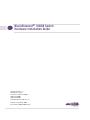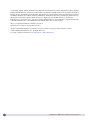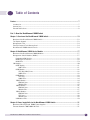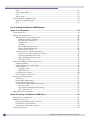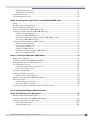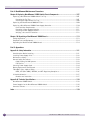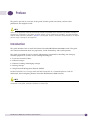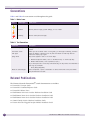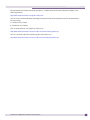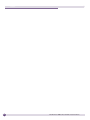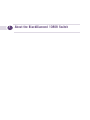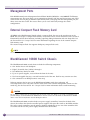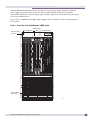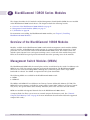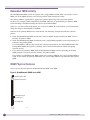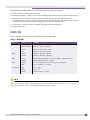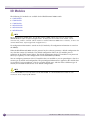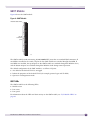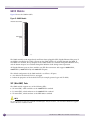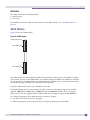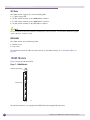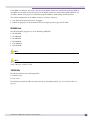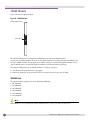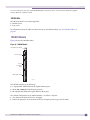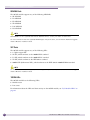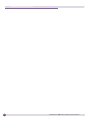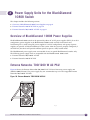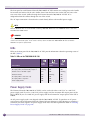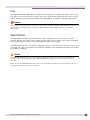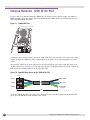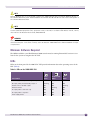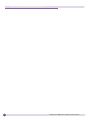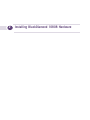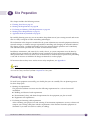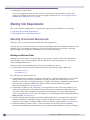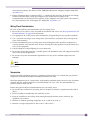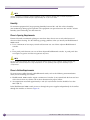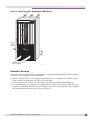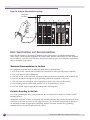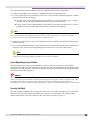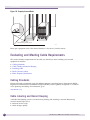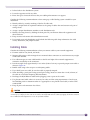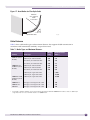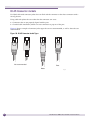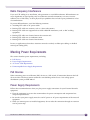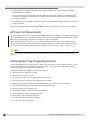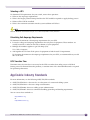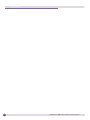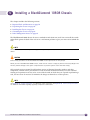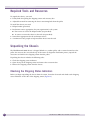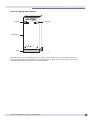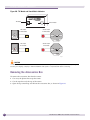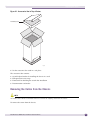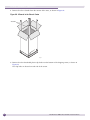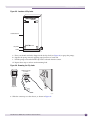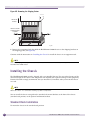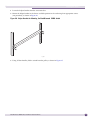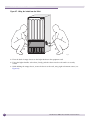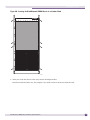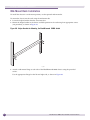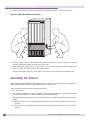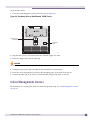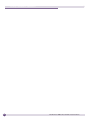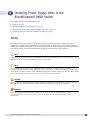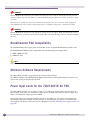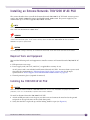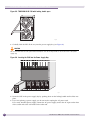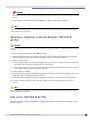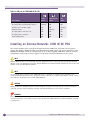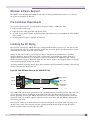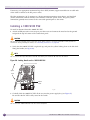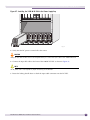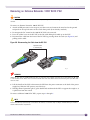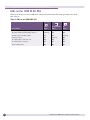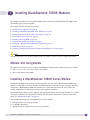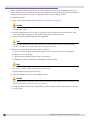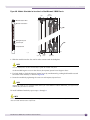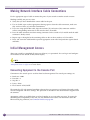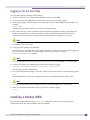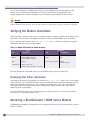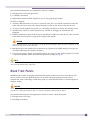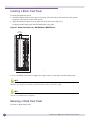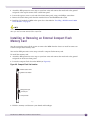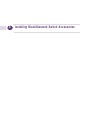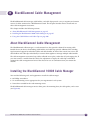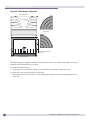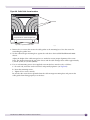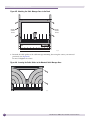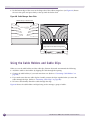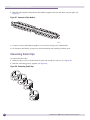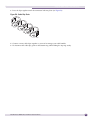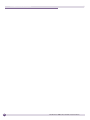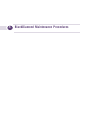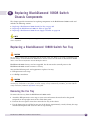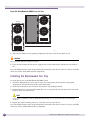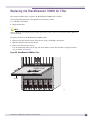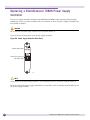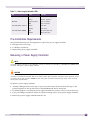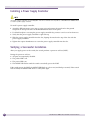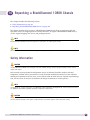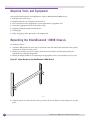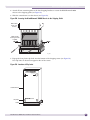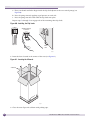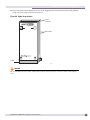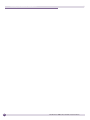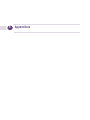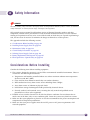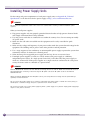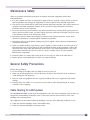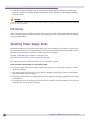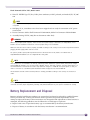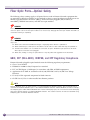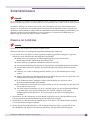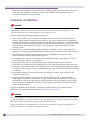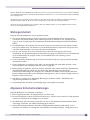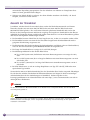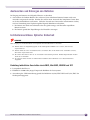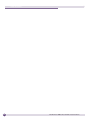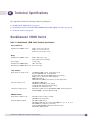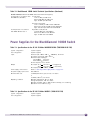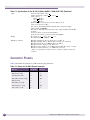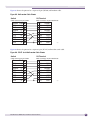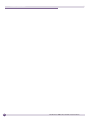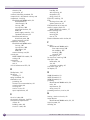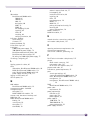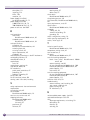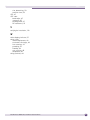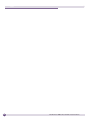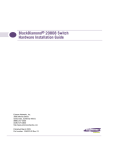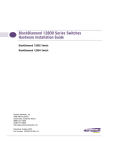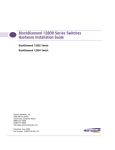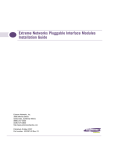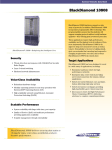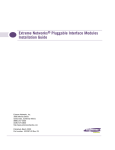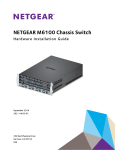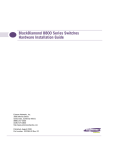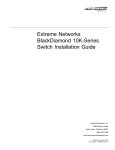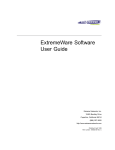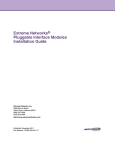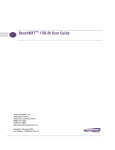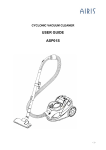Download BlackDiamond® 10808 Switch Hardware
Transcript
BlackDiamond® 10808 Switch Hardware Installation Guide Extreme Networks, Inc. 3585 Monroe Street Santa Clara, California 95051 (888) 257-3000 (408) 579-2800 http://www.extremenetworks.com Published: September 2009 Part number: 100285-00 Rev. 02 AccessAdapt, Alpine, Altitude, BlackDiamond, EPICenter, ExtremeWorks Essentials, Ethernet Everywhere, Extreme Enabled, Extreme Ethernet Everywhere, Extreme Networks, Extreme Standby Router Protocol, Extreme Turbodrive, Extreme Velocity, ExtremeWare, ExtremeWorks, ExtremeXOS, Go Purple Extreme Solution, ExtremeXOS ScreenPlay, ReachNXT, Sentriant, ServiceWatch, Summit, SummitStack, Triumph, Unified Access Architecture, Unified Access RF Manager, UniStack, the Extreme Networks logo, the Alpine logo, the BlackDiamond logo, the Extreme Turbodrive logo, the Summit logos, and the Powered by ExtremeXOS logo are trademarks or registered trademarks of Extreme Networks, Inc. or its subsidiaries in the United States and/or other countries. sFlow is a registered trademark of InMon Corporation. Specifications are subject to change without notice. All other registered trademarks, trademarks, and service marks are property of their respective owners. © 2008, 2009 Extreme Networks, Inc. All Rights Reserved. For safety compliance information, see Appendix A, “Safety Information.” 2 BlackDiamond 10808 Switch Hardware Installation Guide Table of Contents Preface........................................................................................................................................... 7 Introduction ...............................................................................................................................7 Conventions................................................................................................................................8 Related Publications ...................................................................................................................8 Part 1: About the BlackDiamond 10808 Switch Chapter 1: Overview of the BlackDiamond 10808 Switch................................................................. 13 Overview of the BlackDiamond 10808 Switch..............................................................................13 Full-Duplex Support ..................................................................................................................13 Management Ports ....................................................................................................................14 External Compact Flash Memory Card .........................................................................................14 BlackDiamond 10808 Switch Chassis.........................................................................................14 Chapter 2: BlackDiamond 10808 Series Modules ........................................................................... 17 Overview of the BlackDiamond 10808 Modules ...........................................................................17 Management Switch Modules (MSMs).........................................................................................17 Redundant MSM Activity .....................................................................................................18 MSM Physical Features........................................................................................................18 MSM LEDs .........................................................................................................................19 I/O Modules..............................................................................................................................20 G60T Module .....................................................................................................................21 G60T LEDs...................................................................................................................21 G60X Module .....................................................................................................................22 SFP (Mini-GBIC) Ports ...................................................................................................22 G60X LEDs...................................................................................................................23 G20X Module .....................................................................................................................23 SFP Ports .....................................................................................................................24 G20X LEDs...................................................................................................................24 10G6X Module ...................................................................................................................24 XENPAK Ports ..............................................................................................................25 10G6X LEDs.................................................................................................................25 10G2X Module ...................................................................................................................26 XENPAK Ports ..............................................................................................................26 10G2X LEDs.................................................................................................................27 10G2H Module ...................................................................................................................27 XENPAK Ports ..............................................................................................................28 SFP Ports .....................................................................................................................28 10G2H LEDs ................................................................................................................28 I/O Module LEDs .................................................................................................................29 Chapter 3: Power Supply Units for the BlackDiamond 10808 Switch ................................................ 31 Overview of BlackDiamond 10808 Power Supplies .......................................................................31 Extreme Networks 700/1200 W AC PSU .....................................................................................31 BlackDiamond 10808 Switch Hardware Installation Guide 3 Table of Contents LEDs..................................................................................................................................32 Power Supply Cords.............................................................................................................32 Fuse ..................................................................................................................................33 Specifications .....................................................................................................................33 Extreme Networks 1200 W DC PSU ............................................................................................34 Minimum Software Required ................................................................................................35 LEDs..................................................................................................................................35 Part 2: Installing BlackDiamond 10808 Hardware Chapter 4: Site Preparation............................................................................................................ 39 Planning Your Site ....................................................................................................................39 Meeting Site Requirements ........................................................................................................40 Operating Environment Requirements ...................................................................................40 Building and Electrical Codes.........................................................................................40 Wiring Closet Considerations ..........................................................................................41 Temperature .................................................................................................................41 Humidity ......................................................................................................................42 Chassis Spacing Requirements .......................................................................................42 Chassis Airflow Requirements.........................................................................................42 Electrostatic Discharge ..................................................................................................43 Rack Specifications and Recommendations ...........................................................................44 Mechanical Recommendations for the Rack .....................................................................44 Protective Grounding for the Rack...................................................................................44 Space Requirements for the Rack ...................................................................................45 Securing the Rack .........................................................................................................45 Evaluating and Meeting Cable Requirements ...............................................................................46 Cabling Standards ...............................................................................................................46 Cable Labeling and Record Keeping ......................................................................................46 Installing Cable...................................................................................................................47 Fiber Optic Cable ..........................................................................................................48 Cable Distances ............................................................................................................49 RJ-45 Connector Jackets .....................................................................................................50 Radio Frequency Interference...............................................................................................51 Meeting Power Requirements .....................................................................................................51 PoE Devices .......................................................................................................................51 Power Supply Requirements.................................................................................................51 AC Power Cord Requirements ...............................................................................................52 Uninterruptible Power Supply Requirements ..........................................................................52 Selecting a UPS ............................................................................................................53 Calculating Volt-Amperage Requirements.........................................................................53 UPS Transition Time .....................................................................................................53 Applicable Industry Standards....................................................................................................53 Chapter 5: Installing a BlackDiamond 10808 Chassis ..................................................................... 55 Required Tools and Resources....................................................................................................56 Unpacking the Chassis ..............................................................................................................56 Checking the Shipping Status Indicators ...............................................................................56 Removing the Accessories Box..............................................................................................58 Removing the Carton from the Chassis ..................................................................................59 Installing the Chassis ................................................................................................................62 4 BlackDiamond 10808 Switch Hardware Installation Guide Table of Contents Standard Rack Installation ...................................................................................................62 Mid-Mount Rack Installation ................................................................................................66 Grounding the Chassis ...............................................................................................................68 Initial Management Access ........................................................................................................69 Chapter 6: Installing Power Supply Units in the BlackDiamond10808 Switch ................................... 71 Safety ......................................................................................................................................71 BlackDiamond PSU Compatibility ...............................................................................................72 Minimum Software Requirements ...............................................................................................72 Power Input Cords for the 700/1200 W AC PSU ..........................................................................72 Installing an Extreme Networks 700/1200 W AC PSU ..................................................................73 Required Tools and Equipment.............................................................................................73 Installing the 700/1200 W AC PSU ......................................................................................73 Removing or Replacing an Extreme Networks 700/1200 W AC PSU .........................................75 LEDs on the 700/1200 W AC PSU........................................................................................75 Installing an Extreme Networks 1200 W DC PSU .........................................................................76 Minimum Software Required ................................................................................................77 Pre-Installation Requirements ..............................................................................................77 Installing the DC Wiring .......................................................................................................77 Installing a 1200 W DC PSU ................................................................................................78 Removing an Extreme Networks 1200 W DC PSU...................................................................81 LEDs on the 1200 W DC PSU ..............................................................................................82 Chapter 7: Installing BlackDiamond 10808 Modules ....................................................................... 83 Module Slot Assignments...........................................................................................................83 Installing a BlackDiamond 10808 Series Module .........................................................................83 Making Network Interface Cable Connections...............................................................................86 Initial Management Access ........................................................................................................86 Connecting Equipment to the Console Port ............................................................................86 Logging In for the First Time ................................................................................................87 Installing a Backup MSM ...........................................................................................................87 Verifying the Module Installation ................................................................................................88 Displaying Slot Status Information ........................................................................................88 Removing a BlackDiamond 10808 Series Module ........................................................................88 Blank Front Panels ....................................................................................................................89 Installing a Blank Front Panel ..............................................................................................90 Removing a Blank Front Panel..............................................................................................90 Installing or Removing an External Compact Flash Memory Card....................................................91 Part 3: Installing BlackDiamond Switch Accessories Chapter 8: BlackDiamond Cable Management ................................................................................. 95 About BlackDiamond Cable Management ....................................................................................95 Installing the BlackDiamond 10808 Cable Manager .....................................................................95 Using the Cable Holders and Cable Clips ...................................................................................100 Connecting Cable Holders ..................................................................................................101 Connecting Cable Clips ......................................................................................................102 BlackDiamond 10808 Switch Hardware Installation Guide 5 Table of Contents Part 4: BlackDiamond Maintenance Procedures Chapter 9: Replacing BlackDiamond 10808 Switch Chassis Components ....................................... 107 Replacing a BlackDiamond 10808 Switch Fan Tray ...................................................................107 Removing the Fan Tray ......................................................................................................107 Installing the Replacement Fan Tray ...................................................................................108 Replacing the BlackDiamond 10808 Air Filter ...........................................................................109 Replacing a BlackDiamond 10808 Power Supply Controller ........................................................110 Pre-Installation Requirements ............................................................................................111 Removing a Power Supply Controller ...................................................................................111 Installing a Power Supply Controller ....................................................................................112 Verifying a Successful Installation.......................................................................................112 Chapter 10: Repacking a BlackDiamond 10808 Chassis................................................................ 113 Safety Information ..................................................................................................................113 Required Tools and Equipment.................................................................................................114 Repacking the BlackDiamond 10808 Chassis ............................................................................114 Part 5: Appendices Appendix A: Safety Information .................................................................................................... 121 Considerations Before Installing ...............................................................................................121 Installing Power Supply Units...................................................................................................122 Maintenance Safety.................................................................................................................123 General Safety Precautions ......................................................................................................123 Cable Routing for LAN Systems ..........................................................................................123 PoE Devices .....................................................................................................................124 Selecting Power Supply Cords ..................................................................................................124 Battery Replacement and Disposal............................................................................................125 Fiber Optic Ports—Optical Safety .............................................................................................126 GBIC, SFP (Mini-GBIC), XENPAK, and XFP Regulatory Compliance .......................................126 Sicherheitshinweise.................................................................................................................127 Hinweise zur Installation....................................................................................................127 Appendix B: Technical Specifications .......................................................................................... 133 BlackDiamond 10808 Switch...................................................................................................133 Power Supplies for the BlackDiamond 10808 Switch .................................................................135 Connector Pinouts ...................................................................................................................136 Index .......................................................................................................................................... 139 6 BlackDiamond 10808 Switch Hardware Installation Guide Preface This preface provides an overview of this guide, describes guide conventions, and lists other publications that might be useful. NOTE Service to all equipment should be performed by trained and qualified service personnel only. Before installing or removing any components of the system, or before carrying out any maintenance procedures, you must thoroughly read the safety information provided in Appendix A of this guide. Failure to follow this safety information can lead to personal injury or damage to the equipment. Introduction This guide describes how to install the Extreme Networks® BlackDiamond® 10808 switch. This guide also contains information about site preparation, switch functionality, and switch operation. This guide is intended for use by network administrators responsible for installing and setting up network equipment. It assumes a basic working knowledge of: ● Local area networks (LANs) ● Ethernet concepts ● Ethernet switching and bridging concepts ● Routing concepts ● Simple Network Management Protocol (SNMP) See the ExtremeXOS 12.1 Concepts Guide and the ExtremeXOS 12.1 Command Reference Guide for information about configuring Extreme Networks BlackDiamond 10808 switches. NOTE If the information in the installation note or release note shipped with your Extreme Networks switch differs from the information in this guide, follow the installation or release note. BlackDiamond 10808 Switch Hardware Installation Guide 7 Preface Conventions Table 1 and Table 2 list conventions used throughout this guide. Table 1: Notice Icons Icon Notice Type Alerts you to... Note Important features or instructions. Caution Risk of personal injury, system damage, or loss of data. Warning Risk of severe personal injury. Table 2: Text Conventions Convention Description Screen displays This typeface represents information as it appears on the screen, or command syntax. The words “enter” and “type” When you see the word “enter” in this guide, you must type something, and then press the Return or Enter key. Do not press the Return or Enter key when an instruction simply says “type.” [Key] names Key names appear in text in one of two ways: • Referenced by their labels, such as “the Return key” or “the Escape key” • Written with brackets, such as [Return] or [Esc] If you must press two or more keys simultaneously, the key names are linked with a plus sign (+). Example: Press [Ctrl]+[Alt]+[Del]. Words in italicized type Italics emphasize a point of information or denote new terms at the place where they are defined in the text. Related Publications The Extreme Networks ExtremeXOS® switch documentation set includes: 8 ● ExtremeXOS Concepts Guide ● ExtremeXOS Command Reference Guide ● ExtremeXOS Release Notes ● BlackDiamond 8800 Series Switches Hardware Installation Guide ● BlackDiamond 12800 Series Switches Hardware Installation Guide ● BlackDiamond 20800 Series Switches Hardware Installation Guide ● Summit Family Switches Hardware Installation Guide ● Extreme Networks Pluggable Interface Modules Installation Guide BlackDiamond 10808 Switch Hardware Installation Guide Related Publications Documentation for Extreme Networks products is available from the Extreme Networks website at the following location: http://www.extremenetworks.com/go/documentation You can select and download the following Extreme Networks documentation from the Documentation Overview page: ● Software User Guides ● Hardware User Guides You can find archived user guides for software at: http://www.extremenetworks.com/services/documentation/swuserguides.asp You can also find archived installation guides for hardware at: http://www.extremenetworks.com/services/documentation/hwuserguides.asp BlackDiamond 10808 Switch Hardware Installation Guide 9 Preface 10 BlackDiamond 10808 Switch Hardware Installation Guide 1 About the BlackDiamond 10808 Switch 1 Overview of the BlackDiamond 10808 Switch This chapter describes the Extreme Networks BlackDiamond 10808 switch and includes the following sections: ● Overview of the BlackDiamond 10808 Switch on page 13 ● Full-Duplex Support on page 13 ● Management Ports on page 14 ● External Compact Flash Memory Card on page 14 ● BlackDiamond 10808 Switch Chassis on page 14 For information about the I/O modules and management modules (MSMs) for the BlackDiamond 10808 switch, see Chapter 3, “BlackDiamond 10808 Series Modules.”. For information about installing the BlackDiamond 10808 switch, see Chapter 3. Overview of the BlackDiamond 10808 Switch The BlackDiamond 10808 switch is a chassis-based, Ethernet service core switch designed for core applications. The features of this switch include: ● Hot-swappable I/O modules that include Gigabit Ethernet copper ports (10/100/1000) and Gigabit Ethernet fiber ports (SFP), or 10 Gigabit Ethernet ports (XFP) ● Management Switch Fabric Modules (MSMs) that provide the active switching fabric and CPU control subsystem ● Redundant, load-sharing, hot-swappable power supplies ● Field-replaceable, hot-swappable fan trays ● Auto-negotiation for half-duplex or full-duplex operation on 10/100/1000 Mbps ports ● Load sharing on multiple ports For more information about configuring a BlackDiamond switch, see the ExtremeXOS 12.1 Concepts Guide and the ExtremeXOS 12.1 Command Reference Guide. Full-Duplex Support Extreme Networks switches provide full-duplex support for all ports. Full-duplex support means that frames can be transmitted and received simultaneously, which, in effect, doubles the bandwidth available on a link. Most ports on an Extreme Networks switch will auto-negotiate duplex in the default configuration. Gigabit Ethernet fiber ports and 10-gigabit Ethernet ports operate only in full-duplex mode in accordance with technical standards. BlackDiamond 10808 Switch Hardware Installation Guide 13 Overview of the BlackDiamond 10808 Switch Management Ports Each BlackDiamond series Management Switch Fabric Module (MSM) has a 10/100BASE-TX Ethernet management port. This port allows you to communicate directly with the central processing unit (CPU) of the switch. You can plug an Ethernet cable directly from your laptop into the management port, for direct access into the switch. This access allows you to view and locally manage the switch configurations. External Compact Flash Memory Card All MSMs in the BlackDiamond family include a compact flash slot next to the console port on the MSM. This slot accepts a compact flash memory card, which can be used to download a new version of ExtremeXOS and for other functions, including capturing debug information and core dump files. See the ExtremeXOS 12.1 Concepts Guide for more information regarding the use of the external compact flash memory card. The external compact flash slot supports third-party compact flash cards. NOTE You must use an industrial-grade compact flash card in the external compact flash slot of the MSM. BlackDiamond 10808 Switch Chassis The BlackDiamond 10808 switch chassis includes the following components: ● One 10-slot chassis with backplane ● Eight I/O module slots, labeled 1 through 8 ● Two MSM slots, labeled A and B ● Up to six power supplies, accessed from the front of the unit) ● Two hot-swappable fan trays, accessed from the back of the unit. Each fan tray contains two fans. ● One connector for an ESD-preventive wrist strap Software monitors the fan trays in the BlackDiamond 10808 switch for overheating. All over-temperature events cause the switch to send alerts to the network management station or to the switch log. See the ExtremeXOS 12.1 Concepts Guide for more information about switch monitoring. CAUTION Do not cover or obstruct the fan ventilation holes at the rear of the unit. Doing so can result in overheating and possible damage to the BlackDiamond 10808 switch. Thermal sensors will shut down the BlackDiamond 10808 switch if the internal temperature exceeds 60 degrees Celsius. The BlackDiamond 10808 switch includes two power supply controllers, located in the back of the chassis, that collect data from the installed power supplies and report the results to the MSM modules. The power supply controllers provide primary/backup redundancy in case one of the controllers fails or is removed. At least one power supply controller must be installed. 14 BlackDiamond 10808 Switch Hardware Installation Guide BlackDiamond 10808 Switch Chassis When the BlackDiamond 10808 switch is first powered on, the power supply controllers enable the power supplies by providing 48V power. The power supply controller also detects and reports incompatible combinations of power supply types and line voltage feeds and disables the power supply if an unsafe condition arises. Figure 1 shows a BlackDiamond 10808 switch equipped with two MSM-1 modules and eight optional I/O modules. Figure 1: Front View of the BlackDiamond 10808 Switch I/O module slots MSM module slots I/O module slots ESD wrist strap connector Power supplies behind grill EX_001 BlackDiamond 10808 Switch Hardware Installation Guide 15 Overview of the BlackDiamond 10808 Switch Figure 2 shows the rear panel of the BlackDiamond 10808 switch. Figure 2: Rear View of the BlackDiamond 10808 Switch Fan trays Power supply controllers Grounding point EX_007A The rear panel of the BlackDiamond 10808 switch provides: 16 ● Access to the fan units ● Chassis serial number ● Ethernet MAC address of the switch ● Symbols of safety certification ● Access to power supply controllers ● Attachment point for optional chassis ground BlackDiamond 10808 Switch Hardware Installation Guide 2 BlackDiamond 10808 Series Modules This chapter describes the I/O modules and the Management Switch Module (MSM) that are installed in the BlackDiamond 10808 switch chassis. The chapter includes the following sections: ● Overview of the BlackDiamond 10808 Modules on page 17 ● Management Switch Modules (MSMs) on page 17 ● I/O Modules on page 20 For instructions on installing the BlackDiamond 10808 modules, see Chapter 5, “Installing BlackDiamond 10808 Modules.” Overview of the BlackDiamond 10808 Modules Modules available for the BlackDiamond 10808 switch include management switch modules (MSMs) and I/O modules. A BlackDiamond module consists of a printed circuit board mounted on a metal panel that acts as the insertion vehicle in the BlackDiamond 10808 switch. The module carrier also includes ejector/injector levers and captive retaining screws at each end of the module front panel. LEDs on the module front panel provide information about the operating status of the modules. Management Switch Modules (MSMs) The BlackDiamond MSM holds the control plane and the switch fabric for the switch. In addition, each MSM has two CPUs for protocol processing and network management. The BlackDiamond 10808 chassis has two slots for installing MSMs. Although the system will operate with a single MSM, bandwidth is reduced. Two MSMs are required for full system bandwidth. The following MSMs are available for the BlackDiamond 10808 switch: ● MSM-1 ● MSM-1XL The MSM-1 and MSM-1XL have different size Ternary Content Addressable Memory (TCAM). The MSM-1XL has more memory available for routing tables, learned MAC addresses, and access control lists (ACLs). For specific details about memory allocation, refer to the data sheet for each module. MSMs are installed in designated lettered slots in the BlackDiamond 10808 chassis. A compact flash slot allows you to insert an external compact flash memory card. (See “External Compact Flash Memory Card” on page 14 for more information about Extreme Networks-supported compact flash cards.). BlackDiamond 10808 Switch Hardware Installation Guide 17 BlackDiamond 10808 Series Modules Redundant MSM Activity The BlackDiamond 10808 switch can operate with a single MSM installed. When you install a second MSM, one of the MSMs operates as the primary, and the other becomes the backup. The primary MSM is responsible for upper-layer protocol processing and system management functions. For example, OSPF computation and SNMP functions are performed by the primary MSM. Packet handling is distributed among the CPUs of all installed MSMs. When you save the switch configuration, it is saved to all MSMs. If you download a new ExtremeXOS image, the image is downloaded to all MSMs. Selection of the primary MSM occurs automatically. The following examples describe the selection process: ● When the BlackDiamond 10808 switch boots with two MSMs already installed, the MSM in slot A becomes the primary MSM. ● When the BlackDiamond 10808 switch boots with a single MSM (regardless of the slot position), it is selected as the primary MSM. If a second MSM is added to the switch after it has been powered on, the added MSM becomes the backup MSM. MSMs that operate as backups can be inserted and removed without disrupting network services. ● If you remove the primary MSM while the BlackDiamond 10808 switch is operating, the backup MSM performs a soft reset and then becomes the primary MSM. For example, in a BlackDiamond 10808 switch with a primary MSM in slot A and a backup MSM in slot B, if you remove the primary MSM from slot A, the backup MSM in slot B becomes the primary MSM. MSM Physical Features Figure 3 shows the front panel of the BlackDiamond 10808 series MSM. Figure 3: BlackDiamond 10808 Series MSM Module status LEDs Module reset button Management port Console port Compact flash EX_003 18 BlackDiamond 10808 Switch Hardware Installation Guide Management Switch Modules (MSMs) The BlackDiamond 10808 MSMs have the following features on the front panel: ● LEDs to indicate module operating status ● Module reset button—Allows you to reset the MSM without removing the module from the chassis. ● Management port—Used to connect an Ethernet cable directly from your laptop into the management port to view and locally manage the switch configurations. This port can also be used to connect the system into a parallel management network for administration. ● Console port—Used to connect a terminal and perform local management. ● Compact flash slot MSM LEDs Table 3 describes the LED activity on the BlackDiamond 10808 MSM. Table 3: MSM LEDs LED Color Indicates SYS Green blinking Module is operating normally. Amber blinking Diagnostic test is in progress. Amber Diagnostic failure has occurred. Off Switch is not receiving power. Green Module is operating as primary. Amber Module is operating as backup. Green Environment (temperature, fan, power supply) is operating properly. Amber Environmental failure has occurred. Amber A critical software error has been logged since power up. Off Normal operation is occurring. Off Link is down. Green Link is up. Amber Packet activity is occurring. MSTR ENV ERR Link/Activity NOTE To reset the critical software error LED (amber ERR LED), use the clear log static command and reboot the switch. If you continue to have critical software errors, or the ERR LED is amber after the clear log static command and a switch reboot, contact Extreme Networks Customer Support. BlackDiamond 10808 Switch Hardware Installation Guide 19 BlackDiamond 10808 Series Modules I/O Modules The following I/O modules are available for the BlackDiamond 10808 switch: ● G60T Module ● G60X Module ● G20X Module ● 10G6X Module ● 10G2X Module ● 10G2H Module NOTE On the BlackDiamond 10808 switch, the 10 Gbps module (10G6X module) must have the serial number 804405-00-09 or higher to support untagged frames. To display the serial number of the module, use the show slot <slot_number> command. (All the modules on the Black Diamond 8800 series of switches, as well as the Summit X450 switch, support tagged and untagged frames.) No configuration information is stored on the I/O modules; all configuration information is stored on the MSM(s). When the BlackDiamond 10808 switch is powered on, the software generates a default configuration for any slots that contain I/O modules. The default configuration allows the I/O module ports to participate in the VLAN named default. The default configuration for the I/O module is not preserved unless you explicitly save the configuration to nonvolatile RAM (NVRAM). You can configure parameters of the I/O module after it is installed or you can preconfigure a slot for a certain type of module and configuration. The preconfigured information is applied to the module after it is inserted. If you preconfigure a slot for a specific module type, and then insert a different type of module, the inserted module reverts to its default configuration. NOTE See the ExtremeXOS 12.1 Concepts Guide and the ExtremeXOS 12.1 Command Reference Guide for more information about configuring I/O modules. 20 BlackDiamond 10808 Switch Hardware Installation Guide I/O Modules G60T Module Figure 4 shows the G60T module. Figure 4: G60T Module Module status LEDs RJ-45 connector ports EX_004 The G60T module has 60 autosensing 10/100/1000BASE-T ports that use standard RJ-45 connectors. If one MSM is installed in the switch, all ports on the G60T module are switched through that MSM. If two MSMs are installed, the top 30 ports on the G60T module are switched through the MSM in slot A, and the bottom 30 ports are switched through the MSM in slot B during normal operation. The default configuration of the G60T module is as follows. All ports: ● Are added to the default VLAN as untagged ● Inherit the properties of the default VLAN (for example, protocol type and VLANid) ● Operate in autonegotiation mode G60T LEDs The G60T module has the following LEDs: ● Module status ● Port status ● Port speed For information about the LEDs and their activity on the G60T module, see “I/O Module LEDs” on page 29. BlackDiamond 10808 Switch Hardware Installation Guide 21 BlackDiamond 10808 Series Modules G60X Module Figure 5 shows the G60X module. Figure 5: G60X Module Module status LEDs Mini-GBIC ports EX_005 The G60X module has 60 unpopulated small form-factor pluggable (SFP) Gigabit Ethernet fiber ports. If one MSM is installed in the switch, all ports on the G60X module are switched through that MSM. If two MSMs are installed, the top 30 ports on the G60X module are switched through the MSM in slot A, and the bottom 30 ports are switched through the MSM in slot B during normal operation. All Gigabit Ethernet ports on these modules use SFP fiber connectors and support 1000BASE-SX, 1000BASE-LX, 1000BASE-LX70, and 1000BASE-ZX ports. The default configuration of the G60X module is as follows. All ports: ● Are added to the default VLAN as untagged ● Inherit the properties of the default VLAN (for example, protocol type and VLANid) SFP (Mini-GBIC) Ports The G60X module supports any of the following SFPs: ● SX mini-GBIC, which conforms to the 1000BASE-SX standard ● LX mini-GBIC, which conforms to the 1000BASE-LX standard ● ZX mini-GBIC, which conforms to the IEEE 802.3z standard NOTE For more information about the supported mini-GBIC types and specifications, see the Extreme Networks Pluggable Interface Modules Installation Guide. 22 BlackDiamond 10808 Switch Hardware Installation Guide I/O Modules G60X LEDs The G60X module has the following LEDs: ● Module status ● Port status For information about the LEDs and their activity on the G60X module, see “I/O Module LEDs” on page 29. G20X Module Figure 6 shows the G20X module. Figure 6: G20X Module Module status LEDs Mini-GBIC ports Mini-GBIC ports ASP036 The G20X module has 20 unpopulated SFP-based Gigabit Ethernet fiber ports. If one MSM is installed in the switch, all ports on the G20X module are switched through that MSM. If two MSMs are installed, the top 10 ports on the G20X module are switched through the MSM in slot A, and the bottom 10 ports are switched through the MSM in slot B during normal operation. Using the G20X module allows you to fulfill line rate traffic. All Gigabit Ethernet ports on these modules use SFP connectors, either fiber or copper. The module supports 1000BASE-SX, 1000BASE-LX, 1000BASE-LX70, and 1000BASE-ZX SFPs. If you use copper SFPs, you must use the 1-gigabit SFP; the G20X module does not support copper 10/100/1000 SFPs. The default configuration of the G20X module is as follows. All ports: ● Are added to the default VLAN as untagged ● Inherit the properties of the default VLAN (for example, protocol type and VLANid) BlackDiamond 10808 Switch Hardware Installation Guide 23 BlackDiamond 10808 Series Modules SFP Ports The G20X module supports any of the following SFPs: ● 1 Gigabit copper SFP ● SX SFP, which conforms to the 1000BASE-SX standard ● LX SFP, which conforms to the 1000BASE-LX standard ● ZX SFP, which conforms to the IEEE 802.3z standard NOTE For more information about the supported mini-GBIC types and specifications, see the Extreme Networks Pluggable Interface Modules Installation Guide. G20X LEDs The G20X module has the following LEDs: ● Module status ● Port status For information about the LEDs and their activity on the G20X module, see “I/O Module LEDs” on page 29. 10G6X Module Figure 7 shows the 10G6X module. Figure 7: 10G6X Module Module status LEDs 10 Gbs ports EX_006 The 10G6X module has six unpopulated XENPAK-based 10 Gigabit Ethernet ports. 24 BlackDiamond 10808 Switch Hardware Installation Guide I/O Modules If one MSM is installed in the switch, all ports on the 10G6X module are switched through that MSM. If two MSMs are installed, the top three ports on the 10G6X module are switched through the MSM in slot A, and the bottom three ports are switched through the MSM in slot B during normal operation. The default configuration of the 10G6X module is as follows. All ports: ● Are added to the default VLAN as untagged ● Inherit the properties of the default VLAN (for example, protocol type and VLANid) XENPAK Ports The 10G6X module supports any of the following XENPAKs: ● SR XENPAK ● LR XENPAK ● ER XENPAK ● ZR XENPAK ● LX4 XENPAK ● LW XENPAK NOTE CX4 XENPAKs are also supported with Extreme Networks devices; contact your vendor to obtain these. NOTE For more information about the supported XENPAK types and specifications, see the Extreme Networks Pluggable Interface Modules Installation Guide. 10G6X LEDs The 10G6X module has the following LEDs: ● Module status ● Port status For information about the LEDs and their activity on the 10G6X module, see “I/O Module LEDs” on page 29. BlackDiamond 10808 Switch Hardware Installation Guide 25 BlackDiamond 10808 Series Modules 10G2X Module Figure 8 shows the 10G2X module. Figure 8: 10G2X Module Module status LEDs 10 Gbs ports ASP035 The 10G2X module has two unpopulated XENPAK-based 10 Gigabit Ethernet ports. If you have one MSM installed, all ports on the 10G2X module are switched through that MSM. If you have two MSMs installed, the top port on the 10G2X module is switched through the MSM in slot A, and the bottom port is switched through the MSM in slot B during normal operation. The default configuration of the 10G2X module is as follows. All ports: ● Are added to the default VLAN as untagged ● Inherit the properties of the default VLAN (for example, protocol type and VLANid) XENPAK Ports The 10G2X module supports any of the following XENPAKs: ● SR XENPAK ● LR XENPAK ● ER XENPAK ● ZR XENPAK ● LX4 XENPAK ● LW XENPAK NOTE CX4 XENPAKs are also supported with Extreme Networks devices; contact your vendor to obtain these. 26 BlackDiamond 10808 Switch Hardware Installation Guide I/O Modules For more information about the supported XENPAK types and specifications, see the Extreme Networks Pluggable Interface Modules Installation Guide. 10G2X LEDs The 10G2X module has the following LEDs: ● Module status ● Port status For information about the LEDs and their activity on the 10G2X module, see “I/O Module LEDs” on page 29. 10G2H Module Figure 9 shows the 10G2H module. Figure 9: 10G2H Module Module status LEDs 10 Gbs ports RJ-45 connector ports Mini-GBIC ports EX_116 The 10G2H module has the following: ● 2 unpopulated XENPAK-based 10 Gigabit Ethernet ports ● 20 10/100/1000BASE-T RJ-45-connector ports ● 20 unpopulated SFP-based Gigabit Ethernet fiber ports The default configuration of the 10G2H module is as follows. All ports: ● Are added to the default VLAN as untagged ● Inherit the properties of the default VLAN (for example, protocol type and VLANid) BlackDiamond 10808 Switch Hardware Installation Guide 27 BlackDiamond 10808 Series Modules XENPAK Ports The 10G2H module supports any of the following XENPAKs: ● SR XENPAK ● LR XENPAK ● ER XENPAK ● ZR XENPAK ● LX4 XENPAK ● LW XENPAK NOTE CX4 XENPAKs are also supported with Extreme Networks devices; contact your vendor to obtain these. For more information about the supported XENPAK types and specifications, see the Extreme Networks Pluggable Interface Modules Installation Guide. SFP Ports The 10G2H module supports any of the following SFPs: ● 1 Gigabit copper SFP ● SX SFP, which conforms to the 1000BASE-SX standard ● LX SFP, which conforms to the 1000BASE-LX standard ● ZX SFP, which conforms to the IEEE 802.3z standard ● 1000BX SFP (bidirectional SFP), which conforms to the IEEE 802.3ah 1000BASE-BX10 standard NOTE For more information about the supported mini-GBIC types and specifications, see the Extreme Networks Pluggable Interface Modules Installation Guide. 10G2H LEDs The 10G2H module has the following LEDs: ● Module status ● Port status For information about the LEDs and their activity on the 10G2H module, see “I/O Module LEDs” on page 29. 28 BlackDiamond 10808 Switch Hardware Installation Guide I/O Modules I/O Module LEDs Table 4 describes the LED activity on the BlackDiamond 10808 series I/O modules. Table 4: BlackDiamond 10808 Series Ethernet I/O Module LEDs LED Color Indicates Status Green blinking Normal operation Amber blinking Configuration error, code version error, diagnostic failure, or other severe module error Off No power Off Normal operation Amber blinking Diagnostics in progress Amber Diagnostic failure Green Link up Green blinking Link down Amber blinking Packet activity Off Link down DIAG Port x BlackDiamond 10808 Switch Hardware Installation Guide 29 BlackDiamond 10808 Series Modules 30 BlackDiamond 10808 Switch Hardware Installation Guide 3 Power Supply Units for the BlackDiamond 10808 Switch This chapter includes the following sections: ● Overview of BlackDiamond 10808 Power Supplies on page 31 ● Extreme Networks 1200 W DC PSU on page 34 ● Extreme Networks 700/1200 W AC PSU on page 31 Overview of BlackDiamond 10808 Power Supplies The BlackDiamond 10808 switch can be powered by either AC or DC power supplies (PSUs). In an N+1 configuration, power supplies in the BlackDiamond 10808 switch are fully fault tolerant and load-sharing. For a switch using DC power supplies in an N+N configuration, each group of power supplies can provide A/B feed redundancy for the system. After the system is properly configured, if one PSU fails, the others will provide sufficient power to operate a fully loaded switch. The BlackDiamond power supply units are intended for use in specific BlackDiamond switches only. The following power supply units are compatible with the BlackDiamond 10808 switch: ● Extreme Networks 700/1200 W AC PSU ● Extreme Networks 1200 W DC PSU Extreme Networks 700/1200 W AC PSU Figure 10 shows the Extreme Networks® 700/1200 W AC UL Listed Accessory power supply unit (Model # 60020/PS 2336). The power supply bay can accommodate up to six hot-swappable Extreme Networks 700/1200 W AC PSUs. Figure 10: Extreme Networks 700/1200 W AC PSU EX_015 BlackDiamond 10808 Switch Hardware Installation Guide 31 Power Supply Units for the BlackDiamond 10808 Switch The front panel on each Extreme Networks 700/1200 W AC PSU contains two cooling fans and a handle for insertion and removal of the unit. Airflow enters from the front vents on the PSU and exits to the rear vents of the switch. Airflow through the Extreme Networks 700/1200 W AC PSU AC is independent from the airflow through the rest of the switch. The AC input connection is located on the switch directly below each installed power supply. NOTE Extreme Networks does not recommended combining 700/1200 W AC PSUs and 1200W DC PSUs in the same BlackDiamond 10808 switch. WARNING! Field operators must not attempt to open the 700/1200 W AC PSU enclosure for any reason; the PSU does not contain user-serviceable parts. In the event of failure, return the defective 700/1200 W AC PSU to Extreme Networks for repair or replacement. LEDs LEDs on the front panel of the 700/1200 W AC PSU provide information about the operating status of the PSU (Table 5). Table 5: LEDs on the 700/1200 W AC PSU PSU Condition Power Green Predictive Fail Amber Fail Amber Power supply AC outputs working normally On Off Off AC input power present/standby output on Blinking Off Off Current limit on 48 VDC output On Off Blinking Predictive failure On Blinking Off No input power to this PSU only Off Off On No input power to any PSU Off Off Off Power supply failure Off Off On Power Supply Cords The Extreme Networks 700/1200 W AC PSU(s) can be used with either a 110 V AC or a 220 V AC power supply cord. If you use a 110 V AC power supply cord, the maximum DC output power of the PSU is 700 W. If you use a 220V AC power supply cord the maximum DC output power of the PSU is 1200 W. An AC power supply cord is not shipped with the 700/1200 W AC PSU. To purchase an AC power cord, contact your local Extreme Networks Channel Account Manager or Sales Manager, or purchase a cord from your local supplier. All power supply cords must meet the requirements listed in “Selecting Power Supply Cords” on page 124. 32 BlackDiamond 10808 Switch Hardware Installation Guide Extreme Networks 700/1200 W AC PSU Fuse The Extreme Networks 700/1200 W AC PSU line and neutral legs are both fused. Power to the switch may still be live if the neutral fuse is open. This is not a field operator replaceable fuse. In the event of failure, immediately return the Extreme Networks 700/1200 W AC PSU for a complete replacement. WARNING! Field operators must not attempt to configure or replace fuses in Extreme Networks 700/1200 W AC PSUs! In the event of failure, immediately return the defective Extreme Networks 700/1200 W AC PSU for a complete replacement. Specifications The 700/1200 W AC PSU functions from 90 V to 264 V and 47 Hz to 63 Hz AC Input. Each PSU provides 700 W to the system if the AC input is in the 110 V low-line output power range and 1200 W to the system if the AC input is in the 220 V high-line output power range. A greater number of PSUs are needed to support the load if the low-line power range is used to power the switch. The software determines the maximum available power required for the switch and enables the modules accordingly. CAUTION The 700/1200 W AC PSU does not have a switch for turning the unit on and off. Remove the plug from the electrical outlet to disconnect power to the 700/1200 W AC PSU. Make sure that this connection is easily accessible. Make sure that the 700/1200 W AC PSU circuit is not overloaded. Use proper over-current protection, such as a circuit-breaker, to prevent over-current conditions. BlackDiamond 10808 Switch Hardware Installation Guide 33 Power Supply Units for the BlackDiamond 10808 Switch Extreme Networks 1200 W DC PSU Figure 11 shows the Extreme Networks 1200 W DC UL-listed accessory power supply unit (Model # 60021/PS 2350). The power supply bay in the BlackDiamond 10808 switch can accommodate up to six hot-swappable 1200 W DC PSUs. Figure 11: 1200 W DC PSU BD_168 Cooling air enters from the front vents on the 1200 W DC PSU and exits to the rear vents of the switch. Airflow through the 1200 W DC PSU is independent of the airflow that exists through the rest of the switch. The input DC cable has an input connector on one end and precut wire on the other end that goes to the DC power source (see Figure 12. The connector end has a locking mechanism that locks onto the DC PSU to prevent accidental removal of the input DC cable. Figure 12: Input DC Power Cable for the 1200 W DC PSU Lock Return Black: Return -48Vdc Blue: -48V Ground Green/yellow: Ground 10 ft. EX_135 To use the 1200 W DC PSU, you need a -48 V DC power source capable of providing 50 A dedicated power to each 1200 W DC PSU installed in the switch. 34 BlackDiamond 10808 Switch Hardware Installation Guide Extreme Networks 1200 W DC PSU NOTE Extreme Networks does not recommended combining the 1200 W DC PSU with any Extreme Networks AC PSU in the same BlackDiamond system. Extreme Networks recommends that DC and AC PSU units not be used together in the same BlackDiamond switch. NOTE For central DC power connections, the 1200 W DC PSU is intended to be installed only in restricted access locations (dedicated equipment rooms, equipment closets, or the like) in accordance with Articles 110-16, 110-17, and 110-18 of the National Electric Code, ANSI/NFPA-70. WARNING! Field operators must not attempt to open the 1200 W DC PSU enclosure for any reason; the PSU does not contain user-serviceable parts. In the event of failure, return the defective 1200 W DC PSU to Extreme Networks for repair or replacement. Minimum Software Required The MSM installed in your BlackDiamond 10808 switch must be running ExtremeXOS version 11.3 or later for the system to recognize the DC PSU. LEDs LEDs on the front panel of the 1200 W DC PSU provide information about the operating status of the PSU (Table 6). Table 6: LEDs on the 1200 W DC PSU PSU Condition Power Green Predictive Fail Amber Fail Amber Power supply DC outputs working normally On Off Off DC input power present/standby output on Blinking Off Off Current limit on 48 VDC output On Off Blinking Predictive failure On Blinking Off No input power to this PSU only Off Off On No input power to any PSU Off Off Off Power supply failure Off Off On BlackDiamond 10808 Switch Hardware Installation Guide 35 Power Supply Units for the BlackDiamond 10808 Switch 36 BlackDiamond 10808 Switch Hardware Installation Guide 2 Installing BlackDiamond 10808 Hardware 4 Site Preparation This chapter includes the following sections: ● Planning Your Site on page 39 ● Meeting Site Requirements on page 40 ● Evaluating and Meeting Cable Requirements on page 46 ● Meeting Power Requirements on page 51 ● Applicable Industry Standards on page 53 By carefully planning your site, you can maximize the performance of your existing network and ensure that it is ready to migrate to future networking technologies. The information in this chapter is intended for the system administrator, network equipment technician, network manager, or facilities manager responsible for installing and managing the network hardware. The chapter assumes a working knowledge of local area network (LAN) operations and a familiarity with communications protocols that are used on interconnected LANs. Installation, maintenance, and removal of a switch, chassis, or system components must be done by qualified service personnel only. Qualified service personnel have had appropriate technical training and experience that is necessary to be aware of the hazards to which they are exposed when performing a task and of measures to minimize the danger to themselves or other people. To learn more about safety issues and to ensure safety compliance, see Appendix A. NOTE Before installing or removing any components of the system, or before carrying out any maintenance procedures, you must read the safety information provided in Appendix A of this guide. Planning Your Site To install your equipment successfully, you should plan your site carefully. The site planning process has three major parts: ● Meeting site requirements The physical installation site must meet the following requirements for a safe and successful installation: ● ■ Building and electrical code requirements ■ Environmental, safety, and thermal requirements for the equipment you plan to install ■ Equipment rack requirements Evaluating and meeting cable requirements After examining your physical site and ensuring all environment requirements are met, evaluate and compare your existing cable plant with the requirements of the Extreme Networks equipment to determine if you need to install new cables (or cabling). BlackDiamond 10808 Switch Hardware Installation Guide 39 Site Preparation ● Meeting power requirements To run your equipment safely, you must meet the specific power requirements for each power supply unit installed in the system. For power supply specifications, see “Power Supplies for the BlackDiamond 10808 Switch” on page 135. Meeting Site Requirements This section describes requirements to consider when preparing your installation site, including: ● Operating Environment Requirements ● Rack Specifications and Recommendations Operating Environment Requirements Verify that your site meets all environmental and safety requirements. Virtually all areas of the United States are regulated by building codes and standards. During the early planning stages of installing or modifying your LAN, it is important that you develop a thorough understanding of the regulations that pertain to your location and industry. Building and Electrical Codes Building and electrical codes vary depending on your location. Comply with all code specifications when planning your site and installing cable. The following sections are provided as a resource to obtain additional information. Information about major building codes is located at the following websites: ● International Code Council (ICC); 5203 Leesburg Pike; Falls Church, Virginia 22041 USA. http://www.iccsafe.org http://www.sbcci.org Five authorities on electrical codes are: 40 ● National Electrical Code (NEC) Classification (USA only)—a recognized authority on safe electrical wiring. Federal, state, and local governments use NEC standards to establish their own laws, ordinances, and codes on wiring specifications. The NEC classification is published by the National Fire Protection Association (NFPA). The address is NFPA; 1 Batterymarch Park; Quincy, Massachusetts 02169 USA. http://www.nfpa.org ● Underwriters’ Laboratory (UL) (USA only)—an independent research and testing laboratory. UL evaluates the performance and capability of electrical wiring and equipment to determine whether they meet certain safety standards when properly used. Acceptance is usually indicated by the words “UL Approved” or “UL Listed.” The address is UL; 333 Pfingsten Road; Northbrook, Illinois 60062-2096 USA. http://www.ul.com ● National Electrical Manufacturing Association (NEMA) (USA only)—an organization of electrical product manufacturers. Members develop consensus standards for cables, wiring, and electrical components. The address is NEMA; 1300 N. 17th Street; Rosslyn, Virginia 22209. http://www.nema.org ● Electronics Industries Alliance (EIA)—a trade association that develops technical standards, disseminates marketing data, and maintains contact with government agencies in matters relating to BlackDiamond 10808 Switch Hardware Installation Guide Meeting Site Requirements the electronics industry. The address is EIA; 2500 Wilson Boulevard; Arlington, Virginia 22201 USA. http://www.eia.org ● Federal Communications Commission (FCC)—a commission that regulates all interstate and foreign electrical communication systems that originate in the United States according to the Communications Act of 1934. The FCC regulates all U.S. telephone and cable systems. The address is FCC; 445 12th Street S.W.; Washington, D.C. 20554 USA. http://www.fcc.gov Wiring Closet Considerations Be aware of the following recommendations for your wiring closet: ● Be sure that your system is easily accessible for installation and service. See “Rack Specifications and Recommendations” on page 44 for information. ● Use appropriate AC or DC power, power distribution, and grounding for your specific installation. ● Use a vinyl floor covering in your wiring closet. (Concrete floors accumulate dust, and carpets can cause static electricity.) ● Prevent unauthorized access to wiring closets by providing door locks. Install the equipment in a secured, enclosed, and restricted access location, ensuring that only qualified service personnel have access to the equipment. ● Provide adequate overhead lighting for easy maintenance. ● Be sure that each wiring closet has a suitable ground. All distribution racks and equipment installed in the closet should be grounded. ● Be sure that all system environmental requirements are met, such as ambient temperature and humidity. NOTE Extreme Networks recommends that you consult an electrical contractor for commercial building and wiring specifications. Temperature Extreme Networks equipment generates a significant amount of heat. It is essential that you provide a temperature-controlled environment for both performance and safety. Install the equipment only in a temperature- and humidity-controlled indoor area that is free of airborne materials that can conduct electricity. Too much humidity can cause a fire. Too little humidity can produce electrical shock and fire. Follow these general thermal recommendations for your wiring closet: ● Be sure that the ventilation in the wiring closet is adequate to maintain a temperature below 104° F (40° C). ● Install a reliable air conditioning and ventilation system. ● Keep the ventilation in the wiring closet running during non-business hours; otherwise, the equipment can overheat. ● Maintain an ambient operating temperature of 32° to 104° F (0° to 40° C). ● Maintain a storage temperature of -40° to 158° F (-40° to 70° C). BlackDiamond 10808 Switch Hardware Installation Guide 41 Site Preparation NOTE As with all electrical equipment, Extreme Networks product lifetimes degrade with increased temperature. If possible, temperatures should be kept at approximately 78° F (25° C) or lower. Humidity To maximize equipment life, keep operating humidity between 50% and 70% relative humidity (non-condensing) during typical operation. The equipment can operate between 10% and 95% relative humidity (non-condensing) for short intervals. Chassis Spacing Requirements Extreme Networks recommends placing no more than three chassis next to each other because of chassis-to-chassis heating. Use the following spacing guidelines when you install your BlackDiamond 10808 switch: ● Leave a minimum of one empty 19-inch rack between two sets of three adjacent BlackDiamond switches. or ● Place patch panels between two sets of three adjacent BlackDiamond switches. A patch panel does not require any power and does not generate any heat. NOTE Up to five adjacent switches will continue to function without safety concerns. However, product lifetime may degrade with continued exposure to high temperatures in close proximity and long term reliability may be compromised. Chassis Airflow Requirements To ensure proper airflow through a BlackDiamond switch, refer to the following recommendations when you are installing your switch: ● BlackDiamond 10808 switches require a minimum of 3 inches (8 cm) around both the front and rear of the chassis from any cabinet wall or other obstruction for proper airflow. ● Air temperature measured approximately 1 inch (2.5 cm) from the fan inlet should be less than 104 °F (40 °C). In the BlackDiamond 10808 switch, air moves through the power supplies independently of the airflow through the modules as shown in Figure 13. 42 BlackDiamond 10808 Switch Hardware Installation Guide Meeting Site Requirements Figure 13: Airflow Through the BlackDiamond 10808 Chassis Airflow through chassis Airflow through power supplies EX_010 Electrostatic Discharge Your system must be protected from static electricity or electrostatic discharge (ESD). Take the following measures to ensure optimum system performance: ● Remove materials that can cause electrostatic generation (such as synthetic resins) from the wiring closet. Check the appropriateness of floor mats and flooring. ● Connect metal chassis, conduit, and other metals to ground using dedicated grounding lines. ● Use electrostatically safe equipment and the ESD-preventive wrist strap that is provided with your equipment. All BlackDiamond switches have ESD-preventive wrist strap connectors and are shipped with an ESD-preventive wrist strap as shown in Figure 14. BlackDiamond 10808 Switch Hardware Installation Guide 43 Site Preparation Figure 14: Using an ESD-preventive wrist strap ESD ground connection ESD strap EX_013 Rack Specifications and Recommendations Racks should conform to conventional standards. In the United States, use EIA Standard RS-310C: Racks, Panels, and Associated Equipment. In countries other than the United States, use IEC Standard 297. In addition, verify that your rack meets the basic mechanical, space, and earthquake requirements that are described in this section. Mechanical Recommendations for the Rack Use equipment racks that meet the following mechanical recommendations: ● Use an open style, 19-inch rack to facilitate easy maintenance and to provide proper ventilation. ● Use a rack made of steel or aluminum. ● The rack should use the universal mounting rail hole pattern that is identified in IEC Standard 297. ● The rack should have designated earth grounding connections (typically on the base). ● The rack must meet earthquake safety requirements equal to that of the installed chassis. ● The mounting holes should be flush with the rails to accommodate the chassis. ● The rack should support approximately 600 pounds (272 kilograms). Protective Grounding for the Rack Use a rack grounding kit and a ground conductor that is carried back to earth or to another suitable building ground. All Extreme Networks switches are designed with mounting brackets that provide solid metal-to-metal connection to the rack. If you do not use equipment racks, you can attach wiring terminals directly to the mounting brackets for appropriate grounding. Extreme Networks switches have grounding terminals that are mounted on the back of the chassis. 44 BlackDiamond 10808 Switch Hardware Installation Guide Meeting Site Requirements At a minimum, follow these guidelines to ground equipment racks to the earth ground: ● CAD weld appropriate wire terminals to building I-beams or earth ground rods. ● Use the appropriate chassis grounding wire for your system, which is dependant upon the available input current to the power supply. ■ For AC systems using a 20A breaker per PSU (SSI AC), the chassis ground can be as small as 14 AWG. The power cable ground should be the same size as the primary. ■ For DC systems using a 40A breaker per PSU (SSI DC), the chassis ground can be as small as 10 AWG. The power cable ground should be the same size as the primary. NOTE For complete details on power supplies and power supply cords, refer to the following: Chapter 4, “Power Supply Units for the BlackDiamond 10808 Switch,” and “Selecting Power Supply Cords” on page 124 in Appendix A, “Safety Information.” Drill and tap wire terminals to equipment racks. ● Position the earth ground as close to the equipment rack as possible to maintain the shortest wiring distance possible. ● Use a ground impedance tester or micro-ohm meter to test the quality of earth ground connection at the chassis. This will insure good grounding between the chassis, rack, and earth ground. NOTE Because building codes vary worldwide, Extreme Networks strongly recommends that you consult an electrical contractor to ensure proper equipment grounding for your specific installation. Space Requirements for the Rack Provide enough space in front of and behind the switch so that you can service it easily. Allow a minimum of 48 inches (122 cm) in front of the rack and 24 inches (61 cm) behind the rack. When using a relay (two-post) rack, provide a minimum of 24 inches (61 cm) of space behind the mounted equipment. Extra room on each side is optional. WARNING! The chassis does not have a switch for turning power to the unit on and off. For systems using an AC power supply, power to the chassis is disconnected by removing the wall plug from the electrical outlet. For systems using a DC SSI power supply, power to the chassis can be turned off by lifting the handle on the power supply or by de-energizing the circuit that feeds the power supply, which is usually accomplished by turning off a circuit breaker. Securing the Rack The rack should be attached to the wiring closet floor with 3/8-inch (9.5 mm) lag screws or equivalent hardware. The floor under the rack should be level within 3/16-inch (5 mm). Use a floor-levelling cement compound if necessary or bolt the racks to the floor as shown in Figure 15. BlackDiamond 10808 Switch Hardware Installation Guide 45 Site Preparation Figure 15: Properly Secured Rack Secure to floor with 3/8-inch lag screws or bolts SPG_007 Brace open equipment racks if the channel thickness is less than 1/4 inch (6.4 mm). Evaluating and Meeting Cable Requirements This section describes requirements for the cable you should use when installing your network equipment. It includes: ● Cabling Standards ● Cable Labeling and Record Keeping ● Installing Cable ● RJ-45 Connector Jackets ● Radio Frequency Interference Cabling Standards Extreme Networks recommends using the Building Industry Consulting Service International (BICSI) Registered Communications Distribution Designer (RCDD), which is globally recognized as a standard in site planning and cabling. For information, go to: http://www.bicsi.org Cable Labeling and Record Keeping A reliable cable labeling system is essential when planning and installing a network. Maintaining accurate records helps you to: 46 ● Relocate devices easily. ● Make changes quickly. BlackDiamond 10808 Switch Hardware Installation Guide Evaluating and Meeting Cable Requirements ● Isolate faults in the distribution system. ● Locate the opposite end of any cable. ● Know the types of network devices that your cabling infrastructure can support. Consider the following recommendations when setting up a cable labeling system suitable for your installation: ● Identify cables by securely attaching a label to all cable ends. ● Assign a unique block of sequential numbers to the group of cables that run between each pair of wiring closets. ● Assign a unique identification number to each distribution rack. ● Identify all wiring closets by labeling the front panel of your Extreme Networks equipment and other hardware. ● Keep accurate and current cable identification records. ● Post records near each distribution rack. Include the following cable drop information: the cable source, destination, and jumper location. Installing Cable Consider the following recommendations when you connect cable to your network equipment: ● Examine cable for cuts, bends, and nicks. ● Support cable using a cable manager that is mounted above connectors to avoid unnecessary weight on the cable bundles. ● Use cable managers to route cable bundles to the left and right of the network equipment to maximize accessibility to the connectors. ● Provide enough slack, approximately 2 to 3 inches (5.08 to 7.62 cm), to provide proper strain relief as shown in Figure 16. ● Bundle cable using velcro straps to avoid injuring cables. ● If you build your own cable, be sure that cable is properly crimped. ● When installing a patch panel using twisted pair wiring, untwist no more than 1 inch (2.54 cm) of the cable to avoid radio frequency (RF) interference. ● Discharge the RJ-45 Ethernet cable before plugging it into a port on the switch. ● Use plenum-rated cable when it is necessary for safety and fire rating requirements. Consult your local building codes to determine when it is appropriate to use plenum-rated cable, or refer to IEC standard 850. ● Keep all ports and connectors free of dust. CAUTION Unshielded twisted pair (UTP) cable can build up ESD charges when being pulled into a new installation. Before connecting any category 5 UTP cable to the switch, discharge ESD from the cable by plugging the RJ-45 connector into a LAN Static Discharge device or use an equivalent method. BlackDiamond 10808 Switch Hardware Installation Guide 47 Site Preparation Figure 16: Properly Installed and Bundled Cable Cable managers supporting and directing cables Proper bundling of cables Adequate slack, and bend radius SPG_008 Fiber Optic Cable Fiber optic cable must be handled carefully during installation. Every cable has a minimum bend radius, for example, and fibers will be damaged if the cables are bent too sharply. It is also important not to stretch the cable during installation. We recommend that the bend radius for fiber optic cable equal 2 inches (5.08 cm) minimum for each 90 degree turn as shown in Figure 17. NOTE Kinks and sharp bends can destroy or impair the cable’s ability to convey light pulses accurately from one end of the cable to the other. Use care in dressing the optical fiber cables: provide satisfactory strain relief to support the cable and maintain an adequate bend radius at all cable turns, particularly where the cable connects to the I/O module. 48 BlackDiamond 10808 Switch Hardware Installation Guide Evaluating and Meeting Cable Requirements Figure 17: Bend Radius for Fiber Optic Cable Minimum 2-in. (5.08-cm) radius in 90∞ bend 90∞ Optical fiber cable SPG_002 Cable Distances Table 7 shows cable media types and maximum distances that support reliable transmission in accordance with international standards, except where noted. Table 7: Media Types and Maximum Distances Standard Media Type Mhz•Km Rating Maximum Distance (Meters) 1000BASE-SX (850 nm optical window) 50/125 μm multimode fiber 400 500 50/125 μm multimode fiber 500 550 62.5/125 μm multimode fiber 160 220 62.5/125 μm multimode fiber 200 275 50/125 μm multimode fiber 400 550 50/125 μm multimode fiber 500 550 62.5/125 μm multimode fiber 500 550 10/125 μm single-mode fiber – 5,000 10/125 μm single-mode fiber* – 10,000 1000BASE-LX70 (1550 nm optical window) 10/125 μm single-mode fiber – 70,000 1000BASE-T Category 5 and higher UTP cable – 100 100BASE-TX Category 5 and higher UTP cable – 100 10BASE-T Category 3 and higher UTP cable – 100 1000BASE-LX (1300 nm optical window) * Proprietary to Extreme Networks. Connections between two Extreme Networks 1000BASE-LX interfaces that use 10/125 μm single-mode fiber can use a maximum distance of 10,000 meters. BlackDiamond 10808 Switch Hardware Installation Guide 49 Site Preparation RJ-45 Connector Jackets Use RJ-45 cable with connector jackets that are flush with the connector or that have connectors with a no-snag feature. Using cable with jackets that are wider than the connectors can cause: ● Connectors that are not properly aligned with the port. ● Crowded cable installation, which can cause connectors to pop out of the port. Figure 18 shows examples of connector jacket types that are not recommended, as well as those that are recommended. Figure 18: RJ-45 Connector Jacket Types Not recommended Best Better 50 0.1" = 1mm actual 39.37% : 254% SPG_001 BlackDiamond 10808 Switch Hardware Installation Guide Meeting Power Requirements Radio Frequency Interference If you use UTP cabling in an installation, take precautions to avoid RF interference. RF interference can cause degradation of signal quality, and, in an Ethernet network environment, can cause excessive collisions, loss of link status, or other physical layer problems that can lead to poor performance or loss of communication. To prevent RF interference, avoid the following situations: ● Attaching UTP cable to AC power cables ● Routing UTP cable near antennas, such as a ham radio antenna ● Routing UTP cable near equipment that could exhibit RF interference, such as ARC welding equipment ● Routing UTP cable near electrical motors that contain coils ● Routing UTP cable near air conditioner units ● Routing UTP cable near electrical transformers In areas or applications where these situations cannot be avoided, use fiber optic cabling or shielded twisted pair cabling (STP). Meeting Power Requirements This section describes power requirements, including: ● PoE Devices ● Power Supply Requirements ● AC Power Cord Requirements ● Uninterruptible Power Supply Requirements PoE Devices When connecting power over Ethernet (PoE) devices to a PoE switch, all connections between the PoE device and the switch must remain within the same building and must use a low-voltage power distribution system per IEEE 802.3af. Power Supply Requirements Follow these recommendations when you plan power supply connections for your Extreme Networks equipment: ● Place the equipment in an area that accommodates the power consumption and component heat dissipation specifications. ● Be sure that your power supply meets the site DC power or AC power requirements of the network equipment. ● When you connect power to installed equipment, do not make this connection through an extension cord or power strip. BlackDiamond 10808 Switch Hardware Installation Guide 51 Site Preparation ● If your switch includes more than one power supply, connect each power supply to different, independent power sources. If a power source fails, it will affect only the switch power supply to which it is connected. If all switch power supplies are connected to a single power source, the entire switch is vulnerable to a power source failure. ● In regions that are susceptible to electrical storms, we recommend that you plug your system into a surge suppressor. For power specifications the BlackDiamond 10808 switch, see Appendix B, “Technical Specifications.” AC Power Cord Requirements AC power input cords are not provided with BlackDiamond power supplies. To purchase a power cord for your product and for your specific country, contact your local Extreme Networks Channel Account Manager or Sales Manager, or purchase a cord from your local supplier. Make sure that the power cord you use is certified for the country of end use and suitable for the device. Check your local electrical codes and regulatory agencies for power cable requirements. The power cord must meet the requirements listed in“Selecting Power Supply Cords” on page 124. NOTE When using multiple power supplies, make sure that each AC power supply attaches to an independent power source. Uninterruptible Power Supply Requirements An uninterruptible power supply (UPS) is a device that sits between a power supply (such as a wall outlet) and a device (such as a switch) to prevent outages, sags, surges, and bad harmonics from adversely affecting the performance of the device. A UPS traditionally can perform the following functions: ● Absorb relatively small power surges. ● Smooth out noisy power sources. ● Continue to provide power to equipment during line sags. ● Provide power for some time after a blackout has occurred. In addition, some UPS or UPS plus software combinations provide the following functions: 52 ● Automatically shut down equipment during long power outages. ● Monitor and log power supply status. ● Display the voltage (current draw) of the equipment. ● Restart equipment after a long power outage. ● Display the voltage currently on the line. ● Provide alarms on certain error conditions. ● Provide short circuit protection. BlackDiamond 10808 Switch Hardware Installation Guide Applicable Industry Standards Selecting a UPS To determine UPS requirements for your switch, answer these questions: ● What are the amperage requirements? ● What is the longest potential time period that the UPS would be required to supply backup power? ● Where will the UPS be installed? ● What is the maximum transition time that your installation will allow? NOTE Extreme Networks recommends that you use a UPS that provides online protection. Calculating Volt-Amperage Requirements To determine the minimum volt-amperage requirements for your UPS: 1 Locate the voltage and amperage requirements for each piece of equipment. These numbers are usually located on a sticker on the back or bottom of your equipment. 2 Multiply the numbers together to get Volt-Amps (VA): VA = Volts x Amperes 3 Add together the VA from all the pieces of equipment to find the total VA requirement. To determine the minimum volt-amperage requirements for your UPS, we recommend that you add 30% to the total. UPS Transition Time Transition time is the time that is necessary for the UPS to transfer from utility power to full-load battery power. For Extreme Networks products, a transition time of less than 20 milliseconds is required for optimum performance. Applicable Industry Standards For more information, see the following ANSI/TIA/EIA standards: ● ANSI/TIA/EIA-568-A—discusses the six subsystems of a structured cabling system. ● ANSI/TIA/EIA-569-A—discusses design considerations. ● ANSI/TIA/EIA-606—discusses cabling system administration. ● ANSI/TIA/EIA-607—discusses commercial building grounding and bonding requirements. You can access these standards at: http://www.ansi.org or http://www.tiaonline.org BlackDiamond 10808 Switch Hardware Installation Guide 53 Site Preparation 54 BlackDiamond 10808 Switch Hardware Installation Guide 5 Installing a BlackDiamond 10808 Chassis This chapter includes the following sections: ● Required Tools and Resources on page 56 ● Unpacking the Chassis on page 56 ● Installing the Chassis on page 62 ● Grounding the Chassis on page 68 ● Initial Management Access on page 69 The BlackDiamond 10808 chassis fits into a standard 19-inch (48.26 cm) rack. You can install the switch either flush against the back of the rack or in a mid-mount position to give you more access behind the rack. NOTE Read the information in this chapter thoroughly before you attempt to install or remove the BlackDiamond 10808 switch. CAUTION Correct lifting procedures for the BlackDiamond 10808 chassis requires two or more people. Before you lift a BlackDiamond 10808 chassis, make sure the chassis is empty to prevent unnecessary weight. This will also prevent damage to the system components due to possible system chassis flex when lifting. Only trained service personnel should perform service to Extreme Networks switches and their components. Trained service personnel have read all related installation manuals, have the technical training and experience necessary to be aware of the hazards to which they are exposed in performing a task, and are aware of measures to minimize the danger to themselves or other persons. NOTE See Appendix A, “Safety Information” for additional safety information and Appendix B, “Technical Specifications” for additional information regarding regulatory compliance certifications. BlackDiamond 10808 Switch Hardware Installation Guide 55 Installing a BlackDiamond 10808 Chassis Required Tools and Resources To unpack the chassis, you need: ● Utility knife for opening the shipping carton and accessory box ● Adjustable wrench for removing the chassis restraining bolts from the pallet To install the chassis you need: ● Helper bracket (provided) ● Rack mount screws appropriate for your organization’s rack system: ■ Four screws to secure the helper bracket (not provided) ■ 12 screws to secure the chassis to the rack (not provided) ● Screwdriver appropriate for the rack mount screws ● A minimum of two people to help install the chassis into the rack Unpacking the Chassis The BlackDiamond 10808 chassis is shipped bolted to a wooden pallet, with a carton fastened over the pallet. An accessory box is inside the top of the carton. To begin the installation process, unpack the accessories and remove the shipping carton from the pallet. Unpacking the chassis includes the following tasks: ● Check the shipping status indicators. ● Open the top of the shipping carton and remove the accessories box. ● Remove the shipping carton from the chassis. Checking the Shipping Status Indicators Before you begin unpacking the chassis from the carton, locate the tilt watch and shock watch shipping status indicators on the side of the shipping carton (Figure 19). 56 BlackDiamond 10808 Switch Hardware Installation Guide Unpacking the Chassis Figure 19: Shipping Status Indicators Tilt watch Shock watch Cardboard box Pallet EX_083A Each indicator has two color-coded states, or modes: a good, white state, and a warning, red state. A smooth shipping procedure should leave all four indicators in good, white states. Figure 20 shows the tilt watch and shock watch indicators in both conditions. BlackDiamond 10808 Switch Hardware Installation Guide 57 Installing a BlackDiamond 10808 Chassis Figure 20: Tilt Watch and Shock Watch Indicators Tilt watch Shock watch Tilt watch in white state Shock watch in white state Tilt watch in red state Shock watch in red state EX_084 CAUTION If either the tilt watch or shock watch indicator shows a red warning condition, do not proceed with unpacking. Contact your shipping company or Extreme Networks and speak to a representative before continuing. Removing the Accessories Box To remove the accessories box from the carton: 1 Cut away the plastic that wraps the carton. 2 Cut the tape that seals the top of the carton. 3 Open the top carton flaps and lift out the accessories box, as shown in Figure 21. 58 BlackDiamond 10808 Switch Hardware Installation Guide Unpacking the Chassis Figure 21: Accessories Box in Top of Carton Accessory box EX_085 4 Set the accessories box aside in a safe place. The accessories box contains: ● 19-inch helper bracket for installing the chassis in a rack ● ESD-preventive wrist strap ● Front bezel for shielding the switch after installation ● Documentation and media Removing the Carton from the Chassis NOTE You need at least 10 feet of overhead clearance to remove the shipping carton from the chassis. To remove the carton from the chassis: BlackDiamond 10808 Switch Hardware Installation Guide 59 Installing a BlackDiamond 10808 Chassis 1 Remove the four v-boards from the corners of the crate, as shown in Figure 22. Figure 22: V-Boards in the Chassis Carton V-boards EX_093A 2 Remove the four detachable plastic clip locks near the bottom of the shipping carton, as shown in Figure 23. Two clip locks are located on each side of the carton. 60 BlackDiamond 10808 Switch Hardware Installation Guide Unpacking the Chassis Figure 23: Location of Clip Locks Cardboard box Clip locks Pallet EX_182 a Place your thumb and index finger inside the clip lock (see Figure 24) to grasp the prongs. b Squeeze the prongs inward, applying equal pressure on each side. c Pull the prongs outward until the clip lock is released from the carton. d Repeat these steps to release each remaining lock. Figure 24: Removing the Clip Locks Squeeze prongs to unlock Clip lock Open lock EX_087B 3 Slide the carton up over the chassis, as shown in Figure 25. BlackDiamond 10808 Switch Hardware Installation Guide 61 Installing a BlackDiamond 10808 Chassis Figure 25: Removing the Shipping Carton Lift box off chassis Remove 4 bolts holding chassis to pallet EX_088B 4 Remove the restraining bolts that hold the BlackDiamond 10808 chassis to the shipping brackets on the shipping pallet (see Figure 25). Continue with the instructions in “Installing the Chassis”to install the chassis in an equipment rack. NOTE Save the packaging, including the carton, bolts, and attached washers for future use, in case you need to return the BlackDiamond 10808 switch. Installing the Chassis The BlackDiamond 10808 switch is shipped with a pre-installed fan tray. For your safety, because of the increased weight of the chassis after components are installed and to prevent damage to the equipment, Extreme Networks strongly recommends that you install the I/O modules after you mount the chassis in a rack. NOTE Mount the chassis in a rack before installing any switch components. You can install the chassis using either the attached rack mount brackets at the front of the chassis (standard rack position) or the optional mid-mount brackets. Standard Rack Installation To mount the chassis in the standard rack position: 62 BlackDiamond 10808 Switch Hardware Installation Guide Installing the Chassis 1 Locate the helper bracket from the accessories box. 2 Mount the helper bracket in the lowest available position in the rack using four appropriate screws (not provided), as shown in Figure 26. Figure 26: Helper Bracket for Mounting the BlackDiamond 10808 Switch EX_086A 3 Using all four handles, lift the switch from the pallet, as shown in Figure 27. BlackDiamond 10808 Switch Hardware Installation Guide 63 Installing a BlackDiamond 10808 Chassis Figure 27: Lifting the Switch from the Pallet EX_090A 4 Place the back of empty chassis on the helper bracket in the equipment rack. 5 Using the higher handles at the front, slowly guide the chassis into the rack until it is securely seated. 6 While holding the empty chassis, secure the chassis to the rack, using eight rack-mount screws (see Figure 28). 64 BlackDiamond 10808 Switch Hardware Installation Guide Installing the Chassis Figure 28: Securing the BlackDiamond 10808 Chassis to a Standard Rack EX_009A 7 After you secure the chassis to the rack, remove the helper bracket. Store the bracket for future use; for example, if you need to remove the chassis from the rack. BlackDiamond 10808 Switch Hardware Installation Guide 65 Installing a BlackDiamond 10808 Chassis Mid-Mount Rack Installation To install the chassis in a mid-mount position, use the optional mid-mount kit. To mount the chassis into the rack using the mid-mount kit: 1 Locate the helper bracket from the accessories box. 2 Mount the helper bracket in the lowest available position in the rack using four appropriate screws (not provided), as shown in Figure 29. Figure 29: Helper Bracket for Mounting the BlackDiamond 10808 Switch EX_086A 3 Attach a mid-mount flange to each side of the BlackDiamond 10808 chassis using the provided screws. Use the appropriate flange for the left and right side, as shown in Figure 30. 66 BlackDiamond 10808 Switch Hardware Installation Guide Installing the Chassis Figure 30: Mid-mount Flange for the BlackDiamond 10808 Chassis Midmount flanges EX_075 BlackDiamond 10808 Switch Hardware Installation Guide 67 Installing a BlackDiamond 10808 Chassis 4 Using all four handles on the switch, lift the switch from the pallet, as shown in Figure 31. Figure 31: Lifting the Switch from the Pallet EX_090A 5 Place the empty chassis on the helper bracket, and slowly guide the chassis halfway into the rack until the mid-mount flanges meet the front of the rack. 6 While holding the empty chassis, secure the chassis to the rack using eight rack-mounting screws. 7 After you secure the chassis, remove the helper bracket. Store the bracket for future use, for example, if you need to remove the chassis from the rack. Grounding the Chassis Although grounding the BlackDiamond 10808 chassis is optional, it is recommended. A grounding point with integrated pem-nuts is provided on the back of the chassis. You need the following materials to ground the chassis: 68 ● Two 10-24 screws ● One copper, standard barrel 2-hole compression grounding lug, type LDC, equivalent to Panduit part number LCD4-14A-L or Thomas & Betts part number: LCN4-14 ● Appropriate grounding wire for your system, based on the available input current for the power supply: ■ For AC systems using a 20A breaker per PSU (SSI AC), the chassis ground can be as small as 14 AWG. ■ For DC systems using a 40A breaker per PSU (SSI DC), the chassis ground can be as small as 10 AWG. BlackDiamond 10808 Switch Hardware Installation Guide Initial Management Access To ground the chassis: 1 Locate the grounding point on the back of the chassis (Figure 32). Figure 32: Grounding Point on BlackDiamond 10808 Chassis Power supply controllers Grounding point EX_007A 2 Strip 0.5-inch (1.2-cm) of insulation from the stranded copper wire cable. 3 Insert the stripped wire into the cable lug. CAUTION Be sure that no copper is visible between the lug and the cable insulation. 4 Crimp the lug onto the cable according to the manufacturer’s specifications. 5 Insert the screws through the lug and into the grounding point on the back of the chassis. 6 Connect the other end of the wire to a known reliable earth ground point at your site. Initial Management Access For instructions on accessing the switch for initial management setup, see “Initial Management Access” on page 86. BlackDiamond 10808 Switch Hardware Installation Guide 69 Installing a BlackDiamond 10808 Chassis 70 BlackDiamond 10808 Switch Hardware Installation Guide 6 Installing Power Supply Units in the BlackDiamond10808 Switch This chapter includes the following sections: ● Safety on page 71 ● BlackDiamond PSU Compatibility on page 72 ● Installing an Extreme Networks 700/1200 W AC PSU on page 73 ● Installing an Extreme Networks 1200 W DC PSU on page 76 Safety Only trained service personnel should perform service to Extreme Networks switches and their components. Trained service personnel have read all related installation manuals, have the technical training and experience necessary to be aware of the hazards to which they are exposed in performing a task, and are aware of measures to minimize the danger to themselves or other persons. NOTE See Appendix A, “Safety Information” for additional safety information and Appendix A, “Safety Information” for additional information regarding regulatory compliance certifications. NOTE For central DC power connections, the 1200 W DC PSU is intended to be installed only in restricted access locations (dedicated equipment rooms, equipment closets, or the like) in accordance with Articles 110-16, 110-17, and 110-18 of the National Electric Code, ANSI/NFPA-70. All wiring methods involving the DC input cable assembly must be performed according to the relevant articles of the National Electrical Code. CAUTION Building codes vary worldwide; therefore, Extreme Networks strongly recommends that you consult an electrical contractor to ensure proper equipment grounding and power distribution for your specific installation. WARNING! Field operators must not attempt to open the PSU enclosure for any reason; the PSU does not contain user-serviceable parts. In the event of failure, return the defective PSU to Extreme Networks for repair or replacement. BlackDiamond 10808 Switch Hardware Installation Guide 71 Installing Power Supply Units in the BlackDiamond10808 Switch WARNING! Extreme Networks AC PSUs do not have switches for turning the unit on and off. Remove the wall plug from the electrical outlet to disconnect the power to an Extreme Networks AC PSU. Make sure that this connection is easily accessible. When the PSU is outside the chassis (not installed), do not plug the PSU into an electrical outlet. Plugging an uninstalled AC PSU into an electrical outlet exposes you to a hazardous energy and is a potential fire hazard. WARNING! Extreme Networks DC PSUs do not have switches for turning the unit on and off. Make sure that the DC circuit is de-energized before connecting or disconnecting the DC power cord at the DC power socket on an Extreme Networks DC PSU. BlackDiamond PSU Compatibility The BlackDiamond power supply units are intended for use in specific BlackDiamond switches only. The BlackDiamond 10808 switch is compatible with the following power supply units: ● 700W/1200W AC PSU ● 1200W DC PSU NOTE Extreme Networks does not recommended using the 700/1200 W AC PSU in combination with a 1200W DC PSU. Minimum Software Requirements The 700/1200 W AC PSU is supported by all versions of ExtremeXOS. The MSM installed in your BlackDiamond 10808 switch must be running ExtremeXOS version 11.3 or later for the system to recognize the DC PSU. Power Input Cords for the 700/1200 W AC PSU The 700/1200 W AC PSU can use either a 110 V AC or a 220 V AC power input cord. The 110 V AC power supply cord allows a maximum DC output power of 700 W. The 220 V AC power supply cord allows a maximum DC output power of 1200 W. Power input cords are not shipped with the AC PSUs. To purchase an AC power cord, contact your local Extreme Networks Channel Account Manager or Sales Manager, or purchase a cord from your local supplier. The power cord must meet the requirements listed in “Selecting Power Supply Cords” on page 124. 72 BlackDiamond 10808 Switch Hardware Installation Guide Installing an Extreme Networks 700/1200 W AC PSU Installing an Extreme Networks 700/1200 W AC PSU This section describes how to install the Extreme Networks 700/1200 W AC UL-listed accessory power supply unit (Model # 60020/PS 2336) in the BlackDiamond 10808 switch. The power supply bay can accommodate up to six hot-swappable 700/1200 W AC PSUs. NOTE Extreme Networks does not recommended using the 700/1200 W AC PSU with an Extreme Networks 1200 W DC PSU in the same BlackDiamond 10808 switch. WARNING! Field operators must not attempt to open the 700/1200 W AC PSU enclosure for any reason; the PSU does not contain user-serviceable parts. In the event of failure, return the defective 700/1200 W AC PSU to Extreme Networks for repair or replacement. CAUTION To ensure proper cooling of the PSU, do not block the front vents of the PSU or the rear vents of the switch. Required Tools and Equipment You need the following tools and equipment to install or remove an Extreme Networks 700/1200 W AC PSU: ● ESD-preventive wrist strap ● Power supply cord (110 V AC, 220 V AC, or applicable to country of use) An AC power cord is not included with Extreme Networks AC PSUs. You must obtain a power cord that meets the requirements in “Selecting Power Supply Cords” on page 124. See the input specifications in “Power Supplies for the BlackDiamond 10808 Switch” on page 135. ● Thermal protective gloves (required for removal) Installing the 700/1200 W AC PSU CAUTION Make sure that the Extreme Networks 700/1200 W AC PSU circuit is not overloaded. Use proper over-current protection, such as a circuit-breaker, to prevent over-current conditions. To install an Extreme Networks 700/1200 W AC PSU: 1 Attach an ESD-preventive wrist strap to your bare wrist and connect the metal end to the ground receptacle on the top left corner of the switch front panel. 2 Verify that the PSU is right side up and the locking handle is open (see Figure 33). BlackDiamond 10808 Switch Hardware Installation Guide 73 Installing Power Supply Units in the BlackDiamond10808 Switch Figure 33: 700/1200 W AC PSU with locking handle open EX_015 3 Carefully slide the PSU all the way into the power supply bay (see Figure 34). CAUTION Do not slam the PSU into the system switch backplane. Use the locking handle to secure the PSU in the power supply bay. Figure 34: Inserting the PSU into the Power Supply Bay EX_011 4 Secure the PSU in the power supply bay by pushing down on the locking handle until it clicks into place. 5 If you are replacing a power supply, you do not need to unplug the AC power cord. For a newly installed power supply, connect the AC power supply cord to the AC input on the front of the switch and to the wall outlet on the other end. 74 BlackDiamond 10808 Switch Hardware Installation Guide Installing an Extreme Networks 700/1200 W AC PSU WARNING! Be sure that the source outlet is properly grounded before plugging the AC power cord into the Extreme Networks AC PSU. To install additional Extreme Networks 700/1200 W AC PSUs, repeat steps 2 through 5. NOTE Leave the ESD strap permanently connected to the switch, so that the strap is always available when you need to handle ESD-sensitive components. Removing or Replacing an Extreme Networks 700/1200 W AC PSU CAUTION The AC PSU may be hot to the touch; use thermal protective gloves when handling the 700/1200 W AC PSU during removal. To remove an Extreme Networks 700/1200 W AC PSU: 1 Attach an ESD-preventive wrist strap to your bare wrist and connect the metal end to the ground receptacle on the top left corner of the switch front panel (if not already attached). 2 For the AC power cord: a If you are replacing only the power supply and you will use the existing AC power cord for the new PSU, you do not need to unplug the AC power cord. b If you are going to use a new AC power cord, disconnect the installed cord from the wall outlet and from the AC input on the front of the switch. 3 Lift the handle on the PSU. 4 Pull the handle of the PSU to disconnect the PSU from the power connector at the back of the power supply bay. Slide the PSU partway out of the bay. 5 Place both hands underneath the PSU to support the weight as it is pulled out from the switch. 6 To install a replacement PSU, follow the steps under “Installing the 700/1200 W AC PSU” on page 73. NOTE Leave the ESD strap permanently connected to the switch, so that the strap is always available when you need to handle ESD-sensitive components. LEDs on the 700/1200 W AC PSU LEDs on the front panel of the 700/1200 W AC PSU provide information about the operating status of the PSU (Table 8). BlackDiamond 10808 Switch Hardware Installation Guide 75 Installing Power Supply Units in the BlackDiamond10808 Switch Table 8: LEDs on the 700/1200 W AC PSU PSU Condition Power Green Predictive Fail Amber Fail Amber Power supply AC outputs working normally On Off Off AC input power present/standby output on Blinking Off Off Current limit on 48 VDC output On Off Blinking Predictive failure On Blinking Off No input power to this PSU only Off Off On No input power to any PSU Off Off Off Power supply failure Off Off On Installing an Extreme Networks 1200 W DC PSU This section describes how to install the Extreme Networks 1200 W DC UL-listed accessory power supply unit (Model # 60021/PS 2350) in the BlackDiamond 10808 switch. The power supply bay in the BlackDiamond 10808 switch can accommodate up to six hot-swappable 1200 W DC PSUs. In an N+N configuration, each group of power supplies can provide A/B feed redundancy for the system. NOTE Extreme Networks does not recommended using the 1200 W DC PSU in conjunction with any Extreme Networks AC PSU in the same BlackDiamond system. Extreme Networks recommends that DC and AC PSU units not be used together in the same BlackDiamond switch. NOTE For central DC power connections, the 1200 W DC PSU is intended to be installed only in restricted access locations (dedicated equipment rooms, equipment closets, or the like) in accordance with Articles 110-16, 110-17, and 110-18 of the National Electric Code, ANSI/NFPA-70. CAUTION Building codes vary worldwide; therefore, Extreme Networks strongly recommends that you consult an electrical contractor to ensure proper equipment grounding and power distribution for your specific installation. WARNING! Field operators must not attempt to open the 1200 W DC PSU enclosure for any reason; the PSU does not contain user-serviceable parts. In the event of failure, return the defective 1200 W DC PSU to Extreme Networks for repair or replacement. 76 BlackDiamond 10808 Switch Hardware Installation Guide Installing an Extreme Networks 1200 W DC PSU Minimum Software Required The MSM in your BlackDiamond 10808 switch must be running ExtremeXOS version 11.3 or later for the system to recognize the DC PSU. Pre-Installation Requirements You need the following tools and equipment to install or remove a 1200 W DC PSU: ● ESD preventive wrist strap ● Input DC power cable (provided with the DC PSU) ● -48 V DC power source capable of providing 50 A dedicated power to each 1200 W DC PSU installed in the switch ● Thermal protective gloves (required for removal) Installing the DC Wiring The input DC cable for the 1200 W DC PSU is shipped with the PSU (see Figure 35). You must use this cable with the DC PSU. This section provides information about DC power specifications to be used in connecting the DC cable to the DC source voltage. Wiring the DC power cord to your facility DC source voltage must be performed by a qualified, licensed electrician. After the DC power cord is connected to a permanent DC voltage source by a qualified, licensed electrician, you can remove, replace, and maintain the 1200 W DC PSU without further electrician assistance. However, make sure that the DC circuit is de-energized before connecting or disconnecting the DC power cord on PSU. All wiring methods involving the DC input cable assembly must be performed according to the relevant articles of the National Electrical Code. Figure 35: Input DC Power Cable for the 1200 W DC PSU Lock Return Black: Return -48Vdc Blue: -48V Ground Green/yellow: Ground 10 ft. EX_135 Each 1200 W DC PSU must be powered by a 50 A dedicated power source that delivers -40 to -72 VDC of constant power. Power distribution to the 1200 W DC PSU shall be provided using the -48 VDC harness provided. Power to the 1200 W DC PSU can be from either a 50 A UL-approved overcurrent protection breaker or an SELV- approved power source in accordance with IEC 60950-1 utilizing 50 A overcurrent protection. The input DC cable has an input connector on one end and precut wire on the other end that goes to the DC power source. The connector end has a locking mechanism that locks onto the DC PSU to prevent accidental removal of the input DC cable. BlackDiamond 10808 Switch Hardware Installation Guide 77 Installing Power Supply Units in the BlackDiamond10808 Switch If necessary, use appropriate termination lugs for 8 AWG (10 mm2) copper-stranded wire on cable ends of the cable to connect to the DC power source. The blue termination (-48 V) connects to a 50 A overcurrent protection circuit device, and the black (return) termination connects directly to the RTN bus of the DC power source. The green/yellow termination (ground) must connect to the same earth ground point as the switch. Installing a 1200 W DC PSU To install an Extreme Networks 1200 W DC PSU: 1 Attach an ESD-preventive wrist strap to your bare wrist and connect the metal end to the ground receptacle the top left corner of the switch front panel. CAUTION Be sure that the grounding point on the back of the switch chassis is securely connected to earth ground. For information about grounding the switch, see “Grounding the Chassis” on page 68. 2 Verify that the 1200 W DC PSU is right side up, and press the yellow locking lever to the left while lifting the handle (see Figure 36). NOTE Do not connect the input DC cable to the DC PSU before you install the DC PSU into the switch. Figure 36: Locking Handle on the 1200 W DC PSU Open Lock Yellow lever EX_130 3 Carefully slide the 1200 W DC PSU all the way into the power supply bay (see Figure 37). Be sure that the DC PSU is fully seated in the switch. CAUTION Do not slam the 1200 W DC PSU into the chassis backplane. 78 BlackDiamond 10808 Switch Hardware Installation Guide Installing an Extreme Networks 1200 W DC PSU Figure 37: Installing the 1200 W DC PSU in the Power Supply Bay EX_131 4 Verify that the DC power is turned off at the source. CAUTION Always be sure that the DC circuit is de-energized before you connect the input cable to the 1200 W DC PSU. 5 Connect the input DC cable to the front of the 1200 W DC PSU as shown in Figure 38. NOTE An AC power cord is not required for proper functioning of the DC PSU. 6 Rotate the locking handle down to latch the input cable connector onto the DC PSU. BlackDiamond 10808 Switch Hardware Installation Guide 79 Installing Power Supply Units in the BlackDiamond10808 Switch Figure 38: Connecting the Input Cable to the 1200 W DC PSU Locking handle open Yellow lever Locking handle closed traps DC plug Remove/insert DC plug EX_132 7 Secure the 1200 W DC PSU in the power supply bay by pushing down on the locking handle until it clicks in place. NOTE The DC PSU does not energize until the locking handle latches. CAUTION When you route the DC cable harnesses, minimize stress on the cables. It is important to route each of the outermost cables out the opposite side of installation to maximize the bend radius and to avoid stress on the cables. For example, you should route the leftmost cable harness across the switch so that it exits through the right side of the grate. Route the rightmost cable harness across the switch so that it exits through the left side of the grate. The four middle cables can route in either direction. 8 Energize the DC circuit for the 1200 W DC PSU. To install additional 1200 W DC PSUs, repeat steps 2 through 8. NOTE Leave the ESD strap permanently connected to the switch, so that the strap is always available when you need to handle ESD-sensitive components. 80 BlackDiamond 10808 Switch Hardware Installation Guide Installing an Extreme Networks 1200 W DC PSU Removing an Extreme Networks 1200 W DC PSU CAUTION The DC PSU may be hot to the touch; use thermal protective gloves when handling the 1200 W DC PSU during removal. To remove an Extreme Networks 1200 W DC PSU: 1 Attach an ESD-preventive wrist strap to your bare wrist and connect the metal end to the ground receptacle on the top left corner of the switch front panel (if not already attached). 2 De-energize the DC circuit for the 1200 W DC PSU to be removed. 3 Press the yellow lever on the DC PSU to the left while lifting the handle up on the PSU. 4 Disconnect the cable from the front of the DC PSU by pressing down the catch (see Figure 39) and pulling out the cable. Figure 39: Disconnecting the Cable from the DC PSU Squeeze catch to release plug EX_133 WARNING! Always be sure that the 1200 W DC PSU does not have the input cabled connected at any time when the DC PSU is not installed in the switch. Do not remove the DC PSU from the switch before disconnecting the input DC cable from the PSU. 5 Pull the handle of the PSU to disconnect the PSU from the power connector at the back of the power supply bay. Slide the PSU partway out of the bay. 6 Wearing thermal protection gloves, place both hands underneath the PSU to support the weight as it is pulled out from the switch. To remove additional 1200 W DC PSUs, repeat steps 2 through 6. NOTE Leave the ESD strap permanently connected to the switch, so that the strap is always available when you need to handle ESD-sensitive components. BlackDiamond 10808 Switch Hardware Installation Guide 81 Installing Power Supply Units in the BlackDiamond10808 Switch LEDs on the 1200 W DC PSU LEDs on the front panel of the 1200 W DC PSU provide information about the operating status of the PSU (Table 9). Table 9: LEDs on the 1200 W DC PSU 82 PSU Condition Power Green Predictive Fail Amber Fail Amber Power supply DC outputs working normally On Off Off DC input power present/standby output on Blinking Off Off Current limit on 48 VDC output On Off Blinking Predictive failure On Blinking Off No input power to this PSU only Off Off On No input power to any PSU Off Off Off Power supply failure Off Off On BlackDiamond 10808 Switch Hardware Installation Guide 7 Installing BlackDiamond 10808 Modules This chapter describes how to install the MSMs and I/O modules in the BlackDiamond 10808 switch. All module types are hot-swappable. The chapter includes the following sections: ● Module Slot Assignments on page 83 ● Installing a BlackDiamond 10808 Series Module on page 83 ● Making Network Interface Cable Connections on page 86 ● Initial Management Access on page 86 ● Installing a Backup MSM on page 87 ● Verifying the Module Installation on page 88 ● Removing a BlackDiamond 10808 Series Module on page 88 ● Blank Front Panels on page 89 ● Installing or Removing an External Compact Flash Memory Card on page 91 NOTE Read the information in this chapter thoroughly before you attempt to install or remove an MSM or I/O module. Module Slot Assignments The specific slot locations for I/O modules and MSMs in a BlackDiamond 10808 switch are as follows: ● Slots 1, 2, 3, 4, 5, 6, 7, and 8 must have I/O modules. ● Slots A and B must have MSMs. Installing a BlackDiamond 10808 Series Module BlackDiamond 10808 series modules are hot-swappable. You can insert a BlackDiamond 10808 series MSM or I/O module at any time, without causing disruption of network services. Complete the action of inserting a BlackDiamond 10808 series module in a reasonable time frame. Be sure to insert the module completely to avoid partial connection of backplane connectors. The BlackDiamond 10808 switch is shipped with eight blank front panels already installed. Use a blank front panel to fill slots not occupied by modules. For information about how to install a blank front panel, see “Blank Front Panels” on page 89. You need the following tools and equipment to install a module ● ESD-preventive wrist strap (provided) ● # 2 Phillips screwdriver ● Appropriate type of cable for any ports on the module BlackDiamond 10808 Switch Hardware Installation Guide 83 Installing BlackDiamond 10808 Modules When you handle modules, optic devices, or other modular accessories, use an ESD-preventive wrist strap to reduce the risk of electronic damage to the equipment. Transport PC boards only in electrostatic packaging. Always place PC boards on a grounded surface before working on them. To install the module: 1 Select a slot for the module: (See “Module Slot Assignments” on page 83.) CAUTION MSMs and I/O modules only fit properly into their designated slots. Forceful insertion into the wrong slot type can damage the module. 2 Attach the ESD-preventive wrist strap to your bare wrist and connect the metal end of the wrist strap to the ground receptacle on the top left corner of the switch front panel. 3 Remove the blank faceplate from the slot, if applicable. NOTE Any unoccupied module slot in the chassis should have a blank faceplate installed to ensure satisfactory protection from EMI and to maintain adequate airflow through the chassis. 4 Remove the module from the anti-static bag as follows: a Place the anti-static bag containing the module on a flat surface that is clear of any debris. b Break any seals on the bag. c Open the bag and firmly grasp the rail of the module. d Holding the rail of the module, pull the ESD bag off the module. NOTE By holding the rail of the module and pulling the ESD bag off the module, you prevent damage to the module that might be caused by sliding the module on the ESD surface. Store the module packaging for future use. 5 Check the connectors for dust and packing materials. CAUTION To prevent ESD damage, handle the module only by the metal panel edges. Never touch the components on the printed circuit board or the pins on any of the connectors. 6 Extend the injector/ejector levers and hold the module vertically with the module name at the top (see Figure 40). 84 BlackDiamond 10808 Switch Hardware Installation Guide Installing a BlackDiamond 10808 Series Module Figure 40: Module Orientation for Insertion in a BlackDiamond 10808 Chassis Open Module status LEDs Injector/ ejector lever Lock Open Module reset button Lock Management port Console port Lock Compact flash Open EX_016 Lock Open Captive screws Injector/ ejector lever 7 Slide the module into the slot until it makes contact with the backplane. NOTE Use the metal panel, not the circuit board, to guide the module into place. As the module begins to seat in the chassis, the injector/ejector levers begin to close. 8 Use both hands to latch the injector/ejector levers by simultaneously pushing both handles toward the center of the module, as shown in Figure 40. 9 Secure the module by tightening the screw on each injector/ejector lever. NOTE Tighten the screws of each installed module before you insert additional modules. Otherwise, you might unseat modules that you have not secured. To install additional modules, repeat steps 3 through 9. NOTE Leave the ESD-preventive wrist strap permanently connected to the chassis so that it is always available when you need to handle ESD-sensitive components. BlackDiamond 10808 Switch Hardware Installation Guide 85 Installing BlackDiamond 10808 Modules Making Network Interface Cable Connections Use the appropriate type of cable to connect the ports of your switch to another switch or router. Working carefully, one port at a time: 1 Verify that you have identified the correct cable for the port. 2 Use an alcohol wipe or other appropriate cleaning agent to clean the cable connectors; make sure they are free of dust, oil, and other contaminants. 3 If you are using optical fiber cable, align the transmit (Tx) and receive (Rx) connectors with the correct corresponding connectors on the switch or the I/O module. 4 Press the cable connectors into their mating connectors on the switch or I/O module until the cable connector is firmly seated. 5 Repeat steps 1 through 4 for the remaining cables on this or other switches or I/O modules. 6 Dress and secure the cable bundle to provide appropriate strain relief and protection against bends and kinks. Initial Management Access After your switch has completed all power on self-tests, it is operational. You can log in and configure an IP address for the default VLAN (named default). NOTE In BlackDiamond switches, the management port on the MSM is part of the management VLAN by default. Refer to “Management Ports” on page 14 for further details. Connecting Equipment to the Console Port Connection to the console port is used for direct local management. The console port settings are: ● Baud rate—9600 ● Data bits—8 ● Stop bit—1 ● Parity—None ● Flow control—XON/XOFF The terminal or PC with terminal-emulation software that you connect to an Extreme Networks switch must be configured with these settings. This procedure is described in the documentation supplied with the terminal. Appropriate cables are available from your local supplier, or you can make your own. To ensure the electromagnetic compatibility of the unit, use only shielded serial cables. For information about the DB-9 console plug connector, see Connector Pinouts on page 136. 86 BlackDiamond 10808 Switch Hardware Installation Guide Installing a Backup MSM Logging In for the First Time To log in and manually configure the IP settings: 1 Connect a terminal or PC with terminal-emulation software to the MSM. 2 At your terminal, press [Return] one or more times until you see the login prompt. 3 At the login prompt, enter the default user name admin to log on with administrator privileges. For example: login: admin Administrator capabilities allow you to access all switch functions. 4 The system will ask a series of questions about the default management settings, which allow all forms of management access for convenience in setting the initial configuration. Answer each question based on the level of security needed for the particular management access type. NOTE For more information about logging in to the switch and configuring switch management access, see the ExtremeXOS 12.1 Concepts Guide. 5 At the password prompt, press [Return]. The default user name admin has no password assigned to it. When you have successfully logged on to the system, the command line prompt displays the system name (for example, BlackDiamond10808>) in its prompt. NOTE For more information about how to assign a specific system name, see the ExtremeXOS 12.1 Concepts Guide. 6 Assign an IP address and subnetwork mask for VLAN default by typing: configure vlan default ipaddress 123.45.67.8 255.255.255.0 Your changes take effect immediately. 7 Save your configuration changes so that they will be in effect after the next system reboot by typing: save The configuration is saved to the configuration database of the MSM modules in the switch. NOTE For more information about saving configuration changes, see the ExtremeXOS 12.1 Concepts Guide. 8 When you are finished with these tasks, log out of the switch by typing: logout Installing a Backup MSM If you install a backup MSM, use the synchronize command to replicate all saved images and configurations from the primary MSM to the backup MSM. BlackDiamond 10808 Switch Hardware Installation Guide 87 Installing BlackDiamond 10808 Modules You are not prompted to synchronize the images and the configurations from the primary to the backup. If not synchronized, the backup uses its image and the primary configuration. This image/configuration mismatch will likely cause the switch to operate differently after failover. CAUTION Depending on the size and complexity of your network, you should install and configure a backup MSM when network disruption will be minimal. You may need to reboot your switch after you use the synchronize command. Verifying the Module Installation After you install a module, verify that it is working correctly by checking the LEDs on the front panel of the module. Table 10 shows normal LED operation for correctly installed MSMs and I/O modules. Use the command line interface (CLI) show slot <slot number> command to display slot-specific information about the newly installed module. Table 10: Module LED activity for normal operation MSM I/O Module LED State/Meaning LED State/Meaning SYS Green blinking STATUS Green blinking MSTR Green: MSM is primary Amber: MSM is backup DIAG Off ENV Green Port status (per port) Green Amber blinking Link/Activity Green: Link is up. Amber: Packet activity is occurring. For more information about LED activity, see the module chapter for each switch series. Displaying Slot Status Information Assuming the module has no problems, the command show slot <slot> (where <slot> is the number of the slot where you installed the module) displays information about the module including: general information about the module (name, serial number, part number), the state of the module (power down, operational, mismatch between the slot configuration and the module in the slot), and the number of ports on the module. For more information about slot status information, see the ExtremeXOS 12.1 Concepts Guide and the ExtremeXOS 12.1 Command Reference Guide. Removing a BlackDiamond 10808 Series Module All BlackDiamond 10808 series modules are hot-swappable. You do not need to power off the system to remove a module. 88 BlackDiamond 10808 Switch Hardware Installation Guide Blank Front Panels You need the following tools and equipment to remove a module: ● ESD-preventive wrist strap (provided) ● # 2 Phillips screwdriver ● Replacement module or blank faceplate if you are not replacing the module To remove a module: 1 Attach the ESD-preventive wrist strap to your bare wrist. If it is not already connected, connect the metal end of the wrist strap to the ground receptacle on the top left corner of the chassis front. 2 At each end of the module front panel, use a #1 Phillips screwdriver to loosen the retaining screws. 3 Simultaneously rotate the ejector/injector levers outward to disengage the module from the backplane. 4 Hold the module front panel with one hand, and slide the module out of the chassis. Place your free hand under the metal panel to support the weight of the module. CAUTION To prevent ESD damage, handle the module only by the metal panel edges. Never touch the components on the PCB or the pins on any of the connectors. 5 Immediately place the module into an antistatic bag to protect it from ESD damage and to prevent dust from collecting on the module connectors. 6 If you are not going to install a replacement module, cover the slot with a blank faceplate. To install a replacement module, follow the installation procedure starting on page 83. NOTE Leave the ESD-preventive wrist strap permanently connected to the chassis so that it is always available when you need to handle ESD-sensitive components. Blank Front Panels BlackDiamond switches are shipped with blank front panels installed over one or more chassis slots. You can remove or install a blank front panel at any time without disrupting network services. Complete the action of installing a blank front panel in a reasonable time-frame to avoid disruption to adequate airflow. CAUTION All unoccupied slots in a BlackDiamond 10808 switch must have blank front panels correctly installed to ensure conformance to FCC requirements as well as to maintain adequate airflow through the switch. You need the following tools and equipment to install or remove a blank front panel: ● ESD-preventive wrist strap ● #2 Phillips screwdriver BlackDiamond 10808 Switch Hardware Installation Guide 89 Installing BlackDiamond 10808 Modules Installing a Blank Front Panel To install the blank front panel: 1 Attach the ESD-preventive wrist strap to your bare wrist and connect the metal end to the ground receptacle at the top left corner of the chassis. 2 Align the blank front panel over the open slot on the chassis (see Figure 41). Position the blank front panel with the EMI gasket to the right. Figure 41: Blank Front Panels on a BlackDiamond 10808 Chassis Blank front panels EX_074 3 Use a #2 Phillips screwdriver to tighten the captive screws at each end of the blank front panel. NOTE Tighten the screws of each installed blank front panel before inserting additional modules or blank front panels. Otherwise, you might unseat modules or blank front panels that you have not secured. NOTE Leave the ESD-preventive wrist strap permanently connected to the chassis so that it is always available when you need to touch ESD-sensitive components. Removing a Blank Front Panel To remove a blank front panel: 90 BlackDiamond 10808 Switch Hardware Installation Guide Installing or Removing an External Compact Flash Memory Card 1 Attach the ESD-preventive wrist strap to your bare wrist and connect the metal end to the ground receptacle at the top left corner of the switch front panel. 2 Loosen the captive screw at each end of the blank front panel, using a #2 Phillips screwdriver 3 Remove the blank front panel from the intended slot on the BlackDiamond switch. 4 Install an I/O module or MSM in the open slot as described in “Installing a BlackDiamond 10808 Series Module” on page 83. NOTE Leave the ESD-preventive wrist strap permanently connected to the switch, so that the strap is always available when you need to handle ESD-sensitive components. Installing or Removing an External Compact Flash Memory Card You do not need to power off the system or remove the MSM from the chassis to install or remove an external compact flash memory card. You need an ESD-preventive wrist strap to install a compact flash memory card. To install the memory card: 1 Attach the ESD-preventive wrist strap to your bare wrist and connect the metal end to the ground receptacle on the chassis front panel. 2 Locate the compact flash slot on the MSM (see Figure 42). Figure 42: Compact Flash Slot Location Module status LEDs Module reset button Management port Console port Compact flash EX_003 3 Hold the memory card between your thumb and forefinger. BlackDiamond 10808 Switch Hardware Installation Guide 91 Installing BlackDiamond 10808 Modules The side with the ridge faces to the left of the chassis. 4 Slide the card into the compact flash slot until you feel resistance.; a portion of the card will protrude from the slot. 5 Carefully push the card until it is seated into the slot. The card should be fully inserted, or seated, inside the slot. 6 To verify that the card is fully seated, use the show memorycard command. To remove the external compact flash memory card: 1 Use the eject memorycard command to ensure that you will not lose any data when you remove the card. After you use the eject memorycard command, you can physically remove the card from the external compact flash slot on the MSM. For more information about the eject memorycard command, see the ExtremeXOS 12.1 Concepts Guide. 2 Attach the ESD-preventive wrist strap to your bare wrist and connect the metal end of the strap to the ground receptacle on the chassis front panel. 3 Locate the black release pin just above the compact flash slot. 4 Press the release pin until the card releases from the slot. The card releases to an intermediate position; the card remains partially inserted but is no longer seated in the slot. 5 Remove the card completely and place it in a safe location. 92 BlackDiamond 10808 Switch Hardware Installation Guide 3 Installing BlackDiamond Switch Accessories 8 BlackDiamond Cable Management The BlackDiamond cable manager, cable holders, and cable clips provide a way to organize and contain masses of cables connected to a BlackDiamond switch. This chapter describes how to install and use these cable management accessories. This chapter includes the following sections: ● About BlackDiamond Cable Management on page 95 ● Installing the BlackDiamond 10808 Cable Manager on page 95 ● Using the Cable Holders and Cable Clips on page 100 About BlackDiamond Cable Management The BlackDiamond cable manager is a rack-mounted case that provides channels for routing cable bundles above the chassis. Interlocking cable holders and cable clips provide additional free-standing, rigid structural support for individual cables and cable bundles in front of the switch. You can use the cable holders and cable clips individually or connect them together to manage multiple cable bundles. The cable management accessories keep cables collected in one place, rather than all just hanging free. If you must remove a module from the chassis for replacement or repair, the cable clips and holders maintain the cable arrangement in front of the chassis for ease of connection when you reinsert the module. Installing the BlackDiamond 10808 Cable Manager You need the following tools and equipment to install the cable manager: ● #2 Phillips screwdriver ● Six rack-mounting screws appropriate for your organization’s rack system ● Screwdriver suitable for the rack-mounting screws The BlackDiamond cable manager consists three parts: the mounting base, the cable guides, and a cover (see Figure 43). BlackDiamond 10808 Switch Hardware Installation Guide 95 BlackDiamond Cable Management Figure 43: Cable Manager Components Cable manager cover Cable guides Three screw attachments each side Cable manager base EX_079 The cable manager is shipped assembled. You must remove the cover and the cable guides in order to attach the cable manager base to the rack. To install the cable manager: 1 At the top of the cover, lift the latches as you pull out on the corners to open the cover. 2 Rotate the cover outward and lift it off the base. Removing the cover exposes the six screws holding the cable guides onto the mounting base (see Figure 44). 96 BlackDiamond 10808 Switch Hardware Installation Guide Installing the BlackDiamond 10808 Cable Manager Figure 44: Cable Guide Screw Locations Screws Hinge tabs fit into cable manager base Top view of open/removed cover EX_181 3 Remove the six screws that secure the cable guides to the mounting base. Save the screws for reattaching the guides later. 4 Set the cable manager mounting base against the rack above the installed BlackDiamond 10808 chassis. Adjust the height of the cable manager base as needed to ensure proper alignment of the screw holes. The distance between the top of the chassis and the cable manager base will be approximately 1/4-inch (6-mm) to 7/8-inch (20-mm). 5 Use six rack-mounting screws (not supplied) to mount the base onto the rack, as follows: a On each side, insert the center screw first and partially tighten it (see Figure 45). b Insert the remaining screws. c Tighten all six screws securely. Be sure that the screws do not protrude from the cable manager mounting base and prevent the cable guides from fitting properly over the base. BlackDiamond 10808 Switch Hardware Installation Guide 97 BlackDiamond Cable Management Figure 45: Attaching the Cable Manager Base to the Rack Center screws in first Center screws in first EX_076A 6 Reattach the cable guides to the cable manager mounting base using the screws you removed previously (see Figure 46). Do not overtighten the screws. Figure 46: Securing the Cable Guides to the Mounted Cable Manager Base EX_077 98 BlackDiamond 10808 Switch Hardware Installation Guide Installing the BlackDiamond 10808 Cable Manager 7 Route bundled cables through the channels in the cable guides, as shown in Figure 47. Use the cable holders and cable clips to organize and bundle the cables, as described in “Using the Cable Holders and Cable Clips” on page 100. Figure 47: Using the Cable Manager EX_080A BlackDiamond 10808 Switch Hardware Installation Guide 99 BlackDiamond Cable Management 8 Set the bottom edge of the cover on the hinge tabs of the cable manager base (see Figure 48). Rotate the cover into place and press firmly at the top until the latches lock. Figure 48: Cable Manager Cover Plate Latches at top of closed cover Hinge tabs fit into cable manager base Top view of open/removed cover EX_078 Using the Cable Holders and Cable Clips When you use the cable holders and the cable clips, Extreme Networks recommends the following: ● Attach the cables to the holders by slipping the cable through the opening. ● Connect the cable holders, if you need more than one. (Refer to “Connecting Cable Holders” on page 101.) ● If you need more than one cable clip for a bundle, connect the clips together before you route the cables through the clips. (Refer to “Connecting Cable Clips” on page 102.) ● To form a cable bundle, thread the cables through the clips. Figure 49 shows the cable holders and clips being used to manage a group of cables. 100 BlackDiamond 10808 Switch Hardware Installation Guide Using the Cable Holders and Cable Clips Figure 49: BlackDiamond Cable Holders and Clips Interlocking cable holder and cable clips Cable clips Cable holder Side view ENIN005A Connecting Cable Holders Each cable holder holds up to 12 separate cables, with 6 on each side. Connect cable holders end to end as needed to accommodate the number of cables you need to organize. To connect the cable holders: 1 Hold two cable holders as shown in Figure 50. Make sure that one locking tab at the joint is on top and the other is on the bottom. Figure 50: Connecting Cable Holders ENIN003 BlackDiamond 10808 Switch Hardware Installation Guide 101 BlackDiamond Cable Management 2 Slide the ends together and push the cable holders together until you feel them snap into place (see Figure 51). Figure 51: Connected Cable Holders ENIN004 3 Connect as many cable holders together as you need to manage your cable bundles. 4 To disconnect the holders, grasp one in each hand firmly and carefully pull them apart. Connecting Cable Clips To connect the cable clips: 1 Hold two clips next to each other with the split sides facing the same way (see Figure 52). 2 Slide the connecting grooves together (see Figure 52). Figure 52: Connecting Cable Clips ENIN001A 102 BlackDiamond 10808 Switch Hardware Installation Guide Using the Cable Holders and Cable Clips 3 Press the clips together until l the connectors lock into place (see Figure 53). Figure 53: Cable Clip Chain ENIN002A 4 Connect as many cable clips together as you need to manage your cable bundles. 5 To disconnect the cable clips, push on the bottom ring while holding the top ring steady. BlackDiamond 10808 Switch Hardware Installation Guide 103 BlackDiamond Cable Management 104 BlackDiamond 10808 Switch Hardware Installation Guide 4 BlackDiamond Maintenance Procedures 9 Replacing BlackDiamond 10808 Switch Chassis Components This chapter provides instructions for replacing components in the BlackDiamond 10808 switch and includes the following sections: ● Replacing a BlackDiamond 10808 Switch Fan Tray on page 107 ● Replacing the BlackDiamond 10808 Air Filter on page 109 ● Replacing a BlackDiamond 10808 Power Supply Controller on page 110 NOTE Read the information in this chapter thoroughly before you attempt to install or remove any BlackDiamond 10808 series component. Replacing a BlackDiamond 10808 Switch Fan Tray CAUTION Do not cover or obstruct the fan ventilation holes at the rear of the unit. Doing so can result in overheating and possible damage to the BlackDiamond 10808 switch. Thermal sensors will shut down the BlackDiamond 10808 switch if the internal temperature exceeds 60 degrees Celsius. BlackDiamond 10808 fan trays are hot-swappable. You do not need to turn off power to the BlackDiamond 10808 switch to remove a fan tray. You need the following tools and equipment to replace a fan tray: ● ESD-preventive wrist strap ● # 2 Phillips screwdriver CAUTION Service to all equipment should be performed by trained and qualified service personnel only. Before installing or removing any components of the system, or before carrying out any maintenance procedures, you must read the safety information provided in Appendix A of this guide. Removing the Fan Tray To remove the fan tray from the BlackDiamond 10808 switch: 1 Attach the ESD-preventive wrist strap to your wrist and connect the metal end to the ground receptacle on the top right corner of the switch front panel. 2 Unscrew the two captive screws that secure the fan tray to the chassis 3 Use the finger grips to pull the fan tray out of the chassis approximately 1 inch (2.54 cm); this step disconnects the power and causes the fans to stop rotating. BlackDiamond 10808 Switch Hardware Installation Guide 107 Replacing BlackDiamond 10808 Switch Chassis Components Figure 54: BlackDiamond 10808 Series Fan Tray Fan tray EX_012 4 Allow the fan blades to stop spinning completely and remove the fan tray from its slot. CAUTION Keep your hands away from rotating fan blades. 5 Place one hand under the fan tray for support and use the other hand to pull the fan tray from its slot. Leave the ESD-preventive wrist strap permanently connected to the chassis so that it is always available when you need to touch ESD-sensitive components. Installing the Replacement Fan Tray To install the fan tray in the BlackDiamond 10808 switch: 1 Attach the ESD-preventive wrist strap to your wrist and connect the metal end to the ground receptacle on the top-left corner of the switch front panel. 2 Check the connectors on the switch fan tray for dust and packing materials. 3 Support the fan tray with one hand under the tray as you guide the fan tray into the slot. Insert the fan tray all the way into the slot. NOTE If the chassis is powered on, the fan blades will begin turning as soon as the tray makes contact with the backplane. 4 Tighten the captive retaining screws to secure the fan tray to the chassis. Leave the ESD-preventive wrist strap permanently connected to the chassis so that it is always available when you need to handle ESD-sensitive components. 108 BlackDiamond 10808 Switch Hardware Installation Guide Replacing the BlackDiamond 10808 Air Filter Replacing the BlackDiamond 10808 Air Filter This section describes how to replace the BlackDiamond 10808 series air filter. You need the following tools and equipment to install an air filter: ● # 2 Phillips screwdriver ● Replacement filter NOTE Extreme Networks recommends that you visually inspect the air filter at least once every three months. Replace or clean as necessary. To replace the filter in the BlackDiamond 10808 switch: 1 Remove the bezel from the front of the chassis using a #2 Phillips screwdriver. 2 Slide the old filter out from the chassis. 3 Slide a new filter into the chassis. Use the directional arrows on the top side of the filter to verify that the filter is facing the correct way, as shown in Figure 55. Figure 55: BlackDiamond 10808 Air Filter Air filter EX_081 BlackDiamond 10808 Switch Hardware Installation Guide 109 Replacing BlackDiamond 10808 Switch Chassis Components Replacing a BlackDiamond 10808 Power Supply Controller Two power supply controllers installed in the BlackDiamond 10808 switch provide primary/backup redundancy in case one of the controllers fails or is removed. At least one power supply controller must be installed at all times. CAUTION Do not reach into the power supply controller access area when power is on. Figure 56 shows the front panel of the power supply controller. Figure 56: Power Supply Controller Front Panel Module status LEDs PoE power control port with status LEDs EX_018 NOTE The RJ-45 port on the power supply controller is not an Ethernet port and no connection should be made to it. The front panel of the power supply controller has status LEDs. Table 11 describes the LED behavior on the power supply controller. 110 BlackDiamond 10808 Switch Hardware Installation Guide Replacing a BlackDiamond 10808 Power Supply Controller Table 11: Power Supply Controller LEDs LED Color Indicates STATUS Amber Diagnostics in progress. Green Normal operation. Blinking Green Unit is primary. Off Unit is backup. Green Link idle. Amber Link busy. Off No errors detected. Amber Errors detected. MASTER PoE PWR CTRL STATUS PoE PWR CTRL ERROR Pre-Installation Requirements You need the following tools and equipment to replace the power supply controller: ● ESD-preventive wrist strap ● # 2 Phillips screwdriver ● Replacement power supply controller Removing a Power Supply Controller NOTE The power supply controllers are hot-swappable. You do not need to turn off power to a BlackDiamond 10808 switch to remove and replace a power supply controller. CAUTION If you are replacing both power supply controllers, remove and replace the controllers one at a time. After the first controller is removed and replaced, wait for the Status LED to light solid green, indicating normal operation, before you replace the second controller. DO NOT remove both power controllers simultaneously; doing so will cause the entire system to power down. To replace a power supply controller: 1 Attach the ESD-preventive wrist strap to your wrist and connect the metal end of the strap to the ground receptacle on the top left corner of the BlackDiamond chassis front panel. 2 If a blank faceplate is covering the power supply controller bay, remove it and save it for future use. 3 Using a #2 Phillips screwdriver, loosen the captive retaining screws on the power supply controller. 4 Remove the power supply controller from the slot. BlackDiamond 10808 Switch Hardware Installation Guide 111 Replacing BlackDiamond 10808 Switch Chassis Components Installing a Power Supply Controller NOTE The power supply controllers are hot-swappable. You do not need to turn off power to a BlackDiamond 10808 switch to install a power supply controller. To install a power supply controller: 1 Attach the ESD-preventive wrist strap to your wrist and connect the metal end to the ground receptacle on the top left corner of the BlackDiamond chassis front panel. 2 If a blank faceplate is covering the power supply controller bay, remove it and save it for future use. 3 Verify that the power supply controller is right side up. 4 Slide the power supply controller into the slot, aligning the notch on the top of the slot with the power supply controller. 5 Tighten the captive thumbscrews to secure the power supply controller into the slot. Verifying a Successful Installation After you supply power to the switch, the switch performs a power-on self test (POST). During the power-on self test: ● All ports are temporarily disabled. ● The packet LED is off. ● The power LED is on. ● The MGMT LED flashes until the switch successfully passes the POST. If the switch passes the POST, the MGMT LED blinks at a slow rate (one blink per second). If the switch fails the POST, the MGMT LED shows a solid yellow light. 112 BlackDiamond 10808 Switch Hardware Installation Guide 10 Repacking a BlackDiamond 10808 Chassis This chapter includes the following sections: ● Safety Information on page 113 ● Repacking the BlackDiamond 10808 Chassis on page 114 The chapter describes how to remove a BlackDiamond 10808 chassis from an equipment rack and repack the chassis for shipping back to Extreme Networks. To repack a BlackDiamond 10808 chassis, use the original shipping crate or box and packing materials. NOTE Contact Extreme Networks Customer Support for instructions on returning the chassis. NOTE Read the information in this chapter thoroughly before you attempt to remove a BlackDiamond 10808 chassis. Safety Information CAUTION The BlackDiamond 10808 chassis weighs more than 100 lb (45 kg). Correct lifting procedures for the chassis require two people. Only trained service personnel should perform service to Extreme Networks switches and their components. Trained service personnel have read all related installation manuals, have the technical training and experience necessary to be aware of the hazards to which they are exposed in performing a task, and are aware of measures to minimize the danger to themselves or other persons. NOTE See Appendix A, “Safety Information” for additional safety information and Appendix B, “Technical Specifications” for additional information regarding regulatory compliance certifications. CAUTION Before you lift a BlackDiamond 10808 chassis, make sure the chassis is empty to prevent unnecessary weight. This will also prevent damage to the system components due to possible system chassis flex when lifting. BlackDiamond 10808 Switch Hardware Installation Guide 113 Repacking a BlackDiamond 10808 Chassis Required Tools and Equipment You need the following tools and equipment to repack a BlackDiamond 10808 chassis: ● ESD-preventive wrist strap ● Helper bracket that was shipped with the chassis ● Four rack-mount screws appropriate to your organization’s equipment rack ● Screwdriver appropriate to the rack-mount screws ● Original packing materials from the chassis ● Packing tape ● Nylon strapping, corner protectors, and crimping tool Repacking the BlackDiamond 10808 Chassis To recrate the chassis: 1 Attach the ESD-preventive wrist strap to your bare wrist and connect the metal end to the ground receptacle on the chassis front panel. 2 Remove all modules and power supplies from the chassis. Follow correct Extreme Networks procedures for removing components. 3 Mount the helper bracket in the rack using four appropriate screws (not provided) (see Figure 57). Figure 57: Helper Bracket for the BlackDiamond 10808 Chassis EX_086A 4 With one person on each side of the chassis, remove the chassis from the rack and place it onto the pallet. 114 BlackDiamond 10808 Switch Hardware Installation Guide Repacking the BlackDiamond 10808 Chassis 5 Attach all four restraining bolts to the four shipping brackets to secure the BlackDiamond 10808 chassis to the shipping pallet (see Figure 58). 6 Slide the carton down over the chassis (see Figure 58). Figure 58: Securing the BlackDiamond 10808 Chassis to the Shipping Pallet Slide carton down over chassis Install 4 bolts securing chassis to pallet EX_088C 7 Engage the four plastic clip locks near the bottom of the shipping carton (see Figure 59). Two clip locks are located on opposite sides of the carton. Figure 59: Location of Clip Locks Cardboard box Clip locks Pallet EX_182 BlackDiamond 10808 Switch Hardware Installation Guide 115 Repacking a BlackDiamond 10808 Chassis a Place your thumb and index finger inside the clip lock adjacent to the two vertical prongs (see Figure 60). b Press the prongs inward, applying equal pressure on each side. c Press the prongs into the carton until the clip clicks into place. Repeat steps 7a through 7c to engage each of the remaining three clip locks. Figure 60: Installing the Clip Locks Squeeze prongs to unlock Clip lock Close lock EX_087C 8 Insert the four v-boards in the corners of the crate (see Figure 61). Figure 61: Inserting the V-Boards V-boards EX_093A 9 Close the crate flaps and seal them with packing tape. 116 BlackDiamond 10808 Switch Hardware Installation Guide Repacking the BlackDiamond 10808 Chassis 10 Place four plastic corner protectors on top of the shipping crate and secure the crate to the pallet by using two nylon straps as shown in Figure 62. Figure 62: Nylon Strap Location Corner protectors Nylon straps Pallet EX_094 CAUTION Do not overtighten the nylon straps. Tighten them securely, but not enough to crush the corners of the shipping crate. BlackDiamond 10808 Switch Hardware Installation Guide 117 Repacking a BlackDiamond 10808 Chassis 118 BlackDiamond 10808 Switch Hardware Installation Guide 5 Appendices A Safety Information WARNING! Read the following safety information thoroughly before installing Extreme Networks products. Failure to follow this safety information can lead to personal injury or damage to the equipment. Only trained service personnel should perform service to Extreme Networks switches and their components. Trained service personnel have read all related installation manuals, have the technical training and experience necessary to be aware of the hazards to which they are exposed in performing a task, and are aware of measures to minimize the danger to themselves or other persons. This appendix includes the following sections: ● Considerations Before Installing on page 121 ● Installing Power Supply Units on page 122 ● Maintenance Safety on page 123 ● General Safety Precautions on page 123 ● Selecting Power Supply Cords on page 124 ● Battery Replacement and Disposal on page 125 ● Fiber Optic Ports—Optical Safety on page 126 Considerations Before Installing Consider the following items before installing equipment. ● The system is designed to operate in a typical Telco environmental controlled environment. Choose a site that has the following characteristics: ● Temperature and humidity controlled indoor area where maximum ambient room temperature shall not exceed 40ºC (104ºF) ● Clean and free from airborne materials that can conduct electricity. ● Well-ventilated and away from sources of heat including direct sunlight. ● Away from sources of vibration or physical shock. ● Isolated from strong electromagnetic fields produced by electrical devices. ● Secured, enclosed, and restricted access, ensuring that only trained and qualified service personnel have access to the equipment. ● Establish at least 3 inches clearance on all sides for effective ventilation. Do not obstruct the air intake vent on the front, side, or rear ventilation grills. Locate the system away from heat sources. ● Make sure that your equipment is placed in an area that accommodates the power consumption and component heat dissipation specifications. ● Make sure that your power supplies meet the site DC power or AC power requirements of all network equipment. BlackDiamond 10808 Switch Hardware Installation Guide 121 Safety Information Installing Power Supply Units For the ratings and power requirements of each power supply unit, see Appendix B, “Technical Specifications” or the data sheet for the power supply at http://www.extremenetworks.com. WARNING! Be sure that the requirements listed in this section are satisfied when installing all Extreme Networks power supplies. When you install power supplies: ● Plug power supplies only into properly grounded electrical outlets to help prevent electrical shock and comply with international safety standards. ● Use only power cords that are certified for use within the country of use. Do not attempt to modify AC power cords. ● Make sure the wall outlet is installed near the equipment and is easily accessible for quick disconnect. ● Make sure the voltage and frequency of your power outlet match the system electrical ratings for the equipment. The building and/or power source must provide overload protection. ● Use a surge suppressor, line conditioner, or uninterruptible power supply to protect the system from momentary increases or decreases in electrical power. ● When inserting a hot-swappable power supply into the bay, do not use excessive force. ● If multiple power supplies are used in a switch, connect each power supply to a different, independent power source. If a single power source fails, it will affect only that power supply to which it is connected. If all the power supplies on a single switch are connected to the same power source, the entire switch is vulnerable to a power failure. WARNING! Extreme Networks DC PSUs do not have switches for turning the unit on and off. Make sure that the DC circuit is de-energized before connecting or disconnecting the DC power cord at the DC power socket on the Extreme Networks DC PSU. Wiring an Extreme Networks DC PSU DC power cord to your facility DC source voltage must be performed by a qualified, licensed electrician. Do not connect the power supply into an electrical outlet when the power supply is outside the chassis; doing so would expose a hazardous energy and poses a potential shock and fire hazard. Do not put your hand into an open power supply bay when a power supply is not present. Empty power supply bays require a cover plate at all times. 122 BlackDiamond 10808 Switch Hardware Installation Guide Maintenance Safety Maintenance Safety When you perform maintenance procedures on Extreme Networks equipment, follow these recommendations: ● Use only original accessories or components approved for use with this system. Failure to observe these instructions may damage the equipment or violate required safety and EMC regulations. ● The chassis cover should only be removed by Extreme Networks personnel. This system contains no customer serviceable components. Repairs to the system must be performed by an Extreme Networks factory service technician. ● In systems that have power-on buttons, the power on button may not turn off all system power. To remove power from the system, you must unplug all power cords from wall outlets. The power cord is the disconnect device to the main power source. ● Disconnect all power before removing the back panel of any Extreme Networks switch, unless otherwise instructed by a product-specific maintenance procedure. ● Disconnect all power cords before working near power supplies, unless otherwise instructed by a maintenance procedure. ● When you handle modules, optic devices, power supplies, or other modular accessories put on an ESD-preventive wrist strap to reduce the risk of electronic damage to the equipment. Connect the other end of the strap to the ESD connector on the chassis. Leave the ESD-preventive wrist strap permanently attached to the chassis so that it is always available when you need to handle ESD-sensitive components. ● Install all cables in a manner that avoids strain. Use tie wraps or other strain relief devices. ● Replace power cord immediately if it shows any signs of damage. General Safety Precautions Follow these guidelines: ● Do not attempt to lift objects that you think are too heavy for you. ● When you install equipment in a rack, load heavier devices in the lower half of the rack first to avoid making the rack top-heavy. ● Only use tools and equipment that are in perfect condition. Do not use equipment with visible damage. ● Routing cables: Lay cables so as to prevent any risk of these cables being damaged or causing accidents, such as tripping. Cable Routing for LAN Systems The BlackDiamond 10808 switch meets the requirements for LAN system equipment. LAN systems are designed for intra-building installations; that is, cable runs between devices must be in the same building as the connected units. This equipment can be connected between buildings if any one of the following conditions is true: ● Cable runs between buildings are less than 140 feet long. ● Cable runs between buildings are directly buried. BlackDiamond 10808 Switch Hardware Installation Guide 123 Safety Information ● Cable runs between buildings are in an underground conduit, where a continuous metallic cable shield or a continuous metallic conduit containing the cable is bonded to each building grounding electrode system. CAUTION Failure to follow these requirements for cable routing conditions may expose the user to electrical shock and expose the unit to errors or damage. PoE Devices When connecting power over Ethernet (PoE) devices to a PoE switch, all connections between the PoE device and the switch must remain inside the same building and use a low-voltage power distribution system per IEEE 802.3af. Selecting Power Supply Cords Extreme Networks does not provide power input cords in the product box. To purchase a power cord for your product and for your specific country, contact your local Extreme Networks Channel Account Manager or Sales Manager, or purchase a cord from your local supplier. To locate a Sales Manager or Partner in your region visit: http://www.extremenetworks.com/how-to-buy/how-to-buy.aspx The following are power cord requirements for use on Extreme switches: Black Diamond SSI 700/1200 W AC PSU Model 60020: 124 ● The power supply cord must be agency-certified for country of use, and rated at 10A by in-country regulatory authority. ● The power supply cord must have an IEC 320 C13, 90-degree angle plug to connect to the IEC320 C14 connector on the power supply. ● The power cord must have an appropriately rated and approved wall plug applicable to the country of installation. ● For cords up to 6 feet (2 m) long, the wire size must be 18 AWG (.75 mm2) minimum; over 6 feet, the minimum wire size is 16 AWG (1.0 mm2). BlackDiamond 10808 Switch Hardware Installation Guide Battery Replacement and Disposal Black Diamond SSI DC PSU, Model 60021: ● Wire: UL LISTED Type TC (Tray Cable), three conductor, 8 AWG, jacketed, and marked (UL) TC, 90C min NOTE Tray Cable is a UL US only requirement. Outside United States standard 8 AWG (8.35mm2), 90C wire is acceptable. ● Wall plug: N/A, 3-conductor wires have been stripped and are ready for connection to DC power source mains ● Device Connector: Molex Shell Connector PN 42816-0312; Molex Pin Connectors PN 42815-0032 ● Assembly Rating: 75VDC, 30A, (Do not disconnect under load) WARNING! When using multiple power supplies, make sure that each power supply is attached to an independent circuit breaker. See PS installation instructions of PS for proper sizing of circuit breaker. Make sure that the source outlet is properly grounded according to the country’s local electrical requirements before plugging the AC supply power cord into a PSU. For specific product input power requirements refer to the data sheet of the product or modular PSU at http://www.extremenetworks.com or to Appendix B of this guide. NOTE This equipment is not intended to be directly powered by power distribution systems where phase-phase voltages exceed 240V AC (2P+PE), such as those used in Norway, France, and other countries. For these applications it is recommended that a transformer be used to step down the voltage to < 240V AC from phase-phase, or that you make a connection to a (P+N+PE) power distribution where voltages do not exceed 240V AC. All installations should confirm that the product is reliably grounded according to the country’s local electrical codes. NOTE Building codes vary worldwide; therefore, Extreme Networks strongly recommends that you consult an electrical contractor to ensure proper equipment grounding and power distribution for your specific installation & country. Battery Replacement and Disposal Batteries included with Extreme products are encapsulated and must be replaced by qualified Extreme Service personnel only. Contact your Extreme Service personnel for product replacement. Do not attempt to replace the battery. If these instructions are disregarded and replacement of these batteries is attempted, the following guidelines must be followed to avoid danger of explosion: ● Replace with same or equivalent battery type as recommended by the battery manufacturer. ● Dispose of battery in accordance with the battery manufacturer’s recommendation. BlackDiamond 10808 Switch Hardware Installation Guide 125 Safety Information Fiber Optic Ports—Optical Safety The following safety warnings apply to all optical devices used in Extreme Networks equipment that are removable or directly installed in an I/O module or chassis system. Such devices include but are not limited to gigabit interface converters (GBICs), small form factor pluggable (SFP) modules (or mini-GBICs), XENPAK transceivers, and XFP laser optic modules. WARNING! Laser optic modules become very hot after prolonged use. Take care when removing a laser optic module from the chassis or option card. If the laser optic module is too hot to touch, disengage the laser optic module and allow it to cool before removing it completely. WARNING! When working with laser optic modules, the following precautions must be followed or hazardous radiation exposure may occur: ● Never look at the transmit LED/laser through a magnifying device while it is powered on. ● Never look directly at a fiber port on the switch or at the ends of a fiber cable when they are powered on. ● Invisible laser radiation can occur when the connectors are open. Avoid direct eye exposure to the beam when optical connections are unplugged. ● Never alter, modify, or change an optical device in any way other than suggested in this document. GBIC, SFP (Mini-GBIC), XENPAK, and XFP Regulatory Compliance Extreme Networks pluggable optical modules meet the following regulatory requirements: ● Class 1 Laser Product ● EN60825-1+A2:2001 or later, European laser standard ● FCC 21 CFR Chapter 1, Subchapter J in accordance with FDA & CDRH requirements ● Application of CE Mark in accordance with 89/336/EEC EMC and 73/23/EEC Low Voltage Directives ● UL and/or CSA registered component for North America ● 47 CFR Part 15, Class A when installed into Extreme products NOTE Extreme Networks optics are tested to work in all supported Extreme Networks switches. We recommend that all customers use Extreme Networks optics in their Extreme Networks switches. Extreme Networks assumes no liability for third-party optics. While Extreme Networks does not block third-party optics, we cannot ensure that all third-party party optics operate properly in all Extreme Networks switches. The customer assumes all risks associated with using third-party optics in Extreme Networks switches. 126 BlackDiamond 10808 Switch Hardware Installation Guide Sicherheitshinweise Sicherheitshinweise WARNUNG! Vor der Installation der Produkte von Extreme Networks sind die nachfolgenden Sicherheitshinweise aufmerksam zu lesen. Die Nichtbeachtung dieser Sicherheitshinweise kann zu Verletzungen oder Schäden an der Ausrüstung führen. Installation, Wartung und Ausbau eines Switch, einer Grundplatte oder einer seiner Komponenten dürfen nur von geschultem und qualifiziertem Servicepersonal durchgeführt werden! Geschulte und qualifizierte Servicetechniker verfügen über die erforderliche technische Ausbildung und Erfahrung, um mögliche Gefahren bei der Durchführung von Servicearbeiten zu erkennen und Maßnahmen zur Minimierung der Gefahr für sich bzw. andere zu treffen. Hinweise zur Installation WARNUNG! Beachten Sie vor der Installation der Ausrüstung folgende Punkte. Stellen Sie sicher, dass die nachfolgend aufgeführten Bedingungen erfüllt sind: ● Das System ist für den Einsatz in einer typischen Umgebung gemäß Telco-Vorgaben vorgesehen. Wählen Sie einen Aufstellort mit den folgenden Eigenschaften: ■ Innenbereich mit Temperatur- und Feuchtigkeitsregelung, wobei die maximale Raumtemperatur 40°C (104ºF) nicht überschreiten darf. ■ Sauber und frei von elektrisch aufladbaren Teilchen in der Luft. ■ Ausreichende Belüftung und Abstand zu Wärmequellen, einschließlich direktem Sonnenlicht ■ Ausreichender Abstand zu Quellen, die Erschütterungen oder Schläge/Stöße hervorrufen können ■ Isolierung von starken elektromagnetischen Feldern, wie sie durch Elektrogeräte erzeugt werden ■ Sicherer, abgeschlossener Arbeitsbereich mit beschränktem Zugang, sodass nur geschultes und qualifiziertes Servicepersonal Zugriff auf das Gerät hat ■ In für elektrische Stürme anfälligen Gebieten wird empfohlen, das System an einen Spannungsstoßunterdrücker anzuschließen. ■ Die Ausrüstung im unteren Teil des Gestells installieren, um zu vermeiden, dass der obere Teil des Gestells zu schwer wird. ■ Auf allen Seiten für mindestens 7,5 cm (3") Abstand sorgen, um eine ausreichende Belüftung zu gewährleisten. Die Lufteinlassöffnung an den vorderen, seitlichen und hinteren Entlüftungsgittern nicht blockieren. Das System nicht in der Nähe von Wärmequellen aufstellen. ● Sicherstellen, dass die Ausrüstung in einem Bereich aufgestellt wird, der den Spezifikationen für Leistungsaufnahme und Wärmeabstrahlung der Komponenten entspricht. ● Sicherstellen, dass Ihre Netzteile die Anforderungen an die Strom- oder Wechselstromversorgung vor Ort für alle Netzwerkgeräte erfüllen. ● Bei den Extreme-Produkten handelt es sich um digitale Geräte der Klasse A gemäß Teil 15 der FCC-Richtlinien und anderen internationalen Richtlinien. Der Gerätebetrieb unterliegt den BlackDiamond 10808 Switch Hardware Installation Guide 127 Safety Information folgenden Voraussetzungen: (1) Das Gerät kann schädliche Interferenzen verursachen, und (2) das Gerät muss jede empfangene Interferenz zulassen, einschließlich einer Interferenz, die einen unerwünschten Betrieb verursachen kann. Installation von Netzteilen WARNUNG! Bei der Installation sämtlicher Netzteile von Extreme Networks muss sichergestellt werden, dass die nachfolgend aufgeführten Anforderungen erfüllt sind. Angaben zu Nennleistung und Leistungsbedarf finden sich in den Installationsanweisungen für das jeweilige Netzteil (Power Supply Unit, PSU). Folgende Anforderungen müssen unbedingt erfüllt sein: ● Wenn der mit Wechsel- oder Gleichstrom betriebene Switch von Extreme Networks mit einem externen grünen/gelben Erdungskabel ausgestattet ist, dann muss zunächst dieses Erdungskabel zwischen der Grundplatte und einem geeigneten Erdungspunkt angeschlossen werden, bevor andere Verbindungen zum Gerät hergestellt werden; dies gilt auch für den Anschluss an das Wechsel- bzw. Gleichstromnetz. Beim Ausbau des Geräts aus dem Gestell muss das Erdungskabel als letztes getrennt werden. ● Netzteile nur an vorschriftsmäßig geerdete Steckdosen anschließen, um die Gefahr elektrischer Schläge zu vermeiden und die Konformität mit internationalen Sicherheitsnormen zu gewährleisten. ● Nur Stromkabel verwenden, die für den Einsatz in dem jeweiligen Land zugelassen sind. Wechselstromkabel dürfen nicht manipuliert werden. ● Die Wandsteckdose muss in der Nähe der Anlage installiert und leicht zugänglich sein, um eine schnelle Trennung vom Netz zu ermöglichen. ● Spannung und Frequenz der Steckdose müssen den elektrischen Nenndaten des Systems entsprechen. Das Gebäude bzw. die Stromquelle muss mit einem Überlastschutz ausgestattet sein. ● Einen Spannungsstoßunterdrücker, einen Netzfilter oder eine unterbrechungsfreie Stromversorgung verwenden, um das System vor einer vorübergehenden Zu- oder Abnahme der elektrischen Leistung zu schützen. ● Bei laufendem Betrieb austauschbare Netzteile: Das Netzteil vorsichtig, nicht mit Kraft in das Aufnahmefach einsetzen. ● Bei Einsatz mehrer Netzteile in einem Switch sind die Netzteile jeweils an unterschiedliche, unabhängige Stromquellen anzuschließen. Auf diese Weise ist bei einem Ausfall einer einzelnen Stromquelle nur das daran angeschlossene Netzteil betroffen. Wenn alle Netzteile eines einzelnen Switch an dieselbe Stromquelle angeschlossen sind, ist der gesamte Switch für einen Ausfall der Stromversorgung anfällig. Leistungsspezifikationen für Netzteile von Extreme Networks finden sich in Anhang B dieses Dokuments oder im Netzteil-Datenblatt unter http://www.extremenetworks.com. WARNUNG! Die 325 W DC-Netzteile von Extreme Networks sind nicht mit Ein-/Ausschaltern ausgestattet. Vor dem Einstecken des Gleichstromkabels in den Gleichstromanschluss des 325 W DC-Netzteils von Extreme Networks sowie vor dem Abziehen des Kabels sicherstellen, dass der Gleichstromkreis abgeschaltet ist. Das Gleichstromkabel des 325 W DC-Netzteils muss von einem qualifizierten, zugelassenen Elektriker an die Gleichspannungsquelle in Ihrem Gebäude angeschlossen werden. 128 BlackDiamond 10808 Switch Hardware Installation Guide Sicherheitshinweise Extreme Networks 325 W AC Netzteile haben keinen An- Aus Schalter. Die Stromzufuhr zu einem Extreme Networks 325 W AC Netzteil wird durch das Ziehen des Netzkabels unterbrochen. Es ist sicherzustellen das diese Verbindung leicht zugänglich ist. Das Netzteil nicht ausserhalb von dem Gehäuse an das Netz anschliessen da hierdurch gefährliche Spannungen zugänglich werden sowie die Gefahr von einem elektrischem Schlag und/ oder Feuergefahr besteht. Nicht die Hand in den Netzteilschacht einführen wenn das Netzteil entfernt ist. Leere Netzteilschächte müssen immer mit eine Abdeckplatte bedeckt sein. Wartungssicherheit Folgende Vorsichtsmaßnahmen müssen getroffen werden: ● Nur für den Einsatz mit diesem System zugelassene Originalzubehörteile bzw. -komponenten verwenden. Die Nichtbeachtung dieser Anweisungen kann zu Schäden an der Ausrüstung oder sogar zu einem Verstoß gegen die erforderlichen Sicherheitsbestimmungen und EMV-Vorschriften führen. ● Die Abdeckung der Grundplatte darf nur durch Personal von Extreme Networks entfernt werden. Das System enthält keine vom Kunden zu wartenden Komponenten. Reparaturen am System sind von einem Werkstechniker von Extreme Networks durchzuführen. ● Der An-/Aus-Schalter des Systems darf nicht die gesamte Stromversorgung zum System unterbrechen. Zur Unterbrechung der Wechselstromversorgung zum System müssen alle Stromkabel aus den Wandsteckdosen gezogen werden. Das Stromkabel dient zur Trennung von der Netzstromversorgung. ● Vor dem Entfernen der Rückwand eines Extreme Networks-Switch muss die gesamte Stromzufuhr unterbrochen werden. ● Vor der Aufnahme von Arbeiten in der Nähe von Stromquellen alle Stromkabel abziehen, sofern nicht im Rahmen eines Wartungsverfahrens anders vorgegeben. ● Beim Umgang mit Modulen, optischen Geräten, Netzteilen oder anderen modularen Zubehörteilen das ESD-Schutzarmband anlegen, um das Risiko einer Beschädigung der Geräte durch elektrostatische Entladungen zu verringern. Das Armband zum Schutz elektrostatisch gefährdeter Bauteile (ESB) grundsätzlich an der Grundplatte befestigt lassen, damit es beim Umgang mit diesen Bauteilen immer zur Hand ist. ● Alle Kabel so verlegen, dass übermäßige Belastungen vermieden werden. Kabelbinder oder Zugentlastungsklemmen verwenden. ● Ein Stromkabel bei Anzeichen von Beschädigungen unverzüglich austauschen. Allgemeine Sicherheitsvorkehrungen Folgende Richtlinien sind unbedingt zu befolgen: ● Keine Gegenstände heben, die möglicherweise zu schwer sind. ● Bei einer Installation in einem Gestell darauf achten, dass schwere Geräte unten im Gestell eingebaut werden, um Gefahren durch Umkippen zu vermeiden. ● Nur Werkzeuge und Ausrüstung verwenden, die sich in einwandfreiem Zustand befinden. Keine Ausrüstung verwenden, die sichtbare Beschädigungen aufweist. ● Schutz ESD-gefährdeter Bauteile: Zum Schutz ESD-gefährdeter Bauteile grundsätzlich vor der Aufnahme von Arbeiten an Leiterplatten oder Modulen ein Armband anlegen. Leiterplatten nur in BlackDiamond 10808 Switch Hardware Installation Guide 129 Safety Information antistatischer Verpackung transportieren. Vor der Aufnahme von Arbeiten an Leiterplatten diese immer auf einer geerdeten Fläche ablegen. ● Verlegen von Kabeln: Kabel so verlegen, dass keine Schäden entstehen oder Unfälle, z. B. durch Stolpern, verursacht werden können. Auswahl der Stromkabel Je nachdem, welchen Switch Sie erworben haben, werden die Wechselstromnetzteile von Extreme Networks entweder nur mit einem 110-VAC-Kabel oder mit einem 110-VAC-Kabel und einem 208/220-VAC-Kabel geliefert. Die von Extreme Networks gelieferten Stromkabel sind nur für den Einsatz in den Vereinigten Staaten und Kanada ausgelegt und zugelassen. Stromkabel für den Einsatz außerhalb der Vereinigten Staaten und Kanada werden normalerweise von einem Drittanbieter geliefert und müssen die folgenden Anforderungen erfüllen: ● Die Stromkabel müssen offiziell für das Land zugelassen sein, in dem sie verwendet werden sollen. ● Die Stromkabel müssen mit einem für das Einsatzland zugelassenen Wandsteckkontakt mit der geeigneten Nennleistung ausgerüstet sein. ● Die Konfiguration der Steckvorrichtung (die Steckverbindung zur Einheit, nicht zur Wandsteckdose) muss für eine Gerätesteckdose gemäß EN60320/IEC320-C14 ausgeführt sein. ● Die Länge der Stromkabel muss weniger als 5 m (15 Fuß) betragen. ● Die Mindestspezifikation für das flexible Kabel lautet: ● ■ Nr. 18 AWG (0,823 mm2) für Einheiten mit einem Bemessungsstrom von weniger als 10 A, oder ■ Nr. 18 AWG (0,823 mm2) bis 2 m Länge für Einheiten mit einem Bemessungsstrom von 10 A oder höher, oder ■ Nr. 16 AWG (1,0 mm2) bis 5 m Länge für Einheiten mit einem Bemessungsstrom von 10 A oder höher Bei allen Kabeln muss es sich um 3-adrige Kupferleiter vom Typ SVT oder SJT, HAR oder einen äquivalenten Typ handeln. Verwenden Sie immer ein Wechselstromkabel, das den Vorschriften Ihres Landes entspricht. Erkundigen Sie sich über die örtlichen Vorschriften für Elektroinstallationen und fragen Sie bei den zuständigen Aufsichtsbehörden nach den Anforderungen an Stromkabel. Nähere Angaben zu den Leistungsspezifikationen von Netzteilen finden sich unter http://www.extremenetworks.com oder in Anhang B dieses Dokuments. WARNUNG! Vor dem Anschließen des Wechselstromkabels an ein Netzteil muss sichergestellt werden, dass die Steckdose vorschriftsgemäß geerdet ist. NOTE Hinweis: Die Bauvorschriften sind weltweit verschieden; Extreme Networks empfiehlt daher ausdrücklich, einen Elektroinstallateur zu beauftragen, um die sachgemäße Geräteerdung und Stromverteilung für Ihre spezifische Installation sicherzustellen. 130 BlackDiamond 10808 Switch Hardware Installation Guide Sicherheitshinweise Austauschen und Entsorgen von Batterien Im Umgang mit Batterien sind folgende Hinweise zu beachten: ● Austauschen der Lithium-Batterie: Die in diesem Gerät enthaltenen Batterien können nicht vom Anwender ausgetauscht werden. Wenden Sie sich für einen Austausch des kompletten Gerätes bitte an die Servicemitarbeiter von Extreme. Sollte der Versuch eines Austausches unternommen werden, sind zur Vermeidung einer Explosionsgefahr folgende Richtlinien zu beachten: a Die Batterie nur durch eine identische oder eine gleichwertige, vom Hersteller empfohlene Batterie ersetzen. b Die Batterie gemäß den Empfehlungen des Herstellers entsorgen. Lichtleiteranschlüsse: Optische Sicherheit WARNUNG! Beim Umgang mit Lichtleitermodulen sind folgende Vorsichtsmaßnahmen zu beachten: ● Niemals durch ein Vergrößerungsgerät auf die übertragende LED/den Laser schauen, wenn diese(r) eingeschaltet ist. ● Niemals direkt auf einen Lichtleiteranschluss am Switch oder auf die Enden eines Faserkabels schauen, wenn diese eingeschaltet sind. ● Bei offenen Anschlüssen kann es zu unsichtbarer Laserstrahlung kommen. Direkter Augenkontakt mit dem Strahl ist zu vermeiden. ● Ein optisches Gerät niemals auf andere Weise verändern oder modifizieren als in diesem Dokument angegeben. Einhaltung behördlicher Vorschriften durch GBIC, Mini-GBIC, XENPAK und XFP ● Laserprodukt der Klasse 1 ● EN60825-1+A2:2001 oder jünger, Europäische Richtlinie für Lasersysteme ● Anwendung der CE-Kennzeichnung gemäß der Richtlinien 89/336/EWG EMV und 73/23/EWG für Niederspannungsgeräte BlackDiamond 10808 Switch Hardware Installation Guide 131 Safety Information 132 BlackDiamond 10808 Switch Hardware Installation Guide B Technical Specifications This appendix includes the following technical specifications: ● BlackDiamond 10808 Switch on page 133 ● Specifications for the AC SSI PS Model #60020/PS2336 (700/1200 W AC PSU) on page 135 ● Connector Pinouts on page 136 BlackDiamond 10808 Switch Table 12: BlackDiamond 10808 Switch Technical Specifications Physical Dimensions BlackDiamond 10808 chassis Height: 38.5 inches (98 cm) Width: 17.3 inches (44 cm) Depth: 21.0 inches (53.3 cm) Weight BlackDiamond 10808 chassis Empty: 105 lb (47.7 kg) Fully loaded: 242 lb (110 kg) Power supply 7 lb (3.2 kg) BlackDiamond 10808 MSM 10.7 lb (4.9 kg) BlackDiamond 10808 I/O module 9.25 lb (4.2 kg) Safety Standards North American Safety of ITE UL 60950-1:2003 1st Ed., Listed Device (US) CSA 22.2#60950-1-03 1st Ed.(Canada) Complies with FCC 21CFR 1040.10 (US Laser Safety) CDRH Letter of Approval (US FDA Approval) NOM/NYCE (Mexico) IEEE 802.3af 6-2003 Environment A for PoE Applications European Safety of ITE EN 60950-1:2001+A11 EN 60825-1+A2:2001 (Lasers Safety) TUV-R GS Mark by German Notified Body 73/23/EEC Low Voltage Directive International Safety of ITE CB Report & Certificate per IEC 60950-1:2001 Country Deviations AS/NZX 60950-1 (Australia /New Zealand) EMI/EMC Standards North America EMC for ITE FCC CFR 47 part 15 Class A (USA) ICES-003 Class A (Canada) European EMC standards EN 55022:1998 Class A EN 55024:1998 Class A includes IEC 61000-4-2, 3, 4, 5, 6, 8, 11 EN 61000-3-2,3 (Harmonics & Flicker) ETSI EN 300 386:2001 (EMC Telecommunications) 89/336/EEC EMC Directive BlackDiamond 10808 Switch Hardware Installation Guide 133 Technical Specifications Table 12: BlackDiamond 10808 Switch Technical Specifications (Continued) International EMC certifications CISPR 22:1997 Class A (International Emissions) CISPR 24:1997 Class A (International Immunity) IEC/EN 61000-4-2 Electrostatic Discharge, 8kV Contact, 15kV Air, Criteria A IEC/EN 61000-4-3 Radiated Immunity 10V/m, Criteria A IEC/EN 61000-4-4 Transient Burst, 1kV, Criteria A IEC/EN 61000-4-5 Surge, 2kV, 4kV, Criteria A IEC/EN 61000-4-6 Conducted Immunity, 0.15-80MHz, 10V/m unmod. RMS, Criteria A IEC/EN 61000-4-11 Power Dips & Interruptions, >30%, 25 periods, Criteria C Country-specific VCCI Class A (Japan Emissions) AS/NZS 3548 ACA (Australia Emissions) CNS 13438:1997 Class A (BSMI-Taiwan) MIC Mark, EMC Approval (North Korea) Telecom Standards ETSI EN 300 386:2001 (EMC Telecommunications) ETSI EN 300 019 (Environmental for Telecommunications) IEEE 802.3 Media Access Standards IEEE IEEE IEEE IEEE IEEE IEEE IEEE IEEE Note: These standards are module-specific and may not apply to every module in the series. 802.3 10BASE-T 802.3u 100BASE-TX, 100BASE-FX 802.3z 1000BASE-X 802.3ab 1000BASE-T 802.3ac VLAN Tag 802.3ad Link Aggregation 802.3ae 10GBASE-X 802.3aef Power over Ethernet Environmental Standards 134 Environmental EN/ETSI 300 019-2-1 v2.1.2 - Class 1.2 Storage EN/ETSI 300 019-2-2 v2.1.2 - Class 2.3 Transportation EN/ETSI 300 019-2-3 v2.1.2 - Class 3.1e Operational EN/ETSI 300 753 (1997-10) - Acoustic Noise ASTM D3580 Random Vibration Unpackaged 1.5 G Operating conditions Operating temperature range: 0° C to 40° C (32° F to 104° F) Operating humidity: 10% to 93% relative humidity, non-condensing Operational shock: 30 m/s2 (3 g), 11 ms, 60 shocks Operational sine vibration: 5 to 100 to 5 Hz @ 0.2 g, 0 to peak, 0.1 Oct./ min. Operational random vibration: 3 to 500 Hz @ 1.5 g rms Storage & transportation conditions (packaged) Transportation temperature: –40° C to 70° C (–40° F to 158° F) Storage and transportation humidity: 10% to 93% relative humidity, noncondensing Packaged shock (half sine): <50 kg 180 m/s2 (10 g), 6 ms, 600 shocks, modules >50 kg 100 m/s2 (6 g), 11 ms, 600 shocks, chassis Packaged random vibration: 5 to 20 Hz @ 1.0 ASD w/–3 dB/oct. from 20 to 200 Hz 14 drops minimum on sides & corners @ 39.5" <22 lb (10 kg) modules @ 11.8" <110 lb (50 kg) chassis BlackDiamond 10808 Switch Hardware Installation Guide Power Supplies for the BlackDiamond 10808 Switch Table 12: BlackDiamond 10808 Switch Technical Specifications (Continued) Acoustic Sound (BlackDiamond 10808 Switch with AC Power Supplies) Sound power in accordance with EN 300 753 (10-1997) Sound power Low: 71 dBA per ISO 7779 Normal: 80 dBA per ISO 7779 High: 85 dBA per ISO 7779 Declared sound power Low: 7.4 belsA per ISO 7779 & ISO 9296 Normal: 8.2 belsA per ISO 7779 & ISO 9296 High: 8.8 belsA per ISO 7779 & ISO 9296 Sound pressure in accordance with NEBS GR-63 Issue 2 Bystander sound pressure Low: 65 dBA front side @ 0.6m Normal: 75 dBA rear side @ 0.6m High: 81 dBA rear side @ 0.6m Power Supplies for the BlackDiamond 10808 Switch Table 13: Specifications for the AC SSI PS Model #60020/PS2336 (700/1200 W AC PSU) Typical configuration 3 power supplies Full configuration 6 power supplies Input Nominal input: 100 to 240 V , 60/50 Hz, 10 A max AC voltage input range: 90 to 264 V Maximum input amperages: 7 A @ 200 V (high-line) 10 A @ 90 V (low-line) AC line frequency: 47 to 63 Hz Output DC output: 48 V , 24 A/12 V , 4 A (high-line) 48 V , 13.5 A/12 V , 4 A (low-line) DC output power (W): 700 to 1200 W Power supply cord selection Refer to “Selecting Power Supply Cords” on page 124. AC power supply input socket IEC 320 C14 Minimum wire size 18 AWG (0.75 mm2) up to 6 feet or 2 meters or 16 AWG (1.0 mm2) over 6 feet Operating conditions Operating temperature: 0° C to 40° C Storage temperature: –40° C to 70° C Operating humidity: 10% to 90% relative humidity, non-condensing Operational shock: 30 m/s2 (3 g) Table 14: Specifications for the DC SSI PS Model #60021 (1200 W DC PSU) Typical configuration 3 power supplies Full configuration 6 power supplies BlackDiamond 10808 Switch Hardware Installation Guide 135 Technical Specifications Table 14: Specifications for the DC SSI PS Model #60021 (1200 W DC PSU) (Continued) Input Nominal input voltage: –48 V Voltage input range: –40.5 V to –72 V Input currents: –40 V @ 35 A –48 V @ 30 A –60 V @ 23 A Maximum in-rush current: Not more than 80 A for 5 ms Input circuit protection: 50 A Wire harness provided by Extreme Networks with each power supply. Extreme Part# 4340-00028 Wire type: 8 AWG (10 mm2) listed tray cable, copper-stranded rated @ 90 C minimum Connector: Molex connector PN 42816-0312 Connector pins: Molex connector pins PN 42815-0032 Output DC output: 48 V , 24 A / 12 V DC output power (W): 1200 W ,4A Operating conditions Operating temperature: 0° C to 40° C (32° F to 104 °F) Operating humidity: 10% to 90% relative humidity, non-condensing Operating altitude: 0 m to 3,000 m (0 ft to 9,850 ft) Operational shock*: 30 m/s2 (3 g), 60 shocks Operational office vibration*: 5 to 100-5 Hz @ 2/10 G, 0 to peak, 1 oct/min Operational random vibration*: 3 to 500 Hz @ 1.5 G rms * Worst case operational condition; not for continuous operation under this condition Connector Pinouts Table 15 describes the pinouts for a DB-9 console plug connector. Table 15: Pinouts for the DB-9 Console Connector 136 Function Pin Number Direction DCD (data carrier detect) 1 In RXD (receive data) 2 In TXD (transmit data) 3 Out DTR (data terminal ready) 4 Out GND (ground) 5 - DSR (data set ready) 6 In RTS (request to send) 7 Out CTS (clear to send) 8 In BlackDiamond 10808 Switch Hardware Installation Guide Connector Pinouts Figure 63 shows the pinouts for a 9-pin to 25-pin (RS-232) null-modem cable. Figure 63: Null-modem Cable Pinouts Switch PC/Terminal Cable connector: 9-pin female Cable connector: 25-pin male/female Screen Shell TxD 3 RxD 2 Ground 5 RTS 7 CTS 8 DSR 6 DCD 1 DTR 4 1 3 2 7 4 20 5 6 8 Screen RxD TxD Ground RTS DTR CTS DSR DCD 25pin Figure 64 shows the pinouts for a 9-pin to 9-pin (PC-AT) null-modem serial cable. Figure 64: PC-AT Serial Null-modem Cable Pinouts Switch PC/Terminal Cable connector: 9-pin female Cable connector: 25-pin male/female Screen Shell TxD 3 RxD 2 Ground 5 RTS 7 CTS 8 DSR 6 DCD 1 DTR 4 1 3 2 7 4 20 5 6 8 BlackDiamond 10808 Switch Hardware Installation Guide Screen RxD TxD Ground RTS DTR CTS DSR DCD 25pin 137 Technical Specifications 138 BlackDiamond 10808 Switch Hardware Installation Guide Index Numerics 10G2X I/O module, 26 10G6X I/O module, 24 1200 W DC PSU description, 34, 76 installing, 78 LEDs, 35, 82 removing, 81 700/1200 W AC PSU description, 31, 73 installing, 73 LEDs, 32, 75 removing, 75 700/1200W AC PSU specifications, 135 A airflow requirements BlackDiamond switches, 42 amperage, calculating for UPS, 53 ANSI standards, 53 B bend radius fiber optic cable, 48 UTP cable, 47 BICSI standards, 46 BlackDiamond 10808 switch airflow, 43 blank front panels, 89 chassis, installing, 62 features, 13, 14 front view, 15 grounding, 68 grounding terminals, location, 44 I/O modules, 20 installation, verifying, 112 MAC address, 16 MSM-1/MSM-1XL modules, 17 MSMs, 17 power supply controller, 14 rack measurement, 55 serial number, 16 specifications, 133 unpacking, 58 BlackDiamond 10808 Switch Hardware Installation Guide BlackDiamond 8810 switch features, 13 grounding terminals, location, 44 installation, verifying, 112 BlackDiamond modules installing, 83 BlackDiamond switches blank front panels, 89 blank front panels, installing, 90 building codes, 40 Building Industry Consulting Service International. See BICSI bundling cable, 47 C cable connections, making, 86 cable identification records, 47 cable labeling identification, 47 recommendations, 47 records, 47 cable management, BlackDiamond, 95 cable manager BlackDiamond 10808 switch, 96 BlackDiamond switches (all), 95 cable types and distances, 49 cable, category 5, 47 cable, installing bend radius fiber optic, 48 UTP, 47 distances, 49 fiber optic cable, 48 recommendations, 47 slack, 47 cabling standards ANSI, 53 BICSI, 46 category 5 cable, 47 chassis unpacking instructions, BlackDiamond 10808 switch, 59 chassis-to-chassis heating, 42 checking the installation, 112 commands clear log static, 19 eject memory card, 92 show memorycard, 92 139 Index show slot, 88 synchronize, 87 commercial building standards, 53 compact flash. See external memory card components, installing BlackDiamond 10808 switch, 62 backup MSM, 87 cable manager, 96 fan tray, 108 fan tray filter, 109 mid-mount brackets, 66 MSM, 84 power supply controller, 112 standard rack mount, 62 BlackDiamond switches blank front panel, 90 external memory card, 91 components, removing BlackDiamond 10808 switch fan tray, 107 fan tray filter, 109 I/O modules, 89 MSM, 89 external memory card, 92 console port MSM-1/MSM-1XL module, 19 settings, 86 conventions notice icons, 8 text, 8 critical software error LED, 19 D 140 humidity, 42 switch spacing, 42 temperature, 41 wiring closet, 41 ERR LED, resetting, 19 ESD discharge from cable, 47 system protection, 43 ESD-preventive wrist strap, 43 external compact flash slot MSM-1/MSM-1XL modules, 17 external memory card installing, 91 removing, 92 uses of, 14 Extreme Networks switch airflow, 42 F fan tray BlackDiamond 10808 switch filter replacement, 109 hot-swapping, 107 installing, 108 removing, 107 description, 14 fan tray filter, installing, 109 fiber optic cable bend radius, 48 care, 48 connections, making, 86 first switch login, 87 full-duplex, 13 DB-9 pinouts, 136 DC wiring installing, 77 design standards, 53 distribution rack grounding, 44 mechanical recommendations, 44 mounting holes, 44 securing, 45 service access, 45 space requirements, 45 G E H electrical codes, 40 electrostatic discharge. See ESD environmental requirements airflow, 42 building codes, 40 electrical codes, 40 heating, chassis-to-chassis, 42 helper bracket BlackDiamond 10808 switch, 63, 66 high-line power, 33 humidity, 42 G20X I/O module, 23 G60T I/O module, 21 G60X I/O module, 22 grounding BlackDiamond 10808 switch, 68 racks, 44 requirements, 53 wiring closet, 41 grounding terminals, location, 44 BlackDiamond 10808 Switch Hardware Installation Guide Index I I/O modules BlackDiamond 10808 switch 10G2X, 26 10G6X, 24 20X, 23 description, 20 G60T, 21 G60X, 22 hot-swapping, 83, 88 installing, 83 LEDs, 29 removing, 88 verifying installation, 88 indicators, shipping shock watch, 57 tilt watch, 57 industry standards, 53 initial switch login, 87 installation 1200 W DC power supply, 78 700/100 W AC power supply, 73 BlackDiamond blank front panels, 90 BlackDiamond cable manager, 95 DC wiring for 1200 W DC power supply, 77 IP settings, configuring, 87 L labeling system for cables, 46 LEDs I/O modules, BlackDiamond 10808 switch, 29 MSM, BlackDiamond 10808 switch, 19 ports, BlackDiamond 10808 switch, 29 power supply controller, 110, 111 logging in to the switch, 87 low-line power, 33 M MAC address BlackDiamond 10808 switch, 16 management module. See MSM management port description, 14 MSM-1/MSM-1XL modules, 19 memory card. See external memory card MSM reset, 19 MSM, BlackDiamond 10808 switch booting, 18 console port, 19 description, 17 dual MSMs, 18 BlackDiamond 10808 Switch Hardware Installation Guide external compact flash slot, 17 hot-swapping, 83 installation verification, 88 installing, 84 LEDs, 19 management port, 19 MSM-1, 17 MSM-1XL, 17 primary, backup functionality, 18 removing, 89 saving configurations, 18 MSM-1 module, 17 MSM-1XL module, 17 N network interface connections, making, 86 null-modem cable pinouts, 137 O operating environment requirements. See environmental requirements over-current conditions, preventing, 33 P PC-AT serial null-modem cable pinouts, 137 pinouts DB-9 console connector, 136 null-modem cable, 137 PC-AT serial null-modem cable, 137 plenum-rated cable, 47 PoE devices, power requirements, 51 ports console port settings, 86 console, BlackDiamond 10808 switch, 19 LEDs, BlackDiamond 10808 switch, 29 management, 14 management, BlackDiamond 10808 switch, 19 POST BlackDiamond 10808 switch, 112 power cable requirements, 52 power requirements PoE devices, 51 power cable, 52 power supplies, 51 power supplies 1200 W DC, 78 700/1200 W AC, 73 power requirements, 51 power supply controller 141 Index description, 15 installing, 112 LEDs, 110 overview, 14 Power Supply Unit (PSU) for BlackDiamonds, 31, 71 power supply unit (PSU) 1200 W DC PSU, 34, 76 700/1200 W AC PSU, 31, 73 power-on self test. See POST R rack installation mid-mount BlackDiamond 10808 switch, 66 standard mount BlackDiamond 10808 switch, 62 rack specifications grounding, 44 mechanical recommendations, 44 mounting holes, 44 securing to floor, 45 space requirements, 45 standards, 44 radio frequency interference. See RF interference red shipping indicator, 57 related publications, 8 requirements tools, 56 requirements, spacing, 42 reset button, MSM, 19 RF interference patch panel installation, 47 preventing, 51 problems caused by, 51 RJ-45 cable, 50 RJ-45 connector jackets, 50 running cable. See cable, installing S safety requirements. See environmental requirements securing the rack, 45 serial number BlackDiamond 10808 switch, 16 service access to the rack, 45 shipping indicators BlackDiamond 10808 switch shock watch, 57 tilt watch, 57 good state, 57 red state, 57 142 warning state, 57 white state, 57 shock watch BlackDiamond 10808 switch, 57 site planning process, 39 slot information, BlackDiamond 10808 switch, 88 space requirements, rack, 45 specifications BlackDiamond 10808 switch, 133 standards cabling, 46, 53 commercial building, 53 grounding, 53 switch configuration, saving, 18 switch spacing requirements, 42 switch, initial login, 87 T technical specifications BlackDiamond 10808 switch, 133 temperature, wiring closet, 41 text conventions, 8 tilt watch BlackDiamond 10808 switch, 57 tools for installing equipment blank front panel, BlackDiamond 10808 switch, 89 external memory card, 91 fan tray, BlackDiamond 10808 switch, 109 module, BlackDiamond 10808 switch, 83 power supplies, 111 rack mount, 56 tools for removing equipment fan tray, BlackDiamond 10808 switch, 107 module, BlackDiamond, 89 power supplies, 111 transition time, UPS, 53 troubleshooting external memory card, installing, 92 over-current conditions, 33 power, turning off, 33 RF interference, 51 U uninterruptible power supply. See UPS unshielded twisted pair. See UTP UPS amperage requirements, calculating, 53 description, 52 features, 52 selecting, 53 BlackDiamond 10808 Switch Hardware Installation Guide Index size, determining, 53 transition time, 53 UTP, 47 UTP cable bend radius, 47 category 5, 47 discharge ESD, 47 RF interference, 51 V verifying the installation, 112 W white shipping indicator, 57 wiring closet airflow requirements, 42 electrostatic discharge, 43 floor coverings, 41 grounding, 41 humidity, 42 rack, securing, 45 temperature, 41 wiring terminals, 44 BlackDiamond 10808 Switch Hardware Installation Guide 143 Index 144 BlackDiamond 10808 Switch Hardware Installation Guide