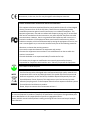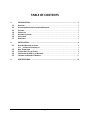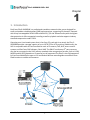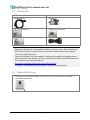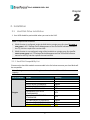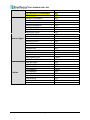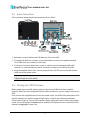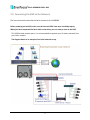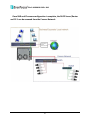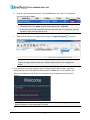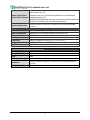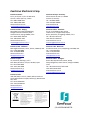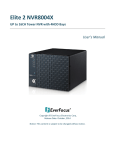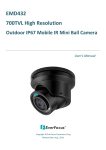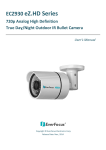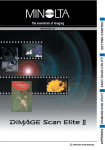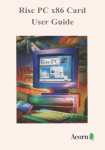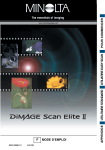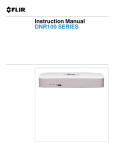Download Elite 2- NVR8004X – 20 Ch. NVR
Transcript
Elite 2- NVR8004X – 20 Ch. NVR
4-Bay, Up to 20-Channel Megapixel Recording, RAID Storage
Quick Installation Guide
Copyright © EverFocus Electronics Corp,
Release Date:December, 2014
Notice: This content is subject to be changed without notice.
Warranty
Based on the RMA policy, EverFocus Electronics Corporation ("EverFocus") will repair or
replace, at no charge to the purchaser, any merchandise found to be defective in material
or workmanship.
The NVR hardware is covered with a 2-year limited hardware warranty.
The supplied adaptor is covered with a1-year limited hardware warranty.
Safety Precautions
It is strongly recommended to use the Local Display only for short-term operation, such as
system configurations. To ensure better system efficiency, the Local Display is not
recommended for long term operation or video monitoring.
Refer all work related to the installation of this product to qualified service personnel or
system installers.
Do not block the ventilation openings or slots on the cover.
Do not drop metallic parts through slots. This could permanently damage the appliance.
Turn the power off immediately and contact qualified service personnel for service.
Do not attempt to disassemble the appliance. To prevent electric shock, do not remove
screws or covers. There are no user-serviceable parts inside. Contact qualified service
personnel for maintenance. Handle the appliance with care. Do not strike or shake, as this
may damage the appliance.
Do not expose the appliance to water or moisture, nor try to operate it in wet areas. Do
take immediate action if the appliance becomes wet. Turn the power off and refer servicing
to qualified service personnel. Moisture may damage the appliance and also may cause
electric shock.
Do not use strong or abrasive detergents when cleaning the appliance body. Use a dry cloth
to clean the appliance when it is dirty. When the dirt is hard to remove, use a mild
detergent and wipe gently.
Do not overload outlets and extension cords as this may result in a risk of fire or electric
shock.
ii
Do not operate the appliance beyond its specified temperature, humidity or power source
ratings. Do not use the appliance in an extreme environment where high temperature or
high humidity exists. Use theNVR at temperatures within 0°C~40°C / 32°F~104°F (Storage).
The input power source is 19 VDC / 90W.
Read Instructions
All the safety and operating instructions should be read before the unit is operated.
Retain Instructions
The safety and operating instructions should be retained for future reference.
Heed Warnings
All warnings on the unit and in the operating instructions should be adhered to.
Follow Instructions
All operating and use instructions should be followed.
Cleaning
Unplug the unit from the outlet before cleaning. Do not use liquid cleaners, abrasive or
aerosol cleaners. Use a damp cloth for cleaning
Attachments
Do not use attachments not recommended by the product manufacturer as they may
cause hazards.
Water and Moisture
Do not use this unit near water-for example, near a bath tub, wash bowl, kitchen sink, or
laundry tub, in a wet basement, near a swimming pool, in an unprotected outdoor
installation, or any area which is classified as a wet location.
Servicing
Do not attempt to service this unit by yourself as opening or removing covers may expose
you to dangerous voltage or other hazards. Refer all servicing to qualified service
personnel.
Power Cord Protection
Power supply cords should be routed so that they are not likely to be walked on or pinched
by items placed upon or against them, playing particular attention to cords and plugs,
convenience receptacles, and the point where they exit from the appliance.
Object and Liquid Entry
Never push objects of any kind into this unit through openings as they may touch
dangerous voltage points or short-out parts that could result in a fire or electric shock.
Never spill liquid of any kind on the unit.
iii
ATTENTION! This is a class A product which may cause radio interference in a domestic
environment; in this case, the user may be urged to take adequate measures.
Federal Communication Commission Interference Statement
This equipment has been tested and found to comply with the limits for a Class B digital
device, pursuant to Part 15 of the FCC Rules. These limits are designed to provide
reasonable protection against harmful interference in a residential installation. This
equipment generates, uses and can radiate radio frequency energy and, if not installed
and used in accordance with the instructions, may cause harmful interference to radio
communications. However, there is no guarantee that interference will not occur in a
particular installation. If this equipment does cause harmful interference to radio or
television reception, which can be determined by turning the equipment off and on, the
user is encouraged to try to correct the interference by one of the following measures:
•Reorient or relocate the receiving antenna.
•Increase the separation between the equipment and receiver.
•Connect the equipment into an outlet on a circuit different from that to which the
receiver is connected.
•Consult the dealer or an experienced radio/TV technician for help.
FCC Caution: Any changes or modifications not expressly approved by the party
responsible for compliance could void the users’ authority to operate this equipment.
This Product is RoHS compliant.
WEEE
Your EverFocus product is designed and manufactured with high quality materials and
components which can be recycled and reused. This symbol means that electrical and
electronic equipment, at their end-of-life, should be disposed ofseparately from your
household waste. Please, dispose of this equipment at your local community waste
collection/recycling centre. In the European Union there are separate collection systems
for used electrical and electronic product.
Please, help us to conserve the environment we live in!
The information in this manual was current upon publication. The manufacturer reserves the right
to revise and improve his products. Therefore, all specifications are subject to change without prior
notice. Manufacturer is not responsible for misprints or typographical errors.
Please read this manual carefully before installing and using this unit. Be sure to keep it handy for
later reference.
iv
TABLE OF CONTENTS
1.
1.1
1.2
1.3
1.4
1.5
1.6
1.7
2.
2.1
2.2
2.3
2.4
2.5
3.
INTRODUCTION ............................................................................................................. 1
OVERVIEW ........................................................................................................................ 2
SUPPORTING OPERATING SYSTEMS AND BROWSERS ................................................................. 2
FEATURES .......................................................................................................................... 2
PACKING LIST ..................................................................................................................... 3
OPTIONAL ACCESSORY ......................................................................................................... 3
FRONT PANEL .................................................................................................................... 4
REAR PANEL ...................................................................................................................... 5
INSTALLATION ............................................................................................................... 6
HARD DISK DRIVE INSTALLATION ........................................................................................... 6
2.1.1 Hard Disk Compatibility List ........................................................................................................6
BASIC CONNECTION ............................................................................................................ 8
TURNING ON / OFF THE POWER ........................................................................................... 8
CONNECTING THE NVR TO THE NETWORK .............................................................................. 9
CHECKING THE DYNAMIC IP ADDRESS .................................................................................. 11
SPECIFICATIONS........................................................................................................... 14
v
Elite 2-NVR8004X-20Ch. NVR
Chapter
1
1. Introduction
EverFocus Elite2-NVR8004X is a professional standalone network video server designed for
small and medium-sized businesses (SMB) and enterprises, supporting 20 channels. Featured
with 4-bay hot swappable SATAIII HDDs and RAID 0,1,5,6 and 10functionality with the highest
data protection.It offers megapixel recording as well as playback and also supports industry
standard compression codec H.264.
Operating on a Linux-based system that is free from PC crash and virus attack, the Elite 2 NVR8004Xprovides a storage capacity of up to 16 TB (2TB or 4 TB per drive). Additionally, the
NVR is compatible with all EverFocus devices such as IP cameras, DVR, NVR, access control
systems and EverFocus CMS software, Genie XMS. The ONVIF-conformant 3rd-party cameras
can also be connected to the NVR. Industry standard video compression formats, such as H.264,
MPEG4 and M-JPEG (depends on IP cameras) are all supported.The Elite2 is also fullysupported
by EverFocus MobileFocus apps on iOS and Android devices extendingvideo surveillance from
fixed locations to mobile environments.
1
Elite 2-NVR8004X-20Ch. NVR
1.1 Overview
Front View
Rear View
Power Supply
USB3.0
Key
USB2.0
Internal HDDs (Optional)
Network
Router / Switch
Mouse /
USB Memory Stick
IP Camera
EverFocus Genie
XMS CMS
1.2 Supporting Operating Systems and Browsers
Operating System: Microsoft Windows XP (32-bit) / 7 (32/64-bit) / 8 (32/64-bit)
Preferred Web Browser: Google Chrome
1.3 Features
Elite 2can support20 channels
4 HDD Bays with removable hot swap trays
Dual NIC for separation of streaming camera video from LAN/ WAN monitoring network
Built-in web server for single NVR live/playback viewing and configuration
Raid: 0,1, 5, 6and 10 configurable
Free multi-site CMS displays live and playback video for up to 32live and 16 playback
cameras (dual monitors permit 2 x 16live views; playback screen replaces one live view)
from any combination of Elite 2 and Commander 2
2
Elite 2-NVR8004X-20Ch. NVR
1.4 Packing List
NVR x1
Power Cord x 1
Quick Guide x 1
Adaptor x 1
Key x2 *see note 4
Sticker x 1 *see note 4
Screw x 16 *see note 4
Standard RJ45 cable x 1
Note:
1. Equipment configurations and supplied accessories vary by country. Please consult your
local EverFocus office or agents for more information. Please also keep the shipping
carton for possible future use.
2. Contact the shipper if any items appear to have been damaged in the shipping process.
3. Download the IP Utility software, EF Player, JAVA software, Quick Installation Guide, and
User’s Manual from EverFocus website:
http://www.everfocus.com/product.cfm?productid=1856
4. The Sticker, Screws and Keys are contained in the HDD trays respectively.
1.5 Optional Accessory
EKB200 (USB controller keyboard: connect to the PC to control the PTZ cameras
connected to the NVR).
3
Elite 2-NVR8004X-20Ch. NVR
1.6 Front Panel
No. Name
1
Status LED
2
3
4
Power
HDD Tray
Lock
Description
SYS:Indicates the system is working.
EXT:Indicates the NVR is connected to the external storage device.
LAN1 / LAN2:Indicates the NVR is connected to the network.
HDD1~4:Indicates the internal HDD is activating, but the LED
indicators will lightup only if you install the HDDs before turning on
the NVR. If the NVR is already on and you hot-swap the HDDs, the
HDD1~4 LED indicators will still remain on / off as the previous status,
please see the example in the note below.
PWR: Indicates the power is on.
Press to turn on / off the NVR.
Pull the HDD trayout to install the HDD.
Use the supplied key to lock / unlock the NVR.
Note:For example, if the HDD1 is installed before turning on the NVR, the HDD1 LED indicators
will emit light once the NVR is powered on. Then, if you hot-swap either one of HDD1~4, still
only the HDD1 LED indictorremains light up. You can reboot the NVR manually and the HDD
LED indication will be corrected.
4
Elite 2-NVR8004X-20Ch. NVR
1.7 Rear Panel
No. Name
1
Reset
2
VGA Port
3
USB3.0 Port
4
USB2.0 Port
5
LAN2 (Static IP)
6
LAN1 (DHCP)
7
Power Port
Description
Insert atool into the reset hole to reset the NVR.
For configuration purpose only, not for live viewing.
The USB3.0 ports for connecting to a mouse or external
storage device.
The USB2.0 ports for connecting to mouse or external
storage device.
Connects to the Network. Please see 2.2 Basic
Connectionfor more details.
Connects to a router or switch for connecting IP cameras.
Please see 2.2 Basic Connectionfor more details.
Connects to the 19 VDC power using the supplied Power
Cord.
5
Elite 2-NVR8004X-20Ch. NVR
Chapter
2
2. Installation
2.1 Hard Disk Drive Installation
1. Your HDD should be preinstalled when you receive the NVR.
Note: To replace new hard disks:
1. If RAID function is configured, assign this RAID disk to a single group first (see To create a
new group in 4.3.2 Storage Device Management of the Genie XMS software manual in
the CD), and then replace the new hard disk.
2. If RAID function is not configured, assign all the hard disks to a single group first (see To
create a new group in 4.3.2 Storage Device Managementof the Genie XMS software
manual in the CD), and then replace the new hard disk.
2.1.1 Hard Disk Compatibility List
Please use the hard disk models recommended in the list below to ensure your hard disks will
be compatible.
Note: If using two or more hard disks, please choose the hard disks with the same
capacity.
SATA Hard Disk
Seagate
Model
SV35.5 SATA2 ST3500410SV
SV35.5 SATA2 ST31000525SV
SV35.5 SATA3 ST3500411SV
SV35.5 SATA3ST31000526SV
SV35 SATA3ST2000VX002
Constellation ES.3 SATA3
ST4000NM0033
Constellation CS SED SATA3
ST3000NC000
CE-Video SATA3 / ST3500312CS
CE-Video SATA3 / ST1000VM002
CE-Video SATA3 / ST2000VM003
6
Capacity
500GB
1TB
500GB
1TB
2TB
4TB
3TB
500GB
1TB
2TB
Elite 2-NVR8004X-20Ch. NVR
Western Digital
Toshiba
CE-Video SATA3 / ST3000VM002
CE-Video SATA3 / ST4000VM000
ST4000VX000
3TB
4TB
4TB
WD40PURX-64GVNYO
WD30PURX-64P6ZY0
WD20PURX-64P6ZY0
WD10PURX-64D85Y0
WD10EVDS SATA2
WD10EURS SATA2
WD10EURX SATA3
WD20EVDS SATA2
WD20EURS SATA2
WD30EURS SATA2
WD10EVVS SATA
WD20EFRX
WD30EFRX
WD4001FAEX
WD1600AVVS SATA
WD3200AVVS SATA
WD5000AVVS SATA
WD7500AVVS SATA
WD10EVVS SATA
MD03ACA200V
MD03ACA300V
MD03ACA400V
DT01ABA050V
DT01ABA100V
DT01ABA200V
DT01ABA300V
MG03ACA100
MG03ACA200
MG03ACA300
4TB
3TB
2TB
1TB
1TB
1TB
1TB
2TB
2TB
3TB
1TB
2TB
3TB
4TB
160GB
320GB
500GB
750GB
1TB
2TB
3TB
4TB
500GB
1TB
2TB
3TB
1TB
2TB
3TB
7
Elite 2-NVR8004X-20Ch. NVR
2.2 Basic Connection
The instructions below describe theconnection for the Elite 2.
1. Optionally connect a Mouse and USB Memory Stick to the NVR.
2. To manage the NVR over network, it’srecommended to connect the supplied standard
RJ-45 cable from your network to LAN2 port.
3. To connect IP cameras, please use a router or switch to connect between NVR and IP
cameras. It’s recommended to connect therouter or switch to the LAN1 of the NVR.
4. Using the supplied Power Cord, connect one end to the 19 VDC port on the NVR and the
other end to the power outlet.
Note: Before powering on the NVR, please install the HDDs first. Please see 2.3Turning On
/ Off the Power for more details.
2.3 Turning On / Off the Power
Before powering on the NVR, please make sure the internal HDDs have been installed
properly. When you have completed the basic cable connections, you are ready to turn on the
NVR.
Once connect the supplied Power Cord to the power outlet, the NVR will be powered on.All of
the LED indicators on the front panel will light up for a second, but theSystem andPower
LEDwill remain light up. To turn off the power, simply unplug the Power Cord from the power
outlet. You can also press the Power button inside the front panel to turn on and off the NVR
without unpluggingthe Power Cord.
8
Elite 2-NVR8004X-20Ch. NVR
2.4 Connecting the NVR to the Network
The instructions below describe the basic connection for NVR8008X.
Before powering on the NVR, make sure the internal HDDs have been installed properly.
When you have completed the basic cable connections, you are ready to turn on the NVR.
This NVR has dual network ports. It is recommended to separate your IP-camera network from
your other network.
The diagram below is an example of an initial network set up.
9
Elite 2-NVR8004X-20Ch. NVR
Once NVR and IP camera configuration is complete, the DHCP Server/Router
and PC-1 can be removed from the Camera Network.
10
Elite 2-NVR8004X-20Ch. NVR
2.5 Checking the Dynamic IP Address
You can look up the IP address and access the Web interface of the NVR using the IP Utility
(IPU) program. Please connect the NVR in the same LAN of your computer.
1.
Save IP Utility Setup AutoRun.exe
in your computer. Double click the .exe file and
followthe on‐screen instructions. Check Run IPUtility.exe and click the Finish button, the IP
Utility willbe launched to search the IP devices connected in the same LAN automatically.
2. To optionally configure the Machine Name, IP Address, IP Type or Port Number using the
IPU:
a.
Log in the NVR by checking the desired model and then click the Log in
Log in dialog box appears.
11
icon. The
Elite 2-NVR8004X-20Ch. NVR
b. Type the Username and Password. Click the OK button, the status of the selected
camera will display Login.
Note:
1. The default user ID is admin and the default password is 11111111.
2. If you select more than one NVRs that have the same user ID / password, you will
be able to log in several NVRs at once.
c.
Right click the column to configure the setting. Click Apply Changes
apply and save the settings.
button to
Note: Most networks uses DHCP to assign IP address, if you are unsure of your
network settings, please consult your network administrators for configuration
details.
3. To access to the Live View window, open a Google Chrome Web browser, type the IP
address of the NVR in the address field and press the Enter key on the keyboard, the
Welcome window pops up. Follow the instruction steps to update the latest Plug-in
version.
Note:The Welcome window will only be prompted for the first time login in order to
update the system to the latest plug-in version.
12
Elite 2-NVR8004X-20Ch. NVR
4. After reloading the webpage, the login window pops up. Type the user ID and password to
log in. By default, the user ID is adminand the password is 11111111.
5. Click the Login button, the Live View window appears.
13
Elite 2-NVR8004X-20Ch. NVR
Chapter
3
3. Specifications
Model
System
Channels
OS
Elite 2 - NVR8004X
20
Embedded Linux
Continuous record, record by schedule, event trigger record, digital
Recording Modes
input trigger record
Recording Resolution
Up to full camera resolution
Compression Supported H.264
Bi-directional transmission, 1 audio channel per video channel
Audio
(depending on specification of IP device)
Max Stream Limit
Live View up to 32Streams
Storage
Internal HDD
4 SATA HDD bays with Removable Hot Swap Trays
Video Storage
up to 16TB
Raid
0,1, 5, 6, 10 configurable
Interface
Network Interface
Gigabit RJ45 Ethernet Port x 2
Other Interface
USB 2.0 x 2; USB 3.0 x 2 (on back panel)
Alarm I/O
Dependent on supported camera
Function
Event Trigger
Yes
E-Map
Supports E-map with device indicator
Create unique user ID and password with user rights management
User Rights
for per camera live and/or playback access; restrict ability to backup
Management
and/or delete data
PTZ
PTZ Control of supported cameras
Recording Rate
Max 100Mbps, Max 30 FPS per camera
Multi-Channel
max 20 cameras simultaneous on screen
Playback:
Video Export to:
Snapshot in JPEG format; video export in AVI format
14
Elite 2-NVR8004X-20Ch. NVR
Live view: Max 32 cameras (up to 2 windows with up to 16views on
each monitor at 1 PC)
Remote Video Access
Playback view: up to 16 cameras (replaces one Live Viewscreen
viaFree Client Software during playback at PC)
Mobile phone/PDA/tablet: free app with live multi views (Nolimit for
number of installations for all remote applications)
Internet Explorer 9 and later, Firefox 4.0-9.0, Chrome (Windows
Remote Maintenance
version)
General
Power
DC 19VDC , 4.74A
Power Consumption
90W max; AC to DC power supply included with NVR
Temperature
32°F~104°F
Housing
Compact Desktop Lockable front door
Dimensions
140mm x 183mm x 219mm /5.51” x 7.16” x 8.62”
Weight
2.97kg / 6.55lb (without HDDs)
Certifications
CE, FCC
RemoteClientSystemMinimumRequirement
Windows XP (32-bit) / Win7 (32 and 64-bit)
OS
Intel Core i3
CPU
2GB
RAM
LANTransmissionSpeed 10/100/1000 Mbps (RJ45)
Internet Explorer 9 and later, Firefox 4.0-9.0, Chrome (Windows
WebClient
version)
iPhone, iPad, Android
Mobile iViewer
15
EverFocus Electronics Corp.
EverFocus Taiwan:
12F-1, No.79, Sec. 1, Shin-Tai Wu Road,
Hsi-Chih, New Taipei City, Taiwan
TEL: +886 2 2698 2334
FAX: +886 2 2698 3943
www.everfocus.com.tw
[email protected]
EverFocus Europe - Germany:
Albert-Einstein-Strasse 1, D-46446
Emmerich, Germany
TEL: +49 2822 93940
FAX: +49 2822 939495
www.everfocus.de
[email protected]
EverFocus China - Beijing:
Room 609, TechnologyTradeBuilding,
Shangdi Information Industry Base,
Haidian District, Beijing 100085, China
TEL: +86 10 6297 3336~39
FAX: +86 10 6297 1423
www.everfocus.com.cn
[email protected]
EverFocus China - Shenzhen:
4F, No. 2, D4 Building, Wan Yelong
Industrial Park, Tangtou Road, Shiyan,
Baoan, Shenzhen, Guangdong 518101, China
TEL: +86 755 2765 1313
FAX: +86 755 2765 0337
www.everfocus.com.cn
[email protected]
EverFocus USA - California:
1801 Highland Avenue, Unit A, Duarte, CA91010, USA
TEL: +1 626 844 8888
FAX: +1 626 844 8838
www.everfocus.com
[email protected]
EverFocus USA - New York:
415 Oser Avenue, Unit S, Hauppauge, NY11788, USA
TEL: +1 631 436 5070
FAX: +1 631 436 5027
www.everfocus.com
[email protected]
EverFocus Japan:
3F, Kuramochi, Building II, 2-2-3
Koto-Bashi,Sumida-Ku, Tokyo, 130-0022, Japan
TEL: +81 3 5625 8188
FAX: +81 3 5625 8189
www.everfocus.co.jp
[email protected]
EverFocus China - Shanghai:
Room 403, Ruijin Business Center, No.96,
Zhaojiabang Road, Luwan district, Shanghai 200020,
China
TEL: +86 21 6471 2229 / 6471 2291
FAX: +86 21 6471 0566
www.everfocus.com.cn
[email protected]
EverFocus India:
UBS, 629/1243, 1st Floor, G Block, Behind Teacher’s
Colony,BandraKurla Complex, Bandra (E), Mumbai 400
051, India
TEL: +91 22 67264500
FAX: +91 22 67264518
www.everfocus.in
[email protected]
Your EverFocus product is designed and
manufactured with high quality materials
and components which can be recycled
and reused.
This symbol means that electrical and
electronic equipment, at their end-of-life,
should be disposed ofseparately from
your household waste.
Please, dispose of this equipment at your
local community waste
collection/recycling centre.
In the European Union there are
separate collection systems for used
electrical and electronic product.
Please, help us to conserve the
environment we live in!
Ihr EverFocus Produkt wurde entwickelt
und hergestellt mit qualitativ
hochwertigen Materialien und
Komponenten, die recycelt und wieder
verwendet werden können.
Dieses Symbol bedeutet, dass elektrische
und elektronische Geräte am Ende ihrer
Nutzungsdauer vom Hausmüll getrennt
entsorgt werden sollen.
Bitte entsorgen Sie dieses Gerät bei Ihrer
örtlichen kommunalen Sammelstelle oder
im Recycling Centre.
Helfen Sie uns bitte, die Umwelt zu
erhalten, in der wir leben!
P/N: 4605PNV804B072B