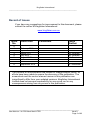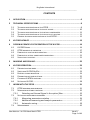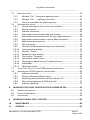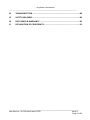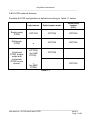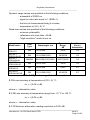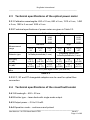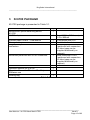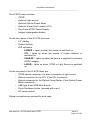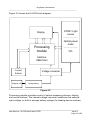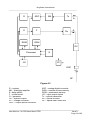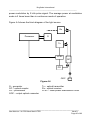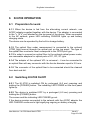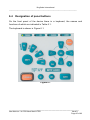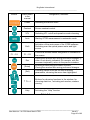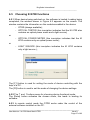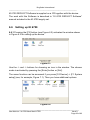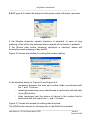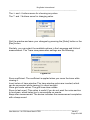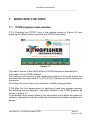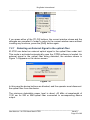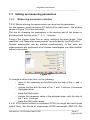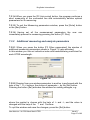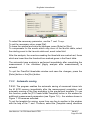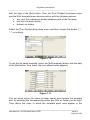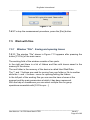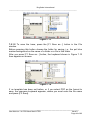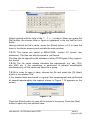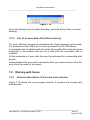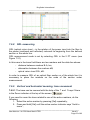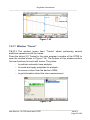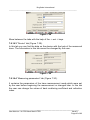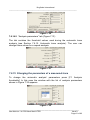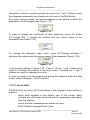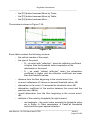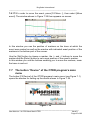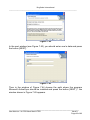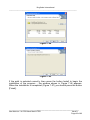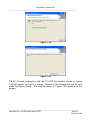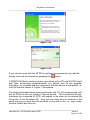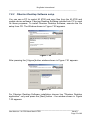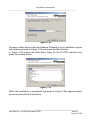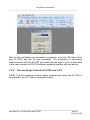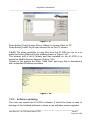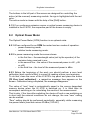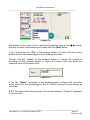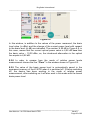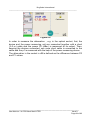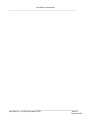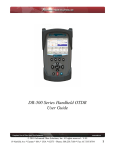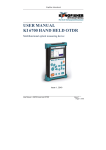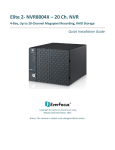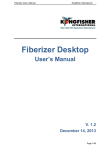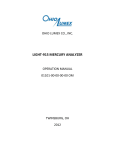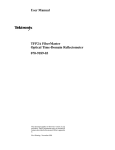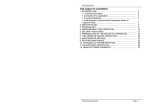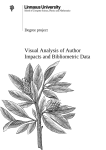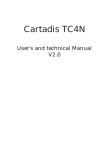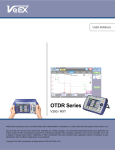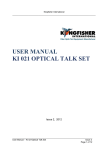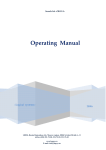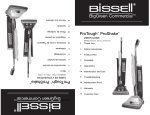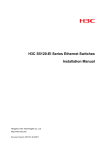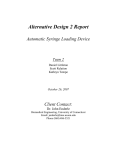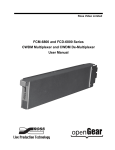Download User Manual KI 6700 Hand Held OTDR
Transcript
Kingfisher International _______________________________________________________________________ _______________________________________________________ USER MANUAL KI 6700 HAND HELD OTDR Multifunctional optical measuring device Issue 8, 2014 _________________________________________________________________ User Manual – KI 6700 Hand Held OTDR Issue 8 Page 1 of 92 Kingfisher International _______________________________________________________________________ Record of Issues If you have any suggestions for improvement to this document, please contact the author at Kingfisher International. www.kingfisher.com.au Issue No. 0 1 2 3 4 5 6 7 8 Issue Date. Comments February 2010 April 2010 March 2011 July 2013 August 2013 November 2013 March 2014 September 2014 Issue Author M. Grinstein M. Grinstein M. Grinstein M. Grinstein A. Skrebniow M. Grinstein A. Skrebniow The contents of this publication are subject to change without notice. All efforts have been made to ensure the accuracy of this publication. The screenshots and the control element names in this publication can insignificantly differ from your updated versions. Kingfisher International Limited does not assume responsibility for any errors nor for any consequences arising from any errors in this publication. _________________________________________________________________ User Manual – KI 6700 Hand Held OTDR Issue 8 Page 2 of 92 Kingfisher International _______________________________________________________________________ CONTENTS 1 APPLICATION ................................................................................................. 6 2 TECHNICAL SPECIFICATIONS .......................................................................... 8 2.1 2.2 2.3 2.4 2.5 TECHNICAL SPECIFICATIONS OF THE OTDR ........................................................... 8 TECHNICAL SPECIFICATIONS OF THE LIGHT SOURCE................................................ 10 TECHNICAL SPECIFICATIONS OF THE OPTICAL POWER METER ................................... 11 TECHNICAL SPECIFICATIONS OF THE VISUAL FAULT LOCATOR ................................... 11 GENERAL TECHNICAL SPECIFICATIONS OF THE KI 6700 .......................................... 12 3 KI 6700 PACKAGE .........................................................................................13 4 DESIGN & PRINCIPLE OF OPERATION OF THE KI 6700 ...................................14 4.1 4.2 4.3 4.4 4.5 KI 6700 DESIGN ........................................................................................... 14 OTDR PRINCIPLE OF OPERATION ...................................................................... 17 PRINCIPLE OF LIGHT SOURCE OPERATION ............................................................ 19 PRINCIPLE OF OPTICAL POWER METER OPERATION ................................................ 21 VISUAL FAULT LOCATOR .................................................................................. 21 5 MARKING AND SEALING ...............................................................................22 6 KI 6700 OPERATION......................................................................................23 6.1 6.2 6.3 6.4 6.5 6.6 7 PREPARATION FOR WORK ................................................................................ 23 SWITCHING KI 6700 ON/OFF ......................................................................... 23 BATTERY CHARGE INDICATION .......................................................................... 24 DESIGNATION OF PANEL BUTTONS..................................................................... 25 CHOOSING KI 6700 FUNCTIONS ....................................................................... 27 SETTING UP KI 6700...................................................................................... 28 WORK WITH THE OTDR ................................................................................31 7.1 OTDR PROGRAM MAIN WINDOW ..................................................................... 31 7.2 MAIN MENU BUTTONS FUNCTIONS.................................................................... 32 7.2.1 Detecting an External Signal in the optical fiber .............................. 33 7.3 SETTING UP MEASURING PARAMETERS ............................................................... 34 7.3.1 Measuring parameters window ....................................................... 34 7.3.2 Additional measuring and analysis parameters ............................... 37 7.3.3 Automatic saving .............................................................................. 39 7.4 MEASUREMENT ............................................................................................ 42 _________________________________________________________________ User Manual – KI 6700 Hand Held OTDR Issue 8 Page 3 of 92 Kingfisher International _______________________________________________________________________ 7.5 WORK WITH FILES.......................................................................................... 43 7.5.1 Window “File”. Saving and opening traces ...................................... 43 7.5.2 Window “File” additional functions ............................................. 46 7.5.3 Use of a removable disk (flash memory) .......................................... 47 7.6 WORKING WITH TRACES.................................................................................. 47 7.6.1 General description of the main trace window ................................ 47 7.6.2 Moving markers................................................................................ 48 7.6.3 Distance measuring .......................................................................... 49 7.6.4 Attenuation measurement with two markers .................................. 49 7.6.5 Attenuation measurement with the trace approximation ............... 50 7.6.6 Attenuation measurement in optical fiber connection ..................... 50 7.6.7 Reflectance measurement ................................................................ 52 7.6.8 ORL measuring ................................................................................. 53 7.6.9 Vertical and horizontal zooming; trace movement .......................... 53 7.6.10 Trace overview window .................................................................... 54 7.6.11 Window “Traces” .............................................................................. 55 7.6.12 Automatic trace analysis .................................................................. 56 7.6.13 The function “Template” .................................................................. 58 7.6.14 Information about a trace ................................................................ 59 7.6.15 Changing the parameters of a measured trace ................................ 61 7.6.16 Event table ........................................................................................ 62 7.6.17 Work with events .............................................................................. 64 7.7 THE BUTTON “DEVICE” OF THE OTDR PROGRAM’S MAIN MENU............................. 65 7.8 WORKING WITH OTDR IN REMOTE CONTROL MODE ............................................ 66 7.8.1 Software attached ............................................................................ 66 7.8.2 Fiberizer Desktop Software setup ..................................................... 72 7.8.3 Performing measurements with the help of a PC ............................. 74 7.8.4 File exchange between KI 6700 and a PC ......................................... 75 7.8.5 Software updating ............................................................................ 76 8 WORK WITH THE LIGHT SOURCE & OPTICAL POWER METER ........................78 8.1 8.2 8.3 9 GENERAL DESCRIPTION ................................................................................... 78 OPTICAL POWER METER ................................................................................. 79 LIGHT SOURCE .............................................................................................. 83 WORK WITH VISUAL FAULT LOCATOR ..........................................................85 10 MAINTENANCE .........................................................................................86 11 STORAGE ..................................................................................................87 _________________________________________________________________ User Manual – KI 6700 Hand Held OTDR Issue 8 Page 4 of 92 Kingfisher International _______________________________________________________________________ 12 TRANSPORTATION ....................................................................................88 13 SAFETY MEASURES ...................................................................................89 14 DISCLAIMER & WARRANTY .......................................................................90 11 DECLARATION OF CONFORMITY ...............................................................91 _________________________________________________________________ User Manual – KI 6700 Hand Held OTDR Issue 8 Page 5 of 92 Kingfisher International _______________________________________________________________________ 1 APPLICATION 1.1 The Multifunctional optical measuring device (hereinafter referred to as KI 6700) can perform the functions of the following devices used for measuring optical fibers and fiber optic component characteristics: OTDR Laser Light Source (optionally) Optical Power Meter (optionally) Visual Fault Locator (optionally) As an OTDR the KI 6700 is designed for measuring attenuation in optical fibers and their connections; optical fiber length and distance to the events. When configured for SMF operation, the KI6700 can be used as a laser light source. When optioned as an Optical Power Meter the KI 6700 can be used for measuring optical power. When optioned with a Visual Fault Locator (VFL), the KI 6700 can be used for patch cord tracing and detection of fiber breaks in bare fiber, 900 µm and patch cord. 1.2 KI 6700 can be used in the production of optical fibers and fiber-optic cables as well as mounting and maintenance of fiber-optic communication lines, for checking their condition and locating faults in them. The KI 6700 devices can work in laboratory and field environments being fed from the external power source as well as autonomously. 1.3 Conditions for KI 6700 use: ambient temperature – from -10°С to 50°С; relative humidity – not more than 90% at 25°С; atmospheric pressure - from 60 to 106.7 кPа. _________________________________________________________________ User Manual – KI 6700 Hand Held OTDR Issue 8 Page 6 of 92 Kingfisher International _______________________________________________________________________ 1.4 KI 6700 optional features Possible KI 6700 configuration is defined according to Table 1.1 below. Light source Optical power meter Visual Fault Locator (VFL) Single-mode OTDR OPTION OPTION OPTION Multimode OTDR OPTION OPTION OPTION (for SMF OTDR) OPTION Combined OTDR (singlemode and multimode OTDR in one device) OPTION (for MMF OTDR) Table 1.1 _________________________________________________________________ User Manual – KI 6700 Hand Held OTDR Issue 8 Page 7 of 92 Kingfisher International _______________________________________________________________________ 2 2.1 TECHNICAL SPECIFICATIONS Technical specifications of the OTDR 2.1.1 Wavelengths of the single-mode OTDR: 1310 20 nm, 1490 20 nm, 1550 20 nm and 1625 20 nm. Wavelengths of the multimode OTDR: 850 20 nm and 1300 20 nm. 2.1.2 Distance ranges: 2; 5; 10; 20; 40; 80; 120; 160 and 240 km for the single-mode OTDR; 2; 5; 10; 20; 40 and 80 km for the multimode OTDR. 2.1.3 Optical pulsewidths: 6, 12, 25, 100, 300, 1000, 3000, 10000 and 20000 ns for the single-mode OTDR; 6, 12, 25, 100, 300 and 1000 ns for the multimode OTDR. o 2.1.4 Distance accuracy at temperature of (20 ± 5) C: L = (0.5 + dL + 310 L), m -5 where dL – distance resolution (0.16; 0.32; 0.64; 1.3; 2.5; 5.1; 3.8 and 7.6 m); L - measurable distance, m; o o 2.1.5 Distance accuracy at temperature range from -10 C to 50 C: L = (0.5 + dL + 510 L), m -5 where dL – distance resolution (0.16; 0.32; 0.64; 1.3; 2.5; 5.1; 3.8 and 7.6 m); L - measurable distance, m; 2.1.6 Refractive index can be set from 1.30000 to 1.70000 with step of 0.00001 2.1.7 Minimum distance reading resolution is 0.04 m. 2.1.8 Dynamic range and dead zone values are given in Table 2.1. _________________________________________________________________ User Manual – KI 6700 Hand Held OTDR Issue 8 Page 8 of 92 Kingfisher International _______________________________________________________________________ Dynamic range values are specified at the following conditions: pulsewidth of 20000 ns, signal to noise ratio equal to 1 (SNR=1), the time of measurement being 3 minutes, temperature of (20 5) °С. Dead zone values are specified at the following conditions: minimum pulsewidth, reflectance not more than -45 dB, "High resolution" mode is turn on. Modification KI6701-1 /PRO-15 KI6702-1 /PRO-16LIVE KI6703-1 /PRO-QUAD KI-6708-1 /PRO-25LIVE KI6701A-1 /PROM-15 KI6702A-1 /PROM-16LIVE Fiber Type Wavelength, nm SM 1310/1550 SM 1310/1550//1625 MM/SM 850/1300//1310/1550 Dynamic Range, dB Dead Zone, m Event / Attenuation 39/36 1/5 39/36//39 1/5 26/27//38/35 1/5 SM 1310//1625 39/39 1/5 SM 1310/1550 43/43 2/7 SM 1310/1550//1625 43/43//39 2/7 Table 2.1 Dynamic range & dead zone values 2.1.9 Loss accuracy at temperature of (20 5) °С: = (0.04) dB, where – attenuation value. 2.1.10 Loss accuracy at temperature range from -10 °С to +50 °С: = (0.05) dB, where – attenuation value. 2.1.11 Minimum attenuation reading resolution is 0.001 dB. _________________________________________________________________ User Manual – KI 6700 Hand Held OTDR Issue 8 Page 9 of 92 Kingfisher International _______________________________________________________________________ 2.1.12 Optical connectors in single-mode OTDR – SC/UPC. Optical connectors in multimode OTDR – SC. It is possible to install optical connector of other types or changeable adaptors for FC, SC, ST and LC connectors. 2.1.13 OTDR with wavelength of 1625 nm can be supplied with a built-in optical filter. In this case, the 1625 nm wavelength has a separate optical output to that of the other wavelengths. 2.2 Technical specifications of the light source 2.2.1 A single mode light source is available when the OTDR is configured for single-mode working. 2.2.2 Technical specifications of the single-mode light source are given in Table 2.2. 1310 20, 1490 20, 1550 20, 1625 20 -10 Wavelength, nm Minimum output power, dBm Output power instability (15 minutes), dB Operation mode not more than ±0,1 CW modulation with frequency of 2 kHz Table 2.2 2.2.3 Warm-up time – not more than 15 minutes. 2.2.4 Optical connector of the single-mode OTDR is at the same time the connector of the light source. _________________________________________________________________ User Manual – KI 6700 Hand Held OTDR Issue 8 Page 10 of 92 Kingfisher International _______________________________________________________________________ 2.3 Technical specifications of the optical power meter 2.3.1 Calibration wavelengths: 650 ± 10 nm, 850 ± 5 nm, 1310 ± 5 nm, 1490 ± 5 nm, 1550 ± 5 nm and 1625 ± 5 nm. 2.3.2 Technical specifications of power meter are given in Table 2.3. 650 Measurement range Detector type Accuracy % (dB) Linearity, % (dB) Resolution, dB or dBm 850 Calibration wavelength, nm 1310 650 850 1490 1550 1625 Standard -30 to +3 -60 to +3 1310 1490 1550 1625 High -65 to +7 InGaAs photodiode (1 mm) -10 to +23 -40 to +23 -45 to +27 Integrating sphere with InGaAs photodiode (1 mm) ± 12 (± 0.5) ±8 (± 0.33) ±5 (± 0.22) ± 12 (± 0.5) ±8 (± 0.33) ±5 (± 0.22) ±6 (± 0.25) ±4 (± 0.17) ± 2.5 (± 0.11) ±6 (± 0.25) ±4 (± 0.17) ± 2.5 (± 0.11) 0.01 (four digits in mW, μW and nW) Table 2.3 2.3.3 FC, SC and ST changeable adaptors can be used for optical fiber connection. 2.4 Technical specifications of the visual fault locator 2.4.1 Wavelength – 650 20 nm. 2.4.2 Emitter type – laser diode with single-mode output. 2.4.3 Output power – 0.5 to 0.9 mW. 2.4.4 Operation mode – continuous and pulsed. _________________________________________________________________ User Manual – KI 6700 Hand Held OTDR Issue 8 Page 11 of 92 Kingfisher International _______________________________________________________________________ 2.4.5 Universal 2.5 mm adaptor is used for optical fiber connection. 2.5 General technical specifications of the KI 6700 2.5.1 Power supply: storage battery (11.1 V, 3.4 Ah); AC/DC adaptor (Input 100V240 V; Output 15V=/ 800 mA). 2.5.2 Battery Charging time via AC/DC adaptor – 4 hours. 2.5.3 Battery operational life – more than 10 hours. 2.5.4 Display: 4.3” LCD, 480 x 272 pixels. 2.5.5 KI 6700 control is performed with a keypad. 2.5.6 Internal memory: up to 1000 traces can be saved in the device memory. 2.5.7 External memory: connector for USB flash memory. 2.5.8 Computer interface: USB Mini-B port to connect to a PC. 2.5.9 Dimensions: 226 х 149 х 43 mm. 2.5.10 Weight: 1.5 kg. _________________________________________________________________ User Manual – KI 6700 Hand Held OTDR Issue 8 Page 12 of 92 Kingfisher International _______________________________________________________________________ 3 KI 6700 PACKAGE KI 6700 package is presented in Table 3.1. Name Multifunction optical measuring device KI 6700 AC/DC adaptor Qty 1 Notes 1 Interface cable USB-А – USB Mini-B Storage battery Single-mode patchcord with SC/SC connectors 1 1 1 Multimode patchcord with SC/SC connectors 1 Input:100V- 240 V; output: 15V=/ 800mA Connection with a PC Installed in the device With single-mode OTDR (patchcord with connectors of other types can be supplied additionally on request) With multimode OTDR (patchcord with connectors of other types can be supplied additionally on request) CD with software Operation Manual for KI 6700 Operation Manual for Fiberizer Desktop Software use Packing bag 1 1 1 1 Table 3.1 _________________________________________________________________ User Manual – KI 6700 Hand Held OTDR Issue 8 Page 13 of 92 Kingfisher International _______________________________________________________________________ 4 4.1 DESIGN & PRINCIPLE OF OPERATION OF THE KI 6700 KI 6700 Design KI 6700 is incased into a small size rectangular body. General view of the KI 6700 is shown in Figure 4.1. Figure 4.1 _________________________________________________________________ User Manual – KI 6700 Hand Held OTDR Issue 8 Page 14 of 92 Kingfisher International _______________________________________________________________________ The KI 6700 case contains: OTDR; Optional Light source Optional Optical Power Meter Optional Visual Fault Locator (VFL) Plug Pack AC/DC Power Supply. Integral rechargeable battery. On the front panel of the KI 6700 there are: 4.3” display Control buttons; LED indicators POWER – lights up when the device is switched on; VFL – lights up when the source of visible radiation is switched on; CHARGE – lights up when the device is supplied by external AC/DC adaptor; LASER – lights up when OTDR or Light Source is switched on. On the top panel of the KI 6700 there are: OTDR optical connector; it is also a connector of light source. Optical connector for the VFL (if the VFL is present). Optical connector for the Optical Power Meter (if the Optical Power Meter is present). USB type A and USB Mini-B ports. Force Shutdown button (pressed with a pin) DC power socket. Optical connectors are covered by dust caps. _________________________________________________________________ User Manual – KI 6700 Hand Held OTDR Issue 8 Page 15 of 92 Kingfisher International _______________________________________________________________________ Figure 4.2 shows the KI 6700 block diagram. Display OTDR / Light source _________________ Optical power meter Processing module ________________ VFL Interface: USB-Client Control buttons Charging unit Voltage converter Storage battery Figure 4.2 Processing module provides control of optical measuring devices, display and control buttons. The internal voltage converter transforms the external input voltage (or built-in storage battery voltage) for feeding device modules. _________________________________________________________________ User Manual – KI 6700 Hand Held OTDR Issue 8 Page 16 of 92 Kingfisher International _______________________________________________________________________ 4.2 OTDR principle of operation The principle of OTDR operation is based on measuring the Rayleigh back scattering signal when a single powerful optical pulse passes through an optical fiber. The weak back scattering signal is registered by an optical receiver, converted into digital form and averaged many times. Figure 4.3 shows the OTDR block diagram. The OTDR contains: Register (R) for reading data from analog-digital converter and passing them into the processor; Analog-digital converter (ADC) for converting analog signal from the output of the matching amplifier into digital form; Matching amplifier (MA) for matching the levels of optical receiver signal and ADC; Delay shifter (S) for increasing OTDR distance resolution by additional shifting of laser pulse with respect to the processor control signal; Pulse former (F) for forming the signal of optical transmitter starting; Random access memory (RAM) for saving trace information; Permanent memory (ROM) for storing programs and results of measurements; Generator (G) for forming processor clock signals; Input-output device (I/O) for providing communication between processor and personal computer; Processor producing signals controlling R, MA, RAM, PM, IOD, reads data from these units and provides communication between KI 6700 and a personal computer; Optical transmitter (Tx) containing a powerful laser diode; it is designed for generating optical pulses of preset duration; Optical receiver (Rx) serving for registering optical back scattering signals, converting them into electrical signals and amplifying them to the required level; Optical coupler (OC) serving for inputting pulses into the optical fiber under test and passing back scattering signals to the Rx. _________________________________________________________________ User Manual – KI 6700 Hand Held OTDR Issue 8 Page 17 of 92 Kingfisher International _______________________________________________________________________ R ADC S F ROM RAM MA Tx Rx OC Processor G VC I/O OOC OF Figure 4.3 R – register MA – matching amplifier S –delay shifter F – pulse former G – generator ОC – optical coupler VC – voltage converter OOC – output optical connector ADC – analog-digital converter RAM – random access memory ROM – permanent memory I/O – input-output device Tx – optical transmitter Rx – optical receiver ОF – optical fiber under test _________________________________________________________________ User Manual – KI 6700 Hand Held OTDR Issue 8 Page 18 of 92 Kingfisher International _______________________________________________________________________ The OTDR works in the following way. In accordance with the control program commands, kept in the permanent memory, the processor works out a code for starting optical pulses (with the help of MA, F and Tx). When the pulse passes through the optical fiber, part of its energy is back scattered and come into Rx. There optical signal is converted into electrical form and is amplified. The duration of the back scattering signal at the output of the Rx equals to the double time of light propagating in the optical fiber. The back scattering signal passes to the analog-digital converter input via matching amplifier MA and is converted into digital form. The work of ADC is synchronized by the processor. At one optical pulse repetition period the ADC can read up to 64000 samples of the signal under measurement. The reading made at the moment of time t, corresponds to the signal scattered from the point situated at the distance z = ct/(2n), where c – light speed in vacuum, n – optical fiber index of refraction. Thus, at one optical pulse repetition period the signals coming from a big number of the optical fiber are measured. Each sample converted by ADC into digital form is registered in the RAM. In order to measure the back scattering signal precisely repeated triggering optical pulses is performed. The processor averages samples, corresponding to the same points of the optical fiber that leads to the increasing signal-noise ratio. After several cycles the obtained signal values are transferred from RAM to the PM, they are saved there and are shown on the screen. Then, the process of measuring, averaging and cleaning RAM registers is repeated again. In this way the whole optical fiber is measured, registered and shown. 4.3 Principle of light source operation The light source in the KI 6700 is realized only in case a single-mode OTDR is available. The light source is designed for generating continuous optical radiation. It uses the same laser diodes and optical splitter as in OTDR. The output of the light source is the optical OTDR port. The radiation power is stabilized with the help of external photodiode and power stabilization circuit. It has two operation modes: continuous and with _________________________________________________________________ User Manual – KI 6700 Hand Held OTDR Issue 8 Page 19 of 92 Kingfisher International _______________________________________________________________________ power modulation by 2 kHz pulse signal. The average power at modulation mode is 2 times lower than in continuous mode of operation. Figure 4.4 shows the block diagram of the light source. Rx G Processor Tx LPSC OC PD OOC Figure 4.4 G – generator ОC – optical coupler PD – photodiode OOC – output optical connector Tx – optical transmitter Rx – optical receiver LPSC – laser power stabilisation circuit _________________________________________________________________ User Manual – KI 6700 Hand Held OTDR Issue 8 Page 20 of 92 Kingfisher International _______________________________________________________________________ 4.4 Principle of optical power meter operation For measuring optical power the KI 6700 device uses InGaAs pin photodiode with area of 1mm in diameter as an optoelectronic converter. In case of standard power measurement range radiation falls directly on the photodiode. An integrating sphere with a photodiode is used for high power measurement. Input power is damped in the integrating sphere about 100 times. Thus, maximum value of the power under measurement is increased. The current of the photodiode is amplified and converted into digital form with the help of analog-digital converter. The received digital signal is processed by microprocessor and the value of the measured optical power is displayed on the device display. 4.5 Visual fault locator The KI 6700 device may have an inbuilt source of visible radiation – a laser diode with 650 nm wavelength (red light) and a single mode output. It is designed for detecting optical fiber faults near optical ports. If an optical fiber is broken or is strongly bent, the light escapes at this location. _________________________________________________________________ User Manual – KI 6700 Hand Held OTDR Issue 8 Page 21 of 92 Kingfisher International _______________________________________________________________________ 5 MARKING AND SEALING On the front panel of the device you can see: type of the device; manufacturer’s trade mark; names of indicating LEDs; names of keyboard buttons; names of the top-panel connectors. On the back panel of the KI 6700 there is a label with the following information: the type and configuration of the device; type of optical fiber and the OTDR wavelength; nominal OTDR dynamic range value at maximum pulse duration; availability or absence of the optical power meter and visual fault locator; serial number of the device To limit the user access to the device and preserve the manufacturer’s warranty within the warranty period the device is sealed. As a rule, the right screw of the top panel of the device is sealed. _________________________________________________________________ User Manual – KI 6700 Hand Held OTDR Issue 8 Page 22 of 92 Kingfisher International _______________________________________________________________________ 6 6.1 KI 6700 OPERATION Preparation for work 6.1.1 When the device is fed from the alternating current network, use AC/DC adaptor supplied together with the device. The adaptor is connected to the "= 15 V" port situated on the top panel of the device. When connected to the AC network, green LED indicating CHARGE lights up and battery charging starts. The device can be operated by the built-in storage battery. 6.1.2 The optical fiber under measurement is connected to the optional OTDR (light source) through the optical port on the top panel. The type of the optical fiber connector must correspond to the OTDR port type. 6.1.3 In order to connect an optical fiber to the optional optical power meter, use removable adaptors for optical ports of FC, SC, ST type. 6.1.4 The adaptor of the optional VFL is universal – it can be connected to an optical fiber with any connector with the ferrule diameter equal to 2.5 mm. 6.1.5 The connector of the optical fiber to be connected should be cleaned from dust and dirt. 6.2 Switching KI 6700 On/Off 6.2.1 The KI 6700 is switched ON by prolonged (4-5 sec) pressing and holding the [POWER] button. The indicating LED POWER on the front panel lights up. 6.2.2 The device is switched OFF by a prolonged (4-5 sec) pressing and holding the [POWER] button. The screen and the indicating LED POWER go out. If the device remains connected to the network with the AC/DC adaptor the LED CHARGE continues to light signifying ongoing on battery charging. _________________________________________________________________ User Manual – KI 6700 Hand Held OTDR Issue 8 Page 23 of 92 Kingfisher International _______________________________________________________________________ Alternatively, you can switch the device by pressing the Force Shutdown button with a pin. 6.2.3 Switching visual fault locator is performed by prolonged pressing the [VFL] button. The VFL can be switched ON/OFF irrespective of KI 6700 being switched on or not. The VFL can work in continuous and pulse mode. The mode is chosen by a short pressing of the [VFL] button. When the VFL is active, the LED “VFL” lights up on the front panel. 6.3 Battery charge indication 6.3.1 The LED CHARGE lights when the device is powered by the AC/DC adaptor. The LED CHARGE does not go out if the device is switched on. The LED CHARGE goes out if the device is switched off and the battery is fully charged. 6.3.2 At the top left corner there is the indicator of the battery charge status. If the device is powered by AC/DC adaptor, the symbol is shown near the indicator. If the device is powered by the battery, the charge percentage is shown near the indicator. If the device is switched off and the battery is fully charged, the program shows the battery charge level at about 95 % (not 100 %), because the battery voltage decreases a bit after switching the device on. _________________________________________________________________ User Manual – KI 6700 Hand Held OTDR Issue 8 Page 24 of 92 Kingfisher International _______________________________________________________________________ 6.4 Designation of panel buttons On the front panel of the device there is a keyboard, the names and functions of which are indicated in Table 6.1. The keyboard is shown in Figure 6.1. Figure 6.1 _________________________________________________________________ User Manual – KI 6700 Hand Held OTDR Issue 8 Page 25 of 92 Kingfisher International _______________________________________________________________________ Button Name used in the manual Power Contrast F1 – F4 Designation, functions Switching the device on/off Screen contrast control VFL Switching VFL on/off and operation mode choosing Auto Starting OTDR measurement in automatic mode Shift Activation of the main menu of the OTDR software Switching over the optical power meter and light source F1 – F4 Functional buttons whose designation is indicated on the screen Esc Closing the window with saving performed changes (if other is not directly indicated, for example, with the onscreen keyboard), return to the previous window [Enter] [Sel] Help Entering or executing the chosen function Closing the window with saving performed changes Choosing values from the list and for editing parameters, choosing the menu item highlighted Buttons for choosing functions in the window, for choosing data line , activating sub-modes, markers moving Activating the “Help” function Table 6.1 _________________________________________________________________ User Manual – KI 6700 Hand Held OTDR Issue 8 Page 26 of 92 Kingfisher International _______________________________________________________________________ 6.5 Choosing KI 6700 functions 6.5.1 When device being switched on, the software is loaded. Loading being completed, the window shown in Figure 6.2 appears on the screen. The window contains the information on the modules enabled in the device: OTDR (always available); OPTICAL TESTER (this inscription indicates that the KI 6700 also contains an optical power meter and a light source); or OPTICAL POWER METER (this inscription indicates that the KI 6700 contains only an optical power meter); or LIGHT SOURCE (this inscription indicates the KI 6700 contains only a light source ); Figure 6.2 The [F1] button is used for setting the mode of device controlling with the help of a PC. The [F2] button is used to set the mode of changing the device settings. 6.5.2 The and buttons serve for choosing device functional mode. The [Enter] button activates the chosen mode, this leads to loading its software. 6.5.3 In remote control mode the OTDR works under the control of the external software installed on the PC. _________________________________________________________________ User Manual – KI 6700 Hand Held OTDR Issue 8 Page 27 of 92 Kingfisher International _______________________________________________________________________ KI 6700 REFLECT Software is supplied on a CD together with the device. The work with this Software is described in “KI 6700 REFLECT Software” manual included in the KI 6700 supply set. 6.6 Setting up KI 6700 6.6.1 Pressing the [F2] button (see Figure 6.2) activates the window shown in Figure 6.3 for setting up the device Figure 6.3 Use the and buttons for choosing an icon in the window. The chosen mode is activated by pressing the [Enter] button or [Sel]. The same function can be accessed if you press [F4 Device] -> [F1 System setup] (see, for example, Figure 7.1). Then you have additional options: Figure 6.4 _________________________________________________________________ User Manual – KI 6700 Hand Held OTDR Issue 8 Page 28 of 92 Kingfisher International _______________________________________________________________________ 6.6.2 Figure 6.5 shows the dialog for setting the mode of buttons’ operation. Figure 6.5 If the [Enable character repeat] checkbox is selected, in case of long pressing of the button the activated action repeats till the button is pressed. If the [Sound after button pressing] checkbox is selected, beeps will accompany each pressing of any button. Figure 6.6 shows the window for setting the screen lighting. Figure 6.6 In the windows shown in Figure 6.5 and Figure 6.6: movement between the lines and number fields is performed with the and buttons. selecting/unselecting menu checkboxes is performed with the help of the [Sel] button; slider movement and the choice of values in the number field is performed with the help of the and buttons. Figure 6.7 shows the window for setting date and time. The [Shift] button serves for choosing line in the Date\Time window. _________________________________________________________________ User Manual – KI 6700 Hand Held OTDR Issue 8 Page 29 of 92 Kingfisher International _______________________________________________________________________ The and buttons serve for choosing any value. The and buttons serve for changing value. Figure 6.7 Quit the window and save your changes by pressing the [Enter] button or the [Esc] button. Similarly, you can select the available options in the Language and Units of measurement. The Trace view parameters settings are the following: Figure 6.8 Zoom coefficient: The coefficient is applied when you zoom the trace while viewing it. Invert colors of trace window: The trace window colors are inverted, which can be convenient while viewing it in direct sunlight. Show grid scale values: The grid lines show values. Zoom to last event: This option is useful if you do not want the noise section to be shown, which helps you to concentrate on events. Beep after measurement: The device indicates the measurement completion with a beep sound. _________________________________________________________________ User Manual – KI 6700 Hand Held OTDR Issue 8 Page 30 of 92 Kingfisher International _______________________________________________________________________ 7 7.1 WORK WITH THE OTDR OTDR program main window 7.1.1 Choosing the “OTDR” item in the window shown in Figure 6.2 and pressing the [Enter] button launches the OTDR functionality. Figure 7.1 The main function of the [Shift] button in OTDR program is activating the main menu of the OTDR software. The buttons in the bottom of the screen (the buttons of the main menu) are activated with the respective [F1], [F2], [F3], [F4] button on the front panel of the device. At the top left corner there is the indicator of battery charge status. 7.1.2 After the first measurement or opening a trace from storage memory the following window appears – the main window of the OTDR program as shown in Figure 7.2. In the bottom of the screen there is the information line in which the values of distance, attenuation and the coefficient of attenuation between markers are shown. _________________________________________________________________ User Manual – KI 6700 Hand Held OTDR Issue 8 Page 31 of 92 Kingfisher International _______________________________________________________________________ Figure 7.2 These values can change according to the set mode of attenuation measuring. In the right top corner you can see the name of the active trace. 7.2 Main menu buttons functions – measurement start in accordance with the parameters set in the Measuring parameters window (see Section 7.4. Measurement). F1 – opens the Measuring parameters window (see Section 7.3. Setting up measuring parameters). F2 – opens the window with the list of files saved in the memory of the device (see Section 7.5. Work with files). F3 – opens the window for setting up the device (see Section 6.6. Setting up KI 6700and Figure 6.3). F4 These buttons can be invoked as the quick access menu from any current window by pressing the [Shift] button, as shown below. _________________________________________________________________ User Manual – KI 6700 Hand Held OTDR Issue 8 Page 32 of 92 Kingfisher International _______________________________________________________________________ Figure 7.3 If you press either of the [F1-F4] buttons, the current window closes and the changes are cancelled. In order to return to the current window menu without invoking any functions, press the [Shift] button again. 7.2.1 Detecting an External Signal in the optical fiber KI 6700 can detect an external optical signal in the optical fiber under test. This mode is activated automatically upon the OTDR software is loaded. An external signal in the optical fiber being detected, the window shown in Figure 7.4 appears on the device screen. Figure 7.4 In this case the device buttuns are blocked, and the operator must disconect the optical fiber from the device. The minimum detectable power level is about -40 dBm at wavelength of 1310 nm for SM or MM optical fiber connected to corresponding device output. _________________________________________________________________ User Manual – KI 6700 Hand Held OTDR Issue 8 Page 33 of 92 Kingfisher International _______________________________________________________________________ 7.3 7.3.1 Setting up measuring parameters Measuring parameters window 7.3.1.1 Before starting the measurement you must set its parameters. For this purpose, press the button [F2 Setup] of the main menu – the window shown in Figure 7.5 is then activated. The line for changing the parameters in the working part of the screen is performed with the help of the ,,, buttons. Fixing of the chosen menu item or value, selecting the wave length, “High resolution” and "Beep after measurement" is performed by the [Sel] button. Several wavelengths can be marked simultaneously. In this case the measurements are performed at all chosen wavelengths one after another without interruption. Figure 7.5 To change a value in the form, do the following: move to the necessary section/field with the help of the and button; choose the line with the help of the and buttons (it becomes highlighted blue); press the [Sel] button; choose the necessary value in the activated menu with the help of the and buttons; press the [Sel] button again. If a KI 6700 device contains a combined OTDR (for single and multi-mode optical fiber), the choice of single-mode OTDR wavelength (SM1310, SM _________________________________________________________________ User Manual – KI 6700 Hand Held OTDR Issue 8 Page 34 of 92 Kingfisher International _______________________________________________________________________ 1550 etc.) automatically cancels the choice of multimode OTDR wavelengths (MM 850, MM1300) and vice versa. 7.3.1.2 The measuring parameters indicated in the window of Figure 7.5 are designed for: Measurement mode – here you can select one of the following general measurement modes: Live – the device is measuring in real time, “without averaging”, and the picture is changed in a short time showing a part of points. Manual – the device measures with the measurement settings defined in this form by the user. Auto – the device automatically employs the measurement settings best suitable for the fiber. This setting is shown in the quick access menu and is applied if [Run] is selected. Distance range, km – maximum value of measured distances; may offer value fields of the following, based on the model: 2, 5, 10, 20, 40, 80, 120, 160 and 240 km for single-mode OTDRs; 2, 5, 10, 20, 40 and 80 km for multimode OTDRs. The value of distance range should exceed the probable length of the line under measurement. This parameter determines the optical pulse repetition period which should be longer than double time of the optical pulse passing in the optical fiber. Pulsewidth, ns – the value of the probe optical pulse duration; may offer value fields of the following, based on the model: 6, 12, 25, 100, 300, 1000, 3000, 10000, 20000 ns for single-mode OTDRs; 6, 12, 25, 100, 300 and 1000 ns for multimode OTDRs. The range of acceptable optical pulse duration values depends on the chosen distance range and is automatically limited by the OTDR program. Resolution, m – distance between two samples (sampling interval) of the trace; depending on the set distance range the resolution may be 0.16; 0.32; 0.64; 1.3; 2.5; 5.1; 3.8 and 7.6 m. _________________________________________________________________ User Manual – KI 6700 Hand Held OTDR Issue 8 Page 35 of 92 Kingfisher International _______________________________________________________________________ Measurement time, min:sec – determines the duration of measurement process with averaging. It is possible to set values of 5, 15, 30 seconds, 1, 3 or 10 minutes. Receiver Mode – in this field you can choose one of the following options: DZ – optimal dead zone value for the measurement; DR – optimal dynamic range for the measurement in this mode the optical receiver bandwidth is increased, which reduces the dead zone and detects the closely located events. Because of this, it is recommended to use it at short pulse durations. However, in this mode the optical receiver noise increases. 7.3.1.3 The measurement values set by the operator depend on the supposed optical fiber (line) parameters: length and average attenuation. Measuring these characteristics with the help of the OTDR the limit value of the attenuation under measurement is increased proportionally to the optical pulse duration (and, consequently, to its energy), but at the same time the space resolution of the OTDR becomes worse as the space length of the optical pulse is in the relationship with the duration according to the following formula: Lр c Tр 2n where Tp - the duration of the pulse, с – light speed in vacuum, n – optical fiber refraction index. For example, the pulse duration of 300 ns corresponds to the value LР 30 m. It means that it is practically impossible to discriminate two non-reflecting events (e.g. fiber splices) if the distance between them is less than LР. On the other hand, the OTDR’s dynamic range can be increased by increasing the number of averaging or measurement time. The dynamic range increases by about 0.75 dB when the number of averaging doubles, but the duration of measurement increases. The value of distance range set before the beginning the measurement. It should exceed the length of the line being measurement. If the length of the line is close to some value of the distance range (exceeds 2/3 of its value), the presence of a powerful pulse back scattering, reflected from the far optical fiber end, in the signal may lead to small aberrations of attenuation at far sections of the line or appearing false reflected pulses on the flat trace section. In order to avoid it, it is recommended to choose the value of distance range not less than double line length. _________________________________________________________________ User Manual – KI 6700 Hand Held OTDR Issue 8 Page 36 of 92 Kingfisher International _______________________________________________________________________ 7.3.1.4 When you press the [F2 Auto setup] button, the program performs a short measuring of the connected line and automatically defines optimal parameters for its measuring. 7.3.1.5 To quit the Measuring parameters window, press the [Enter] button or the [Esc] button. 7.3.1.6 Having set all the measurement parameters the user can immediately proceed to measuring pressing the button [F1 Run]. 7.3.2 Additional measuring and analysis parameters 7.3.2.1 When you press the button [F3 Other parameters] the window of additional measuring parameters shown in Figure 7.6 gets activated. In this window you can set refractive index and backscattering coefficient for each OTDR wavelength. Figure 7.6 7.3.2.2 Passing from one window parameter to another is performed with the help of the buttons, the choice of parameter – by the [Sel] button. Pressing the button [Sel] activates the window for making changes, e.g. Figure 7.7 where the symbol is chosen with the help of and , and the value is changed with the help of the and buttons. To quit the window and save the changes, press the [Sel] button. _________________________________________________________________ User Manual – KI 6700 Hand Held OTDR Issue 8 Page 37 of 92 Kingfisher International _______________________________________________________________________ To quit the window without saving the changes, press the [Esc] button. If the value entered exceeds the limits set by the OTDR’s program, pressing the button [Sel] brings the message similar to that in Figure 7.8. Figure 7.8 After pressing the [Enter] button the message disappears from the screen enabling the user to change the number. 7.3.2.3 Measurement parameters shown in Figure 7.6 have the following values. Backscatter coefficient, BC – represents the level of backscattering in a particular fiber. It is used for Reflectance and ORL measurement and can be obtained from the fiber manufacturer. You can set the coefficient before measurement, or change it for any measurement already stored (trace). Refractive index, n – (also known as the group index) is used to convert time to distance. Be aware of setting the proper value for accurate distance measurement (provided in the cable fiber specification). You can set the index before measurement, or change it for any measurement already stored (trace). 7.3.2.4 The device can automatically analyze the trace and show the corresponding Pass/Fail status of the events. To set Pass/Fail thresholds, press [F3 Pass/Fail Thresholds]. The window with Pass/Fail event thresholds is shown in Figure 7.9. _________________________________________________________________ User Manual – KI 6700 Hand Held OTDR Issue 8 Page 38 of 92 Kingfisher International _______________________________________________________________________ Figure 7.9 To select the necessary parameter, use the and keys. To set the necessary value, press [Sel]. To leave the window and save the changes, press [Enter] or [Esc]. To compensate for the events which may occur in the launch cable, select the starting event in the Launch cable end, event index field. After the analysis, the events exceeding the threshold are marked red, those which are lower than the threshold are marked green in the Event table. The automatic trace analysis is performed immediately after completing the measurement if the checkbox [Apply analysis after measurement] is selected. To quit the Pass/Fail thresholds window and save the changes, press the [Enter] button or the [Esc] button. 7.3.3 Automatic saving 7.3.3.1 The program enables the automatic saving of measured traces into the KI 6700 memory immediately after the measurement completion, and automatic naming of the files according to the pre-defined template. To use this function, press the [F2 Create folder/Template] button in the window for additional measurement parameters (see Figure 7.6) – the window shown in Figure 7.10 becomes activated. To set the template for saving, move from one line to another in this window with the help of the and buttons, select the [Template name] checkbox _________________________________________________________________ User Manual – KI 6700 Hand Held OTDR Issue 8 Page 39 of 92 Kingfisher International _______________________________________________________________________ with the help of the [Sel] button. Then the [Text Divider] drop-down menu and the [Edit template] menu become active, with the following options: text_text: the underscore divider between parts of the file name; text-text: the dash divider; texttext: no divider. Select the [Text Divider] drop-down menu and then choose the divider (“_”, “–”, or nothing). Figure 7.10 To set the file name template, select the [Edit template] button with the help of the [Sel] button. As a result, the form shown below appears: Figure 7.11 First set which name (file name or folder name) must include the template part, by selecting the corresponding option box (File or Folder) on the right. Then define the order in which the template parts must appear in the _________________________________________________________________ User Manual – KI 6700 Hand Held OTDR Issue 8 Page 40 of 92 Kingfisher International _______________________________________________________________________ corresponding name. For that select the arrows to the right of the field, then use the and buttons. If the field value is editable, select it and press the [Sel] button. As a result, the on-screen keyboard appears and you can set the field value. If [Template name] has been selected and [Auto save] has not, you save a measurement result into the .sor format. For that, press [Shift] [F3 File] [F1 Save as…] [Save as SOR]. Then you have the following options: F1 Reset: the filename is set to the default, no user-defined templates are applied. F2 Enter name: you can enter your own name, with the user-defined name offered as a start, using the onscreen keyboard. F3 Save: the file is saved with the user-defined template, the Fiber ID part is incremented by 1. F4 Cancel: the saving process is cancelled. You can use three additional profiles for your template (F2 – F4 buttons). There you can change where the fields appear (file or folder), and the order of their presentation. After you finish with the Edit template form, press [Enter] to save your changes and return to the Template form (Figure 7.10). 7.3.3.2 In the Auto save form move from one line to another in this window with the help of the and buttons, and select the Auto save checkbox with the help of the [Sel] button. If the Auto save checkbox is selected, the Ask before saving option becomes accessible. In the right part of the window with the folder list you can also define where to save the measurement results. Having defined the Auto save options, press [Enter] to save the options. 7.3.3.3 If you select the Ask before saving checkbox while the automatic saving mode is not switched on, the program proposes to save the trace manually upon each measurement completion – see Paragraph 7.4.2. 7.3.3.4 In the right part of the window shown in Figure 7.10 the user must indicate the path to the file in which the traces is to be automatically saved. The right part of the window is accessible only if the Auto save checkbox is selected. The and buttons serve for moving from one folder to another while the and buttons - for opening the folders. After you have chosen the required folder, press the [Sel] button. _________________________________________________________________ User Manual – KI 6700 Hand Held OTDR Issue 8 Page 41 of 92 Kingfisher International _______________________________________________________________________ Escape from the right part of the window is performed with the help of the [Esc] or [Enter] button. 7.3.3.5 You can create a new folder in the “Create folder/Template” window. To do that, select the Template name and Auto save checkboxes, then move to the folder section on the right by pressing the button. There you can select a folder to save measurement results, or create a new folder. To create a new folder in the selected folder, press [F2 Create folder/Template], then enter the name with the help of the onscreen keyboard, and press [F3 Apply]. To quit the window “Auto save” and save the changes, press [Enter] or [Esc]. 7.4 Measurement 7.4.1 If you press the [Run] button, the KI 6700 starts measuring according to the parameters previously entered in the Setup window (see Figure 7.5). In this case: the main window is shown on the screen (see Figure 7.2); the green strip at the bottom part of the screen shows time past before the measurement start; the LED indicator “LASER’ on the KI 6700 front panel lights up. The measurement begun, only the new traces under measurement are shown on the screen, the previous traces remaining in the list of the window “Traces” – see Section 7.6.11. Window “Traces”. If several wavelengths are chosen, the measurement is performed on all chosen wavelengths one after another without a stop. 7.4.2 If the mode of automatic saving is set in the window “Measuring parameters” (see Section 7.3.3. Automatic saving), the program saves the trace(s) into the memory after the measurement completion. If both automatic saving the Ask before saving checkbox are selected, the program prompts to save the result after the measurement completion – see Figure 7.12. _________________________________________________________________ User Manual – KI 6700 Hand Held OTDR Issue 8 Page 42 of 92 Kingfisher International _______________________________________________________________________ Figure 7.12 7.4.3 To stop the measurement procedure, press the [Esc] button. 7.5 7.5.1 Work with files Window “File”. Saving and opening traces 7.5.1.1 The window “File” shown in Figure 7.13 appears after pressing the button [F3 File] of the main menu. The working field of the window consists of two parts. In the right part there is a list of folders and files with traces saved in the memory of the device The root folder in the memory of the device is called Hard Disk\Data. The and buttons are used for moving from one folder or file to another while the and buttons - serve for opening/folding the folders In the left part of the working files you can see the trace chosen at the moment and the main parameters at which it has been measured. With the help of checkboxes you can select multiple files for group operations accessible with [F4 File ops…]. _________________________________________________________________ User Manual – KI 6700 Hand Held OTDR Issue 8 Page 43 of 92 Kingfisher International _______________________________________________________________________ Figure 7.13 7.5.1.2 To save the trace, press the [F1 Save as…] button in the File window. Before pressing this button choose the folder for saving, i.e., the put blue marker-background on the name of a folder or a file in this folder. After you press [F1 Save as…] button, the keyboard shown in Figure 7.15 then appears on screen. Figure 7.14 If no template has been set before, or if you select PDF as the format to save, the onscreen keyboard appears, where you must enter the file name and press [F3 Save]. _________________________________________________________________ User Manual – KI 6700 Hand Held OTDR Issue 8 Page 44 of 92 Kingfisher International _______________________________________________________________________ Figure 7.15 Select symbols with the help of the , , , buttons. When you press the [Sel] button, the chosen letter or figure is registered in the top field for file’s name. Having entered the file’s name, press the [Enter] button or F3 to save the trace in the device memory and activate the main window. 7.5.1.3 The traces are saved in BELLCORE, version 2.0 format (.sor extension). The files can also be saved in .pdf format. The files can be opened by the software of other OTDR types if they support this format. 7.5.1.4 The file name always indicates the wavelength, e.g. abc_1310, abc_1550 etc. If the measuring is performed at several wavelengths simultaneously, all the traces are saved as a group. 7.5.1.6 In order to open a trace, choose the file and press the [F2 Open] button in the window “File”. If the chosen trace was saved in a group (the measurement was performed at several wavelengths) the request shown in Figure 7.16 appears on the screen. Figure 7.16 Press the [Enter] button to open all the traces in the group. Press the [Esc] button to open only one chosen trace. _________________________________________________________________ User Manual – KI 6700 Hand Held OTDR Issue 8 Page 45 of 92 Kingfisher International _______________________________________________________________________ Press [F3 Information] to activate the window with the information about the trace. This window is described in Section 7.6.14. Information about a trace. Unlike in Section 7.6.15. Changing the parameters of a measured trace, in this case the information can be looked through only without any modification. 7.5.2 Window “File” additional functions 7.5.2.1 When you press the [F4 File ops…] button in the window “File” (see Figure 7.13), the window shown in Figure 7.17 becomes activated. Here you can look through the information about a trace and delete a file from the memory of the device. Figure 7.17 The operation selected is performed with the highlighted file. For a group operation, check the necessary boxes to the left of the filenames, then select an operation. A group operation is performed with the files with the boxes checked, no matter what file is highlighted. To create a new folder, press [F4 File ops…] and then select [Create folder] with the help of the and keys. Before pressing this button, you should choose a folder (i.e. to put a blue marker-background) where a new folder is to be created. When you select [Create folder], the keyboard shown in Figure 7.15 appears onscreen. The new folder is created with the help of the keyboard as it is described in 7.5.1.2. 7.5.2.3 To remove a file from the memory of the device, press [Delete]. The dialog window then appears with a request to confirm – Figure 7.18. _________________________________________________________________ User Manual – KI 6700 Hand Held OTDR Issue 8 Page 46 of 92 Kingfisher International _______________________________________________________________________ Figure 7.18 Press the [Enter] button to delete the trace, press the [Esc] button to cancel deleting. 7.5.3 Use of a removable disk (flash memory) For work with files, an external removable disk (flash memory) can be used. It is inserted into the USB-A port on the top panel of the KI 6700 device. A removable disk is matched with the folder Removable Disk which becomes accessible in the window with the list of files after the removable disk is installed. All the procedures of work with files can be performed for a removable disk as well. Having finished the work with a removable disk, you must remove it from the port on the top panel of the device. 7.6 7.6.1 Working with traces General description of the main trace window Figure 7.19 shows the main program window. It contains the working field and data line. _________________________________________________________________ User Manual – KI 6700 Hand Held OTDR Issue 8 Page 47 of 92 Kingfisher International _______________________________________________________________________ Figure 7.19 The working field shows: the trace against the measurement grid; the name of the trace; two moving vertical markers - А (the left red marker) and В (the right blue marker). To change the active trace, press [F2]. To perform various operations with markers, you must first select the active marker by pressing [Sel]. The information which marker is active is shown in the bottom right corner. By pressing [Sel] repeatedly you can activate any of the markers or both. At the top part of the screen next to the markers their position with respect to the beginning of the optical fiber is indicated in kilometers. 7.6.2 Moving markers Marker(s) can be moved on the screen only in case the button [F1] in the main window has been pressed, the OTDR’s program being in one of the trace measuring modes. The active marker (markers) is moved with the help of the and buttons. During the movement the left marker cannot be placed to the right from the right marker and vice-versa. The markers can be moved separately as well as in pair or 5 markers simultaneously (see Section 7.6.6. Attenuation measurement in optical fiber connection). _________________________________________________________________ User Manual – KI 6700 Hand Held OTDR Issue 8 Page 48 of 92 Kingfisher International _______________________________________________________________________ 7.6.3 Distance measuring Measuring the distance to an event the marker is placed on its left end (see Figure 7.20) the distance being indicated in kilometers in the top part of the marker. To measure the distance more exactly it is recommended to stretch the trace horizontally and vertically (see Section 7.6.9. Vertical and horizontal zooming; trace movement). The accuracy of distance measurement depends on the correct setting of the optical fiber Refraction Index value. If it is unknown and the fiber length is known exactly, any marker can be placed on the fiber end and the refraction index value can be corrected. The refraction index correction for a measured trace is described in 7.6.15. Figure 7.20 7.6.4 Attenuation measurement with two markers In order to measure optical fiber attenuation between two points (i.e. according to two markers), press [F1] till it gets the look of [F1 2PT]. The data line in this case contains: distance between markers В-А, km; attenuation between the markers, dB; attenuation coefficient between the markers dB/km. _________________________________________________________________ User Manual – KI 6700 Hand Held OTDR Issue 8 Page 49 of 92 Kingfisher International _______________________________________________________________________ 7.6.5 Attenuation measurement with the trace approximation In order to increase the precision of attenuation measurement, the trace section between the markers may be approximated by a straight line. The mode of attenuation measurement with approximation is set by selecting LSA in the 2 PT menu (see Figure 7.19). In this case the approximation straight line is shown in the screen (see Figure 7.21) and the results of attenuation measurement in the data line are shown with approximation. This method of measurement should be applied to homogeneous sections without connections. Figure 7.21 7.6.6 Attenuation measurement in optical fiber connection The program allows defining attenuation in the optical fiber connection applying the five markers method (Figure 7.22). This mode is set by selecting [F1 Splice *fix event] in the 2 PT menu (see Figure 7.21). _________________________________________________________________ User Manual – KI 6700 Hand Held OTDR Issue 8 Page 50 of 92 Kingfisher International _______________________________________________________________________ Figure 7.22 In this case five markers are shown on the trace: central marker (с); two markers to the left of the central marker (the main left A and the left additional a); two markers to the right of the central marker (the main right B and the right additional b). The splice is marked with the central marker c. You can move the selected marker(s) by pressing the and keys. To select the marker(s), press [Sel] repeatedly, and the selection is indicated in the bottom right corner. The sections between markers a and A, B and b are approximated by straight lines while the value of attenuation in the splice is defined in the point of marker c’s location. All five markers can move independently from one another or by the whole group simultaneously depending on which of them is chosen active (see Section 7.6.2. Moving markers). In spite of the connection of two optical fibers, this location on the trace is shown by a transition section of a determined length. The longer the duration of a pulse at which the trace is measured, the longer is the section. To place the markers in the right way, it is recommended to stretch the trace in such a way as to make the splice and a part of the trace on the left and right visible on the screen. The main markers A and B are placed on the left and right but as close to one another as possible. The whole transition section should stay between them. The left additional marker a is moved to the left but not farther than the nearest left splice. The right additional marker b is moved to the right but not farther than the nearest right splice. The central marker c is located in the place of splice (on the left side of the transition section of the splice). _________________________________________________________________ User Manual – KI 6700 Hand Held OTDR Issue 8 Page 51 of 92 Kingfisher International _______________________________________________________________________ The data line in this mode shows: distance between markers В-А, km; attenuation in the splice Spl, dB; distance from the fiber beginning to the connection point (i.e. the distance to the central marker) Spl, km. You can create an event using [Splice *fix event] by repeated pressing this button according current markers positions. 7.6.7 Reflectance measurement The mode of reflectance measurement is set by selecting Reflection in the 2 PT menu (see Figure 7.21). In this case there are two markers in the trace field and the data line shows: distance between markers В-А, km; reflectance Refl, dB; distance to the reflection Refl, km. In order to place the markers in right way during the measurement of reflectance it is recommended to zoom in the trace in such a way as to make the reflected pulse and a small part of the trace to the left and right on the screen. The left marker (А) is placed before the reflection at the beginning of trace’s rise, its coordinates are shown in the data line as the distance to the reflection. The right marker (В) is placed on the peak point of the reflection. An example of markers’ placing is shown in Figure 7.23. _________________________________________________________________ User Manual – KI 6700 Hand Held OTDR Issue 8 Page 52 of 92 Kingfisher International _______________________________________________________________________ Figure 7.23 7.6.8 ORL measuring ORL (optical return loss) – is the relation of the power input into the fiber to the power (scattered and reflected) returned its beginning from the defined section or the whole line. ORL measurement mode is set by selecting ORL in the 2 PT menu (see Figure 7.21). In this case in the trace field there are two markers and the data line shows: distance between markers В-А, km; attenuation between the markers dB; optical return loss ORL, dB. In order to measure ORL of an optical fiber section or of the whole line it is necessary to place the markers on the ends of the section under measurement. 7.6.9 Vertical and horizontal zooming; trace movement 7.6.9.1 The trace can be zoomed with the help of the and keys if there is the Zoom indicator at the top of the screen ( ). If you need to zoom the trace related to one of the active markers, do the following: 1. Select the active marker by pressing [Sel] repeatedly; 2. Press and hold [Sel] until the active marker indicator says “Hold to zoom”; _________________________________________________________________ User Manual – KI 6700 Hand Held OTDR Issue 8 Page 53 of 92 Kingfisher International _______________________________________________________________________ Figure 7.24 3. Now use the arrow keys to zoom the trace. The active marker will always be present onscreen. 4. To quit the zooming mode, press [Sel] once. 7.6.9.2 To scroll the trace, press [F2 Scroll trace] as shown, for example, in Figure 7.19. Use the , , , buttons for scrolling. 7.6.10 Trace overview window To understand better which trace section shown on the screen during zoom in (movement) at a certain moment, the user can activate the window for observing the trace by pressing the [Enter] button – see Figure 7.25. The view is situated in the top right corner of the screen. The colored lines in it indicate the position of markers and the dotted line indicates the area of the trace that is seen in the main window, Pressing the [Enter] button repeatedly removes the trace survey window of the screen. _________________________________________________________________ User Manual – KI 6700 Hand Held OTDR Issue 8 Page 54 of 92 Kingfisher International _______________________________________________________________________ Figure 7.25 7.6.11 Window “Traces” 7.6.11.1 The window (menu item) “Traces” allows performing several additional operations with the traces. Press the button [F4 Traces] in the main program’s window of the OTDR to open the window shown in Figure 7.26. The buttons of this window perform first row functions for work with traces. They allow: to perform automatic trace analysis; to create and apply templates for analysis; to remove a trace from the device’s RAM; to get information about the trace measurement. Figure 7.26 _________________________________________________________________ User Manual – KI 6700 Hand Held OTDR Issue 8 Page 55 of 92 Kingfisher International _______________________________________________________________________ The window contains the area with a list of traces available in the RAM of the device. Up to 12 latest measured or opened traces can be registered in the RAM. Up to four traces can be shown on the screen. The traces being shown on the screen of the main window are the ones selected in the list of the window “Traces”. The active trace can be measured with the help of the markers. The active trace is identified by the symbol near its name in the list of the window “Traces”. Moving about the list is performed with the help of the and buttons. Symbol is entered with the help of the button, and the trace is selected automatically. 7.6.11.2 With a new measuring or opening a trace only this trace or a group of traces (if they have been measured simultaneously) is shown on the screen. In the list of files of the window “Traces” the other files are automatically unselected. The name of the new trace is registered in the list (in the top line). If the list has reached 12 traces, the latest trace is automatically removed. For measured and not saved traces the buffer of measurements serves as their list. The user can save a trace measured previously if it is still in the list. For this purpose it should be made active (put the symbol for it), return to the main window and perform the procedure of saving (see Paragraph 7.5.1.2). 7.6.11.3 To remove a trace from the list, press the button [F3 Delete trace] (see Figure 7.26). 7.6.11.4 To escape from the window “Traces”, press the [Esc] button. 7.6.12 Automatic trace analysis 7.6.12.1 When you press the [F1 Analysis…] button and then [Apply analysis] (see Figure 7.27), the program: _________________________________________________________________ User Manual – KI 6700 Hand Held OTDR Issue 8 Page 56 of 92 Kingfisher International _______________________________________________________________________ searches for events, the attenuation or reflection coefficient of which exceeds defined threshold values; defines the distance to them and the attenuation coefficient in the sections between the events; registers these data in the events table (see Section 7.6.16. Event table) and shows them in the form of signs on the trace (see Figure 7.36). To get the results of automatic analysis on screen, press [Esc] to leave the Analysis mode, and then press [F3 Event table]. The automatic analysis can be applied to any trace in the list of the window “Traces” the name of which is highlighted with blue background. 7.6.12.2 A trace can be analyzed automatically and immediately after completing a measurement if the corresponding checkbox is selected in the window of additional parameters (see Figure 7.9). 7.6.12.3 It should be kept in mind that in a long line when far trace sections are distorted by noise, their automatic analysis can be inaccurate, e.g. splices with little attenuation can remain unrecognized in the noise background. These sections should be analyzed manually moving the events, deleting incorrect and placing new event as it is described in Section 7.6.17. Work with events. ATTENTION: If the trace is already marked, the old markers will be removed when the automatic analysis is activated. Threshold values, at which the automatic analysis of the trace was performed, are saved when the trace file is saved. They can be read in the window “Information” (see Section 7.6.14. Information about a trace). When you press [F1 Analysis…], the pull-up menu appears (Figure 7.27). Here you can create and apply a template to your measurement. _________________________________________________________________ User Manual – KI 6700 Hand Held OTDR Issue 8 Page 57 of 92 Kingfisher International _______________________________________________________________________ Figure 7.27 7.6.13 The function “Template” For quick analysis and certification of a long multi-fiber optical line with a lot of joints, use the function “Template”. With the help of it the operator can transfer the events placed at one optical fiber line to other lines. To activate the function “Template”, first create a template i.e. save the information about the events location of one trace and then apply it to another, i.e. transfer the events onto it. The events on the first trace are put manually (see Section 7.6.17. Work with events) or automatically (see Section 7.6.12. Automatic trace analysis). To create a template corresponding to the events of some trace it is necessary to choose the trace in the list, press the button [F1 Analysis…] and then select [Create template] (see Figure 7.27). The selected trace is saved as “template” and after that you can apply it to other traces. A template being created, the message “Template has been created” appears. In order to apply the template to another trace, choose its name in the list, press the button [F1 Analysis…], and then select Apply template with the help of the and keys. The message “The template is applied” then appears. The previous events on the templated trace, if any, are then completely removed, and the events from the templating trace appear on the templated trace. The attenuation for the templated trace is calculated according to the templated trace characteristics. _________________________________________________________________ User Manual – KI 6700 Hand Held OTDR Issue 8 Page 58 of 92 Kingfisher International _______________________________________________________________________ The trace being marked according to the template, any events can be put or removed on it manually as described in Section 7.6.17. Work with events. The results of template application are shown in the main window after pressing the button [F4 Event table] (see Section 7.6.16. Event table and Figure 7.35). 7.6.14 Information about a trace 7.6.14.1 Each trace is provided with explanatory information. To view this information, press the button [F4 Information] in the window “Traces” (see Figure 7.26). The button being pressed, a new row of buttons and the window with four tabs – see Figure 7.28. Tabs navigation is performed with the help of the and buttons. To escape from the “Information” window, press [Enter] to save the changes. 7.6.14.2 “General” tab (see Figure 7.28) In the Tab’s field you can obtain or select characteristics of the object under measurement. In all lines but the line “Date/Time”, the operator can enter the description of the fiber under measurement. If the template is previously set, the field are filled with the values from the template. Line navigation of the window is performed with the help of the and buttons. Pressing the [Sel] button in the line with the button activates the list of possible records. Navigation in this list is performed with the help of the and buttons, the necessary record is by pressing [Sel]. Pressing the [Sel] button in the other lines brings the standard keyboard (see Paragraph 7.5.1.2 and Figure 7.15), with the help of which you can enter a necessary text. _________________________________________________________________ User Manual – KI 6700 Hand Held OTDR Issue 8 Page 59 of 92 Kingfisher International _______________________________________________________________________ Figure 7.28 Move between the tabs with the help of the and keys. 7.6.14.3 “Device” tab (Figure 7.29). In this tab you can find the data on the device with the help of the measured trace. The information in this tab cannot be changed by the user. Figure 7.29 7.6.14.4 “Measuring parameters” tab (Figure 7.30). It contains the parameters of the trace measurement mode which were set by the user before beginning the measurement or changed later. In this tab the user can change the values of back scattering coefficient and refraction index. _________________________________________________________________ User Manual – KI 6700 Hand Held OTDR Issue 8 Page 60 of 92 Kingfisher International _______________________________________________________________________ Figure 7.30 7.6.14.5 “Analysis parameters” tab (Figure 7.31) The tab contains the threshold values used during the automatic trace analysis (see Section 7.6.12. Automatic trace analysis). The user can change these values for a repeat analysis. Figure 7.31 7.6.15 Changing the parameters of a measured trace To change the automatic analysis’ parameters press [F1 Analysis thresholds]. In this case the window with the list of analysis parameters shown in Figure 7.32 appears. Figure 7.32 _________________________________________________________________ User Manual – KI 6700 Hand Held OTDR Issue 8 Page 61 of 92 Kingfisher International _______________________________________________________________________ Navigation in the list is performed with the help of the and buttons, while the necessary parameters are chosen with the help of the [Sel] button.. The button being pressed, the window appears in the screen in which the parameter can be changed (see Figure 7.33). Figure 7.33 In order to change the coefficient of back scattering, press the button [F2 Change BC]. It invokes the window with the current value of this parameter (see Figure 7.34). Figure 7.34 To change the refraction index value, press [F2 Change refindex]. It activates the window with the current value of this parameter (Figure 7.35). Figure 7.35 In the windows shown in Figure 7.33 – Figure 7.35 the and buttons are used for choosing the position of the blue marker, whereas the and buttons are used for changing the value. In order to escape from the window with saving the changes, press the [Sel] button, without changes – the [Esc] button. 7.6.16 Event table 7.6.16.1 When the button [F3 Event table] in the program’s main window is pressed: - Event table appears in the bottom part of the screen which contains the information about the events’ parameters and optical fiber line sections; - events and their parameters are shown on trace; - the [F1] button becomes Scroll Trace; _________________________________________________________________ User Manual – KI 6700 Hand Held OTDR Issue 8 Page 62 of 92 Kingfisher International _______________________________________________________________________ - the [F2] button becomes Move by Trace; - the [F3] button becomes Move by Table; - the [F4] button becomes More…. The window is shown in Figure 7.36. Figure 7.36 Event table contains the following columns: the ordinal number of the event; the type of the event: R – an event with “reflection”, when the reflection coefficient is higher than the threshold value irrespective of the attenuation in the event; S – an event “without reflection” when the attenuation coefficient is higher and the reflection coefficient are lower than the threshold values; distance from the fiber beginning to the current event, km; an event reflectance (if it does not exceed threshold value), dB; attenuation in the event, if it exceeds the threshold value, dB; attenuation coefficient of the section between this event and the previous one, dB/km; overall attenuation from the fiber beginning to the current event, dB; attribute of the event by threshold (far right column): red rectangle – the event value exceeds the threshold value set in Setup Other parameters Pass/Fail thresholds and should be given special attention; _________________________________________________________________ User Manual – KI 6700 Hand Held OTDR Issue 8 Page 63 of 92 Kingfisher International _______________________________________________________________________ green rectangle – the event value is below the threshold value set in Setup Other parameters Pass/Fail thresholds. 7.6.16.2 To move along the trace by the events indicated in the table, press [F3 Move by table]. Then you can jump from one event to another by pressing the and keys. To move along the trace by small increments, press [F2 Move by trace]. Then pressing the and keys results in smooth moving along the trace. To change the active trace, press [F2 Scroll Trace] repeatedly. 7.6.17 Work with events While the Event Table is open, you can work with the events (to change them, create new ones, remove them etc). 7.6.17.1 To create an event press [F4 More…], select the [Create event] option there, and press [Enter]. This creates an event (5 markers are set automatically to fit currently zoomed area) which is then marked on the trace and in the table. Alternatively, you can create an event using [Splice *fix event] with all 5 markers manually adjusted (as described in Section 7.6.6. Attenuation measurement in optical fiber connection). Figure 7.37 7.6.17.2 In order to remove an event, press [F4 More…], then select [Delete event]. _________________________________________________________________ User Manual – KI 6700 Hand Held OTDR Issue 8 Page 64 of 92 Kingfisher International _______________________________________________________________________ 7.6.17.3 In order to move the event, press [F4 More…], then select [Move event]. The window shown in Figure 7.38 then appears on screen. Figure 7.38 In this window you see the position of markers on the trace at which the event was created as well as the window with indicated exact position of the markers in the bottom part of the screen. Use the [Sel] button to choose a marker, the and buttons to move the marker and the [Enter] button to set a new position of the event’s marker. In this window you use the buttons enabling you to move the markers, zoom the trace in and out. 7.7 The button “Device” of the OTDR program’s main menu The button [F4 Device] of the OTDR program’s main menu (see Figure 7.1) opens the window for setting up the device shown in Figure 7.39. Figure 7.39 _________________________________________________________________ User Manual – KI 6700 Hand Held OTDR Issue 8 Page 65 of 92 Kingfisher International _______________________________________________________________________ Pressing the button [F1 System setup] activates the window of the KI 6700 device’s settings (see Section 6.6. Setting up KI 6700 and Figure 6.3). Pressing the button [F2 OTDR options] activates the window of additional measurement parameters of the OTDR – see Section 7.3.2. Additional measuring and analysis parameters and Figure 7.6. 7.8 Working with OTDR in remote control mode 7.8.1 Software attached 7.8.1.1 The supply kit of KI 6700 also includes the software application which does the following: controls the operation of the device with the help of a PC through a USB Mini-B port; analyzes the traces on a PC; copies files from/into the device using USB Mini-B port. The software is the Software folder. It includes: file Microsoft ActiveSync for installation of the program Microsoft ActiveSync to Windows XP; file Windows Mobile Device Center for installation of the program WMDC to Windows 7/Vista/8; file setup for Fiberizer Desktop Software and Device Firmware installation. 7.8.1.2 Before the first connection of the KI 6700 device to a PC it is necessary to install the program Microsoft ActiveSync (for Windows XP) or Windows Mobile Device Center (for Windows Vista, 7) on the PC. After the installation, every time you plug in the KI 6700 device to a PC, the window shown below appears. Just let it be and do not click any buttons, because your device is to communicate with the PC via a dedicated application, Fiberizer Desktop Software (the installation and setup described in Section 7.8.2. Fiberizer Desktop Software setup). _________________________________________________________________ User Manual – KI 6700 Hand Held OTDR Issue 8 Page 66 of 92 Kingfisher International _______________________________________________________________________ Figure 7.40 7.8.1.3 If you use Windows XP, the installation procedure is described below. Before the first connection of the KI 6700 device to a PC it is necessary to install the program Microsoft ActiveSync on your PC. To do that, start the execution of program Microsoft ActiveSync. Press the button [NEXT] in the activated window (see Figure 7.41) Figure 7.41 The next window will appear in which you should choose the line as it is shown in Figure 7.42 and press the button [NEXT]. _________________________________________________________________ User Manual – KI 6700 Hand Held OTDR Issue 8 Page 67 of 92 Kingfisher International _______________________________________________________________________ Figure 7.42 In the next window (see Figure 7.43), you should enter user’s data and press the button [NEXT]. Figure 7.43 Then in the window of Figure 7.44 choose the path where the program Microsoft ActiveSync should be installed and press the button [NEXT] the window shown in Figure 7.45 appears. _________________________________________________________________ User Manual – KI 6700 Hand Held OTDR Issue 8 Page 68 of 92 Kingfisher International _______________________________________________________________________ Figure 7.44 Figure 7.45 If the path is selected correctly, then press the button Install to begin the installation of the program the window shown in Figure 7.46 appears. When the installation is completed (Figure 7.47) you should press the button [Finish]. _________________________________________________________________ User Manual – KI 6700 Hand Held OTDR Issue 8 Page 69 of 92 Kingfisher International _______________________________________________________________________ Figure 7.46 Figure 7.47 7.8.1.3 At each connection with the KI 6700 the window shown in Figure 7.43 will appear on the PC’s screen. Choose in this window the line No and press the button [Next]. The window shown in Figure 7.49 appears on the screen. _________________________________________________________________ User Manual – KI 6700 Hand Held OTDR Issue 8 Page 70 of 92 Kingfisher International _______________________________________________________________________ Figure 7.48 Figure 7.49 If you need to work with the OTDR (to perform measurements) you should simply minimize the window by pressing the button. ATTENTION! Before performing any operations with a PC and KI 6700 (work with files, performing measurements) you should wait till the program ActiveSync is activated and the connection with the device is completed, i.e. until the window shown in Figure 7.48 appears. The steps described above being performed, the PC will communicate with the KI 6700 as with an ordinary external device. The line Mobile Device, indicating the connected KI 6700, will appear in the menu of the window My Computer of the Windows OS. Now you can work with its contents in the same way as you work with the contents of any disk or file, i.e. copy, save, transfer folders and files etc. _________________________________________________________________ User Manual – KI 6700 Hand Held OTDR Issue 8 Page 71 of 92 Kingfisher International _______________________________________________________________________ 7.8.2 Fiberizer Desktop Software setup You can use a PC to control KI 6700 and copy files from the KI 6700 and update device software. Fiberizer Desktop Software installed into PC is used for these purposes. To install Fiberizer Desktop Software, execute the file setup from CD. The Window shown in Figure 7.50 appears. Figure 7.50 After pressing the [I Agree] button window shown in Figure 7.51 appears. Figure 7.51 For Fiberizer Desktop Software installation choose line "Fiberizer Desktop application" only and press the [Next] button - the window shown in Figure 7.52 appears. _________________________________________________________________ User Manual – KI 6700 Hand Held OTDR Issue 8 Page 72 of 92 Kingfisher International _______________________________________________________________________ Figure 7.52 Choose a folder where Fiberizer Desktop Software is to be installed or agree with folder proposed in Figure 7.52 and press the [Next] button. In Figure 7.53 choose the Start Menu folder for the KI 6700 shortcuts and press the [Install] button. Figure 7.53 When the installation is completed, the window (Figure 7.54) appears where you must press the [Finish] button. _________________________________________________________________ User Manual – KI 6700 Hand Held OTDR Issue 8 Page 73 of 92 Kingfisher International _______________________________________________________________________ Figure 7.54 7.8.3 Performing measurements with the help of a PC You can use a PC to control the process of measurement performed with the help of KI 6700 – remote control mode. To work in the remote control mode, it is necessary to press the button [F1 Remote OTDR control] after switching the KI 6700 (see Section 6.6. Setting up KI 6700 and Figure 6.2). The window shown in Figure 7.55 then appears on the screen. Figure 7.55 Start the Fiberizer Desktop application, go to the Measurement tab, and invoke the extension menu in the Device section by clicking the small arrow at the bottom-right corner of the section. The OTDR Interface Setup menu appears, where you must select ActiveSync in the Interface field, and then click [Reconnect]. _________________________________________________________________ User Manual – KI 6700 Hand Held OTDR Issue 8 Page 74 of 92 Kingfisher International _______________________________________________________________________ Figure 7.56 Wait for the notification on successful connection, and click OK there. Now your KI 6700 and the PC are connected. The procedure of performing measurements with the KI 6700 controlled with the help of a PC is described in the user manual on KI 6700 software supplied together with the device. 7.8.4 File exchange between KI 6700 and a PC 7.8.4.1 The file exchange browser starts automatically when the KI 6700 is connected to your PC (see an example below). _________________________________________________________________ User Manual – KI 6700 Hand Held OTDR Issue 8 Page 75 of 92 Kingfisher International _______________________________________________________________________ Figure 7.57 Press button [Copy] to copy files or folders to chosen folder on PC. Press button [Load File] to open chosen file on the PC screen. 7.8.4.2 The other possibility to copy files from the KI 6700 (or into it) is to press the button [Explore] in the window shown in Figure 7.49. The window with a list of folders and files installed on the KI 6700 (it is named as Mobile Device) appears (Figure 7.58). Choose in this window the folder “Hard Disk” and copy files in accordance with a standard Windows procedure. Figure 7.58 7.8.5 Software updating The user can update the KI 6700’s software. It should be done in case of damage of the installed software or when a new software version appears. _________________________________________________________________ User Manual – KI 6700 Hand Held OTDR Issue 8 Page 76 of 92 Kingfisher International _______________________________________________________________________ Before start device software update turn the KI 6700 on. After device manager window loaded (see Figure 6.2) connect the device to the PC through a USB port and wait till the connection is set. After run the installation file window shown in Figure 7.50 appears. Select the KI 6700 Device firmware checkbox only, and click Next, then follow the onscreen instructions. The procedure of installation being completed disconnect the device from the PC and switch it off and then on. _________________________________________________________________ User Manual – KI 6700 Hand Held OTDR Issue 8 Page 77 of 92 Kingfisher International _______________________________________________________________________ 8 8.1 WORK WITH THE LIGHT SOURCE & OPTICAL POWER METER General Description 8.1.1 In addition to the OTDR, optional optical measuring devices can be installed in the KI 6700 which perform the following functions of: Laser Light Source. Optical Power Meter. Visible Light Source. 8.1.2 If a continuous emission source and optical power measuring device are installed in the KI 6700, the measuring module Optical Tester is then indicated in the window of for choosing the device and the mode of operation (see Section 6.6. Setting up KI 6700 and Figure 6.2) when you switch the device on. When this module is chosen the window, shown in Figure 8.1 appears on the screen. Figure 8.1 The window is divided into two parts showing the current state of the optical power measuring device (PM) and the source of continuous emission (LS). _________________________________________________________________ User Manual – KI 6700 Hand Held OTDR Issue 8 Page 78 of 92 Kingfisher International _______________________________________________________________________ The buttons in the left part of the screen are designed for controlling the active (at the moment) measuring module. Its sign is highlighted with the red color. The active mode is chosen with the help of the [Shift] button. 8.1.3 If no continuous emission source or optical power measuring device is installed in the KI 6700, the respective part of the screen is empty. 8.2 Optical Power Meter The Optical Power Meter (OPM) function is an optional extra. 8.2.1 When configured for an OPM the meter has two modes of operation. power measuring mode; relative levels measuring mode. 8.2.2 In power measuring mode the screen shows: in the first line – the wavelength value (set by the operator) of the emission being received in nm; in the second line – the value of the measured power in nW , W or mW; in the third line – the level of the measured power in dBm: 8.2.3 Before the beginning of the work you should perform a zero level calibration (dark current offset) to correct its reading at zero input emission. To do that, close the cover of the KI 6700’s top panel and press the button [F2 Zero level calibration] - a respective message then appears on the screen. Calibration being completed, the message disappears. The value of “zero” level is automatically saved in the energy dependent memory device when the KI 6700 is switched on. It is used after its consequent switching on for calculating the results of the measurement. That is why, if the time after switching the device off and a new switching on is short and the external conditions do not change, the new “zero” setting can be omitted. “Zero” setting should be performed periodically, especially while measuring low power levels (less than minus 40 dBm (100 nW). _________________________________________________________________ User Manual – KI 6700 Hand Held OTDR Issue 8 Page 79 of 92 Kingfisher International _______________________________________________________________________ 8.2.4 “Zero” setting being performed, the optical fiber should be connected to the adapter of the device’s optical port and read the value of the measured power on the screen. 8.2.5 To measure the optical power correctly, set the wave length value in the first line of the screen equal or near to the wavelength value of the signal to be received. In order to choose one of the wavelengths for calibrating the power measuring device (650, 850, 1310, 1490, 1550 or 1625 nm) press the button [F1 Wavelength]. In the appearing menu, choose the required wavelength with the help of the buttons. It is fixed by the [Sel] button. To measure optical power more accurately you can change the wavelength value in the limit of 40 nm with 5nm step near the chosen central wavelength of 850 nm, 1310 nm or 1550nm with the help of the buttons. The entered wavelength value is automatically saved in the energy dependent memory device at device switching off. It is reproduced after its sequent switching on. 8.2.6 For attenuation measuring in optical fibers or optical taps you can use the mode of measuring one optical power value with respect to the other (basic). To pass the mode of measuring the relative power values it is necessary to enter basic levels by pressing the button [F3 Reference level] - the menu shown in Figure 8.2 appears. _________________________________________________________________ User Manual – KI 6700 Hand Held OTDR Issue 8 Page 80 of 92 Kingfisher International _______________________________________________________________________ Figure 8.2 Navigation in the menu lines is performed with the help of the buttons; the way of basic level entering is chosen with the [Sel] button. If you choose the line “Fix” in the window shown in Figure 8.2, the current power level at this wave length is then fixed as the basic. Choose the line “enter” in the window shown in Figure 8.2 results in activation of the window shown in Figure 8.3 where you can enter the required value of the basic level. Figure 8.3 If the line “Show” is chosen in the window shown in Figure 8.2, the level value saved for this wavelength in the KI 6700’s memory is then shown as the basic. 8.2.7 The basic level being chosen, the window shown in Figure 8.4 appears on the screen. _________________________________________________________________ User Manual – KI 6700 Hand Held OTDR Issue 8 Page 81 of 92 Kingfisher International _______________________________________________________________________ Figure 8.4 In this window, in addition to the values of the power measured, the basic level value (in dBm) and the change of the current power level with respect to the basic level (in dB) are indicated. The number -6,92 dB in Figure 8.4, in this case, means that the current optical power value is 6,92 dB less than the basic value – 10,00 dBm, so, the introduced attenuation in the optical line equals to 6,92 dB. 8.2.8 In order to escape from the mode of relative power levels measurement choose the line “Clear” in the window shown in Figure 8.2. 8.2.9 The value of the basic power level is automatically saved in the permanent memory of the KI 6700 when it is switched off. If before switching off, the device has been working in the mode of relative power measurement, after switching on it will also work in this mode with the saved basic power level. _________________________________________________________________ User Manual – KI 6700 Hand Held OTDR Issue 8 Page 82 of 92 Kingfisher International _______________________________________________________________________ 8.3 Light source The light source function is available for the laser wavelengths only. 8.3.1 For work with the continuous emission source, you should press the [Shift] button in the window shown in Figure 8.1 as to make the sign LS highlighted with red color. In this case the buttons of the screen gets the look shown in Figure 8.5. In order to switch a laser you should press the [F1 Wavelength] button, in the appearing menu (see Figure 8.5) with the help of buttons, choose the required wavelength and press the [Sel] button. It being done, the screen acquires the view shown in Figure 8.6. 8.3.2 The source of continuous emission has two modes – continuous and with 2 khz modulation. The modes are switched over by pressing the button [F1 Mode]. 8.3.3 The continuous emission source can be used together with the power measuring device for measuring attenuation in the optical fibers, optical cables and taps. Figure 8.5 _________________________________________________________________ User Manual – KI 6700 Hand Held OTDR Issue 8 Page 83 of 92 Kingfisher International _______________________________________________________________________ Figure 8.6 In order to measure the attenuation , e.g. in the optical socket, first, the device and the power measuring unit are connected together with a short (3-5 m) cable and the power P0 (dBm) is measured at its output. Then, keeping the devices connected, one more short cable is connected to the cable and the p1 is measured with the help of the power measuring device. The attenuation in the socket in dB is defined as the difference between P0 and P1 values. _________________________________________________________________ User Manual – KI 6700 Hand Held OTDR Issue 8 Page 84 of 92 Kingfisher International _______________________________________________________________________ 9 WORK WITH VISUAL FAULT LOCATOR The VFL function is an optional extra. When configured for VFL operation, the optical port of the light emitting source is located on the top panel of the device, being labeled VFL. The VFL is turned ON by a long (3~4 sec) pressing of the [VFL] button. The device has three modes of operation: continuous and with the modulation frequency 1 Hz and 2 Hz. The modes are switched over by a short pressing the [VFL] button. To turn the VFL OFF, press the [VFL] button for 3~4 seconds. _________________________________________________________________ User Manual – KI 6700 Hand Held OTDR Issue 8 Page 85 of 92 Kingfisher International _______________________________________________________________________ 10 MAINTENANCE 10.1 Maintenance of the device includes checking up of: availability of all components include into the supply kit as stated in Chapter 3; marking; absence of mechanic damage of the body, front panel, connecting elements. The discovered faults should be removed. 10.2 Optical connectors of the device should be periodically cleaned from dirt. It is recommended to use special means for cleaning optical plugs and ports. 10.3 The device is powered by an internal storage battery (11.1 V, 3.4 Аh). To charge it, connect AC/DC adaptor to the KI 6700. The battery is charged no matter whether the device is switched ON or OFF. The time of charging a completely discharged battery is 4 hours. _________________________________________________________________ User Manual – KI 6700 Hand Held OTDR Issue 8 Page 86 of 92 Kingfisher International _______________________________________________________________________ 11 STORAGE Before putting the device into operation it should be kept unpacked in the store at: ambient temperature -20 to 55 С; relative ambient air humidity up to 80% at 35 С. The unpacked device should be kept at: ambient temperature 10-35 С; relative ambient air humidity up to 80% at 25 С. In the store, there should be no dust, acid vapor, alkali and gasses causing corrosion. You must not keep the unpacked devices put one upon the other. _________________________________________________________________ User Manual – KI 6700 Hand Held OTDR Issue 8 Page 87 of 92 Kingfisher International _______________________________________________________________________ 12 TRANSPORTATION The device should be transported in the manufacturer’s package by a closed cargo means of any type (railway, automobile or boat (in a hold). In case of transporting by air the device should be put in a tight heated department. The values of climatic effects on the packed device during transportation should remain within the following limits: ambient temperature from - 20 to 50 С; relative ambient air humidity up to 98% at 35 С, average month value - 70% at 27 С. Packs with the devices should be placed and fixed in accordance with requirements applicable to the cargo vehicle. The devices transported at the temperature below 0 С should be kept in manufacturer’s package at normal conditions for two hours. _________________________________________________________________ User Manual – KI 6700 Hand Held OTDR Issue 8 Page 88 of 92 Kingfisher International _______________________________________________________________________ 13 SAFETY MEASURES LASER RADIATION CLASS 1M LASER PRODUCT. DO NOT VIEW DIRECTLY WITH OPTICAL INSTRUMENTS. The OTDR module is a Class 1M source to IEC 60825-1, The optional Visual Fault Locator (VFL) is a Class 2 source to IEC 60825-1. The KI 6700 corresponds to IEC 61010-1, equipment Class III. The AC/DC adaptor corresponds to IEC 61010-1, equipment class II. _________________________________________________________________ User Manual – KI 6700 Hand Held OTDR Issue 8 Page 89 of 92 Kingfisher International _______________________________________________________________________ 14 DISCLAIMER & WARRANTY Information in this manual is given in good faith for the benefit of the user. It cannot be used as the basis for claims against Kingfisher International or its representatives, if accidental damage or inconvenience results from use or attempted repair of the equipment. Kingfisher International KI 6700 series OTDRs are guaranteed against defective components and workmanship for a period of 2 years from the date of delivery, unless specifically stated in the original purchase contract or agreement. This warranty excludes optical connectors or incorrect use. Opening the instrument will invalidate the warranty. Liability is limited solely to repair of the equipment. KINGFISHER INTERNATIONAL PTY LTD 30 Rocco Drive, Scoresby, Victoria 3179 Australia Phone: 61 3 9757 4100 Fax: 61 3 9757 4193 E-mail: [email protected] Website: http://www.kingfisher.com.au Technical data is subject to change without notice as part of our program of continuous improvements. Therefore please verify critical parameters before ordering. _________________________________________________________________ User Manual – KI 6700 Hand Held OTDR Issue 8 Page 90 of 92 Kingfisher International _______________________________________________________________________ 11 DECLARATION OF CONFORMITY DECLARATION OF CONFORMITY IN ACCORDANCE WITH ISO/IEC 17050:2004 Manufacturer’s Name: Manufacturer’s Address: Kingfisher International Pty. Ltd. 30 Rocco Drive, Scoresby, Victoria 3179, Australia hereby declares, that the products listed below Product Name: OTDR Model Number: KI 6700Series Product Options: This declaration covers all options of the above product(s) comply with the essential requirements of the applicable European Directives: Low Voltage Directive 73/23/EEC and the EMC Directive 89/336/EEC , amended by 93/68/EEC, and carries the CE marking accordingly Directive 2002/95/EC on restriction of the use of certain hazardous substances in electrical and electronic equipment (RoHS) Directive 2002/96/EC on waste electrical and electronic equipment (WEEE) and conform to the following standards and specifications: IEC 60529: 2001/ EN 60529:1993+A1:2003 Degrees of protection provided by enclosures EMC Limit IEC 61326:2002 / EN 61326-1:1997+A1:1998+A2:2001+A3:2003 IEC CISPR 11: 2004/ EN 55011:1998+A1:1999 IEC CISPR 16-1:1999 IEC CISPR 16-2:1999 IEC 61000-3-2: 2005/EN 61000-3-2:2006 IEN 61000-3-3:2002/EN 61000-3-3:1995 IEC 61000-4-2:2001 / EN 61000-4-2:1995+A1:1998+A2:2001 IEC 61000-4-3:2002/ EN 61000-4-3:2002 IEC 61000-4-4:2004/EN 61000-4-4:2004 IEC 61000-4-5:2005/EN 61000-4-5:2006 IEC 61000-4-6:2004/EN 61000-4-6:1996+A1:2001 IEC 61000-4-11:2004/EN 61000-4-11:2004 ICES-001: 2006 (Canada) CFR 47 FCC Part 15, Subpart B (Exempted devices) (USA) Limits applicable to Group 1 Class A equipment Limits applicable to Class A equipment Limits applicable to Class A equipment 4kV CD, 8kV AD 3V/m, 80-1000MHz 1kV signal lines, 2kV power lines 1kV line-line, 2kV line-ground 3V, 0.15-80 MHz 0.5 cycle/100%/each polarity Safety Laser Source conforms to: IEC 60825-1:2011 Safety of laser products-Equipment classification, requirements and user’s guide IEC 60825-2:2011 Safety of laser products-Safety of optical fibre communication systems (OFCS) CFR 21 part 1040.10 (USA) Performance standards for light-emitting products- Laser products Supplemental Information: The product was tested in a typical configuration with Kingfisher International test systems. 8 September 2014 Date Bruce Robertson Name Technical Director Title For further information, please contact your local Kingfisher International sales office, agent or distributor. Revision: B Issue Date: 8 September 2014 _________________________________________________________________ User Manual – KI 6700 Hand Held OTDR Issue 8 Page 91 of 92 Kingfisher International _______________________________________________________________________ _________________________________________________________________ User Manual – KI 6700 Hand Held OTDR Issue 8 Page 92 of 92