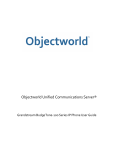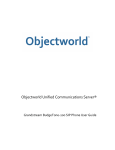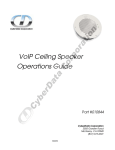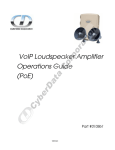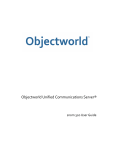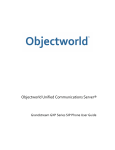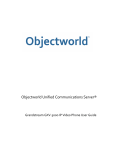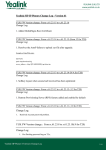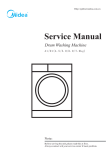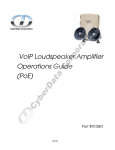Download VoIP Paging/Loudspeaker Amplifier Configuration Guide
Transcript
VoIP Paging/Loudspeaker Amplifier Configuration Guide CyberData Corporation 2555 Garden Road Monterey, CA 93940 (831) 373-2601 COPYRIGHT NOTICE: © 2009, CyberData Corporation, ALL RIGHTS RESERVED. This manual and related materials are the copyrighted property of CyberData Corporation. No part of this manual or related materials may be reproduced or transmitted, in any form or by any means (except for internal use by licensed customers), without prior express written permission of CyberData Corporation. This manual, and the products, software, firmware, and/or hardware described in this manual are the property of CyberData Corporation, provided under the terms of an agreement between CyberData Corporation and recipient of this manual, and their use is subject to that agreement and its terms. DISCLAIMER: Except as expressly and specifically stated in a written agreement executed by CyberData Corporation, CyberData Corporation makes no representation or warranty, express or implied, including any warranty or merchantability or fitness for any purpose, with respect to this manual or the products, software, firmware, and/or hardware described herein, and CyberData Corporation assumes no liability for damages or claims resulting from any use of this manual or such products, software, firmware, and/or hardware. CyberData Corporation reserves the right to make changes, without notice, to this manual and to any such product, software, firmware, and/or hardware. OPEN SOURCE STATEMENT: Certain software components included in CyberData products are subject to the GNU General Public License (GPL) and Lesser GNU General Public License (LGPL) “open source” or “free software” licenses. Some of this Open Source Software may be owned by third parties. Open Source Software is not subject to the terms and conditions of the CyberData COPYRIGHT NOTICE or software licenses. Your right to copy, modify, and distribute any Open Source Software is determined by the terms of the GPL, LGPL, or third party, according to who licenses that software. Software or firmware developed by CyberData that is unrelated to Open Source Software is copyrighted by CyberData, subject to the terms of CyberData licenses, and may not be copied, modified, reverse-engineered, or otherwise altered without explicit written permission from CyberData Corporation. TRADEMARK NOTICE: CyberData Corporation and the CyberData Corporation logos are trademarks of CyberData Corporation. Other product names, trademarks, and service marks may be the trademarks or registered trademarks of their respective owners. Phone: (831) 373-2601 Technical Support Ext. 333 [email protected] Fax: (831) 373-4193 Company and product information at www.cyberdata.net CyberData Corporation Configuration Guide Tech Note CyberData VoIP Paging Amplifier Configuration Guide TN086 August 08 1 Objectworld Communications Corp. • 308 Legget Drive • Ottawa, ON • Canada • K2K 1Y6 • T: 613‐599‐9698 • F: 613‐599‐7457 •www.objectworld.com © 2007‐2008 Objectworld Communications Corp. All rights reserved. Published August 25, 2008 Objectworld, Objectworld Unified Communications Server, Objectworld UC Server, Objectworld UC Client, Objectworld Connect, Objectworld Connect PLUS, IT Telephony, and The IT Telephony Company are either trademarks or registered trademarks of Objectworld Communications Corp. in the United States and/or other countries. All other trademarks or registered trademarks are property of their respective owners. 2 Objectworld Communications Corp. • 308 Legget Drive • Ottawa, ON • Canada • K2K 1Y6 • T: 613‐599‐9698 • F: 613‐599‐7457 •www.objectworld.com Table of Contents 1 Introduction ..................................................................................................................................................... 4 1.1 Network Topology ......................................................................................................................................................5 2 Known Integration Issues .................................................................................................................................. 6 3 Preparation ...................................................................................................................................................... 7 4 5 3.1 PC Network Settings .................................................................................................................................................. 7 3.2 CyberData VoIP Paging Amplifier Network Settings .................................................................................................. 8 3.3 Upgrading the firmware ............................................................................................................................................. 8 SIP Configuration ............................................................................................................................................. 9 4.1 Gathering Information ............................................................................................................................................... 9 4.2 Device Configuration ................................................................................................................................................ 11 Troubleshooting ............................................................................................................................................. 12 3 Objectworld Communications Corp. • 308 Legget Drive • Ottawa, ON • Canada • K2K 1Y6 • T: 613‐599‐9698 • F: 613‐599‐7457 •www.objectworld.com 1 Introduction The CyberData SIP‐enabled VoIP Paging Amplifier provides an easy method for implementing an IP‐based overhead paging system for both new and legacy installations. The amplifier provides direct drive of a standard horn speaker and supports a line‐out connector for an external amplifier. The purpose of this guide is to provide instructions on configuring the VoIP Paging Amplifier with UC Server. 4 Objectworld Communications Corp. • 308 Legget Drive • Ottawa, ON • Canada • K2K 1Y6 • T: 613‐599‐9698 • F: 613‐599‐7457 •www.objectworld.com 1.1 Network Topology Below is an example of how the CyberData VoIP Paging Amplifier might be configured in your network. 5 Objectworld Communications Corp. • 308 Legget Drive • Ottawa, ON • Canada • K2K 1Y6 • T: 613‐599‐9698 • F: 613‐599‐7457 •www.objectworld.com 2 Known Integration Issues Known integration issues include: • Cannot perform supervised transfers o Performing a supervised transfer to the paging speaker does not function properly and results in the transferrer indicating a successful transfer even though the transfer was not completed. 6 Objectworld Communications Corp. • 308 Legget Drive • Ottawa, ON • Canada • K2K 1Y6 • T: 613‐599‐9698 • F: 613‐599‐7457 •www.objectworld.com 3 Preparation This section provides instructions about how to apply firmware updates (if necessary) and how to set up the device for manual configuration. 3.1 PC Network Settings The factory default on CyberData products is a static IP address. To access the device, you must change your PC to the same address range. To change the IP Address for your computer, do the following: NOTE: Make a note of your original network settings before making any changes because you need to change these settings back after changing the network configuration on the speaker. For Windows Server 2003/XP 1. 2. 3. 4. 5. 6. 7. 8. Click Windows Start. Click Control Panel. If you have the classic view, click Network Connections. If you have the category view, click Network and Internet Connections, and then click Network Connections. Double‐click the active LAN or Internet connection. Click Properties. In the General tab, highlight the Internet Protocol (TCP/IP) item, and click Properties. In the General tab, click Use the following IP address, and enter: IP Address: 192.168.3.1 Subnet Mask: 255.255.255.0 Default Gateway: 192.168.3.10 Click OK. For Windows Server 2008/Windows Vista 1. 2. 3. 4. 5. 6. 7. 8. Click Windows Start. Click Control Panel. If you have the classic view, click Network and Sharing Center and then click Manage Network Connections. If you have the category view, click Network and Internet, View network status and tasks and then click Manage Network Connections. Double‐click the active LAN or Internet connection. Click Properties. In the Networking tab, highlight the Internet Protocol (TCP/IP) item, and click Properties. In the General tab, click Use the following IP address, and enter: IP Address: 192.168.3.1 Subnet Mask: 255.255.255.0 Default Gateway: 192.168.3.10 Click OK. 7 Objectworld Communications Corp. • 308 Legget Drive • Ottawa, ON • Canada • K2K 1Y6 • T: 613‐599‐9698 • F: 613‐599‐7457 •www.objectworld.com 3.2 CyberData VoIP Paging Amplifier Network Settings The VoIP Paging Amplifier is configured with a static IP address on factory default. This must be changed so that the device is connected to your network. To enter network settings for CyberData VoIP Paging Amplifier 1. 2. 3. 4. 5. 3.3 Open your browser and type the IP Address of the speaker. The factory default is 192.168.3.10. When prompted, use the following default Web Access username and password: • Web Access Username: admin • Web Access Password: admin Click Network Setup. Under IP Addressing, select DHCP. Click Save Settings. Upgrading the firmware Refer to the Technical Note “TN051 – SIP Device Features and Comparisons” (a versioned document located on the Objectworld web site at www.objectworld.com/support/documentation) to determine the most recently supported version of firmware for the zone controller. The factory firmware version can be found on the check‐off list shipped with your device. If the firmware version on the device is earlier than the version noted in TN051, upgrade the firmware. 3.3.1 TFTP Firmware Upgrade 1. 2. Retrieve the latest firmware from the CyberData web site. (www.cyberdata.net/support/voip/pagingamplifier) Unzip the file to the Objectworld TFTP folder (located in: X:\Program Files\Objectworld\UC Server\Data\TFTP where X is the drive where the UC Server program files are installed). 3. Open your browser and type the IP Address of the Paging Amplifier. 4. When prompted, use the following default Web Access username and password: Web Access Username: admin Web Access Password: admin 5. Click the Upgrade button. 6. Enter the IP address of your UC Server in the TFTP Server IP field. 7. Under New Filename, enter the filename of the rom file you unzipped from the firmware zip file. For example: 400‐romdisk‐spk‐sip.img 8. Click Upload File. 9. After the rom image file finishes uploading, repeat step 6 but upload the image file by entering the filename of the image. For example: 400‐image‐spk‐sip.bin 10. Click Upload File. 11. Click the reboot button. 8 Objectworld Communications Corp. • 308 Legget Drive • Ottawa, ON • Canada • K2K 1Y6 • T: 613‐599‐9698 • F: 613‐599‐7457 •www.objectworld.com 4 SIP Configuration 4.1 Gathering Information To configure the device, you need the following information. SIP User ID: This is equivalent to the identity address you want to associate with the device. Authenticate ID: This is the SIP authentication identifier associated with the above identity. This is required by any SIP end‐point to register with the SIP PBX. Authenticate Password: This is the SIP authentication password associated with the above identity. To determine the Authentication ID and Password, do the following: 4.1.1 Determining the Authentication ID and Password as the user (that owns the identity) in UC Client 1. 2. 3. 4. 5. Start UC Client. Login as the user you want to associate to the device. In the bottom left pane, take note of the identity name. Click the icon on the right and select SIP Authentication. Record the User/login name and password from the following dialog because you will need it later to configure the device. 4.1.2 1. Determining the Authentication ID and Password as the administrator in UC Client Start UC Client. 9 Objectworld Communications Corp. • 308 Legget Drive • Ottawa, ON • Canada • K2K 1Y6 • T: 613‐599‐9698 • F: 613‐599‐7457 •www.objectworld.com 2. 3. 4. 5. 6. Login as the admin user. Select the Identities tab in the left pane. Go to View > Display identities for all Profiles. Find the identity in the list that you want to use and double‐click the entry. Click SIP Authentication. 10 Objectworld Communications Corp. • 308 Legget Drive • Ottawa, ON • Canada • K2K 1Y6 • T: 613‐599‐9698 • F: 613‐599‐7457 •www.objectworld.com 7. Record the User/login name and password from the following dialog because you will need it later to configure the device. 4.2 Device Configuration 1. 2. 3. 4. 5. Open your browser and type the IP Address of the Paging Amplifier. When prompted, use the following default Web Access username and password: Web Access Username: admin Web Access Password: admin Click the SIP Setup button. Enter the following information: SIP Server: <IP Address of UC Server> SIP User ID: <SIP User ID> SIP Authenticate ID: <SIP User ID> SIP Password: <Authenticate Password> SIP Registration: Yes Click Save Settings. The figure below shows an example of how to complete the required fields. 11 Objectworld Communications Corp. • 308 Legget Drive • Ottawa, ON • Canada • K2K 1Y6 • T: 613‐599‐9698 • F: 613‐599‐7457 •www.objectworld.com 5 Troubleshooting 1. 2. 3. You receive a voicemail prompt when dialing the identity of the device. Verify the following: • The identity was created in UC Server and the correct User ID and password are configured on the device o See section 4 • The SIP Server address on the device is set to the correct IP Address of UC Server o See section 4.2 • SIP Registration is enabled on the device o See section 4.2 You are unable to access the Web interface to configure the paging device. Verify the following: • Your PC is set to the same address range as the device for first time configuration. • See section 3.1 No audio when calling into paging device. Verify the following: • The volume level is set correctly on the speaker. 12 Objectworld Communications Corp. • 308 Legget Drive • Ottawa, ON • Canada • K2K 1Y6 • T: 613‐599‐9698 • F: 613‐599‐7457 •www.objectworld.com