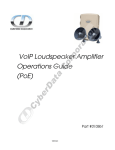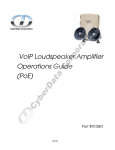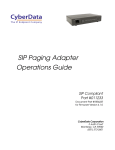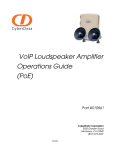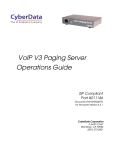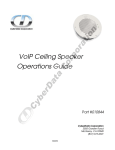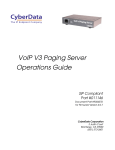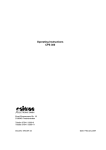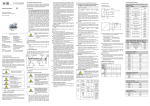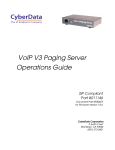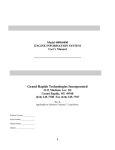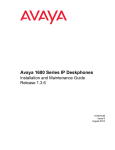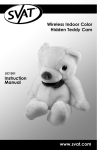Download PoE VoIP Paging Gateway Operations Guide
Transcript
PoE VoIP Paging Gateway Operations Guide SiP Compliant 010846 CyberData Corporation 2555 Garden Road Monterey, CA 93940 (831) 373-2601 930098C VoIP Paging Gateway Operations Guide 930098C SiP Compliant 010846 COPYRIGHT NOTICE: © 2007, CyberData Corporation, ALL RIGHTS RESERVED. This manual and related materials are the copyrighted property of CyberData Corporation. No part of this manual or related materials may be reproduced or transmitted, in any form or by any means (except for internal use by licensed customers), without prior express written permission of CyberData Corporation. This manual, and the products, software, firmware, and/or hardware described in this manual are the property of CyberData Corporation, provided under the terms of an agreement between CyberData Corporation and recipient of this manual, and their use is subject to that agreement and its terms. DISCLAIMER: Except as expressly and specifically stated in a written agreement executed by CyberData Corporation, CyberData Corporation makes no representation or warranty, express or implied, including any warranty or merchantability or fitness for any purpose, with respect to this manual or the products, software, firmware, and/or hardware described herein, and CyberData Corporation assumes no liability for damages or claims resulting from any use of this manual or such products, software, firmware, and/or hardware. CyberData Corporation reserves the right to make changes, without notice, to this manual and to any such product, software, firmware, and/or hardware. OPEN SOURCE STATEMENT: Certain software components included in CyberData products are subject to the GNU General Public License (GPL) and Lesser GNU General Public License (LGPL) “open source” or “free software” licenses. Some of this Open Source Software may be owned by third parties. Open Source Software is not subject to the terms and conditions of the CyberData COPYRIGHT NOTICE or software licenses. Your right to copy, modify, and distribute any Open Source Software is determined by the terms of the GPL, LGPL, or third party, according to who licenses that software. Software or firmware developed by Cyberdata that is unrelated to Open Source Software is copyrighted by CyberData, subject to the terms of CyberData licenses, and may not be copied, modified, reverse-engineered, or otherwise altered without explicit written permission from CyberData Corporation. TRADEMARK NOTICE: CyberData Corporation and the CyberData Corporation logos are trademarks of CyberData Corporation. Other product names, trademarks, and service marks may be the trademarks or registered trademarks of their respective owners. Phone: (831) 373-2601 Technical Support Ext. 333 [email protected] Fax: (831) 373-4193 Company and product information at www.CyberData.net CyberData Corporation 930098C Operations Guide Revision History Revision Date Released Description of Changes B 3/01/2007 Updates Figure 2-7 through Figure 2-13. C 4/12/2007 Changes the Authenticate ID and password character limit from 30 to 25 in Table 2-4. CyberData Corporation 930098C Operations Guide 4 Chapter CyberData Corporation 930098C VoIP Paging Gateway Operations Guide i Contents Chapter 1 Product overview 1 Chapter 2 Implementing the VoIP Paging Gateway 3 2.1 Parts list ...................................................................................................................................................3 2.2 Typical Installation .................................................................................................................................5 2.3 Setting up the VoIP Paging Gateway ..................................................................................................6 2.3.1 Connect to the Power Source ...................................................................................................6 2.3.2 Connect to the Network ............................................................................................................7 2.3.3 Confirm that the VoIP Paging Gateway is up and running .................................................7 Confirm Power on, Network Connectivity, and Baud Rate ..................................................8 Verify Network Activity .............................................................................................................8 2.3.4 Connect to a Paging Device ......................................................................................................8 Connect the VoIP Paging Gateway to a Paging Amplifier .....................................................9 Connect the VoIP Paging Gateway to a Telephone .................................................................9 2.3.5 Broadcast a test message to all paging zones .........................................................................9 2.3.6 Restore the Factory Default Settings as Required ...............................................................10 2.4 Configuring the VoIP Paging Gateway ............................................................................................12 2.4.1 Gather the Required Configuration Information ................................................................12 Static or DHCP Addressing? ....................................................................................................12 Username and Password for Configuration GUI .................................................................12 Zone Numbers for Testing Purposes ......................................................................................12 SIP Settings .................................................................................................................................12 2.4.2 Log in to the Configuration GUI ............................................................................................13 2.4.3 Configure the Network Parameters ......................................................................................14 2.4.4 Change the Default Username and Password .....................................................................16 2.4.5 Broadcast a Test Message to a Specific Paging Zone ..........................................................18 2.4.6 Configure the SiP Parameters .................................................................................................19 2.5 Upgrading the Firmware ...................................................................................................................22 2.6 Rebooting the VoIP Paging Gateway ...............................................................................................24 Appendix A Setting Up a TFTP Server 25 A.1 Set up a TFTP Server ..........................................................................................................................25 A.1.1 In a LINUX Environment ........................................................................................................25 A.1.2 In a Windows Environment ...................................................................................................25 Appendix B Troubleshooting/Technical Support 27 B.1 Frequently Asked Questions (FAQ) ..................................................................................................27 B.1.1 Documentation ..........................................................................................................................27 B.2 Contact Information ............................................................................................................................27 B.3 Warranty ...............................................................................................................................................28 Index VoIP Paging Gateway Operations Guide 29 930098C CyberData Corporation ii CyberData Corporation 930098C VoIP Paging Gateway Operations Guide 1 1 Product overview The VoIP Paging Gateway enables access to existing paging speakers through a VoIP phone system. This interface uses a standard paging amplifier, and supports paging to multiple zones from a VoIP phone. Product features ● SIP compliancy ● Dual speeds of 10Mbps and 100 Mbps ● Multi-zone paging for up to 99 Zones ● Web-based firmware upgrades ● PoE enabled ● Connector for optional external power supply VoIP Paging Gateway Operations Guide 930098C CyberData Corporation 2 Product overview Supported ● Asterisk™ SIP server Offers Open Source benefits with the rich and flexible feature set of a large, proprietary PBX system. ● HTTP Web-based configuration Provides an intuitive GUI for easy system configuration and verification of gateways operations. ● DHCP Client Dynamically assigns IP addresses in addition to the option to use static addressing. ● TFTP Client Facilitates Web-based firmware upgrades of the latest speaker capabilities. ● RTP Version 2 Multicast and Unicast ● Audio Codec • G.711 U-law • Packet size: 20 ms • DTMF detection/generation • Echo cancellation Product specifications VoIP Paging Gateway Specifications Regulatory Compliance FCC Class A, UL 60950, CE Power Requirement PoE or 48V DC Baud Rate 10/100 Mbps Protocol SiP compliant Part Number 010844 Dimensions 6.11”L x 4.05”W x 1.15” H Weight 1.2 pounds CyberData Corporation 930098C VoIP Paging Gateway Operations Guide 3 2 Implementing the VoIP Paging Gateway The topics in this chapter provide information on setting up, configuring, and using the VoIP Paging Gateway. 2.1 Parts list The packaging for the VoIP Paging Gateway includes the parts in this illustration. Table 2-1. Parts List Quantity Part Name Illustration 1 VoIP Paging Gateway 1 Installation Quick Reference Guide 1 Mounting Template (located on the last page of the Installation Quick Reference) 1 Mounting Kit (part #070057A) which includes: (2) #4-6 x 7/8" Mounting Anchors (2) #4 x 1-1/4" Round Phillips Wood Screws 2 #4-6 x 7/8" Mounting Anchors VoIP Paging Gateway Operations Guide 930098C CyberData Corporation 4 Implementing the VoIP Paging Gateway Table 2-1. Parts List (continued) Quantity 2 CyberData Corporation Part Name Illustration #4 x 1-1/4" Round Phillips Wood Screws 930098C VoIP Paging Gateway Operations Guide Implementing the VoIP Paging Gateway 5 2.2 Typical Installation Figure 2-1 illustrates how the VoIP Paging Gateway is normally installed as part of a paging system: ● When you call to make a page, the VoIP Paging Gateway generates a tone over the phone. ● When you hear this tone, enter the two-digit code for the zone that you want to page. ● The VoIP Paging Gateway sends the code to the paging amplifier. ● When the paging amp acknowleges the code, the VoIP Paging Gateway generates another tone to the phone. ● When you hear this tone, you can begin paging. Figure 2-1. Typical Installation PoE VoIP Paging Gateway VoIP Phone Paging Speakers FXO Paging Amplifier FXS IP PBX VoIP Paging Gateway Operations Guide 930098C CyberData Corporation 6 Implementing the VoIP Paging Gateway 2.3 Setting up the VoIP Paging Gateway Before you set up the VoIP Paging Gateway, be sure that you have received all the parts described in Section 2.1, "Parts list". To set up the VoIP Paging Gateway: ● Connect to the Power Source ● Connect to the Network ● Confirm that the VoIP Paging Gateway is up and running ● • Confirm Power on, Network Connectivity, and Baud Rate • Verify Network Activity Connect to a Paging Device • Connect the VoIP Paging Gateway to a Paging Amplifier • Connect the VoIP Paging Gateway to a Telephone ● Broadcast a test message to all paging zones ● Restore the Factory Default Settings as Required 2.3.1 Connect to the Power Source To use PoE, plug a Cat 5 Ethernet cable from the VoIP Paging Gateway Ethernet port to your network. As an alternative to PoE, you can plug one end of a +48V DC power supply into the Paging Gateway, and plug the other end into a receptacle. Connect the earth grounding wire to the chassis ground on the back of the unit. Figure 2-2. Connecting to the Power Source 48V DC Chassis ground CyberData Corporation 930098C VoIP Paging Gateway Operations Guide Implementing the VoIP Paging Gateway 7 2.3.2 Connect to the Network Plug one end of a standard Ethernet cable into the Paging Gateway Ethernet port. Plug the other end into your network. Figure 2-3. Connecting to the Network 48V DC 2.3.3 Confirm that the VoIP Paging Gateway is up and running The indicator lights on the front of the VoIP Paging Gateway verify the unit’s operations. VoIP Paging Gateway Operations Guide 930098C CyberData Corporation 8 Implementing the VoIP Paging Gateway Figure 2-4. Paging Gateway Indicator Lights Link Test/Reset switch On when network connection is established Orange when baud rate = 100Mbps Yellow when baud rate = 10Mbps Act. Status Paging Blinks to indicate network activity Blinks when unit is up and running Blinks when unit is paging 2.3.3.1 Confirm Power on, Network Connectivity, and Baud Rate When you plug in the Ethernet cable or power supply: ● The round, blue Status light on the front of the VoIP Paging Gateway comes on indicating that the power is on. Once the device has been initialized, this light blinks at one second intervals. ● The square, green Link light above the Ethernet port indicates that the network connection has been established. The Link light changes color to confirm the auto-negotiated baud rate: ● • This light is yellow at 10 Mbps. • It is orange at 100 Mbps. The green Paging light comes on after the device is booted and initialized. This light blinks when a page is in progress. 2.3.3.2 Verify Network Activity The square, yellow Act light blinks when there is network activity. 2.3.4 Connect to a Paging Device You can broadcast test messages via two different paging devices: ● A paging amplifier, which you use for normal paging operations, broadcasts the test message to the speakers in a specified paging zone. To do so, you need to first Connect the VoIP Paging Gateway to a Paging Amplifier. ● Via a Plain Old Telephone (POT), which broadcasts the test message to you over the phone. First, Connect the VoIP Paging Gateway to a Telephone. CyberData Corporation 930098C VoIP Paging Gateway Operations Guide Implementing the VoIP Paging Gateway 9 2.3.4.1 Connect the VoIP Paging Gateway to a Paging Amplifier Plug one end of a modular telephone cord into the Paging Gateway Line Out port. Plug the other end into your paging amplifier. Figure 2-5. Connecting to a Paging Amplifier 48VDC 2.3.4.2 Connect the VoIP Paging Gateway to a Telephone Plug one end of a modular telephone cord into the Paging Gateway Line Out port. Plug the other end into a touch tone telephone. 2.3.5 Broadcast a test message to all paging zones The Test/Reset switch is located on the back of the VoIP Paging Gateway. It enables testing to all paging zones, and lets you restore the VoIP Paging Gateway to its factory default settings. VoIP Paging Gateway Operations Guide 930098C CyberData Corporation 10 Implementing the VoIP Paging Gateway Figure 2-6. Test/Reset Switch Once the VoIP Paging Gateway is running and connected to a paging device, use the Test/Reset switch to broadcast a test message to all zones in the paging system. Note When the VoIP Paging Gateway has been configured and connected to a paging device, you can also broadcast a test message to a paging zone that you specify. Refer to Section 2.4.5, "Broadcast a Test Message to a Specific Paging Zone" To use the Test/Reset switch to broadcast a test message to all zones: 1. Press the end of a paper clip into the switch only until it beeps after one second. 2. Immediately release the switch. The VoIP Paging Gateway sends the audio message, via the paging amplifier, to zone 00, which is the code for all zones, and the test message is broadcast to all enabled paging zones. The round, green Paging light below the Status light blinks when the page is in progress. CAUTION Pressing the Test/Reset switch for longer than one second might restore the VoIP Paging Gateway settings to the factory defaults. 2.3.6 Restore the Factory Default Settings as Required The VoIP Paging Gateway is delivered with factory set default values for the following parameters. Use the Test/Reset switch on the back of the unit to restore these parameters to the factory default settings. See Figure 2.3.5 for an illustration. Note When you perform this procedure, the factory default settings are restored for all the following parameters. Parameter Factory Default Setting IP Addressing static IP Address 192.168.3.10 Username admin CyberData Corporation 930098C VoIP Paging Gateway Operations Guide Implementing the VoIP Paging Gateway 11 Parameter Factory Default Setting Password admin Subnet Mask 255.255.255.0 Default Gateway 192.168.3.1 To restore these parameters to the factory default settings: 1. Press and hold the Test/Reset switch while the unit beeps after one second and all indicator lights on the front of the unit come on. 2. Continue to press the switch until after the indicator lights go off, and then release it. ● The VoIP Paging Gateway settings are restored to the factory defaults. ● The unit announces the restored default IP address: 192.168.3.10 ● Then, a voice message announces that the unit is rebooting. VoIP Paging Gateway Operations Guide 930098C CyberData Corporation 12 Implementing the VoIP Paging Gateway 2.4 Configuring the VoIP Paging Gateway Perform the following steps to configure the VoIP Paging Gateway online: ● Gather the Required Configuration Information ● Log in to the Configuration GUI ● Configure the Network Parameters ● Change the Default Username and Password ● Configure the SiP Parameters 2.4.1 Gather the Required Configuration Information Have the following information available before you configure the VoIP Paging Gateway. 2.4.1.1 Static or DHCP Addressing? Know whether your system uses static or dynamic (DHCP) IP addressing. If it uses static addressing, you also need to know the values to assign to the following VoIP Paging Gateway parameters: ● IP Address ● Subnet Mask ● Default Gateway 2.4.1.2 Username and Password for Configuration GUI Determine the Username and Password that will replace the defaults after you initially log in to the configuration GUI. ● The Username is case-sensitive, and must be from four to 25 alphanumeric characters long ● The Password is case-sensitive, and must be from four to 20 alphanumeric characters long 2.4.1.3 Zone Numbers for Testing Purposes To audio test the VoIP Paging Gateway you need to enter the zone number you are testing. Be sure to have this information on hand so that you can audio test the gateway with each paging zone. 2.4.1.4 SIP Settings To configure the SIP parameters, determine whether you want to register the server. If you do, determine the number of minutes the registration lease remains valid, and whether you want to automatically unregister when you reboot. To configure the SIP parameters, you also need to determine the values for these parameters: ● SIP Server IP Address ● Remote and Local SIP Port Numbers ● SIP User ID, and Authenticate ID and Password for this User ID CyberData Corporation 930098C VoIP Paging Gateway Operations Guide Implementing the VoIP Paging Gateway 13 2.4.2 Log in to the Configuration GUI To log in: 1. For the initial configuration of the VoIP Paging Gateway, open your browser and enter the following address: http://192.168.3.10 Note To work with the VoIP Paging Gateway configuration after the initial configuration, log in using the IP address you assign to the device. Section 2.4.3, "Configure the Network Parameters" provides instructions for entering the IP address. 2. When prompted, use the following default Username and Password to open the configuration Home page: Username: admin Password: admin Figure 2-7. Home Page 3. On the Home Page, review the setup details and navigation buttons described in Table 2-1. Table 2-1. Home Page Overview Web Page Item Description Device Name Shows the device name. Serial # Device serial number. Ethernet Address Device ethernet address. VoIP Paging Gateway Operations Guide 930098C CyberData Corporation 14 Implementing the VoIP Paging Gateway Table 2-1. Home Page Overview Web Page Item Description IP Addressing Shows the current IP addressing setting (DHCP or static). IP Address Shows the current IP address. Subnet Mask Shows the current subnet mask address. Default Gateway Shows the current default gateway address. Link to the Network Setup web page. Link to the Gateway Setup web page. Link to the SIP Setup web page. Link to the Upgrade Firmware web page. At this point you can: ● Review the VoIP Paging Gateway’s Current Settings. Use the Test/Reset switch toRestore the Factory Default Settings as Required. Refer to page 10. ● Configure the network parameters. Click Network Setup and refer to Section 2.4.3, "Configure the Network Parameters" for instructions. ● Configure the VoIP Paging Gateway parameters. Click Gateway Setup and refer to Section 2.4.4, "Change the Default Username and Password" for instructions. ● Configure the SIP parameters. Click SIP Setup and see Section 2.4.6, "Configure the SiP Parameters". Note Click the Upgrade Firmware button any time you need to upload new versions of the firmware or Reboot the VoIP Paging Gateway. Refer to Section 2.5, "Upgrading the Firmware" and Section 2.6, "Rebooting the VoIP Paging Gateway" for instructions. 2.4.3 Configure the Network Parameters Configuring the network parameters enables your network to recognize the VoIP Paging Gateway and communicate with it. Click Network Setup on the Home page to open the Network Configuration page. CyberData Corporation 930098C VoIP Paging Gateway Operations Guide Implementing the VoIP Paging Gateway 15 Figure 2-8. Network Setup Page 4. On the Network Setup page, enter values for the parameters indicated in Table 2-2. Table 2-2. Network Setup Parameters Web Page Item Description IP Addressing* Select either DHCP IP Addressing or Static IP Addressing by marking the appropriate radio button. If you select Static, configure the remaining parameters indicated in Table 2-2. If you select DHCP, go to Step 3. IP Address* Enter the Static IP address. Subnet Mask Enter the Subnet Mask address. Default Gateway Enter the Default Gateway address. DNS Server 1* Enter the DNS Server 1 address. DNS Server 2* Enter the DNS Server 2 address. Click on this button to save your configuration settings. Changing a parameter that has an asterisk next to it will cause a system reboot when saved. Link to the Gateway Setup web page. Link to the SIP Setup web page. VoIP Paging Gateway Operations Guide 930098C CyberData Corporation 16 Implementing the VoIP Paging Gateway Table 2-2. Network Setup Parameters (continued) Web Page Item Description Link to the Upgrade Firmware web page. Link to the Home page. On this page: 1. Specify whether you use Static or DHCP IP Addressing by marking the appropriate radio button. Then, if you select Static, go to Step 2. Note Changing the IP Addressing selection causes the system to reboot when click Save Settings. 2. For Static IP Addressing, also enter values for the following parameters: a. The VoIP Paging Gateway’s IP Address: The VoIP Paging Gateway is delivered with a factory default IP address. Change the default address to the correct IP address for your system. Note Changing the VoIP Paging Gateway’s IP Address causes the system to reboot when you click Save Settings. b. The Subnet Mask. c. The Default Gateway. 3. Click Save Settings when you finish. 2.4.4 Change the Default Username and Password On the Home page, click Gateway Setup to open the Gateway Configuration page. After changing the Username and Password on this page, new browser requests require you to log in using these new parameters. Note CyberData Corporation You can also run an audio test from this page, as described in Section 2.4.5, "Broadcast a Test Message to a Specific Paging Zone". 930098C VoIP Paging Gateway Operations Guide Implementing the VoIP Paging Gateway 17 Figure 2-9. Gateway Configuration Page 4. On the Gateway Setup page, enter values for the parameters indicated in Table 2-3. Table 2-3. Gateway Setup Parameters Web Page Item Description Device Name Enter the name of the device. Change Web Access Username Use this field to change the Web Access Username Change Web Access Password Use this field to change the Web Access Password Re-enter New Password Use this field to re-enter a new password Ring Out This selects the option for the gateway to either provide a ring to the attached device or to connect without ringing. Select Yes or No whether you want to enable the Ring. Zone Digits (0-2) Selecting 0 Zone digits enables the caller to connect directly to the attached device without having to enter in a DTMF tone. Selecting either 1 or 2 digits forces the entry of the DTMF tones. Zone Enter the Zone number to be tested. Click on this button to save your configuration settings. Changing a parameter that has an asterisk next to it will cause a system reboot when saved. VoIP Paging Gateway Operations Guide 930098C CyberData Corporation 18 Implementing the VoIP Paging Gateway Table 2-3. Gateway Setup Parameters (continued) Web Page Item Description Click on this button to do an audio test. Generates a voice message for testing the speaker audio quality and volume. Link to the Network Setup web page. Link to the SIP Setup web page. Link to the Upgrade Firmware web page. Link to the Home page. To change the default Web access Username and Password: 1. Enter the new Username from four to 25 alphanumeric characters in the Change Username field. The Username is case-sensitive. 2. Enter the new Password from four to 20 alphanumeric characters in the Change Password field. The Password is case-sensitive. 3. Enter the new password again in the Re-enter New Password field. 4. Click Save Settings. 2.4.5 Broadcast a Test Message to a Specific Paging Zone Once the VoIP Paging Gateway is set up and configured, you can broadcast test messages to different paging zones that you specify. On the Home page, click Gateway Setup to open the Gateway Configuration page. Note CyberData Corporation You can broadcast a test message to all paging zones using the Test/Reset switch on the back of the VoIP Paging Gateway.Refer to Section 2.3.5, "Broadcast a test message to all paging zones" for instructions. 930098C VoIP Paging Gateway Operations Guide Implementing the VoIP Paging Gateway 19 Figure 2-10. Gateway Configuration Page To broadcast a test message to a specific paging zone. 1. Enter the paging Zone you want to test. 2. Click Audio Test. The VoIP Paging Gateway sends a brief audio message to that zone. Notice that the round, green Paging light below the Status light blinks when a page is in progress 2.4.6 Configure the SiP Parameters The SIP parameters enable the VoIP Paging Gateway to contact and register with the SIP server. On the Home page, click SIP Setup to open the SIP Configuration page. VoIP Paging Gateway Operations Guide 930098C CyberData Corporation 20 Implementing the VoIP Paging Gateway Figure 2-11. SIP Configuration Page 3. On the SIP Setup page, enter values for the parameters indicated in Table 2-4. Table 2-4. SIP Setup Parameters Web Page Item Description SIP Server* Enter the SIP server represented as either a numeric IP address in dotted decimal notation or the fully qualified host name (FQHN) up to 64 characters. Remote SIP Port* Enter the Remote SIP Port number (default is 5060). Local SIP Port* Enter the Local SIP Port number (default is 5060). SIP User ID* Enter the SIP User ID (up to 25 alphanumeric characters). Authenticate ID* Enter the Authenticate ID (up to 25 alphanumeric characters). Authenticate Password* Enter the Authenticate Password (up to 25 alphanumeric characters). SIP Registration* Enable/Disable SIP Registration. Unregister on Reboot* • Select Yes to automatically unregister the speaker when it is rebooted. • Select No to keep the speaker registered when it is rebooted. Register Expiration* Enter the SIP Registration lease time in minutes (default is 60 minutes). CyberData Corporation 930098C VoIP Paging Gateway Operations Guide Implementing the VoIP Paging Gateway 21 Table 2-4. SIP Setup Parameters (continued) Web Page Item Description Click on this button to save your configuration settings. Changing a parameter that has an asterisk next to it will cause a system reboot when saved. Link to the Network Setup web page. Link to the Gateway Setup web page. Link to the Upgrade Firmware web page. Link to the Home page. 1. Enter the IP address of the SIP Server. 2. Enter the port numbers used for SIP signaling: a. Remote SIP Port b. Local SIP Port 3. Enter the SIP registration parameters: a. SIP User ID b. Authenticate ID c. Authenticate Password 4. For SIP Registration, designate whether you want the IP Gateway to register with your SIP server. 5. At Unregister on Reboot: a. Select Yes to automatically unregister the VoIP Paging Gateway when you reboot it. Section 2.6, "Rebooting the VoIP Paging Gateway" provides instructions on that process. b. Select No to keep the VoIP Paging Gateway registered when you reboot it. 6. In the Register Expiration field, enter the number of minutes the VoIP Paging Gateway registration lease remains valid with the SIP Server. The VoIP Paging Gateway automatically reregisters with the SIP server before the lease expiration timeout. VoIP Paging Gateway Operations Guide 930098C CyberData Corporation 22 Implementing the VoIP Paging Gateway 2.5 Upgrading the Firmware The firmware on the board consists of two files: a Kernel and an Application, that can be loaded separately. Uploading the firmware files requires a host machine running a TFTP server. If you need to set up this server, Appendix A, “Setting up a TFTP server” provides instructions. Figure 2-12. Firmware Upgrade Page CyberData Corporation 930098C VoIP Paging Gateway Operations Guide Implementing the VoIP Paging Gateway 23 To upload a firmware file, log in as instructed in Section 2.4.2, "Log in to the Configuration GUI". Table 2-5 shows the web page items on the Firmware Upgrade page. Table 2-5. Firmware Upgrade Parameters Web Page Item Description System Configuration Shows the current configuration. Bootname Shows the current boot loader filename. Kernel Shows the current kernel filename for partition 1 and 2. Application Shows the current application filename for partition 1 and 2. TFTP Server IP address Enter the TFTP Server IP address. New Filename Use this field to enter the new file name for the kernel or application firmware file that you are uploading. Click on this button to automatically upload the selected firmware and reboot the system. Link to the Network Setup web page. Link to the Gateway Setup web page. Link to the SIP Setup web page. Link to the Home page. Click on this button to reboot the system. 1. On the Home page, click Upgrade Firmware to open the Firmware Upgrade page. 2. Enter the TFTP Server IP address. 3. Enter the Kernel or Application New Filename for the firmware file you are uploading. 4. Select the Partition to which the firmware is uploaded. 5. Click Upload File to automatically upload the selected firmware, and reboot your system. VoIP Paging Gateway Operations Guide 930098C CyberData Corporation 24 Implementing the VoIP Paging Gateway 2.6 Rebooting the VoIP Paging Gateway To reboot the system, log in as instructed in Section 2.4.2, "Log in to the Configuration GUI". Figure 2-13. .Firmware Upgrade Page 1. On the Home page, click Upgrade Firmware to open the Firmware Upgrade page. Go to the Reboot section on the right side of the page. 2. Select Partition 1 or Partition 2 for the Kernel and the Application. 3. Click Reboot. CyberData Corporation 930098C VoIP Paging Gateway Operations Guide 25 Appendix A: Setting Up a TFTP Server Upgrading the firmware requires a TFTP server on which you access the Web interface where you upload the firmware files. A.1 Set up a TFTP Server Upgrading the VoIP Paging Server firmware requires a TFTP server on which you access the Web interface where you can upload the firmware files. A.1.1 In a LINUX Environment To set up a TFTP server on LINUX: 1. Create a directory dedicated to the TFTP server, and move the files to be uploaded to that directory. 2. Run the following command where /tftpboot/ is the path to the directory you created in Step 1: the directory that contains the files to be uploaded. For example: in.tftpd -l -s /tftpboot/your_directory_name A.1.2 In a Windows Environment You can find several options online for setting up a Windows TFTP server. This example explains how to use the Solarwinds freeware TFTP server, which you can download at: http://www.CyberData.net/support/voip To set up a TFTP server on Windows: 1. Install and start the software. 2. Select File/Configure/Security tab/Transmit Only. 3. Make a note of the default directory name, and then move the firmware files to be uploaded to that directory. 4. You can find several options online for setting up a Solarwinds server. This example explains how to use the Solarwinds freeware TFTP server, which you can download at: http://www.CyberData.net/support/voip VoIP Paging Gateway Operations Guide 930098C CyberData Corporation 26 CyberData Corporation 930098C VoIP Paging Gateway Operations Guide 27 Appendix B: Troubleshooting/Technical Support B.1 Frequently Asked Questions (FAQ) Go to the following URL to see CyberData’s list of frequently asked questions: http://www.cyberdata.net/support/voip/paginggateway.html B.1.1 Documentation The documentation for this product is released in an English language version only. You can download PDF copies of CyberData product documentation at: www.CyberData.net—>Support—>Drivers, Utilities & Manuals—>Product Drivers & Documentation—>VoIP Paging Gateway B.2 Contact Information Contact CyberData Corporation 2555 Garden Road Monterey, CA 93940 USA www.CyberData.net Phone: 800-CYBERDATA (800-292-3732) Fax: 831-373-4193 Sales Sales (831) 373-2601 Extension 334 Technical Support Phone: 831-373-2601 Extension 333 Email: [email protected] Returned Materials Authorization To return the product, contact the CyberData Returned Materials Authorization (RMA) department at: Phone: 831-373-2601, Extension 136 Email: [email protected] When returning a product to CyberData, an approved CyberData RMA number must be printed on the outside of the original shipping package. No product will be accepted for return without an approved RMA number. Send the product, in its original package, to the following address: CyberData Corporation 2555 Garden Road Monterey, CA 93940 Attention: RMA "your RMA number" VoIP Paging Gateway Operations Guide 930098C CyberData Corporation 28 B.3 Warranty CyberData warrants its product against defects in material or workmanship for a period of two years from the date of purchase. Should the product fail within the warranty period, CyberData will repair or replace the product free of charge. This warranty includes all parts and labor. If the product is out-of-warranty and fails, a flat rate repair charge of one half the product purchase price will be assessed. Repair costs for products that are in warranty, but damaged by improper modifications or abuse, will be charged at the out-of-warranty rate. Products returned to CyberData, both in and out-of-warranty, are shipped to CyberData at the expense of the customer. Charges for shipping repaired products back to the customer will be paid by CyberData. CyberData Corporation 930098C VoIP Paging Gateway Operations Guide 29 Index Symbols configuration information 12 current settings, reviewing 14 CyberData contact information, corporate, sales, tech support, service 27 +48V DC power supply 6 Numerics D 100 Mbps indicator light 8 default gateway 11 IP address 10 subnet mask 11 username and password 10 default gateway 11, 15 default gateway for static addressing 16 default password for configuration GUI 13 default settings, restoring 10 default username and password for configuration GUI 13 DHCP addresssing 12, 16 DHCP Client 2 DHCP IP addressing 15 dimensions 2 DNS server 15 DTMF detection 2 dual speeds 1, 8 A act light 8 address, login 13 addressing DHCP 12, 16 static 12, 16 admin username and password 13 all paging zones, code for 10 application partition at reboot 24 asterisk 15, 17, 21 Asterisk SIP server 2 Audio Codec 2 audio test button 19 audio testing paging zones using the test/reset button 9 authenticate ID and password for SIP server registration 21 E echo cancellation 2 ethernet port 6 expiration time for SIP server lease 20, 21 B baud rate specification 2 verifying 8 blue status light 7 F features 1 firmware upgrade page 23, 24 firmware upgrades 25 firmware, upgrade 14, 22 C cat 5 ethernet cable 6 changing default username and password for configuration GUI 16 configurable parameters 13, 15, 20, 23 VoIP Paging Gateway Operations Guide 930098C CyberData Corporation 30 G N gateway configuration 14 gateway configuration page 16, 18 gateway setup button 14, 16, 18 green light, blinking 10, 19 green link light 8 green paging light 8 GUI username and password 16 network activity, verifying 8 network configuration page 14 network parameters, configuring 14 network setup button 14 network, connecting to 7 O H orange link light 8 http web-based configuration 2 P I paging amplifier connecting to 8 in typical installation 5 paging gateway configuration 12 paging light 8, 10, 19 paging speakers in typical installation 5 paging zones 10, 18 part number 2 parts list 3 password configuration GUI 12, 16 for SIP server login 20 restoring the default 10 SIP server authentication 21 port ethernet 6 line out 9 local SIP 20, 21 remote SIP 20, 21 power connecting to 6 requirement 2 product overview 1 IP address 10, 15, 23 SIP server 21 IP addressing 15 default IP addressing setting 10 IP PBX in typical installation 5 K kernel partition at reboot 24 L lease, SIP server expiration time 20, 21 line out port 9 link light 8 Linux, setting up a TFTP server on 25 local SIP port 20, 21 log in address 13 logging in to configuration GUI 13 R reboot 23 paging gateway 24 unregistering from SIP server during 21 registration and expiration, SIP server lease expiration 21 registration and expiration, SIP server lease 20 regulatory compliance 2 remote SIP port 20, 21 required configuration for web access username and M modular telephone cord 9 multi-zone paging 1 CyberData Corporation 930098C VoIP Paging Gateway Operations Guide 31 user ID for SIP server login 20 user ID for SIP server registration 21 user ID, SIP 20 username restoring the default 10 username for configuration GUI 12, 16 password 12, 18 requirements for upgrading firmware 22 reset switch 18 resetting the IP address to the default 27 restoring factory default settings 10 ring out 17 RMA returned materials authorization 27 RTP Audio Version 2 2 V S verifying baud rate 8 network activity 8 network connectivity 8 VoIP phone in typical installation 5 server SIP 14 TFTP 22, 25 server address, SIP 20 setting up a TFTP server 25 SIP configuration SIP Server 20 SIP configuration page 19 SIP registration 20 SIP server 20 SIP server configuration 14 SIP server parameters, configuring 12 SIP setup button 14, 19 speaker configuration page configurable parameters 13, 15, 20, 23 specifications 2 static addressing 12, 16 static IP addressing 15 status light 7 subnet mask 11, 15 subnet mask static addressing 16 supported protocols 2 W warranty 28 web configuration log in address 13 weight 2 Windows, setting up a TFTP server on 25 Y yellow act light 8 yellow link light 8 Z T zone 17 zone 00 10 zone digits 17 zones audio testing 19 numbers 12 technical support, contact information 27 test/reset switch 9 testing a specified paging zone 18 all paging zones 10 TFTP server 2, 22, 25 TFTP server IP 23 U unregister from SIP server 21 unregister, from SIP server 20 upgrade firmware 14, 22 upgrade firmware button 14, 23, 24 upload file button 23 VoIP Paging Gateway Operations Guide 930098C CyberData Corporation 32 CyberData Corporation 930098C VoIP Paging Gateway Operations Guide