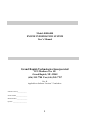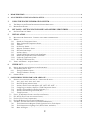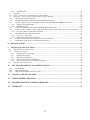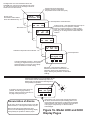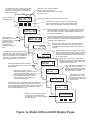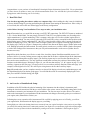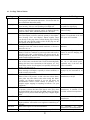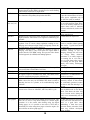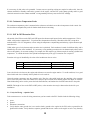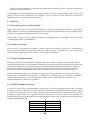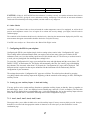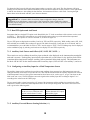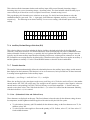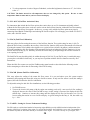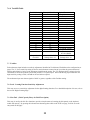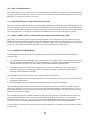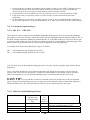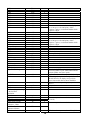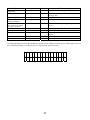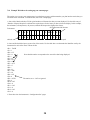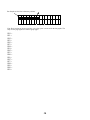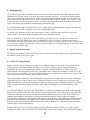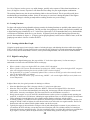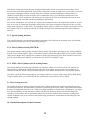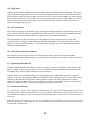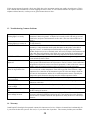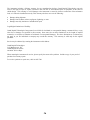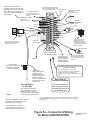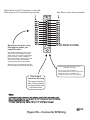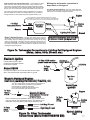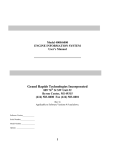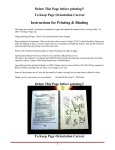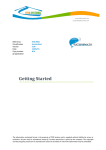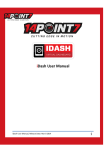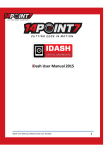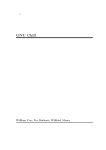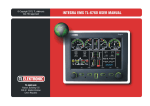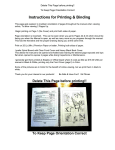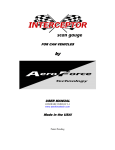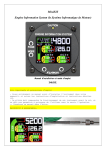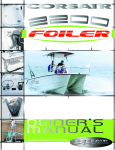Download User Manual - Aircraft Spruce
Transcript
Model 4000/6000 ENGINE INFORMATION SYSTEM User’s Manual Grand Rapids Technologies Incorporated 3133 Madison Ave SE Grand Rapids, MI 49548 (616) 245-7700 Fax (616) 245-7707 Rev K Applicable to Software Versions 7.5 and above. Software Version_____________ Serial Number________________ Model Number _______________ Options ____________________ 1 1. READ THIS FIRST!.................................................................................................................................................6 2. AN OVERVIEW OF INSTALLATION & SETUP ...............................................................................................6 3. USING THE ENGINE INFORMATION SYSTEM..................................................................................7 3.1 3.2 4. SET PAGES – SETTING ENGINE LIMITS AND OTHER USER ENTRIES .................................8 4.1 5. THE BASICS OF THE ENGINE INFORMATION SYSTEM OPERATION .......................................................................7 BEFORE EACH FLIGHT .........................................................................................................................................7 SET PAGE TABLE OF LIMITS. ...............................................................................................................................9 INSTALLATION .............................................................................................................................................11 5.1 MOUNTING THE INSTRUMENT – POSITION AND OTHER CONSIDERATIONS ........................................................11 5.2 WIRING ..............................................................................................................................................................12 5.2.1 Outside Air Temperature Sensor ...............................................................................................................12 5.2.2 Water Coolant/Oil Temperature Sensor ....................................................................................................13 5.2.3 Voltmeter....................................................................................................................................................13 5.2.4 Oil Pressure Sender ...................................................................................................................................13 5.2.5 Magnetic Tachometer Sensor ....................................................................................................................13 5.2.6 External Alarm Output...............................................................................................................................13 5.2.7 Auxiliary Inputs .........................................................................................................................................14 5.2.8 Cylinder Head Temperature Probe Installation ........................................................................................14 5.2.9 Exhaust Gas Temperature Probe Installation ...........................................................................................14 5.2.10 Carburetor Temperature Probe.................................................................................................................15 5.2.11 EGT & CHT Extension Wire......................................................................................................................15 5.3 VERIFY THE WIRING – A QUICK CHECK ...........................................................................................................15 6. CHECK-OUT ....................................................................................................................................................16 6.1 INITIAL APPLICATION OF POWER TO THE INSTRUMENT.....................................................................................16 6.2 TACHOMETER INITIAL TEST ..............................................................................................................................16 6.2.1 Testing Tachometer Inputs.........................................................................................................................16 6.2.2 Testing Tachometer Accuracy ...................................................................................................................16 6.3 OTHER CHECKS .................................................................................................................................................17 7. CONFIGURING THE EIS FOR YOUR AIRPLANE.........................................................................................17 7.1 SETTING UP YOUR AUXILIARY INPUTS – LABELS AND SCALING .......................................................................17 7.1.1 Aux1, Aux2, Aux3, Aux4, Aux5, Aux6 ........................................................................................................17 7.1.2 Dual TIT Option and Aux5/Aux6 ...............................................................................................................18 7.1.3 Auxiliary Scale Factors and Offsets (1SF, 1OFF, 2SF, 2OFF…).............................................................18 7.1.4 Configuring an Auxiliary Input for a Fluid Temperature Sensor..............................................................18 7.1.5 Auxiliary Forward/Reverse Sensing Selection (+/-)..................................................................................18 7.1.6 Auxiliary Decimal/Integer Selection (D/I).................................................................................................19 7.1.7 Transfer function .......................................................................................................................................19 7.2 UNITS – (FAHRENHEIT/CELSIUS AND GALLONS/LITERS) ..................................................................................19 7.3 FC1 & FC2 (FUEL FLOW ACTIVATION CODES) ................................................................................................20 7.4 FLOCAL (FUEL FLOW CALIBRATION)................................................................................................................20 7.5 FLOCALR (RETURN FUEL FLOW CALIBRATION) ..............................................................................................20 7.6 TACHP/R - SETTING FOR CORRECT TACHOMETER READINGS .........................................................................20 7.6.1 Tach Connections to Magneto P-leads, Ignition Coils or Tach Outputs...................................................21 7.6.2 Tach Connections to Lighting Coils (Jabiru, Rotax, and others) ..............................................................21 7.6.3 Rotax 912 Engine.......................................................................................................................................21 2 7.6.4 TachP/R Table ...........................................................................................................................................22 7.7 TACHSEN ...........................................................................................................................................................22 7.8 PEAK – LEANING FUNCTION SENSITIVITY ADJUSTMENT ..................................................................................22 7.9 MAX FUEL – (FUEL CAPACITY ENTRY FOR FUEL FLOW OPTION).....................................................................22 7.10 HOURS (SETTING HOURMETER) ....................................................................................................................23 7.11 TIM-RPM (HOURMETER & FLIGHT TIMER RPM THRESHOLD).....................................................................23 7.12 ASPDLO, ASPDHI, TACHLO, TACHHI (LANDING CHECKLIST REMINDER/RPM RANGE LIMIT) ...................23 7.12.1 Landing Checklist Reminder......................................................................................................................23 7.12.2 RPM Range Limit.......................................................................................................................................24 7.13 ALTCOR (CALIBRATING THE ALTIMETER/BAROMETRIC PRESSURE) ............................................................24 7.14 ALTSF, 1 (10K), 2 (20K), 3 (30K), 4 (40K) ALTIMETER ADJUSTMENTS (SW VERSION 5.8 AND ABOVE) .....24 7.14.1 Precision Altimeter Calibration Procedure...............................................................................................24 7.15 USER DEFINABLE COMBINATION PAGES .......................................................................................................25 7.15.1 1D1, 1P1, … GD9, GP9 ............................................................................................................................25 7.15.2 Table of User-Definable Page Entries.......................................................................................................25 7.16 EXAMPLE WORKSHEET FOR SETTING UP YOUR CUSTOM PAGES. ...................................................................28 7.17 WORKSHEET FOR PLANNING USER-DEFINABLE PAGES .................................................................................29 8. DISABLING PAGES ..............................................................................................................................................31 9. ENGINE ANALYSIS FUNCTIONS .....................................................................................................................31 9.1 THE EGT TRACKING FUNCTION ........................................................................................................................31 9.2 LEANING FUNCTIONS .........................................................................................................................................32 9.2.1 Leaning with the Bar Graph ......................................................................................................................32 9.2.2 Digital Leaning Page.................................................................................................................................32 9.2.3 Special leaning functions...........................................................................................................................33 9.2.4 First-Cylinder-to-Peak (FRST2PK)...........................................................................................................33 9.2.5 EGPk (First-Cylinder-to-Peak Leaning Status)........................................................................................33 9.3 SHOCK COOLING DETECTION ............................................................................................................................33 10. 10.1 10.2 10.3 DETAILED DESCRIPTION OF OTHER FUNCTIONS ...............................................................................33 FLIGHT TIMER ................................................................................................................................................34 UNIT TEMPERATURE ......................................................................................................................................34 H2O (WATER TEMPERATURE FUNCTION) .....................................................................................................34 11. UPDATING THE EIS SOFTWARE .................................................................................................................34 12. CHECK ENTRIES MESSAGE ....................................................................................................................34 13. TROUBLESHOOTING COMMON PROBLEMS..................................................................................35 14. WARRANTY ....................................................................................................................................................35 3 The flight timer runs when the RPM is above the TIM-RPM entry. It shows the last flight time at powerup, and until 3 minutes into the next flight. This timer shows hours:minutes:seconds. Internal Instrument Temperature (Used by the EIS to temperature compensate the EGT and CHT Inputs.) 1:22:57 108 191.5 Hour Unit Engine Hours Accumulates when RPM is above the TIM-RPM entry. Oil Temperature and Oil Pressure 10 2410 182 65 RPM OilT OilP Auxiliary Inputs - User definable inputs that may be used for fuel level, fuel pressure, manifold pressure, coolant pressure or a variety of other uses. The scaling and labels are user-selectable, allowing you to change the AX1 label to MAP for instance. Tachometer 11 24.5 4 25 AX1 AX2 AX3 12 4.5 -12 3.5 AX4 AX5 AX6 13 75 F 24 C 13.8 OAT OAT Volt Outside Air Temperature and Voltmeter Carb Temperature 14 25 80 56 CRate EgtSp Carb Cylinder Head Rate-of-Cooling - Shows the rateof-cooling (in degrees/minute) of the cylinder head temp which is cooling the most rapidly. Allows for detection of shock cooling. 15 EGT Span - This shows the difference between the hottest and coolest EGT. It is especially useful to help characterize your engine, allowing easy detection unusual EGT readings. A flashing light will alert you to a new alarm. At the same time the EIS will automatically switch to a labeled page, and will flash the offending item to clearly identify the problem. If the pilot's corrective action solves the problem, the warning light will stop flashing, and the instrument will return to the page it was previously on. 3840 173 12 RPM OilT OilP Next/Ack Annunciation of Alarms By far, this is the most important function of the EIS. Without alarms, it is the engine that alerts the pilot. Note how the warning light makes the alarm obvious, and the labeled page and blinking display clearly identify the problem so that the proper If the problem can not be solved, the pilot acknowleges the alarm with the Next/Ack (acknowledge) button. The warning light will stop flashing, but will remain illuminated until the problem goes away. The display page will return to the page it was previously on after the alarm is acknowledged. Figure 1b. Model 4000 and 6000 Display Pages The fuel flow function includes an upper limit for the flow rate. This is an important safety feature that allows detection of leaking fuel lines or fuel injectors. 4:00 This key advances the display page. Endurance, Fuel Quantity (totalizer based on fuel used), and fuel flow rate. (Functional if instrument includes fuel flow option.) 48.0 12.0 Endur Fuel Pressing this button takes you to the previous page Flow Double-click this button to jump to your favorite page. Press and hold this button on the combination and bar graph pages to show labels in place the numeric data. Page 0 User-Definable Combination Page 1. The factory default for this page show RPM, Aux1, Aux2, and the highest CHT on the top row. The bottom row shows oil temperature/oil pressure, fuel flow, and the highest EGT. 2410 25.2 5 375 182/65 12.0 1452 User-definable combination screens provide convenient groupings of key engine parameters, and allow your to arrage the data as you wish. Page 1 User-Definable Combination page 2. The factory default for this page shows RPM, carb temp, OAT, and the highest CHT on the top row. The bottom row shows oil temperature/oil pressure, voltmeter,and the highest EGT. 2410 45 65 375 182/65 13.8 1452 P. 2 The digital data on the bar graph pages are the same for each page, and are userdefinable. The page has been configured to show the highest CHT and highest EGT on the top row. The bottow row shows the RPM, manifold pressure, and fuel flow. EGT/CHT Bar Graph Page - The EGT graph starts at 1000 deg F, is 15 deg F per pixel. The CHT is shown as a missing pixel, starting at 200 deg F, and 20 deg F per pixel. 375 1452 2410 25.2 12.0 P. 3 2 Page 375 1452 2410 25.2 12.0 P. 4 1315 1376 1362 1348 The Model 6000 shows 6 temperatures for the EGT, Digital Leaning, and Cruise Monitor pages. Digital Leaning Page - This "L" identifies this page. It shows the actual EGT for each cylinder that is at or near peak. Negative numbers indicate the amount the EGT has dropped from its peak. The "PEAK" entry adjusts the sensitivity of this function. EGT Cruise Bar Graph - The graph shows how the EGT for each cylinder has changed from the saved lean point. Each pixel is 10 deg F. Bars growing left of center show decrease in EGT; to the right is an increase in EGT. P. 5 E G -44 -50 -34 1452 P.6 Cruise Monitor Page - Displays the amount the EGT for each cylinder has changed since the "SAVE LEAN PT?" was selected. Allows detection subtle changes in EGT due to developing problems such as fouled plugs, sticking valves, bad sparkplug wires, etc. -92 15 P. 7 Altimeter, Vertical Speed (hundreds of feet per minute) and Airspeed (in miles per hour or knots), and water temperature input. EGT Page - Top row (left to right) is EGT1 and EGT 2. Bottom row is EGT3 and EGT4. Model 6000 show EGT1,2,3 on top row, and EGT3,4,5 on the bottom row. The "L" identifies the Digital Leaning Page. The number above the L indicates which cylinder was first to peak after selecting "RESET" from the "Save LEAN PT?" page. 2 L 8 9 C Z 378 343 374 321 P.8 CHT page. Show 4 CHTs with highest CHT shown above the CHT label. The hottest CHT is show above the CHT label. 378 CHT 5280 4 128 59 Alt VSI Aspd H20 P.9 Figure 1a. Model 4000 and 6000 Display Pages Congratulations on your purchase of Grand Rapids Technologies' Engine Information System (EIS). We are pleased that you have chosen our product to meet your aircraft instrumentation needs. You will find this system will enhance your flying pleasure while increasing your level of safety. 1. Read This First! Note for those upgrading the software with a new computer chip. After installing the chip, it may be initialized to factory default settings by pressing and holding the right button when turning the instrument on. After a delay of a few seconds, this will set the user-defined pages to the factory configuration. Advice Before Starting Your Installation: Three steps to make your installation easier. Step 1. Determine how you would like to arrange your EGT/CHT connections. The EGT/CHT inputs are numbered 1-4 (1-6 for the Model 6000). You may simply connect EGT1 & CHT1 to cylinder number one (according to the engine manufacturer’s cylinder numbering). This is common, and works well. For four-cylinder engines there is also an alternate method. You may wish to connect the EGTs and CHTs so they correspond to their position on the digital display pages. That is, connecting EGT 1 & CHT 1 to the front left cylinder (since it appear on the top left position of display page), EGT 2 & CHT 2 to the front right cylinder (since it appears on the top right position of the display page), and so on. (Figure 1 illustrates the position of the data on the display pages.) Either option works well, although personally the latter method. The main point is to make sure you know which cylinder corresponds to each of the readings on the instrument so that you will perform maintenance on the correct cylinder when it becomes necessary. Step 2. Plan which functions you will wire to each of the 4 auxiliary inputs. Recall that manifold pressure, fuel pressure, fuel level, vacuum, coolant pressure (and any others that do not have a dedicated input to the instrument) must be connected through the auxiliary inputs. (The auxiliary inputs may be used for other functions also, but these are the most common uses.) The only significant consideration concerns the position of the auxiliary input functions on the labeled pages. Referring to figure 1b, you will note that auxiliary 1, 2, & 3 appear on page 12, and auxiliary 4 appears on the next page. You may prefer to see two or three auxiliary functions on the same page (for example, left and right fuel levels). This will require wiring them to the first three auxiliary inputs.. Step 3. Remember that you have complete control over what will be displayed on the two combination pages, and the digital data displayed on the bar graph pages. You will find this useful for conveniently displaying the exact data you would like available during your flight …now on to the installation! 2. An Overview of Installation & Setup Installation of the EIS includes the physical mounting of the instrument into the airplane’s instrument panel, making the electrical connections from the pre-wired cables to the various sensors, and finally setting entries in the instrument to customize your instrument for your installation. The first two steps are quite obvious. The entries made to the instrument for your installation tells the instrument such things as how many pulses per revolution of your engine, units (Fahrenheit or Celsius), etc. Following these steps, operation of the instrument will be verified by applying power to it. Finally, you will set your engine limits, and customize the display pages to your liking. During flight you will use the leaning functions to accurately lean your engine. During the cruise portion of your flight you will use the tracking functions to continuously monitor your engine for even momentary signs of developing engine problems. Now lets get started with the installation by turning to the section “Installation” which begins on page 11 6 3. Using the Engine Information System Refer to figure 1 for a description of the various display pages, and to figure 2 for an illustration of the use of the EIS from panel keys to control the operation of the instrument. 3.1 The Basics of the Engine Information System Operation • Power to EIS when starting the engine. It is good practice to turn on the EIS before starting the engine, and verify a low oil pressure warning is generated. This verifies the oil pressure sensor is able to sense zero pressure correctly. The instrument may be left on, and the engine started, at which time the warning light should go off, indicating oil pressure is within limits. While the oil pressure sensor is very reliable, this procedure is recommended because it requires little more than turning the instrument on before starting your engine. • The Display button and your favorite page. Double-clicking the “Display” key will immediately change screens to the page you have selected as your favorite display page. This provides a quick and simple means of returning your instrument to your favorite page, after you have been reviewing other display pages. To make your selection of which page is to be displayed by the “Display” key, see the “Set Pages” section. • The Display button and On-Screen Labels. Pressing and holding the “Display” button while on a userconfigurable page (a combination page or bar-graph page) will replace the numeric data with labels, making it easy to identify the data on the screen. Releasing the button returns the display to numeric data. • The Alarms – The most important part! The instrument's alarm function will alert you to out-of-limit conditions by flashing the warning light (to get your attention), and simultaneously changing pages to a labeled screen and flashing the reading above its label to identify it. If the problem can not be fixed immediately, the alarm should be acknowledged by pressing the “Next/Ack” button on the EIS. (When the alarm light is flashing, the instrument will ignore the other buttons.) Acknowledging an alarm returns the instrument to the page it was previously on, and allows it to alert you to the next problem. After acknowledging an alarm, the warning light will remain continuously on as long as any out-of-limit condition exists. The warning light will go out when everything is within limits. An alarm that goes away, and then returns, is treated as a new warning, and will again generate the response described here. Multiple alarms are presented according to priority, one at a time. • Determining Alarm Status – After acknowledging one or more alarms, the warning light will stay continuously on indicating as long as one or more functions are out-of-limits. To make the instrument to show you the current out-oflimit conditions, select the “Set Pages”, then simply hold the right button depressed until the instrument returns to the normal display pages. Upon leaving the set pages, the instrument will clear the acknowledgement of all alarms, causing it to re-annunciate all current alarm conditions as if they were new alarms. Turning the power of and back on will also accomplish this action, but will reset the flight timer. • Set Unused Limits to Zero. By setting a limit to zero, the alarm function for that limit will be turned off. It is a good idea to set limits for all unused functions to zero so that the instrument does not inadvertently generate nuisance warnings for signals you are not using. 3.2 Before Each Flight 1. 2. If the instrument includes the altimeter option, set it before each flight. If the instrument includes the fuel flow option, review or update the fuel quantity setting as necessary. (Pressing the outer two buttons of the EIS will bring up the fuel quantity set page. While on this page, pressing the "UP" and "DOWN" (left and center buttons) will set the fuel quantity to whatever you have entered on the "MAX Fuel" setting on the configuration set pages.) All engine limits are stored with a checksum. If the instrument determines a user setting has been lost, it will generate a “Check Entries” message at power-up. If you see this message, carefully review all user settings. 7 At power-up, the EIS will automatically select the page you have set as your favorite in the “DISPLAY” set page. If an alarm is active, the instrument will first annunciate the alarms (requiring you to press the right button to acknowledge them) before going to your favorite page. Suggestion! Include in your checklist a step to turn on the instrument before starting the engine. Verify you get a low oil pressure warning (and possibly others). This is a simple way of verifying the oil pressure sensor is correctly measuring zero oil pressure. This is recommended not because the sensor is prone to failure (it is actually very reliable), but because it is a very easy test to verify the most critical engine monitoring function. NOTE: It is possible for the instrument or its sensors to suffer various kinds of failures that can not be detected by the self-test. It is good practice to review the various display pages periodically as necessary to verify that the instrument and its sensors are operating normally. 4. SET PAGES – Setting Engine Limits and other User Entries The “Set" pages are used to enter engine limits and other selections into the EIS. These pages are accessed by simultaneously pressing the two keys marked “SET LIMITS", as illustrated in figure 2. The use of the engine limits, and the other features controlled on these pages, are described below. All entries on these pages are retained when the instrument is turned off. No electrical connection to the instrument, or battery is required to maintain these settings. Since all limits can be entered easily by the pilot at any time, it is practical to set engine limits lower than those indicated by the engine manufacturer, but slightly higher than encountered in normal operation. In this way, a change in normal engine operation may be detected earlier. Minimum and maximum limits are included for most functions, even when some of the limits may have no everyday practical use. This allows additional flexibility to assist with engine troubleshooting, especially to help alert you to intermittent problems that would otherwise be hard to detect. All limits must be set in the same units selected on the “UNITS” page. If you change the units (from Fahrenheit to Celsius for example), the limits will not change, making all temperature limits incorrect unless reset to Celsius. NOTE: Limits that are not used should be set to zero. This disables the limit to prevent nuisance false warnings. Some limits may not have a practical use for routine flying, but have been included to provide additional flexibility in diagnosing engine problems. Normally these limits are set to zero. CAUTION: While the “Set" pages are selected, the automatic warning feature of the instrument is disabled. This is necessary to allow the pilot the ability to change an engine limit in the presence of an engine parameter that is intermittently outside of its limit. The warning light is illuminated while the “Set Limits” pages are selected to remind you that the warning feature has been disabled---and as a convenient means of testing this light. All alarms will be annunciated as described in “Using the Engine Information System”, unless otherwise noted in the table below. 8 4.1 Set Page Table of Limits. Setting Use Recommended Setting Cont Contrast - Adjusts screen for maximum readability based on viewing angle and instrument temperature. *See end of table for more information about this setting. Sets the intensity of the backlight. Lower settings correspond to lower intensity, with zero corresponding to backlight off. Altimeter - Adjusts altimeter to account for current barometric pressure. Note that the barometric setting is displayed directly below the “Baro” label, and altitude below the “Alt” label. Fuel quantity calculated by the fuel flow function. After adding fuel to the airplane, set this to match the quantity in the airplane. Note: Pressing “Next” and “Display” buttons together jumps you directly to this page from a normal display page. Pressing the left and center button together while on this page sets the fuel quantity to the Max Fuel entry. Alerts pilot when flight time exceeds this limit. Useful as a warning to check fuel. Limit is entered in minutes, so 2 hours is entered as 120, etc. Provides a warning that repeats at the interval entered in minutes. Useful as a reminder to perform periodic tasks such as switching fuel tanks. Acknowledging this alarm cancels the warning completely, therefore the warning light will not remain on after acknowledging this alarm. Maximum Fuel Flow – Generates a warning when the fuel flow (rate of fuel burn) exceeds this limit. Useful for detecting badly leaking fuel lines, loose connections to fuel injectors, etc. Very useful safety feature for all engines, but especially fuel injected engines. Be sure to use it! Maximum Oil Pressure. Useful as a reminder to reduce RPM when warming a cold engine, especially in winter conditions, to avoid excessive oil pressure. Minimum Oil Pressure – Essential! Be sure to use this one! Warns of loss of oil pressure. As this is the most serious alarm, some pilots may take drastic action when seeing this alarm. Consider you situation carefully if you get this alarm. An instrumentation failure (sensor failure) is possible, as is complete engine stoppage or anything in between. Use your judgement! Minimum Cruise Oil Pressure - Generates a warning when the oil pressure is below this limit. This limit is active only when the engine RPM is above the min Lim-RPM setting. This allows setting a low oil pressure limit that apply only at higher engine RPM. Maximum Oil Temperature 2 or 3 Back_Light Alt Fuel Max Time Interval Max Flow Max OilP Min OilP Min Crz_OP Max OilT Min OilT Max RPM Minimum Oil Temperature – Intended for troubleshooting engine problems. Also useful as an “engine not warmed up yet” reminder. Warns when engine exceeds maximum RPM Min RPM Warns when engine RPM falls below this entry. Useful for 9 Set this to maximum level acceptable for night flying. Set to airport’s elevation or current altimeter setting. Set to match amount of fuel in the airplane. Not applicable if the fuel flow option is not installed. 30-45 minutes less than airplane’s endurance. As required. Typically 30-60 minutes is used for changing fuel tank selection. Set about 10-20% above max fuel flow rate at full takeoff power. Applicable only if the fuel flow option is installed. 98 or less. Max oil pressure displayed by the instrument is 99 psi. As recommended by the engine manufacturer, or 20 psi. As recommended by engine manufacturer, if available. If not provided, set based on experience. As recommended by engine manufacturer. Set limit based on experience. Set according to engine manufacturer’s recommendation. Set limit based on experience. Min Fuel troubleshooting engine problems. May also be used as a warning that the engine RPM is dropping too low on the landing rollout which could result in engine stall. Minimum Fuel Quantity – Generates a warning when the fuel flow function’s fuel quantity drops below this limit. Min Aux (1-6) Max Aux (1-6) Minimum & Maximum for Aux input. Max H2O Maximum water temperature limit Min H2O Minimum water temperature limit. Intended for troubleshooting engine problems. Also useful as an “engine not warmed up yet” reminder. Maximum Voltage Limit – Allows for detection of failed regulator. Loss of correct voltage regulation resulting in overcharging (and subsequent high voltage) will greatly shorten the life of the battery, and could be dangerous. Minimum Voltage Limit – Allows for detection of loss of charging. This limit is only tested when the engine RPM is greater than the EGT-RPM setting. This prevents false alarms on final approach (low RPM) with landing lights on. Max Volt Min Volt Max Carb Min Carb Max EGT Min EGT Carb temp warning is generated when the carb temp falls between the Max Carb and Min Carb Limit. See Max Carb Maximum EGT – Not all engines have published limits, nor do all engines require a maximum EGT limit. This alarm can be useful for troubleshooting engine problems also. Minimum EGT – This alarm is active only when the engine RPM is above the entry for EGT-RPM. This alarm is useful to detecting the loss of a cylinder, or for troubleshooting engine problems. Lim-RPM Defines the RPM at which the following RPM dependant limits become active. These are: Min EGT, Min Volt, Min Crz_OP Max EgtSpan Maximum difference between the highest and lowest EGT. This limit can be used to help detect changes in normal engine operation. It is also useful when leaning using the digital leaning pages, as it is possible to not notice a EGT that is abnormally low when using these pages to lean the engine. (Its more obvious on the bar graph pages.) 10 Set to at least enough useable fuel to provide 30-60 minutes of fuel at cruise power. Applicable only if the fuel flow option is installed. Set limit as needed depending on the use of the auxiliary input. Some uses of the auxiliary inputs do not require limits (such as manifold pressure) and some do, such as fuel pressure. Set limit as recommended by engine manufacturer Set limit based on experience. Start with 15.6 volts. Lower as much as possible without getting false alarms. Typical limit should be 14.6 Volts. Set limit to about 12.8 volts to get immediate alerting of loss of charging, although this will cause low voltage alarm whenever instrument is on while engine is not running. Set to 12.4 volts or less to avoid alarm when engine not running, but still gives alarm shortly after battery discharging has begun. 40-60 deg F 0-20 deg F Set limit according to engine manufacturer recommendation, or based on experience. 800-1200 deg F, depending on sensitivity desired. If false alarms are consistently generated, reduce the limit to less than 800 deg F, or set to 0. Set limit to an RPM slightly less than the RPM used for the MAG check. This allows the Min Volt test to become active during the MAG test to automatically test for charging. Set this limit based on experience. It may take some trial and error to arrive at a good limit. After establishing a limit that rarely generates alarms, activation of this alarm may indicate developing engine problem. Max EGT-Inc Maximum Increase in EGT from the Lean Point. This alarm is active while lean point is active. This alarm will often generate a false alarm when the load on the engine significantly reduced during descent. To avoid this false alarm, reset the Lean Point. (Selecting “Set Lean Page” and “Yes” activates alarm; “Reset” de-activates alarm.) Max EGT-Dec Maximum Decrease in EGT from the Lean Point. See also Max EGT-Inc description. Max Crate Maximum Cooling Rate for CHT – The alarm is provided in degrees/minute, and corresponds to the maximum rate of decrease in CHT. No limit applies to the maximum rate of increase. All cylinders are checked for this limit. Maximum Cylinder Head Temperature. Often engines will normally operate significantly lower than the engine manufacturer’s limit. Consider setting this limit lower than the maximum to get early warning of abnormal CHTs. Minimum Cylinder Head Temperature. Intended for engine Set limit based on experience or to troubleshooting problems. Also useful as an “engine not zero if not used. warmed up yet” reminder. Define which page number is your favorite. The instrument will Set the your favorite page number. select this page at power-up, or when leaving the set pages, after all alarms (if any) are acknowledged. This page is also selected by double clicking the “Display” button. See figure 2 for page numbering. This is a very useful feature. Be sure to use it! Max CHT Min CHT Display Set limit based on experience. A small value will allow sensitive detection of EGT increases, which is useful for detection of intermittent problems. Normal operation may require a larger setting to prevent false alarms due to normal EGT fluctuation caused by turbulence or other small power/load fluctuations. Set limit based on experience. You may find that this limit is significantly different from the Max EGT-Inc. See also Max EGTInc description. Set limit based on engine manufacturer’s recommendation. If no limit is provided, establish a limit based on experience. Set according to engine manufacturer’s recommendation. *Contrast – The contrast of the LCD display is set on this page. Four levels of contrast may be selected, 0-3, with the lower settings best for higher ambient temperatures, and the higher settings best for normal and cooler temperatures. Make your selection to achieve the most desirable appearance of the display. It may be necessary to change it in response to large ambient temperature changes, although this is rare. The contrast setting will automatically reset to level 2 at power-up if it is set below level 2. 5. INSTALLATION 5.1 Mounting the Instrument – Position and other considerations The first step in mounting the instrument is selection of a suitable location in the aircraft. The location must be selected such that it is not exposed to water or fuel, and preferably away from other devices that generate heat. The instrument does not generate electrical noise that will interfere with radios, nor is it affected by transmissions from radios or engine ignition systems. It is not likely to affect a magnetic compass. The excellent readability making in non-critical as to where the instrument is mounted with respect to the pilots eyes. The instrument uses an anti-glare window to minimize reflections. Of course the instrument should be positioned to allow easy access to its front panel buttons. The instrument should be secured using the mounting holes in the faceplate. Figure 4 provides the physical dimensions of the instrument and a full-size mounting template. If the mounting template is used, its dimensions should be verified, as paper may expand and contract with humidity. 11 NOTE: No special consideration must be given regarding protection from vibration. The mechanical design of the instrument is very rugged. This is of course not true of other instruments, especially mechanical airspeed indicators and altimeters. The instrument does not emit electrical noise that will interfere with any radios, and can be mounted next to a radio without concern. A magnetic compass may also be located next to the instrument if desired, with no measurable effect, on or off. 5.2 Wiring Figure 5a & 5b illustrates all electrical connections made to the EIS. The “Detailed Wiring Description” below provides additional information about wiring the instrument into your aircraft. Review this material to familiarize yourself before proceeding further. Using this figure, start the wiring process by carefully planning and DRAWING A WIRING DIAGRAM for your aircraft. The wiring diagram is essential in planning a successful installation. Install the wiring, routing all wires required by the EIS to its planned location. A high-quality 22-gauge stranded wire, 7 or 19 strands, is recommended for all connections other than those made to the CHT and EGT probes. Solid conductor wiring is not acceptable. Thermocouple extension wire must be used for the CHT and EGT probes to prevent the introduction of errors into these measurements. CAUTION: Use a separate ground wires for the ignition kill switches and the remainder of the electrical system if possible. These separate ground wires should attach to different places on the case of the engine so that both sets of grounds could not disconnect from the engine while remaining connected to each other. This provides additional protection for the instrument (although its internal protection is usually more than adequate), but more importantly, protects other electronic equipment in your airplane from potential damage. See the sheet at the back of the manual for more information. All electrical connections are made to the EIS via two 25-pin sub-D type connectors. Pre-wired, color-coded cables are supplied with the instrument. 1. Start by making the power and tachometer connections as illustrated in figure 7. Note that 10.5-20 Volts DC, 0.20 Amperes is required to power the instrument. The instrument includes an internal thermally activated fuse that protects the instrument. A fuse should be used in the aircraft wiring so that a short in the wiring external to the instrument does not cause an electrical fire. Typically a fuse up to 5 amps may be used for this purpose, depending on the wire gauge and lengths. This fuse may be shared with other items, such as radios and such. 2. For proper operation of the instrument, the ground (black wire) from the instrument must be connected to the case of the engine. Since most engines are grounded to allow operation of the electric starter, only the connection from the instrument to the negative (-) terminal of the battery must be considered. Ideally, the ground wire for the instrument should not be shared with other electrical devices. If other devices share the ground wire used by the instrument, use a digital voltmeter to verify the voltage difference between the case of the EIS, and the negative terminal of the battery is less than 20 mV with all electrical devices which share this ground wire turned on. 3. Do not use the same ground lead for the instrument, and the ignition kill switch(es). Be sure these separate ground leads do not connect to the engine in such a way that they could become disconnected from the engine, but remain connected together. 4. The remainder of the signals are now connected. Accuracy of these sensors is not affected by the length of the leads. Refer to figure 5a & 5b for an illustration of these connections. 5.2.1 Outside Air Temperature Sensor The sensor for this unit is mounted using the plastic clip. This clip is attached to the airplane, and the sensor snaps into it. To assure maximum accuracy, do not install the sensor such that it is in the path of engine exhaust gases or cooling air 12 outputs. Also avoid attaching it to aircraft structure that is warmed by the sun. The ideal location is under the wing, or under the fuselage for pusher-engine installations. It is very easy for the probe to get warmed by the engine if it is installed behind the engine, usually resulting in readings that are 5-10 deg F too high. Avoid routing the wires to this sensor near radios, ignition systems, or other electronic devices as much as practical. Ground the sensor near then instrument To help prevent electrical noise from affecting the sensor, twist the entire length of leads from the instrument to the OAT probe. The outside air temperature is displayed in degrees Fahrenheit and Celsius as shown on figure 1. 5.2.2 Water Coolant/Oil Temperature Sensor Start by installing the sensor in the engine according to the recommendations of the engine manufacturer. After installation, route the wires through engine compartment, making certain the wire is supported so that it will not be chaffed. A connector or terminal strip may be used between the aircraft wiring and the sensor to enhance maintainability if desired. Single-wire type sensors, (those which have a one electrical connection to them) require that their cases be connected to ground. For these sensors pipe thread compound should be used to seal the sensor. Teflon tape should be avoided because it may electrically insulate the case of the sensor from ground. If practical, connect the ground wire to the same point where the instrument is grounded to minimize differences in ground voltages. 5.2.3 Voltmeter The voltmeter senses its voltage through the power input to the instrument, and thus does not require a separate connection. 5.2.4 Oil Pressure Sender The oil pressure sender should first be installed on the engine. This sender uses an 1/8-27 NPT pipe thread fitting, but may be adapted to any engine with the appropriate pipe fitting adapters. The sender may also be mounted remotely, using suitable hose connections. This is necessary with some engines, especially Lycoming. The electrical connections are made through the case of the sender (ground) and the electrical terminal opposite the pipe thread fitting. Ground is normally provided by the engine when the sensor is mounted directly to it, but a separate ground wire may be necessary for remote installations. 5.2.5 Magnetic Tachometer Sensor See instructions with this sensor for installation recommendations. 5.2.6 External Alarm Output This output is used to control the external warning light included. The output is an OPEN/GROUND type output. This means that when this output is off (the alarm is not active), this line is equivalent to an OPEN circuit. When this output is on, this output is switched to GROUND. Thus, the external warning light (or annunciator) is connected to this output and +12 Volts. The maximum current this output can control is 0.11 Amperes, or 110 mA. Exceeding 110 mA will normally cause this output to go to the open state, although it is possible to damage this output is the condition is not corrected. 13 5.2.7 Auxiliary Inputs Your instrument includes 6 auxiliary inputs. Wire these inputs to your sensors for the auxiliary inputs according to the sheets included with the auxiliary input sensors. Refer to the “Advice Before Starting Your Installation” section at the front of this manual regarding assignment of the auxiliary inputs to the various functions. If you are using the auxiliary input for your own custom application, this input must be in the range of 0-5 Volts DC, and must not exceed 5.5 Volts. The scaling of this auxiliary display number n is set using the “nSF” and “nOff” as described in the “Configuration Set Pages” section. If this input is not used, the Aux limit should be set to zero on the “Set Limits” pages to prevent nuisance warnings. CAUTION: This input must not exceed 5.5 Volts. Although no damage will occur the accuracy of the instrument will be adversely affected while an aux input exceeds 6.0 Volts. 5.2.8 Cylinder Head Temperature Probe Installation Ring-terminal type CHT probes are installed by removing the spark plug, placing the sensor under it, and re-installing the plug into the engine. Orient the sensor so that as much clearance as possible is provided between its leads and the engine structure. Bayonet type CHT probes (for Lycoming and Continental engines) are retained by a bayonet adapter. This adapter is screwed into the engine, in a threaded hole near the bottom spark plug. This hole can be identified by its solid bottom. Do not use the primer hole to mount this adapter! If you are in doubt, consult an expert! The CHT probe is adjusted by turning the locking collar on the spring so that its tip is pressed against the bottom of the CHT probe well when it is locked onto the adapter. NOTE: To prevent false readings for inputs that are not used, it is recommended that unused CHT inputs be shorted together. Unused EGT inputs may also be shorted together, or may be hooked up in parallel with another EGT input so that the EGT Span calculation remains meaningful. 5.2.9 Exhaust Gas Temperature Probe Installation Start by drilling an 1/8-inch diameter holes at the appropriate position in the exhaust manifold as indicated by the engine manufacturer. If the manufacturer provides no guidance on the location of the EGT probes, we recommend the following: 1. Position the probe 2-8 inches from the cylinder. 2. Although not critical, it is preferable to position all probes the same distance from the cylinder. 3. If possible, position the probes so that they are mounted on a straight (not curving) portion of the exhaust manifold. The hose clamps fit slightly better on straight portions of the manifold. 4. Position the hole around the manifold so that the probe does not interfere with the cowl, and takes into consideration practical needs related to maintenance (does not interfere with the access to the oil filter, etc.), inspections, or probe mounting. Insert the probe into the exhaust manifold and secure it by tightening the clamp firmly. Do not over-tighten. CAUTION: Secure installation of the exhaust gas temperature sensor is critical to safe operation of your engine. Failure of this sensor to remain installed in the exhaust manifold could result in an exhaust leak of hot exhaust gases containing carbon monoxide. This poses a potential fire and/or cabin air-contamination threat. Inspection of the installation by a licensed A&P mechanic is recommended. It may be necessary to safety wire the EGT probe such that it is impossible for the probe to come in contact with rotating engine parts or the propeller should its attachment fail. This is especially of concern with pusher-type engine installations. 14 It is necessary for this probe to be grounded. In most cases no special provisions are required to achieve this, since the exhaust manifold is normally connected to ground via the engine, and the EGT probe clamp typically makes a good electrical connection to the exhaust manifold. An ungrounded probe may cause erratic EGT readings. 5.2.10 Carburetor Temperature Probe The carburetor temperature probe is mounted in the carburetor such that it senses the air temperature in the venturi. See the sheet that accompanies this probe for further details about its mounting. 5.2.11 EGT & CHT Extension Wire All models of the EIS correct the EGT and CHT inputs (the thermocouple inputs) for the ambient temperature. This is called “cold-junction compensation”. To perform this compensation accurately, all models of the EIS, except those marked with the “Ext CJ” designation, or those using the temperature compensating terminal strip, require thermocouple extension wire. Unlike other types of wire, thermocouple extension wire is polarized. Each conductor is made of a different alloy, and is identified by the color of the insulation. It is necessary to use matching extension wire for thermocouple probes, and to observe this polarity, for accurate readings. For example, the EIS requires type J thermocouple for sensing cylinder head temperature. To extend the leads of the cylinder head temperature probe, type J extension wire is required. Extension wire type is identified by the color of the insulation on the two wires. Type J K Color of Insulation on the Wires Red and White Red and Yellow Use Cylinder Head Temperature Exhaust Gas Temperature Leave slack in the wire between the engine and airframe to account for engine motion. To avoid confusion, it is a good idea to label each wire to identify which cylinder it is to be used for. Crimp the mating connectors onto the extension wire. Plug the color-coded leads onto the matching color extension wires. Secure the probe leads with suitable wire clamps to prevent them from chaffing against the engine or airframe. Heat shrink tubing can be used to protect the leads from abrasion, and insulate the electrical connections to the probe. NOTE : The length of wire on the EGT & CHT probes, or the extension wire may be shortened as desired for your installation. 5.3 Verify the Wiring – A Quick Check Take a moment now to review all wiring connections you have made to the EIS. Double check the following wiring: • • • • power ground tachometer connections Verify that the same ground wire is not used as both a ground to the engine for the EIS, and as a ground for the ignition kill switches. Verify that these separate ground leads do not connect to the engine in such a way that they 15 could be become disconnected from the engine, but remain connected together. Do not use the same connection to the engine for these ground leads. Finally, install the connector backshell using the supplied hardware. Secure the wiring, using cable clamps to the aircraft structure so that no strain is transmitted to the connector. Plug the connectors into the EIS and secure them to the instrument with the screws included with the backshell. 6. Check-Out 6.1 Initial Application of Power to the Instrument Apply power to the system Verify that the LCD display becomes active. The instrument will be on display page 0. If this operation is not observed, immediately turn off power to the EIS and recheck all wiring---especially power, ground, 4.8V excitation output and 12V fuel flow power output. At this point, you may wish to completely configure the instrument for your installation. Refer the section “Configuring the EIS for your Installation”. 6.2 Tachometer Initial Test Turn on the EIS. The tachometer will display 0 when the engine is not operating. Refer to the “Configuration Set Pages” section, and set the TachP/R according to the type of engine you have. Turn off the EIS. Start the engine; turn on the EIS and verify that the tachometer reading is active and appears reasonable. 6.2.1 Testing Tachometer Inputs Two inputs are provided for the tachometer sensing. The EIS will use tachometer input 1 when a tachometer signal is sensed. If tachometer input #1 is not providing any RPM indication, the EIS will use the tachometer input #2. Each input must be tested to make sure it is functioning. This test is accomplished by turning off tachometer input #1 (such as by turning off the magneto), and observing is tachometer input #2 provides an accurate and stable tachometer reading. Repeat this by turning off the tachometer input #2 and verifying the tachometer input #1 is accurate and stable. If desired, a combination page can be programmed to display the tachometer reading being sensed by the tachometer input #2. This is accomplished by selecting "N2" to be displayed on a combination page. N2 will always show the RPM calculated from tachometer input #2. The normal "Tach" display will show EITHER tachometer input #1 if it is available, OR tachometer input #2 if it is available. 6.2.2 Testing Tachometer Accuracy A simple test to help verify the RPM readings are accurate can be made by running the engine at night, and looking through the propeller at a florescent or mercury vapor light. The pulsation of the light will make the propeller to appear to stopped at various RPMs. Verify the propeller appears stopped at the RPMs shown in the following table. Note that this applies to lights powered by 60 Hz electrical power, such as that used in the United States and Canada. Also remember that this is the propeller RPM, and the engine RPM will by higher by the reduction ratio if the engine includes a propeller speed reduction unit. 2-Blade Propeller 600 720 1200 1440 3-Blade Propeller 240 300 480 600 16 1800 3600 1200 2400 CAUTION : If there is ANY DOUBT that the tachometer is working correctly, use another tachometer that is known good to verify the EIS is giving the correct tachometer reading. Attempting a take-off with an inaccurate tachometer could result in less than full power being available, and this could be very dangerous. 6.3 Other Checks CAUTION : Verify that no leaks are observed around the coolant temperature sensor (if so equipped), as well as the oil pressure and temperature sensors. Loss of engine oil or coolant will severely damage your engine, and will result in sudden stoppage. The remainder of the functions should now be checked out by observing the measurements displayed by the EIS. Any measurements that appear unreasonable should be checked to verify their accuracy. Your EIS is now ready to use. Please refer to the “Before Each Flight” section. 7. Configuring the EIS for your airplane. Configuring the EIS for your airplane simply involves setting various entries in the “Configuration Set” pages. These settings tell the instrument details about your engine (such as how many pulses per revolution for the tachometer, units, etc.), how the auxiliary inputs are used, the desired units, etc. The best way to set these items is to work your way through the list describing these settings below. To access the “Configuration Set” pages, press and hold the center and right button until the screen shows “UP DOWN NEXT” on the bottom row. The display will momentarily show the “Set Lean Pt” page while holding these buttons. This is normal. After about 5-10 seconds, the “Configuration Set” pages will be displayed. This deliberate action is required so that anyone unfamiliar with the instrument will not inadvertently alter the configuration of your instrument. The settings shown on the “Configuration Set” pages are as follows. The order has been altered by grouping everything related to the auxiliary inputs at the beginning, with the remainder of the settings, in order, following the auxiliary section. 7.1 Setting up your Auxiliary Inputs – Labels and Scaling You may prefer to wire certain auxiliary functions to particular auxiliary inputs so that they show up together on the labeled page. Aux 1, 2, & 3 are displayed on one labeled page, and Aux 4, 5,& 6 on another. (Of course this data may also be displayed on a programmable page.) After determining this, wire up the auxiliary input as shown on the sheet included with it. Then set the following entries on the configuration set pages. 7.1.1 Aux1, Aux2, Aux3, Aux4, Aux5, Aux6 These pages allow you to define the labels to be used for auxiliary inputs. You may create any label you wish. It may be desirable to use a label with the appropriate number of characters to fit in the space you have defined for it on the combination page. 17 To change the label, press the left and center button together to enter the “edit” mode. The first character will begin flashing. Use the left and center buttons individually to select the desired character for this position. Use the right button to edit the next character. After editing the last character, the instrument will leave “edit” mode. Pressing the right button when not in edit mode will take you to the next character. Suggestion! Use 3 character labels for auxiliary inputs configured as integer, since the combination screen will allocate 3 spaces on the screen for auxiliary inputs configured as integers. (Auxiliary inputs configured as decimal numbers will be allocated 4 spaces, making it practical to use 3 or 4 character labels.) 7.1.2 Dual TIT Option and Aux5/Aux6 Instruments that have the dual TIT option can be identified by the "T" in the second letter of the software version, such as "6TS59…". The dual TIT option allows two type K thermocouples probes to provide turbine inlet temperature measurements. These probes are wired to connector A, as shown on figure 5A. The two TIT inputs are displayed on auxiliary 5 and 6, for TIT1 and TIT2 respectively. While scaling entries (5SF, 5Off, 6SF, and 6Off) are available, these settings are ignored. The labels for auxiliary 5 and 6 may be set as desired, and it is recommended that you set the label for Aux5 to "TIT1" and for Aux6 to "TIT2". The TIT readings may also be displayed on the combination page by selecting Aux5 and Aux6 to display TIT1 and TIT2 respectively. 7.1.3 Auxiliary Scale Factors and Offsets (1SF, 1OFF, 2SF, 2OFF…) These entries are used to calibrate the auxiliary input so that the value displayed on the instrument has meaningful units and is accurate. Each auxiliary input includes a sheet that tells you the values for the Auxiliary Scale Factor (sometimes abbreviated AuxSF) and the Auxiliary Offset (sometimes abbreviated AuxOff). This instrument uses the labels 1SF & 1OFF for the AuxSF and AuxOff for auxiliary input 1, 2SF & 2 OFF is for auxiliary 2, and so on. 7.1.4 Configuring an Auxiliary Input for a Fluid Temperature Sensor The auxiliary inputs can be configured to provide accurate readings when connected to a fluid temperature sensor by setting the auxiliary scale factor to a special code of 0. This tells the instrument that the auxiliary input has been wired to a fluid temperature sensor (of the type the instrument has been factor set for, such as type V, or type S as shown on the label on the rear cover). The EIS will then convert the signal on the auxiliary input into a reading in degrees F or C according to the selection on the UNITS page. The user must install a resistor between the 4.8V output of the instrument, and the auxiliary input used for the fluid temperature, and also connect the fluid temperature sensor to the aux input and ground. The value of the resistor to be used is given in the following table. Instrument sensor type as shown on the rear cover. This letter will appear in the Software Version. S V Value of 1% resistor to connect between 4.8V output and auxiliary input 475 301 7.1.5 Auxiliary Forward/Reverse Sensing Selection (+/-) 18 This selection tells the instrument whether each auxiliary input will be sensed forward (increasing voltage = increasing value) or reverse (increasing voltage = decreasing value). The sheet included with the auxiliary input sensor will tell you if forward or reverse is required. In most cases, forward sensing is used. This page displays all 6 forward/reverse selections on one page. Use the left and center buttons to select the combination that fits your needs. The +/- signs apply, from leftmost to rightmost, auxiliary 1 to auxiliary 6 respecitively. The following screen shows auxiliary 2 set to reverse sensing, with all other inputs set to forward sensing. + / - + - + + + + U P D OWN NE X T 7.1.6 Auxiliary Decimal/Integer Selection (D/I) This selection allows you to chose whether the display includes a decimal point before the last digit (the D selection), or not (the I selection). The decimal selection is useful for displaying such values as Manifold Pressure (inches and tenths of inches of mercury), or possibly fuel level (gallons and tenths of gallons). Integer values are typically used for most auxiliary input functions, including fuel pressure, coolant pressure, ammeter etc. As with the Forward/Reverse sensing function, the leftmost D or I character on the right of the screen applies to auxiliary 1, and the rightmost to auxiliary 6. Use the UP and DOWN buttons to select the desired combination. 7.1.7 Transfer function The transfer function mathematically defines the relationship between the auxiliary input voltage, and the numeric data displayed on the instrument. This function is of no use to most users, but is provided here for those interested in creating custom applications for the auxiliary inputs. AuxDisplay = (AuxVoltage * AuxScaleFactor / 2.5) + AuxOffset Where the AuxDisplay is the value shown on the screen, AuxVoltage is 0-5 Volts, the AuxScaleFactor is the number entered into the 1SF, 2SF, 3SF or 4SF entry. The AuxOffset can be a positive or negative value. Negative values are entered into the corresponding 1Off, 2Off, 3Off or 4Off entry as twice their magnitude – 1. Positive entries are entered as twice their values. Thus, if the desired offset is –5, a value of 9 is entered into the instrument. Similarly, if the desired offset is +8, 16 is entered. 7.2 Units – (Fahrenheit/Celsius and Gallons/Liters) Three characters are displayed on this page. This first (leftmost) selects the units for the altimeter setting, the next for temperature, and the rightmost character applies to the units used by the fuel flow option. • • To select inches of mercury (the US standard) for the altimeter setting, set the first character to an "I"; for millibars, select "M". To select fuel flow units (applies to flow rate & quantity) of U.S. Gallons, select “G”; for Liters select “L” for the middle character. 19 • To select temperature in units of degrees Fahrenheit, set the third (rightmost) character to “F”; for Celsius select “C”. CAUTION: The limits entered for all temperature data are not changed by this option. Be sure to enter temperature limits in same units as you have chosen for display. 7.3 FC1 & FC2 (Fuel Flow Activation Codes) For instruments that include the fuel flow option, these entries have no use. For instruments originally ordered without the fuel flow option, these codes are used to activate the fuel flow function, without the need for returning the instrument to the factory for upgrade. In this way, you may easily add the fuel flow option at any time by contacting Grand Rapids Technologies and ordering the fuel flow option. We will supply you with the FC1 & FC2 codes, and a fuel flow sensor. 7.4 FloCal (Fuel Flow Calibration) This entry allows for fine tuning the accuracy of the fuel flow function. The typical setting for entry is 200. To adjust the FloCal entry to maximize the accuracy of the fuel flow function, keep track of the amount of fuel burned by noting the amount of fuel added to the airplane over a period of time (at least 100 gallons), and the amount of fuel used according the fuel flow function. If the amount of fuel used according the fuel flow function is 1% low, increase the FloCal entry by 1%. Similarly, decrease the FloCal entry by the percentage the fuel flow function is over-reporting fuel used. The final FloCal entry should typically be within the range of 190-210. If your FloCal entry is outside this range, you may have calculated it incorrectly, or you may have a problem with the fuel flow function caused by flow fluctuations. When dual fuel flow sensors are used, the FloBias setting must be made as described in the following section before attempting to collect data for fine tuning of the FloCal setting. 7.5 FloCalR (Return Fuel Flow Calibration) This entry adjusts the scaling of the return fuel flow sensor. It is not used unless your fuel system requires monitoring the outgoing and return fuel, using two fuel flow sensors. If only one flow sensor is used, this setting is ignored, and will not affect the fuel flow calculation. To adjust this setting for dual fuel flow installations, use the following procedure: 1. Set FloCalR to zero. 2. Turn on the electric fuel pump (with the engine not running), and verify a non-zero fuel flow reading is displayed. Increase the value of the FloCalR in steps. As this setting is increased, the displayed fuel flow should drop. Continue to increase this setting until the displayed fuel flow just becomes zero. Use the lowest setting that results in a zero fuel flow display. A typical setting for this entry is 128, but could vary by +/- 30%. 7.6 TachP/R - Setting for Correct Tachometer Readings The EIS employs a sophisticated method of measuring engine RPM to provide 10 RPM resolution independent of the number of pulses per revolution of the engine. To provide this flexibility, the TachP/R is set to a code corresponding to the number of pulses the instrument detects per revolution of the engine. To set this correctly for your engine, first 20 determine how many pulses per engine revolution will be generated, according to the following paragraphs, and set the TachP/R as indicated by the TachP/R table. (The tachometer can not measure RPM from analog outputs that encode RPM as a voltage level. This type of tachometer output is rare.) Two inputs are provided to allow sensing the engine RPM from either of two sources. The EIS will use tachometer input 1 when a tachometer signal is sensed. If tachometer input #1 is not providing any RPM indication, the EIS will use tachometer input #2. Each tachometer input has a corresponding TachP/R setting allowing them to be independently configured. This allows the use of two dissimilar tachometer inputs, such as a magneto and an electronic ignition input. The settings are identified as Tach1P/R and Tach2P/R, corresponding to each of the inputs. CAUTION: If there is any doubt about the accuracy of the tachometer reading, verify the reading using another tachometer. Attempting to take-off with less than full power can be very dangerous. In general, if the EIS tachometer reading is not erratic, and the TachP/R setting is correct, the tachometer will be accurate to 5 RPM. 7.6.1 Tach Connections to Magneto P-leads, Ignition Coils or Tach Outputs These types of tachometer connections typically generate one pulse for every, or every other, spark plug fired per revolution of the engine. Thus 4-cylinder engine will have 1 or 2 pulses per revolution, while a 6-cylinder, 4-stroke engine will have 1.5 or 3. If you choose the wrong setting the tachometer reading will be off by half or double the actual RPM. A 27 k Ohm resistor must be connected between the instrument and the mag P-lead as shown in figure 7 to protect the mag from being turned off by a failure in the instrument. A magneto or ignition test is commonly performed before each flight for airplanes that include dual ignition systems. This test requires turning off each ignition system, and verifying that the engine will function on the remaining ignition system. Two tachometer inputs are provided to allow sensing the engine RPM from either of two ignition systems so that the RPM indication is not lost during the magneto test.. The EIS will use tachometer input 1 when a tachometer signal is sensed. If tachometer input #1 is not providing any RPM indication, the EIS will use tachometer input #2. An external switch may also be used to manually select which ignition system provides the tachometer source. Since magneto problems can often be detected early on by erratic tachometer readings, an external switch allows the pilot to choose which magneto is to be monitored, allowing him to choose a different mag on each flight, and thus providing some monitoring of the health of each magneto. A switch can be wired to choose which tachometer output is provide to the EIS tachometer input #1 (as shown on the tachometer wiring diagram), or alternatively, an on/off switch can be wired inline with tachometer input #1. This switch can be opened to force the EIS to use tachometer input #2. 7.6.2 Tach Connections to Lighting Coils (Jabiru, Rotax, and others) When the tachometer connection is made to the lighting coil, typically 1/2 as many pulses will be generated, as there are poles in the lighting coil. (For 3-phase electrical systems, 1/3 as many pulses as there are poles in the lighting coil.) For CDI-equipped Rotax Engines, 12 magnets are used, generating 6 pulses per revolution of the engine. For non-CDI type Rotax engines, 2 pulses per revolution is generated. Jabiru 4-cylinder engines generate 5 pulses/revolution, and Jabiru 6cylinder engines generate 4 pulses/revolution. 7.6.3 Rotax 912 Engine The tachometer output from this engine provides 1 pulse per revolution. 21 7.6.4 TachP/R Table Tach P/R Setting* 0 1 2 3 4 5 6 7 8 9 10 11 12 13 14 15 16 17 18 19 Pulses per Revolution 1.5 1 2 3 4 5 6 7 8 9 10 0.5 1.5 2.5 3.5 4.5 5.5 1.25 1.75 2.25 Larger than 19 not valid. Don’t use TachP/R Settings above 19. Typical Use 6 -cylinder 4-strokes 4-cylinder 4-strokes Rotax 2-cylcle non-cdi Jabiru 6-cylinder Jabiru 4-cylinder Rotax 2-cycle CDI 5-cylinder 4-stroke 7-cylinder 4-stroke 9-cylinder 4-stroke inc. M14 Radial Don’t use TachP/R Settings above 19. 7.7 TachSen Each tachometer input includes a sensitivity adjustment, identified as Tach1Sen and Tach2Sen on the configuration set pages. The "L" (low) sensitivity setting is best for most tachometer connections as it provides the greatest amount of filtering and tolerance of noise on the tachometer signal from the engine. The "H" (high) sensitivity setting is best for connections to electronic ignition systems that provide a 0-5V pulse output. Since less filtering is provided when the high sensitivity setting is used, it should not be used unless required. The tachometer input can tolerate signals of 200V or greater, regardless of the TachSen setting. 7.8 Peak – Leaning Function Sensitivity Adjustment This entry serves as a sensitivity adjustment for the digital leaning functions. For a detailed description of its use, refer to the section “Digital Leaning Page”. 7.9 Max Fuel – (Fuel Capacity Entry for Fuel Flow Option) This entry is used by the fuel flow function to provide a simple means of resetting the fuel quantity to the airplane’s usable fuel capacity. By pressing the left and center button together while on the FUEL set page, it will be set to the entry made on this page. 22 7.10 Hours (Setting Hourmeter) This function allows you to set the hour meter so that it matches the actual time on your engine. The hour meter may be set to any value between 0 and 6553.5 hours. The hour meter will advance only when the tachometer is above the TIMRPM entry. It will reset to zero after 6553.5 hours. 7.11 Tim-RPM (Hourmeter & Flight Timer RPM Threshold) This entry controls the RPM that will activate the Hourmeter and Flight Timer. While the engine RPM displayed by the EIS is less than the entry on this page, the hourmeter and flight timer will not advance. Setting this entry slightly above the power setting used for taxi will more accurately measure the actual flying time, and will more closely match the tach time. Setting this entry to zero will allow the hourmeter and flight timer to run whenever the engine is running. 7.12 AspdLo, AspdHi, TachLo, TachHi (Landing Checklist Reminder/RPM Range Limit) These entries can be used to generate a landing checklist reminder, or as an alarm when operating within a restricted RPM band. The landing checklist reminder is especially desirable in aircraft with retractable landing gear, or for those of you like myself that just can't remember to perform a pre-landing checklist. This is an excellent feature, and I encourage you to use it. It’s the kind of automation that helps overcome the unreliability of the human pilot. 7.12.1 Landing Checklist Reminder The landing checklist reminder function will generate an airspeed and/or tachometer warning when the following condition is met. • The airspeed must exceed the AspdHi setting, and then go below the AspdLo setting. This will generate an airspeed warning (the red warning light will flash, the page will change to the labeled page that includes airspeed, and the airspeed will flash). (Of course, this requires that your instrument includes the airspeed option.) • The tachometer must exceed the TachHi setting, and then go below the TachLo entry. This will generate an tachometer warning (the red warning light will flash, the page will change to the labeled page that includes tachometer, and the tachometer will flash). Acknowledging this alarm (by pressing the "Ack" button") results in the following: • • After the warning has been acknowledged, the function is reset, requiring the Hi setting to be again exceeded before the alarm is generated again. The warning light will go out when the landing checklist reminder warning is acknowledged. The recommended setting for AspdLo and TachLo is a setting that is below what you normally encounter in takeoff, climb, cruise, and descent, but above what you encounter when entering the pattern, or while in the pattern. (If you set the "Lo" threshold too low, you may not get the warning until you have already landed, if too high, you may get it long before you are planning on landing.) The recommended setting for AspdHi and TachHi is a setting that is above what you normally encounter while in the pattern, but reasonably below what you would encounter in takeoff, climb, cruise, or descent. (If you set the Hi threshold too high, you may not ever go above it, preventing a landing checklist warning from being generated, and if you set it too low, you may get the alarm repeated due to power/airspeed changes made while in the pattern.) You may find some trial and error is necessary to fine tune your settings so your reminder is generated reliably, and not more than once. 23 An example of the use of this function may best illustrate how to us it. I have found from experience, that based on my flying habits, my RPM does not go below 1900 until I am in beginning my descent in the pattern for landing. I have also noted that while in the pattern, even when making large power changes, my RPM does not go above 2400, although it always goes above 2400 during takeoff. I set my TachLo entry to 1900, and my TachHi entry to 2400. With my flying habits I consistently get an RPM warning (landing checklist reminder really), when I enter the pattern. Caution : At power-up of the instrument, the checklist function is reset. This means if the instrument is turned off and on again while in-flight, and you do not exceed the "Hi" threshold again, you will not get the warning. Also remember that if something unusual happens (such as partial power loss, staying in the pattern, etc.) , you may not go above your "Hi" threshold, and thus will not get a landing checklist reminder. Do not rely solely on the landing checklist reminder function to perform your pre-landing checklist. 7.12.2 RPM Range Limit This function is available in software version 5.0 and above, only. The TachHi, and TachLo settings are also used to specify an RPM range for which an alarm will be generated. When used in this manner, these entries will not function as a checklist reminder. To use the TachHi and TachLo entries as an RPM range alarm, the TachHi setting must be a lower value than the TachLo setting. When the EIS detects that you have set them in this way, these entries define the RPM range within which it will generate an RPM alarm. For example, if you wish an alarm when the RPM falls between 2000 and 2250 RPM, set TachHi to 2000, and TachLo to 2250. 7.13 AltCor (Calibrating the Altimeter/Barometric Pressure) To calibrate the altimeter so that the barometric pressure it registers is correct, the follow procedure should be followed. This procedure must be performed with a new instrument, and should be re-checked on an annual basis. • • • • Turn on the instrument and allow 5 minutes or more for its internal temperatures to stabilize. Using the Altimeter Set page, set the altimeter so that the barometric pressure display matches the current altimeter setting. Note that this is the 4 digit number immediately after the ALT label on this set page. No decimal point is provided, so an altimeter setting of 29.92 will be displayed as 2992 Adjust the ALTCor setting on the configuration set pages so that the altitude display (in feet) matches the local elevation. The nominal value of the ALTCor is 128. Increasing this number by one will change the altimeter display by 6 feet. If your ALTCor falls outside the range of 50-200, you may have made a mistake in your calibration. 7.14 AltSF, 1 (10k), 2 (20k), 3 (30k), 4 (40k) Altimeter Adjustments (SW Version 5.8 and above) These entries are provided to allow precision calibration of the altimeter. To prevent inadvertent alteration of these entries, they can be accessed only by setting the Min Volts limit to 0.2. These entries will appear immediately after the ALTCor setting. To perform the calibration, set the Max Volts limit to 0.2, and follow the "Precision Altimeter Calibration Procedure" in the following section. 7.14.1 Precision Altimeter Calibration Procedure 1. Set the "AltCor" as described above. 2. Connect an air data test set to the airplane. Be sure the pitot connection is secure, as damage to the airspeed pressure sensor could occur if the pitot connection from the air data test set becomes disconnected during this calibration. 24 3. Set the air data test set altitude to an altitude near the airplane’s ceiling. Use the “AltSF” adjustment to correct the displayed altitude so that it matches the altitude selected on the air data test set. Be sure the altimeter (baroset) setting on the test set agrees with that altimeter (baroset) setting in the EFIS. 4. Set the air data test set to an altitude near sea level. Change the “AltCor” to correct the altimeter reading. 5. It may be necessary to repeat steps 3 and 4 a few times, as there are some interactions between these adjustments. 6. Set the air data test set successively to 10,000', 20,000', etc, and use the corresponding altimeter adjustment (1 for the 10,000' adjustment, 2 for the 20,000' adjustment, etc) to make any correction necessary at these altitudes. 7.15 User Definable Combination Pages 7.15.1 1D1, 1P1, … GD9, GP9 These entries are used to setup your user-definable combination display pages. They are used in pairs (although they appear to 2 successive screens), with the first item of the pair defining the data to be displayed (thus the “D” in the label), and the second item defining the position (thus the “P” in the label) of the item. Two sets of twelve pairs of entries are used to allow up to twelve items to be displayed on each of 2 user-definable combination pages. Nine pairs of entries are provided to allow up to nine items to be displayed on the bar graph pages. An example of the labels used to identify these page is as follows: 2D1 => 2nd combination page, Displayed item, entry 1 2P1 => 2nd combination page, Position of item 1, entry 1 Note: The items set up for the graphical leaning pages (that is, the pages with the bar graphs), apply to both of the bar graph pages. Three or four letter identifiers are used to define the data that can be displayed, and a numeric entry describes the position on the screen where this data appears. In addition to numerical data, several characters may be selected to enhance the readability of your user-defined combination pages. The following table describes these items. EASY TIP: If you would like to restore the instrument to the factory default setup for the user-definable pages, starting from a normal display page (not a set page) turn off the instrument, and press and hold the right button and turn the EIS back on. This will cause the EIS to restore the factory default settings for these pages. 7.15.2 Table of User-Definable Page Entries. Data to be Displayed Nothing displayed EGT1 EGT2 EGT3 Name used to select this data on the Configuration Set Page. Off Number Of Spaces Required 0 EG1 EG2 EG3 4 4 4 25 Notes This entry is skipped, and nothing is printed to the screen. Set unused entries to “Off”. EGT4 EGT5 EGT6 CHT1 CHT2 CHT3 CHT4 CHT5 CHT6 AUX5 AUX6 EG4 EG5 EG6 CH1 CH2 CH3 CH4 CH5 CH6 AX5 AX6 4 4 4 3 3 3 3 3 3 3 or 4 3 or 4 OILT OILP VOLT AUX1 AUX2 AUX3 AUX4 Coolant Temperature Not Used Not Used UNIT QPH FUEL Flow TACH Highest CHT OT OP Volt AX1 AX2 AX3 AX4 H2O N/U N/U Int QP Flow Tach CHH CHS CHR EGH EGS EGPk 3 2 4 3 or 4 3 or 4 3 or 4 3 or 4 3 3 FRST2PK ROC 1P VS 1 2 ROCSGN + 1 ASP Hours Fuel 3 6 4 Alt Hr Mn Sc EH 5 2 2 2 2 EM 2 #C 1 CHT Rate Highest EGT EGT Span Highest EGT Change Airspeed Hourmeter Fuel Remaining according to the fuel flow calculation. Altitude Flight timer hours Flight Timer Minutes Flight Timer Seconds Fuel Flow Function’s Endurance - Hours Fuel Flow Function’s Endurance Minutes Cylinder number with User selections allow the data to be displayed as an integer (no decimal point), which requires 3 spaces, or a decimal number which requires 4 digits. User selections allow the data to be displayed as an integer (no decimal point), which requires 3 spaces, or a decimal number which requires 4 digits. This is the internal instrument temperature Factory Use Only 4 4 3 Factory Use Only 3 4 4 4 26 Leaning info (EGT or delta from peak EGT) for first cylinder to peak. (FRST2PK indicates which cylinder was first to peak.) Cylinder number of first to peak while leaning. Vertical speed magnitude – unsigned. Use the ROCSGN below to display an up or down arrow next to this value to show climb/dive This is the vertical speed sign (an up or down arrow) Airspeed Use a : to separate hours and minutes (and seconds) Use a : to separate hours and minutes. This is not the temperature, but which cylinder highest CHT Cylinder number with highest EGT Outside Air Temperature Carburetor Air Temp Barometric Pressure setting for altimeter ROCSGN (rate of climb sign - up arrow for climb, down arrow for dive) Colon symbol Apostrophe degrees symbol has the hottest CHT, such as cylinder #2 Cylinder number with highest EGT #E 1 Oat 3 Crb Baro 3 5 + 1 This is the vertical speed sign (an up or down arrow) : ' (foot symbol) degrees symbol 1 1 1 / 1 Allows printing of a : to the screen. Allows printing of a ‘ to the screen. Allows printing of a degree symbol to the screen. Allows printing of a / to the screen. "/" The outside air temperature will be displayed in deg F only. The following illustration shows the numbering of positions on the display screen for the user-defined pages. Note how the 32 character positions are numbered from 1-32 starting in the upper left corner. 1 2 3 4 5 6 7 8 9 10 11 12 13 14 15 16 17 18 19 20 21 22 23 24 25 26 27 28 29 30 31 32 27 7.16 Example Worksheet for setting up your custom pages. The easiest way to create your custom pages is to plan them on page, and then translate you plan into the entries that you will make in the instrument. To illustrate this, lets create a simple page. 1. Start with a blank worksheet. Fill in typical numbers to illustrate the data you want displayed. Use the table entry of “Number of Spaces Required” to allocate the required space for the items you have selected to display. In this example, the tachometer, oil temperature, oil pressure, altitude and airspeed are displayed as shown. Oil Temperature/Oil Pressure Tachometer 1 2 3 4 5 6 7 8 9 10 2 5 0 0 17 18 19 20 11 12 13 1 8 0 21 1 0 5 0 0 22 23 24 25 26 27 ‘ 28 29 14 / 30 15 16 4 5 31 32 1 2 5 Altitude Airspeed 2. Once satisfied with the layout, create a list of the entries. Use the table above to determine the identifier used by the instrument for each of the items. Fill out the list. 1D1 = TACH 1P1 = 1 1D2 = OT 1P2 = 11 1D3 = / 1P3 =14 1D4 = OP 1P4 = 15 1D5 = ALT 1P5 = 17 1D6 = ‘ 1P6 = 22 1D7 = ASP 1P7 = 30 1D8 = Off 1P8 = 0 1D9 = AUX1 1P9 = 8 1D10 = Off 1P10 = 0 1D11 = Off 1P11 = 0 1D12 = Off 1P12 = 0 Note that this number corresponds to the start of the data being displayed. The entries set to “Off” are ignored. 3. Enter these into the instrument’s “Configuration Set” pages. 28 7.17 Worksheet for Planning User-Definable Pages 1 2 3 4 5 6 7 8 9 10 11 12 13 14 15 16 17 18 19 20 21 22 23 24 25 26 27 28 29 30 31 32 Combo Page #1 1D1 = 1P1 = 1D2 = 1P2 = 1D3 = 1P3 = 1D4 = 1P4 = 1D5 = 1P5 = 1D6 = 1P6 = 1D7 = 1P7 = 1D8 = 1P8 = 1D9 = 1P9 = 1D10 = 1P10 = 1D11 = 1P11 = 1D12 = 1P12 = 1 2 3 4 5 6 7 8 9 10 11 12 13 14 15 16 17 18 19 20 21 22 23 24 25 26 27 28 29 30 31 32 Combo Page #2 2D1 = 2P1 = 2D2 = 2P2 = 2D3 = 2P3 = 2D4 = 2P4 = 2D5 = 2P5 = 2D6 = 2P6 = 2D7 = 2P7 = 2D8 = 2P8 = 2D9 = 2P9 = 2D10 = 2P10 = 2D11 = 2P11 = 2D12 = 2P12 = 29 Bar Graphs use the first 8 character positions. 1 2 3 4 5 6 7 8 9 10 11 12 13 14 15 16 17 18 19 20 21 22 23 24 25 26 27 28 29 30 31 32 Graphical (Leaning) Pages Note: Don’t assign any items to position 1-8, as this space is reserved for the bar graphs. The setup for this page applies to both bar graph pages. GD1 = GP1 = GD2 = GP2 = GD3 = GP3 = GD4 = GP4 = GD5 = GP5 = GD6 = GP6 = GD7 = GP7 = GD8 = GP8 = GD9 = GP9 = 30 8. Disabling Pages Up to 10 display pages may be disabled so that they do not appear when pressing the "Next" and "Previous" buttons. Disabling pages can make it easier to get to the pages that you find the most useful. You may find it useful to disable labeled pages which include information also shown on your programmable combination pages. You may also find it useful to disable the fuel flow page if you do not have the fuel flow option, and/or the altimeter/VSI - Airspeed - Water Temperature page if you do not use these features. Note that the alerting function will not be disabled from using this pages, so that alarms will be annunciated using the appropriate labeled page. It is recommended that pages are disabled after you have gained some operational experience with the instrument, and after you have settled on the configuration of your user-programmable pages. To disable a page, determine its page number from figures 1a and 1b. Enter this page number into one of the 10 "Disable Page #" entries which appear immediately after the user-definable page data. Note: Ten "Disable Pg #" pages are provided. Each of these pages allow one entry. The entry may be either "Off" (indicating this particular "Disable Pg #" page is not disabling any pages), or it may be a number between 0 and 15 corresponding to the page being disabled. The ten "Disable Pg #" pages look identical, with the possible exception of the entry on the page. This gives the appearance that the page is not changing as you page through each of the 10 pages, but in fact there are ten of these pages. 9. Engine Analysis Functions The engine analysis function includes functions to track your EGTs to detect subtle changes in your engine performance, and functions to help you lean your engine. 9.1 The EGT Tracking Function Imagine you had a way of watching your engine for the slightest change in its operation for every second of the cruising portion of your flight. Imagine this function was sensitive enough to detect a single spark plug just beginning to foul, or a valve intermittently sticking, or a minute intake manifold leak, or a host of any other problems which could not possibly be detected by the human senses. Imagine the confidence you will feel as you set out over forests, mountains, or a body of water, knowing that your engine has been subject to this scrutiny. This is the real power of the EGT tracking function. Please read on…. The tracking function is normally activated during the cruise portion of the flight. This is because the exhaust gas temperatures will vary with the mixture, power setting, and load on the engine. During the cruise portion of the flight these variables are fixed, making changes in exhaust gas temperature due to engine problems easier to detect. This is especially true during flight in smooth air, where there is no turbulence to cause fluctuations in engine power To activate this function, call up the “SET LEAN POINT?” prompt by momentarily pressing the center and right buttons. Press the button under the “YES” selection to activate the function. This will store the current exhaust gas temperatures internally, and calculate the change from these temperatures for each cylinder. You will now see a graphical representation of the change in exhaust gas temperature on the EGT Cruise graph, and a digital representation of the change on the page identified with CZ (cruise) identifier. The exhaust gas temperatures stored internally for this function may be updated at any time during the flight by repeating this sequence. (This can be necessary if your cruise conditions change, such as power settings, mixture, etc.). Note that it is not necessary to lean the engine to activate this function. Separate limits may be set for the increase and decrease in exhaust gas to alert you when any cylinder varies by more than you expect. These are the EGT-INC and EGT-DEC entries on the set pages. These limits may be tight (a 31 few 10’s of degrees) to alert you to very subtle changes, possibly at the expense of false alarm in turbulence, or loose ( 50 degrees or more). Experience will dictate the best settings for your engine/airplane combination. The tracking function may also be activated during climb or descent if desired. This is especially useful when troubleshooting an intermittent problem. (It may be necessary to re-activate it during this phase of the flight to account for the change in exhaust gas temperatures resulting from the new power setting.) 9.2 Leaning Functions For those with engines having adjustable mixture controls, the leaning functions are probably what attracted you to the EIS, and you will not be disappointed. The EIS provides a bar graph page for those who prefer this method, and a digital leaning page (identified by an “L” in the lower right corner). It is recommended that you try both methods several times to determine which one is your favorite. In general I prefer the digital leaning pages because they provide finer resolution (1 degree vs. 15 degrees per bar graph segment), but this can be a matter of taste, as the bar graph page can make it easier to visualize the EGTs. 9.2.1 Leaning with the Bar Graph Using the bar graph page to lean is simply a matter of selecting the page, and adjusting the mixture while observing the EGTs via the bar graphs. You may find it useful to customize the bar graph pages to include information that could make it easier to lean, such as MAP, RPM, Fuel Flow, or the special leaning functions, such as the First-to-Peak and EGPk. 9.2.2 Digital Leaning Page To understand the digital leaning page, (the page with the “L” in the lower right corner), it is first necessary to understand a few basic rules about the data shown on this page. • • • • When a cylinder is close to its highest EGT, the cylinder’s EGT is displayed. When a cylinder’s EGT is more than the amount specified on the “PEAK” setting below the highest EGT, a negative value will be displayed showing how far this cylinder’s EGT is below its highest. The highest EGT for a cylinder is continually updated. That is, whenever an EGT goes above the internally stored value for the highest EGT, it is updated. Selecting the “Save Lean Point?” page, and selecting “RESET”, will reset the highest EGT for each cylinder to its current temperature. In light of these rules, the typical procedure for leaning is as follows: 1. Select the digital lean page. This is the page with the “L” in the lower right corner. 2. Select the “Save Lean Point?” window, and select “RESET”. This resets the highest EGTs to the current temperatures. You will note that immediately after doing this, the lean page will show all positive values since all EGTs will be the newly stored highest. This also causes the First-to-Peak indicator to reset to 0. 3. Slowly lean the engine. As you do, the EGTs should all increase (unless you have a cylinder already operating past peak EGT, in which case it will decrease, indicating an engine problem exists). As the EGTs increase, the instrument will be updating its internal highest for each cylinder, and the numbers on the page will show EGTs. 4. As leaning continues, a cylinder will reach it peak EGT, and then begin to fall. Once it has fallen by more than your setting for “PEAK” below its highest, the value shown on the screen will switch to a negative number. The First-toPeak function will now indicate which cylinder number was the first to peak. 5. Typically the engine is then enriched to 50 degrees rich of peak (although this is a matter of your preference). As you enrichen, all EGTs will drop, except those that were leaned past peak. The cylinders which were leaned past peak with first increase, and then decrease. The key to making it simple, it to ignore all but the first to peak (the first to go negative). Use this cylinder to adjust mixture to your desired setting (such as 50 degrees rich of peak). 32 Note that the leaning page is typically most meaningful while leaning, and for several minutes after leaning. This is because of the effect of the highest EGT always being re-computed. Consider for instance the scenario where you leaned a hour ago, but during the last hour you made some power changes, encountered turbulence, changed altitude, or similarly caused the EGTs to reach new highs. Once re-stabilized in cruise, even if the EGTs returned to the same temperatures they were at immediately after leaning, the new highs for the EGTs stored internally will cause the lean page to show different values than that showed immediately after leaning. The “PEAK” setting allows you to specify how sensitive the instrument will be to detecting the first cylinder to go past peak. As you lean, an exhaust gas temperature could go down a few degrees during the leaning process due to varying engine loads (turbulence) or other factors. The instrument will not declare a cylinder to be the first to peak unless it is the first cylinder to fall by the amount specified in the “PEAK” setting from the maximum temperature that cylinder has achieved. 9.2.3 Special leaning functions Two special functions are provided that are helpful when leaning. These functions are selectable on the user-definable pages, and are provided on the factory default bar graph pages. 9.2.4 First-Cylinder-to-Peak (FRST2PK) This function indicates which cylinder peaked first during leaning. This function will display 0 after selecting “RESET” from the “SAVE LEAN POINT?” page. It will remain as 0 until a cylinder has peaked (fallen by more than the “PEAK” setting from its highest EGT). Once the first cylinder has peaked, this function will show which cylinder was the first to peak. It will not change until “RESET” is selected from the “SAVE LEAN POINT?” page. 9.2.5 EGPk (First-Cylinder-to-Peak Leaning Status) This function displays the leaning page information for whichever cylinder was the First-to-Peak. The function will display 0 until a cylinder peaks, and then displays either the current exhaust gas temperature for this cylinder if it is currently less than the “PEAK” setting of its maximum EGT, or the number of degrees below the peak EGT detected. Note that it is perfectly feasible (depending on your leaning preference) to lean the engine using only the EGPk display. Using this display alone, you can lean until the first cylinder peaks, and enrichen (or not) as desired. 9.3 Shock Cooling Detection The cylinder head rate-of-cooling (in degrees/minute) for the cylinder head temperature that is dropping the fastest is provided by this function. This information is provided on a labeled page above the “CRate” label. A maximum cylinder head rate-of-cooling limit may also be set. Consult your engine manual to see if such a limit is published for your engine. If no limit is published, you may determine a limit by trial and error. While not all agree that shock cooling of the cylinders is a real problem, there is no doubt that internal stresses in the cylinders can be reduced by avoiding shock cooling. In addition, some of our customers with glider towing operations are convinced that shock cooling can cause cylinder cracking. 10. Detailed Description of Other Functions 33 10.1 Flight Timer At power-up of the EIS, the flight timer shows the length of the previous flight in hours and minutes. This makes it easy to recall the last flight time if power is turned off to the instrument before the time is noted. This time will be displayed until 3 minutes into the next flight, at which time it will be replace with the length of the current flight in hours, minutes and seconds. It is especially useful for measuring the progress on cross country flight since it never forgets to start! For those who forget to wear a watch, and who don’t have a clock or a GPS, this timer can be handy for navigation purposes also! 10.2 Unit Temperature This function is displayed on the hourmeter page, and shows the internal temperature of the instrument. It is used by the instrument for cold-junction compensation of the EGTs and CHTs. It is also useful for estimating the cabin temperature, as it tends to stabilize at about 30-35 degrees F above the ambient temperature. The unit temperature can also be checked to see if the instrument is being exposed to excessive heat. Unit temperatures above 170 degrees F can degrade the readability of the display. (The display will return to normal when it is cooled to normal temperatures.) Temperatures above 200 deg F can activate the internal thermal fuse, shutting down the instrument. 10.3 H2O (Water Temperature Function) This function is provided for those using water-cooled engines. It may also be useful for measuring other temperatures in the range of 80-300 degrees F, such as under cowl temperatures, especially for composite airplanes. 11. Updating the EIS Software EIS Model 4000 instruments with software version 70 or greater (as shown in the software version number on the label, or as might be displayed on the screen at power-up) include field re-programmable memory that allows the instrument to have software updates loaded into it via its serial port. Software updates can be loaded in the EIS via its serial port from either a loader cable connected to a personal computer, or via any version of the GRT Horizon or Sport EFIS. When loading EIS software via the EFIS, a serial output to the EIS and from the EIS must be connected. Earlier versions of the EIS did not allow for software updates to be loaded into them via the serial port, and thus did not have a serial output connected to the EIS serial input. This connection must be made to allow loading software updates into the EIS. 12. Check Entries Message The “Check Entries” message will be displayed immediately after power-up if the EIS determines that any user entry (including all limits and all configuration data) was lost or is incomplete. When this message is the EIS will force you to review all entries by taking you to the Set Limits and Configuration Set pages. Carefully review and correct any entries as necessary. Note: This message will be generated if any user entry is changed, and the instrument is turned off before returning to the normal display pages. This message then serves a reminder that you were in the process of setting user entries when the instrument is last turned off. 34 If this message appears frequently, this is most likely due to the instrument getting poor quality electrical power. This is most common if the instrument is on while engaging an electric starter, or if it is turned on before the engine is started in airplanes without batteries, or when power or ground connections are loose. 13. Troubleshooting Common Problems Instrument does not turn on. Warning light is on steady. Instrument does not turn on. Warning light never comes on. One EGT or CHT is erratic. All EGT and CHT are erratic. Oil Pressure Reads 99 with engine off. Oil or Coolant Temperature shows 59 deg F all the time. Tach Reading is zero when one mag is turned off. Tach is erratic. Tach reading is steady, but too low or too high. Voltmeter reads to high. All else OK. Voltmeter reads above 20 V and other readings incorrect. Either the instrument is not receiving power, or the 12V or 4.8V output from the instrument is shorted to ground. A simple test is to make a cable with only power and ground wires, and power the instrument via this cable. (This test cable available at no charge.) Open ground connection to instrument, or the voltage provided to the instrument is too low (less than 9V). One of the two wires is unconnected between the instrument and the probe. Most commonly, a crimp connection on the quick disconnect on the probe, or the cable it plugs into, is loose. A visual inspection will usually be enough to find the problem. Another simple test is to use a continuity tester, and verify each pin at the instrument end of the cable has good continuity to the engine case, since each probe is grounded to the engine. The pins numbers are listed on the wiring diagram in the back of this manual. This is caused by an open ground connection to the case of the engine on engines which do not include an electric starter. Connection to oil pressure sensor is open circuit. A quick test is to touch the oil pressure lead to ground. This should cause the oil pressure to read 0. If it does, check connections and ground to oil pressure sensor (case must be grounded.) If this test does not cause a 0 reading, check the connection between this wire and the input to the instrument. The connection to the oil or coolant temperature probe is open, or not grounded. A quick test is to touch the coolant temperature sensor lead to ground. If the EIS show a high temperature, the connection to the instrument is good. If it does not change, check the wire between the instrument, and the oil or coolant temperature sensor, especially the crimp on the quick-disconnect that plugs onto the coolant temperature sensor. This is normal, as the tach signal is generated by one of the mags. Tachometer resistor is not installed, or its value is too low. See wiring diagram for tachometer connection. TachP/R is incorrectly set. See "Configuration Set Pages" section. An "update" version of software has been installed, and the setting on the Units page (the H/N setting) is incorrect. More than 5 volts is being applied to an auxiliary input. This can be caused by an incorrectly calibrated capacitance fuel fuel probe, a open ground wire to the manifold pressure sensor, or similar. Check the aux inputs be see if any are above 5 volts using a voltmeter. 14. Warranty Grand Rapids Technologies Incorporated warrants this instrument to be free of defects in material and workmanship for 2 years from the date the system is first used, or 5 years from date of purchase. This warranty includes parts and labor. 35 The instrument includes a lifetime warranty for any manufacturing defects. Grand Rapids Technologies expressly reserves the right to repair or replace a defective unit with new or reconditioned parts or equipment, of the same or similar design. This warranty is void if damage to the instrument is caused by incorrect connection of the tachometer lead, or is otherwise installed incorrectly. This warranty also does not cover the following: • • • Damage during shipment Damage from accident, misuse, negligence, lightning, or water Damage caused by alteration or unauthorized repair Legal Rights/Limitations of Liability Grand Rapids Technologies Incorporated is not liable for incidental or consequential damage, commercial loss, or any other loss or damage not specified in this warranty. Some states do not allow limitations on the length of implied warranties, or exclusion or limitation of incidental or consequential damages. The above limitations or exclusions may not apply to you. No individual or company may extend this warranty. This warranty is valid only for the original purchaser. Service may be obtained by returning the instrument to this address: Grand Rapids Technologies 3133 Madison Ave SE Grand Rapids, MI 49548 Attention: Service Dept. When returning the instrument for service, please specify the nature of the problem. Include a copy of your proof of purchase for warranty repairs. For service questions or repair rates, call 616-245-7700. 36 Mounting Dimensions 7/32" 9/32" 5 1/8" * 1 3/4" 2 9/16" Faceplate Size 5 15/16" W x 2 3/4" H 5 9/16" * Note: Instruments are 2 3/8" deep. Allow 3/4"-1 1/2" additonal depth for connectors on rear of instrument. The warning light requires a 9/16" diameter mounting hole. Figure 4. Mounting Dimensions When two tach sources are available (such as one from each of 2 mags), wire one to each tach input. The EIS will use tach 1 if it is providing a signal, otherwise it will use tach 2. 4.8V Sensor Excitation OutputMay be needed for some uses off the auxiliary inputs. 4.8V Excitation Output +12V Regulated Power connect to red wire of FloScan Model 201B flow sensor. Red/Green Tachometer - Input 1 Yellow (See Figure 7 for this connection.) Green/Black Serial Out Yellow/White Serial In White/Brown Aux 4 Yellow/Blue ground Violet 25 Power & Voltmeter ra Yellow-G Outside Air Temperature Probe OAT Input Gray Orange Aux 2 Coolan t Temp Brown Aux 3 Red/White Orange/Black Red Gray/Black Aux 5** Gray/Red Aux 6**. White N.C. Red/Blue Audio Out (to intercom) y Green Aux 1 N.C. Push on connectors may be used for these connections. (Included in parts pack.) Ground Blue Blk/Yel Carb Temp Warning Light 13 Tachometer - Input 2 (See Figure 7 for this connection.) Wh Black ite Oil Pressure Sender VDO Part Number 360 004. Case must be connected to ground. (-J models use 360 003, 80 psi or 5 Bar) /G ree n 1 14 Oil Temperature Pin numbers on connector housing. Fuel Flow Input Connects to white wire of FloScan Model 201B flow sensor. (Optional) Ground* On/Off Switch (The avionics master may be used in place of this switch if desired.) Female d-sub connector. Be sure to identify it correctly! To any other devices that require 12V power that supply signals to the instrument, such as Manifold pressure sensors, capacitive fuel levle probes, vacuum sensors, etc. Aircraft Power 10.5-22 Vdc Notes: Ground (The case of the sensor provides a ground connection for VDO type sensors.) Note: Instrument includes an internal thermal fuse for internal protection. Any fuse 5 Amps or less to protect wiring to the insturment is sufficient. * See the "Installation" section, "Wiring" sub-section of the manual for notes regarding proper grounding. This is a female d-sub connector. It can be identified by its solid end opposite the side the wires are installed. The contacts for this connector are female (socket) type. Rear View of Connector Housing This view shows the side of the connector housing that the wire are inserted into. **Aux5 and Aux6 apply only to instruments with software versions xxx46, or instrument labeled as 6 Aux Inputs. For all others, these inputs should be unconnected. N.C. indicates No Connection. Do not wire to these inputs. They are reserved for future growth. Figure 5a -- Connector A Wiring for Model 4000/6000/9000 fig5ab16.dual tach input.cdr Yellow Wires for EGT Connections on this side. White wires for CHT connections on this side. Red Wires on this side of connector 25 13 EGT 1 EGT 1 CHT 1 EGT 2 CHT 1 EGT 2 CHT2 CHT2 EGT3 EGT3 CHT3 CHT3 EGT4 EGT4 CHT4 EGT5 CHT5 EGT6 CHT4 EGT5 CHT5 EGT6 CHT 6 Mark these wire pairs using this diagram before you install the cable! CHT 6 Not Used - Reserved - Do not connect 14 1 Our favorite method is to first cut the ends of the wire at different angles. (Keep notes so you don't forget what the cuts mean!) Other methods of labeling the wires, such as tags or ink, may come off when the wires are routed (pulled) through the firewall. After the wires are routed through the firewall, water-proof tags may be used. Male d-sub connector. Be sure to identify it correctly! This is a male d-sub connector. It can be identified by its hollow end opposite the side the wires are installed. The contacts for this connector are male pins. Rear View of Connector Housing This view shows the side of the connector housing that the wire are inserted into. Notes: Type K thermocouple extension wire must be used for EGT connections, and type J thermocouple wire must be used for CHT connections when the External Cold-Junction input is not used. For Model 4000 versions, EGT5, EGT6, CHT5 & CHT6 are not used. fig5bb16.cdr rev A Figure 5b -- Connector B Wiring Rotax (Tympanium) Regulator/Rectifiers -- (Also applies to Jabiru, HKS, and most others not otherwise listed.) Only one of the two inputs to the regulator/rectifier will give a good tachometer reading. The incorrect lead will give a tachometer reading that decreses with engine rpm. The correct lead must be determined by trial and error. The small Tympanium regulator rectifier (identifed by its 2 yellow, 1 red and 1 black wires) often overcharges batteries. If your battery voltage exceeds 15 volts while using this regulator/rectifer, your Making the tachometer connection is dependant on the type of Key West Regulator/Rectifier. The gray tachometer lead must be used. The lighting coil wires may not be used as a tachometer soure with this regulator/rectifier. Engine For Tympanium 3-phase regulator/rectifiers, the ground connection is to the case, and +12V output is the black wire. One of the yellow wires is not used and should be taped off. +12 VDC Instrument Power Ground Red Black Yellow Regulator/ Rectifier Engine Case Yellow Lighting Coil Leads Rotax 2-Stroke Engines : The gray tach lead may be used for tachometer connections. The only drawback to this method is that the tach reading might (not always) go to zero when turning off one mag during the mag check, specially if the mag check is performed at low (less than 3000) RPM. . If a battery is used, tachometer connection may be made to the lighting coil as shown above to avoid loss of the tach reading during the mag check. Ground Connect the tachometer input of the EIS to either on of these lighting coil leads. Figure 7a. Tachometer Connections to Lighting Coil Equipped Engines (Rotax, Jabiru, Hirth, Zenoah, etc.) Electronic Ignition Connect directly to the tach output from the igntion system. No resistor required. 1 k Ohm 1/2W resistor (brown-black-red stripes) To Points or Ignition Module +12 Volts Rotax 912/914 Connect tach input to one of the two tachometer output wires. Connect the other tach output wire to ground. To Tach Input of EIS Ignition Coil Magneto Equipped Engines such as Lycoming/Continental, Franklin, etc. 39 k Ohm 1/2W resistor (orange-white-orange stripes) or 27 k Ohm 1/2W resistor (red-violet-orange stripes) (This resistor is Included in parts pack it is covered with black heat shrink tubing and has male and female quick-disconnects) To Tach Input of EIS Point-Type Ignition Engine Magneto Kill Switch (also called a P-Lead or primary lead.) Note: A switch may be installed to allow you to chose which mag you use as your tachometer source. This allows you to select the active mag when performing a Mag Drop Test. To Tach Input of EIS Engine Case Left Mag P-Lead To Tach Input of EIS 27k or 39k Resistors Right Mag P-Lead Figure 7b. Other Tachometer Connections (Model 2000/4000/6000 EIS) Ground Spare Lighting Coil tach.cdr Rev C