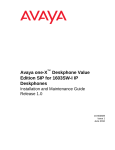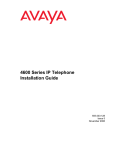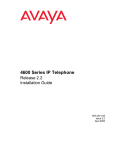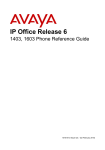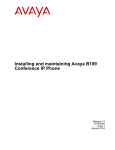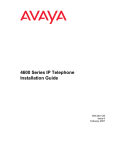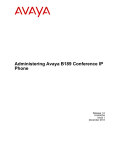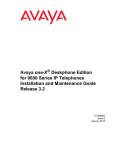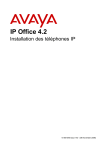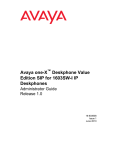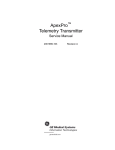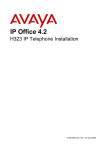Download Avaya 1600 Series User's Manual
Transcript
Avaya 1600 Series IP Deskphones
Installation and Maintenance Guide
Release 1.3.6
16-601438
Issue 6
August 2014
© 2014 Avaya Inc.
All Rights Reserved.
Notice
While reasonable efforts were made to ensure that the information in this
document was complete and accurate at the time of printing, Avaya Inc. can
assume no liability for any errors. Changes and corrections to the information
in this document may be incorporated in future releases.
For full legal page information, please see the complete document, Avaya
Legal Page for Hardware Documentation, Document number 03-600759.
To locate this document on our Web site, simply go to http://
www.avaya.com/support and search for the document number in the
search box.
Documentation disclaimer
Avaya Inc. is not responsible for any modifications, additions, or deletions to
the original published version of this documentation unless such modifications,
additions, or deletions were performed by Avaya. Customer and/or End User
agree to indemnify and hold harmless Avaya, Avaya's agents, servants and
employees against all claims, lawsuits, demands and judgments arising out of,
or in connection with, subsequent modifications, additions or deletions to this
documentation to the extent made by the Customer or End User.
Link disclaimer
Avaya Inc. is not responsible for the contents or reliability of any linked Web
sites referenced elsewhere within this documentation, and Avaya does not
necessarily endorse the products, services, or information described or offered
within them. We cannot guarantee that these links will work all of the time and
we have no control over the availability of the linked pages.
Warranty
Avaya Inc. provides a limited warranty on this product. Refer to your sales
agreement to establish the terms of the limited warranty. In addition, Avaya’s
standard warranty language, as well as information regarding support for this
product, while under warranty, is available through the following Web site:
http://www.avaya.com/support
Copyright
Except where expressly stated otherwise, the Product is protected by copyright
and other laws respecting proprietary rights. Unauthorized reproduction,
transfer, and or use can be a criminal, as well as a civil, offense under the
applicable law.
Avaya support
Avaya provides a deskphone number for you to use to report problems or to
ask questions about your product. The support deskphone number
is 1-800-242-2121 in the United States. For additional support deskphone
numbers, see the Avaya Web site:
http://www.avaya.com/support
Software License
USE OR INSTALLATION OF THE PRODUCT INDICATES THE END USER’S
ACCEPTANCE OF THE TERMS SET FORTH HEREIN AND THE GENERAL
LICENSE TERMS AVAILABLE ON THE AVAYA WEBSITE AT http://
support.avaya.com/LicenseInfo/ (“GENERAL LICENSE TERMS”). IF YOU DO
NOT WISH TO BE BOUND BY THESE TERMS, YOU MUST RETURN THE
PRODUCT(S) TO THE POINT OF PURCHASE WITHIN TEN (10) DAYS OF
DELIVERY FOR A REFUND OR CREDIT.
Avaya grants End User a license within the scope of the license types
described below. The applicable number of licenses and units of capacity for
which the license is granted will be one (1), unless a different number of
licenses or units of capacity is specified in the Documentation or other
materials available to End User. “Designated Processor” means a single
stand-alone computing device. “Server” means a Designated Processor that
hosts a software application to be accessed by multiple users. “Software”
means the computer programs in object code, originally licensed by Avaya and
ultimately utilized by End User, whether as stand-alone Products or
pre-installed on Hardware. “Hardware” means the standard hardware
Products, originally sold by Avaya and ultimately utilized by End User.
License Type(s):
Designated System(s) License (DS). End User may install and use each copy
of the Software on only one Designated Processor, unless a different number
of Designated Processors is indicated in the Documentation or other materials
available to End User. Avaya may require the Designated Processor(s) to be
identified by type, serial number, feature key, location or other specific
designation, or to be provided by End User to Avaya through electronic means
established by Avaya specifically for this purpose.
Third-party Components
Certain software programs or portions thereof included in the Product may
contain software distributed under third party agreements (“Third Party
Components”), which may contain terms that expand or limit rights to use
certain portions of the Product (“Third Party Terms”). Information identifying
Third Party Components and the Third Party Terms that apply to them is
available on Avaya’s Web site at:
http://support.avaya.com/ThirdPartyLicense/
Interference
Using a cell, mobile, or GSM deskphone, or a two-way radio in close proximity
to an Avaya IP Deskphone might cause interference.
Security
See http://support.avaya.com/security to locate and/or report known
vulnerabilities in Avaya products. See http://support.avaya.com to locate the
latest software patches and upgrades. For information about secure
configuration of equipment and mitigation of toll fraud threats, see the Avaya
Toll Fraud and Security Handbook at http://support.avaya.com.
Contents
Chapter 1: Introduction . . . . . . . . . . . . . . . . . . . . . . . . . . .
1
About This Guide . . . . . . . . . . . . . . . . . . . . . . . . . . . . . . . . . . .
1
Intended Audience. . . . . . . . . . . . . . . . . . . . . . . . . . . . . . . . . . .
1
Document Organization . . . . . . . . . . . . . . . . . . . . . . . . . . . . . . . .
2
Other Documentation . . . . . . . . . . . . . . . . . . . . . . . . . . . . . . . . .
2
Customer Support . . . . . . . . . . . . . . . . . . . . . . . . . . . . . . . . . . .
3
Chapter 2: 1600 Series IP Deskphone Installation . . . . . . . . . . . .
1
Introduction . . . . . . . . . . . . . . . . . . . . . . . . . . . . . . . . . . . . . .
IP Deskphone Models . . . . . . . . . . . . . . . . . . . . . . . . . . . . . . .
Software . . . . . . . . . . . . . . . . . . . . . . . . . . . . . . . . . . . . . .
1
2
2
Pre-Installation Checklist . . . . . . . . . . . . . . . . . . . . . . . . . . . . . . .
3
Assembling the 1600 Series IP Deskphone . . . . . . . . . . . . . . . . . . . . .
Powering the 1600 Series IP Deskphone . . . . . . . . . . . . . . . . . . . . .
5
5
Dynamic Addressing Process . . . . . . . . . . . . . . . . . . . . . . . . . . . .
14
Unnamed Registration. . . . . . . . . . . . . . . . . . . . . . . . . . . . . . . . .
17
Printing Button Labels . . . . . . . . . . . . . . . . . . . . . . . . . . . . . . . .
18
Chapter 3: Local Administrative Options . . . . . . . . . . . . . . . . .
1
Introduction . . . . . . . . . . . . . . . . . . . . . . . . . . . . . . . . . . . . . .
1
Entering Data for Administrative Options . . . . . . . . . . . . . . . . . . . . . .
1
About Local Administrative Procedures . . . . . . . . . . . . . . . . . . . . . . .
2
Set the 802.1X Operational Mode . . . . . . . . . . . . . . . . . . . . . . . . . . .
Change the DOT1X Mode Value . . . . . . . . . . . . . . . . . . . . . . . . .
Change the DOT1XSTAT Mode Value . . . . . . . . . . . . . . . . . . . . . .
3
4
5
Pre-Installation Checklist for Static Addressing. . . . . . . . . . . . . . . . . . .
5
Static Addressing Installation. . . . . . . . . . . . . . . . . . . . . . . . . . . . .
7
Disable/Enable Automatic Gain Control . . . . . . . . . . . . . . . . . . . . . . .
9
Manually Setting the DHCP Client Hardware Address . . . . . . . . . . . . . . .
12
Clear Procedure . . . . . . . . . . . . . . . . . . . . . . . . . . . . . . . . . . . .
13
Disable/Enable Debug Mode . . . . . . . . . . . . . . . . . . . . . . . . . . . . .
14
Group Identifier . . . . . . . . . . . . . . . . . . . . . . . . . . . . . . . . . . . .
15
Interface Control . . . . . . . . . . . . . . . . . . . . . . . . . . . . . . . . . . . .
16
Disable/Enable Event Logging . . . . . . . . . . . . . . . . . . . . . . . . . . . .
18
Logoff. . . . . . . . . . . . . . . . . . . . . . . . . . . . . . . . . . . . . . . . . .
19
Reset System Values . . . . . . . . . . . . . . . . . . . . . . . . . . . . . . . . .
20
Restart the Deskphone . . . . . . . . . . . . . . . . . . . . . . . . . . . . . . . .
21
Issue 6 August 2014
1
Contents
Signaling Protocol Identifier . . . . . . . . . . . . . . . . . . . . . . . . . . . . .
22
Site-Specific Option Number Setting . . . . . . . . . . . . . . . . . . . . . . . . .
23
Self-Test Procedure . . . . . . . . . . . . . . . . . . . . . . . . . . . . . . . . . .
24
Chapter 4: Maintaining 1600 Series IP Deskphones . . . . . . . . . . .
1
Introduction . . . . . . . . . . . . . . . . . . . . . . . . . . . . . . . . . . . . . .
1
Downloading Software Upgrades. . . . . . . . . . . . . . . . . . . . .
Download File Content . . . . . . . . . . . . . . . . . . . . . . . .
Download Procedure . . . . . . . . . . . . . . . . . . . . . . . . .
Contents of the Settings File . . . . . . . . . . . . . . . . . . . . .
Downloading Language Files . . . . . . . . . . . . . . . . . . . . .
Downloading Font Files for 1600 Series International Deskphones
.
.
.
.
.
.
1
1
2
4
4
4
The GROUP System Value . . . . . . . . . . . . . . . . . . . . . . . . . . . . . .
5
Chapter 5: Troubleshooting Guidelines . . . . . . . . . . . . . . . . . .
1
Introduction . . . . . . . . . . . . . . . . . . . . . . . . . . . . . . . . . . . . . .
1
Error Conditions . . . . . . . . . . . . . . . . . . . . . . . . . . . . . . . . . . . .
DTMF Tones . . . . . . . . . . . . . . . . . . . . . . . . . . . . . . . . . . . .
Power Interruption . . . . . . . . . . . . . . . . . . . . . . . . . . . . . . . . .
1
2
2
The View Administrative Option . . . . . . . . . . . . . . . . . . . . . . . . . . .
2
Installation Error and Status Messages . . . . . . . . . . . . . . . . . . . . . . .
5
Operational Errors and Status Messages . . . . . . . . . . . . . . . . . . . . . .
9
Appendix A: Restart Scenarios . . . . . . . . . . . . . . . . . . . . . . .
1
Scenarios for the Restart Process . . . . . . . . .
Restart the Deskphone . . . . . . . . . . . . .
Boot File Needs to be Upgraded . . . . . . . .
Latest Boot File Loaded/No Application File or
Application File Needs to be Upgraded . . . .
Latest Boot File and System-Specific
Application File Already Loaded . . . . . . .
.
.
.
.
.
.
.
.
.
.
.
.
.
.
.
.
.
.
.
.
.
.
.
.
.
.
.
.
.
.
. . . . . . . . . . . . . . . . .
. . . . . . . . . . . . . . . . .
. . . . . . . . . . . . . . . . .
1
1
3
. . . . . . . . . . . . . . . . .
6
. . . . . . . . . . . . . . . . .
8
Appendix B: Glossary of Terms . . . . . . . . . . . . . . . . . . . . . .
1
Terms Used in This Guide. . . . . . . . . . . . . . . . . . . . . . . . . . . . . . .
1
Appendix C: Related Documentation . . . . . . . . . . . . . . . . . . .
1
IETF Documents . . . . . . . . . . . . . . . . . . . . . . . . . . . . . . . . . .
ITU Documents. . . . . . . . . . . . . . . . . . . . . . . . . . . . . . . . . . .
ISO/IEC, ANSI/IEEE Documents . . . . . . . . . . . . . . . . . . . . . . . . .
1
2
3
2 1600 Series IP Deskphone Installation and Maintenance Guide
Contents
Index
. . . . . . . . . . . . . . . . . . . . . . . . . . . . . . . . . .
5
Issue 6 August 2014
3
Contents
4 1600 Series IP Deskphone Installation and Maintenance Guide
Chapter 1: Introduction
About This Guide
This guide describes how to install and maintain the 1600 Series IP Deskphone product line and
troubleshoot deskphone problems.
The 1600 Series IP Deskphone product line supports only the H.323 signaling protocol and work with
Avaya Aura™ Communication Manager Release 3.0 or later call servers and Avaya Aura
Communication Manager Branch Release 1.1 or later call servers. (Avaya Aura Communication
Manager was formerly known as Avaya Distributed Office.)
Note:
Note:
Note:
Unless otherwise indicated, generic references in this document to a server can apply to
DEFINITY® servers, MultiVantage servers, Avaya Aura Communication Manager media
servers, or Avaya Aura Communication Manager Branch systems.
Note:
Any reference to HTTP in this guide applies equally to HTTPS.
Intended Audience
This document is intended for personnel who install and administer the 1600 Series IP Deskphones.
! CAUTION:
CAUTION:
Avaya does not support many of the products mentioned in this document. Take care to
ensure that there is adequate technical support available for the servers involved,
including, but not necessarily limited to, HTTP, HTTPS, and DHCP servers. If the servers
are not functioning correctly, the IP Deskphones might not be able to operate correctly.
Issue 6 August 2014
1
Introduction
Document Organization
The guide contains the following sections:
Chapter 1: Introduction
Provides an overview of this guide.
Chapter 2: 1600 Series IP
Deskphone Installation
Describes the equipment and resources required to properly
install and operate the 1600 Series IP Deskphones. Provides
instructions on installing the deskphones out of the box.
Chapter 3: Local
Administrative Options
Describes how to set local administrative options, if requested by
the system or LAN administrator.
Chapter 4: Maintaining
1600 Series IP
Deskphones
Describes maintenance actions like downloading deskphone
software from the Avaya support Web site and customizing
system values.
Chapter 5: Troubleshooting
Guidelines
Describes error conditions and messages that might occur
during the installation of the 1600 Series IP Deskphones.
Appendix A: Restart
Scenarios
Explains the different scenarios possible for the sequence of the
restart process.
Appendix B: Glossary of
Terms
Provides a glossary of terms used in this document or which are
generally applicable to 1600 Series IP Deskphones.
Appendix C: Related
Documentation
Provides references to external documents that relate to
telephony in general, and can provide additional information
about specific aspects of the deskphones.
Other Documentation
See the Avaya support site at http://www.avaya.com/support for 1600 Series IP Deskphone technical
and end user documentation.
The following documents are available for the 1600 Series IP Deskphones:
●
Avaya 1600 Series IP Deskphones Installation and Maintenance Guide, Document Number
16-601438.
●
Avaya one-X™ Deskphone Value Edition 1600 Series IP Deskphone Pre-Installation Checklist,
Document Number 16-601439.
●
Avaya one-X™ Deskphone Value Edition 1600 Series IP Deskphone Safety Instructions,
Document Number 16-601440.
●
Avaya one-X™ Deskphone Value Edition 1600 Series IP Deskphones BM32 Button Module
Installation and Safety Instructions, Document Number 16-601441.
2 1600 Series IP Deskphone Installation and Maintenance Guide
Customer Support
●
Avaya one-X™ Deskphone Value Edition 9600 Series IP Deskphone Application Programmer
Interface (API) Guide, Document Number 16-601442.
●
Avaya 1600 Series IP Deskphones Deskphone Administrator Guide,
Document Number 16-601443.
●
Avaya 1603/1603SW/1603-I/1603SW-I IP Deskphone User Guide,
Document Number 16-601444.
●
Avaya 1608/1608-I IP Deskphone User Guide, Document Number 16-601446.
●
Avaya 1616/1616-I IP Deskphone User Guide, Document Number 16-601448.
●
Avaya one-X™ Deskphone Value Edition 1600 Series IP Deskphones BM32 Button Module User
Guide, Document Number 16-601450
●
Avaya one-X™ Deskphone Value Edition 1603 IP Deskphone Wall Mount Instructions,
Document Number 16-601453.
●
Avaya one-X™ Deskphone Value Edition 1608/1616 IP Deskphone Wall Mount Instructions,
Document Number 16-601933.
●
Avaya 1603/1603SW/1603-I/1603SW-I IP Deskphone Quick Reference,
Document Number 16-601445.
●
Avaya 1608/1608-I IP Deskphone Quick Reference, Document Number 16-601447.
●
Avaya 1616/1616-I IP Deskphone Quick Reference, Document Number 16-601449.
See Appendix C: Related Documentation for a list of non-Avaya documents, such as those published
by the Internet Engineering Task Force (IETF) and International Telecommunication Union (ITU).
Customer Support
For 1600 Series IP Deskphone support, call the Avaya support number provided to you by your Avaya
representative or Avaya reseller.
Information about Avaya products can be obtained at the following URL:
http://www.avaya.com/support
Issue 6 August 2014
3
Introduction
4 1600 Series IP Deskphone Installation and Maintenance Guide
Chapter 2: 1600 Series IP Deskphone Installation
Introduction
The 1600 Series IP Deskphone product line uses Internet Protocol (IP) technology with Ethernet
interfaces. The IP deskphones supplement the existing Avaya IP Solutions platform.
The 1600 Series IP Deskphones support DHCP and HTTP/HTTPS over IPv4/UDP which enhance the
administration and servicing of the deskphones. These deskphones use DHCP to obtain dynamic IP
addresses, HTTP or HTTPS to download customized settings for the deskphones, and HTTP only to
download the new software version.
The 1603SW, 1603SW-I, 1608, 1608-I, 1616, and 1616-I IP Deskphones provide the ability to have one
IP connection on the desktop for both a deskphone set and a PC using an Ethernet switch. The 1603
and 1603-I IP Deskphone do not provide a secondary Ethernet connection for a PC.
In compliance with Australian law, the following information is provided:
This equipment shall be installed and maintained by trained service personnel. All the input/output
ports are classified as Safety Extra Low Voltage (SELV, in the meaning of IEC 60950). To maintain
safety compliance when connecting the equipment electrically to other equipment, the
interconnecting circuits shall be selected to provide continued conformance of clause 2.3 for SELV
circuits (generally, double/reinforced insulation to 240Vac rms to any primary/mains circuitry and
120Vac rms to any telecommunications network circuitry). To ensure that these conditions are
adhered to, interconnect the equipment only with the already approved/certified equipment.
Issue 6 August 2014
1
1600 Series IP Deskphone Installation
IP Deskphone Models
There are seven deskphone set models and a button module currently defined in the 1600 Series IP
Deskphone family:
Model
Note:
Call Appearance/
Line Appearance/
Feature Buttons
Display Size
●
1603 IP Deskphone
3
2 row by 16 column display
●
1603SW IP Deskphone
3
2 row by 16 column display
●
1603-I IP Deskphone
3
2 row by 16 column display
●
1603SW-I IP
Deskphone
3
2 row by 16 column display
●
1608 IP Deskphone
8
3 row by 24 column display
●
1608-I IP Deskphone
8
3 row by 24 column display
●
1616 IP Deskphone
16
4 row by 24 column display
●
1616-I IP Deskphone
16
4 row by 24 column display
●
BM32 Button Module
32
No display
Note:
If the extension number of an incoming call is longer than 7 digits, the phone displays the
called ID and time, but not date.
The 1603SW, 1603SW-I, 1608, 1608-I, 1616, and 1616-I deskphones have an internal Ethernet switch
that allows the deskphone and a PC to share the same LAN connection, if appropriate. Thus, these
1600 models do not need, or work with, the 30A switched hub interface.
When you connect your computer to the 10/100 Ethernet port on the 1608 IP Deskphones, you might
experience a delay in the throughput in situation when the data traffic is high. For troubleshooting, see
Slow computer response during high data traffic
This document describes the installation of these deskphones and post-installation maintenance
issues. For details about using the features provided by the deskphones, see the user documentation
for each deskphone. For information about desk or wall mounting any of the 1600 Series IP
Deskphones, see the instructions boxed with the deskphone. Wall or desk mount instructions are also
available on the Avaya support Web site http://www.avaya.com/support.
2 1600 Series IP Deskphone Installation and Maintenance Guide
Pre-Installation Checklist
Software
As shipped from the factory, the 1600 Series IP Deskphone may not contain the most up-to-date
software for registration and operation. When the deskphone is first plugged in, a software download
from an HTTP server might be initiated. The software download gives the deskphone upgraded
functionality.
For subsequent downloads of software upgrades, the Avaya Media Server provides the capability for a
remote restart of the IP deskphone. As a consequence of restarting, the deskphone automatically
restarts reboot procedures which result in a download if new software is available. Chapter
4: Maintaining 1600 Series IP Deskphones covers downloading new software releases.
Pre-Installation Checklist
Before plugging in the 1600 Series IP Deskphone, verify that all the following requirements are met.
Failure to do so prevents the deskphone from working properly and can have a negative impact on the
network. Print copies of this checklist for each server and IP deskphone.
Verify These Network Requirements
1.
2.
3.
Ensure that the LAN uses Ethernet Category 5e cabling running the IPv4 version of
Internet Protocol.
Avaya Aura Communication Manager Release 3.0 or later software supports the
1600 Series IP Deskphones, aliased as 4600 Series IP Deskphones. Specifically,
all of the 1603 models should be aliased as a 4610, all of the 1608 models should
be aliased as a 4610, and all of the 1616 models should be aliased as a 4620.
Avaya Aura Communication Manager Release 5.2 or later software provides native
support for the 1600 Series IP Deskphones (that is, you do not have to alias the
deskphones).
Avaya Aura Communication Manager Branch provides native support for the 1600
Series IP Deskphones.
For Avaya Aura Communication Manager, the following circuit packs are installed
on the switch:
● TN2602 or TN2302 IP Media Processor circuit pack. Sites with a TN2302 IP
Media Processor circuit pack are strongly encouraged to install a TN2602
circuit pack to benefit from the increased capacity.
● TN799B, C, or D Control-LAN (CLAN) circuit pack.
!
Important:
Important:
IP deskphone firmware Release 1.0 or greater requires TN799C V3
or greater CLAN circuit pack(s). For more information, see the
Avaya Aura Communication Manager Software and Firmware
Compatibility Matrix on the Avaya support Web site
http://www.avaya.com/support.
Issue 6 August 2014
3
1600 Series IP Deskphone Installation
Verify These Network Requirements (continued)
4.
Note:
For Avaya Aura Communication Manager, the Avaya Media Server is configured
correctly, as described in the Avaya 1600 Series IP Deskphones Administrator
Guide and Avaya Aura Communication Manager documentation. Both documents
are available at
http://www.avaya.com/support.
For Avaya Aura Communication Branch, see the Avaya Aura Communication
Manager Branch Device Manager online help.
5.
The DHCP server and application are administered as described in the Avaya 1600
Series IP Deskphones Administrator Guide.
6.
The HTTP server and application are administered as described in the Avaya 1600
Series IP Deskphones Administrator Guide.
7.
The upgrade script and application files from the Avaya Support Web site,
http://www.avaya.com/support, are loaded correctly on the HTTP/HTTPS server.
8.
If applicable, the DNS server is administered as described in the Avaya 1600 Series
IP Deskphones Administrator Guide.
Notes:
- Any or all of the server applications mentioned in items 5-8 can be co-resident on the
same hardware, subject to the specific restrictions of each individual application.
- See the Avaya 1600 Series IP Deskphones Administrator Guide for more information
about:
● administering other network equipment,
● administering applications like firewalls, and
● information about topics like port utilization.
Requirements to Verify for Each IP Deskphone
9.
10.
11.
12.
You have an extension number and an Avaya Aura Communication Manager or
Avaya Aura Communication Manager Branch security code (password) for each
applicable IP deskphone. If your call server supports unnamed registration, and the
deskphone settings file allows unnamed registration, you do not need to provide an
extension or password for the deskphone. However, if you do not provide an
extension or password, the deskphone will have very limited deskphone
functionality. (For information, see Unnamed Registration on page 17.)
A Category 5e LAN jack is available at each deskphone site.
Electrical power is provided to each deskphone by a Deskphone Power Module (DC
power jack) (must be ordered separately). For Power over Ethernet input
connection, use only with UL Listed I.T.E. equipment with Power over Ethernet
output. If the LAN will supply IEEE-standard power to the deskphone, no power
module is required for 1608, 1608-I, 1616, and 1616-I deskphones. For the 1603
and 1603-I deskphones, you will need to use the Power over Ethernet adapter if the
LAN will supply IEEE-standard power to the deskphone. (See Connection Jacks
with Power over Ethernet on a 1603/1603-I IP Deskphone on page 7.)
1 Category 5e modular line cord is available for the connection between the IP
deskphone and the PC, if applicable.
4 1600 Series IP Deskphone Installation and Maintenance Guide
Assembling the 1600 Series IP Deskphone
13.
Note:
Verify that the 1600 Series IP Deskphone package includes the following
components:
● 1 deskphone set with stand.
● 1 handset capable of transmitting and receiving 7KHz audio.
● 1 H4DU 9-foot long (when extended) 4-conductor coiled handset cord,
plugged into the deskphone and the handset.
● 1 8.5"x11" sheet of labels
● 1600 Series IP Deskphone Safety Instructions.
● 1600 Series IP Deskphone Quick Reference.
You will need 1 Category 5 modular line cord for the connection from the IP
deskphone to the Ethernet wall jack.
Note:
For sites using headsets, the 1608 IP Deskphone and the 1616 IP Deskphone support
only the HIS headset cords. The 1603 IP Deskphone does not support headsets.
Assembling the 1600 Series IP Deskphone
! CAUTION:
CAUTION:
Be careful to use the correct jack when plugging in the deskphone. The jacks are located
on the back of the deskphone housing and are flanked by icons to represent their correct
use.
Powering the 1600 Series IP Deskphone
All 1600 Series IP Deskphones can be locally powered with the Avaya approved IP deskphone power
adapter (DC power jack), available separately. The DC output rating is 5 VDC, 2A. In addition, the
deskphones support IEEE 802.3af-standard power over Ethernet. (you must use a power over Ethernet
adapter with the 1603 IP deskphone.) Before installing a 1600 Series IP Deskphone, verify with the
LAN administrator whether the LAN supports IEEE 802.3af, and if so, whether the deskphone should
be powered locally or by means of the LAN.
Note:
Note:
The 1616/1616-I IP Deskphone can support one BM32 when powered by PoE. If you
use a second or third button module, you must use the Avaya approved external
auxiliary 5V power adapter for the 1616/1616-I IP Deskphone. The auxiliary power
supply can support up to three BM32 button modules.
Issue 6 August 2014
5
1600 Series IP Deskphone Installation
Note:
Note:
Note:
The last step in assembling the 1600 Series IP Deskphone must be applying power.
Apply power either by plugging the power cord into the power source (local powering) or
plugging the modular line cord into the Ethernet wall jack (IEEE powering). Do not use
the 1151 power adapter with these deskphones.
Note:
For Brazilian user when using the 5V power adapter:
For the user’s safety and to avoid electric shock, this equipment must be connected to a
grounded (three pin) electrical network power outlet according to Standard NBR ABNT
5410.
Este equipamento deve ser conectado obrigatoriamente em tomada de rede de energia
eletrica que possua aterramento (tres pinos), conforme a Norma NBR ABNT 5410,
visando a seguranca dos usuarios contra choques eletricos.
! CAUTION:
CAUTION:
Failure to connect the proper cables with the proper jacks might result in an outage in
part of your network.
Figure 1, Figure 2, Figure 3, Figure 4, Figure 5, Figure 6, and Figure 7 provide illustrations to connect
cords to jacks on 1600 Series IP Deskphones. Use the illustrations and associated procedures as
appropriate for deskphone assembly.
IP Deskphone Model:
See:
1603
Figure 1 and Figure 2
1603-I
Figure 1 and Figure 2
1603SW/1603SW-I
Figure 3
1608
Figure 4 and Figure 5
1608-I
Figure 4 and Figure 5
1616
Figure 6 and Figure 7
1616-I
Figure 6 and Figure 7
6 1600 Series IP Deskphone Installation and Maintenance Guide
Assembling the 1600 Series IP Deskphone
Figure 1: Connection Jacks with Power over Ethernet on a 1603/1603-I IP Deskphone
Issue 6 August 2014
7
1600 Series IP Deskphone Installation
Figure 2: Connection Jacks with Local Power on a 1603/1603-I IP Deskphone
8 1600 Series IP Deskphone Installation and Maintenance Guide
Assembling the 1600 Series IP Deskphone
Figure 3: Connection Jacks on a 1603SW/1603SW-I IP Deskphone
Issue 6 August 2014
9
1600 Series IP Deskphone Installation
Figure 4: Connection Jacks with Power over Ethernet on a 1608/1608-I IP Deskphone
10 1600 Series IP Deskphone Installation and Maintenance Guide
Assembling the 1600 Series IP Deskphone
Figure 5: Connection Jacks with Local Power on a 1608/1608-I IP Deskphone
Issue 6 August 2014
11
1600 Series IP Deskphone Installation
Figure 6: Connection Jacks with Power over Ethernet on a 1616/1616-I IP Deskphone
Note:
The BM32 Button Module shown in the lower left corner can also be
attached to the deskphone with the connector packaged with the module.
12 1600 Series IP Deskphone Installation and Maintenance Guide
Assembling the 1600 Series IP Deskphone
Figure 7: Connection Jacks with Local Power on a 1616/1616-I IP Deskphone
Note:
The BM32 Button Module shown in the lower left corner can also be
attached to the deskphone with the connector packaged with the module.
Issue 6 August 2014
13
1600 Series IP Deskphone Installation
1. Plug one end of the first Cat5e ethernet cable into the Ethernet jack of the PC and the other end
into the secondary Ethernet jack on the 1600 Series IP Deskphone,
if appropriate.
2. Plug one end of the second Cat5e ethernet cable into the Ethernet jack on the 1600 Series IP
Deskphone. Plug the other end of this cord into the Ethernet wall jack. If the deskphone is to be
IEEE-powered, do not proceed to Step 3.
3. If the deskphone is to be powered locally, plug the power cord into the 1600 Series IP
Deskphone and the power cord into the wall socket.
Dynamic Addressing Process
Note:
Note:
Before starting this process you must have an extension number for the IP deskphone
and the Avaya Aura Communication Manager security code (password) for that
extension, unless the deskphone will use unnamed registration. For more information,
see Unnamed Registration on page 17.
Any reference to the HTTP server applies equally to an HTTPS server.
The following description of the process of installing the IP deskphones assumes that the process is
executed successfully. Only an initial out of the box installation is described. For errors that might be
encountered during the process and the messages displayed, see
Chapter 5: Troubleshooting Guidelines.
When you plug the IP Deskphone set into the Ethernet wall jack and apply power, if applicable, the
following process takes place.
Note:
Note:
If the application has already been downloaded, the whole process takes approximately
1 to 2 minutes after the deskphone is plugged in. For software upgrades, including the
boot file and application file download, the process might take 5 - 10 minutes. The
duration is based on LAN loading, how many deskphones are being installed at once,
and similar factors.
Do not unplug the power cord during the download process.
1. The deskphone activates the Ethernet line interface, the PC Ethernet jack, and dial pad input
to allow the invocation of procedures. The activation occurs as soon as possible after power-up or
a reset.
The deskphone displays the speed of the Ethernet interface in Mbps, that is,
10 or 100. The message No Ethernet displays until the software determines whether the
interface is 10 Mbps or 100 Mbps.
14 1600 Series IP Deskphone Installation and Maintenance Guide
Dynamic Addressing Process
Note:
Note:
The Ethernet speed indicated is the LAN interface speed for both the deskphone and
any attached PC, assuming the administrator has not disabled the latter interface by a
PHY2STAT setting.
2. The IP deskphone sends a request to the DHCP server and invokes the DHCP process.
One of the following messages display:
DHCP: s secs
* to program
DHCP: s secs
VLAN ID = n
DHCP: s secs
where s is the number of seconds that have elapsed since DHCP was invoked. The message on
the left appears if 802.1Q tagging is off and access to local programming procedures is not
disabled or restricted. (See Chapter 3: Local Administrative Options for specifics.) The middle
message appears if 802.1Q tagging is on and access to local programming procedures is disabled
or restricted. If the left and middle messages alternate every two seconds, 802.1Q tagging is on.
When both messages alternate, access to local programming procedures is not disabled or
restricted. Finally, the message on the right appears if 802.1Q tagging is off and access to local
programming procedures is disabled or restricted.
3. The DHCP server provides IP addresses for the following hardware:
●
The IP deskphone
●
The HTTP/HTTPS server
●
The TN799C or D Control-LAN (CLAN) circuit pack on the media server
4. Using the list of gateway IP addresses provided by the DHCP server, the deskphone performs a
router check. The deskphone cycles through the gateway IP addresses with ARPs or pings until it
receives a response. When the router is located, the HTTP/HTTPS process starts.
5. While the IP deskphone connects to the HTTP/HTTPS server, the deskphone displays the following
message:
HTTP:n ipadd
where n is the number of the IP address obtained from the HTTP/HTTPS server and ipadd is the
IP address.
6. When connected, the deskphone looks for an upgrade script file.
Issue 6 August 2014
15
1600 Series IP Deskphone Installation
7. The HTTP/HTTPS server identifies and sends an upgrade script.
The IP Deskphone sends the GET message multiple times till the HTTP server responds. At each
instance, all IP deskphones display the following message:
HTTP: n uri
where, n is the number of HTTP requests sent by the deskphone and uri is the URI of the current
HTTP request.
!
Important:
Important:
The maximum length of the URI filename string in the GET statement is 31 characters.
8. While the upgrade script file is being downloaded, all IP deskphones display the following
message:
HTTP:n sc etag
where n is the number of the IP address obtained from the HTTP server, sc is the status code of the
HTTP response and etag is the value of the ETag header.
9. While the application file is saved in flash memory, all IP deskphones display the following
message:
Saving to flash
1%, 1 secs
with the percentage of the file and the number of elapsed seconds incremented as the application
file is stored in flash memory.
10. The deskphone contacts the Avaya Media Server and attempts to log in.
All IP deskphones display the following prompts for an extension:
Enter Extension
EXT= #=OK
16 1600 Series IP Deskphone Installation and Maintenance Guide
Unnamed Registration
11. Enter a new extension and press OK. To register the deskphone without the extension or password
(unnamed), press only OK or make no entry and wait 60 seconds.
Note:
Unnamed registration is the capability to register a deskphone with the call server
without entry of an extension or password. The UNNAMEDSTAT parameter must be set
to enable unnamed registration. Deskphones registered unnamed have limited
functionality. For more information, see Unnamed Registration.
Note:
All IP deskphones display the following prompt for a password:
Login
Enter Password
Enter Password and press Enter or OK
12. Enter the password and press OK. To register the deskphone without the extension or password
(unnamed), press OK or make no entry and wait 60 seconds.
13. The extension is visible as you enter it but the password displays as asterisks. The system
determines whether the extension is in use.
14. Successful completion of this process produces a dial tone when the Speaker button is pressed or
the handset is lifted.
The IP deskphone was installed successfully.
Unnamed Registration
Unnamed registration is a capability an IP deskphone can have to register with a call server, and
receive limited service, without requiring an extension and password entry. Typical environments where
this functionality is useful include:
●
“Hot-desking” environments where there is a period of time between one user logging out and
another user logging in on the same deskphone.
●
Using the Avaya Softphone application in “road warrior” mode, which allows a traveller to invoke
the telephony features and functionality by taking over the office deskphone extension. This
takeover unregisters the office deskphone.
In both examples, the user unregisters the deskphone by logging off or by taking the office deskphone
extension over to another deskphone. Without unnamed registration, the deskphone in the first
example will just wait for an extension and password entry and the deskphone in the second example
will continue attempting to register at regular intervals. The downside of a deskphone being
unregistered is that no one can use the deskphone, for example, to report a building emergency like a
fire.
Issue 6 August 2014
17
1600 Series IP Deskphone Installation
Unnamed registration allows the deskphone to register without an extension and password. Because
there is no extension, telephony functionality is limited, specifically:
●
The user has only one call appearance, and hence, cannot transfer or conference calls.
●
The user has no administered feature buttons, and cannot invoke on-hook dialing.
●
Extension-based information, like a given user’s Contacts data or Option settings are not
available.
●
The user is limited to the calling capability administered for PSA (Personal Station Access) on the
call server, for example, access to an emergency number.
Unless otherwise disabled, the deskphone automatically attempts to register unnamed if no action is
taken on the deskphone Extension entry screen within 60 seconds. Initiating any ID or password entry
disables and prevents unnamed registration from occurring. Unnamed registration is ignored after any
dialpad entry.
Administrators can disable unnamed registration by appropriately administering the system parameter
UNNAMEDSTAT, as indicated in Chapter 7 of the Avaya 1600 Series IP Deskphones Administrator
Guide. Unnamed registration appears to the end user like Avaya Aura Communication Manager TTI
Mode, and is similar from an administration perspective. For more information about TTI, see your
Avaya Aura Communication Manager documentation.
Printing Button Labels
You can download software from www.desi.com that enables you to print button labels for the 1600
series deskphones. To download this software, perform the following steps:
1. Using your web browser, go to www.desi.com.
2. Click DESI downloads.
3. Download the appropriate application.
If you are using Avaya Aura Communication Manager Branch, you can export the button settings from
Avaya Aura Communication Manager Branch Device Manager and import the settings into the DESI
application. For more information, see the Avaya Aura Communication Manager Branch Device
Manager online help.
18 1600 Series IP Deskphone Installation and Maintenance Guide
Chapter 3: Local Administrative Options
Introduction
After you have successfully installed an IP Deskphone, you might be instructed to administer one of the
options described in this chapter.
Note:
Note:
You can modify the settings file to set parameters for IP deskphones that download their
upgrade script and application files from the same HTTP server. See Chapter
4: Maintaining 1600 Series IP Deskphones and “1600 Series IP Deskphone Scripts and
Application Files” in Chapter 4 of the Avaya 1600 Series IP Deskphones Administrator
Guide.
! CAUTION:
CAUTION:
Perform these procedures only if instructed to do so by the system or LAN administrator.
Static administration of these options causes upgrades to work differently than if they are
administered dynamically. Values assigned to options in static administration are not
changed by upgrade scripts. These values remain stored in the deskphone until either:
- a new boot file is downloaded, or
- the IP deskphone is reset, as indicated in Reset System Values on page 20.
Use these option-setting procedures only with static addressing and, as always, only if
instructed by the system or LAN administrator. Do not use these option-setting procedures if
you are using DHCP. DHCP is the Dynamic Addressing Process, as indicated in Dynamic
Addressing Process on page 14.
Entering Data for Administrative Options
This section applies to all 1600 Series IP Deskphones and describes how to enter data for
administrative options.
1. Invoke all local procedures by pressing the Mute button, up to 7 numeric dial pad buttons, and the
# button.
A 6-second timeout is in effect between button presses after pressing the Mute button. If you do not
press a valid button within 6 seconds of pressing the previous button, the collected digits are
discarded. In this case, no administrative option is invoked.
Issue 6 August 2014
1
Local Administrative Options
2. Attempts to enter invalid data are rejected, and the deskphone emits an error beep.
3. If you enter a numeric digit for a value or for an IP address or subnet mask field after entering only
a zero, the new digit replaces the zero.
4. Press the # button to go to the next step.
5. To backspace, press the leftmost softkey. When you press the applicable button or key to
backspace, the most recently entered digit or period is erased from the display. The cursor remains
in the erased character’s former position.
6. If PROCPSWD is administered as indicated in Chapter 7 of the Avaya 1600 Series IP Deskphones
Administrator Guide, you must type the Local Procedure password after pressing Mute and
before pressing the code for your given local programming option.
Note:
Note:
If PROCSTAT has been administered to 1, you will not be able to invoke any
administrative options other than V I E W.
About Local Administrative Procedures
Local administrative procedures allow you to customize the 1600 Series IP Deskphone installation for
your specific operating environment. This section provides a description of each local administrative
option covered in this guide, with references to the pages on which the option appears.
Note:
Note:
Unless otherwise prohibited by administration, the user can view but not change most of
the parameters associated with Local Administrative procedures. For more information
about this option, see the applicable user guides.
Local Programming Option
Code
See
Set 802.1X operational mode
8 0 2 1 X (8 0 2 1 9)
Set the 802.1X Operational
Mode on page 3.
Static addressing
A D D R (2 3 3 7)
Static Addressing Installation on
page 7.
Automatic Gain Control
A G C (2 4 2)
Disable/Enable Automatic Gain
Control on page 9.
DHCP chaddr field value
C H A D D R (2 4 2 3 3 7)
Manually Setting the DHCP
Client Hardware Address on
page 12.
Clear values to factory defaults
C L E A R (2 5 3 2 7)
Clear Procedure on page 13.
Enable/disable Debug Mode
D E B U G (3 3 2 8 4)
Disable/Enable Debug Mode on
page 14.
2 1600 Series IP Deskphone Installation and Maintenance Guide
Set the 802.1X Operational Mode
Note:
Local Programming Option
Code
See
Group Identifier
G R O U P (4 7 6 8 7)
Group Identifier on page 15.
Interface Control
I N T (4 6 8)
Interface Control on page 16.
Event Logging
L O G (5 6 4)
Disable/Enable Event
Logging on page 18.
Reset the deskphone
R E S E T (7 3 7 3 8)
Reset System Values on
page 20.
Restart the deskphone
R E S E T (7 3 7 3 8)
Restart the Deskphone on
page 21.
Signaling protocol identifier
(not applicable to Release 1.0)
S I G (7 4 4)
Signaling Protocol Identifier on
page 22.
Site-Specific Option number
S S O N (7 7 6 6)
Site-Specific Option Number
Setting on page 23.
Test the deskphone
T E S T (8 3 7 8)
Self-Test Procedure on page 24.
View current parameter values
and file names
V I E W (8 4 3 9)
The View Administrative
Option on page 2.
Note:
Unless otherwise prohibited using administration, the user can view but not change most
of the parameters associated with Local Administrative Procedures. For more
information about this option, see the applicable user guide(s).
Set the 802.1X Operational Mode
Use the following procedure to set or change the operational mode.
1. While the deskphone is on-hook and idle, press the following sequence of keys on the faceplate of
the deskphone:
Mute 8 0 2 1 9 # (Mute 8 0 2 1 x #)
Issue 6 August 2014
3
Local Administrative Options
Note:
Note:
Press the Mute button momentarily. Do not press this button while pressing other keys/
buttons.
After entry of the command sequence, the following text displays:
802.1X=setting
*=change #=OK
where the setting is the current value of the system value DOT1X (802.1X Supplicant Mode),
defined as:
●
Pass-thru mode if setting = 0
●
P-t w/Logoff (pass-thru with Logoff) mode if setting = 1
●
Supplicant mode without pass-thru or p-t w/Logoff if setting = 2
2. Perform one of the following steps:
●
If you want to change the DOT1X mode value, go to Change the DOT1X Mode Value on
page 4.
●
If you want to change the DOT1XSTAT mode value go to Change the DOT1XSTAT Mode
Value on page 5.
Change the DOT1X Mode Value
Use the following procedure to change the DOT1X mode value.
1. To change the mode value, press *.
Depending on the current value, the next sequential valid mode value is selected and displayed as
the setting. For example, if the current value is pass-thru (0), pressing * changes the value to 1 (p-t
w/Logoff). ("p-t w/Logoff" stands for "pass-thru with Logoff".) If the current value is Supplicant mode
(2), pressing * changes the value to 0 (pass-thru).
If a value different from the current 802.1X value is entered, the following text displays left-justified
at the top of the display:
Save new value?
*=no
#=yes
2. Press the * button to terminate the procedure, or the # button to save the new value. If you press
the # button, the deskphone displays the following text:
New value being saved
The deskphone saves the new value.
4 1600 Series IP Deskphone Installation and Maintenance Guide
Pre-Installation Checklist for Static Addressing
Change the DOT1XSTAT Mode Value
Use the following procedure to change the DOT1XSTAT mode value.
1. Press #.
The following text displays:
Supplicant=setting
*=change #=OK
where the setting is the current value of the system value DOT1XSTAT (802.1X Supplicant Mode),
defined as:
●
Disabled if setting = 0
●
Unicast only if setting = 1
●
Unicast/multicast if setting = 2
2. To change the mode value, press *.
Depending on the current value, the next sequential valid mode value is selected and displayed as
the setting. For example, if the current value is Disabled (0), pressing * changes the value to 1
(Unicast only). If the current value is Unicast/multicast mode (2), pressing * changes the value to 0
(Disabled).
If a value different from the current 802.1X value is entered, the following text displays left-justified
at the top of the display:
Save new value?
*=no
#=yes
3. Press the * button to terminate the procedure, or the # button to save the new value. If you press
the # button, the deskphone displays the following text:
New value being saved
The deskphone saves the new value.
Pre-Installation Checklist for Static Addressing
Before performing static addressing, verify that all the requirements listed in the Verify These Network
Requirements section of the Pre-Installation Checklist are met. You do not have to consider item 4. on
page 3, as it refers to the DHCP server. In addition, you must have the values for the following
parameters. Failure to do so can cause data entry errors that prevent the deskphone from working.
Issue 6 August 2014
5
Local Administrative Options
Such errors can also have a negative impact on your network. Print copies of this checklist for each
subnet.
1.
The IP address of the media server.
2.
The transport layer port number of the address of the Management Complex
(media server/gatekeeper). Although this can be a value between 0 and 65535,
the default value is 1719. Do not change this value unless it conflicts with an
existing port assignment.
3.
The IP address of the gateway/router.
4.
The IP netmask.
5.
The IP address of the HTTP server.
6 1600 Series IP Deskphone Installation and Maintenance Guide
Static Addressing Installation
Static Addressing Installation
The usual way to assign IP addresses to IP Deskphones is the automatic method described in Dynamic
Addressing Process on page 14. There might be times, however, when manual assignment of IP
addresses is desired.
! CAUTION:
CAUTION:
Static addressing is necessary when a DHCP server is unavailable.
Because of the increased opportunities for text entry errors associated with static
addressing, we very strongly recommend that a DHCP server be installed and static
addressing avoided.
Use the following procedure to invoke manual address information programming.
1. Start manual address programming by performing one of the following steps:
a. During normal DHCP processing, press the * key while “* to program“ displays during the
DHCP process.
or
b. While the deskphone is on-hook and idle, press the following sequence of keys on the faceplate
of the deskphone:
Mute 2 3 3 7 # (Mute A D D R #)
Note:
Note:
Press the Mute button momentarily. Do not press this button while pressing other keys/
buttons.
The deskphone displays:
Phone=nnn.nnn.nnn.nnn
New=_
where nnn.nnn.nnn.nnn is the current IP address system value of the deskphone.
2. Enter the deskphone’s IP address followed by the # button.
The deskphone displays:
CallSv=nnn.nnn.nnn.nnn
New=_
where nnn.nnn.nnn.nnn is the current system value of the media server/gatekeeper IP address.
Issue 6 August 2014
7
Local Administrative Options
3. Enter the Call server IP address followed by the # button.
The deskphone displays:
Router=nnn.nnn.nnn.nnn
New=_
where nnn.nnn.nnn.nnn is the current system value of the gateway/router IP address.
4. Enter the Gateway router IP address followed by the # button.
The deskphone displays:
Mask=nnn.nnn.nnn.nnn
New=_
where nnn.nnn.nnn.nnn is the current system value of the IP netmask.
5. Enter the IP netmask followed by the # button.
The deskphone displays:
FileSv=nnn.nnn.nnn.nnn
New=_
where nnn.nnn.nnn.nnn is the current system value of the HTTP/HTTPS server IP address.
6. Enter the File server followed by the # button.
The deskphone displays one of the following texts, depending on the current setting of the system
parameter NVL2Q (802.1Q):
If NVL2Q is 0:
802.1Q=auto
*=change #=OK
If NVL2Q is 1:
802.1Q=on
*=change #=OK
If NVL2Q is 2:
802.1Q=off
*=change #=OK
7. Press * to change 802.1Q to the next sequential value. For example, if the current value is 0 (auto)
pressing * changes it to 1 (on) and if the current value is 2 (off), pressing * changes it to 0 (auto).
The display is updated to show the current status of 802.1Q.
8 1600 Series IP Deskphone Installation and Maintenance Guide
Disable/Enable Automatic Gain Control
8. Press the # button to continue the procedure without changing the displayed status of 802.1Q
The deskphone displays the following text:
VLAN ID=dddd
New=_
where dddd is the current system value of the 802.1 VLAN ID.
9. Enter a valid value between 0 and 4094 for the new value of the 802.1 VLAN ID.
The deskphone displays the following message:
VLAN test=ddd
New=_
where ddd is the number of seconds to wait for the DHCPOFFER on a non-zero VLAN.
10. Enter a valid value between 0 and 999 for the new value of the DHCPOFFER wait period.
The deskphone displays:
Save new values?
*=no #=yes
11. Press the # button to save the new values you entered.
The deskphone displays:
New values
being saved
Once the new values are stored, the deskphone is reset.
If a new boot program is downloaded from the HTTP server after you enter static addressing
information, you must reenter your static addressing information.
Disable/Enable Automatic Gain Control
Use the following procedure to turn automatic gain control for the handset, headset, and/or the Speaker
on or off.
Note:
Note:
The user can potentially override the AGC local procedure settings, as described in the
deskphone user guide. If overridden, the backup file stores the AGC value(s) set by the
user and ignores any setting established using this local procedure.
Issue 6 August 2014
9
Local Administrative Options
1. While the deskphone is on-hook and idle, press the following sequence of keys on the faceplate of
the deskphone:
Mute 2 4 2 # (Mute A G C #)
Note:
Note:
Press the Mute button momentarily. Do not press this button while pressing other keys/
buttons.
2. After entry of the command sequence, one of the following displays, based on the current value of
the system value AGCHAND:
If AGCHAND = 1:
Handset AGC=on
0=off #=OK
If AGCHAND = 0:
Handset AGC=off
1=on #=OK
3. To change the AGC Handset value from On to Off, press 0. To change the AGC Handset value from
Off to On, press 1.
If the deskphone has a Headset interface one of the following displays, based on the current value
of the system value AGCHEAD:
If AGCHEAD = 1:
Headset AGC=on
0=off #=OK
If AGCHEAD = 0:
Headset AGC=off
1=on #=OK
If the deskphone does not have a headset interface, proceed to Step 5.
4. To change the AGC Headset value from On to Off, press 0. To change the AGC Headset value from
Off to On, press 1.
One of the following displays, based on the current value of the system value AGCSPKR:
If AGCSPKR = 1:
Speaker AGC=on
0=off #=OK
If AGCSPKR = 0:
Speaker AGC=off
1=on #=OK
10 1600 Series IP Deskphone Installation and Maintenance Guide
Disable/Enable Automatic Gain Control
5. To change the AGC Speaker value from On to Off, press 0. To change the AGC Speaker value from
Off to On, press 1.
If a value different from the current AGCHAND value and/or the current AGCHEAD value and/or
the current AGCSPKR value is entered, the following text displays left-justified at the top of the
display:
Save new value?
*=no
#=yes
6. Press the * button to terminate the procedure, or the # button to save the new value(s). If you press
the # button, the deskphone displays the following text:
New value being saved
The deskphone saves the new value(s).
Issue 6 August 2014
11
Local Administrative Options
Manually Setting the DHCP Client Hardware Address
Use this procedure to manually set or change the Client Hardware Address, if you use static
addressing rather than DHCP.
1. While the deskphone is on-hook and idle, press the following sequence of keys on the deskphone’s
faceplate:
Mute 2 4 2 3 3 7 # (Mute C H A D D R #)
Note:
Note:
Press the Mute button momentarily. Do not press this button while pressing other keys/
buttons.
The deskphone displays the following text left-justified at the top of the display:
chaddr=ddd
New=
where ddd is the value of NVCHADDR, the system variable for the DHCP Client Hardware
Address.
2. To change the Client Hardware Address value, enter a valid client hardware address. This value is
usually the MAC address, which DHCP then converts to an integer preceded by zeroes.
For all IP deskphones, if a value different from the current value of NVCHADDR is entered, the
following text displays left-justified at the top of the display:
Save new value?
*=no
#=yes
3. Press the * button to terminate the procedure, or the # button to save the new value. If you press
the # button, the deskphone displays the following text:
New value being saved
The deskphone saves the new value.
12 1600 Series IP Deskphone Installation and Maintenance Guide
Clear Procedure
Clear Procedure
Sometimes, you might want to remove all administered values, user-specified data, and option settings.
Essentially, you want to return a deskphone to its initial “clean slate” or out of the box condition. This is
usually done when passing a deskphone to a new, dedicated user when the user’s L O G O F F option
is not sufficient. For example, a new user is assigned the same extension, but requires different
permissions than the previous user.
The C L E A R option erases all administered data—static programming, file server and call server
programming, and user settings including Contact button labels and locally programmed Feature
button labels, and restores all such data to default values. The C L E A R option does not affect the
software load itself. If you have upgraded the deskphone, the deskphone retains the latest software.
Once you have cleared a deskphone, you can administer it normally.
! CAUTION:
CAUTION:
This procedure erases all administered data, without any possibility of recovering the
data.
Use the following procedure to clear the deskphone of its administrative, user-assigned and options
values.
1. While the deskphone is on-hook and idle, press the following sequence of keys on the faceplate of
the deskphone:
Mute 2 5 3 2 7 # (Mute C L E A R #)
Note:
Note:
Press the Mute button momentarily. Do not press this button while pressing other keys/
buttons.
The following text displays left-justified at the top of the display:
Clear all values?
*=no
#=yes
2. If you do not want to clear all values, press * (no) to terminate the procedure and retain the current
values.
A screen displays the following prompt on the top line:
Are you sure?
*=no
#=yes
Issue 6 August 2014
13
Local Administrative Options
3. Press the * button to terminate the procedure without clearing the values. Press the # button to
clear all values to their initial default values.
A confirmation tone sounds and the following text displays left-justified at the top of the display:
Clearing values.
The deskphone is cleared to its “out of the box” state.
Disable/Enable Debug Mode
Use the following procedure to turn the debug mode for the button module serial port on or off.
1. While the deskphone is on-hook and idle, press the following sequence of keys on the faceplate of
the deskphone:
Mute 3 3 2 8 4 # (Mute D E B U G #)
Note:
Note:
Press the Mute button momentarily. Do not press this button while pressing other keys/
buttons.
2. After entry of the command sequence, the following displays, based on the current value of the
system value NVDEBUG:
If NVDEBUG = 1:
Debug mode=on
0=off #=OK
If NVDEBUG = 0:
Debug mode=off
1=on #=OK
If a value different from the current NVDEBUG value is entered, the following text displays
left-justified at the top of the display:
Save new value?
*=no
#=yes
3. Press the * button to terminate the procedure, or the # button to save the new value. If you press
the # button, the deskphone displays the following text:
New value being saved
The deskphone saves the new value.
14 1600 Series IP Deskphone Installation and Maintenance Guide
Group Identifier
Group Identifier
Use the following procedure to set or change the Group Identifier.
Note:
Note:
Perform this procedure only if the LAN Administrator instructs you to do so.
For more information about groups, see The GROUP System Value on page 5.
While the deskphone is on-hook and idle, press the following sequence of keys on the faceplate of the
deskphone:
Mute 4 7 6 8 7 (Mute G R O U P)
Note:
Note:
Press the Mute button momentarily. Do not press this button while pressing other keys/
buttons.
The following text displays left-justified at the top of the display:
Group=ddd
New=_
where ddd is the Group value.
1. Enter a valid Group value (0-999).
If a value different from the current Group value is entered, the following text displays left-justified at
the top of the display:
Save new value?
*=no
#=yes
2. Press the * button to terminate the procedure, or the # button to save the new value.
If you press the # button, the following text displays:
New value
being saved
The new value is saved and the user interface is restored to its previous state.
Issue 6 August 2014
15
Local Administrative Options
Interface Control
Use the following procedure to set or change the interface control value.
1. While the deskphone is on-hook and idle, press the following sequence of keys on the faceplate of
the deskphone:
Mute 4 6 8 # (Mute I N T #)
Note:
Note:
Press the Mute button momentarily. Do not press this button while pressing other keys/
buttons.
2. After entry of the command sequence, deskphones with an internal Ethernet switch display the
following text, depending on the current interface control value:
PHY1=status
*=change #=OK
where status is the value of PHY1STAT, defined as:
●
Status is auto when PHY1STAT = 1
●
Status is 10Mbps HDX when PHY1STAT = 2
●
Status is 10Mbps FDX when PHY1STAT = 3
●
Status is 100Mbps HDX when PHY1STAT = 4
●
Status is 100Mbps FDX when PHY1STAT = 5
3. To change the PHY1 value, press *.
Depending on the current value, the next sequential valid PHY1 value is selected and displayed as
the status. For example, if the current value is 10Mbps HDX (2), pressing * changes the value to 3
(10Mbps FDX).
16 1600 Series IP Deskphone Installation and Maintenance Guide
Interface Control
4. Press the * button to terminate the procedure, or the # button to save the new value. If you press
the # button, the following text displays:
PHY2=status
*=change #=OK
where status is the value of PHY2STAT, defined as:
●
Status is disabled when PHY2STAT = 0
●
Status is auto when PHY2STAT = 1
●
Status is 10Mbps HDX when PHY2STAT = 2
●
Status is 10Mbps FDX when PHY2STAT = 3
●
Status is 100Mbps HDX when PHY2STAT = 4
●
Status is 100Mbps FDX when PHY2STAT = 5
5. To change the PHY2 value, press *.
Depending on the current value, the next sequential valid PHY2 value is selected and displayed as
the status. For example, if the current value is 10Mbps HDX (2), pressing * changes the value to 3
(10Mbps FDX).
The following text displays left-justified at the top of the display:
Save new value?
*=no
#=yes
6. Press the * button to terminate the procedure, or the # button to save the new values.
If you press the # button, the following text displays.
New value
being saved
The new values are saved and a restart occurs automatically. The user interface is restored to its
previous state.
Issue 6 August 2014
17
Local Administrative Options
Disable/Enable Event Logging
Use the following procedure to enable or disable logging of system events.
1. While the deskphone is on-hook and idle, press the following sequence of keys on the faceplate of
the deskphone:
Mute 5 6 4 # (Mute L O G #)
Note:
Note:
Press the Mute button momentarily. Do not press this button while pressing other keys/
buttons.
2. After entry of the command sequence, the deskphone displays the following text, depending on the
current value of the system parameter NVLOGSTAT:
Log=status
*=change #=OK
where status is the type of logging indicated by the NVLOGSTAT value, defined as:
●
Status is disabled when NVLOGSTAT = 0
●
Status is emergencies when NVLOGSTAT = 1
●
Status is alerts when NVLOGSTAT = 2
●
Status is critical when NVLOGSTAT = 3
●
Status is errors when NVLOGSTAT = 4
●
Status is warnings when NVLOGSTAT = 5
●
Status is notices when NVLOGSTAT = 6
●
Status is information when NVLOGSTAT = 7
●
Status is debug when NVLOGSTAT = 8
3. To change the logging status, press *.
Depending on the current value, the next sequential valid NVLOGSTAT value is selected and
displayed as the status. For example, if the current value is alerts (2), pressing * changes the value
to 3 (critical). If the current value is debug (8), pressing * changes the value to 0 (disabled).
If a value different from the current NVLOGSTAT value is entered, the following text displays
left-justified at the top of the display:
Save new value?
*=no
#=yes
18 1600 Series IP Deskphone Installation and Maintenance Guide
Logoff
4. Press the * button to terminate the procedure, or the # button to save the new value. If you press
the # button, the deskphone displays the following text:
New value being saved
The deskphone saves the new value.
Logoff
Use the following procedure to log off a deskphone.
! CAUTION:
CAUTION:
Once a deskphone is logged off, a password and extension might be needed to log back
on.
1. While the deskphone is on-hook and idle, press the following sequence of keys on the faceplate of
the deskphone:
Mute 5 6 4 6 3 3 # (Mute L O G O F F #)
Note:
Note:
Press the Mute button momentarily. Do not press this button while pressing other keys/
buttons.
2. After entry of the command sequence, the deskphone unregisters from the call server. The
deskphone display (and button module display, if applicable) clears, then displays the following
prompt for subsequent login:
Enter Extension
EXT= #=OK
Issue 6 August 2014
19
Local Administrative Options
Reset System Values
Use the following procedure to reset all system values and system initialization values except AUTH
and NVAUTH to the default values. It also resets the 802.1X identity and password to the default
values.
! CAUTION:
CAUTION:
This procedure erases all static information except the extension number and password,
without any possibility of recovering the data.
1. While the deskphone is on-hook and idle, press the following sequence of keys on the faceplate of
the deskphone:
Mute 7 3 7 3 8 # (Mute R E S E T #)
Note:
Note:
Press the Mute button momentarily. Do not press this button while pressing other keys/
buttons.
The IP deskphones display the following text left-justified at the top of the display:
Reset values?
*=no
#=yes
! CAUTION:
CAUTION:
As soon as you press the # button, all static information except the extension number
and password will be erased, without any possibility of recovering the data.
2. If you do not want to reset the system values, press * (no) and proceed to Step 4.
The following prompt displays on the top line:
Are you sure?
*=no
#=yes
3. Press the * button to continue without resetting the values and proceed to Step 4. Or, press the #
button to reset values to their defaults.
All deskphones display the following text left-justified at the top of the display while the system
values are reset to defaults:
Resetting
values.
The deskphone resets from the beginning of registration, which takes a few minutes.
20 1600 Series IP Deskphone Installation and Maintenance Guide
Restart the Deskphone
4. If you do not reset the deskphone, the deskphone displays the following prompt:
Restart phone?
*=no
#=yes
5. Press the * key to terminate the procedure without restarting the deskphone. Otherwise, press #
and perform the following Restart procedure.
Restart the Deskphone
Use the following procedure to restart the deskphone.
1. While the deskphone is on-hook and idle, press the following sequence of keys on the faceplate of
the deskphone:
Mute 7 3 7 3 8 # (Mute R E S E T #)
Note:
Note:
Press the Mute button momentarily. Do not press this button while pressing other keys/
buttons.
The IP deskphones display the following text left-justified at the top of the display:
Reset values?
*=no
#=yes
2. Press the # button to reset values to their defaults, or * to continue a restart without resetting the
values to their defaults.
The deskphones display the following text left-justified at the top of the display while the system
values are reset to defaults:
Resetting
values.
Once you press the * button to restart without resetting the values, the following prompt displays on
all IP deskphones:
Restart phone?
*=no
#=yes
3. Press the * key to terminate the procedure without restarting the deskphone.
Press the # key to restart the deskphone.
The remainder of the procedure depends on the status of the boot and application files.
See Appendix A: Restart Scenarios.
Issue 6 August 2014
21
Local Administrative Options
Signaling Protocol Identifier
Note:
Note:
This procedure is provided for future use only, and is not currently applicable to Release
1.0.
Use the following procedure to set or change the Signaling Protocol Identifier. A valid SIG Protocol
Identifier is either 0 (default), 1 (H.323), or 2 (SIP).
Note:
Note:
Perform this procedure only if the LAN Administrator instructs you to do so.
1. While the deskphone is on-hook and idle, press the following sequence of keys on the faceplate of
the deskphone:
Mute 7 4 4 (Mute S I G)
Note:
Note:
Press the Mute button momentarily. Do not press this button while pressing other keys/
buttons.
The deskphone displays the following text left-justified at the top of the display:
SIG=protocol
*=change #=OK
where protocol is the deskphone’s signaling protocol (H.323, SIP, or default) corresponding to the
numeric identifier (1, 2, or 0).
2. To change the SIG value, press *.
Depending on the current value, the next sequential valid SIG value is selected and displayed as
the protocol. I.e., if the current value is SIP (2), pressing * changes the value to 0 (default). If the
current value is H.323 (1), pressing * changes the value to 2 (SIP).
If a value different from the current Group value is entered, the deskphone displays the following
text left-justified at the top of the display:
Save new value?
*=no
#=yes
3. Press the * button to terminate the procedure, or the # button to save the new value. If you press
the # button, the deskphone displays the following text:
New value
being saved
The new value is saved. All deskphones display the following text left-justified at the top of the
display:
Restart phone?
*=no
#=yes
22 1600 Series IP Deskphone Installation and Maintenance Guide
Site-Specific Option Number Setting
4. Press the * (asterisk) key to terminate the procedure without restarting the deskphone.
Press the # (pound) key to restart the deskphone.
The remainder of this procedure depends on the status of the boot and application files.
See Appendix A: Restart Scenarios.
Site-Specific Option Number Setting
! CAUTION:
CAUTION:
Do not perform this procedure if you are using static addressing. Perform this procedure
only if you are using DHCP and the LAN administrator instructs you to do this.
Use the following procedure to set the Site-Specific Option Number (SSON).
1. While the deskphone is on-hook and idle, press the following sequence of keys on the faceplate of
the deskphone:
Mute 7 7 6 6 # (Mute S S O N #)
Note:
Note:
Press the Mute button momentarily. Do not press this button while pressing other keys/
buttons.
The deskphone displays the following text left-justified at the top of the display:
SSON=ddd
New=_
where ddd is the value of SSON.
2. Enter a valid value between 128 and 254 for the SSON.
For all IP deskphones, if a value different from the current SSON value is entered, the following text
displays left-justified at the top of the display:
Save new value?
*=no
#=yes
3. Press the * button to terminate the procedure, or the # button to save the new value. If you press
the # button, the deskphone displays the following text:
New value
being saved
The deskphone saves the new value, and restores the user interface to its previous state.
Issue 6 August 2014
23
Local Administrative Options
Self-Test Procedure
Note:
Note:
1600 Series IP Deskphones store two software code images in reprogrammable
non-volatile memory. The primary image, called the “big app” must be running to perform
a self-test. The backup image, called the “little app” does not support the self-test.
For self-testing, use the following procedure:
1. To invoke 1600 Series IP Deskphone self-test procedures, press the following sequence of keys on
the faceplate of the deskphone:
Mute 8 3 7 8 # (Mute T E S T #)
Note:
Note:
Press the Mute button momentarily. Do not press this button while pressing other keys/
buttons.
All deskphones show the following text, left-justified at the top of the display, for 1 second after
self-test is invoked:
Self test
#=end
A block character with all pixels on then displays in all display character locations for
5 seconds. Display of the block character helps to find bad display pixels.
The deskphone displays one of the following:
If self-test passes:
Self test passed
#=end
If self-test fails:
Self test failed
#=end
2. To terminate the self-test, press the # button on the dial pad at any time. Doing so generates a
confirmation tone, and returns the user interface to its previous state.
24 1600 Series IP Deskphone Installation and Maintenance Guide
Chapter 4: Maintaining 1600 Series IP Deskphones
Introduction
This chapter covers the maintaining the 1600 Series IP Deskphones, for example, downloading a new
deskphone software version from the Avaya support Web site. Note that the recommended
configuration is the latest call server software and the latest IP Deskphone firmware.
Downloading Software Upgrades
The software releases containing the files needed to operate the 1600 Series IP Deskphones are
bundled together in a self-extracting executable file you download to your file server from the Avaya
support Web site at: http://www.avaya.com/support. The self-extracting executable file comes in both
zipped and unzipped format.
Currently, you have one “bundle” to download. That bundle contains:
●
An upgrade script file and a settings file, which allow you to upgrade to new software releases and
new functionality without having to replace IP deskphones.
●
Application files for all current 1600 Series IP Deskphones.
●
Other useful information such as a ReadMe file and a settings file template to customize
parameters and settings.
Download File Content
Two configuration files on the file server are important to understand. Other files are needed when the
Avaya IP Deskphones need an upgrade. The important files are:
Note:
●
An upgrade script file, which tells the IP deskphone whether the deskphone needs to upgrade
software. The Avaya IP Deskphones attempt to read this file whenever they reset. The upgrade
script file is also used to point to the settings file.
●
The settings file contains the option settings that enable, disable, or otherwise customize the
settings you might need to tailor the Avaya IP Deskphones for your enterprise.
Note:
You can use one settings file for all your Avaya IP Deskphones including the 1600 Series
IP Deskphone, 9600 Series IP Deskphones, and 4600 Series IP Deskphones.
Issue 6 August 2014
1
Maintaining 1600 Series IP Deskphones
In addition to the upgrade script and settings files, you need the latest binary code used in the Avaya IP
Deskphones.
Download Procedure
The Avaya-provided upgrade script files and the binaries included in the zip files upgrade the Avaya IP
Deskphones. You should not need to modify them. It is essential that all the binary files be together on
the file server. When downloading a new release onto a file server with an existing release already on
it, we recommend that you:
●
Stop the file server.
●
Back up all the current file server directories as applicable.
●
Copy your 46xxsettings.txt file to a backup location.
●
Remove all the files in the download directory. This ensures that you do not have an inappropriate
binary or configuration file on the server. The only system values that can be used in the
Conditional statement are: BOOTNAME, GROUP, and SIG.
●
Download the self-extracting executable file, or the corresponding zip file.
●
Extract all the files.
●
Copy your 46xxsettings.txt file back into the download directory.
●
Check the Readme files for release-specific information.
●
Modify the 46xxsettings.txt file as desired.
●
Restart the HTTP/HTTPS server.
●
Reset your Avaya IP Deskphones.
You can download a default upgrade script file, sometimes called merely the “script file,” from
http://www.avaya.com/support. This file allows the deskphone to use default settings for
customer-definable options. Of course, these settings can also be changed with DHCP or in some
cases, from the deskphone’s dialpad itself. However, you might want to open the default file and
administer the options to add useful functionality to your Avaya IP Deskphones. This file must reside in
the same directory as the upgrade script file, and must be called 46xxsettings.scr or
46xxsettings.txt. The Avaya IP Deskphones can operate without this file.
Note:
Note:
Most Windows systems interpret the file extension *.scr as a screen saver. The 4600 IP
Deskphones originally used *.scr to indicate a script file. We highly recommend that the
settings file have the extension *.txt.
The settings file can include any of the five types of statements, one per line:
●
Comments, which are statements with a “#” character in the first column.
●
Tags, which are comments that have exactly one space character after the initial #, followed by a
text string with no spaces.
2 1600 Series IP Deskphone Installation and Maintenance Guide
Downloading Software Upgrades
●
Goto commands, of the form GOTO tag. Goto commands cause the deskphone to continue
interpreting the settings file at the next line after a # tag statement. If no such statement exists,
the rest of the settings file is ignored.
●
Conditionals, of the form IF $name SEQ string GOTO tag. Conditionals cause the Goto
command to be processed if the value of name is a case-insensitive equivalent to string. If no
such name exists, the entire conditional is ignored.
●
SET commands, of the form SET parameter_name value. Invalid values cause the specified
value to be ignored for the associated parameter_name so the default or previously
administered value is retained. All values must be text strings, even if the value itself is numeric,
a dotted decimal IP address, etc.
Note:
Note:
Enclose all data in quotation marks for proper interpretation.
The Avaya-provided upgrade script file includes lines that tell the deskphone to GET 46xxsettings.scr
and 46xxsettings.txt. These lines cause the deskphone to use HTTP/HTTPS to attempt to download
the file specified in the GET command. If the file is obtained, its contents are interpreted as an additional
script file. That is how your settings are changed from the default settings. If the file cannot be obtained,
the deskphone continues processing the upgrade script file. The upgrade script file is processed so that
if there is no 46xxsettings.scr file, the deskphone looks for a 46xxsettings.txt file. If the settings file is
successfully obtained but does not include any setting changes the deskphone stops using HTTP. This
happens when you initially download the script file template from the Avaya support Web site, before
you make any changes. When the settings file contains no setting changes, the deskphone does not go
back to the upgrade script file.
You can change the settings file name, if desired, as long as you also edit the corresponding GET
command in the upgrade script file. However, we encourage you not to alter the Avaya-provided
upgrade script file. If Avaya changes the upgrade script file in the future, any changes you have made
will be lost. We strongly encourage you to use the 46xxsettings file to customize your settings instead.
For more details on customizing your settings file, see Contents of the Settings File on page 4.
Issue 6 August 2014
3
Maintaining 1600 Series IP Deskphones
Contents of the Settings File
After checking the application software, the 1600 Series IP Deskphone looks for a 46xxsettings file.
This optional file is under your control and is where you can identify non-default option settings,
application-specific parameters, etc. You can download a template for this file from the Avaya support
Web site. An example of what the file could look like follows.
Note:
Note:
The following is intended only as a simple example. Your settings will vary from the
settings shown. This sample assumes specification of a DNS Server, turning off
enhanced local dialing, and a Web Browser.
SET DNSSRVR dnsexample.yourco.com
SET ENDIALSTAT 0
SET WMLHOME http://yourco.com/home.wml
SET WMLPROXY 11.11.11.11
See Chapter 7 in the Avaya 1600 Series IP Deskphones Administrator Guide for details about
specific values. You need only specify settings that vary from defaults, although specifying
defaults is harmless.
Downloading Language Files
Language files must be stored in the same location as the 46xxsettings file or under the HTTP Server
directory, defined using the SET HTTPDIR_HTTP server directory path command.
You can download a new language file version only if the filename differs from the language file
previously downloaded. Alternately, you can remove the old language file using an empty SET
LANGxFILE command in the 46xxsettings file before downloading a language file with the same
filename.
Downloading Font Files for 1600 Series International Deskphones
The font file must be stored in the same location as the 46xxsettings file or under the HTTP Server
directory, defined using the SET HTTPDIR_HTTP server directory path command.
You can download a new font tile version only if the filename differs from the font file previously
downloaded. Alternately, you can remove the old font file using an empty SET FONTFILE command in
the 46xxsettings file before downloading a font file with the same filename.
4 1600 Series IP Deskphone Installation and Maintenance Guide
The GROUP System Value
The GROUP System Value
You might have different communities of end users, all of which have the same model deskphone, but
which require different administered settings. For example, you might want to restrict Call Center
agents from being able to Logoff, which might be an essential capability for “hot-desking” associates.
We provide examples of the group settings for each of these situations later in this section.
The simplest way to separate groups of users is to associate each of them with a number. Use the
GROUP system value for this purpose. The GROUP system value cannot be set in the 46xxsettings
file. The GROUP system value can only be set on a deskphone-by-deskphone basis. To do so, first
identify which deskphones are associated with which group, and designate a number for each group.
The number can be any integer from 0 to 999, with 0 as the default, meaning your largest group would
be assigned as Group 0.
Then, at each non-default deskphone, instruct the installer or end-user to invoke the GROUP Local
(dialpad) Administrative procedure as specified in Chapter 3: Local Administrative Options and specify
which GROUP number to use. Once the GROUP assignments are in place, edit the configuration file to
allow each deskphone of the appropriate group to download its proper settings.
Here is an illustration of a possible settings file for the example of a Call Center with hot-desking
associates at the same location:
IF $GROUP SEQ 1 goto CALLCENTER
IF $GROUP SEQ 2 goto HOTDESK
{specify settings unique to Group 0}
goto END
# CALLCENTER
{specify settings unique to Group 1}
goto END
# HOTDESK
{specify settings unique to Group 2}
# END
{specify settings common to all Groups}
Issue 6 August 2014
5
Maintaining 1600 Series IP Deskphones
6 1600 Series IP Deskphone Installation and Maintenance Guide
Chapter 5: Troubleshooting Guidelines
Introduction
This chapter describes problems that might occur during both installation and normal operation of the
1600 Series IP Deskphone and possible ways of resolving these problems.
This chapter contains the following sections:
●
Descriptions of error conditions and methods for resolving them.
●
The use of the V I E W option to view system values.
●
Error and status messages, and methods for resolving them.
Error Conditions
There are three areas where installers can troubleshoot problems before seeking assistance from the
system or LAN administrator:
1. Check both the power and Ethernet wiring for the following conditions:
●
Whether all components are plugged in correctly.
●
Check LAN connectivity in both directions to all servers - DHCP, HTTP, HTTPS, Avaya Aura
Communication Manager or Avaya Aura Communication Manager Branch.
●
If the deskphone is supposed to be powered from the LAN, ensure that the LAN is properly
administered and is compliant with IEEE 803.3af.
2. If you are using static addressing:
●
Use the View command to find the names of the files being used and verify that these filenames
match those on the HTTP/HTTPS server. See The View Administrative Option on page 2 for
more information. Check the Avaya Web site to verify whether the correct files are being used.
●
Use the ADDR option to verify IP addresses. See Static Addressing Installation on page 7 for
information.
3. If the 1600 Series IP Deskphone is not communicating with the system (DHCP, HTTP, or Avaya
Media Server), make a note of the last message displayed, as described in Table 2 and/or Table 3.
Consult the system administrator.
4. If you expect the deskphone to be IEEE-powered, verify with the LAN administrator that IEEE
power is indeed supported on the LAN.
Issue 6 August 2014
1
Troubleshooting Guidelines
Slow computer response during high data traffic
When you connect your computer to the 10/100 Ethernet port on the 1608 IP Deskphones, you might
experience a delay in the throughput during high data traffic.
Upgrade to the firmware release R1.2 available on support.avaya.com.
Note:
Note:
A 10/100 capable device can connect to the 10/100 protocol and communicate on 10/
100 networks. The actual throughput might vary according to the setup.
DTMF Tones
H.323 deskphones do not send DTMF tones to non-H.323 deskphones. The failure to hear DTMF
tones sent by a far-end 1600 Series IP Deskphone does not require any action on the user’s part. The
TN2302AP board does not pass in-band DTMF tones.
Power Interruption
If power to a 1600 Series IP Deskphone is interrupted while the deskphone is saving the application
file, the HTTP/HTTPS application can stop responding. If this occurs, restart the HTTP/HTTPS server.
The View Administrative Option
If you are using static addressing and encounter problems, use the following procedure to verify the
current values of system parameters and file versions.
Note:
Note:
Note:
Unless otherwise prevented using administration, the user can view but not change most
of the parameters associated with Local Administrative Procedures. For more
information about this option, see the applicable user guide(s).
Note:
If the View Network Information option is not available due to being disabled by
administration, use the ADDR option to view IP addresses. See Static Addressing
Installation in Chapter 3: Local Administrative Options. The IP addresses might have
been entered incorrectly. Verify whether you were provided with correct IP addresses.
2 1600 Series IP Deskphone Installation and Maintenance Guide
The View Administrative Option
1. While the deskphone is on-hook and idle, press the following sequence of keys on the faceplate of
the deskphone:
Mute 8 4 3 9 # (Mute V I E W #)
Note:
Note:
Press the Mute button momentarily. Do not press this key while pressing other keys.
The following text displays left-justified at the top of the display:
View settings
*=next
#=exit
2. Press the * button at any time during viewing to display the next name and system value pair or
filename from Table 1. The first pair returns after the last pair displays. Values that cannot display
on one line wrap to the next line.
Press the # button at any time during viewing to terminate the procedure and restore the user
interface to its previous state. The names and values display in the following order:
Table 1: Parameter Values
Name
System Value
Format
Model
16ccDccc
Up to 8 ASCII characters: MODEL
value.
Phone SN
cccccccccccccccccc
Deskphone Serial Number, up to 18
ASCII characters.
PWB SN
cccccccccccccccccc
Printed Wiring Board (circuit board)
Serial Number, up to 18 ASCII
characters. Applies only to 16xx IP
Deskphones that have a
software-readable PWB serial number
and comcode.
PWB comcode
nnnnnnnnn
9 ASCII numeric characters. Applies
only to 16xx IP Deskphones that have a
software-readable PWB serial number
and comcode.
MAC address
hh:hh:hh:hh:hh:hh
Each octet of the MAC address displays
as a pair of hexadecimal numbers.
L2 tagging
ccccccccc
Up to 9 ASCII characters:
“on” if NVL2Q = 1
“off” if NVL2Q = 2
“auto: on” if NVL2Q = 0 and 802.1Q
tagging is on
“auto: off” if NVL2Q = 0 and 802.1Q
tagging is off
1 of 3
Issue 6 August 2014
3
Troubleshooting Guidelines
Table 1: Parameter Values (continued)
Name
System Value
Format
VLAN ID
cccc
Up to 4 ASCII characters. Value is
L2QVLAN if 802.1Q tagging is on or
“none” of 802.1Q tagging is off.
IP address
nnn.nnn.nnn.nnn
Up to 15 ASCII characters:
IPADD value.
Subnet mask
nnn.nnn.nnn.nnn
Up to 15 ASCII characters:
NETMASK value.
Router
nnn.nnn.nnn.nnn
Up to 15 ASCII characters:
the IP address of the router in use.
File server
nnn.nnn.nnn.nnn.nnnnn
Up to 21 ASCII characters: IP address
and port of last file server used
successfully during initialization or
“0.0.0.0” if no file server was used
successfully.
Call server
nnn.nnn.nnn.nnn.nnnnn
Up to 21 ASCII characters: IP address
and port of the call server currently in
use, otherwise “0.0.0.0.”
802.1X
If DOT1X = 0
If DOT1X = 1
If DOT1X = 2
pass-thru mode.
p-t w/Logoff (pass-thru with Logoff).
Supplicant mode.
Group
nnn
Up to 3 ASCII numeric characters:
GROUP value.
Protocol:
cccccccc
Up to 8 ASCII characters, currently only
“H.323.”
4 to 32 ASCII characters. The name of
the primary ("big app") image file
currently stored in the deskphone
(endptAPPINUSE).
2 to 7 ASCII characters, either
“100Mbps”, “10Mbps”, or “No”
depending on the current speed of the
Ethernet line interface.
1 to 32 ASCII characters. The name of
the backup ("little app") image file
currently stored in the deskphone
(endptBOOTNAME).
filename.ext
cccccccc Ethernet
bootcodename
Button Module 1
cccccccccccccc
Up to 14 ASCII characters. The version
identifier of the software in the Button
Module, if applicable.
2 of 3
4 1600 Series IP Deskphone Installation and Maintenance Guide
The View Administrative Option
Table 1: Parameter Values (continued)
Name
System Value
Format
Button Module 2
cccccccccccccc
Up to 14 ASCII characters. The version
identifier of the software in the Button
Module, if applicable.
Button Module 3
cccccccccccccc
Up to 14 ASCII characters. The version
identifier of the software in the Button
Module, if applicable.
3 of 3
Issue 6 August 2014
5
Troubleshooting Guidelines
Installation Error and Status Messages
The 1600 Series IP Deskphones issue messages in English only. The IP deskphones also display
messages from the switch, which can issue messages in the local language outside the United States.
The 1600 Series IP Deskphones issue messages in the currently selected language, or if the
deskphone is logged off, in the language specified by the LANGSYS parameter value. If English is not
the selected language, the deskphone displays messages in English only when they are associated
with local procedures, for example, MUTE V I E W.
Most of the messages in Table 2 display only for about 30 seconds, and then the deskphone resets.
The most common exception is Extension in Use, which requires manual intervention.
Table 2: Possible Error and Status Messages During Installation of 1600 Series IP
Deskphones
Message
Cause/Resolution
802.1X Failure
CAUSE: Incorrect credentials provided for authentication or not
provided at all.
RESOLUTION: Follow the display prompts and reenter the 802.1X ID
and password.
CAUSE: The deskphone has detected an IP address conflict.
RESOLUTION: Verify administration to identify duplicate IP
address(es).
CAUSE: The HTTP/HTTPS server IP address in the IP deskphone’s
memory is all zeroes.
RESOLUTION: Depending on the specific requirements of your
network, this may not be an error. If appropriate, either administer the
DHCP server with the proper address of the HTTP/HTTPS server, or
administer the deskphone locally using the ADDR option. The ADDR
option is explained in Chapter 3: Local Administrative Options.
CAUSE: The deskphone cannot find a router based on the information
in the DHCP file for GIPADD.
RESOLUTION: Use static addressing to specify a router address, or
change administration on DHCP, as indicated in the 1600 Series IP
Deskphone Administrator Guide.
CAUSE: The user was on a call when the connection to the gatekeeper
went down, perhaps due to a network outage or a gatekeeper problem.
The deskphone attempted to automatically register with the same, or
another, gatekeeper, but the responding gatekeeper had no record of
the call.
RESOLUTION: Wait for the call to end, and if the deskphone does not
automatically register, restart the deskphone.
CAUSE: The deskphone has rebooted successfully and is moving on to
attempt to register with the call server.
RESOLUTION: Allow the deskphone to continue.
1 of 4
Address
Conflict
Bad FileSv
Address
Bad Router?
Call Error
Contacting call
server...
6 1600 Series IP Deskphone Installation and Maintenance Guide
Installation Error and Status Messages
Table 2: Possible Error and Status Messages During Installation of 1600 Series IP
Deskphones (continued)
Message
Cause/Resolution
DHCP: CONFLICT
* to program
CAUSE: At least one of the IP address offered by the DHCP server
conflicts with another address.
RESOLUTION: Review DHCP server administration to identify duplicate
IP address(es).
CAUSE: The deskphone is attempting to find a call server, and the user
is allowed to view IP addresses.
RESOLUTION: If this message appears for more than a few seconds,
verify with the LAN Administrator that a DHCP server is appropriately
administered on the network. If there is not supposed to be a DHCP
server, you must “break into” the Discovering process and use static
addressing. See Static Addressing Installation on page 7. To break into
the Discovering process, press the # button, and when you see the
“100Mbs” or “10Mbs” message, quickly press the * (asterisk) button.
CAUSE: The 16xx deskphone is attempting to find a call server and the
user is not allowed to view IP addresses.
RESOLUTION: If this message appears for more than a few seconds,
verify with the LAN Administrator that a DHCP server is appropriately
administered on the network. If there is not supposed to be a DHCP
server, you must “break into” the Discovering process and use static
addressing. See Static Addressing Installation on page 7. To break into
the Discovering process, press the # button, and when you see the
"1000Mbps", “100Mbps” or “10Mbps” message, quickly press the *
(asterisk) button.
CAUSE: Downloaded application file was not downloaded or saved
correctly.
RESOLUTION: The deskphone automatically resets and attempts to
re-initialize.
CAUSE: Incompatible emergency option.
RESOLUTION: This should never happen. Contact Avaya.
CAUSE: The call server does not recognize the extension entered.
RESOLUTION: Confirm the extension is correct and is correctly
administered on the switch. Then try registration again, taking particular
care to enter the extension accurately.
CAUSE: The call server detects an extension conflict with an existing
set or Softphone.
RESOLUTION: You can force the current deskphone to register, and
thereby disconnect the other user, by pressing #. The 1600 Series IP
Deskphone prompts you again for the extension and password. If you
enter the same extension and password, you are asked to confirm that
you want to unregister the original user. Press # to unregister the original
user and to register the current deskphone. Then press * to reset the
deskphone and enter a different extension and password.
CAUSE: The deskphone is proceeding through boot-up.
RESOLUTION: Allow the deskphone to continue.
2 of 4
Discover
aaa.bbb.ccc.ddd
Discovering...
EEPROM error,
repair required
Emergency
Option
Extension Error
Extension in
Use
Finding
router...
Issue 6 August 2014
7
Troubleshooting Guidelines
Table 2: Possible Error and Status Messages During Installation of 1600 Series IP
Deskphones (continued)
Message
Cause/Resolution
Gatekeeper
Error
CAUSE: The gatekeeper rejects the registration attempt for an
unspecified reason.
RESOLUTION: Review gatekeeper/call server administrations,
including IP network parameters.
CAUSE: DEFINITY Release 8.4 does not have an H.323 station
extension for this deskphone.
RESOLUTION: On the station administration screen, ensure the DCP
set being aliased for this IP deskphone has an H.323 station extension
administered, in accordance with switch administration instructions.
Since the 1600 Series IP Deskphones are not supported on DEFINITY
Release 8.4, you must upgrade to a release that does support these
deskphones.
CAUSE: This release of the call server does not support the current
version of the IP deskphone.
RESOLUTION: Upgrade to the current version of Avaya Aura
Communication Manager (3.1 or later) software.
CAUSE: The deskphone does not have sufficient room to store the
downloaded file.
RESOLUTION: Verify the proper filename is administered in the script
file, and that the proper application file is located in the appropriate
location on the HTTP/HTTPS server.
CAUSE: The gatekeeper reports an invalid IP address.
RESOLUTION: This should never happen. Contact Avaya.
CAUSE: The call server does not support IP telephony.
RESOLUTION: Contact Avaya to upgrade your license.
CAUSE: The call server has reached its limit of IP stations.
RESOLUTION: Unregister deskphones not in use, or contact Avaya to
upgrade your license.
CAUSE: A device between the deskphone and the call server is
invoking Network Address Port Translation, which the 1600 Series IP
Deskphones do not support.
RESOLUTION: Contact the System Administrator to remove or
re-administer the device.
CAUSE: The deskphone has detected a loss of signal on the Ethernet
interface lasting longer than about one second.
RESOLUTION: Check power and cabling.
Gateway Error
Incompatible
Invalid file
IP Address
Error
License Error
Limit Error
NAPT Error
Network
connectivity
has been lost.
Trying to reestablish...
No Ethernet
CAUSE: When first plugged in, the IP deskphone is unable to
communicate with the Ethernet.
RESOLUTION: Verify the connection to the Ethernet jack, verify the jack
is Category 5, verify power is applied on the LAN to that jack, etc.
3 of 4
8 1600 Series IP Deskphone Installation and Maintenance Guide
Installation Error and Status Messages
Table 2: Possible Error and Status Messages During Installation of 1600 Series IP
Deskphones (continued)
Message
Cause/Resolution
Packet Error
CAUSE: Protocol timeout error.
RESOLUTION: Reenter the correct extension and password. If the
condition persists, contact the System Administrator.
CAUSE: The call server does not recognize the password entered.
RESOLUTION: Confirm the password is correct, then try registration
again, taking particular care to enter the password accurately.
CAUSE: The gatekeeper believes the deskphone’s registration request
is improperly formatted.
RESOLUTION: The deskphone will automatically attempt to register
with the next gatekeeper on its list. If the problem persists, reboot the
deskphone.
CAUSE: The deskphone is in the initial stage of rebooting.
RESOLUTION: Allow the deskphone to continue.
CAUSE: The deskphone is not on the same VLAN subnet as the router.
RESOLUTION: Administer an IP address on the deskphone using Static
Addressing Installation, or administer network equipment to administer
the deskphone appropriately.
CAUSE: Most likely, the number of IP endpoints on the call server is
already at maximum, Less likely, network resource is unavailable.
RESOLUTION: The deskphone was attempting to access a network
resource (DHCP server, HTTP server, or the call server) and was not
successful. Check the resource being called upon for its availability. If
the resource appears operational and properly linked to the network,
verify that addressing is accurate and that a communication path exists
in both directions between the deskphone and the resource.
CAUSE: The call server has an unspecified problem.
RESOLUTION: Consult your Avaya Media Server administration and
troubleshooting documentation.
CAUSE: The call server has rejected registration for an unspecified
reason.
RESOLUTION: Consult your Avaya Media Server administration and
troubleshooting documentation.
CAUSE: The deskphone is updating its software image.
RESOLUTION: Allow the deskphone to continue.
Password Error
Request Error
Restarting...
Subnet conflict
System busy
System Error
Undefined Error
Updating: DO
NOT UNPLUG THE
deskphone
Wrong Set Type
CAUSE: The call server does not recognize the set type.
RESOLUTION: Ensure the call server is properly administered to
expect the appropriate deskphone for the IP address and extension.
4 of 4
Issue 6 August 2014
9
Troubleshooting Guidelines
Operational Errors and Status Messages
Table 3 identifies some of the possible operational problems that might be encountered after successful
1600 Series IP Deskphone installation. The user guide for a specific deskphone model also contains
troubleshooting for users having problems with specific IP deskphone applications. Most of the
problems reported by 1600 Series IP Deskphone users are not likely to be problems with the
deskphone itself. Problems are more likely LAN-based, where Quality of Service, server administration,
and other issues can impact end-user perception of IP deskphone performance.
Table 3: Operational Error Conditions for 1600 Series IP Deskphones
Condition
Cause/Resolution
The deskphone continually reboots, or
reboots continuously about every 15
minutes.
CAUSE: The deskphone cannot find the call
server.
RESOLUTION: Ensure that MCIPADD is
administered either manually or through DHCP
or HTTP, as appropriate.
The message light on the deskphone turns
on and off intermittently, but the deskphone
never registers.
The deskphone
stops working in
the middle of a call,
AND no lights are lit
on the deskphone and
the display is not lit.
AND power to the
deskphone is fine
(and the deskphone
might have gone
through the restarting
sequence).
CAUSE: This might be a firmware fault because
the MAC address in memory is corrupted.
RESOLUTION: Return the deskphone to Avaya
for repair.
CAUSE: This is a hardware fault.
RESOLUTION: The deskphone must be
returned to Avaya for repair.
CAUSE: Loss of power.
RESOLUTION: Check the connections between
the deskphone, the power supply, and the
power jack. For example, verify that either static
addressing was not used or that any changes to
static addresses were entered correctly.
CAUSE: Loss of path to Avaya Media Server,
DHCP Lease expired, or DHCP server not
available when deskphone attempts to
renegotiate DHCP lease.
RESOLUTION: As above.
1 of 6
10 1600 Series IP Deskphone Installation and Maintenance Guide
Operational Errors and Status Messages
Table 3: Operational Error Conditions for 1600 Series IP Deskphones (continued)
Condition
The deskphone
was working, but
does not work now,
Cause/Resolution
AND no lights are lit
on the deskphone and
the display is not lit.
AND power to the
deskphone is fine, but
there is no dial tone.
The display might
show “System Busy.”
AND the deskphone
was recently moved.
AND the network was
recently changed to
upgrade or replace
servers, re-administer
the Avaya Media
Server, add or change
NAT, etc.
CAUSE: Loss of power.
RESOLUTION: Check the connections between
the deskphone, the power supply, and the
power jack.
CAUSE: Loss of communication with the call
server.
RESOLUTION: Check LAN continuity from the
call server to the deskphone using ARP or
trace-route and from the deskphone to the call
server by invoking a Feature button. Verify that
LAN administration has not changed for the
Gatekeeper, TN 2302AP boards, or the LAN
equipment (routers, servers, etc.) between the
switch and the deskphone. Verify no one
changed the deskphone settings locally using
the VIEW and ADDR codes, as described
earlier in this guide. Verify the deskphone
volume is set high enough. Finally, conduct a
self-test.
CAUSE: Loss of communication with the call
server.
RESOLUTION: As above, but pay particular
attention to the possibility that the deskphone is
being routed to a different DHCP server, or even
a different call server switch. If so, the new
server or switch might need to be administered
to support the deskphone.
CAUSE: Loss of communication with the call
server.
RESOLUTION: As above.
2 of 6
Issue 6 August 2014
11
Troubleshooting Guidelines
Table 3: Operational Error Conditions for 1600 Series IP Deskphones (continued)
Condition
Cause/Resolution
The deskphone works, but the
audio quality is poor, specifically:
the user hears echo
when speaking on a
handset.
the user hears echo
on a headset, but not
on a handset.
the user is on Speaker
and hears no echo,
but the far-end hears
echo.
the user experiences
sudden silences such
as gaps in speech, or
static, clipped or
garbled speech, etc.
the user hears
fluctuations in the
volume level which
are worse when the
Speaker is on, or at
the beginning of a call,
or when a call goes
from no one talking
abruptly to a loud
voice.
The deskphone works properly except for
the Speaker.
CAUSE: Echo from digital-to-analog conversion
on your Avaya Media Server trunk.
RESOLUTION: Verify which trunk is causing the
echo, and swap the trunk’s Trunk Termination
parameter on the call server.
CAUSE: Improper headset adapter.
RESOLUTION: Replace adapter with Avaya’s
M12LU or 3412-HIC adapters. We recommend
the M12LU, since it supports Automatic Gain
Control.
CAUSE: Room acoustics.
RESOLUTION: Ensure that there are six inches
or so of blank space to the right of the
deskphone. If that is insufficient, use the
handset.
CAUSE: Jitter, delay, dropped packets, etc.
RESOLUTION: You can have the user provide
diagnostic data by invoking the Network
Information feature under the A (Avaya) button
on the deskphone. One or more Quality of
Service (QoS) features should be implemented
in the network as covered in Chapter 3: Local
Administrative Options.
CAUSE: Improper non-Category 5 wiring.
RESOLUTION: Replace non-Category 5 wiring
with Category 5 wiring.
CAUSE: The user has changed the Automatic
Gain Control (AGC) or environmental acoustics
are not consistent with the current audio
settings.
RESOLUTION: Try different on/off settings for
the AGCHAND, AGCHEAD, and AGCSPKR
parameters.
CAUSE: The Speaker was turned off at the call
server.
RESOLUTION: Administer the call server to
allow that station’s Speaker to operate. If that
does not work, do a self-test on the deskphone,
as explained in the Self-Test Procedure on
page 24.
3 of 6
12 1600 Series IP Deskphone Installation and Maintenance Guide
Operational Errors and Status Messages
Table 3: Operational Error Conditions for 1600 Series IP Deskphones (continued)
Condition
Cause/Resolution
The deskphone works properly, except
incoming DTMF tones are not received.
CAUSE: The TN2302AP board does not pass
in-band DTMF tones.
RESOLUTION: None; the board is operating as
designed.
CAUSE: call server suppresses sidetone DTMF.
RESOLUTION: On call server administration,
on the Change-System-Parameters screen,
enable On-Hook Dialing. If the user has
Hands-Free Answer (HFA), answers a call using
the Speaker and switches to the handset,
pressing dialpad buttons does not send DTMF
tones. This is a known bug, and the only current
resolution is to disable HFA.
CAUSE: HFA only works if the deskphone is
idle. A second call is ignored if it comes in while
a call is in progress, including ringing before the
first call is answered.
RESOLUTION: None.
CAUSE: The system value AUTH is set to 1
(HTTPS required) but no valid address is
specified in TLSSRVR.
RESOLUTION: Change AUTH to 0 (zero), or
enter a valid address for TLSSRVR.
CAUSE: The deskphone expects lines of the
script file to terminate with a <Carriage
Return> <Line Feed>. Some UNIX
applications only terminate lines with <Line
Feed>. Editing the script file with a UNIX-based
editor can strip <Carriage Return>s from the
file. Doing so causes the entire file to be treated
as a comment, and thus be ignored.
RESOLUTION: Edit the script file with a
Windows®-based editor, or another editor that
does not strip out the <Carriage Return>.
CAUSE: UNIX and LINUX systems use
case-sensitive addressing and file labels.
RESOLUTION: Verify the file names and path in
the script file are accurately specified.
CAUSE: The 16xxupgrade.txt file was edited
incorrectly, renamed, etc.
RESOLUTION: Download a clean copy of the
16xxupgrade.txt file from the Avaya support
Web site at http://www.avaya.com/support, and
do not edit or rename it. Customize or change
only the 46xxsettings file, as discussed in
Chapter 4: Maintaining 1600 Series IP
Deskphones.
4 of 6
The deskphone works properly, except
sidetone DTMF is not heard.
Hands-Free Answer (HFA) is administered
but the deskphone did not automatically
answer a call.
The HTTP/HTTPS script file and settings file
are ignored (not being used by the
deskphone).
The HTTP/HTTPS
script file is ignored
or not used by the
deskphone,
AND the HTTP/
HTTPS server is a
LINUX or UNIX
system.
AND deskphone
administration
recently changed.
Issue 6 August 2014
13
Troubleshooting Guidelines
Table 3: Operational Error Conditions for 1600 Series IP Deskphones (continued)
Condition
Cause/Resolution
Some settings in the settings file are being
ignored while other settings are being used
properly.
CAUSE: Improper settings file administration.
RESOLUTION: Verify that customized settings
are correctly spelled and formatted.
CAUSE: The user changed the AGC setting(s),
which were placed in the backup/restore file of
the user.
RESOLUTION: The user can reset the AGC
value(s) back to the desired setting(s), or the
backup file can be edited to delete the custom
AGC settings.
CAUSE: The HTTP/HTTPS server stops
responding if power is interrupted while a
deskphone is saving the application file.
RESOLUTION: Restart the HTTP/HTTPS
server, as applicable.
CAUSE: The 46xxsettings script file is not
pointed to accurately, or is not properly
administered to allow the application.
RESOLUTION: Assuming the user is meant to
have that application, verify the 46xxsettings
script file is properly specified for your system,
including case if your file server is UNIX or
LINUX, and extension. Then, verify all the
relevant parameters indicated in Table 7 of the
Avaya 1600 Series IP Deskphones
Administrator Guide are accurately specified in
the 46xxsettings file.
CAUSE: The second deskphone is unable to
access the backup file.
RESOLUTION: Verify that the first deskphone
created a backup file by checking that the
appropriate administration was done in
accordance with Chapter 7 of the Avaya 1600
Series IP Deskphones Administrator Guide.
Then verify that the second deskphone is
administered to retrieve data from the same
location as the first deskphone. Again, check
that the appropriate administration was done in
accordance with Chapter 7 of the Avaya 1600
Series IP Deskphones Administrator Guide.
Finally, verify that the HTTP server on which the
backup file is located is operational and
accessible from the second deskphone.
5 of 6
Some settings in
the settings file are
being ignored
while other settings
are being used
properly,
AND the setting being
ignored is one or more
of the AGC settings.
Deskphone power is interrupted while the
deskphone is saving the application file and
the HTTP/HTTPS application stops
responding.
The user indicates an application or option
is not available.
User data disappeared when the user
logged off one deskphone and logged into
another deskphone.
14 1600 Series IP Deskphone Installation and Maintenance Guide
Operational Errors and Status Messages
Table 3: Operational Error Conditions for 1600 Series IP Deskphones (continued)
Condition
Cause/Resolution
The user reports BM32 buttons are not
labeled when they should be.
CAUSE: Improper administration on the call
server.
RESOLUTION: Verify correct administration.
CAUSE: Improper administration on the call
server.
RESOLUTION: Verify correct administration.
The user reports
personalized labels
cannot be placed
on the BM32
buttons,
AND the user has
tried using the
Program AD button
feature.
AND the user has
tried using the
Personalize Labels
option on the
deskphone.
CAUSE: The user has been pressing the BM32
button to indicate which button to relabel.
RESOLUTION: Relabeling is not supported on
the BM32.
6 of 6
Issue 6 August 2014
15
Troubleshooting Guidelines
16 1600 Series IP Deskphone Installation and Maintenance Guide
Appendix A: Restart Scenarios
Scenarios for the Restart Process
The sequence of the restart process depends on the status of the boot and application files. This
appendix explains the different scenarios possible.
Note:
Note:
The file names used in this appendix are examples only. Your particular file names are
likely to be different.
Restart the Deskphone
Use the following procedure to restart the deskphone.
1. While the deskphone is on-hook and idle, press the following sequence of keys on the faceplate of
the deskphone:
Mute 7 3 7 3 8 # (Mute R E S E T #)
Note:
Note:
Press the Mute button momentarily. Do not press this key while pressing other keys.
The following text displays left-justified at the top of the display:
Reset values?
*=no #=yes
2. Press the # button to continue the procedure.
The following text displays left-justified at the top of the display while the system values are reset to
defaults:
Resetting
values.
Once you press the * button to restart without resetting the values, the following prompt displays:
Restart phone?
*=no #=yes
Issue 6 August 2014
1
Restart Scenarios
3. Press the * key to terminate the procedure without restarting the deskphone.
Press the # key to restart the deskphone.
The remainder of the procedure depends on the status of the boot and application files:
If this condition applies:
See:
Boot File Needs to be Upgraded
Boot File Needs to be Upgraded on
page 3.
Latest Boot File Loaded/No Application File or
Application File Needs to be Upgraded
Latest Boot File Loaded/No
Application File or Application File
Needs to be Upgraded on page 6.
Latest Boot File and System-Specific
Application File Already Loaded
Latest Boot File and System-Specific
Application File Already Loaded on
page 8.
2 1600 Series IP Deskphone Installation and Maintenance Guide
Scenarios for the Restart Process
Boot File Needs to be Upgraded
The deskphone automatically downloads an upgraded boot file if applicable. In this case, these
messages appear:
The deskphone displays:
Restarting...
While the hardware is being initialized, the deskphone displays:
Initializing
While either the application file if there is one or the boot code is uncompressed into RAM, the
deskphone displays:
Loading: 5 secs
replboot_v3.app
4084KB
This message counts the seconds as the application file (replboot_v3.app in this example) is being
written into RAM.
When control is passed to the software that was just loaded, the following messages display:
Starting...
Updating boot code...
DO NOT UNPLUG THE PHONE!
This message continues while the new boot code is being written into RAM.
The deskphone displays the speed of the Ethernet interface in Mbps, that is, 0, 10, or 100. The
message No Ethernet displays until the software determines whether the interface is 10 Mbps or
100 Mbps.
Issue 6 August 2014
3
Restart Scenarios
Note:
Note:
The Ethernet speed indicated is the LAN interface speed for both the deskphone and
any attached PC, assuming the administrator has not disabled the latter interface
through the PHY2STAT setting.
The software determines whether sufficient IP address information was downloaded. In this
scenario, it is discovered that sufficient information has not been downloaded. The following
message displays while the DHCP process is invoked:
DHCP: 0 secs
* to program
The number of elapsed seconds is incremented once per second, until DHCP successfully
completes.
While the IP Deskphone establishes a TCP connection to the HTTP server, the deskphone displays
the following message:
HTTP:n ipadd
where n is the number of the IP address obtained from the HTTP server and ipadd is the IP
address.
The following message displays while the HTTP process is invoked:
HTTP: n uri
The number increments once per second, until the HTTP server responds.
While the upgrade script file is being downloaded, all IP deskphones display the following
message:
HTTP:n sc etag
where n is the number of the IP address obtained from the HTTP server, sc is the status code of the
HTTP response and etag is the value of the ETag header.
The script file is processed. The software determines that the deskphone’s boot code file name
(BOOTNAME) is not the latest version. APPNAME is set to the name of an application file to
4 1600 Series IP Deskphone Installation and Maintenance Guide
Scenarios for the Restart Process
replace the boot code. The following message displays while the application file is downloaded into
RAM:
app_filename
n KB received
where n is the number of KBs downloaded.
The following message displays while the application file is stored in flash memory:
Saving to flash
n%, x secs
where n is the percentage of the file stored, and x is the number of elapsed seconds. This usually
takes longer than the file download.
The following message displays while the deskphone is reset so the application file can be
executed:
Restarting...
While the boot code is rewritten, the deskphone displays:
Updating...
n%, x secs
where n is the percentage of boot code rewritten and x is the number of elapsed seconds during
rewriting.
When the new boot code is successfully written into the flash memory, the application corrupts its
own checksum stored in flash. The application then resets the deskphone so the latest
system-specific application file can be downloaded.
Continue with the next procedure.
Issue 6 August 2014
5
Restart Scenarios
Latest Boot File Loaded/No Application File or
Application File Needs to be Upgraded
This procedure occurs with normal application file upgrades.
The deskphone displays:
Restarting...
The deskphone detects and displays the speed of the Ethernet interface in Mbps, that is, 0, 10, or
100. The message No Ethernet displays until the software determines whether the interface is
10 Mbps or 100 Mbps.
6 1600 Series IP Deskphone Installation and Maintenance Guide
Scenarios for the Restart Process
Note:
Note:
The Ethernet speed indicated is the LAN interface speed for both the deskphone and
any attached PC.
The software determines whether sufficient IP address information was downloaded. In this
scenario, it is discovered that sufficient information has not been downloaded. The following
message displays while the DHCP process is invoked:
DHCP: 0 secs
* to program
The number of elapsed seconds is incremented once per second, until DHCP successfully
completes.
While the IP deskphone establishes a TCP connection to the HTTP server, the deskphone displays
the following message:
HTTP:n ipadd
where n is the number of the IP address obtained from the HTTP server and ipadd is the IP
address.
The following message displays while the HTTP process is invoked:
HTTP: n uri
The number increments once per second, until the HTTP server responds.
While the upgrade script file is being downloaded from the HTTP server, all IP deskphones display
the following message:
HTTP:n sc etag
where n is the number of the IP address obtained from the HTTP server, sc is the status code of the
HTTP response and etag is the value of the ETag header.
The script file is processed. The software determines that the name of the boot code file in the
deskphone (BOOTNAME) is not the latest version. APPNAME is set to the name of an application
Issue 6 August 2014
7
Restart Scenarios
file to replace the boot code. The following message displays while the application file is
downloaded into RAM:
app_filename
n KB received
where n is the number of KBs downloaded.
The following message displays while the application file is stored in flash memory:
Saving to flash
n%, x secs
where n is the percentage of the file that was stored, and x is the number of elapsed seconds. This
usually takes longer than the file’s download.
The deskphone is reset so the new system-specific application file can be executed.
Continue with the next procedure.
Latest Boot File and System-Specific
Application File Already Loaded
This happens with normal resets.
The deskphone displays:
Restarting...
The deskphone detects and displays the speed of the Ethernet interface in Mbps, that is, 0, 10, or
100. The message No Ethernet displays until the software determines whether the interface is
10 Mbps or 100 Mbps.
8 1600 Series IP Deskphone Installation and Maintenance Guide
Scenarios for the Restart Process
Note:
Note:
The Ethernet speed indicated is the LAN interface speed for both the deskphone and
any attached PC.
The software determines whether sufficient IP address information was downloaded. In this
scenario, it is discovered that sufficient information has not been downloaded. The following
message displays while the DHCP process is invoked:
DHCP: 0 secs
* to program
The number of elapsed seconds is incremented once per second, until DHCP successfully
completes.
While the IP deskphone establishes a TCP connection to the HTTP server, the deskphone displays
the following message:
HTTP:n ipadd
where n is the number of the IP address obtained from the HTTP server and ipadd is the IP
address.
The following message displays while the HTTP process is invoked:
HTTP: n uri
The number increments once per second, until the HTTP server responds.
While the upgrade script file is being downloaded from the HTTP server, all IP deskphones display
the following message:
HTTP:n sc etag
where n is the number of the IP address obtained from the HTTP server, sc is the status code of the
HTTP response and etag is the value of the ETag header.
The script file is processed. The software determines that the name of the boot code file in the
deskphone (BOOTNAME) is the latest version, and the name of the application file in the
deskphone is the same as APPNAME.
System-specific registration with the Avaya media server is invoked.
When registration finishes, a dial tone is available on the deskphone.
Issue 6 August 2014
9
Restart Scenarios
10 1600 Series IP Deskphone Installation and Maintenance Guide
Appendix B: Glossary of Terms
Terms Used in This Guide
802.1P
802.1Q
802.1X
ARP
CLAN
DHCP
DiffServ
DNS
Gatekeeper
H.323
HTTP
HTTPS
IETF
LAN
MAC
QoS
Unnamed
Registration
TLS
Unnamed
Registration
VLAN
VoIP
802.1Q defines a layer 2 frame structure that supports VLAN identification and a QoS
mechanism usually referred to as 802.1P.
Authentication method for a protocol requiring a network device to authenticate with a
back-end Authentication Server before gaining network access. Applicable 1600
Series IP Deskphones support IEEE 802.1X for pass-through and for Supplicant
operation with the EAP-MD5 authentication method.
Address Resolution Protocol, used, for example, to verify that the IP address
provided by the DHCP server is not in use by another IP Deskphone.
Control LAN, type of Gatekeeper circuit pack.
Dynamic Host Configuration Protocol, an IETF protocol used to automate IP address
allocation and management.
Differentiated Services, an IP-based QoS mechanism.
Domain Name System, an IETF standard for ASCII strings to represent IP
addresses. The Domain Name System (DNS) is a distributed Internet directory
service. DNS is used mostly to translate between domain names and IP addresses.
Avaya 1600 Series IP Deskphones can use DNS to resolve names into IP
addresses. In DHCP, TFTP, and HTTP files, DNS names can be used wherever IP
addresses were available as long as a valid DNS server is identified first.
H.323 application that performs essential control, administrative, and managerial
functions in the media server. Sometimes called CLAN in Avaya documents.
A TCP/IP-based protocol for VoIP signaling.
Hypertext Transfer Protocol, used to request and transmit pages on the World Wide
Web.
A secure version of HTTP.
Internet Engineering Task Force, the organization that produces standards for
communications on the internet.
Local Area Network.
Media Access Control, ID of an endpoint.
Quality of Service, used to refer to several mechanisms intended to improve audio
quality over packet-based networks.
Registration with Avaya Aura Communication Manager by an IP deskphone with no
extension. Allows limited outgoing calling.
Transport Layer Security, an enhancement of Secure Sockets Layer (SSL). TLS is
compatible with SSL 3.0 and allows for privacy and data integrity between two
communicating applications.
Registration with Avaya Aura Communication Manager by an IP deskphone with no
extension. Allows limited outgoing calling.
Virtual LAN.
Voice over IP, a class of technology for sending audio data and signaling over LANs.
Issue 6 August 2014
1
Glossary of Terms
2 1600 Series IP Deskphone Installation and Maintenance Guide
Appendix C: Related Documentation
IETF Documents
The following documents provide standards relevant to IP Telephony and are available for free
from the IETF Web site: http://www.ietf.org/rfc.html.
●
Requirements for Internet Hosts - Communication Layers, October 1989, by R. Braden
(STD 3: RFC 1122)
●
Requirements for Internet Hosts - Application and Support, October 1989, by R. Braden
(STD 3: RFC 1123)
●
Internet Protocol (IP), September 1981, by Information Sciences Institute (STD 5: RFC 791), as
amended by Internet Standard Subnetting Procedure, August 1985, by J. Mogul and J. Postel
(STD 5: RFC 950)
●
Broadcasting Internet Datagrams, October 1984, by J. Mogul (STD 5: RFC 919)
●
Broadcasting Internet Datagrams in the Presence of Subnets, October 1984, by J. Mogul
(STD 5: RFC 922)
●
User Datagram Protocol (UDP), August 28, 1980, by J. Postel (STD 6: RFC 768)
●
Transmission Control Protocol (TCP), September 1981, by Information Sciences Institute
(STD 7: RFC 793)
●
Domain Names - Concepts and Facilities (DNS), November, 1987, by P. Mockapetris
(STD 13: RFC 1034)
●
Domain Names - Implementation and Specification (DNS), November 1987, by P. Mockapetris
(STD 13: RFC 1035)
●
An Ethernet Address Resolution Protocol (ARP), November 1982, by David C. Plummer
(STD 37: RFC 826)
●
Dynamic Host Configuration Protocol (DHCP), March 1997, by R. Droms (RFC 2131)
●
DHCP Options and BOOTP Vendor Extensions, March 1997, by S. Alexander and R. Droms
(RFC 2132)
●
RTP: A Transport Protocol for Real-Time Applications (RTP/RTCP), January 1996, by H.
Schulzrinne, S. Casner, R. Frederick, V. Jacobson (RFC 1889)
●
Definition of the Differentiated Services Field (DS Field) in the IPv4 and IPv6 Headers,
(DIFFSRV), December 1998, by K. Nichols, S. Blake, F. Baker and D. Black (RFC 2474)
●
Management Information Base for Network Management of TCP/IP Internets: MIB-II, March 1991,
edited by K. McCloghrie and M. Rose (RFC 1213)
Issue 6 August 2014
1
Related Documentation
●
SNMPv2 Management Information Base for the Internet Protocol using SMIv2, November 1996,
edited by K. McCloghrie (RFC 2011)
●
Structure of Management Information Version 2 (SMIv2), April 1999, edited by K. McCloghrie, D.
Perkins, and J. Schoenwaelder (RFC 2578)
●
Resource ReSerVation Protocol VI, September 1997, by R. Braden, L. Zhang, S. Berson, S.
Herzog, and S. Jamin (RFC 2205)
●
The TLS Protocol Version 1.0, January 1999, by T. Dierks and C. Allen (RFC 2246)
ITU Documents
The following documents are available for a fee from the ITU Web site: http://www.itu.int.
●
Recommendation G.711, Pulse Code Modulation (PCM) of Voice Frequencies,
November 1988
●
Recommendation G.722, 7 kHz Audio-Coding within 64 kbit/s, November 1988
●
Recommendation G.729, Coding of speech at 8 kbit/s using Conjugate-Structure
Algebraic-Code-Excited Linear-Prediction (CS-ACELP), March 1996
●
Annex A to Recommendation G.729: Reduced complexity 8 kbit/s CS-ACELP speech codec,
November 1996
●
Annex B to Recommendation G.729: A silence compression scheme for G.729 optimized for
terminals conforming to Recommendation V.70, November 1996
●
Recommendation H.225.0, Call signalling protocols and media stream packetization for
packet-based multimedia communications systems, February 1998
●
Recommendation H.245, Control protocol for multimedia communication, February 1998
●
Recommendation H.323, Packet-based multimedia communications systems, February 1998
2 1600 Series IP Deskphone Installation and Maintenance Guide
ISO/IEC, ANSI/IEEE Documents
The following documents are available for a fee from the ISO/IEC standards Web site: http://
www.iec.ch.
●
International Standard ISO/IEC 8802-2:1998 ANSI/IEEE Std 802.2, 1998 Edition, Information
technology - Telecommunications and information exchange between systems - Local and
metropolitan area networks- Specific requirements- Part 2: Logical Link Control
●
ISO/IEC 15802-3: 1998 ANSI/IEEE Std 802.1D, 1998 Edition, Information technologyTelecommunications and information exchange between systems- Local and metropolitan area
networks- Common specifications- Part 3: Media Access Control (MAC) Bridges
●
IEEE Std 802.1Q-1998, IEEE Standards for Local and Metropolitan Area Networks: Virtual
Bridged Local Area Networks
●
IEEE Std 802.3af-2003, IEEE Standard for Information technology- Telecommunications and
information exchange between systems- Local and metropolitan area networks- Specific
requirements- Part 3: Carrier Sense Multiple Access with Collision Detection (CSMA/CD) Access
Method and Physical Layer Specifications- Amendment: Data Terminal Equipment (DTE) Power
via Media Dependent Interface (MDI)
Issue 6 August 2014
3
Related Documentation
4 1600 Series IP Deskphone Installation and Maintenance Guide
Index
Index
Numerical
1600 Series IP Telephone
Assembling the . . . . . . . . . .
Installation . . . . . . . . . . . .
Models . . . . . . . . . . . . . .
Powering the . . . . . . . . . . .
Requirements . . . . . . . . . .
Restart . . . . . . . . . . . . . .
1600 Series IP Telephones
Maintenance . . . . . . . . . . .
802.1X Operational Mode, Setting the .
.
.
.
.
.
.
.
.
.
.
.
.
.
.
.
.
.
.
.
.
.
.
.
.
.
.
.
.
.
.
.
.
.
.
.
.
.
.
.
.
.
.
.
.
.
.
.
5
1
2
5
4
21
. . . . . . . . 1
. . . . . . . . 3
A
About This Guide . . . . . . . . . . . .
ADDR Option . . . . . . . . . . . . . .
Administrative Options
Entering Data for . . . . . . . . . . .
Local. . . . . . . . . . . . . . . . .
AGC . . . . . . . . . . . . . . . . . .
ANSI/IEEE Documents . . . . . . . . . .
Assembling the 1600 Series IP Telephone .
Automatic Gain Control, Disable/Enable . .
. . . . . . 1
. . . . . . 7
.
.
.
.
.
.
.
.
.
.
.
.
.
.
.
.
.
.
.
.
.
.
.
.
.
.
.
.
.
.
.
.
.
.
.
.
1
1
9
3
5
9
B
Boot File, upgrading the . . . . . . . . . . . . . . . 3
button labels . . . . . . . . . . . . . . . . . . . . 18
C
Clear Procedure . . . . . . . . . . . . . . . .
Client Hardware Address . . . . . . . . . . . .
Connection Jacks for 1603 Series IP Telephones
Connection Jacks for 1608 Series IP Telephones
Connection Jacks for 1616 Series IP Telephones
Contents of the Settings File . . . . . . . . . .
Customer Support . . . . . . . . . . . . . . .
. . 13
. . 12
. . 7, 8
. 10, 11
. 12, 13
. . . 4
. . . 3
D
Debug Procedure . . . . . . . . . .
DHCP Client Hardware Address . . .
Disable Automatic Gain Control (AGC)
Disable Event Logging . . . . . . . .
Document Organization . . . . . . .
.
.
.
.
.
.
.
.
.
.
.
.
.
.
.
.
.
.
.
.
.
.
.
.
.
.
.
.
.
.
.
.
.
.
.
14
12
. 9
18
. 2
Download File Content . . . . .
Download Procedure . . . . . .
Downloading Language Files . .
Downloading Software Upgrades
DTMF Tones . . . . . . . . . .
Dynamic Addressing Process . .
.
.
.
.
.
.
.
.
.
.
.
.
.
.
.
.
.
.
.
.
.
.
.
.
.
.
.
.
.
.
.
.
.
.
.
.
.
.
.
.
.
.
.
.
.
.
.
.
.
.
.
.
.
.
.
.
.
.
.
.
.1
.2
.4
.1
.2
14
Enable Automatic Gain Control (AGC) . .
Enable Event Logging . . . . . . . . .
Entering Data for Administrative Options .
Error and Status Messages, Installation .
Error Conditions . . . . . . . . . . . .
Event Logging . . . . . . . . . . . . .
.
.
.
.
.
.
.
.
.
.
.
.
.
.
.
.
.
.
.
.
.
.
.
.
.
.
.
.
.
.
.
.
.
.
.
.
.9
18
.1
.5
.1
18
E
F
Font Files, Downloading . . . . . . . . . . . . . . . 4
from . . . . . . . . . . . . . . . . . . . . . . . . 18
G
Glossary of Terms . . . . . . . . . . . . . . . . . . 1
Group Identifier . . . . . . . . . . . . . . . . . . . 15
GROUP System Value . . . . . . . . . . . . . . . . 5
I
IEC/ISO Documents . . . . . . . .
IEEE/ANSI Documents . . . . . . .
IETF Documents . . . . . . . . . .
Installation . . . . . . . . . . . . .
Intended Audience, for this document
Interface Control . . . . . . . . . .
IP Telephone Models . . . . . . . .
ISO/IEC, ANSI/IEEE Documents . .
ITU Documents. . . . . . . . . . .
.
.
.
.
.
.
.
.
.
.
.
.
.
.
.
.
.
.
.
.
.
.
.
.
.
.
.
.
.
.
.
.
.
.
.
.
.
.
.
.
.
.
.
.
.
.
.
.
.
.
.
.
.
.
.
.
.
.
.
.
.
.
.
.
.
.
.
.
.
.
.
.
Language Files, Downloading . . . . .
Local Administrative Options . . . . .
Local Administrative Procedures, About
LOG Procedure . . . . . . . . . . .
Logoff Procedure . . . . . . . . . . .
.
.
.
.
.
.
.
.
.
.
.
.
.
.
.
.
.
.
.
.
.
.
.
.
.
.
.
.
.
.
.
.
.
.
.
.3
.3
.1
.1
.1
16
.2
.3
.2
L
.4
.1
.2
18
19
Avaya - Proprietary. Use pursuant to the terms of your signed agreement or Avaya policy.
DRAFT - August 04, 2014 - 3:22 PM
1600 Series IP Deskphone Installation and Maintenance Guide
August 2014
5
Index
M
Maintaining 1600 Series IP Telephones . . . . . . . . 1
O
Operational Errors and Status Messages . . . . . . . 9
Other Documentation . . . . . . . . . . . . . . . . 2
P
Parameter Values . . . . . . . . . . . . . .
Power Interruption . . . . . . . . . . . . . .
Powering the 1600 Series IP Telephone . . . .
Pre-Installation Checklist . . . . . . . . . . .
Pre-Installation Checklist for Static Addressing .
.
.
.
.
.
.
.
.
.
.
.
.
.
.
.
.
.
.
.
.
3
2
5
3
5
TEST Procedure . . . . . . . . . . . . .
Troubleshooting
DTMF Tones . . . . . . . . . . . . .
Error Conditions . . . . . . . . . . . .
Guidelines for . . . . . . . . . . . . .
Installation Error and Status Messages .
Operational Errors and Status Messages
Parameter Values . . . . . . . . . . .
Power Interruption . . . . . . . . . . .
VIEW Administrative Option . . . . . .
. . . . . 24
.
.
.
.
.
.
.
.
.
.
.
.
.
.
.
.
.
.
.
.
.
.
.
.
.
.
.
.
.
.
.
.
.
.
.
.
.
.
.
.
.2
.1
.1
.5
.9
.3
.2
.2
U
Unnamed Registration . . . . . . . . . . . . . . . 17
Upgrade
Application File . . . . . . . . . . . . . . . . . . 6
Boot File . . . . . . . . . . . . . . . . . . . . . 3
R
V
Related Documentation . . . . . . . . . . . . . . . 1
Requirements, for each IP Telephone . . . . . . . . . 4
Reset
Boot File and System-Specific Application File Already
Loaded . . . . . . . . . . . . . . . . . . . . . 8
Boot File Loaded/No Application File or Application File
Needs to be Upgraded . . . . . . . . . . . . . . 6
Boot File Needs to be Upgraded . . . . . . . . . . 3
Reset System Values . . . . . . . . . . . . . . . 20
Restart Process, Scenarios for the . . . . . . . . . . 1
Restart Scenarios . . . . . . . . . . . . . . . . . . 1
Restart the Telephone . . . . . . . . . . . . . . . . 1
VIEW Administrative Option . . . . . . . . . . . . . . 2
S
Scenarios for the Restart Process . . . . .
Self-Test . . . . . . . . . . . . . . . .
Settings File, Contents . . . . . . . . . .
SIG Procedure . . . . . . . . . . . . . .
Signaling Protocol Identifier . . . . . . . .
Site-Specific Option Number Setting . . .
Software . . . . . . . . . . . . . . . .
Software Upgrades, Downloading . . . . .
SSON Procedure . . . . . . . . . . . .
Static Addressing
Installation . . . . . . . . . . . . . .
Pre-Installation Checklist . . . . . . .
System Parameter Values, troubleshooting
System Values, Reset . . . . . . . . . .
.
.
.
.
.
.
.
.
.
.
.
.
.
.
.
.
.
.
.
.
.
.
.
.
.
.
.
.
.
.
.
.
.
.
.
.
.
.
.
.
.
.
.
.
.
. 1
.
.
.
.
.
.
.
.
.
.
.
.
.
.
.
.
.
.
.
.
. 7
. 5
. 3
24
. 4
22
22
23
. 2
. 1
23
20
T
Technical Support . . . . . . . . . . . . . . . . . . 3
Terms, Glossary of . . . . . . . . . . . . . . . . . . 1
Avaya - Proprietary. Use pursuant to the terms of your signed agreement or Avaya policy.
DRAFT - August 04, 2014 - 3:22 PM
1600 Series IP Deskphone Installation and Maintenance Guide
August 2014
6
Index
Avaya - Proprietary. Use pursuant to the terms of your signed agreement or Avaya policy.
DRAFT - August 04, 2014 - 3:22 PM
1600 Series IP Deskphone Installation and Maintenance Guide
August 2014
7
Index
Avaya - Proprietary. Use pursuant to the terms of your signed agreement or Avaya policy.
DRAFT - August 04, 2014 - 3:22 PM
1600 Series IP Deskphone Installation and Maintenance Guide
August 2014
8
Index
Avaya - Proprietary. Use pursuant to the terms of your signed agreement or Avaya policy.
DRAFT - August 04, 2014 - 3:22 PM
1600 Series IP Deskphone Installation and Maintenance Guide
August 2014
9
Index
Avaya - Proprietary. Use pursuant to the terms of your signed agreement or Avaya policy.
DRAFT - August 04, 2014 - 3:22 PM
1600 Series IP Deskphone Installation and Maintenance Guide
August 2014
10
Index
Avaya - Proprietary. Use pursuant to the terms of your signed agreement or Avaya policy.
DRAFT - August 04, 2014 - 3:22 PM
1600 Series IP Deskphone Installation and Maintenance Guide
August 2014
11
Index
Avaya - Proprietary. Use pursuant to the terms of your signed agreement or Avaya policy.
DRAFT - August 04, 2014 - 3:22 PM
1600 Series IP Deskphone Installation and Maintenance Guide
August 2014
12
Index
Avaya - Proprietary. Use pursuant to the terms of your signed agreement or Avaya policy.
DRAFT - August 04, 2014 - 3:22 PM
1600 Series IP Deskphone Installation and Maintenance Guide
August 2014
13
Index
Avaya - Proprietary. Use pursuant to the terms of your signed agreement or Avaya policy.
DRAFT - August 04, 2014 - 3:22 PM
1600 Series IP Deskphone Installation and Maintenance Guide
August 2014
14