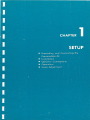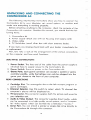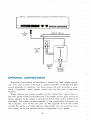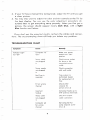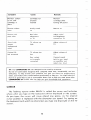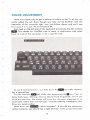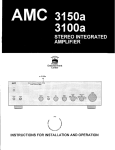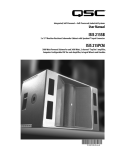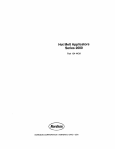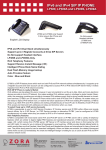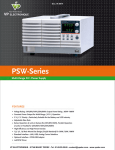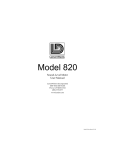Download Commodore 64 Users Guide
Transcript
UNPACKING AND CONNECTING THE COMMODORE 64 The following step-by-step instructions show you how to connect the Commodore 64 to your television set, sound system, or monitor and make sure everything is working properly. Before attaching anything to the computer, check the contents of the Commodore 64 container. Besides this manual, you should find the following items: 1. Commodore 64 2. Power supply (black box with an AC plug and supply cord) 3. Video cable 4. TV Switchbox (small silver box with short antenna leads). If any items are missing check back with your dealer immediately for a replacement. First, let's take a look at the arrangement of the various connections on the computer and how each functions. SIDE PANEL CONNECTIONS 1. Power Socket. The free end of the cable from the power supply is attached here to supply power to the Commodore 64. 2. Power Switch. Turns on power to the Commodore 64. 3. Game Ports. Each game connector can accept a joystick or game controller paddle, while the lightpen can only be plugged into the game port closest to the front of your computer. REAR CONNECTIONS 4. Cartridge Slot. The rectangular slot to the left accepts program or game cartridges. 5. Channel Selector. Use this switch to select which TV channel the computer's picture will be displayed on. 6. TV Connector. This connector supplies both the picture and sound to your television set. 7. Audio & Video Output. This connector supplies direct audio, which can be connected to a high quality sound system, and a "composite" video signal, which can be fed into a television ."monitor." 8. Serial Port. You can attach a printer or single disk drive directly to the Commodore 64 through this connector. 2 <-Ch. 3 GAME POWER POWER PORTS SWITCH SOCKET Ch. 4-> CARTRIDGE CHANNEL TV AUDIONIDEO SERIAL CASSETTE USER SLOT SELECTOR CONNECTOR CONNECTOR PORT INTERFACE PORT 9. Cassette Interface. A DATASSETTErecorder can be attached computer time. so you can save information entered to the for use at a later 10. User Port. Various interface cartridges can be attached to the user port, such as the VICMODEM, or RS 232 communication cartridge. INSTALLATION CONNECTIONS TO YOUR TV Connect the computer to your TV as shown on page 4. 1. Attach one end of the TV cable to the phono type TV signal jack at the rear of the Commodore 64. Just push it in. Either end of the cable can be used. 2. Connect the other end of the cable to the antenna switchbox. Just push it in. 3 TO TV SIGNAL JACK r TV SWITCH BOX Q TO 300 OHM INPUT ANTENNA POWER SUPPLY 3. If you have a VHF antenna, disconnect it from your TV set.. 4. Connect your VHF antenna cable to the screw terminals labeled "antenna input" on the switchbox. If your antenna cable is the round 75-ohm coax type, use a 75-ohm to 300-ohm adapter (not supplied) to attach your antenna cable to the switchbox. 5. Connect the twin lead output cable of the antenna switchbox to the VHF antenna terminals of your TV set. If your set is one of the newer types with a round 75-ohm VHF connector, 'you will need a 300-ohm to 75-ohm converter (not supplied) to connect the switchbox to the 75-ohm VHF antenna input on the set. 6. Set the TV's VHF tuner to the channel number indicated on the computer's channel selector switch (channel 3 move the switch to the left, channel 4 move the switch to the right). If a strong local TVsignal is present on one of these channels, select the other channel to avoid possible interference. 8. Plug the power supply cable into the power socket on the side of the Commodore 64. Just push it in. It is "keyed" to allow insertion in only one direction, so you can't connect the power cord the wrong way. The power supply converts household current into the form the computer uses. 4 75 OHM TO 300 OHM 1 ADAPTER YOUR 75 OHM ---- COAX VHF ANTENNA The Commodore 64 is now correctly connected. No additional connections are required to use the computer with your TV. The antenna switchbox will connect the computer to the TV when the slide switch is in the "computer" position. When the switch is in the "TV" position your set will operate normally. 5 TO TV SIGNAL JACK t BACK OF YOUR TV OPTIONAL CONNECTIONS Since the Commodore 64 furnishes a channel of high fidelity sound, you may wish to play it through a quality amplifier to realize the best sound possible. In addition, the Commodore 64 also provides a standard "composite" video signal, which can be fed into a television monitor. These options are made possible by the audio/video output jack on the rear panel of the Commodore 64. The easiest way to gain access to these signals is by using a standard S-Pin DIN audio cable (not supplied). This cable connects directly to the audio/video connector on the computer. Two of the four pins on the opposite end of the cable contain the audio and video signals. Optionally, you can construct your own cable, using the pinouts shown in Appendix I as a guide. 6 Normally, the BLACK connector of the DIN cable supplies the AUDIO signal. This plug may be connected to the AUXILIARY input of an amplifier, or the AUDIO IN connector of a monitor or other video system, such as a video cassette recorder (VCR). The WHITE or RED connector usually supplies the direct VIDEO signal. This plug is connected to the VIDEO IN connector of the monitor or video input section of some other video system, such as a VCR. Depending on the manufacturer of your DIN cable, the color coding of the plugs may be different. Use the pinouts shown in Appendix I to match up the proper plugs if you don't get an audio or video signal using the suggested connections. ~-- AUDJONIDEO OUTPUT .. TO AUXILIARY INPUTOR * TUNERINPUT ~O 4 VIDEOIN TV MONITOR AUDIO SYSTEM If you purchased peripheral equipment, such as a VIC 1541 disk drive or a VIC 1515 printer, you may wish to connect it at this time. the user's manuals supplied with any additional equipment proper procedure for connecting it to the computer. 7 Refer to for the A completed system might look like this. >=~ .. OPERATION USING THE COMMODORE 64 1. Turn on the computer using the rocker switch on the right-side panel when you're looking at the computer from the front. 2. After a few moments the following will be displayed on the TV screen: 8 -- --- 3. If your TV has a manual fine tuning knob, adjust the TV until you get a clear picture. 4. You may also want to adjust the color and tint controls on the TV for the best display. You can use the color adjustment procedure described later to get everything setup properly. When you first get a picture, the screen should appear mostly dark blue, with a light blue border and letters. If you don't get the expected tions. The accompanying chart results, recheck the cables and connecwill help you isolate any problem. TROUBLESHOOTINGCHART Cause I Remedy Symptom Indicator light not "On" Computer "On" Make sure power switch is in "On" not position Power cable Check power socket for loose or dis- not plugged in connected coble. power Power supply not plugged in Check connection with wall outlet Bad fuse in Take system to authorized dealer computer for replacement fuse of Check other TV on wrong channel channel for picture (3 or 4) Incorrect Computer hooks up to VHF antenna terminals hookup Video coble Check TV output cable connection not plugged in Computer Set computer for some channel as TV set for wrong channel (3 or 4) 9 . Cause Symptom Random pattern on TV with cartridge place in Picture without color Cartridge properly inserted Remedy Reinsert not cartridge after turning off power Poorly tuned TV Retune TV Picture with Bad color poor color adjustment on TV Adjust color! hue/brightness controls on TV Sound with excess TV volume up high Adjust volume of TV TV volume too low Adjust volume of TV Aux. output not properly connected Connect sound background noise Picture OK, but no sound TIP: The COMMODORE 64 was designed jack to aux. input on amplifier and select aux. input to be used by everyone. But we at Commodore recognize that computer users may, occasionally, run into difficulties. To help answer your questions and give you some fun programming ideas, Commodore has created several publications to help you. You might also find that it's a good idea to join a Commodore Users Club to help you meet some other COMMODORE 64 owners who can help you gain knowledge and experience. CURSOR The flashing square under READYis called the cursor and indicates where what you type on the keyboard will be displayed" on the screen. As you type, the cursor will move ahead one space, as the original cursor position is replaced with the character you typed. Try typing on the keyboard and watch as characters you type are displayed on the TV screen. 10 COLOR ADJUSTMENT There is a simple way to get a pattern of colors on the TV so you can easily adjust the set. Even though you may not be familiar with the operation of the computer right now, just follow along, and you'll see how easy it is to use the Commodore 64. First, look on the left side of the keyboard and locate the key marked 1iIII. This keys, stands for ConTRoL and is used, in conjunction to instruct the computer to do a specific task. ami with other To use a control function, you hold down the key while depressing a second key. key while also depressing thellkey. Then reTry this: hold the lease both keys. Nothing obvious should have happened, but if you touch any key now, the screen will show the character displayed in reverse type, rather than normal type-like the opening message or anything you typed earlier. Hold down the L'I:Hlli8:H:1 . What happens? If you did the above procedure correctly, you should see a light blue bar move across the screen ami 11 and then move down to the next line as long as the 1-"l:I~tll::8:J,':1 is depressed. _ Now, hold _while depressing any of the other number keys. Each of them has a color marked on the front. Anything displayed from this point will be in that color. For example, release both. hold Now hold the 1-"l:I~tll::8:J,':I. _ Watch the display. The bar is now in yellow! and theDkey In a like manner change the bar to any of the other colors indicated and the appropriate key. by holding and you can on the number keys Change the bar to a few more different colors and then adjust the color and tint controls on your TV so the display matches the colors you selected. The display should appear something like this: At this point everything is properly adjusted and working correctly. The following chapters will introduce you to the BASIC language. However, you can immediately start using some of the many prewritten applications and games available for the Commodore 64 without knowing anything about computer programming. Each of these packages contains detailed information about how to use the program. It is suggested, though, that you read through the first few chapters of this manual to become more familiar with the basic operation of your new system. 12