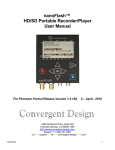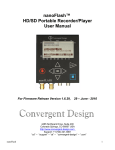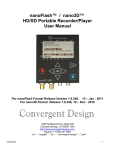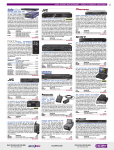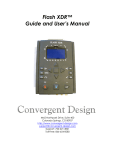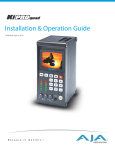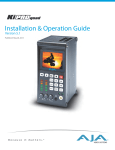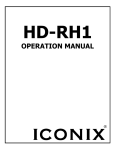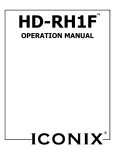Download Flash XDR™
Transcript
nanoFlash™ HD/SD Portable Recorder/Player User Manual Version 1.0.64, 8 – Sept - 2009 4465 Northpark Drive, Suite 400 Colorado Springs, CO 80907 USA http://www.convergent-design.com [email protected] Support: ++(720) 221-3861 nanoFlash 1 nanoFlash 2 Table of Contents Welcome and Overview. . . . . . . . . . . . . . . . . . . . . . . . . . . . . . . . . . . . . . . . The Essentials: Required Reading (Quickstart) . . . . . . . . . . . . . . . . . . . . . Input / Output Connections . . . . . . . . . . . . . . . . . . . . . . . . . . . . . . . . . . . . . Front Panel Controls . . . . . . . . . . . . . . . . . . . . . . . . . . . . . . . . . . . . . . . . . . LCD Screen Layout . . . . . . . . . . . . . . . . . . . . . . . . . . . . . . . . . . . . . . . . . . . Menu Navigation . . . . . . . . . . . . . . . . . . . . . . . . . . . . . . . . . . . . . . . . . . . . . System Configuration: Date/Time, Time-code, Trigger . . . . . . . . . . . . . . . Video Setup: Data-Rate, CODEC, PSF I/O . . . . . . . . . . . . . . . . . . . . . . . . Audio Setup: Analog / Embedded . . . . . . . . . . . . . . . . . . . . . . . . . . . . . . . Play Setup . . . . . . . . . . . . . . . . . . . . . . . . . . . . . . . . . . . . . . . . . . . . . . . . . Compact Flash: Capacity, Usage. . . . . . . . . . . . . . . . . . . . . . . . . . . . . . . . File Naming Conventions . . . . . . . . . . . . . . . . . . . . . . . . . . . . . . . . . . . . . . Software Accessories . . . . . . . . . . . . . . . . . . . . . . . . . . . . . . . . . . . . . . . . . NLE Support (FCP, Avid, Vegas, Premiere, Matrox Axio). . . . . . . . . . . . . . Firmware Update Procedure . . . . . . . . . . . . . . . . . . . . . . . . . . . . . . . . . . . . Hardware Accessories . . . . . . . . . . . . . . . . . . . . . . . . . . . . . . . . . . . . . . . . Operating Tips . . . . . . . . . . . . . . . . . . . . . . . . . . . . . . . . . . . . . . . . . . . . . . Troubleshooting . . . . . . . . . . . . . . . . . . . . . . . . . . . . . . . . . . . . . . . . . . . . . . Safety and ESD Protection. . . . . . . . . . . . . . . . . . . . . . . . . . . . . . . . . . . . . . Specifications . . . . . . . . . . . . . . . . . . . . . . . . . . . . . . . . . . . . . . . . . . . . . . . Connector Pin-Outs . . . . . . . . . . . . . . . . . . . . . . . . . . . . . . . . . . . . . . . . . . Mounting Plate Dimensions and Hole Pattern . . . . . . . . . . . . . . . . . . . . . . Warranty and Obtaining an RMA . . . . . . . . . . . . . . . . . . . . . . . . . . . . . . . 4 5 6 8 10 11 11 13 15 15 16 17 18 19 20 21 23 23 25 26 28 29 30 ©2009 Convergent Design, Inc. All Rights Reserved. No part of this publication may be reproduced, stored in a retrieval system, or transmitted, in any form or by any means, electronic, mechanical, photocopying, recording or otherwise, without prior written permission. nanoFlash 3 Welcome and Thank You Congratulations on selecting Convergent Design HD/SD Portable Recorder, nanoFlash. It is manufactured in the USA and shipped from the factory in the most secure packaging available. Please inspect the contents of the package. In the unlikely event that you find any shipping damage or missing components, please contact us. Shipping Contents Your nanoFlash shipping container should come packaged with the following: 1. nanoFlash recorder/player 2. Power Supply (100 to 240 VAC Input; 12V DC @ 1.25A Output) 3. USB Reader (for CompactFlash cards) nanoFlash Overview nanoFlash is a revolutionary new solid-state HD/SD recorder/player that uniquely utilizes the very high-quality Sony XDCAM 4:2:2 CODEC to write native Quicktime, MXF (video/audio/time-code), MPG, or M2V files onto affordable Compact Flash media. nanoFlash breaks new ground in terms of weight, power, size, ruggedness and ease of use. We are confident you will agree that the video quality is indistinguishable from uncompressed (at 100+ Mbps Long-GOP or 160+ Mbps I-Frame modes). Product Support Contacts Please read the user manual before contacting support. 1. 2. 3. 4. 5. 6. nanoFlash Support E-Mail: [email protected] Sales E-Mail: [email protected] Main Telephone: ++(720) 221-3861 Sales Telephone: ++ (719) 930-1376 Web Site: http://www.convergent-design.com Forum: http://www.dvinfo.net/conf/convergent-design-flash-xdr/ 4 The Essentials (Quickstart) 1. Register your nanoFlash by sending a simple e-mail to [email protected] with your name and the serial number off the right side of the nanoFlash. You will get automatic notification of firmware updates and service bulletins. Please take a moment to do this, in order to help provide a better user experience with the nanoFlash. 2. Use only the qualified Compact Flash cards for the specified bit rates: 1. SanDisk Extreme 3 32/16/8 Gb CF cards for bit rates up to and including 140 Mbps 2. SanDisk Extreme 4 16 Gbyte CF cards for bit rates up to and including 220 Mbps 3. Delkin UDMA 16 Gbyte CF cards for bit rates up to and including 140 Mbps 4. Lexar 8/16 Gbyte 300x CF cards for bit rates up to and including 220 Mbps 3. See http://www.convergent-design.com for any updates. See page 20 for details on how to update the firmware. Use a reliable power source during updates! Run a short test after every firmware update, capture 1 minute of audio / video and play back out of the nanoFlash and on a computer. 4. ** Note: This user manual is subject to change with each firmware update. Please see the most up-to-date nanoFlash user manual at: http://www.convergent-design.com/downloads/nanoFlash/nanoFlash_Manual.pdf 5. Update your NLE to the latest version and check compatibility (page 19) 6. Connect a power source to the 4-pin Hirose and press the red power button on the nanoFlash. 7. Set the time and date (page 11) 8. Set the video input (System->Vid Src) as SDI or HDMI 9. Set the file format to Quicktime (MAC) or MXF (PC) (page 11) 10. Select the Record Trigger Source (page 11) 11. Select the Time-code source and set the initial value (if needed) (page 11) 12. Set the compressed bit-rate and choose I-Frame or Long-GOP CODEC (page 13) 13. Set the PSF In and PSF Out options, depending on your video format (page 13) 14. Set up the audio source, line/microphone input and gain (page 15) 15. Connect a valid HD-SDI or HDMI source and time-code source (as appropriate). Connect the HD-SDI or HDMI output to a compatible monitor. You should see valid video output. 16. Insert a qualified Compact Flash card into CF slot #1 (manufacturer’s logo side up) and format (System->Format). Warning: all files will be erased off the card! 17. For a simple test, do a 60-second recording and playback from nanoFlash. 18. As a precaution to protect your video, please consider backing up your data before inserting CF card into a CF reader attached to a computer. We suggest using a Nexto 500Gbyte Backup Drive for this purpose (see accessories, page 21). 19. Insert CompactFlash card with recorded video in USB or Firewire CF reader for transfer to your NLE system for review / editing. (See other viewing options, page 18). 20. Charge your batteries or use a reliable AC source to prevent loss of data. 21. Do not remove or insert Compact Flash cards while in record or playback. 22. Enjoy some fantastic video/audio! nanoFlash 5 Input / Output Connections Left Side Connections Bottom Connectors nanoFlash 6 Left Side Connections • CompactFlash Slots (2): Insert (at least 1) solid-state Compact Flash card(s) face up for record and playback. • CompactFlash LEDs: Compact Flash Status: > No Light means no card inserted or the card has not been properly recognized. > Solid green means card is OK and ready for use. > Flashing Red means card is being written to during a record session (do not remove card). > Flashing green means card is being read from during playback (do not remove card). > Solid Red means the card is full (may be removed). Bottom Connections • Status: General indicator. > Solid Green: cards are inserted and ready to record. > Solid Red: recording. • Remote Control / LTC input: 10-pin hirose locking connector for external trigger and tally light control. Close the switch once for record trigger and once again for record stop (see page 27 for pin-out). Also can be used for Linear Timecode input. • Power: 4-pin Hirose locking connector power input. • On/Off (Red): power button. Holding down the power button for approximately 1 second will always power down the unit, regardless of the circumstances. • HDMI In: non-locking mini-HDMI input (HD only) . • HDMI Out: non-locking mini-HDMI output (HD only) . • SDI/ASI In: SDI or ASI video source for recording. • SDI/ASI Out: SDI re-clocked stream with embedded audio and time code, or ASI re-clocked output stream • Analog Audio In: 3.5 mm consumer line level or microphone 2 channel stereo input. • Headphone Out: 3.5 mm headphone out. nanoFlash 7 Front Panel nanoFlash 8 Front Panel Details 1. LCD Display: Shows the status of the nanoFlash in the various operating modes. Also displays warning and errors in correspondence with flashing LED error lights. (see p. 10) 2. Navigation Buttons: Allows the user to navigate the menu. (see p. 11) 3. Record, Stop, Play Buttons: <REC>, <STOP>, and <PLAY> buttons for control of respective modes. The nanoFlash, when powered on, is in a ready mode. Record or Playback can be activated by pressing the appropriate buttons, as described below: a. REC: Press <REC> to start recording a clip to the card. The unit will record to CF slot one til full and then proceed to card slot 2. If there is no card present or the cards are full, an error message will appear. b. STOP: Press <Stop> button to terminate record or playback mode. Also used to cancel a card format. Note: the STOP button is immediately responsive upon being pressed. To prevent accidentally stopping a record, see alternative record trigger options (timecode trigger, remote trigger)(page 11), which de-activate the REC and STOP buttons. c. PLAY: Press once to enter Playback mode. By default, Play will start with the last recorded clip. Use the left and right arrow keys to advance / backup to the next / previous file. You can hold down these keys to move very quickly from file to file. nanoFlash 9 LCD Screen Layout The LCD screen will change in appearance depending on the operating mode. This is the essential layout information: 1. Compact Flash Card levels: 0 to 100% full 2. Individual Compact Flash Level Indicators 3. Time-code Display 4. Play Menu Line with current file name displayed 5. Audio Channels 1-2 Level Indicators 6. Audio level markers (-60dB to 0dB) 7. Current Video Source Format 8. Recording (compressed) bit-rate 9. Total remaining record time (minutes) across all cards 10. Audio Over-Range Indicator nanoFlash 10 Menu Navigation Use the up, down, left, right and the center (enter) buttons to navigate through the various menus on the nanoFlash. Press the right arrow button to go to the next menu level and the left arrow to ascend up to the previous menu. Use the up/down arrows to modify a selection and (very important) press the center (enter) button to apply the selection, or else your selection will not be entered. Below is a detailed explanation of each of the menus: System Time (HH:MM:SS / Temperature) Sets time in Hours: Minutes: Seconds (24 hour format only) and displays internal temperature (in degrees C) Date (YYYY MM DD) Sets the current Year Month Day File Format (QT/MXF/MPG/M2V) Sets the file format: QT (Quicktime / .mov file), MXF (.mxf file format), MPG, or M2V Max File Size (100% to 10%) The max file size (100%) is approximately 3.5GB for a single file on a CF card (with the file system we use, known as FAT32). Lengthy records will generate multiple files for a single record session. This option allows the user to adjust max file size to create smaller files, if desired, down to 10% (350MB each), during a long record. In terms of time length, as an example, the typical record time during a lengthy record at 100%, 100Mbps rate is around 4.05 minutes per file. Using a 10% setting, you are able to reduce the time length of each file to approximately 24 seconds per file (which also creates many more files, of course). (Not available at the bit rate of 160 Mbit or above – at this rate the file size is 100%.) Unit ID (01 to 99) Allows the user to uniquely identify a nanoFlash unit in a multi-unit video shoot. The default is 01, although you can number them up to 99. This unit ID is then put into the first two digits of the file name. (See File Naming Conventions, p. 16, for more details). If your shoot involves multiple nanoFlash units, be sure to set unique IDs for each box. Pre-Record Buffer Enables approximately 4 seconds of internal storage of video before a record session starts. When the record session is started, recording will begin 4 seconds in the past. A few points to note about using the pre-record buffering feature: > The record will begin 4 seconds in the past and then will catch up to the present moment over the course of 10 to 30 seconds recording. When the recording is stopped, there may be a delay of up to 25 seconds, particularly for very short clips on slower CF cards, while the internal buffering is being cleared out. This delay is minimized by using a faster CF card or recording for a minimum of 20 to 30 seconds. > When turning on the Pre-Record Buffer or changing inputs, allow at least a few seconds for the internal buffer to fill before beginning a record. > Pre-Record buffer can only be used with bit rates up to and including 140 Mbit. nanoFlash 11 > An additional 1.5 Watts of power will be consumed while the Flash XDR is in idle (non-recording) mode when using pre-record buffer. There will be no effect on power consumption during record. > It is suggested to turn off Pre-Record Buffer when playing back off the CF cards out of the nanoFlash. Trigger (None, Timecode, Remote, Record) Selects the record/ stop trigger source. Note that each trigger is mutually exclusive (i.e. only one trigger is active at a time). This means that, for example, in timecode trigger mode the Record and Stop buttons will be disabled – only the behavior of the incoming embedded timecode will start and stop a record. • None – Unit will not record any video / audio. Formatting is also disabled. (useful for playback only) • Timecode – Recording will start when incrementing time-code is detected from the HDSDI input and will stop recording when time-code is static (not incrementing). The timecode source needs to be set to Embedded or LTC (System->Timecode->Src). Note that some cameras may require a tape or solid-state media in your camera to enable the record function. Also, note that when the media in your camera becomes full, the time-code will cease to increment and the nanoFlash will stop recording. Finally, time-code increment is prone to “fire” when inserting or ejecting a tape or powering on/off the camera. Therefore we recommend the use of remote trigger for most applications. A remote control cable with built-in tally LED is available from Convergent Design at a modest cost. (Also note that the Record/Stop buttons are de-activated in Timecode Trigger mode.) • Remote switch – Recording is triggered by a remote control switch. Special note: the keypad is locked out when recording is triggered by the remote switch; this prevents accidentally pushing the stop button when the nanoFlash is in a backpack (for example). Also, the remote switch must be held down approximately 1 second to stop the recording. (See remote switch pin-out, or a cable can be purchased from Convergent Design.) • Record button – Recording is started by pressing the Record Button on the unit, and stopped by pressing the Stop button. Timecode Sets the time-code source, and (for internally generated timecode only) the drop-frame flag and the initial value (seed) Source (Embedded, Internal, LTC) 1. Embedded – timecode is extracted from HD/SD-SDI stream from the source 2. Internal – timecode is generated internally in the nanoFlash 3. LTC – timecode from external LTC input Dropframe – [ ] enable (checked) if drop-frame time-code should be generated (only valid for internal time-code generation and 59.94/29.97 frame rates) Seed – initial value for internal time-code generating only: 1. Set 01:00:05:19 – Allows you to manually set the initial time code. Use the left and right arrows to navigate to the various settings (HH:MM:SS:FF) and then use the up and down arrows to increase / decrease the values. Press the center (Enter) button to save the value 2. Time of day – Use time of day time code. A new time of day value is captured each time a record session is started. 3. Reset – set the initial time-code to 00:00:00:00. nanoFlash 12 Source: Selects the video input source – choose between SDI and HDMI. Restore Defaults: Restores factory default settings. About: Displays the current firmware version number. Format: Format (erase) all inserted CF cards. Auto Power Save If this feature is turned on, the nanoFlash will drop to low power mode after 1 minute of inactivity if no SDI input is present. (This feature does not apply for HDMI input.) When the unit is in low power mode, power consumption drops to 0.3 watts, and the lcd screen is active with “Low power mode” message displayed. In low power mode, any of the following events will bring the unit back to full power: > SDI input resumes. > Any of the keys on the keypad are pressed. > A remote tally, if attached, is pressed. Pulldown Removal: Preserves 1080p2398 frame rate from a 1080p2398 source which is outputting as 1080i59.94 with 3:2 pulldown, such as Canon cameras in 24F mode. SDI source only. Be sure this feature is turned off if the source does not have 3:2 pulldown. Video Bit Rate This option allows the user to set the compressed bit-rate of the video being recorded. HD Bit Rate (Quicktime, MXF) 1. 35 Mbps = Full-Raster (1920x1080/1280x720) 4:2:0 Long-GOP (XDCAM EX) 2. 50/100/140/160 Mbps = Full-Raster (1920x1080/1280x720) 4:2:2 Long-GOP (XDCAM 422) (100 Mbps and above = Master Quality) 3. 100/140/160/220 Mbps = Full-Raster (1920x1080/1280x720) 4:2:2 I-Frame (XDCAM 422) (160 Mbps and above = Master Quality) SD Bit Rate (Quicktime, MXF) 1. for Standard Def: 50 Mbit IMX 4:2:2 (720x486/720x576) (SDI source only) **Special Note: 160/220 Mbps Rate requires Fast CF card, see Compact Flash Usage. ** Also note that not all NLE's support every bit rate. See NLE support section. HD Bit Rate (MPG, M2V) 1. 19/25/35 Mbps (1440x1080/1280x720) 4:2:0 Long-GOP 2. 50 Mbps (1920x1080/1280x720) 4:2:2 Long-GOP (note that this bit rate is not compatible with most dvd authoring programs). SD Bit Rate (MPG, M2V) 1. 5/9 Mbps 4:2:0 CODEC (Long GOP / I-Frame) This option selects the XDCAM 422 CODEC format. Long GOP is the standard, and supports the bit rates at 35, 50, 100, 140, and 160 Mbps. I-Frame only allows recording at 100, 140, 160, and 220 Mbps. The nanoFlash utilizes the high quality Sony XDCAM 4:2:2 CODEC for video compression. The data rates of 100 Mbit or greater Long GOP and 160 Mbit or greater I-Frame are generally considered to be Master Quality video. The highest quality video from the nanoFlash is the 160 Mbit Long-GOP video, due to the greater efficiency of Long GOP recording vs. I-Frame. nanoFlash 13 PSF [ ] In [ ] Out See a technical explanation below. In brief: > If your camera is outputting PSF (Progressive Segmented Frame) video, as is commonly the case with Sony and Canon (F mode) cameras for example, turn “on” PSF In to record video as progressive. Otherwise turn PSF In “off”. > If progressive video is being played off of a CF card out to a monitor, turn PSF Out “on” to have the SDI output stream send out as PSF video. (Some monitors only accept PSF, not progressive.) Otherwise turn PSF Out “off”. Please note that the nanoFlash can't loop through PSF; PSF can only be played off of the CF cards. > HDMI does not support PSF24 or PSF23.98. PSF Out “on” will not work with HDMI if the video on the CF card is 1080p24 or 1080p23.98. > Canon's 24F mode typically outputs 1080i59.94 over HDMI or SDI. A pulldown removal is required to preserve the 24p mode. Pulldown removal will be available in the near future on the nanoFlash. PSF Technical explanation: This option enables PSF (Progressive Segmented Frame) video format processing during record (In) and playback (Out). Note that PSF is only valid for 1080psf29.97/25/23.98 formats. PSF is a technique for transmitting video over HD-SDI which allows 1080p format video to be streamed efficiently through HD-SDI switchers. PSF formatting does not change your 1080p video whatsoever, but merely reformats the stream during HD-SDI transmission. PSF breaks the progressive frame into two segments before HD-SDI transmission. The first segment contains the odd lines (1,3,5,etc.) of video and the second segment contains the even lines (2,4,6,etc). The two segments are automatically recombined appropriately before display and/or compression. Almost all cameras transmit in 1080psf as opposed to 1080p format. Therefore it is critically important to set the PSF In and PSF Out checkboxes accordingly. If your camera is set for 1080p29.97/25/23.98 or 1080F mode (in the case of Canon), you will need to enable (check) the PSF In option to enable progressive mode processing. Because 1080i59.94 and 1080p29.97 “look” identical on the HD-SDI bus, nanoFlash cannot automatically distinguish between the two formats. If you do not enable “PSF In” your video will be processed as interlaced rather than progressive, with accompanying negative effects on the image quality. You can always verify that you have the correct setting by looking at the video format indicator on the lower left-hand corner of the LCD screen. You should see 1080sf29 or 1080sf25 or 1080sf23 if the video source is one of the 1080p formats. Alternatively, if your video source is 1080i, then the PSF In should not be enabled (unchecked). During loop-through (E to E) and record, the HD-SDI output will always be in the 1080p format. This may cause some viewing problems on older HD-SDI monitors that do not support true progressive modes. On Playback, you can select either PSF Output (PSF-Out checked) or true progressive output (PSF-Out unchecked). The PSF Out setting will have no effect on the recorded video, but will determine the format during playback. SD Aspect Ratio For Standard Definition Video input only: select the pixel aspect ratio (16:9 or 4:3). This setting needs to match the camera's aspect ration setting for SD. nanoFlash 14 Audio Source 1. Embedded: Audio is accepted over SDI (2 channels). 2. Analog: Audio is accepted over 3.5 mm analog audio input. This can be either consumer line level or mic (1 channel balanced or 2 channel unbalanced stereo). Analog Settings 1. Mix In: Choose between Mono Balanced and Stereo Unbalanced Analog Audio Input. 2. Preamp In: For analog audio input: set to 0 for consumer line level, set to greater than 0 for mic level input. (No phantom power for microphones.) 3. Gain In: Adjusts gain for analog audio input. This may also be adjusted during record, using the up and down arrow keys. 4. Gain Out:: Adjusts gain for 3.5 mm headphone output. Play (filename) The current file selected for playback is displayed on this line. Press the Play button to initiate playback (HD only). You may also choose the clip to begin playing, via the Play menu. During play, press the right key to jump to the next file, press the left key to jump to the previous file. Jumping between files using the arrow keys will cause a very brief distortion of the video output. Press Play a 2nd time to Pause. Press Play again to resume. Play proceeds forward to the last file on the last card, and then loops back to the 1st file on the 1st card. To play files recorded on the nanoFlash which are not on their originally recorded CF cards: > Format a compatible CF card on the nanoFlash. Remove and take card to computer. > Copy the desired files into the }CLP{ folder on the card. All files must be the same video format / file format. Note: from a Pc, you can copy from Windows Explorer. From a Mac, use the free converter /copier tool to make a non-fragmented copy of files to the card, as Mac's have more of a tendency to fragment files. See Software Accessories for a link to the tool. > On the nanoFlash, set the trigger (System->Trigger) to “None” - during record, externally copied files are ignored by the nanoFlash and overwritten, so this prevents records from happening and overwriting your copied files. > Insert the CF card back to nanoFlash with copied files, in the Play menu, choose the file to begin playing. > Press “Play” - the clips will play through, and then loop back to the beginning and repeat indefinitely til stopped. NanoFlash can also play XDCAM EX or XDCAM 422 Quicktime files exported from Final Cut Pro, by running the files through our converter tool to make a nanoFlash compatible MXF copy of the files. See converter tool in Software Accessories for details. nanoFlash 15 Compact Flash Capacity and Usage Formatting CompactFlash cards Choose System->Format to format all inserted CF cards. Note: all data will be deleted during a format operation! Important Operating Notes • • • • • • • • Use only the qualified Compact Flash Cards: 1. SanDisk Extreme 3 32/16/8 Gbyte CF cards for bit rates up to and including 140 Mbps 2. SanDisk Extreme 4 16 Gbyte CF cards for bit rates up to and including 220 Mbps 3. Delkin UDMA 16 Gbyte CF cards for bit rates up to and including 140 Mbps 4. Lexar 8 Gbyte 300x CF cards for bit rates up to and including 220 Mbps The Compact Flash card levels (0 to 100% full) are displayed on the upper line of the LCD. The total remaining capacity across all cards (in minutes) is shown in the lower right corner. NEVER remove a card while nanoFlash is in record or playback modes Treat the card as READ ONLY outside of the nanoFlash. Do not defragment, change the file structure or file names, change directories, add or delete individual files with any card used by the nanoFlash. Do not mix video formats (1080p / 1080i etc) or file formats (.mov and .mxf) on the same card. However, it is permissible to change the bit-rates and the CODEC type (I-Frame / Long-GOP) on the same card as long as the video format and file format do not change. All CF cards must be formatted in nanoFlash before usage. After all files have been copied to another drive for safe keeping, the CF cards can be reused by performing a format operation on the nanoFlash. All data will be erased during a format operation. Never force the card into the CompactFlash slot. Cocking the card or forcing it in could damage the contact pins and render the slot useless. Typical record capacities are shown below. Note that the record capacity does not depend on the video format, only the selected bit-rate and the capacity of the CF card(s) Compact Flash Record Capacity (Minutes) 1 16 GB Card 1 32 GB Card 2 32GB Cards nanoFlash 50 Mbps 36 71 142 100 Mbps 18 36 72 160 Mbps 12 24 48 16 File Naming Convention The video/audio file naming convention is shown below. The file name follows an 8.3 format, where 8 characters identify the file name and 3 characters the extension (.mov, .mxf, .mpg, .m2v) 1. Unit ID Number: Unit ID is assigned under the System Menu, and is used to identify multiple nanoFlash units if needed. The default is 01. 2. Clip Number: The clip number is incremented every time a recording is started. If the Unit ID number is incremented, the clip number resets to 001. 3. File Number: File number is incremented whenever the file being recorded for a particular clip reaches the max file size (~3.5GB). It is reset to 001 if the clip number or Unit ID is incremented. During a record, the clip number and Unit ID will remain constant as the file number increments. This will go across several card slots if the record time is long enough. 4. File Name Extension: the possible extensions are .mov (Quicktime), .mxf (MXF files), .mpg, or .m2v . nanoFlash 17 Software Accessories Free PC/MAC Viewer Software • Sony XDCAM Viewer (plays MXF on PC): https://servicesplus.us.sony.biz/sony-software.aspx?model=PDZVX10 (Please note that MXF files produced on the nanoFlash are also compatible with some XDCAM professional equipment, however the equipment must be set to “Free” naming convention to accept nanoFlash files. ) • VLC (plays MXF on PC or Mac): http://www.videolan.org/vlc/ Free QT → MXF Converter (XDCAM EX or XDCAM 422 .MOV Files only) (Mac version only) – also makes non-fragmented file copies back to CF cards http://www.convergent-design.com/downloads/FileConverter.zip 3rd Party Software: (partial to full support of MXF/QT playback) • Calibrated Software http://www.calibratedsoftware.com/ • Open Cube http://www.opencubetech.com/ • MXF4MAC http://mxf4mac.com/ • MainConcept http://www.mainconcept.com/site/ MainConcept plug-in for Adobe Premiere CS3, CS4: http://www.mainconcept.com/site/prosumerproducts-4/xdcam-22351/information-22391.html Note: nanoFlash Quicktime files will only play on the Mac if Final Cut Pro 6.0.3 or better is installed, or a 3rd party plug-in such as Calibrated Software. On the PC, 3rd party software such as Calibrated Software is required to play Quicktime files. nanoFlash MXF files can be played on the PC with the Sony XDCAM Viewer, above. MXF files can be also be played on the PC or Mac with VLC or other 3rd party software listed above. nanoFlash Quicktime files can be converted (copied) to MXF files using our converter tool, above. See details of NLE support for nanoFlash files, below. nanoFlash 18 NLE Support Note: All recorded bit rates 50 Mbps and above will typically appear in NLE's with a 50 Mbps label. However, all files are decoded / played out from their actual recorded bit rate. At this time, rendering / re-encoding of edited footage from the timeline is always forced to 50 Mbps (within NLE's which support re-encoding of edited footage), regardless of the bit rate of the originally captured video. Final Cut Pro (6.0.3 or better) FCP supports decode/ playback of all nanoFlash files generated as QT files. A timeline may be created for the nanoFlash files (50 Mbps and greater) in Final Cut Pro under the Easy Setup “XDCAM HD 422”. Rendering / re-encoding (to 50 Mbps only) is also supported. See tips below for editing shortcuts with Final Cut Pro and Long-GOP MPEG2. Standard Def video is supported as IMX 50 Mbit. Avid Media Composer (3.1.1 or better) I-Frame only formats are supported (MXF files). Long-GOP formats up to 50 Mbit are fully supported. Long-GOP 100 Mbit is partially supported, as it sometimes does not display single frames from the timeline (gives a buffer overflow message). Long-GOP greater than 100 Mbit is not yet supported. Standard Def is supported. Sony Vegas (8.0c or better): All Long-GOP formats are supported (MXF files). I-Frame only files are not yet supported. Standard Def is supported. (Audio is not accepted in the initial release of Vegas 9, but all other versions accept audio.) Edius 5: Likely all MXF files play in Edius. Matrox Axio: Likely all MXF files play on Matrox Axio systems. Adobe Premiere CS5: Should include support of all MXF files. Adobe Premiere CS4 / CS3: September 2009 release of MainConcept MPEG Pro plug-in (4.1.0) should allow support of nanoFlash MXF files: http://www.mainconcept.com/site/prosumer-products-4/xdcam-22351/information-22391.html Please test compatibility with your system before using the nanoFlash. Final Cut Pro Editing Techniques Final Cut Pro now has a shortcut to help minimize rendering when editing MPEG2 natively. Here are the steps to achieve this with XDCAM HD 422 footage: 1. Set up a sequence / timeline as XDCAM HD 422 2. In Final Cut Pro (6.0.2 or greater) -> User Preferences -> Render Control, set the CODEC to ProRes 3. Drop your Quicktime clips directly into the timeline (you do not need to transcode first) for editing nanoFlash 19 This will render only the effects in your sequence using the I-Frame-Only ProRes 422 CODEC. Areas of the timeline which do not have effects applied are unaltered. Your sequence is not reencoded back to MPEG2 long GOP, in this case. Firmware Update Procedure The current updating procedure is to go to http://www.convergent-design.com, proceeding to download the firmware update file. The update file will come in a .zip format, simply extract this zip to a directory. In this file set there will be some user guide .pdf’s, and a folder called “}UPD{“. Copy that folder only directly onto a formatted CompactFlash card, and insert into any card slot in nanoFlash. nanoFlash will automatically detect the update file and ask you to press OK to begin update. If you do not wish to proceed with the update, simply press the “Stop” button. During the update, you will see two distinct operations: Erase and Programming. The Erase operation requires about one minute, while programming requires several minutes. Do not remove the CF card or power-down the unit until you see a specific message indicating that the update is complete. Note: You will need to manually remove the firmware update file on your PC/MAC before reusing this CF card in the nanoFlash. Format the card in the nanoFlash before usage. Note: be sure to connect the nanoFlash to a stable power supply capable of supplying power for at least 10 minutes. A fully charged battery or an AC power source, preferably with built-in UPS backup power, is acceptable. Run a short test after every firmware update, capture 1 minute of audio / video and play back out of the nanoFlash and on a computer. Beginning with firmware version 1.0.64, the nanoFlash has built-in boot code which will help the unit survive in the event of a failed firmware update (if the power is lost, for example) . This boot code is part of the update from version 1.0.19 . If you are updating from version 1.0.19 (see System->About), a 2-step update process is required. See the update documentation for full details. nanoFlash 20 Hardware Accessories (available via 3rd party, unless otherwise noted) Compact Flash Cards (Use only these qualified Compact Flash cards at specified bit rates) 1. SanDisk Extreme 3 32/16/8 Gbyte CF cards for bit rates up to and including 140 Mbps 2. SanDisk Extreme 4 16 Gbyte CF cards for bit rates up to and including 220 Mbps 3. Delkin UDMA 16 Gbyte CF cards for bit rates up to and including 140 Mbps 4. Lexar 8 Gbyte 300x CF cards for bit rates up to and including 220 Mbps Compact Flash Readers 1. Lexar FW-800 2. Delkin 3. PCI Express CF Readers Remote Control • Remote tally light button cable for 10-pin hirose connector (available from Convergent Design), for starting / stopping record in “Remote” trigger mode. Please note that when starting record via the remote, the nanoFlash generally reacts right away. When stopping record, you must hold down the remote button for 3 to 5 seconds before the record stop is initiated, to help prevent accidentally stopping the record. Hard Disk Drive Backup Devices 1. NexTo Drive: 500 GB portable CF drive for intermediary offloading of footage – holds 15 32GB CF cards' worth of data. Connects to computer via USB or ESATA for transfers. Please consider using such a drive as a backup storage device before inserting CF card with recorded video into a CF reader attached to a computer. http://www.mydigitaldiscount.com/SPD/nexto-500gb-extreme-nd-2700-portable-storage-unit-500gbnexto-extreme-nd-2700--80000885-1221116877.jsp http://www.cvc.de/index.asp?haupt=http://www.cvc.de/shop/asp/ArtikelDetails_sql_2.asp? Nummer=8851&Sprache=D Batteries for powering nanoFlash 1) 2 cell lithium ion with attached 4 pin hirose connector and charger (available from Convergent Design), provides about 3 hours recording time 2) Swit : for EX1 / EX3 and nanoFlash (requires a d-tap converter cable to 4 pin Hirose power connector, available from Convergent Design) http://dolgin.net/Battery_Charger_TC400-EX.htm#SWITS8U62 3) Anton Bauer, IDX (with d-tap to 4-pin hirose) 4) nanoFlash can also be powered from professional camera batteries with 2-pin hirose connector (with 4-pin to 2-pin hirose) Batteries Cables available from Convergent Design 1. 4-pin hirose to d-tap 2. 4-pin hirose to 2-pin hirose 3. 4-pin hirose to XLR 4. 4-pin hirose to flying leads (pigtails) nanoFlash 21 ** Note: do not use nanoFlash custom cables with other devices, as the pin-out may be different and cause damage to other equipment. Camera Mounts 1. swivel shoe mounts: http://www.nebtek.com/ Portable Field Monitors (HDMI) 1. http://dolgin.net/HD_Field_Monitors.htm 2. http://www.bhphotovideo.com/c/product/599808REG/Marshall_V_LCD70P_HDMI_SM_V_LCD70P_HDMI_SM_7_LCD_Field.html nanoFlash 22 Operating Tips Operating Tips 1. Never eject CompactFlash cards during record or playback: The most critical error a user can cause is pulling out the CompactFlash card prematurely. The file structure needs special instructions from the microcontroller to properly close the files for them to be read properly. The use of the power button allows the nanoFlash to stop its current operations, close all files, and properly “shut down”. Pulling out the card while recording will almost certainly cause total loss of the current file being recorded on the card. Cards that are being written to will have a solid red LED next to them, and instructions for the CompactFlash slots are silk-screened above them on the box. 2. Allow 5 seconds after stopping a record and after changing any menu settings before beginning next record: The nanoFlash needs a bit of time to reset the codec in these cases. If a record is initiated immediately after a menu setting or a previous record/stop, the record will take a few seconds to begin. Otherwise the record start will be immediate. 3. Only use recommended CompactFlash cards: Use only the approved Compact Flash cards, otherwise your video footage may be corrupted. 4. CF Card Monitoring: Each card slot has a progress bar at the top of the LCD screen. The total record time remaining in minutes is always displayed on the status line on the right side. 5. CF Card Erase/Formatting Procedure: To format or erase all cards inserted into the unit, choose System->Format in the menu. Troubleshooting Guide 1. No Video Output over SDI / HDMI 1. Plug the HD-SDI or HDMI source directly into a monitor to make sure video is flowing 2. If you are trying to connect to an SDI monitor and the output is HD-SDI, is the monitor HD capable or is it limited to SD? 3. If the video input format is 1080psf, then nanoFlash will automatically output 1080p during loop-through and record. Check that your monitor will accept the 1080p format. 4. If your video source is HDMI, make sure the source is not HDCP encrypted. The nanoFlash can not accept encrypted video. 2. No function of the nanoFlash 1. Check that the unit is powered on with the proper power adapter. 2. Check the record trigger settings. 3. An error message appears 1. Message “Already Recording” appears if the <RECORD> button is pressed twice. 2. Message “Already Playing” appears if the <PLAY> button is pressed twice. 3. Message “No space on card” appears if the card (or cards) in the unit are full, or if the <RECORD> button is pressed and no cards are present. 4. Message “No clips on card” appears if the <PLAY> button is pressed on an empty card. nanoFlash 23 5. Message “Already Stopping” appears if the <STOP> button is pressed while the unit is closing the files after the first press of <STOP>. 6. Message “NO SRC” on the status line (no video source): there is no recognized video input. 7. Message “Unknown CFX”, where X refers to slots 1-4, appears if a brand new card needs to be formatted and cannot be recorded to. This message can also occur if a CF card which has unrecognized external files copied onto the card is inserted to the nanoFlash. 8. Message “Busy Playing” appears if the <RECORD> or Tally control input is asserted while the unit is playing a clip. Stop playback first, in order to initiate a record session. 9. Messages listed below are typically errors communicating with the CF cards, and are caused by one of the following conditions: > Multiple cards are inserted simultaneously or in rapid succession. Allow a bit of time between card insertions. > The card slot connector pins on your unit have been damaged, or are otherwise failing. You will likely need to return the unit for repair. > You've hot-swapped a CF card during record or playback. Hot-swapping is not yet supported. Insert and remove cards only when the unit is in idle mode. > The CF card has been corrupted. Try formatting the card on a computer. Otherwise you may need to return the card to the manufacturer. > The CF card is not supported. See p. 4 for a list of supported cards. 1. 2. 3. 4. 5. 6. nanoFlash If such a message appears, you will need to power cycle the unit. These messages are: ID CF Dev ATA Idle SlotDpc DMA WR DMA RD Wrcache2000 : This message can appear with new CF cards upon card insertion to the nanoFlash, and typically indicates an incompatible CF card. 24 Safety & ESD Precautions 1) Always connect the box to the specified power source: +6.5 to 19.5 V. 2) Keep the internal operating temperature between -20º C and 80º C. (The internal temperature is displayed in the System menu.) External ambient temperature needs to be approximately within the range of -40º C and 60º C. Direct exposure to sunlight and an external cover can also effect internal operating temperature. Though not likely, overheating of the nanoFlash can potentially damage the unit, and is not covered under the warrantee. The nanoFlash will attempt to shut itself down if the internal temperature reaches 95º C. 3) Avoid operating the unit in an unprotected outdoor installation or wet areas. Do not expose this product to rain, sand, or snow. Avoid conditions which would cause moisture condensation on the outside cover, or moisture to get into the internal circuitry. Internal moisture can also potentially damage the unit, and is not covered under warrantee. The nanoFlash is not water proof. 4) Do not drop the unit as this will cause significant damage to several components. Damage due to dropped units is not covered by the warranty. 5) There are no user serviceable components inside the box. Only a qualified technician should perform servicing of the unit. Opening the box may void the warranty. 6) Avoid the use of sharp objects near the box as they may scratch the LCD. 7) Clean only with water with a damp cloth. 8) CAUTION: Electrostatic Discharge (ESD) can damage components in this product. Although the unit has countermeasures to this hazard installed inside, it is always best to avoid damage by using extra caution when handling and inserting Compact Flash cards or the LCD screen and connectors. Always ground yourself (by touching an un-painted grounded metal object) prior to handling the unit. 9) Do not touch exposed connector pins and do not insert any metal objects in the connectors. 10)Ensure that all connections made to the box (including at the “other end of the cable”) are made in ESD safe environments. 11)Always transport and store the box in the static protected bag included with the nanoFlash 12)Never connect a wireless microphone to the nanoFlash while the +48V Phantom Power is turned on, as this may harm your microphone. 13)Use caution when connecting the 4-pin Hirose power and 6-pin Hirose Remote/LTC ports, as the pin-outs for these types of connectors is not always standard across all toolsets. The pin-out that the nanoFlash uses is detailed on page 27, use this as a guide to ensure that proper connections are being made and damage is not done to your unit as a result of improper connections. nanoFlash 25 Specifications HD/SD-SDI / HDMI I/O Formats: • 1920x1080i @ 59.94, 50 Hz • 1920x1080p @ 29.97, 25, 23.98 Hz • 1920x1080psf, @ 29.97, 25, 23.98 Hz • 1280x720p @ 59.94, 50 Hz • 720x486 @ 29.97 Hz • 720x576 @ 25 Hz ** Note: true frame rates in NTSC (1080i @ exactly 60 Hz, 1080p@ 30 Hz, 1080p @ 24 Hz ) are supported in MXF only, NLE support for these frame rates is limited – check your NLE for compatibility at true frame rates before using. Standards: • • • SMPTE 274M (1080i), 296M (720p) Audio: 24-bit, 48kHz, SMPTE 299M Time-Code: RP-188 1080i Lines: 14, 16, 577, 579 Linear Time Code Standards: • • SMPTE RP-188 (HD) HD 1080i Lines: 14, 16, 577, 579 MPEG2 Profiles • • • • • • 422P@HL: 100/140/160/220 Mbps VBR 4:2:2 I-Frame Only, 1920x1080i/p, 1280x720p (XDCAM 4:2:2) 422P@HL: 50/100/140/160 Mbps VBR, 4:2:2 Long GOP, 1920x1080i/p, 1280x720p (XDCAM 4:2:2) MP@HL: 35 Mbps VBR, Long GOP 4:2:0 (XDCAM EX), 1920x1080i/p, 1280x720p MP@HL: 19/25 Mbps VBR, 4:2:0, Long GOP, 1440x1080i MP@ML: 50 Mbps CBR, 720x486/720x576, 4:2:2, I-Frame, IMX MP@ML: 5/9 Mbps VBR, 720x486/720x576, 4:2:0, Long-GOP Physical Dimensions: 4.2” (107 mm) deep x 3.7” (94 mm) wide x 1.4” (36 mm) high Connectors: 75Ω BNC, mini-HDMI, 4-pin hirose (power), 10-pin hirose (LTC/Remote), 3.5 mm analog audio in/out Weight: 1 lb (400 grams) Power +6.5 to 19.5 VDC, 4-Pin Hirose connector, 6.5 W Active / 0.2 W standby Temperature Range nanoFlash 26 • • Internal Operating: -20º C to 80º C (See System menu for temperature readout). External Operating: approximately -40º C to 60º C (direct exposure to sunlight or placing the unit in a cover or enclosed environment can influence the internal temperature) • • Operating Less than 80% (non-condensing) Storage: Less than 90% (non-condensing) Humidity nanoFlash 27 User Connector Pin-Outs (looking into the connector on the nanoFlash, top-side up) Power: 4-pin Hirose; Mating Plug = Hirose HR10A-7P-4S(73) 1. 2. 3. 4. Power: +6.5~+20V, ~6.5W Power: +6.5~+20V, ~6.5W Ground Ground Remote Tally/LTC: 10-pin Hirose; Mating Plug = Hirose HR10A-10P-10SC (73) 1. LTC In 2. 485D+ / 232RX 3. 485D- / 232TX 4. Record Start/ Stop 5. Tally Light 6. +5.0V 7. Ground 8. Ground 9, 10 not used nanoFlash 28 Mounting Plate Dimensions (all dimensions shown in inches) nanoFlash 29 RMA and Warranty Conditions of the Warranty Convergent Design reserves the right to determine if a repair is subject to the warranty agreement. Damages caused by products being dropped or mishandled are not covered by this warranty. Also damage caused by over-voltage conditions on any of the I/O connectors is not covered by this warranty. There are no user-serviceable parts inside the cabinet. Opening the cabinet voids the warranty. Transit damage caused by inadequate packaging also invalidates the warranty agreement. Please ship the unit in its original packaging, if possible. All products are shipped prepaid to Convergent Design. For insurance reasons, Convergent Design cannot accept any product that is returned via U.S. Postal Service. Returns will be accepted from Federal Express, UPS, DHL, or other comparable freight carrier. Convergent Design returns the product via a prepaid two-day delivery service within the continental United States, only if the product is under warranty and subsequently found to be faulty. Out-of-warranty repaired products are shipped at customer’s expense. Turnaround time for warranty repairs normally will not exceed 48 hours (excluding shipping time), unless extraordinary fault conditions exist. Labor and defects are covered for the warranty period stated on your original invoice from the original date of purchase. If you discover a defect, please refer to our Return Merchandise Policy below. The warranty covers all Convergent Design hardware defective in material or workmanship. During the warranty period, Convergent Design, at its option, will repair or replace product or product components, which in its opinion prove defective. Parts and components used in the repair process may be recycled or repaired, at Convergent Design’s discretion. This warranty service will be performed at no charge to the registered owner, provided the product is shipped prepaid to Convergent Design. Convergent Design will return the repaired product via a like carrier, in the continental United States within 48 hours, shipping time excluded. Convergent Design reserves the right to determine whether a needed repair is subject to the warranty as per its provisions stated herein. Transit damage caused by inadequate packing violates the warranty. The warranty will be void if, in the opinion of Convergent Design, the product has been damaged through accident, misuse, misapplication, or as a result of service or modification performed not authorized in writing by Convergent Design. WARNING: The following are not covered under warranty: 1. Damage due to the use of a power supply other than that supplied with nanoFlash or uncertified batteries. 2. Damage due to overheating conditions. (The unit will attempt to shut down before damage can occur, in the event of overheating.) 3. Damage due to exposure to water. 4. Damage caused by dropping or otherwise roughly handling the unit, such as jamming the CF card into the card slot. 5. Damage to any of the connectors caused by rough handling. Note that the HDMI ports are non-locking ports. If using in a portable application, you will need to secure the connectors (such as with a tie-wrap) so as to have a solid connection and so as to not unduly stress the HDMI ports. 6. Unexpected loss/ corruption of video/audio data recorded on the nanoFlash. nanoFlash 30 Obtaining an RMA It is our policy that all material and repair returns, whether in warranty or not, are only accepted if an RMA (Return Merchandise Authorization) number has been issued for the products being returned. Any unauthorized shipments may be returned, un-repaired at the customer’s expense. Damaged or defective Convergent Design products that are purchased from Convergent Design may be returned for replacement only. Convergent Design will not accept returns for any other reason. All eligible returns require a Return Merchandise Authorization (RMA) number. E-mail Convergent Design, Inc. at [email protected] to obtain an RMA number. Items must be returned within 10 days of receiving your RMA number. Returned product must be in its original packaging with all contents included and must have the RMA number clearly marked on the outside of the package. RMA numbers and return address may be obtained from Technical Support. Convergent Design, Inc. 4465 Northpark Drive Suite 400 Colorado Springs, CO 80907 EMAIL: [email protected] WEBSITE: http://www.convergent-design.com VOICE: ++(720) 221-3861 or ++(866) 654-0080 nanoFlash 31