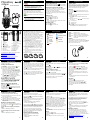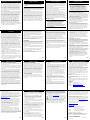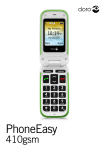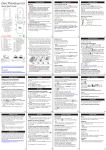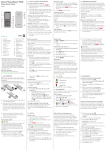Download Doro PHONEEASY 410GSM User's Manual
Transcript
PhoneEasy 410gsm Getting Started Charging Only use batteries, charger and accessories that have been approved for use with this particular model. Connecting other accessories may be dangerous and may invalidate the phone’s warranty. To charge the battery, connect the AC power adapter to a wall socket and to the charging socket y on the right side of the phone. Making a call Volume control Use the side keys +/– to adjust the sound volume. The volume level is indicated on the display. When a call is in progress, the volume control adjusts the earpiece volume. When the phone is ringing, the volume control adjusts the ringer volume. Soft keys The soft keys have multiple functions. The current key function is shown above the soft key on the display. Call log Answered, missed, and outgoing calls (20) are saved in a combined call log. 1. Press q with no numbers entered on the screen. 2. Use the arrow keys / to scroll through the call list. = Incoming call = Outgoing call = Missed call 3. Press q to dial the highlighted number or press Options for the following settings: 20 17 21 18 Loudspeaker Display Left soft key Call key 1 / Voice mail Numeric keypad Microphone # / Silent mode on/off End call/Power on/off Arrow keys Right soft key For lanyard attaching 13. Charging contacts, for 14. 15. 16. 17. 18. 19. 20. 21. use with charging stand (not included) Led light (new message/ missed call) Led light (battery level low) Emergency call key Charging socket Headset socket Battery cover Side key + Side key - The complete User Guide can be downloaded at www.ConsumerCellular.com/support OR www.doro.com You may also view helpful how-to videos at www.ConsumerCellular.com/support Installing the SIM card and battery Display Symbols The SIM card and battery are normally preinstalled for you. Follow these instructions should you ever need to access them yourself. The SIM card holder is located behind the battery. 1. Remove the battery cover by pressing it carefully down and sliding away from the emergency call key. 2. Remove the battery if it is already installed. 3. Press lightly on the cardholder and carefully slide it towards the emergency call key. 4. The SIM card holder can now be folded into an upright position. 5. Placing the SIM-card on the marked area of the compartment. Make sure that the SIM card’s contacts are facing downwards and that the cut-off corner is placed accordingly with the marked area. See picture. Take care not to scratch or bend the contacts on the SIM card. 6. Fold the SIM-card holder down and carefully slid it away from the emergency call key until it “clicks” into place. 7. Insert the battery by sliding it into the battery compartment with the contacts facing towards the emergency call key. 8. Replace the battery cover until it “clicks” into place. Signal strength Bluetooth on Ring only Bluetooth connected Vib & ring Battery level Vib only New SMS Headset connected Alarm active Creating a Phonebook entry 1. Press Menu, scroll to Phonebook and press OK. Select -New contact- and press Add. Enter a name. Delete with Clear. Note! Each time you press a key you will scroll through the letter options. Once �������������������� the letter you would like is highlighted, pause for a moment and it will be selected. You can then begin pressing a key to select the next letter. Use / to select Mobile, Home number or Office number, and enter the phone number(s), then press Save. Press L to return to standby. Headset When a headset is connected, the internal microphone in the phone is disconnected. You �������� can use the answer key (if it has one) on the headset cable to receive and end calls. 3. Text input tips Each time you press a key you will scroll through the three letter options. Once the letter you would like is highlighted, pause for a moment and it will be selected. You can then begin pressing a key to select the next letter. Press * for a list of special characters. Select the desired character and press OK to enter it. Use the + keys – on the side of the phone to move the cursor within the text you have entered. Press # to switch the text entry between upper case, lower case and numbers. Useful Tools Voice mail Calendar Speed dial ->Menu-> The voice mailbox can be called by pressing and holding 1. The numerical keys 0 and 2 –9 can be used for speed dialing. Adding speed dial numbers ->Menu->Settings->Speed dial Select 0 and press Add. Select an entry from the Phonebook and press OK. Repeat to add speed dial entries for keys 2 –9. To speed dial an entry, press and hold the corresponding number key. Press the key under Name to open the Phonebook. Use / to scroll through the Phonebook. Press the send key under Call to dial the highlighted entry. Text Messaging Custom Settings Text input tips for help. 2. When message is ready press Done. Hightlight desired send option and press OK. 3. Enter in phone number to send to or press Search to select an entry in your Phonebook and press OK. Reading an incoming message When you receive a message while your phone is on, the screen will display . Press Read to read the message. You can also read messages by accessing the inbox. Useful Tools Alarm Press and hold # to activate/deactivate Silent. ->Menu-> Changing ring tones Toggle it on/off with the arrow keys / and then select OK. Turning on an alarm will take you to the edit screen where you will enter the time you wish the alarm to sound. After entering the time, select OK to reach the screen where you can switch between am and pm. Select Repeated and press OK or Single and press Save. If Repeated is selected scroll through the list of weekdays and press On/Off to enable/disable the alarm for each weekday, then press Save. Use Silent to silence your ring tones. Vibration and key tone settings are unchanged. You can select from 20 different ring tone options Follow this sequence to reach the ring tone customization. ->Menu->Settings->Tone settings ->Tone setup->Ring tone Use the arrow keys / to scroll between ring tone options. When you pause on a melody, you will hear its sound. Once you have found the ring tone you wish to use, press OK to select. Use the Alarm feature to set wake-up call or help you keep track of an important time. Note! The alarm function will work even when the phone is switched off. To read messages you have sent and saved enter. ->Menu->Messages->Outbox Game Display background (wallpaper) ->Menu-> 5. Use the arrow keys / to enter the date and time for the task. Press Edit to add text for the task and then press Done. Press Save to save the task. At the recorded date/time, an alert tone will be played and the task description will be shown on the display. Note! The tasks function will work even when the phone is switched off. Calculator Additional Information Silent mode You can use this same process to customize the tones for your the Alarm, Opening tone, Closing tone, Message tone and Keypad tone in the same way. ->Menu->Messages->Inbox ->Options->Add task The Calculator can perform basic math operations. Use the arrow keys / to scroll between the math options along the right and select OK when the proper option is highlighted. Making a call from the Phonebook 1. Type the message you would like to send. See Use the Calendar to store tasks to ����������������� help you keep track of important events�. ->Menu-> ->Menu->Phonebook->Scroll to desired entry��������������������� ->������������������� Options->Scroll to ���������� Delete->OK Press Yes to confirm or No to Cancel. ->Menu->Messages->Write message 4. Other Call Options Deleting entries in Phonebook Creating and sending messages Show details for the selected call Delete the call Delete all calls in the call log Save the number in the Phonebook Creates new contact in the Phonebook Update an existent contact in the Phonebook Attaching a lanyard to the phone Text Messaging The Phonebook can store 100 entries with 3 phone numbers in each entry. View Delete Delete all Save Create new Update Silent 2. Using Phonebook 5. Note! There is no dial tone. Simply have the phone turned on and it is ready for use. 1. Press q to answer. 2. Press L to end the call. 4. 1. Enter the phone number. 2. Press q to start the call. 3. Press L to end the call. Receiving a call 2. 3. These are all set for you. The menu language will default to English. See the full manual if you would like to change this setting. is displayed on the screen when charging is completed. 1. 2. 3. 4. 5. 6. 7. 8. 9. 10. 11. 12. Setting the language, time and date The date and time are automatically set to the local time for the area you are in when the phone is powered on. Before removing the battery cover, turn off the phone and disconnect the charger. Press and hold the red button on the phone to turn it on/off. It takes several seconds so keep holding until you hear the sound. It takes approximately 3 hours to fully charge the battery. Note Helpful Functions Turning phone on & off Warning! Quick Start Guide Getting Started ->OK You can select from 8 different display backgrounds. Select a game (e.g., Robot), then press OK for settings. ->Menu->Settings->User setup ->Wallpaper Select Help to learn how to play each game. 6. 7. SOS/911 calls When the phone is turned on, the right soft key shows SOS before the SIM card is activated or if the phone lock is on. Press SOS, then Yes to automatically call 911. Press No to return to the activation screen. If you pressed Yes by mistake, press Cancel immediately to cancel the call. As long as the phone is on and you are within reach of cellular service, you can always place an SOS call by entering 911 followed by q. Note! Sometimes an emergency call cannot be placed due to network, environment or interference issues. Emergency Call key The Emergency Call key on the back of the phone will automatically dial one number for you. This can be used as a easy way to reach a family member or friend if you need help. The Emergency Call function must be activated before use. See the full manual at www.ConsumerCellular.com/support OR www.doro.com for instructions. 8. Disclaimer and Limitation Of Liability Doro AB and its affiliates, licensees and retailers assume no responsibility for any damage or loss resulting from the use of this guide. Doro AB and its affiliates or licensees assume no responsibility for any loss or claims by third parties that may arise through the use of this software. Doro AB and its affiliates or licensees assume no responsibility for any damage or loss caused by deletion of data as a result of malfunction, dead battery, or repairs. Be sure to make backup copies of all important data on other media to protect against data loss. TO THE MAXIMUM EXTENT PERMITTED BY APPLICABLE LAW, UNDER NO CIRCUMSTANCES SHALL DORO AB OR ANY OF ITS AFFILIATES, LICENSEES AND RETAILERS BE RESPONSIBLE FOR ANY LOSS OF DATA OR INCOME OR ANY SPECIAL, INCI-DENTAL, CONSEQUENTIAL OR INDIRECT DAMAGES HOWSOEVER CAUSED. THE CONTENTS OF THIS DOCUMENT ARE PROVIDED “AS IS.” EXCEPT AS REQUIRED BY APPLICABLE LAW, NO WARRANTIES OF ANY KIND, EITHER EXPRESS OR IMPLIED, INCLUDING, BUT NOT LIMITED TO, THE IMPLIED WARRANTIES OF MERCHANTABILITY AND FITNESS FOR A PARTICULAR PURPOSE, ARE MADE IN RELATION TO THE ACCURACY, RELIABILITY, OR CONTENTS OF THIS DOCUMENT. DORO AB RESERVES THE RIGHT TO REVISE THIS DOCUMENT OR WITHDRAW IT AT ANY TIME WITHOUT PRIOR NOTICE. Safety Instructions Safety Instructions Areas with explosion risk Warning! The unit and the accessories contain small parts. Keep all of the equipment out of the reach of small children. Operating environment Follow the rules and laws that apply wherever you are, and always turn off the unit whenever its use is prohibited or can cause interference or hazards. Only use the unit in its normal user position. This unit complies with guidelines for radiation when it is used either in a normal position against your ear, or when it is at least 7/8 of an inch (2.2 cm) from your body. If the unit is carried close to your body in a case, belt holder or other holder, these holders should not contain any metal, and the product should be placed at the distance from your body specified above. Make sure that the distance instructions are followed until the transfer is complete. Parts of the unit are magnetic. The unit can attract metal objects. Do not keep credit cards or other magnetic media near the unit. Information stored on them can be erased. Medical units FCC Notice This device complies with part 15 of the FCC Rules. Operation is subject to the following two conditions: (1) This device may not cause harmful interference, and (2) this device must accept any interference received, including interference that may cause undesired operation. This equipment has been tested and found to comply with the limits for a Class B digital device, pursuant to part 15 of the FCC Rules. These limits are designed to provide reasonable protection against harmful interference in a residential installation. This equipment generates, uses and can radiate radio frequency energy and, if not installed and used in accordance with the instructions, may cause harmful interference to radio communications. However, there is no guarantee that interference will not occur in a particular installation. If this equipment does cause harmful interference to radio or television reception, which can be determined by turning the equipment off and on, the user is encouraged to try to correct the interference by one or more of the following measures: • Reorient or relocate the receiving antenna. • Increase the separation between the equipment and the receiver. • Connect the equipment to an outlet on a circuit different from that to which the receiver is connected. • Consult the dealer or an experienced radio/TV technician for help. Doro has not approved any changes or modifications to this device by the user. Any changes or modifications could void the user’s authority to operate the equipment. 9. © 2009 Doro AB. All rights reserved. Safety Instructions The use of equipment that transmits radio signals, for example, mobile phones, can interfere with insufficiently protected medical equipment. Consult a doctor or the manufacturer of the equipment to determine if it has adequate protection against external radio signals, or if you have any questions. Comply with any notices at health care facilities instructing you to turn off the unit while you are there. Hospitals and other health care facilities sometimes use equipment that can be sensitive to external radio signals. Pacemakers The Health Industry Manufacturers Association recommends that a minimum separation of 6 inches (15 cm) be maintained between a handheld wireless phone and a pacemaker to avoid potential interference with the pacemaker. Persons with pacemakers should: • Always keep the PhoneEasy 410gsm more than 6 inches (15 cm) from their pacemaker when the phone is turned on • Not carry the PhoneEasy 410gsm in a breast pocket • Use the ear opposite the pacemaker to minimize the potential for interference If you have any reason to suspect that interference is taking place, turn the phone off immediately. Hearing aid compatibility This model phone meets the government’s requirements for exposure to radio waves. This phone is designed and manufactured not to exceed the emission limits for exposure to radio frequency (RF) energy set by the Federal Communications Commission of the U.S. Government. The exposure standard for wireless mobile phones employs a unit of measurement known as the Specific Absorption Rate, or SAR. The SAR limit set by the FCC is 1.6W/kg. *Tests for SAR are conducted using standard operating positions accepted by the FCC with the phone transmitting at its highest certified power level in all tested frequency bands. Although the SAR is determined at the highest certified power level, the actual SAR level of the phone while operating can be well below the maximum value. This is because the phone is designed to operate at multiple power levels so as to use only the poser required to reach the network. In general, the closer you are to a wireless base station antenna, the lower the power output. The highest SAR value for the model phone as reported to the FCC when tested for use at the ear is 0.445 W/kg and when worn on the body, as described in this user guide, is 0.483 W/kg (Body-worn measurements differ among phone models, depending upon available enhancements and FCC requirements.) While there may be differences between the SAR levels of various phones and at various positions, they all meet the government requirement. The FCC has granted an Equipment Authorization for this model phone with all reported SAR levels evaluated as in compliance with the FCC RF exposure guidelines. SAR information on this model phone is on file with the FCC and can be found under the Display Grant section of http://www.fcc.gov/oet/fccid after searching on FCC ID: WS5DORO410G. For body worn operation, this phone has been tested and meets the FCC RF exposure guidelines for use with an accessory that contains no metal and the positions the handset a minimum of 1.5 cm (5/8 inch) from the body. Use of other enhancements may not ensure compliance with FCC RF exposure guidelines. If you do no t use a body-worn accessory and are not holding the phone at the ear, position the handset a minimum of 1.5 cm (5/8 inch) from your body when the phone is switched on. *In the United States and Canada, the SAR limit for mobile phones used by the public is 1.6 watts/kilogram (W/kg) averaged over one gram of tissue. The standard incorporates a substantial margin of safety to give additional protection for the public and to account for any variations in measurements. SAR values may vary depending on national reporting requirements and the network band. 13. Your mobile device model complies with FCC rules governing hearing aid compatibility. These rules require an M3 microphone or higher value. The M-value, shown on the device box, refers to lower radio frequency (RF) emissions. A higher M-value generally indicates that a device model has a lower RF emissions level, which may improve the likelihood that the device will operate with certain hearing aids. Some hearing aids are more immune than others are to interference. Please consult your hearing health professional to determine the M rating of your hearing aid and whether your hearing aid will work with this device. TTY compatibility This unit does not support TTY signaling. If you intend to connect a TTY to the unit, this unit should not be purchased and, if already purchased, it should be returned for a refund. Care and Maintenance Driving safely Always turn off the unit when you are in an area where there is a risk of explosion, typically these are areas where you normally requested to turn off your car engine. Follow all signs and instructions. In these areas, sparks can cause explosion or fire that can lead to personal injury or even death. Turn off the unit at filling stations, and any other place that has gas pumps and auto repair facilities. Follow the restrictions that apply to the use of radio equipment near places where fuel is stored and sold, chemical factories and places where blasting is in progress. Areas with risk for explosion are often – but not always – clearly marked. This also applies to below decks on ships; the transport or storage of chemicals; vehicles that use liquid fuel (such as propane or butane); areas where the air contains chemicals or particles, such as grain, dust or metal powder. Emergency calls Important! Mobile phones such as this unit use radio signals, the mobile phone network, the terrestrial network and user-programmed functions. This means that connection cannot be guaranteed in all circumstances. Therefore, you should never rely solely on a mobile phone for very important calls such as medical emergencies. Radio signals can affect electronic systems in motor vehicles (for example, electronic fuel injection, ABS brakes, automatic cruise control, air bag systems) that have been incorrectly installed or are inadequately protected. Contact the manufacturer or its representative for more information about your vehicle or any additional equipment. Do not keep or transport flammable liquids, gases or explosives together with the unit or its accessories. For vehicles equipped with air bags: Remember that air bags fill with air with considerable force. Do not place objects, including fixed or portable radio equipment in the area above the airbag or the area where it might expand. Serious injuries may be caused if the mobile phone equipment is incorrectly installed and the airbag fills with air. It is prohibited to use the unit while in flight. Turn off the unit before you board a plane. Using wireless telecom units inside a plane can pose risks to air safety and interfere with telecommunications. It may also be illegal. 14. Use of this unit alone or with headphones (even if used only in one ear) while driving a motor vehicle or riding a bicycle is dangerous and is illegal in some areas, and the user should not engage in such conduct. Driving while operating a mobile phone is distracting and could cause serious injury or death. If you use this unit while driving or riding a bicycle, keep in mind the following guidelines: • Give full attention to driving and to the road. Using a mobile device while driving may be distracting. If you find it disruptive or distracting while operating any type of vehicle, riding a bicycle, or performing any activity that requires your full attention, pull off the road and park before making or answering a call. • Get to know your phone and its features such as phone book, call memory, and speakerphone. These features help you to place your call without taking your attention off the road. See the applicable portion of this user’s guide for more information. • Use a hands-free device. Add an extra layer of convenience and safety to your unit with one of the many hands-free accessories available. Use of a headset or other hands-free device may be legally required. Several states have in recent years passed laws making it unlawful to operate a motor vehicle while talking on a wireless phone without use of a headset, speakerphone, or other hands-free device. • • • • • County and municipal ordinances may also limit or ban wireless conversations for automobile drivers. Check the status of such laws in your area and in locations to which you travel by car. For SMS text messaging, it is a recommended safety practice that you never send or view received text messages while driving; in California, and likely other states in the future, SMS messaging by a driver is also a legal violation. Position phone within easy reach. Keep your eyes on the road. If you get an incoming call at an inconvenient time, let your voice mail answer it for you. Assess the traffic before dialing, or place calls when you are not moving or before pulling into traffic. Try to plan calls when your car will be stationary. Never dial, send SMS text messages, or enter other text while you are driving. Let the person you are speaking with know you are driving. If necessary, suspend the call in heavy traffic or hazardous weather conditions. Driving in rain, sleet, snow, ice, fog, and even heavy traffic can be hazardous. Do not take notes, look up phone numbers, or perform any other activities that require your attention while driving. Jotting down a to-do list or flipping through your address book takes attention away from your primary responsibility, driving safely. Do not engage in stressful or emotional conversations that may be distracting. Make people you are talking with aware you are driving and suspend conversations that have the potential to divert your attention from the road. 11. 12. Care and Maintenance Warranty and technical data • Only use the battery for the system for which it is specified. • Only use the battery with a charging system that has been qualified with the system per IEEE-Std- 1725-2006. Use of an unqualified battery or charger may present a risk of fire, explosion, leakage, or other hazard. • Do not short circuit a battery or allow metallic conductive objects to contact battery terminals. • Replace the battery only with another battery that has been qualified with the system per this standard, IEEEStd-1725-2006. Use of an unqualified battery may present a risk of fire, explosion, leakage or other hazard. • Promptly dispose of used batteries in accordance with local regulations. • Battery usage by children should be supervised. • Avoid dropping the phone or battery. If the phone or battery is dropped, especially on a hard surface, and the user suspects damage, take it to a service center for inspection. • Improper battery use may result in a fire, explosion or other hazard. The advice above applies to the unit, battery, AC power adapter and other accessories. If the phone is not working as it should, please contact the place of purchase for service. Don’t forget the receipt or a copy of the invoice. This product is guaranteed for a period of 12 months from the date of purchase. In the unlikely event of a malfunction occurring during this period, please contact the place of purchase. Proof of purchase is required for any service or support needed during the guarantee period. This guarantee will not apply to a malfunction caused by an accident or a similar incident or damage, liquid penetration, negligence, abnormal usage, non-maintenance or any other circumstances on the user’s part. Furthermore, this guarantee will not apply to any malfunction caused by a thunderstorm or any other voltage fluctuations. As a matter of precaution, we recommend disconnecting the charger during a thunderstorm. Batteries are consumables and are not included in any guarantee. This guarantee does not apply if batteries other than DORO original batteries are used. Battery disposal and recycling information Your unit is a technically advanced product and should be treated with the greatest care. Negligence may void the warranty. • Protect the unit from moisture. Rain/snowfall, moisture and all types of liquid can contain substances that corrode the electronic circuits. If the unit gets wet, you should remove the battery and allow the unit to dry completely before you replace it. • Do not use or keep the unit in dusty, dirty environments. The unit’s moving parts and electronic components can be damaged. • Do not keep the unit in warm places. High temperatures can reduce the lifespan for electronic equipment, damage batteries and distort or melt certain plastics. • Do not keep the unit in cold places. When the unit warms up to normal temperature, condensation can form on the inside which can damage the electronic circuits. • Do not try to open the unit in any other way than that which is indicated here. • Do not drop the unit. Do not knock or shake it either. If it is treated roughly the circuits and precision mechanics can be broken. • Do not use strong chemicals to clean the unit. • Do not disassemble or open crush, bend or deform, puncture or shred. • Do not modify or remanufacture, attempt to insert foreign objects into the battery, immerse or expose to water or other liquids, expose to fire, explosion or other hazard. Warning! Vehicles 10. Safety Instructions RF exposure information (SAR) Safety Instructions When the battery in this unit has reached the end of its useful life, please dispose of it according to your local environmental laws and regulations. For information about recycling cell phone batteries, go to: http://www.rbrc.org The symbol to the left means that according to local laws and regulations your product should be disposed of separately from household waste. When the battery in this unit has reached the end of its useful life, take it to a collection point designated by local authorities. Some collection points accept products for free. The separate collection and recycling of your unit will help conserve natural resources and ensure that it is recycled in a manner that protects human health and the environment. Note! This guarantee does not affect your legal (statutory) rights under your applicable national laws relating to the sale of consumer products. Support For assistance, please contact: Email: [email protected] Website: www.ConsumerCellular.com/support Telephone: 1-888-345-5510 Need to test your cell phone? At anytime you can place a mobile phone test call to our FREE test line by dialing 1-888-460-8781 from your cellular phone. If the call is completed correctly you will hear a recorded message telling you that your mobile phone is working. Check your minutes or change your plan. With Consumer Cellular you are in control and can change your plan at any time. To check your usage and change your plan just go to My Account at www.ConsumerCellular.com Or call 1-888-373-1777 any time. The call is free. Further information is available on our website: www.ConsumerCellular.com OR www.doro.com Specifications Network: Dimensions: Weight: Battery: 850/1800/1900 Triple Band .98 in x 2 in x .24 in (25 mm x 52 mm x 6 mm) 3.4 oz (95 g) (including battery) 3.7V/800 mAh Li-ion battery © 2009 Doro AB. All rights reserved. Bluetooth® is a registered trademark of Bluetooth SIG, inc. eZiType™ is a trademark of Zi Corporation. vCard is a trademark of the Internet Mail Consortium. 15. FCC ID: WS5DORO410G Version 1.0