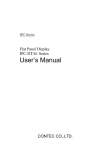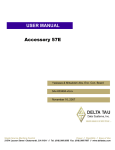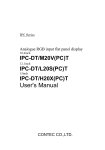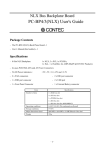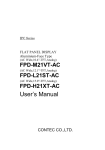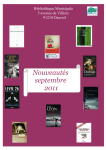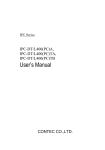Download IPC-DT/L40S(PC)T IPC
Transcript
IPC Series FLAT PANEL DISPLAY For PanelLink IPC-DT/L40S(PC)T IPC-DT/H40X(PC)T User’s Manual CONTEC CO.,LTD. Copyright Copyright 2001 CONTEC CO., LTD. ALL RIGHTS RESERVED No part of this document may be copied or reproduced in any form by any means without prior written consent of CONTEC CO., LTD. CONTEC CO., LTD. makes no commitment to update or keep current the information contained in this document. The information in this document is subject to change without notice. All relevant issues have been considered in the preparation of this document. Should you notice an omission or any questionable item in this document, please feel free to notify CONTEC CO., LTD. Regardless of the foregoing statement, CONTEC assumes no responsibility for any errors that may appear in this document or for results obtained by the user as a result of using this product. Trademarks MS, Microsoft, Windows, Windows NT and MS-DOS are trademarks of Microsoft Corporation. Other brand and product names are trademarks of their respective holder. User’s Manual i Table of Contents Copyright ........................................................................... i Trademarks........................................................................ i Table of Contents.............................................................. ii 1.Introduction.......................................................................1 Features........................................................................ 1 Limited One-Year Warranty ........................................ 2 How to Obtain Service ................................................. 2 Liability ........................................................................ 2 Handling Precautions .................................................. 3 2.Specifications.....................................................................7 Function Specifications .................................................... 7 General Specifications ..................................................... 8 Optical Display Specifications ......................................... 9 3.Outside Dimensions and Part Names ............................11 Outside Dimensions ........................................................11 Part Names ..................................................................... 14 4.Setting the Display .........................................................15 Setting the DIP switch ................................................... 15 Specifications of Remote Control Cable Connector ...... 16 Connector application example ................................. 16 5.Installation Procedure ....................................................17 6.Connection to the Host Computer and Power Supply ...19 Setting up the Host Computer....................................... 19 Connection Example ...................................................... 23 Power Supply.................................................................. 24 Panel Link Connector Specifications ............................ 25 7.Touch Panel .....................................................................27 8.Options ............................................................................29 ii User’s Manual 1. Introduction 1. Introduction The IPC-DT/L40S(PC)T and IPC-DT/H40X(PC)T are TFT color liquid crystal displays (LCDs) to be used with host computers such as the CONTEC IPC Series and SBCs (single-board computers). Features - Full-bright, wide-angle-of-visibility type of liquid crystals capable of displaying up to 262,144 colors - Touch panel enables mouse-style keyboard-less operation. - Panel Link Interface allowing a cable of up to 5 m in length to be used - Thin panel unit has a mounting depth of only 38mm (when input directly to 5VDC terminal) - Back-mounted, dedicated power supply unit [IPC-POA100D] available as an option, enabling the LCD to be used with an AC power supply - Equipped with a connector for remote control to get the full benefit of the LCD - Front structure with IP65-compliant ingress protection * For the host computer to be used with the display or its options, contact your local CONTEC branch or sales office. User’s Manual 1 1. Introduction Limited One-Year Warranty CONTEC Products are warranted by CONTEC CO., LTD. to be free from defects in material and workmanship for up to one year from the date of purchase by the original purchaser. Repair will be free of charge only when this device is returned freight prepaid with a copy of the original invoice and a Return Merchandise Authorization to the distributor or the CONTEC group office, from which it was purchased. This warranty is not applicable for scratches or normal wear, but only for the electronic circuitry and original products. The warranty is not applicable if the device has been tampered with or damaged through abuse, mistreatment, neglect, or unreasonable use, or if the original invoice is not included, in which case repairs will be considered beyond the warranty policy. How to Obtain Service For replacement or repair, return the device freight prepaid, with a copy of the original invoice. Please obtain a Return Merchandise Authorization Number (RMA) from the CONTEC group office where you purchased before returning any product. * No product will be accepted by CONTEC group without the RMA number. Liability The obligation of the warrantor is solely to repair or replace the product. In no event will the warrantor be liable for any incidental or consequential damages due to such defect or consequences that arise from inexperienced usage, misuse, or malfunction of this device. 2 User’s Manual 1. Introduction Handling Precautions Take the following precautions when handling this board. - This display is made of the precise electric parts, so do not use or store it in the vicinity of impulse or vibration. - Do not use or store the product in a location exposed to extremely high or low temperature or susceptible to rapid temperature changes. Example: - Exposure to direct sun - In the vicinity of a heat source - There are switches and jumpers on the board that need to be set in advance. Be sure to check these before installing to the expansion slot. Only set the switches and jumpers on the board to the specified settings. Otherwise, the product may cause a failure. - Do not use the product in extremely humid or dusty locations. - This product is not intended for use in aerospace, space, nuclear power, medical equipment, or other applications that require a very high level of reliability. Do not use the product in such applications. - If you utilize this product in such usages where high reliability and safety are required as on the trains, vessels, automotives or crime- or disaster-prevention devices, contact your retailer. - Do not use touch panel key operations to initiate actions where there is a risk of loss of life or serious injury. Ensure that the system design can handle the case when a key is pressed by mistake. - Do not use any sharp-pointed object such as a mechanical pencil to touch the touch panel. Doing so may scratch the touch panel, resulting in malfunctions. - Do not subject the touch panel to shock as doing so may break it. - Do not modify the product. CONTEC will bear no responsibility for any problems, etc., resulting from modifying this product. - Use the power supply intended for use with this unit whenever possible. If using a power supply other than the intended power supply, ensure that it satisfies the required voltage and maximum current ratings. - Never disconnect the display cable when the host computer is turned on. To avoid damage to the display, turn off the computer before inserting or disconnecting the display cable. - In the event of failure or abnormality, contact your retailer. User’s Manual 3 1. Introduction - When the surface or frame of the touch panel has become dirty, wipe it with neutral detergent. Do not wipe the touch panel with thinner, alcohol, ammonia, or a strong chlorinated solvent. Use a protective sheet (available as an option) if the touch panel is used where it can easily collect dust and dirt. - This display does not support the OS other than the following OS. Windows 2000 Professional, Windows NT 4.0 Workstation, Windows 98 Second Edition - A characteristic of analog touch panels is that the detected position may vary due to changes in the ambient environment (temperature and humidity) and changes in resistance values over time. In such cases, the touch panel should be recalibrated and the calibration data updated. - LCD display may have some pixels being dropped (bright and black spots) below a certain threshold. Note that this is not a failure or a defect. - Regular maintenance is necessary for the backlight on the touch panel and the display for the longevity parts. Burn-in on TFT Display - "Burn-in" may occur if the same display is retained for a long time. Avoid this by periodically switching the display so that the same display is not maintained for a long time. * Burn-In---Phenomenon characterized by a TFT display as a result of long-time display of the same screen where a shadow-like trace persists because electric charge remains in the LCD element even after the patterns are changed. - Component Life (1) backlight--- The operating lifetime of the backlight is at least seven years. (Brightness reduced to 50% of original, assuming continuous operation at 25 degrees centigrade, Utilization rates 18 hours/one) (2)Touch panel--- The operating lifetime of the touch panel is at least 1 million touches (as tested by mechanical touching under 300g of force at a rate of two presses per second). * CONTEC accepts your request for replacing each consumable in the PANECON-PC as a request forrepair (at an additional cost). Contact your local retailer or CONTEC sales office. 4 User’s Manual 1. Introduction FCC PART 15 Class A Notice NOTE This equipment has been tested and found to comply with the limits for a Class A digital device, pursuant to part 15 of the FCC Rules. These limits are designed to provide reasonable protection against harmful interference when the equipment is operated in commercial environment. This equipment generates, uses, and can radiate radio frequency energy and, if not installed and used in accordance with the instruction manual, may cause harmful interference to radio communications. Operation of this equipment in a residential area is likely to cause harmful interference at his own expense. WARNING TO USER Change or modifications not expressly approved the manufacturer can void the user's authority to operate this equipment. User’s Manual 5 1. Introduction 6 User’s Manual 2. Specifications 2. Specifications Function Specifications Table 2.1. Specification Item Assembly type Function Specifications IPC-DT/L40S(PC)T IPC-DT/H40X(PC)T Panel mounted Screen size 12.1 inches 15 inches Number of pixels 800 x 600 dots 1024 x 768 dots Display type TFT color LCD Number of colors 262,144 colors Brightness control Provided by software and hardware (Remote control cable connector on the back) Backlight control Provided by software and hardware (Remote control cable connector on the back) Cable length 2m or 5m (use the special-purpose display cable sold separately.) LCD interface 20-pin MDR connector (Panel Link Interface used) *1 Power supply interface 4-pin nylon connector for +5 VDC power supply (Input at 85 to 264 VAC is enabled by using the back-mounted, optional power supply unit [IPC-POA100D].) Touch Resolution panel Detection method 4096 x 4096 (Emulated in 800 x 600) 4096 x 4096 (Emulated in 1024 x 768) Resistive-layer analog method Touch life expectancy The operating lifetime of the touch panel is at least 1 million touches (as tested by mechanical touching under 300g of force at a rate of two presses per second) Touch panel interface 20-pin MDR connector on the back (shared with display signals) Power consumption *1 : 3.3A Max. at +5 VDC±5% 4.0A Max. at +5 VDC±5% When used for output to the LCD, the CONTEC IPC or SBC series requires a converter such as the LCD signal conversion unit [ADPLNK(PC)H] depending on the model of the host. Check this out before purchase. User’s Manual 7 2. Specifications General Specifications Table 2.2. General Specifications Specification Condition IPC-DT/L40S(PC)T IPC-DT/H40X(PC)T Environment Ambient operating temperature 0 - 50°C Ambient storage temperature -10 - 60°C Ambient humidity 10 - 90%RH (No condensation ) Floating dust Normal Corrosive gas Noise resistance Vibration resistance None Line noise AC line: 2 kV, Signal line: 1 kV (IEC1000-4-4Level3, EN61000-4-4Level3) (Host: IPC-BX/M600(PCW), Power supply: IPC-POA100D) Electrostatic withstanding voltages Contact: 4 kV (IEC1000-4-2 Level 2, EN61000-4-2 Level 2) Airborne: 8 kV (IEC1000-4-2 Level 3, EN61000-4-2 Level 3) (Host: IPC-BX/M600(PCW), Power supply: IPC-POA100D) Sweep durability 10 - 50 Hz/Single-side amplitude or 0.15 mm 50 - 500 Hz/2.0 G in the X/Y/Z directions for 23 minutes each (Conforming to JIS C0040 and IEC68-2-6) Fixed-vibration durability 16.7 Hz/2 G in the X/Y/Z directions for 30 minutes each (Conforming to JIS C0040 and IEC68-2-6) Shock resistance 10 G in the X/Y/Z directions for 11 ms; Half-sine wave (Conforming to JIS C0041 and IEC68-2-27) Structure Major dimensions (mm) 370(W) x 40.4(D) x 307(H) 428(W) x 40.4(D) x 336(H) Panel cut dimensions (mm) 344±0.5(W) x 281±0.5(H) (12 stud holes are required on the periphery.) 398±0.5(W) x 306±0.5(H) (12 stud holes are required on the periphery.) Weight About 4.0 kg (*2) About 5.0 kg (*2) Ingress protection *2: 8 Front part conforming to IP65 The weight includes neither cables nor the optional power supply. User’s Manual 2. Specifications Optical Display Specifications Table 2.3. Optical Display Specifications Item Specifications Condition IPC-DT/L40S(PC)T IPC-DT/H40X(PC)T φ = 180° Visual angle (Up/Down) φ = 0° CR≥10 Visual angle (Right/Left) Surface brightness 50deg 60deg φ = +90° monochrome 70deg 75deg φ= -90° 70deg 75deg Display in white (at center) *1 50deg 70deg Display in 2 350cd/m (Typ.) 250cd/m2 (Typ.) *1 Surface brightness is a numerical value in a display simple substance. The brightness that let the touch panel pass serves as about 77% of the above-mentioned numerical value. Measurement direction Z ( θ = 0o ) Left ( φ = -90o ) θ Top ( φ = 180o ) X φ Module Bottom ( φ = 0o ) Right ( φ = 90o ) Y Figure 2.1. Viewing Range Definition Note! The above optical specification data shows optical characteristics of the liquid crystal in the display; the data does not represent the actual view on the display or its viewing angles. User’s Manual 9 2. Specifications 10 User’s Manual 3. Outside Dimensions and Part Names 3. Outside Dimensions and Part Names Outside Dimensions IPC-DT/L40S(PC)T 4-M4 TAP (Maximum tapping length : 7mm) 119 119 119 342 12-M4 STUD 38 370 2.4 13 98 251 100 98 89.75 98 279 307 99.75 100 [mm] Figure 3.1. Outside Dimensions of Main Unit (IPC-DT/L40S(PC)T) IPC-DT/H40X(PC)T 12-M4 STUD 428 13 38 137 137 396 2.4 137 7 100 107 304 254 100 106 138 7 336 236.7 106 310.1 157.5 CONTEC 4-M4 TAP (Including the mate) Maximum tapping length:4mm) 4-M4 TAP (Maximum tapping length:4mm) 302 4-M4 TAP (Including the mate) Maximum tapping length:4mm) [mm] Figure 3.2. Outside Dimensions of Main Unit (IPC-DT/H40X(PC)T) User’s Manual 11 3. Outside Dimensions and Part Names IPC-DT/L40S(PC)T with IPC-POA100D (power supply unit) 12-M4 STUD 119 342 58 38 119 2.4 13 370 307 67 98 98 279 98 119 280 17 (85) 48.5 140 [mm] Figure 3.3. Dimensions of IPC-DT/L40S(PC)T with IPC-POA100D IPC-DT/H40X(PC)T with IPC-POA100D (power supply unit) 12-M4 STUD 137 396 137 13 58 38 2.4 428 17 67 106 336 107 304 106 137 113 167 (85) 21.5 167 [mm] Figure 3.4. Dimensions of IPC-DT/H40X(PC)T with IPC-POA100D 12 User’s Manual 3. Outside Dimensions and Part Names 45mm 20mm Figure 3.5. Cable Bend Dimension User’s Manual 13 3. Outside Dimensions and Part Names Part Names Touch panel over liquid crystals Power LED Panel Link connector Remoto control cable connector DIP-SW 5VDC power supply connecotr Figure 3.6. Part Names (IPC-DT/L40S(PC)T and IPC-DT/H40X(PC)T) 14 User’s Manual 4. Setting the Display 4. Setting the Display Be sure to check the following settings before using the display. Setting the DIP switch The display has a DIP switch (an array of built-in switches) on the back. For normal use of the display, leave all of the built-in switches at the OFF positions (as factory-set). The table below shows the functions of the built-in switches. 1 2 3 4 ON Figure 4.1. DIP Switch Table 4.1. No. 1 DIP Switch Settings ON/OFF setting Function OFF (Factory setting) Enable the display built-in buzzer to sound upon a touch on the touch panel. (The buzzer ON/OFF setting can also be controlled by driver software.) ON Disable the display built-in buzzer from sounding upon a touch on the touch panel. (The buzzer ON/OFF setting can also be controlled by driver software.) 2 OFF (Factory setting) Use a host other than below. ON Use an SBC board PC-686C(PC)H-LV , -LVS IPC-BX/M620(PCW) Series, or IPC-BX/M630(PCI) Series. 3 OFF (Factory setting) No function 4 OFF (Factory setting) No function ON ON No function No function Notes! - The buzzer is disabled by setting the DIP switch (built-in switch No. 1 to ON). - Set built-in switch No. 2 depending on the host product to be used with the display. User’s Manual 15 4. Setting the Display Specifications of Remote Control Cable Connector The display has the remote control cable connector on the back. Given below are the pin assignments on the connector and an example of using it. Table 4.2. Remote Control Cable Connector Connector type Model Cable connector (Side type) S6B-XH-A(LF)(SN)(mfd. by JST) 1 Pin No. 1 2 3 4 5 6 2 3 4 5 6 Signal name Brightness UP GND Brightness DOWN GND Backlight ON/OFF *1 GND *1 : The backlight remains off while the backlight ON/OFF signal has the GND level. Connector application example Pushbutton switches (SW1, SW2) SW1 1 2 3 4 5 6 SW2 SW3 ON/OFF switch (SW3) Connector model: XHP-6 (JST) Figure 4.2. Connector Application Example Notes! - Applying a GND-level voltage to the brightness UP or DOWN signal increases or decreases the brightness. - The brightness remains unchanged if the two signals (brightness UP and DOWN signals) are input at the same time. - The remote control cable is not bundled with this product. 16 User’s Manual 5. Installation Procedure 5. Installation Procedure (1) Cut a panel in the following dimensions for installing the display. The four corners of the solid-line rectangle define the panel cut dimensions. The holes (12) on dashed lines represent stud holes. 119 344 119 98 98 281 98 119 [mm] 12 φ 05 Figure 5.1. Display Mounting Position (IPC-DT/L40S(PC)T) 137 398 137 106 107 306 106 137 12 φ 05 [mm] Figure 5.2. Display Mounting Position (IPC-DT/H40X(PC)T) User’s Manual 17 5. Installation Procedure (2) Insert the supplied gasket between the panel and the display, then fasten them together with M4 nuts as shown below. Display Gasket Panel Figure 5.3. Assembling Method Note! The panel must be up to 10 mm in thickness. 18 User’s Manual 6. Connection to the Host Computer and Power Supply 6. Connection to the Host Computer and Power Supply If using IPC or SBC products other than those listed here, refer to their respective manuals for details of the settings. Setting up the Host Computer The IPC-DT/L40S(PC)T and IPC-DT/H40X(PC)T can be used with host computers such as the CONTEC IPC Series and SBCs (singleboard computers). The host computer to be connected must be set up correctly for using the display. Set the IPC-DT/L40S(PC)T to SVGA (800 x 600) or the IPC-DT/H40X(PC)T to XGA (1024 x 768). Set the LCD type as follows depending on the host computer to be used. PC-686BX(PC)-LV To use this SBC board with the display, set the on-board switch (U2) as shown below. 12.1-inch IPC-DT/L40S(PC)T 15-inch IPC-DT/H40X(PC)T U2 U2 ON 1 ON 2 3 4 5 6 7 8 1 2 3 4 5 6 7 Set all bits to OFF. Set only 1 to ON (TFT color LCD in 800 x 600) (TFT color LCD in 1024 x 768) 8 Figure 6.1. U2 Switch Settings Note! Use this board along with the ISA bus type of LCD signal conversion board [ADPLNK(PC)]. User’s Manual 19 6. Connection to the Host Computer and Power Supply PC-686C(PC)-LV or -LVS Since this SBC board is Plug and Play compliant, there is no need to set up the host computer. Instead, set the DIP built-in switch No. 2 to ON. (See Chapter 4.) Note! Use this board along with the 26/20-pin conversion cable [IPC-PL2620-002/C]. PC-686E(PC)-LV To use this SBC board with the display, set the on-board rotary switch as shown below. Table 6.1. PC-686E(PC)-LV 12.1-inch IPC-DT/L40S(PC)T 15-inch IPC-DT/H40X(PC)T Setting No. = 0 (TFT color LCD in 800 x 600) Setting No. = 1 (TFT color LCD in 1024 x 768) Note! Use this board along with the ISA bus type of LCD signal conversion board [ADPLNK(PC)]. 20 User’s Manual 6. Connection to the Host Computer and Power Supply PC-586U(PC)-LV or -LVS To use this SBC board with the display, set the on-board switch (S2) as shown below. 12.1-inch IPC-DT/L40S(PC)T 15-inch IPC-DT/H40X(PC)T S2 S2 ON 1 ON 2 3 4 1 2 3 4 Set all bits to OFF. Set only 1 to ON. (TFT color LCD in 800 x 600) (TFT color LCD in 1024 x 768) Figure 6.2. S2 Switch Settings Note! Use this board along with the LCD signal conversion mini-board [EXLCD68] and the ISA bus type of LCD signal conversion board [ADPLNK(PC)]. PC-586HU(PC)-LV To use this SBC board with the display, set the on-board jumper (JP8) as shown below. 12.1-inch IPC-DT/L40S(PC)T 15-inch IPC-DT/H40X(PC)T JP8 JP8 7 8 1 2 7 8 1 2 Leave all pins unconnected. Connect only the 1-2 pins. (TFT color LCD in 800 x 600) (TFT color LCD in 1024 x 768) Figure 6.3. JP8 Setting Note! Use this board along with the ISA bus type of LCD signal conversion board [ADPLNK(PC)]. User’s Manual 21 6. Connection to the Host Computer and Power Supply IPC-BX/M600(PCW) To use this box computer with the display, set the on-board switch (S1) as shown below. 12.1-inch IPC-DT/L40S(PC)T 15-inch IPC-DT/H40X(PC)T S1 S1 ON 1 ON 2 3 4 5 6 7 8 1 2 3 4 5 6 7 8 Set 5, 6, and 7 to ON. Set 6, 7, and 8 to ON. (TFT color LCD in 800 x 600) (TFT color LCD in 1024 x 768) Figure 6.4. S1 Switch Settings 22 User’s Manual 6. Connection to the Host Computer and Power Supply Connection Example Illustrated below is an example of connecting the display to the box computer [IPC-BX/M600(PCW)C, CP]. IPC-BX/M600(PCW)C, CP Panel Link cable(Option) [IPC-PL2020-020] (2m) [IPC-PL2020-050] (5m) Display -IPC-DT/L40S(PC)T -IPC-DT/H40X(PC)T 5VDC Figure 6.5. System Configuration User’s Manual 23 6. Connection to the Host Computer and Power Supply Power Supply The display operates at 5VDC. For the supply voltage, use a power supply satisfying at least the capacity defined in the Specifications. Turn the 5VDC supply On in accordance with the following sequence. 1 - 50ms (Rise time to 4.75V) +5V 0V Figure 6.6. Power On Sequence Table 6.2. Power Supply Connector Connector type 5VDC input connector Model B4PS-VH(LF)(SN)(mfd. by JST) 1 2 3 4 Pin No. Signal name 1 GND 2 GND 3 +5V 4 +5V Applicable power cable connector Housing: VHR-4N (manufactured by JST) Contact: SVH-21T-1.1(LF)(SN)(AWG22 - 18) (manufactured by JST) Although the display operates at 5VDC, the dedicated 5VDC output AC power supply [IPC-POA100D] is available as an option so that the display can be used with an AC power supply. 24 User’s Manual 6. Connection to the Host Computer and Power Supply Panel Link Connector Specifications The display is equipped with the Panel Link Interface. The table below lists the pin specifications of the Panel Link connector on the back of the display. Table 6.3. Connector type Model Pin No. User’s Manual Panel Link Connector Panel Link Interface connector(CN3) N10220-5DG3 PL(mfd. by 3M) A10 A1 B10 B1 Signal name Pin No. Signal name A1 TX0- B1 TXC- A2 TX0+ B2 TXC+ A3 TX0 SHIELD B3 TXC SHIELD A4 TX2 SHIELD B4 TX1 SHIELD A5 TX2- B5 TX1- A6 TX2+ B6 TX1+ A7 DDC/SCL B7 N.C. A8 DDC/SDA B8 SENS A9 TXD(HOST) B9 N.C. A10 RXD(HOST) B10 GND 25 6. Connection to the Host Computer and Power Supply 26 User’s Manual 7. Touch Panel 7. Touch Panel The IPC-DT/L40S(PC)T) and IPC-DT/H40X(PC)T is equipped with a quick response touch panel which enables keyboard-less, mouse-less operations using the serial interface (RS-232C) with the host computer. Touch panel Host PC CPU Touch panel controller Serial controller NS16550 compatible INT Touch panel 8bit CPU Serial communication Figure 7.1. Touch Panel and Block Diagram Data input at the touch panel is processed by the touch panel controller and passed to the host PC via the serial port on the CPU in the controller. Before the touch panel can be used, touch panel driver software (TPBK(PC)S) must be installed. Note that the driver software is not bundled with this product. Use the one (to be) downloadable from the CONTEC’s home page or the one included on the driver software CD-ROM (IPC-SLIB-01) available as an option (separately priced). The CD-ROM need to be purchased separately. The touch panel driver supports Windows 95, 98, NT4.0, and 2000. For further details, refer to the READ_ME file for each driver. Communication format - Baud rate 9600 - Data length 8 bits - Parity Even parity - Stop bit 1 bit User’s Manual 27 7. Touch Panel 28 User’s Manual 8. Options 8. Options Double-sided screen protective sheets - IPC-CV12 : (12.1-inch screen protective sheets: 10 sheets) - IPC-CV15 : (15-inch screen protective sheets: 10 sheets) Driver - IPC-SLIB-01 : Driver & Utility Soft Set(CD-ROM version) Power unit - IPC-POA100D : 100V to 240VAC power unit - IPC-POD24/5 : 24VDC input power unit LCD I/F board - ADPLNK(PC)H : Panel Link I/F board for SBC(ISA bus) Optional cables - IPC-PL2020-020 : Panel link cable (2 m) - IPC-PL2020-050 : Panel link cable (5 m) - IPC-DVIPL-020 : DVI - panel link conversion display cable (2m) - IPC-DVIPL-050 : DVI - panel link conversion display cable (5m) User’s Manual 29 IPC-DT/L40S(PC)T IPC-DT/H40X(PC)T User’s Manual IPC-DT/x40x-HMU CONTEC CO.,LTD. August 2007 Edition 3-9-31, Himesato, Nishiyodogawa-ku, Osaka 555-0025, Japan Japanese http://www.contec.co.jp/ English http://www.contec.com/ Chinese http://www.contec.com.cn/ No part of this document may be copied or reproduced in any form by any means without prior written consent of CONTEC CO., LTD. [08012007] [02222001] Management No. A-46-452 [08012007_rev7] Parts No. LZS9912