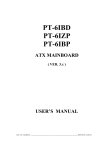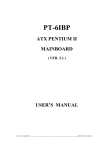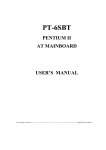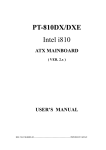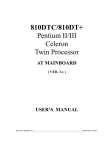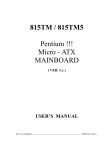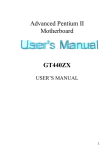Download 440bx/zx at mainboard
Transcript
PT-6VBT PENTIUM II AT MAINBOARD USER’S MANUAL ( VER 2.X ) DOC NUMBER UM-VBT-E1 ................................................................PRINTED IN TAIWAN 440BX/ZX AT PENTIUM II MAINBOARD ( VER 2.X ) USER’S MANUAL DOC NUMBER UM-IBT-O2 .................................................................PRINTED IN TAIWAN 440BX/ZX AT TABLE OF CONTENTS MAINBOARD TABLE OF CONTENTS Chapter & Section Page 1. INTRODUCTION ...........................................................................................1-1 1.1 OVERVIEW .................................................................................................1-1 1.2 MAINBOARD LAYOUT ...........................................................................1-2 1.3 SPECIFICATIONS ......................................................................................1-3 2. INSTALLATION.............................................................................................2-1 2.1 UNPACKING ...............................................................................................2-1 2.2 AMAZING WAYS TO POWER ON THE PC SYSTEM........................2-2 2.3 POWER OFF THE PC SYSTEM..............................................................2-5 3. HARDWARE SETUP ....................................................................................3-1 3.1 INSTALLING THE DRAM MODULES................................................3-1 3.2 CONNECTORS............................................................................................3-2 3.3 JUMPERS .....................................................................................................3-16 4. AWARD BIOS SETUP .................................................................................4-20 4.1 GETTING STARTED ................................................................................4-21 4.2 MAIN MENU...............................................................................................4-21 4.3 CONTROL KEYS.......................................................................................4-22 4.4 STANDARD CMOS SETUP.....................................................................4-22 4.5 BIOS FEATURES SETUP ........................................................................4-23 4.6 CHIPSET FEATURES SETUP ................................................................4-26 4.7 POWER MANAGEMENT SETUP..........................................................4-30 4.8 INTEGRATED PERIPHERALS ..............................................................4-35 4.9 PNP/PCI CONFIGURATION ...................................................................4-38 4.10 LOAD SETUP DEFAULTS ....................................................................4-41 4.11 SUPERVISOR PASSWORD / USER PASSWORD ...........................4-42 4.12 IDE HDD AUTO DETECTION.............................................................4-43 4.13 SAVE & EXIT SETUP............................................................................4-44 4.14 EXIT WITHOUT SAVING.....................................................................4-45 i 440BX/ZX AT MAINBOARD SOMETHING IMPORTANT ! ¶ TRADEMARKS All trademarks used in this manual are the property of their respective owners. ¶ LOAD SETUP DEFAULTS “LOAD SETUP DEFAULTS” is the function which will have the BIOS default settings loaded into the CMOS memory, these default settings are the best-case values that should optimize system performance and increase system stability .This function will be necessitated when you receive this mainboard, or when the system CMOS data is corrupted. Please refer to the Section 4-10 for the details. ¶ DISCHARAGE CMOS DATA Whenever you want to discharge the CMOS data or open the system chassis, Make sure to disconnect the AC power first because there is always the 5V standby voltage connected to this mainboard when using an ATX switching power supply. Without disconnecting the AC power connector from the PC system, the mainboard may be damaged by any improper action . Please refer to the Section 3-3 for details. ¶ WAKE ON LAN In order to support the Wake On LAN feature, the system requires a ATX type SPS (switching power supply), Such power supply must be able to provide at least 700 mA of driving capability on the “5V standby” voltage. Please refer to the Section 3-3 for details. ¶ WARNING ! The "Static Electricity" may cause damage to the components on the mainboard, In order to avoid the damage to the mainboard accidentally, please discharge all static electricity from your body before touching this mainboard. ¶ NOTICE Information presented in this manual has been carefully checked for reliability; however, no responsibility is assumed for inaccuracies. The information contained in this manual is subject to change without notice. ii 440BX/ZX AT INTRODUCTION MAINBOARD 1. INTRODUCTION 1.1 OVERVIEW This Mainboard is a high performance Pentium™ II personal computer mainboard with 100MHz ultra high Front Side Bus (FSB) frequency. It is designed for the high performance Pentium™ II, Pentium™ III or Celeron™ processor 233 MHz, 266 MHz, 300 MHz, 333MHz, 366MHz, 400MHz, 450MHz and up to 500MHz. This mainboard is the AT form-factor with A.G.P. (Accelerated Graphics Port) and PCI Local Bus on board, it is designed based on the VIA VT82C692 or VIA VT82C693 system chipset. Basically, the only difference between VT82C692 and VT82C693 is the pin assignment on the chipsets. So the feature and performance are the same. Since this mainboard is designed for both 82C692 and 82C693, so you will see one of the above chipset installed on the mainboard. There are two channels “PIO” and “Ultra DMA/33 Bus Master” mode PCI IDE ports, one Floppy Disk control port, two high speed Serial ports (UARTs) and one multimode Parallel port and supports PS/2™ mouse, IR and USB ports are built on the board.. The Pentium™ II, Pentium™ III and Celeron™ processors are the 64-bit processors with RISC technology, which offer several key features such as built-in 128/256KB/512KB L2 cache (some Celeron does not have L2 cache), 12-stage superpipeline architecture, out of order execution .... etc. In order to optimize of its performances, the 32-bit Operating System (such as Windows® NT and OS/2™) and 32-bit applications are recommended. The Accelerated Graphics Port (A.G.P.) on the mainboard is designed for AGP 3D video display card. Unlike PCI-based display cards, the AGP technology provides lightning data throughput to fully facilitate the 3-Dimensional and multimedia graphics display. The data transfer rate on AGP can be up to 133Mhz and which is much faster than the traditional 33MHz PCI VGA card. 1-1 440BX/ZX AT 1.2 INTRODUCTION MAINBOARD MAINBOARD LAYOUT CN 5 COM1 COM2 LPT CN7 CN6 USB2 USB1 JP 10 CN 15 ATX POWER AT POWER CN 14 CN11 SLOT1 CN16 WOL SB-LINK JP 6 JP100 JP 11 + CN 8 RS HL SYS. BIOS DIMM 3 BAT 1 DIMM 2 JP 7 JP 8 JP 9 IR/FIR DIMM 1 IDE 2 SPK PW RS HL TL SL PW R-LE D K B LOCK CN 17 JP133 JP13 IDE 1 FDC 1-2 CN 2 JP1 JP 3 JP 4 JP 5 CN 13 CPU FAN CN1 440BX/ZX AT 1.3 INTRODUCTION MAINBOARD SPECIFICATION ¥ CPU Intel Pentium™ II, Pentium™ III and Celeron™ processors processor 233, 266, 300, 333. 350, 366, 400, 433, 450, 466 and up to 500MHz. ¥ CPU VCC Switching mode Voltage Regulator onboard, supports +1.30V DC through +3.5V DC CPU Core Voltage. Note : The CPU Core Voltage will be Detected and adjusted automatically by the mainboard, so there is no jumper setting required to select the CPU voltage. ¥ WORD SIZE Data Path : Address Path 8-bit, 16-bit, 32-bit, 64-bit : 32-bit ¥ PC SYSTEM CHIPSET VIA 82C692 or 82C693 chipset ¥ SUPER I/O CHIPSET W83977EF/TF or CTF/ATF (optional) ¥ FRONT SIDE BUS FREQUENCY 66 MHz /100 MHz ¥ MEMORY DRAM : three 168-pin DIMM sockets onboard, Maximum memory size can be up to 384 MB with Parity / ECC (Error Checking and Correcting). CACHE: 512KB L2 Cache in Pentium™ II or Pentium™ III processor. 0KB or 128KB L2 Cache memory in Celeron™ processor. ¥ BIOS AWARD Plug & Play System BIOS. 128KB x 8 Flash ROM ¥ EXPANSION SLOTS AGP Slots : 32-bit x 1 (Supports 1x or 2x AGP graphics cards) PCI Slots : 32-bit x 4 ( All Master/Slave, PCI 2.1 Compliant ) ISA Slots : 16-bit x 2 (One of the slot is PCI/ISA shared) 1-3 440BX/ZX AT INTRODUCTION MAINBOARD ¥ WOL PORTS One WOL connector supports Wake-On-LAN (WOL up-designed) ¥ SB-LINK PORTS One SB-LINK feature connector to support PCI sound cards. (such as Creative™ Labs EMU8008 sound chip) ¥ USB PORTS Two Universal Serial Bus (USB) ports. ¥ IDE PORTS Two channels of Ultra DMA/33 Bus Master IDE ports, which will support up to 4 IDE devices like IDE hard disk, ATAPI CD-ROM etc. The IDE ports can be programmed to support PIO Mode 4, DMA mode 2 and Ultra DMA/33. ¥ SUPER I/O PORTS 1. Two high speed NS16C550 compatible serial ports (UARTs). 2. One parallel port, supports SPP/EPP/ECP mode. 3. One Floppy Disk Control port. ¥ IR PORT One HPSIR and ASKIR or FasterIR (optional) compatible IR port. One Consumer IR port (optional) ¥ MOUSE AND KEYBOARD One PS/2™ mouse connector, One AT type keyboard connector. (PS/2™ type keyboard connector is optional ) ¥ HARDWARE DOCTOR ™ (optional) Winbond W83783S (U2) is designed on the board to monitor hardware healthy status like system voltage, system temperature, and cooling fans. When the CPU is over heated, the system BIOS will tell the system board to give a series of beeping alarm and then slow down the CPU speed so that you can take proper action to prevent damage to your system. When you hear the beeping alarm, be sure to turn the power off and open the chassis immediately, check on the cooling fans (especially the CPU cooling fan ) to see whether it is working properly or not. If you don’t know how to handle it, send the PC system to your dealer for technical support. 1-4 440BX/ZX AT INTRODUCTION MAINBOARD This mainboard also provides the hardware monitoring program so that you can monitor the healthy status of your PC system. When you find there is the Winbond W83783S (U2) is installed on the board, you can run the hardware monitoring program and then it will inform you the system status all the time. ¥ ACPI ( This feature is valid only when ATX power supply is connected ) Advanced Configuration and Power Interface (ACPI) function is strongly recommended by PC’98 because it will let you have many additional features and that will make your PC system becomes very friendly and convenient. Followings are the ACPI features designed on the board: 1. Power on the system by panel-switch 2. Power on the system by RTC alarm 3. Power on the system by modem Ring-in signal 4. Power on the system by LAN signal.( Wake On LAN ) 5. Power on the system by Keyboard (Optional). 6. Power on the system By PA/2 Mouse key click (Optional) 7. CPU cooling fan auto-off during Suspend state. 8. Resumed by Modem ring-in, RTC alarm, .... etc.. 9. Supports Full-On/Doze/Standby/Suspend operating modes. 10.Power off (soft-off) by OS (active with ATX SPS only) or Panel-switch. ¥ DIMENSION 4-layers PCB, 220mm x 240mm (Baby-AT Form-Factor).. ¥ ENVIRONMENT LIMIT 1. Operating Temperature : 10 to 40 . (50 to 104 ) 2. Required Airflow : 50 linear feet per minute across CPU. 3. Storage Temperature : - 40 to 70 . (- 40 to 158 ) 4. Humidity : 0 to 90% non-condensing. 5. Altitude : 0 to 10,000 feet. 1-5 440BX/ZX AT INSTALLATION MAINBOARD 2. INSTALLATION 2.1 UNPACKING The mainboard contains the following components in the package. Please inspect the following contents and confirm that everything is there in the package. If anything is missing or damaged, call your supplier for instructions before proceeding. l l l l l This mainboard. One USER‘S MANUAL. One Cable set for peripheral devices. One Pentium™ II Processor Retention Mechanism (RM). One CD diskette for device drivers and utility programs. This mainboard contains electrostatic sensitive components and it can be easily damaged by static electricity. So please leave it sealed in the original packing until when installing. A grounded anti-static mat is recommended when unpacking and installation. Please also attached an anti static wristband to your wrist and have it grounded to the same point as the anti-static mat. After the opening of the mainboard carton, please observe the mainboard carefully to make sure there is no shipping and handling damage before you can start to install the PC system. 2-1 440BX/ZX AT INSTALLATION MAINBOARD 2.2 AMAZING WAYS TO POWER ON THE PC SYSTEM Basically, you can connect either AT or ATX power supply to this mainboard. When the ATX power supply is connected, there are many ways to power on the system. Please read the following description for the details. POWER BUTTON The power button on the front panel is not only for power-on and power-off the PC system. It can be programmed by COMS setup program and it has different features. Please refer to Section 3-2 for the detail of function description. ¨ KEYBOARD PASSWORD or HOT KEY (optional) (JP11?) This mainboard allows you to enter your personal password or a combination of hot key so that you can use it to power on your system. When the system power is off, This mainboard has the stand-by 5V voltage active and it will keep scanning the keyboard status waiting for the correct password or hot key input to turn on the system power. Without the correct password or hot key, no one else can turn on the PC system ( neither by the power button ). There are two ways to power-on the PC system by keyboard, they are “Password” and “Hot KEY”. Please refer to Section 4-8 for the BIOS setup. When the “Password” and “Hot KEY” is selected, you will have to reboot the PC system to activate the setting, when you see the POST (Power On Self Test) is completed, the setting is changed and stored in the CMOS memory. Having finished the procedure, you may turn the power off and then you can use the keyboard to power-on the PC system afterward. In case that you forget the “Password” or “Hot Key”, disconnect the AC power for 30-60 seconds then re-connect the AC power to the PC system, the power button will be activated again and you can use the power button to turn on the system. Input your personal password again in the BIOS setup program, and then you may use the new password to power-on the PC system afterward. 2-2 440BX/ZX AT INSTALLATION MAINBOARD ¨ PS/2™ MOUSE KEY CLICK (optional) When you have a PS/2™ mouse connected to the system, you may change the setup in the BIOS and use the mouse click to turn on the PC system power. Please refer to section 4-7 for the BIOS setting. To use the mouse key to turn on the PC system power, the mouse click must be done quickly and continually. Basically, 2-5 quick clicks on the mouse key ( left key or right key ) will turn the power immediately. In order to activate the mouse key feature, you will have to reboot the PC system after the BIOS setting and wait until the POST (Power On Self Test) is completed. Having finished the procedure, you may use the mouse key to power-on the PC system afterward.. Note: This feature is not available on the COM (serial) port mouse. ¨ RTC ALARM PC system can be waked up by the RTC setting in the CMOS. You can set the alarming date and time in the RTC memory, When RTC alarms, the PC system will be triggered and wakes up automatically. Enable the “Resume by Alarm” selection in the BIOS setup utility, and then input the accurate date and time in following fields. (the “Resume by Alarm” is located in the “POWER MANAGEMENT SETUP”, please refer to Section 4-7), Having stored the RTC alarm setting, the PC system will be turned on automatically according to the date and time which is recorded in the CMOS memory. When you have finished the BIOS setting, you have to reboot the PC system and wait for the POST (Power On Self Test) is completed to enable the RTC alarm. 2-3 440BX/ZX AT INSTALLATION MAINBOARD ¨ MODEM RING-IN This mainboard can be triggered by a modem ring-in signal. When you have a external modem installed, you can use it to power on the PC system. When there is the incoming message from te external modem, the PC system will be triggered by the ring-in signal and wake up automatically to receive the message for you. In order to use the ring-in signal to wake up your PC system, you will have to use the EXTERNAL MODEM and have it connected to one of the Serial Ports (COM1 or COM2). When the system power is off, this mainboard will continue to detect the serial port status. When it detects the ring-in signal from the serial port, the system power will be turned on and start to receive the incoming messages automatically. To enable the Modem Ring-In feature, you have to run the BIOS setup utility and enable the “Resume by Ring or LAN” option (it is in the “POWER MANAGEMENT SETUP”, please refer to Section 4-7 for the settings). Having completed the BIOS setup, you have to reboot the PC system so that BIOS can verify the setting. (the “DMI pool data” will be verified by the BIOS when loading the operating system). Simply speaking, shut down the PC system and then re-start the system. The modem ring-in feature will be enabled when the operation system has been loaded. Note: This function is not available when using the internal MODEM card. ¨ WAKE ON LAN ( WOL ) There is a WOL connector CN14 (see Section 3-2) on the mainboard which is designed to connect to the signal from a LAN card which supports the Wake On LAN feature. When such LAN card is installed, you may turn on the PC system from your remote server and monitor the PC status. To enable this feature, you will have to use the BIOS setup utility to enable the “Resume by Ring or LAN” (it is located at “POWER MANAGEMENT SETUP”, please refer to Section 4-7 for the settings). Having completed the BIOS setup, you have to reboot the PC system so that BIOS can verify the setting. ( the “DMI pool data” will be verified by the BIOS when loading the operating system). Simply speaking, reboot the PC system, the Wake On LAN feature will be enabled when the operation system has been loaded 2-4 440BX/ZX AT INSTALLATION MAINBOARD Note: This function will be disabled if you turn off the power before the system can verify the DMI pool data. 2.3 POWER OFF THE PC SYSTEM 1. When ATX power supply is connected. There are two ways to power off the system. They are “Shut Down by Power Button” and “ Shut Down by OS”. (such as Windows® 95 and Windows® 98, you can choose the Shut Down from the file menu and the system will be powered off immediately ). 2. When AT power supply is connected. You can not use the OS to shut down the PC system, you can use only the power button (PW switch) to turn the system power off. 2-5 440BX/ZX AT AWARD BIOS SETUP MAINBOARD 3. HARDWARE SETUP Before you can start to install this mainboard, some hardware settings is required to make sure it will work perfectly with the component which you are going to install in your PC system. To configure this mainboard is a simple task, only a few jumpers, connectors, cables and sockets need to be selected and configured. Please refer to the following sections for the settings. 3.1 INSTALLING THE DRAM MODULES This mainboard integrates a main memory controller that supports a 64-bit DRAM interface. The DRAM controller supports the following features: 1. DRAM type: Synchronous (SDRAM) DRAM. 2. Memory size: 8MB to 384MB. ( 256MB for 440ZX mainboard) 3. Memory modules supported: Single and double density 3.3V DIMMs. + RS HL -BAT 1 DIMM 3 ( BANK4+ BANK5 ) DIMM 2 ( BANK2 + BANK3 ) DIMM 1 ( BANK0 + BANK1 ) ( There is no DIMM3 for 440ZX mainboard.) DRAM Subsystem Diagram This mainboard has the new technology called SPD (Serial Presence Detect) designed in the DRAM subsystem. The SPD technology is introduced to make the system more stabile and compatible. When there is the DIMM module with SPD populated on the mainboard, the system BIOS will fetch the SDRAM information (such as DRAM type, size, access timing ... etc.) stored in the DIMM module, and then the system BIOS will use those information to determine what operating parameters will be used for the individual populated DIMM module. 3-1 440BX/ZX AT AWARD BIOS SETUP MAINBOARD In order to increase of the system performance and steability, two suggestions are recommended when you are installing the DIMM modules : 1. Always use PC100 DIMM modules which support the SPD function. 2. Always install DIMM module starting from DIMM 1 first, and then DIMM2 and DIMM3 3.2 CONNECTORS The connectors on mainboard will be used to connect the accessories or peripheral devices (such as power, mouse, printer,...etc.). Followings are the connectors with its description and pin assignment which is designed on the mainboard. BAT1: Battery Socket (Use the 3 Volts Lithium battery : CR2032) + RS HL DIMM 3 -BAT 1 DIMM 2 DIMM 1 IDE 2 IDE 1 FDC BAT1: Battery Socket + - Battery Positive Ground 3-2 440BX/ZX AT AWARD BIOS SETUP MAINBOARD (A) CN1: Keyboard Connectors Either the PS/2 (CN20) type or the AT (CN1) type keyboard connector can be installed here, ( only one connector can be installed) The factory default is the AT type connector installed on the board. When the AT type K/B installed on the board, the PS/2 type (CN20) become invisible. K/B CONNECTORS: Either PS/2 or AT type K/B connector can be installed on the mainboard. Basically, these two connectors share the same space, so there is only one connector can be installed. Default: AT type connector installed. + RS HL DIMM 3 -BAT 1 DIMM 2 DIMM 1 IDE 2 IDE 1 FDC Pin assignment of PS/2 keyboard connector: (CN20) Pin # Signal name Pin # Pin # Signal name 1 Keyboard Data 3 Ground 5 2 No Connection 4 + 5V DC 6 Signal name Keyboard Clock No Connection Pin assignment of AT keyboard connector: (CN1) Pin # Signal name Pin # Pin # Signal name 1 Keyboard clock 3 No connection 5 2 Keyboard data 4 Ground 6 Signal name Keyboard Clock + 5V DC 3-3 440BX/ZX AT AWARD BIOS SETUP MAINBOARD (B) CN2: PS/2 Mouse Connector 1 Mouse Data 2 3 No Connection Ground 4 +5V DC 5 Mouse Clock CN 2 + RS HL DIMM 3 -BAT 1 DIMM 2 DIMM 1 IDE 2 IDE 1 FDC (C) CN3: COM 1 (Serial Port 1) Connector CN4: COM 2 (Serial Port 2) Connector CN 4 COM 2 CN 3 COM 1 + RS HL DIMM 3 -BAT 1 DIMM 2 DIMM 1 IDE 2 IDE 1 FDC Ping assignment of serial port connector: Signal name Pin # Signal name 1 6 Pin # 1 DCD (Data Carrier Detect) 6 DSR (Data Set Ready) 2 RD (Received Data) 7 RTS (Request To Send) 3 TD (Transmit Data) 8 CTS (Clear To Send) 4 DTR (Data Terminal Ready) 9 RI (Ring Indicator) 5 Ground 5 9 I/O address 3F8H/2F8H/3E8H/2E8H, IRQ3/IRQ4, selected by CMOS setup. 3-4 440BX/ZX AT AWARD BIOS SETUP MAINBOARD (D) CN5: Parallel Port Connector CN 5 Parallel Port + RS HL DIMM 3 -BAT 1 DIMM 2 DIMM 1 IDE 2 IDE 1 FDC Pin assignment of parallel port: 1 14 Pin # Signal name 1 STROBE 2 Data Bit 0 3 Data Bit 1 4 Data Bit 2 5 Data Bit 3 6 Data Bit 4 7 Data Bit 5 8 Data Bit 6 9 Data Bit 7 10 ACK 11 BUSY 12 PE 13 SLCT 13 25 Pin # 14 15 16 17 18 19 20 21 22 23 24 25 26 Signal name AUTO FEED ERROR INIT SLCT IN Ground Ground Ground Ground Ground Ground Ground Ground N.C. 3-5 440BX/ZX AT AWARD BIOS SETUP MAINBOARD (E) CN6: USB 1 (Universal Serial Bus) Connector (F) CN7: USB 2 (Universal Serial Bus) Connector 1 CN 6 2 USB 1 3 4 5 CN 7 5 4 USB 2 3 2 1 + RS HL DIMM 3 -BAT 1 DIMM 2 DIMM 1 IDE 2 IDE 1 FDC Pin assignment of USB connector: ● ● ● ● ● CN 7 Pin # Assignment 5 Ground (BLACK WIRE) 4 Ground (BLACK WIRE) 3 DATA+ (GREEN WIRE) 2 DATA- (WHITE WIRE) 1 +5V DC (RED WIRE) ● ● ● ● ● CN 6 Pin # Assignment 1 +5V DC (RED WIRE) 2 DATA- (WHITE WIRE) 3 DATA+ (GREEN WIRE) 4 Ground (BLACK WIRE) 5 Ground (BLACK WIRE) (G) CN8: Floppy Disk Control Port Connector ( using IRQ6, DMA 2): + RS HL DIMM 3 -BAT 1 DIMM 2 DIMM 1 IDE 2 IDE 1 CN8 FDC Connector 3-6 440BX/ZX AT AWARD BIOS SETUP MAINBOARD (H) CN9: IDE 1 Connectors, (Primary IDE Port: 1F0H, IRQ 14) (I) CN10: IDE 2 Connectors, (Secondary IDE Port: 170H, IRQ 15) + RS HL DIMM 3 -BAT 1 DIMM 2 DIMM 1 FDC CN10: IDE 2 CN9: IDE 1 (J) CN11: SB-LINK Connector (For PCI bus sound cards. such as Creative™ Labs EMU8008 sound chip) 1 CN 11 SB-LINK 3 5 2 4 6 + RS HL DIMM 3 -BAT 1 DIMM 2 DIMM 1 IDE 2 IDE 1 FDC Pin assignment of SB-LINK Connector: 1 2 Pin # Signal name Pin # 1 GNT# 2 3 Key 4 5 Ground 6 5 6 Signal name Ground REQ# SERIRQ 3-7 440BX/ZX AT AWARD BIOS SETUP MAINBOARD (K) CN12: IR / FIR (Infrared Rays) Connector Consumer IR Connector ( Consumer IR connector is active only when W83977CTF-AW I/O Chip is installed on position U10 ) IR/FIR (INFRARED RAYS) ( +5VDC ) ( NO CONNECTION ) ( IR RECEIVE ) ( GROUND ) ( IR TRANSMIT ) CONSUMER IR 1 2 3 4 5 6 ( +5VDC ) 7 ( IR TRANSMIT ) 8 ( COSUMER IR RECEIVE ) 9 ( GROUND ) CN 12 + RS HL DIMM 3 -BAT 1 DIMM 2 DIMM 1 IDE 2 IDE 1 FDC (L) CN13: CPU Cooling Fan Power Connector CN13 CPU Cooling Fan 1 2 3 Ground + 12V DC Fan Sense Signal + RS HL DIMM 3 -BAT 1 DIMM 2 DIMM 1 IDE 2 IDE 1 FDC 3-8 440BX/ZX AT AWARD BIOS SETUP MAINBOARD (M) CN14: AT Power Connector: CN 14 AT Power Connector + RS HL DIMM 3 -BAT 1 DIMM 2 DIMM 1 IDE 2 IDE 1 P8 P9 1 2 3 4 5 6 7 8 9 10 11 12 ● ● ● ● ● ● ● ● ● ● ● ● Pin # 1 2 3 4 5 6 7 8 9 10 11 12 FDC Assignment Power Good +5V DC +12V DC -12V DC Ground Ground Ground Ground -5V DC +5V DC +5V DC +5V DC ( Orange ) ( Red ) ( Yellow ) ( Blue ) ( Black ) ( Black ) ( Black ) ( Black ) ( White ) ( Red ) ( Red ) ( Red ) Note: There are two connectors from the switching power supply (P8 & P9), Wrong connection will cause permanent damage to the mainboard. Be sure to make the power connector correctly all the time. Joint the black cable and then have the connectors connected to the mainboard. 3-9 440BX/ZX AT AWARD BIOS SETUP MAINBOARD (N) CN15: ATX Power Connector: CN15 ATX Power Connector + RS HL DIMM 3 -BAT 1 DIMM 2 DIMM 1 IDE 2 IDE 1 FDC Pin assignment of ATX power connector 11 1 Pin # Signal name Pin # Signal name 11 + 3.3V DC 1 + 3.3V DC 12 - 12V DC 2 + 3.3V DC 13 Ground 3 Ground 14 PS-ON 4 + 5V DC 15 Ground 5 Ground 16 Ground 6 + 5V DC 17 Ground 7 Ground 18 - 5V DC 8 PW-OK 19 + 5V DC 9 + 5V SB 20 + 5V DC 10 + 12V DC 20 10 3-10 440BX/ZX AT AWARD BIOS SETUP MAINBOARD (O) CN16: WOL (Wake On LAN) Connector CN 16 WOL 1 2 3 + RS HL DIMM 3 -BAT 1 DIMM 2 DIMM 1 IDE 2 IDE 1 FDC Pin assignment of WOL Connector 1 2 3 Pin # Signal name Pin # Signal name 1 5V standby 2 Ground (P) CN17: Chassis Fan Power Connector + RS HL DIMM 3 -BAT 1 DIMM 2 DIMM 1 IDE 2 IDE 1 FDC CN17 1 2 Ground + 12V DC 3 Fan Sense Signal 3-11 Pin # Signal name 3 WOL Signal 440BX/ZX AT AWARD BIOS SETUP MAINBOARD (Q) Push buttons and LED connectors A series of connectors are designed on the board to connect the push buttons and LED indicators. Followings are the details: + RS HL DIMM 3 -BAT 1 DIMM 2 DIMM 1 IDE 2 IDE 1 P W S T L L H R L S FDC RS: Reset Button connector HL: HDD LED connector TL: Turbo LED SL: Sleep LED connector PW: Power On / Off Suspend switch 1. RS Reset Button Connector Pin1&2 Function Pin # Signal name 1 Reset Control Open No action 2 Ground Short System Reset IDE HDD LED Connector Pin # Signal name 1 + 5V DC Pull-up 2 HDD Active Signal 2. HL 3. TL TURBO LED Connector Pin # Signal name 1 + 5V DC Pull-up 2 Ground 4. SL Sleep LED Connector (valid only with ATX power supply) This LED will be lightened when the AC power is connected and the system is power off, darkened when the AC power is disconnected or the system is powered on. Pin # Signal name 1 Signal Pin 2 Ground 3-12 440BX/ZX AT 5. AWARD BIOS SETUP MAINBOARD PW Power On / Off and External Suspend Switch Connector 5-a. When this mainboard has the ATX power supply connected, According to the setup in CMOS, the PW connector has two functions. It can be the Power Switch or Suspend Switch of your PC system.(please refer to Section- 4-7 and section 4-8 for BIOS setup) Q If the setup in CMOS is “Delay 4 Sec.”, the switch function will be: A. When system is power off : Press this switch, the system will power on. (when “password” is selected in the CMOS setup program, you will be unable to use the PW button to turn on the power of the PC system, please see Section 2-2 and Section 4-7 for more details. ) B. When system power is on : a. The system is in Full-ON mode : a-1. Click on this switch ( less than 4 seconds ), the system will be turned into Suspend mode. (get into a GREEN mode) a-2. Press and hold this switch for more than 4 seconds, the system will be powered off. b. When the system is in Suspend mode : b-1. Click on this switch ( less than 4 seconds ), the system will return to Full-ON mode. b-2. Press and hold this switch more than 4 seconds, the system will be powered off. R The setup in CMOS is “Instant-off”: A. When system power is off : Click on this switch, the system will be powered on. (when “password” is selected in the CMOS setup program, you will be unable to use the PW button to power on the PC system, please see Section 2-2 and Section 4-7 for more details. ) B. When system power is on : Click on this switch, the system will be powered off instantly. 3-13 440BX/ZX AT AWARD BIOS SETUP MAINBOARD 5-b. When this mainboard has the AT power supply connected, According to the setup in CMOS, the PW connector has two functions. It can be the Reset button or Suspend Switch of your PC system.(please refer to Section 2-2 and section 4-7 for BIOS setup) A. When the BIOS setup is “Delay 4 sec.”: The PW switch can be used as a suspend switch. When it is first pressed, the PC system will be turned into suspend mode, when clicked again, the PC system will be back to the normal state. B. When the BIOS setup is “Instant off”: The PW switch can be used as a reset button in the PC system. When you click on this button, the PC system will be reset and restart again. 3-14 440BX/ZX AT AWARD BIOS SETUP MAINBOARD (R) Speaker, LED and Key Lock Connector: + RS HL DIMM 3 -BAT 1 DIMM 2 DIMM 1 IDE 2 IDE 1 1 2 3 4 5 1 2 3 4 5 FDC SPK PWR-LED KBLOCK Speaker, LED and Key Lock Connector SPK: Speaker connector 1 Pin # Signal name 1 + 5V DC 2 Speaker Data Signal 3 Speaker Data Signal 4 Speaker Data Signal 5 No Connection 5 PWR-LED & KBLOCK: Panel Power LED and Key-Lock Connector 1 Pin # Signal name 1 Pullup (+ 5V DC for Power LED) 2 Ground 3 Ground 4 Keyboard Lock 5 Ground 5 3-15 440BX/ZX AT AWARD BIOS SETUP MAINBOARD 3.3 JUMPERS This section will discuss the jumper setting on this mainboard. In order to let you have better idea of the jumper setting, please see below for the explanation of jumper settings before you start this section. open 1 , short , 2-3 1 1 1-2 1 1 A jumper is a set of two, three or more jumper pins which allows users to make different system configuration by putting the plastic connector plug (mini-jumper) on it.. The following jumpers which labeled with “optional” means they are optional on the mainboard and the related components are normally not populated on the board. In order to make the mainboard works properly, please make sure all jumper settings are at correct before installing this mainboard. (A) JP1: Power Supply Selection (optional) This mainboard provides two power connectors to support both the AT and ATX Switching Power Supply (SPS). JP1 will be used to select the type of SPS. If you can not find the JP1 on the mainboard, than the mainboard will detect the type of SPS automatically. 1 1 2 2 3 3 AT SPS ATX SPS JP 1 + RS HL DIMM 3 -BAT 1 DIMM 2 DIMM 1 IDE 2 IDE 1 3-16 FDC 440BX/ZX AT AWARD BIOS SETUP MAINBOARD (B) JP2: OnNow Function Selection (optional) When JP2 is installed on the board, it will support the OnNow function. The OnNow function will allow you to use Keyboard and PS/2 mouse key click to power on the PC system. Because some certain keyboard does not support OnNow function and it will cause trouble to your PC system, should it happened, please use JP2 to disable the OnNow function so that your PC system will work normally. 1 2 3 OnNow Disabled 1 2 JP 2 3 OnNow Enabled + RS HL DIMM 3 -BAT 1 DIMM 2 DIMM 1 IDE 2 IDE 1 FDC (C) JP3, JP4, JP5: USB Port 2 Function Selection ( optional ) 1-2 USB function enabled on CN7 (USB2) (default). 2-3 USB function enabled on AGP slot. JP5 JP4 JP3 1 1 1 2 2 2 3 3 3 + RS HL DIMM 3 -BAT 1 DIMM 2 DIMM 1 IDE 2 IDE 1 3-17 FDC 440BX/ZX AT (D) JP6: AWARD BIOS SETUP MAINBOARD CMOS Data Clear Button + RS HL DIMM 3 -BAT 1 DIMM 2 DIMM 1 IDE 2 IDE 1 JP 6 FDC 1 1 2 2 3 3 Normal Setting Clear CMOS Note: Improper BIOS setting may cause PC system hang-up, In case that it happened, use JP4 to clear the CMOS information and get the PC system back to normal. Improper connection may cause permanent damage to the mainboard. Please refer to the following steps to clear the CMOS 1. Unplug the AC power cable from the PC system. 2. Put the mini jumper on pin 2-3 of JP4 around 3 to 5 seconds and then return it to the original position ( pin 1-2 ). 3. Re-connect the AC power cable. (E) JP7, JP8, JP9, JP10: CPU Clock Ratio Selection CPU Speed Ratio JP7 JP8 JP9 JP10 233/350MHz 3.5X Open Open Short Short 266/400MHz 4X Short Short Open Short 300/450MHz 4.5X Open Short Open Short 333/500MHz + RS HL DIMM 3 - Short Open Open Short 6X DIMM 2 400/600MHz DIMM 1 433/650MHz 6.5X Open Short Short Open IDE 2 IDE 1 5X 366/550MHz 5.5X Open Open Open Short FDC 466/700MHz 7X Short Short Short Open Short Open Short Open 500/750MHz 7.5X Open Open Short Open 533/800MHz JP 7 JP 8 JP 9 JP 10 3-18 8X Short Short Open Open 440BX/ZX AT AWARD BIOS SETUP MAINBOARD Basically, there are two parameters which will decide the CPU speed - the Front Side Bus (FSB) speed and CPU clock ratio. When you have installed the processor onto the mainboard, the system BIOS will detect the CPU type and decide the FSB speed automatically (please refer to section 4-6 – “CPU Host Clock (CPU/PCI)”). As for the clock ratio, it is selected by the jumper setting on JP7, JP8 and JP9 as shown above. In simple word, FSB will be used to decide what type of processor is installed on the mainboard. JP7~JP10 will be used to decide the system speed. The following formula is the simple rule to calculate your CPU frequency: FSB Clock x Clock Ratio = CPU Frequency SELECTION OF FSB CLOCK ( please refer to section 4.6 ) Different processors may have the different FSB clock. When you have installed the processor onto the mainboard, the system BIOS will detect the type of the processor and decide the proper FSB clock automatically. The FSB clock for different processors are shown as followings: 66MHz FSB processors: Pentium™ II-233, 266, 300 and 333MHz processors Celeron™ -266, 300, 300A, 333 and 366MHz processors 100MHz FSB processors: Pentium™ II-350, 400, 450 and 500MHz processors Celeron™ -350 and 400MHz processors HOW TO SELECT THE CPU CLOCK RATIO: Please modify the formula mentioned mentioned above and we will get: CPU Frequency ÷ FSB Clock = Clock Ratio Now we can use the formula above to calculate the CPU clock ratio. Please refer to the following illustration for the calculation: For example, if you are installing the 300MHz Pentium™ II processor onto the mainboard. You may look into the data sheet which comes with the processor or 3-19 440BX/ZX AT AWARD BIOS SETUP MAINBOARD the information in the previous page and you will see the FSB clock is 66.6MHz. Now you may introduce these parameters into the formula and get: 300MHz (CPU Frequency) ÷ 66.6MHz (FSB Clock) = 4.5X (Clock Ratio) According to the example above, you can see that it is very easy to calculate the CPU clock ratio when you have the information of your information of CPU frequency and its FSB speed. In order to let you have a better picture of the calculation, the procedures are summarized as following: 1. 2. 3. Check the data sheet for your CPU frequency. Check the data sheet and get the FSB clock of your CPU. Use the following formula to calculate the CPU clock ratio. CPU Frequency ÷ FSB Clock = Clock Ratio (G) JP100: FSB Clock Selection JP100 is designed on the board for some special purpose. You can use the setting on JP100 to force the FSB clock at 66/100MHz despite of the CPU type. + RS HL -BAT 1 JP100 1 2 3 1-2: Auto detect FSB clock 2-3: 66MHz FSB clock ) Open: 100MHz FSB clock (When select 1-2 setting, the system board will detect the FSB clock automatically.) (When select 2-3 setting, the FSB clock will be always 66MHz despite of CPU type.) (When no jumper on JP100, FSB clock will be always 100MHz despite of CPU type) 4.AWARD BIOS SETUP 4-20 440BX/ZX AT AWARD BIOS SETUP MAINBOARD 4.1 GETTING STARTED When the system is first time powered on or reset by user, the BIOS will enter the Power On Self Test routines ( POST, which will display a copyright message on the screen and execute a diagnostics and initialization procedure.) In case that there is any error or malfunction detected, the BIOS will give a series of beep sound or display the error message on screen. When the system is normal, the simulate figure Fig. 5-1 will be displayed on the screen when the system is powered on. Fig. 4-1 Initial Power-On screen. During the power on self testing (POST), the following message appears at the lower left corner of the screen: " Press DEL to enter SETUP " To execute the Award® BIOS CMOS Setup program, please press the DEL key. The STANDARD CMOS SETUP screen as shown in figure Fig. 5-2 will be triggered: 4.2 MAIN MENU 4-21 440BX/ZX AT AWARD BIOS SETUP MAINBOARD ROM PCI / ISA BIOS (2A69JXXX) CMOS SETUP UTILITY AWARD SOFTWARE, INC. STANDARD CMOS SETUP SUPERVISOR PASSWORD BIOS FEATURES SETUP USER PASSWORD CHIPSET FEATURES SETUP IDE HDD AUTO DETECTION POWER MANAGEMENT SETUP SAVE & EXIT SETUP INTEGRATED PERIPHERALS EXIT WITHOUT SAVING PNP/PCI CONFIGURATION LOAD SETUP DEFAULTS ESC : Quit F10 : Save & Exit Setup : Select Item (Shift)F2 : Change Color Time, Date, Hard Disk Type ... Fig. 4-2 CMOS SETUP MAIN MENU screen. 4.3 CONTROL KEYS Listed below is the explanation of the keys displayed at the bottom of the screens which will be used in the CMOS SETUP program : Arrow Keys : Enter : F1 : (Shift)F2 : ESC : PgUp(-)/PgDn(+) : F5 : F7 F10 Use the arrow keys to move the cursor to the desired item. Select the desired item. Display the help screen for the selected feature. To change the screen color, total 16 colors. Exit to the previous screen. To modify or change the content of the highlighted item. Retrieves the previous value from CMOS data, ( only the current page setup will be retrieved ). : Loads the SETUP default values from BIOS default table, (only the current page setup will be loaded ). : Save all changes to CMOS RAM from the MAIN MENU The following pages show all the screens which you will find in the CMOS SETUP program, each picture will contain the selection items and its default settings. At the bottom of some screen, you will find the description of all function key which can be used to change the settings. If you are not quite sure of the definition for some specific items, please consult with other technician for details. 4.4 STANDARD CMOS SETUP 4-22 440BX/ZX AT AWARD BIOS SETUP MAINBOARD ROM PCI / ISA BIOS (2A69JXXX) STANDARD CMOS SETUP AWARD SOFTWARE, INC. Date (mm : dd : yy) : Thr, May 7 1998 Time (hh : mm : ss : 14 : 59 : 21 HARD DISKS Primary Master Primary Slave Secondary Master Secondary Slave TYPE SIZE CYLS HEAD PRECOMP LANDZ SECTOR MODE Auto 0 0 0 0 0 0 Auto None 0 0 0 0 0 0 -----Auto 0 0 0 0 0 0 Auto None 0 0 0 0 0 0 ------ Drive A : 1.44M, 3.5 in. Drive B : None Floppy 3 mode support : Disabled Video : EGA/VGA Halt On : All Errors ESC : Quit F1 : Help Base Extended Other Total : Select Item (Shift)F2 : Change Color Memory : 640 K Memory : xxxxxx K Memory : xxxxxx K Memory : xxxxxx K PU/PD/+/- : Modify Fig. 4-3 STANDARD CMOS SETUP screen. MODE : The BIOS on the mainboard is the updated one and which provides three different modes to support both normal IDE HDD and the one which is above 528MB: NORMAL : For IDE hard disk drives which is smaller than 528MB. LBA : For IDE hard disk drive which is above 528MB (ideally, it can be as big as 8.4GB ) that use Logic Block Addressing (LBA) mode. Large : For IDE HDD which is above 528MB and does not support LBA mode. Note : “large mode” may not be fully supported by all operation systems. It is suggested to be used with the MS-DOS, such HDD is not very popular nowadays. Auto : This mode will auto-detect your IDE driver during boot-up. (Note: Some certain operation systems (such as SCO®-UNIX™ ), only "NORMAL mode" is allowed when installation.) Floppy 3 Mode Support: (Default setting: disabled ) This mode is for the Japanese 3.5 inch floppy disk drive. If you have such drive installed in your PC system, please select enable, otherwise, use the default setting. 4.5 BIOS FEATURES SETUP ROM PCI / ISA BIOS (2A69JXXX) 4-23 440BX/ZX AT AWARD BIOS SETUP MAINBOARD BIOS FEATURES SETUP AWARD SOFTWARE, INC. Virus Warning CPU Internal Cache External Cache CPU L2 Cache ECC Checking Quick Power On Self Test Boot Sequence Swap Floppy Drive Boot Up Floppy Seek Boot Up NumLock Status Gate A20 Option Typematic Rate Setting Typematic Rate (Chars/Sec) Typematic Delay (Msec) Security Option PCI/VGA Palette Snoop OS Select For DRAM > 64MB Report No FDD For WIN 95 : Disabled : Enabled : Enabled : Enabled : Enabled : A,C,SCSI : Disabled : Enabled : On : Fast : Disabled :6 : 250 : Setup : Disabled : Non-OS2 : Yes PS/2 mouse function control : Enable Video BIOS Shadow C8000-CBFFF Shadow CC000-CFFFF Shadow CC000-CFFFF Shadow D4000-D7FFF Shadow D8000-DBFFF Shadow DC000-DFFFF Shadow : Enabled : Disabled : Disabled : Disabled : Disabled : Disabled : Disabled ESC : Quit : Select Item F1 : Help PU/PD/+/- : Modify F5 : Old Values (Shift)F2 : Color F7 : Load Setup Defaults Fig. 4-4 BIOS FEATURES SETUP screen. Virus Warning : Basically, The default setting of this feature is "Disabled", In order to avoid virus infection happens on your PC system, this mainboard provides the virus warning features in the BIOS. During and after the operation system is loaded, any attempt to write to the boot sector or partition table on the IDE hard disk drive will trigger this feature and give you some warning messages on the screen and then halt the system. When you find the message on your screen, please run the anti-virus program to see whether your system is infected by a virus or not. Enabled : A warning message will be displayed on the screen when something attempts to access the boot sector or hard disk partition table. Disabled : No warning message will appear on the screen when anything attempts to access the boot sector or hard disk partition table. CPU Internal / External Cache : ( default setting: Enabled ) These fields allow you to turn on or turn off the Level 1 and Level 2 cache that built inside the Pentium™ II processors. 4-24 440BX/ZX AT AWARD BIOS SETUP MAINBOARD CPU L2 Cache ECC Checking: ( default setting: Enabled ) This option will enable or disable the ECC checking on the CPU L2 cache. The ECC checking will ensure the accuracy of the data stored on the L2 cache. Quick Power on Self Test: ( default setting: Enabled ) The Quick Power On Self Test will skip some test and speed up the boot process. If you find the system is working normally, you can always enable this feature so that you don’t have to wait too long on the POST. Boot Sequence : ( default setting: A,C,SCSI ) ) This field allows you to use some other device to boot the operating system. The options available are “A,C,SCSI”, “C,A,SCSI”, “C,CDROM,A”, “CDROM,C,A”, “D,A,SCSI”, “E,A,SCSI”, “F,A,SCSI”, “SCSI,A,C”, “SCSI,C,A”, “C only” and “LS/ZIP,C”. . When select to load the OS from “CDROM,C,A” or “LS/ZIP,C”, you must select the “HARD DISK TYPE and MODE” properly, the “Auto” selection is recommended so that you can use CDROM or LS/ZIP device to load the OS into your system. (You can find these items in the “STANDARD CMOS SETUP” ) Swap Floppy Drive : ( default setting: Disabled ) When enable this option, the device name of the floppy drives will be swapped, For example, drive A will be treated as drive B, and drive B as Drive A. PCI/VGA Palette Snoop : ( default setting: Disabled ) Some display cards are non-standard VGA card (such as graphics accelerator or MPEG Card) which may not display color properly on your screen. “Enable” the setting in this field may correct this problem. Please leave it “Disabled” as the default setting shown above if you are using the normal display card. OS Select For DRAM > 64MB : ( default setting: Non-OS/2 ) When you are using the “OS/2™” operating system and the system memory is more than 64MB, you will have to select the setting to “OS2”, otherwise, leave this on the default setting “Non-OS2” for all other operating systems. PS/2 mouse function control : ( default setting: Enabled ) This mainboard built-in a PS/2™ mouse port, In case that you prefer to connect your mouse to the serial port instead of using the PS/2™ mouse, you may choose 4-25 440BX/ZX AT AWARD BIOS SETUP MAINBOARD “Disable” in this field so that the IRQ12 can be released for the other devices; If you are using the PS/2™ mouse, leave this field “Enabled”. 4.6 CHIPSET FEATURES SETUP ROM PCI / ISA BIOS (2A69JXXX) CHIPSET FEATURES SETUP AWARD SOFTWARE, INC. CPU Host Clock (CPU/PCI) : Default SDRAM RAS-to-CAS Delay SDRAM RAS Precharge Time SDRAM CAS latency Time SDRAM Precharge Control SDRAM Data Integrity Mode System BIOS Cacheable Video BIOS Cacheable Video RAM Cacheable 8 Bit I/O Recovery Time 16 Bit I/O Recovery Time Memory Hole at 15M-16M Passive Release Delayed Transaction :3 :3 :3 : Disabled : Non-ECC : Disabled : Disabled : Disabled :1 :1 : Disabled : Enabled : Disabled AGP Aperture Size (MB) Auto Detect DIMM/PCI Clk Spread Spectrum : 64 : Enabled : Disabled CPU Warning Temperature Current CPU Temperature Current CHASSIS FAN Speed Current CPU FAN Speed Vcore : x.xxV +3.3V + 5V : x.xxV +12V -12V : xx.xxV -5V : Disabled : xx /xx : xxxx RPM : xxxx RPM : x.xxV : xx.xxV : -x.xxV ESC : Quit : Select Item F1 : Help PU/PD/+/- : Modify F5 : Old Values (Shift)F2 : Color F7 : Load Setup Defaults Fig. 4-5 CHIPSET FEATURES SETUP screen. WARNING : The selection fields on this screen are provided for the professional technician who can modify the Chipset features to meet some specific requirement. If you do not have the related technical background, do not attempt to make any change except the following items. CPU Host Clock (CPU/PCI): ( default setting : “Default” ) This field allows you to select different clock speed for your CPU and PCI bus. The default setting will leave the mainboard to detect the CPU type and assign the proper frequency automatically.. SDRAM RAS-to-CAS Delay: ( default setting : “3” ) You can select RAS to CAS Delay time in HCLKs of 2/2 or 3/3. Do not change the 4-26 440BX/ZX AT AWARD BIOS SETUP MAINBOARD values in this field unless you change specifications of the installed DRAM or the installed CPU.. The Choice: 2, 3. SDRAM RAS Precharge Time: ( default setting : “3” ) This field defines the length of time for Row Address Strobe is allowed to precharge. The Choice: 2, 3. SDRAM CAS latency Time: ( default setting : “3” ) You can select CAS latency time in HCLKs of 2/2 or 3/3. Do not change the values in this field unless you change specifications of the installed DRAM or the installed CPU.. The Choice: 2, 3. DRAM Data Integrity Mode: ( default setting : “Non-ECC” ) Select Parity or ECC (error-correcting code), according to the type of installed DRAM. The Choice: Non-ECC, ECC. System BIOS Cacheable: ( default setting : “Disabled” ) Select Enabled allows caching of the system BIOS ROM at F000h-FFFFFh, resulting in better system performance. However, if any program writes to this memory area, a system error may result. Enabled BIOS access cached Disabled BIOS access not cached Video BIOS Cacheable: ( default setting : “Disabled” ) Select Enabled allows caching of the video BIOS ROM at C0000h-F7FFFh, resulting in better video performance. However, if any program writes to this memory area, a system error may result. Enabled Video BIOS access cached Disabled Video BIOS access not cached Video RAM Cacheable: ( default setting : “Disabled” ) 4-27 440BX/ZX AT AWARD BIOS SETUP MAINBOARD Select Enabled allows caching of the video RAM , resulting in better system performance. However, if any program writes to this memory area, a system error may result. 8 Bit I/O Recovery Time: ( default setting : “1” ) The recovery time is the length of time, measured in CPU clocks, which the system will delay after the completion of an input/output request. This delay takes place because the CPU is operating so much faster than the input/output bus that the CPU must be delayed to allow for the completion of the I/O. This item allows you to determine the recovery time allowed for 8 bit I/O. Choices are from NA, 1 to 8 CPU clocks. 16 Bit I/O Recovery Time: ( default setting : “1” ) This item allows you to determine the recovery time allowed for 16 bit I/O. Choices are from NA, 1 to 4 CPU clocks. Memory Hole at 15M-16M : ( default setting : “Disabled” ) Some specific add-on cards may require a 1MB address space between 15MB and 16MB area. Please refer to the user’s manual of your add-on card carefully to see whether you will have to enable this field or not when you are installing a add-on card to the system.. Memory Hole at 15M-16M : ( default setting: “Disabled” ) In order to improve performance, certain space in memory can be reserved for ISA cards. This memory must be mapped into the memory space below 16 MB. Enabled Memory hole supported. Disabled Memory hole not supported. Passive Release: ( default setting: “Enabled” ) When Enabled, CPU to PCI bus accesses are allowed during passive release. Otherwise, the arbiter only accepts another PCI master access to local DRAM. The Choice: Enabled, Disabled Delayed Transaction : (default setting : “Disabled” ) The chipset has an embedded 32-bit posted write buffer to support delay transactions cycles. Select Enabled to support compliance with PCI specification version 2.1. The Choice: Enabled, Disabled. 4-28 440BX/ZX AT AWARD BIOS SETUP MAINBOARD AGP Aperture Size (MB): (default setting : “64” ) Select the size of the Accelerated Graphics Port (AGP) aperture. The aperture is a portion of the PCI memory address range dedicated for graphics memory address space. Host cycles that hit the aperture range are forwarded to the AGP without any translation. Please see www.agpforum.org for AGP information. The choice: 4, 8, 16, 32, 64, 128, 256 Auto Detect DIMM/PCI Clk: ( Default setting: “Enabled” ) When you select “Enabled”, the mainboard will detect the presence of devices on DIMM and PCI slots. When there is no device presented, the clock on the related DIMM and PCI slot will be disabled to reduce the electro magnetic interference (EMI). Spread Spectrum: ( Default setting: “Disabled” ) When you select “Enabled”, the special feature designed in the system chipset will be triggered and reduce the EMI as mentioned above. Hardware Doctor: (Optional, valid when W83783S is installed ) CPU Warning Temperature : Current CPU Temperature: Current Chassis FAN Speed: Current CPU FAN Speed: System Voltages (Vcore, +3.3V, +5V, +12V, -12V, -5V): The hardware monitoring device – Winbond W83783S (optional) is designed on the board. When installed, you may use this field (and the fields below) to monitor the system healthy status. These selection fields will be invisible unless you have the Winbond W83783S (U2) installed on the board and you have enable the “Throttle Duty Cycle” in the “Power Management Setup” ( please see section 4.7 ) There is a CD comes with the mainboard. You will find the hardware doctor program in the CD. When the program is installed, it will let you have a bodyguard in your PC system. It will keep monitoring the CPU temperature, Cooling fan speed, system voltage … etc. Whenever it detects the abnormal condition occurs, it will give you the warning message or slow down the CPU to avoid system damage. 4-29 440BX/ZX AT AWARD BIOS SETUP MAINBOARD 4.7 POWER MANAGEMENT SETUP ROM PCI / ISA BIOS (2A69JXXX) POWER MANAGEMENT SETUP AWARD SOFTWARE, INC. Power Management PM Control by APM Video Off Method Video Off After MODEM Use IRQ Doze Mode Standby Mode Suspend Mode HDD Power Down PCI/VGA Act- Monitor : User Define : Yes : Blank Screen : Standby :3 : Disable : Disable : Disable : Disable : Enabled Soft-Off by PWR-BTTN CPUFAN Off In Suspend Resume by Ring or LAN Resume by Alarm : Instant-Off. : Enabled : Enabled : Disabled Throttle Duty Cycle : 62.5% ** Reload Global Timer Events ** IRQ [3-7 , 9-15], NMI : Enabled Primary IDE 0 : Disabled Primary IDE 1 : Disabled Secondary IDE 0 : Disabled Secondary IDE 1 : Disabled Floppy Disk : Disabled Serial Port : Enabled Parallel Port : Disabled ESC : Quit : Select Item F1 : Help PU/PD/+/- : Modify F5 : Old Values (Shift)F2 : Color F7 : Load Setup Defaults Fig. 4-6 POWER MANAGEMENT SETUP screen. WARNING : The selection fields on this screen are provided for the professional technician who can modify the Chipset features to meet some specific requirement. If you do not have the related technical background, do not attempt to make any change except the following items. Power Management : (Default setting: “User Define”) This category allows you to select the type (or degree) of power saving and is directly related to the following modes: 4-30 440BX/ZX AT AWARD BIOS SETUP MAINBOARD 1. Doze Mode 2. Standby Mode 3. Suspend Mode 4. HDD Power Down There are four selections for Power Management, three of which have fixed mode settings. Disable (default) Min. Power Saving Max. Power Saving User Defined No power management. Disables all four modes Minimum power management. Doze Mode = 1 hr. Standby Mode = 1 hr., Suspend Mode = 1 hr., and HDD Power Down = 15 min. Maximum power management -- ONLY AVAILABLE FOR SL CPU’S. Doze Mode = 1 min., Standby Mode = 1 min., Suspend Mode = 1 min., and HDD Power Down = 1 min. Allows you to set each mode individually. When not disabled, each of the ranges are from 1 min. to 1 hr. except for HDD Power Down which ranges from 1 min. to 15 min. and disable. PM Control APM: (Default setting: “Yes” ) When enabled, an Advanced Power Management device will be activated to enhance the Max. Power Saving mode and stop the CPU internal clock. If the Max. Power Saving is not enabled, this will be preset to No. 4-31 440BX/ZX AT AWARD BIOS SETUP MAINBOARD Video Off Method: (Default setting: Blank screen ) This determines the manner in which the monitor is blanked. V/H SYNC+Blank This selection will cause the system to turn off the vertical and horizontal synchronization ports and write blanks to the video buffer. Blank Screen This option only writes blanks to the video buffer. DPMS Initial display power management signaling. Video Off After: (Default setting: “Standby” ) When enabled, this feature allows the VGA adapter to operate in a power saving mode. N/A Suspend Standby Doze Monitor will remain on during power saving modes. Monitor blanked when the systems enters the Suspend mode. Monitor blanked when the system enters Standby mode. Monitor blanked when the system enters any power saving mode. Modem Use IRQ: (Default setting: 3 ) This mainboard has the ACPI feature designed on the board and it will “wakeup” automatically when it detects the incoming modem Ring-in signal. Before you can use the Ring-in signal to wakeup your PC system, you have to install the “External” modem to your PC system and tell the PC system which serial port connects to the modem by selecting the IRQ in this field. ( officially, COM1 uses IRQ4, and COM2 uses IRQ3 ) The choices: NA, 3, 4, 5, 7, 9, 10, 11 PM Timers The following four modes are Green PC power saving functions which are only user configurable when User Defined Power Management has been selected. See above for available selections Doze Mode: ( Default setting: Disable ) When enabled and after the set time of system inactivity, the CPU clock will run at slower speed while all other devices still operate at full speed. 4-32 440BX/ZX AT AWARD BIOS SETUP MAINBOARD Standby Mode: ( Default setting: “Disable “) When enabled and after the set time of system inactivity, the fixed disk drive and the video would be shut off while all other devices still operate at full speed Suspend Mode: ( Default setting: “Disable “) When enabled and after the set time of system inactivity, all devices except the CPU will be shut off. HDD Power Down: ( Default setting: “Disable” ) When enabled and after the set time of system inactivity, the hard disk drive will be powered down while all other devices remain active. PCI/VGA Act-Monitor: (Default setting: “Enabled” ) When Enabled, any video activity restarts the global timer for Standby mode. The Choice: Enabled, Disabled Soft-Off by PWR-BTTN : (Default setting: “Instant-Off.”) When Enabled, turning the system off with the on/off button places the system in a very low-power-usage state, with only enough circuitry receiving power to detect power button activity or Resume by Ring activity. The Choice: Instant-Off, Delay 4 Sec.. CPUFAN Off In Suspend : (Default setting: “Enabled”) This selection allows user to controls the function of the “CN13” ( CPU cooling fan connector ). When “Enabled” is selected, the CPU cooling fan will stop in Suspend mode to decrease the system power consumption and noise. When “Disabled” the CPU cooling fan keeps on working when the system is in Suspend mode. Resume by Ring or LAN : ( Default setting: “Enabled”.) When “Enabled”, you can resume the system from Sleep or Suspend mode by using a MODEM Ring-in or a LAN signal. In order to make this feature works normally, there are some requirement need to be noticed, please see Section 2-2 for details. 4-33 440BX/ZX AT AWARD BIOS SETUP MAINBOARD Resume by Alarm : ( Default setting : “Disabled” ) When “Enabled”, the following two selection fields - “Date (of Month) Alarm” and “Time (hh:mm:ss) Alarm” will appear on the screen. You can use these two fields to set the date and time which you want to resume the system from Sleep or Suspend mode. The “Time” must be set in a 24-hour format. (for more detail information, please refer to Section 2-2 ). Thorttle Duty Cycle: (Default setting: 62.5% ) When there is the Winbond W83783S (U2) installed on the board, the CPU speed will be slowed down (“Throttling Speed”) when the W83783S detects over heating on the CPU. Slowing down the CPU speed will be the best way to cool down the CPU temperature and it will protect the CPU from damaged. Use this option to select the “Throttling Speed” to protect your CPU when over heating. Reload Global Timer Events: When Enabled, an event occurring on each device listed below restarts the global time for Standby mode. IRQ[3 -7, 9-15], NMI Primary IDE 0 Primary IDE 1 Secondary IDE 0 Secondary IDE 1 Floppy Disk Serial Port Parallel Port 4-34 440BX/ZX AT 4.8 AWARD BIOS SETUP MAINBOARD INTEGRATED PERIPHERALS ROM PCI / ISA BIOS (2A69JXXX) INTEGRATED PERIPHERALS AWARD SOFTWARE, INC. IDE HDD Block Mode IDE Primary Master PIO IDE Primary Slave PIO IDE Secondary Master PIO IDE Secondary Slave PIO IDE Primary Master UDMA IDE Primary Slave UDMA IDE Secondary Master UDMA IDE Secondary Slave UDMA On-Chip Primary PCI IDE On-Chip Secondary PCI IDE USB Keyboard Suppport Init Display First : Enabled : Auto : Auto : Auto : Auto : Auto : Auto : Auto : Auto : Enabled : Enabled : Disabled : PCI Slot KBC input clock Onboard FDC Controller Onboard Serial Port 1 Onboard Serial Port 2 UART Mode Select : 8 MHz : Enabled : 3F8/IRQ4 : 2F8/IRQ3 : Normal Onboard Parallel Port Parallel Port Mode : 378/IRQ7 : SPP ESC : Quit : Select Item F1 : Help PU/PD/+/- : Modify F5 : Old Values (Shift)F2 : Color F7 : Load Setup Defaults Fig. 5-7 INTEGRATED PERIPHERALS setup screen. WARNING: The selection fields on this screen are provided for the professional technician who can modify the Chipset features to meet some specific requirement. If you do not have the related technical background, don’t attempt to make any change except the following items. IDE HDD Block Mode: (Default setting: “Enabled” ) This allows your hard disk controller to use the fast block mode to transfer data to and from your hard disk drive (HDD). Enabled IDE controller uses block mode. Disabled IDE controller uses standard mode. IDE Primary/Secondary Master/Slave PIO: (Default setting: “Auto” ) 4-35 440BX/ZX AT AWARD BIOS SETUP MAINBOARD The four IDE PIO (Programmed Input/Output) fields let you set a PIO mode (0-4) for each of the four IDE devices that the onboard IDE interface supports. Modes 0 through 4 provide successively increased performance. In Auto mode, the system automatically determines the best mode for each device. IDE Primary/Secondary Master/Slave UDMA: (Default setting: “Auto” ) Ultra DMA/33 implementation is possible only if your IDE hard drive supports it and the operating environment includes a DMA driver (Windows 95 OSR2 or a third-party IDE bus master driver). If your hard drive and your system software both support Ultra DMA/33, select Auto to enable BIOS support. On-Chip Primary/Secondary PCI IDE: (Default setting: “Enabled” ) The integrated peripheral controller contains an IDE interface with support for two IDE channels. Select Enabled to activate each channel separately USB Keyboard support: (Default setting: “Disabled” ) Select Enabled if your system contains a Universal Serial Bus (USB) controller and you have a USB keyboard. The Choice: Enabled, Disabled. Init Display First: ( Default setting : “PCI Slot” ) When you have both the AGP and PCI VGA card installed in the system, you can use this field to decide the display priority. AGP Slot: the display will be active on the AGP adapter. PCI Slot: The display will be active on the PCI VGA adapter Onboard FDD Controller: ( Default setting : “Enabled” ) This should be enabled if your system has a floppy disk drive (FDD) installed on the system board and you wish to use it. Even when so equipped, if you add a higher performance controller, you will need to disable this feature. The Choice: Enabled, Disabled Onboard Serial Port 1/Port 2: ( Default setting : “3F8, IRQ4/ 2F8, IRQ3” ) This item allows you to determine access onboard serial port 1/port 2 controller with which I/O address. The Choice: 3F8/IRQ4, 2F8/IRQ3, 3E8/IRQ4, 2F8/IRQ3, Disabled, Auto. UART Mode Select: ( Default setting : “Normal” ) 4-36 440BX/ZX AT AWARD BIOS SETUP MAINBOARD This item allows you to determine which Infra Red (IR) function of onboard I/O chip. The Choice: Normal, ASKIR, HPSIR Onboard Parallel Port: ( Default setting : “378/IRQ7” ) Select a logical LPT port name and matching address for the physical parallel port. The choice: 378H/IRQ7, 278H/IRQ5, 3BCH/IRQ7, Disabled. Parallel Port Mode: ( Default setting : “SPP” ) Select an operating mode for the onboard parallel port. Select Compatible or Extended unless you are certain both your hardware and software support EPP or ECP mode. The choice: SPP, ECP+EPP1.7, EPP1.7+SPP, EPP1.9+SPP, ECP, ECP+EPP1.9, and Normal 4-37 440BX/ZX AT 4.9 AWARD BIOS SETUP MAINBOARD PNP/PCI CONFIGURATION ROM PCI / ISA BIOS (2A69JXXX) PNP/PCI CONFIGURATION AWARD SOFTWARE, INC. PNP OS Installed Resources Controlled By Reset Configuration Data IRQ-3 IRQ-4 IRQ-5 IRQ-7 IRQ-9 IRQ-10 IRQ-11 IRQ-12 IRQ-14 IRQ-15 DMA-0 DMA-1 DMA-3 DMA-5 DMA-6 DMA-7 assigned to assigned to assigned to assigned to assigned to assigned to assigned to assigned to assigned to assigned to assigned to assigned to assigned to assigned to assigned to assigned to : No : Manual : Disabled : PCI/ISA : PCI/ISA : PCI/ISA : PCI/ISA : PCI/ISA : PCI/ISA : PCI/ISA : PCI/ISA : PCI/ISA : PCI/ISA : PCI/ISA : PCI/ISA : PCI/ISA : PCI/ISA : PCI/ISA : PCI/ISA PnP PnP PnP PnP PnP PnP PnP PnP PnP PnP PnP PnP PnP PnP PnP PnP Assign IRQ For VGA Assign IRQ For USB : Enabled : Enabled Used MEM base addr : N/A ESC : Quit : Select Item F1 : Help PU/PD/+/- : Modify F5 : Old Values (Shift)F2 : Color F7 : Load Setup Defaults Fig. 4-8 PNP/PCI CONFIGURATION setup screen. WARNING : The selection fields on this screen are provided for the professional technician who can modify the Chipset features to meet some specific requirement. If you do not have the related technical background, do not attempt to make any change. PNP OS Installed : ( Default setting is “No” ) Select Yes if the system operating environment is Plug-and-Play aware (e.g.,Windows 95). The Choice: Yes and No. 4-38 440BX/ZX AT AWARD BIOS SETUP MAINBOARD Resources Controlled by : ( default setting: “Manual”) The Award Plug and Play BIOS can automatically configure all the boot and Plug and Play-compatible devices. If you select Auto, all the interrupt request (IRQ) and DMA assignment fields disappear, as the BIOS automatically assigns them. The choice: Auto and Manual. Reset Configuration Data : ( default setting: “Disabled”) Normally, you leave this field Disabled. Select Enabled to reset Extended System Configuration Data (ESCD) when you exit Setup if you have installed a new add-on and the system reconfiguration has caused such a serious conflict that the operating system cannot boot. The choice: Enabled and Disabled. IRQ# assigned to : ( default setting: “PCI/ISA PnP”) When resources are controlled manually, assign each system interrupt as one of the following types, depending on the type of device using the interrupt: Legacy ISA Devices compliant with the original PC AT bus specification, requiring a specific interrupt (such as IRQ4 for serial port 1). PCI/ISA PnP Devices compliant with the Plug and Play standard, whether designed for PCI or ISA bus architecture. DMA# assigned to : ( default setting: “PCI/ISA PnP”) When resources are controlled manually, assign each system DMA channel as one of the following types, depending on the type of device using the interrupt: Legacy ISA Devices compliant with the original PC AT bus specification, requiring a specific DMA channel PCI/ISA PnP Devices compliant with the Plug and Play standard, whether designed for PCI or ISA bus architecture. Assign IRQ For VGA/USB : ( default setting: “Enabled”) The system’s IRQ signals are limited and sometimes you may feel like to some more IRQ signals for your add-on cards. The system BIOS of this mainboard allows you to disable the IRQ which is supposed to be connected to VGA and USB ports. When you have choose to disable the IRQ on VGA or USB port, the IRQ on the related port will be released and becomes available for other devices. 4-39 440BX/ZX AT AWARD BIOS SETUP MAINBOARD Before you decide to proceed with the change, please make sure that your USB and VGA adapter will not use the IRQ signal. Otherwise, your PC system will become abnormal and the devices connected to these ports may not be working at all. It is very simple to tell the difference. If you are going to disable the IRQ on the USB port, check whether is any device connected to the USB port. If you can not find any device, you may feel free to disable the IRQ on the USB port and have the IRQ used by other device. As for VGA adapter, it will be a little difficult. You may try to find whether your VGA card requires the IRQ signal or not. If you can not find the information from the user’s manual of your VGA card. You may use the following information to make your choice: 1. Most VGA cards do not need to have the IRQ signal. 2. If you can not find the feature connector on your VGA card, than it is quite possible that your VGA card does not need the IRQ signal. 3. If your VGA card has the feature connector on the VGA card but it has nothing connected to it. In this case, you still may have the IRQ disabled. 4. If you have another add on card like video capture card which is connected to the feature connector on the VGA card, In this case, you can not disable the IRQ signal because the IRQ signal will be connected to the video capture card. Used MEM base addr and Used MEM Length : Select a base address for the memory area used by any peripheral that requires high memory. The Choice: C800, CC00, D000, D400, D800, DC00, N/A. 4-40 440BX/ZX AT 4.10 AWARD BIOS SETUP MAINBOARD LOAD SETUP DEFAULTS ROM PCI / ISA BIOS (2A69JXXX) CMOS SETUP UTILITY AWARD SOFTWARE, INC. STANDARD CMOS SETUP SUPERVISOR PASSWORD BIOS FEATURES SETUP USER PASSWORD CHIPSET FEATURES SETUP IDE HDD AUTO DETECTION POWER MANAGEMENT SETUP SAVE & EXIT SETUP INTEGRATED PERIPHERALS EXIT WITHOUT SAVING PNP/PCI CONFIGURATION LOAD SETUP DEFAULTS ESC : Quit F10 : Save & Exit Setup : Select Item (Shift)F2 : Change Color Time, Date, Hard Disk Type ... If you lost the CMOS data or you don’t know how to complete the setup procedure, you may use this option to load the SETUP default values from the BIOS default table. It is easy to load the default value, simply highlight the “LOAD SETUP DEFAULTS” field and then press the “Enter” key, when you see the “LOAD SETUP DEFAULTS (Y/N)” displayed on the screen, response to it with “Y” and then press the “Enter” key. the SETUP default values will be loaded. Basically, the SETUP default settings are the best-case values that will optimize system performance and increase system stability. In case that the CMOS data is corrupted, the SETUP DEFAULTS settings will be loaded automatically when you press the “Del” key and enter the main setup screen. So you may select “SAVE & EXIT SETUP” to leave setup program and the system is loaded with the default settings. 4-41 440BX/ZX AT 4.11 AWARD BIOS SETUP MAINBOARD SUPERVISOR PASSWORD / USER PASSWORD ROM PCI / ISA BIOS (2A69JXXX) CMOS SETUP UTILITY AWARD SOFTWARE, INC. STANDARD CMOS SETUP SUPERVISOR PASSWORD BIOS FEATURES SETUP USER PASSWORD CHIPSET FEATURES SETUP IDE HDD AUTO DETECTION POWER MANAGEMENT SETUP SAVE & EXIT SETUP INTEGRATED PERIPHERALS EXIT WITHOUT SAVING PNP/PCI CONFIGURATION LOAD SETUP DEFAULTS ESC : Quit F10 : Save & Exit Setup : Select Item (Shift)F2 : Change Color Time, Date, Hard Disk Type ... The password entry in these field is different to what was mentioned in page 2-2. The password setting in the previous pages is used to power on your PC system, However, the “SUPERVISOR PASSWORD” and “USER PASSWORD” will be used to check the authority when power-on. Whenever there is the password stored in either of these fields, the correct password will be requested so that the PC system will continue to load the operation system. You can enter up to eight alphanumeric characters here. When you have typed in the password and pressed the “Enter” key, you will be asked to reconfirm your password again to complete password setup. If you press the “Enter” key twice without any alphanumeric character entered, the PASSWORD will be disabled. If the “User Password” and the “Supervisor Password” are both enabled and they have different password setup, “Supervisor Password” is always has the higher priority, Basically, an “User” is only authorized to change the content of “User Password”, while a “Supervisor” has the authorization to dominate all settings. 4-42 440BX/ZX AT 4.12 AWARD BIOS SETUP MAINBOARD IDE HDD AUTO DETECTION ROM PCI / ISA BIOS (2A69JXXX) CMOS SETUP UTILITY AWARD SOFTWARE, INC. STANDARD CMOS SETUP SUPERVISOR PASSWORD BIOS FEATURES SETUP USER PASSWORD CHIPSET FEATURES SETUP IDE HDD AUTO DETECTION POWER MANAGEMENT SETUP SAVE & EXIT SETUP INTEGRATED PERIPHERALS PNP/PCI CONFIGURATION EXIT WITHOUT SAVING LOAD SETUP DEFAULTS ESC : Quit : Select Item F10 : Save & Exit Setup (Shift)F2 : Change Color Time, Date, Hard Disk Type ... In order to make the IDE hard disk known to the system, you need to tell the system what kind of hard disk is connected to the mainboard by giving a set of hard disk parameters. Sometimes it is not easy for users to find the proper parameters for their IDE hard disk drive. In order to help users to find the parameters, the system BIOS provides a convent way – the auto detection of IDE hard disk drive. To run the auto detection program is extremely easy. Move the selection bar to “IDE HDD AUTO DETECTION” and then press “Enter”, the system BIOS take over the job and try to detect the type of IDE hard disk. If it succeeds, you will see a list of hard disk with its related parameters. You may press on the “Y” key (or select one of the hard disk type listed on the screen ). The system BIOS will transfer the parameters to the corresponding fields in the STANDARD CMOS SETUP menu and you have completed the IDE hard disk setup. 4-43 440BX/ZX AT 4.13 AWARD BIOS SETUP MAINBOARD SAVE & EXIT SETUP ROM PCI / ISA BIOS (2A69JXXX) CMOS SETUP UTILITY AWARD SOFTWARE, INC. STANDARD CMOS SETUP SUPERVISOR PASSWORD BIOS FEATURES SETUP USER PASSWORD CHIPSET FEATURES SETUP IDE HDD AUTO DETECTION POWER MANAGEMENT SETUP SAVE & EXIT SETUP INTEGRATED PERIPHERALS EXIT WITHOUT SAVING PNP/PCI CONFIGURATION LOAD SETUP DEFAULTS ESC : Quit : Select Item F10 : Save & Exit Setup (Shift)F2 : Change Color Time, Date, Hard Disk Type ... This option will save all setup value to CMOS memory and then exit the SETUP routine. Move the selection bar to “SAVE & EXIT SETUP” and then press the “Enter” key Confirm with the “Y” and “Enter” keys to the screen prompt and the setup information will be stored in the CMOS memory. The setup program will be terminated and the system will start to reboot. 4-44 440BX/ZX AT 4.14 AWARD BIOS SETUP MAINBOARD EXIT WITHOUT SAVING ROM PCI / ISA BIOS (2A69JXXX) CMOS SETUP UTILITY AWARD SOFTWARE, INC. STANDARD CMOS SETUP SUPERVISOR PASSWORD BIOS FEATURES SETUP USER PASSWORD CHIPSET FEATURES SETUP IDE HDD AUTO DETECTION POWER MANAGEMENT SETUP SAVE & EXIT SETUP INTEGRATED PERIPHERALS EXIT WITHOUT SAVING PNP/PCI CONFIGURATION LOAD SETUP DEFAULTS ESC : Quit : Select Item F10 : Save & Exit Setup (Shift)F2 : Change Color Time, Date, Hard Disk Type ... This item exit the setup routine without saving any changed values to CMOS RAM, When you do not want to save your change to the CMOS memory, you may choose to run this option and the setting what you made in the BIOS setup routine will be given away. Move the selection bar to “EXIT WITHOUT SAVING” and click on the “Enter” key, then you will be asked to confirm the action to exit, press the “Y” and “Enter” key, the setup program will be terminated and the system will start to reboot. 4-45