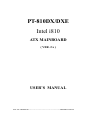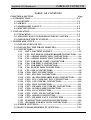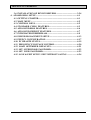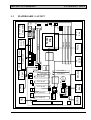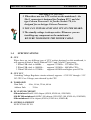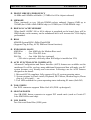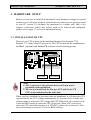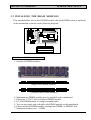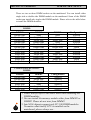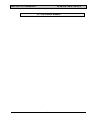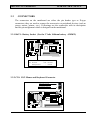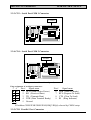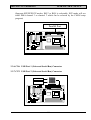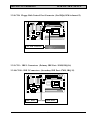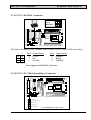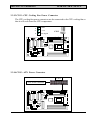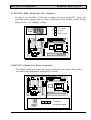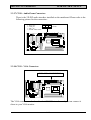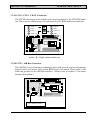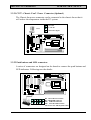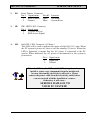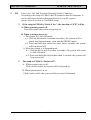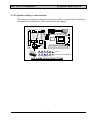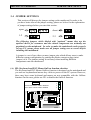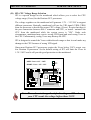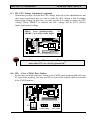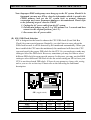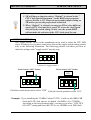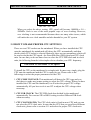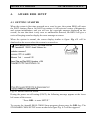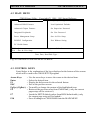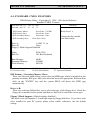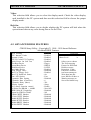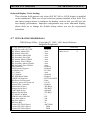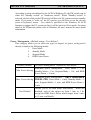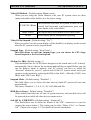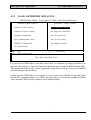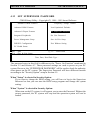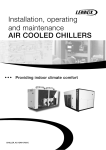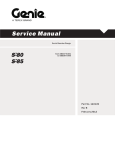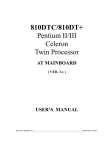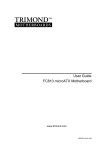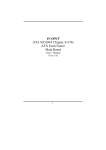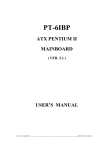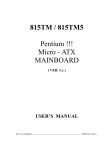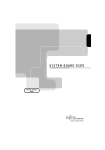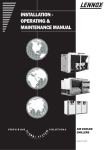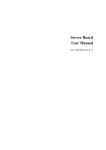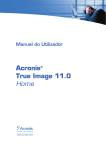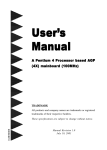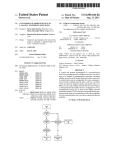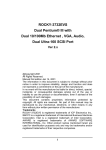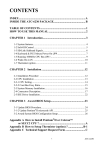Download hardware setup
Transcript
PT-810DX/DXE Intel i810 ATX MAINBOARD ( VER. 2.x ) USER’S MANUAL DOC. NO. UM-810DX-E2 …………………………………………………………. PRINTED IN TAIWAN TABLE OF CONTENTS Inteli810 ATX Mainboard TABLE OF CONTENTS CHAPTER & SECTION Page 1. INTRODUCTION ........................................................................................ 1-1 1.1 OVERVIEW.......................................................................................... 1-1 1.2 AIR BUS - .............................................................................................. 1-2 1.3 MAINBOARD LAYOUT.................................................................... 1-3 1.4 SPECIFICATIONS .............................................................................. 1-4 2. INSTALLATION ......................................................................................... 2-1 2.1 UNPACKING........................................................................................ 2-1 2.2 AMAZING WAYS TO POWER ON THE PC SYSTEM ................ 2-2 2.3 POWER OFF THE PC SYSTEM....................................................... 2-4 3. HARDWARE SETUP................................................................................. 3-1 3.1 INSTALLATION OF CPU.................................................................. 3-1 3.2 INSTALLING THE DRAM MODULES........................................ 3-2 3.3 CONNECTORS .................................................................................... 3-5 3.3.1 BAT1: BATTERY SOCKET .................................................3-5 3.3.2 CN1: PS/2 MOUSE AND KEYBOARD CONNECTOR .....3-5 3.3.3 CN3 : SERIAL PORT COM 1 CONNECTOR ....................3-6 3.3.4 CN4 : SERIAL PORT COM 2 CONNECTOR ....................3-6 3.3.5 CN5: PARALLEL PORT CONNECTOR ..........................3-6 3.3.6 CN6: USB PORT 1 CONNECTOR .......................................3-7 3.3.7 CN7: USB PORT 2 CONNECTOR .......................................3-7 3.3.8 CN8: FLOPPY DISK CONNECTOR ...................................3-8 3.3.9 CN9 : IDE 1 CONNECTORS ................................................3-8 3.3.10 CN10: IDE 2 CONNECTORS ...............................................3-8 3.3.11 CN11: SB-LINK CONNECTOR...........................................3-9 3.3.12 CN12: IR / FIR (INFRARED RAYS) CONNECTOR .........3-9 3.3.13 CN13: CPU COOLING FAN CONNECTOR .................3-10 3.3.14 CN15: ATX POWER CONNECTOR................................3-10 3.3.15 CN16: WOL CONNECTOR.................................................3-11 3.3.16 CN17: CHASSIS FAN POWER CONNECTOR.............3-11 3.3.17 CN18: AUDIO/GAME CONNECTOR: ..............................3-12 3.3.18 CN19: VGA CONNECTOR: ................................................3-12 3.3.19 CN21 / CN22: CD-IN CONNECTOR:.................................3-13 3.3.20 CN25: AIR BUS CONNECTOR ..........................................3-13 3.3.21 CN27: CHASSIS FAN 2 CONNECTOR ..........................3-14 3.3.22 PUSH BUTTONS AND LED CONNECTORS ...................3-14 3.3.23 SPEAKER AND KEY LOCK CONNECTOR: ...................3-17 3.4 JUMPER SETTINGS.......................................................................... 3-18 3.5 HOW TO MAKE PROPER CPU SETTINGS.................................. 3-23 i Intel i810 ATX Mainboard 3.6 INSTALLATION OF DEVICE DRIVERS ....................................... 3-24 4. AWARD BIOS SETUP .............................................................................. 4-1 4.1 GETTING STARTED......................................................................... 4-1 4.2 MAIN MENU ....................................................................................... 4-2 4.3 CONTROL KEYS ............................................................................... 4-2 4.4 STANDARD CMOS FEATURES..................................................... 4-3 4.5 ADVANCED BIOS FEATURES ........................................................ 4-4 4.6 ADVANCED CHIPSET FEATURES ................................................ 4-7 4.7 INTEGRATED PERIPHERALS........................................................ 4-9 4.8 POWER MANAGEMENT SETUP.................................................... 4-13 4.9 PNP/PCI CONFIGURATION............................................................ 4-17 4.10 PC HEALTH STATUS...................................................................... 4-19 4.11 FREQUENCY/VOLTAGE CONTROL.......................................... 4-20 4.12 LOAD OPTIMIZED DEFAULTS ................................................. 4-21 4.13 SET SUPERVISOR PASSWORD.................................................. 4-22 4.14 SET USER PASSWORD................................................................. 4-23 4.15 SAVE & EXIT SETUP / EXIT WITHOUT SAVING ................... 4-24 ii Intel i810 ATX Mainboard SOMETHING IMPORTANT ! ¶ TRADEMARKS All trademarks used in this manual are the property of their respective owners. ¶ LOAD SETUP DEFAULTS “LOAD OPTIMIZED DEFAULT” is the function which will have the BIOS default settings loaded into the CMOS memory. These default settings are the suggested settings which will optimize system performance and increase system stability Load the setup default is recommended when you receive this mainboard or when the system CMOS data is corrupted. Please refer to the Section 4.12 for the procedures. ¶ DISCHARAGE CMOS DATA Whenever you want to discharge the CMOS data or open the system chassis, Make sure to disconnect the AC power first because there is always the 5V standby voltage connected to the ATX form-factor mainboard. Without disconnecting the AC power connector from the PC system, the mainboard can be damaged by any improper action . ¶ WAKE ON LAN In order to support the Wake On LAN feature, the system requires a special SPS (Switching Power Supply), Such power supply must be able to provide at least 800 mA of driving capability on the “5V standby” voltage. Please refer to the Section 3.3 for pin assignment. ¶ WARNING ! The "Static Electricity" may cause damage to the components on the mainboard, In order to avoid the damage to the mainboard accidentally, please discharge all static electricity from your body before touching this mainboard. ¶ NOTICE Information presented in this manual has been carefully checked for reliability; however, no responsibility is assumed for inaccuracies. The information contained in this manual is subject to change without notice. iii INTRODUCTION Intel i810 ATX Mainboard 1. INTRODUCTION 1.1 OVERVIEW This Mainboard is a high performance personal computer mainboard. It is the ATX form-factor with both Slot 1 and Socket 370 designed on the board for different package of CPU. The Intel® i810 chipset is chosen as the core logic of the mainboard to give the most outstanding performance and reliability. It is designed for 233, 266, 300, 333, 350, 366, 400, 433, 450, 466, 500, 550MHz and higher speed Pentium™ II/!!! and Celeron™ processors There are several different Intel® i810 chipsets, which will be chosen for this mainboard and it will have different features. Please refer to the followings for the difference: Chipset Intel® i810 Intel® i810 DC-100 Intel® i810e FSB Clock 66/100MHz 66/100MHz 66/100/133MHz UDMA UDMA33/66 UDMA33/66 UDMA33/66 Display Cache None 4MB 4MB This mainboard has built-in two channels of “PIO” and “Ultra DMA33/66 Bus Master” mode PCI IDE ports to connect the modern peripherals. One Floppy Disk control port, two high speed Serial ports (UARTs), one multi-mode Parallel port, One PS/2™ mouse port, one IR interface and two USB ports are designed on the board. There are the 3D PCI audio and AGP VGA interfaces built on the board. These onboard interfaces are the PnP devices (Plug and Play) and they are fully compatible with the Windows environment. If the mainboard is using Intel® i810 DC-100 or i810e chipset as the core logic, there will be the 4MB display cache memory on the board and the display performance will be around 20%~25% higher than Intel® 810 chipset. So you don't have to purchase another sound card or VGA card because the onboard interface will meet your multimedia requirement. Pentium™ II/!!! and Celeron™ processors are the 32-bit processors with RISC technology, which offers several key features such as built-in 512K/256/128K L2 cache, 12-stage super-pipeline architecture, out of order execution … etc. In order to optimize of its capabilities and performances, the 32-bit Operating System (such as Windows 95®, Windows 98®, Windows NT® and OS/2™ …etc.) and 32-bit applications are recommended. 1-1 INTRODUCTION Intel i810 ATX Mainboard 1.2 AIR BUS There is a revolutionary new interface designed on the mainboard - the AIR Bus ( CN25 ). There is the "PortableBIOS" device which can be connected to the AIR Bus and it will give you lots of incredible features to your PC system. Why AIR Bus? One of the most significant and immediate feature from AIR bus is it will rescue your system BIOS from virus attack. There was a virus called CIH virus and it made users start to aware that the virus could also make serious damage to the mainboard. Such virus will kill the system BIOS and make PC system failed to work. Unfortunately, similar virus will become popular and the protection to the mainboard will be surely necessary and extremely important. Everyone can see that the PC system will be failed to boot when the system BIOS is destroyed. There is no perfect prevention for such virus because there is always the new virus invented. However, AIR Bus can be one of the best solution to rescue your PC system from virus attack because it is an intelligent interface and it will restore the system BIOS automatically. In case that the PC system is infected by virus and the system BIOS is destroyed, users have to call for help or send the PC system to the dealer for trouble shooting. However, the AIR Bus is an intelligent interface and it will have the system BIOS get recovered within one minute. The recovery procedure is done automatically and you do not have to make any hardware or software setting. Simply plug in the "PortableBIOS" and click on the power button, and then leave everything done by the "PortableBIOS". Besides, the "PortableBIOS" can be used as a spare copy of the system BIOS. No matter how serious of damage is made to your system BIOS, whenever there is the "PortableBIOS" connected to the AIR Bus, the system BIOS will be replaced by the "PortableBIOS" and that will keep your PC system alive. More than just a mainboard. The "PortableBIOS" is a programmable device and many special software tools can be introduced on it. Since "PortableBIOS" is active before the OS is loaded, so it will provide lots of amazing feature. For example, the "PortableBIOS" can be used for security purpose and that will keep the unauthorized person away from your PC system. The design of the AIR Bus is simple, but the features introduced to the " PortableBIOS" will come out with many amazing function and you will discover that what you received is more than just a regular mainboard. Please contact your dealer for more detail features on the AIR bus. 1-2 U18 CN12 IR PCI SLOT PCI SLOT + PCI SLOT CN22 PCI SLOT PCI SLOT 1-3 SB-Link CN9 IDE1 Chassis Fan2 CN10 IDE 2 AIR Bus CN25 PWR-LED SPK SPK CN8 FDC S3LED S5LED CN27 CN11 JP9 BIOS BAT1 U20 CN21 1 CN4 2 4 S3 LED 3 A C WOL DIMM3 DIMM2 DIMM1 Socket 370 B A= VGA B=COM1 C=LPT SLOT1 Line-IN SPK-Out Audio Game MIC-IN CN17 AMR CN16 JP8 Chassis Fan1 CPU Fan USB JP2 JP1 CN1 CN2 SW CN13 JP3 K/B M/S ATX-Power Connector 1.3 CD-IN Intel i810 ATX Mainboard INTRODUCTION MAINBOARD LAYOUT INTRODUCTION Intel i810 ATX Mainboard IMPORTANT NOTICE: 1. When there are two CPU sockets on the mainboard - the Slot 1 connector is designed for Pentium II/!!! and slot type Celeron Processors. As for the Socket 370, it is designed for socket type Celeron Processor. 2. YOU CAN INSTALL ONLY ONE CPU ON THE BOARD. 3. The standby voltage is always active. Whenever you are installing any component on the mainboard. BE SURE TO REMOVE THE POWER CABLE. 1.4 SPECIFICATIONS ¥ CPU When there are two different type of CPU sockets designed on this mainboard, it will support all kind of Intel® Pentium™ II/!!! and Celeron™ processors. 1. When FSB clock is 66MHz : supports 233 MHz ~ 533 MHz CPUs. 2. When FSB clock is 100MHz : supports 350 MHz ~ 800 MHz CPUs. 3. When FSB clock is 133MHz : supports 600 MHz and higher speed CPUs. ¥ CPU VCC Switching Voltage Regulator circuits onboard, supports +1.30V DC through +3.5V DC CPU Core Voltage, auto-detected by the CPU. ¥ WORD SIZE Data Path : Address Path 8-bit, 16-bit, 32-bit, 64-bit : 32-bit ¥ PC SYSTEM CHIPSET 810 mainboard:Intel® i810 chipset (82810, 82801AA, 82802AB) 810-DC100 mainboard:i810DC-100 chipset (82810 DC-100, 82801AA, 82802AB) 810e mainboard: i810e chipset (82810e, 82801AA, 82802AB) ¥ SUPER I/O CHIPSET NS PC87366 LPC I/O. 1-4 INTRODUCTION Intel i810 ATX Mainboard ¥ FRONT SIDE BUS FREQUENCY 66 MHz and 100MHz selectable. (133MHz for i810e chipset onboard) ¥ MEMORY Three (optional) or two 168-pin DIMM sockets onboard. Support 8MB up to 256MB (use 16Mb/ 64Mb DRAM chip) or 512MB (use 128Mb DRAM chip) ¥ DISPLAY CACHE MEMORY When Intel® i810DC-100 or i810e chipset is populated on the board, there will be 4MB display cache memory on the mainboard and it will increase the VGA display performance. ¥ BIOS AWARD System BIOS. 4Mbit Flash ROM (Supports Plug & Play, ACPI, DMI and Green functions). ¥ EXPANSION SLOTS AMR Slot : One AMR slot for Modem Riser card. PCI Slot : Five 32bit PCI slots. ISA Slot : One 16bit ISA slot. (optional) ( ISA slot is optional, valid only when ISA bridge is installed on U20) ¥ ACPI FUNCTIOS (PC99 COMPLIANT) Advanced Configuration and Power Interface (ACPI) features are available on this mainboard. It will let you have many additional features and that will make your PC system becomes very friendly and convenient. Followings are the ACPI features designed on the board: 1. Microsoft PC99 compliant, fully supports S0 to S5 system operating status 2. System resumes by Panel-switch, Keyboard, PS/2 Mouse, Modem ring-in, Phone ring-in ,LAN signal …. etc. 3. Two LEDs onboard for system operating status indicating S5 status (Soft Off) ¥ WOL PORTS One WOL connector supports Wake-On-LAN (WOL up-designed) ¥ SB-LINK PORTS One SB-LINK feature connector to support PCI sound cards. (such as Creative™ Labs EMU8008 sound chip) ¥ USB PORTS Two Universal Serial Bus (USB) ports. 1-5 INTRODUCTION Intel i810 ATX Mainboard ¥ IDE PORTS Two channels of Ultra DMA/33/66 Bus Master IDE ports, which will support up to 4 IDE devices like IDE hard disk, ATAPI CD-ROM and LS-120/ZIP-100 devices. ¥ SUPER I/O PORTS 1. One PS/2 Mouse connector and One PS/2 Keyboard connector. 2. Two high speed NS16C550 compatible serial ports (UARTs). 3. One SPP/EPP/ECP mode Bi-directional parallel port. 4. One Floppy Disk Control port. 5. One HP-SIR, SHARP-IR compatible IR port. Consumer Remote Control supports RC-5, RC-6, NEC, RCA and RECS 80. 6. One digital Game and MIDI (compatible with MPU-401 UART mode) port. ¥ 3D SOUND AC97 audio interface is designed on board for 3D Sound Effect. ¥ COOLING FAN Three cooling Fan Connectors on the board. ¥ HARDWARE MONITORING (optional) NS PC87366 or PC87363 (please refer to U18 on page 1-3) is designed on the board to monitor hardware healthy status like system voltage, system temperature, and cooling fans. When the CPU temperature is too high, the system BIOS will tell the system board to give a series of beeping alarm and slow down the CPU speed (throttling speed) so that you can take proper action to prevent your system from damage. When you hear the beeping alarm, turn the power off and check on the mainboard components to see whether it is working properly or not. If you don’t know how to handle it, send the PC system to your dealer for technical support. There is the hardware monitoring program in the CD which comes with this mainboard. You can use it to monitor the system healthy status. When you find there is the NS PC87366 installed on U18, you can run the hardware monitoring program and then it will monitor the system healthy status all the time. ¥ DIMENSION 4-layers PCB, 305mm x 190mm (Small-ATX Form-Factor, double-decker I/O connector). ¥ OPERATION SYSTEM This mainboard is compatible with the operation system such as MS-DOS, WindowsNT, OS/2, NOVELL, Windows 95, Windows 98, ....etc. 1-6 INTRODUCTION Intel i810 ATX Mainboard 2. INSTALLATION 2.1 UNPACKING The mainboard contains the following components. Please inspect the following contents and confirm that everything is there in the package. If anything is missing or damaged, call your supplier for instructions before proceeding. l l l l l This mainboard. One USER‘S MANUAL. One Cable set for IDE and Floppy, COM port … etc devices. One Pentium™ II/!!! Processor Retention Mechanism (RM). One CD diskette for device driver and utility programs. This mainboard contains electrostatic sensitive components and it can be easily damaged by static electricity. So please leave it sealed in the original packing until when installing. A grounded anti-static mat is recommended when unpacking and installation. Please also attached an anti static wristband to your wrist and have it grounded to the same point as the anti-static mat. After the opening of the mainboard carton, please observe the mainboard carefully to make sure there is no shipping and handling damage before you can start to install the PC system. Having finished all the procedures above, you are now ready to install the mainboard to the chassis. Please make sure that the chassis is the ATX type so that the mounting hole will match with this mainboard. 2-1 INTRODUCTION Intel i810 ATX Mainboard 2.2 AMAZING WAYS TO POWER ON THE PC SYSTEM This mainboard has the ACPI (Advanced Configuration Power Interface) designed on the board. When the mainboard is installed successfully, there are several ways to power on the system. Please read the following description for all the details. POWER BUTTON The power button can be programmed by COMS setup program and it has different features. Please refer to page 3-15 for detail function description. ¨ KEYBOARD (PASSWORD OR HOT KEY) This mainboard allows you to use your personal password or a combination of hot key to power on your PC system. When the jumper setting on JP1 is “Enabled”, the keyboard OnNow function will be activated. Under this circumstance, this mainboard will keeps scanning the keyboard status waiting for the correct password or hot key input even when the system power is off (the stand-by 5V is still working and the power LED on the keyboard is still active). When you have selected the keyboard hot key to power on the PC system, you will be able to use keyboard hot key to power on the PC system. ( you can use the power button to power on the PC system all the time.) ( Please refer to Section 4.7.- "Integrated Peripherals") When the “Password” and “Hot KEY” is selected, you will have to reboot the PC system to activate the setting, when you see the POST (Power On Self Test) is completed, the setting is changed and stored in the CMOS memory. Having finished the procedure, you may turn the power off and then you can use the keyboard to power-on the PC system afterward. 2-2 INTRODUCTION Intel i810 ATX Mainboard ¨ PS/2™ MOUSE (LEFT OR RIGHT MOUSE BUTTON) If you have a PS/2™ mouse connected to the system, you may change the setup in the BIOS and use the mouse click to turn on the PC system power. Please refer to section 4.7 for the BIOS setting To use the mouse key to turn on the PC system power, the mouse click must be done quickly and continually. Basically, 2-5 quick clicks on the mouse key ( left key or right key ) will turn the power immediately. In order to activate the mouse key feature, you will have to reboot the PC system after the BIOS setting and wait until the POST (Power On Self Test) is completed. Having finished the procedure, you may use the mouse key to power-on the PC system afterward.. Note: 1. This feature is not available on the COM port mouse (serial mouse). 2. To use the PS/2 mouse power-on the PC system, JP1 must me "Enabled" ¨ RTC ALARM PC system can be waked up by the RTC setting in the CMOS. You can set the alarming date and time in the RTC memory, When RTC alarms, the PC system will be triggered and wakes up automatically on the date and time which you selected in the BIOS setup program. Enable the “Resume by Alarm” selection in the BIOS setup utility, and then you will see the input request for the date and time. (the “Resume by Alarm” is located in the “POWER MANAGEMENT SETUP”, please refer to Section 4.8), When you have stored the RTC alarm setting, the PC system will be turned on automatically according to the date and time which is recorded in the CMOS memory. ¨ MODEM RING-IN Everyone knows that a PC system can be used as a fax machine to send or receive fax messages. But most people still use fax machine to receive their messages because it is not practical to have the system powered on all day long waiting for the incoming messages. Now the problem can be solved because this mainboard can be triggered by a modem ring-in signal. When you have a external modem installed, you can leave the PC system power off. Whenever there is the incoming message, the PC system will be triggered by the ring-in signal and wake up automatically to receive the message for you. From now on, you can tell your PC system to receive the fax message for you. 2-3 INTRODUCTION Intel i810 ATX Mainboard In order to use the ring-in signal to wake up your PC system, you will have to use the EXTERNAL MODEM and have it connected to one of the SERIAL PORTS ( COM1 or COM2 ) on the mainboard. When the mainboard detects the ring-in signal from the serial port, the system power will be turned on and start to receive the incoming messages automatically. ( you need to have the software like Award Zero-Volt Data-Suspend Utility so that you can use the fax utility to receive the incoming fax message ). To enable the Modem Ring-In feature, you have to run the BIOS setup utility and enable the “Power On by Ring / LAN” option (please refer to Section 4.8 for the settings). Note: This function is not available when using the internal MODEM card. ¨ WAKE ON LAN ( WOL ) There is a WOL connector CN16 on the mainboard which is designed to connect to the signal from a LAN card which supports the Wake On LAN feature. When such LAN card is installed, you may turn on the PC system from the remote server and monitor the PC status. To enable this feature, you will have to use the BIOS setup utility to enable the “Resume by Ring or LAN” in the BIOS setup program. Note: This function will be disabled if you turn off the power before the system can verify the DMI pool data. 2.3 POWER OFF THE PC SYSTEM There are two ways to power off the system. They are “Shut Down by Power Button” and “ Shut Down by OS”. (such as Windows® 95 and Windows® 98, you can choose the Shut Down from the file menu and the system will be powered off immediately ). 2-4 HARDWARE SETUP Inteli810 ATX Mainboard 3. HARDWARE SETUP Before you can start to install this mainboard, some hardware settings is required to make sure it will work perfectly with the devices which you are going to install in your PC system. To configure the mainboard is a simple task, only a few jumpers, connectors, cables and sockets need to be selected and configured. (please refer to page 1-3 to see the mainboard layout) 3.1 INSTALLATION OF CPU There are two CPU sockets on the mainboard designed for Pentium ™ II, Pentium ™ !!! and Celeron™ processors. The CPU sockets on the mainboard are the Slot 1 (optional) and Socket 370 as shown in the following picture: 3 2 4 1 A B C USB CPU U28 SW BIOS + SPK Slot 1 CPU Socket 370 CPU Note: 1. Slot 1 connector is the optional choice and it may not be populated on the mainboard. 2. You can not install both the Slot type CPU and Socket 370 CPU on the mainboard at the same time. When you have installed the processor onto the mainboard, it will detect the CPU type and decide the CPU voltage automatically. So you don’t have to make any jumper setting to select the CPU voltage and CPU FSB clock. All you have to do is use the BIOS setting to select the CPU clock ratio. (Most CPU need not to select the CPU clock ratio because it is "FIXED", please refer to Section 3.4 for the switch setting or section 4-11 for the BIOS setting.) 3-1 HARDWARE SETUP Intel i810 ATX Mainboard 3.2 INSTALLING THE DRAM MODULES This mainboard has two or three DIMM sockets (the third DIMM socket is optional) on the mainboard as shown in the following diagram: 3 2 4 A 1 B C USB CPU U28 SW BIOS + SPK DIMM 1 DIMM 2 DIMM 3 Installation of DIMM modules: 1. Outlook of DIMM modules: (Single-Side DIMM Module) ( Double-Side DIMM Module ) 2. 3. 4. 5. 6. 7. Minimum one DIMM module must be installed on the mainboard. Please use 3.3V PC-100 un-buffered DIMM module. PC-100 DIMM module is strongly recommended. You can use single side or double side DIMM module on this mainboard. Please install the DIMM module starting from DIMM1 or DIMM2 first. Maximum memory size: 512MB 3-2 HARDWARE SETUP Intel i810 ATX Mainboard There are two or three DIMM sockets on the mainboard. You can install either single side or double side DIMM module on the mainboard. Some of the DIMM socket can install only single-side DIMM module. Please refer to the table below to install the DIMM modules: CONFIGURATION FOR 3 DIMM: DIMM1 Double Side Double Side Double Side Double Side Double Side Double Side Single Side Single Side Single Side Single Side Single Side Single Side DIMM2 None Single Side Single Side Double Side Double Side Double Side None Single Side Single Side Double Side Double Side Double Side DIMM3 None None Single Side None Single Side Double Side None None Single Side None Single Side Double Side Configuration Allowed Allowed Allowed Allowed Failed Failed Allowed Allowed Allowed Allowed Failed Failed CONFIGURATION FOR 2 DIMM: DIMM1 Double Side Double Side Double Side Single Side Single Side Single Side DIMM2 None Single Side Double Side None Single Side Double Side Configuration Allowed Allowed Allowed Allowed Allowed Allowed 1. Please always refer to the above table when installing the DIMM modules. 2. You can install the memory module either from DIMM1 or DIMM2. Please do not start from DIMM3. 3. Intel i810 chipsets support only PC-100 DIMM modules. No matter what kind of CPU is installed on the mainboard, please always use 3-3 HARDWARE SETUP Intel i810 ATX Mainboard PC-100 DIMM module. 3-4 HARDWARE SETUP Intel i810 ATX Mainboard 3.3 CONNECTORS The connectors on the mainboard are either the pin header type or D-type connectors, they are used to connect the accessories or peripheral devices (such as power, mouse, printer,...etc.). Followings are the connectors with its description and the pin assignment which is designed on the mainboard. 3.3.1 BAT1: Battery Socket (Use the 3 Volts Lithium battery : CR2032) 3 2 4 A 1 B USB C CPU U28 SW BIOS + SPK Pin# + BAT1: Battery Socket Pin name Pin# Pin name Battery Positive - Ground 3.3.2 CN1: PS/2 Mouse and Keyboard Connector PS/2 Mouse Connector PS/2 Keyboard Connector 3 2 4 1 A B C USB CPU U28 SW BIOS + SPK 3-5 HARDWARE SETUP Intel i810 ATX Mainboard 3.3.3 CN3 : Serial Port COM 1 Connector COM1 3 2 4 1 A B C USB CPU U28 SW BIOS + SPK 3.3.4 CN4 : Serial Port COM 2 Connector COM2 3 2 4 1 A B C USB CPU U28 SW BIOS + SPK ( COM ports viewed from the real panel) Ping assignment of serial port connector: 1 6 Pin # Signal name Pin # Signal name ● ● 1 DCD (Data Carrier Detect) 6 DSR (Data Set Ready) ● ● 2 RD (Received Data) 7 RTS (Request To Send) ● ● 3 TD (Transmit Data) 8 CTS (Clear To Send) ● ● 4 DTR (Data Terminal Ready) 9 RI (Ring Indicator) ● 5 Ground 5 9 I/O address 3F8H/2F8H/3E8H/2E8H, IRQ3/IRQ4, selected by CMOS setup. 3.3.5 CN5: Parallel Port Connector 3-6 HARDWARE SETUP Intel i810 ATX Mainboard (Supports SPP/EPP/ECP modes, IRQ7 or IRQ5 is selectable, ECP mode will use either DMA channel 3 or channel 1 which can be selected by the CMOS setup program) Parallel Port 3 2 4 1 A B USB CPU U28 SW BIOS + SPK 3.3.6 CN6: USB Port 1 (Universal Serial Bus) Connector 3.3.7 CN7: USB Port 2 (Universal Serial Bus) Connector CN6 USB 1 CN7 USB 2 3 2 4 1 A B C USB CPU U28 SW BIOS + SPK 3-7 HARDWARE SETUP Intel i810 ATX Mainboard 3.3.8 CN8: Floppy Disk Control Port Connector (Use IRQ6, DMA channel 2) 3 2 4 1 A B C USB CPU U28 SW BIOS + SPK CN8: FDC Connector 3.3.9 CN9 : IDE 1 Connectors (Primary IDE Port: 1F0H, IRQ 14) 3.3.10 CN10: IDE 2 Connectors (Secondary IDE Port: 170H, IRQ 15) 3 2 4 1 A B C USB CPU U28 SW BIOS + SPK CN9: IDE 1 CN10: IDE 2 3-8 HARDWARE SETUP Intel i810 ATX Mainboard 3.3.11 CN11: SB-LINK Connector 1 CN 11 3 SB-LINK 5 3 2 4 A 1 2 4 6 B USB C CPU U28 SW BIOS + SPK (SB-Link is designed for PCI sound cards such as Creative™ EMU8008 sound chip) 1 ● ● 5 2 ● ● ● 6 Pin # 1 3 5 Signal name GNT# Key Ground Pin # 2 4 6 Signal name Ground REQ# SERIRQ Pin assignment of SB-LINK Connector: 3.3.12 CN12: IR / FIR (Infrared Rays) Connector 3 2 4 1 A B C USB CPU U28 SW BIOS + SPK 1 ( +5VDC ) 2 ( NO CONNECTION ) 3 ( IR RECEIVE ) 4 ( GROUND ) 5 ( IR TRANSMIT ) IR (INFRARED RAYS) CONNECTOR 3-9 HARDWARE SETUP Intel i810 ATX Mainboard 3.3.13 CN13: CPU Cooling Fan Power Connector The CPU cooling fan power connector can be connected to the CPU cooling fan so that it will cool down the CPU temperature. 1 2 GND 3 Fan Signal +12V CN13 3 2 4 1 A B C USB CPU U28 SW BIOS + SPK 3.3.14 CN15: ATX Power Connector CN15 ATX Power connector 3 2 4 1 A B C CPU U28 SW BIOS + SPK 3-10 HARDWARE SETUP Intel i810 ATX Mainboard 3.3.15 CN16: WOL (Wake On LAN) Connector In order to use the WOL LAN card to trigger the power of the PC system, the switching power supply must be able to provide at least 700mA current driving ability on the “+5V standby” voltage. CN 16 WOL 3 2 4 1 2 5V Standby Ground 3 WOL Signal 1 A B C USB CPU U28 SW BIOS + SPK 3.3.16 CN17: Chassis Fan Power Connector The Chassis fan power connector can be connected to the chassis fan so that it will reduce the temperature inside the PC system. 3 2 4 1 A B C USB CPU U28 SW BIOS + SPK 1 Ground 2 +12V DC 1 2 3 CN 17 3-11 3 Fan Sense Signal HARDWARE SETUP Intel i810 ATX Mainboard 3.3.17 CN18: Audio/Game Connector: There is the 3D PCI audio interface installed on the mainboard. Please refer to the following picture for the connection: 1. SPK_OUT 2. LINE_IN 3. MIC._IN 4. GAME /MIDI PORT 3 2 4 3 2 4 1 1 CN18 A B C USB CPU U28 SW BIOS + SPK 3.3.18 CN19: VGA Connector: CN19 VGA CONNECTOR 3 2 4 1 A B C USB CPU U28 SW BIOS + SPK The VGA connector on the board is the AGP VGA interface and you can connect it direct to your VGA monitor. 3-12 HARDWARE SETUP Intel i810 ATX Mainboard 3.3.19 CN21 / CN22: CD-IN Connector: The CD-IN connectors on the board can be used to connect to the CD ROM audio out. There are two different type of connectors for CD ROM audio out connector. 1 Audio - L 2 GND 3 4 GND CN21 CN22 Audio - R 3 2 4 1 Audio - L 2 GND 3 4 Audio - R A 1 GND B USB C CPU U28 SW BIOS + SPK Note: Audio - L = Left channel audio-out Audio - R = Right channel audio-out 3.3.20 CN25: AIR Bus Connector The AIR Bus is a revolutionary technology and it will provide you lots of amazing features and it will rescue your system BIOS from virus attack. Please refer to the following picture for the AIR Bus interface. (Please refer to section 1.2 for more function description.) 3 2 4 1 A B C USB CPU U28 SW BIOS + SPK CN25 AIR Bus Connector 3-13 HARDWARE SETUP Intel i810 ATX Mainboard 3.3.21 CN27: Chassis Fan 2 Power Connector (Optional) The Chassis fan power connector can be connected to the chassis fan so that it will reduce the temperature inside the PC system. 1 Ground 2 +12V DC CN 27 3 Fan Sense Signal 3 2 4 1 A B USB C CPU U28 SW BIOS + SPK 3.3.22 Push buttons and LED connectors A series of connectors are designed on the board to connect the push buttons and LED indicators. Followings are the details: 3 2 4 1 A B C USB CPU U28 SW BIOS + SPK PW S5L S3L HL RS RS: Reset Button connector HL: HDD LED connector S3L: STR LED connector S5L: Soft Off LED connector PW: Power On / Off Suspend switch 3-14 HARDWARE SETUP Intel i810 ATX Mainboard 1. RS Reset Button Connector Pin1&2 Function Pin # Signal name 1 Reset Control Open No action 2 Ground Short System Reset 2. HL IDE HDD LED Connector Pin # Signal name 1 + 5V DC Pull-up 2 HDD Active Signal 4. S5L Soft-OFF LED Connector ( S5 State ) This LED will be used to indicate the status of Soft-Off ( S5 ) state. When the PC system is power off, there is still the standby 5V active. When this LED is lightened, it means that the AC power is connected to the PC system. When darkened, the AC power is disconnected or the system is powered on. Pin # Signal name 1 Signal Pin 2 Ground When the PC is in the STR or Soft-OFF state, please do not install or remove any component from the mainboard because the standby electricity is still active. Please remove the power cable from the electricity outlet before you can proceed with the installation / remove. Otherwise, it will cause - SERIOUS DAMAGE TO YOUR PC SYSTEM! 3-15 HARDWARE SETUP Intel i810 ATX Mainboard 5. PW Q Power On / Off and External Suspend Switch Connector According to the setup in CMOS, the PW connector has two functions. It can be the Power Switch or Suspend Switch of your PC system. (please refer to Section- 4.7 for BIOS setup) If the setup in CMOS is “Delay 4 Sec.”, the function of “PW” will be: A. When system is power off : Press this switch, the system will power on. B. When system power is on : a. The system is in Full-ON mode : a-1. Click on this switch ( less than 4 seconds ), the system will be turned into Suspend mode. (turn into the GREEN mode) a-2. Press and hold this switch for more than 4 seconds, the system will be powered off. b. When the system is in Suspend mode : b-1. Click on this switch ( less than 4 seconds ), the system will return to Full-ON mode. b-2. Press and hold this switch more than 4 seconds, the system will be powered off. R The setup in CMOS is “Instant-off”: A. When system power is off : Click on this switch, the system will be powered on. B. When system power is on : Click on this switch, the system will be powered off instantly. 3-16 HARDWARE SETUP Intel i810 ATX Mainboard 3.3.23 Speaker and Key Lock connector: The connectors shown in the following picture will be connected to the speaker, Keyboard Lock and Power LED connector on the chassis. 3 2 4 1 A B C USB CPU U28 SW BIOS + SPK 1 2 3 4 5 1 2 3 4 5 SPK PWR-LED & KBLOCK SPK & KBLOCK CONNECTORS 3-17 HARDWARE SETUP Intel i810 ATX Mainboard 3.4 JUMPER SETTINGS This section will discuss the jumper setting on the mainboard. In order to let you have better idea of the jumper setting, please see below for the explanation of jumper settings before you start this section. open 1 , short , 2-3 1 1 1-2 1 1 The following jumpers which labeled with “optional” means they are the optional choice for customers and the related components are normally not populated on the mainboard. In order to make the mainboard works properly in your PC system, please make sure all jumper settings are at correct before installing this mainboard. A jumper is a set of two, three or more jumper pins which allows users to make different system configuration by putting the plastic connector plug (minijumper) on it. The jumper setting is necessary when installing different components onto the mainboard. (A) JP1: Keyboard and PS/2 Mouse OnNow function selection The Keyboard and PS/2 Mouse OnNow function is designed on the mainboard and you can use keyboard and mouse key clicks to power on the PC system. However, there may have some keyboard and mouse are not compatible with the OnNow function. In this case, please use JP1 to disable the OnNow function. JP1 1 Pin1 & Pin 2 Short: OnNow Disabled Pin 2 & Pin 3 Short: OnNow Enabled 3 2 4 1 2 3 A B C USB CPU U28 SW BIOS + SPK 3-18 HARDWARE SETUP Intel i810 ATX Mainboard (B) JP2: CPU Voltage Range Selection JP2 is a special design on the mainboard which allows you to select the CPU voltage range (Vcore) for the Pentium II/!!! processors. The voltage regulator on the mainboard will generate 1.3V ~ 3.5V DC to support different processors. Basically, mainboard will use the VID signal (VID0~VID4) from the processor to decide the proper CPU voltage (Vcore). In case that there is the poor connection between Slot 1 connector and CPU, or install / uninstall the CPU from the mainboard while the system power is "ON". Under such circumstance, mainboard may receive wrong VID signal and send wrong Vcore to the CPU. Unfortunately, wrong Vcore may destroy the CPU. JP2 is designed to control the Vcore within the safe range so that it won't make any damage to the CPU because of wrong VID signal. Since most Pentium II/!!! processors require the Vcore below 2.05V except very few Pentium II processors. So the default setting of JP2 will limit the Vcore at 1.3V~2.05V and it will provide good protection to the mainboard. OPEN: Vcore = 1.3V ~ 2.05V JP2 SHORT : Vcore = 1.3V ~ 3.5V. 3 2 4 1 A B C USB U28 SW BIOS + SPK Note: Please do not change the default setting on JP2 unless your CPU needs the voltage higher than 2.05V. 3-19 HARDWARE SETUP Intel i810 ATX Mainboard (C) JP3: CPU Voltage Adjustment (optional) Sometimes you may feel that the CPU voltage detected by the mainboard can not meet your requirement and you want to make the CPU voltage a little bit higher than regular setting. In this case, you may use the JP3 setting to adjust the CPU voltage. When "SHORT" is selected, the CPU voltage will be 0.05V (50mV) higher than normal voltage. JP3 OPEN: Vcore = Default Setting. SHORT: Vcore will be 0.05V higher. 3 2 4 A 1 B USB C CPU U28 SW BIOS + SPK Note: When you use JP3 to raise the CPU voltage, it does not mean that CPU over clock is guaranteed!. (D) JP9: Clear CMOS Data Button In case that you made improper setting in the CMOS setup program and cause the PC system not working, you may use JP9 to clear all the setting which is recorded in the CMOS memory. 3 2 4 A 1 B C USB U28 SW BIOS + SPK 1 JP9 2 1 3 1-2 Short Normal Setting 3-20 2 3 2-3 Short Clear CMOS HARDWARE SETUP Intel i810 ATX Mainboard Note: Improper BIOS setting may cause hang-up to the PC system, Should it be happened, you may use JP9 to clear the information which is stored in the CMOS memory and get the PC system back to normal. Improper connection may cause permanent damage to the mainboard. Please refer to the following steps to clear the CMOS 1. Unplug the AC power cable from the PC system. 2. Put the mini jumper on pin 2-3 of JP9 around 3 to 5 seconds and then return it to the original position ( pin 1-2 ). 3. Re-connect the AC power cable. (E) SW: FSB Clock Selection SW is designed on the board to choose the CPU FSB clock (Front Side Bus Clock) for some special purpose. Basically, you don't have to worry about the FSB clock because it will be detected by the mainboard automatically. When you have installed the CPU onto the mainboard, this mainboard will detect the CPU type and specify the proper FSB clock for the CPU. So you need not to make any setting to select the FSB clock. However, sometimes you may feel like to select different FSB clock for some special purpose. In this case, you may use the BIOS setting to select different FSB clock or use the switch setting on SW to force your CPU to use the selected FSB clock. (Please do not attempt to change this setting unless you are the technician). Please refer to the following for functional description. 3 2 4 1 A B USB C CPU U28 SW BIOS + SPK ON SW (toggle switch) 1 CPU FSB CLOCK Auto 66MHz 100MHz SW-1 ON OFF OFF SW-2 OFF ON OFF 3-21 2 3 4 SW-3 OFF ON ON SW-4 ON OFF OFF HARDWARE SETUP Intel i810 ATX Mainboard Note: 1. SW will have no function unless "Default" is selected in the " CPU Clock/Spread Spectrum " in the BIOS setup program ( refer to Section. 4-11 ). Please do not to make jumper setting on SW unless you are the professional technician. 2. When "Default" is selected, you may use SW to select different speed of CPU clock and force your CPU to use the clock speed selected by the switch setting. In this case, the system BIOS will not make the selection of the CPU clock speed for you. SWITCH SETTINGS The "toggle switch" (SW) on the mainboard can be used to select the CPU FSB clock. In order to let you have some better idea of the toggle switch setting, please refer to the following illustration. The following pictures will show you how to make the setting on the "toggle switch" step by step.: ON 1 2 3 4 ( Picture of "toggle switch" ) Toggle Switch "ON" Setting Toggle Switch "OFF" Setting OFF ON ON 1 ON 2 3 4 1 Push the switch downward to select "OFF" 2 3 4 Push the switch upward to select "ON" Example: If you installing the 333MHz Celeron™ CPU, it will use 66.6MHz FSB clock and 5.0X clock ratio as its default. (66.6MHz x 5.0=333MHz). According to the switch setting table, you may try to select "OFF, OFF, ON, OFF" setting and force the CPU to use 100MHz as its FSB clock: 3-22 HARDWARE SETUP Intel i810 ATX Mainboard ON 1 2 3 4 OFF OFF ON OFF When you select the above setting, CPU speed will become 100MHz x 5.0 = 500MHz. Such is one of the most popular ways of over clocking. However, over clocking is not recommended because there are many other issues, which will make the over clock unstable and also harmful to your PC system. 3.5 HOW TO MAKE PROPER CPU SETTINGS There are two CPU sockets on the mainboard. When you have installed the CPU onto the mainboard, the mainboard will detect the CPU automatically and then decide which CPU socket is selected. Basically, there are two parameters which will be used to decide the CPU speed - the Front Side Bus (FSB) speed and CPU clock ratio. In case that you do not know how to select the CPU FSB clock and its clock ratio, the following formula is the simple rule to calculate your CPU frequency: FSB Clock x Clock Ratio = CPU speed To install the CPU on the mainboard is a simple task. In most case, simply plug the CPU onto the mainboard and the CPU is ready for use. Please refer to the followings to select the proper parameters for the CPU: 1. CPU CORE VOLTAGE: This mainboard will detect the CPU type and you don't have to make any jumper setting to select the CPU voltage. When you have installed the CPU onto the mainboard, it will select the proper CPU voltage automatically. All you have to do is use JP3 to adjust the CPU voltage when necessary. 2. CPU FSB CLOCK: The CPU FSB clock also decided by the mainboard automatically. You can use SW or BIOS setting to select different FSB clock when necessary. 3. CPU CLOCK RATIO: The CPU clock ratio is fixed in most CPU and you can not select the CPU clock ratio. In case that the CPU that you get allows different clock ratio, please refer to section 4.11 and select the proper CPU clock ratio. 3-23 HARDWARE SETUP Intel i810 ATX Mainboard 3.6 INSTALLATION OF DEVICE DRIVERS There is a CD which comes with the mainboard. The CD contains the device drivers which is necessary when installing the mainboard. Please refer to the following procedures to install the device drivers. 1. When you have install the operation system, you will have to install some device driver of the mainboard so that it will work normally. 2. Insert the CD diskette into the CD ROM Drive ( suppose it is "D:") which comes with the mainboard 3. Change the directory to D:\Driver\mainboard\Intel\810\inf" 4. Install the program in the "intelinf" directory first. Please run the SETUP.EXE program and it will create a directory - "\program file\INTEL\inf\preload". The purpose of such program is to tell the Windows the mainboard information so that it will work normally. 5. Install the program located in the "infinst" directory. (Run SETUP.EXE) 6. When the above setup procedures are completed, the PC system will be restarted. Sometimes, Windows may be unable to detect the device such ULTRA DMA interface. In this case, you may have to specify the directory "\program file\INTEL\inf\preload" and insert your Windows CD into the CD ROM drive and Windows will load the related information. 7. Change the directory to "\Driver\mainboard\Intel\810\VGA" and then choose the operation system to install the device driver of the onboard VGA interface. 8. Change the directory to "\Driver\mainboard\Intel\810\ad1881" and then choose the operation system to install the onboard audio device driver. Note: The sequence of the device driver is very important, please follow the procedures above to install the related device driver. 3-24 AWARD BIOS SETUP Intel i810 ATX Mainboard 4. AWARD BIOS SETUP 4.1 GETTING STARTED When the system is first time powered on or reset by user, the system BIOS will enter the POST routines (Power On Self Test routines, it will execute a series of diagnostics and system initialization, and you will see the copyright message displayed on the screen.) In case that there is any error or malfunction detected, the BIOS will give a series of beeping sound or display the error message on screen. When the system is normal, the screen display similar to figure Fig. 4-1 will be displayed on the screen when the system is powered on. Fig. 4-1 Initial Power-On screen. During the power on self testing (POST), the following message appears at the lower left corner of the screen: " Press DEL to enter SETUP " To execute the Award® BIOS CMOS Setup program, please press the DEL key. The STANDARD CMOS SETUP screen as shown in figure Fig. 4-2 will be triggered: 4-1 AWARD BIOS SETUP Intel i810 ATX Mainboard 4.2 MAIN MENU CMOS Setup Utility - Copyright (C) 1984 - 1999 Award Software Stasndard CMOS Features Frequency / Voltage Control Advanced BIOS Features Load Optimized Defaults Advanced Chipset Features Set Supervisor Password Integrated Peripherals Set User Password Power Management Setup Save & Exit Setup PNP/PCI Configuration Exit Without Saving PC Health Status ESC : Quit F10 : Save & Exit Setup ↑↓→← : Select Item Time, Date, Hard Disk Type ... Fig. 4-2 CMOS SETUP MAIN MENU SCREEN. 4.3 CONTROL KEYS Listed below is the explanation of the keys displayed at the bottom of the screens which will be used in the CMOS SETUP program: Arrow Keys : Enter : F1 : ESC : PgUp(-)/PgDn(+) : F5 : F7 F10 Use the arrow keys to move the cursor to the desired item. Select the desired item. Display the help screen for the selected feature. Exit to the previous screen. To modify or change the content of the highlighted item. Retrieves the previous value from CMOS data, ( only the current page setup will be retrieved ). : Loads the SETUP default values from BIOS default table, (only the current page setup will be loaded ). : Save all changes to CMOS RAM from the MAIN MENU 4-2 AWARD BIOS SETUP Intel i810 ATX Mainboard 4.4 STANDARD CMOS FEATURES CMOS Setup Utility - Copyright (C) 1984 - 1999 Award Software Standard CMOS Features Date (mm : dd : yy) : Tue, 20 1999 Time (hh : mm : ss : 16 : 03 : 33 Ø IDE Primary Master Ø IDE Primary Slave Ø IDE Secondary Master Ø IDE Secondary Slave Item Help Press Enter 1707MB Press Enter None Press Enter None Press Enter None Menu Level Ø Change the day, month, Year and century Drive A 1.44M 3.5 in. Drive B None Floppy 3 Mode Support Disabled Video Halt On EGA/VGA All, But Keyboard Base Memory Extended Memory Total Memory 640K 63488K 64512K ↑↓→Move Enter: Select +/-/PU/PD: Value F10:Save ESC: Exit F1:General Help F5: Previous Values F6: Fail-Safe Defaults F7: Optimized Defaults IDE Primary / Secondary Master / Slave: These two selection fields allow you to select the HDD type which is installed on the primary/secondary IDE port. Move the selection bar to the appropriate field and then click on the "ENTER" key and the system BIOS will detect the HDD type automatically. Drive A /B: These two selection fields allow you to select the type of the floppy drive. Check the floppy drive installed in the system and then use this field to select the correct type. Floppy 3 Mode Support: (Default setting: disabled ) This mode is for the Japanese 3.5 inch high capacity floppy disk drive. If you have such drive installed in your PC system, please select enable, otherwise, use the default setting. 4-3 AWARD BIOS SETUP Intel i810 ATX Mainboard Video: This selection field allows you to select the display mode. Check the video display card installed in the PC system and then use this selection field to choose the proper display mode. Halt On: This selection field allows you to decide whether the PC system will halt when the system board detects any error during Power On Self Test. 4.5 ADVANCED BIOS FEATURES CMOS Setup Utility - Copyright (C) 1984 - 1999 Award Software Advanced BIOS Features Virus Warning CPU Internal Cache External Cache CPU L2 Cache ECC Checking Quick Power On Self Test First Boot Device Second Boot Device Third Boot Device Boot Other Device Swap Floppy Drive Boot Up Floppy Seek Boot Up NumLock Status Gate A20 Option Typematic Rate Setting Typematic Rate (Chars/Sec) Typematic Delay (Msec) Security Option PS/2 mouse function control OS Select For DRAM > 64MB HDD S.M.A.R.T Capability Report No FDD For Win95 C8000-CBFFF Shadow CC000-CFFFF Shadow D0000-D3FFF Shadow D4000-D7FFF Shadow D8000-DBFFF Shadow DC000-DFFFF Shadow :Disabled : Enabled : Enabled : Enabled : Enabled : Floppy : HDD-0 : LS/ZIP : Enabled : Disabled : Enabled : On : Fast : Disabled :6 : 250 : Setup : Enable : Non-OS2 : Disabled : NO : Disabled : Disabled : Disabled : Disabled : Disabled : Disabled 4-4 Item Help Menu Level Ø Allows you to choose The Virus warning Feature for IDE Hard Disk boot sector Protection. If this Function is enabled And some attempt to Write data into this Area, BIOS will show a Warning message on Screen and alarm beep. AWARD BIOS SETUP Intel i810 ATX Mainboard Virus Warning : In order to avoid virus infection happens on your PC system, This mainboard provides the virus warning features in the BIOS. During and after the operation system is loaded, any attempt to write to the boot sector or partition table on the IDE hard disk drive will trigger this feature and give you some warning messages on the screen and then halt the system. When you find the message on your screen, please run the anti-virus program to see whether your system is infected by a virus or not. Enabled : A warning message will be displayed on the screen when something attempts to access the boot sector or hard disk partition table. Disabled : No warning message will appear on the screen when anything attempts to access the boot sector or hard disk partition table. CPU Internal Cache / External Cache : ( default setting: Enabled ) These fields allow you to turn on or turn off the Level 1 and Level 2 cache that built-in Pentium™ II/!!! or Celeron™ processors. CPU L2 Cache ECC Checking: ( default setting: Enabled ) This option will enable or disable the ECC checking on the CPU L2 cache. The ECC checking will ensure the accuracy of the data stored on the L2 cache. Quick Power on Self Test: ( default setting: Enabled ) The Quick Power On Self Test will skip some test and speed up the boot process. If you find the system is working normally, you can always enable this feature so that you don’t have to wait too long on the POST. First / Second / Third Boot Device : These fields allow you to decide the sequence of the boot devices. Swap Floppy Drive : ( default setting: Disabled ) When enable this option, the device name of the floppy drives will be swapped, For example, drive A will be treated as drive B, and drive B as Drive A. Boot Up Floppy Seek : ( default setting: Disabled ) When enabled, the floppy drive will be initialized during POST. Boot Up NumLock Status : ( default setting: Off ) When enabled, the NumLock LED will be lightened after the POST. 4-5 AWARD BIOS SETUP Intel i810 ATX Mainboard Security Option : ( default setting: Setup ) This selection field allows you to select how to secure the PC system for you. There are two choice selectable - "Setup" and "System". Before you can apply the security option to your PC system, you have to select your own ""Supervisor Password" or "User Password" in the BIOS setup program. When "Setup" is selected, you will have to input your "Passwords" before you can start the BIOS setup program. When you select "System", you will be unable to load the operation system if you don't key-in your personal "password" PS/2 mouse function control : ( default setting: Enabled ) This mainboard built-in a PS/2™ mouse port. In case that you prefer to connect a serial mouse to the serial port instead of using the PS/2™ mouse, you may choose “Disable” in this field so that the IRQ12 can be released for the other devices. If you are using the PS/2™ mouse, please leave this field “Enabled”. OS Select For DRAM > 64MB : ( default setting: Non-OS/2 ) When you are using the “OS/2™” operating system and the system memory is more than 64MB, you will have to select the setting to “OS2”, otherwise, leave this on the default setting “Non-OS2” for all other operating systems. HDD S.M.A.R.T Capability : ( default setting: Disabled ) There is the HDD which support the S.M.A.R.T. technology (Self Monitoring Analysis Reporting Technology). If your HDD support the SMART feature, you may enable this item and it will monitor and report the HDD healthy status to you. Report NO FDD for WIN 95 : ( default setting: NO ) If there is no FDD installed in the PC system, you may select "YES" in this field so that WIN 95 will "KNOW" there is no FDD connected to the mainboard. XXXX-XXXX Shadow : ( default setting: Disabled ) These fields allow you to enable / disable the shadow on the appropriate memory segment. 4-6 AWARD BIOS SETUP Intel i810 ATX Mainboard 4.6 ADVANCED CHIPSET FEATURES CMOS Setup Utility - Copyright (C) 1984 - 1999 Award Software Advanced Chipset Features SDRAM CAS Latency Time SDRAM Cycle Time Tras / Trc SDRAM RAS-to-CAS Delay SDRAM PAS Precharge Time System BIOS Cacheable Video BIOS Cacheable Memory Hole at 15M-16M CPU Latency Timer Delayed Transaction On-Chip Video Windows Size Local Memory Frequency ** : 3 : 6/8 :3 :3 : Disabled : Disabled : Disabled : Disabled : Enabled : 64MB : 100MHz * Onboard Display Cache Setting * CAS# Latency Paging Mode Control RAS-to-CAS Override RAS# Timing RAS# Precharge Timing :3 : Open : By CAS# LT : Fast : Fast Item Help Menu Level Ø ** This selection field is valid only when I810E is installed on the mainboard. Onboard Display Cache Setting * The selection field below is valid only when I810 DC-100 or I810E chipset is installed on the mainboard. SDRAM Speed Selection : The first four fields on the screen are used to adjust the SDRAM timing. Use these fields to configure the SDRAM parameter properly will give you the best performance. However, improper setting on these fields will cause your PC system become extremely unstable. Basically, please do not attempt to make the change on these fields unless you are the professional technician. System BIOS Cacheable: ( default setting : “Disabled” ) Select Enabled allows caching of the system BIOS ROM at F000h-FFFFFh, resulting in better system performance. However, if any program writes to this memory area, a system error may result. Enabled BIOS access cached Disabled BIOS access not cached 4-7 AWARD BIOS SETUP Intel i810 ATX Mainboard Video BIOS Cacheable: ( default setting : “Disabled” ) Selecting Enabled allows caching of the video BIOS ROM at C0000h to C7FFFh, resulting in better video performance. However, if any program writes to this memory area, a system error may result. Enabled Video BIOS /RAM access cached Disabled Video BIOS /RAM access not cached Memory Hole At 15M-16M: ( default setting : “Disabled” ) In order to improve performance, certain space in memory can be reserved for ISA cards. Such memory must be mapped into the memory space below 16 MB. Enabled Memory hole supported. Disabled Memory hole not supported. Delayed Transaction ( default setting : “Enabled” ) The chipset has an embedded 32-bit posted write buffer to support delay transactions cycles. Select Enabled to support compliance with PCI specification version 2.1.. The Choice: Enabled, Disabled. On-Chip Video Window Size : ( default setting: 64MB ) This mainboard provides the most DVMT technology (Dynamic Video Memory Technology) and it will increase the video display performance. There is the AGP VGA interface on this mainboard and the AGP display card will use some of the system memory to store 3D texture mapping data to increase the video display performance. You may use this field to define the memory size which you prefer to use for the AGP card. The memory size selectable in this field can be "Disable" or 64MB DVMT. When you select 64MB DVMT, it does not mean that the PC system will use that much memory. Then memory size defined in this field will be the maximum memory which Windows 95/98 can use to story the 3D texture. When you select the 64MB DVMT, you will see 1024K memory is allocated as the share memory when you power on the PC system. When you start the Windows operation system, Windows will allocate the required display share memory dynamically. If you select disable, the onboard VGA interface will be disabled. Since there is no AGP slot on the mainboard, so you will have to install a PCI VGA card. Otherwise, there will be no display to your PC system. 4-8 AWARD BIOS SETUP Intel i810 ATX Mainboard Onboard Display Cache Setting: This selection field appears only when i810 DC-100 or i810E chipset is installed on the mainboard. There are several selection options included in this field. You can choose proper meters to configure the display cache so that you will have the best display performance. Improper configuration may cause abnormal display, please don't try to change the default setting unless you are the experienced technician. 4.7 INTEGRATED PERIPHERALS CMOS Setup Utility - Copyright (C) 1984 - 1999 Award Software Integrated Peripherals On-Chip Primary PCI IDE On-Chip Secondary PCI IDE IDE Primary Master PIO IDE Primary Slave PIO IDE Secondary Master PIO IDE Secondary Slave PIO IDE Primary Master UDMA IDE Primary Slave UDMA IDE Secondary Master UDMA IDE Secondary Slave UDMA USB Controller USB Keyboard Support Init Display first AC97 Audio AC97 Modem IDE HDD Block Mode POWER ON Function X KB Power ON Password X Hot Key Power ON Password Onboard FDC Controller Onboard Serial Port 1 Onboard Serial Port 2 UART Mode Select Onboard Parallel Port ECP Mode Use DMA PWRON After PWR-Fail Game Port Address Midi Port Address Midi Port IRQ Current CPU FAN0 Speed Current CPU FAN1 Speed Current CPU FAN2 Speed :Enabled : Enabled : Auto : Auto : Auto : Auto : Auto : Auto : Auto : Auto : Enabled : Disabled : PCI Slot : Auto : Disabled : Enabled : BUTTON ONLY : Enter : Ctrl-F1 : Enabled : 3F8/IRQ4 : 2F8/IRQ3 : Standard : 378/IRQ7 :3 : Off : 200 : 300 : 10 : 4067 RPM : RPM : RPM 4-9 Item Help Menu Level Ø AWARD BIOS SETUP Intel i810 ATX Mainboard On-Chip Primary / Secondary PCI IDE: (Default setting: "Enabled" ) These options allow you to enable / disable the onboard IDE interface.. IDE Primary/Secondary Master/Slave PIO: ( Default setting : “Auto” ) The four IDE PIO (Programmed Input/Output) fields let you set a PIO mode (0-4) for each of the four IDE devices that the onboard IDE interface supports. Modes 0 through 4 provide successively increased performance. In Auto mode, the system automatically determines the best mode for each device. IDE Primary/Secondary Master/Slave UDMA: ( Default setting : “Auto” ) Ultra DMA/33 implementation is possible only if your IDE hard drive supports it and the operating environment includes a DMA driver (Windows 95 OSR2 or a third-party IDE bus master driver). If your hard drive and your system software both support Ultra DMA/33, select Auto to enable BIOS support. The Choice: Auto, Disabled USB Controller: (Default setting: "Enabled" ) This field allows you to enable or disable the onboard USB controller. USB Keyboard Support: (Default setting: "Disabled" ) If you're installing a USB keyboard, please select "Enable" in this field. Otherwise, use the default setting. Init AGP Display First: ( Default setting : PCI slot ) When you have both the onboard AGP and PCI VGA card installed in the system, you can use this field to decide the display priority. Onboard: the display will be active on the onboard VGA adapter. PCI slot: The display will be active on the PCI VGA adapter AC97 Audio: ( Default setting : "Auto" ) There is the Audio interface built in the system chipset. You can use this field to configure the onboard Audio interface or disable the audio interface. The choice: Auto, Disable. AC97 Modem: ( Default setting : "Disabled" ) There is the AMR interface built on the mainboard. If you have the AMR modem card installed in the PC system, please select "Enabled". If you do not have the modem card installed in the PC system or you are using the PCI modem, please select "Disabled". 4-10 AWARD BIOS SETUP Intel i810 ATX Mainboard IDE HDD Block Mode: ( Default setting : “Enabled” ) This selection allows your hard disk controller to use the fast block mode to transfer data to and from your hard disk drive (HDD). Enabled IDE controller uses block mode. Disabled IDE controller uses standard mode. POWER ON Function: ( Default setting : "BUTTON ONLY") The Power ON function allows you to select different way to power on your PC system. KB Power ON Password: When you select KB Password to power ON the PC system in the previous selection field, you may enter your personal password in this field. When finished, you may use the password to power on your PC system. Hot Key Power ON: When you select KB Password to power ON the PC system in the previous selection field, you may select a set of "Hot Key" in this field. When finished, you may use the combination of hot key to power on your PC system. Onboard FDD Controller: ( Default setting : “Enabled” ) This should be enabled if your system has a floppy disk drive (FDD) installed on the system board and you wish to use it. Even when so equipped, if you add a higher performance controller, you will need to disable this feature. The Choice: Enabled, Disabled Onboard Serial Port 1/Port 2: ( Default setting : “3F8/IRQ4, 2F8/IRQ3” ) This item allows you to determine access onboard serial port 1/port 2 controller with which I/O address. The Choice: 3F8/IRQ4, 2F8/IRQ3, 3E8/IRQ4, 2F8/IRQ3, Disabled, Auto. UART 2 Mode: ( Default setting : “Standard” ) This item allows you to determine which Infra Red (IR) function of onboard I/O chip. The Choice: Standard, ASKIR, HPSIR 4-11 AWARD BIOS SETUP Intel i810 ATX Mainboard Onboard Parallel Port: ( Default setting : “378/IRQ7” ) Select a logical LPT port name and matching address for the physical parallel (printer) port. The choice: 378H/IRQ7, 278H/IRQ5, 3BCH/IRQ7, Disabled ECP Mode Use DMA: ( Default setting : “3” ) The Parallel port on the mainboard support ECP/EPP, ECP, EPP/SPP and SPP modes. When you select ECP mode, you may specify the DMA# for the parallel port so that it will support ECP mode properly. PWRON After PWE-Fail: ( Default setting : “Off” ) When you select "Off" in this field, the system will not be powered on whenever there is the power failure occurs. When you select "Former Sts" in this field, the PC system will refer the the previous status and then decide whether to powered on the PC system or not. For example, if the PC system was on before the power failure occurs, then the PC system will be powered on automatically when the power system back to normal. If the PC system was under the power off status, then it will remain power off power failure. The choice: off, formal state Game Port Address: ( Default setting : “200” ) This field allows you to select the I/O address for the onboard Game port. Midi Port Address: ( Default setting : “300” ) This field allows you to select the I/O address for the onboard Midi port. Midi Port IRQ: ( Default setting : “10” ) This field allows you to select the IRQ# for the onboard Midi port. Current CPU FAN# Speed: There are the cooling fan sensors installed on the mainboard. If the cooling fan installed on the mainboard supports the hardware monitoring feature, then you see the cooling fan rotating speed in these fields. 4-12 AWARD BIOS SETUP Intel i810 ATX Mainboard 4.8 POWER MANAGEMENT SETUP CMOS Setup Utility - Copyright (C) 1984 - 1999 Award Software Power Management Setup ACPI Function ACPI Suspend Type Power Management Video Off Method Video Off In Suspend Suspend Type Modem Use IRQ Suspend Mode HDD Power Down Soft-Off by PWR-BTTN Wake-Up by PCI card Power on by Ring / LAN Resume by Alarm X Date ( of Month) Alarm X TIME (HH:MM:SS) ALARM *** Reload Global Timer Events ** Primary IDE 0 Primary IDE 1 Secondary IDE 0 Secondary IDE 1 FDD, COM, LPT Port PCI PIRQ (A-D)# :Disabled : S1 (POS) : User Define : Blank Screen : Yes : Stop Grant :3 : Disabled : Disabled : Instant – off. : Disabled : Disabled : Disabled :0 :0 0 0 Item Help Menu Level Ø : Disabled : Disabled : Disabled : Disabled : Disabled : Disabled ACPI function : (Default setting: “Disabled”) When Enabled, the PC system will have the ACPI function. However, if you want to use the ACPI function, you have to use the most updated operation system like Windows 98 at the same time. When installing Windows 98, you will have to give some specific parameter so that the ACPI function will be installed into your PC system.. ( please refer to the manual of Windows 98 for the parameters ) When the ACPI function is installed in your PC system successfully, you will find the ACPI function in the power management icon. The PW switch (mentioned in Section 3) defined by the ACPI is different to the BIOS setup and it always has the higher priority than what was defined in the system BIOS. 4-13 AWARD BIOS SETUP Intel i810 ATX Mainboard According to what was defined by the ACPI in Windows 98, the PW switch can be either the "Standby switch" or "shutdown switch". When "Standby switch" is selected, the first click on the PW switch will have the PC system turn into standby mode. If you want to "wake up" the PC system, you will have to use the devices (such as keyboard, mouse .. etc) which is specified in the Windows 98 ACPI function to trigger the PC system so that it will be back to full-on mode. For more detail of ACPI function, please refer to Windows 98 user's manual for more detail information. Power Management : (Default setting: “User Define”) This category allows you to select the type (or degree) of power saving and is directly related to the following modes: 1. Doze Mode 2. Standby Mode 3. Suspend Mode 4. HDD Power Down Disable (default) Min. Power Saving No power management. Disables all four modes Minimum power management. Doze Mode = 1 hr. Standby Mode = 1 hr., Suspend Mode = 1 hr., and HDD Power Down = 15 min. Maximum power management -- ONLY AVAILABLE Max. Power Saving FOR SL CPU. Doze Mode = 1 min., Standby Mode = 1 min., Suspend Mode = 1 min., and HDD Power Down = 1 min. User Defined Allows you to set each mode individually. When not disabled, each of the ranges are from 1 min. to 1 hr. except for HDD Power Down which ranges from 1 min. to 15 min. and disable. 4-14 AWARD BIOS SETUP Intel i810 ATX Mainboard Video Off Method: (Default setting: Blank screen ) When you are using the Green Monitor with your PC system, there are three modes selectable in this field to save the power energy This selection will cause the system to turn off the V/H SYNC+Blank vertical and horizontal synchronization ports and write blanks to the video buffer. Blank Screen DPMS This option only writes blanks to the video buffer. Initial display power management signaling. Video Off In Suspend: (Default setting: "Yes" ) When you select Yes, the screen display will be disabled ( no display on the screen) when the PC system is in the suspend mode. Suspend Type: (Default setting: "Stop Grant" ) This field allows to select the suspend type, you can choose the CPU Stopy Grand Suspend or the PwrOn Suspend. Modem Use IRQ: (Default setting: 3 ) This mainboard has the ACPI feature designed on the board and it will “wakeup” automatically when it detects the incoming modem Ring-in signal. Before you can use the Ring-in signal to wakeup your PC system, you have to install the “External” modem to your PC system and tell the PC system which serial port connects to the modem by selecting the IRQ in this field. ( officially, COM 1 uses IRQ4, and COM 2 uses IRQ3 ) Suspend Mode: (Default setting: "Disabled" ) This field allows you to choose the time interval which PC system will turn into suspend mode. The choice: Disabled, 1, 2, 4, 8, 12, 20, 30,40 Min and 1Hr. HDD Power Down: ( Default setting: "Disabled" ) When enabled and after the set time of system inactivity, the hard disk drive will be powered down while all other devices remain active. Soft-Off by PWR-BTTN : (Default setting: “Instant-off.”) This field allows user to define the feature of the “PW” connector (it is used to connect the power button ). The setting can be either “Delay 4 Sec.” or “InstantOff”. Please refer to page 3-17 for details of function description. 4-15 AWARD BIOS SETUP Intel i810 ATX Mainboard Wake-Up by PCI Card : (Default setting: “Disabled.”) This field allows you to enable / disable the PCI wake-up feature. There is some PCI interface card which support the wake-up function and it will wake up the PC system from the power off state. Power On by Ring / LAN: (Default setting: “Disabled.”) When “Enabled”, you can use the Modem Ring signal or the LAN wake up signal to power on the PC system. Resume by Alarm : ( Default setting : “Disabled” ) When “Enabled”, you can use the following two selection fields - “Date (of Month) Alarm” and “Time (hh:mm:ss) Alarm” to select the alarm date and time. You can use these two fields to set the date and time which you want to resume the system from Sleep or Suspend mode. The “Time” must be set in a 24-hour format. **** Reload Global Timer Events **** When "Enabled", an event occurring on each device listed below restarts the global time for Standby mode. Primary IDE 0 Primary IDE 1 Secondary IDE 0 Secondary IDE 1 FDD, COM, LPT Port PCI PIRQ [A-D] 4-16 AWARD BIOS SETUP Intel i810 ATX Mainboard 4.9 PNP/PCI CONFIGURATION CMOS Setup Utility - Copyright (C) 1984 - 1999 Award Software PnP/PCI Configuration PnP OS Installed Reset Configuration Data : No : Disabled Resources Controlled By IRQ Resources X DMA Resources X Memory Resources PCI/VGA Palette Snoop Assign IRQ For VGA Assign IRQ for USB : Auto (ESCD) : Press Enter : Press Enter : Press Enter : Disabled : Enabled : Enabled X Item Help Menu Level Ø Select yes if you are Using a plug and play Capable operating system. Select no if you need the bios to configure non-boot device. Reset Configuration Data : Normally, you leave this field Disabled. Select Enabled to reset Extended System Configuration Data (ESCD) when you exit Setup if you have installed a new add-on and the system reconfiguration has caused such a serious conflict that the operating system can not boot. Resources Controlled by : (Default setting: Manual) The Award Plug and Play BIOS has the capacity to automatically configure all of the boot and Plug and Play compatible devices. However, this capability means absolutely nothing unless you are using a Plug and Play operating system such as Windows95. If you set this field to “manual” choose specific resources by going into each of the sub menu that follows this field (a sub menu is preceded by a “Ø”). The choice: Auto(ESCD), Manual. PCI/VGA Palette Snoop: (Default setting: "Disabled") Some display cards are non-standard VGA card (such as graphics accelerator or MPEG Card) which may not display color properly on your screen. “Enable” the setting in this field may correct this problem. Please leave it “Disabled” as the default setting shown above if you are using the normal display card. 4-17 AWARD BIOS SETUP Intel i810 ATX Mainboard IRQ Resources: (Default setting: " Press Enter ") When resources are controlled manually, assign each system interrupt a type, depending on the type of device using the interrupt DMA Resources: (Default setting: " Press Enter ") When resources are controlled manually, assign each system DMA channel a type, depending on the type of device using the DM channel. Memory Resources: (Default setting: "Press Enter") This sub menu can let you control the memory resource Assign IRQ For VGA/USB: : (Default setting: "Enabled") The system’s IRQ signals are limited and sometimes you may feel like to some more IRQ signals for your add-on cards. The system BIOS allows you to disable the IRQ which is supposed to be connected to VGA and USB ports. When you have choose to disable the IRQ on VGA or USB port, the IRQ on the related IRQ will be released and becomes available for other devices. Before you decide to proceed with the change, please make sure that you do not have USB and VGA adapter which will use the IRQ signal. Otherwise, your PC system will become abnormal and the devices connected to these ports may not be working at all. It is very simple to tell the difference. If you are going to disable the IRQ on the USB port, check whether is any device connected to the USB port. If you can not find any device, you may feel free to disable the IRQ on the USB port and have the IRQ used by other device. As for VGA adapter, it will be a little difficult. You may try to find whether your VGA card requires the IRQ signal or not. If you can not find the information from the user’s manual of your VGA card. You may use the following information to make your choice: 1. Most VGA cards do not need to have the IRQ signal. 2. If you can not find the feature connector on your VGA card, than it is quite possible that your VGA card does not need the IRQ signal. 3. If your VGA card has the feature connector on the VGA card but it has nothing connected to it. In this case, you still may have the IRQ disabled. 4. If you have another add on card like video capture card which is connected to the feature connector on the VGA card, In this case, you can not disable the IRQ signal because the IRQ signal will be connected to the video capture card. 4-18 AWARD BIOS SETUP Intel i810 ATX Mainboard 4.10 PC HEALTH STATUS CMOS Setup Utility - Copyright (C) 1984 - 1999 Award Software PC Health Status +5V Vcore +1.5V +2.5v +12v -12v Standby 3.3V Power Supply Main 3.3V Power Supply Battery Power Supply Analog 3.3 Power Supply Remote Diode 1 (CPU 0) Remote Diode 2 (CPU 1) Local Diode 5.256 2.067V 1.528V 2.571V 12.642V (-)12.765V 3.358V 3.380V 2.953V 3.358V 42 0 45 Item Help Menu Level Ø The table above allows you to monitor the PC system healthy status. You can check on the related field and monitor the status like voltage, Temperature. When the on board I/O controller on the mainboard is NS PC87363, the status display on the screen above will be disappeared because it does not support the hardware monitoring. When the on board I/O controller on the mainboard is NS PC87366, you will see the status display on the screen and you will be able to monitor the mainboard healthy status. 4-19 AWARD BIOS SETUP Intel i810 ATX Mainboard 4.11 FREQUENCY/VOLTAGE CONTROL CMOS Setup Utility - Copyright (C) 1984 - 1999 Award Software Frequency/Voltage Control Auto Detact DIMM/PCI Clk CPU Clock/Spread Spectrum CPU Clock Ratio : Enabled : Default : X 3.5 Item Help Menu Level Ø Auto Detect DIMM/PCI Clk: ( default setting : “Enable” ) When “Enabled” is selected, the mainboard will detect the presence of devices on DIMM and PCI slots. When there is no device presented on some of the PCI or DIMM connector, the clock on the related DIMM and PCI slot will be disabled to reduce the Electro-Magnetic Interference (EMI). CPU Clock / Spread Spectrum: ( default setting : “Default” ) This field allows you to select the CPU FSB clock and the system EMI radiation. When you select default, the mainboard will detect the CPU typt and choose the proper FSB clock and decide whether to enable the Spread Spectrum or not. When Spread Spectrum is enabled, the special feature designed in the system chipset will be triggered and reduce the EMI as mentioned in the previous field. The choice: 66MHz/Off , 66MHz /On, 75MHz/Off, 83MHz/Off, 100MHz/Off, 100MHz/On, 112MHz/On, 117MHz/On. 124MHz/Off, 133MHz/Off, 133MHz/On, 138MHz/Off, 140MHz/On CPU Clock Ratio: ( default setting : “X 3.5” ) This field allows to select the CPU clock ratio. Basically, most CPU clock ratio is fixed inside the CPU and user can not change it. In this case, the setting in this field will make no change to the default CPU clock ratio because it is decided by the CPU automatically. 4-20 AWARD BIOS SETUP Intel i810 ATX Mainboard 4.12 LOAD OPTIMIZED DEFAULTS CMOS Setup Utility - Copyright (C) 1984 - 1999 Award Software Standard CMOS Features Frequency / Voltage Control Advanced BIOS Features Load Optimized Defaults Advanced Chipset Features Set Supervisor Password Integrated Peripherals Set User Password Power Management Setup Save & Exit Setup PNP/PCI Configuration Exit Without Saving PC Health Status ESC : Quit F10 : Save & Exit Setup ↑↓→← : Select Item Time, Date, Hard Disk Type ... If you lost the CMOS data or you don’t know how to complete the setup procedure, you may use this option to load the Optimized default values from the BIOS default table. The optimized default value is the suggested setting which will give the best reliability and also the good performance. Incase that the CMOS data is corrupted, or if you made some CMOS setting and found that the PC system becomes very stable, then you may try to load the optimized default value and the CMOS will be changed to its default setting. 4-21 AWARD BIOS SETUP Intel i810 ATX Mainboard 4.13 SET SUPERVISOR PASSWORD CMOS Setup Utility - Copyright (C) 1984 - 1999 Award Software Standard CMOS Features Frequency / Voltage Control Advanced BIOS Features Load Optimized Defaults Advanced Chipset Features Set Supervisor Password Integrated Peripherals Set User Password Power Management Setup Save & Exit Setup PNP/PCI Configuration Exit Without Saving PC Health Status ESC : Quit F10 : Save & Exit Setup ↑↓→← : Select Item Time, Date, Hard Disk Type ... The password entry in this field is different to the "Power On Function" mentioned in Section 2-2 and Section 4-7. Those password settings are used to power on your PC system, However, the “SUPERVISOR PASSWORD” will be used to check the authority when power-on the PC system. The Supervisor Password will have different function according to the "Security Option" setup in Section 4.5: When "Setup" is selected in Security Option: If you want to change the BIOS setting, you will have to key-in the Supervisor Password so that you can start the BIOS setup program and change the system setting.. When "System" is selected in Security Option: When turn on the PC system, it will request you to enter the Password. Without the correct password, the PC system will stop and the operation system will not be loaded. 4-22 AWARD BIOS SETUP Intel i810 ATX Mainboard 4.14 SET USER PASSWORD CMOS Setup Utility - Copyright (C) 1984 - 1999 Award Software Standard CMOS Features Frequency / Voltage Control Advanced BIOS Features Load Optimized Defaults Advanced Chipset Features Set Supervisor Password Integrated Peripherals Set User Password Power Management Setup Save & Exit Setup PNP/PCI Configuration Exit Without Saving PC Health Status ESC : Quit F10 : Save & Exit Setup ↑↓→← : Select Item Time, Date, Hard Disk Type ... The User Password can be used to check the user's authority. However, this password entry is somewhat different to the "SUPERVISOR PASSWORD" mentioned in previous page. The User Password will have different function according to the "Supervisor Password" and the "Security Option" setup in Section 4.5: A. When there is the password stored in the "SUPERVISOR PASSWORD" 1. When "Setup" is selected in Security Option: When you use the "User Password" to log into the BIOS setup program, you can only select "User Password", "SAVE & EXIT SETUP" and "EXIT WITHOUT SAVING" from the main menu. (Use Supervisor Password to log into the PC system, you will have the complete right to on all BIOS settings.) 2. When "System" is selected in Security Option: When turn on the PC system, it will request you to enter the Password. Without correct password, PC system will stop and the operation system won't be loaded. B. When there is no password stored in the "SUPERVISOR PASSWORD" 1. When "Setup" is selected in Security Option: Users can use the "User Password" to log into the BIOS setup program, and they can make all the change in the BIOS setup program. 2. When "System" is selected in Security Option: When turn on the PC system, it will request you to enter the Password. Without the correct password, the PC system will stop and the operation system will not be loaded. 4-23 AWARD BIOS SETUP Intel i810 ATX Mainboard 4.15 SAVE & EXIT SETUP / EXIT WITHOUT SAVING CMOS Setup Utility - Copyright (C) 1984 - 1999 Award Software Standard CMOS Features Frequency / Voltage Control Advanced BIOS Features Load Optimized Defaults Advanced Chipset Features Set Supervisor Password Integrated Peripherals Set User Password Power Management Setup Save & Exit Setup PNP/PCI Configuration Exit Without Saving PC Health Status ESC : Quit F10 : Save & Exit Setup ↑↓→← : Select Item Time, Date, Hard Disk Type ... Save & Exit Setup: This option will save all setup values to CMOS RAM & EXIT SETUP routine. Move the selection bar to “SAVE & EXIT SETUP” and pressing “Enter” key, then types “Y” and “Enter” key, the values will be saved and all the information will be stored in the CMOS memory, and then the setup program will be terminated and the system will start to reboot. Exit Without Saving This item exit the setup routine without saving any changed values to CMOS RAM, When you do not want to save your change to the CMOS memory, you may choose to run this option and the setting what you made in the BIOS setup routine will be given away. Move the selection bar to “EXIT WITHOUT SAVING” and click on the “Enter” key, then you will be asked to confirm the action to exit, press the “Y” and “Enter” key, the setup program will be terminated and the system will start to reboot. 4-24