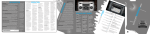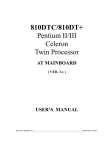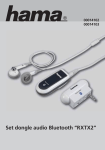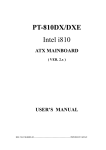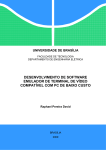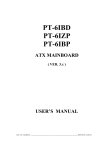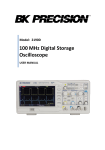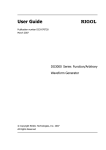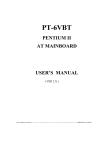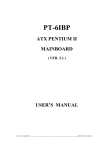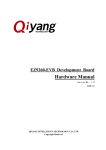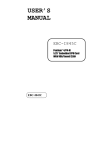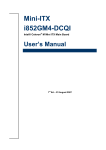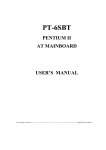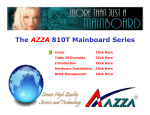Download 815TM / 815TM5 Pentium !!! Micro - ATX MAINBOARD
Transcript
815TM / 815TM5 Pentium !!! Micro - ATX MAINBOARD ( VER. 1.x ) USER’S MANUAL DOC. NO. UM-810DM-E1 ……………………………………………………………………………….…………..PRINTED IN TAIWAN TABLE OF CONTENTS Intel 815 Micro-ATX Mainboard TABLE OF CONTENTS CHAPTER & SECTION Page 1. INTRODUCTION ........................................................................................ 1-1 1.1 OVERVIEW.......................................................................................... 1-1 1.2 AIR BUS - .............................................................................................. 1-2 1.3 MAINBOARD LAYOUT.................................................................... 1-6 1.4 SPECIFICATIONS .............................................................................. 1-8 2. INSTALLATION ......................................................................................... 2-1 2.1 UNPACKING........................................................................................ 2-1 2.2 AMAZING WAYS TO POWER ON THE PC SYSTEM ................ 2-2 2.3 POWER OFF THE PC SYSTEM....................................................... 2-5 3. HARDWARE SETUP................................................................................. 3-1 3.1 INSTALLATION OF CPU.................................................................. 3-1 3.2 INSTALLING THE DRAM MODULES........................................ 3-2 3.3 CONNECTORS .................................................................................... 3-5 3.3.1 PCI SLOT:.................................................................................3-5 3.3.2 AMR SLOT: ..............................................................................3-6 3.3.3 AGP SLOT: ...............................................................................3-6 3.3.4 BAT1: BATTERY SOCKET ..................................................3-7 3.3.5 CN1/CN2: PS/2 MOUSE AND K/B CONNECTOR ............3-7 3.3.6 CN3 : SERIAL PORT COM 1 CONNECTOR ....................3-8 3.3.7 CN4 : SERIAL PORT COM 2 CONNECTOR ....................3-8 3.3.8 CN5: PARALLEL PORT CONNECTOR ..........................3-9 3.3.9 CN6: USB 1 CONNECTOR..................................................3-10 3.3.10 CN7: USB 2 CONNECTOR..................................................3-10 3.3.11 CN8: FLOPPY DISK CONNECTOR .................................3-10 3.3.12 CN9 : IDE 1 CONNECTOR ................................................3-11 3.3.13 CN10: IDE 2 CONNECTOR ...............................................3-11 3.3.14 CN11: SB-LINK CONNECTOR.........................................3-11 3.3.15 CN12: IR / FIR CONNECTOR ............................................3-12 3.3.16 CN13: COOLING FAN 1 POWER CONNECTOR...........3-12 3.3.17 CN15: ATX POWER CONNECTOR..................................3-13 3.3.18 CN16: WOL CONNECTOR.................................................3-13 3.3.19 CN17: COOLING FAN2 POWER CONNECTOR............3-14 3.3.20 CN18: AUDIO/GAME CONNECTOR: ..............................3-14 3.3.21 CN19: VGA CONNECTOR: ................................................3-15 3.3.22 CN21 / CN22: CD-IN CONNECTOR:.................................3-15 3.3.23 CN23: TV-OUT CONNECTOR..........................................3-16 3.3.24 CN25: AIR BUS CONNECTOR ..........................................3-17 3.3.25 CN27: COOLING FAN3 POWER CONNECTOR............3-17 3.3.26 CN30: USB 3 CONNECTOR................................................3-18 i Intel 815 Micro-ATX Mainboard 3.3.27 CN31: USB 4 CONNECTOR................................................3-18 3.3.28 CN32: USB 5 CONNECTOR................................................3-18 3.3.29 PUSH BUTTONS AND LED CONNECTORS ...................3-19 3.3.30 SPEAKER AND KEY LOCK CONNECTOR: ...................3-21 3.4 JUMPER SETTINGS.......................................................................... 3-22 3.5 INSTALLATION OF DEVICE DRIVERS ....................................... 3-30 4. AWARD BIOS SETUP .............................................................................. 4-1 4.1 GETTING STARTED......................................................................... 4-1 4.2 MAIN MENU ....................................................................................... 4-2 4.3 CONTROL KEYS ............................................................................... 4-3 4.4 STANDARD CMOS FEATURES..................................................... 4-4 4.5 ADVANCED BIOS FEATURES ........................................................ 4-6 4.6 ADVANCED CHIPSET FEATURES ................................................ 4-9 4.7 INTEGRATED PERIPHERALS........................................................ 4-13 4.8 POWER MANAGEMENT SETUP.................................................... 4-17 4.9 PNP/PCI CONFIGURATION............................................................ 4-21 4.10 PC HEALTH STATUS...................................................................... 4-22 4.11 FREQUENCY/VOLTAGE CONTROL.......................................... 4-23 4.12 LOAD OPTIMIZED DEFAULTS ................................................. 4-24 4.13 SET SUPERVISOR PASSWORD.................................................. 4-25 4.14 SET USER PASSWORD................................................................. 4-26 4.15 SAVE & EXIT SETUP ...................................................................... 4-27 4.16 EXIT WITHOUT SAVING .............................................................. 4-28 5. HOW TO UPDATE THE SYSTEM BIOS................................................ 5-1 ii Intel 815 Micro-ATX Mainboard SOMETHING IMPORTANT ! ¶ TRADEMARKS All trademarks used in this manual are the property of their respective owners. ¶ LOAD OPTIMIZED DEFAULTS “LOAD OPTIMIZED DEFAULTS” will have the BIOS default settings loaded into the CMOS memory. These default settings will optimize system performance and system stability. Load the setup default is recommended when you receive this mainboard or when the system CMOS data is corrupted. Refer to Section 4.12 for the procedures. ¶ DISCHARAGE CMOS DATA Whenever you want to discharge the CMOS data or open the system chassis, Make sure to disconnect the AC power first because there is always the 5V standby voltage active in the PC system. Without disconnecting the AC power connector from the PC system, the mainboard can be damaged by improper operation . ¶ WAKE ON LAN In order to support the onboard Wake On LAN feature, the system requires a special Switching Power Supply, Such power supply must be able to provide at least 1A of driving capability on the “5V standby” voltage. ¶ WARNING ! The "Static Electricity" may cause damage to the components on the mainboard, In order to avoid the damage to the mainboard accidentally, please discharge all static electricity from your body before touching this mainboard. ¶ NOTICE Information presented in this manual has been carefully checked for reliability; however, no responsibility is assumed for inaccuracies. The information contained in this manual is subject to change without notice. IMPORTANT NOTICE: This mainboard supports the ACPI function and there is the standby voltage always active all the time. (when the system power is off, there is still the standby voltage active scanning the wake up event) Whenever you are installing any component onto the mainboard. - BE SURE TO DISCONNECT THE POWER CABLE. iii INTRODUCTION Intel 815 Micro-ATX Mainboard 1. INTRODUCTION 1.1 OVERVIEW This Mainboard is a high performance personal computer mainboard. Intel® i815 chipset is chosen as the core logic of the mainboard to give the most outstanding performance and reliability. It is the Micro-ATX form-factor with Socket 370 designed on the board for Pentium™ !!! processor. Intel® i815 chipset is a high integration, high performance, power-efficient and high compatibility device which supports Intel and non-Intel processors to PCI bridge functionality for the complete PC99-compliant PCI system. The Intel® i815 chipset provides two channels of "PIO” and "Ultra DMA33/66 Bus Master” mode PCI IDE ports to support the most updated Ultra DMA 66 HDD. There are one Floppy Disk controller, two high speed Serial ports (UARTs), one multi-mode Parallel port, one PS/2™ mouse port, one IR interface and two USB ports (815TM5 supports up to five USB ports) designed on the board for wide variety of peripheral connection. According to the requirement from different customers, this mainboard will have different feature as shown in the following table: Model Name 815TM 815TM5 USB Port Two USB Ports Five USB Ports There are the 3D PCI audio and AGP VGA interfaces built on the board. These onboard interfaces are the PnP devices (Plug and Play) and they are fully compatible with the Windows environment. So you don't have to purchase another sound card or VGA card because the onboard interface will meet your multimedia requirement. ( Please refer to Section 3-5 for the installation of the device driver for the onboard audio and VGA interfaces.) Note: Pentium™ !!! processor is the 32-bit processor with RISC technology, which offers several key features such as built-in L2 cache, 12-stage super-pipeline architecture, out of order execution … etc. In order to optimize of its capabilities and performances, the 32-bit Operating System (such as Windows 95®, Windows 98®, Windows NT® and OS/2™ …etc.) and 32-bit applications are recommended. 1-1 INTRODUCTION Intel 815 Micro-ATX Mainboard 1.2 AIR BUS There is a new interface designed on this mainboard - the AIR Bus ( CN25 ). The AIR Bus is designed on the mainboard which will give many amazing features to the PC system. One of the most significant and immediate feature from the AIR Bus is the "Portable BIOS" device. The Portable BIOS" is an intelligent device which can be connect to the AIR Bus and it will rescue the system BIOS from virus attack and BIOS data lost. Why AIR Bus? Most modern mainboards use the flash ROM as the storage device to store the system BIOS. Since the flash ROM is the programmable device and the data stored in the flash ROM can be destroyed easily. Before we start to introduce how AIR bus works in your PC system, please refer to the following for the potential risk which you may found with the programmable flash ROM: 1. SYSTEM BIOS CAN BE KILLED BY VIRUS There was a virus called CIH virus and it made users start to aware that the virus could also make serious damage to the mainboard. Such virus will kill the system BIOS and make PC system failed to work. Unfortunately, there is no perfect anti-virus software which will prevent the system BIOS from virus attack. Once the system BIOS is killed by the virus, you will be unable to start up the PC system. There is nothing you can do about it, except send the PC system to the supplier for troubleshooting. 2. THE RISK IS HUGE WHILE UPGRADING THE SYSTEM BIOS In case there is the power break or system hangs while you are upgrading the system BIOS, you will have a incomplete system BIOS in your mainboard because only part of the new system BIOS was written into the flash ROM. Of course, you won’t be able to use the PC system any more. Same as what mentioned above, you have to send the PC system to the supplier for troubleshooting. 3. WRONG BIOS CAN CAUSE SERIOUS TROUBLE When you feel like to have the system BIOS got updated, you may have to visit the web page of the supplier. There are so many different system BIOS included there in the web page and you may choose the wrong one. Obviously, you will be in a deep trouble if you are using wrong BIOS to update the system BIOS. Whenever you are down loading the system BIOS from the web page, be sure to double check that you are choosing the correct one. Otherwise, you will find the PC system fail to work when you have the wrong BIOS written into the flash ROM on the mainboard. 1-2 INTRODUCTION Intel 815 Micro-ATX Mainboard 4. FAULTY FLASH ROM MAKES PC SYSTEM FAILED TO WORK The flash ROM is the programmable device and it has the life cycle. Defective flash ROM does not occur very often. However, once you get a defect flash ROM, you definitely won’t be able to use the PC system any more. Since such problem can not be covered by online support, so what you can do is send the PC system to the supplier for troubleshooting and then keep waiting. Most users know how important the BIOS to a PC system. But it can be easy destroyed because of virus attack or improper handling. Once it is damaged, there is no way to get the PC system back to work except send the PC system back to the supplier for troubleshooting. The system BIOS is so important yet fragile and there seems no perfect protection to the flash ROM. In order to provide a total solution to the system BIOS, the AIR Bus is introduced on the mainboard and it will have the system BIOS recovered from what was mentioned above. How does the AIR Bus works in the PC system? The outlook of the AIR Bus is somewhat similar to some of the connection interfaces on the mainboard. However, there is the priority switching technology designed on the interface and that make the AIR Bus special. Different kind of module can be connected to the AIR Bus and give different function to the PC system. One of the most significant function designed for the AIR Bus is the Portable BIOSTM. Basically, there is the spare copy of the system BIOS stored in the Portable BIOSTM and you can use it to rescue system BIOS from different degree of damage. Please refer to the following description and see how the Portable BIOSTM will rescue the system BIOS from damage: 1: SYSTEM BIOS ATTACKED BY VIRUS: Some virus such CIH will kill the system BIOS and make you unable to start your PC system. There is no perfect prevention to such virus attack because there is new virus invented everyday. Portable BIOSTM can not be used to prevent virus attack. However, you can always use the Portable BIOSTM to rescue the system BIOS from virus attack. Users can have the spare copy of the system BIOS stored on the Portable BIOSTM. Whenever there is the virus kill the system BIOS. Simply have the Portable BIOSTM connected to the AIR Bus interface and then turn on the power, There is the intelligent software in the Portable BIOSTM and it will recover the system BIOS instantly. 1-3 INTRODUCTION Intel 815 Micro-ATX Mainboard 2: POWER BREAK OR SYSTEM HANGS WHILE BIOS IS UPDATING: Under such circumstance, the system BIOS written into the flash ROM is not complete and you could not use it to start the PC system. Such problem is very similar to the virus attack. So you can use the Portable BIOSTM to have the system BIOS recovered. Same as what is mentioned above, have the Portable BIOSTM connected to the AIR Bus and then power on the PC system. Portable BIOSTM will recover the system BIOS immediately. With the Portable BIOSTM on your hand, you may always feel free to upgrade the system without the potential concern. 3: WRONG BIOS WAS WRITTEN INTO THE FLASH ROM: If you are lucky enough, you still can start the PC system and down load the correct one from the internet and update the system BIOS. However, you may find that the PC system does not work at all when you have updated the PC system with wrong system BIOS. Under such circumstance, you can use the Portable BIOSTM and have the system BIOS recovered instantly. 4: THE FLASH ROM ON THE BOARD IS FAULTY: If the flash ROM on the mainboard is faulty, users have to send the PC system (or mainboard) to the supplier for troubleshooting. It can be time and money consuming because most PC dealer can not handle such problem. However, if there is the AIR Bus on the mainboard, users need not to ask for the technical support. Change the Portable BIOSTM to the “master mode” and then have it connected to the AIR Bus. When you power on the PC system, Portable BIOSTM will replace the onboard system BIOS and use the spare copy of system BIOS on the Portable BIOSTM to start the PC system. 5: DO YOU NEED TO HAVE A PORTABLE BIOSTM AT YOUR HAND? Yes and No. Of course, you can use the Portable BIOSTM to rescue the system BIOS immediately whenever there is the problem found in your system BIOS. However, if you do not have the Portable BIOSTM at your hand, you can always get the immediate support from your dealer. Because the Portable BIOSTM is such a simple device and your dealer will surely know how to use the Portable BIOSTM to rescue your system BIOS. With the AIR Bus on the mainboard, you don’t have to wait for a long time before the PC system can get repaired. According to what was mentioned above, you can easily find that there are so many potential damages which can be happened to your system BIOS and make you unable to use the PC system any more. Obviously, AIR Bus is the best solution because it will rescue your system BIOS from all kind of damages. It is easy to use and effective. With the AIR Bus interface designed on the board, plus the Portable BIOSTM recovering 1-4 INTRODUCTION Intel 815 Micro-ATX Mainboard capability, you will be free from the potential nightmare. 1-5 INTRODUCTION Intel 815 Micro-ATX Mainboard 1.3 MAINBOARD LAYOUT USB3 USB4 CD-IN USB5 MIC IN Line IN A= VGA B=COM1 C=LPT SPK Out Audio Game 3 2 4 IR A 1 B C JP2 JP3 CN23 JP11 FAN 3 CN27 CN13 Socket 370 DIMM1 DIMM2 CN11 SB-Link PWR-LED Panel Switch SW1 CN8 FDC BIOS JP4 CN10 IDE 2 SPK Speaker Power LED CN12 JP1 + TV OUT COM 2 CN4 BAT1 FAN 2 AGP SLOT WOL AMR PCI SLOT CN16 PCI SLOT U12 CODEC U5 K/B M/S USB U12 CN17 USB1 Mouse USB2 K/B CN25 CN9 IDE1 S5 LED AIR Bus 1-6 I/O Chip (U5) ATX-Power Connector CPU Fan INTRODUCTION Intel 815 Micro-ATX Mainboard PS/2 Mouse K/B USB1 USB2 COM1 Parallel Port VGA Port Game/MIDI Port Audio Port IMPORTANT NOTICE: There is the 3D audio interface on the board., Please check the CODEC chip (U12) as shown in the above diagram and then choose the proper directory in the CD to install the device driver properly. (please refer to Section 3-5) (note: CODEC comes from compression/decompression and coder/decoder. Codec is the technology which is designed to take care of the data conversion for the onboard audio interface. In order to make the audio interface working properly, you have to install the device driver is properly). 1-7 INTRODUCTION Intel 815 Micro-ATX Mainboard 1.4 SPECIFICATIONS ¥ CPU Intel® Socket 370 Pentium™ !!! 300, 333, 366, 400, 433, 466, 500, 533, 550, 600MHz and higher speed processors ¥ CPU VCC Switching Voltage Regulator circuits onboard, supports +1.30V DC through +2.05V DC CPU Core Voltage, auto-detected by the CPU. ( Note, when there is the JP2 on the board and the setting is “short” than Vcore can be up to 3.5V ) ¥ WORD SIZE Data Path : Address Path 8-bit, 16-bit, 32-bit, 64-bit : 32-bit ¥ PC SYSTEM CHIPSET Intel i815 chipset ¥ SUPER I/O CHIPSET Winbond W83627HF or W83627F I/O chip. (W83627HF supports the hardware monitoring, while W83627F doesn’t. ) ¥ FRONT SIDE BUS FREQUENCY 66 MHz, 100MHz and 133MHz selectable. ¥ MEMORY There are two 168-pin DIMM sockets onboard. Support up to 1024MB. ¥ BIOS AWARD Plug & Play System BIOS. 4Mbit Flash ROM ¥ EXPANSION SLOTS AMR Slot : One AMR slot for Modem Riser card. PCI Slots : Two 32bit PCI slots. AGP Slot : One AGP slot for 4X AGP card. 1-8 INTRODUCTION Intel 815 Micro-ATX Mainboard ¥ ACPI FUNCTIOS (PC99 COMPLIANT) Advanced Configuration and Power Interface (ACPI) features are available on this mainboard. It will let you have many additional features and that will make your PC system becomes very friendly and convenient. Followings are the ACPI features designed on the board: 1. Microsoft PC99 compliant, fully supports S0, S1, and S5 system operating status 2. System resumes by Panel-switch, Keyboard, PS/2 Mouse, Modem ring-in, Phone ring-in ,LAN signal …. etc. 3. One LED onboard for system operating status indicating the S5 suspend status. ¥ WOL PORTS One WOL connector supports Wake-On-LAN (WOL up-designed) ¥ SB-LINK PORTS (Optional) One SB-LINK feature connector to support PCI sound cards. (such as Creative™ Labs EMU8008 sound chip) ¥ USB PORTS (Universal Serial Bus) 815TM : Two USB ports, 815TM5: Five USB ports. ¥ IDE PORTS Two channels of Ultra DMA/33 or Ultra DMA/66 Bus Master IDE ports, which will support up to 4 IDE devices like IDE hard disk, ATAPI CD-ROM and LS120/ZIP-100 devices. The IDE ports can be programmed to support PIO Mode 4, DMA mode 2 and Ultra DMA/33/66. ¥ SUPER I/O PORTS 1. One PS/2 Mouse connector and One PS/2 Keyboard connector. 2. Two high speed NS16C550 compatible serial ports (UARTs). 3. One SPP/EPP/ECP mode Bi-directional parallel port. 4. One Floppy Disk Control port. 5. One HP-SIR, SHARP-IR compatible IR port. Consumer Remote Control supports RC-5, RC-6, NEC, RCA and RECS 80. 6. One digital Game and MIDI (compatible with MPU-401 UART mode) port. ¥ 3D SOUND (Optional) AC97 audio interface is designed on board for 3D Sound Effect. ¥ TV-OUT (Optional) One TV-OUT connector and daughter board (optional) for TV display requirement. 1-9 INTRODUCTION Intel 815 Micro-ATX Mainboard ¥ MISCELLANEOUS Three cooling Fan Connectors on the board. (some of the cooling fan is optional) One Chassis intrusion detection connector. (optional) ¥ HARDWARE MONITORING (optional) Winbond W83627HF is designed on the board to monitor hardware healthy status like system voltage, system temperature, and cooling fans. (When W83627F is installed on the board, then there will be no hardware monitoring feature on the mainboard. please refer to U5 on page 1-5) The hardware monitoring is a useful feature for the modern PC system. For example, when the CPU temperature is too high, the system BIOS will tell the system board to give a series of beeping alarm and slow down the CPU speed (throttling speed) so that you can take proper action to prevent your system from damage. When you hear the beeping alarm, turn the power off and check on the mainboard components to see whether it is working properly or not. If you don’t know how to handle it, send the PC system to your dealer for technical support. There is the hardware monitoring program in the CD which comes with this mainboard. You can use it to monitor the system healthy status. When you find there is the W83627HF installed on U5, you can install the hardware monitoring program so that it will monitor the system healthy status all the time. ¥ DIMENSION 4-layers PCB, 244mm x 210mm (Micro-ATX Form-Factor, double-decker I/O connector). ¥ OPERATION SYSTEM This mainboard is compatible with the operation system such as MS-DOS, Windows NT, OS/2, NOVELL, Windows 95, Windows 98, ....etc. 1-10 INTRODUCTION Intel 815 Micro-ATX Mainboard 2. INSTALLATION 2.1 UNPACKING The mainboard contains the following components. Please inspect the following contents and confirm that everything is there in the package. If anything is missing or damaged, call your supplier for instructions before proceeding. l l l l l This mainboard. One USER‘S MANUAL. One Cable set for IDE and Floppy devices. One CD diskette for device driver and utility program. The Virtual Drive included in the CD as a free gift. The Virtual Drive is a very powerful tool which will allows you to make the duplication CD titles. l The Stop Virus anti-virus software is included in the CD as a free gift This mainboard contains electrostatic sensitive components and it can be easily damaged by static electricity. So please leave it sealed in the original packing until when installing. A grounded anti-static mat is recommended when unpacking and installation. Please also attached an anti static wristband to your wrist and have it grounded to the same point as the anti-static mat. After the opening of the mainboard carton, please observe the mainboard carefully to make sure there is no shipping and handling damage before you can start to install the PC system. Having finished all the procedures above, you are now ready to install the mainboard to the chassis. Please make sure that the chassis is the ATX or Micro-ATX type so that the mounting hole will match with this mainboard. IMPORTANT NOTICE: The standby voltage is always active. Whenever you are installing any component on the mainboard. - BE SURE TO DISCONNECT THE POWER CABLE. 2-1 INTRODUCTION Intel 815 Micro-ATX Mainboard 2.2 AMAZING WAYS TO POWER ON THE PC SYSTEM This mainboard has the ACPI (Advanced Configuration Power Interface) designed on the board. When the mainboard has the ATX type power supply connected, there are several ways to power on the system. Please read the following description for all the details. ¨ POWER BUTTON The power button can be programmed by COMS setup program and it has different features. Please refer to page 3-20 for detail function description. ¨ KEYBOARD (PASSWORD OR HOT KEY) This mainboard allows you to use your personal password or a combination of hot key to power on your PC system. When the jumper setting on JP1 is “Enabled”, the keyboard OnNow function will be activated. Under this circumstance, this mainboard will keeps scanning the keyboard status waiting for the correct password or hot key input even when the system power is off (the stand-by 5V is still working and the power LED on the keyboard is still active). When you have selected the keyboard hot key to power on the PC system, you will be able to use keyboard hot key to power on the PC system. ( you can use the power button to power on the PC system all the time.) ( Please refer to Section 4.7.- "Integrated Peripherals") When the “Password” and “Hot KEY” is selected, you will have to reboot the PC system to activate the setting, when you see the POST (Power On Self Test) is completed, the setting is changed and stored in the CMOS memory. Having finished the procedure, you may turn the power off and then you can use the keyboard to power-on the PC system afterward. In case that you forget the “Password” or “Hot Key”, please refer to the jumper setting of JP9 in Section 3-4 and use JP9 to clear the Power On password setting. When Power On password is cleared by JP9, you can use the power button on the front panel to power on the PC system again. 2-2 INTRODUCTION Intel 815 Micro-ATX Mainboard ¨ PS/2™ MOUSE (LEFT OR RIGHT MOUSE BUTTON) If you have a PS/2™ mouse connected to the system, you may change the setup in the BIOS and use the mouse click to turn on the PC system power. Please refer to section 4.7 for the BIOS setting To use the mouse key to turn on the PC system power, the mouse click must be done quickly and continually. Basically, 2-5 quick clicks on the mouse key ( left key or right key ) will turn the power immediately. In order to activate the mouse key feature, you will have to reboot the PC system after the BIOS setting and wait until the POST (Power On Self Test) is completed. Having finished the procedure, you may use the mouse key to power-on the PC system afterward.. Note: 1. This feature is not available on the COM port mouse (serial mouse). 2. To use the PS/2 mouse power-on the PC system, JP1 must be "Enabled" ¨ RTC ALARM PC system can be waked up by the RTC setting in the CMOS. You can set the alarming date and time in the RTC memory, When RTC alarms, the PC system will be triggered and wakes up automatically on the date and time which you selected in the BIOS setup program. Enable the “Resume by Alarm” selection in the BIOS setup utility, and then you will see the input request for the date and time. ( “Resume by Alarm” is located in the “POWER MANAGEMENT SETUP”, please refer to Section 4.8), When you have stored the RTC alarm setting, the PC system will be turned on automatically according to the date and time which is recorded in the CMOS memory. ¨ MODEM RING-IN Everyone knows that a PC system can be used as a fax machine to send or receive fax messages. But most people still use fax machine to receive their messages because it is not practical to have the system powered on all day long waiting for the incoming messages. Now the problem can be solved because this mainboard can be triggered by a modem ring-in signal. When you have an external modem installed, you can leave the PC system power off. Whenever there is the incoming message, the PC system will be triggered by the ring-in signal and wake up automatically to receive the message for you. From now on, you can tell your PC system to receive the fax message for you. 2-3 INTRODUCTION Intel 815 Micro-ATX Mainboard In order to use the ring-in signal to wake up your PC system, you will have to use the EXTERNAL MODEM and have it connected to one of the SERIAL PORTS ( COM1 or COM2 ) on the mainboard. When the mainboard detects the ring-in signal from the serial port, the system power will be turned on and start to receive the incoming messages automatically. ( you need to have the software like Award ZeroVolt Data-Suspend Utility so that you can use the fax utility to receive the incoming fax message ). To enable the Modem Ring-In feature, you have to run the BIOS setup utility and enable the “Power On by Ring / LAN” option (please refer to Section 4.8 for the settings). Note: This function is not available when using the internal MODEM card. ¨ WAKE ON LAN ( WOL ) There is a WOL connector CN16 on the mainboard which is designed to connect to the signal from a LAN card which supports the Wake On LAN feature. When such LAN card is installed, you may turn on the PC system from the remote server and monitor the PC status. To enable this feature, you will have to use the BIOS setup utility to enable the “Resume by Ring or LAN” in the BIOS setup program. Note: This function will be disabled if you turn off the power before the system can verify the DMI pool data. 2-4 INTRODUCTION Intel 815 Micro-ATX Mainboard 2.3 POWER OFF THE PC SYSTEM There are two ways to power off the system. They are “Shut Down by Power Button” and “ Shut Down by OS”. (such as Windows® 95 and Windows® 98, you can choose the Shut Down from the file menu and the system will be powered off immediately ). IMPORTANT NOTICE: “Shut down by O/S” is always recommended because “Shut Down by Power Button” may cause data lost of wrong configuration problem. Unless your system hangs and you can not use the “Shut down by O/S” to power off the PC system, please do not use the power button on the front panel to power off the PC system. 2-5 HARDWARE SETUP Intel 815 Micro-ATX Mainboard 3. HARDWARE SETUP Before you can start to install this mainboard, some hardware settings is required to make sure it will work perfectly with the devices which you are going to install in your PC system. To configure the mainboard is a simple task, only a few jumpers, connectors, cables and sockets needs to be selected and configured. (please refer to page 1-5 to see the mainboard layout) The following connectors labeled with “optional” means they are the optional choice for customers and the related components are normally not populated on the mainboard. 3.1 INSTALLATION OF CPU There is the Socket 370 CPU connector on the mainboard which is designed for Pentium ™ !!! processor. Refer to the following diagram for the CPU socket: Socket 370 CPU 3 U12 2 4 1 A B C U5 Socket 370 + When you have installed the processor onto the mainboard, it will detect the CPU type and decide the CPU voltage automatically. So you don’t have to make any jumper setting to select the CPU voltage and CPU FSB clock. All you have to do is use the BIOS setting to select the CPU clock ratio. (Most CPU need not to select the CPU clock ratio because it is "LOCKED", please refer to Section 3.4 for the switch setting or section 4-11 for the BIOS setting.) 3-1 HARDWARE SETUP Intel 815 Micro-ATX Mainboard 3.2 INSTALLING THE DRAM MODULES This mainboard has two DIMM sockets designed on the mainboard as shown in the following diagram: 3 U12 2 4 1 A B C U5 Socket 370 + DIMM 1 DIMM 2 Outlook of DIMM modules: (Single-Side DIMM Module) ( Double-Side DIMM Module ) 3-2 HARDWARE SETUP Intel 815 Micro-ATX Mainboard Installation of DIMM modules: 1. Minimum one DIMM module must be installed on the mainboard. 2. Please use 3.3V PC-100 or PC-133 un-buffered DIMM module. 3. You can use single side or double side DIMM module on this mainboard. 4. You may install single bank or double bank DIMM module on the board. (please refer to the following to configure the memory sub-system.) 5. You may choose to install DIMM module starting from DIMM1 or DIMM2. 6. Maximum memory size: 1024MB Configuration of memory sub-system: Intel i815 chipset supports PC-100 and PC-133 DIMM modules. Basically, different setting in the CMOS setup program will decide the memory speed. (refer to CMOS setup “system memory frequency” in section 4-6). There are three different choices in the CMOS setup program, please refer to the following for the details: AUTO: The system BIOS will read the memory chip information stored in the SPD chip on the DIMM module and then decide the speed of memory frequency automatically. 100MHz: No matter what kind of DIMM module is installed on the mainboard, the system BIOS will force the PC system running at 100 MHz. 133MHz: When 133MHz CPU is installed on the mainboard, no matter what kind of DIMM module is installed on the mainboard, the system BIOS will force the PC system running at 133 MHz. However, when 100MHz or 66MHz CPU is installed on the mainboard, the memory frequency will be fixed at 100MHz no matter what kind of DIMM module is installed on the mainboard. According to the feature of Intel i815 chipset, there is some limitation when installing DIMM modules on the mainboard, Different setup of “System Memory Frequency” setting in the CMOS setup may have different requirement (refer to section 4-6 3-3 HARDWARE SETUP Intel 815 Micro-ATX Mainboard for details), please refer to the table in the next page for details: Note: When the CPU installed on the mainboard is 66MHz or 100MHz CPU, the memory frequency will be 100 MHz all the time despite the setting in the CMOS setup program.. When the CPU installed on the mainboard is 133MHz, you need to pay more attention when configuring the memory sub-system. please refer to the following table for the memory configuration. DIMM MODULES PC-100 Single-side * 1 PC-100 Single-side * 2 PC-100 Double-side * 1 PC-100 Double -side * 2 PC-133 Single-side * 1 PC-133 Single-side * 2 PC-133 Double-side * 1 PC-133 Double-side * 2 System Memory Frequency Setting in CMOS AUTO 100 MHz 133 MHz OK OK Not supported OK OK Not supported OK OK Not supported OK OK Not supported OK OK OK OK OK OK OK OK OK OK OK OK Following is some additional information for memory installation for your reference: 1. When the setting of "System Memory Frequency" is 100MHz, no matter what kind of DIMM module is installed on the board, it will force the system memory running at 100MHz. 2. When the setting of "System Memory Frequency" is 133MHz and the CPU is also 133MHz, then the memory speed will b133MHz be all the time. 3. When the setting of "System Memory Frequency" is 133MHz but the CPU FSB is 100MHz, then the memory speed will be reduced to100MHz despite the type of the onboard DIMM module. 3-4 HARDWARE SETUP Intel 815 Micro-ATX Mainboard 3.3 CONNECTORS The connectors on the mainboard are either the pin header type or D-type connectors, they are used to connect the accessories or peripheral devices (such as power, mouse, printer,...etc.). Followings are the connectors with its description and the pin assignment which is designed on the mainboard. 3.3.1 PCI Slot: There are two PCI slots on the mainboard which you can install PCI add-in cards. 3 2 4 1 A B C U5 U12 Socket 370 + Two PCI Slot on the board 3-5 HARDWARE SETUP Intel 815 Micro-ATX Mainboard 3.3.2 AMR Slot: There is one AMR slots on the mainboard which you can install AMR card. 3 2 4 1 A B C U5 U12 Socket 370 + One AMR Slot on the board 3.3.3 AGP Slot: There is one AGP slot designed on the mainboard. Such AGP slot supports 4X AGP and it will let you have wide range choice when installing the AGP card. 3 2 4 1 A B C U5 U12 Socket 370 + One 4X AGP Slot on the board 3-6 HARDWARE SETUP Intel 815 Micro-ATX Mainboard 3.3.4 BAT1: Battery Socket (Use the 3 Volts Lithium battery : CR2032) 3 2 4 A 1 B C U5 U12 Socket 370 + Pin# + BAT1: Battery Socket Pin name Pin# Pin name - Battery Positive Ground 3.3.5 CN1/CN2: PS/2 Mouse and Keyboard Connector CN2: PS/2 Mouse Connector CN1: PS/2 Keyboard Connector 3 2 4 1 A B C U5 U12 Socket 370 + 3-7 HARDWARE SETUP Intel 815 Micro-ATX Mainboard 3.3.6 CN3 : Serial Port COM 1 Connector COM 1 3 2 4 A 1 B C U5 U12 Socket 370 + 3.3.7 CN4 : Serial Port COM 2 Connector COM 2 3 2 4 A 1 B C U5 U12 Socket 370 + 3-8 HARDWARE SETUP Intel 815 Micro-ATX Mainboard Ping assignment of serial port connector (CN4): Pin # Signal name Pin # Signal name 1 2 1 DCD (Data Carrier Detect) 2 RD (Received Data) 3 4 3 TD (Transmit Data) 4 DTR (Data Terminal Ready) 5 6 5 Ground 6 DSR (Data Set Ready) 7 8 7 RTS (Request To Send) 8 CTS (Clear To Send) 9 10 9 RI (Ring Indicator) 10 N.C. I/O address 3F8H/2F8H/3E8H/2E8H, IRQ3/IRQ4, selected by CMOS setup. 3.3.8 CN5: Parallel Port Connector (Supports SPP/EPP/ECP modes, IRQ7 or IRQ5 is selectable, ECP mode will use either DMA channel 3 or channel 1 which can be selected in the CMOS setup ) Parallel Port 3 U12 2 4 1 A B C U5 Socket 370 + 3-9 HARDWARE SETUP Intel 815 Micro-ATX Mainboard 3.3.9 CN6: USB 1 (Universal Serial Bus) Connector 3.3.10 CN7: USB 2 (Universal Serial Bus) Connector CN6 USB 1 CN7 USB 2 3 2 4 1 A B C U5 U12 Socket 370 + 3.3.11 CN8: Floppy Disk Connector (Use IRQ6, DMA channel 2) 3 U12 2 4 1 A B C U5 Socket 370 + CN8: FDC Connector 3-10 HARDWARE SETUP Intel 815 Micro-ATX Mainboard 3.3.12 CN9 : IDE 1 Connector (Primary IDE Port: 1F0H, IRQ 14) 3.3.13 CN10: IDE 2 Connector (Secondary IDE Port: 170H, IRQ 15) A 3 2 1 4 B C U5 U12 Socket 370 + CN10: IDE 2 CN9: IDE 1 3.3.14 CN11: SB-LINK Connector (Optional) 3 2 1 4 U12 A C B U5 Socket 370 + 1 CN 11 SB-LINK 35 2 4 6 (SB-Link is designed for PCI sound cards such as Creative™ EMU8008 sound chip) 1 3 5 Pin assignment of SB-LINK Connector Pin # Signal name Pin # Signal name 2 1 GNT# 2 Ground 4 3 Key notch 4 REQ# 6 5 Ground 6 SERIRQ 3-11 HARDWARE SETUP Intel 815 Micro-ATX Mainboard 3.3.15 CN12: IR / FIR (Infrared Rays) Connector IR (INFRARED RAYS) CONNECTOR 3 2 1 4 A C 1 ( +5VDC ) 2 ( NO CONNECTION ) 3 ( IR RECEIVE ) 4 ( GROUND ) 5 ( IR TRANSMIT ) B U5 U12 Socket 370 + 3.3.16 CN13: Cooling FAN 1 Power Connector The Cooling Fan1 power connector can be connected to the CPU cooling fan or chassis cooling fan so that it will cool down the system temperature. 1 2 GND 3 Fan Signal +12V 3 U12 CN13 2 4 1 A B C U5 Socket 370 + 3-12 HARDWARE SETUP Intel 815 Micro-ATX Mainboard 3.3.17 CN15: ATX Power Connector 3 2 4 A 1 B C U5 U12 Socket 370 + CN15 ATX Power connector 3.3.18 CN16: WOL (Wake On LAN) Connector In order to use the WOL LAN card to trigger the power of the PC system, the switching power supply must be able to provide at least 1A current driving ability on the “+5V standby” voltage. CN 16 WOL 3 2 4 1 A 1 2 5V Standby Ground 3 WOL Signal B C U5 U12 Socket 370 + 3-13 HARDWARE SETUP Intel 815 Micro-ATX Mainboard 3.3.19 CN17: Cooling FAN2 Power Connector The Cooling Fan2 power connector can be connected to the CPU cooling fan or chassis cooling fan so that it will cool down the system temperature. 3 2 4 A 1 B C U5 U12 Socket 370 + 1 CN17 1. GND 2. +12V 3. Fan Signal 3.3.20 CN18: Audio/Game Connector: There is the 3D PCI audio interface installed on the mainboard. Please refer to the following picture for the connection: CN18 3 2 4 3 U12 2 1 4 1. SPK_OUT 2. LINE_IN 3. MIC._IN 4. GAME /MIDI PORT 1 A B C U5 Socket 370 + 3-14 HARDWARE SETUP Intel 815 Micro-ATX Mainboard 3.3.21 CN19: VGA Connector: The VGA connector on the board is the AGP VGA interface and you can connect it directly to your VGA monitor. CN19 VGA CONNECTOR 3 2 4 1 U5 U12 Socket 370 + 3.3.22 CN21 / CN22: CD-IN Connector: The CD-IN connectors on the board can be used to connect to the CD ROM audio out. There are two different types of connectors which can be used to connect with the CD ROM audio output. CN22 CN21 1 2 3 4 CN22 1 2 3 4 CN21 A B C U12 U5 Socket 370 + 3-15 HARDWARE SETUP Intel 815 Micro-ATX Mainboard Note : You may find that there is the audio cable comes with the CD ROM drive. However, the pin assignment and outlook of the audio cable can be different from different vendors. There are two CD-IN connectors designed on the mainboard, which will meet most of the CD cable requirement. In case that you can not hear the CD audio output from the onboard audio interface, please refer to the following pin assignment of the CD-IN connector and make the proper audio cable connection: PIN ASSIGNMENT of CN21 PIN # PIN NAME 1 Left channel audio-out 2 GND 3 GND 4 Right channel audio-out PIN ASSIGNMENT of CN22 PIN # PIN NAME 1 GND 2 Left channel audio-out 3 GND 4 Right channel audio-out 3.3.23 CN23: TV-OUT Connector (optional) There is the TV OUT interface designed on the mainboard. A TV convert board can be installed on the interface and you may connect your PC system to a TV. CN23 TV OUT CONNECTOR U5 U12 Socket 370 + Note: please contact your dealer for the TV converter so that you will get the proper TV OUT converter. Wrong TV converter may destroy the mainboard. 3-16 HARDWARE SETUP Intel 815 Micro-ATX Mainboard 3.3.24 CN25: AIR Bus Connector The AIR Bus is a revolutionary technology and it will provide you lots of stunning features. For example, it will rescue your system BIOS from virus attack. (please refer to section 1.2 for detail function description). U5 U12 Socket 370 + CN25 AIR Bus Connector 3.3.25 CN27: Cooling FAN3 Power Connector (Optional) The Cooling Fan3 power connector can be connected to the chassis cooling fan so that it will cool down the system temperature. U5 U12 Socket 370 + CN27 3-17 1 2 GND 3 Fan Signal +12V HARDWARE SETUP Intel 815 Micro-ATX Mainboard 3.3.26 CN30: USB 3 (Universal Serial Bus) Connector 3.3.27 CN31: USB 4 (Universal Serial Bus) Connector USB 4 USB 3 5 1 U5 U12 Socket 370 + 4 2 3 3 2 4 1 5 3.3.28 CN32: USB 5 (Universal Serial Bus) Connector USB 5 1 U12 U5 Socket 370 + 2 3 4 5 Pin assignment of USB connector: Pin # Pin Assignment 1 +5V DC (RED WIRE) 2 DATA- (WHITE WIRE) 3 DATA+ (GREEN WIRE) 4 Ground (BLACK WIRE) 5 Ground (BLACK WIRE) 3-18 HARDWARE SETUP Intel 815 Micro-ATX Mainboard 3.3.29 Push buttons and LED connectors A series of connectors are designed on the board to connect the push buttons and LED indicators. Followings are the details: U5 U12 Socket 370 + PW SL HL RS RS: Reset Button connector HL: HDD LED connector SL: Suspend LED PW: Power On / Off Suspend switch 1. RS Reset Button Connector Pin1&2 Function Pin # Signal name 1 Reset Control Open No action 2 Ground Short System Reset 2. HL IDE HDD LED Connector Pin # Signal name 1 + 5V DC Pull-up 2 HDD Active Signal 4. SL Suspend LED Connector This LED will be used to indicate the status of suspend state. Pin # Signal name 1 Suspend Signal 2 Ground 3-19 HARDWARE SETUP Intel 815 Micro-ATX Mainboard 5. PW Q Power ON/OFF and External Suspend Switch Connector According to the setup in CMOS, the PW connector has two functions. It can be the Power Switch or Suspend Switch of your PC system. (please refer to Section- 4.7 for BIOS setup) If the setup in CMOS is “Delay 4 Sec.”, the function of “PW” will be: A. When system is power off : Press this switch, the system will power on. B. When system power is on : a. The system is in Full-ON mode : a-1. Click on this switch ( less than 4 seconds ), the system will be turned into Suspend mode. (turn into the GREEN mode) a-2. Press and hold this switch for more than 4 seconds, the system will be powered off. b. When the system is in Suspend mode : b-1. Click on this switch ( less than 4 seconds ), the system will return to Full-ON mode. b-2. Press and hold this switch more than 4 seconds, the system will be powered off. R The setup in CMOS is “Instant-off”: A. When system power is off : Click on this switch, the system will be powered on. B. When system power is on : Click on this switch, the system will be powered off instantly. 3-20 HARDWARE SETUP Intel 815 Micro-ATX Mainboard 3.3.30 Speaker and Key Lock connector: The connectors shown in the following picture will be connected to the speaker, Keyboard Lock and Power LED connector on the chassis. U5 U12 Socket 370 + 1 2 3 4 5 1 2 3 4 5 SPK PWR-LED KBLOCK SPK & KBLOCK CONNECTORS SPKR: Speaker connector 1 Pin # Signal name ● 1 + 5V DC ● 2 Speaker Data Signal ● 3 Speaker Data Signal ● 4 Speaker Data Signal ● 5 No Connection 5 PWR-LED KBLOCK: Front Panel Power LED and Key-Lock Connector 1 Pin # Signal name ● 1 Pull-up (+ 5V DC for Power LED) ● 2 Ground ● 3 Ground ● 4 Keyboard Lock ● 5 Ground 5 3-21 HARDWARE SETUP Intel 815 Micro-ATX Mainboard 3.4 JUMPER SETTINGS This section will discuss the jumper setting on the mainboard. In order to let you have better idea of the jumper setting, please see below for the explanation of jumper settings before you start this section. open 1 1-2 1 , short , 2-3 1 1 1 A jumper is a set of two, three or more jumper pins which allows users to make different system configuration by putting the plastic connector plug (minijumper) on it. The jumper setting is necessary when installing different components onto the mainboard. The following jumpers which labeled with “optional” means they are the optional choice for customers and the related components are normally not populated on the mainboard. 3-22 HARDWARE SETUP Intel 815 Micro-ATX Mainboard (A) JP1: Keyboard and PS/2 Mouse OnNow function selection The Keyboard and PS/2 Mouse OnNow function is designed on the mainboard and you can use keyboard and mouse key clicks to power on the PC system. However, there may have some keyboard and mouse are not compatible with the OnNow function and that will cause the PC system fail to boot. Since we can not control what keyboard and mouse will be connected to the PC system, so there is the JP1 designed on the mainboard to control the OnNow function. Please refer to the following picture and select the proper setting on JP1: Keyboard Mouse OnNow Enable/Disable 1 2 3 Pin1 & Pin 2 Short: OnNow Disabled Pin 2 & Pin 3 Short: OnNow Enabled JP1 U5 U12 Socket 370 + Note: The default setting of JP1 is “OnNow Disabled”. If you want to use the Keyboard / mouse key click to power on the PC system, you have to change the JP1 setting so that the “OnNow” function will be enabled. 3-23 HARDWARE SETUP Intel 815 Micro-ATX Mainboard (B) JP2: CPU Voltage (Vcore) Range Selection (optional) The voltage regulator on the mainboard will generate 1.3V ~ 3.5V DC to support different processors. Basically, most mainboards will use the CPU VID signal (VID0~VID4) from the CPU to decide the proper CPU core voltage (Vcore). In case that there is the poor connection between CPU and its socket, or uninstall the CPU from the mainboard while the system power is "ON". Under such circumstance, mainboard may receive wrong VID signal and send wrong Vcore to the CPU. Unfortunately, wrong Vcore may destroy the CPU and the mainboard. In order to protect the mainboard and the CPU from the unexpected damage, JP2 is introduced on the mainboard to control the Vcore within the safe range so that it won't make any damage to the CPU or mainboard because of wrong VID signal. Since most Pentium II/!!! processors require the Vcore below 2.05V except few Pentium II processors. So the default setting of JP2 will control the Vcore between 1.3V and 2.05V so that the CPU and mainboard will have a good protection. Please do not change the setting on JP2 unless your CPU needs the voltage higher than 2.05V. JP2 OPEN: Vcore = 1.3V ~2.05V SHORT: Vcore = 1.30V ~3.50V U12 U5 Socket 370 + CPU Vcore Range Selection Note: When JP2 is not installed on the mainboard, then the Vcore range will be 1.3V ~ 2.05V. 3-24 HARDWARE SETUP Intel 815 Micro-ATX Mainboard (C) JP3: CPU Voltage Adjustment (optional) Sometimes you may feel that the CPU voltage detected by the mainboard can not meet your requirement. You want to make the CPU voltage a little bit higher than what is detected by the mainboard. In this case, you may use the JP3 setting to adjust the CPU voltage. When "SHORT" is selected, the CPU voltage will be 0.05V higher then normal setting. . U12 U5 Socket 370 + JP3 OPEN: Normal Setting SHORT: Vcore increased by 50mV Note: Use JP3 to change the CPU core voltage does not mean that over clocking is allowed. Basically, there are many issues which will decide whether over clock will be successful or not. For example, the VGA card, HDD, DRAM and CPU etc. If any of the device can not meet the over clock requirement, you will be failed when over clocking. 3-25 HARDWARE SETUP Intel 815 Micro-ATX Mainboard (D) JP9: Clear Power On Password In case that you forget the Power On password which you had selected in the BIOS setup program and you can not start your PC system, you can always use JP11 to clear the Power On Password.. U12 U5 Socket 370 + SHORT: Normal Setting OPEN: Clear Password JP9 CLEAR POWER ON PASSWORD How to use JP9 to clear the Power On Password: 1. Unplug the AC power cable from the PC system. 2. Open the cabinet of the PC system. 3. Make the short connection on JP9 by using a mini jumper. 4. After 3 ~ 5 seconds, remove the mini jumper from JP9. 5. Close the cabinet and Re-connect the AC power cable. 6. Power on the PC system and then run BIOS setup program to reconfigure the PC system. IMPORTANT: When you have used JP9 to clear the Power On password, the BIOS setting which is saved in the CMOS memory will be cleared as well. So please run the BIOS setup program to configure the parameters of the PC system, or use “Load Optimized Defaults” and have the optimized parameters loaded into the BIOS setup program. 3-26 HARDWARE SETUP Intel 815 Micro-ATX Mainboard (E) JP11: Clear CMOS Data Button In case that you made improper setting in the BIOS setup program and cause the PC system not working, you may use JP9 to clear all the setting which is recorded in the CMOS memory. U5 U12 Socket 370 + 1 2 3 JP11 1-2 Short: Normal Setting 2-3 Short: Clear CMOS CLEAR CMOS MEMORY Note: Improper BIOS setting may cause hang-up to the PC system, Should it be happened, you may use JP9 to clear the information which is stored in the CMOS memory and get the PC system back to normal. Improper connection may cause permanent damage to the mainboard. Please refer to the following steps to clear the CMOS 1. Unplug the AC power cable from the PC system. 2. Open the cabinet of the PC system. 3. Put the mini jumper on pin 2-3 of JP11 around 3 to 5 seconds and then return it to the original position ( pin 1-2 ). 4. Close the cabinet and Re-connect the AC power cable. 5. Power on the PC system and then run BIOS setup program to reconfigure the PC system. IMPORTANT: After you have used JP11 and clear the setting which is saved in the CMOS memory, we suggest that you use “Load Optimized Defaults” and have the optimized parameters loaded into the BIOS setup program. Such parameters were fine tuned and they will let you have the optimized performance and stability. 3-27 HARDWARE SETUP Intel 815 Micro-ATX Mainboard (F) SW1: FSB Clock Selection SW1 is designed on the board to choose the CPU FSB clock (Front Side Bus Clock). Basically, you don't have to worry about the FSB clock setting most of the time, because it will be detected by the mainboard BIOS automatically. However, sometimes you may feel like to select different FSB clock for some special purpose. In this case, you may use the BIOS setting to select different FSB clock or use the switch setting on SW1 to force your CPU to use the selected FSB clock. (Please do not attempt to change this setting unless you are the technician).. U12 U5 Socket 370 + FSB SW1 AUTO 66MHz 100MHz 133MHz SW1-1 ON OFF OFF OFF SW1-2 SW1-3 SW1-4 OFF OFF ON ON ON OFF OFF ON OFF OFF OFF OFF CPU FSB CLOCK SELECTION Note: 1. SW1 will have no function unless "Default" is selected in the " CPU Host/PCI Clock / PC133" selection field in the BIOS setup program ( refer to Section. 4-11 ). Please do not to make jumper setting on SW1 unless you are the professional technician. 2. When "Default" is selected, you may use SW1 to select different speed of CPU clock and force your CPU to use that clock speed instead of letting the system BIOS to select the CPU clock automatically. IMPORTANT NOTICE: When you are changing the setting on SW1, please make sure to remove the power core from the PC system. According to the i815 chipset feature, the PC system will hang up if you change the setting without removing the power core. 3-28 HARDWARE SETUP Intel 815 Micro-ATX Mainboard SWITCH SETTINGS The "toggle switch" (SW1) on the mainboard can be used to select the CPU FSB clock. In order to let you have some better idea of the toggle switch setting, please refer to the following illustration. The following pictures will show you how to make the setting on the "toggle switch": ON 1 2 3 4 ( Picture of "toggle switch" ) In order to let you have better idea of the switch setting, please refer to the following for the detail setting of the SW1 setting: CPU FSB Clock SW1 Settiny This setting will tell mainboard to detect the CPU type and select CPU FSB clock automatically. ON 1 2 3 4 ON OFF OFF ON This setting will tell mainboard to use 66MHz as the CPU FSB clock all the time. ON 1 2 3 4 OFF ON ON OFF This setting will tell mainboard to use 100MHz as the CPU FSB clock all the time. ON 1 2 3 4 OFF OFF ON OFF This setting will tell mainboard to use 133MHz as the CPU FSB clock all the time. ON 1 2 3 4 OFF OFF OFF OFF 3-29 HARDWARE SETUP Intel 815 Micro-ATX Mainboard 3.5 INSTALLATION OF DEVICE DRIVERS There is a CD which comes with the mainboard. The CD contains the device drivers which is necessary when installing the mainboard. Please refer to the following procedures to install the device drivers. 1. When you have installed the operation system, you will have to install some device driver of the mainboard so that it will work normally. 2. Insert the CD diskette into the CD ROM Drive ( suppose it is "D:") which comes with the mainboard 3. Change the directory to D:\Driver\mainboard\Intel\815\inf" 4. Double click on the program –“InfInst-autol.exe” and the program will install the related device drivers for the mainboard automatically. Note: The sequence of the device driver is very important, please follow the procedures above to install the related device driver. Note: You have to run “InfInst-autol.exe” to install the related device driver when you are using the Windows 95/98 operation system. If you are using the operation system like Windows NT and Windows 2000, you need not to install the device driver because it is supported by these operation systems already. 5. Change the directory to "\Driver\mainboard\Intel\815\VGA" and then choose the operation system to install the device driver of the onboard VGA interface. 6. Install the device driver for the on board audio interface. The codec (see the following picture) installed on the board can be different and they will need the different device driver. Please refer to the following to install the correct device driver: 3-30 HARDWARE SETUP Intel 815 Micro-ATX Mainboard U12 U5 Socket 370 + U12 CODEC Onboard Codec on U12 is “ad1881A”: Change the directory to "\Driver\mainboard\Intel\815\ad1881A" and then choose the operation system to install the onboard audio device driver. Onboard Codec on U12 is “Cirrus 4299”: Change the directory to "\Driver\mainboard\Intel\815\4299" and then choose the operation system to install the onboard audio device driver. 3-31 AWARD BIOS SETUP Intel 815 Micro-ATX Mainboard 4. AWARD BIOS SETUP 4.1 GETTING STARTED When you turn the system powered on or reset the PC system, the system BIOS will enter the POST routines (Power On Self Test routines). POST will execute a series of diagnostics and system initialization, and you will see the copyright message displayed on the screen.) In case that there is any error or malfunction detected, the BIOS will give a series of beeping sound or display the error message on screen. During the power on self test (POST), the following message appears at the lower left corner of the screen: " Press DEL to enter SETUP " To execute the Award® BIOS CMOS Setup program, please press the DEL key when you see the above message displayed on the screen, and it will trigger the BIOS setup utility. When you start the BIOS setup program, you will see the :STANDARD CMOS SETUP” displayed on the screen as shown in the next page: 4-1 AWARD BIOS SETUP Intel 815 Micro-ATX Mainboard 4.2 MAIN MENU CMOS Setup Utility - Copyright (C) 1984 - 2000 Award Software Stanndard CMOS Features Frequency / Voltage Control Advanced BIOS Features Load Optimized Defaults Advanced Chipset Features Set Supervisor Password Integrated Peripherals Set User Password Power Management Setup Save & Exit Setup PNP/PCI Configuration Exit Without Saving PC Health Status ESC : Quit F10 : Save & Exit Setup ↑↓→← : Select Item Time, Date, Hard Disk Type ... From the screen above, you will find many different setup screen in the BIOS setup program where you can make the setting of the mainboard configuration. In the following sections, we are going to give explanation of each selection field. Please refer to the following section and make proper configuration to your PC system. 4-2 AWARD BIOS SETUP Intel 815 Micro-ATX Mainboard 4.3 CONTROL KEYS When you have started the BIOS setup program, you will see a list of control key show at the bottom of the screen. You can use the keyboard to move the selection bar and choose the proper setting in each selection field. Please refer to the following for the definition of the control keys: Arrow Keys : Use the arrow keys to move the cursor to the desired item. Enter : Select the desired item. F1 : Display the help screen for the selected feature. ESC : Exit to the previous screen. PgUp(-)/PgDn(+): Modify or change the content of the highlighted item. F5 : Retrieves the previous value from CMOS data, ( only the current page setup will be retrieved ). F7 : Loads the SETUP default values from BIOS default table, (only the current page setup will be loaded ). F10 : Save all changes to CMOS RAM from the MAIN MENU 4-3 AWARD BIOS SETUP Intel 815 Micro-ATX Mainboard 4.4 STANDARD CMOS FEATURES CMOS Setup Utility - Copyright (C) 1984 - 2000 Award Software Standard CMOS Features Date (mm : dd : yy) : Tue, 20 1999 Time (hh : mm : ss : 16 : 03 : 33 Ø IDE Primary Master Ø IDE Primary Slave Ø IDE Secondary Master Ø IDE Secondary Slave Item Help Maxtor 91024D4 None None None Menu Level Ø Change the day, month, Year and century Drive A 1.44M 3.5 in. Drive B None Floppy 3 Mode Support Disabled Video Halt On EGA/VGA All errors Base Memory Extended Memory Total Memory 640K 63488K 64512K IDE Primary / Secondary Master / Slave: These two selection fields allow you to select the HDD type which is installed on the primary/secondary IDE port. Move the selection bar to the appropriate field and then click on the "ENTER" key and the system BIOS will detect the HDD type automatically. Drive A /B: These two selection fields allow you to select the type of the floppy drive. Check the floppy drive installed in the system and then use this field to select the correct type. Floppy 3 Mode Support: (Default setting: disabled ) This mode is for the Japanese 3.5 inch high capacity floppy disk drive. If you have such drive installed in your PC system, please select enable, otherwise, use the default setting. 4-4 AWARD BIOS SETUP Intel 815 Micro-ATX Mainboard Video: This selection field allows you to select the display mode. Check the video display card installed in the PC system and then use this selection field to choose the proper display mode. Halt On: This selection field allows you to decide whether the PC system will be halted when the system board detects any error during Power On Self Test. Base Memory / Extended Memory / Total Memory These selection fields show you the capacity of memory which is installed in the PC system, please refer to the following for the details: to decide whether the PC system will be halted when the system board detects any error during Power On Self Test. Base Memory :This field shows you the memory installed below the conventional 1MB space. Extended Memory :This field shows you the memory installed above the 1MB space. Total Memory :This field shows you the total memory installed in the PC system. 4-5 AWARD BIOS SETUP Intel 815 Micro-ATX Mainboard 4.5 ADVANCED BIOS FEATURES CMOS Setup Utility - Copyright (C) 1984 - 2000 Award Software Advanced BIOS Features Virus Warning :Disabled Item Help CPU Internal Cache : Enabled External Cache : Enabled Menu Level Ø CPU L2 Cache ECC Checking : Enabled Processor Number Feature : Disabled Quick Power On Self Test : Enabled Allows you to choose First Boot Device : Floppy The Virus warning Second Boot Device : HDD-0 Feature for IDE Hard Third Boot Device : LS120 Disk boot sector Fourth Boot Device : Disabled Protection. If this Swap Floppy Drive : Disabled Function is enabled Boot Up Floppy Seek : Enabled And some attempt to Boot Up NumLock Status : On Write data into this Gate A20 Option : Fast Area, BIOS will show a Typematic Rate Setting : Disabled Warning message on Typematic Rate (Chars/Sec) :6 Screen and alarm beep. Typematic Delay (Msec) : 250 Security Option : Setup OS Select For DRAM > 64MB : Non-OS2 HDD S.M.A.R.T Capability : Disabled Report No FDD For Win95 : NO Virus Warning : In order to avoid virus infection happens on your PC system, This mainboard provides the virus warning features in the BIOS. When you find any warning message displayed your screen, please run the anti-virus program to see whether your system is infected by a virus or not. Enabled : A warning message will be displayed on the screen when something attempts to access the boot sector or hard disk partition table. Disabled : No warning message will appear on the screen when anything attempts to access the boot sector or hard disk partition table. CPU Internal Cache / External Cache : ( default setting: Enabled ) These fields allow you to turn on or turn off the Level 1 and Level 2 cache that built-in Pentium™ !!! processors. 4-6 AWARD BIOS SETUP Intel 815 Micro-ATX Mainboard CPU L2 Cache ECC Checking: ( default setting: Enabled ) This option will enable or disable the ECC checking on the CPU L2 cache. The ECC checking will ensure the accuracy of the data stored on the L2 cache. Processor Number Feature: ( default setting: Disabled ) You can not see this selection field unless you have the Pentium !!! processor installed on the mainboard. There is the serial code inside every Pentium !!! processor and it will be accessed by application to show your personal ID. If you don't feel like to give your serial code to other people, select the "Disabled" setting. Quick Power on Self Test: ( default setting: Enabled ) The Quick Power On Self Test will skip some test and speed up the boot process. If you find the system is working normally, you can always enable this feature so that you don’t have to wait too long on the POST. First / Second / Third / Fourth Boot Device : These fields allow you to decide the sequence of the boot devices. When you start up the PC system, The system BIOS will try to load the operation system from the device which is selected in the “First Boot Device” field. If the system BIOS can not find the operation system, then at will try to find the operation system indicated in the “Second Boot Device” …etc. Swap Floppy Drive : ( default setting: Disabled ) When enable this option, the device name of the floppy drives will be swapped, For example, drive A will be treated as drive B, and drive B as Drive A. Boot Up Floppy Seek : ( default setting: Enabled ) When enabled, the floppy drive will be initialized during POST. Boot Up NumLock Status : ( default setting: On ) When enabled, the NumLock LED will be lightened after the POST and the numeric keypad will be used as the number key. At the other hand, the numeric keypad will be used as the direction key. Security Option : ( default setting: Setup ) This selection field allows you to select how to secure the PC system for you. There are two choice selectable - "Setup" and "System". Before you can apply the security option to your PC system, you have to select your own ""Supervisor Password" or "User Password" in the BIOS setup program. When "Setup" is selected, you will have to input your "Passwords" before you can start the BIOS setup program. When you select "System", you will be unable to load the operation system if you don't key-in your personal "password" 4-7 AWARD BIOS SETUP Intel 815 Micro-ATX Mainboard OS Select For DRAM > 64MB : ( default setting: Non-OS/2 ) When you are using the “OS/2™” operating system and the system memory is more than 64MB, you will have to select the setting to “OS2”, otherwise, leave this on the default setting “Non-OS2” for all other operating systems. HDD S.M.A.R.T Capability : ( default setting: Disabled ) There is the HDD which support the S.M.A.R.T. technology (Self Monitoring Analysis Reporting Technology). If your HDD support the SMART feature, you may enable this item and it will monitor and report the HDD healthy status to you. (Note: not all HDD support the S.M.A.R.T. function, please make sure that your HDD supports such function so that you can enable it. ) Report NO FDD for WIN 95 : ( default setting: NO ) If there is no FDD installed in the PC system, you may select "YES" in this field so that WIN 95 will "KNOW" there is no FDD connected to the mainboard. 4-8 AWARD BIOS SETUP Intel 815 Micro-ATX Mainboard 4.6 ADVANCED CHIPSET FEATURES CMOS Setup Utility - Copyright (C) 1984 - 2000 Award Software Advanced BIOS Features SDRAM CAS Latency Time :3 Item Help SDRAM Cycle Time Tras / Trc : 7/9 SDRAM RAS-to-CAS Delay :3 Menu Level Ø SDRAM PAS Precharge Time :3 System BIOS Cacheable : Disabled Video BIOS Cacheable : Disabled Memory Hole at 15M-16M : Disabled CPU Latency Timer : Disabled Delayed Transaction : Enabled On-Chip Video Windows Size : 64MB AGP Graphics Aperture Size : 64MB System Memory Frequency : 100MHz SDRAM Speed Selection : The first four fields on the screen are used to adjust the SDRAM timing. Use these fields to configure the DRAM parameter properly will give you the best performance. However, improper setting on these fields will cause your PC system become extremely unstable. Basically, please do not attempt to make the change on these fields unless you are the professional technician. System BIOS Cacheable: ( default setting : “Disabled” ) Select Enabled allows caching of the system BIOS ROM at F000h-FFFFFh, resulting in better system performance. Enabled BIOS access cached Disabled BIOS access not cached 4-9 AWARD BIOS SETUP Intel 815 Micro-ATX Mainboard Video BIOS Cacheable: ( default setting : “Disabled” ) Selecting Enabled allows caching of the video BIOS ROM at C0000h to C7FFFh, resulting in better video performance. Enabled Video BIOS /RAM access cached Disabled Video BIOS /RAM access not cached Memory Hole At 15M-16M: ( default setting : “Disabled” ) In order to improve performance, certain space in memory can be reserved for ISA cards. Such memory must be mapped into the memory space below 16 MB. Enabled Memory hole supported. Disabled Memory hole not supported. CPU Latency Timer ( default setting : “Disabled” ) This field allows you to configure GMCH’s response to CPU deferrable cycle Delayed Transaction ( default setting : “Enabled” ) The chipset has an embedded 32-bit posted write buffer to support delay transactions cycles. Select Enabled to support compliance with PCI specification version 2.1.. The Choice: Enabled, Disabled. On-Chip Video Window Size : ( default setting: 64MB ) This mainboard provides the most DVMT technology (Dynamic Video Memory Technology) and it will increase the video display performance. There is the AGP VGA interface on this mainboard and the AGP display card will use some of the system memory to store 3D texture mapping data to increase the video display performance. You may use this field to define the memory size which you prefer to use for the AGP card. The memory size selectable in this field can be "Disable" or 32MB or 64MB DVMT. When you select 64MB DVMT, it does not mean that the PC system will use that much memory. Then memory size defined in this field will be the maximum memory which Windows 95/98 can use to story the 3D texture. When you select the 64MB DVMT, you will see 1024K memory is allocated as the share memory when you power on the PC system. When you start the Windows operation system, Windows will allocate the required display share memory dynamically. 4-10 AWARD BIOS SETUP Intel 815 Micro-ATX Mainboard AGP Graphic Aperture Size: ( default setting : “64M” ) This field allows you to select the size of Accelerated Graphics Port (AGP) aperture. The aperture is a portion of the PCI memory address range dedicated for graphics memory address space. Host cycles that hit the aperture range are forwarded to the AGP without any translation. System Memory Frequency: ( default setting : “100MHz” ) Intel i815 chipset supports PC-100 and PC-133 DIMM modules. Basically, different setting in the CMOS setup program will decide the memory speed. This selection field allows you to select the frequency of the system memory. There are three different choices in the CMOS setup program, please refer to the following for the details: AUTO: The system BIOS will read the memory chip information stored in the SPD chip on the DIMM module and then decide the speed of memory frequency automatically. 100MHz: No matter what kind of DIMM module is installed on the mainboard, the system BIOS will force the PC system running at 100 MHz. 133MHz: When 133MHz FSB CPU is installed on mainboard, no matter what kind of DIMM module is installed on the board, system BIOS will force PC system running at 133 MHz. However, when 100MHz or 66MHz CPU is installed on mainboard, the memory frequency will be fixed at 100MHz no matter what kind of DIMM module is installed on the mainboard. Note: There are some limitation when installing DIMM modules on the mainboard made by i815 chipset. Please refer to the following table when installing the SDRAM DIMM module: DIMM MODULES PC-100 Single-side * 1 PC-100 Single-side * 2 PC-100 Double-side * 1 PC-100 Double -side * 2 PC-133 Single-side * 1 PC-133 Single-side * 2 PC-133 Double-side * 1 PC-133 Double-side * 2 System Memory Frequency Setting in CMOS AUTO 100 MHz 133 MHz OK OK Not supported OK OK Not supported OK OK Not supported OK OK Not supported OK OK OK OK OK OK OK OK OK OK OK OK 4-11 AWARD BIOS SETUP Intel 815 Micro-ATX Mainboard 4-12 AWARD BIOS SETUP Intel 815 Micro-ATX Mainboard 4.7 INTEGRATED PERIPHERALS CMOS Setup Utility - Copyright (C) 1984 - 2000 Award Software Integrated Peripherals On-Chip Primary PCI IDE :Enabled Item Help On-Chip Secondary PCI IDE : Enabled IDE Primary Master PIO : Auto Menu Level Ø IDE Primary Slave PIO : Auto IDE Secondary Master PIO : Auto IDE Secondary Slave PIO : Auto IDE Primary Master UDMA : Auto IDE Primary Slave UDMA : Auto IDE Secondary Master UDMA : Auto IDE Secondary Slave UDMA : Auto USB Controller : Enabled USB Keyboard Support : Disabled Init Display first : PCI Slot AC97 Audio : Auto IDE HDD Block Mode : Enabled POWER ON Function :BUTTON ONLY X KB Power ON Password : Enter X Hot Key Power ON Password : Ctrl-F1 Onboard FDC Controller : Enabled Onboard Serial Port 1 : 3F8/IRQ4 Onboard Serial Port 2 : 2F8/IRQ3 UART Mode Select : Normal x RxD , TxD Active : Hi , Lo x IR Transmission Delay : Enabled x UR2 Duplex Mode : Half x Use IR Pins : IR-Rx2Tx2 Onboard Parallel Port : 378/IRQ7 Parallel Port Mode : SPP EPP Mode Select : EPP 1.7 ECP Mode Use DMA :3 PWRON After PWR-Fail : Off Game Port Address : 201 Midi Port Address : 330 Midi Port IRQ : 10 4-13 AWARD BIOS SETUP Intel 815 Micro-ATX Mainboard On-Chip Primary PCI IDE: (Default setting: "Enabled" ) These options allow you to enable / disable the onboard primary IDE interface.. On-Chip Secondary PCI IDE: (Default setting: "Enabled" ) These options allow you to enable / disable the onboard secondary IDE interface.. IDE Primary/Secondary Master/Slave PIO: ( Default setting : “Auto” ) The four IDE PIO (Programmed Input/Output) fields let you set a PIO mode (0-4) for each of the four IDE devices that the onboard IDE interface supports. Modes 0 through 4 provide successively increased performance. In Auto mode, the system automatically determines the best mode for each device. IDE Primary/Secondary Master/Slave UDMA: ( Default setting : “Auto” ) Ultra DMA/33 implementation is possible only if your IDE hard drive supports it and the operating environment includes a DMA driver (Windows 95 OSR2 or a third-party IDE bus master driver). If your hard drive and your system software both support Ultra DMA/33, select Auto to enable BIOS support. The Choice: Auto, Disabled USB Controller: (Default setting: "Enabled" ) This field allows you to enable or disable the onboard USB controller. USB Keyboard Support: (Default setting: "Disabled" ) If you're installing a USB keyboard, please select "Enable" in this field. Otherwise, use the default setting. Init AGP Display First: ( Default setting : PCI slot ) When you have both the onboard-AGP and PCI VGA card installed in the system, you can use this field to decide the display priority. Onboard /AGP: The display will be active on the onboard AGP VGA or AGP slot. PCI slot: The display will be active on the PCI VGA adapter AC97 Audio: ( Default setting : "Auto" ) There is the Audio interface built in the system chipset. You can use this field to configure the onboard Audio interface or disable the audio interface. 4-14 AWARD BIOS SETUP Intel 815 Micro-ATX Mainboard IDE HDD Block Mode: ( Default setting : “Enabled” ) This selection allows your hard disk controller to use the fast block mode to transfer data to and from your hard disk drive (HDD). Enabled IDE controller uses block mode. Disabled IDE controller uses standard mode. POWER ON Function: ( Default setting : "BUTTON ONLY") The Power ON function allows you to select different way to power on your PC system. KB Power ON Password: When you select KB Password to power ON the PC system in the previous selection field, you may enter your personal password in this field. When finished, you may use the password to power on your PC system. Hot Key Power ON: When you select KB Password to power ON the PC system in the previous selection field, you may select a set of "Hot Key" in this field. When finished, you may use the combination of hot key to power on your PC system. Onboard FDD Controller: ( Default setting : “Enabled” ) This should be enabled if your system has a floppy disk drive (FDD) installed on the system board and you wish to use it. Even when so equipped, if you add a higher performance controller, you will need to disable this feature. The Choice: Enabled, Disabled Onboard Serial Port 1/Port 2: ( Default setting : “3F8/IRQ4, 2F8/IRQ3” ) This item allows you to determine access onboard serial port 1/port 2 controller with which I/O address. The Choice: 3F8/IRQ4, 2F8/IRQ3, 3E8/IRQ4, 2F8/IRQ3, Disabled, Auto. UART Mode Select: ( Default setting : “Normal” ) This field allows you to determine the mode of the UART port. RxD, TxD Active: ( Default setting : “Hi , Lo” ) This item allows you to determine the active of RxD, TxD 4-15 AWARD BIOS SETUP Intel 815 Micro-ATX Mainboard IR Transmission delay: ( Default setting : “Enabled” ) This item allows you to enable/disable IR transmission delay. UR2 Duplex Mode: ( Default setting : “Half” ) This item allows you to select the IR half/full duplex function. Use IR Pins: ( Default setting : “IR-RxTx2” ) This item allows you to select IR transmission routes, one is RxD2m, TxD2 (COM Port) and the other is IR-Rx2Tx2. Onboard Parallel Port: ( Default setting : “378/IRQ7” ) Select a logical LPT port name and matching address for the physical parallel (printer) port. The choice: 378H/IRQ7, 278H/IRQ5, 3BCH/IRQ7, Disabled ECP Mode Use DMA: ( Default setting : “3” ) The Parallel port on the mainboard support ECP/EPP, ECP, EPP/SPP and SPP modes. When you select ECP mode, you may specify the DMA# for the parallel port so that it will support ECP mode properly. Game Port Address: ( Default setting : “201” ) This field allows you to select the I/O address for the onboard Game port. Midi Port Address: ( Default setting : “330” ) This field allows you to select the I/O address for the onboard Midi port. Midi Port IRQ: ( Default setting : “10” ) This field allows you to select the IRQ# for the onboard Midi port. 4-16 AWARD BIOS SETUP Intel 815 Micro-ATX Mainboard 4.8 POWER MANAGEMENT SETUP CMOS Setup Utility - Copyright (C) 1984 - 2000 Award Software Power Management Setup ACPI Function :Enabled Item Help ACPI Suspend Type : S1 (POS) Power Management : User Define Menu Level Ø Video Off Method : Blank Screen Video Off In Suspend : Yes Suspend Type : Stop Grant Modem Use IRQ :3 Suspend Mode : Disabled HDD Power Down : Disabled Soft-Off by PWR-BTTN : Instant – off. Power on by Ring / LAN : Disabled CPU Thermal-throttling : 50.0% Resume by Alarm : Disabled X Date ( of Month) Alarm :0 X TIME (HH:MM:SS) ALARM :0 0 0 *** Reload Global Timer Events ** Primary IDE 0 : Disabled Primary IDE 1 : Disabled Secondary IDE 0 : Disabled Secondary IDE 1 : Disabled FDD, COM, LPT Port : Disabled PCI PIRQ (A-D)# : Disabled ACPI function : (Default setting: “Enabled”) When Enabled, the PC system will have the ACPI function. However, if you want to use the ACPI function, you have to use the most updated operation system like Windows 98 at the same time. When installing Windows 98, you will have to give some specific parameter so that the ACPI function will be installed into your PC system.. ( please refer to the manual of Windows 98 for the parameters ) When the ACPI function is installed in your PC system successfully, you will find the ACPI function in the power management icon. The PW switch (mentioned in Section 3) defined by the ACPI is different to the BIOS setup and it always has the higher priority than what was defined in the system BIOS. 4-17 AWARD BIOS SETUP Intel 815 Micro-ATX Mainboard According to what was defined by the ACPI in Windows 98, the PW switch can be either the "Standby switch" or "shutdown switch". When "Standby switch" is selected, the first click on the PW switch will have the PC system turn into standby mode. If you want to "wake up" the PC system, you will have to use the devices (such as keyboard, mouse .. etc) which is specified in the Windows 98 ACPI function to trigger the PC system so that it will be back to full-on mode. For more detail of ACPI function, please refer to Windows 98 user's manual for more detail information. ACPI Suspend Type : (Default setting: “S1 (POS)”) This field allows you to select the mode of suspend state. Since the S1 suspend type is always enabled in this field. Power Management : (Default setting: “User Define”) This category allows you to select the type (or degree) of power saving and is directly related to the following modes: 1. Doze Mode 2. Standby Mode 3. Suspend Mode 4. HDD Power Down Disable (default) Min. Power Saving No power management. Disables all four modes Minimum power management. Doze Mode = 1 hr. Standby Mode = 1 hr., Suspend Mode = 1 hr., and HDD Power Down = 15 min. Maximum power management -- ONLY AVAILABLE Max. Power Saving FOR SL CPU. Doze Mode = 1 min., Standby Mode = 1 min., Suspend Mode = 1 min., and HDD Power Down = 1 min. User Defined Allows you to set each mode individually. When not disabled, each of the ranges are from 1 min. to 1 hr. except for HDD Power Down which ranges from 1 min. to 15 min. and disable. 4-18 AWARD BIOS SETUP Intel 815 Micro-ATX Mainboard Video Off Method: (Default setting: Blank screen ) When you are using the Green Monitor with your PC system, there are three modes selectable in this field to save the power energy This selection will cause the system to turn off the V/H SYNC+Blank vertical and horizontal synchronization ports and write blanks to the video buffer. Blank Screen DPMS This option only writes blanks to the video buffer. Initial display power management signaling. Video Off In Suspend: (Default setting: "Yes" ) When you select Yes, the screen display will be disabled ( no display on the screen) when the PC system is in the suspend mode. Suspend Type: (Default setting: "Stop Grant" ) This field allows to select the suspend type, you can choose the CPU Stop Grand Suspend or the PwrOn Suspend. Modem Use IRQ: (Default setting: 3 ) This mainboard has the ACPI feature designed on the board and it will “wakeup” automatically when it detects the incoming modem Ring-in signal. Before you can use the Ring-in signal to wakeup your PC system, you have to install the “External” modem to your PC system and tell the PC system which serial port connects to the modem by selecting the IRQ in this field. ( officially, COM 1 uses IRQ4, and COM 2 uses IRQ3 ) Suspend Mode: (Default setting: "Disabled" ) This field allows you to choose the time interval which PC system will turn into suspend mode. The choice: Disabled, 1, 2, 4, 8, 12, 20, 30,40 Min and 1Hr. HDD Power Down: ( Default setting: "Disabled" ) When enabled and after the set time of system inactivity, the hard disk drive will be powered down while all other devices remain active. Soft-Off by PWR-BTTN : (Default setting: “Instant-off.”) This field allows user to define the feature of the “PW” connector (it is used to connect the power button ). The setting can be either “Delay 4 Sec.” or “InstantOff”. Please refer to page 3-17 for details of function description. 4-19 AWARD BIOS SETUP Intel 815 Micro-ATX Mainboard Power On by Ring / LAN: (Default setting: “Disabled.”) When “Enabled”, you can use the Modem Ring signal or the LAN wake up signal to power on the PC system. CPU Thermal-Throttling : (Default setting: “Disabled.”) This field allows you the select the CPU throttle rate. When CPU temperature is too high, the onboard hardware monitoring will tell the CPU to reduce to the throttling speed to protect the CPU. The choice available for the CPU throttling rate are: 12.5%, 25.0%, 37.5%, 50.0%, 62.5%, 75.0%, 87.5%. Resume by Alarm : ( Default setting : “Disabled” ) When “Enabled”, you can use the following two selection fields - “Date (of Month) Alarm” and “Time (hh:mm:ss) Alarm” to select the alarm date and time. You can use these two fields to set the date and time which you want to resume the system from Sleep or Suspend mode. The “Time” must be set in a 24-hour format. **** Reload Global Timer Events **** When "Enabled", an event occurring on each device listed below restarts the global time for Standby mode. Primary IDE 0 Primary IDE 1 Secondary IDE 0 Secondary IDE 1 FDD, COM, LPT Port PCI PIRQ [A-D] 4-20 AWARD BIOS SETUP Intel 815 Micro-ATX Mainboard 4.9 PNP/PCI CONFIGURATION CMOS Setup Utility - Copyright (C) 1984 - 2000 Award Software PnP/PCI Configuration Reset Configuration Data : Disabled Item Help Menu Level Ø Default is Disabled. Resources Controlled By : Auto (ESCD) Select Enabled to X IRQ Resources : Press Enter Reset Extended System Configuration Data (ESCD) when you exit PCI/VGA Palette Snoop : Disabled Setup if you have Installed a new add-on And the system. Reconfiguration has Caused such a serious Conflict that the OS Cannot boot Reset Configuration Data : (Default setting: Disabled) Normally, you leave this field Disabled. Select Enabled to reset Extended System Configuration Data (ESCD) when you exit Setup if you have installed a new add-on and the system reconfiguration has caused such a serious conflict that the operating system can not boot. Resources Controlled by : (Default setting: Auto (ESCD)) The Award Plug and Play BIOS has the capacity to automatically configure all of the boot and Plug and Play compatible devices. However, this capability means absolutely nothing unless you are using a Plug and Play operating system such as Windows95. If you set this field to “manual” choose specific resources by going into each of the sub menu that follows this field (a sub menu is preceded by a “Ø”). The choice: Auto(ESCD), Manual. IRQ Resources: (Default setting: " Press Enter ") When resources selection field shown above is “manual”, You can assign each system interrupt a type, depending on the type of device using the interrupt PCI/VGA Palette Snoop: (Default setting: "Disabled") Some display cards are non-standard VGA card (such as graphics accelerator or MPEG Card) which may not display color properly on your screen. “Enable” the setting in this field may correct this problem. Please leave it “Disabled” as the default setting shown above if you are using the normal display card. 4-21 AWARD BIOS SETUP Intel 815 Micro-ATX Mainboard 4.10 PC HEALTH STATUS CMOS Setup Utility - Copyright (C) 1984 - 2000 Award Software PC Health Status CPU Warning Temperature Disabled Item Help Current CPU Temperature 25 / 77 Currant FAN1 Speed 4500 RPM Menu Level Current FAN2 Speed 4891 RPM Current FAN3 Speed 4591 RPM VCC Core 1.64 V 2.5 (V) 2.48 V 3.3 (V) 3.32 V +5V 4.99 V +12 V 11.97 V - 12 V -12.28 V -5V -5.35 V VBAT (V) 3.08 V 5VSB (V) 5.06 V Shutdown Temperature Disabled Ø The table above allows you to monitor the PC system healthy status. You can check on the related field and monitor the status like voltage, Temperature. When the on board I/O controller on the mainboard is Winbond W83627F, the status display on the screen above will be disappeared because it does not support the hardware monitoring. When the on board I/O controller on the mainboard is Winbond W83627HF, you will see the status display on the screen and you will be able to monitor the mainboard healthy status. CPU Warning Temperature This item will prevent CPU from overheating Current CPU Temperature This field shows you the current CPU temperature Current FAN1/FAN2/FAN3 Speed Show you the current CPUFAN operating speed Shutdown Temperature This item allows you to set up the CPU shutdown Temperature. This item only effective under Windows 98 ACPI mode. 4-22 AWARD BIOS SETUP Intel 815 Micro-ATX Mainboard 4.11 FREQUENCY/VOLTAGE CONTROL CMOS Setup Utility - Copyright (C) 1984 - 2000 Award Software Frequency/Voltage Control Auto Detact DIMM/PCI Clk : Disabled Item Help Spread Spectrum : Disabled CPU Host / PCI Clock / PC133 : Default Menu Level CPU Clock Ratio :X3 Ø Auto Detect DIMM/PCI Clk: ( default setting : “Disabled” ) When “Enabled” is selected, the mainboard will detect the presence of devices on DIMM and PCI slots. When there is no device presented on some of the PCI or DIMM connector, the clock on the related DIMM and PCI slot will be disabled to reduce the Electro-Magnetic Interference (EMI). Note: When you enable this field, the system performance will be reduced slightly. CPU Host / PCI Clock / PC133: ( default setting : “Default” ) This field allows you to select the CPU FSB clock and the system EMI radiation. When you select default, the mainboard will detect the CPU type and choose the proper FSB clock and decide whether to enable the Spread Spectrum or not. When Spread Spectrum is enabled, the special feature designed in the system chipset will be triggered and reduce the EMI as mentioned in the previous field. CPU Clock Ratio: ( default setting : “X 3” ) This field allows to select the CPU clock ratio. Basically, most CPU clock ratio is fixed inside the CPU and user can not change it. In this case, the setting in this field will make no change to the default CPU clock ratio because it is decided by the CPU automatically. 4-23 AWARD BIOS SETUP Intel 815 Micro-ATX Mainboard 4.12 LOAD OPTIMIZED DEFAULTS CMOS Setup Utility - Copyright (C) 1984 - 2000 Award Software Standard CMOS Features Frequency / Voltage Control Advanced BIOS Features Load Optimized Defaults Advanced Chipset Features Set Supervisor Password Integrated Peripherals Set User Password Power Management Setup Save & Exit Setup PNP/PCI Configuration Exit Without Saving PC Health Status ESC : Quit F10 : Save & Exit Setup ↑↓→← : Select Item Time, Date, Hard Disk Type ... If you lost the CMOS data or you don’t know how to complete the setup procedure, you may use this option to load the Optimized default values from the BIOS default table. The optimized default value is the suggested setting which will give the best reliability and also the good performance. In case that the CMOS data is corrupted, or if you made some CMOS setting and found that the PC system becomes very stable, then you may try to load the optimized default value and the CMOS will be changed to its default setting. Move the selection bar to the “Load Optimized Defaults” and then click on the “Enter” key. You will see a screen display ask your confirmation. If select “Y”, and then clock on the “Enter” key. The optimized defaults will be saved into the CMOS memory. 4-24 AWARD BIOS SETUP Intel 815 Micro-ATX Mainboard 4.13 SET SUPERVISOR PASSWORD CMOS Setup Utility - Copyright (C) 1984 - 2000 Award Software Standard CMOS Features Frequency / Voltage Control Advanced BIOS Features Load Optimized Defaults Advanced Chipset Features Set Supervisor Password Integrated Peripherals Set User Password Power Management Setup Save & Exit Setup PNP/PCI Configuration Exit Without Saving PC Health Status ESC : Quit F10 : Save & Exit Setup ↑↓→← : Select Item Time, Date, Hard Disk Type ... The password entry in this field is different to the "Power On Function" mentioned in Section 2-2 and Section 4-7. Those password settings are used to power on your PC system, However, the “SUPERVISOR PASSWORD” will be used to check the authority when power-on the PC system. The Supervisor Password will have different function according to the "Security Option" setup in Section 4.5: When "Setup" is selected in Security Option: If you want to change the BIOS setting, you will have to key-in the Supervisor Password so that you can start the BIOS setup program and change the system setting.. When "System" is selected in Security Option: When turn on the PC system, it will request you to enter the Password. Without the correct password, the PC system will stop and the operation system will not be loaded. 4-25 AWARD BIOS SETUP Intel 815 Micro-ATX Mainboard 4.14 SET USER PASSWORD CMOS Setup Utility - Copyright (C) 1984 - 2000 Award Software Standard CMOS Features Frequency / Voltage Control Advanced BIOS Features Load Optimized Defaults Advanced Chipset Features Set Supervisor Password Integrated Peripherals Set User Password Power Management Setup Save & Exit Setup PNP/PCI Configuration Exit Without Saving PC Health Status ESC : Quit F10 : Save & Exit Setup ↑↓→← : Select Item Time, Date, Hard Disk Type ... The User Password can be used to check the user's authority. However, this password entry is somewhat different to the "SUPERVISOR PASSWORD" mentioned in previous page. The User Password will have different function according to the "Supervisor Password" and the "Security Option" setup in Section 4.5: A. When there is the password stored in the "SUPERVISOR PASSWORD" 1. When "Setup" is selected in Security Option: When you use the "User Password" to log into the BIOS setup program, you can only select "User Password", "SAVE & EXIT SETUP" and "EXIT WITHOUT SAVING" from the main menu. (Use Supervisor Password to log into the PC system, you will have the complete right to on all BIOS settings.) 2. When "System" is selected in Security Option: When turn on the PC system, it will request you to enter the Password. Without correct password, PC system will stop and the operation system won't be loaded. B. When there is no password stored in the "SUPERVISOR PASSWORD" 1. When "Setup" is selected in Security Option: Users can use the "User Password" to log into the BIOS setup program, and they can make all the change in the BIOS setup program. 2. When "System" is selected in Security Option: When turn on the PC system, it will request you to enter the Password. Without the correct password, the PC system will stop and the operation system will not be loaded. 4-26 AWARD BIOS SETUP Intel 815 Micro-ATX Mainboard 4.15 SAVE & EXIT SETUP CMOS Setup Utility - Copyright (C) 1984 - 2000 Award Software Standard CMOS Features Frequency / Voltage Control Advanced BIOS Features Load Optimized Defaults Advanced Chipset Features Set Supervisor Password Integrated Peripherals Set User Password Power Management Setup Save & Exit Setup PNP/PCI Configuration Exit Without Saving PC Health Status ESC : Quit F10 : Save & Exit Setup ↑↓→← : Select Item Time, Date, Hard Disk Type ... This option will save all setup values to CMOS RAM & EXIT SETUP routine. Move the selection bar to “SAVE & EXIT SETUP” and pressing “Enter” key, then types “Y” and “Enter” key, the values will be saved and all the information will be stored in the CMOS memory, and then the setup program will be terminated and the system will start to reboot. Move the selection bar to “Save & Exit Setup” and click on the “Enter” key, then you will be asked to confirm the action to save, press the “Y” and “Enter” key, the setup information will be saved into the CMOS memory and the system will start to reboot. 4-27 AWARD BIOS SETUP Intel 815 Micro-ATX Mainboard 4.16 EXIT WITHOUT SAVING CMOS Setup Utility - Copyright (C) 1984 - 2000 Award Software Standard CMOS Features Frequency / Voltage Control Advanced BIOS Features Load Optimized Defaults Advanced Chipset Features Set Supervisor Password Integrated Peripherals Set User Password Power Management Setup Save & Exit Setup PNP/PCI Configuration Exit Without Saving PC Health Status ESC : Quit F10 : Save & Exit Setup ↑↓→← : Select Item Time, Date, Hard Disk Type ... Select this field will exit the setup routine without saving any changed values to CMOS RAM, When you do not want to save your change to the CMOS memory, you may choose to run this option and the setting what you made in the BIOS setup routine will be given away. Move the selection bar to “EXIT WITHOUT SAVING” and click on the “Enter” key, then you will be asked to confirm the action to exit, press the “Y” and “Enter” key, the setup program will be terminated and the system will start to reboot. 4-28 AWARD BIOS SETUP Intel 815 Micro- ATX Mainboard 5. How to Update the System BIOS Before we start to discuss system BIOS update, there are some important issues which you need to pay attention on it: 1. You can not exchange the system BIOS with another mainboard: The system BIOS on different mainboard are different. If you take the system BIOS from another mainboard and have it installed on this mainboard, you may find that the mainboard fail to boot. Even the mainboard from the same manufacturer, the content of the system BIOS can be different. So please do not exchange the system BIOS. 2. Where to get the updated BIOS? You can visit the web page of the supplier and down load the updated system BIOS. Please note that you will “kill” the PC system if you have the wrong BIOS written into the PC system. So please be sure to double check the system BIOS before you can use it to update the system BIOS. 3. No interruption is allowed during the BIOS updating: When the BIOS updating, please do not restart the PC system or turn the power off. Otherwise, you will have a fragmentary system BIOS in your PC system and it will make you unable to start the PC system. If you reset or power off the PC system while the system BIOS is updating, you may have to send the PC system to the suppler for troubleshooting because you do not have the system BIOS in the PC system. 4. Do not change the onboard flash ROM: The flash ROM is the storage device which is designed on the mainboard to store the system BIOS. There are different kinds of the flash ROM selling in the market. They have different capacity and different architecture. If you install improper flash ROM onto the mainboard, it may cause unexpected damage to the mainboard. So please never change the flash ROM on the mainboard, otherwise, the warranty will be void. 5-1 AWARD BIOS SETUP Intel 815 Micro-ATX Mainboard SYSTEM BIOS UPDATE PROCEDURE Step 1. Download the system BIOS from the web page: 1. Visit the following web page: http://www.azza.com.tw 2. Select “TECH SUPPORT” 3. Down load “AWDFLASH.EXE” program. 4. Scroll the screen downward and find the 815TM mainboard.. 5. Select the BIOS and start to down load. (Suppose the file name is 815TM.BIN) Step 2. Prepare for the BIOS updating: 1. Windows is the multi task environment and some unexpected interruption can be occurred and stop the BIOS updating. Since no interruption is allowed during the BIOS updating. so the BIOS updating can not be made under the Windows environment. 2. Get a floppy diskette and put it into the floppy disk drive. 3. Key-in the following command under the DOS prompt: C:> FORMAT A:/S 4. When the diskette formatting is completed, have the files which you down loaded from the web page copied into the floppy diskette. (815TM.BIN and AWDFLASH.EXE). 5-2 AWARD BIOS SETUP Intel 815 Micro-ATX Mainboard Step 3. Start to update the system BIOS: 1. Have the diskette which we made in Step 2 inserted in the floppy disk drive.. Start the PC system and click on the “del” key to start the BIOS setup 2. program. Select the “Advanced BIOS features” and then make sure to select the floppy disk drive is the first boot device. 3. Having made the boot sequence selection, save the setup and restart the PC system. 4. When the DOS prompt “A:>” appears, run the AWDFLASH.EXE program. (You can use “AWDFLASH /?” to more detail of the program.) 5. When you have started the “AWDFLASH.EXE”, it will ask you to input the file name of the new BIOS. Key-in “815TM.BIN” and then click the “ENTER” key. 6. When you see the message - Do you want to save BIOS (Y/N)?. you may choose “Y” to have the onboard BIOS copied in to the floppy diskette. If you do not want to make the backup copy of the onboard BIOS, simply chose “N” and start to update the system BIO. (if you want to make a backup copy of the onboard system BIOS, then select “Y” and then give a file name to the backup copy.) 7. You will see from the screen whether you are going to start the BIOS update. If you are sure that the new BIOS is correct and nothing is wrong, chose “Y” to start the BIOS update. ( you can chose “N” and terminate the BIOS update program.) 8. During the BIOS updating, you will see the “Programming Flash Memory” message display on the screen. (IMPORTANT: you can not stop or reset the PC system when the BIOS is updating.) 9. When the BIOS update is completed, remove the floppy diskette from the floppy disk drive and restart the PC system.. 10.When you see the PC system start to boot, it indicate that the BIOS update is successful. 11.Click the “del” key during the Power On Self Test to trigger the BIOS setup program.. 12.Chose "Load Optimized Default" and have the default setting written into the CMOS memory. 13.Chose "Save and Exit" and then restart the PC system. 14.Having finished the procedures above, the BIOS update is completed. Note: In case something happened that made you unable to complete the BIOS update. You can always use the Portable BIOSTM to recover the system BIOS. (refer to section 1-2) 5-3