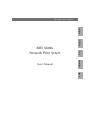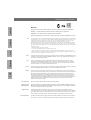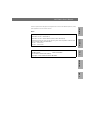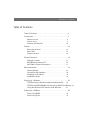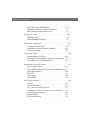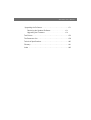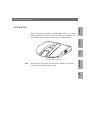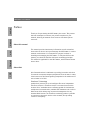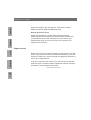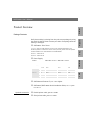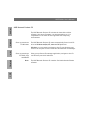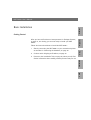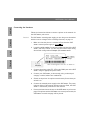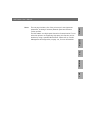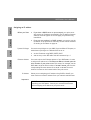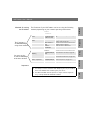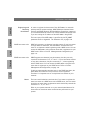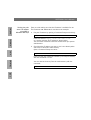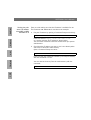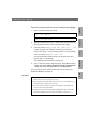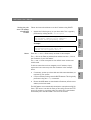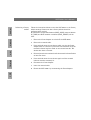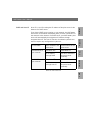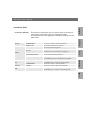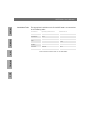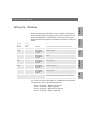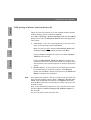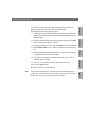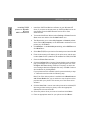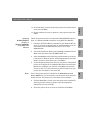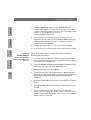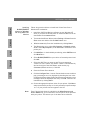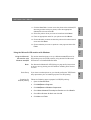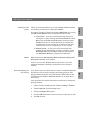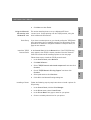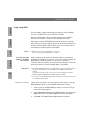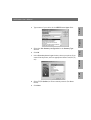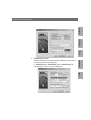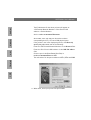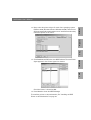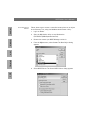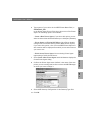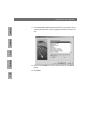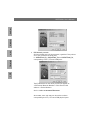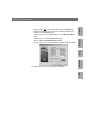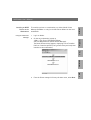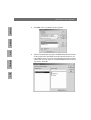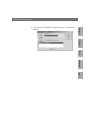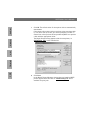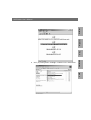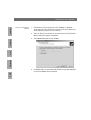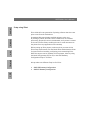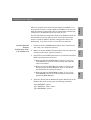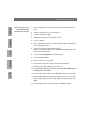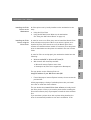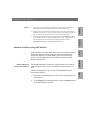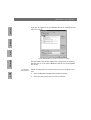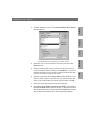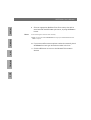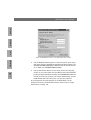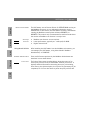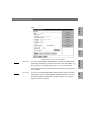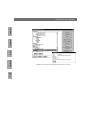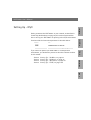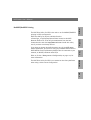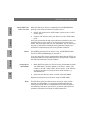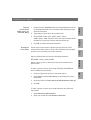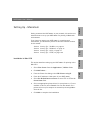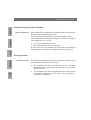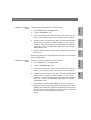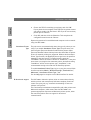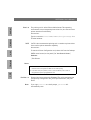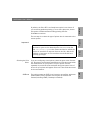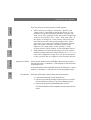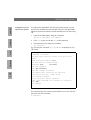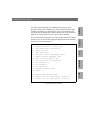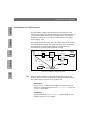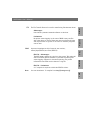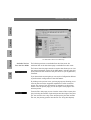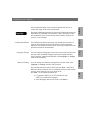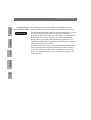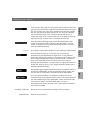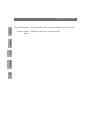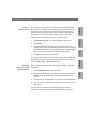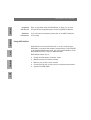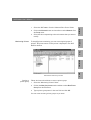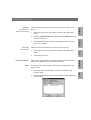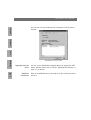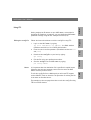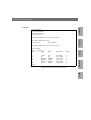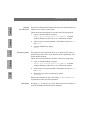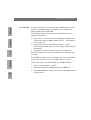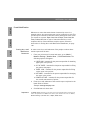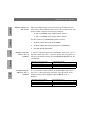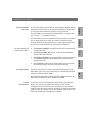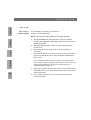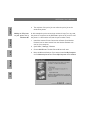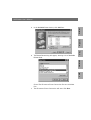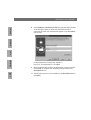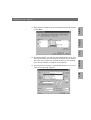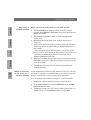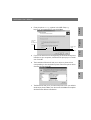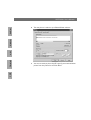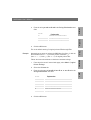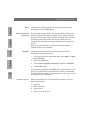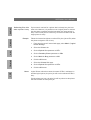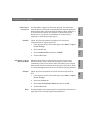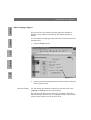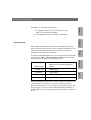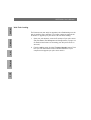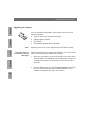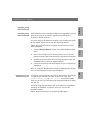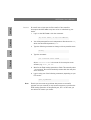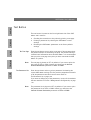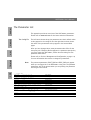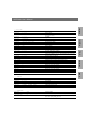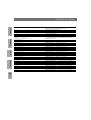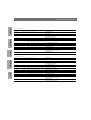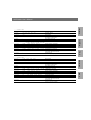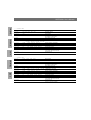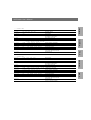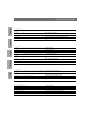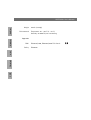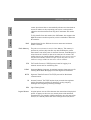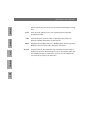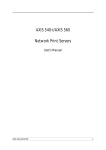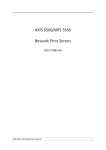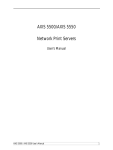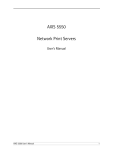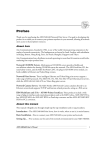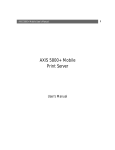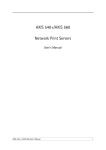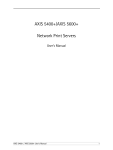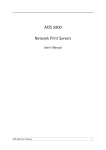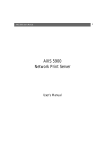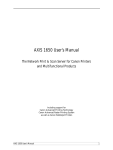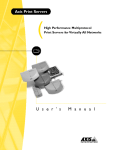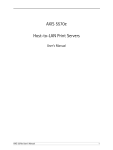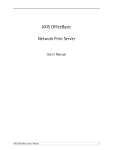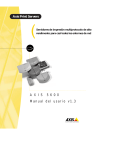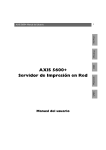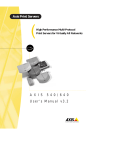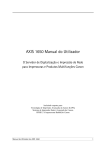Download AXIS 5600+ Network Print Server
Transcript
1
Macintosh
User’s Manual
UNIX
AXIS 5600+
Network Print Server
OS/2
Windows
NetWare
AXIS 5600+ User’s Manual
AXIS 5600+ User’s Manual
2
NetWare
Notices
Please take some time to read through the safety notices before installing the AXIS 5600+.
Caution! - must be observed to avoid loss of data or damage to your equipment.
Important: - must be observed to avoid operational impairment.
Do not proceed beyond any of the above notices unless you have taken appropriate measures!
This equipment has been tested and found to comply with the limits for a Class B digital device, pursuant to Part
15 of the FCC Rules. These limits are designed to provide reasonable protection against harmful interference in a
residential installation. This equipment generates, uses and can radiate radio frequency energy and, if not
installed and used in accordance with the instructions, may cause harmful interference to radio
communications. However, there is no guarantee that interference will not occur in a particular installation. If
this equipment does cause harmful interference to radio or television reception, which can be determined by
turning the equipment off and on, the user is encouraged to try to correct the interference by one or more of the
following measures:
- reorient or relocate the receiving antenna
- increase the separation between the equipment and receiver
- connect the equipment into an outlet on a circuit different from that to which the receiver is connected
- consult the dealer or an experienced radio/TV technician for help. Shielded (STP) network cables must be used
with this unit to ensure compliance with the class B limits..
Europe
This digital equipment fulfils the requirements for radiated emission according to limit B of EN55022, and the
requirements for immunity according to EN55024 residential, commercial, and light industry. Compliance is
not valid for unshielded network cables.
Japan
This is a class B product based on the standard of the Voluntary Control Council for Interference from
Information Technology Equipment (VCCI). If this is used near a radio or television receiver in a domestic
environment, it may cause radio interference. Install and use the equipment according to the instruction
manual. Compliance is not valid for unshielded network cables.
Australia
This electronic device meets the requirements of the Radio communications (Electromagnetic Compatibility)
Standard 1998 AS/NZS 3548. Compliance is not valid for unshielded network cables.
Liability
Every care has been taken in the preparation of this manual; if you detect any inaccuracies or omissions,
please inform your local Axis office, which can be found on the cover of this document. Axis Communications
AB cannot be held responsible for any technical or typographical errors and reserves the right to make
changes to the product and manuals without prior notice. Axis Communications AB makes no warranty of
any kind with regard to the material contained within this document, including, but not limited to, the
implied warranties of merchantability and fitness for a particular purpose. Axis Communications AB shall not
be liable nor responsible for incidental or consequential damages in connection with the furnishing,
performance or use of this material.
UNIX
Macintosh
OS/2
Windows
USA
Axis’ Trademarks
AXIS IP JumpStarter, AXIS ThinWizard, axinstall, AXIS Print Monitor.
Other Trademark
Acknowledgments
Adobe Acrobat Reader, Aix, Apple, ARP, BOOTP, Debian, Ethernet, EtherTalk, IBM, LAN Manager, LAN Server,
Macintosh, Microsoft, Novell NetWare, OS/2, OS/400, AS/400, Red Hat, Solaris, SuSe, UNIX/Linux, Windows,
are registered trademarks of the respective holders.
Support Services
Should you require technical assistance, please contact your Axis dealer. If your questions cannot be
answered immediately, your Axis dealer will forward your queries through the appropriate channels to ensure
you a rapid response. If you are connected to the Internet, you can find on-line manuals, technical support,
software updates, application software, corporate information, etc. at http://www.axis.com/techsup/
Patent information
Axis AB has intellectual property rights relating to technology embodied in the product that is described in
this document. In particular, and without limitation, these intellectual property rights may include one or
more of the patents listed at http://www.axis.com/patent.htm and one or more additional patents or pending
patent applications in the US and other countries.
Note:
Use Axis power supplies only!
3
NetWare
AXIS 5600+ User’s Manual
OS/2
Macintosh
AXIS 5600+ User’s Manual
Revision1.1
Part No: 19107
Date: June 2003
For firmware release 6.34 and up
Copyright © Axis Communications AB 2003
UNIX
To determine which print server version you have, please check the product number located
on the underside label of the AXIS 5600+:
version 1 - 0129-xxx-01
version 2 - 0129-xxx-02
Windows
AXIS 5600+ version 1: A41208 (PS-D)
AXIS 5600+ version 2: SA120A-0530x-C (PS-H) or SA10-0515x (PS-F)
AXIS 5600+ User’s Manual
44
Table of Contents
Table of Contents . . . . . . . . . . . . . . . . . . . . . . . . . . . . . . . . . . . . .4
Introduction . . . . . . . . . . . . . . . . . . . . . . . . . . . . . . . . . . . . . . . . .7
Where to use it . . . . . . . . . . . . . . . . . . . . . . . . . . . . . . . . . . 8
How to use it . . . . . . . . . . . . . . . . . . . . . . . . . . . . . . . . . . . 9
Features and Benefits . . . . . . . . . . . . . . . . . . . . . . . . . . . 10
Preface . . . . . . . . . . . . . . . . . . . . . . . . . . . . . . . . . . . . . . . . . . . . .12
About this manual . . . . . . . . . . . . . . . . . . . . . . . . . . . . . . 12
About Axis . . . . . . . . . . . . . . . . . . . . . . . . . . . . . . . . . . . . . 12
Support services . . . . . . . . . . . . . . . . . . . . . . . . . . . . . . . . 14
Product Overview . . . . . . . . . . . . . . . . . . . . . . . . . . . . . . . . . . . . .15
Package Contents . . . . . . . . . . . . . . . . . . . . . . . . . . . . . . . 15
AXIS Network Product CD . . . . . . . . . . . . . . . . . . . . . . . . 16
AXIS 5600+ Physical Description . . . . . . . . . . . . . . . . . . 17
Basic Installation . . . . . . . . . . . . . . . . . . . . . . . . . . . . . . . . . . . . .19
Getting Started . . . . . . . . . . . . . . . . . . . . . . . . . . . . . . . . .
Connecting the Hardware . . . . . . . . . . . . . . . . . . . . . . . .
Assigning an IP address . . . . . . . . . . . . . . . . . . . . . . . . . .
Installation Guide . . . . . . . . . . . . . . . . . . . . . . . . . . . . . . .
19
20
22
35
Setting Up - Windows . . . . . . . . . . . . . . . . . . . . . . . . . . . . . . . . .37
TCP/IP printing in Windows 2000 and Windows XP . . . 38
TCP/IP and NetBIOS/NetBEUI Printing from AXIS Print Monitor 39
Using the Microsoft LPD monitor with Windows . . . . . 47
Setting Up - NetWare . . . . . . . . . . . . . . . . . . . . . . . . . . . . . . . . .53
Setup using NDPS . . . . . . . . . . . . . . . . . . . . . . . . . . . . . . 54
Setup using iPrint . . . . . . . . . . . . . . . . . . . . . . . . . . . . . . . 74
55
AXIS 5600+ User’s Manual
Basic Setup with AXIS NetPilot . . . . . . . . . . . . . . . . . . . 80
Advanced Installation using AXIS NetPilot . . . . . . . . . . 83
Basic Queue-based printing over IP . . . . . . . . . . . . . . . . 87
Setting Up - OS/2 . . . . . . . . . . . . . . . . . . . . . . . . . . . . . . . . . . . . .93
TCP/IP Printing . . . . . . . . . . . . . . . . . . . . . . . . . . . . . . . . . 94
NetBIOS/NetBEUI Printing . . . . . . . . . . . . . . . . . . . . . . . . 95
Setting Up - Macintosh . . . . . . . . . . . . . . . . . . . . . . . . . . . . . . . .99
Installation in Mac OS X . . . . . . . . . . . . . . . . . . . . . . . . . 99
Installation Using the Chooser Window . . . . . . . . . . . 100
Choosing a Printer . . . . . . . . . . . . . . . . . . . . . . . . . . . . . 100
Setting Up - UNIX . . . . . . . . . . . . . . . . . . . . . . . . . . . . . . . . . . . .106
Recommended Print Tools . . . . . . . . . . . . . . . . . . . . . . . 106
Installation in the UNIX Environment using axinstall 113
Print Methods on TCP/IP Networks . . . . . . . . . . . . . . . 116
Management & Configuration . . . . . . . . . . . . . . . . . . . . . . . . . .119
Using a Web browser . . . . . . . . . . . . . . . . . . . . . . . . . . .
Using AXIS ThinWizard for Print Server Management
Using AXIS NetPilot . . . . . . . . . . . . . . . . . . . . . . . . . . . .
Using FTP . . . . . . . . . . . . . . . . . . . . . . . . . . . . . . . . . . . . .
Using Telnet . . . . . . . . . . . . . . . . . . . . . . . . . . . . . . . . . .
Using SNMP . . . . . . . . . . . . . . . . . . . . . . . . . . . . . . . . . .
120
127
130
137
140
143
Print Server Features . . . . . . . . . . . . . . . . . . . . . . . . . . . . . . . . . .145
Auto-IP . . . . . . . . . . . . . . . . . . . . . . . . . . . . . . . . . . . . . .
E-mail Notification . . . . . . . . . . . . . . . . . . . . . . . . . . . .
IPP - Internet Printing Protocol . . . . . . . . . . . . . . . . . .
Using Logical Printers to Customize your Printing . . .
Multi-Language Support . . . . . . . . . . . . . . . . . . . . . . . .
Network Speed . . . . . . . . . . . . . . . . . . . . . . . . . . . . . . . .
Web Flash-Loading . . . . . . . . . . . . . . . . . . . . . . . . . . . .
145
146
147
159
168
169
170
66
AXIS 5600+ User’s Manual
Upgrading the Software . . . . . . . . . . . . . . . . . . . . . . . . . . . . . . .171
Obtaining the Updated Software . . . . . . . . . . . . . . . . . 171
Upgrading the Firmware . . . . . . . . . . . . . . . . . . . . . . . . 172
Test Button . . . . . . . . . . . . . . . . . . . . . . . . . . . . . . . . . . . . . . . . . .176
The Parameter List . . . . . . . . . . . . . . . . . . . . . . . . . . . . . . . . . . . .178
Technical Specifications . . . . . . . . . . . . . . . . . . . . . . . . . . . . . . .187
Glossary . . . . . . . . . . . . . . . . . . . . . . . . . . . . . . . . . . . . . . . . . . . . .191
Index . . . . . . . . . . . . . . . . . . . . . . . . . . . . . . . . . . . . . . . . . . . . . . .195
Introduction
Windows
Based on ThinServer technology, the AXIS 5600+ allows you to share
your available printer resources with everyone on your network. You
can connect your AXIS 5600+ directly to any standard printer.
NetWare
7
AXIS 5600+ User’s Manual
6
If your printer supports the mini-Centronics standard, a centronicsto-mini-centronics cable must be used.
UNIX
Note:
Macintosh
OS/2
+
The AXIS 5600+ print server
AXIS 5600+ User’s Manual
NetWare
8
Where to use it
Parallel
Serial
Windows
Parallel
UNIX
Macintosh
OS/2
+
Supported
Environments
The AXIS 5600+ is the ideal print server in mixed environments as it
can communicate with all the major computer systems and network
protocols including:
•
•
•
•
•
•
•
Windows
Windows clients connected to LANtastic networks
NetWare
UNIX
OS/2
Macintosh
Internet/intranet via any Web browser with JavaScript
support
•
•
•
•
•
•
The AXIS 5600+ can be installed in the Macintosh environment
without any Axis client software.
The AXIS 5600+ can be installed in NetWare - Pure IP environments
with the NetWare Administrator.
Configuration and
Management
As the AXIS 5600+ comprises a built-in Web server, it can be
configured and managed directly from its internal Web pages, using
HTTP over TCP/IP. Access to the AXIS 5600+ via a Web browser offers
you a platform-independent management tool that is suitable for all
supported network environments.
In TCP/IP networks you can also use AXIS ThinWizard, which provides
you with remote management capabilities for your AXIS ThinServer
devices.
If your network does not support TCP/IP, you can use AXIS NetPilot to
configure and manage the AXIS 5600+. AXIS NetPilot supports
communication via IPX/SPX and NetBIOS/NetBEUI.
Macintosh
Notes:
AXIS Print Monitor (Windows 95/98, NT, Me)
AXIS NetPilot™ (NetWare - IPX)
AXIS Print Utility for OS/2
axinstall (UNIX)
AXIS Gateway Configuration Utility
AXIS Print Utility for Windows (Windows 3.1 and WfW)
Windows
The installation of the AXIS 5600+ and its integration into the
network is performed using one of the methods listed below. All Axis
client software is available from the AXIS Network Product CD and
from the Axis Communications web site at http://www.axis.com:
UNIX
Installation and
Integration
OS/2
How to use it
NetWare
9
AXIS 5600+ User’s Manual
AXIS 5600+ User’s Manual
The AXIS 5600+ print server provides high performance and reliability
combined with low power consumption. The electronic circuits are
based on the AXIS ETRAX 100LX chip, which comprises an integrated
32 bit RISC processor and associated network controllers.
Flexibility
The AXIS 5600+ supports printing in all major computer systems and
environments, including five different print methods in the TCP/IP
environment. The integrated IPP (Internet Printing Protocol) function
allows for printing over the Internet.
Speed
The AXIS ETRAX 100LX chip has been specifically designed for LAN
products and benefits users with a faster throughput than a direct
PC-to-printer connection. With a sustained data throughput of more
than 1 Mbyte per second, the AXIS 5600+ is fast. High speed
Centronics communication such as ECP, Hewlett-Packard Fast Mode,
High Speed and IBM Fast Byte is supported.
UNIX
Macintosh
Reliability
Windows
Features and Benefits
OS/2
NetWare
10
Easy to Install
Security
Monitoring
Using the available Axis installation tools, you can install the AXIS
5600+ into any of the supported networking environments in just a
few minutes.
You can assign passwords to restrict both login and printer access.
The AXIS 5600+ internal Web pages allow you to continuously
monitor printer status.
AXIS NetPilot software allows you to monitor printer status.
AXIS Print Monitor can be configured to display pop-up messages
that show the status of peer-to-peer print jobs.
The AXIS 5600+ supports SNMP for remote monitoring.
NetWare
Windows
The AXIS 5600+ internal web pages can be displayed in English,
French, German, Japanese and Spanish. The default language is
English.
OS/2
Language Support
You can upgrade the AXIS 5600+ firmware over the network. This
allows you to quickly update and enhance the operational features of
your AXIS 5600+ when new print server software becomes available.
All software updates are free of charge.
Macintosh
Futureproof
11
UNIX
AXIS 5600+ User’s Manual
AXIS 5600+ User’s Manual
Preface
Thank you for purchasing the AXIS 5600+ print server. This product
has been developed to connect your printers anywhere in your
network, allowing all network users access to the shared printer
resources.
About this manual
This manual provides introductory information as well as detailed
instructions on how to set up and manage the AXIS 5600+ in various
network environments. It is intended for everyone involved in
installing and managing the AXIS 5600+. To fully benefit from the
manual, you should be familiar with basic networking principles.
UNIX
Macintosh
OS/2
Windows
NetWare
12
This manual is applicable for the AXIS 5600+, with firmware release
6.34 or later.
About Axis
Axis Communications is dedicated to providing innovative solutions
for network-connected computer peripherals. Since the start in 1984,
it has been one of the fastest growing companies in the market and is
now a leader in its field.
ThinServer™ Technology
enables Axis’ products to act as intelligent file server independent
ThinServer devices. A ThinServer device is a network server which
includes “thin” embedded server software capable of simultaneous
multiprotocol communication, scalable RISC hardware and a built-in
Web server which allows easy access and management via any
standard Web browser. The ThinServer technology makes it possible
to connect any electronic device to the network, thus providing
“Access to everything”.
Network Print Servers
offer a powerful and cost-efficient method for sharing printer
resources in your network. They connect to any standard printer,
featuring high performance, simple management and easy upgrading
across the network. The print servers are available in Ethernet, Fast
Ethernet and Token Ring versions.
IBM Mainframe and S/3x - AS/400 Print Servers and Protocol
Converters
include a wide range of LAN, coax and twinax attached print servers
for the IBM host environment. By emulating IBM devices, these
servers provide conversion of the IPDS, SCS and 3270DS data streams
to the major ASCII printer languages.
Network Attached CD/DVD Servers
provide a flexible and cost-efficient solution for sharing CD-ROMs,
DVD-ROMs and other optical media across the network. They are
available in Ethernet, Fast Ethernet and Token Ring versions.
Network Camera Servers
provide live images using standard Internet technology, thus enabling
access to live cameras via any standard Web browser. They offer a
perfect solution for remote surveillance over the Internet; their sharp
NetWare
Windows
The Bluetooth Access Point from Axis is part of a family of network
access solutions that create local "hot spots" of high-speed wireless
connectivity areas. These areas provide a wireless communications
link to local networks and the Internet for mobile devices equipped
with Bluetooth wireless technology, an industry supported
technology that provides a low-cost means for supporting shortrange wireless communications between portable devices. Axis
provides solutions that scale from network access devices to larger,
more advanced systems to meet the range of needs for creating new
mobile networks and services.
OS/2
Mobile Access by Axis
Macintosh
Today, Axis Communications offers the following major ThinServer
product lines:
13
UNIX
AXIS 5600+ User’s Manual
AXIS 5600+ User’s Manual
images can bring life into any web site. These servers support
Ethernet as well as PSTN and GSM phone lines.
NetWare
14
Network Document Servers
Windows
enable easy distribution of paper-based information across
workgroups and the enterprise. By sending scanned documents to
your destination via the Internet/intranet, you will reduce your
faxing/mailing costs, as well as save time, thus improving your
organization’s efficiency.
Macintosh
OS/2
Support services
Should you require any technical assistance, please contact your Axis
dealer. If your questions cannot be answered immediately, your Axis
dealer will forward your queries through the appropriate channels to
ensure you a rapid response.
If you are connected to the Internet, you can find on-line manuals,
technical support, firmware updates, application software, company
information, on the addresses listed below.
UNIX
http://www.axis.com/techsup/
15
AXIS 5600+ User’s Manual
Verify that nothing is missing from the print server package by using
the check list below. Please contact your dealer if anything should be
missing or damaged.
! AXIS 5600+ Print Server
Important! There are two different versions of this product depending on the
hardware platform. To determine which version you have, please check the product
number located on the underside label of the AXIS 5600+:
version 1 - 0129-xxx-01
version 2 - 0129-xxx-02
OS/2
Package Contents
Windows
NetWare
Product Overview
AXIS 5600+ version 1 AXIS 5600+ version 2
Power supply
AXIS PS-D
AXIS PS-H*
Model
A41208
SA120A-0530x-C SA10-0515x
Australia
14255
19111
18428
Europe
14233
19108
18424
UK
14234
19109
18425
USA
14253
19110
18426
Japan
14254
19110
18427
Korea
18430
19112
Part nos
AXIS PS-F*
*AXIS PS-H and AXIS PS-F can both be used for AXIS 5600+ version 2.
! AXIS Network Product CD, rev. 1.0 or higher
! AXIS 5400+/AXIS 5600+ Quick Installation Guide, rev. 1.3 part
no: 19117
Optional accessories
! Parallel printer cable, part no: 13360
! Serial printer cable, part no: 13281
UNIX
Product
Macintosh
! Power Supply:
AXIS 5600+ User’s Manual
Windows
NetWare
16
AXIS Network Product CD
The AXIS Network Product CD includes the latest Axis utilities
software, print server firmware, user documentation, etc. It is
compatible for use within all the supported Axis computing
environments.
Start-up procedures
for Windows
The AXIS Network Product CD starts automatically from a local CD
drive on Windows 95/98, NT, 2000 and XP platforms.
UNIX
Macintosh
OS/2
Windows 3.1 users need to navigate to the CD root directory and
click on the setup31.exe file from within the Windows File Manager.
Start-up procedures
for UNIX, OS/2
and MacOS
Note:
Using your preferred file manager application, navigate to the CD
root directory and click index.htm
The AXIS Network Product CD contains free Adobe Acrobat Reader
software.
17
AXIS 5600+ User’s Manual
Power
indicator
COM1
Network
indicator
LPT1
LPT2
Test button
In AXIS 5600+ version 1, LPT1 and LPT2 have switched places.
To determine which print server version you have, please check the product number
located on the underside label of the AXIS 5600+:
version 1 - 0129-xxx-01
version 2 - 0129-xxx-02
AXIS 5600+ Firmware
Network Connectors
The AXIS 5600+ has internal software which is also referred to as
firmware. You can easily upgrade your AXIS 5600+ by downloading
free firmware from the Axis website: http://www.axis.com
The AXIS 5600+ is designed for 10 Mbps Ethernet and 100 Mbps Fast
Ethernet networks and connects to the network via a twisted pair
category 5 cable (10baseT and 100baseTX) or better. The AXIS 5600+
is equipped with an autosensing function that detects the speed of
the local network segment and varies the speed of its data
communication accordingly, to either 10 Mbps or 100 Mbps.
Macintosh
AC Power Adapter
connector
UNIX
Ethernet
connector
OS/2
AXIS 5600+ (version 2)
Windows
NetWare
AXIS 5600+ Physical Description
AXIS 5600+ User’s Manual
18
Test Button
Macintosh
UNIX
The AXIS 5600+ print server is provided with two high-speed IEEE
1284 compatible parallel ports and one serial port. Any standard
printer can be connected to any of the ports. Print data can be
directed to any of the three ports simultaneously, which means that
three different printers can be used at the same time, regardless of
protocol.
The test button is used for:
•
•
Printing a test page to check the connection to the printer.
Printing the parameter list showing all the AXIS 5600+
settings.
• Resetting the AXIS 5600+ parameters to the factory default
settings.
Refer to Appendix - Test Button, on page 176, for more information
about the test Button.
OS/2
Windows
NetWare
Printer Ports
Network Indicator
Power Indicator
The network indicator flashes to indicate network activity.
The power indicator is lit while power is applied. If it is not lit, or it
flashes, there is a problem with the AXIS 5600+ or its power supply.
After you have verified that no items presented in Package Contents,
on page 15, are missing, you are now ready to install your AXIS
5600+.
Follow the instructions below to install the AXIS 5600+:
1. Start by connecting the AXIS 5600+ to your network and printer
as described in Connecting the Hardware, on page 20.
2. Continue with Assigning an IP address, on page 22.
NetWare
Getting Started
Windows
Basic Installation
19
OS/2
AXIS 5600+ User’s Manual
UNIX
Macintosh
3. Proceed to the Installation Tools, on page 36, where you will find
further information about making network printers ready for use.
AXIS 5600+ User’s Manual
NetWare
20
Connecting the Hardware
Follow the instructions below to connect a printer to the network via
the AXIS 5600+ print server.
OS/2
Windows
Caution!
The AXIS 5600+ external power supply you are using must be marked
with the correct voltage! Refer to Package Contents, on page 15.
1. Make sure that the printer is switched off and that the AXIS
5600+ external power supply is disconnected.
2. Locate the serial number, found on the underside label of the AXIS
5600+, and write it down. You will need this number later during
the network configuration. Example: S/N: 00408c181cf0
MAC address
(Ethernet address)
Macintosh
example
“S/N” can also appear as “Ser. No.” or “Serial no.”
UNIX
3. Connect the printer to the LPT1, LPT2 or the COM1 port on the AXIS
5600+ using an appropriate printer cable.
4. Connect your AXIS 5600+ to the network using a twisted pair
category 5 cable (10baseT and 100baseTX).
5. Switch on the printer. Your printer must be ready for use when you
switch it on.
6. Connect the external power supply to the AXIS 5600+. The power
indicator lights. If the network indicator starts to flash, the AXIS
5600+ is successfully connected to the network.
7. Press and release the test button on the AXIS 5600+ to print a test
page. If the printer and the AXIS 5600+ are correctly connected, the
AXIS 5600+ internal test page will be printed.
NetWare
Windows
The AXIS 5600+ uses high speed Centronics Communication. For use
with older printers not supporting high speed, this function can be
disabled by using a standard Web browser. Please refer to Section
Management & Configuration, on page 119, for more information.
OS/2
The test page includes a list of the print server’s most important
parameters, including IP address, Network Speed and firmware
version number.
Macintosh
Notes:
21
UNIX
AXIS 5600+ User’s Manual
AXIS 5600+ User’s Manual
Assigning an IP address
Before you Start
Macintosh
OS/2
System Privileges
UNIX
•
•
Windows
NetWare
22
You need root privileges on your UNIX, Linux and Mac OS X system, or
administrator privileges on a Windows NT server to:
•
•
Ethernet Address
IP Address
If you have a DHCP server on your network, your print server
will receive an IP address automatically. The IP address (Internet
address) will then appear on the test page you printed during
installation.
If you are not working in a DHCP network, you need to set the
IP address of the print server manually. See the manual methods
for setting an IP address on page 22.
set the IP address using RARP, BOOTP, DHCP
add an entry to the ARP table with the command 'arp -s'
You need to know the Ethernet address of your AXIS 5600+ in order
to assign an IP address to it. The Ethernet address is based upon the
serial number of your print server. This means, for example, that an
AXIS 5600+ with the serial number of 00408C100086, will have the
corresponding Ethernet address of 00 40 8C 10 00 86. The serial
number is located on the bottom label of the print server.
Unless you are assigning an IP address using DHCP or AutoIP, you
must obtain an unused IP address from your network administrator.
Important:
DO NOT use the IP addresses used in the following examples when
installing your AXIS 5600+. Consult your network administrator
before assigning an IP address to your print server.
DHCP
Windows
NT/2000/XP, UNIX,
NetWare 5, OS/2
Set the IP Address using DHCP, on page
25
UNIX
Setting the print server’s IP address using
RARP in UNIX, on page 30
BOOTP
UNIX, NetWare 5,
OS/2
Setting the print server’s IP adderss using
BOOTP in UNIX, on page 31
Auto-IP
Windows
98/2000/XP,
DHCP and Auto-IP, on page 33
Windows
95/98/NT/2000/XP
OS/2
Setting the print server’s IP address using
ARP in Windows and OS/2, on page 26
UNIX
Setting the print server’s IP address using
ARP in UNIX and Mac OS X, on page 28
AXIS IP JumpStarter
Windows
95/98/NT/2000/XP
Set the print server’s IP address using
AXIS IP JumpStarter, on page 34
AXIS NetPilot
NetWare 5
Assigning an IP address, on page 22
RARP
ARP/Ping
See ...
Important:
Windows
Network
environments
OS/2
You must set the
IP address manually
with these methods
Method
Macintosh
The IP address is
set automatically
using these methods
The IP address of your AXIS 5600+ can be set using the following
methods, depending on your network operating environment:
• The ability to set the IP address with ARP/Ping will only be enabled
the first 4 minutes after restarting the print server.
• The ARP and RARP methods operate on single network segments
only, i.e. they cannot be used over routers.
UNIX
Methods for setting
the IP Address
NetWare
23
AXIS 5600+ User’s Manual
AXIS 5600+ User’s Manual
Registering and
Resolving
Host Names
In order to register the host name of the AXIS 5600+ in networks
with dynamic IP address settings, WINS (Windows Internet Name
Service) and DDNS (Dynamic Domain Naming System) are supported.
It is recommended that at least one of these methods should be used
if you are setting the IP address of the AXIS 5600+ using DHCP.
The host name of the AXIS 5600+ is specified by the PS_NAME
parameter. Refer to Appendix The Parameter List, on page 178
WINS host name rules
WINS only supports 15 character long host names. If your host name
is longer than 15 characters, the AXIS 5600+ truncates the host
name to 15 characters when registering with a WINS server. You can
access the AXIS 5600+ using the host name that is registered on your
WINS server. Refer to Section Management & Configuration, on
page 119.
DDNS host name rules
DDNS supports 53 character long host names, but they can only
consist of the characters ‘A-Z’, ’a-z’ and ‘-’. If your host name consists
of any other characters, they are converted to ‘-’, when registering
with a DDNS server. You can access the AXIS 5600+ using the host
name that is registered on your DDNS server. Refer to Section
Management & Configuration, on page 119.
Macintosh
OS/2
Windows
NetWare
24
UNIX
If the host name matches another entry in the DDNS data base, the
AXIS 5600+ will delete the entry before it can be registered.
Therefore it is important not to use duplicate host names on your
network.
Notes:
The host name limitations conclude that if you want to register the
same host name at a WINS server and a DDNS server, the host name
should be no longer than 15 characters and it should only contain the
characters ‘A - Z’, ‘a-z’ and ‘-’.
Refer to your system manuals or to your network administrator for
instructions on how host name resolutions are performed on your
system.
• range of IP addresses
• subnet mask
• default router IP address
• WINS server IP address(es) or DDNS server IP address(es)
• lease duration
2. Activate the scope. The print server automatically downloads the
DHCP parameters. If you are using WINS or DNS, you should include
at least one WINS or DNS server IP address in the DHCP scope.
Immediately after the IP address has been received, the print server
registers its host name and IP address on the WINS alternatively
DNS server. Refer to Registering and Resolving Host Names, on page
24 for more information. The print server can automatically
download a customized config file from a TFTP server. Just add the
name of the config file and the TFTP server’s IP address to your DHCP
scope. The config file is downloaded immediately after the print
server receives its IP address.
3. You have now successfully set the IP address of your print server.
Continue to Installation Methods, on page 35.
Note:
You have to restart the print server to download the IP address.
NetWare
Windows
1. Edit or create a scope in the DHCP manager of the DHCP
daemon. The entries included in this scope should contain the
following parameters:
OS/2
Follow the instructions below to download the IP address using
DHCP:
Macintosh
Set the IP Address
using DHCP
25
UNIX
AXIS 5600+ User’s Manual
AXIS 5600+ User’s Manual
NetWare
26
Setting the print
server’s IP address
using ARP in
Windows and OS/2
Start out with making sure that the IP address is available for use.
The IP address 192.168.3.191 is used here as an example:
•
Ping the IP address by opening a Command Prompt and writing:
OS/2
Windows
ping 192.168.3.191
If the host returns Reply from 192.168.3.191 ...
or a similar message, the IP address is already taken.
You can obtain a new and unused IP address from your system
administrator.
•
Check that the IP address you want to use is not already taken
and stored in the host’s cache memory.
Open a Command Prompt and write:
arp -a
UNIX
Macintosh
If the host lists the IP Address followed by the Physical Address,
then the IP address is in use.
You can remove the entry from the cache memory with the
command:
arp -d 192.168.3.191
Follow the instructions below to set the IP address using arp/ping:
1. Open a Command Prompt and write:
NetWare
27
AXIS 5600+ User’s Manual
3. If the host returns Reply from 192.168.3.191 ... or
a similar message, the IP address has been set successfully.
Interrupt the “ping -t” loop by pressing CTRL+C on your keyboard.
If the host returns Request time out...
you need to perform a factory default on the print server and
perform steps 1-3 above again.
See Performing a factory default, on page 32.
4. Log in to the print server’s Web pages (see Using a Web browser,
on page 120), select Admin | Network Settings | Detailed View
| TCP/IP and define the Default Router and Subnet Mask.
You have now set the IP address of the print server. Continue to
Installation Methods, on page 35.
Important:
• The ability to set the IP address with ARP and PING will only be enabled the
first 4 minutes after restarting the print server.
• When you execute the ping command for the first time, you will experience a
significantly longer response time than usual.
OS/2
2. Without interrupting the “ping -t” loop, restart the print server by
disconnecting and then re-connecting the power supply.
Macintosh
arp -s 192.168.3.191 00-40-8c-10-00-86
ping -t 192.168.3.191
UNIX
Example:
Windows
arp -s <IP address> <Ethernet address>
ping -t<IP address>
AXIS 5600+ User’s Manual
NetWare
28
Setting the print
server’s IP address
using ARP in UNIX
and Mac OS X
Start out with making sure that the IP address is available for use.
The IP address 192.168.3.191 is used here as an example:
•
Ping the IP address by opening a Command Prompt and writing:
OS/2
Windows
ping 192.168.3.191
If the host returns Reply from 192.168.3.191 ...
or a similar message, the IP address is already taken.
You can obtain a new and unused IP address from your system
administrator.
•
Check that the IP address you want to use is not already taken
and stored in the host’s cache memory.
Open a Command Prompt and write:
arp -a
UNIX
Macintosh
If the host lists the IP Address followed by the Physical Address,
then the IP address is in use.
You can remove the entry from the cache memory with the
command:
arp -d 192.168.3.191
arp -s 192.168.3.191 00:40:8c:10:00:86
ping -t 192.168.3.191
2. Without interrupting the “ping -t” loop, restart the print server by
disconnecting and then re-connecting the power supply.
3. If the host returns Reply from 192.168.3.191 ... or
a similar message, the IP address has been set successfully.
Interrupt the “ping -t” loop by pressing CTRL+C on your keyboard.
If the host returns Request time out...
you need to perform a factory default on the print server and
perform steps 1-3 above again.
See Performing a factory default, on page 32.
4. Log in to the print server’s Web pages (see Using a Web browser,
on page 120), select Admin | Network Settings | Detailed View
| TCP/IP and define the Default Router and Subnet Mask.
Windows
arp -s <IP address> <Ethernet address>
ping -t<IP address>
OS/2
1. Open a Command Prompt and write:
Macintosh
Follow the instructions below to set the IP address using arp/ping:
NetWare
29
AXIS 5600+ User’s Manual
UNIX
You have now set the IP address of the print server. Continue to
Installation Methods, on page 35.
Important:
• The ability to set the IP address with ARP and PING will only be enabled the
first 4 minutes after restarting the print server.
• When you execute the ping command for the first time, you will experience a
significantly longer response time than usual.
• If the host name has not been mapped to an IP address, simply replace the
host name entry with the IP address.
• The ARP command varies between different UNIX/Linux systems. Some BSD
type systems expect the host name and node address in reverse order.
Furthermore IBM AIX systems will require the additional argument ether.
AXIS 5600+ User’s Manual
NetWare
30
Setting the print
server’s IP address
using RARP in UNIX
Follow the instructions below to set the IP address using RARP:
1. Append the following line to your Ethernet Address table. This is
typically located in the /etc/ethers file:
Windows
<Ethernet address> <host name>
Example:
00:40:8c:10:00:86 npsname
2. Update, if necessary, your host table and alias name databases, as
required by your system.
OS/2
3. If it is not already running, start the RARP daemon. This is typically
performed using the rarpd -a command.
UNIX
Macintosh
4. Restart the AXIS 5600+ to download the IP address.
Notes:
• If the host name has not been mapped to an IP address, simply replace the
host name entry with the IP address in the example above.
• If you are using IBM AIX, you will probably not have access to a RARP daemon.
If this is the case, you can use either the ARP or BOOTP methods instead.
Follow the instructions below to set the IP address using BOOTP:
1. Append the following entry to your boot table. This is typically
performed by editing the file: /etc/bootptab
<host name>:ht=<hardware type>:vm=<vendor magic>:\
:ha=<hardware address>:ip=<IP address>:\
:sm=<subnet mask>:gw=<gateway field>
Example:
Windows
Setting the print
server’s IP adderss
using BOOTP
in UNIX
NetWare
31
AXIS 5600+ User’s Manual
Enter the ht and vm fields exactly as shown in the example.
The gw and sm fields correspond to the default router address and
subnet mask.
If the host name has not been mapped to an IP address, simply
replace the host name entry with the IP address in the example
above.
2. If necessary, update your host table and alias name databases, as
required by your system.
3. If it is not already running, start the BOOTP daemon. This is typically
performed using the bootpd command.
4. Restart the AXIS 5600+ to download the IP address, default router
address, and subnet mask.
The AXIS 5600+ can automatically download a customized config file
from a TFTP server. Just add the name of the config file and the TFTP
server’s IP address to your boot table. The config file is downloaded
immediately after the AXIS 5600+ receives its IP address.
Macintosh
The ha field is the Ethernet address/node address and the ip field is
the IP address of your AXIS 5600+.
UNIX
Notes:
OS/2
npsname:ht=ether:vm=rfc1048:\
:ha=00408c100086:ip=192.168.3.191:\
:sm=255.255.255.0:gw=192.168.1.1
AXIS 5600+ User’s Manual
Macintosh
OS/2
Windows
NetWare
32
Performing a factory
default
Follow the instructions below to reset the AXIS 5600+ to the factory
default settings. Please note that a factory default should be
performed with caution!
All parameters except Node Address (NODE_ADDR), Internet Address
(IP_ADDR) and DHCP enabled or disabled (DHCP_ENABLE.) will be
reset.
1. Remove the Power Adapter to switch off the AXIS 5600+
2. Remove the network cable.
3. Press and hold down the test button while you plug the Power
Adapter back in. Continue to hold down the test button until the
network indicator begins to flash at one-second intervals. This
should take about 5 seconds.
4. Release the test button and wait until the network indicator flashes
at least five times.
5. Press and hold down the test button again until the network
indicator remains constantly lit.
6. Disconnect the Power Adapter.
7. Insert the network cable.
UNIX
8. Restart the AXIS 5600+ by reconnecting the Power Adapter.
DHCP enabled in the
print server
DHCP disabled in the
print server
A DHCP Server in
your network
YOU WILL GET...
YOU NEED TO...
An IP address
through DHCP
Set the IP address of
the print server
manually
YOU WILL GET...
YOU NEED TO...
An IP address
through Auto-IP
Set the IP address of
the print server
manually
No DHCP Server in
your network
Windows
IF YOU HAVE...
OS/2
If you have a DHCP server running on your network, the AXIS 5600+
will receive an IP address immediately after you have connected it to
the network. In the absence of a DHCP server, your AXIS 5600+ print
server will automatically be assigned an IP-address through
integrated Auto-IP. The Auto-IP function is enabled by default and
does not require any configuration by the user.
Macintosh
Auto-IP is a tool for setting the IP-address of the print server in the
absence of a DHCP server.
DHCP and Auto-IP Overview
UNIX
DHCP and Auto-IP
NetWare
33
AXIS 5600+ User’s Manual
AXIS 5600+ User’s Manual
Set the print server’s
IP address using AXIS
IP JumpStarter
AXIS IP JumpStarter is an application that allows you to assign IP
addresses to your Axis servers and find IP addresses already assigned
to Axis servers.
1. Download and install AXIS IP JumpStarter. AXIS IP JumpStarter is
available on the AXIS Network Product CD and from the Axis
Web site.
2. For optimal use, open AXIS IPJumpstarter before you attach the
print server to the network.
The software will scan your network for attached print servers.
Select a print server from the serial number list
Refresh button
UNIX
Macintosh
OS/2
Windows
NetWare
34
Axis print server icon
2. From the Server menu, select Set IP Address. The Set IP Address
dialog appears.
3. Click the radio button that corresponds to your choice of IP setting
method (static or dynamic using DHCP). When assigning a static IP
address you also have to define Subnet Mask and Default Gateway.
4. Click OK to save your settings.
5. Enter the server root password (default=pass), and click OK. You
have now finished the procedure of setting the IP address of the print
server.
Installation Methods
Environment
Windows
The method of installation that you choose should be dictated by
your printing requirements and your supported network
environments. Select the appropriate installation method from the
table below:
Network Configuration
Action
TCP/IP
See Section Setting Up - Windows, on page 37
NetBIOS/NetBEUI
See Section Setting Up - Windows, on page 37
NDPS (Pure IP)
See Assigning an IP address, on page 22
Windows
Installation Guide
NetWare
35
AXIS 5600+ User’s Manual
NetWare
See Assigning an IP address, on page 22
NDPS (IPX)
See Setup using NDPS, on page 54
Standard NetWare (IPX)
See Assigning an IP address, on page 22
Advanced configuration (IPX)
See Assigning an IP address, on page 22.
See Basic Queue-based printing over IP, on page 87
OS/2
See Setup using NDPS, on page 54
Standard NetWare
(Pure IP)
Macintosh
UNIX
See Assigning an IP address, on page 22
Proceed with Section Setting Up - OS/2, on page 93
NetBIOS/NetBEUI
See Section Setting Up - OS/2, on page 93
AppleTalk
See Section Setting Up - Macintosh, on page 99
TCP/IP
See Assigning an IP address, on page 22
Proceed with Section Setting Up - UNIX, on page 106
UNIX
OS/2
Macintosh
Proceed with Basic Setup with AXIS NetPilot, on page 80
TCP/IP
AXIS 5600+ User’s Manual
UNIX
Macintosh
OS/2
Windows
NetWare
36
Installation Tools
The appropriate installation tools for the AXIS 5600+ are summarized
in the following table:
Environment
Operating System Protocol
Installation Tool
Windows 2000/XP
TCP/IP
Windows’ “Add Printer Wizard”
Windows
95/98/NT/Me
TCP/IP
AXIS Print Monitor
TCP/IP
lprportd service method
NetBIOS/NetBEUI
AXIS Print Utility
for OS/2
TCP/IP
NetWare Administrator
IPX/SPX
AXIS NetPilot
Macintosh
AppleTalk
Chooser
UNIX
TCP/IP
axinstall
OS/2
NetWare
Recommended installation tools for the AXIS 5600+
Windows
2000, XP
TCP/IP
Use Windows
’Add Printer Wizard’
TCP/IP printing in Windows 2000 and Windows XP, on page 38
Windows 95,
98, Me
TCP/IP
Install AXIS Print
Monitor software
then use Windows
“Add Printer”
Installing TCP/IP printers in Windows 95/98/Me using AXIS Print
Monitor, on page 40
Windows NT
TCP/IP
Install AXIS Print
Monitor software
then use Windows
“Add Printer”
Installing TCP/IP printers in Windows NT using AXIS Print Monitor, on
page 42
Windows
2000
NetBIOS/NetBEUI
Install AXIS Print
Monitor software
then use Windows
“Add Printer”
Installing NetBIOS/NetBEUI printers in Windows 2000 using AXIS Print
Monitor, on page 44
Windows 95,
98, Me
NetBIOS/NetBEUI
Install AXIS Print
Monitor software
then use Windows
“Add Printer”
Installing NetBIOS/NetBEUI printers in Windows 95/98/Me using AXIS
Print Monitor, on page 43
Windows NT
NetBIOS/NetBEUI
Install AXIS Print
Monitor software
then use Windows
“Add Printer”
Installing NetBIOS/NetBEUI printers in Windows NT using AXIS Print
Monitor, on page 46
Method:
For LPD printing, see...
Using the Microsoft LPD monitor with Windows 2000/XP, on page 47
Using the Microsoft LPD monitor with Windows NT 4.0, on page 50
Using the Microsoft LPD monitor with Window NT 3.5x, on page 51
If you intend to use the AXIS 5600+ in a multiprotocol environment,
you should also refer to the following sections:
Section
Section
Section
Section
Setting Up - NetWare, on page 53
Setting Up - OS/2, on page 93
Setting Up - Macintosh, on page 99
Setting Up - UNIX, on page 106
Windows
Printing
Protocol
OS/2
See ...
Windows
Platform
Macintosh
Having connected the AXIS 5600+ to your network, as described in
Connecting the Hardware, on page 20, this section describes how to
install the AXIS 5600+ in the Windows environment. Identify your
Windows platform and follow the installing instructions from the list
below:
UNIX
Setting Up - Windows
NetWare
37
AXIS 5600+ User’s Manual
AXIS 5600+ User’s Manual
TCP/IP printing in Windows 2000 and Windows XP
Follow the instructions below to use the standard Windows method
(LPR) for adding a printer in Windows 2000/XP:
Go to Start | (Settings) | Printers (and Faxes) and click the Add (a)
Printer icon to start the Add Printer Wizard. Select the appropriate
radio button:
Windows
NetWare
38
•
OS/2
Make sure that you don’t check the Automatically detect and
install my Plug and Play printer checkbox! Click Next.
Click the Create a new port radio button and select Standard
TCP/IP Port from the list.
Macintosh
UNIX
Local printer - If you are connecting directly to the print server
(peer-to-peer printing), select Local Printer.
•
Note:
Follow the Add Standard TCP/IP Port Wizard to complete the
installation (You need to know the IP address of your print server
and the model of the connected printer to install an appropriate
driver).
Network printer - If your print server has already been installed
by the administrator on another computer, select Network
printer and click Next. Follow the instructions in the Add Printer
Wizard to complete the installation.
The standard print method is LPR. If you wish to print using Raw TCP,
right-click the installed printer in Start | (Settings) | Printers (and
Faxes). Select Properties and click Port =>Configure Port button.
Click the Raw radio button. The default port number is 9100 for LPT1.
Click OK to finish.
Next, set the HPJetadmin parameter to Yes in the print servers web
interface: admin =>General Settings=>HP JetAdmin Support =>
Yes. Click OK.
You are now ready to print using Raw TCP.
AXIS Print Monitor supports printing over NetBIOS/NetBEUI and
TCP/IP. To enable printing in these environments, please ensure that
the desired printing protocols are running on your client.
Peer-to-Peer Printing
The AXIS Print Monitor needs to be installed on each workstation to
perform peer-to-peer printing. Once installed, the AXIS Print Monitor
allows you to access all network printers, just as if they were
connected directly to your workstation. Peer-to-peer printing offers
the following benefits:
•
•
Client-Server Printing
Note:
You can easily monitor the status of your printers, by enabling
error condition pop-up messages.
You do not have to rely on a server.
AXIS Print Monitor needs only to be installed on one server to
perform client-server printing. The installed printers must be
configured to be shared to allow clients to use them. Pop-up
messages should not be enabled on the server as they will not be
displayed on the client platforms.
AXIS Print Monitor can be used for DOS printing. Please refer to the
AXIS Print Monitor’s Readme file for instructions. The readme file is
located in the same folder where AXIS Print Monitor is installed on
your PC.
Windows
Printing Environments
OS/2
AXIS Print Monitor is a tool for network printing in Windows 95, 98,
NT environments. It allows AXIS Network Print Servers to be
connected in the same simple fashion as a local printer port and once
installed, is automatically initialized upon system startup. AXIS Print
Monitor has been developed for peer-to-peer printing, allowing your
print jobs to be sent directly to the print server.
Macintosh
AXIS Print Monitor
Overview
UNIX
TCP/IP and NetBIOS/NetBEUI Printing from AXIS Print Monitor
NetWare
39
AXIS 5600+ User’s Manual
AXIS 5600+ User’s Manual
UNIX
Macintosh
OS/2
Windows
NetWare
40
Installing TCP/IP
printers in Windows
95/98/Me using
AXIS Print Monitor
1. Make sure you have installed AXIS Print Monitor, you can
download it free of charge from www.axis.com.
2. Start Windows Add Printer Wizard, select Settings - Printers from
the Start Menu and double-click the Add Printer icon.
3. After clicking Next> in the first dialog, the Wizard asks you to select
between Local Printer and Network Printer. You must select Local
Printer as the AXIS 5600+ emulates a local printer port. Click
Next>.
4. Choose the appropriate print driver for your printer. If the desired
print driver already appears within the displayed manufacturer and
model lists dialog, highlight your selection, click Next> and proceed
directly to step 7. It is only necessary to perform steps 5- 6 if your
printer does not feature in the model list.
5. Click the Have Disk... button. Insert the printer driver CD/diskette
into the disk drive of your computer. If the floppy disk drive is
selected auomatically, click OK, otherwise type the letter of your
disk drive and then click OK.
6. Select the desired printer you want to install from the diskette and
click Next>.
7. Select an AXIS Port you wish to use and then click OK.
Available AXIS ports appear as <internet address>_<port number>
or <host name>_<port number>, e.g. 192.36.254.101_9900.
Click the Configure Port button. If you wish to install a new TCP/IP
port, select the Printers@TCP/IP Port and perform all procedures
defined in steps 11-18.
8. Choose whether error condition pop-up messages are to be
displayed by checking the box in the Configure AXIS Ports dialog.
Define the frequency at which the error messages should be
displayed after retry. Click OK and Next>.
Note: The dummy port cannot be used for printing and
consequently cannot be configured.
9. Enter an appropriate name for your printer and click Next>.
10. Choose whether you wish to produce a Test Page and click Finish.
11. The printer you have defined will now be displayed in the Printers
Folder. Right-click the printer object and select Properties from the
Context menu.
12. Click the details tab within the Properties page and then click Add
Port to display the available monitors.
13. Click the radio button “other”. Select AXIS Port and then click OK.
NetWare
You should continue with the following steps only if you wish to
install a printer to a new TCP/IP port and have chosen
Printers@TCP/IP Port previously in step 6.
41
Windows
AXIS 5600+ User’s Manual
15. Enter the IP address or the host name of your print server and assign
an appropriate port number. Click OK.
OS/2
14. Select RAW (TCP/IP) as your choice of network protocol and click
OK.
18. Click the Apply button.
The Axis Printer Port is now installed.
Note:
Even if the desired printer is available from the manufacturer and
model lists, you are advised to use the print driver provided with the
printer. This assures you of the latest driver software.
UNIX
17. You may now configure the port, as described in step 8.
Macintosh
16. The TCP/IP port will then be added automatically to the list of
available ports. Click OK.
AXIS 5600+ User’s Manual
NetWare
42
Installing TCP/IP
printers in Windows
NT using
AXIS Print Monitor
1. Install the AXIS Print Monitor software on your Windows NT
client, if you have not already done so. AXIS Print Monitor can be
downloaded from the AXIS Network Product CD or from
www.axis.com
Windows
2. To start the Add Printer Wizard, select Settings - Printers from the
Start menu and double-click the Add Printer icon.
3. The Wizard asks you to select My Computer or Network printer
server. Select My Computer, as the AXIS 5600+ emulates a local
printer port. Click Next>.
OS/2
4. Click Add Port... in the Available ports dialog, select AXIS Port and
click New Port...
5. Select Raw (TCP/IP) as your choice of network protocol and click OK.
6. Enter the host name or IP address of the print server and the port
number (9900 for LPT1, 9902 for LPT2 and 9901 for COM1) Click OK.
UNIX
Macintosh
7. Close the Printer Ports window.
8. Click the Configure Port... button. Choose whether error condition
pop-up messages are to be displayed by checking the box in the
Configure Axis Ports dialog. Define the frequency at which the
error messages should be displayed after retry. Click OK. Continue
the installation by clicking Next>.
If your printer model is available in the list proceed directly to step
11. Otherwise continue with the following step.
Note: Even if the desired printer is available in the Manufacturers
and Printer Models list, you are advised to use the printer driver
provided with your printer. This assures you of the latest driver
software.
9. Click the Have Disk... button. Insert the printer driver diskette/CD
that was provided with your printer, select the appropriate
diskette/CD drive and click OK.
10. Select the printer driver you want to install and click Next>.
11. Enter an appropriate name for your printer and click Next>.
Follow the procedures below to install Axis NetBIOS/NetBEUI printer
ports on a Windows 95/98 workstation, using AXIS Print Monitor:
1. Install the AXIS Print Monitor software on your Windows NT3.5x
client, if you have not already done so. AXIS Print Monitor can be
downloaded from the AXIS Network Product CD or from
www.axis.com
2. To start the Add Printer Wizard, select Settings - Printers from the
Start menu and double-click the Add Printer icon.
3. After clicking Next> in the first dialog, the Wizard asks you to select
Local printer or Network printer. Select Local printer as the AXIS
5600+ emulates a local printer port. Click Next>.
4. Choose the appropriate printer driver for your printer. If the desired
printer driver appears in the displayed Manufacturers and Printer
Models lists, highlight your selection, click Next> and proceed
directly to step 7. It is only necessary to perform steps 5- 6if your
printer does not appear in the model list.
Note:
Even if the desired printer is available in the Manufacturers and
Printer Models list, you are advised to use the printer driver provided
with the printer. This assures you of the latest driver software.
5. Click the Have Disk... button. Insert the printer driver diskette/CD
that was provided with your printer, select the appropriate
diskette/CD drive and click OK.
6. Select the printer driver you want to install and click Next>.
NetWare
Windows
Installing
NetBIOS/NetBEUI
printers in
Windows 95/98/Me
using AXIS Print
Monitor
OS/2
13. Choose whether you want to produce a test page and then click
Finish.
Macintosh
12. Choose whether you want to share the printer with other network
users and click Next>.
43
UNIX
AXIS 5600+ User’s Manual
AXIS 5600+ User’s Manual
44
NetWare
7. Select the AXIS Printer Port from the Available Ports list.
The port names appear as <name>.LP1 and <name>.LP2, where
<name> is AX followed by the last six digits of the AXIS 5600+ serial
number, e.g. AX100086 (default serial no.).
Click the Configure Port button.
Windows
8. Choose whether error condition pop-up messages are to be
displayed by checking the box in the Configure AXIS Ports dialog.
Define the frequency at which the error messages should be
displayed after retry. Click OK>.
9. Enter an appropriate name for your printer and click Next>.
Macintosh
OS/2
10. Choose whether you wish to produce a test page and click Finish.
Installing
NetBIOS/NetBEUI
printers in Windows
2000 using AXIS Print
Monitor
Follow the procedure below to install Axis Printer Ports from a
Windows 2000 workstation:
1. Install the AXIS Print Monitor software on your Windows 2000
client, if you have not already done so. AXIS Print Monitor can be
downloaded from www.axis.com
2. To start the Add Printer Wizard, select Settings - Printers from the
Start menu and double-click the Add Printer icon.
UNIX
3. Start the installation by clicking Next>.
4. The Wizard asks you to select Local Printer or Network printer
server. Select Local Printer. (Make sure that you don’t check the
Automatically detect and install my Plug and Play printer
checkbox!)
5. Choose the Create new port radio button, select AXIS Port and click
Next>
6. Select NetBIOS/NetBEUI as your choice of network protocol and
click OK.
7. Select the AXIS Port you want to add. The ports appear as
<name>.LP1 and <name>.LP2, where <name> is AX followed by
the last six digits of the AXIS 5600+ serial number, e.g. AX100086
(default serial no.). Click OK.
Note: Even if the desired printer is available in the
Manufacturers and Printer Models list, you are advised to use
the printer driver provided with your printer. This assures you of
the latest driver software.
Click the Have Disk... button. Insert the printer driver diskette/CD
that was provided with your printer, select the appropriate
diskette/CD drive and click OK.
Windows
8. Choose the appropriate printer driver for your printer. Click Next>
and proceed directly to step 11. It is only necessary to perform steps
9-10 if your printer does not appear in the list.
NetWare
45
AXIS 5600+ User’s Manual
12. Choose whether you want to produce a test page and then click
Finish.
To configure the printer port proceed with the following steps:
13. Right-click on your installed printer and enter Properties – Ports.
14. Click the Configure Port... button. Choose whether error condition
pop-up messages are to be displayed by checking the box in the
Configure Axis Ports dialog. Define the frequency at which the error
messages should be displayed after retry. Click OK.
15. Click Apply and close the Properties window.
Macintosh
11. Choose whether you want to share the printer with other network
users and click Next>
UNIX
10. Enter an appropriate name for your printer and click Next>.
OS/2
9. Select the printer driver you want to install and click Next>.
AXIS 5600+ User’s Manual
Installing
NetBIOS/NetBEUI
printers in Windows
NT using AXIS Print
Monitor
Follow the procedure below to install Axis Printer Ports from a
Windows NT workstation:
1. Install the AXIS Print Monitor software on your Windows NT
client, if you have not already done so. AXIS Print Monitor can be
downloaded from www.axis.com
Windows
2. To start the Add Printer Wizard, select Settings - Printers from the
Start menu and double-click the Add Printer icon.
3. Windows 2000 only: Start the installation by clicking Next>.
OS/2
NetWare
46
5. Click Add Port... in the Available ports dialog, select AXIS Port and
click New Port...
4. The Wizard asks you to select My Computer or Network printer
server. Select My Computer, as the AXIS 5600+ emulates a local
printer port.
Macintosh
6. Select NetBIOS/NetBEUI as your choice of network protocol and
click OK.
7. Select the AXIS Port you want to add. The ports appear as
<name>.LP1 and <name>.LP2, where <name> is AX followed by
the last six digits of the AXIS 5600+ serial number, e.g.
AX100086 (default serial no.). Click OK.
8. Close the Printer Ports window.
UNIX
9. Click the Configure Port... button. Choose whether error condition
pop-up messages are to be displayed by checking the box in the
Configure Axis Ports dialog. Define the frequency at which the error
messages should be displayed after retry. Click OK. Continue the
installation by clicking Next>.
10. Choose the appropriate printer driver for your printer. Click Next>
and proceed directly to step 12. It is only necessary to perform steps
10-11 if your printer does not appear in the list.
Note:
Even if the desired printer is available in the Manufacturers and
Printer Models list, you are advised to use the printer driver provided
with your printer. This assures you of the latest driver software.
11. Click the Have Disk... button. Insert the printer driver diskette/CD
that was provided with your printer, select the appropriate
diskette/CD drive and click OK.
12. Select the printer driver you want to install and click Next>.
47
NetWare
AXIS 5600+ User’s Manual
Using the Microsoft
LPD monitor with
Windows 2000/XP
Note:
Basic Setup
Preparing for
LPR/LPD printing
This section describes how to set up a Windows 2000/XP server for
LPR printing over the TCP/IP protocol, using the built-in Microsoft
LPD monitor i.e. Print Services for Unix.
See Alternative Method for LPR Printing, on page 49 for instructions
on how to set up printing over LPR without installing Print Services
for Unix.
If you have not already done so, you should perform the TCP/IP basic
setup procedures prior to installing a printer for LPD printing.
Follow the following steps to prepare for LPR/LPD printing:
1. Open the Control Panel.
2. Click Add/Remove Programs.
3. Click Add/Remove Windows Components.
4. Check Other Network File and print Services and click Details.
5. Check Print Services for Unix and click OK.
6. Click Next and Finish.
OS/2
Using the Microsoft LPD monitor with Windows
Macintosh
15. Choose whether you want to produce a test page and then click
Finish.
UNIX
14. Choose whether you want to share the printer with other network
users and click Next>.
Windows
13. Enter an appropriate name for your printer and click Next>.
48
AXIS 5600+ User’s Manual
UNIX
Macintosh
OS/2
Windows
NetWare
7. Close Add/Remove Programs and the Control Panel.
Go to Start | Settings | Printers and click the Add Printer icon to start
the Add Printer Wizard. Select the appropriate radio button:
• Local printer - If you are connecting directly to the print
server (peer-to-peer printing), select Local Printer and click
Next. Click the Create a new port radio button and select
LPR Port from the list. Follow the wizard to complete the
installation (You need to know the IP address of your print
server and the port you are printing to i.e. PR1 or PR2).
• Network printer - If your print server has already been
installed by the administrator on another computer, select
Network printer and click Next. Follow the instructions in
the Add Printer Wizard to complete the installation.
Press F1 to access the Windows online help system if you need
additional help when installing a printer/print server using this
method.
Macintosh
Alternative Method for
LPR Printing
Make sure that the Automatically detect and install my Plug and
Play printer checkbox is not checked
If you wish to print over LPR but do not wish to install Print Services
for Unix you can do this by changing the printing protocol after
having installed the printer using the Standard TCP/IP method, see
TCP/IP printing in Windows 2000 and Windows XP, on page 38 for
instructions.
UNIX
Notes:
Windows
Follow the instructions below to use the standard Windows method
for installing an LPD printer in Windows 2000/XP:
OS/2
Installing an LPD
printer
NetWare
49
AXIS 5600+ User’s Manual
Once the printer is installed, follow these instructions to change the
printing protocol:
1. Double-click the installed printer in Start | Settings | Printers.
2.
Select Properties from the Printer menu.
3. Click the Configure Port button.
4. Click the LPR radio button and enter the queue name (pr1 or pr2).
5. Click OK to finish.
AXIS 5600+ User’s Manual
NetWare
50
Using the Microsoft
LPD monitor with
Windows NT 4.0
Windows
Basic Setup
Preparing for
LPR/LPD printing
This section describes how to set up a Windows NT Server v4.0 for
LPR printing over the TCP/IP protocol, using the built-in Microsoft
LPD monitor.
If you have not already done so, you should perform the TCP/IP basic
setup procedures prior to installing a printer for LPD printing.
In the Control Panel, click the Network icon. If the TCP/IP Printing
entry appears, then TCP/IP is already installed. Close the Network
folder and skip to Installing an LPD printer, on page 49.
Follow the following steps to prepare for LPR/LPD printing:
OS/2
1. Open the Control Panel and click the Network icon.
2. Select Protocols.
Macintosh
3. Add TCP/IP Protocol.
4. Select Services.
5. Add Microsoft TCP/IP Printing.
Installing a LPD printer
Follow the instructions below to install a printer for LPD printing:
UNIX
1. Open the Control Panel and open the ‘Printers’ folder.
2. Click Add Printer, select My Computer and then go to Next.
3. Select Add Port. In Printer Ports, choose LPR Port and then click
New Port.
4. In Add LPR compatible printer, enter the host name or IP address
of the AXIS 5600+ as the print server to provide LPD.
5. Enter 'pr1', 'pr2', ... 'pr8' as the name of printer or print queue on
that server.
6. Choose a suitable printer driver for your printer and go to Next.
7. Enter a printer name and go to Next.
8. Enter a share name.
Basic Setup
Install the TCP/IP
Protocol Stack
This section describes how to set up a Windows NT Server
v3.5 and v3.51 for LPD printing over the TCP/IP protocol, using the
built-in Microsoft LPD monitor.
If you have not already done so, you should perform the TCP/IP basic
setup procedures prior to installing a printer for LPD printing. These
procedures are defined in Assign an IP address to the print server, on
page 23 and onwards.
In the Control Panel, click the Network icon. If the TCP/IP Printing
entry appears, then TCP/IP is already installed. Close the Network
folder and continue with Installing a printer on the next page.
NetWare
Using the Microsoft
LPD monitor with
Window NT 3.5x
Windows
9. Click Next and then Finish.
51
OS/2
AXIS 5600+ User’s Manual
2. Click Add Software...
3. Select “TCP/IP Protocol and related components” and then click
Continue.
4. Check “TCP/IP Network Printing Support” and then click
Continue.
5. Select path and then click Continue.
6. Click OK in the Network Settings dialog box.
Installing a Printer
Follow the following step-by-step instructions to install a printer for
LPD printing.
1. In the Control Panel, click the Print Manager.
2. In the Printer menu, select Create Printer.
3. In the Printer Name field, type a name for your printer.
4. Choose a suitable printer driver for your printer.
UNIX
1. In the Control Panel, select Network.
Macintosh
Follow these steps to install the TCP/IP protocol stack:
52
AXIS 5600+ User’s Manual
UNIX
Macintosh
OS/2
Windows
NetWare
5. In the Print to field, select Other...
6. In the Print Destinations dialog, choose LPR Port and then click OK.
The Add LPR Compatible Printer dialog will now appear.
7. In the Name or Address field, type the IP address or the host name
of your AXIS 5600+. If you use a host name, this must be defined
in the hosts file on your server prior to the installation. This file is
normally located in /winnt35/system32/drivers/etc/hosts.
8. In the Name of Printer on the Machine field, type the logical
printer number you want to use, e.g. pr1. Click OK and then OK to
complete the installation.
Installation
method
Transport
protocol
Action
NDPS
TCP/IP
See “Setup using NDPS” on page 54.
IPX/SPX
See “Installing the AXIS 5600+ in an NDPS environments” on page 54.
Public Access Printers, on page 54
Controlled Access Printers, on page 60
iPrint
iPrint over LPR
See “Setup using iPrint” on page 74.and
Windows
This section describes how to continue the installation of the AXIS
5600+ in the NetWare environment. Identify which transport
protocol you are running on your network and which installation
method you should use. Continue the installation by selecting the
appropriate installing instructions from the table below:
OS/2
Setting Up - NetWare
NetWare
53
AXIS 5600+ User’s Manual
See “Setup using iPrint” on page 74.and
See “Install a printer with AXIS IPP Gateway Configuration Snapin” on
page 77.
Queue based
printing
IPX/SPX
Basic
Configuration
IPX/SPX
To install using the AXIS NetPilot Installation Wizard,
See “Basic Setup with AXIS NetPilot” on page 80..
Advanced
configuration
If you need a more advanced installation that is not covered by the AXIS
NetPilot Installation Wizard,
See “Advanced Installation using AXIS NetPilot” on page 83..
Pure IP
See “Basic Queue-based printing over IP” on page 87.
See “NetWare Administration” on page 90. for information on
Novell’s administration tools.
If you intend to operate your AXIS 5600+ in a multi-protocol, mixed
environment, you should also proceed to the other relevant sections
in this manual, namely:
Section
Section
Section
Section
Setting Up - Windows, on page 37
Setting Up - OS/2, on page 93
Setting Up - Macintosh, on page 99
Setting Up - UNIX, on page 106
UNIX
iPrint over IPP
Macintosh
See “Install a printer using AXIS LPR Gateway Configuration Snapin” on
page 78.
AXIS 5600+ User’s Manual
Setup using NDPS
The AXIS 5600+ supports Novell Distributed Print Services (NDPS).
You can run NDPS over Pure IP (TCP/IP) or IPX/SPX.
Before the AXIS 5600+ can be installed, make sure that NDPS is
installed and a Broker is loaded on your NetWare file server.
AXIS 5600+ uses the AXIS NDPS Gateway for printing in networks
using either IP or IPX as transport protocols. The printer gateways are
included with the NDPS software (from version 5.1 and up) and are
automatically installed together with NDPS.
Notes:
• NDPS requires that you run NetWare 4.11 or higher.
Pure IP is only supported by NetWare 5 or higher.
Installing the AXIS
5600+ in an NDPS
environments
Having assigned an IP address to the AXIS 5600+ as described in
Assigning an IP address, on page 22, you are now ready to install the
AXIS 5600+ for NDPS printing. You can select to install the
connected printers as public or controlled access printers. Follow the
instructions below to install the AXIS 5600+ using NDPS:
Important:
• The HP-JETADMIN parameter of the AXIS 5600+ must be set to YES in order for
the communication between the AXIS 5600+ and the NDPS gateway to be
enabled
To change this parameter, log in to the print server’s web pages and choose:
Admin =>General Settings=>HP JetAdmin Support => YES.
UNIX
Macintosh
OS/2
Windows
NetWare
54
• If you do not have an NDPS Manager object available, start out with creating one
in the NetWare Administrator.
Public Access Printers
Follow these instructions to create a public access printer using the
NDPS Manager object in your NetWare administrator utility:
1. Double-click on the NDPS Manager object you will be using to
control the Printer Agents.
2. On the Identification page for the NDPS Manager, click the printer
Agent List button. The Printer Agent List dialog will appear.
3. Click New. The Create Printer Agent dialog will appear.
Windows
4. Type a name of your choice in the NDPS Printer Agent field:
55
NetWare
AXIS 5600+ User’s Manual
6. Click OK
UNIX
Macintosh
7. In the Select the printer’s type window, choose your printer. If you
cannot find the printer, select an appropriate Generic one (PCL, PS,
etc)
OS/2
5. Select the Axis Gateway configuration in the Gateway Type
window.
8. Select TCP/IP (default) or IPX as network protocol. (See Notes
below).
9. Click Next.
AXIS 5600+ User’s Manual
NetWare
56
10. You will find the print server in the next window with the printer
attached on the connected port.
Depending on the transport protocol you used when you start the
installation, the print server should appear as following:
TCP/IP Network protocol:
IP Address and Port, i.e:
192.168.70.243 and LPT1
UNIX
Macintosh
OS/2
Windows
•
Only the ports with a connected printer show up in this window.
If the printer is not in the displayed print list, click Manually
specify the print server and do the following:
Enter the Print Servers’ IP address in the IP Address Field
Choose a port in the Print Server Port field
i.e., 192.168.70.243 and LPT1
The valid values for the port numbers are LPT1, LPT2 and COM.
57
IPX Network protocol:
All the available ports will be presented, regardless if the printers
are or not connected to those ports,
i.e. AXIS5FF66A_P1, AXIS5FF66A_P2 and AXIS5FF66A_P3,
corresponding to LPT1, LPT2 and COM ports.
UNIX
•
Macintosh
OS/2
Windows
NetWare
AXIS 5600+ User’s Manual
Windows
NetWare
58
AXIS 5600+ User’s Manual
The IPX Addresses for the above printers will appear as:
<IPX External Network Number>:<Print Server’s HW
address>:<Socket Number>
that is: 01d7e1c2:00408c5ff6a6:400c
where 400c, 401c and 402c are the socket numbers
corresponding the LPT1, LPT2 and COM physical ports.
If the printer is not in the displayed print list, click Manually
specify the print server and do the following:
OS/2
Enter the <IPX External Network Number> in the Network field.
Enter the <Print Server’s HW address> in the LAN HW address
field.
Choose a port in the Print Server Port field,i.e.
01d7e1c2:00408c5ff6a6 and LPT1
UNIX
Macintosh
The valid values for the port numbers are LPT1, LPT2 and COM.
11. When done, select your printer and press Finish.
UNIX
13. Click Continue and OK in the next NDPS window. The new Printer
Agent appears in the Printer Agent List window.
Macintosh
OS/2
Windows
12. Next, select the printer drivers for each client operating system.
(Widows 2000, Windows NT4 and Windows 95/98). These drivers
will be automatically downloaded to users’ workstations when they
install this printer in the future.
NetWare
59
AXIS 5600+ User’s Manual
Check the Status: it should be Idle.
14. Press Cancel to close the NDPS Manager
To install the printer on the workstation, See “Installing an NDPS
Printer on the Workstation” on page 67.
AXIS 5600+ User’s Manual
Controlled Access
Printers
Follow these steps to create a controlled access printer as an object
in the Directory Tree, using the NetWare administrator utility:
1. Log in as Admin.
2. Start the NW Admin utility on any Workstation
(SYS:PUBLIC\WIN32\nwadmin32.exe).
3. Browse the context your NDPS Manager resides in.
4. From the Object menu, select Create. The New Object dialog
appears.
Macintosh
OS/2
Windows
NetWare
60
UNIX
5. Select NDPS Printer. The Create NDPS Printer dialog appears.
6. Type a name of your choice in the NDPS Printer Name field, i.e.
AXIS5FF66A_IPX1
In the Printer Agent Source field, select the source of the Printer
Agent. The following options are available:
NetWare
61
AXIS 5600+ User’s Manual
7. Select Create a New Printer Agent and click Create to display the
Create Printer Agent dialog.
UNIX
8. Confirm the Printer Agent name (default is the name of the new
printer you are creating) and browse to select the NDPS Manager
to which you want to assign it
OS/2
- Public Access Printer Agent. Use an existing Printer Agent
representing a Public Access Printer.
Macintosh
- Printer Agent on Existing NDS Object. Use a Printer already
configured as a controlled access printer (NDPS Printer Object).
If you select this option, a list of current NDPS Printer Objects in
this container will be displayed from which you can select the one
you want to use.
Windows
- Create a New Printer Agent. If you select this option, you are
asked to select either the Novell Gateway or a third party Gateway.
9. Select AXIS Gateway Configuration in the Gateway Type field.
10. Click OK.
AXIS 5600+ User’s Manual
11. In the Select the printer’s type window choose your printer. If you
cannot find the printer, select an appropriate Generic one (PCL, PS,
etc)
Macintosh
OS/2
Windows
NetWare
62
12. Select TCP/IP (default) or IPX as network protocol. (See Notes
below).
UNIX
13. Click Next.
Macintosh
OS/2
TCP/IP Network protocol:
IP Address and Port, i.e.
192.168.70.243 and LPT1
Only the ports with a connected printer show up in this window.
If the printer is not in the displayed print list, click Manually
specify the print server enter the Print Servers’ IP address in the
IP Address Field.
Choose a port in the Print Server Port field i.e., 192.168.70.243
and LPT1. The valid values for the port numbers are, LPT1, LPT2
and COM.
UNIX
•
Windows
14. You will find the print server in the next window with the printer
attached on the connected port.
Depending on the transport protocol you used when you start the
installation, the print server will appear as:
NetWare
63
AXIS 5600+ User’s Manual
AXIS 5600+ User’s Manual
•
IPX Network protocol:
All the available ports will be presented, regardless if the printers
are or not connected to those ports,
i.e. AXIS5FF66A_P1, AXIS5FF66A_P2 and AXIS5FF66A_P3,
corresponding to LPT1, LPT2 and COM ports.
UNIX
Macintosh
OS/2
Windows
NetWare
64
The IPX Addresses for the above printers will appear as:
<IPX External Network Number>:<Print Server’s HW
address>:<Socket Number>
that is: 01d7e1c2:00408c5ff6a6:400c
where 400c, 401c and 402c are the socket numbers
corresponding the LPT1, LPT2 and COM physical ports.
Windows
UNIX
15. When done, select your printer and click Finish.
Macintosh
OS/2
If the printer is not in the displayed print list, click Manually
specify the print server and enter the <IPX External Network
Number> in the Network field.
Enter the <Print Server’s HW address> in the LAN HW address
field.
Choose a port in the Print Server Port field:
that is: 01d7e1c2:00408c5ff6a6 and LPT1.
The valid values for the port numbers are, LPT1, LPT2 and COM.
NetWare
65
AXIS 5600+ User’s Manual
AXIS 5600+ User’s Manual
16. Next, select the printer drivers for each client operating system.
(Widows 2000, Windows NT4 and Windows 95/98). These drivers
will be automatically downloaded to users’ workstations when they
install this printer in the future.
17. Click Continue and OK in the next NDPS window. Your printer will
appear as an NDS object in the Directory Tree and will offer a full
range of network security options.
UNIX
Macintosh
OS/2
Windows
NetWare
66
To install the printer on the workstation, See “Installing an NDPS
Printer on the Workstation” on page 67.
OS/2
2. On the any workstation, browse to
<NW 5.1 File Server>\SYS:PUBLIC\Win32
and start Nwpmw32.exe (Novell Printer Manager).
The Novell Printers dialog appears, displaying a list of installed
Public or Controlled printers (if any printers have previously been
installed on the workstation).
Windows
1. Log in as Admin.
Macintosh
Using Novell Printer
Manager
To install the printer on a workstation, use either Novell Printer
Manager (NetWare 5.1 only) or the Add Printer Wizard on the local
workstation.
3. From the Printer manager’s Printer pull down menu, select New.
UNIX
Installing an NDPS
Printer on the
Workstation
67
NetWare
AXIS 5600+ User’s Manual
68
AXIS 5600+ User’s Manual
UNIX
Macintosh
OS/2
Windows
NetWare
4. Click Add. A list of available printers appears.
5. The list of available printers shows the NDPS Public Access Printers
on the network and the NDPS Controlled Access Printers in you
current NDS context. To see the Controlled Access Printers in other
context that you have rights to, click the Browse button and select
your choice. Click OK.
NetWare
Windows
OS/2
Macintosh
6. Once selected, click Install. The Novell Printers – Install dialog
appears.
69
UNIX
AXIS 5600+ User’s Manual
AXIS 5600+ User’s Manual
7. Click OK. The default driver for that printer is then automatically
downloaded.
If the printer object does not have a printer driver associated with
it, or a driver was not found, you will be prompted to either to
choose from a list of printer drivers provided by NDPS or to provide
a disk with the appropriate driver.
The Novell Printers dialog appears with the new printer, i.e.
AXIS5FF6A6_IPX1 in the installed list.
UNIX
Macintosh
OS/2
Windows
NetWare
70
8. Click Close.
In the Novell Printer Manager window the new installed NDPS
printer appears with the name i.e. AXIS5FF6A6_IPX1 and is
available for print jobs.
71
UNIX
9. Verify by clicking Start - Settings - Printers on the workstation.
Macintosh
OS/2
Windows
NetWare
AXIS 5600+ User’s Manual
AXIS 5600+ User’s Manual
NetWare
72
Using the Add Printer
Wizard
1. Click Start on your workstation, select Settings =>Printers.
There might be some differences regarding this menu depending
of MS Operating System you are running.
2. Start the Add Printer Wizard on the workstation. The Add Printer
Wizard dialog will appear. Click Next.
Macintosh
OS/2
Windows
3. Select Network printer and click Next.
UNIX
4. Click Next again in the Locate Your Printer dialog (Win2000/XP)
or press the Browse button (Win9X)
Notes:
• The Public Access print servers are immediately available for everyone on the
network
• The Axis Gateway Configuration Utility is an installation and configuration tool for
NDPS printers in the NetWare environment.
The Axis Gateway will appear in NetWare 5.1 and later releases. You can
download the Axis Gateway Configuration Utility for use with earlier versions of
NetWare from www.axis.com.
• To print using TCP/IP, Axis print server firmware 6.1 or later is required. In
order to print using IPX/SPX, Axis print server firmware 5.51 or later is
needed.
UNIX
When you have completed these steps, you are ready to start
printing.
Macintosh
OS/2
Windows
5. Browse to the NDPS Printers. Expand either the NDPS Controlled
Access Printers or the NDPS Public Access Printers folder, select
your newly installed NDPS printer and follow the instructions.
73
NetWare
AXIS 5600+ User’s Manual
AXIS 5600+ User’s Manual
UNIX
Macintosh
OS/2
Windows
NetWare
74
Setup using iPrint
iPrint is Novell's next generation of printing software that lets users
print to and from all destinations.
A standard Web page displays available printers to the user.
By clicking a printer, the iPrint client is installed (if not installed
previously), the printer's driver is downloaded, and a printer is created
in the user's Printer folder, enabling the user to send documents to
the printer from any application on the desktop.
Before setting up iPrint printers, make sure that you meet all the
iPrint Setup requirements. See the Novell iPrint Administration Guide
for instructions on installing, configuring, and customizing iPrint.
AXIS Print servers can be installed as iPrint printers, either by using
the Novell LPR gateway (LPR on IP) or the AXIS Gateway
Configuration Snap-in for iPrint.
Axis provides two different Snap-ins for iPrint:
•
•
AXIS LPR Gateway Configuration
AXIS IPP Gateway Configuration
2. Make sure the the NetWare Enterprise Web Server was previously
installed on the server. Otherwise, install it.
3. Novell iPrint uses the NDPS infrastructure, so make sure that all the
NDPS requirements have been met:
• Make sure that the BROKER.NLM is loaded. If it isn’t, type
LOAD BROKER in the server console prompt and select the
name of the Broker.
• Make sure that the NDPS Manager object is created in the
Novell Directory Services (NDS) tree. Refer to your Novell
documentation for creating this object.
• Make sure that the NDPSM.NLM is loaded. If it isn’t, type
LOAD NDPSM in the server console prompt and select the
appropriate NDPS Manager.
4. Shutdown Tomcat and the NetWare Enterprise Web Server on the
NetWare file server by executing the following commands:
Type "NSWEBDN" <Enter>
Type "TOMCAT33 -STOP" <Enter>
Type "NVXADMDN" <Enter>
Windows
1. Download the free axisIPP-snap-in.zip file from www.axis.com
and unzip it in a temporary directory.
OS/2
Installing AXIS IPP
Gateway
Configuration Snapin for NetWare 6.0
Macintosh
The AXIS IPP Gateway Configuration Snap-in for NetWare 6.0 can be
downloaded for free from www.axis.com. Follow the instructions
below to install the AXIS IPP Gateway Configuration Snap-in for
NetWare 6.0, if you want to add it in your iPrint environment.
UNIX
When you install Service Pack 6 (16 April 2003) for NetWare 5.1 or
later and Service Pack 3 (16 April 2003) for NetWare 6.0 or later, the
AXIS LPR Gateway Configuration will be automatically installed and
configured on the NetWare Servers and ready for use.
NetWare
75
AXIS 5600+ User’s Manual
UNIX
Macintosh
OS/2
Windows
NetWare
76
AXIS 5600+ User’s Manual
5. Map the next available drive (i.e. G:) to the root of volume SYS on
your NetWare server.
From the temporary directory where axisIPP-snap-in.zip has been
unzipped, run the batch file AxisIPP.bat (default G:).
If the drive G: is not available, you have to edit the batch file and
change the drive to next available one.
Check that each line in the batch file is executed without failure.
6. Restart Tomcat and the NetWare Enterprise Web Server on the file
server by executing the following commands:
Type "TOMCAT33" <Enter>
Type "NVXADMUP" <Enter>
Type "NSWEB" <Enter.
7. Access the iManager web page on the NetWare server by opening
the following URL:
https://<IP address of NW server>:2200/eMFrame/iManager.html
You have to authenticate.
8. Click on iPrint Management on the left pane and select Create
Printer.
9. On the right pane, verify that the newly installed AXIS IPP Gateway
Configuration is under the Gateway type drop-down menu.
If not, it may be necessary to restart the NetWare server.
Now you are ready to use the AXIS IPP Gateway Configuration for
installing iPrint printers. You have to have Administrator rights to
install the printers through iPrint.
1. Use an AXIS 5600+ and connect a printer to whatever port you
want.
2. Connect the print server to the network.
3. Connect the power supply.
6. Use a web browser and the local host URL to login into iManager
on your NetWare server.
7. Open your browser to the following URL:
https://<IP address of NW server>:2200/eMFrame/iManager.html
You have to authenticate.
8. Click on iPrint Management on the left pane.
OS/2
5. Log in as Admin.
Windows
4. Start both the printers and the print server.
10. Choose a name of your choice for the printer
11. Choose the context where the printer will be installed.
12. Browse for the NDPS Manager and select it.
Macintosh
9. Click on Create Printer.
13. In the Gateway Type drop-down list, choose the Axis IPP Gateway
Configuration. Press Next.
14. In the Printer URL, you may choose either the IPP version 1.0
format,:
http://<IP address of your print server>:631/lptx
or the IPP version 1.1:
ipp://<IP address of your print server>/lptx
where x is the port number. Replace lptx with COM, if using the
COM port. Click Next.
15. Select default drivers for your printer. Click Next and OK.
UNIX
Install a printer with
AXIS IPP Gateway
Configuration Snapin
NetWare
77
AXIS 5600+ User’s Manual
AXIS 5600+ User’s Manual
NetWare
78
Install a printer using
AXIS LPR Gateway
Configuration Snapin
1. Use an AXIS 5600+ and connect a printer to whatever port you
want.
2. Connect the print server to the network.
3. Connect the power supply.
OS/2
Windows
4. Start both the printers and the print server.
5. Log in as Admin.
6. Use a web browser and the local host URL to login into iManager
on your NetWare server.
7. Open your browser to the following URL:
https://<IP address of NW server>:2200/eMFrame/iManager.html
You have to authenticate.
8. Click on iPrint Management on the left pane.
Macintosh
9. Click on Create Printer.
10. Choose a name for the printer.
11. Choose the context where the printer will be installed.
12. Browse for the NDPS Manager and select it.
UNIX
13. In the Gateway Type drop-down list, choose the Axis LPR Gateway
Configuration. Click Next.
14. Choose either the IP address or the DNS Name for your print server.
15. Under Printer name, select the physical printer port, i.e. LPT1, LPT2,
COM, or logical printer port pr1-pr8 using the drop-down list. Click
Next.
16. Select default drivers for your printer. Click Next and OK.
In order for iPrint to work properly, the workstation should have the
following:
•
•
Windows 95/98/ME or Windows NT*/2000/XP
Web browser with JavaScript enabled:
• Microsoft Internet Explorer 5.0 or later
• Netscape 4.76 (iPrint is not supported on Netscape 6)
The user should use the following iPrint url:
http://<IP address of your NW server>:631/IPP
1. From a Netscape or Internet Explorer browser, the user enters the
provided URL.
A Web page displays a listing of available printers they can install
and a link to install the client software.
The user should select Install iPrint client software to locally install
the iPrint printers. If they try to install a printer before installing the
iPrint client software, they are prompted to install the client software
first.
If you associate a printer driver with a printer being installed, the
driver is automatically installed on the user's workstation. If the
Windows
In order for users to use iPrint, they need to install the Novell® iPrint
Client software and a printer. When a user selects a printer to be
installed by iPrint, iPrint checks to see if the Novell iPrint Client
software is installed and then installs it if necessary. Then the printer
driver is downloaded and the printer is installed in the user's Printer
folder.
Using the iPrint Client
Using the MS Add Printer Wizard at the workstation.
See “Using the Add Printer Wizard” on page 72.)
OS/2
Installing the iPrint
Printer using the
iPrint Client.
•
•
Macintosh
An iPrint printer can by locally installed on the workstation in two
ways:
UNIX
Installing the iPrint
Printer on the
Workstation
NetWare
79
AXIS 5600+ User’s Manual
AXIS 5600+ User’s Manual
80
After installing a printer, it is added to the user's Printer folder. The
user can print to the printer by selecting it from any application.
Basic Setup with AXIS NetPilot
Follow the instructions available on the AXIS Network Product CD to
install the AXIS NetPilot software on your computer. AXIS NetPilot
runs on any of these Windows platforms; Windows 3.x, Windows 95,
Windows 98, Windows NT, Windows 2000 or Windows for
Workgroups.
UNIX
Macintosh
OS/2
Windows
NetWare
driver already exists, that driver is overwritten even if it is a newer
driver.
Starting the
Installation
Follow the instructions below to install the AXIS 5600+ with AXIS
NetPilot:
1. Start AXIS NetPilot by double-clicking the NetPilot icon, which is
located in the folder where you installed AXIS NetPilot.
2. Locate the AXIS 5600+ in the ‘New Axis Units’ folder. Select it and
click the Install button on the AXIS NetPilot toolbar. If your network
is large, it could take a few seconds before the print server appears
in the folder.
Choose the with Installation Wizard option and click OK. The
Note:
The number of options varies according to the number of environments you enable.
Print Server Name
The default print server name consists of the characters ‘AXIS’
followed by the last six digits of the serial number. If you want to
change the print server name, just type the new name in the available
text field.
Environments
Choose which networking environments you want to configure the
AXIS 5600+ for, i.e. NetWare, TCP/IP, Windows & OS/2 or Macintosh.
If your network comprises various different platforms, you can enable
any combination of environments.
NetWare NDS
Place NetWare Print Queues on a specific bindery server, or
alternatively into an NDS Tree.
The IP address
Choose the method the AXIS 5600+ should employ for obtaining an
IP address. DHCP, ARP, RARP, BOOTP and Auto-IP are supported. You
Macintosh
The AXIS NetPilot Installation Wizard guides you through the
installation process. The following options are available:
UNIX
The AXIS NetPilot Installation Wizard Main window
OS/2
Windows
following screen appears:
NetWare
81
AXIS 5600+ User’s Manual
AXIS 5600+ User’s Manual
82
NetWare
can also select to set the IP address manually. Refer to Assigning an
IP address, on page 22 for further information about setting the IP
address.
Windows
Print Queues
The AXIS 5600+ uses the print server name followed by the printer
port as the default Print Queue names and print server port names. If
you want to change the default printer queue names, just type the
new names in the available text fields.
Environment
NetWare
Default Names
AXIS1A0003_LPT1_Q
AXIS1A0003_LPT2_Q
OS/2
AXIS1A0003_COM1_Q
Windows & OS/2
AX1A0003.LP1
AX1A0003.LP2
AX1A0003.CM1
AppleTalk
Macintosh
AXIS1A0003_LPT2
AXIS1A0003_COM1
Default Print Queue Names and Print Server Port Names
for each operating environment.
Test Page
UNIX
AXIS1A0003_LPT1
The final user prompt in the Installation Wizard allows you to print a
test page through NetWare. The test page displays the name of all
the NetWare servers the AXIS 5600+ is connected to and shows the
status of each connection.
Unless you want to connect or create additional printing queues, the
installation for the NetWare environment is now completed.
•
The parameters entered during installation are not permanent; they can be
altered at any time according to your network printing requirements.
•
No serious or permanent damage will be caused if you make a mistake during
installation. If you find, at any time, that printing is not satisfactory, the parameters can easily be changed to tune the system to your requirements.
•
For information on advanced functions, please refer to the AXIS Network Print
Server Technical Reference. You can download this or other technical information over the Internet by accessing the Axis Communications web site
http://www.axis.com/ or the AXIS Network Product CD.
Windows
Notes:
NetWare
83
AXIS 5600+ User’s Manual
The NetWare Network Environment window allows you to connect
additional print queues to your AXIS 5600+ as well as create new
ones.
Follow the steps below to gain access to the NetWare Network
Environment window:
1. Select the required Network Print Server from the ‘Network Print
Server’ folder.
2. Choose Network from the Setup menu or click on the Network icon
on the AXIS NetPilot’s toolbar.
Macintosh
NetWare Network
Environment Window
UNIX
Having installed your AXIS 5600+ print server in accordance with the
basic installation procedures described in Basic Setup with AXIS
NetPilot, on page 80, your AXIS 5600+ print server should now
feature in the ‘Network Print Servers’ folder located in the AXIS
NetPilot main window.
OS/2
Advanced Installation using AXIS NetPilot
AXIS 5600+ User’s Manual
84
OS/2
Windows
NetWare
If you are not logged on to your NetWare file server, a dialog box will
ask you to log on.
Macintosh
The AXIS NetPilot NetWare Network Environment window
The AXIS 5600+ periodically updates the configuration by scanning
the NDS tree or, in the case of NetWare versions 3.x, the designated
file servers.
UNIX
Connecting
Print Queues
Follow the steps below to connect a print queue to the print server
port:
1. Open the NetWare ’Network Environments’ window.
2. Select the print server port you want to connect.
4. Select the tree or server location of the print queue from the
Resources box.
5. Select an existing print queue to connect to the server port, or
create a new print queue by clicking on Create Queue... If you have
selected an existing queue, advance to step 8. Continue with step
6 only if you want to create a new queue.
6. Type the queue name in the Create Queue dialog window. If you
want to create a queue in the NDS tree you must also enter the
name of the volume where the queue will be located. Click OK.
7. Select the newly created queue from the queue list.
8. Select Print Server Mode or Remote Printer Mode. If you selected
Print Server Mode, advance directly to step 11, otherwise continue
with step 9. Please refer to Queue-based Printing Methods, on page
89, for further information about the two printing methods.
UNIX
The AXIS NetPilot Connect NetWare Print Queues window
Macintosh
OS/2
Windows
3. Click the Connect... button. The Connect NetWare Print Queues
window appears.
NetWare
85
AXIS 5600+ User’s Manual
AXIS 5600+ User’s Manual
NetWare
86
9. Select an appropriate NetWare Print Server name, that will be
associated with the AXIS 5600+ print server, by using the Browse...
button.
Notes:
• You cannot type or edit the name manually.
UNIX
Macintosh
OS/2
Windows
• Make sure that you have PSERVER.NLM running if you selected Remote Printer
Mode in step 8.
10. If you want to define a remote printer number slot manually, check
the Manual box and type the desired number in the box.
11. Click the OK button to return to the Network Environments
window.
Axis print servers with software version 6.0 or later allow users to
print in a Pure IP environment using traditional queue-based printing
(which usually uses the IPX transport protocol). Note that only NDS
queue-based printing is supported.
In the NetWare Pure IP environment, you must use the NetWare
Administrator to create the printer, print server and queue objects.
1. Start the Configuration Wizard from the User mode in the AXIS
5600+ Web interface.
OS/2
Follow the instructions below to install the AXIS 5600+ in the
NetWare Pure IP environment:
3. Set the parameters on the NetWare page:
• PSERVER NDS Tree (example: NW5TREE)
or
PSERVER NDS File Server: (example: FILESERVERNAME)
• PSERVER NDS Distinguished Name:
(example: AXISXXXXXX.<context>, where <context> is the
container where you want to create your print server)
Macintosh
2. Click your way through the Wizard until reaching the NetWare
page.
UNIX
Installing the
AXIS 5600+
Windows
Basic Queue-based printing over IP
NetWare
87
AXIS 5600+ User’s Manual
AXIS 5600+ User’s Manual
OS/2
Windows
NetWare
88
UNIX
Macintosh
Setting the PSERVER parameters in the AXIS 5600+ Web interface.
4. Use the NetWare Administrator to create the printer, print server
and queue objects in the NDS tree and then link them together. The
Print Services Quick Setup (Non-NDPS) utility can be used for this.
Go to Tools in the NetWare Administrator.
5. Use the Add Printer Wizard on your work station to install the
printer on your client. Note that only NDS queue based PSERVER
printing is supported. When installing, choose Network Printer and
browse to the queue you have just created. Alternatively, choose
Local Printer and select the queue you have just captured.
Any configuration and management of the AXIS 5600+ can be
performed from any standard Web browser. Please refer to Using a
Web browser, on page 120.
For print server firmware versions prior to 6.34:
In order for the print server to log in using the IP protocol, RCONAG6.NLM has to
be loaded loaded on a file server in a specified tree. If you have multiple trees,
make sure that only the file server in the specific tree has RCONAG6.NLM loaded.
Print Server Mode
The following overview explains the advantages and limitations of
the two supported queue-based printing methods.
The AXIS 5600+ logs in to a file server(s) and repeatedly polls the
print queues for print jobs. In this fashion, the AXIS 5600+ emulates
a NetWare print server, which is a workstation running PSERVER. It
provides high printing speed with low network load and is the
recommended mode for medium to large sized networks. Each print
server in PSERVER mode takes one NetWare user license.
Advantages
•
High performance: up to 1 Mbyte/s
Limitations
•
In bindery mode, this printing method requires a NetWare user
licence for each AXIS 5600+ to file server link.
Macintosh
Queue-based Printing
Methods
Pure IP requires that you run NetWare 5 or higher.
UNIX
Note:
Windows
Important for firmware released prior to 6.34!
OS/2
If both the IPX and IP protocols are enabled in your network and the
print server uses DUAL_STACK (enabled by default) as its network
transport protocol, then IPX will be chosen. To force the print server
to use the IP transport protocol, go to your print server’s web
interface and choose Admin | Detailed View | NetWare and change
the NetWare Transport Protocol from DUAL_STACK to IP_ONLY. Save
and exit when finished.
NetWare
89
AXIS 5600+ User’s Manual
AXIS 5600+ User’s Manual
90
Windows
NetWare
Remote Printer Mode
Advantages
•
NetWare user licences are not required.
Limitations
•
•
Lower performance, typically 20 - 70 kbytes/s for NLM.
Higher network load.
OS/2
Using Novell Utilities
Macintosh
NetWare Administration
UNIX
The AXIS 5600+ acts as Remote Printer for PSERVER.NLM running on
the NetWare file server, or to a dedicated workstation running
PSERVER.EXE. In this fashion, the AXIS 5600+ emulates a workstation
running the NetWare remote printer software RPRINTER, or
NPRINTER. This mode is only recommended for small networks where
the number of NetWare user licences is a major issue.
Printer Status
After installing the AXIS 5600+ into the NetWare environment, you
can manage your AXIS 5600+, using either Novell’s NetWare
Administrator, or PCONSOLE.
Some useful features provided by the NetWare Administrator are
described in more detail below:
The Printer Status menu, detailed below, shows the status of an
active print job serviced by an AXIS 5600+ network print server. It
displays detailed information concerning the active job including,
Print Queue, print job description, size of print file, percentage of job
completed, etc. You can also abort or pause the print job from this
91
AXIS 5600+ User’s Manual
OS/2
Windows
NetWare
menu.
You can use the NetWare Administrator to enable or disable status
notification messages for printers connected to the AXIS 5600+, e.g.
Busy, Off-line, Out of paper, Paper jam, etc. You can also add or
remove print job owners and administrators from the list of persons
to be notified.
Print Layout
You can view installed AXIS 5600+ Network Print Servers and their
relative print queues for any NetWare Organizational Unit. You can
also display summary information by right-clicking on the printer
object you want to examine.
UNIX
Notification
Macintosh
NetWare Administrator Printer Status Menu
AXIS 5600+ User’s Manual
UNIX
Macintosh
OS/2
Windows
NetWare
92
NetWare Print Layout with corresponding information summary
See ...
TCP/IP
TCP/IP Printing, on page 94
NetBIOS/NetBEUI
NetBIOS/NetBEUI Printing, on page 95
If you intend to operate your AXIS 5600+ in a multiprotocol
environment, you should also proceed to the other relevant sections
in this manual:
Section
Section
Section
Section
Setting
Setting
Setting
Setting
Up
Up
Up
Up
-
NetWare, on page 53
Windows, on page 37
Macintosh, on page 99
UNIX, on page 106
Windows
Printing
protocol
OS/2
Continue with the instructions presented in the table below:
Macintosh
Having connected the AXIS 5600+ to your network, as described in
Connecting the Hardware, on page 20, this section now describes
how to set up your AXIS 5600+ for printing in the OS/2 environment.
UNIX
Setting Up - OS/2
NetWare
93
AXIS 5600+ User’s Manual
AXIS 5600+ User’s Manual
Windows
NetWare
94
TCP/IP Printing
Having assigned an IP address to the AXIS 5600+, as described in
Assigning an IP address, on page 22, you are now ready to install it for
TCP/IP printing in the OS/2 environment. The AXIS 5600+ supports
LPR Printing using the lprportd service method.
Installing the
AXIS 5600+
Follow the instructions below to install the AXIS 5600+ using the
lprportd service method:
1. Open the OS/2 System window, select TCP/IP and TCP/IP
Configuration.
OS/2
2. Select Printing, type a number, e.g. 3, in the Maximum number of
LPD ports field. The Remote print server and Remote print server's
printer fields should remain empty.
UNIX
Macintosh
3. Select Autostart, select lprportd, click the Autostart check box and
select Detached.
4. Exit and Save.
5. Restart your OS/2 client.
Creating a
print queue
Continue with the instructions below to create a print queue:
1. Open the Template group. Create an new printer from Templates
by dragging the Printer icon to the desktop with the right mouse
button.
2. Select a printer driver and double-click a free Output port, for
instance \PIPE\LPD0.
3. Enter the host name or the IP address of the AXIS 5600+ in the LPD
server field.
4. Enter one of the AXIS 5600+ logical printer names, for example pr1,
in the LPD printer field.
If you want to change the default name or any of the AXIS 5600+
default parameters, you can do so using any standard Web browser or
AXIS NetPilot from any Windows platform that is connected to your
network, or WinOS/2 window under OS/2.
Refer to Section Management & Configuration, on page 119, for
more information.
The AXIS Print Utility for OS/2 is not needed on the client platforms
when using a client-server configuration.
NetWare
Windows
AXIS Print Utility for OS/2 is available from the
software\prt_srv\utility\axpu\latest folder located on the AXIS
Network Product CD. It can also be downloaded from the Axis
Communication web site http://www.axis.com. Install this utility
now if you have not already done so.
OS/2
The AXIS Print Utility for OS/2 is the tool to use for NetBIOS/NetBEUI
printing in OS/2 environments.
Macintosh
NetBIOS/NetBEUI Printing
95
UNIX
AXIS 5600+ User’s Manual
AXIS 5600+ User’s Manual
About AXIS Print
Utility for OS/2
Install and maintain the AXIS 5600+ printer ports as OS/2
printer ports.
• Capture and monitor print jobs directed to the AXIS 5600+
ports.
Print jobs are directed through a spool directory located on your local
hard disk (peer-to-peer mode), or on the file server (client-server
mode). The printer port status of your AXIS 5600+ can be monitored
and pop-up notification messages can be generated, keeping you
informed of completed print jobs or any problem condition.
OS/2
Notes:
The NetBEUI protocol must be active. If not, use MPTS/LAPS (LAN
Server) or SETUP (LAN Manager) to activate it.
If you are using OS/2 version 2.x and wish to print through TCP/IP, we
recommend that you use the IBM TCP/IP for OS/2 product. It supports
the LPD and interactive FTP print methods.
Installing the
AXIS 5600+
UNIX
Macintosh
AXIS Print Utility for OS/2 is an application for NetBIOS/NetBEUI
printing in the OS/2 environment. Its allows you to:
•
Windows
NetWare
96
1. When AXIS Print Utility for OS/2 is running, click Install to install
your AXIS 5600+. The ports appear in the list as <name>.LP1,
<name>.LP2 and <name>.CM1, where <name> is AX followed
by the last six digits of your print server serial number. e.g.
AX100086.LP1.
2. Select the port that you want to install, then click Install.
Repeat this procedure for each server using the AXIS 5600+.
Note:
The AXIS Print Utility for OS/2 must be running in order to print
through your AXIS 5600+. It is strongly recommended that you
modify the startup.cmd file, enabling AXIS Print Utility for OS/2 to
automatically start when your client is re-booted. Instructions are
available in the AXIS Print Utility for OS/2 Readme file.
3. Select \PIPE\<name>.LP1, \PIPE\<name>.LP2 or
\PIPE\<name>.CM1 from the Port list, and select a printer driver
suitable for your printer from the Standard Printer list.
4. Click OK to confirm the printer definition.
A print queue must be made a shared resource before it can be
accessed from other clients or servers. The following three examples
show how you can share your printer resources:
Open an OS/2 window and issue the following command:
NET SHARE <queue_name> /PRINT
Where <queue_name> is the name of the queue created on the
previous side.
Macintosh
Sharing the
Print Queue
NetWare
2. Type a name of your choice in the Name field.
Windows
1. Double-click the Templates folder, then drag the Printer icon out
to the Workplace Shell (or into a folder) while holding the right
mouse button down.
To share a printer resource when using OS/2 Warp with IBM Peer
service, follow the steps below:
1. Click the right mouse button on the printer object.
2. Select Share and then Start sharing. In the dialog box, enter a
Description.
3. Select the check-box Start sharing at LAN workstation start-up.
4. Click OK.
To share a printer resource when using LAN server 4.0, follow the
steps below:
1. Open LAN Server Administration.
2. Open your domain and then Resource Definition.
UNIX
Creating
a Print Queue
(OS/2 version 2.x
and OS/2 Warp)
97
OS/2
AXIS 5600+ User’s Manual
AXIS 5600+ User’s Manual
98
UNIX
Macintosh
OS/2
Windows
NetWare
3. Drag and drop a printer from the template.
4. Enter the Alias name, select a Server name and the previously
created Spooler Queue Name.
5. Click OK.
The setup is completed and you can now print through your AXIS
5600+.
If you intend to operate your AXIS 5600+ in a multiprotocol
environment, you should also proceed to the other relevant sections
in this manual:
Section
Section
Section
Section
Setting
Setting
Setting
Setting
Up
Up
Up
Up
-
NetWare, on page 53
Windows, on page 37
OS/2, on page 93
UNIX, on page 106
Windows
Having connected the AXIS 5600+ to your network, this section now
describes how to set up your AXIS 5600+ for printing in Macintosh
environments.
OS/2
Setting Up - Macintosh
NetWare
99
AXIS 5600+ User’s Manual
This section describes setting up your AXIS 5600+ for printing in the
Mac OS X.
1. Select Print Center from the Applications | Utilities folder.
Macintosh
Installation in Mac OS X
3. From the Printer List dialog, select LPR Printers using IP.
4. Enter the IP address or Host name of your AXIS 5600+.
5. Select Use Default Queue on Server or enter LPT1 or LPT2 in the
Queue Name field.
6. Select an appropriate printer driver for your printer or, if is not
available in the list, select Generic. You can also browse for a
printer driver on your computer or network by selecting Other...
from the list.
7. Click Add to complete the installation.
UNIX
2. Click Add Printer...
Installation Using the Chooser Window
Basic Configuration
Basic configuration in AppleTalk is performed simply by opening the
Chooser window and selecting a printer.
You can change the default name of your AXIS 5600+ or any of
default parameters by editing the config file. To access the config file
from a Macintosh, you can use:
Windows
NetWare
AXIS 5600+ User’s Manual
OS/2
• any Java enabled Web browser
• FTP using MacTCP, Fetch or Anarchie
In order to use any of the methods, you must assign an IP address to
the AXIS 5600+ as described in Setting Parameters, on page 104.
Macintosh
Choosing a Printer
Selecting a Printer
The method for choosing a printer varies depending on which version
of LaserWriter printer driver you are using.
•
UNIX
•
The LaserWriter 7.0 driver assumes that you use a standard
PostScript driver, and cannot take advantage of any printer
specific features.
The LaserWriter 8.0 driver uses PPD files that contain printer
descriptions. This gives you full control over any features
your printer might have.
AXIS 5600+ User’s Manual
Follow the instructions below to choose a printer:
1. Select Chooser from the Apple menu.
2. Click the LaserWriter icon.
NetWare
LaserWriter 7.0 Printer
Driver
Repeat this procedure for each Macintosh computer on the network
using the AXIS 5600+.
Follow the instructions below to choose a printer:
1. Select Chooser from the Apple menu.
2. Click the LaserWriter 8.0 icon.
3. If your network has more than one zone click on the zone you
want. If your network has no zones, this box does not appear.
4. Click the name of the printer you want. The default AXIS 5600+
printer names are shown as: AXIS<nnnnnn>_<port>, where
<nnnnnn> is the last six digits of the AXIS 5600+ serial number,
and <port> is LPT1, LPT2 and COM1 respectively. For example:
AXIS100086_LPT1.
5. Click ‘Setup...’ and then ‘Auto Setup’. If the selected printer
supports bi-directional printing and the appropriate PPD file is
available, the installation is performed automatically and you can
therefore proceed directly to step 7. If this is not the case, the PPD
file must be selected manually, as described in
step 6.
UNIX
LaserWriter 8.0 Printer
Driver
OS/2
5. Click the Close box. This completes the configuration and closes
the Chooser.
Macintosh
4. Click the name of the printer you want. The default AXIS 5600+
printer names are shown as: AXIS<nnnnnn>_<port>, where
<nnnnnn> is the last six digits of the AXIS 5600+ serial number,
and <port> is LPT1, LPT2 and COM1 respectively. For example:
AXIS100086_LPT1.
Windows
3. If your network has more than one zone, click on the zone you
want. If your network has no zones, this box does not appear.
AXIS 5600+ User’s Manual
NetWare
6. Choose the PPD file matching your printer, and click ‘OK’.
If your printer does not appear in the PPD file list, please contact
your printer vendor. Use the Generic PPD if you do not need any
printer specific features.
7. Click ‘OK’, and then click the Close box. This completes the
configuration and closes the Chooser.
Windows
Repeat this procedure for each Macintosh computer on the network
using the AXIS 5600+.
Macintosh
OS/2
Autodetect Printer
Type
The print server can automatically detect the type of printer you are
using if you enable Autodetect Printer Type. The print server can
then recognize Epson and Hewlett Packard InkJet printers. Most
Epson and Hewlett Packard InkJet printers that have Mac OS printer
drivers for network printing are supported. Without the Autodetect
Printer Type function, the AppleTalk printer type has to be specified
manually in the print server. For Epson InkJets it would be
"EPSONLQ2" and for HP InkJets it would be "DeskWriter". If the print
server does not recognize the connected printer, the default setting
"LaserWriter" will be used as printer type. "LaserWriter" is the
recommended setting to be used with all PostScript printers.
UNIX
To enable Autodetect Printer Type, log in to your print server’s Web
interface and select Admin | Network Settings | Detailed View |
Macintosh | Auto Detect Printer Type | Yes.
See the Help pages in the print server’s Web interface for details.
Bi-directional support
The AXIS 5600+ allows the printer driver to communicate directly
with the printer and consequently facilitates complete functional
control over print jobs, e.g. automatic downloading of fonts not
resident in the printer.
This functionality has backward compatibility with older printers and
Macintosh computers, which means that the AXIS 5600+ can
generate appropriate responses to Macintosh printer queries, when
the connected printer does not support bi-directional
communication.
•
•
•
TBCP enables the print server to use the TBCP (Tagged Binary
Communication Protocol) to transfer print data to the printer.
Select this alternative when using Postscript printers.
BCP enables the print server to use the BCP (Binary
Communications Protocol) to transfer print data to the printer.
Select this alternative when using Postscript printers.
None disables all binary transfers, select this alternative for all
non-PostScript printers and for ASCII PostScript printing.
Notes:
• If you have have set the Auto-Detect Printer Type parameter to YES, the text
output format will be chosen automatically (Admin | Network Settings |
Detailed View | Macintosh | Auto Detect Printer Type | Yes).
• Some printers, e.g. Epson InkJet printers, can not be used when TBCP is
enabled.
Windows
You should specify if you want to enable or disable binary transfer of
print data in the print server’s web interface (Admin | Network
Settings | Detailed View | Macintosh | Binary Protocol for Printer
(1, 2). By enabling binary transfer you reduce printing time, provided
that the print job is sent as binary data to the print server. This is
particular true when you are printing large bitmaps.
OS/2
BCP and TBCP
For information on advanced AppleTalk functions such as nonPostScript printer support, please refer to the Axis NPS Print Server
Technical Reference on the AXIS Network Product CD.
Macintosh
Note:
You simply need to print a document from the Macintosh computer
to verify communication to the chosen printer. The basic installation
can be considered complete if the print test is satisfactory. The AXIS
5600+ is now ready to use.
UNIX
Verifying the Setup
NetWare
AXIS 5600+ User’s Manual
AXIS 5600+ User’s Manual
NetWare
Setting Parameters
OS/2
Windows
• enable and disable binary data transfers for your printing
• select the type of binary transfer protocol to use
• specify the AppleTalk printer type
• set the IP address
However, by assigning an IP address to your AXIS 5600+, you have
access to all of print server’s parameters via any standard Web
browser or via FTP. Refer to Section Management & Configuration,
on page 119 for more information.
Example:
Important:
Macintosh
In AppleTalk, you can change a limited number of the parameters of
the AXIS 5600+. You can:
The following example describes the how you set the AXIS 5600+
parameters in AppleTalk.
DO NOT use the parameter values from this example when
configuring your AXIS 5600+. You should select values that are
appropriate for your printers and network settings.
Follow the instructions below:
1. Open the Chooser.
UNIX
2. Select a network printer driver, any LaserWriter will do.
3. Select the printer port which name ends with "_CFG".
4. Close the Chooser.
5. Open a text editor, e.g. SimpleText.
6. Write a text file containing the parameters you want to set:
BINARY_TYPE_1.
INT_ADDR.
ATYPE_1.
:BCP
:192.168.3.191
:EPSONLQ2
Parameters that you do not want to set should be excluded from
the text file. Refer to - The Parameter List, on page 178, for
information about which values that are valid for each parameter.
The _CFG port disappears 60 minutes after the AXIS 5600+ has been
powered on. If you want it to reappear, you must restart your AXIS
5600+.
Windows
Note:
OS/2
9. Close the Chooser.
Macintosh
8. Open the Chooser and select the printer port you wish to use for
printing documents.
UNIX
7. Print the text file. The settings will be stored in the print server.
NetWare
AXIS 5600+ User’s Manual
Setting Up - UNIX
Having connected the AXIS 5600+ to your network, this section now
describes how to set up your print server for printing in a UNIX/Linux
environments.
If you intend to operate your AXIS 5600+ in a multiprotocol
environment, you should also proceed according to one or more of
the following sections, as appropriate to your network.
Windows
NetWare
AXIS 5600+ User’s Manual
UNIX
Macintosh
OS/2
Section
Section
Section
Section
Setting
Setting
Setting
Setting
Up
Up
Up
Up
-
NetWare, on page 53
Windows, on page 37
OS/2, on page 93
Macintosh, on page 99
Recommended Print Tools
For printer configuration, printtool and printconfig are the most
common. How they are invoked depends on which distribution and
window manager you use.
AIX
SMIT is the recommended printing tool. It contains an integrated
printer driver list, but does not have printer detection functionality.
Instructions:
Type the command smit in a Terminal window, then click Print
Spooling.
Debian
printtool is the recommended printing tool. The program contains an
integrated printer driver list, but does not have printer detection
functionality.
Instructions:
NetWare
AXIS 5600+ User’s Manual
HP UX
Sam is the recommended printing tool. It doesn’t provide an
integrated printer driver list, nor printer detection functionality.
Windows
Type the command printtool in a Terminal window to start the
graphical version.
Red Hat
printerdrake is the recommended printing tool. It contains an
integrated printer driver list, but does not have printer detection
ability.
printconf is the recommended printing tool. The program contains an
integrated printer driver list, but does not have printer detection
functionality.
Instructions:
Type the command printconf-gui in a Terminal window to start
the graphical version.
You can also run printconf as a text-based application if you do not
have the X Window System installed, or if you prefer the text-based
interface. Log in as root (or use the command su to temporarily
change to the root user), and type the command
/usr/sbin/printconf-tui from a shell prompt.
Macintosh
Mandrake
UNIX
Type the command sam in a Terminal window, click Printers and
Plotters and then click Actions and Add_Remote Printer/Plotter.
OS/2
Instructions:
AXIS 5600+ User’s Manual
NetWare
Solaris 9
The printing tool is called Printer Administrator. This operating
environment has an integrated printer driver list, but does not have
printer detection functionality.
Instructions:
Windows
Type the command /usr/sadm/admin/bin/printmgr in a
Terminal window.
SuSE
YaST2 is the recommended printing tool. It contains a printer driver
list as well as printer detection capability.
Instructions:
OS/2
To start the Printer Configuration tool, select this from the Desktop:
YaST2 menu button (on the panel) | In Yast Control Center |
Hardware
UNIX
Macintosh
| Edit Printers
Notes:
• A versatile IPP client for UNIX/Linux is CUPS. It can be downloaded from the
Common Unix Printing System’s Web site at www.cups.org
• If you don't find your specific printer in your distribution, have a look at
http://www.linuxprinting.org/database.html
Red Hat 7.3
Note:
Printtool has been replaced by Printconf. The utility maintains the
/etc/printcap configuration file, print spool directories, and print
filters.
If you type printtool at a shell prompt, printconf will
automatically start.
4. You can also run printconf as a text based application if you do
not have the X Window System installed, or you just prefer the text
based interface. To run it, log in as root (or use the command su
to temporarily change to the root user), and type the command
/usr/sbin/printconf -tui from a shell prompt.
Print Queues
Five types of print queues can be configured with printconf in the
Red Hat distribution:
•
•
•
•
•
Local Printer
Unix Printer (lpd Spool)
Windows Printer (SMB)
Novell Printer (NCP Queue)
JetDirect Printer
Windows
3. Type the command printconf -gui at a shell prompt (for
example, in an XTerm or a Gnome terminal) to start the graphical
version.
OS/2
2. On the KDE desktop, select the Main Menu button (on the Panel)
=> Red Hat => System => Printer Configuration to start the
graphical version.
Macintosh
1. On the Gnome desktop, select the Main Menu button (on the
Panel) => Programs => System => Printer Configuration to
start the graphical version.
UNIX
Invokation
NetWare
AXIS 5600+ User’s Manual
AXIS 5600+ User’s Manual
NetWare
• Do not edit the /etc/printcap file. Each time the printer deamon (lpd) is started
/restarted, a new /etc/printcap file is dynamically created.
Windows
Important!
• If you upgrade your system from a previous version of Red Hat Linux, your
existing configuration file is converted to the new format used by printconf.
Each time a new configuration file is generated by printconf, the old file is
saved as /etc/printcap.old.
• If you want to add a printer without using printconf, edit the
/etc/printcap.local file. The entries in /etc/printcap.local are not displayed in
printconf but are read by the printer daemon.
• If you add a new print queue or modify an existing one, you need to restart the
printer daemon (lpd) for the changes to take effect.
OS/2
• Clicking the Apply button saves any changes that you have made and restarts
the printer daemon. The changes are not written to the /etc/printcap
configuration file until the printer daemon (lpd) is restarted. Alternatively, you
can choose File => Save Changes and then choose File => Restart lpd to save
your changes and then restart the printer daemon.
Macintosh
• If a printer appears in the main printer list with the Queue Type set to INVALID,
the printer configuration is missing options that are required for the printer to
function properly. To remove this printer from the list, select it from the list
and click the Delete button.
UNIX
Adding a Remote
Unix Printer
To add a remote UNIX printer, such as one attached to a different
UNIX/Linux system on the same network, click the New button in the
main printconf window.
Select Unix Printer from the Queue Type menu, and click Next.
Enter a unique name for the printer in the Queue Name text field.
The printer name cannot contain spaces and must begin with a letter
a through z or A through Z. The valid characters are a through z, A
through Z, 0 through 9, -, and _. Click Next.
Text fields for the following options appear:
•
•
Server — The hostname or IP address of the remote machine
to which the printer is attached.
Queue — The remote printer queue. The default printer queue
is usually lp.
By default, the Strict RFC1179 Compliance option is not chosen. If
you are having problems printing to a non-Linux lpd queue, choose
this option to disable enhanced LPRng printing features.
Click Next to continue
NetWare
AXIS 5600+ User’s Manual
Selecting the Print
Driver
If you are configuring a local printer, select the print driver from the
list. The printers are divided by manufacturers. Click the arrow beside
the manufacturer for your printer. Find your printer from the
expanded list, and click the arrow beside the printer name. A list of
drivers for your printer will appear. Select one. Then finish the wizard
in the usual manner.
SuSE 8.0
The printing system on SuSE Linux is based on an apsfilter, with some
enhancements; SuSE's apsfilter will recognize all common file
formats (including HTML, if html2ps is installed).
OS/2
Macintosh
The remote machine must be configured to allow the local
machine to print on the desired queue. As root, create the
file /etc/hosts.lpd on the remote machine to which the
printer is attached. On separate lines in the file, add the IP
address or hostname of each machine which should have
printing privileges.
UNIX
Important!
Windows
The next step is to select the type of printer that is connected to the
remote system.
AXIS 5600+ User’s Manual
NetWare
There are two ways to setup printers on SuSE systems:
Windows
•
Macintosh
Invokation of YaST2
UNIX
OS/2
•
Print Queues
YaST2 will let you configure "PostScript", "DeskJet" and
"Other printers", supported by Ghostscript drivers; it's also
possible to setup HP's GDI printers (DeskJet 710/720, 820,
1000, via the "ppa" package). YaST2 will provide /etc/printcap
entries for every printer ("raw", "ascii", "auto" and "color", if
the printer to configure is a color printer). YaST2 will create
spool directories and it will arrange apsfilterrc files, where
you're able to fine tune some settings (Ghostscript preloads,
paper size, paper orientation, resolution, printer escape
sequences, etc.). With YaST2 it's also possible to setup
network printers (TCP/IP, Samba, or Novell NetWare Printer).
SuSE includes the regular SETUP program from the original
apsfilter package (with some enhancements); run lprsetup to
invoke this configuration script. Once you get accustomed to
its GUI, you'll be able to configure local and network printers.
On the Gnome desktop select YaST2 Menu Button (on the panel) =>
Yast Control Center => Hardware => Edit Printers to start the Printer
Configuration tool.
On the KDE desktop select YaST Menu Button (on the panel) => Yast2
modules => Hardware => Edit printers to start the graphic version.
SuSE and YaST2 differ between these printer connections:
• Local printers (Parallel, Serial and Disk File)
• LPD protocol network printing (Forward queue to a remote
LPD and Prefiltered queue for an LPD forwarding queue)
• Other network printing (Samba/Windows, Novell)
The SuSE installation manual explains the setup procedures in
detail.
Having completed this operation, the printer connected to the AXIS
5600+ will appear as though they are directly connected to the host
printer spooler.
Windows
OS/2
You are able to print in interactive mode using LPR, FTP or Reverse
Telnet protocols with this method.
Macintosh
Should you require to integrate the AXIS 5600+ into your host
spooler, you can use the Axis automatic installation script axinstall.
This utility software is resident on the AXIS 5600+ and can be
downloaded to your host using FTP, so no disks are required. The
axinstall script can also be downloaded from the Axis
Communicationws web site http://www.axis.com/ and on the AXIS
Network Product CD.
UNIX
Installation in the UNIX Environment using axinstall
NetWare
AXIS 5600+ User’s Manual
NetWare
AXIS 5600+ User’s Manual
Integration into the
Host Printer Spooler
To integrate the AXIS 5600+ into the host printer spooler, you can
use the auto installation script axinstall, resident in the AXIS 5600+.
Follow the instructions below to install axinstall onto your host using
FTP:
Windows
1. Login to the AXIS 5600+ using the command:
ftp <host name> or ftp <IP address>
2. Enter root as the user id and pass as the password.
3. Download the script using the command:
get axinstall
OS/2
Log out using the command quit, bye or exit depending on your
FTP version.
> ftp npserver
connected to npserver.
Macintosh
220 AXIS 5600p FTP Print Server v6.23 Apr 01 2002
ready.
Name (npsserver:thomas): root
331 User name ok, need password
Password: pass
(not visible)
230 User logged in
ftp> get axinstall
UNIX
200 PORT command successful.
150 Opening data connection for axinstall
(192,36,253,4,13,223), (mode ascii).
226 Transfer complete.
local: axinstall remote: axinstall
61187 bytes received in 14 seconds (4.2 kbytes/s)
ftp> bye
221 Goodbye.
>
Typical FTP session for collecting the axinstall script
The axinstall script has now been downloaded to your host. Execute
the script with this command:
sh axinstall
The axinstall script will suggest one of the systems listed below when
started. If you do not find the suggestion appropriate, then manually
select any of the systems listed.
1....SunOS 4 (SUN BSD, Solaris 1.x)
Windows
You will be guided through the installation by a step-by-step
procedure. During the installation you will be asked to select a print
method; we suggest you choose LPD or, for more functionality, use
the PROS filter or named pipe methods. Please refer to the following
pages if you need guidance on the choice of print methods.
NetWare
AXIS 5600+ User’s Manual
2....SunOS 5 (SUN SYS V, Solaris 2.x)
3....AIX (IBM RS/6000, BULL DPX 20)
5....BOS (BULL DPX 2)
6....DEC OSF/1 (Digital Equipment, Alpha)
OS/2
4....HP-UX (HP 9000)
7....ULTRIX (Digital Equipment, DEC)
9....SCO UNIX (Santa Cruz Operation)
10...SCO UnixWare 2.x
11...SCO UnixWare 7
12...SCO OpenServer
Macintosh
8....IRIX (Silicon Graphics, SGI)
13...FreeBSD (Berkeley UNIX)
15...Generic BSD (Berkeley UNIX)
16...Generic SYS V R3 (UNIX System V Release 3)
17...Generic SYS V R4 (UNIX System V Release 4)
Systems supported by axinstall
UNIX
14...Linux
Print Methods on TCP/IP Networks
The AXIS 5600+ supports several different print methods in the
TCP/IP environment. axinstall will suggest a print method suitable for
your particular UNIX system, but you might want to use another
method depending on your printing requirements (banner pages,
status logging, etc).
Windows
NetWare
AXIS 5600+ User’s Manual
OS/2
The diagram below shows the alternative data paths taken by some
of the UNIX print methods. This illustrates some of the advantages
and limitations of the different methods. Use the following
information to determine which method to adopt.
Print
Spooler
File to
Print
Devices
Filter/
Interface
Model
"
Parallel Port
Directly
connected
printer
Named Pipe
Macintosh
DIRECT
FTP
RTELNET
LPD FTP
RTELNET PROS B
Printer
PROS print
daemon
PROS A
Axis Network Print Server
UNIX
Illustration of different UNIX print methods
LPD
The Line Printer Daemon is a protocol for transferring print jobs
between hosts. This is the recommended method for UNIX systems,
but some System V versions do not support LPD.
Advantages:
Easy to set up – install the AXIS 5600+ as a remote queue in
System V, or add a remote printer to /etc/printcap using the
rm and rp fields (BSD).
Limitations:
Spooler features, and printcap or lpr options (BSD) such as
multiple copies, are not available.
Advantages:
Uses industry standard network software on the host.
Limitations:
No printer status logging. In the case of BSD it may conflict
with other input or output filters and does not allow both input
and output filters. In System V no filters or interface programs
can be used.
PROS A - Advantages:
The AXIS 5600+ appears as a device to the system. This makes all
filter and model options available. It provides accounting and
status logging. Supports bi-directional printing. The printer
information read back can be viewed in a log file.
PROS A - Limitations:
A ‘C’ compiler is required to build the PROS A drivers.
Note:
OS/2
A protocol developed at Axis. Comes in two versions;
named pipe (PROS A) and filter (PROS B).
Macintosh
PROS
Windows
The File Transfer Protocol is used for transferring files between hosts.
You can download a ‘C’ compiler from http://www.gnu.org/.
UNIX
FTP
NetWare
AXIS 5600+ User’s Manual
AXIS 5600+ User’s Manual
NetWare
PROS B - Advantages:
It provides accounting and status logging. Supports bidirectional printing. The printer information read back can be
viewed in a log file.
Windows
PROS B - Limitations:
A ‘C’ compiler is required to build the PROS B drivers and in the
case of BSD, it may conflict with other input or output filters. It
does not allow both input and output filters. Interface programs
can not be used in System V.
OS/2
Note:
Reverse Telnet
You can download a ‘C’ compiler from http://www.gnu.org/.
Often used for printing via a terminal server printer port. Only
recommended if you already have a Reverse Telnet driver installed.
Macintosh
Advantages:
Easy to set up with previously installed Reverse Telnet drivers.
Limitations:
No status logging. Drivers are not supplied with the AXIS 5600+.
Existing drivers may be slow.
UNIX
Other UNIX Systems
Most UNIX systems resemble either BSD or System V and so with
some ingenuity, a solution can also be devised for other variants.
If the system has BSD socket type networking support, then prosbsd
(in the bsd directory of the AXIS 5600+) can be used as a starting
point. It receives print data from stdin, and writes a log file to
stderr. Nothing is written to stdout.
Alternatively, FTP may be used. It is a good idea to use bsd/ftp_bsd
or sysv/ftp_sysv as a starting point.
IBM MVS Systems
A sample JCL script, jclex, is available in the mvs directory of the
AXIS 5600+. It gives an example of how to print a file from an MVS
mainframe to an AXIS 5600+ using FTP.
Configuration
Overview
The method you should use to manage and configure your AXIS
5600+ is depending on the operating system protocols of your
network. The table below displays which method to use for each
supported environment.
Configuration/Management methods
Operating System Protocols
•
Web Browser - See page 120
•
AXIS ThinWizard - See page 127
•
FTP - See page 137
•
telnet - See page 140
•
SNMP - See page 143
NetBIOS/NetBEUI
(Windows 95/98/NT/2000,
Windows 3.1/WfW, OS/2)
•
AXIS NetPilot - See page 130
IPX/SPX (NetWare)
•
AXIS NetPilot - See page 130
AppleTalk using TCP/IP
•
Web browser - See page 120
TCP/IP
(UNIX,
Windows 95/98/NT/2000/XP,
Windows 3.1/WfW,
NetWare Pure IP, OS/2)
Windows
Change the print server parameters, i.e. editing the config file
Receive extended information about the print jobs
Receive printer port status
Monitor your printers
Reset the AXIS 5600+
Upgrade the AXIS 5600+ firmware (Refer to Section Upgrading
the Software, on page 171)
OS/2
•
•
•
•
•
•
Macintosh
The management and configuration tools that are supported by the
AXIS 5600+ allows you to:
UNIX
Management & Configuration
NetWare
119
AXIS 5600+ User’s Manual
AXIS 5600+ User’s Manual
Using a Web browser
Once you have established the AXIS 5600+ in the TCP/IP
environment, as described in Assigning an IP address, on page 22, you
are free to access the AXIS 5600+ Web pages from any Java enabled
Web browser.
Windows
NetWare
120
The Web interface of the AXIS 5600+ is divided into two modes of
operation, User mode and Admin mode.
UNIX
Macintosh
OS/2
User
In User mode, you have no rights to change any parameter settings.
However, if you have access rights to the Admin mode, you can
change some of the basic parameters from User mode via the
Configuration Wizard. This mode is intended for regular users who
are only interested in using the print server's interface for checking
print jobs or viewing printer properties. If you want to change any
other of the print server's settings, you must enter the Admin mode.
Admin
When in Admin mode, you have access to all the print server's
parameters and you can change them to your liking. This mode is
intended for network administrators and is password protected to
prevent unauthorized changing of the print server parameters.
Note:
If the ROOT_PWD parameter is set to pass, which is the default value,
you have access to the User mode as well as the Admin mode.
Follow the steps below to access the internal home page of the AXIS
5600+.
1. Start your Web browser.
Macintosh
3. The User Mode home page of your AXIS 5600+ appears in the
browser window.
OS/2
Windows
2. In the Location/Address field, type the host name or the IP address
of your AXIS 5600+:
UNIX
Accessing the
Web Pages
NetWare
121
AXIS 5600+ User’s Manual
The AXIS 5600+ User Home Page
Click the admin button to enter the Admin mode. If the management
password is set to anything but pass, you must enter root as the
user and the password. The password pass is the default password of
the AXIS 5600+.
122
OS/2
Windows
NetWare
AXIS 5600+ User’s Manual
UNIX
Macintosh
The AXIS 5600+ Administrator Web Page
Available Services
from the User Mode
The following services are available from the User mode. An
additional link to the Axis home page is available from this mode.
The Printer Overview page contains a section that allows you to view
the general parameter setting of the AXIS 5600+, including the print
server name and the location of the print server in your organization,
if defined.
If you have admin access rights you can use the Configuration Wizard
to perform basic configuration of the AXIS 5600+.
By clicking on the printer icons, a printer page opens, allowing you to
view the status and the supported capabilities of each connected
printer. The extent of this information is depending on the printer
model. From the printer page, you can also print a test page to the
selected printer.
From the Print Jobs page you can view the status of the current print
jobs, including the number of printed bytes and the origin of the print
job. You can also view a log of the 20 latest print jobs that includes
the user, the printing protocol and the file size. A log that displays
Language Settings
You can change the language of the print server’s web interface from
the User mode. Available language options are English (default),
French, German, Japanese and Spanish. Click Language => Change
from the web interface.
Character Setting
You can change the character settings from the User mode. Click
Language => Change from the web interface.
The available character sets are SHIFT_JIS, ISO-8859-1 and UTF-8.
When choosing a character set, it is important that your web browser
uses the same character set as you print server.
ISO-8859-1 is the default character set.
• For Japanese, SHIFT_JIS or UTF-8 should be used.
SHIFT_JIS is default for Japanese.
• Other languages should use UTF-8 or ISO-8859-1.
Windows
The Configuration Wizard will guide you through the procedure of
verifying some default settings and configure a few parameters.
When you are finished, the print server is correctly configured for all
printers and network environments.
OS/2
Configuration Wizard
Macintosh
The General Help page presents you with basic information about the
AXIS 5600+ and the Web user interface. A short description of the
Axis installation tools you should use when installing a printer on
your PC, is also included.
UNIX
the accumulated usage of the connected printers allows you to
control the usage of the connected printers.
NetWare
123
AXIS 5600+ User’s Manual
UNIX
Macintosh
OS/2
Windows
NetWare
124
AXIS 5600+ User’s Manual
Available Services
from the Admin Mode
The following services are available from the Admin mode. An
additional link to the Axis home page is available from this mode
The This Print Server page contains a section that allows you to view
and modify the general parameter setting of the AXIS 5600+,
including the print server name, the node address, the password and
the base URL. You can also configure any of the eight available
logical printers of the AXIS 5600+. Management operations, like
restarting the AXIS 5600+ and resetting its parameters to the factory
default settings, are also available.
By clicking on the printer icons, a printer page opens, allowing you to
view the status and the supported capabilities of each connected
printer. The extent of this information is depending on the printer
model. From the printer page, you can also print a test page to the
selected printer.
Caution!
Any network configuration should involve the Network Administrator.
From the Support page you can receive help to resolve any
installation or print problems that might occur. If your problems
persist, the Support page allows you to produce a Server Report. The
Server Report includes the settings of the AXIS 5600+, information
about your connected printers as well as the current network
settings. The Server Report is of great value for support assistance, so
please mail, email or fax it to your support channel together with a
detailed problem description.
The Statistics page displays information about the network traffic to
and from the AXIS 5600+ as well as information about servers and
services that are connected or associated with the AXIS 5600+.
The Help Contents displays a comprehensive description of the
configuration and management activities that can be performed from
the internal Web pages of the AXIS 5600+. Theses activities include
instructions on how to install the AXIS 5600+ in various
environments and how to upgrade it with new firmware. A detailed
index is also available.
Parameter List Button
Restart Button
Shows all the current parameter settings of the print server.
Restarts the print server.
NetWare
Windows
OS/2
From the Network Settings page you can set all parameters that
control the network traffic to and from the AXIS 5600+. You can
enable or disable any of the supported network protocols and finetune the parameter settings.
Macintosh
From the Print Jobs page you can view the status of the current print
jobs, including the number of printed bytes and the origin of the print
job. You can also view a log of the 20 latest print jobs that includes
the user, the printing protocol and the file size. A log that displays
the accumulated usage of the connected printers allows you to
control the usage of the connected printers. If you want to delete an
ongoing print job, a delete button is available on this page.
125
UNIX
AXIS 5600+ User’s Manual
126
AXIS 5600+ User’s Manual
UNIX
Macintosh
OS/2
Windows
NetWare
Factory Default Button
Firmware Upgrade
Button
Resets all the print server’s parameter settings to the default values.
Upgrades the print server’s internal software.
AXIS ThinWizard is available on the AXIS Network Product CD and
can also be downloaded from the Axis Web site. You should only
install AXIS ThinWizard on a designated computer on your network.
To install, follow the instructions given by the Installation Wizard.
During the installation, you will be asked to enter a user id and a
password — these will be used when logging in to AXIS ThinWizard,
so please take a note of them.
Notes:
To be able to use all AXIS ThinWizard features, the print server must have
the FTP_ENB. parameter enabled, i.e. set to “yes”.
NetWare
Windows
Installing AXIS
ThinWizard
OS/2
AXIS ThinWizard allows you to manage and upgrade multiple Axis
products. Using a standard Web browser, you can find, install,
monitor, configure and upgrade your Axis print servers remotely in
any TCP/IP network.
AXIS Thin Wizard 3.0 is Windows 2000 and Windows XP compatible.
Macintosh
Using AXIS ThinWizard for Print Server Management
127
UNIX
AXIS 5600+ User’s Manual
AXIS 5600+ User’s Manual
Starting AXIS
ThinWizard
Follow the instructions below to start the AXIS ThinWizard:
1. Make sure that the computer where you installed the AXIS
ThinWizard is up and running on your network.
2. Start a Web browser on a client in your network.
3. Enter the IP address or the host name of the computer where you
installed AXIS ThinWizard. (If the server is installed on another port
than 80, you must enter the port name after the host name or the
IP address).
4. The AXIS ThinWizard start page now appears in the Web browser.
Enter the user id and password you specified during installation and
click Log in.
5. The AXIS ThinWizard interface appears.
The first time you use AXIS ThinWizard, set the Preferences to reflect
your network environment:
UNIX
Macintosh
OS/2
Windows
NetWare
128
1. Select a network group from the list on the Manage Network
page. If the list is empty, you must first create a group.
2. Click the Network Groups tab and follow the instructions
Creating a
Network Group
The network group concept is the corner stone of AXIS ThinWizard.
By dividing your network into network groups, you can monitor your
print servers more efficiently. The scope of each network group is
determined by the Axis server types and IP address ranges that are
included. You can create as many network groups as you want.
129
NetWare
AXIS 5600+ User’s Manual
3. The Create Network Group page opens. Type the name of the
network group, enter the IP address ranges and Axis server types
that should be included. If you are only interested in managing print
servers, deselect all options but the print server option.
4. Click OK to create the network group.
You can edit the properties of each network group from the Network
Groups page. Simply select the network group from the list and use
one of the Edit, Copy or Remove commands.
Follow the instructions below to access the AXIS 5600+ using AXIS
ThinWizard:
1. Click Manage Network in the main menu.
2. Select the network group, including the, from the drop-down list.
All AXIS servers included in the network group appear in the
window.
3. Click the link of the AXIS 5600+ to access its internal Web page.
4. The ‘Srv’ and ‘Dev’ columns show the status of your print servers
and printers.
You are now free to manage and configure the print server as
described in Available Services from the User Mode, on page 122.
UNIX
Managing
Print Servers with
AXIS ThinWizard
OS/2
2. Click Create.
Macintosh
1. Click Network Groups in the AXIS ThinWizard main menu.
Windows
Follow the instructions below to create a network group:
UNIX
Macintosh
OS/2
Windows
NetWare
130
AXIS 5600+ User’s Manual
Upgrading
Axis Servers
Refer to Upgrading using AXIS ThinWizard, on page 173, for more
information about upgrading Axis servers using AXIS ThinWizard.
Additional
Information
If you need more information, please refer to the AXIS ThinWizard
on-line help.
Using AXIS NetPilot
AXIS NetPilot is the recommended tool to use for configuring the
AXIS 5600+ in networks that support communication via the IPX/SPX
or the NetBIOS/NetBEUI protocols. You will find AXIS NetPilot on the
AXIS Network Product CD and on www.axis.com.
AXIS NetPilot allows you to:
•
•
•
•
•
Change the AXIS 5600+ parameter values
Modify network environment settings
Monitor your printers on the network
Create logical groups of print servers to simplify administration
Upgrade the AXIS 5600+
Start AXIS NetPilot by clicking the AXIS NetPilot icon, which resides
in the folder where you installed AXIS NetPilot.
The main window of AXIS NetPilot
Changing the
parameter values
AXIS NetPilot provides you with two useful tools for changing
parameter values:
Follow the instructions below to open and edit an arbitrary Property
Page:
UNIX
•
The Property Pages
Property pages: Use the Property pages if you have little
experience in editing config files and need a user-friendly
interface.
• Parameter List Editor:Use this fast and efficient tool if you have
considerable experience in editing config files.
The Property pages provide an easy way to view and change the
parameters. Each property page comprises a set of selection tabs that
are appropriate to your operating environments. Each parameter can
be edited by selecting the relevant box.
Macintosh
OS/2
Windows
Starting AXIS NetPilot
NetWare
131
AXIS 5600+ User’s Manual
132
AXIS 5600+ User’s Manual
NetWare
1. Select the AXIS 5600+ from the ‘Network Print Servers’ folder.
2. Click the Properties button on the AXIS NetPilot toolbar or choose
Properties from the Setup menu.
3. Select the tab that includes the parameter you want to change.
5. Click Apply to save the change to the print server. (If you select OK
instead, the Property pages closes automatically after the change
has been saved).
The Parameter
List Editor
Macintosh
OS/2
Windows
4. Change the value.
The Parameter List Editor is a simple editor that enables you to:
• Edit the AXIS 5600+ config file.
• Save customized config files to your hard disk.
• configure several network print servers simultaneously.
Follow the instructions below to use the Parameter List Editor:
1. Choose Edit Parameter List from the Setup menu.
2. Download a config file from a print server or from your hard disk
by selecting from File or from Print Server.
3. Click the Load button and the config file opens in the editor.
UNIX
4. Edit the config file.
5. Select the appropriate radio button, To File or To Print Server.
6. Click Save after you have made your choice, to save the modified
config file.
Important:
When saving the config file to multiple print servers, make sure that
you do not assign the same IP address to different print servers.
Modifying the
network environments
From the Network Environment window you can modify the network
settings for each supported network environment.
To gain access to the Network Environment window, follow the
instructions below:
2. Click on the Network button on the toolbar or select Network from
the Setup menu.
3. Select the tab corresponding to the environment that you want to
modify.
To simplify printer monitoring, you can create logical groups of
printers. The printer status of each printer is displayed in the AXIS
NetPilot window.
AXIS NetPilot’s Monitoring Window
Creating a
printer group
Follow the instructions below to create a printer group:
1. Select the ‘Monitoring Printers’ folder.
2. Click on the New Group button on the toolbar or select New Printer
Group from the File menu.
3. Type a printer group name in the text field and click OK.
You can create as many printer groups as you want.
UNIX
Macintosh
OS/2
Monitoring Printers
Windows
1. Select the AXIS 5600+ from the ‘Network Print Servers’ folder.
NetWare
133
AXIS 5600+ User’s Manual
AXIS 5600+ User’s Manual
Adding a printer
to a printer group
Follow the instructions below to add a printer to a printer group:
1. Select the printer group folder, located in the ‘Monitoring
Printers’ folder.
2. Click on the Add Printer button on the toolbar or select Add Printer
from the File menu.
3. The Add Printer window appears. Double-click the print server, to
which the desired printer is connected and select the printer port.
Click OK.
Windows
NetWare
134
Examining printers
Follow the instructions below to monitor the printers:
OS/2
1. Select the printer group folder, located in the ‘Monitoring
Printers’ folder. The printer status appear in the right-hand frame
of AXIS NetPilot.
Grouping logically
connected
Print Servers together
UNIX
Macintosh
2. If you want the status to appear in a new window, click the
Monitoring button on the AXIS NetPilot toolbar.
Creating a
Print Server Group
AXIS NetPilot allows you to create logical groups of print servers in
order to simplify administration. Installed print servers are displayed
in the ‘Network Print Servers’ folder and shortcuts to these print
servers can be added to the print server groups. Management
operations performed on the shortcuts affects the functionality of
the print servers.
Follow the instructions below to create a print server group:
1. Select the ‘AXIS Units’ folder.
2. Click on the New Group button on the toolbar or select New Print
Server Group from the File menu.
3. Type a print server group name in the text field and click OK.
You can create as many print server groups as you want, but you
cannot include a print server in more than one group.
Adding a
Print Server to
a Print Server Group
Follow the instructions below to add a print server to a print server
group:
1. Select the print server group folder, located in the ‘AXIS Units’
folder.
135
NetWare
AXIS 5600+ User’s Manual
3. The Add Network Print Server window appears. Select the print
server and click OK.
2. Select the print server.
Printer Information
Follow the instructions below to obtain detailed printer information
from printers appearing in the monitoring window:
Note:
The extent of the detailed printer information is depending on your
printer model.
1. Select the desired printer folder, located in the ‘Monitoring
Printers’ folder.
2. Click the desired printer icon and choose Printer Information from
the File menu.
Macintosh
1. Select the print server group folder, located in the ‘AXIS Units’
folder.
OS/2
Follow the instructions below to monitor the print servers:
UNIX
Examining
Print Servers
Windows
2. Click on the Add PS button on the toolbar or select Add Print Server
from the File menu.
136
AXIS 5600+ User’s Manual
UNIX
Macintosh
OS/2
Windows
NetWare
You can also view the detailed printer information in the Summary
window.
AXIS NetPilot Summary window
Upgrading the Print
Server
You can use the AXIS NetPilot Upgrade Wizard to upgrade the AXIS
5600+ software. Please refer to Section Upgrading the Software, on
page 171, for details.
Additional
information
Refer to the AXIS NetPilot on-line help for further information about
this tool.
Editing the config file
Follow the instructions below to edit the config file using FTP:
1. Log in to the AXIS 5600+ by typing:
ftp <host name> or ftp <IP address> in a DOS window
(Windows and OS/2) or in a UNIX shell window.
2. Enter the user id and the password. (The default entries are root
and pass.)
3. Download the config file to your host by typing:
Windows
Having assigned an IP address to your AXIS 5600+, as described in
Assigning an IP address, on page 22, you can change the AXIS 5600+
parameter settings using the File Transport Protocol (FTP).
OS/2
Using FTP
NetWare
137
AXIS 5600+ User’s Manual
get config
put config CONFIG
Notes:
It is important that the destination file is specified in capital letters.
Otherwise the edits are temporary and will be lost once the AXIS
5600+ has been powered down.
To edit the config file from a Macintosh you will need FTP support
such as MacTCP, Fetch or Anarchie. The procedure for editing the file
is the same as described above.
The example on the next page shows how to edit the config file using
FTP from a DOS window.
UNIX
5. Save the config file to the AXIS 5600+ by typing:
Macintosh
4. Edit the file using your preferred text editor.
138
AXIS 5600+ User’s Manual
NetWare
Example:
> ftp npserver
connected to npserver.
220 AXIS 5600+ FTP Print Server v6.20 Jan 01 2001
ready.
Windows
Name (npserver:thomas): root
331 User name ok, need password
Password: pass
(not visible)
230 User logged in
ftp> get config
OS/2
200 PORT command successful.
150 Opening data connection for config
(192,36,253,4,13,223), (mode ascii).
226 Transfer complete.
8588 bytes received in 0.24 seconds (35.63 kbytes/s)
Macintosh
ftp> put config CONFIG
200 PORT command successful.
150 Opening data connection for CONFIG
(192,36,253,4,13,223), (mode ascii).
226 Transfer complete.
8588 bytes received in 0.45 seconds (19.04 kbytes/s)
ftp> bye
UNIX
221 Goodbye.
>
The status command shows which printer port the logical printers are
assigned to, and their current status.
Follow the instructions below to view the status file using FTP:
1. Log in to the AXIS 5600+ by typing:
ftp <host name> or ftp <IP address> in a DOS window
(Windows and OS/2) or in a UNIX shell window.
2. Enter the user id and the password. (The default entries are root
and pass.)
3. Download the status file to your host by typing:
Windows
Viewing
the Status File
NetWare
139
AXIS 5600+ User’s Manual
The account file contains data concerning the 20 last print jobs. It
specifies an internal job number, the user that initiated the job, the
protocol and logical printer that was used, current status (Completed,
Off-line, or Printing), number of bytes printed, elapsed time and offline time.
Follow the instructions below to view the account file using FTP:
1. Log in to the AXIS 5600+ by typing:
ftp <host name> or ftp <IP address> in a DOS window
(Windows and OS/2) or in a UNIX shell window.
2. Enter the user id and the password. (The default entries are root
and pass.)
3. Download the account file to your host by typing:
get account
4. View the account file using your preferred text editor.
FTP Help
By typing help in step 3 in the FTP instruction sets above, a list of all
available files and commands will be displayed.
Macintosh
Viewing
the Account File
UNIX
4. View the status file using your preferred text editor.
OS/2
get status
Windows
NetWare
140
AXIS 5600+ User’s Manual
Using Telnet
Having assigned an IP address to your AXIS 5600+, as described in
Assigning an IP address, on page 22, you can manage your AXIS
5600+ using the telnet protocol.
Viewing
the Account File
The account file contains data concerning the last 20 print jobs. It
specifies an internal job number, the user that initiated the job, the
protocol and logical printer that was used, current status (Completed
or Printing), number of bytes printed and elapsed time.
UNIX
Macintosh
OS/2
Follow the instructions below to view the account file using telnet:
1. Log in to the AXIS 5600+ by typing:
telnet <host name> or telnet <IP address> in a DOS
window (Windows and OS/2) or in a UNIX shell window.
2. Enter the user id and the password. (The default entries are root
and pass.)
3. View the account file by typing:
account
The example on the next page shows how to view the account file
using Telnet from a UNIX window.
141
AXIS 5600+ User’s Manual
NetWare
Example:
> telnet npserver
Trying 192.36.253.96...
Connected to npserver.
Escape character is ‘^]’.
Root> account
Current account file:
JOB
USER
1
2
3
4
5
6
Root>
Thomas
Joe
RICHARD
MacUser
LSLM_user
patrick
PROT
LPR S BYTES
ETIME
FTP
LPT
PSERVER
APPLE
NetBIOS
PROS
pr2 C 1885
pr1 C 23074
pr2 C 43044
pr1 C 6717
pr2 C 36995
pr5 P 83208
2
4
5
2
3
9
Typical Telnet session to view the Account File
OS/2
AXIS 5600+ TELNET Print Server v6.20 Jan 01 2001
Macintosh
visible)
UNIX
AXIS 5600+ network login: root
(not
Password: pass
Windows
AXIS 5600+ TELNET Print Server v6.20 Jan 01 2001
AXIS 5600+ User’s Manual
Viewing
the Status file
The status command shows which printer port the logical printers are
assigned to, and their current status.
Follow the instructions below to view the status file using telnet:
1. Log in to the AXIS 5600+ by typing:
telnet <host name> or telnet <IP address> in a DOS
window (Windows and OS/2) or in a UNIX shell window.
Windows
NetWare
142
2. Enter the user id and the password. (The default entries are root
and pass.)
3. View the status file by typing:
OS/2
status
Performing resets
Three types of reset commands allow you to perform soft resets, to
perform hard resets, and to reset the print server’s parameters to its
factory default settings.
Macintosh
Follow the instructions below to perform a soft reset using telnet:
1. Log in to the AXIS 5600+ by typing:
telnet <host name> or telnet <IP address> in a DOS
window (Windows and OS/2) or in a UNIX shell window.
2. Enter the user id and the password. (The default entries are root
and pass.)
UNIX
3. Restart the print server’s protocols by typing:
softreset
Replace the command in step 3 above with hardreset or default
to perform the other two reset operations.
Telnet Help
By typing help in step 3 in any of the Telnet instruction sets above, a
list of all available commands will be displayed.
SNMP refers to a set of standards for network management,
including a protocol, a database structure specification, and a set of
data objects. The AXIS 5600+ SNMP implementation runs in TCP/IP
and NetWare (IPX) networks.
The management is handled by NMS (Network Management System)
software running on a host on your network. The NMS software
communicates with network devices by the means of messages,
which are references to one or more objects.
A message can be a question or an instruction to a device, or an
alarm triggered by a specific event in a device. Objects are contained
in data bases called MIBs (Management Information Base), where
MIB-II is a standard database.
The AXIS 5600+ supports all relevant parts of MIB-II and of the host
resources MIB. The AXIS 5600+ also includes a private enterprise
MIB, the AXIS MIB.
NetWare
Windows
General Information
OS/2
You can use SNMP (Simple Network Management Protocol) for
remotely monitoring and configuring of the AXIS 5600+. All major
functions for print servers are supported.
Macintosh
Using SNMP
143
UNIX
AXIS 5600+ User’s Manual
144
AXIS 5600+ User’s Manual
NetWare
The AXIS MIB
In order to make full use of the AXIS 5600+ SNMP support, you are
required to use NMS software that allows you to install private
enterprise MIBs, like the AXIS MIB.
The AXIS MIB contains a large number of objects which may be
categorized as follows:
UNIX
Macintosh
OS/2
Windows
•
Menu objects - used for viewing and changing the AXIS 5600+
configuration from the NMS program. Refer to - The Parameter
List, on page 178.
• Printer status and unit administration objects - used for
monitoring AXIS 5600+ print jobs and storing parameter changes
permanently.
• Trap objects - used for alarms at various error conditions.
For technical details, you can view the MIB file (axis.mib) with any
text editor.
The AXIS MIB is resident on the AXIS 5600+ and can be downloaded
directly from the print server to your NMS software using FTP.
Follow these steps to add the AXIS MIB to your NMS software:
1. Log in to the AXIS 5600+ using FTP.
2. Download the MIB file /snmp/axis.mib to the NMS host.
3. Install the AXIS MIB according to instructions in your NMS software
documentation.
Auto-IP
The print server will always receive an IP-address automatically when
connecting it to the network by means of Auto-IP. If you have a
DHCP server running on your network, the AXIS 5600+ will receive an
IP address immediately after you have connected it to the network. In
the absence of a DHCP server, your AXIS 5600+ print server will
automatically be assigned an IP-address through integrated Auto-IP.
The Auto-IP function is enabled by default and does not require any
configuration by the user.
See “DHCP and Auto-IP” on page 33.
Windows
Auto-IP, on page 145
E-mail Notification, on page 146
IPP - Internet Printing Protocol, on page 147
Using Logical Printers to Customize your Printing, on page 159
Multi-Language Support, on page 168
Network Speed, on page 169
Web Flash-Loading, on page 170
OS/2
•
•
•
•
•
•
•
Macintosh
This section describes some special features offered by the AXIS
5600+. Free firmware is available on the AXIS Network Product CD
and on www.axis.com
UNIX
Print Server Features
NetWare
145
AXIS 5600+ User’s Manual
AXIS 5600+ User’s Manual
E-mail Notification
Whenever an event that needs human intervention occurs in a
network printer, the concerned person can be notified by e-mail. This
’trouble-report’ contains a short and concise description of the event.
Five events are covered: Paper Jam, Out of Paper, Toner Low, No
Toner, Printer Off-line. In order to determine who the e-mail
recipients will be of these different trouble-reports, follow the
instructions in Setting the e-mail Notification Parameters, on page
146.
Setting the e-mail
Notification
Parameters
In order to set the e-mail addresses of the people to whom these
trouble-reports will be sent:
1. From your print server’s internal web page, go to: Admin |
Network Settings | Detailed View | e-mail Notification. The
following options will appear:
• PAPER JAM - intended for the person responsible for handling
paper jams in the printer.
• OUT OF PAPER - intended for the person responsible for filling
the printer with paper.
• TONER LOW - intended for the person responsible for filling
up the toner in the printer.
• NO TONER - intended for the person responsible for changing
the toner in the printer.
• PRINTER OFFLINE - intended for the person responsible for
the overall maintenance of printer.
2. Enter the e-mail addresses of the trouble-report recipients in the
blank fields as follows:
UNIX
Macintosh
OS/2
Windows
NetWare
146
Example: [email protected]
3. Click OK and exit when done.
Important:
The SMTP Server parameter in the print server’s internal web pages must be set so
that it corresponds to the SMTP server used in your network. This is set in: admin |
Network Settings | Detailed view | TCP/IP | SMTP Server.
In order to print to a remote printer using IPP, you need the
following:
• An IPP client installed on your computer together with
appropriate printer drivers. The IPP client is a tool that adds
destination printers to your printer list. A list of available IPP
clients can be viewed in Currently available IPP clients, on
page 149.
• The printer to which you want to send your print job needs to
be connected to a print server with IPP functionality. AXIS
5600+ makes it possible for your printer to receive printjobs
from an IPP client. The IPP-functionality of the AXIS 5600+
print server is automatically activated upon installation.
IPP Printing
Requirements
Before you print to an IPP printer you need to know:
•
•
•
the http:// address of the print server. (The http:// address
contains the IP address or host name of the print server, the port
number (which is 631 and only used in the 1.0 standard) and
the printer port name).
the brand and model of the printer in order to install the
appropriate printer driver.
the printer port name of the print server to which the printer is
connected.
Windows
In practical terms this means that you can send documents to a
remote printer as an addition to or replacement of fax and e-mail,
with the same quality and color options of traditional network
printing.
OS/2
With IPP, a user with an Internet connection can send a document to
any Internet-connected printer. IPP is platform-independent and can
be used to print over any LAN or WAN that supports TCP/IP.
Macintosh
The AXIS 5600+ print server enables printing over the Internet with
IPP (Internet Printing Protocol), a developing industry standard that
allows users to print to remote printers across the Internet.
UNIX
IPP - Internet Printing Protocol
NetWare
147
AXIS 5600+ User’s Manual
AXIS 5600+ User’s Manual
Address-schemes for
IPP printers
When using IPP printing, you need to know the IP address or host
name of your IPP-enabled Axis print server. IPP is a client-server type
protocol which comprises two industry standards:
• the 1.0 standard using a http: address scheme.
• the 1.1 standard using an ipp: address scheme.
The URL syntax for the destination printer contains:
Windows
NetWare
148
1. the print server host name or IP-address
2. the port number 631 (only used in the 1.0 standard).
Example using host
name in the 1.0
standard:
UNIX
Macintosh
OS/2
3. the local printer port name
Example using IPaddress in the 1.1
standard:
If “axisps” is the host name of the AXIS 5600+ print server, "631" is
the port number and "LPT1" is the local printer port name, then the
syntax of the address scheme will be http://axisps:631/LPT1 in the
1.0 standard.
IPP address using host name
Corresponding printer
http://axisps:631/LPT1
Printer attached to the LPT1 parallel port
http://axisps:631/LPT2
Printer attached to the LPT2 parallel port
http://axisps:631/COM1
Printer attached to the COM1 serial port
If “171.16.5.218” is the IP-address of the AXIS 5600+ print server
and "LPT1" is the local printer port name, then the syntax of the
address scheme will be ipp://171.16.5.218/LPT1 in the 1.1
standard.
IPP address using IP address
Corresponding printer
ipp://171.16.5.218/LPT1
Printer attached to the LPT1 parallel port
ipp://171.16.5.218/LPT2
Printer attached to the LPT2 parallel port
ipp://171.16.5.218/COM1
Printer attached to the COM1 serial port
Currently available IPP
clients on the market:
•
•
•
•
User Requirements
For Windows 2000/XP: the Microsoft IPP Client (automatically
installed with OS).
For Windows 95/98, NT 4.0: IPP clients can be downloaded
from the Microsoft web site.
For Windows NT/2000: the Internet Printer Connection software
from Hewlett Packard (can be downloaded from the Hewlett
Packard web site).
For Unix/Linux: CUPS (can be down-loaded from the Common
Unix Printing System web-site: http://www.cups.org).
The IPP protocol does not require any special configuration of the
AXIS 5600+ print server, the IPP function is automatically activated
when you install your AXIS 5600+.
IPP is platform independent and functional in Windows (NT, 95, 98,
2000 and XP), Macintosh, OS/2, NetWare and UNIX.
Firewall
Considerations
If there are one or more firewalls between the IPP Client and the
server, you may have to make some changes to the firewall
configuration. IPP uses TCP Port 631 for printing, so any firewalls
between client and server must be configured to allow bi-directional
traffic on that port. Please consult your network administrator if you
think any configuration changes are necessary.
Windows
The AXIS 5600+ print server presents IPP Printer objects to the client,
one for each printer port. Some of the most common IPP client
printing methods are described later on in this chapter. Please refer
to your client documentation for more specific information.
OS/2
The AXIS 5600+ print server with integrated IPP is compatible with
any 1.0 and 1.1 - compliant IPP client.
Macintosh
An IPP client needs to be installed on your computer together with an
appropriate printer driver for proper IPP functionality. The IPP client
is a tool that adds destination printers to your printer list.
UNIX
Currently available
IPP clients
NetWare
149
AXIS 5600+ User’s Manual
AXIS 5600+ User’s Manual
150
NetWare
How to print
IPP printing in
Windows 95/98:
In this example the printer’s http: address is
http://171.16.5.218:631/LPT1.
UNIX
Macintosh
OS/2
Windows
Before you print to an IPP printer you will need to know:
the http:// address of the print server. The http:// address
contains the IP address or host name of the print server and the
printer port name.
• the brand of the printer in order to install the appropriate
printer driver.
• the printer port of the print server to which the printer is
connected.
1. Select the IPP printer to which you want to send your document.
Choose the destination printer from the Printer name field (In
File | Print).
•
If your destination printer does not exist in your Printer name
list, you need to add it. Adding an IPP-printer to your printer list
is described in Adding an IPP printer to your printer list in
Windows 95/98, on page 151.
2. When you press Print, the print job is sent over the Internet to the
AXIS 5600+ print server, which then forwards the print job to the
destination printer.
3. The recipient of the print job can collect the printjob at the
destination printer.
3. Choose Add Printer, then Network Printer.
4. In the Printer field in the Connect to Printers window, write the
http: address of the destination printer:
http://171.16.5.218:631/LPT1.
5. Select the appropriate printer driver corresponding to the
destination printer.
6. Specify a name for the printer you wish to add to your printer list.
Click Finish. The destination printer will be added to your printer
list. You are now ready to print using IPP.
Before you print to an IPP printer you will need to know:
the http:// address of the print server. The http:// address
contains the IP address or host name of the print server and the
printer port name.
• the brand of the printer in order to install the appropriate
printer driver.
• the printer port of the print server to which the printer is
connected.
1. First you need to select the IPP printer to which you want to send
your document. Select the destination printer from your Printer
Name list (In File | Print | Printer Setup).
•
The printer name will begin with a URL: http://...
If your destination printer does not exist in your Printer Name
list, you need to add it. Adding an IPP-printer to your printer list
is described in Adding an IPP printer to your printer list in
Windows NT, on page 152.
2. When you press Print, the print job is sent over the Internet/WAN
to the AXIS 5600+ print server, which then forwards the print job
to the destination printer.
Macintosh
IPP printing in
Windows NT:
Windows
2. Open Start | Settings | Printers.
OS/2
1. Install the IPP client for Windows 95/98 on your computer. This
IPP client can be downloaded from the Microsoft web site.
UNIX
Adding an IPP printer
to your printer list in
Windows 95/98
NetWare
151
AXIS 5600+ User’s Manual
AXIS 5600+ User’s Manual
Windows
NetWare
152
3. The recipient of the print job can collect the print job at the
destination printer.
Adding an IPP printer
to your printer list in
Windows NT
In this example the print servers http: address is http://171.16.5.218,
the printer is connected to the AXIS 5600+ print server port LPT1 and
the printer is a HP LaserJet 5Si (and the port number is 631).
1. Install the Internet Printer Connection software from Hewlett
Packard (can be down-loaded from the Hewlett Packard web
site) on your computer.
2. Open Start | Settings | Printers.
UNIX
Macintosh
OS/2
3. Choose Add Printer. The Add Printer Wizard will start.
4. Next, the Wizard will ask you if you want to install on My Computer
or on a Network print server. Choose My Computer and click Next:
UNIX
Macintosh
6. The Printer Ports dialog will appear, showing a list of Available
Printer Ports.
OS/2
Windows
5. In the Available Ports window, click Add Port:
NetWare
153
AXIS 5600+ User’s Manual
Choose The HP Internet Printer Connection Port and click New
Port.
7. The HP Internet Printer Connection will start. Click Next.
AXIS 5600+ User’s Manual
8. In the IP Address, Host Name or URL field, type the http:// address
of the Axis print server to which the destination printer is
connected. The URL will automatically appear in the Port Name
field as well:
UNIX
Macintosh
OS/2
Windows
NetWare
154
In this example the printer’s http: address is
http://171.16.5.218:631/LPT1. Click Next.
9. Next, the Wizard will confirm the information you have entered.
Click Finish to complete the installation and go back to the
Available Ports list.
10. The IPP printer port list is now available in the Available Ports list.
Click Next.
13. The new printer will appear in your Printer window. You are now
ready to start printing using IPP.
UNIX
12. You will be asked if you want the newly added printer to be your
default printer and if you want to share the printer on your network
with other users. Choose the alternatives that suit your printing
needs and click Finish to complete the installation.
Macintosh
OS/2
Windows
11. Next, choose a suitable driver for the destination printer and install
it. Click Next.
155
NetWare
AXIS 5600+ User’s Manual
AXIS 5600+ User’s Manual
IPP printing in
Windows 2000/XP
Windows
NetWare
156
the http:// address of the print server. The http:// address
contains the IP address or host name of the print server and the
printer port name.
• the brand of the printer in order to install the appropriate
printer driver.
• the printer port of the print server to which the printer is
connected.
1. Select the IPP printer to which you want to send your document.
Choose the destination printer from the Select Printer field (In
File | Print).
•
OS/2
If your destination printer does not exist in your Select Printer
list, you need to add it. Adding an IPP-printer to your printer list
is described in Adding an IPP printer to your printer list in
Windows 2000/XP, on page 156.
2. When you press Print, the print job is sent over the Internet to the
AXIS 5600+ print server, which then forwards the print job to the
destination printer.
Macintosh
UNIX
Before you print to an IPP printer you will need to know:
3. The recipient of the print job can collect the printjob at the
destination printer.
Adding an IPP printer
to your printer list in
Windows 2000/XP
In this example the print servers’ http: address is http://171.16.5.218,
the printer is connected to the AXIS 5600+ printer port LPT1 and the
printer is a HP DeskJet 1120C (and the port number is 631).
Thus, the printers http:// address is http://171.16.5.218:631/LPT1.
1. Choose File | Print from the document you wish to print.
2. In the Select Printer field, click the Add Printer icon. The Add
Printer Wizard will start.
3. The Wizard will ask you if you want to install a local printer or a
network printer. Choose Network Printer and click Next.
157
AXIS 5600+ User’s Manual
Windows
NetWare
4. Enter the printer http: address in the URL field, e.g.
http://171.16.5.218:631/LPT1 and click Next:
Axis print
server
IP-address or
host name
5. If you do not have a driver corresponding to the destination printer
installed on your computer, the Wizard will prompt you to install
one. Click OK:
UNIX
6. The Installation Wizard will ask you to select a printer driver
corresponding to the destination printer. Select the printer driver
from the list and click OK:
Macintosh
Port number
OS/2
Printer port
name
7. The Wizard will ask you if you want the printer to be your default
destination printer. Make your choice and click Next to complete
the Add Printer Wizard installation.
158
AXIS 5600+ User’s Manual
UNIX
Macintosh
OS/2
Windows
NetWare
8. The new printer is added to your Select Printer window:
9. You are now ready to print using IPP: specify your new destination
printer from the printer list and click Print.
The default logical printers settings are such that PR1-PR4 cause no
change to the flow of print data, while PR5-PR8 add CR to LF control
characters:
Changes to data
PR1
no change
PR2
no change
PR3
no change
PR4
no change
PR5
add CR to LF
PR6
add CR to LF
PR7
add CR to LF
PR8
add CR to LF
Each logical printer can be set via the print servers’ internal web
pages: Open a Web browser, enter the IP address of the print server in
the "URL/Adress"-field and choose Admin | Logical Printer Settings.
The logical printers can also be set up by editing the config file.
UNIX
Logical Printer
Windows
• The character set can be changed to suit the printer
• Strings can be added before and after the print data
• Strings within the print data can be substituted
• ASCII to PostScript conversion
• Redirection of print data to another printer if the printer is busy
• Hex Dump mode to assist with printing problems
If any of these actions are required, a Logical Printer is used to
change the print data before being sent to the printer port. There are
eight logical printers (PR1-PR8) that can be set up to filter the print
data.
OS/2
The AXIS 5600+ has a powerful facility for altering the print data.
This means that your desired print format can be realized on any type
of printer. The following actions can be invoked from the AXIS
5600+:
Macintosh
Using Logical Printers to Customize your Printing
NetWare
159
AXIS 5600+ User’s Manual
AXIS 5600+ User’s Manual
160
NetWare
Notes:
• The examples should only be viewed as suggestions how to configure the logical
printers. You should, off course, configure them according to the needs of your
network.
Windows
• In - The Parameter List, on page 178, you can find a complete list of the AXIS
5600+ parameters.
• Refer to Section Management & Configuration, on page 119, for more
information about the available management tools.
OS/2
Character Set
Conversion
A common problem in a multiple host environment is that different
hosts use different ASCII character sets. As a result of this, language
specific characters (such as å ü ô ñ) are sometimes printed
incorrectly.
The AXIS 5600+ solution to this problem is to assign a character set
conversion filter to a logical printer, and then link that logical printer
to the host causing the problem.
Macintosh
UNIX
• The examples in this section describe how you can configure the available logical
printers using a standard Web browser. If you want to set them directly by editing
the config file, just enter the values for the corresponding parameters.
You select your desired conversion filter by setting the Character Set
Conversion (PRx_CSET) parameter. The output from the conversion
filter is always IBM PC Set 2 (Code Page 437), and this is the
character set the printer must be set up for.
Example:
Your network contains a host using the character set ISO 8859-2 and
a host using the character set DEC. In order to direct their print jobs
to the the printer connected to the AXIS 5600+, you should assign
each host to a separate logical printer, and install a character set
conversion filter.
Follow the instructions below to change the conversion filter:
1. From the print server’s internal web page, select Admin | Logical
Printer Settings.
2. Select the PR1 tab.
3. Set the parameter Physical Port to LPT1.
4. Set the parameter Character Set Conversion to ISO>IBM.
5. Click the OK button.
6. Select the Printer2 tab.
7. Set the parameter Physical Port to LPT1.
161
NetWare
AXIS 5600+ User’s Manual
Adding Strings Before
and After Print Jobs
These string functions provide a way to send printer control
commands before and after each print job. They may be specified
individually for each logical printer.
All strings are entered as hexadecimal byte values.
Example:
Assume that the logical printer PR5 is configured as a PostScript
printer and that you want to append the PostScript End of File
character (hex 04) after each print job.
OS/2
The ISO 8859-2 printer data that is sent to logical printer PR1
converts to IBM PC Set 2 and is printed on LPT1. Similarly, the DEC
printer data that is sent to logical printer PR2 converts to IBM PC Set
2 and is printed on LPT1.
Macintosh
9. Click the OK button.
Windows
8. Set the parameter Character Set Conversion to DEC>IBM.
1. From the print server’s internal web page, select Admin | Logical
Printer Settings.
2. Select the Printer5 tab.
3. Enter the string 04 in the String After Print Job text field.
4. Click the OK button.
Example:
You have an HP LaserJet printer with dual input bins, and want to
print on pre-printed forms when using the logical printer PR4. The
standard forms are taken from bin 1, and the pre-printed forms are
taken from bin 2. The string before print job should contain the
UNIX
Follow the instructions below to add a string after the print job:
AXIS 5600+ User’s Manual
162
NetWare
command to select bin 2, ECl4H (hex 1B 26 6C 34 48), and the
string after print job should contain the command to select bin 1,
E
Cl1H
(hex 1B 26 6C 31 48).
Follow the instructions below to add strings before and after the
print job:
Windows
1. From the print server’s internal web page, select Admin | Logical
Printer Settings.
2. Select the Printer4 tab.
OS/2
3. Enter the string 1B 26 6C 34 48 in the String Before Print Job text
field.
4. Enter the string 1B 26 6C 31 48 in the String After Print Job text
field.
String Substitutions
The string substitution function performs search and replace
operations on the print data. The primary application is to replace
printer control commands. Up to twenty string substitutions may be
specified individually for each logical printer.
All strings must be entered as hexadecimal byte values, and each
match and substitute string must be preceded by a count byte.
UNIX
Macintosh
5. Click the OK button.
You substitute command strings by editing the String Substitutions
(PRx_STR) parameter.
Example:
Assume that you want to replace the UNIX New Line (hex 0A) with an
ASCII NewLine (hex 0D 0A) for logical printer PR1.
Follow the instructions below to substitute command strings:
1. From the print server’s internal web page, select Admin | Logical
Printer Settings.
2. Select the PR1 Web page.
Explanation
Hex Code
01
length of the string you want to replace
0A
the string you want to replace
02
length of the substitute string
0D 0A
the substitute string
4. Click the OK button.
Windows
3. Enter the string 01 0A 02 0D 0A in the String Substitutions text
field.
NetWare
163
AXIS 5600+ User’s Manual
Follow the instructions below to substitute command strings:
1. From the print server’s internal web page, select Admin | Logical
Printer Settings.
2. Select the Printer2 tab.
3. Enter the string 01 0A 02 0D 0A 03 1B 47 31 02 1B 59 in the
String Substitutions text field.
Explanation
Hex code
01
length of the UNIX New Line command
0A
the UNIX New Line command
02
length of the ASCII New Line command
0D 0A
the ASCII New Line command
03
length of the replaced printer command
1B 47 31
the replaced printer command
02
length of the new printer command
1B 59
the new printer command
4. Click the OK button.
Macintosh
Assume that you want to replace the UNIX New Line (hex 0A) with an
ASCII NewLine (hex 0D 0A), and the printer command ECG1
(hex 1B 47 31) with ECY (hex 1B 59) for logical printer PR2.
UNIX
Example:
OS/2
This is the default setting for logical printers PR5 through PR8.
AXIS 5600+ User’s Manual
164
ASCII to Postscript
Conversion
OS/2
Windows
NetWare
Note:
Extensive use of string substitutions will naturally decrease the
throughput rate of the AXIS 5600+.
The AXIS 5600+ logical printers can translate ASCII print data into
PostScript format. This makes it possible to print with a PostScript
printer from a host that does not support PostScript. The conversion
is selected by activating a filter that converts ASCII data into
Postscript. This filter can be activated individually for each logical
printer.
Activate your desired filter by setting the Printing Language
Translation (PRx_FILT) parameter.
Example:
Follow the instructions below to convert ASCII print data to
PostScript for logical printer PR2:
1. From the print server’s internal web page, select Admin | Logical
Printer Settings.
Macintosh
4. Click the OK button.
UNIX
2. Select the Printer2 tab.
If you select the parameter value AUTO_PS, the print data for every
print job is searched and if any ASCII data is found, it is translated
into PostScript. This setting is recommended if you are not sure if the
print data is ASCII or PostScript.
3. Set the Printer Language Translation parameter to POSTSCR.
PostScript Settings
When a logical printer is set for PostScript conversion, you must
specify the following:
•
•
•
•
page size
page orientation
page formats
which font is to be used
The default page size is A4 and the default page orientation is
Portrait, while the page format parameters are:
Page Format Parameter
Default Value
Lines per page
66
Characters per line
0
Characters per inch
10.0
Lines per inch
60
60 = 60 lines per inch
Left margin
30
30 = 3.0 mm
Top margin
50
50 = 5.0 mm
NetWare
165
AXIS 5600+ User’s Manual
Windows
0=disable line wrap
1. From the print server’s internal web page, select Admin | Logical
Printer Settings.
2. Select the Printer2 tab.
3. Set the Printer Language Translation parameter to POSTSCR.
Macintosh
Follow the instructions below to set the PostScript parameters for
logical printer PR2:
4. Set the PostScript Page Size parameter to LETTER.
5. Set the PostScript Page Orientation parameter to LANDS.
6. Enter the string 48 0 120 60 30 50 in the PostScript Page Format
text field.
Hex code
Explanation
48
48 lines per page
0
disable line wrap
120
12 characters per inch
60
6 lines per inch
30
3 mm left margin
50
5 mm top margin
7. Enter the string Helvetica in the PostScript Font text field.
8. Click the OK button.
UNIX
Example:
OS/2
The PostScript font can be any font that is installed in the printer; if
no font is specified, Courier will be used.
AXIS 5600+ User’s Manual
NetWare
166
Redirecting Print Jobs
when a printer is busy
Windows
Example:
If print data is received for a printer that is already busy, the host
must wait. However, it is possible to use a logical printer to redirect
the print data to another logical printer when the target printer is
busy. If the second printer is also busy, the host must wait until the
target printer is ready.
Follow the instructions below to redirect PR1 print jobs to PR3, when
the printer assigned to PR1 is busy:
1. From the print server’s internal web page, select Admin | Logical
Printer Settings.
2. Select the Printer1 tab.
OS/2
3. Set the Physical Port parameter to LPT1.
4. Set the Secondary Printer parameter to PR3.
5. Set the Wait On Busy parameter to NO.
Macintosh
6. Click the OK button.
7. Select the Printer3 Web page.
8. Set the Physical Port parameter to LPT2.
9. Click the OK button.
UNIX
Notes:
Logical Printer redirection cannot be nested. If PR3 is redirected to
another logical printer, the print job will not be redirected if PR3 is
busy.
If both printers are busy, the print job will be printed on the printer
that first finishes its active print job.
Example:
The AXIS 5600+ supports bi-directional printing. The information
from the printer is read back on the parallel port when the parameter
Read Back Port (PRx_IN) has the default setting of AUTO. However, it
is required that the printer also supports bi-directional printing.
Please refer to your printer documentation for further details
regarding bi-directional printing support.
Follow the instructions below to disable the bi-directional
communication for logical printer PR1:
1. From the print server’s internal web page, select Admin | Logical
Printer Settings.
NetWare
Read-back of
information
167
Windows
AXIS 5600+ User’s Manual
Debugging using the
Hex Dump Mode
Example:
When hex dump mode is activated, the print data is printed as
hexadecimal byte values rather than characters; printer control
commands are also printed as hex values. This allows you to inspect
what control and print characters are being sent to the printer, which
is a useful debugging facility for the more difficult printing problems.
Follow the instructions below to activate the hex dump mode for
PR3:
1. From the print server’s internal web page, select Admin | Logical
Printer Settings.
2. Select the Printer3 tab.
3. Set the Hex Dump Mode Enabled radio button to YES.
4. Click the OK button.
Note:
The page length for hex dump printouts is determined by the lines per
page value of the PostScript page format parameter.
Macintosh
4. Click the OK button.
UNIX
3. Set the Read Back Port parameter to NONE.
OS/2
2. Select the PR1 tab.
AXIS 5600+ User’s Manual
Multi-Language Support
The print server’s web interface and Help pages are available in
Spanish, French, Japanese and German. The default language is
English.
You can change the language of the print server’s web interface from
the User mode:
Windows
NetWare
168
UNIX
Macintosh
OS/2
1. Click the Change button:
Change Button
2. Choose your preferred language from the drop-down list and press
F5 to refresh the view.
Character Setting
You can change the character settings from the User mode. Click
Language => Change from the web interface.
The available character sets are SHIFT_JIS, ISO-8859-1 and UTF-8.
When choosing a character set, it is important that your web browser
uses the same character set as you print server.
ISO-8859-1 is the default character set.
To change the Network Speed, log in to the print server’s internal web
page and click Admin | General Settings | General. From here you
have the option of setting the network speed to:
AUTO_SENSE
(default value)
The print server detects which speed is
optimal for each network package you
transfer.
10_HALF__DX
10 Half Duplex
10_FULL-DX
10 Full Duplex
100_HALF_DX
100 Half Duplex
100_FULL-DX
100 Full Duplex
The default Network Speed value is AUTO_SENSE. This option is the
correct option for the majority of users. If you choose a faulty
Network Speed option for your network, you may loose contact with
the print server. In order to reset the Network Speed parameter to
AUTO_SENSE, you will have to perform a factory default on the print
server.
Macintosh
With the Network Speed parameter you can manually specify the
speed at which you will send and receive network packages. You can
change the Network Speed setting to correspond to the typ of
network you are using (10 or 100 mbit).
UNIX
Network Speed
OS/2
Windows
• For Japanese, SHIFT_JIS or UTF-8 should be used.
SHIFT_JIS is default for Japanese.
• Other languages should use UTF-8 or ISO-8859-1.
NetWare
169
AXIS 5600+ User’s Manual
AXIS 5600+ User’s Manual
UNIX
Macintosh
OS/2
Windows
NetWare
170
Web Flash-Loading
The firmware can now easily be upgraded, since flashloading over the
web is possible. Client software is no longer needed to upgrade the
firmware. To upgrade your print server via web flash-loading:
1. Open your web browser, enter the IP address of your print server
and press Enter. (See Management & Configuration, on page 119
for detailed instructions on accessing your Axis print server on
the web).
2. From the admin-mode, click the ’Firmware Upgrade’ button. From
here you can download the latest available firmware to your
computer and upgrade your print server with it.
Obtaining the Updated Software
You can obtain all the print server software as well as the latest
utility software from the following locations:
•
•
•
Note:
AXIS Network Product CD
Over the Internet, by accessing the Axis Communications web
site http://www.axis.com
your local dealer
If you are upgrading your print servers using AXIS ThinWizard, you do
not need to obtain the firmware file prior to the upgrading process,
provided that you are connected to the Internet.
Windows
AXIS IP JumpStarter
AXIS Print Monitor
AXIS Print Utility for Windows
AXIS Print Utility for OS/2
AXIS NetPilot
AXIS ThinWizard
The AXIS 5600+ firmware held in Flash Memory
The axinstall script
The AXIS MIB file
OS/2
•
•
•
•
•
•
•
•
•
Macintosh
All Axis software can be downloaded from www.axis.com free of
charge:
UNIX
Upgrading the Software
NetWare
AXIS 5600+ User’s Manual
Upgrading the Firmware
You can upgrade the AXIS 5600+ Flash memory using one of the
following methods:
•
•
•
•
Windows
NetWare
AXIS 5600+ User’s Manual
UNIX
Macintosh
OS/2
Note:
Upgrading from the
Print Server’s Internal
Web Pages
From the print server’s internal web pages
AXIS ThinWizard (TCP/IP)
FTP (TCP/IP)
AXIS NetPilot Upgrade Wizard (IPX/SPX)
Updating instructions are also supplied with the software update.
Follow these instructions to upgrade the firmware of your print server
from its internal web pages (Web Flash-loading):
1. Open your web browser, enter the IP address of your print server
and press Enter. (See Management & Configuration, on page 119
for detailed instructions on accessing your Axis print server on
the web).
2. From the admin-mode, click the ’Firmware Upgrade’ button. From
here you can download the latest available firmware to your
computer and upgrade your print server with it.
You must assign an IP address to the print server, as described earlier
in this manual, before you can use this upgrading method.
Follow the instructions below to upgrade your print servers using
AXIS ThinWizard:
1. Click the Manage Network button in the AXIS ThinWizard main
menu.
2. Select a network group from the drop-down list. You can only
update the servers that are included in the selected network group.
3. All AXIS servers included in the network group appear. Click the
Firmware button to start the Upgrade Wizard.
4. Follow the instructions that are presented to you to complete the
installation.
Windows
AXIS ThinWizard 3.0 is a tool that enables batch upgrading of several
print servers and can be used for upgrading the print server’s
firmware in TCP/IP networks.
OS/2
Upgrading using
AXIS ThinWizard
Macintosh
Upgrading using
AXIS ThinWizard
NetWare
AXIS 5600+ User’s Manual
Upgrading over the
Network using FTP
To upgrade over the network using FTP you will need the file with the
new print server software. The name of this file is in the form
product_version.bin, e.g. 5600+_634.bin for software release
6.20. You can use any of the previously mentioned methods to obtain
the new file.
You must assign the AXIS 5600+ with an IP address, as described in
Assigning an IP address, on page 22, before you can use this
upgrading method.
Follow the procedures below to upgrade the AXIS 5600+:
UNIX
Refer to Using AXIS ThinWizard for Print Server Management, on page
127, for more information about AXIS ThinWizard.
AXIS 5600+ User’s Manual
NetWare
Caution!
Be careful not to interrupt the file transfer. If the transfer is
interrupted the AXIS 5600+ may have to be re-initialized by your
dealer.
1. Log in to the AXIS 5600+ with the command:
Windows
ftp <host name>, or ftp <IP address>
2. You will be prompted for user id and password. Use the user id root,
which has the default password pass.
3. Type the following command to change to binary transfer mode:
OS/2
binary
4. Type the command:
Macintosh
put <software name> FLASH
where <software name> is the name of the new print server
software, e.g. 5600+_634.bin
UNIX
5. Wait for the Flash loading operation to finish. This normally takes
1 to 4 minutes. The unit automatically restarts with the new print
server software.
6. Log out using one of the following commands, depending on your
FTP version:
quit, bye
Note:
or exit
Should you encounter any problems that prevent a successful
upgrade over your network, it may become necessary to perform the
flash loading operation via the parallel port, LPT1. In this case, you
are advised to contact your dealer.
This method is recommended for upgrading the flash memory in
NetWare networks. An Upgrade Wizard is available to guide you
through the necessary procedures.
Follow the instructions below to upgrade your print servers:
2. Put the file in the AXIS NetPilot ‘Upgrade’ folder. This folder resides
in the same folder as the AXIS NetPilot program and was created
when AXIS NetPilot was installed on your client.
Windows
1. Obtain the firmware file, using one of the methods presented
page 171.
Macintosh
4. Proceed the installation by following the instructions that are
presented to you in the Upgrade Wizard. Refer to the online help
in AXIS NetPilot for additional information.
OS/2
3. Start the Upgrade Wizard by clicking on the Upgrade icon on the
AXIS NetPilot toolbar.
UNIX
Upgrading using
AXIS NetPilot
NetWare
AXIS 5600+ User’s Manual
Test Button
The test button is located on the front right hand side of the AXIS
5600+ and is used for:
•
•
Macintosh
OS/2
Windows
NetWare
AXIS 5600+ User’s Manual
•
The Test Page
Note:
UNIX
The Parameter List
Checking the connection to the printer by printing a test page.
Printing a parameter list, showing the AXIS 5600+ current
settings.
Resetting the AXIS 5600+ parameters to the factory default
settings.
Press the test button once to print a test page. If the test page prints,
the parallel interface is functioning correctly. The printed Test Page
contains basic information about the AXIS 5600+. It is recommended
that you print a test page every time you have connected the AXIS
5600+ to a printer.
The test page is printed on LPT1 by default. If you want to print the
test page on LPT2 or COM1 instead, you should set the Internal
Printout Destination parameter to LPT2 or COM1.
Press the test button twice to print a parameter list showing the
current AXIS 5600+ settings. This list provides comprehensive details
of all the parameters and their current status. Refer to
The Parameter List, on page 178.
If you want to change any of the parameters, use one of the methods
that are described in Section Management & Configuration, on page
119.
Note:
The parameter list is printed on LPT1 by default. If you want to print
the parameter list on LPT2 or COM1 instead, you should set the
Internal Printout Destination parameter to LPT2 or COM1.
1. Remove the Power Adapter to switch off the AXIS 5600+
2. Remove the network cable.
3. Press and hold down the test button while you plug the Power
Adapter back in. Continue to hold down the test button until the
network indicator begins to flash at one-second intervals. This
should take about 5 seconds.
4. Release the test button and wait until the network indicator flashes
at least five times.
5. Press and hold down the test button again until the network
indicator remains constantly lit.
6. Disconnect the Power Adapter.
Windows
Follow the instructions below to reset the AXIS 5600+ to the factory
default settings:
OS/2
Performing a Factory
Default
NetWare
AXIS 5600+ User’s Manual
Note:
All parameters except Node Address (NODE_ADDR), Internet Address
(IP_ADDR) and DHCP enabled or disabled (DHCP_ENABLE.) are reset.
If you want to change the these parameters, use either AXIS NetPilot
or any standard Web browser. Please refer to Section Management &
Configuration, on page 119.
UNIX
8. Restart the AXIS 5600+ by reconnecting the Power Adapter.
Macintosh
7. Insert the network cable.
The Parameter List
This appendix provides an overview of the AXIS 5600+ parameters.
Please refer to www.axis.com for the latest technical information.
The Config File
The left-hand column shows the parameters and their default values
as they appear in the config file and the right-hand column shows
the name of the parameters as they appear in the internal Web
pages.
After you have changed them, most parameters take effect for the
next print job. If Requires Restart appears in a parameter description,
you must restart the AXIS 5600+, before the new setting for that
parameter takes effect.
OS/2
Windows
NetWare
AXIS 5600+ User’s Manual
UNIX
Macintosh
Please refer to Section Management & Configuration, on page 119,
for more information about how to change the parameters.
Note:
The password parameters, ROOT_PWD and PROS_PWD only appear
when you are logged in to the AXIS 5600+ using root. The password
parameters will not be printed when you are printing the parameter
list using the test button.
--- GENERAL MENU
NODE_ADDR.
: 00 40 8C 10 00 86
NETWORK SPEED : (AUTO_SENSE) AUTO_SENSE, 10_HALF_DX,
10_FULL_DX, 100_HALF_DX, 100_FULL_DX
PS_NAME.
: AXIS100086
ROOT_PWD.
: pass
USERS.
:
BASE_URL.
: www.axis.com
CHARSET: ISO-8859-1 (ISO-8859-1, SHIFT_JIS, UTF-8)
LANG.: English (English, German, Japanese, French,
Spanish)
AXIS_PRINT_SYSTEM.: YES
HP_JETADMIN.
DEF_OUT.
SYS_LOC.
SYS_CONT.
: NO (YES, NO)
: PR1
(PR1, PR2, PR3, PR4,
PR5, PR6, PR7, PR8, LPT1,
COM1, LPT2)
:
:
Node Address
Network Speed
Print Server Name (100086 are the last six digits of the serial number)
Root Password
User and Printer Access List
Base URL
Character Settings
Language Menu
Enable compatibility with AXIS Print System
HP JetAdmin Support
Internal Printout Destination
System Location
System Contact
PROS_PWD.
PROS_PRT.
LPD_BANN.
: netprinter
: 35
: OFF (OFF, AUTO, LAST)
DHCP_ENB.
AUTOIP_ENB.
BOOTP_ENB.
: YES
: YES
: YES
RARP_ENB.
WINS_ENB.
WINS_ADDR1.
WINS_ADDR2.
NBT_SCOPE_ID.
:
:
:
:
:
YES
YES
0 0 0 0
0 0 0 0
(DISABLE, ENABLE)
(DISABLE, ENABLE)
--- NETWARE MENU
NETW_ENB.
: YES
NETW_TRANSPORT_PROTOCOL. : DUAL_STACK (IPX_ONLY,
IP_ONLY, DUAL_STACK)
JOB_CHECK_DELAY.
: 5
NetWare Enabled
NetWare Transport protocols Enabled
Job Check Delay
(Print Server queue polling interval)
Windows
Read Community
Read/Write Community
Trap Address
Trap Community
System Name
Authentication Failure Trap
Printer Failure Trap
: 0 0 0 0
OS/2
--- SNMP MENU
READ_COM.
: public
WRT_COM.
: pass
TRAPADDR.
: 0 0 0 0
TRAP_COM.
: public
SYS_NAME.
:
SNMP_AUT.
: DISABLE
TRAP_PRT.
: DISABLE
NET_MASK.
Macintosh
DNS_ENB.
: YES
DNS_ADDR1.
: 0 0 0 0
DNS_ADDR2.
: 0 0 0 0
DOMAIN_NAME. :
SMTP SERVER:
SLP_SCOPE_LIST.: DEFAULT
RTN_OPT.
: NO
RTEL_PR1.
: 0
RTEL_PR2.
: 0
RTEL_PR3.
: 0
RTEL_PR4.
: 0
RTEL_PR5.
: 0
RTEL_PR6.
: 0
RTEL_PR7.
: 0
RTEL_PR8.
: 0
TCP/IP Enabled
Internet Address
Default Router Address
(0.0.0.0 for no router)
Net Mask
(e.g. 255.255.255.0 for class C, 0.0.0.0 for auto-sense)
PROS Password
PROS TCP Port Number
LPD Banner Page Mode
DHCP Enabled
Auto-IP enabled
BOOTP Enabled
RARP Enabled
WINS Enabled
Primary WINS Server Address
Secondary WINS Server Address
NBT Scope ID
(Defines the NetBIOS scope to be used with WINS name registration)
DNS Enabled
Primary DNS Server Address
Secondary DNS Server Address
Domain Name (Defines the domain to which the AXIS 5600+ belongs)
Mail Server that uses Simple Mail Transfer Protocol.
Defines the SLP scope to which the AXIS 5600+ belongs.
Reverse Telnet Options Enabled
PR1 Reverse Telnet Port Number
PR2 Reverse Telnet Port Number
PR3 Reverse Telnet Port Number
PR4 Reverse Telnet Port Number
PR5 Reverse Telnet Port Number
PR6 Reverse Telnet Port Number
PR7 Reverse Telnet Port Number
PR8 Reverse Telnet Port Number
UNIX
--- TCP/IP MENU
TCP_ENB.
: YES
INT_ADDR.
: 0 0 0 0
DEF_ROUT.
: 0 0 0 0
NetWare
AXIS 5600+ User’s Manual
AXIS 5600+ User’s Manual
UNIX
Macintosh
OS/2
Windows
NetWare
CONF_CHECK_DELAY.
: 300
FR_802_3.
: YES
FR_ETH_2.
: YES
FR_802_2.
: YES
FR_SNAP.
: YES
NCP_BURST_MODE.
: YES
PSERVER_NDS_ TREE
:
PSERVER_NDS_FILESERVER:
PSERVER_NDS_DISTINGUISHED _NAME:
PSERVER_BINDERY1.
PSERVER_BINDERY2.
PSERVER_BINDERY3.
PSERVER_BINDERY4.
PSERVER_BINDERY5.
:
:
:
:
:
PSERVER_BINDERY6.
PSERVER_BINDERY7.
PSERVER_BINDERY8.
PSERVER_BINDERY9.
PSERVER_BINDERY10.
PSERVER_BINDERY11.
PSERVER_BINDERY12.
PSERVER_BINDERY13.
PSERVER_BINDERY14.
PSERVER_BINDERY15.
PSERVER_BINDERY16.
NPRINTER1.
NPRINTER2.
NPRINTER3.
NPRINTER4.
NPRINTER5.
NPRINTER6.
NPRINTER7.
NPRINTER8.
:
:
:
:
:
:
:
:
:
:
:
:
:
:
:
:
:
:
:
Configuration Check Delay
(Interval between automatic configuration checks)
IEEE 802.3 Frame Type Enabled
Ethernet II Frame Type Enabled
IEEE 802.2 Frame Type Enabled
SNAP Frame Type Enabled
NCP Burst Mode Enabled (Requires Restart)
The PSERVER_NDS parameters specify which NDS tree or file server
the AXIS 5600+ will login to. It also specifies the path to the print
server object in the tree.
PSERVER Bindery 1 (Bindery file server name)
PSERVER Bindery 2 (Bindery file server name)
PSERVER Bindery 3 (Bindery file server name)
PSERVER Bindery 4 (Bindery file server name)
PSERVER Bindery 5 (Bindery file server name)
PSERVER Bindery 6 (Bindery file server name)
PSERVER Bindery 7 (Bindery file server name)
PSERVER Bindery 8 (Bindery file server name)
PSERVER Bindery 9 (Bindery file server name)
PSERVER Bindery 10 (Bindery file server name)
PSERVER Bindery 11 (Bindery file server name)
PSERVER Bindery 12 (Bindery file server name)
PSERVER Bindery 13 (Bindery file server name)
PSERVER Bindery 14 (Bindery file server name)
PSERVER Bindery 15 (Bindery file server name)
PSERVER Bindery 16 (Bindery file server name)
NPRINTER/RPRINTER 1 (Print Server name and slot number)
NPRINTER/RPRINTER 2 (Print Server name and slot number)
NPRINTER/RPRINTER 3 (Print Server name and slot number)
NPRINTER/RPRINTER 4 (Print Server name and slot number)
NPRINTER/RPRINTER 5 (Print Server name and slot number)
NPRINTER/RPRINTER 6 (Print Server name and slot number)
NPRINTER/RPRINTER 7 (Print Server name and slot number)
NPRINTER/RPRINTER 8 (Print Server name and slot number)
MENU
: YES
:
: YES
: DEFAULT
(DEFAULT, 35N,
: DEFAULT: ENABLED
: AXIS100086_LPT1
: LaserWriter
: PR1 (PR1, PR2, PR3, PR4,
PR5, PR6, PR7, PR8, LPT1,
BINARY_TYPE_1.: TBCP (TBCP, BCP, NONE)
APRINT_2.
: AXIS100086_LPT2
ATYPE_2.
: LaserWriter
ALOGIC_2.
: PR2 (PR1, PR2, PR3, PR4,
PR5, PR6, PR7, PR8, LPT1,
BINARY_TYPE_2.: TBCP (TBCP, BCP, NONE)
APRINT_3.
: AXIS100086_COM1
ATYPE_3.
: LaserWriter
ALOGIC_3.
: PR2 (PR1, PR2, PR3, PR4,
PR5, PR6, PR7, PR8, LPT1,
BINARY_TYPE_3.: TBCP (TBCP, BCP, NONE)
ALL)
Name Printer 3 (100086 are the last six characters of the serial number)
Logical Printer for Printer 3
Name Printer 4 Name
Logical Printer for Printer 4
Windows
Name Printer 2 (100086 are the last six characters of the serial number)
Logical Printer for Printer 2
Name Printer 6
Logical Printer for Printer 6
Name Printer 7
Logical Printer for Printer 7
OS/2
Name Printer 5
Logical Printer for Printer 5
Name Printer 8
Logical Printer for Printer 8
AppleTalk Enabled
AppleTalk Zone
HP Zoner Enabled
Font (PostScript Font Set)
Auto-Detect Printer Type
Name Printer 1 (100086 are the last six digits of the serial number)
Type Printer 1
Logical Printer for Printer
LPT2, COM1)
Binary Protocol for APRINT_1
Name Printer 2
Type Printer 2
Logical Printer for Printer 2
LPT2, COM1)
Binary Protocol for APRINT_2
Name Printer 3
Type Printer 3
Logical Printer for Printer 3
LPT2, COM1)
Binary Protocol for APRINT_3
Macintosh
--- APPLETALK
ATLK_ENB.
ATK_ZONE.
ZONER_EN.
ATK_FONT.
AUTO_DT_PRIN
APRINT_1.
ATYPE_1.
ALOGIC_1.
NetBIOS/NetBEUI Enabled
NetBIOS Frame Type (Requires Restart)
Name Printer 1 (100086 are the last six characters of the serial number)
Logical Printer for Printer 1
UNIX
--- NetBIOS/NetBEUI MENU
LSLM_ENB.
: YES
NB_FR_TYPE.
: FR_AUTO (FR_AUTO, FR_802_2, FR_DIX)
LPRINT_1.
: AX100086.LP1
LLOGIC_1.
: PR1 (PR1, PR2, PR3, PR4, PR5, PR6, PR7,
PR8, LPT1, LPT2, COM1)
LPRINT_2.
: AX100086.LP2
LLOGIC_2.
: PR2 (PR1, PR2, PR3, PR4, PR5, PR6, PR7,
PR8, LPT1, LPT2, COM1)
LPRINT_3.
: AX100086.CM1
LLOGIC_3.
: PR3 (PR1, PR2, PR3, PR4, PR5, PR6, PR7,
PR8, LPT1, LPT2, COM1)
LPRINT_4.
:
LLOGIC_4.
: PR4 (PR1, PR2, PR3, PR4, PR5, PR6, PR7,
PR8, LPT1, LPT2, COM1)
LPRINT_5.
:
LLOGIC_5.
: PR5 (PR1, PR2, PR3, PR4, PR5, PR6, PR7,
PR8, LPT1, LPT2, COM1)
LPRINT_6.
:
LLOGIC_6.
: PR6 (PR1, PR2, PR3, PR4, PR5, PR6, PR7,
PR8, LPT1, LPT2, COM1)
LPRINT_7.
:
LLOGIC_7.
: PR7 (PR1, PR2, PR3, PR4, PR5, PR6, PR7,
PR8, LPT1, LPT2, COM1)
LPRINT_8.
:
LLOGIC_8.
: PR8 (PR1, PR2, PR3, PR4, PR5, PR6, PR7,
PR8, LPT1, LPT2, COM1)
NetWare
AXIS 5600+ User’s Manual
UNIX
Macintosh
OS/2
Windows
NetWare
AXIS 5600+ User’s Manual
--- PRINTER1 MENU
PR1_OUT.
: LPT1 (LPT1, COM1, LPT2)
PR1_SND.
: PR1 (PR1, PR2, PR3, PR4,
PR5, PR6, PR7, PR8
PR1_WAIT.
: YES
PR1_IN.
: AUTO
(NONE, AUTO)
PR1_BEF.
PR1_STR.
PR1_CSET.
:
:
: NONE
PR1_FILT.
PR1_AFT.
PR1_DUMP.
: NONE
:
: NO
PR1_SIZE.
PR1_ORNT.
PR1_FORM.
:
:
:
PR1_FONT.
:
Physical Port
Secondary Printer
Wait on Busy
Read Back Port
(Read-Back of information)
String Before Print Job
String Substitutions
(NONE, ISO>IBM, 7UK>IBM, 7SW>IBM, Character Set Conversion
7GE>IBM, 7FR>IBM, 7ND>IBM, DEC>IBM)
(NONE, POSTSCR, AUTO_PS)
Printer Language Translation
String After Print Job
Hex Dump Mode Enabled
A4
(A4, LETTER, LEGAL, EXECUT)
PostScript Page Size
PORTR
(PORTR, LANDS, R_PORTR, R_LANDS) PostScript Page Orientation
66 0 100 60 30 50
PostScript Page Format
(MPL, MPP, CPI, LPI, LM, TM)
PostScript Font
(Courier when not specified)
--- PRINTER2 MENU
PR2_OUT.
: LPT2 (LPT1, COM1, LPT2)
PR2_SND.
: PR2 (PR1, PR2, PR3, PR4,
PR5, PR6, PR7, PR8
PR2_WAIT.
: YES
PR2_IN.
: AUTO
(NONE, AUTO)
PR2_BEF.
PR2_STR.
PR2_CSET.
:
:
: NONE
PR2_FILT.
PR2_AFT.
PR2_DUMP.
PR2_SIZE.
PR2_ORNT.
PR2_FORM.
:
:
:
:
:
:
PR2_FONT.
:
NONE
Physical Port
Secondary Printer
Wait on Busy
Read back Port
(Read-Back of information)
String Before Print Job
String Substitutions
(NONE, ISO>IBM, 7UK>IBM, 7SW>IBM, Character Set Conversion
7GE>IBM, 7FR>IBM, 7ND>IBM, DEC>IBM)
(NONE, POSTSCR, AUTO_PS)
Printer Language Translation
NO
A4
(A4, LETTER, LEGAL, EXECUT)
PORTR
(PORTR, LANDS, R_PORTR, R_LANDS)
66 0 100 60 30 50
String After Print Job
Hex Dump Mode Enabled
PostScript Page Size
PostScript Page Orientation
PostScript Page Format
(MPL, MPP, CPI, LPI, LM, TM)
PostScript Font
(Courier when not specified)
:
:
:
:
:
:
PR3_FONT.
:
NONE
7GE>IBM, 7FR>IBM, 7ND>IBM, DEC>IBM)
(NONE, POSTSCR, AUTO_PS)
Printer Language Translation
NO
A4
(A4, LETTER, LEGAL, EXECUT)
PORTR
(PORTR, LANDS, R_PORTR, R_LANDS)
66 0 100 60 30 50
--- PRINTER4 MENU
PR4_OUT.
: COM1 (LPT1, COM1, LPT2)
PR4_SND.
: PR4 (PR1, PR2, PR3, PR4,
PR5, PR6, PR7, PR8
PR4_WAIT.
: YES
PR4_IN.
: AUTO
(NONE, AUTO)
PR4_BEF.
PR4_STR.
PR4_CSET.
:
:
: NONE
PR4_FILT.
PR4_AFT.
PR4_DUMP.
PR4_SIZE.
PR4_ORNT.
PR4_FORM.
:
:
:
:
:
:
PR4_FONT.
:
NONE
String After Print Job
Hex Dump Mode Enabled
PostScript Page Size
PostScript Page Orientation
PostScript Page Format
(MPL, MPP, CPI, LPI, LM, TM)
PostScript Font
(Courier when not specified)
Physical Port
Secondary Printer
Wait on Busy
Read Back Port
(Read-Back of information)
String Before Print Job
String Substitutions
(NONE, ISO>IBM, 7UK>IBM, 7SW>IBM, Character Set Conversion
Windows
PR3_FILT.
PR3_AFT.
PR3_DUMP.
PR3_SIZE.
PR3_ORNT.
PR3_FORM.
OS/2
:
:
: NONE
Wait on Busy
Read Back Port
(Read-Back of information)
String Before Print Job
String Substitutions
(NONE, ISO>IBM, 7UK>IBM, 7SW>IBM, Character Set Conversion
7GE>IBM, 7FR>IBM, 7ND>IBM, DEC>IBM)
(NONE, POSTSCR, AUTO_PS)
Printer Language Translation
NO
A4
(A4, LETTER, LEGAL, EXECUT)
PORTR
(PORTR, LANDS, R_PORTR, R_LANDS)
66 0 100 60 30 50
String After Print Job
Hex Dump Mode Enabled
PostScript Page Size
PostScript Page Orientation
PostScript Page Format
(MPL, MPP, CPI, LPI, LM, TM)
PostScript Font
(Courier when not specified)
UNIX
PR3_BEF.
PR3_STR.
PR3_CSET.
Physical Port
Secondary Printer
Macintosh
--- PRINTER3 MENU
PR3_OUT.
: COM1 (LPT1, COM1, LPT2)
PR2_SND.
: PR3 (PR1, PR2, PR3, PR4,
PR5, PR6, PR7, PR8
PR2_WAIT.
: YES
PR3_IN.
: AUTO
(NONE, AUTO)
NetWare
AXIS 5600+ User’s Manual
UNIX
Macintosh
OS/2
Windows
NetWare
AXIS 5600+ User’s Manual
--- PRINTER5 MENU
PR5_OUT.
: LPT1 (LPT1, COM1, LPT2)
PR5_SND.
: PR5 (PR1, PR2, PR3, PR4,
PR5, PR6, PR7, PR8
PR5_WAIT.
: YES
PR5_IN.
: AUTO
(NONE, AUTO)
Physical Port
Secondary Printer
PR5_BEF.
PR5_STR.
PR5_CSET.
Wait on Busy
Read Back Port
(Read-Back of information)
:
String Before Print Job
: 010A020D0A
String Substitutions
: NONE
(NONE, ISO>IBM, 7UK>IBM, 7SW>IBM, Character Set Conversion
PR5_FILT.
PR5_AFT.
PR5_DUMP.
: NONE
:
: NO
PR5_SIZE.
PR5_ORNT.
PR5_FORM.
:
:
:
PR5_FONT.
:
7GE>IBM, 7FR>IBM, 7ND>IBM, DEC>IBM)
(NONE, POSTSCR, AUTO_PS)
Printer Language Translation
String After Print Job
Hex Dump Mode Enabled
A4
(A4, LETTER, LEGAL, EXECUT)
PostScript Page Size
PORTR
(PORTR, LANDS, R_PORTR, R_LANDS) PostScript Page Orientation
66 0 100 60 30 50
PostScript Page Format
(MPL, MPP, CPI, LPI, LM, TM)
PostScript Font
(Courier when not specified)
--- PRINTER6 MENU
PR6_OUT.
: LPT2 (LPT1, COM1, LPT2)
PR6_SND.
: PR6 (PR1, PR2, PR3, PR4,
PR5, PR6, PR7, PR8
PR6_WAIT.
: YES
PR6_IN.
: AUTO
(NONE, AUTO)
Physical Port
Secondary Printer
PR6_BEF.
PR6_STR.
PR6_CSET.
Wait on Busy
Read Back Port
(Read-Back of information)
:
String Before Print Job
: 010A020D0A
String Substitutions
: NONE
(NONE, ISO>IBM, 7UK>IBM, 7SW>IBM, Character Set Conversion
PR6_FILT.
PR6_AFT.
PR6_DUMP.
PR6_SIZE.
PR6_ORNT.
PR6_FORM.
:
:
:
:
:
:
PR6_FONT.
:
NONE
7GE>IBM, 7FR>IBM, 7ND>IBM, DEC>IBM)
(NONE, POSTSCR, AUTO_PS)
Printer Language Translation
NO
A4
(A4, LETTER, LEGAL, EXECUT)
PORTR
(PORTR, LANDS, R_PORTR, R_LANDS)
66 0 100 60 30 50
String After Print Job
Hex Dump Mode Enabled
PostScript Page Size
PostScript Page Orientation
PostScript Page Format
(MPL, MPP, CPI, LPI, LM, TM)
PostScript Font
(Courier when not specified)
PR7_FILT.
PR7_AFT.
PR7_DUMP.
: NONE
:
: NO
PR7_SIZE.
PR7_ORNT.
PR7_FORM.
:
:
:
PR7_FONT.
:
7GE>IBM, 7FR>IBM, 7ND>IBM, DEC>IBM)
(NONE, POSTSCR, AUTO_PS)
Printer Language Translation
String After Print Job
Hex Dump Mode Enabled
A4
(A4, LETTER, LEGAL, EXECUT)
PostScript Page Size
PORTR
(PORTR, LANDS, R_PORTR, R_LANDS) PostScript Page Orientation
66 0 100 60 30 50
PostScript Page Format
(MPL, MPP, CPI, LPI, LM, TM)
PostScript Font
(Courier when not specified)
--- PRINTER8 MENU
PR8_OUT.
: COM1 (LPT1, COM1, LPT2)
PR8_SND.
: PR8 (PR1, PR2, PR3, PR4,
PR5, PR6, PR7, PR8
PR8_WAIT.
: YES
PR8_IN.
: AUTO
(NONE, AUTO)
Windows
PR7_BEF.
PR7_STR.
PR7_CSET.
Wait on Busy
Read Back Port
(Read-Back of information)
:
String Before Print Job
: 010A020D0A
String Substitutions
: NONE
(NONE, ISO>IBM, 7UK>IBM, 7SW>IBM, Character Set Conversion
OS/2
Physical Port
Secondary Printer
Physical Port
Secondary Printer
PR8_BEF.
PR8_STR.
PR8_CSET.
Wait on Busy
Read Back Port
(Read-Back of information)
:
String Before Print Job
: 010A020D0A
String Substitutions
: NONE
(NONE, ISO>IBM, 7UK>IBM, 7SW>IBM, Character Set Conversion
PR8_FILT.
PR8_AFT.
PR8_DUMP.
PR8_SIZE.
PR8_ORNT.
PR8_FORM.
:
:
:
:
:
:
PR8_FONT.
:
Macintosh
--- PRINTER7 MENU
PR7_OUT.
: COM1 (LPT1, COM1, LPT2)
PR7_SND.
: PR7 (PR1, PR2, PR3, PR4,
PR5, PR6, PR7, PR8
PR7_WAIT.
: YES
PR7_IN.
: AUTO
(NONE, AUTO)
NetWare
AXIS 5600+ User’s Manual
NO
A4
(A4, LETTER, LEGAL, EXECUT)
PORTR
(PORTR, LANDS, R_PORTR, R_LANDS)
66 0 100 60 30 50
String After Print Job
Hex Dump Mode Enabled
PostScript Page Size
PostScript Page Orientation
PostScript Page Format
(MPL, MPP, CPI, LPI, LM, TM)
PostScript Font
(Courier when not specified)
UNIX
7GE>IBM, 7FR>IBM, 7ND>IBM, DEC>IBM)
POSTSCR (NONE, POSTSCR, AUTO_PS)
Printer Language Translation
NetWare
AXIS 5600+ User’s Manual
--- LPT1 Menu
L1_CENTR.
: HISPEED (IBM_PC, STNDRD, FAST, HISPEED,
HINOACK)
L1_BSYTM.
: 60
(DISABLE, AUTO)
UNIX
Macintosh
OS/2
Windows
L1_MGM_INFO. : AUTO
L1_COMMENT.
:
L1_READT.
: 3
--- COM1 Menu
C1_BAUDR.
: 9600 (300, 600, 1200, 2400, 4800, 9600,
19200, 38400, 57600, 115200)
C1_NBITS.
: 8
(7, 8)
C1_PARIT.
: NONE
(NONE, ODD, EVEN)
C1 STOPB.
: 2
(1, 2)
C1_HNDSH.
: ROBUST-BOTH (NONE, XON/XOFF, ROBUST,
RDY/BSY, BOTH, ROBUST-BOTH)
C1_READT.
: 3
C1_BSYTM.
: 60
C1_MGM_INFO.
C1_COMMENT.
: AUTO (DISABLE, AUTO)
:
--- LPT2 Menu
L2_CENTR.
: HISPEED (IBM_PC, STNDRD, FAST, HISPEED,
HINOACK)
L2_BSYTM.
: 60
L2_MGM_INFO. : AUTO (DISABLE, AUTO)
L2_COMMENT.
:
L1_READT.
: 3
--- e-mail Menu
EMAIL_NOTIFICATION: YES
REPLY_ADDRESS:
PAPER_JAM_ADDRESS:
OUT_OF_PAPER_ADDRESS:
TONER_LOW_ADDRESS:
NO_TONER:ADDRESS:
PRINTER_OFFLINE_ADDRESS:
Centronics Interface Timing LPT1
Busy Status Time-Out LPT1
(All status reporting disabled if set to 0)
Printer Management Information LPT1
Optional user comment describing the printer at LPT1
Set time (in seconds) before reverse data time-out after completed print
job
Baud Rate COM1
Word Length COM1
Parity COM1
Stop Bits COM1
Handshake Protocol COM1
Set time (in seconds) before reverse data time-out after completed print
job
Busy Status Time-Out COM1
(All status reporting disabled if set to 0)
Printer Management Information COM1
Optional user comment describing the printer at COM1
Centronics Interface Timing LPT2
Busy Status Time-Out LPT2
(All status reporting disabled if set to 0)
Printer Management Information LPT2
Optional user comment describing the printer at LPT2
Set time (in seconds) before reverse data time-out after completed print
job
e-mail Notification
Network Administrator e-mail address
e-mail address of paper-jam Administrator
e-mail address of Out-Of-Paper Administrator
e-mail address of Toner-Low Administrator
e-mail address of No-Toner Administrator
e-mail address of Printer-Offline Administrator
Supported Systems
IBM LAN Server:
Microsoft Windows:
LANtastic
Other operating
systems
OS/2
LAN Manager 2.0c and above, running under OS/2 ver 1.3 and above.
LAN Server 1.3 and above, running under OS/2 ver 1.3 and above
including OS/2 Warp, OS/2 Warp Connect.
Windows NT ver. 3.5 and above, Windows 2000, Windows for
Workgroups, Windows 95, Windows 98, Windows Me,
Windows XP
LANtastic 7.0, from any of the supported Windows clients, defined
above.
All Operating Systems supporting the TCP/IP suite of protocols,
including:
BSD Systems - BSD 4.2, 4.3, 4.4, SunOS4 (Solaris 1.x), DEC Ultrix etc.
System V Systems - R3, R4, AT&T, Interactive, SCO, SunOS5 (Solaris
2.x), HP-UX, IBM AIX, Silicon Graphics IRIX, DEC Alpha OSF/1, BULL
(BOS, AIX)
Other Systems
IBM (MVS, VM, VSE, OS/400), DEC VMS, guidelines for other systems
Macintosh
Microsoft LAN
Manager:
Versions 3.12, 4.x, 5.x, 6.0 and above, supporting both NDS and
Bindery Emulation.
NDPS supported by versions 4.11 and above.
NetWare5 and above and Pure IP are supported.
Print Methods: PSERVER, RPRINTER/NPRINTER, NDPS and iPrint.
UNIX
Novell NetWare:
Windows
Technical Specifications
NetWare
AXIS 5600+ User’s Manual
AXIS 5600+ User’s Manual
NetWare
Print Methods:
Apple EtherTalk:
Windows
WWW:
OS/2
Windows and OS/2:
LANtastic
Macintosh
Print Method: AppleTalk Phase 2
Netscape Navigator 4.0 and higher and MS Internet Explorer 4.0 and
higher
Supported Protocols
NetWare:
UNIX
LPD, FTP, PROS (named pipe & filtered), Reverse Telnet, IPP
TCP/IP:
Apple EtherTalk:
Network Management
Logical Connection
Hardware
IPX, SAP, RIP, SPX, SNMP, NCP (extended with NDS), NLSP, DIAG,
TCP/IP
NetBIOS/NetBEUI or TCP/IP, WINS
NetBIOS/NetBEUI
LPD, FTP, Telnet, Reverse Telnet, PROS, BOOTP, ARP, RARP, DHCP
ICMP, Auto-IP, IP, TCP, UDP, HTTP, SNMP, TFTP, SLPv2, Dynamic DNS,
IPP
AARP, ATP, DDP, NBP, PAP, RTMP, ZIP
SNMP-MIB II compliant (over UDP/IP and IPX), host resource MIB
compliant (over UDP/IP and IPX), private enterprise MIB included.
LAN Network Manager for OS/2. Print server status in
NWAdmin/PCONSOLE
NWay support to provide auto-detection of the network speed.
Running simultaneously any combination of the supported protocols.
Use of IEEE802.2, IEEE802.3, SNAP and Ethernet II frame types
simultaneously.
32 bit 100 MHz RISC Controller, 2 MB Flash memory, 8 MB RAM
Root password. User access list and printer access
NetWare:
Encrypted passwords. Packet Signature supported
Logical Printers
The logical printer ports can be programmed to perform auto ASCII to
PostScript conversion, string before and after job, string substitution,
alternative output and character set conversion.
Parallel Printer
Two IEEE 1284 compliant high-speed parallel ports with 25-pin DSUB
connectors. s. Sustained throughput over 1 Mbyte/s using NetWare.
Bi-directional support for Apple, Reverse Telnet, PROS. ECP support.
Serial Printer
One serial port, RS 232, 9-pin DSUB connector. XON/XOFF or RTS/CTS.
Data rates up to 115,200 baud
Front Panel
Power Consumption
2 LED indicators: Power and Network
Test button for information printouts
Power provided by external supply (Maximum 1A at 5 VDC)
Use only:
AXIS 5600+ version 1:
PS-D (12 V, 0,8 A)
AXIS 5600+ version 2:
PS-F (5 VDC, 1500 mA) or PS-H (5.1 VDC, 2000 mA)
Dimensions
Height x Width x Depth
1.1 x 6.3 x 5.1 inches (2.9 x 16.0 x 12.9 cm)
Windows
UNIX:
OS/2
Security
Macintosh
RJ-45 connector (Category 5 Unshielded Twisted Pair) for 10baseT
Ethernet and 100baseTX Fast Ethernet.
UNIX
Attachments
NetWare
AXIS 5600+ User’s Manual
AXIS 5600+ User’s Manual
NetWare
Weight
Environmental
0.64 lb. (0.28 kg)
Temperature: 40 - 105° F (5 - 40° C)
Humidity: 20-80% RH, non-condensing
Windows
Approvals
EMC:
UNIX
Macintosh
OS/2
Safety:
EN 55022/1998, EN55024/1998. FCC Class A
EN 60950
AIX
Advanced Interactive eXecutive. A version of the UNIX operating
system from IBM that runs on various IBM computers including
Mainframe systems.
ARP
Address Resolution Protocol. A protocol within the TCP/IP suite of
network protocols that allows a host to find the physical address of a
node on the same network. It is available in UNIX, Windows 95,
Windows 98, Windows NT, Windows 2000 and Windows XP. ARP
cannot be used across routers.
BOOTP
BOOT Protocol. A TCP/IP protocol, used for downloading start-up
information such as the IP address to hosts on the network. It is only
available in UNIX. BOOTP requires a BOOTP daemon on your system. A
request made to an active BOOTP daemon initiates a search of the
Boot Table for an entry matching the print server's Ethernet address.
If a matching entry is found, the daemon downloads the IP address to
the print server.
BSD
Berkeley Software Distribution. The University of California, Berkeley
additions to the UNIX operating system.
config file
This is a file that resides in the print server’s memory and contains all
the parameters that determine the AXIS 5600+ functionality. By
editing the config file (changing the parameter settings), you can
configure the AXIS 5600+ to meet the printing needs of your
network.
DHCP
Dynamic Host Configuration Protocol. DHCP is available in Windows
NT, NetWare 5 and UNIX systems, and allows for the automatic but
temporary assignment of IP addresses from a central pool. DHCP
NetWare
Windows
Active Directory - a structure supported by Windows 2000 that lets
any object on a network be tracked and located. Active Directory is
the directory service used in Windows 2000 Server and provides the
foundation for Windows 2000 distributed networks.
OS/2
Active Directory
Macintosh
Glossary
191
UNIX
AXIS 5600+ User’s Manual
192
AXIS 5600+ User’s Manual
Windows
NetWare
causes the selected host to automatically allocate and download an
unused IP address to the requesting print server. It also provides
validation data that defines how long the IP addresses will remain
valid.
To fully benefit from this method, the AXIS 5600+ also supports the
WINS host name resolution protocol, which is available in Windows
NT networks.
DNS
Macintosh
OS/2
Flash Memory
FTP
UNIX
HTML
HTTP
IP
LED
Logical Printer
Domain Name Service. Reflects the server names and addresses
within a network.
The print server software is stored in Flash Memory. This memory is
provided by a silicon chip that like any other ROM device, retains
data content even after power is removed. However, Flash Memory is
unique because it allows its data to be erased and re-written. This
means that you can install software updates for your server as soon as
they become available, without having to replace any parts. The new
software is simply loaded into the server over the network.
File Transfer Protocol. A TCP/IP protocol used for logging in to
network servers and for transferring files.
Hypertext Markup Language. A standard hypertext language used for
creating World Wide Web pages and other hypertext documents.
Hypertext Transfer Protocol. The TCP/IP protocol for Web based
communication.
Internet Protocol. The TCP/IP session-layer protocol that regulates
packet forwarding by tracking IP addresses, routing outgoing
messages and recognizing incoming messages.
Light Emitting Diode.
A logical printer acts as a filter between the network and the physical
printer. It appears to the user as a normal printer with additional
characteristics. For example a UNIX workstation may only send a line
feed (LF) to a shared printer that needs carriage return (CR) and LF.
NetWare Core Protocol. Network clients use the NCP to request
services of servers, and servers use NCP to provide services, such as
file and print services.
NDS
NetWare Directory Services. A hierarchical data base that manages
NetWare network resources such as servers and volumes.
Peer-to-Peer
Printing
In a Peer-to-Peer printing environment, print jobs are sent directly to
the print server from the user.
RARP
Reverse Address Resolution Protocol. A TCP/IP protocol used for
downloading IP addresses in UNIX networks. It requires a RARP
daemon on your system, and only operates within a single network
segment. A request made to an active RARP daemon initiates a
search of the Ethernet Address Table for an entry matching the print
server's Ethernet address. If a matching entry is found, the daemon
downloads the IP address to the print server.
RISC
Reduced Instruction Set Computing. A processor that recognizes only
a limited number of assembly-language instructions.
SAP
Service Advertising Protocol. A NetWare network name advertising
service that e.g. file servers can use for advertising their existence to
network clients.
SNMP
Simple Network Management Protocol. A TCP/IP protocol for
managing and monitoring nodes on a network.
TCP
Transmission Control Protocol. The connection-oriented, transportlevel protocol used in the TCP/IP suite of protocols.
TFTP
Trivial File Transport Protocol. A simpler version of the FTP protocol
NetWare
NCP
Windows
Management Information Base. A database of network configuration
information used by SNMP and CMIP to monitor or change network
settings.
OS/2
MIB
Macintosh
The logical printer can solve this problem by adding a CR.
193
UNIX
AXIS 5600+ User’s Manual
UNIX
Macintosh
OS/2
Windows
NetWare
194
AXIS 5600+ User’s Manual
that is used by the print server for automatic downloading of config
files.
UNIX
A 32-bit multi-tasking, multi-user operating system originally
developed by AT&T.
URL
Uniform Resource Locator. A way of specifying the location of
publicly available information on the Internet.
WINS
Windows Internet Name Service. A NetBIOS Name Server that maps
NetBIOS names to dynamically assigned IP addresses.
Wizard
A special form of user assistance that automates a task through a
dialog with the user. Wizards help the user to accomplish tasks that
are complex and require experience, and even for the experienced
user can help to speed up an operation.
A
Account file 139, 140
Active Directory 191
Adding a Remote Unix Printer 110
AIX 106, 191
ASCII to Postscript Conversion 164
Autodetect 102
Auto-Detect Printer Type 103
Auto-IP 33, 145
axinstall 114
AXIS IPP Gateway Configuration 74
AXIS LPR Gateway Configuration 74
AXIS MIB 144
AXIS NetPilot 130
AXIS Print Monitor 39
AXIS Print Utility for OS/2 96
AXIS ThinWizard
Installing 127
B
Basic setup
AXIS NetPilot 80
TCP/IP 22
BCP and TBCP 103
Bi-directional Printing 167
Bi-directional support 102
Binary Protocol for Printer 103
C
Character Set Conversion 160
D
DDNS 24
Debian 107
Debugging Print Problems 167
DHCP and Auto-I 33
E
e-mail Notification 146
Ethernet Address 22
ETRAX 100LX 10
F
Factory Default Button 126
Factory default settings 177
Firmware Upgrade Button 126
Flash memory 171
FTP 137
NetWare
Character Setting 123, 168
Chooser 100
config file 119, 178
Configuration methods
AXIS NetPilot
Parameter List Editor 132
Property pages 131
FTP 137
NetWare Administrator 90
PCONSOLE 90
SNMP 143
Telnet 140
Web browser 121
Creating a Network Group 129
Windows
Numerics
9901 42
OS/2
Index
195
Macintosh
Index
UNIX
AXIS 5600+ User’s Manual
UNIX
Macintosh
OS/2
Windows
NetWare
196
Index
H
Hex Dump Mode 167
Host Name 24
HP UX 107
HP-JETADMIN 54
HPJetadmin 38
I
Installation guide 35
Installation in Mac OS X 99
Installation in the UNIX Environment
using axinstall 113
Installation Summary 36
Installing a LPD printer 50
Installing AXIS ThinWizard 127
Internet Address 81
Invokation of YaST2 112
IP Address 22
Setting, using DHCP 25
Setting, using RARP 25
IPP 145, 147
IPP client 149
IPP Printing Requirements 147
ISO-8859-1 123, 168
L
Language Settings 123
Language Support 168
Local printer 38, 49
Logical Printers 159
LPR 38
M
Macintosh
Choosing a printer 100
Installing the print server 100
AXIS 5600+ User’s Manual
Setting the Internet address 104
Managing Print Servers with AXIS
ThinWizard 129
Mandrake 107
Microsoft LPD Monitor in Windows
NT 4 50
Multi-Language Support 168
N
NDPS 54
NDS 84
NetWare
Advanced installation 83
Basic installation 80
NDPS 54, 149, 150
NetWare printing modes
Print Server Mode 89
Remote Printer Mode 90
Network connectors 17
Network Group
Create 129
Network indicator LED 18
Network printer 38, 49
Network Speed 169
O
OS/2
AXIS Print Utility for OS/2 96
Installing the print server 96
P
Parameter List 178
Parameter List Button 125
Physical description 17
Plug and Play printer 38
Port number 9900 42
U
UNIX Printing methods
FTP 117
LPD 116
Reverse Telnet 118
Upgrade Wizard 175
Upgrading the firmware from the internal web pages 172
Using the Microsoft LPD monitor 50
UTF-8 123, 168
W
Web Flash-Loading 170
WINS 24
OS/2
Windows
S
Setting the Internet address
ARP 26, 28
BOOTP 31
RARP 30
Setting up
Macintosh 99
NetWare 53
OS/2 93
UNIX 106
Windows 37
SHIFT_JIS 123, 168
Snap-in for iPrint 74
SNMP 143
Solaris 9 108
Starting AXIS ThinWizard 128
T
Test button 18, 176
TFTP 31
Macintosh
R
Raw (TCP/IP 42
Raw TCP 38
RCONAG6.NLM 89
Red Hat 107
Red Hat 7.3 108
Restart Button 125
Status file 139, 142
String Functions 161
String Substitutions 162
Support services 14
SuSE 108
SuSE 8.0 111
197
UNIX
Port number 9901 42
Port number 9902 42
Power indicator LED 18
Printer
Autodetect 102
Printer information 135
Printer port 18
Printing
parameter list 176
Test page 176
Pure IP 87
Index
NetWare
AXIS 5600+ User’s Manual