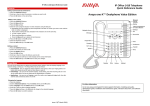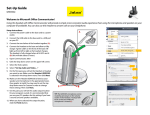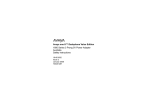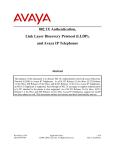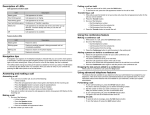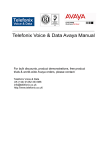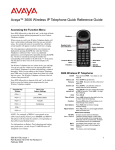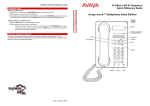Download Quick Reference Guide
Transcript
IP Office 1603 IP Quick Reference Guide Conference Calls Making a conference call 1. While active on a call, press the CONFERENCE button. The call is put on hold. 2. Call the person you want to add to a conference. 3. When they answer, if they want to join the conference press the CONFERENCE button again. If they do not want to join the conference, press the DROP button. Then press the fast flashing green button. Adding a person to a conference call 1. Press the HOLD button to put the conference on hold. 2. Call the person you want to add to a conference. • When they answer, if they want to join the conference press the CONFERENCE button again. • If they do not want to join the conference, press the DROP button. Then press the fast flashing green button to rejoin the conference. Advanced Telephone Features The feature button label identifies the feature that has been assigned for your telephone. For more information about the feature administered for your telephone, and other features that are available for your extension, contact your system administrator. Issue 2 (March 2008) IP Office 1603 IP Telephone Quick Reference Guide Avaya one-X™ Deskphone Value Edition IP Office 1603 IP Quick Reference Guide LEDs IP Office 1603 IP Quick Reference Guide Avaya Menu Call Appearance Button LEDs Steady green Call appearance connected/in use. You can use the Avaya Menu to adjust and customize phone settings, select the display language, view network settings, and log out. To access the Avaya Menu, press the A button. Slow blinking green Call appearance is ringing/alerting. The Avaya Menu has several sub-menus: Fast blinking green Call appearance is on hold. Steady red Call appearance in use or is selected and will be used when you go offhook. Off Call appearance free/not in use. Feature Button LEDs Steady green Blinking green Blinking red Feature is active. Feature is pending (request is being processed and not immediately available). Feature is shown on the phone display. Off Feature is not available Answering and Making a Call Answering a Call • If you are not already on a call, lift the handset. If you are already on a call, press the alerting call appearance button (slow flashing green lamp) puts the existing call on hold and answers the alerting call. • To answer the call on speakerphone, press the SPEAKER button. • To answer the call using a headset, press the HEADSET button. • • Screen lets you adjust the display brightness and contrast and turn visual alerting on and off. Sounds lets you select your ringing pattern, turn button click sounds on and off, and turn error tones on and off. • Advanced lets you select the display language, set automatic gain control on the handset and speaker, or initiate a manual backup/restore if you have a backup/ restore file server. See your system administrator for more information. • Network Information shows a summary of network-related parameters for your phone, such as IP parameters and Quality of Service. Log Out lets you log out of your telephone to prevent unauthorized use during your absence. • Adjusting the brightness or contrast of the display 1. Press the A button. 2. Press # to continue. 3. Press * to select Screen. 4. Press # to scroll to Brightness or Contrast 5. Press - or + on the volume button to adjust the brightness or contrast. Changing the ring pattern 1. Press the A button. 2. Press # to scroll to Sounds. 3. Press * to select Sounds. 4. Press - or + on the volume button to select a ring type. Making a Call 1. Dial the number you want to call. 2. When answered, either lift the handset or continue on speakerphone. Putting a Call on Hold 1. While connected to the call, press HOLD. 2. To resume the call, press the call appearance for the held call (fast flashing green lamp). Transferring a Call 1. While connected to the call you want to transfer, press TRANSFER. 2. Dial the telephone number. 3. Press TRANSFER again to complete the transfer. Turning visual alerting on or off 1. Press the A button. 2. Press # to continue. 3. Press * to select Screen. 4. Press # to scroll to Visual Alert. 5. Press - or + on the volume button to turn visual alerting on or off. Changing the language 1. Press the A button. 2. Press # to scroll to Advanced. 3. Press * to select Advanced. 4. Press # to scroll to Language 5. Press * to select Language. 6. Press # to scroll to the desired language. 7. Press * to save your selection. 8. Press 4 to confirm or 6 to cancel. Issue 2 (March 2008) Issue 2 (March 2008)