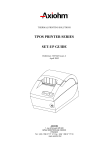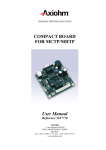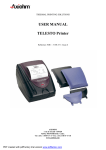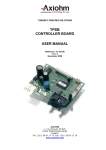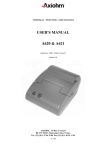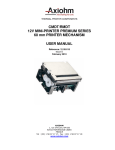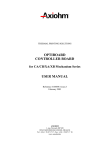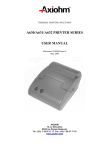Download tpos printer series user manual
Transcript
THERMAL PRINTING SOLUTIONS
TPOS PRINTER SERIES
USER MANUAL
Reference: 3107226
Issue B
January 2009
AXIOHM
10, av Descartes
92350 Le Plessis Robinson
Tel : (33) 1 58 07 17 17 Fax : (33) 1 58 07 17 18
www.axiohm.com
EVOLUTIONS
Date
Issue
Modifications
03/2003
04/2003
01/2009
Z
A
B
Creation
Update: addition of power supply chapter
Addition of 2 control codes:
- Generate Pulse for CDKO
- Select or Cancel Unsolicited Status Mode (USM)
TPOS PRINTER Series User Manual
Page 1 /71
Reference: FDE 3107226 Issue B
CONTENTS
1 YOUR PRINTER .......................................................................... 6
1.1
Package.................................................................................................... 6
1.2
General description................................................................................. 6
1.3
Printer location ........................................................................................ 7
2 PLUGGING & CONNECTING YOUR PRINTER.......................... 8
2.1
Connecting the power supply................................................................ 8
2.2
Connecting the printer............................................................................ 8
2.3
Connector pin out / features .................................................................. 9
2.3.1
Power connector ....................................................................... 9
2.3.2
Communications interface connectors...................................... 9
2.3.3
Cash drawer kick-out connector (optional) ............................. 10
2.3.4
USB connector ........................................................................ 10
2.3.4.1
2.3.4.2
2.3.4.3
2.3.4.4
2.4
Capabilities:
Connector:
Interface:
Other information:
10
10
11
11
General safety specification................................................................. 11
3 LOADING PAPER...................................................................... 12
4 TECHNICAL SPECIFICATIONS ................................................ 13
5 ENVIRONMENTAL CONDITIONS ............................................. 14
6 POWER SUPPLY....................................................................... 14
7 PRINT FEATURES .................................................................... 15
7.1
Characters specification....................................................................... 15
7.2
Character sets ....................................................................................... 16
7.2.1
Code Page 858 ....................................................................... 16
7.2.2
Code page 437........................................................................ 17
8 CUTTING FEATURES ............................................................... 18
9 STANDARD DEFAULT SETTINGS ........................................... 18
10 DUTY CYCLE............................................................................. 18
11 LIST OF CONTROL CODES ..................................................... 19
12 COMMAND DESCRIPTION ....................................................... 21
TPOS PRINTER Series User Manual
Page 2 /71
Reference: FDE 3107226 Issue B
12.1 Command conventions ........................................................................ 21
12.2 Reset commands................................................................................... 22
12.2.1
Initialize Printer........................................................................ 22
12.2.2
Reset Firmware....................................................................... 22
12.3 Paper cut commands ............................................................................ 23
12.3.1
Perform Full Knife Cut............................................................. 23
12.3.2
Perform Partial Knife Cut ........................................................ 23
12.3.3
Set Partial Cut Distance .......................................................... 23
12.3.4
Select Cut Mode and Cut Paper ............................................. 24
12.4 Vertical positioning and print commands .......................................... 25
12.4.1
Print and Feed One Line ......................................................... 25
12.4.2
Activate Carriage Return......................................................... 25
12.4.3
Feed n Print Lines ................................................................... 25
12.4.4
Feed n Dot Rows .................................................................... 26
12.4.5
Set Line Spacing to 1/6 Inch ................................................... 26
12.4.6
Set Line Spacing ..................................................................... 26
12.4.7
Print and Feed Paper .............................................................. 27
12.4.8
Print and Feed n Lines ............................................................ 27
12.5 Horizontal positioning commands ...................................................... 28
12.5.1
Horizontal Tab......................................................................... 28
12.5.2
Set Right-Side Character Spacing .......................................... 28
12.5.3
Set Absolute Starting Position................................................. 29
12.5.4
Set Horizontal Tab Positions................................................... 30
12.5.5
Set Relative Print Position....................................................... 31
12.5.6
Select Justification .................................................................. 32
12.5.7
Set Left Margin........................................................................ 32
12.5.8
Set Printing Area Width........................................................... 33
12.6 Print characteristics commands.......................................................... 34
12.6.1
Select Print Mode.................................................................... 34
12.6.2
Select or Cancel Underline Mode ........................................... 35
12.6.3
Select Or Cancel White/Black Reverse Print Mode................ 35
12.7 Font commands..................................................................................... 36
12.7.1
Select International Character Set .......................................... 36
12.8 Graphics commands............................................................................. 37
12.8.1
Print Raster Graphics.............................................................. 37
12.9 Logo commands.................................................................................... 37
12.9.1
Select the Current Logo .......................................................... 37
12.9.2
Define Downloaded Bit Image................................................. 38
12.9.3
Print Downloaded Bit Image.................................................... 39
12.9.4
Return Logo Checksum .......................................................... 39
TPOS PRINTER Series User Manual
Page 3 /71
Reference: FDE 3107226 Issue B
12.10 Printer status commands ..................................................................... 40
12.10.1
Transmit Paper Sensor Status................................................ 40
12.10.2
Transmit Printer ID.................................................................. 41
12.10.3
Transmit Printer ID, Remote Diagnostics Extension............... 42
12.10.4
Transmit Status....................................................................... 43
12.10.5
Send Printer Software Version................................................ 43
12.10.6
Return SRAM Size .................................................................. 44
12.10.7
Transmit Selected A/D Channel.............................................. 44
12.11 Real time commands ............................................................................ 45
12.11.1
Rules for Using Real Time Commands .................................. 45
12.11.2
Moving Data Through the Buffer............................................. 46
12.11.3
Busy Line and Fault Conditions .............................................. 46
12.11.4
Real Time Recovery from Fault .............................................. 47
12.11.5
Real Time Status Transmission.............................................. 48
12.12 Bar code commands ............................................................................. 51
12.12.1
Select Printing Position of HRI Characters ............................. 51
12.12.2
Select Pitch of HRI Characters ............................................... 51
12.12.3
Select Bar Code Height........................................................... 52
12.12.4
Select Bar Code Width............................................................ 52
12.12.5
Print Bar Code......................................................................... 53
12.13 Flash firmware download commands ................................................. 55
12.13.1
Firmware Download Sequence ............................................... 55
12.13.2
Commands.............................................................................. 56
12.13.2.1
12.13.2.2
12.13.2.3
12.13.2.4
12.13.2.5
12.13.2.6
12.13.2.7
12.13.2.8
12.13.2.9
12.13.2.10
Switch to Flash Download Mode
Request Flash Memory Size
Select Flash Memory Sector to Download
Get Flash Firmware CRC Status
Return Boot Sector CRC
Erase All Flash Contents Except Boot Sector
Return Main Program Flash CRC
Erase Selected Flash Sector
Download to Active Flash Sector
Erase Boot Sector + Download New Boot Code
56
56
57
57
57
58
58
58
59
60
12.14 User flash memory commands ............................................................ 61
12.14.1
Erase User Flash Sector......................................................... 61
12.14.2
Return User Flash Memory Allocation Status ......................... 61
12.15 Peripheral control commands.............................................................. 62
12.15.1
Set Communication Interface Parameters.............................. 62
12.15.2
Set Knife Option ...................................................................... 63
12.15.3
Set Print Density ..................................................................... 64
12.15.4
SeLECT OR CANCEL UNSOLICITED STATUS MODE ........ 64
12.15.5
Reset EEPROM ...................................................................... 65
TPOS PRINTER Series User Manual
Page 4 /71
Reference: FDE 3107226 Issue B
12.15.6
Print Test Form ....................................................................... 66
12.15.7
GENERATE PULSE FOR CDKO ........................................... 66
13 TROUBLESHOOTING ............................................................... 67
13.1 Light indicator ....................................................................................... 67
13.2 Problems & Solutions ........................................................................... 67
13.2.1
Printer Problems ..................................................................... 67
13.2.2
Printer LED Diagnostic............................................................ 68
13.2.3
Printing Problems.................................................................... 69
13.2.4
Auto Cutting Problems ............................................................ 70
14 CLEANING YOUR PRINTER..................................................... 70
15 SPARES ................................................................................... 71
TPOS PRINTER Series User Manual
Page 5 /71
Reference: FDE 3107226 Issue B
1 YOUR PRINTER
1.1 Package
The packing box contains:
Printer
Power supply (optional)
Power cable to be set between power supply and power network (optional)
Set Up Guide
1.2 General description
The TPOS is a complete printer designed with the clamshell easy paper loading system.
Opening cover
Finger recesses to
open cover
Tear bar
Light indicator
Access to manual
operation of blade
(optional)
Paper feed button
Reset button
Note 1: when resetting the printer, every running operation is stopped and all information sent
before resetting are lost.
Note 2: to print a self-test ticket, activate both ON and paper feed buttons according to the
following instructions:
Switch the power OFF.
Activate the paper feed button while turning the power ON.
Release the ON/OFF button keeping the paper feed button pushed.
Release the paper feed button as soon as the printer starts to print the self-test ticket.
TPOS PRINTER Series User Manual
Page 6 /71
Reference: FDE 3107226 Issue B
1.3 Printer location
This printer can be used either horizontally or wall mounted (fixing holes on printer bottom for 3
mm screws, not included).
The external dimensions (W×L×H) are: 121×185×125 mm (with cover closed).
The printer should be set on a stable holder in a place where the following conditions are
achieved:
temperature from 0 to 50°C for operating (-40 to + 70 for storage).
no risk of water exposure.
no mechanical vibration or stress.
Wall mounting diagram:
TPOS PRINTER Series User Manual
Page 7 /71
Reference: FDE 3107226 Issue B
2 PLUGGING & CONNECTING YOUR PRINTER
2.1 Connecting the power supply
To the power
network
To the printer
The cable to connect the printer to the power network is included in the package.
2.2 Connecting the printer
Connections have to be set at the rear of printer: open the rear-door and set the power supply
and interface cables as shown on the following drawing.
"Cash drawer
kick out" label
Power Supply
cable connector
RS232
Connector
Cash drawer
USB Connector
USB LED
Note: All connectors should be SELV types in order to safety standards (Safety extra low
voltage).
TPOS PRINTER Series User Manual
Page 8 /71
Reference: FDE 3107226 Issue B
2.3 Connector pin out / features
To reduce the electromagnetic emissions and susceptibility, all cables should be shielded. If you
are not using cables supplied by Axiohm for this purpose, make sure that your cables match the
printer and are rated at the appropriate voltage and current capacities.
*Use of an inappropriate cable may seriously damage your printer!
2.3.1
Power connector
The connector is a shielded 3-pin
female mini-Din plug.
Function Pin Numbers Function
3 Not Used
+ 24V 2
1
Shell - Shield
2.3.2
GND
Communications interface connectors
RS232 interface uses 9-pin D-type male connectors.
RS232 Connector
Cable for DTR/DSR protocol
CONNECTOR VIEW
1
2
6
3
7
4
8
5
9
male DB9 connector
N/C
RXD
TXD
DTR
GND
DSR
RTS
CTS
N/C
1:
2:
3:
4:
5:
6:
7:
8:
9:
male DB9 connector
:1
:2
:3
:4
:5
:6
:7
:8
:9
N/C
RXD
TXD
DTR
GND
DSR
RTS
CTS
N/C
Note: RTS/CTS should be tied together if using DOS print commands on a PC station.
TPOS PRINTER Series User Manual
Page 9 /71
Reference: FDE 3107226 Issue B
2.3.3
Cash drawer kick-out connector (optional)
The following illustration shows the pinouts for the cash drawer connector on the printer.
Pin 1
Pin 6
Pin Number
1
2
3
4
5
6
Cash Drawer Connector
Switch (-ve)
Drawer 2 Solenoid
+24 Volts (to Solenoid +ve)
Status Switch +
Drawer 1 Solenoid (common with drawer2)
Frame Ground
The connector used to open a cash drawer and monitor, whether the drawer is opened or
closed, is a 6-pin modular RJ11 connector.
CDKO drive signal: 24V / 1A maximum
Important: The minimum resistance of the solenoid recommended = 24 Ω.
tON
0.2
tON + tOFF
Maximum tOFF = 510 ms
CDKO duty:
Do not connect telecommunication network to the drawer kick out connector.
2.3.4
USB connector
The connector is located at the rear of the printer, and is of B-type.
The maximum recommended cable length is 3 meters.
Refer to USB specification rev 1.1, chapter 6, for more information.
USB PARAMETERS
Axiohm’s implementation of USB complies with “Universal Serial Bus Specification” revision 1.1.
2.3.4.1
Capabilities:
TPOS is only a device, and doesn’t provide hub capabilities.
Full speed communications (12Mbits/sec) are supported.
2.3.4.2
Connector:
The connector is located at the rear of the printer, and is of B-type
Refer to USB specification rev 1.1 chapter 6 for more information.
TPOS PRINTER Series User Manual
Page 10 /71
Reference: FDE 3107226 Issue B
2.3.4.3
Interface:
The data is exchanged between host and printer via four endpoints:
1) Endpoint 0x00: CONTROL
Default endpoint
2) Endpoint 0x02: BULK OUT
For transmission of all printable data and commands from host to printer
3) Endpoint 0x82: BULK IN
For return of all synchronous data, status or other types of information except unsolicited status
mode messages, from printer to host
4) Endpoint 0x01: INTERRUPT OUT
For transmission of real time commands from host to printer.
2.3.4.4
Other information:
Vendor Id
Axiohm USB Vendor Id = 0x05D9
Product Id
TPOS Product Id = 0xA000
2.4 General safety specification
All communication connectors should be SELV connectors in order to meet safety standards.
Use of an inappropriate cable or power supply may seriously damage your printer and affect
safety standards of the printer. The power supply main connector should be easily accessed to
enable power disconnection.
The power supply cable is a disconnect device.
Power supply input requirements: 110/240 VAC, 50/60 Hz.
Operating temperature: 0 to 50°C.
TPOS PRINTER Series User Manual
Page 11 /71
Reference: FDE 3107226 Issue B
3 LOADING PAPER
The Clamshell design allows easy paper loading.
To load paper:
Open the cover using finger recesses.
Set the paper roll as indicated on the inside of
the cover (see drawing).
Close the cover leaving a small length of paper out.
Cut the small length left with the tear bar.
Your paper roll is set.
Notes:
The paper used should be recommended by AXIOHM.
The paper width must be 58 0/-0.3 mm.
The maximum paper roll diameter is 90 mm.
Warning: If the paper width should be less than 57.7 mm, it is recommended to check that the
printing is centered according to the paper.
The paper must not be attached to the paper roll spindle.
Roll setting
indications
TPOS PRINTER Series User Manual
Page 12 /71
Reference: FDE 3107226 Issue B
4 TECHNICAL SPECIFICATIONS
ITEM
VALUE
UNITS
Static thermal dot line printing
-
Clamshell
-
448
-
Resolution
8
dots/mm
Printing width
56
mm
Printing speed*
Paper width
100
58
mm/s
mm
90 max
mm
1k
bytes
By Thermistor
-
Opto-sensor
-
Printer voltage range
24 +/- 10%
V DC
Current consumption
24V, 2A
from power supply
110-220 V AC / 24 V DC
50-60
V
Hz
Maximum duty cycle (to prevent
the motor temperature from
rising) (Max 2 sec “On”)
30 at 25°C room temperature
20 at 50°C
%
Storage range (except for paper)
-40 / +70
°C
Operating range
0 to 50
°C
Electrical life time
10 × 10
pulses
100
Km
1000000
cuts
Width
121
mm
Depth
180
mm
Height
124
mm
600
g
KANZAN KP 440
-
tearbar
80
µ
cutter
65
µ
Cash drawer / RS 232 C / USB
1.1
RJ11 / DB 9 / USB type
B
CE Class A, FCC Class A.
-
UL 60950
-
Printing method
Paper loading
Number of resistor dots
Paper roll diameter
Data Buffer
Head temperature detection
Paper empty detection
Power supply
1
8
Mechanical life time (abrasion)
Cutter life time
Over all
dimensions:
Weight (without paper roll)
Recommended paper
Maximum paper
thickness:
Interface
Certification:
EMI
Safety
* Speed will depend on the paper type, %of dots on, power supply available, and temperature1.
TPOS PRINTER Series User Manual
Page 13 /71
Reference: FDE 3107226 Issue B
5 ENVIRONMENTAL CONDITIONS
100
90
80
relative humidity %hr
70
60
50
P R I N T E R OP E R A T I N G R A N GE
40
30
20
10
0
0
10
20
30
40
50
60
temperature °C
6 POWER SUPPLY
Input power printer : DC 24V
Minimum power recommended : DC 24V 2.5A/60W
Axiohm cannot guarantee the correct operation of the printer if another power supply is used
other than an Axiohm power supply.
TPOS PRINTER Series User Manual
Page 14 /71
Reference: FDE 3107226 Issue B
7 PRINT FEATURES
7.1 Characters specification
Cell size:
16 x 24 (default)
12 x 24
Characters per
37 columns / 28
line:
columns
Print width:
1 mm
1 mm
56 mm
Print zone for 56 mm paper:
448 dots (addressable) @ 8 dots/mm, centered on 58 mm.
Standard mode: minimum margins 1.0 mm (0.040 inches).
Top margin to manual knife cut: 21 mm
Paper Width = 56 mm
Printable Zone, 448 dots = 56 mm
Nominal Margins (2) = 1.0 mm
Top Margin 21 mm
ABCDE……………………….……… ……....…………67890
ABCDE……………………….……… ……....…………67890
ABCDE……………………….……… ……....…………67890
ABCDE……………………………… …….. ..…………67890
TPOS PRINTER Series User Manual
Page 15 /71
Reference: FDE 3107226 Issue B
7.2 Character sets
7.2.1
Code Page 858
Note: This code page is not available with all models.
TPOS PRINTER Series User Manual
Page 16 /71
Reference: FDE 3107226 Issue B
7.2.2
Code page 437
Note: This code page is not available with all models.
TPOS PRINTER Series User Manual
Page 17 /71
Reference: FDE 3107226 Issue B
8 CUTTING FEATURES
The printer is equipped with a high performance guillotine cutter that can provide total and partial
cuts by software command.
The partial cut leaves a 2 mm center tab.
9 STANDARD DEFAULT SETTINGS
Print density:
Pre heating:
Baud rate:
Parity:
Flow control:
Reception error:
100%
Off
115200
None
Dtr/Dsr
Ignore
10 DUTY CYCLE
25°C
50°C
Duty cycle is 30%
Duty cycle is 20%
TPOS PRINTER Series User Manual
Page 18 /71
Reference: FDE 3107226 Issue B
11 LIST OF CONTROL CODES
Code (Hexadecimal)
09
0A
0D
10 04 n
10 05 n
11 n1...nl
14 n
15 n
1B 20 n
1B 21 n
1B 24 n1 n2
1B 2D n
1B 32
1B 33 n
1B 40
1B 44 [n]...k NUL
1B 4A n
1B 52 n
1B 5B 7D
1B 5C n1 n2
1B 61 n
1B 64 n
1B 69
1B 6D
1B 70 m nl n2
1B 76
1D 01
1D 02 nn
1D 06
1D 07
1D 08
1D 0E
1D 0F
Command
Page
Horizontal Tab
Print and Feed One Line
Activate Carriage Return
Real Time Status Transmission
Real Time Recovery from Fault
Print Raster Graphics
Feed n Print Lines
Feed n Dot Rows
Set Right-Side Character Spacing
Select Print Mode
Set Absolute Starting Position
Select or Cancel Underline Mode
Set Line Spacing to 1/6 Inch
Set Line Spacing
Initialize Printer
Set Horizontal Tab Positions
Print and Feed Paper
Select International Character Set
Switch to Flash Download Mode
Set Relative Print Position
Select Justification
Print and Feed n Lines
Perform Full Knife Cut
Perform Partial Knife Cut
Generate pulse for CDKO
Transmit Paper Sensor Status
Request Flash Memory Size
Select Flash Memory Sector to Download
Get Flash Firmware CRC Status
Return Boot Sector CRC
Return SRAM Size
Erase All Flash Contents Except Boot Sector
Return Main Program Flash CRC
28
25
25
48
47
37
25
26
28
34
29
35
26
26
22
30
27
36
56
31
32
27
23
23
66
40
56
57
57
57
44
58
58
TPOS PRINTER Series User Manual
Page 19 /71
Reference: FDE 3107226 Issue B
LIST OF CONTROL CODES (continued)
1D 10 n
1D 11 al ah cl ch
d1...dn
1D
23 n
1D 2A n1 n2 d1...dn]
1D 2F m
1D 40 n
1D 42 n
1D 48 n
1D 49 n
1D 49 40 n
1D 4C nL nH
1D 56 m
1D 56 m n
1D 57 nL nH
1D 61 n
1D 66 n
1D 68 n
1D 6B m d1...dn
1D 6B m d1...dk NUL
1D 72 n
1D 77 n
1D FF
1F 01 d1.. d8192
1F 02 n1 n2 n3 n4 n5
n6 03 02 n
1F
1F 0B 4E 52 4A n
1F 0D 43 4C 45 n
1F 56
1F 65 n
1F 74
1D 6C m
1F 03 0A n
1F 77 n
Erase Selected Flash Sector
Download to Active Flash Sector
Select the Current Logo
Define Downloaded Bit Image
Print Downloaded Bit Image
Erase User Flash Sector
Select or Cancel White/Black Reverse Print
Mode
Select Printing Position of HRI Characters
Transmit Printer ID
Transmit Printer ID, Remote Diagnostics
Extension
Set Left Margin
Select Cut Mode and Cut Paper
Select Cut Mode and Cut Paper
Set Printing Area Width
Select or Cancel Unsolicited Status Mode
Select Pitch of HRI Characters
Select Bar Code Height
Print Bar Code
Print Bar Code
Transmit Status
Select Bar Code Width
Reset Firmware
Erase Boot Sector + Download New Boot
Code
Set Communication Interface Parameters
Set Knife Option
Set Print Density
Reset EEPROM
Send Printer Software Version
Return Logo Checksum
Print Test Form
Transmit Selected A/D Channel
Set Partial Cut Distance
Return User Flash Memory Allocation Status
TPOS PRINTER Series User Manual
Page 20 /71
58
59
37
38
39
61
35
51
41
42
32
24
24
33
64
51
52
53
53
43
52
22
60
62
63
64
65
43
39
66
44
23
61
Reference: FDE 3107226 Issue B
12 COMMAND DESCRIPTION
12.1 Command conventions
The following information describes how each command is organized:
Command Name
A designation (not the ASCII code) used to identify the command.
Description
A brief summary of the command, followed by detailed information, if necessary.
ASCII
Hexadecimal
Decimal
the ASCII control code
the Hexadecimal control
code
the Decimal control code
Value or Values
a description of the command operand values
Range
the upper and lower limits of the command
operand
the command operand default after printer
reset
any formula used for this command.
Default
Formulas
Exceptions
Describes any exceptions to this command, for example, other commands that the command
cannot be used with.
Related Information
This section describes any related information for this command and provides references to
other sections for additional information.
TPOS PRINTER Series User Manual
Page 21 /71
Reference: FDE 3107226 Issue B
12.2 Reset commands
12.2.1
INITIALIZE PRINTER
Clears the print line buffer and resets the printer to the default settings for the startup
configuration (refer to Default settings below).
Single Wide, Single-High and Left-Aligned characters and reset active logo.
Default bar code settings
ASCII
Hexadecimal
Decimal
ESC @
1B 40
27 64
Default
Character Pitch
Number of Columns Width
Extra Dot Rows
Character Set
Printing Position
12.2.2
12.7 CPI
28 characters
3
Default
Column
One
RESET FIRMWARE
Reboots the printer.
ASCII
Hexadecimal
Decimal
GS (SPACE)
1D FF
29 255
TPOS PRINTER Series User Manual
Page 22 /71
Reference: FDE 3107226 Issue B
12.3 Paper cut commands
12.3.1
PERFORM FULL KNIFE CUT
Cuts the receipt. Hex 1B 69.
ASCII
Hexadecimal
Decimal
12.3.2
ESC i
1B 69
27 105
PERFORM PARTIAL KNIFE CUT
Partially cuts the receipt. The default setting leaves 0.20 inches (2 mm) of paper in the middle.
See Setting Partial Cut Distance in Diagnostics.
ASCII
Hexadecimal
Decimal
ESC m
1B 6D
27 109
Formulas
The cut edge is 144 dot rows or 0.49 inch (12.5 mm) above the print station.
Exceptions
The command is valid only at the beginning of a line.
12.3.3
SET PARTIAL CUT DISTANCE
Allows regulating the partial cut.
ASCII
Hexadecimal
Decimal
Value of n:
n=0
n=1
n=2
n=3
n=4
USETXLF n
1F 03 0A n
310310 n
160 steps
165 steps
170 steps
175 steps
180 steps
TPOS PRINTER Series User Manual
Page 23 /71
Reference: FDE 3107226 Issue B
12.3.4
SELECT CUT MODE AND CUT PAPER
Selects a mode for cutting paper and cuts the paper. There are two formats for this command:
one requiring one parameter m; the other requiring two parameters, m and n; the format is
indicated by the parameter m.
ASCII
Hexadecimal
Decimal
GS V m
1D 56 m
29 86 m
GS V m n
1D 56 m n
29 86 m n
Selects the mode as shown in the
table
Determines the cutting position
Value of m
Value of n
Operand:
m = cut mode
n = additional distance to feed prior to cut beyond the cut
position
Limit:
OPTION 1:
Decimal:
0 ≤ m ≤ 1; 48 ≤ m ≤ 49
Hex:
00 ≤ m ≤ 1; 30 ≤ m ≤ 31
OPTION 2:
65 ≤ m ≤ 66
41 ≤ m ≤ 42
0 ≤ n ≤ 255
00 ≤ n ≤ FF
“GS V” OPERAND DEFINITION
M
Decimal
Cut mode
Hex
0, 48
1, 49
65
00, 30
01, 31
41
66
42
Full cut
Partial cut
Feeds paper n steps beyond the cut position, then executes a full
cut
Feeds paper n steps beyond the cut position, then executes a
partial cut
TPOS PRINTER Series User Manual
Page 24 /71
Reference: FDE 3107226 Issue B
12.4 Vertical positioning and print commands
The vertical positioning and print commands control the vertical print positions of characters on
the receipt.
12.4.1
PRINT AND FEED ONE LINE
Prints one line from the buffer and feeds paper one line.
ASCII
Hexadecimal
Decimal
12.4.2
LF
0A
10
ACTIVATE CARRIAGE RETURN
Prints one line from the buffer and feeds paper one line.
Some applications expect the command to be ignored, while others use it as print command.
ASCII
Hexadecimal
Decimal
12.4.3
CR
0D
13
FEED n PRINT LINES
Feeds the paper n lines at the current line height without printing; ignored if not at start of line.
ASCII
Hexadecimal
Decimal
Value of n
Range of n
DC4 n
14 n
20 n
The number of lines to feed at current line height
setting.
0-255
TPOS PRINTER Series User Manual
Page 25 /71
Reference: FDE 3107226 Issue B
12.4.4
FEED n DOT ROWS
Feeds the paper n dot rows (n/203 inch, n/8 mm), without printing.
ASCII
Hexadecimal
Decimal
NAK n
15 n
21 n
Value of n
n/203 inch
Range of n
0-255
12.4.5
SET LINE SPACING TO 1/6 INCH
Sets the default line spacing to 1/6 of an inch (4,23 mm).
ASCII
Hexadecimal
Decimal
12.4.6
ESC 2
1B 32
27 50
SET LINE SPACING
Sets the line spacing to n/406 inch (n/16 mm).
The minimum line spacing is 8.5 lines per inch. The line spacing equals the character height
when n is too small.
ESC 3 n
ASCII
Hexadecimal
Decimal
1B 33 n
27 51 n
Value of n
Range of n
n/406 inch
0-255
Default
0.13 inch (3.37 mm)
Exceptions
The command is valid only at the beginning of a line.
TPOS PRINTER Series User Manual
Page 26 /71
Reference: FDE 3107226 Issue B
12.4.7
PRINT AND FEED PAPER
Prints one line from the buffer and feeds the paper n/203 inch (n/8 mm). The line height equals
the character height when n is too small.
Sets the print starting position to the beginning of the line, after printing is completed.
ASCII
Hexadecimal
Decimal
ESC J n
1B 4A n
27 74 n
Value of n
n/203 inch
Range of n
0-255
12.4.8
PRINT AND FEED N LINES
Prints one line from the buffer and feeds paper n lines at the current line height.
ASCII
ESC d n
Hexadecimal
1B 64 n
Decimal
27 100 n
Range of n
0-255
TPOS PRINTER Series User Manual
Page 27 /71
Reference: FDE 3107226 Issue B
12.5 Horizontal positioning commands
The horizontal positioning commands control the horizontal print positions of characters on the
receipt.
12.5.1
HORIZONTAL TAB
Moves the print position to the next tab position set by the Set Horizontal Tab Positions (1B 44
n1 n2 ... 00) command. The print position is reset to column one after each line.
When no tabs are defined to the right of the current position, or if the next tab is past the right
margin, Line Feed is executed.
Print initialization sets 32 tabs at column 9, 17, 25,
ASCII
Hexadecimal
Decimal
12.5.2
HT
09
9
SET RIGHT-SIDE CHARACTER SPACING
Sets the right side character spacing to [n].
ASCII
Hexadecimal
Decimal
ESC SP n
1B 20 n
27 32 n
Range of n
0 – 32
Default
0
Note: where n is a multiple of 4.
TPOS PRINTER Series User Manual
Page 28 /71
Reference: FDE 3107226 Issue B
12.5.3
SET ABSOLUTE STARTING POSITION
Sets the print starting position to the specified number of dots (up to the right margin) from the
beginning of the line. The print starting position is reset to the first column after each line.
ASCII
Hexadecimal
Decimal
Value of n
ESC $ nL nH
1B 24 nL nH
27 36 nL nH
n = Number of dots to be moved from the beginning of the
line
nL = Remainder after dividing n by 256
nH = Integer after dividing n by 256
The values for nL and nH are two bytes in low byte, high byte word orientation.
Note: where nL is a multiple of 4.
Formulas
The example shows how to calculate 280 dots as the absolute starting position.
280/256 = 1, remainder of
24
nL = 24
nH = 1
TPOS PRINTER Series User Manual
Page 29 /71
Reference: FDE 3107226 Issue B
12.5.4
SET HORIZONTAL TAB POSITIONS
Sets up to 32 horizontal tab-position n columns from column one, but does not move the print
position. See the Horizontal Tab command (09).
The tab positions remain unchanged if the character widths are changed after the tabs are set.
The command ends with hexadecimal 00; hexadecimal 1B 44 00 clears all tabs.
ASCII
Hexadecimal
Decimal
ESC D [n]…k NUL
1B 44 [n]…k NUL
27 68 [n]…k 0
Value of n
Column number for tab minus one
(n is always less than or equal to the current selected column
width)
0-32
Every 8 characters from column. 1 (9, 17, 25, etc.) for normal
print
Value of k
Default
Formulas
Set the tab positions in ascending order and put Hex 00 at the end.
Hex 1B 44 00 (number of tabs not specified) clears all tab positions.
Exceptions
The tabs cannot be set higher than the column width of the current 1-28= Standard pitch
pitch:
1-37= Compressed pitch
Example:
1B 44 03 04 07 0A 0D 18 00
09 41 09 42 09 43 09 44 09 45 09 46 0A
To obtain (in standard pitch): ---A---B--C--D----------EF
TPOS PRINTER Series User Manual
Page 30 /71
Reference: FDE 3107226 Issue B
12.5.5
SET RELATIVE PRINT POSITION
Moves the print-starting position the specified number of dots either right (up to the right margin)
or left (up to the left margin) of the current position.
The print starting position is reset to the first column after each line.
Any setting that exceeds the printable area is ignored.
ASCII
Hexadecimal
Decimal
ESC \ nL nH
1B 5C nL nH
27 92 nL nH
Value of n
To Move the Relative Starting Position Right of the Current Position:
n = Number of dots to be moved right of the current position
nL = Remainder after dividing n by 256
nH = Integer after dividing n by 256
The values for nL and nH are two bytes in low byte, high byte word orientation.
To Move the Relative Starting-Position Left of the Current Position:
n = Number of dots to be moved left of the current position
nL = Remainder after dividing (65536-n) by 256
nH = Integer after dividing (65536-n) by 256
The values for nL and nH are two bytes in low byte, high byte word orientation.
Note: where nL is a multiple of 4.
Formulas
To move to the left:
The example shows how to set the relative position 20 dots to the left of the current position.
65536-20 = 65516
65516/256 = 255, remainder of 236
nL = 236, nH = 255
To move to the right:
The example shows how to set the relative position 260 dots to the right of the current position.
260/256 = 1, remainder of 4
nL = 04, nH = 01
TPOS PRINTER Series User Manual
Page 31 /71
Reference: FDE 3107226 Issue B
12.5.6
SELECT JUSTIFICATION
Specifies the alignment of characters, logos, and bar codes (see the value of n table).
ASCII
Hexadecimal
Decimal
ESC a n
1B 61 n
27 97 n
Range of n
0, 48 = Left aligned
1, 49 = Center aligned
2, 50 = Right aligned
0-2, 48-50
Default
0 (Left aligned)
Value of n
Exceptions
The command is valid only at the beginning of a line.
12.5.7
SET LEFT MARGIN
Sets the left margin of the printing area. The left margin is set to ((nH X 256) + nL) dots.
The Set Printing Area Width command (1D 57), sets the width of the printing area. See the Set
Printing Area Width command (1D 57) in this document for a description of that command.
If the setting exceeds the printable area, the maximum value of the printable area is used. The
maximum printable area is 448. See the illustration.
The command is ignored if it is not at the beginning of the line.
ASCII
Hexadecimal
Decimal
Range of nL
Range of nH
Default
GS L nL nH
1D 4C nL nH
29 76 nL nH
0-255
0-255
448 dots (the maximum printable area)
Note: where nL is a multiple of 4.
Formulas
To set the left margin to one inch, send the four-byte string: GS L 203 0
Or, to set the left margin to two inches, send the four-byte string: GS L 150 1
Where 2 inches = 406/203, and 406 = (1 X 256) + 150.
Printable area 448 dots
Left margin
TPOS PRINTER Series User Manual
Printing area width
Page 32 /71
Reference: FDE 3107226 Issue B
12.5.8
SET PRINTING AREA WIDTH
Sets the width of the printing area. If the setting exceeds the printable area, the maximum value
of the printable area is used. The width of the printing area is set to ((nH X 256) + nL) dots.
The width of the printing area follows the Set Left Margin command (1D 4C). See the Set Left
Margin command (GS L) earlier in this document for a description.
The command is ignored if it is not at the beginning of the line.
ASCII
Hexadecimal
Decimal
GS W nL nH
1D 57 nL nH
29 87 nL nH
Range of nL
Range of nH
0-255
0-255
Default
448 dots (the maximum printable area)
Note: where nL is a multiple of 4.
Minimum print area width = 4
Formulas
To set the width of the printing area to one inch, send the four-byte string: GS W 203 0
Or, to set the width of the printing area to two inches, send the four-byte string: GS W 150 1
Where 2 inches = 406/203, and 406 = (1 X 256) + 150.
←
Printable area 448 dots ------------→
←Left margin→
←Printing area width→
Exceptions
This command is effective only at the beginning of a line.
If the setting exceeds the printable area, the maximum value of the printable area is used. The
maximum printable area is 448 dots.
TPOS PRINTER Series User Manual
Page 33 /71
Reference: FDE 3107226 Issue B
12.6 Print characteristics commands
These commands control what the printed information looks like, selection of character sets, and
setting of margins. The commands are described in order of their hexadecimal codes.
12.6.1
SELECT PRINT MODE
Selects the print mode: standard, compressed, underlined, double high or doublewide.
ESC ! n
ASCII
Hexadecimal 1B 21 n
27 33 n
Decimal
Value of n:
Value of n
Bit1
Bit 0
See table
Function
Pitch
(See chart below)
0
Standard Pitch
1
Compressed Pitch
Bit 4
Double High
Canceled
Set
Bit 5
Double Wide
Canceled
Set
Bit 7
Underlined Mode
Canceled
Set (bar thickness =
2)
1
Bits 1, 2,3 and 6 are not used
Default
0 (for bits 0, 4, 5, 7)
This command affects the pitch selection.
Pitch
Standard
Compressed
CPI
12.7
16.9
Exceptions
Refer to the above table for exceptions.
Related Information
See the Print Specifications Guide for a description of standard and compressed character
pitches.
TPOS PRINTER Series User Manual
Page 34 /71
Reference: FDE 3107226 Issue B
12.6.2
SELECT OR CANCEL UNDERLINE MODE
Turns underline mode on or off. Underlines cannot be printed for spaces set by the Horizontal
Tab, Set Absolute Start Position, Set Relative Print Position commands, or in white/black reverse
print mode.
Underline mode may also be turned ON and OFF with the Select Print Mode(s) command (1B
21).
ASCII
Hexadecimal
Decimal
ESC - n
1B 2D n
27 45 n
Value of n
0.48 = Cancel underline mode
1-49 =
Select underline mode and bar thickness
2-50 = = 2
Default
(Cancel underline mode)
12.6.3
SELECT OR CANCEL WHITE/BLACK REVERSE PRINT MODE
Turns on White/Black reverse printing mode. In White/Black reverse printing mode, print dots
and non-print dots are reversed, which means that white characters are printed on a black
background. When the White/Black reverse printing mode is selected it is also applied to
character spacing which is set by Right-Side Character Spacing (ESC SP).
This command can be used with built-in characters and user-defined characters, but does not
affect the space between lines.
White/Black Reverse Print Mode does not affect graphics, logos, bar code, HRI characters, and
spacing skipped by Horizontal Tab (HT), Set Absolute Starting Position (ESC $), and Set
Relative Print Position (ESC \).
GS B n
ASCII
Hexadecimal 1D 42 n
29 66 n
Decimal
n is the least significant Bit, LSB
Value of n
0 = Off
Default
1 = On
0 (Off)
Exceptions
Only the lowest bit of n is valid.
TPOS PRINTER Series User Manual
Page 35 /71
Reference: FDE 3107226 Issue B
12.7 Font commands
12.7.1
SELECT INTERNATIONAL CHARACTER SET
Selects the character set mapping to be used.
ESC R n
ASCII
Hexadecimal 1B 52 n
27 82 n
Decimal
n
0
1
2
3
4
5
6
7
8
9
10
Country
USA
France
Germany
UK
Denmark I
Sweden
Italy
Spain
Japan
Norway
Denmark II
Default = 0
Additional codes
n
U.S.A.
France
Germany
U.K.
Denmark I
Sweden
Italy
Spain
Japan
Norway
Denmark II
0
1
2
3
4
5
6
7
8
9
10
35D
23H
36D
24H
64D
40H
91D
5BH
92D
5CH
93D
5DH
94D
5EH
96D
60H
123D
7BH
#
#
#
£
#
#
#
Pt
#
#
#
$
$
$
$
$
¤
$
$
$
¤
$
@
à
§
@
@
É
@
@
@
É
É
[
°
Ä
[
Æ
Ä
°
i
[
Æ
Æ
\
ç
Ö
\
Ø
Ö
\
Ñ
¥
Ø
Ø
]
§
Ü
]
Å
Å
é
¿
]
Å
Å
^
^
^
^
^
Ü
^
^
^
Ü
Ü
`
`
`
`
`
é
ù
`
`
é
é
{
é
ä
{
æ
ä
à
"
{
æ
æ
TPOS PRINTER Series User Manual
Page 36 /71
124D
7CH
ù
ö
ø
ö
ò
ñ
ø
ø
125D
7DH
126D
7EH
}
è
ü
}
å
å
è
}
}
å
å
~
"
ß
~
~
ü
i
~
~
ü
ü
Reference: FDE 3107226 Issue B
12.8 Graphics commands
These commands are used to enter and print graphics data and are described in order of their
hexadecimal codes.
12.8.1
PRINT RASTER GRAPHICS
Prints one row of data. n1 . .. nl: bytes describing the line to print.
DC1 n1 ...n56
ASCII
Hexadecimal 11 n1 ...n56
17 n1 ...n56
Decimal
Value of n
n1…n56 = Data bytes
Range
0 - 255
12.9 Logo commands
12.9.1
SELECT THE CURRENT LOGO
Selects a logo to be defined or printed. The active logo n remains in use until this command is
sent again with a different logo n, or command 1B40 is sent or printer reboots.
When this command precedes a logo definition, that definition is stored in flash memory as logo
n. if there is already a different definition in flash memory for logo n, the first is inactivated and
the new definition is used. The inactive definition is not erased from flash and continues to take
up space in flash memory.
When this command precedes a logo print command and n is different from the previously active
logo selected, the printer retrieves the logo definition for n from memory and prints it. If there is
no definition for logo n, then no logo is printed.
An application using multiple logos, into flash memory, is responsible for erasing the flash
memory page when the logo area is full.
GS # n
ASCII
Hexadecimal 1D 23 n
29 35 n
Decimal
Range of n
0 – 64
TPOS PRINTER Series User Manual
Page 37 /71
Reference: FDE 3107226 Issue B
12.9.2
DEFINE DOWNLOADED BIT IMAGE
Enters a downloaded bit image (such as a logo) into Flash with the number of dots specified by
n1 and n2. The downloaded bit image is available until another bit image is defined, or either
Initialize Printer (1B 40 or 1D 40 31), command is received.
See the illustration below for a graphic representation of the downloaded bit image.
Column
One
Top of Graphic
Column
56 x 8 Max.
6
Row
One d1 d
65
d2
MSB
dn
Row 64 d
Max. 64
dn
LSB
GS * n1 n2 d1 ... dn
ASCII
Hexadecimal 1D 2A n1 n2 d1 ...
dn
29 42 n1 n2 d1 ... dn
Decimal
Value of n
Value of n1
Value of n2
Value of d
1-56 (8 x n1 = Number of
1-255 (Number of
Bytes of Data (Printed
1
Down, Then Across)
Horizontal Dot Columns)
Vertical Bytes)
1
The number of bytes sent is represented by the following formula:
n = 8 x n1 x n2 (n1 x n2 must be less than or equal to 49138).
Exceptions:
See the illustration for the Print Downloaded Bit Image command (1D 2F) for a representation of
the bit image.
TPOS PRINTER Series User Manual
Page 38 /71
Reference: FDE 3107226 Issue B
12.9.3
PRINT DOWNLOADED BIT IMAGE
Prints the downloaded bit image at a density specified by m. It is ignored if any data is in the
print buffer, if the downloaded bit image is undefined.
See the illustration on the previous page for a representation of the bit image.
GS / m
ASCII
Hexadecimal 1D 2F m
29 47 m
Decimal
Value and Range of m
Value
Print Mode
Vertical
Horizontal
of m
DPI1
DPI*
0
Normal
203
203
1
Double Wide
203
101
2
Double High
101
203
3
Quadruple
101
101
1
Dot density measured in dots per inch
12.9.4
RETURN LOGO CHECKSUM
Returns the checksum of a logo downloaded using “Define Downloaded Bit Image”.
US e n
ASCII
Hexadecimal 1F 65 n
31 101 n
Decimal
Returns 4 Bytes:
Command ID + Flag + checksum of the logo specified by n.
Byte 1
Byte 2
= 65h
= 01 - if logo n exists
- if logo n doesn’t exist.
Byte 3 = Checksum (LSB) or 00h if logo n doesn’t exist.
Byte 4 = Checksum (MSB) or 00h if logo n doesn’t exist.
Checksum is two’s complement of sum of all bytes in the download
sequence.
Ex: Checksum = -(0x1D + 0x2A + … )
for the “Define Downloaded Bit Image” command.
TPOS PRINTER Series User Manual
Page 39 /71
Reference: FDE 3107226 Issue B
12.10 Printer status commands
These commands enable the printer to communicate with the host computer. They are stored in
the printer's data buffer as they are received, and are handled by the firmware in the order in
which they were received.
When a fault occurs, the printer will go busy at the communication interface and not respond to
either of the Printer Status commands. If the fault causing the busy condition can be cleared,
such as by loading paper, or letting the thermal print head cool down, the printer will resume
processing the data in its receive buffer.
Real Time commands allow the printer to respond immediately, even though it is busy at the
communication interface. See the following section, Real Time Commands, for details about
these commands.
TRANSMIT PAPER SENSOR STATUS
12.10.1
Sends status data to the host computer. The printer sends one byte to the host computer when it
is not busy or in a fault condition. See the following table.
ESC v
ASCII
Hexadecimal 1B 76
27 118
Decimal
Values
Status
Byte
Bit
0
Function
Receipt Paper
0 Signifies
Present
1 Signifies
Out
1
Receipt Cover
Closed
Open
2
Receipt Paper
Present
Out
3
Knife Position
Home Position
Not Home Position
4
5
Not Used
Temperature
Fixed to Zero
In valid range
Fixed to Zero
Too hot or too cold
6
Voltage
In valid range
Too high or too low
7
Not Used
Fixed to Zero
Fixed to Zero
Related Information
See Busy Line and Fault Conditions in the Real Time Commands section of this document for
details about fault condition reporting.
TPOS PRINTER Series User Manual
Page 40 /71
Reference: FDE 3107226 Issue B
12.10.2
TRANSMIT PRINTER ID
Transmits the printer model, type of version as defined below. This command is processed as normal
printer data.
GS I n
ASCII
Hexadecimal 1D 49 n
29 73 n
Decimal
Operand: n = printer ID select
Limit:
Decimal:
1 ≤ n ≤ 2; 49 ≤ n ≤ 50 ; n = 66,67,68
Hex:
01 ≤ n ≤ 02; 31 ≤ n ≤ 32 ; n = 42,43,44
“GS I” OPERAND AND RETURNED STATUS DEFINITION
n
Value
Decim
al
Hex
Printer ID
1, 49
01, 31
Model
Bit
Function
Decimal
Hex
TPOS
49
31
0
2, 50
66
67
68
02, 32
42
43
44
Type
Manufacturer
Printer name
Serial
number
Value
Function
2-byte character
code
1
Knife
2
Undefined
3
Undefined
4
Fixed
5
Undefined
6
Undefined
7
Fixed
AXIOHM
TPOS
Depends on actual S/N
0
Not
installed
No knife
1
Installed
Installed
Always 0
-
Always 0
-
Note: for n = 66, 67, 68 the printer response is sent back in the following format.
Header:
Data:
NULL:
5F (hex)
ASCII string
00 (hex)
TPOS PRINTER Series User Manual
Page 41 /71
Reference: FDE 3107226 Issue B
12.10.3
TRANSMIT PRINTER ID, REMOTE DIAGNOSTICS EXTENSION
Performs the remote diagnostic functions specified by n.
Each returned message is defined as:
n + data + <CR>
GS I @ n
ASCII
Hexadecimal 1D 49 40 n
29 73 64 n
Decimal
Values of n (Refer to table)
Value of n
Hex
20
Dec
32
Remote diagnostic
item
Serial #,
10 digit ASCII
Function
* Write to NVRAM
Example, send 14 bytes to printer:
GS I @ 0x20 1234567890
Return Serial #, preceded by n to identify
Printer returns 12 bytes in above example:
#1234567890<CR>
23
35
Serial #
24
36
27
39
Class/model #,
15 digit ASCII
Class/model #
2F
47
Boot firmware CRC,
4 digit ASCII
Return Boot firmware CRC, returns 6 bytes
37
55
Flash firmware CRC,
4 digit ASCII
Return Flash firmware CRC, returns 6 bytes
97
151
Boot firmware version
Return Boot firmware version, returns 6 bytes
A3
163
Flash firmware
version
Return Flash firmware version, returns 6 bytes
* Write to NVRAM
Return Class/model #, returns 17 bytes
* 0 x 20 digit 0 x 7A
If any digit is out of the defined range, Write to NVRAM is ignored.
TPOS PRINTER Series User Manual
Page 42 /71
Reference: FDE 3107226 Issue B
12.10.4
TRANSMIT STATUS
Transmits the status specified by n. This is a batch mode command which transmits the
response after all prior data in the receive buffer has been processed. There may be a time lag
between the printer receiving this command and transmitting the response, depending on the
receive buffer status.
GS r n
ASCII
Hexadecimal 1D 72 n
29 114 n
Decimal
Value of n 4, 52 = Flash memory User Sector
status
The status bytes to be transmitted are described in the following two tables.
Flash memory User Sector Status (n = 4 or n = 52)
Bit
Off/On Hex Decim Status for Transmit Status
al
0
Undefined.
1
Undefined.
2
Off
00
0
Not Used. Fixed to off
3
Off
00
0
Logo(s) defined.
On
08
8
No logo defined.
4
Off
00
0
Not used. Fixed to off.
5
Undefined
6
Off
00
0
Not used. Fixed to off.
7
Undefined.
Exceptions
When n is out of the specified range, the command is ignored.
12.10.5
SEND PRINTER SOFTWARE VERSION
The printer returns 8 bytes containing the boot and flash software version.
The first 4 bytes returned are an ASCII string for the boot version.
The second 4 bytes are an ASCII string for the flash version.
Example: the printer returns 1.07 1.15
This means the boot version is 1.07 and the flash version is 1.15.
ASCII
Hexadecimal
Decimal
US V
1F 56
31 86
TPOS PRINTER Series User Manual
Page 43 /71
Reference: FDE 3107226 Issue B
12.10.6
RETURN SRAM SIZE
Returns the size of SRAM on board, on one byte as number of 64 Kbytes sectors.
GS BS
ASCII
Hexadecimal 1D 08
29 08
Decimal
SRAM sizes
6 kb (internal RAM only)
128 kb (w/extension)
12.10.7
0
2
TRANSMIT SELECTED A/D CHANNEL
Returns the size of SRAM on board, on one byte as number of 64 Kbytes sectors.
GS l m
ASCII
Hexadecimal 1D 6C m
29 108 m
Decimal
Returns the voltage.
* m = 0 x 08
Sends an octet of between 0 and 255
= value measured on the A-D converter
= AD measure
Voltage (V) = 0.11274 x AD measure
Example:
AD measure = 213 =>Voltage = 24.01V
AD measure = 186 => Voltage = 21.00V
* m = 0 x 09
Sends an octet of between 0 and 255
= value measured on the temperature converter
= AD measure
RTH = 100 / ((255 / AD measure) - 1)
Temp (°C) = (3950 / ( ln (RTH / 30) + 13.255)) - 273
Example:
AD measure = 60 => Temp = 24.43°C
AD measure = 27 => Temp = 47.47°C
Note: tolerance not taken into consideration and calculation not precise
TPOS PRINTER Series User Manual
Page 44 /71
Reference: FDE 3107226 Issue B
12.11 Real time commands
The Real Time commands provide an application interface to the printer even when the printer is
not handling other commands.
♦ Real Time Status Transmission: DLE (Hex 10) Sequence
♦ Real Time Request to Printer: DLE (Hex 10) Sequence
♦ Real Time Printer Status Transmission
The original Printer Status commands, Transmit Printer Status (Hex 1B 76, ASCII ESC v) are
placed in the printer’s data buffer as they are received and handled by the firmware in the order
in which they were received. If the paper exhausts while printing data that was in the buffer
ahead of the status command, the printer goes busy at the communication interface and
suspends processing the data in the buffer until paper is reloaded. This is true for all error
conditions: knife home error, thermal print head overheating, etc. In addition, there is no way to
restart the printer after a paper jam or other error.
The Real Time commands are provided to overcome these restrictions.
12.11.1
RULES FOR USING REAL TIME COMMANDS
Three situations must be understood when using real time commands:
1) The printer executes the Real Time command upon receiving it and will transmit status
regardless of the condition of the host being ready to receive or not.
2) The printer transmits status whenever it recognizes a Real Time Status Transmission
command sequence, even if that sequence happens to occur naturally within the data of another
command, such as graphics data.
In this case the sequence will be processed both ways: as a real time command and as the
graphics data it is intended to be when the graphics command is executed from the buffer. The
result is that the host might receive status messages it has not requested.
3) If the printer is in error condition, meaning that the communication interface is likely to be
busy, the host must be able to send the real time commands regardless of this busy state at the
interface. Otherwise those commands wouldn’t be received and processed.
TPOS PRINTER Series User Manual
Page 45 /71
Reference: FDE 3107226 Issue B
12.11.2
MOVING DATA THROUGH THE BUFFER
Applications should not let the buffer fill up with Real Time commands when the printer is busy at
the communication interface. A busy condition can be determined by bit 3 of the response to
DLE EOT 1. Other responses to DLE EOT n can determine the reason for a particular busy
condition.
Although the printer responds to Real Time commands when it is busy, it will place them into the
buffer behind any other data there, and flush them out in the order in which they were received.
When the printer is busy due simply to buffer full (that is, it can’t print data as fast as it can
receive it), then data continues to be processed out of the buffer at approximately print speed
and the Real Time commands will eventually get flushed out.
When the printer is busy due to an error condition, then data stops being processed of the buffer
until the condition clears one way or another. In either case, but more quickly in the case of an
error condition, the buffer can fill with Real Time commands.
To guard against this situation, the application must determine the cause of a busy condition and
take appropriate action or pace the Real Time commands to avoid filling the buffer. There is a
minimum of 256 bytes available in the printer’s buffer when it goes busy.
12.11.3
BUSY LINE AND FAULT CONDITIONS
If the printer is in error condition (cover is open, paper is exhausted…), the printer will go busy
immediately. Then it will stay busy and stop processing data out of the receive buffer until the
condition clears. It will respond to the Real Time commands as described below.
TPOS PRINTER Series User Manual
Page 46 /71
Reference: FDE 3107226 Issue B
12.11.4
REAL TIME RECOVERY FROM FAULT
This command will select the recovery mode when the printer detects a fault condition. Any fault condition
that prevents the printer from any printing function requires one of these commands to allow printing to
resume.
ASCII
Hexadecimal
Decimal
Operand
Limit
DLE Sequence
DLE ENQ n
10 05 n
16 5 n
n = recovery mode
Decimal n
:
Hex:
n
“DLE ENQ” OPERAND DEFINITION
n
Decimal
2
Hex
02
Fault recovery mode
Recovers from a fault after clearing the receive and print buffers.
Print settings that are normally preserved from line to line, such as
character height and width, are still preserved with this operand.
Notes:
•
•
•
This command will attempt recovery from any fault that prevents printing including jams and paper
out.
Recovering from a print head over temperature condition is only accomplished by waiting until the
print head has returned to its operating temperature range.
This command will be ignored until manual intervention has occurred to clear the fault condition. The
indication of manual intervention for clearing paper out, paper jams, cutter fault, consists of opening
and closing the clamshell.
TPOS PRINTER Series User Manual
Page 47 /71
Reference: FDE 3107226 Issue B
12.11.5
REAL TIME STATUS TRANSMISSION
Transmits the selected one byte printer status specified by n in Real Time according to the
following parameters.
ASCII
Hexadecimal
Decimal
Value of n
DLE Sequence
DLE EOT n
10 04 n
16 4 n
DLE Sequence
1 = Transmit printer status
2 = Transmit communication interface busy status
3 = Transmit error status
4 = Transmit receipt paper status
Exceptions
The command is ignored if n is out of range.
Related Information
1 = Transmit Printer Status
Bit
0
1
2
3
4
5
6
7
Statu
s
Off
On
On
Off
On
00
02
04
00
08
Decima
l
0
2
4
0
8
On
10
16
Off
00
0
TPOS PRINTER Series User Manual
Hex
Function
Fixed to Off.
Fixed to On.
Fixed to On.
Not busy at the communication
interface.
Printer is Busy at the communication
interface.
Fixed to On.
Undefined.
Undefined.
Fixed to Off.
Page 48 /71
Reference: FDE 3107226 Issue B
2 = Transmit communication interface Busy Status
Bit
0
1
2
3
4
5
6
7
Statu
s
Off
On
Off
On
Off
On
On
Off
On
Hex
00
02
00
04
00
08
10
00
20
Decima
l
0
2
0
4
0
8
16
0
32
Off
On
Off
00
40
00
0
64
0
Hex
Function
Fixed to Off.
Fixed to On.
Cover closed.
Cover open.
Paper feed button is not pressed.
Paper feed button is pressed.
Fixed to On.
Printing not stopped due to paper
condition.
Printing stopped due to paper condition.
No error condition.
Error condition exists in the printer.
Fixed to Off.
3 = Transmit Error Status
Bit
0
1
2
3
4
5
6
7
Statu
s
Off
On
Off
00
02
00
Decima Function
l
0
Fixed to Off.
2
Fixed to On.
0
Fixed to Off.
Off
On
On
Off
On
Off
00
08
10
00
20
00
0
8
16
0
32
0
On
40
64
Off
00
0
TPOS PRINTER Series User Manual
No knife error.
Knife error occurred.
Fixed to On.
No unrecoverable error.
Unrecoverable error occurred.
Thermal print head temp. and power
supply voltage are in range.
Thermal print head temp. or power
supply voltage are out of range.
Fixed to Off
Page 49 /71
Reference: FDE 3107226 Issue B
4 = Transmit Receipt Paper Status
Bit
0
1
2
3
4
5
6
7
Statu
s
Off
On
Off
On
Off
On
On
Off
On
Off
On
Off
TPOS PRINTER Series User Manual
Hex
00
02
00
04
00
08
10
00
20
00
40
00
Decima
l
0
2
0
4
0
8
16
0
32
0
64
0
Function
Fixed to Off
Fixed to On
Paper adequate
Paper low (if paper low sensor enabled)
Paper adequate
Paper low (if paper low sensor enabled)
Fixed to On
Paper present
Paper exhausted
Paper present
Paper exhausted
Fixed to Off
Page 50 /71
Reference: FDE 3107226 Issue B
12.12 Bar code commands
These commands format and print bar codes, and are described in order of their hexadecimal
codes.
12.12.1
SELECT PRINTING POSITION OF HRI CHARACTERS
Prints HRI (Human Readable Interface) characters above or below the bar code.
GS H n
ASCII
Hexadecimal 1D 48 n
29 72 n
Decimal
Value of n Printing position
0 = Not printed
1 = Above the bar code
2 = Below the bar code
3 = Both above and below the bar
code
Default 0 (Not printed)
12.12.2
SELECT PITCH OF HRI CHARACTERS
Select font used to print HRI characters.
GS f n
ASCII
Hexadecimal 1D 66 n
29 102 n
Decimal
Value of n 0 = Standard Pitch at 12.7 CPI
1 = Compressed Pitch at 16.9
CPI
1 (Standard Pitch at 16.9 CPI)
Default
TPOS PRINTER Series User Manual
Page 51 /71
Reference: FDE 3107226 Issue B
12.12.3
SELECT BAR CODE HEIGHT
Sets the bar code height to n dots or n/203 inch (n/8 mm).
GS h n
ASCII
Hexadecimal 1D 68 n
29 104 n
Decimal
Value of n Number of dots
1-255
Range of
n
216
Default
12.12.4
SELECT BAR CODE WIDTH
Sets the bar code module to n/203 inch (n/8 mm).
GS w n
ASCII
Hexadecimal 1D 77 n
29 119 n
Decimal
Value of n
1 2, 3, 4, 5,6
Default
n=3
Formulas
n/203 inch (n/8 mm).
TPOS PRINTER Series User Manual
Page 52 /71
Reference: FDE 3107226 Issue B
12.12.5
PRINT BAR CODE
Selects the bar code type and prints a bar code for the ASCII characters entered. If the width of
the bar code exceeds one line, the bar code is not printed.
There are two variations to this command. The first variation uses a NULL character to terminate
the string; the second uses a length byte at the beginning of the string to compensate for the
Code 128 bar code that can accept a NULL character as part of the data. With the second
variation the length of byte is specified at the beginning of the string.
Bar codes can be aligned left, center, or right using the Align Positions
command (1B 61).
The check digit is calculated for UPC and JAN (EAN) codes if it is not sent from the host
computer. Six-character zero-suppressed UPC-E tags are generated from full 11 or 12
characters sent from the host computer according to standard UPC-E rules. Start/Stop
characters are added for Code 39 if they are not included.
First Variation
GS k m d1…dk NUL
ASCII
Hexadecimal 1D 6B m d1…dk
NUL
29
107 m d1 dk
Decimal
NUL
(0 = End of command)
Second Variation
GS k m n d1…dn
1D 6B m n
d1…dn
29 107 m n
d1…dn
Exceptions
The command is only valid at the beginning of a line.
Illegal data cancels the command.
Values
First Variation: Data string terminated with NULL Character
M
0
Bar Code
UPC-A
D
48- 57 (ASCII numerals)
n, Length
Fixed Length: 11, 12
1
UPC-E
48- 57
Fixed Length: 11, 12
2
JAN13 (EAN)
48- 57
Fixed Length: 12, 13
3
JAN8 (EAN)
48- 57
Fixed Length: 7,8
4
Code 39
Variable Length
5
Interleaved 2 of 5
48- 57,
65- 90 (ASCII alphabet),
32, 36, 37, 43, 45, 46, 47 (ASCII special
characters)
d1 = dk = 42 (start/stop code is supplied
by printer if necessary)
48- 57
Variable Length
(Even Number)
Second Variation Length of Byte Specified at Beginning of String
TPOS PRINTER Series User Manual
Page 53 /71
Reference: FDE 3107226 Issue B
Print Bar Code (continued)
The value of m selects the bar code system as described in the table.
The variable d indicates the character code to be encoded into the specified bar code system.
See the table. If character code d cannot be encoded, the printer prints the bar code data
processed so far, and the following data is treated as normal data.
m
65
66
67
68
69
Bar Code
UPC-A
UPC-E
JAN13 (EAN)
JAN8 (EAN)
CODE39
70
Interleaved 2 of 5
(ITF)
Code 128
73
D
48- 57 (ASCII numerals)
48- 57
48- 57
48- 57
48- 57,
65- 90 (ASCII alphabet),
32, 36, 37, 43, 45, 46, 47 (ASCII special
characters)
d1 = dk = 42 (start/stop code is supplied
by printer if necessary)
48- 57
0-105
d1 = 103-105 (must be a Start code)
d2 = 0-102 (data bytes)
(Stop code is provided by the printer)
TPOS PRINTER Series User Manual
Page 54 /71
n, Length
Fixed Length: 11, 12
Fixed Length: 11, 12
Fixed Length: 12, 13
Fixed Length: 7, 8
Variable
Variable (Even
Number)
Variable
Reference: FDE 3107226 Issue B
12.13 Flash firmware download commands
These commands are used to load firmware into the printer.
There are two ways to enter the download mode.
While the printer is running normally, send the command, “Switch to Flash Download Mode (1B
5B 7D)” to leave normal operation and enter the download mode.
If the Flash if found corrupted during Level 0 diagnostics the download mode is automatically
entered after the printer has reset.
The printer never goes directly from the download mode to normal printer operation. To return to
normal printer operation either the operator must turn the power off and then on to reboot or the
application must send a command to cancel download mode and reboot.
When each flash download command is received, the printer returns either ACK or NAK to the
host computer when each command is received:
ACK (hexadecimal 06)
Sent when the printer has received a host transmission and has completed the request
successfully.
NAK (hexadecimal 15)
Sent when a request is unsuccessful.
The commands are listed in numerical order according to their hexadecimal codes. Each
command is described and the hexadecimal, decimal, and ASCII codes are listed.
Communicates to the printer information downloaded from applications. Data is downloaded to
flash memory to query the state of the firmware, calculate the firmware CRC and other functions.
12.13.1
Firmware Download Sequence
By providing a set of low-level commands, great freedom of implementation is given to customer
application to customize the sequence to match its specific requirements.
Following is the description of a typical Firmware download sequence.
Only the main steps are mentioned.
Error checking and error recovery is not described:
1) Switch to Flash Download Mode
2) Check Flash Memory Size
3) Erase all Flash Memory sectors, except Boot Sector
4) Download Code to Active Flash Sector
4.1) Select Flash memory sector #n (each sector contains 64kbytes)
4.1.1) Program segment of N bytes
4.1.2) if more segments, loop back to 4.1.1)
4.2) if more sectors to program, loop back to 4.1)
5) Check Flash CRC
6) Reboot Printer
TPOS PRINTER Series User Manual
Page 55 /71
Reference: FDE 3107226 Issue B
12.13.2
Commands
12.13.2.1 SWITCH TO FLASH DOWNLOAD MODE
Puts the printer in flash download mode in preparation to receive commands controlling the
downloading of objects into flash memory. When this command is received, the printer leaves
normal operation and can no longer print transactions until the Reboot the Printer command (1D
FF) is received or the printer is rebooted.
This command does not affect the current communication parameters. Once the printer is in
flash download mode, this command is no longer available.
ESC [ }
ASCII
Hexadecimal 1B 5B 7D
27 91 125
Decimal
Related Information
See Entering Flash Download Mode elsewhere in this book to put the printer in flash download
mode using the Configuration Menu.
12.13.2.2 REQUEST FLASH MEMORY SIZE
Returns the size of the flash used. There may be 2 sectors (64K each) in flash memory. This
command assures that the firmware to be downloaded is the appropriate size for flash memory.
GS SOH
ASCII
Hexadecimal 1D 01
29 1
Decimal
The returned value corresponds to the highest sector number that can be accepted by the Select
Sector to Download (1D 02 nn) command. :
1 = 128 Kbytes Flash
Exceptions
Available only in download mode.
TPOS PRINTER Series User Manual
Page 56 /71
Reference: FDE 3107226 Issue B
12.13.2.3 SELECT FLASH MEMORY SECTOR TO DOWNLOAD
Selects the flash sector (nn) for which the next download operation applies. The values of the
possible sector are restricted, depending upon the flash part type. The printer transmits an ACK
if the sector number is acceptable or an NAK if the sector number is not acceptable. Sector
numbers start at 0
ASCII
Hexadecimal
Decimal
GS STX nn
1D 02 nn
29 2 nn
Value and Range of n 0-1
= 128k bytes Flash
Exceptions
Available only in download mode.
12.13.2.4 GET FLASH FIRMWARE CRC STATUS
Causes the printer to calculate the CRC for the Flash firmware code space and transmits the
result.
This is performed normally after downloading completely a new firmware to verify that the
downloaded firmware is valid
The printer transmits ACK if the calculated CRC is correct; NAK if the CRC is incorrect
GS ACK
ASCII
Hexadecimal 1D 06
29 6
Decimal
12.13.2.5 RETURN BOOT SECTOR CRC
Returns the CRC calculated over the boot sector code space.
GS BEL
ASCII
Hexadecimal 1D 07
29 7
Decimal
Formulas
ACK <low byte> <high byte>
TPOS PRINTER Series User Manual
Page 57 /71
Reference: FDE 3107226 Issue B
12.13.2.6 ERASE ALL FLASH CONTENTS EXCEPT BOOT SECTOR
Causes the entire flash memory to be erased.
The printer returns ACK if the command is successful; NAK if it is unsuccessful.
GS SO
ASCII
Hexadecimal 1D 0E
29 14
Decimal
Exceptions
Available only in download mode.
12.13.2.7 RETURN MAIN PROGRAM FLASH CRC
Returns the CRC calculated over the flash firmware code space. The format of the response is
ACK <low byte> <high byte>.
GS SI
ASCII
Hexadecimal 1D 0F
29 15
Decimal
12.13.2.8 ERASE SELECTED FLASH SECTOR
Erases the previously selected sector. The printer transmits ACK when the sector has been
erased. If the previous sector is not successfully erased, or if no sector was selected, the printer
transmits NAK.
GS DLE n
ASCII
Hexadecimal 1D 10 n
29 16 n
Decimal
Value and Range of n 0-1
= 128k bytes Flash
Exceptions
Available only in download mode.
TPOS PRINTER Series User Manual
Page 58 /71
Reference: FDE 3107226 Issue B
12.13.2.9 DOWNLOAD TO ACTIVE FLASH SECTOR
Contains a start address (ah x 256 + al) and count (ch x 256 + cl) of binary bytes to load into the
selected sector, followed by that many bytes. The start address is relative to the start of the
sector. Addresses run from 0 to 64K.
The printer may return one of several responses. ACK means that the data was written correctly
and the host should transmit the next block. NAK means that, for some reason, the data was not
written correctly. This could mean that communications failed or that the write to flash failed. The
alternatives seem to be to retry the block or halt loading and assume a hardware failure.
GS DC1 al ah cl ch d1…dn
ASCII
Hexadecimal 1D 11 al ah cl ch d1…dn
29 17 al ah cl ch d1…dn
Decimal
Value of al
Value of ah
Value of cl
Value of ch
Value of d
= low byte of the address (it is sent before the high byte)
= high byte of the address (it is sent after the low byte)
= low byte of the count (it is sent before the high byte)
= high byte of the count (it is sent after the low byte)
= data bytes, from 1 to n
Value of n
(for number of data bytes)
((ch * 256) + cl)
Range of Address (al
ah)
Range of Count (cl ch)
0000-FFFF
(hexadecimal)
0001-FFFF
(hexadecimal)
Range Addresses run from 0 to 64K.
Related Information
Available only in download mode.
TPOS PRINTER Series User Manual
Page 59 /71
Reference: FDE 3107226 Issue B
12.13.2.10 ERASE BOOT SECTOR + DOWNLOAD NEW BOOT CODE
Wait for new boot code to be downloaded, then if CRC on this new boot code is valid, boot code
sector is erased and reprogrammed with new code.
Printer automatically reboots after program sequence is complete.
ASCII
US SOH d1 .. d8192
Hexadecimal 1F 01 d1 .. d8192
31 01 d1 .. d8192
Decimal
Exceptions
Available only in download mode.
Note:
During erase and download sequence, power supply must be maintained at all times and no
reset sequence should be performed.
TPOS PRINTER Series User Manual
Page 60 /71
Reference: FDE 3107226 Issue B
12.14 User flash memory commands
12.14.1
ERASE USER FLASH SECTOR
Erases a section of user flash memory and sends a carriage return when the operation is
complete.
GS @ n
ASCII
Hexadecimal 1D 40 n
29 64 n
Decimal
Value of n
49
n = 49 (ASCII n = 1)
This command erases all 64K Flash memory sectors allocated to logo storage. Those sectors
should be erased: when the logo definition area is full and an application is attempting to define
new logos. All logo definitions are erased and must be redefined.
Important: While erasing flash memory, all communication is disabled. To provide feedback to the
application, the printer responds to the application when the erase is complete. After sending the Erase
User Flash Sector (1D 40-n) command, an application should wait for the response from the printer before
sending data. Otherwise, data will be lost. If an application is unable to receive data, it should wait a
minimum of five seconds after sending the Erase User Flash Sector (1D 40 n) command before sending
data.
12.14.2
RETURN USER FLASH MEMORY ALLOCATION STATUS
Returns the amount of Flash memory available in user section.
US w n
ASCII
Hexadecimal 1F 77 n
31 119 n
Decimal
Value of n
49
Returns the number of bytes available as a zero terminated ASCII string. Each digit is coded in
decimal.
TPOS PRINTER Series User Manual
Page 61 /71
Reference: FDE 3107226 Issue B
12.15 Peripheral control commands
SET COMMUNICATION INTERFACE PARAMETERS
12.15.1
Synopsis:
Setting communication parameters
ASCII
Hexadecima
l
Decimal
US
1F
31
STX
n1
n2
n3
02
n1
n2
n3
2
n1
n2
n3
n4
n4
n5
n5
n6
n6
n4
n5
n6
Description:
n1
00h
Interface
RS232
n2, bit [0..2]
03h
04h
05h
06h
07h
RS232 Baudrate
9600
19200
38400
57600
115200
n2, bit 4
0
1
RS232 Number of stop bits
1
2
n2, bit 5
0
RS232 Number of data bits
8
n3
0x00
0x01
RS232 Parity
Odd parity
Even parity
n4
0x00
0x01
RS232 Parity mode
No parity
Enabled and set using parameter described above
n5
0x00
0x01
RS232 Handshaking
Xon/Xoff
DTR/DSR
n6
0x00
0x01
RS232 Parity Error Processing
Ignore
Print '?'
Notes: 1) This command is processed only in boot mode.
If the printer is running in normal mode, send first command “switch to Boot Mode” (1B
5B 7D).
2) This command must be followed by “Printer Reset” command (1D FF).
TPOS PRINTER Series User Manual
Page 62 /71
Reference: FDE 3107226 Issue B
12.15.2
Synopsis:
SET KNIFE OPTION
Set Knife Option
ASCII
Hexadecima
l
Decimal
Operand:
Limit:
Description:
US
1F
ETX
03
STX
n
02
n
31
3
2
n
n = mode selection
Decimal:
Hex:
0≤n≤1
00 ≤ n ≤ 01
This command will store the knife option in non-volatile memory.
Note:
KNIFE OPTION
OPERAND DEFINITION
N
Decimal
Hex
Mode
0
1
00
01
Disabled
Enabled
This command must be followed by a reset.
TPOS PRINTER Series User Manual
Page 63 /71
Reference: FDE 3107226 Issue B
12.15.3
Synopsis:
SET PRINT DENSITY
Setting Print density
ASCII
Hexadecima
l
Decimal
Limit:
US
1F
VT
0B
N
R
4E
52
31
11
83
80
Decimal:
Hex:
J
4A
n
n
69
n
80 ≤ n ≤
120
50 ≤ n ≤ 78
This command must be followed by a reset.
Note: where n must be a multiple of 5.
Description: Set the print density ( energy applied to paper ) in percent relative to nominal
energy.
WARNINGS !!
Choose a print density setting no higher than necessary to achieve
acceptable print density.
Failure to observe this rule may result in a printer service call.
Failure to observe this rule may void the printer warranty.
Consult your Axiohm technical support specialist if you have
questions.
12.15.4
SELECT OR CANCEL UNSOLICITED STATUS MODE
Synopsis:
ASCII
Hexadecimal
Decimal
Value of n :
Select or cancel unsolicited status mode.
GS
1D
29
a
61
97
n
n
n
0 turns mode off.
Any non-zero value turns mode on.
Communication Interface USB : End point Reply
n=[1;255]
Bulk In
Default:
n = 0 (USM disabled)
TPOS PRINTER Series User Manual
Page 64 /71
Reference: FDE 3107226 Issue B
Reply:
Byte 1
Byte 2
Byte 3
Byte 4
Description:
Selects whether the printer is to automatically return 4 bytes
status string whenever the status changes.
This command uses the same sequence as older ASB (Auto
Status Back) but has the following differences :
The parameter n is an on/off switch. It does not select
trigger subset
Notes:
= Printer information
= Error information
= Paper information
= Paper information
Any change in any of the following conditions will trigger the
USM response
Out of range Print head Temperature
Out of range Voltage
Door Open
Cutter Jam
Paper exhaust Status
Flow Control
Paper Feed Button Status
All 4 bytes of status are always transmitted.
Recoverable errors include paper out, temperature or voltage
is out of range.
This command is processed as normal printer data.
12.15.5
Synopsis:
RESET EEPROM
Reset EEPROM
ASCII
Hexadecima
l
Decimal
US
CR
C
L
E
n
1F
0D
43
4C
45
n
31
13
67
76
69
n
Operand: n = security byte
Limit:
n=0
Description: This command will reset the non-volatile memory configuration items to their default
values.
Note: This command must be sent while the printer is in its boot-operating mode.
Once the configuration parameters are downloaded to the printer using this command,
the printer must be reset before they take effect.
TPOS PRINTER Series User Manual
Page 65 /71
Reference: FDE 3107226 Issue B
RESET EEPROM
OPERAND DEFINITION
n
12.15.6
Decimal
Hex
Reset
0
00
Reset EEPROM
PRINT TEST FORM
Prints the current configuration settings on the receipt.
US t
ASCII
Hexadecimal 1F 74
31 116
Decimal
This command is effective only at the beginning of a line.
12.15.7
GENERATE PULSE FOR CDKO
Generates pulse for CDKO (Optional).
ASCII
Hexadecimal
Decimal
ESC
1B
27
p
70
112
m
m
m
n1
n1
n1
n2
n2
n2
Operand: m Selected connector pin
n1 Ton = (n1 * 2ms) Is the on time of the pulse
n2 Toff = (n2 * 2ms) Is the off time of the pulse
Limits:
m = 0 , 1 , 48 , 49
0 < n1 ≤ n2 ≤ 255
If n2 < n1 Toff = (n1 * 2ms)
Description: Generates a pulse Ton, Toff on pin m of the drawer kick out connector in
accordance with the table below.
m decimal
0 or 48
1 or 49
Connector
Pin
Drawer Kick-Out
Drawer Kick-Out
2
5
(1)
(1) Common with drawer pin 2.
TPOS PRINTER Series User Manual
Page 66 /71
Reference: FDE 3107226 Issue B
13 TROUBLESHOOTING
Axiohm printers are simple and generally trouble-free, but from time to time minor problems may
occur. Follow these procedures to determine the cause and resolution of any problems the
printer may be having. If the procedures in this section do not correct the problem, contact a
service representative.
13.1 Light indicator
When light is on continuously, the printer is ready to operate.
When light is flashing, an error occurs.
13.2 Problems & Solutions
13.2.1
Problem
Printer Problems
What to Do
Printer does not function when Check that printer cables are properly connected on both
turned on.
ends.
When using the USB interface, check if the USB LED
indicates data transmission. Check if the On/Off button is in
On position.
Check that the host or power supply is getting power.
Printer LED is off.
Check the power-supply and cable connections.
Printer LED is continuously on Check if the interface cable is properly connected.
but printer does not operate.
Printer LED is flashing.
Auto-cutter: Check that the mobile blade does not interfere
with the cover blade.
Remove the Paper jam button. Using a screwdriver; turn the
gear until the blade disappears.
Then open the cover and check that there is no paper jam.
Important: Do not press on the switch when the cover is
opened.
Then close the cover.
If the LED is still flashing, see LED diagnostic.
Manual cutter: Check that the cover is properly closed; if not
close it.
Open the cover and make sure there is paper left in the
printer; if not, remove the paper roll core, place a new paper
roll as indicated in the chapter "Loading paper". See LED
diagnostic.
Open the cover and make sure there is no paper jam. In case
of paper jam, unwind the paper until no more wrinkle appear;
close the cover with the wrinkled part out and cut it with the
tear bar.
If the LED is still flashing, see LED diagnostic.
TPOS PRINTER Series User Manual
Page 67 /71
Reference: FDE 3107226 Issue B
13.2.2
Printer LED Diagnostic
Problem
Possible Causes
What to Do
LED, slow
continuous flashing
(1 flash / sec or
more).
Out of paper.
Cover is off.
Knife is unable to
home.
Print head is too hot.
Voltages are out of
range.
Put in a new paper roll.
Put the cover on.
Contact your authorized service
representative.
Turn the printer off (unplug).
Contact your authorized service
representative.
Flashing LED in
various
combinations.
Fast continuous
flashing of LED:
These indicate serious problems.
Main Program CRC
Test Failure.
Auto cutter: The cover
is opened and the
cutter is not in its
normal position.
Manual cutter: (no
mobile blade)
You are in auto cutter
mode.
TPOS PRINTER Series User Manual
Contact your authorized service
representative.
Turn the gear using a screwdriver until
the LED flashes slowly. Check that the
mobile blade is not interfering with the
cover. Then close the cover.
Open the cover and refer to the chapter
"Set knife option" to disable the knife.
If the problem continues, please contact
your authorized service representative.
Page 68 /71
Reference: FDE 3107226 Issue B
13.2.3
Printing Problems
Problem
Possible Causes
What to Do
Print quality is
deteriorating.
Colored stripe on
the receipt.
Receipt does not
come out all the
way.
Print head may be
getting dirty.
Paper is low.
See next chapter ”Cleaning your printer”.
Printer starts to
print, but stops
while the receipt
is being printed.
Paper is jammed.
Print is light or
spotty.
Vertical column
of print is
missing.
One side of
receipt is
missing.
Change the paper.
Paper is jammed.
Auto-cutter: Check that the mobile blade does
not interfere with the cover blade.
Remove the Paper jam button. Using a
screwdriver; turn the gear until the blade
disappears.
Then open the cover and check that there is no
paper jam.
Important: Do not press on the switch when
the cover is opened.
Then close the cover.
If the LED is still flashing, see LED diagnostic.
Manual cutter: Check that the cover is properly
closed; if not close it.
Open the cover and make sure there is paper
left in the printer; if not, remove the paper roll
core, place a new paper roll as indicated in the
chapter "Loading paper". See LED diagnostic.
Open the cover and make sure there is no
paper jam. In case of paper jam, unwind the
paper until no more wrinkle appear; close the
cover with the wrinkled part out and cut it with
the tear bar.
If the LED is still flashing, see LED diagnostic.
Check that the paper is loaded properly.
Paper roll is loaded
incorrectly.
Thermal print head
is dirty.
Variations in paper.
This indicates a
serious problem with
the printer
electronics.
This indicates a
serious problem with
the printer
electronics.
TPOS PRINTER Series User Manual
Use recommended thermal receipt paper. See
next chapter "Cleaning your printer".
Increase print density in “Set Hardware
Options” of printer Configuration Menu as
needed.
Contact your authorized service representative.
Contact your authorized service representative.
Page 69 /71
Reference: FDE 3107226 Issue B
13.2.4
Auto Cutting Problems
Problem
What to Do
What to Do
The ticket is out of
the printer, but the
cutter does not cut.
Cut command is not used Review the User Manual command
correctly.
sets.
Faulty cutter.
Contact your authorized service
representative.
Total cuts instead of Un-adapted partial cut
Contact your authorized service
partial cuts.
setting
representative.
Cutter jam.
Paper used is too thick.
Auto-cutter: Check that the mobile
blade
does not interfere with the cover
Intrusion of external
blade.
object.
Remove the Paper jam button. Using a
screwdriver; turn the gear until the
blade disappears.
Then open the cover and check that
there is no paper jam.
Important: Do not press on the switch
when the cover is opened.
Then close the cover.
If the LED is still flashing, see LED
diagnostic.
Then close the cover.
If the LED is still flashing, see LED
diagnostic.
14 CLEANING YOUR PRINTER
Depending on the environment in which the printer is used, it can accumulate dust. Therefore it
is necessary to clean it periodically to maintain a good print quality. The cleaning period depends
on the environment and the usage of the printer, but the print head should be cleaned at least
once a year or up to one month in heavy duty applications.
Cleaning Instructions:
Unplug the printer. Never clean the head immediately after printing, the head may
be hot.
Open the cover, clean the heating dots line of the head with a cotton stick containing a
solvent alcohol (ethanol, methanol, or IPA) but do not touch the print head with your
fingers!
Allow the solvent to dry and close the cover.
N.B AXIOHM can provide cleaning kits Ref : CK60000A
TPOS PRINTER Series User Manual
Page 70 /71
Reference: FDE 3107226 Issue B
15 SPARES
All spare parts kits are supplied as individually packaged loose parts.
Reference
Designation
Contents
A3107446
POWER SUPPLY KIT TPOS EU (12
items/kit)
For Products:
TPOS200x-Exx, TPOS210x-Exx
Lot of:
12 power supplies 24V DC
2,5A
12 European cables
A3107447
POWER SUPPLY KIT TPOS US (12
items/kit)
For Products:
TPOS200x-Uxx, TPOS210x-Uxx
A3107448
POWER SUPPLY KIT TPOS GB (12
items/kit)
For Products:
TPOS200x-Gxx, TPOS210x-Gxx
A3107589
POWER SUPPLY KIT TPOS AUST (12
items/kit)
For Products:
TPOS200x-Axx, TPOS210x-Axx
CK60000A
CLEANING KIT 60MM AXIOHM (10 units/kit)
For Products:
All
TPOS PRINTER Series User Manual
Page 71 /71
Lot of:
12 power supplies 24V DC
2,5A
12 US cable
Lot of:
12 power supplies 24V DC
2,5A
12 Great Britain cable
Lot of:
12 power supplies 24V DC
2,5A
12 Great Britain cable
Lot of:
10 cleaning kits 60mm
Reference: FDE 3107226 Issue B