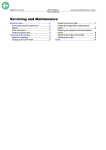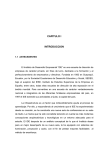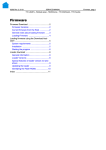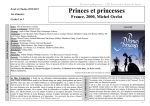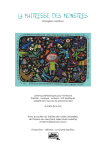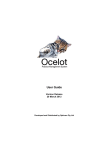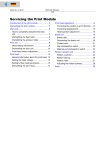Download Servicing and Maintenance USER MANUAL TTX 350 / Ocelot
Transcript
11/01 Rev. 2.13-01 USER MANUAL TTX 350 - Ocelot Servicing and Maintenance, Page 1 Servicing and Maintenance General Notes ............................................... 2 Servicing by trained personnel................... 2 Safety ........................................................ 2 Fault correction.......................................... 2 Ordering spare parts.................................. 3 Servicing and cleaning .................................. 4 Notes for cleaning...................................... 4 Cleaning the print head.............................. 5 Changing the print head ............................ 6 Cleaning the print roller.............................. 7 Cleaning the print roller / dispenser version....................................................... 8 Cleaning the gap/material end photoelectric switch ................................... 9 Cleaning the rollers and shafts................... 9 Cleaning the cutter..................................... 9 Index ........................................................... 10 11/01 Rev. 2.13-01 USER MANUAL TTX 350 - Ocelot Servicing and Maintenance, Page 2 General Notes Servicing by trained personnel Regular and proper servicing is necessary in order to ensure that the device is permanently ready for operation. Qualification Servicing and repair work may only be carried out by appropriately qualified personnel. The safety, reliability and long service life of the device depend on such work being carried out correctly. Damage which is caused by improper servicing, repairs or care is the responsibility of the person causing it. Manufacturer service For reliable servicing, maintenance, diagnosis and fault correction please contact your supplier, the nearest customer service centre or any other service centres authorised by the manufacturer. Safety Dangerous situations can arise during servicing and repair work. Accidents can be caused by mechanical or electrical influences if the appropriate safety instructions are not heeded. Therefore, pay attention to the following: – Switch off the device during servicing, repair and care work. – Before opening the housing, disconnect the device from the main power supply! – Take the utmost care when cleaning the cutter! – Diagnosis work and setting alterations should only be carried out with the greatest caution if the device is still running (danger of injury from rotating and cutting parts, danger of accidents from electrical sources). – Before putting the device back into operation, restore it to a safe condition (replace all covers etc.). Fault correction Status In the event of faults occurring on the device, evaluate the status reports of the device before doing anything. Read the corresponding chapter in this documentation. Call servicing If you are not authorised to carry out diagnosis and fault correction work, call your technician or the authorised service. The appropriate documentation and spare parts are available to the service personnel in order to carry out repair work of a sufficient quality. 11/01 Rev. 2.13-01 USER MANUAL TTX 350 - Ocelot Servicing and Maintenance, Page 3 Ordering spare parts Only use original spare parts from the manufacturer. The use of parts which do not satisfy the high demands set by the printer manufacturer can cause unnecessary problems. The following information is necessary when ordering: Order information – – – – – Type of device Serial number of the device Optional fittings for the device Designation and part number of the spare part Number of parts required 11/01 Rev. 2.13-01 USER MANUAL TTX 350 - Ocelot Servicing and Maintenance, Page 4 Servicing and cleaning Notes for cleaning Intervals Regular servicing and cleaning work is necessary for safe operation and high running performance. The servicing intervals are dependent on the operation and ambient conditions, daily operating times and the print medium. Cleaning agents For cleaning the outer surfaces you can use commercially available neutral cleaning agents. Special cleaning agents are required for cleaning interior parts (see the following section). Do not use any cleaning agents which could damage or destroy the coating surfaces, labelling, the display, type plates, electrical components etc. Under no circumstances should you use scouring or synthetic solvent cleaning agents. Avoid acidic and alkaline solutions. Note Regularly clean the print head and feed roller of paper, adhesive and ink residues. You should use cleaning fuel for the print head, and roller cleaner for the feed roller. 11/01 Rev. 2.13-01 USER MANUAL TTX 350 - Ocelot Servicing and Maintenance, Page 5 Cleaning the print head 1. Switch off the device. 2. Pull out the mains plug. 3. Remove material and ribbon. 1 4. Unscrew both thumb screws (1) on the print head. Pull the print head (2) in the direction of the print head cable out from underneath the print head mounting. 1 The print head is a sensitive electronic component and can be damaged by electrostatic charges. Therefore, discharge any bodily static electricity before coming into contact with the print head by touching the base plate of the printer. The print head may and does not need to be removed. 2 5. Clean the print head using a dust-free cloth and cleaning fuel. Do not use any objects with sharp edges. Metal objects may never be allowed to come into contact with the print head surface! 6. After cleaning, return the print head to its previous position and retighten the thumb screws. Press the print head upwards against the setting screws (3) in the print head mounting. 7. Before switching on the device check whether the print head cable is still properly connected. If this is not the case, plug in the cable correctly. 3 11/01 Rev. 2.13-01 USER MANUAL TTX 350 - Ocelot Servicing and Maintenance, Page 6 Changing the print head 1. Switch off the device. 2. Pull out the mains plug. 3. Remove material and ribbon. 4. Pull out both of the plugs from the print head. Wait at least 3 minutes after switching off the device before removing the print head cable from the print head. 5. Carefully pull the print head to the side from underneath the print head mounting. The print head is a sensitive electronic component and can be damaged by electrostatic charges. Therefore, discharge any bodily static electricity before coming into contact with the print head by touching the base plate of the printer. The print head may not be touched on the print bar or on the plug-in contacts. Before installing the new print head, make a note of the resistance value (read off from the print head). 6. Insert the new print head in the print head mounting and retighten the thumb screws. Press the print head upwards against the two setting screws (read off from the print head) in the print head mounting. 7. Reattach the print head cable to the print head. 8. The resistance value of the print head must be entered after commissioning using the parameter "HRES". Entering a false value can damage the print head! 9. Manufacturing tolerances at the print head may mean that it is necessary to push the print head either in or against the print direction. This is achieved by slightly turning the two grub screws on the front plant of the print head bracket when the lock screw is loose (tool is supplied). The optimum setting can be established by running some test prints. Feed roller Clean the feed roller regularly of paper, adhesive and ink residue using the roller cleaner. 11/01 Rev. 2.13-01 USER MANUAL TTX 350 - Ocelot Servicing and Maintenance, Page 7 Cleaning the print roller 1. Switching off the device. 2. Pull out the mains plug. 3. Remove material and ribbon. 2 4. Loosen the thumb screw (1) in the centre of the tear-off edge (2). Remove the tear-off edge (3). 1 The print head does not need to be removed. The print roller is now easily accessible from the front (4). The roller should be turned gradually in order to clean it completely. 5. Only clean the print roller with a dustfree cloth and roller cleaner. 3 Never use knives or sharp-edged objects to clean the rollers! 4 11/01 Rev. 2.13-01 USER MANUAL TTX 350 - Ocelot Servicing and Maintenance, Page 8 Cleaning the print roller / dispenser version 1. Switch off the device. 2. Pull out the mains plug. 3. Remove material and ribbon. 4. Remove the dispenser sensor (1). To do this, loosen both the Allan key screws (2) on the sensor. 2 1 2 5. Remove the dispenser lip (3) by loosening the three Allan key screws (4). The print head does not need to be removed. The print roller is now easily accessible from the front (5). The roller should be turned gradually in order to clean it completely. 5. Only clean the print roller with a dustfree cloth and roller cleaner. Never use knives or sharp-edged objects to clean the rollers! 3 Tools Allan keys, 2.5 and 4 mm 4 4 4 5 11/01 Rev. 2.13-01 USER MANUAL TTX 350 - Ocelot Servicing and Maintenance, Page 9 Cleaning the gap/material end photoelectric switch 1. Switch off the device. 2. Pull out the mains plug. 3. Remove the material. 5. Use compressed air to remove dust and material residue from the gap photoelectric switch (compressed air can be ordered in a can as an accessory). Cleaning the rollers and shafts The material and ribbon deflector points must be regularly cleaned of material and deposits. The cleaning intervals are dependent on the materials being used. • Use cleaning fuel to clean the material/ribbon deflector rollers and shafts. Dirty surfaces impair material and ribbon feed, thereby reducing the possible print quality. Cleaning the cutter When self-adhesive material is being used, removal of glue residue is necessary at regular intervals to ensure that material continues to be cut and transported correctly. Paper scraps and adhesive can cause malfunctions. Use non-fluff cloths and cleaning fuel for cleaning. Never work on the cutter blades with hard metal objects! Even the slightest, non-visible damage to the blade can considerably reduce the cutting ability of the cutter. 1. Switch off the device and pull out the mains plug. 2. Remove material and ribbon. 3. Remove glue residue from the top and bottom cutters. It may be necessary to slightly swivel the cutter on order to access the entire cutting edge. There is a danger of being cut by the top and bottom cutters in the vicinity of the cutting edge. Carelessness can lead to cut injuries. Therefore, pay attention to the following: – Take the utmost caution when cleaning the cutters. – Do not touch the cutters with bare hands. 11/01 Rev. 2.13-01 USER MANUAL TTX 350 - Ocelot Servicing and Maintenance, Page 10 Index B H Bottom cutter .............................................. 9 C HRES .........................................................6 I Charges, electrostatic............................. 5, 6 Cleaning ..................................................... 4 Cleaning agents ......................................... 4 Cleaning fuel .............................................. 4 Cleaning print roller, dispenser version....... 8 Cleaning the cutter ..................................... 9 Cleaning the deflector points ...................... 9 Cleaning the photoelectric switch ............... 9 Cleaning the print head .............................. 5 Cleaning the print roller .............................. 7 Cleaning the rollers..................................... 9 Cleaning the shafts..................................... 9 Cleaning, notes .......................................... 4 Cleaning, photoelectric switch .................... 9 Cleaning, print head ................................... 5 Cleaning, print roller ................................... 7 Cleaning, print roller, dispenser version...... 8 Cleaning, rollers and shafts ........................ 9 Commissioning........................................... 6 Cut injuries ................................................. 9 cutter .......................................................... 9 F Fault correction........................................... 2 G Glue residue ............................................... 9 Ink residue ..................................................6 Ink residues ................................................4 K Knives.....................................................7, 8 M Manufacturing tolerance .............................6 N Neutral cleaning agents ..............................4 O Ordering spare parts...................................3 P Print head, changing...................................6 R Remove ......................................................6 Resistance value, thermal bar ....................6 Roller cleaner .........................................4, 6 S Safety .........................................................2 Servicing.....................................................4 Servicing, general notes .............................2 Setting, print head.......................................6 T Top cutter ...................................................9 Trained personnel.......................................2