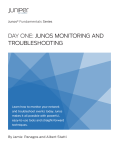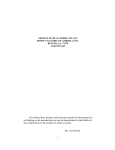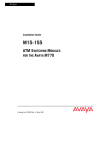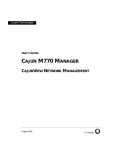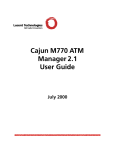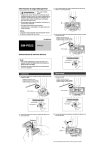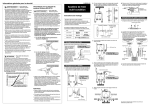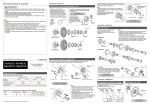Download Cajun M770 version 2.3 User`s Guide
Transcript
Avaya
User’s Guide
AVAYA M770 MULTIFUNCTION SWITCH
ATM SWITCH
SOFTWARE VERSION 2.3
Catalog No. 130075 Rev.C. October, 2001
2
Avaya M770 ATM Switch User’s Guide
Contents
List of Commands in the Command-line Interface ....................................... I
Chapter 1
Introduction ........................................................................................................ 1
About the Avaya M770 ATM Switch .............................................................. 1
Master Agent and Sub Agent ................................................................ 2
Related Documents............................................................................................ 2
Supported Modules ........................................................................................... 2
Features List........................................................................................................ 3
Hardware Features ................................................................................. 3
M15-155F/SF/MS module features .......................................... 3
M3-622F/SF module features .................................................... 3
M4-DS3 module features ............................................................ 3
Software Features ................................................................................... 4
Supported Standards ............................................................................. 6
Operational Standards ................................................................ 6
ATM Forum Standards ............................................................... 7
Chapter 2
Getting Started ................................................................................................... 9
Powering up the Avaya M770 ATM Switch .................................................. 9
Managing an Avaya M770 ATM Switch ........................................................ 9
Management from a local or remote console ..................................... 9
Management from a network management station ........................ 10
Setup Procedures on an Avaya M770 ATM Switch.................................... 10
Setting the IP address ...................................................................................... 11
ATM Port Configuration................................................................................. 12
Setting the virtual port to its default configuration ......................... 12
Connecting to a device, supporting ILMI ......................................... 12
Connecting to a device not supporting ILMI ................................... 12
Routing Configuration .................................................................................... 13
PNNI Configuration ............................................................................. 13
Flat PNNI Configuration .......................................................... 13
Configuring Hierarchical PNNI .............................................. 14
Connecting to an end-station or edge device not supporting
ILMI ........................................................................................................ 15
Setting up LAN Emulation............................................................................. 16
Avaya M770 ATM Switch User’s Guide
i
Contents
Recommended Redundant LANE Services Setup ...........................17
Example for LANE Configuration .....................................................17
Support for LUNI 2.0 ............................................................................19
ii
Chapter 3
How to Use the Command-line Interface ..................................................... 21
Getting Connected ........................................................................................... 21
How the Command-line Interface Works .................................................... 22
Master Agent and Sub Agent Commands ........................................23
Command hierarchy .............................................................................23
Conventions used to describe commands .........................................24
Using the on-line help ..........................................................................25
Chapter 4
Managing Miscellaneous Commands ........................................................... 27
Setting passwords for local/remote connections ........................................ 27
To delete a password ............................................................................27
Managing the Sub Agents............................................................................... 28
Switch Summary Information ........................................................................ 29
Configuring the Avaya M770 ATM Switch Address Information............ 31
Setting the Avaya M770 ATM Switch IP address, subnet mask,
and gateway ...........................................................................................31
Viewing Avaya M770 ATM Switch IP address information ..........32
Viewing the End System Identifier (ESI) ...........................................32
Viewing or changing the switch prefix ..............................................33
Resetting the saved switch prefix .......................................................34
Setting the switch prefix to its default value .....................................34
Viewing or changing the IP time server address .............................34
Using PING ............................................................................................35
Managing the IP Cache.................................................................................... 36
Listing the contents of the Avaya M770 ATM Switch’s IP ARP
cache ........................................................................................................36
Deleting an entry from the Avaya M770 ATM Switch’s IP ARP
cache ........................................................................................................36
Listing the contents of the Avaya M770 ATM Switch’s IP route
cache ........................................................................................................37
Connection Admission Control (CAC) ......................................................... 37
Allocating VBR bandwidth according to the SGCAC algorithm ...38
Allocating VBR bandwidth according to the PCR ...........................38
Viewing VBR bandwidth allocation method ....................................38
Chapter 5
Managing Physical Ports................................................................................. 39
Listing Information About All Physical Ports.............................................. 39
Displaying Counter Information for a Physical Port .................................. 43
Avaya M770 ATM Switch User’s Guide
Contents
Displaying counter information for all physical ports .................... 43
Displaying counter information for DS3 physical ports ................. 44
Displaying PLCP counter information for DS3 physical ports ...... 48
Disabling a Physical Port ................................................................................ 49
Enabling a Physical Port ................................................................................. 49
Setting Physical Port Parameters ................................................................... 49
Configuring payload scrambling ....................................................... 50
Specifying the framing mode for a port ............................................ 50
Configuring transmit rate limit for the M15-155 module ............... 51
Specifying a cable length for a DS3 port ........................................... 52
Specifying a mapping mode for a DS3 port ..................................... 52
Specifying loopback type for a DS3 port .......................................... 53
Specifying the Tx Clock source for a DS3 port ................................ 53
Resetting Parameters on a Physical Port ...................................................... 54
Chapter 6
Managing Virtual Ports................................................................................... 55
Showing Virtual Port Information ................................................................ 55
Listing information about virtual ports ............................................ 55
Listing the link configuration information for all virtual ports ..... 59
Listing the status information for all virtual ports .......................... 60
Listing the VPI and VCI range information for all virtual ports ... 62
Listing bandwidth information for all virtual ports ........................ 63
Configuring Virtual Ports ............................................................................... 64
Creating a virtual port ......................................................................... 64
Traffic shaping for DS3 virtual ports ................................................. 64
Deleting a virtual port .......................................................................... 65
Disabling a virtual port ........................................................................ 65
Enabling a virtual port ......................................................................... 65
Managing ILMI ................................................................................................ 66
Disabling ILMI on a virtual port ........................................................ 66
Disabling ILMI polling on a virtual port ........................................... 66
Disabling ILMI multiple registration ................................................. 66
Enabling ILMI on a virtual port ......................................................... 67
Enabling ILMI polling on a virtual port ............................................ 67
Enabling ILMI multiple registration .................................................. 67
Setting the ILMI version on a virtual port ........................................ 68
Resetting the ILMI version on a virtual port .................................... 68
Setting Virtual Port Parameters ..................................................................... 69
Avaya M770 ATM Switch User’s Guide
iii
Contents
Setting the signalling profile parameter ............................................69
Setting the stack type parameter ........................................................70
Setting the signalling VPCI range .......................................................71
Setting the signalling VPCI base .........................................................71
Setting the signalling VPC VPI range ................................................72
Setting the signalling VCI range .........................................................73
Setting the VPI range on a root virtual port ......................................73
Setting the QSAAL wait parameter on a virtual port ......................74
Resetting Virtual Port Parameters ................................................................. 75
Resetting the signalling profile parameter ........................................75
Resetting the stack type parameter ....................................................76
Resetting the signalling VPC VPI range ............................................76
Resetting the signalling VPCI range ..................................................77
Resetting the signalling VCI range .....................................................77
Resetting the VPI range ........................................................................78
Resetting the Waitqsaal parameter .....................................................78
Resetting all configurable parameters on a specific virtual port ...79
Managing the Probe Method.......................................................................... 79
Setting the managing probe method for proprietary features .......79
Displaying the method of probing for proprietary features ...........79
Virtual Port Signalling Information............................................................... 80
Virtual port signalling information ....................................................80
Resetting signalling statistics ..............................................................89
Managing Connections.................................................................................... 89
Listing all virtual circuits .....................................................................89
Listing switched virtual circuits .........................................................89
Listing permanent virtual circuits ......................................................90
Viewing ILMI information for a virtual port ............................................... 91
iv
Chapter 7
Managing Module Hardware......................................................................... 95
Managing Modules .......................................................................................... 95
Viewing the Clock Source Ports ..........................................................95
Managing Packet Discard Thresholds for a Module .......................96
Displaying the packet discard threshold for modules .........97
Changing the packet discard thresholds for modules .........97
Managing the speed for the serial port ..............................................98
Managing the number of VPI and VCI bits ......................................98
Managing Trunk ID range for P2MP PVCs ......................................99
Managing VPI range for VP switching ..............................................99
Chapter 8
Permanent Virtual Connections (PVCs and PVPs) ................................... 101
Managing Permanent Virtual Connections (PVCs and PVPs) ................ 101
Managing PVC connections ..............................................................101
Creating a PVC connection ....................................................102
Creating a Point-to-Point (PP) PVC connection ..................102
Avaya M770 ATM Switch User’s Guide
Contents
Creating a Point-to-Multipoint (PMP) PVC connection .... 103
Freeing a PVC connection ...................................................... 104
Listing the current PVC connections .................................... 105
Disabling a PVC connection .................................................. 106
Enabling a PVC connection ................................................... 107
Listing all the VCLs ................................................................. 107
Managing PVP Connections......................................................................... 109
Managing PVP Connections ............................................................. 109
Creating a PVP connection ................................................................ 110
Freeing a PVP connection .................................................................. 111
Listing the current PVP connections ................................................ 111
Disabling a PVP connection .............................................................. 112
Enabling a PVP connection ............................................................... 112
Listing all the VPLs ............................................................................ 112
Managing Traffic Descriptors ...................................................................... 113
Creating a CBR traffic descriptor ..................................................... 113
Creating a UBR traffic descriptor ..................................................... 114
Creating a VBR traffic descriptor ..................................................... 114
1st Method ................................................................................ 114
2nd Method .............................................................................. 114
3rd Method ............................................................................... 114
Removing a traffic descriptor ........................................................... 115
Listing the traffic descriptors ............................................................ 115
Chapter 9
Managing Static Routing .............................................................................. 117
Setting up routing entries ............................................................................. 117
Adding a new routing entry to the routing table .......................... 117
Deleting a routing entry from the routing table ............................ 119
Listing the routing entries in a routing table .................................. 120
Chapter 10
Managing PNNI Routing.............................................................................. 123
PNNI (Private Network-Network Interface) ............................................. 123
Hierarchical PNNI .............................................................................. 123
PNNI Implementation in the Avaya M770 ATM Switch ............. 123
PNNI Global Topology Information ........................................................... 124
General topology information .......................................................... 124
Topology hierarchy list ...................................................................... 125
Global topology links ......................................................................... 126
Global Topology Nodes ..................................................................... 127
Global Topology PTSEs ..................................................................... 128
Global Topology Reachable Addresses ........................................... 129
Global Topology Uplink .................................................................... 130
PNNI Local Topology Information ............................................................ 131
Avaya M770 ATM Switch User’s Guide
v
Contents
Local PNNI Links ................................................................................131
Local Memory Information ...............................................................133
Local Peer Neighbors .........................................................................133
Local Reachable Addresses ...............................................................136
PNNI Local Switch Information .......................................................137
Local Switch links ....................................................................137
Local Switch Reachable Addresses .......................................138
Local Switch Uplinks ..............................................................141
PNNI Configuration Commands................................................................. 142
Showing all PNNI configured variables ..........................................142
PNNI Administrative Status .............................................................144
Showing PNNI node admin status .......................................144
Setting PNNI node admin status ...........................................145
PNNI ATM addresses ........................................................................145
Setting PNNI defaults for all parameters ........................................145
PNNI Interfaces ...................................................................................146
Showing all PNNI interfaces ..................................................146
Setting the PNNI interface aggregation token ....................147
Setting the PNNI interface administrative weight .............148
Set PNNI interfaces to default values ...................................148
PNNI Levels .........................................................................................148
Showing PNNI Node Level ...................................................148
Setting PNNI Node Level .......................................................149
Setting PNNI Node Level to the Default Value ..................149
PNNI Node ID .....................................................................................150
Showing PNNI node ID ..........................................................150
Setting PNNI node ID .............................................................150
Setting PNNI node ID to default value ................................150
PNNI Operational Status ...................................................................151
PNNI Peer Group ID ..........................................................................151
Showing PNNI peer group ID ...............................................151
Setting PNNI peer group ID ..................................................152
Setting PNNI peer group ID to default value .....................152
PNNI PGLE Parameters .....................................................................152
Showing PNNI PGLE parameters .........................................153
Set PNNI PGLE parameters to default values .....................153
Set PNNI PGLE Parameter .....................................................153
PNNI Restricted Transit Flag ............................................................154
Showing PNNI node restrict transit flag ..............................154
Setting PNNI node restrict transit flag .................................154
Setting PNNI node restrict transit flag to default value ....154
PNNI Summary Tables ......................................................................155
Showing PNNI summary table .............................................155
Set the PNNI summary address prefix .................................157
vi
Avaya M770 ATM Switch User’s Guide
Contents
Enable the PNNI summary address prefix .......................... 157
Disable the PNNI summary address prefix ........................ 157
Remove the PNNI summary address prefix ....................... 158
Set the PNNI summary table to the default ........................ 158
PNNI SVCC timers ............................................................................. 159
Showing PNNI SVCC timers ................................................. 159
Set PNNI SVCC timers to default values ............................. 159
Set PNNI SVCC timers ........................................................... 160
PNNI Timers ....................................................................................... 160
Show PNNI node timers ........................................................ 160
Set PNNI node timers to default values .............................. 161
Set PNNI node timers ............................................................. 161
Chapter 11
Managing the Management LEC................................................................. 163
Avaya M770 LANE services......................................................................... 163
Configuring the Management LEC ............................................................. 163
Viewing information about the management LEC ........................ 164
Managing the ELAN for the management LEC ............................. 165
Managing a Locally Administered Address for the management
LEC ....................................................................................................... 166
Restarting the management LEC ...................................................... 167
Displaying the LANE-ARP cache .................................................... 167
Viewing the management LEC statistics ......................................... 168
Chapter 12
Managing SNMP............................................................................................ 171
Using SNMP Commands.............................................................................. 171
Viewing the system group information .......................................... 171
Show the list of community names ................................................. 172
Set the read-only community name ................................................. 172
Delete the read-only community name ........................................... 172
Show the list of read-only community names ................................ 173
Set the read-write community name ............................................... 173
Delete the read-write community name ......................................... 173
Show the list of read-write community names .............................. 173
Set the trap community name ........................................................... 174
Show the trap community name ...................................................... 174
Using Permanent Managers Configuration Commands ......................... 175
Adding a new manager to the list .................................................... 175
Listing all the current managers ....................................................... 175
Updating an existing manager ......................................................... 175
Removing a manager from the list ................................................... 175
Secure Group Commands............................................................................. 176
Listing the status of the SNMP security .......................................... 176
Viewing or changing secure current table row timeout ............... 177
Avaya M770 ATM Switch User’s Guide
vii
Contents
Listing all current NMS’s accessing the Avaya M770
ATM Switch .........................................................................................177
Configuring Authorized Managers ............................................................. 178
Listing all authorized managers .......................................................178
Setting up an authorized manager entry .........................................178
Deleting an authorized destination station .....................................179
Disabling the authorized managers table ........................................179
Enabling the authorized managers table .........................................179
viii
Chapter 13
LANE Services ................................................................................................ 181
LANE Components in an Avaya M770 ATM Switch ............................... 181
LANE configuration file config.data ................................................181
LANE 2 Capability ......................................................................................... 182
The LECS in an Avaya M770 ATM Switch................................................. 182
Proprietary resilient LECS .................................................................183
Changing the priority of a resilient LECS ............................184
The LES and BUS in an Avaya M770 ATM Switch ................................... 185
LUNI 2.0 capability .............................................................................185
Proprietary resilient standby LESes .................................................185
Proprietary Distributed LANE Services ..........................................186
Virtual Channel Connection (VCC) requirements ..............186
Setting up Distributed LANE Services ............................................186
LEC Assigned for a Distributed ELAN ...........................................186
Round-robin. ............................................................................187
Group address ..........................................................................187
Longest Match with LEC address. ........................................187
The Management LEC in an Avaya M770 ATM Switch .......................... 187
Chapter 14
Managing the LECS ....................................................................................... 189
LECS Location................................................................................................. 189
Advertised address of a LECS ..........................................................189
Viewing the Location of the LECS ....................................................190
Changing the location of the LECS ..................................................191
Local simple LECS ...................................................................191
Local resilient LECS ................................................................191
Remote LECS ............................................................................192
Setting priority level for a resilient LECS ........................................193
Managing Resilient LECS Candidates ........................................................ 194
Displaying a resilient LECS election candidate ..............................194
Creating a resilient LECS election candidate ..................................195
Deleting a resilient LECS election candidate ..................................196
Specified ELAN Defaults in the LECS ........................................................ 197
Avaya M770 ATM Switch User’s Guide
Contents
Viewing default ELANs .................................................................... 197
Specifying default ELANs ................................................................. 198
Viewing ATM Forum compliant statistics for the LECS .............. 198
Chapter 15
Managing the LES/BUS................................................................................ 199
Creating a new LES ............................................................................ 199
Deleting a LES ..................................................................................... 201
Viewing all LESes ............................................................................... 201
Viewing LECs using a specific LES .................................................. 203
Display ATM Forum compliant statistics for a LES ...................... 204
Enabling or disabling a LES .............................................................. 204
Restarting a local LES and BUS ........................................................ 205
Changing the ELAN name that the LES will host ......................... 205
Changing the LES registration mode ............................................... 206
Viewing the LES registration mode ................................................. 207
Listing the peer LESes in a distributed LANE environment ........ 207
Display ATM Forum compliant statistics for a BUS ..................... 208
LANE 2.0 Capability .......................................................................... 208
MAX Frame Size ................................................................................. 209
Chapter 16
Managing an ELAN....................................................................................... 211
ELAN Database Maintenance ...................................................................... 211
Viewing Default ELANs .................................................................... 211
Listing all ELANs known to the local LECS ................................... 212
Creating a New ELAN ....................................................................... 212
Deleting an ELAN .............................................................................. 213
Renaming an ELAN ........................................................................... 214
Changing the Operating Mode of an ELAN ................................... 214
Changing the Automatic Registration Mode of an ELAN ........... 215
Changing the Security of an ELAN ................................................. 216
Managing ELAN Clients............................................................................... 217
Creating an ELAN client mapping .................................................. 219
Displaying ELAN Client Mappings ................................................. 221
Deleting ELAN client mappings ...................................................... 222
Changing the Formula for LES address that a LEC will call ........ 222
Changing the Maximum Number of LESes in an ELAN ............. 223
LANE 2.0 Capability .......................................................................... 224
MAX Frame Size ................................................................................. 225
Chapter 17
Managing System Commands ..................................................................... 227
Using System Commands............................................................................. 227
Avaya M770 ATM Switch User’s Guide
ix
Contents
Downloading over TFTP ...................................................................227
Uploading over TFTP .........................................................................228
Viewing a list of fatal system exceptions .........................................229
Clearing the list of fatal system exceptions .....................................229
Controlled shutdown of the module ................................................229
Taking a snapshot of the current system configuration ................230
Resetting the module to its factory defaults ...................................230
Rebooting the module or switch .......................................................231
Viewing the current switch memory allocation .............................231
Viewing time received from the time server ..................................231
Manually changing the date or time on an Avaya M770 ATM
Switch .....................................................................................................232
Viewing the current time zone ..........................................................232
Manually changing the time zone ....................................................232
Using Terminal Commands.......................................................................... 233
Viewing the pager status ...................................................................233
Enabling the pager ..............................................................................233
Disabling the pager .............................................................................233
Viewing the number of lines .............................................................233
Setting the number of lines ................................................................234
Viewing the terminal width ..............................................................234
Setting the terminal width .................................................................234
Viewing the wordwrap status ...........................................................234
Setting the wordwrap .........................................................................234
Viewing the linewrap status ..............................................................234
Setting the linewrap ............................................................................235
Viewing the prompt ...........................................................................235
Changing the prompt .........................................................................235
x
Chapter 18
Managing Events............................................................................................ 237
Assigning an Event Priority Level ............................................................... 237
Displaying or setting the event logging priority level ..................237
Displaying or setting the event trap priority level .........................238
Displaying logged events ..................................................................239
Resetting logged events .....................................................................239
Chapter 19
Upgrading Avaya M770 ATM Switch Software........................................ 241
Managing Switch Software ........................................................................... 241
Viewing Software Version Information ...................................................... 241
Upgrading Software via TFTP from the Command Line
Interface (CLI) ................................................................................................. 242
Downgrading the Main Software Version via TFTP from the CLI......... 244
Managing the Flash Filing system ............................................................... 245
Avaya M770 ATM Switch User’s Guide
Contents
Viewing the contents of the flash memory ..................................... 245
Viewing the default image ................................................................ 245
Changing the main image ................................................................. 246
Viewing the default boot loader image ........................................... 246
Changing the default boot loader image ......................................... 246
Activating a configuration file .......................................................... 247
Deactivating an active configuration file ........................................ 247
Deleting a file from the flash memory bank ................................... 248
Renaming a file in the flash memory bank ..................................... 248
Chapter 20
Signaling Security (Access Control) Commands ...................................... 249
Signaling Security State................................................................................. 251
Managing Signaling Security State .................................................. 251
Displaying Signaling Security State ................................................. 251
Signaling Security Templates ....................................................................... 252
Creating a template ............................................................................ 252
Creating a template: ........................................................................... 252
Displaying configured templates ..................................................... 253
Displaying a specific template's information: ................................ 253
Deleting a template ............................................................................ 253
Signaling Security Filters .............................................................................. 254
Creating a filter: .................................................................................. 254
Displaying configured filters ............................................................ 254
Filter’s state .......................................................................................... 255
Deleting a template ............................................................................ 255
Virtual Port’s Security Mode........................................................................ 256
Virtual port’s security mode ............................................................. 256
Setting a vport to secured mode: .......................................... 256
Setting a vport to unsecured mode: ...................................... 256
Testing vport's Security configuration by simulation ................... 256
Signaling Security Event Log and Traps .................................................... 257
Signaling Security Traps Management ........................................... 257
Enabling/Disabling Signaling Security related SNMP traps: ...... 257
Displaying event logs ......................................................................... 257
Clearing the event log ........................................................................ 258
Chapter 21
Command Line Interface Scripts ................................................................. 259
What CLI Scripts Are..................................................................................... 259
Structure of the CLI Script File..................................................................... 260
The Script File Header ....................................................................... 260
The Script File Command List .......................................................... 260
CLI Script File Downloading and Maintenance. ....................................... 261
Running a CLI Script ..................................................................................... 261
Running a CLI script on a single module ....................................... 261
Monitoring CLI Script Execution .......................................... 262
Avaya M770 ATM Switch User’s Guide
xi
Contents
Stopping a CLI Script ..............................................................262
Script Execution Log ...............................................................263
Running a CLI script on a multiple modules ..................................263
Remote Script Execution Status .............................................265
CLI Scripts Restrictions ................................................................................. 265
xii
Appendix A
Default Settings on a New Avaya M770 ATM Switch.............................. 267
Appendix B
Using BOOT Loader ...................................................................................... 269
Start-up Process .............................................................................................. 269
Getting connected to the BOOT Loader ..........................................269
How the BOOT Loader Command-line Interface Works......................... 271
Command hierarchy ...........................................................................272
Conventions used to describe commands .......................................272
Using the on-line help ........................................................................272
Managing the Flash Filing system ............................................................... 274
Contents of the flash memory ...........................................................274
Viewing the default image ................................................................274
Changing the main image ..................................................................275
Viewing the default boot loader image ...........................................275
Changing the default boot loader image .........................................275
Activating a configuration file ..........................................................276
Deactivating an active configuration file .........................................276
Deleting a file from the flash memory bank ...................................276
Renaming a file in the flash memory bank .....................................277
Hardware Commands ................................................................................... 278
Wiping flash and eerom memory in an Avaya M770 ATM Switch ..
278
Setting/Displaying the speed for the serial port ............................278
System-wide Commands .............................................................................. 279
Viewing the invariant information in BOOT Loader ....................279
Viewing a list of fatal system exceptions .........................................280
Clearing the list of fatal system exceptions .....................................280
Running all the hardware tests .........................................................280
Downloading over XMODEM ..........................................................281
Downloading over serial interface ...................................................281
Downloading over tftp .......................................................................282
Uploading over XMODEM ................................................................282
Uploading over tftp ............................................................................283
Rebooting the switch ..........................................................................283
Controlled shutdown of the switch ..................................................284
Terminal Commands ..................................................................................... 285
Avaya M770 ATM Switch User’s Guide
Contents
Viewing the number of lines ............................................................. 285
Setting the number of lines ............................................................... 285
Viewing the terminal width .............................................................. 285
Setting the terminal width ................................................................. 285
Viewing the wordwrap status .......................................................... 285
Setting the wordwrap ........................................................................ 286
Viewing the linewrap status ............................................................. 286
Setting the linewrap ........................................................................... 286
Viewing the pager status ................................................................... 286
Enabling the pager .............................................................................. 286
Disabling the pager ............................................................................ 287
Viewing the prompt ........................................................................... 287
Changing the prompt ......................................................................... 287
Viewing Software Version Information...................................................... 288
Appendix C
Creating PVCs ................................................................................................ 289
Creating P2P ................................................................................................... 289
Creating a Traffic Descriptor ............................................................ 289
Limiting the Signaling SVC range for the virtual port .................. 290
Creating the P2P PVC ........................................................................ 290
Creating P2MP PVCs..................................................................................... 291
Creating a Traffic Descriptor ............................................................ 291
Setting the Trunk ID range for the module .................................... 291
Limiting the Signaling SVC range for the virtual port .................. 291
Creating the P2MP PVC .................................................................... 292
Appendix D
Creating PVPs................................................................................................. 293
Creating PVPs................................................................................................. 293
Define a VPI range for VP switching ............................................... 294
Define the VPI range to be used for Signaled VPs ......................... 294
Creating a Traffic Descriptor ............................................................ 295
Appendix E
Components in LANE Services ................................................................... 297
LAN Emulation .............................................................................................. 297
The principles of LAN Emulation .................................................... 297
Components of LAN Emulation ...................................................... 297
Communication on an Emulated LAN ........................................... 298
Discovering the ATM address of the LES ............................ 298
Discovering the ATM address of another LEC ................... 298
Setting up the connection ....................................................... 298
Transmitting the data ............................................................. 298
Locating the LECS, LES, and BUS services ..................................... 299
Appendix F
Routing and Signalling Concepts ................................................................ 301
Switching ATM cells through the ATM network...................................... 301
Avaya M770 ATM Switch User’s Guide
xiii
Contents
Virtual Circuits and Virtual Paths ............................................................... 301
Virtual Ports .................................................................................................... 302
ILMI.................................................................................................................. 303
Setting up SVCs .............................................................................................. 303
Appendix G
Setting Address Prefixes to Match Hierarchical PNNI............................. 307
Algorithm for Automatic Setting of ATM Prefixes ................................... 307
Example: ...............................................................................................307
Index................................................................................................................. 309
How to Contact Us ......................................................................................... 315
In the United States .............................................................................315
In the EMEA (Europe, Middle East and Africa) Region ...............315
In the AP (Asia Pacific) Region .........................................................317
In the CALA (Caribbean and Latin America) Region ...................317
xiv
Avaya M770 ATM Switch User’s Guide
List of Commands in the Command-line Interface
help system download xmodem 273
Note: Commands marked ’ * ’ are available in the Master Agent module only.
I
A
access * 28
address default 34
address esi * 32
address prefix * 33
address reset * 34
C
cac pcr * 38
cac sgcac * 38
cac show * 38
E
event clear 239
event log * 237
event show 239
event trap * 238
F
flash config 247
flash config disable 247
flash default 245
flash delete 248
flash directory 245
flash loader 246
flash rename 248
H
hardware clock show 95
hardware packetdiscard 97
hardware serial speed 98
hardware vpivcibits 98
hardware wipe 278
help 25
Avaya M770 ATM Switch User’s Guide
I
ilmi show 91
ip address * 31
ip arpcache delete * 36
ip arpcache show * 36
ip gateway * 31
ip ping * 35
ip routecache * 37
ip show * 32
ip timeserver * 34
L
lane elan autovers 215
lane elan client create alias 220
lane elan client create atm 219
lane elan client create mac 220
lane elan client delete 222
lane elan client show 221
lane elan create 213
lane elan delete 213
lane elan les 215
lane elan lesaddress 223
lane elan maxles 224, 225
lane elan rename 214
lane elan security 216
lane elan show 212
lane lec arpcache 167
lane lec elan 165
lane lec laa 166
lane lec restart 167
lane lec show 164
lane lec statistics 168
lane lecs default 197
lane lecs location 190
I
List of Commands in the Command-line Interface
lane lecs location local 192
lane lecs location remote 192
lane lecs priority 193
lane lecs resilient create 196
lane lecs resilient delete 196
lane lecs resilient show 194
lane lecs stats 198
lane les busstats 208
lane les clients 203
lane les create 200
lane les delete 201
lane les elan 206
lane les mode 206
lane les peers 207
lane les restart 205
lane les show 201
lane les state 204, 205
lane les stats 204
P
password * 27
pport disable 49
pport enable 49
pport reset 54
pport set framing 50
pport set length 52
pport set loopback 53
pport set mapping 52
pport set payloadscrambling 50
pport set txClock 53
pport set txrate 51
pport show 40
pport show counters 43
pport show ds3counters 43, 44, 45
pport show plcpcounters 43, 48
pvc disable 106
pvc setup 103
pvc show 105
R
route add 118
route delete 119
route pnni config admin set 145
route pnni config admin show 144
II
route pnni config atm_addr show 145
route pnni config default 145
route pnni config interfaces aggrToken 148
route pnni config interfaces default 148
route pnni config interfaces show 146
route pnni config interfaces weight 148, 256
route pnni config level set 149
route pnni config level show 148
route pnni config node_id default * 150
route pnni config node_id set * 150
route pnni config node_id show * 150
route pnni config oper show 151
route pnni config pg_id default 152
route pnni config pg_id set * 152
route pnni config pg_id show * 151
route pnni config pgle default 153
route pnni config pgle set 153
route pnni config pgle show 153
route pnni config restrict_transit default 154
route pnni config restrict_transit set 154
route pnni config restrict_transit show 154
route pnni config show 142
route pnni config summary default 158
route pnni config summary disable 157
route pnni config summary enable 157
route pnni config summary remove 158
route pnni config summary set 157
route pnni config summary show 155
route pnni config svcc default 159
route pnni config svcc set 160
route pnni config svcc show 159
route pnni config timers default 161
route pnni config timers set 161
route pnni config timers show 160
route pnni local link 131, 148, 261
route pnni local memory 133
route pnni local nbr 133
route pnni local ra 136
route pnni local switch link 137, 141
route pnni local switch ra 138
route pnni topology general 124
route pnni topology hlist 125
route pnni topology link 125, 126
route pnni topology node 127
Avaya M770 ATM Switch User’s Guide
List of Commands in the Command-line Interface
route pnni topology ptse 128
route pnni topology ra 129
route pnni topology uplink 130
route show 120
S
script log clear 263
script log show 263
script run 264
script showprogress 262
script status 265
snmp community ro add * 172
snmp community ro delete * 172
snmp community ro show * 173
snmp community rw add * 173
snmp community rw delete * 173
snmp community rw show * 173
snmp community show * 172
snmp community trap set * 174
snmp community trap show * 174
snmp permngr add * 175
snmp permngr remove * 175
snmp permngr show * 175
snmp permngr update 175
snmp secure allowed add 178
snmp secure allowed delete 179
snmp secure allowed disable 179
snmp secure allowed enable 179
snmp secure allowed show 178
snmp secure current * 177
snmp secure show * 176
snmp secure timeout * 177
snmp show * 171
summary info 29
summary lane 30
system breaklog 229
system breaklog clear 229, 280
system default * 230
system download serial 281
system download tftp 228
system download xmodem 273, 281
system halt 229
system invariant 279
system memory 231
Avaya M770 ATM Switch User’s Guide
system reboot 232
system reboot sw * 231
system snapshot 230, 242
system test 280
system time 231
system time set 232
system time zone 232
system upload tftp 228
T
td free 115
td setup CBR 113
td setup UBR 114
td setup VBR 114
td show 115
terminal lines 233
terminal linewrap 234
terminal pager 233
terminal pager disable 233
terminal pager enable 233
terminal prompt 235
terminal width 234
terminal wordwrap 234
tree 24
V
version 241
vport connections all 89
vport connections pvcs 90
vport connections svcs 89
vport create 64
vport delete 65
vport disable 65
vport disable ilmi 66
vport disable ilmimultireg 66
vport disable poll 66
vport enable 65
vport enable ilmi 67
vport enable ilmimultireg 67
vport enable poll 67
vport probe 79
vport reset all 79
vport reset ilmiver 68
vport reset profile 76
III
List of Commands in the Command-line Interface
vport reset sigvpcirange 77
vport reset stacktype 76
vport reset vcirange 77
vport reset vpirange 78
vport reset waitqsaal 78
vport set ilmiver 68
vport set profile 69
vport set sigvpcibase 71
vport set sigvpcirange 71
vport set stacktype 70
vport set vcirange 73
vport set vpirange 73
vport set waitqsaal 74
vport show 55
vport show bandwidth 63
vport show config 59
vport show status 60
vport show vpivciranges 62
vport sig sigsecurity event clear 258
vport sig sigsecurity event show 257
vport sig sigsecurity filter create 254
vport sig sigsecurity filter disable 255
vport sig sigsecurity filter disable vport 256
vport sig sigsecurity filter enable vport 256
vport sig sigsecurity filter remove 255
vport sig sigsecurity filter show 254
vport sig sigsecurity filter simulate 256
vport sig sigsecurity show 251
vport sig sigsecurity template create 252
vport sig sigsecurity template remove 253
vport sig sigsecurity template show 253
vport sig sigsecurity traps 257
vport sig stats 80
IV
Avaya M770 ATM Switch User’s Guide
Chapter 1
Introduction
This chapter provides information about the Avaya M770 ATM Switch, and the
features that this software release supports.
Note: This User Guide describes only the ATM functionality of the Avaya M770 chassis.
• Information about the Avaya M770 chassis’ safety considerations,
architecture, main chassis control panel, M-SPV/M-SPX/M-SPS supervisor
modules, power supplies and fans is available in the Avaya M770 User Guide.
• Detailed information about the 10M/100M/1Gigabit Ethernet, M-SPV/MSPX/M-SPS supervisor, and M-MLS multilayer module can be found in their
respective Installation Guides
About the Avaya M770 ATM Switch
The M770 ATM switch is a high-performance distributed Asynchronous Transfer
Mode (ATM) switch that is designed for building and campus backbone
applications, high-performance centralized servers, and power-user environments.
Its advanced architecture can support very high traffic loads with no data loss or
breaks in communication. The M770 ATM Switch also implements LAN Emulation
(LANE) components. LANE enables legacy LAN applications to use a transparent
ATM transport medium. In this way, end-stations on existing LANs can
communicate with ATM end-stations.
The M770 ATM Switch supports a range of option modules that enable you to
customize the switch to fulfil applications that are appropriate to your networking
requirements. It is designed as a software-upgradeable product. Therefore, you can
expand the functionality of the switch by downloading new software.
Avaya M770 ATM Switch User’s Guide
1
Chapter 1
Introduction
Master Agent and Sub Agent
The M770 ATM Switch is a fully distributed ATM switch. Each module has its own
switching and CPU power. In order to present the switch as a single and united
entity, one module is automatically elected as a Master Agent while the other
modules are Sub Agents. The Master Agent status is shown by the Network
Management Agent (NMA) LED.
The Master Agent is the module hosting the Management LEC with all its
functionality: IP address and switch-wide information. The Master Agent is also a
regular module with all the functionality of a Sub-Agent such as controlling the
physical ports, virtual ports and download.
The Master and Sub Agents have slightly different CLI options. For example, the
Master Agent has the “ip” command and the “access” command which will enable
you to access a Sub Agent from the Master Agent. A simple way to find out whether
you are currently communicating with a Master Agent is to type help at the
command line and check whether there is an “access” command option.
All the information configured to the Master Agent (IP, ATM Prefix) is backed up
by all the Sub Agents, so if the Master Agent is removed, another module will be
elected and all previous configuration settings will be kept.
Related Documents
•
•
•
Installation Guide of each module
Avaya M770 ATM Switch Manager application within the CajunView™
software suite
Avaya M770 M-SPS Installation Guide
Supported Modules
Avaya M770 ATM Switch Software Version 2.3 supports the following ATM
modules:
• M15-155F/SF/MS module: 15 OC-3 Multimode or Multimode/Single-mode
fiber ports
• M3-622F/SF module: 3 OC-12 Multimode, Single-mode or Multimode/Singlemode fiber ports
• M4-DS3 module: 4 DS3 ports with traffic shaping capabilities
2
Avaya M770 ATM Switch User’s Guide
Chapter 1
Introduction
Features List
Hardware Features
•
•
•
•
•
•
•
•
•
•
•
•
Dual 40 Gbps passive backplane switch
Low Cell Transfer Delay through the switch is 20 µsec (in port to out port)
Low Cell Delay Variation through the switch is 5 µsec (in port to out port)
Clock Synchronization (Generation/Propagation) of clock to all other ports
Supports CBR, VBR-rt, VBR-nrt, ABR, UBR Classes of Service
Supports AAL1, AAL2, AAL3/4 and AAL5 classes
Cell Loss Priority (CLP) discard
Early Packet Discard (EPD) and Partial Packet Discard (PPD) for AAL5
ABR with EFCI Tagging
Hot swapping of modules
Line Indication LEDs: Link (LNK), Transmit (Tx), Receive (Rx), Loss of Signal
(LOS), Remote Defect Indicator (RDI)
Idt R4650 (100 MIPS) RISC processor, 32M RAM and 4M Flash on each module
for fast call set up and protocol processing
M15-155F/SF/MS module features
• 32K cells per slot output buffers
• 16K cells per slot input buffers
• 120K Virtual Channels per module
• 32K Virtual Channels per port
M3-622F/SF module features
• 32K cells per slot output buffers
• 16K cells per slot input buffers
• 168K Virtual Channels per module
• 56K Virtual Channels per port
M4-DS3 module features
• Supports a line distance of up to 137 meters of coaxial cable
• Supports Vport (Virtual Port) traffic shaping on DS3 ports
For more information see Chapter 6, “Managing Virtual Ports“
• 30K Virtual Channels per module for both Permanent and Switched Virtual
Circuits
• 16K cells per slot input buffers
• 32K cells per slot output buffers
• Additional 256K cells per slot output buffers for traffic shaping
Avaya M770 ATM Switch User’s Guide
3
Chapter 1
Introduction
Software Features
•
•
•
•
•
•
•
•
•
•
•
•
•
•
•
•
•
•
•
•
•
•
•
•
4
ATM Forum PNNI (Private Network-Network Interface) protocol for routing
within large ATM networks
Support for ATM Forum hierarchical PNNI, including all 4 base subsets of
configurations:
— Mimimum function (single peer group)
— Boarder node
— PGL/LGN
— Boarder with LGN peer support.
Support for optional ATM Forum PNNI features:
— Exterior addresses
— Alternate routing
— ATM traffic descriptors negotiating.
ATM Forum IISP (Interim Inter-switch Signalling Protocol) for signalling
between switches and static routing across the ATM network
ATM Forum ILMI, UNI 3.0, UNI 3.1and UNI 4.0 signalling, selectable on a perport basis, supporting point-to-point and point-to-multipoint Virtual Circuits
Translation between UNI 3.0, UNI 3.1 and UNI 4.0 signalling
Statistics for each Virtual Channel
Virtual ports for Virtual Path (VP) tunnelling
Virtual Path (VP) Switching capability (both PVP and SVP)
Centralized PVC configuration
Point-to-Multipoint PVCs
Up to 1K of PVCs per module
SNMP Network Management using LANE Client
Command line Interface (CLI) management available remotely by using Telnet
and/or directly by using the serial RS-232 port on the module front panel.
Trivial File Transfer Protocol (TFTP) for software and configuration download
and for configuration uploads (stores the configuration in a server)
Full LAN Emulation (LANE) suite consisting of a LECS (LAN Emulation
Configuration Server), a combined LES (LAN Emulation Server) and BUS
(Broadcast Unknown Server), and a management LEC (LAN Emulation Client)
ATM Forum LUNI 2.0 protocol
Proprietary Resilient LECS
Proprietary Resilient and Distributed LAN Emulation Services
Multiple LES/BUS per module (up to 16)
LECS support of multiple ELANs (up to 64)
LECS ELAN client mapping (for secure ELANs)
Efficient Point-to-Multipoint support using a minimal duplication scheme
(patented)
Up to 1K Point-to-Multipoint roots per module
Avaya M770 ATM Switch User’s Guide
Chapter 1
•
•
•
•
•
•
•
•
Introduction
Up to 5460 Point-to-Multipoint branches or leaves per module
Up to 210 OC-3 ports in a single switch
Up to 42 OC-12 ports in a single switch
Up to 56 DS3 ports in a single switch
Signaling performance of 130 setups/sec with PNNI running per Module.
Performance improves as you add modules
Signaling security (access control)
Support for Single-domain and Dual-domain M770 ATM switch Upper
Backplanes
SNMP (Simple Network Management Protocol) management over IP over LAN
emulation, using the following MIBs (Management Information Bases):
— MIB II (RFC 1213)
— Interface MIB (RFC 2233)
— ATM MIB, ATM-2 MIB (RFC 1695)
— SONET/SDH MIB (RFC 1595)
— PNNI MIB
— LEC MIB
— LANE Server MIB
— Private MIB
— DS3 MIB (RFC 2496)
Avaya M770 ATM Switch User’s Guide
5
Chapter 1
Introduction
Supported Standards
Operational Standards
Safety Standards
UL1950
(United States)
CSA-C22.2 No.950
(Canada)
EN60950
(Europe)
AS3260, AUSTEL TS001
(Australia)
EMI
FCC Part15, Class A
(United States)
EN55022, Class A and B
(Europe)
VCCI Type 1
(Japan)
EMS
IEC801-2, ESD up to 8kV
•
IEC801-3, RFI 3V/m
•
IEC801-4, Electrical Fast Transients, level 2
•
Power & Environmental Conditions
6
IEC555-2, Power Factor Correction
•
IEC555-3, Ac Input Transients
•
Audible noise IS07779 paragraph 7, max. 50dBA
•
Avaya M770 ATM Switch User’s Guide
Chapter 1
Introduction
ATM Forum Standards
Approved ATM Forum Specs.
Specifications
Physical Layer
155.52 Mbps SONET/SDH STS-3c Physical Layer
af-uni-0010.002
(Issued as part of UNI 3.1
622.08 Mbps Physical Layer
af-phy-0046.000
User-Network Interface (UNI)
ATM User-Network Interface Specification V3.0
af-uni-0010.001
ATM User-Network Interface Specification V3.1
af-uni-0010.002
UNI Signaling 4.0
af-sig-0061.000
ILMI (Integrated Layer Management Interface)
ILMI 4.0
af-ilmi-0065.000
Traffic Management
Traffic Management 4.0
af-tm-0056.000
PNNI
Interim Inter-Switch Signaling Protocol
af-pnni-0026.000
PNNI V1.0
af-pnni-0055.000
LAN Emulation:
LAN Emulation over ATM 1.0
af-lane-0021.000
LANE v2.0 LUNI Interface
af-lane-0084.000
Avaya M770 ATM Switch User’s Guide
7
Chapter 1
8
Introduction
Avaya M770 ATM Switch User’s Guide
Chapter 2
Getting Started
This chapter describes how to get started with an Avaya M770 ATM Switch. This
includes an overview of the management and configuration tasks that you should
perform soon after installation.
Powering up the Avaya M770 ATM Switch
During the system startup of an Avaya M770 ATM Switch, the switch automatically
performs a number of self-tests on its internal hardware.
The startup process is documented in each module’s Installation Guide which
includes information about the self-tests that are carried out and how the LED
indicators on the switch indicate the status of the self-tests.
If any non-critical hardware self-test fails then the Boot Loader will be entered.
From the Boot Loader you may be able to diagnose and remedy the problem. For
more information on how to use the Boot Loader, see Appendix B Using BOOT
Loader.
If the M770 ATM Switch passes all the self-tests, it will load the main image from
flash memory and you can manage the M770 ATM Switch.
Managing an Avaya M770 ATM Switch
The M770 ATM Switch can be configured and managed using the following
management methods:
• Management from a local or remote console using the command-line interface.
• Management from a network management station using SNMP and the
Avaya M770 Manager which is an easy-to-use, graphical management
application.
Management from a local or remote console
You can manage the M770 ATM Switch using the following methods:
• Out-of-band console management by means of a VT100-compatible terminal
connected to the serial port (labelled Console) of the M770 ATM module.
• Remote console management using a terminal using Telnet over TCP/IP
• Out-of-band console management using a VT100-compatible terminal
connected to the serial port (labelled Console) of the M-SPV/M-SPX/M-SPS
Supervisor module.
For information about connecting a terminal device to the serial interfaces, refer to
each module’s Installation Guide.
Avaya M770 ATM Switch User’s Guide
9
Chapter 2
Getting Started
Management from a network management station
You can manage the M770 ATM Switch using SNMP management running over
UDP/IP over an Emulated LAN (ELAN).
• Connect the management station to the ELAN that the management LEC is
connected to, or make sure it can communicate with that ELAN.
• Set the IP address of the M770 ATM Switch management LEC, and make sure
the management station is either on the same subnet or can communicate with
that subnet. If the management station and management LEC are on different
subnets, set the default gateway on the M770 ATM Switch so it can
communicate with the management station.
• Make sure you know the SNMP community name (for both read and write
access).
• Operate the Avaya M770 ATM Switch Manager on your management station as
part of the CajunView package. The Avaya M770 ATM Switch Manager enables
you to view the device, check the status indicators from the management
station, and perform a range of management tasks. For more information about
Avaya M770 ATM Switch Manager, refer to the Avaya M770 ATM Switch
Manager User Guide.
Setup Procedures on an Avaya M770 ATM Switch
To install an M770 ATM Switch successfully, do the following:
• To access and manage an M770 ATM Switch remotely, an IP address must be
assigned to the switch. For more information on setting up an IP address on an
M770 ATM Switch, see ”Setting the IP address” on page 11.
• To access an attached device or switch, set up static routing entries to switches
that do not support PNNI and to any attached devices that do not support ILMI.
For more information on setting up a routing table on an M770 ATM Switch, see
Chapter 9, “Managing Static Routing”.
• To enable an attached device or switch to communicate, you may need to
configure ports. For more information on configuring ports on an M770 ATM
Switch, see ”ATM Port Configuration” on page 12.
• To enable communication over the network - LAN Emulation must be set up on
the switch. For more information on setting up LAN Emulation on an M770
ATM Switch, see “Setting up LAN Emulation” on page 16.
10
Avaya M770 ATM Switch User’s Guide
Chapter 2
Getting Started
Setting the IP address
To access and manage an M770 ATM Switch remotely, for example using Telnet or
SNMP, an IP address must be set for the switch.
You will need to decide whether the M770 ATM Switch will use BOOTP to acquire
its IP address or whether you wish to set it manually.
If you plan to use BOOTP, make sure a BOOTP server is on the same ELAN as the
M770 ATM Switch management LEC, or there is a route from a BOOTP server to the
ELAN. For more information about managing the Management LEC, see Chapter
11. You will need to set the IP address of the M770 ATM Switch to BOOTP (this is
the default IP setting for a new M770 ATM Switch). The M770 ATM Switch will then
attempt to learn its IP address using the BOOTP protocol.
If you plan to set the IP address manually, first ensure that the terminal or terminal
emulator is connected to the serial interface of the Master Agent. The IP address of
the switch can only be seen on the Master Agent (the Master Agent module’s
“NMA” LED will light ON). For example, if you want to set the IP address to be
149.49.46.61 with a subnet mask 255.255.255.0, and a gateway IP address
149.49.46.150, you should perform the following steps:
M15-155s8:/>ip address 149.49.46.61 255.255.255.0
M15-155s8:/>ip gateway 149.49.46.150
For more information about setting IP addresses, see “Configuring the Avaya M770
ATM Switch Address Information” on page 31.
Note: Changing the IP address commands will take effect immediately, and will
disrupt IP traffic (for example, Telnet or SNMP) that is going to the M770 ATM
Switch.
Avaya M770 ATM Switch User’s Guide
11
Chapter 2
Getting Started
ATM Port Configuration
Setting the virtual port to its default configuration
If you are attaching an end-station or an edge device that supports ILMI to an
Avaya M770 then you must ensure that the virtual port on the M770 ATM Switch is
using its default configuration. For a list of the default port settings, see Appendix
A, “Default Settings on a New Avaya M770 ATM Switch”. For example, to set vport
8.4.0 to its default settings type:
M15-155s8:/>vport disable 8.4.0
M15-155s8:/>vport reset all 8.4.0
M15-155s8:/>vport enable 8.4.0
This will enable ILMI to automatically configure the virtual port so that it can
communicate with the attached device. For more information on resetting the
parameters on the virtual port, see “Resetting Virtual Port Parameters” on page 75.
Connecting to a device, supporting ILMI
If you are attaching an end-station, edge device or another ATM switch which
supports ILMI then the M770 ATM Switch will automatically configure the virtual
port to communicate with the attached device.
Ensure that ILMI is enabled on all devices and the ports have been set to their
default port configuration before attaching the device. ILMI will not alter any
parameters that have been manually configured by the administrator. If a parameter
has been automatically configured for a port, using ILMI, the parameter will be
displayed with an asterisk “*” next to it.
Connecting to a device not supporting ILMI
If you are attaching an end-station, edge device or another ATM switch that doesn’t
support ILMI to an Avaya M770, then you must disable ILMI on the M770 ATM
Switch port that connects the two devices.
You should then verify that the following virtual port parameters on the M770 ATM
Switch are the same as the parameters on the attached device:
• The port profile must be set to either “network” or “user” (the opposite to the
configuration on the remote device).
• The signalling stack type must be set to either UNI 3.0, UNI 3.1, UNI 4.0,
IISP 3.0, IISP 3.1 or PNNI 1.0 (according to the configuration on the remote
switch).
• Other signalling parameters on the M770 ATM Switch to match the remote
device like VPI and VCI range.
12
Avaya M770 ATM Switch User’s Guide
Chapter 2
Getting Started
For example, if you are connecting an Avaya M400 Gate Switch LSA+ module
which does not support ILMI, to port 8.4.0 on the M770 ATM Switch, you should
configure port 8.4.0 on the M770 ATM Switch by performing the following steps:
M15-155s8:/>vport disable 8.4.0
M15-155s8:/>vport disable 8.4.0 ILMI
M15-155s8:/>vport set stacktype 8.4.0 UNI 3.0
M15-155s8:/>vport set vpirange 8.4.0 [0..0]
M15-155s8:/>vport set vcirange 8.4.0 [32..1023]
M15-155s8:/>vport enable 8.4.0
Routing Configuration
PNNI Configuration
When you configure your network you have to decide whether you're going to use
a single peer group (flat) configuration or multiple peer groups (hierarchy)
configuration. In case you have devices that do not support PNNI, please refer to
Section Connecting to another ATM switch which doesn’t support PNNI.
Flat PNNI Configuration
Connecting to another ATM switch which supports PNNI
If you are attaching another ATM switch that supports PNNI ensure that the
following conditions exist:
• All switches should have a different ATM prefix (although the network will
work even if some have the same prefix). To check this in the ATM switch type:
‘address prefix’ (on the Master Agent modules).
• All switches must have a different node_id. By default it will be taken from the
switch address.
• All switches, in the same peer group, must have the same pg_id
• All switches in the same peer group must have the same level.
To check the PNNI and ATM addresses of the switch, type one of the following
commands:
M15-155s8:/> summary info
or
M15-155s8:/> route pnni config show
Note: Changing the PNNI ‘level’ also changes the first byte of the Node ID and the
Peer Group ID.
Avaya M770 ATM Switch User’s Guide
13
Chapter 2
Getting Started
Connecting to another ATM switch which doesn’t support PNNI
If you are attaching another ATM switch that doesn’t support PNNI, you must
configure a route to that switch.
For example, if you are connecting a Collage 740 to port 8.5.0 on the M770 ATM
Switch, you should configure the static routing table by performing the following
steps:
(assume that the partial ATM prefix of the Collage 740 is 39.04)
M15-155s8:/>route add 39.04. 8.5.0
Configuring Hierarchical PNNI
The following steps will help you in configuring your network into a hierarchy of
peer groups. You will need a basic knowledge of PNNI.
• Create a drawing of the network you want to achieve while completing the
following steps:
1 Decide how many level of hierarchy you need.
2 Divide your switches into different peer groups.
3 Decide how many peer groups are grouped together in to the next level of
hierarchy.
4 On each peer group, decide which node will be the Peer Group Leader
(PGL). Or better, configure all switches to be capable of becoming a Peer
Group Leader (assuming their software version supports this). The PNNI's
Peer Group Leader Election protocol will determine the active PGL.
5 Repeat the steps 3 &4, until all peer groups of all switches are organized in
the hierarchy.
6 Decide the level scopes of the different level, in the range of 1-104. A lower
level should have a greater number.
Note: In the CLI, levels are numbered 1,2,3…. where 1 indicates the lower level (the
physical level in which the node resides), 2 indicates the next level in the hierarchy
and so on.
7
•
Determine the switches' prefixes so they will match the organization into
peer groups and the specified levels. There is an algorithm that can help
you in determining the prefixes to match the hierarchy (see Appendix ).
Configure all switches' ATM Address prefixes as determine in step 7, and force
their node IDs to match the prefix. The configuration is done on the Master
Agent using the command:
M15-155s8:/>/address prefix <prefix> node_id
14
Avaya M770 ATM Switch User’s Guide
Chapter 2
•
Getting Started
For the switches that are capable of becoming PGLs (as determine in step 4) do
the following:
1 Configure the level scope as determine in step 6 for all levels (1-5) using the
command:
M15-155s8:/>/route pnni config level set <level (1-5)> <level scope (1104)>
2
Configure the leadership priority of the node in the lower level to a value
greater than 0.
M15-155s8:/>/route pnni config pgle set <level-x (1-4)> 1 <leadership
priority (1-205)>
3
Configure the Administrative Status of the node in the next higher level to
Up
M15-155s8:/>/route pnni config admin set <level-x+1(2-5)> up
•
Repeat the last step for all levels you have in the hierarchy.
Connecting to an end-station or edge device not supporting ILMI
If you are attaching an end-station or edge device that does not support ILMI then
you must configure a route to that device. For example, if you are connecting an
Avaya M400 Gate Switch LSA+ module to port 8.4.0 on the M770 ATM Switch, you
should configure the static routing by performing the following steps:
[assume that the ATM address of the LSA+ is
39.01.00.00.00.00.00.00.00.00.00.00.00.00.40.od.64.02.de.00]
M15-155s8:/>route add
39.01.00.00.00.00.00.00.00.00.00.00.00.00.40.od.64.02.de 8.4.0
Note: The ATM address should not include the selector.
Avaya M770 ATM Switch User’s Guide
15
Chapter 2
Getting Started
Setting up LAN Emulation
Each module in the Avaya M770 ATM Switch can host one LECS and multiple
combined LES and BUS. This means that on one switch, there can be several
resilient LECS, and for one ELAN, several distributed LES. The Avaya M770 ATM
Switch LES does not have to reside in the same device as the LECS. The module that
is elected as the Master will host the Management LEC.
The following steps should be performed for each M770 ATM Switch module to
ensure correct LANE configuration:
1 Determine what type of LECS is to be hosted on this module (local or remote).
By default the module is configured to seek a remote LECS at WKA (WellKnown Address).
For information about the different types of LECS that can be hosted on the
M770 ATM Switch, see Chapter 14, Managing the LECS.
2 If you are using resilient LECS, configure one of the LECS to have the highest
priority.
For information about changing a LECS priority on the M770 ATM Switch, see
Chapter 14, Managing the LECS.
3 If the M770 ATM Switch is to host a local LECS then you will need to consider
the ELANs that the LECS will coordinate.
Note: To ensure that a standby LECS can smoothly take over the running of the
network, should the active elected LECS fail, it must be configured with the same
LANE services information as the active elected LECS.
There is no checking of database consistency between modules that are hosting the
resilient LECS.
4
Determine what ELANs this switch will host and create LESes to host the
required ELANs.
For information about configuring local ELANs, see Chapter 16 Managing an
ELAN.
For information about configuring the local LES, see Chapter 15 Managing the
LES/BUS.
— By default the M770 ATM Switch hosts the following default ELANs:
Default Ethernet ELAN
16
ELAN name
ELAN LES name
default
default
Avaya M770 ATM Switch User’s Guide
Chapter 2
Getting Started
Note: Ensure that the number of modules hosting a specific LES/BUS (e.g. default)
does not exceed the maximum number of LESes per ELAN as defined in:
lan elan maxles (default 5, maximum 10).
5
Determine if secure “Closed” ELANs are required. If required then you will
need to set-up an ELAN client database in the Avaya M770.
For information about setting up ELAN clients, see Chapter 16 Managing ELAN
Clients.
— By default when ELANs are created they are set-up as “Open” ELANs.
Recommended Redundant LANE Services Setup
You have the ability to setup redundant LANE services on every module. On each
M770 ATM switch that contains N modules, you have the flexibility to configure N
resilient LECS hosting ELANs that can be redundant N times. LANE redundancy is
not just switch wide, but network wide. Each module in every switch can host
redundant LANE services. We do not recommend that you place redundant LANE
services on every module. In the event that you want to investigate where clients are
registered and to look at the LECS, you need to look at every module in his network.
The Cajun LaneMaster application helps you configure your redundant LANE
services. To help you decide where to put the LANE services and to minimize
configuration time, we recommend the following:
LECS:
Setup 2 resilient LECS on two different switches. One of the LECS
should have a higher priority than the other.
LES:
Setup 5 distributed LESs for each ELAN. Configure each LES on a
separate switch and if there are less than 5 switches, configure a LES
on multiple modules in each switch.
Example for LANE Configuration
The default LANE configuration of the Avaya M770 ATM Switch:
ELAN:
Ethernet ELAN named default
LES/BUS:
Ethernet LES named default
LECS:
Remote at the well known address (wka)
LEC:
Configured to join the Ethernet ELAN default
Avaya M770 ATM Switch User’s Guide
17
Chapter 2
Getting Started
Following is a simple configuration example, which will enable you to start working
with the LANE services and to connect a network management station which uses
SNMP and CajunView Management.
1 You need to decide where you want the LECS. The following command creates
a local resilient LECS with priority 0 which advertises the well known address,
on the module (while the LECS priority is 0 it will not be elected as active):
M15-155s8:/>lane lecs priority 0
To see all of the resilient LECS on the network type the following:
M15-155s8:/>lane lecs resilient show
If the location of the LECS is resident on a different switch or module at the
wka, change the location of the LECS to be remote at the wka using the
following command:
M15-155s8:/>lane lecs location remote wka
2
If your management station is on an ELAN different than default, you might
need to create a new ELAN. In order to create a new ELAN, two things must be
performed. First, an entry for the ELAN must be defined in the LECS table, and
a LES/BUS pair must be defined for the ELAN.
To create an ELAN named elan1, you need to first define an entry for elan1 in
the LECS table, typing the following command, at the module which holds the
LECS:
M15-155s8:/>lane elan create elan1 auto ethernet
3
After all of the ELANs have been defined, in the ELAN database, you need to
change the priority of the LECS to a priority higher than 0, so that it can
participate in the LECS election. If you will be using more than one resilient
LECS, configure one of the LECS to have a higher priority to the others using
the following command (this example changes the LECS priority to 200):
M15-155s8:/>lane lecs priority 200
Then you need to define a distributed LES/BUS for elan1. To create a LES/BUS,
that will use the selectors a1 and b1 for their ATM addresses, type the following
command:
M15-155s8:/>lane les create elan1 distributed ethernet a1 b1
To Check if the LES registered its address with the LECS type:
M15-155s8:/>lane elan show
To check if any Clients registered with the LES elan1 type:
M15-155s8:/>lane les show
18
Avaya M770 ATM Switch User’s Guide
Chapter 2
4
Getting Started
In order to manage the M770 ATM Switch, the Management LEC must register
with the same ELAN as the NMS or there should be a router between the
ELANs. By default the Management LEC is configured to join the Ethernet
ELAN default. If you want to change the ELAN which the Management LEC
will join, for example to elan1, type the following command:
M15-155s8:/>lane lec elan elan1
After changing the E LAN for the management LEC to join, you must restart the
management LEC by typing:
M15-155s8:/>lane lec restart
To check with which ELAN the management LEC is currently registered type:
M15-155s8:/>lane lec show
Support for LUNI 2.0
From M770 ATM Switch embedded S/W Version 2.1 and higher, the LES supports LUNI
2.0. The first LES registered to an ELAN determines the LUNI 2.0 capability of the entire
ELAN. A LUNI 1.0 client (LEC) can still register to a LUNI 2.0 server (LES) since the
LUNI 2.0 LES can send LUNI 1.0 frames. However, a LUNI 2.0 client cannot register to a
LUNI 1.0 server.
Avaya M770 ATM Switch User’s Guide
19
Chapter 2
20
Getting Started
Avaya M770 ATM Switch User’s Guide
Chapter 3
How to Use the Command-line Interface
This chapter explains how to get management access to the Avaya M770 ATM
Switch command-line interface and how to use the command-line interface to
manage the switch.
Getting Connected
You can access the Avaya M770 ATM Switch command-line interface by one of the
following methods:
• Direct connection to an ATM module using a serial interface, using a VT100
terminal or a PC running a terminal emulation program. For information about
the serial interface, refer to the module’s Installation Guides.
• Telnet connection, using a standard Telnet program to the ATM module.
• Direct Connection or Telnet Connection via the M-SPV/M-SPX/M-SPS
(S/W Ver 2.5 or higher). For more information, see to the M-SPS Installation
Guide.
When a terminal is connected to the command-line interface, the M770 ATM Switch
displays a welcome message on the terminal screen and logs the user directly into
the root of the command-line interface. You can set a password for serial and telnet
connections into the switch. For more information about setting up a password, see
Setting passwords for local/remote connections in Chapter 4, Managing
Miscellaneous Commands.
Note: You can access the command-line interface using Telnet directly to the ATM
module only if the M770 ATM Switch’s management LEC is currently joined to an
ELAN that is accessible from the network management station, and the IP address
of the switch has been set. However, you can access the M770 ATM Switch via
Telnet to the M-SPV/M-SPX/M-SPS (using an Ethernet connection).
Avaya M770 ATM Switch User’s Guide
21
Chapter 3
How to Use the Command-line Interface
How the Command-line Interface Works
The command-line interface provides a set of commands that you can use to
configure the M770 ATM Switch. The commands are arranged in a hierarchy such
that related commands are grouped together in a single functional group. A
functional group can also contain one or more functional groups, and so forth.
When you login to the command-line interface, you will be placed at the root of the
hierarchy. To perform an operation using a command, you will need to specify the
full hierarchical path followed by the command. For example:
M15-155s8:/>route show
This command shows routes in the routing table and is contained in the route
functional group. Alternatively, you can descend the hierarchy by typing:
M15-155s8:/>route
This will cause the prompt to change, displaying the position in the hierarchy:
M15-155s8:/route>
You can now perform the command simply by typing show, as follows:
M15-155s8:/route>show
The advantage of descending the hierarchy is that you can perform multiple related
commands without having to type them out in full (that is, specifying their full
hierarchical path).
Note: You do not need to enter all the letters of a command: you need only enter
sufficient letters to uniquely identify it from other commands in the directory. For
example, instead of typing route show you could just enter r s in the
command-line interface. You can also use the TAB key to complete the full
command.
Table 3.1 lists the commands that are used to navigate the hierarchy.
Table 3.1
22
Navigational commands
Command
Description
top
Returns you to the root of the hierarchy.
up
Returns you to the previous level in the hierarchy.
Avaya M770 ATM Switch User’s Guide
Chapter 3
How to Use the Command-line Interface
Note: If you press the RETURN key immediately after the prompt, it has the same
effect as entering the up command.
If you are at a particular point in the hierarchy and you need to perform a command
elsewhere in the hierarchy, you must enter the slash symbol (/) followed by the full
hierarchical path followed by the command. For example:
M15-155s8:/route>/vport show
This command will list information about virtual ports while you are in the route
functional group. After the command has been executed you will still be in the route
functional group.
Note: After resetting a module, some of the CLI commands may not be available
immediately. Wait a few seconds until all the software has initialized.
Master Agent and Sub Agent Commands
The Master Agent and Sub Agent have slightly different CLI options. For example,
the Master Agent has the “ip” command and the “access” command which will
enable you to access a Sub Agent from the Master Agent. A simple way to find out
whether you are currently communicating with a Master Agent is to type “help” at
the command line and check whether there is an “access” command option.
All the information configured to the Master Agent (IP, Permanent Managers) is
backed up by the Sub Agent, so if the Master Agent is removed, another module
will be elected and all previous configuration settings will be kept.
Command hierarchy
The hierarchy of the commands in the Command Line Interface (CLI) can be
obtained at any time by typing tree. The tree command can be used at the
prompt of any functional group to view the sub-commands of the group.
Avaya M770 ATM Switch User’s Guide
23
Chapter 3
How to Use the Command-line Interface
For example, the output of the tree command from the pport functional group
prompt is:
Command: M15-155s8:/pport>tree
pport
Output:
+-disable -- Disable a physical port
+-enable -- Enable a physical port
+-reset -- Reset all settable parameters on a physical port to their defaults
+-set -- Set a physical port parameter
| +-framing -- Specify the framing
| +-payloadscrambling -- Specify whether payload scrambling is on or off
| `-txrate -- Specify port transmit rate in Kbits/sec
+-show -- Show information about all physical ports
| `-counters -- Show counter information for a physical port
Note: Certain functional groups in the hierarchy are also commands in their own
right. For example, the vport show functional group is also a command when
entered on its own.
Conventions used to describe commands
Throughout this chapter the following conventions are used:
• All command examples are given in relation to the root of the hierarchy. That is,
this is how you would enter the command if you were at the root of the
hierarchy.
• The syntax of commands are described using the symbols displayed in
Table 3.2.
Table 3.2
24
Symbols used to describe command syntax
Syntax
Description
[]
Characters surrounded by square brackets denote optional
arguments.
{}
Characters surrounded with braces denote a selection list. When
there are several argument selections surrounded by braces and
separated by a vertical bar (|) then one of the arguments must be
included in the command.
<>
Characters surrounded by angle brackets denote information that
you must provide.
Avaya M770 ATM Switch User’s Guide
Chapter 3
How to Use the Command-line Interface
Using the on-line help
On-line help is always available and can be obtained at any time by typing help. The
following information will be displayed:
• All commands and functional groups available at the current position in the
hierarchy, in alphabetical order.
• The universal commands. These are commands that are independent of the
hierarchy. They can be executed irrespective of where you are in the hierarchy.
The help output from the root is shown below.
Command:
Output:
M15-155s8:/>help
Commands:access
address
cac
event
flash
hardware
ilmi
ip
lane
password
pport
pvc
route
script
snmp
summary
system
td
terminal
version
vport
-- Display or Access other modules in the
switch
(master agent option only)
-- ATM address info
-- Connection Admission Control (CAC)
management
(master agent option only)
-- Event message commands
-- Flash management commands
-- Hardware commands
-- ILMI information
-- IP configuration commands (master agent
option
only)
-- LANE configuration commands
-- sets the remote/local console password
-- Physical Port management
-- Management of Permanent Virtual
Connections
(PVCs)
-- Routing table management
-- Management of script files
-- Console network management
-- Summary information
-- System wide commands
-- Traffic Descriptor Management
-- Terminal settings
-- Display build version number
-- Virtual Port management
Universal commands:?, exit, help, retstatus, top, tree, up.
Avaya M770 ATM Switch User’s Guide
25
Chapter 3
How to Use the Command-line Interface
Help is also available for individual commands. To obtain help on a command,
type help followed immediately by the full command. As an example, the help
output for the address esi command is:
Command:
Output:
M15-155s8:/>help address esi
esi
-- Display the module ESI address
Syntax: address esi ... to display
current esi
NOTE: the esi is burnt in and cannot be changed!
Note: If there is a discrepancy between the information in the on-line help and the
information in this manual, always follow the advice in the on-line help, as it is the
most current information available.
26
Avaya M770 ATM Switch User’s Guide
Chapter 4
Managing Miscellaneous Commands
This chapter describes how to use the command-line interface to set passwords,
address information, and CAC information.
For information about how to access and use the Avaya M770 ATM Switch
command-line interface, see Chapter 3, “How to Use the Command-line Interface”.
Setting passwords for local/remote connections
To protect the Avaya M770 ATM Switch from accidental or unauthorized
configuration from a local (via the serial port) or remote end-station (via Telnet),
you may want to set a password for the switch.
The following sequence shows you how to set a password for the switch for the first
time. Because no password exists, the M770 ATM Switch does not prompt for the
old password.
Command:
Output:
M15-155s8:/>password
M15-155s8:/>There is no password at the moment.
M15-155s8:/>Enter the new password (does not echo): ********
[ENTER]
M15-155s8:/>Enter the new password again (does not echo):
******** [ENTER]
M15-155s8:/>Password changed.
Once you have set a password, the CLI will ask you to enter the password each time
you connect to the switch.
To terminate a session and prevent other from configuring the switch use the exit
command.
Once you have enabled password protection there is a timeout period of 15 minutes
before the CLI session is terminated.
To delete a password
Enter the old password and press “Enter” for the new password.
Avaya M770 ATM Switch User’s Guide
27
Chapter 4
Managing Miscellaneous Commands
Managing the Sub Agents
The access command displays or accesses other modules in the switch. It opens a
telnet session to the module located in slot <slot_number>. If <slot_number> is not
entered, all modules in the switch will be listed.
To return to the Master Agent use the exit command.
Command:
Output:
M15-155s8:/>access [<slot_no>]
List of modules found in the switch
===================================
M15-155F in slot 13
(Master Agent)
M15-155F in slot 14
M15-155s8:/>access 13
Welcome to the M770 ATM Switch command line interface
M15-155s13:/>exit
M15-155s8:/>
28
Avaya M770 ATM Switch User’s Guide
Chapter 4
Managing Miscellaneous Commands
Switch Summary Information
The summary info command displays system information for the current ATM
switching module:
Command:
Output:
M15-155s8:/>summary info
System Information:
Module Type
Serial Number
C/S Version
Slot number
Upper Backplane
Boot ROM Version
Boot Loader Version
SW Version
Build Time
:
:
:
:
:
:
:
:
:
M15-155F - 15 atm ports (OC-3, MMF)
0000000
0.0
6 (Master Agent)
Single Domain
1.1.2
2.0.18
2.0.18
Sun Dec 26 21:13:21 IST 1999
MAC Address
: 00.40.0D.87.00.0D
IP Address
: 149.49.34.121
IP Subnet Mask
: 255.255.255.0
IP Gateway Address : 149.49.34.5
LEC State
: OPERATIONAL
LEC ELAN Name
: default
LEC LES Address
:
39.00.00.00.00.00.00.00.00.00.00.00.00.00.00.00.00.00.00.00
Current ATM prefix :
39.00.00.00.00.00.00.00.40.0D.87.00.0D
Current Node Id
:
38.A0.39.00.00.00.00.00.00.00.40.0D.87.00.0D.00.00.00.00.00.00.00
Current PG Id
:
38.39.00.00.00.00.00.00.00.00.00.00.00.00
Current Level
: 56
Avaya M770 ATM Switch User’s Guide
29
Chapter 4
Managing Miscellaneous Commands
The summary lane command displays LECS location, an ELAN list, LES list and
a list of all Selectors currently in use:
Command M15-155s8:/>summary lane
:
lecs location:
Output:
-------------The local resilient LECS is active.
It is advertising the ATM Forum well-known address.
The elected LECS is at the ATM Forum well-known address.
elan list:
---------Name
Security Type
LES Mode and Address(es)
Maximum Number of LESs
LES address formula
----------------------------------------------------------default
Open
Ethernet
Distributed
1 LES(s) using LES group address
at 39.00.00.00.00.00.00.00.00.00.00.00.00.00.00.00.00.00.00.00
5
Group address
Global
Distributed
(No les is registered)
Open
Ethernet
ELAN_3
Open
Ethernet
Distributed
at 39.00.00.00.00.00.00.00.40.0D.87.00.0D.00.40.0D.87.00.0D.8A
5
Round robin
ELAN_Generic
Distributed
(No les is registered)
Open
Ethernet
ELAN_Global
Open
Ethernet
Distributed
at 39.00.00.00.00.00.00.00.40.0D.87.00.0D.00.40.0D.87.00.0D.82
5
Round robin
les list:
--------Name
ELAN_Global
ELAN_5
ELAN_3
default
Type
Ethernet
Ethernet
Ethernet
Ethernet
Selectors
Enabled LES BUS Clnts
Yes
82
83
0
Yes
88
89
0
Yes
8A
8B
0
Yes
20
21
5
List of all selectors now in use:
(20) (21) (7F) (80) (81) (82) (83) (88) (89) (8A) (8B)
30
Avaya M770 ATM Switch User’s Guide
Chapter 4
Managing Miscellaneous Commands
Configuring the Avaya M770 ATM Switch Address Information
Setting the Avaya M770 ATM Switch IP address, subnet mask, and gateway
An M770 ATM Switch will need an IP address so that it can be managed remotely.
You must decide whether the M770 ATM Switch will use BOOTP to acquire its IP
address or whether the address must be set manually.
If you plan to use BOOTP, make sure the BOOTP server is on the same ELAN as the
M770 ATM Switch management LEC, or there is a route from the BOOTP server to
the ELAN. You will need to set the IP address of the M770 ATM Switch to BOOTP
(this is the default IP setting for a new M770 ATM Switch). The M770 ATM Switch
will then attempt to learn its IP address using the BOOTP protocol.
Note: IP address configuration commands will take effect immediately and may
disrupt IP traffic (for example, Telnet or SNMP) going to the M770 ATM Switch.
To set the M770 ATM Switch’s IP address and subnet mask, enter the ip address
command:
Command:
Example:
Parameters:
M15-155s8:/>ip address <ip_address> [<netmask>]
M15-155s8:/>ip address 192.32.220.61 255.255.255.0
<ip_address>
A unique IP address that is to be assigned to the M770 ATM
Switch.
If you set the address to BOOTP, the M770 ATM Switch will
attempt to learn its IP address using the BOOTP protocol.
<netmask>
A valid IP subnet mask.
0.0.0.0 indicates that the default subnet mask should be
determined from the IP address.
If a value is not supplied for the netmask, the default value of
255.255.00.00 will be used.
To enable remote access to the M770 ATM Switch from a different IP subnet, you
must identify the IP address of a default gateway. The gateway must be on the same
IP subnet as the M770 ATM Switch.
To set the gateway IP address, use the ip gateway command.
Command:
Example:
Parameters:
M15-155s8:/>ip gateway <ip_address>
M15-155s8:/>ip gateway 192.32.220.8
<ip_address>
Avaya M770 ATM Switch User’s Guide
A valid IP address for the gateway.
31
Chapter 4
Managing Miscellaneous Commands
Viewing Avaya M770 ATM Switch IP address information
You can display IP address information for the M770 ATM Switch. For information
about changing the IP address information, see “Setting the Avaya M770 ATM
Switch IP address, subnet mask, and gateway” on page 31.
To view the IP address information, use the ip show command. The message
“initializing” indicates that the LEC has not yet joined the ELAN.
Command:
Output:
M15-155s8:/>ip show
IP address: 192.32.220.61 (The address was obtained
using BOOTP.)
IP subnet mask: 255.255.255.0
IP gateway address: 192.32.220.8
MAC address: <valid address> (or initializing)
Layer 2: ok (or initializing)
Viewing the End System Identifier (ESI)
The End System Identifier (ESI), also referred to as the Burnt-In Address (BIA), is
the factory-assigned world-wide unique address for the switch. If the management
LEC on the M770 ATM Switch is joined to an Ethernet ELAN, its MAC address will
default to the ESI (Ethernet format).
To display the BIA (ESI) of the M770 ATM Switch, use the address esi
command.
Command:
Output:
M15-155s8:/>address esi
Switch ESI Address (Ethernet Format): 00.40.0D.07.00.0e
Note: The ESI cannot be changed. However, in the case of LANE, a Locally
Administered Address (LAA) can be defined. For more information see “Managing
the ELAN for the management LEC” on page 165.
32
Avaya M770 ATM Switch User’s Guide
Chapter 4
Managing Miscellaneous Commands
Viewing or changing the switch prefix
When a M770 ATM Switch with a blank EEROM is powered up, a default prefix is
generated and stored in the EEROM.
The default prefix is 39.00.00.00.00.00.00.xx.xx.xx.xx.xx.xx where x is the MAC
address of the switch.
Note that the first byte of all switch prefixes must start with one of the following:
• 39. An ATM Forum Identifier (AFI) for the Data Country Code (DCC). This is
allocated and assigned to countries and administered by the ISO member for
that country.
• 47. An AFI for the International Code Designator (ICD). This is allocated and
assigned to countries, and administered by an ISO registration authority for that
country, for example the British Standards Institute (BSI).
• 45. An AFI for E.164 encapsulated. This is useful for organizations who wish to
use the existing number plan used in public networks.
• 49. The local AFI that defines a structure that can be used by anyone within a
private network.
To display the current switch prefix, use the address prefix command.
Command:
Output:
M15-155s8:/>address prefix
Current Prefix: 39.00.00.00.00.00.00.00.40.0d.87.00.2c
If you have an ATM network that uses its own block of ATM addresses, you can
make the M770 ATM Switch conform to this scheme by changing the default switch
prefix. Any end-stations directly connected to the M770 ATM Switch will only
obtain their new prefix if they re-register over ILMI.
To change the switch prefix for the M770 ATM Switch, use the address prefix
command.
Command: M15-155s8:/>address prefix <prefix> [node_id] [pg_id]
Parameters: <prefix> The new switch prefix. The prefix must be a 13-byte address and
expressed as 13 two-digit hexadecimal numbers separated by periods.
(39.00.01.02.03.04.05.06.07.08.09.aa.bb) is an example of a switch
prefix address.
The first byte of the switch prefix address must be 39, 45, 47 or 49. For
more information see text in the introduction to this section.
[node_id]
Optional parameter that indicates that the PNNI node ID shall be
changed according to the new prefix
[pg_id]
Optional parameter that indicates that the PNNI peer group ID shall
be changed according to the new prefix
Note: You must reboot the switch before the above command will take affect. You
must update all the other affected switches’ static routing table entries with the new
switch prefix. If you are using PNNI routing then the affected routing entries will be
updated automatically.
Avaya M770 ATM Switch User’s Guide
33
Chapter 4
Managing Miscellaneous Commands
Resetting the saved switch prefix
You can reset the saved switch prefix to current address. This prevents the current
address from changing even after a reset.
To reset the saved switch prefix, use the address reset command.
Command:
M15-155s8:/>address reset
Setting the switch prefix to its default value
The default prefix is 39.00.00.00.00.00.00.xx.xx.xx.xx.xx.xx where x is the MAC
address of the switch master agent module.
To change the switch prefix for the M770 ATM Switch to its default value, use the
address default command.
Command:
Output:
M15-155s8:/>address default
Done.
Note: You must reboot the switch before the above command will take affect. You
must update all the other affected switches’ static routing table entries with the new
switch prefix. If you are using PNNI routing then the affected routing entries will be
updated automatically.
Viewing or changing the IP time server address
A time server is a server that provides the date and time, as specified by RFC 868,
such as a UNIX machine running ‘timed’ to the M770 ATM Switch. You must
provide the M770 ATM Switch with the IP address of a time server or set the M770
ATM Switch to discover the server on the network by broadcasting requests. To
view the time received from the time server, use the system time command (refer
to Chapter 17, “Managing System Commands” for details). To view the current time
server, use the ip timeserver command.
Command:
Output:
M15-155s8:/>ip timeserver
The M770 is requesting the time from a server at
192.16.1.14
The M770 will use the first time server that responds to a
broadcast request.
To set or change the time server, use the ip timeserver command.
Command:
Parameters:
34
M15-155s8:/>ip timeserver [<address> | discover]
<address>
This enables you to specify the IP address of the time server.
discover
This enables the M770 ATM Switch to discover the server by
broadcasting requests.
Avaya M770 ATM Switch User’s Guide
Chapter 4
Managing Miscellaneous Commands
Using PING
The M770 ATM Switch allows you to PING an IP address. The M770 ATM Switch
will send one Internet Control Message Protocol (ICMP) echo request to the address
each second until you press CTRL-C. Whenever the remote device responds, the
time taken to respond is displayed in milliseconds.
To PING an IP address, use the ip ping command.
Command:
Example:
Parameters:
Output:
M15-155s8:/>ip ping <address>
M15-155s8:/>ip ping 192.32.220.5
<address>
The IP address for the remote device.
PING: target address is 192.32.220.5
Type Control+C to stop the ping sequence
Response from 192.32.220.5: seq 0, delay
Response from 192.32.220.5: seq 1, delay
Response from 192.32.220.5: seq 2, delay
Response from 192.32.220.5: seq 3, delay
Response from 192.32.220.5: seq 4, delay
Ping of 192.32.220.5
Packets sent:
5
Packets received: 5
5
2
2
1
1
ms
ms
ms
ms
ms
Note: The command will continue to PING. To interrupt it, press CTRL-C.
Avaya M770 ATM Switch User’s Guide
35
Chapter 4
Managing Miscellaneous Commands
Managing the IP Cache
This section explains how to view the IP and route ARP cache of the M770 ATM
Switch and how to delete entries in the ARP cache.
Listing the contents of the Avaya M770 ATM Switch’s IP ARP cache
When listing the contents of the M770 ATM Switch’s IP ARP cache, the destination
IP and MAC addresses are shown. Also displayed is whether or not the ARP
process has completed for each destination IP address in the IP ARP cache.
An entry in the cache becomes aged out 30 minutes from the last time it was used.
To display the contents of the M770 ATM Switch’s IP ARP cache, use the
ip arpcache show command.
Command:
Output:
M15-155s8:/>ip arpcache show
IP ARP cache entries
-------------------------------192.32.220.5- 00.00.F6.1A.3C.62 (complete)
196.32.220.4- 00.00.F6.09.18.59 (complete)
196.32.220.8- 00.00.F6.09.44.3F (complete)
196.32.220.19- incomplete
Deleting an entry from the Avaya M770 ATM Switch’s IP ARP cache
When you delete an entry from a M770 ATM Switch IP ARP cache that still has IP
traffic on it, there will be a short delay while the ARP process finds the remote host
and the IP address is added to the ARP cache again.
Note: If an IP address is moved on the network then you should delete the entry in
the IP ARP cache to force the M770 ATM Switch to locate the new MAC address.
To delete an entry from the M770 ATM Switch’s IP ARP cache, use the ip
arpcache delete command.
Command:
Parameters:
36
M15-155s8:/>ip arpcache delete <address>
<address>
A standard IP address that is to be removed from the ARP
cache.
Avaya M770 ATM Switch User’s Guide
Chapter 4
Managing Miscellaneous Commands
Listing the contents of the Avaya M770 ATM Switch’s IP route cache
The destination IP address, the router address, and the network mask are displayed
for each entry in the IP route cache. The default router address is also displayed.
This uses the M770 ATM Switch’s IP gateway address.
To display the contents of the M770 ATM Switch’s IP route cache, use the
ip routecache command.
Command:
Output:
M15-155s8:/>ip routecache
IP route cache entries
-------------------------------Destination
Mask
Router
127.0.0.0
255.0.0.0
(local)
149.49.34.0
255.255.255.0 (local)
default
*
149.49.34.5
Interface
m-spv
lec
lec
Connection Admission Control (CAC)
The M770 ATM Switch carries out Connection Admission Control (CAC) on both
the input and output ports to ensure that there is enough bandwidth to allow the
call to be accepted.
Bandwidth is reserved in the following manner for the different service categories:
• CBR -Bandwidth equal to Peak Cell Rate (PCR) requested will be allocated, if
available.
• VBR -Bandwidth allocation will use the Simple Generic CAC (SGCAC)
algorithm described in PNNI 1.0. This is based on PCR and SCR (Sustainable
Cell Rate) requested.
• UBR -UBR calls will always be accepted (assuming the limit on active VCs has
not been reached).
Note: If you have any rate limit set on a port then CAC will not allow you to set up
connections which could exceed the set limit.
All new circuits through the switch are allocated according to the SGCAC, this
provides the optimum usage of the bandwidth through your switch.
Avaya M770 ATM Switch User’s Guide
37
Chapter 4
Managing Miscellaneous Commands
Allocating VBR bandwidth according to the SGCAC algorithm
To allocate VBR bandwidth according to SGCAC algorithm method, use the cac
sgcac command.
Command:
Output:
M15-155s8:/>cac sgcac
VBR bandwidth now allocated according to SGCAC.
Allocating VBR bandwidth according to the PCR
To allocate VBR bandwidth according to PCR method, use the cac pcr command.
Command:
Output:
M15-155s8:/>cac pcr
VBR bandwidth now allocated according to PCR.
Viewing VBR bandwidth allocation method
To view the VBR bandwidth allocation method currently being used, use the cac
show command.
Command:
Output:
38
M15-155s8:/>cac show
VBR bandwidth allocated according to SGCAC.
Avaya M770 ATM Switch User’s Guide
Chapter 5
Managing Physical Ports
This chapter describes how to use the command-line interface to manage and
configure physical ports. For information about how to access and use the M770
ATM Switch command-line interface, see Chapter 3, “How to Use the Commandline Interface”.
Listing Information About All Physical Ports
You can view information about all of the physical ports. When a module is
installed in the M770 ATM Switch, default physical ports are created for all of its
ports. Each of these default physical ports is assigned a physical port id. The
physical port id consists of the slot number in which the module is installed and the
port number.
Avaya M770 ATM Switch User’s Guide
39
Chapter 5
Managing Physical Ports
To display information for all physical ports, enter the pport show command.
Command: M15-155s8:/>pport show
Physical Port Information
Output:
Port Admin
Id
State
8.0
Up
8.1
Up
8.2
Up
8.3
Up
8.4
Up
.
.
.
8.13
Up
8.14
Up
8.15
Up
8.16
Up
Port
Id
8.0
8.1
8.2
8.3
8.4
.
.
8.11
8.12
8.13
8.14
8.15
8.16
Oper
State
Up
Down
Down
Down
Down
Speed
Kbps
--155520
155520
155520
155520
Framing
Mode
--Sonet
Sonet
Sonet
Sonet
VPI
Range
[0..0]
[0..7]
[0..7]
[0..7]
[0..7]
Down
Down
Down
Down
155520
155520
155520
155520
Sonet
Sonet
Sonet
Sonet
[0..7]
[0..7]
[0..7]
[0..7]
VPC VPI
Range
[0..4095]
---------
---------
VCI
[0..1023]
[0..1023]
[0..1023]
[0..1023]
[0..1023]
[0..1023]
[0..1023]
[0..1023]
[0..65535]
Cell
Mode
Unassigned
Unassigned
Unassigned
Unassigned
Unassigned
Payload
Scrambling
On
On
On
On
On
Media
Type
--MMF
MMF
MMF
MMF
Media Last
Mode
Change
UP
--LRDI
0:00:00:15.0
UP
0:00:00:54.4
LRDI
0:00:00:22.8
UP
0:00:00:63.4
Unassigned
Unassigned
Unassigned
Unassigned
Unassigned
Unassigned
On
On
On
On
On
Off
MMF
MMF
MMF
MMF
MMF
---
UP
UP
UP
UP
UP
---
0:00:00:06.7
0:00:00:12.1
0:00:00:30.1
0:00:00:19.9
0:00:00:27.4
---
Note: In the Table above, Port 0 is the CPU port and Port 16 is the Backplane port.
Note: When you enter M4-DS3s8:/> pport show for the DS3 module you will see
all of the parameters displayed in the Table above, with information at the bottom
of the table for several additional Physical Port parameters displayed only for DS3
modules. See the Table below.
40
Avaya M770 ATM Switch User’s Guide
Chapter 5
Managing Physical Ports
Command: M4-DS3s8:/>pport show
Physical Port Information
Output:
Port
Id
8.0
8.1
8.2
8.3
8.4
8.5
Cell
Mapping
--PLCP
ADM
ADM
PLCP
---
Line
Code
--B8ZS
B8ZS
B8ZS
B8ZS
---
Cable
Length
-->225 feet
0-225 feet
0-225 feet
0-225 feet
---
Tx
Clock
--Local
Local
Local
Local
---
Loop
Back
--None
None
None
None
---
Note: In the Table above, Port 0 is the CPU port and Port 5 is the Backplane port.
The pport show command displays the information described in Table 5.1.
Table 5.1
Output from the pport show command
Field
Description
Port Id
The physical port number.
This is displayed in the format <slot>.<port number>.
Admin State
The administrative state of the physical port.
If the state is UP then this physical port is enabled.
If the state is DOWN then this physical port is disabled. This will
occur when you disable the physical port using the commandline interface or use SNMP.
Oper State
The operational state of the physical port. If the state is UP then
this physical port is functional. If the state is DOWN then this
physical port is not functional. This could be due to a problem
with the physical connection.
Speed (kbps)
The speed for a physical port in kbps.
Framing
Mode
The physical layer framing for a physical port. For fiber the value
is either Sonet or SDH. The default setting is Sonet. For DS3 the
value is either C-bit or M23. The C-bit framing mode for DS3
reserves the C-bits for application-specific uses. The M23
framing mode for DS3 uses the C-bits to indicate the presence or
absence of stuffing bits. The default setting is C-bit.
The CPU port will always display “_ _ _” and the Backplane port
will always display “_ _ _”.
Avaya M770 ATM Switch User’s Guide
41
Chapter 5
Managing Physical Ports
Table 5.1
42
Output from the pport show command
Field
Description
VPI Range
The VPI range assigned to a physical port.
VPC VPI
Range
The VPC VPI range used for VPCs (Virtual Path Connections).
VCI Range
The VCI range assigned to a physical port.
Cell Mode
The empty cell generation mode for a physical port. This can be
either Idle or Unassigned. The default setting is Unassigned.
Payload
Scrambling
The payload scrambling mode for a physical port. This can be
enabled or disabled. The default setting is set to On.
Media Type
The media type for a physical port.
MMF (Multi-Mode Fiber) cable.
SMF (Single-Mode Fiber) cable.
UTP (Unshielded Twisted Pair) cable.
Coaxial (BNC) cable.
Media Mode
The Media Mode shows the status of the physical port, which is
normally UP.
Last Change
The Last Change shows the time when the port entered it’s
current state. The time format dd:hh:mm:ss:ds
Cell
Mapping
(DS3 only)
The Cell Mapping shows the mapping mode used for the
transport of ATM cells over DS3. The Mapping mode is either
ADM (ATM Direct Mapping) or PLCP (Physical Layer
Convergence Protocol). The default setting is ADM.
Line Code
(DS3 only)
The supported Line Code is always B8ZS.
Cable
Length
(DS3 only)
The BNC coaxial cable length can be either 0-225 feet or
225-450 feet. The default setting is 225-450 feet.
Tx Clock
(DS3 only)
The transmit clock source is either local (derives the clock
internally), or loop (derives the clock from the received signal).
The default setting is local.
Loopback
(DS3 only)
Loopback is either line loopback (the receiver loops back the
received line signal), or payload loopback (the receiver loops
back the received payload), or none. The default setting is none.
Avaya M770 ATM Switch User’s Guide
Chapter 5
Managing Physical Ports
Displaying Counter Information for a Physical Port
You can view general counter information for all physical ports by using the
command: pport show counters.
There are two additional counter commands available only for DS3 modules that
will display DS3-specific counter information:
• pport show ds3counters
• pport show plcpcounters
Displaying counter information for all physical ports
To display counter information for all physical ports, enter the pport show
counters command.
Command:
Output:
M4-DS3s8:/>pport show counters
Physical Port Counters
---------------------Port
ID
8.0
Tx
Cells
Rx
Rx
Discar Errors
ds
Rx
Cells
Tx
Discar
ds
151971 128993
0
0
0
8.1
0
0
0
0
0
8.2
0
0
0
0
0
8.3
279163 101045
0
0
0
8.4
310163 131011
0
0
0
(Port 5 = Backplane, Port 0 = Cpu)
The pport show counters command displays the information described in
Table 5.2.
Table 5.2
Output from the pport show counters command
Field
Description
Port Id
The physical port. This is displayed in the format <slot>.<port>
Tx Cells
The number of cells that have been transmitted through the
physical port.
Rx Cells
The number of cells that have been received through the physical
port.
Tx Discards
The number of transmitted cells that have been discarded.
Rx Discards
The number of received cells that have been discarded.
Avaya M770 ATM Switch User’s Guide
43
Chapter 5
Managing Physical Ports
Table 5.2
Output from the pport show counters command
Field
Description
Rx Errors
The number of cell errors that have been received through the
physical port.
Displaying counter information for DS3 physical ports
You can view counter information specific only to DS3 modules by entering the
command: pport show ds3counters. The information this command displays
will not appear when you enter the command: pport show counters.
DS3 Counter information is accumulated in 15 minute completed intervals for the
last 24 hours the system was up. Fewer than 96 intervals of information will be
available if the module has been restarted within the last 24 hours.
There are 96 (15 minute) intervals numbered 1-96 with interval 0 always the current
interval, interval 1 the interval most recently completed, and interval 96 the earliest
possible interval. As soon as the current 15 minute interval ends, a new current
interval 0 starts.
The pport show ds3counters current command displays counter
information only for the current interval. The pport show ds3counters
interval command displays a historical record of the counters for the completed
intervals (up to 96 completed intervals) during the last 24 hours the system was up.
Note: The pport show ds3counters command displays counter information
specific only to DS3 modules.
Command: M4-DS3s8:/>pport show ds3counters [ne|fe] [current|total|interval [<pport id>]]
M4-DS3s8:/>pport show ds3counters ne current
Example:
To specify that the counter information is supplied from the near
Parameters: ne
end.
fe
To specify that the counter information is supplied from the far end.
current
To specify that the ne/fe counter information is supplied from the
current interval for all ports.
total
To specify that the ne/fe counter information is supplied for the last
24 hours for all ports.
interval [pport id]
To specify that the ne/fe counter information is supplied in all
intervals (up to 96) for all ports.
If the physical port identifier is entered, only the interval counters
for the specified DS3 port are displayed. If no value is specified, then
the interval counters for all DS3 ports are displayed.
44
Avaya M770 ATM Switch User’s Guide
Chapter 5
Managing Physical Ports
Note: The pport show ds3counters command displays several parameters for
near end (ne) counter information (PESS, PSESS, LCVS, PCVS, LESS) that are not
displayed for far end (fe) counter information.
To display DS3 counter information for all near end DS3 physical ports for the
current interval, use the pport show ds3counters ne current command.
Command: M4-DS3s8:/>pport show ds3counters ne current
Link near end current counters
Output:
---------------------Port
ID
PESS PSES UASS LCVS PCVS LESS CCVS CESS CSES
S
S
8.1
0
0
0
0
0
0
0
0
0
8.2
0
0
0
0
0
0
0
0
0
8.3
0
0
0
0
0
0
0
0
0
8.4
0
0
0
0
0
0
0
0
0
The pport show ds3counters ne current command displays the information
described in Table 5.3.
Table 5.3
Output from the pport ds3show ne current counters command
Field
Description
Port Id
The physical port. This is displayed in the format <slot>.<port>
PESS
The number of P-bit errored seconds.
PSESS
The number of P-bit severely errored seconds.
UASS
The number of unavailable seconds.
LCVS
The number of line coding variations.
PCVS
The number of P-bit coding variations.
LESS
The number of line errored seconds.
CCVS
The number of C-bit coding violations.
CESS
The number of C-bit errored seconds.
CSESS
The number of C-bit severely errored seconds.
Avaya M770 ATM Switch User’s Guide
45
Chapter 5
Managing Physical Ports
To display DS3 counter information for all far end DS3 physical ports for the current
interval, use the pport show ds3counters fe current command.
Command: M4-DS3s8:/>pport show ds3counters fe current
Link far end curent counters
Output:
---------------------Port
ID
CESS CSES CCVS UASS
S
8.1
0
0
0
0
8.2
0
0
0
0
8.3
0
0
0
0
8.4
0
0
0
0
Note: The pport show ds3counters command displays several parameters for
near end (ne) counter information (PESS, PSESS, LCVS, PCVS, LESS) that are not
displayed for far end (fe) counter information.
To display DS3 counter information for all near end DS3 physical ports in all
intervals, use the pport show ds3counters ne interval command.
Command: M4-DS3s8:/>pport show ds3counters ne interval
Link near end interval counters for
Output:
port 8.1
---------------------Intvl
PESS PSES UASS LCVS PCVS LESS CCVS CESS CSES
S
S
1
0
0
0
0
0
0
0
0
0
2
0
0
0
0
0
0
0
0
0
3
0
0
0
0
0
0
0
0
0
4
0
0
0
0
0
0
0
0
0
5
0
0
0
0
0
0
0
0
0
Link near end interval counters for
port 8.2
---------------------Intvl
46
PESS PSES UASS LCVS PCVS LESS CCVS CESS CSES
S
S
1
0
0
0
0
0
0
0
0
0
2
0
0
0
0
0
0
0
0
0
3
0
0
0
0
0
0
0
0
0
4
0
0
0
0
0
0
0
0
0
5
0
0
0
0
0
0
0
0
0
Avaya M770 ATM Switch User’s Guide
Chapter 5
Managing Physical Ports
Link near end interval counters for
port 8.3
---------------------Intvl
PESS PSES UASS LCVS PCVS LESS CCVS CESS CSES
S
S
1
0
0
0
0
0
0
0
0
0
2
0
0
0
0
0
0
0
0
0
3
0
0
0
0
0
0
0
0
0
4
0
0
0
0
0
0
0
0
0
5
0
0
0
0
0
0
0
0
0
Link near end interval counters for
port 8.4
---------------------Intvl
PESS PSES UASS LCVS PCVS LESS CCVS CESS CSES
S
S
1
0
0
0
0
0
0
0
0
0
2
0
0
0
0
0
0
0
0
0
3
0
0
0
0
0
0
0
0
0
4
0
0
0
0
0
0
0
0
0
5
0
0
0
0
0
0
0
0
0
To display far end DS3 counter information for a specific DS3 physical port (for
example port 8.3), use the pport show ds3counters fe interval pport.id
command.
Command: M4-DS3s8:/>pport show ds3counters fe interval 8.3
Link far end interval counters for
Output:
port 8.3
---------------------Intvl
CESS CSES CCVS UASS LCVS PCVS
S
1
0
0
0
0
0
0
2
0
0
0
0
0
0
3
0
0
0
0
0
0
4
0
0
0
0
0
0
5
0
0
0
0
0
0
Avaya M770 ATM Switch User’s Guide
47
Chapter 5
Managing Physical Ports
Displaying PLCP counter information for DS3 physical ports
You can view PLCP (Physical Layer Convergence Protocol) counter information for
physical ports on DS3 modules that have their mapping mode set to PLCP. To view
PLCP counter information use the command: pport show plcpcounters.
Note: The pport show plcpcounters command does not display PLCP
counter information for DS3 ports that have their mapping mode set to ADM.
To display DS3 counter information for all DS3 physical ports, enter the pport
show plcpcounters command.
Command: M4-DS3s8:/>pport show plcpcounters
Physical port plcp counters
Output:
---------------------Port
ID
BIP
FERR
FEBE
8.1
0
0
0
8.2
0
0
0
8.3
0
0
0
8.4
0
0
0
The pport show counters command displays the information described in
Table 5.4.
Table 5.4
48
Output from the pport show plcpcounters command
Field
Description
BIP
Bit interleaved errors (B1).
FERR
Framing Pattern Octet Errors and Path Overhead Identification
Octet Errors.
FEBE
Far End Block Errors.
Avaya M770 ATM Switch User’s Guide
Chapter 5
Managing Physical Ports
Disabling a Physical Port
Before any physical port parameters can be changed, cleared, or reset, you must
disable the physical port. To disable a physical port, use the pport
disable command.
Command:
Example:
Parameter:
M15-155s8:/>pport disable <pport id>
M15-155s8:/>pport disable 8.1
<pport
id>
The physical port identifier in the form <slot>.<port number>
Enabling a Physical Port
To enable a physical port, use the pport enable command.
Command:
Example:
Parameter:
M15-155s8:/>pport enable <pport id>
M15-155s8:/>pport enable 8.1
<pport
id>
The physical port identifier in the form <slot>.<port number>.
Setting Physical Port Parameters
You can set individual parameters for a physical port. Once a physical port
parameter has been set, ILMI will not override the parameter when the physical
port is re-enabled.
You can set the following parameters for all physical ports:
• payload scrambling
• framing mode
• transmit rate limit
You can set the following parameters only for physical DS3 ports:
• cable length
• mapping mode
• loopback type
• Tx clock source
Note: You must disable the physical port before you can change, clear or reset any
physical port parameters. For more information about how to disable a physical
port, see Disabling a Physical Port on page 49.
To set a parameter for a physical port, you must perform the following steps:
1 Disable the physical port.
2 Set the parameter for the disabled physical port, as required.
3 Enable the physical port.
Avaya M770 ATM Switch User’s Guide
49
Chapter 5
Managing Physical Ports
Configuring payload scrambling
You can configure payload scrambling on or off. The default setting on.
When payload scrambling is enabled, the transmitted data will be passed through a
self-synchronizing scrambler with the polynomial x43+1. This provides security
against false cell and frame delineation.
Note: You must disable the physical port before you can change, clear or reset any
physical port parameters. For more information about how to disable a physical
port, see Disabling a Physical Port on page 49.
To configure payload scrambling for a physical port, use the pport set
payloadscrambling command.
Command:
Example:
Parameters:
M15-155s8:/>pport set payloadscrambling <pport> [on | off]
M15-155s8:/>pport set payloadscrambling 8.3 on
<pport id>
The physical port identifier in the form <slot>.<port number>.
[on | off]
To specify the whether payload scrambling is on or off.
Specifying the framing mode for a port
You can specify that the framing mode used for a physical fiber optic port is either
Sonet or SDH. The default setting is Sonet. For DS3 modules you can specify that the
framing mode used for a DS3 physical port is either CBIT or M23. The default
setting for DS3 ports is CBIT.
Note: You must disable the physical port before you can change, clear or reset any
physical port parameters. For more information about how to disable a physical
port, see Disabling a Physical Port on page 49.
To specify framing for a physical fiber optic port, use the pport set framing
command.
Command:
Example:
Parameters:
50
M15-155s8:/>pport set framing <pport> [sonet | SDH]
M15-155s8:/>pport set framing 8.1 SDH
<pport id>
The physical port identifier in the form <slot>.<port number>.
Sonet
Sets the framing mode for the physical port to Sonet. The
default setting is Sonet.
SDH
Sets the framing mode for the physical port to SDH.
Avaya M770 ATM Switch User’s Guide
Chapter 5
Managing Physical Ports
To specify framing for a DS3 physical port, use the pport set framing
command.
Command:
Example:
Parameters:
M4-DS3s8:/>pport set framing <pport> [CBIT | M23]
M4-DS3s8:/>pport set framing 8.2 CBIT
<pport id>
The physical port identifier in the form <slot>.<port number>.
CBIT
Sets the framing mode for the physical port to CBIT. The default
setting is CBIT.
M23
Sets the framing mode for the physical port to M23.
Configuring transmit rate limit for the M15-155 module
This command is supported only by M15-155 ATM modules.
The M770 ATM Switch hardware enables you to configure the peak output cell rate
of any port to be restricted, to control congestion on the network. This feature is
used for traffic shaping, mainly when you have a WAN connection.
For example, if a 155Mbps port is connected to another service at a lower rate
(<155Mbps), then this will require the data cell rate (ignoring idle cells) to be rate
limited at the output port of the switch.
The outcome of this command can be seen in “pport show” in the speed column.
Note: You must disable the physical port before you can change, clear or reset any
physical port parameters. For more information about how to disable a physical
port, see Disabling a Physical Port on page 49.
To configure Tx rate limiting for a physical port, use the pport set txrate
command.
Command:
Example:
Parameters:
M15-155s8:/>pport set txrate <pport> <rate>
M15-155s8:/>pport set txrate 8.3 100
<pport id>
The physical port identifier in the form <slot>.<port number>.
<rate>
To specify the port transmit rate in Kbits per second.
You can set the minimum rate capping to 64K bit per second.
Note: The M770 ATM Switch CAC feature is aware of any rate limit set on a port
and will not allow connections to be setup which could exceed the current limit. All
UBR connections are accepted as usual, however these may suffer cell loss if the
total traffic rate exceeds the current rate limit.
Avaya M770 ATM Switch User’s Guide
51
Chapter 5
Managing Physical Ports
Specifying a cable length for a DS3 port
You can specify the coaxial (BNC) cable length for a DS3 port. The coaxial cable
length is up to these numbers in feet:
• 225: 0-225 feet, 0-68 meters.
• 450: 225-450 feet, 68-137 meters.
The default cable length is 225 (i.e. 0-225 feet).
Note: You must disable the physical port before you can change, clear or reset any
physical port parameters. For more information about how to disable a physical
port, see Disabling a Physical Port on page 49.
To configure the coaxial cable length for a DS3 port, use the pport set length
command.
Command:
Example:
Parameters:
M4-DS3s8:/>pport set length <<slot>.<port>> [225|450]
M4-DS3s8:/>pport set length 8.1 225
<pport id>
The physical port identifier in the form <slot>.<port number>.
225
Sets the allowable coaxial cable length to:
0-225 feet, 0-68 meters.
450
Sets the allowable coaxial cable length to:
225-450 feet, 68-137 meters.
Specifying a mapping mode for a DS3 port
You can specify for a DS3 port the mapping mode used for the transport of ATM
cells over DS3. The mapping mode is either ADM or PLCP. The default mapping
mode is ADM.
Note: You must disable the physical port before you can change, clear or reset any
physical port parameters. For more information about how to disable a physical
port, see Disabling a Physical Port on page 49.
To set the mapping mode for a DS3 port, use the pport set mapping command.
Command:
Example:
Parameters:
52
M4-DS3s8:/>pport set mapping <<slot>.<port>> [adm | plcp]
M4-DS3s8:/>pport set mapping 8.2 plcp
<pport id>
The physical port identifier in the form <slot>.<port.number>.
adm
Sets the mapping mode to ADM. The default setting is ADM.
plcp
Sets the mapping mode to PLCP.
Avaya M770 ATM Switch User’s Guide
Chapter 5
Managing Physical Ports
Specifying loopback type for a DS3 port
You can specify loopback type for a DS3 port. Loopback is either line loopback
(the receiver loops back the received line signal), or payload loopback (the receiver
loops back the received payload), or none (no loopback). The default loopback is
none (no loopback).
Note: In order to start/stop loopback using the set loopback command both
the Admin state and Oper state of the port must be UP. Another method of
stopping loopback is to disable the port. For more information about how to disable
a physical port, see Disabling a Physical Port on page 49.
To set the loopback type for a DS3 port, use the pport set loopback command.
Command:
Example:
Parameters:
M4-DS3s8:/>pport set loopback <<slot>.<port>>[payload|line|none]
M4-DS3s8:/>pport set loopback 8.1 line
<pport id>
The physical port identifier in the form <slot>.<port.number>.
payload
Sets the loopback type to payload.
line
Sets the loopback type to line.
none
Sets the loopback type to none.
Specifying the Tx Clock source for a DS3 port
You can specify the transmit clock source for a DS3 port. The transmit clock source
is either local (derives the clock internally), or loop (derives the clock from the
received signal). The default setting is local.
To set the Tx clock source for a DS3 port, use the pport set txClock command.
Command:
Example:
Parameters:
M4-DS3s8:/>pport set txClock <<slot>.<port>>[local|loop]
M4-DS3s8:/>pport set loopback 8.1 line
<pport id>
The physical port identifier in the form <slot>.<port.number>.
local
Sets the transmit clock source to local.
loop
Sets the transmit clock source to loop.
Avaya M770 ATM Switch User’s Guide
53
Chapter 5
Managing Physical Ports
Resetting Parameters on a Physical Port
You can reset all configurable parameters for a specific physical port to their default
values.
Note: You must disable the physical port before you can change, clear or reset any
physical port parameters. For more information about how to disable a physical
port, see Disabling a Physical Port on page 49.
To reset all configurable parameters on a physical port to their default values, use
the pport reset command.
Command:
Parameter:
54
M15-155s8:/>pport reset <pport id>
<pport id>
The physical port number in the form <slot>.<port number>
Avaya M770 ATM Switch User’s Guide
Chapter 6
Managing Virtual Ports
This chapter describes how to use the command-line interface to manage virtual
ports.
• For information about how to access and use the Avaya M770 ATM Switch
command-line interface, see Chapter 3, “How to Use the Command-line
Interface”.
• For more information about virtual ports, see “Virtual Ports” in Appendix F,
“Routing and Signalling Concepts”.
Showing Virtual Port Information
Listing information about virtual ports
You can view information about all of the virtual ports on the M770 ATM Switch.
When a module is installed in the M770 ATM Switch, default virtual ports are
created for the ports. Each of these default virtual ports is assigned a virtual port id
of zero.
Any virtual port information that is marked with an asterisk (*) has been learned by
the M770 ATM Switch during the ILMI dialogue with the remote device.
Information that is not marked with an asterisk has been either configured by the
user or is the default setting for the virtual port.
To view configuration information about all of the virtual ports, use the vport
show command with the following parameters.
Command:
Parameter:
M15-155s8:/>vport show [config | status | vpivciranges]
When no
parameter is
entered.
This will display the link configuration information about all virtual
ports on a module.
config
This will display the link configuration information for all of the
virtual ports on a module. For more information see Listing the link
configuration information for all virtual ports later in this chapter.
status
This will display the link status information for all of the virtual
ports on a module. For more information see Listing the status
information for all virtual ports later in this chapter.
vpivciranges
This will display the VPI and signalling VCI ranges for all of the
virtual ports on a module. For more information see Listing the VPI
and VCI range information for all virtual ports later in this chapter.
Avaya M770 ATM Switch User’s Guide
55
Chapter 6
Managing Virtual Ports
To view information about all virtual ports, use the vport show command.
Command:
Output:
M15-155s8:/>vport show
Virtual Port Information
Virtual AdminOperStackUserQ.SAALVPISig VCIILMI
Port Id StateStateType/NetStateRangeRangeState
8.0.0 UpUp InternalUserUp[0..0][32..1023]Disabled
8.1.0 UpDown UNI 3.0NetDown[0..7][32..1000]Inactive
8.2.0 UpDown PNNI-1NetDown[0..7][32..1000]Inactive
8.3.0 UpDown PNNI-1NetDown[0..7][32..1000]Inactive
8.4.0 UpDown PNNI-1NetDown[0..7][32..1000]Inactive
8.5.0 UpDown PNNI-1NetDown[0..7][32..1023]Inactive
8.6.0 UpDown PNNI-1NetDown[0..7][32..1023]Inactive
8.7.0 UpDown PNNI-1NetDown[0..7][32..1023]Inactive
8.8.0 UpDown PNNI-1NetDown[0..7][32..1023]Inactive
8.9.0 UpUp UNI 3.1*NetUp[0..0]*[32..1023]*Ready
8.10.0 UpDown PNNI-1NetDown[0..7][32..1023]Inactive
8.11.0 UpDown PNNI-1NetDown[0..7][32..1023]Inactive
8.12.0 UpDown PNNI-1NetDown[0..7][32..1023]Inactive
8.13.0 UpDown PNNI-1NetDown[0..7][32..1023]Inactive
8.14.0 UpDown PNNI-1NetDown[0..7][32..1023]Inactive
8.15.0 UpDown PNNI-1NetDown[0..7][32..1023]Inactive
8.16.0 UpUp PNNI-1*User*Up[0..0][32..65535]*InterSwitch
8.16.1 UpDown PNNI-1NetDown[1..1][32..65535]CStartSent
8.16.2 UpDown PNNI-1NetDown[2..2][32..65535]CStartSent
8.16.3 UpDown PNNI-1NetDown[3..3][32..65535]NoContact
8.16.4 UpDown PNNI-1NetDown[4..4][32..65535]NoContact
8.16.5 UpDown PNNI-1NetDown[5..5][32..65535]NoContact
8.16.6 UpDown PNNI-1NetDown[6..6][32..65535]NoContact
8.16.7 UpDown PNNI-1NetDown[7..7][32..65535]NoContact
8.16.8 UpUp PNNI-1*Net*Up[8..8][32..65535]*InterSwitch
8.16.9 UpUp PNNI-1*User*Up[9..9][32..65535]*InterSwitch
8.16.10 UpUp PNNI-1*User*Up[10..10][32..65535]*InterSwitch
8.16.11 UpUp PNNI-1*User*Up[11..11][32..65535]*InterSwitch
8.16.12 UpUp PNNI-1*User*Up[12..12][32..65535]*InterSwitch
8.16.13 UpUp PNNI-1*User*Up[13..13][32..65535]*InterSwitch
8.16.14 UpUp PNNI-1*User*Up[14..14][32..65535]*InterSwitch
The vport show command displays the information described in Table 6.1.
Note: In the above Table “*” indicates that the information was obtained from ILMI
protocol. Port 0 is the CPU port and Port 16 is the Backplane port.
56
Avaya M770 ATM Switch User’s Guide
Chapter 6
Table 6.1
Managing Virtual Ports
Output from the vport show command
Field
Description
Virtual Port Id
The virtual port. This is displayed in the format
<slot>.<port>.<virtual port number>.
Admin State
The administrative state of the virtual port. If the state is UP
then this virtual port is enabled. If the state is DOWN then this
virtual port is disabled. This will occur when you disable the
virtual port using the command-line interface or via
management.
Oper State
The operational state of the virtual port. If the state is UP then
this virtual port is functional. If the state is DOWN then this
virtual port is not functional. This could be due to a problem
with ILMI or ILMI has been disabled due to a problem with the
physical connection.
Stack Type
The type of signalling used. This can be UNI 3.0, UNI 3.1,
UNI 4.0, IISP 3.0, IISP 3.1 or PNNI 1.0.
User/Net
The signalling profile of the virtual port. This can be either
“user” or “network”. For more information on which
signalling profile should be used, refer to ATM Port
Configuration in Chapter 2 Getting Started.
Q.SAAL State
The state of the signalling data-link layer (Q.SAAL-SSCOP).
VPI Range
The VPI range assigned to the virtual port.
VCI Range
The VCI range assigned to the virtual port.
Avaya M770 ATM Switch User’s Guide
57
Chapter 6
Managing Virtual Ports
Table 6.1
58
Output from the vport show command (Continued)
Field
Description
ILMI State
The ILMI state of the virtual port. The possible ILMI states are:
Inactive
The virtual port is disabled or the physical
layer is down.
NoContact
The physical layer is up but the remote
ILMI entity is not responding.
CStartSent
The M770 ATM Switch is attempting to start
an ILMI dialogue (a cold start trap has been
sent).
GNTimeout
The M770 ATM Switch has received no
response to a getnext request from the ILMI
prefix table of the remote device.
GetRemoteInfo
The M770 ATM Switch is interrogating the
remote device to determine link
characteristics.
SwDoRegPrefix The M770 ATM Switch telling the remote
device about the switch prefix of the M770
ATM Switch.
SwWaitAddress The M770 ATM Switch has set the prefix
and is waiting to receive the address from
the remote device.
SwHaveAddress The M770 ATM Switch has received the
address from the user side.
SwToSwPause
There is a pause in the ILMI dialogue
between two switches.
Ready
ILMI is up on an UNI link (not between two
switches).
InterSwitch
ILMI is up on a link between two switches.
NoPrefixes
ILMI has tried repeatedly to tell the remote
device its prefix without success. It will try
to bring signalling up but remains in this
state.
Disabled
ILMI is disabled on this port.
ShuttingDown(Disabled)
Port is in the process of disabling ILMI on
this port.
Avaya M770 ATM Switch User’s Guide
Chapter 6
Managing Virtual Ports
Listing the link configuration information for all virtual ports
You can view the link configuration information for all virtual ports on a module or
for a specific virtual port.
Any virtual port information that is marked with an asterisk (*) has been learned by
the M770 ATM Switch during the ILMI dialogue with the remote device.
Information that is not marked with an asterisk has either been configured by the
user or is the default setting for the virtual port.
To view the link configuration information about all virtual ports, use the
vport show config command.
Command: M15-155s8:/>vport show config [<vport id>]
Parameter: <vport The virtual port.
id>
Example:
Output:
This is displayed in the format <slot>.<port>.<virtual port number>
If a <virtual port number> parameter is not supplied then the link
configuration summary information is displayed for all virtual ports.
M15-155s8:/>vport show config
Virtual Port Configuration Information
Virtual Admin OperILMIPollMultiStrictSig. SSCOPWait for
Port Id State StateEnabledModeRegAALRx. WindowPeer SSCOP
8.0.0 Up
UpNo
DisabledOnOffDefaultNo
8.1.0 Down
DownYesNoneOn OffDefault No
8.2.0 Up
UpYes Port + ESIOnOffDefaultNo
8.3.0 Up
DownYesNoneOn OffDefault No
8.4.0 Down
DownYesNoneOn OffDefault No
The vport show config command displays the information described in Table
6.2.
Table 6.2
Output from the vport show config command
Field
Description
Virtual Port Id
The virtual port. This is displayed in the format
<slot>.<port>.<virtual port number>.
Admin State
The administrative state of the virtual port. If the state is UP
then this virtual port is enabled. If the state is DOWN then this
virtual port is disabled.
This will occur when you disable the virtual port using the
command-line interface or via Management.
Oper State
The operational state of the virtual port. If the state is UP then
this virtual port is functional. If the state is DOWN then this
virtual port is not functional. This could be due to a problem
with ILMI or ILMI has been disabled due to a problem with the
physical connection.
ILMI Enabled
Whether or not ILMI is enabled on the virtual port.
Avaya M770 ATM Switch User’s Guide
59
Chapter 6
Managing Virtual Ports
Table 6.2
Output from the vport show config command
Field
Description
Poll Mode
ILMI polling is used to verify that the same end-station remains
attached at a given port. There are two methods that can be
used:
• check the ESI has not changed. This is referred to as “Port +
ESI”.
• check that the system up-time has not changed by a
significant amount. This is referred to as “SysUpTime”.
Multi Reg
This specifies whether multiple ILMI registration is enabled or
not on the virtual port.
Strict AAL
Trans.
This specifies whether the translation of the AAL parameter,
that is between UNI 3.0, IISP 3.0, UNI 3.1 and IISP 3.1 should be
OFF, Normal or Strict.
Sig. SSCOP
Rx. Window
This parameter is reserved for future use.
All ports are set to the default parameter.
Wait for Peer
SSCOP
This specifies whether this vport will wait indefinitely for an
incoming QSAAL connection.
Listing the status information for all virtual ports
You can view the status information for all virtual ports on a module or for a
specific virtual port.
Any virtual port information that is marked with an asterisk (*) has been learned by
the M770 ATM Switch during the ILMI dialogue with the remote device.
Information that is not marked with an asterisk has either been configured by the
user or is the default setting for the virtual port.
To view the virtual port status, enter the vport show status command.
Command: M15-155s8:/>vport show status [<vport id>]
Parameter: <vport The virtual port.
id>
Example:
Output:
60
This is displayed in the format <slot>.<port>.<virtual port number>.
If a <vport number> parameter is not supplied then the link status summary
information is supplied for all virtual ports.
M15-155s8:/>vport show status
Virtual Port Status Information
Virtual AdminOperStackUserQ.SAALQ.2931PNNI-HelloILMIILMI
Port Id StateStateType/NetStateStateStateVerState
8.0.0 UpUp
InternalUserUpUpDown4.0Disabled
8.1.0 UpDown PNNI 1.0NetDownDownDown4.0Inactive
8.2.0 UpUp
UNI 3.1*Net*UpUpDown3.x*Ready
8.3.0 UpUp
UNI 4.0*Net*UpUpDown4.0*Ready
8.4.0 UpUp
PNNI 1.0*Net*UpUpUp4.0* InterSwitch
Avaya M770 ATM Switch User’s Guide
Chapter 6
Managing Virtual Ports
The vport show status command displays the information described in Table
6.3.
Table 6.3
Output from the vport show status command
Field
Description
Virtual Port Id
The virtual port. This is displayed in the format
<slot>.<port>.<virtual port number>.
Admin State
The administrative state of the virtual port. If the state is UP
then this virtual port is enabled. If the state is DOWN then this
virtual port is disabled. This will occur when you disable the
virtual port using the command-line interface or the Avaya
M770 ATM Switch Manager.
Oper State
The operational state of the virtual port. If the state is UP then
this virtual port is functional. If the state is DOWN then this
virtual port is not functional. This could be due to a problem
with ILMI or ILMI has been disabled due to a problem with the
physical connection.
Stacktype
The type of signalling used. This can be UNI 3.0, UNI 3.1,
UNI 4.0, IISP 3.0, IISP 3.1 or PNNI 1.0.
User/Net
The signalling profile of the virtual port. This can be either
“user” or “network”. For more information on which signalling
profile should be used, refer to ATM Port Configuration in
Chapter 2 Getting Started.
Q.SAAL State
The state of the signalling data-link layer (SAAL).
Q.2931 State
The state of the signalling layer (Q.2931).
ILMI Ver
The version of ILMI running on this virtual port.
ILMI State
The ILMI state of the virtual port. For a list of the different ILMI
states, see Table 6.1, “Output from the vport show command,”
earlier in this chapter.
Avaya M770 ATM Switch User’s Guide
61
Chapter 6
Managing Virtual Ports
Listing the VPI and VCI range information for all virtual ports
You can view the VPI and signalling VCI range information for all virtual ports on a
module or for a specific virtual port.
Any virtual port information that is marked with an asterisk (*) has been learned by
the M770 ATM Switch during the ILMI dialogue with the remote device.
Information that is not marked with an asterisk has either been configured by the
user or is the default setting for the virtual port.
To view VPI and signalling VCI range information about the virtual ports, use the
vport show vpivciranges command.
Command:
Parameter:
M15-155s8:/>vport show vpivciranges [<vport id>]
Example:
Output:
M15-155s8:/>vport show vpivciranges
<vport id>
The virtual port.
This is displayed in the format <slot>.<port>.<virtual port number>.
If a <vport number> parameter is not supplied then the VPI and
signalling VCI ranges are supplied for all virtual ports.
Virtual Port VPI and VCI Ranges
VirtualVPISig VpciSig VCISig Vpci
Port IdRangeRangeRangeBase
8.0.0 [0..0][0..0][32..1023]0
8.1.0 [0..7][0..7][32..1023]0
8.2.0 [0..0]*[0..0]*[32..1023]*0
8.3.0 [0..7][0..7][32..1023]0
8.4.0 [0..7][0..7][32..1023]0
The vport show vpivciranges command displays the information described
in Table 6.4.
Table 6.4
62
Output from the vport show vpivciranges command
Field
Description
Virtual Port Id
The virtual port. This is displayed in the format
<slot>.<port>.<virtual port number>.
VPI Range
The VPI range assigned to the virtual port.
Sig VPCI Range
The signalling VPCI range assigned to the virtual port.
Sig VCI Range
The signalling VCI range assigned to the virtual port.
Sig VPCI Base
The signalling VPCI base on a non-root virtual port.
Avaya M770 ATM Switch User’s Guide
Chapter 6
Managing Virtual Ports
Listing bandwidth information for all virtual ports
To view bandwidth information for all virtual ports on a module, use the vport
show bandwidth command.
DS3 modules use traffic shaping on virtual ports. Traffic is shaped based on the total
bandwidth assigned to each virtual port. The bandwidth assigned can be seen as
Total BW. For more information see “Traffic shaping for DS3 virtual ports“ on page
64.
On non-DS3 modules there is no rate limit shaping. Therefore the maximum
transmit rate for a vport is limited by the capacity of the physical port and not by the
total bandwidth assigned to the vport. .
Command: M4-DS3s8:/>vport show bandwidth status (cells/sec)
Virtual Port Bandwidth status (cells/sec)
Output:
---------------------Total BW
Virtual
Port ID
In
Alloc BW
Curr
Curr
Out
In
Out PVPC PVCC SVPC SVCC
8.0.0
34732 34732
1
1
0
0
0
0
0
0
8.1.0
90118 90118
0
0
0
0
0
0
2358
0
0
0
0
0
0
8.1.5
11792 11792
0
0
0
0
0
0
8.2.0
43980 43980
0
0
0
0
0
0
8.2.3
47168 47168
0
0
0
0
0
0
8.2.4
13120 13120
0
0
0
0
0
0
8.3.0
10426 10426
8
8
0
0
0
0
0
0
8.4.0
10426 10426
8
8
0
0
0
0
0
0
8.1.3
Avaya M770 ATM Switch User’s Guide
2358
63
Chapter 6
Managing Virtual Ports
Configuring Virtual Ports
Creating a virtual port
Note: Before you can create a new virtual port you must assign a VPI range. To do
this you must first reduce the VPI range of the root virtual port. For more
information about setting the VPI range for a virtual port, see Setting Virtual Port
Parameters later in this chapter on page 69.
To control shaping use the vport create command.
Command:
Example:
Parameters:
M4-DS3s8:/>vport create <vport id> <VPI> [<bandwidth>]
M4-DS3s8:/>vport create 1.2.3 4 2358
<vport id>
The new virtual port identifier is an integer which isn’t yet used to
represent a virtual port on this physical port. The virtual port is in
the form <slot>.<port>.<virtual port number>.
<vpi>
The virtual path to be associated with this virtual port. This virtual
path must already exist on physical port <slot>.<port>
[<bandwidth>]
Applicable for DS3 modules only. An optional parameter to set
the bandwidth pool. The default value is root max bandwidth/
max number of vports per port. The bandwidth is measured in
CPS.
Traffic shaping for DS3 virtual ports
The M4-DS3 module supports traffic shaping (rate limit shaping) on its virtual
ports. You can use shaping only on non-root virtual ports.
All aggregated traffic (SVCs, PVCs etc.) going out of the vport is shaped to the Peak
Cell Rate (PCR) which is configured by the user for that vport. Rate limit shaping
means that the DS3 module will adjust the transmitted traffic to a rate no higher
than the user defines as the PCR for the vport. The DS3 module uses a 256k buffer to
allow bursty traffic to be accumulated in the switch and then be sent out later.
In order to control shaping you use the vport create command. The
bandwidth parameter defines the Peak Cell Rate (PCR) allowed on a vport and is
defined in Cells Per Second (Cells/sec).
If you do not define a bandwidth value, then a default rate is assigned to that vport.
The default rate is calculated as follows: the actual maximum bandwidth of the port
divided by the maximum number of vports that can be defined on a port. The actual
maximum bandwidth of a ports takes into account the overhead associated with the
different cell mappings (ADM/PLCP). The maximum number of vports per port
depends on the number of vpi bits configured for the module.
For example, if the number of VPI bits is 3 and we are using ADM then the default
64
Avaya M770 ATM Switch User’s Guide
Chapter 6
Managing Virtual Ports
bandwidth assigned for a vport is 104268 CPS divided by 8. However, if we were
using PLCP, the default bandwidth would be 95990 CPS divided by 8.
Deleting a virtual port
To delete a virtual port, use the vport delete command.
Command:
Example:
Parameter:
M15-155s8:/>vport delete <vport id>
M15-155s8:/>vport delete 8.1.4
<vport id>
The virtual port in the form <slot>.<port>.<virtual port
number>.
Disabling a virtual port
Before any virtual port parameters can be changed or reset you will have to disable
the virtual port.
To disable a virtual port, use the vport disable command.
Command:
Example:
Parameter:
M15-155s8:/>vport disable <vport id>
M15-155s8:/>vport disable 8.1.0
<vport id>
The virtual port in the form <slot>.<port>.<virtual port number>.
Enabling a virtual port
To enable a virtual port, use the vport enable command.
Command:
Example:
Parameter:
M15-155s8:/>vport enable <vport id>
M15-155s8:/>vport enable 8.1.0
<vport id>
Avaya M770 ATM Switch User’s Guide
The virtual port in the form <slot>.<port>.<virtual port number>.
65
Chapter 6
Managing Virtual Ports
Managing ILMI
Disabling ILMI on a virtual port
If an attached device does not support ILMI, you will need to disable ILMI on the
virtual port. Note that if the remote device is an end-station then address
registration will not take place automatically and a static route will need to be
added for the attached device.
To disable ILMI on a virtual port, use the vport disable command.
Command:
Example:
Parameters:
M15-155s8:/>vport disable <vport id> ilmi
M15-155s8:/>vport disable 8.1.0 ilmi
<vport id>
The virtual port in the form <slot>.<port>.<virtual port
number>.
ilmi
ILMI is a protocol used by a switch to learn about an
attached device.
Note: You must disable the virtual port before you can change or reset any virtual
port parameters. For more information about how to disable a virtual port, see
“Disabling a virtual port” on page 65.
Disabling ILMI polling on a virtual port
If an attached end-station does not support ILMI polling, the M770 ATM Switch will
not poll to ensure the integrity of the link. However, if the end-station does support
ILMI polling but is not responding to polls in time, the virtual port will not become
operational at all or be intermittent. Before the virtual port can become operational,
you will need to disable ILMI polling.
To disable ILMI polling on a virtual port, use the vport disable command.
Command:
Example:
Parameters:
M15-155s8:/>vport disable <vport id> poll
M15-155s8:/>vport disable 8.1.0 poll
<vport id>
The virtual port in the form <slot>.<port>.<virtual port number>.
poll
ILMI polling is a mechanism used by the M770 ATM Switch to
ensure that the same end-station is still attached to it.
Since ILMI polling is an enhancement to ILMI, when ILMI is
disabled, polling is also disabled.
Disabling ILMI multiple registration
Disables the registration of the same address via ILMI, on multiple ports.
To disable ILMI registration on multiple ports, use the vport
disable command.
Command:
Example:
66
M15-155s8:/>vport disable <vport id> ilmimultireg
M15-155s8:/>vport disable 8.1.0 ilmimultireg
Avaya M770 ATM Switch User’s Guide
Chapter 6
Parameters:
Managing Virtual Ports
<vport id>
The virtual port in the form <slot>.<port>.<virtual port number>.
ilmimultireg
ILMImultireg is an enhancement to ILMI, when ILMI is disabled,
ILMImultireg is also disabled.
By default ilmimultireg is enabled on a M770 ATM Switch.
Enabling ILMI on a virtual port
To enable ILMI on a virtual port, use the vport enable command.
Command:
Example:
Parameters:
M15-155s8:/>vport enable <vport id> ilmi
M15-155s8:/>vport enable 8.1.0 ilmi
<vport id>
The virtual port in the form <slot>.<port>.<virtual port number>.
ilmi
ILMI is a protocol used by a switch to learn about an attached
device.
Note: You must disable the virtual port before you can change or reset any virtual
port parameters. For more information about how to disable a virtual port, see
“Disabling a virtual port” on page 65.
Enabling ILMI polling on a virtual port
To enable ILMI polling on a virtual port, use the vport enable command.
Command:
Example:
Parameters:
M15-155s8:/>vport enable <vport id> poll
M15-155s8:/>vport enable 8.1.0 poll
<vport id>
The virtual port in the form <slot>.<port>.<virtual port number>.
poll
ILMI polling is a mechanism used by the M770 ATM Switch to
ensure that the same device is still attached.
Since ILMI polling is an enhancement to ILMI, ILMI must already
be enabled.
Enabling ILMI multiple registration
A given address can be registered via ILMI on multiple ports.
To enable ILMI registration on multiple port, use the vport enable command.
Command:
Example:
Parameters:
M15-155s8:/>vport enable <vport id> ilmimultireg
M15-155s8:/>vport enable 8.1.0 ilmimultireg
<vport id>
The virtual port in the form <slot>.<port>.<virtual port number>.
ilmimultireg ILMImultireg is an enhancement to ILMI, when ILMI is disabled,
ILMImultireg is also disabled.
By default ilmimultireg is enabled.
Avaya M770 ATM Switch User’s Guide
67
Chapter 6
Managing Virtual Ports
Setting the ILMI version on a virtual port
This parameter changes the ILMI version used on this vport. By default, this
parameter is ILMI 4.0 which is backwards compatible with devices using ILMI 3.1.
To set the ILMI version on the virtual port use the vport set ilmiver
command.
Command:
Example:
Parameters:
M15-155s8:/>vport set ilmiver <vport id> [31 | 40]
M15-155s8:/>vport set ilmiver 8.1.0 31
<vport id>
The virtual port in the form <slot>.<port>.<virtual port number>.
[31 | 40]
Changes the ILMI Version to ILMI 3.1 or 4.0
Resetting the ILMI version on a virtual port
If you reset the virtual port’s ILMI version parameter, the port will re-learn the ILMI version
when it is enabled and a remote device is connected.
To reset the ILMI version on the virtual port, use the vport reset
ilmiver command.
Command:
Example:
Parameters:
68
M15-155s8:/>vport reset ilmiver <vport id>
M15-155s8:/>vport reset ilmiver 8.1.0
<vport id>
The virtual port in the form <slot>.<port>.<virtual port number>.
Avaya M770 ATM Switch User’s Guide
Chapter 6
Managing Virtual Ports
Setting Virtual Port Parameters
You can set individual parameters for a virtual port. Once a virtual port parameter
has been set, ILMI will not override the parameter when the virtual port is reenabled. If you want ILMI to override a set parameter, you must disable the virtual
port and clear the parameter. You must then re-enable the virtual port.
You can set the following virtual port parameters using the vport set command:
• Signalling profile
• Signalling stack type
• Signalling VPCI range
• Signalling VPCI base
• Signalling VCI range
• VPI range on a root virtual port
• ILMI version
• Waiting for incoming Q.SAAL connection
Note: You must disable the virtual port before you can change or reset any virtual
port parameters. For more information about how to disable a virtual port, see
“Disabling a virtual port” on page 65.
To set a parameter for a virtual port, you must perform the following steps:
1 Disable the virtual port.
2 Set the parameter for the disabled virtual port, as required.
3 Enable the virtual port.
Setting the signalling profile parameter
You can set the signalling profile on a virtual port to either “user” or “network”.
One side of the link must be set to “user” and the other side to “network”.
If ILMI is enabled, then normally end-stations are always the “user” side of a link.
For more information on which signalling profile should be used for an attached
device, see ATM Port Configuration on page 12.
Note: You must disable the virtual port before you can change or reset any virtual
port parameters. For more information about how to disable a virtual port, see
“Disabling a virtual port” on page 65.
To set the signalling profile for a virtual port, use the vport set profile
command.
Command:
M15-155s8:/>vport set profile <vport id> [user | network]
Avaya M770 ATM Switch User’s Guide
69
Chapter 6
Managing Virtual Ports
Example:
M15-155s8:/>vport set profile 8.1.0 user
Parameters:
<vport
id>
The virtual port in the form <slot>.<port>.<virtual port number>.
user
During signalling the virtual port will act as the user side of the
connection.
network
During signalling the virtual port will act as the network side of the
connection. The default signalling profile is “network”.
However, on an inter-switch link, using IISP, one side of the link will
have to be configured to “user” side. This does not apply when 2 M770
ATM Switches are connected together which will automatically
configure one side of the link to “user”.
Setting the stack type parameter
You can set the signalling stack type for a virtual port. The default signalling stack
type is PNNI 1.0.
The signalling stack type can be:
• UNI 3.0
• UNI 3.1
Note, straight “IISP” is by default based on UNI 3.1 signalling.
• UNI 4.0
• IISP 3.0
• IISP 3.1
• PNNI 1.0
Note: You must disable the virtual port before you can change or reset any virtual
port parameters. For more information about how to disable a virtual port, see
“Disabling a virtual port” on page 65.
To set the signalling stack type for a virtual port, use the vport set stacktype
command.
70
Command:
M15-155s8:/>vport set stacktype <vport id> <value>
Example:
M15-155s8:/>vport set stacktype 8.1.0 UNI 3.1
Parameters:
<vport id>
The virtual port in the form <slot>.<port>.<virtual port number>.
<value>
Selects the type of signalling stack that will be used for the virtual
port.
Avaya M770 ATM Switch User’s Guide
Chapter 6
Managing Virtual Ports
Setting the signalling VPCI range
You can set a signalling VPCI range for a virtual port. This range can only be
changed on the root virtual port.
Note: You must disable the virtual port before you can change or reset any virtual
port parameters. For more information about how to disable a virtual port, see
“Disabling a virtual port” on page 65.
To set a signalling VPCI range for a virtual port, use the vport set
sigvpcirange command.
Command:
Example:
Parameters:
M15-155s8:/>vport set sigvpcirange <vport id> <range>
M15-155s8:/>vport set sigvpcirange 8.1.0 [0..2]
<vport id>
The virtual port in the form <slot>.<port>.<virtual port number>.
<range>
Selects the signalling VPCI range that will be used for the virtual
port.
Setting the signalling VPCI base
You can set a signalling VPCI Base for a non-root virtual port. This command
enables the switch to interoperate with switches that use the VPI value for the VPCI
in the setup signalling message. The default VPCI value is ‘0’.
Note: You must disable the virtual port before you can change or reset any virtual
port parameters. For more information about how to disable a virtual port, see
“Disabling a virtual port” on page 65.
To set a signalling VPCI base for a virtual port, use the vport set sigvpcibase
command.
Command:
M15-155s8:/>vport set sigvpcibase <vport id> 0|vpi
Example:
M15-155s8:/>vport set sigvpcibase 8.1.2 vpi
Parameters:
<vport
id>
The virtual port in the form <slot>.<port>.<virtual port number>
<0|vpi>
Selects the signalling VPCI base that will be used for the virtual port.
To interoperate with another M770 ATM Switch, set it to ‘0’.
This is the default setting.
Avaya M770 ATM Switch User’s Guide
71
Chapter 6
Managing Virtual Ports
Setting the signalling VPC VPI range
On a root virtual port (which may have several VPIs associated with it) there is an
option of signalling virtual paths connections. Therefore, the user should identify
the range of VPIs that are associated with Signaled Virtual Paths (SVPs) and the rest
are associated with Permanent Virtual Paths (PVPs).
Note: Before setting up PVPs, or preparing the virtual port for SVPs, the module
hardware has to be configured to accept Virtual Paths connection. This is done
using the command “hardware vpcvpirnage” in which the user identifies the range
of VPIs that are associated with VP switching. For more information refer to
“Managing VPI range for VP switching” on page 99.
Note: You must disable the virtual port before you can change or reset any virtual
port parameters. For more information about how to disable a virtual port, see
“Disabling a virtual port” on page 65.
To set the signalling VPC VPI range used for SVPs on a root virtual port use the
vport set sigvpcvpirange command:
Command:
M15-155s8:/> vp set sigvpcvpirange <root vport id> <range>
Example:
Defining one vpi (6) to be used for SVPs on this virtual port (2.15.0):
M15-155s8:/>vp set sigvpcvpirange 2.15.0
Parameters:
[6..6]
<root vport
id>
Virtual port identifier in the form <slot>.<port>.0
<range>
in the form: [<lower bound>..<upper bound>] <lower bound>
must be the minimum VPI number for VP switching as defined
by “hardware vpcvpirange”
In this example, if the hardware was configured to have 4 bits for VPIs and 11 bits
for VCIs (“Managing the number of VPI and VCI bits” on page 98). And the VPIs for
VP switching was configured to be in the range of [6..15] (refer to “Managing VPI
range for VP switching” on page 99). Then the range of VPIs that is left for PVPs is
[7..15].
72
Avaya M770 ATM Switch User’s Guide
Chapter 6
Managing Virtual Ports
Setting the signalling VCI range
You can set the signalling VCI range used for SVCs on a virtual port. Usually the VCI
range is reduced in order to create PVCs on these VCs. To increase the VPI range or
vice versa, please see the command hardware vpivcibits on page 98.
Note: You must disable the virtual port before you can change or reset any virtual
port parameters. For more information about how to disable a virtual port, see
“Disabling a virtual port” on page 65.
To set a signalling VCI range for a virtual port, use the vport set vcirange
command.
Command:
Example:
Parameters:
M15-155s8:/>vport set vcirange <vport id> <range>
M15-155s8:/>vport set vcirange 8.1.0 [32..800]
<vport id>
The virtual port in the form <slot>.<port>.<virtual port number>.
<range>
Selects the signalling VCI range that will be used for the virtual
port. The range must be in the form [x..y] where x > 32 and
y < maximum vci as defined by the number of VCI bits.
Note: Do not reduce the lower limit of the signalling VCI range below 32. All values
below 32 are reserved for signalling protocol.
Setting the VPI range on a root virtual port
The VPI range set for the root virtual port cannot be greater than the VPI range of
the physical port.
Note: Before you can create a new virtual port you must reduce the VPI range of the
root virtual port. For more information about creating a virtual port, see “Creating a
virtual port” on page 64.
To set a VPI range for a root virtual port, use the vport set vpirange command.
Command:
Example:
Parameters:
M15-155s8:/>vport set vpirange <vport id> <range>
M15-155s8:/>vport set vpirange 8.1.0 [0..3]
<vport id>
<range>
Avaya M770 ATM Switch User’s Guide
The virtual port in the form
<slot>.<port>.<virtual port number>.
Selects the VPI range that will be used for the
virtual port. The upper range can be 0, 1, 3 or 7.
73
Chapter 6
Managing Virtual Ports
Note: You must disable the virtual port before you can change or reset any virtual
port parameters. For more information about how to disable a virtual port, see
“Disabling a virtual port” on page 65.
Setting the QSAAL wait parameter on a virtual port
This parameter changes this vport to wait indefinitely for an incoming QSAAL
connection. By default, this parameter is disabled.
To set the waitqsaal parameter on the virtual port use the vport set waitqsaal
command.
Command:
Example:
Parameters:
M15-155s8:/>vport set waitqsaal <vport id> [on|off]
M15-155s8:/>vport set waitqsaal 8.1.0 on
<vport id>
[on|off]
The virtual port in the form
<slot>.<port>.<virtual port number>.
Turns waitqsaal parameter On or Off.
Note: You must disable the virtual port before you can change or reset any virtual
port parameters. For more information about how to disable a virtual port, see
“Disabling a virtual port” on page 65.
74
Avaya M770 ATM Switch User’s Guide
Chapter 6
Managing Virtual Ports
Resetting Virtual Port Parameters
You can reset a virtual port parameter so that the value returns to the default value.
When the virtual port is re-enabled ILMI will, where possible, attempt to learn a
value for the parameter through its dialogue with the remote device. If ILMI cannot
discover a value for the parameter, the parameter remains at the default setting.
You can reset the following virtual port parameters using the vport reset
command:
• Signalling profile
• Stack type
• Signalling VPCI range
• Signalling VCI range
• VPI range on a root virtual port.
• ILMI version
• Waitqsaal.
Note: You must disable the virtual port before you can change or reset any virtual
port parameters. For more information about how to disable a virtual port, see
“Disabling a virtual port” on page 65.
To clear a parameter for a virtual port, you must perform the following steps:
1 Disable the virtual port.
2 Reset the parameter for the disabled virtual port.
3 Enable the virtual port.
Resetting the signalling profile parameter
If you reset the virtual port’s signalling profile parameter, the port will re-learn
what is on the other end of the link when it is enabled and a remote device is
connected. For more information about this parameter, see “Setting the signalling
profile parameter” on page 69.
Note: You must disable the virtual port before you can change or reset any virtual
port parameters. For more information about how to disable a virtual port, see
“Disabling a virtual port” on page 65.
Avaya M770 ATM Switch User’s Guide
75
Chapter 6
Managing Virtual Ports
To reset the profile parameter for a virtual port, use the vport reset profile
command.
Command:
Example:
Parameter:
M15-155s8:/>vport reset profile <vport id>
M15-155s8:/>vport reset profile 8.1.0
<vport
id>
The virtual port in the form <slot>.<port>.<virtual port number>.
Resetting the stack type parameter
If you reset the virtual port’s stack type parameter, the port will re-learn the stack
type when it is enabled and a remote device is connected. For more information
about this parameter, see “Setting the stack type parameter” on page 69.
Note: You must disable the virtual port before you can change or reset any virtual
port parameters. For more information about how to disable a virtual port, see
“Disabling a virtual port” on page 65.
To reset the stack type parameter for a virtual port, use the vport reset
stacktype command.
Command:
Example:
Parameter:
M15-155s8:/>vport reset stacktype <vport id>
M15-155s8:/>vport reset stacktype 8.1.0
<vport id>
The virtual port in the form <slot>.<port>.<virtual port number>
Resetting the signalling VPC VPI range
To reset the VPC VPI range that was previously assigned for Switched Virtual
Paths, use the following command:
Note: You must disable the virtual port before you can change or reset any virtual
port parameters. For more information about how to disable a virtual port, see
“Disabling a virtual port” on page 65.
Command:
Example:
Parameter:
Output
76
M15-155s8:/>vport reset sigvpcvpirange <vport id>
M15-155s8:/> M15-155Fs2:/> vport reset sigvpcvpirange 2.15.0
<vport id>
The virtual port in the form <slot>.<port>.0
Clearing sigvpcvpcirange value...
Done!
Avaya M770 ATM Switch User’s Guide
Chapter 6
Managing Virtual Ports
Resetting the signalling VPCI range
For more information about this parameter, see ”Setting the signalling VPCI range”
on page 71.
Note: You must disable the virtual port before you can change or reset any virtual
port parameters. For more information about how to disable a virtual port, see
“Disabling a virtual port” on page 65.
To reset the signalling VPCI range for a virtual port, use the vport reset
sigvpcirange command.
Command:
Example:
Parameter:
M15-155s8:/>vport reset sigvpcirange <vport id>
M15-155s8:/>vport reset sigvpcirange 8.1.0
<vport
id>
The virtual port in the form <slot>.<port>.<virtual port number>
Resetting the signalling VCI range
If you reset the virtual port’s signalling VCI range, the port will re-learn the
signalling VCI range supported by the remote device when it is enabled and a
remote device is connected. For more information about this parameter, see “Setting
the signalling VPC VPI range” on page 72.
Note: You must disable the virtual port before you can change or reset any virtual
port parameters. For more information about how to disable a virtual port, see
“Disabling a virtual port” on page 65.
To reset the signalling VCI range for a virtual port, use the vport reset
vcirange command.
Command:
Example:
Parameter:
M15-155s8:/>vport reset vcirange <vport id>
M15-155s8:/>vport reset vcirange 8.1.0
<vport id>
Avaya M770 ATM Switch User’s Guide
The virtual port in the form <slot>.<port>.<virtual port number>.
77
Chapter 6
Managing Virtual Ports
Resetting the VPI range
If you reset the virtual port’s VPI range and the remote device is an end-station, the
port will re-learn the VPI range supported by the end-station when it is enabled and
a remote device is connected. For more information about this parameter, see
Setting the VPI range on a root virtual port earlier in this chapter.
Note: You must disable the virtual port before you can change or reset any virtual
port parameters. For more information about how to disable a virtual port, see
“Disabling a virtual port” on page 65.
To reset the VPI range for a virtual port, use the vport reset vpirange
command.
Command:
Example:
Parameter:
M15-155s8:/>vport reset vpirange <vport id>
M15-155s8:/>vport reset vpirange 8.1.0
<vport id>
The virtual port in the form <slot>.<port>.<virtual port number>
Resetting the Waitqsaal parameter
For more information about this parameter, see Setting the QSAAL wait parameter
on a virtual port earlier in this chapter.
Note: You must disable the virtual port before you can change or reset any virtual
port parameters. For more information about how to disable a virtual port, see
“Disabling a virtual port” on page 65.
To reset Waitqsaal for a virtual port, use the vport reset waitqsaal
command.
Command:
Example:
Parameter:
78
M15-155s8:/>vport reset waitqsaal <vport id>
M15-155s8:/>vport reset waitqsaal 8.1.0
<vport id>
The virtual port in the form <slot>.<port>.<virtual port number>
Avaya M770 ATM Switch User’s Guide
Chapter 6
Managing Virtual Ports
Resetting all configurable parameters on a specific virtual port
You can reset all configurable parameters for a specific virtual port to their default
values.
Note: You must disable the virtual port before you can change or reset any virtual
port parameters. For more information about how to disable a virtual port, see
“Disabling a virtual port” on page 65
To reset all configurable parameters on a disabled virtual port to their default
values, use the vport reset all command.
Command:
Parameter:
M15-155s8:/>vport reset all <vport id>
<vport id>
The virtual port in the form <slot>.<port>.<virtual port number>
Managing the Probe Method
Setting the managing probe method for proprietary features
You can set the method of probing that the switch will use to find proprietary
features on a remote device. This can be either via the “mib” or the “sysobject id”
library. By default the method of probing is set to “mib”. You will need to change
the method of probing to “sysobjectid”, if your remote device does not allow
probing of its “mib”.
To set the method of probing for a virtual port, use the vport probe command.
Command:
Parameters:
M15-155s8:/>vport probe <vport id> [mib | sysobjectid]
<vport id>
The virtual port in the form <slot>.<port>.<virtual port number>
[mib |
sysobjectid]
Sets the method of probing for proprietary features on a virtual
port either via the mib or the sysobject id library.
Displaying the method of probing for proprietary features
To display the method of probing for a virtual port, use the vport
probe command.
Command:
Output:
Parameter:
M15-155s8:/>vport probe <vport id>
Method of probing for proprietary features: MIB
<vport id>
Avaya M770 ATM Switch User’s Guide
The virtual port in the form <slot>.<port>.<virtual port number>
79
Chapter 6
Managing Virtual Ports
Virtual Port Signalling Information
Virtual port signalling information
To display signalling information for a virtual port, enter the vport sig stats
command.
Command:
Example:
Parameters:
M15-155s8:/>vport sig stats <vport id> [all]
M15-155s8:/>vport sig stats 8.3.0
<vport
id>
The virtual port identifier is displayed as
<slot>.<port>.<virtual port number>.
[all]
Displays all protocol statistics for the virtual port (see Table 6.5).
If all is omitted, only high-level statistics are displayed (see Table 6.5).
The vport sig stats command displays the high-level statistics (see Table 6.5).
The vport sig stats all command displays all protocol statistics for the
virtual port (see Table 6.6).
Table 6.5
80
High-level statistical output from the vport sig stats command
Field
Description
Statistics Info.
The number of times signalling has been started
and stopped on the virtual port.
Stack up count
The number of times signalling has come up since
it was last started on the virtual port.
Stack down count
The number of times signalling has gone down
since it was last started on the virtual port.
Number of restarts
The number of times signalling has been restarted
since it was last started on the virtual port.
Q.SAAL up count
The number of times Q.SAAL (data link protocol)
has established a link to its peer since it was last
started on the virtual port.
Q.SAAL down count
The number of times Q.SAAL (data link protocol)
has lost the connection to its peer since it was last
started on the virtual port.
Signalling type
The signalling version on this virtual port (i.e.,
UNI 3.1)
Signalling side
The signalling profile on this virtual port (i.e.,
Network)
Avaya M770 ATM Switch User’s Guide
Chapter 6
Table 6.5
Managing Virtual Ports
High-level statistical output from the vport sig stats command (Continued)
Field
Description
Signalling Messages
The number of signalling messages transmitted or
received on this virtual port
Setup Attempts
The number of Setup messages transmitted or
received on this virtual port
Setup Retransmissions
The number of Setups that were retransmitted to
or from this virtual port
Errors detected in the contents Errors detected in the contents of received
of received messages
messages
Active Calls
The number of incoming and outgoing active VCs
on this virtual port
Active Incoming Point-toPoint Calls
The number of incoming Point-to-Point VCs on
this virtual port
Active Outcoming Point-toPoint Calls
The number of outgoing Point-to-Point VCs on
this virtual port
Active Incoming Point-toMultipoint Calls
The number of incoming Point-to-Multipoint VCs
on this virtual port
Active Outcoming Point-toMultipoint Calls
The number of outgoing Point-to-Multipoint VCs
on this virtual port
Active Point-to-Multipoint
Leaves
The number of Point-to-Multipoint leaves on this
virtual port
Avaya M770 ATM Switch User’s Guide
81
Chapter 6
Managing Virtual Ports
Table 6.6
All protocol statistics displayed by the vport sig stats all command
Field
Description
Signalling Statistics:
82
Statistics Info.
The number of times signalling has been started
and stopped on the virtual port.
Stack up count
The number of times signalling has come up since
it was last started on the virtual port.
Stack down count
The number of times signalling has gone down
since it was last started on the virtual port.
Number of restarts
The number of times signalling has been restarted
since it was last started on the virtual port.
Q.SAAL up count
The number of times Q.SAAL (data link protocol)
has established a link to its peer since it was last
started on the virtual port.
Q.SAAL down count
The number of times Q.SAAL (data link protocol)
has lost the connection to its peer since it was last
started on the virtual port.
Signalling type
The signalling version on this virtual port
(i.e., UNI 3.1)
Signalling side
The signalling profile on this virtual port
(i.e., Network)
SSCOP Connection Events
This counts the sum of:
• number of TNO_RESPONSE timeouts
• number of establishment failures (maximum
number of TCC expiries or receipt of BGREJ)
• number re-establishment attempts - receipt of
BGN or RS PDUs
SSCOP Errored PDUs
This counts the sum of:
• invalid PDUs - incorrect length, invalid PDU
type or not 32 bit aligned
• PDUs resulting in MAA error codes A-M and
Q-T and are discarded.
Avaya M770 ATM Switch User’s Guide
Chapter 6
Table 6.6
Managing Virtual Ports
All protocol statistics displayed by the vport sig stats all command
Field
Description
Setup Attempts
• Count of call SETUP messages transmitted and
received
• not including retransmissions.
Note:
For the following fields, cause values received and transmitted on RELEASE,
RELEASE_COMPLETE, ADD_PARTY_REJECT or STATUS messages are counted
(does not apply to RELEASE_COMPLETE received in response to RELEASE with
the same cause).
The Causes are detailed in the UNI 3.1 ATM Forum Specification.
Unavailable Routes
Causes: 1, 2, 3, 88
Unavailable Resources
Causes: 35, 37, 38, 41, 45, 47, 49, 51, 58, 63, 92
Called Party Events
Causes: 17, 18, 21, 22, 23, 27, 31
Message Errors
Causes: 10, 36, 81, 82, 89, 96, 97, 99, 100, 101, 104,
111
Also includes:
• call reference length errors
• all reference flag incorrectly set to 1 on received
SETUP
• call reference unknown on received RELEASE
COMPLETE
• SETUP received for call already in progress
• message too short
Calling Party Events
Causes: 28, 43, 57, 65, 73, 78, 91, 93
Timer Expired
• Cause: 102 received
• Any network timer expiry
• Local timer expiries
Restarts
RESTART receptions and transmissions
Active Calls
Number of active switched calls - incoming and
outgoing
Avaya M770 ATM Switch User’s Guide
83
Chapter 6
Managing Virtual Ports
Table 6.6
All protocol statistics displayed by the vport sig stats all command
Field
Description
Q93B Statistics:
The following 13 rows show errors detected in the contents of received messages
Protocol Discriminator
Errors
The number of messages received with invalid
protocol Discriminator (either an unrecognized
value, or a value that did not match the protocol
type in use on the signalling stack).
Call Reference Length Errors The number of messages received with call
reference length errors.
Call Reference Flag Bad on
Setup
SETUP messages received with call reference flag
incorrectly set to 1.
Call Reference Errors
The number of messages received with a call
reference that was invalid.
This includes invalid use of the dummy and global
call reference and incorrect call reference direction
flags on these call references.
Message Passed along
Requests
The number of unrecognized messages received
with the pass along request bit set.
Unrecognized Message
Errors
The number of unrecognized messages received
and discarded.
Message Length Errors
The number of messages received with incorrect
message length fields.
Mandatory IE missing Errors The number of mandatory IE missing from
message errors.
Unrecognized IE Errors
The number of unrecognized IEs received.
General IE Errors
The number of general IE errors (this includes
coding standard errors and IE length errors).
Mandatory IE Content Errors The number of mandatory IE content errors.
84
Non Mandatory IE Content
Errors
The number of non-mandatory IE content errors.
IE Passed along Requests
The number of unrecognized IEs received with
pass along indicator set.
Avaya M770 ATM Switch User’s Guide
Chapter 6
Table 6.6
Managing Virtual Ports
All protocol statistics displayed by the vport sig stats all command
Field
Description
Cause Values for STATUS/RELEASE/RELEASE_COMPLETE/
ADD_PARTY_REJECT:
Counters for tracking received and transmitted cause values.
The categories are defined by the AToM MIB and are only relevant for UNI3.0 and
UNI 3.1.
Uncounted
This is included to count those cause values that
are not in any of the counted categories - this
includes invalid cause values and UNI4.0/PNNI
cause values.
The groups defined by the AToM MIB are as follows:
Unavailable Routes
Causes: 1, 2, 3, 88
Unavailable Resources
Causes: 35, 37, 38, 41, 45, 47, 49, 51, 58, 63, 92
Called Party Events
Causes: 17, 18, 21, 22, 23, 27, 31
Message Errors
Causes: 10, 36, 81, 82, 89, 96, 97, 99, 100, 101, 104,
111
Also includes:
• call reference length errors
• call reference flag incorrectly set to 1 on
received SETUP
• call reference unknown on received RELEASE
COMPLETE
• SETUP received for call already in progress
• message too short
Calling Party Events
Causes: 28, 43, 57, 65, 73, 78, 91, 93
Timer Expired
• Cause: 102 received
• Any network timer expiry
• Local timer expiries
Counters of signals sent to/
received from SSCS
(including retransmissions)
Counts the messages send to/received from SSCS
Avaya M770 ATM Switch User’s Guide
85
Chapter 6
Managing Virtual Ports
Table 6.6
All protocol statistics displayed by the vport sig stats all command
Field
Description
Count of currently active calls and parties:
86
Active Incoming Point-toPoint Calls
The number of incoming Point-to-Point VCs on
this virtual port
Active Outcoming Point-toPoint Calls
The number of outgoing Point-to-Point VCs on this
virtual port
Active Incoming Point-toMultipoint Calls
The number of incoming Point-to-Multipoint VCs
on this virtual port
Active Outcoming Point-toMultipoint Calls
The number of outgoing Point-to-Multipoint VCs
on this virtual port
Active Point-to-Multipoint
Leaves
The number of Point-to-Multipoint leaves on this
virtual port
AAL Resets
Counts of Signalling AAL resets.
AAL Releases
Counts of Signalling AAL releases.
Status Mismatches
Count of number of ATG_STATUS messages
received with incompatible call states
Message Type Sequence
Errors
Count of number of messages received in an
invalid state
Endpoint Reference Errors
Counts of number of endpoint reference errors
Unknown Call Reference on
RELEASE_COMPLETE
Number of RELEASE_COMPLETE message
received for an unknown call Reference (this is
included in the atmSigDetectMsgErrors AToM
MIB object)
Timer Expired for signals
Local timers expired list, sorted by type
Restart Ack Mismatches
Count of received
ATG_RESTART_ACKNOWLEDGEs with
restart_class, vpci or vci that do not match those on
the outgoing ATG_RESTART
Setup Retransmissions
Number of SETUP retransmissions sent and
received
Avaya M770 ATM Switch User’s Guide
Chapter 6
Table 6.6
Managing Virtual Ports
All protocol statistics displayed by the vport sig stats all command
Field
Description
QSAAL Statistics:
SSC SSCOP Statistics:
BEGIN
• Tx/Rx - Number of Begin PDUs transmitted
and received.
• Retr-Tx/Retr-Rx - Number of Begin PDUs
retransmissions transmitted and received.
• Ack-Tx/Ack-Rx - Number of Begin PDUs
acknowledgements transmitted and received.
• Rej-Rx/Rej-Tx - Number of Begin PDUs
rejections received and transmitted.
RESYN
The fields for Resynchronization PDUs are the
same as for the Begin PDUs except that the
rejection count fields are not used.
E.REC
The fields for Error Recovery PDUs are the same as
for the Begin PDUs except that the rejection count
fields are not used.
END
The fields for End PDUs are the same as for the
Begin PDUs except that the rejection count fields
are not used.
POLL
The number of POLL PDUs that were received (rx)
or transmitted (tx).
STAT
The number of STAT PDUs that were received (rx)
or transmitted (tx).
USTAT
The number of USTAT PDUs that were received
(rx) or transmitted (tx).
Sequenced Data Messages
Transmitted (not including
retransmissions)
Number of sequenced data messages transmitted
Sequenced Data Messages
Retransmitted
Number of sequenced data messages
retransmitted
Sequenced Data Messages
Acked
Number of sequenced data messages
acknowledged
Avaya M770 ATM Switch User’s Guide
87
Chapter 6
Managing Virtual Ports
Table 6.6
All protocol statistics displayed by the vport sig stats all command
Field
Description
Sequenced Data Messages
Received
Number of sequenced data messages received
Sequenced Data Messages
Delivered from SSCS to
Signalling
Number of sequenced data messages delivered
Sequenced Data Messages
Duplicated
Number of retransmission requests sent and
received
Retransmission Request Sent The number of retransmission requests sent
88
Retransmission Request
Received
The number of retransmission requests received
Transmission Window
Empty
Number of times we have run out of credit to send
SD PDUs.
Has SSCS credit to send SD
PDUs?
Indication of whether we Currently have Credit to
send SD PDUs.
MAA Errors Encountered
Number of MAA errors encountered (protocol
Errors in received PDUs).
Number of times the
TNO_RESPONSE has
expired
Number of TNO_RESPONSE pops
Number of times the TCC
timer has reached maximum
value
Number of times the TCC timer has reached it's
maximum number of Expiries while waiting for a
response to BGN.
Number of Invalid PDU's
(bad length, alignment or
type)
Number of PDUs that could not be processed due
to incorrect length, alignment or type.
Number of Invalid PDU's
(content errors or while state
not valid)
Number of PDUs that contained content errors or
were received in an invalid state.
Avaya M770 ATM Switch User’s Guide
Chapter 6
Managing Virtual Ports
Resetting signalling statistics
To clear signalling counter for a virtual port, use the vport sig resetstats
command:
Command:
Example:
Parameter:
M15-155s8:/>vport sig
resetstats <vport id>
M15-155s8:/>vport sig
resetstats
Output:
Done!
<vport id>
2.9.0
The virtual port identifier is displayed as
<slot>.<port>.<virtual port number>
Managing Connections
Listing all virtual circuits
To list the details of all virtual circuits, use the vport connections all
command.
Command:
M15-155s8:/>vport connections all
The vport connections all command displays all SVCs, PVCs, and internal
virtual circuits such as ILMI signalling that are set up on the M770 ATM Switch.
Information displayed in the output is described in Table 6.7.
Listing switched virtual circuits
To list the details of all SVCs, use the vport connections svcs command.
Command:
M15-155s8:/>vport connections svcs [nomesh] [addr] [td]
[<vport id>] [src|dst] [<vportid>] [dir]
Example:
Parameters:
M15-155s8:/>vport connections svcs nomesh addr 8.1.0
[nomesh]
Lists SVCs passing through the vport (except for LANE
mesh SCVs)
[addr]
Lists the ATM addresses where available
[td]
Displays the ATM Traffic Descriptor
[<vport id>]
Lists all SVCs passing through the vport
[<vport id>]
[src|dst]
Lists the incoming/outgoing SVCs from/to the vport
[<vport id>]
[<vport id>]
Lists all SVCs between the two vports
[<vport id>]
[<vport id>]
dir
Lists all SVCs from the 1st vport to the 2nd vport
Avaya M770 ATM Switch User’s Guide
89
Chapter 6
Managing Virtual Ports
The vport connections svcs command displays the information described in
Table 6.7.
Listing permanent virtual circuits
To list the details of all PVCs, enter the vport connections pvcs command.
Command:
M15-155s8:/>vport connections pvcs [td] [<vport id>]
[<vport id>]
Example:
M15-155s8:/>vport connections pvcs 8.2.0
Parameters:
[td]
Displays the ATM Traffic Descriptor
[<vport id>]
Lists all PVCs passing through the vport
[<vport id>]
[<vport id>]
Lists all PVCs between the two vports.
Note: When the above command is used both PVCs that are enabled and disabled
will be listed.
The vport connections pvcs command displays the information described in
Table 6.7.
90
Table 6.7
Output from the vport connections command
Field
Description
slot.port.vpi.vci
The physical port, VPI, and VCI that are assigned to
the connection. For a PVC, this is the Virtual Circuit
Link (VCL).
rXcount
The number of cells received on this connection.
PD
Indicates whether or not packet discard is enabled.
“N” indicates that it is not enabled.
SCAT
The service category that is used for the virtual circuit.
Up Time
Indicates how long the virtual circuit has been active
in days, hours, minutes, seconds, and hundredths of a
second.
Avaya M770 ATM Switch User’s Guide
Chapter 6
Table 6.7
Managing Virtual Ports
Output from the vport connections command (Continued)
Field
Description
Type
The type of connection.
PP:
Point-to-Point SVC.
PMP:
Point-to-Multipoint SVC.
PVC:PP:
Point-to-Point PVC.
PVC:PMP:
Point-to-Miltipoint PVC
RES:
Reserved circuit.
DD_802.5:
LANE Data Direct Token-Ring VC
DD_802.3:
LANE Data Direct Ethernet VC
MC_802.5:
LANE Multicast Token-Ring VC
MC_802.3:
LANE Multicast Ethernet VC
CONTROL: LANE Control VC
LES_MESH: Distributed LES SVC mesh
BUS_MESH: Distributed BUS SVC mesh
DIAGNSTIC: Diagnostic
ILMI:
ILMI
SIG:
Signalling.
Viewing ILMI information for a virtual port
To display ILMI MIB information for the remote end of a virtual port, use the
ilmi show command.
Command:
Parameters:
M15-155s8:/>ilmi show [<vport id>]
<vport id>
The virtual port is displayed in the format:
<slot>.<port>.<virtual port number>.
If no virtual port id is entered then ILMI information is
displayed for all virtual ports.
The ilmi show command displays the information described in Table 6.8.
Table 6.8
Output from the ILMI show command for a specific virtual port
Field
Description
Stack Type
The Stack Type that the remote device uses for signalling. This
can be UNI 3.0, UNI 3.1, UNI 4.0, IISP 3.0, IISP 3.1 or PNNI 1.0
Private/
Public
The UNI type that is used. This is either Private or Public.
IP address
The IP address of the remote device attached to the virtual port.
Avaya M770 ATM Switch User’s Guide
91
Chapter 6
Managing Virtual Ports
Table 6.8
92
Output from the ILMI show command for a specific virtual port (Continued)
Field
Description
OSI NSAP
address
The Open Systems Interconnection (OSI) Network Service
Access Point (NSAP) address. An OSI NSAP address is an
address to which a management station can send network
management protocol messages to access network
management information about the operation of the ATM
device local to this UNI Management Entity (UME).
IfName
The textual name of this interface.
MaxVpiBits
The maximum VPI bits. This, together with the MaxVpc,
determines the limits of the VPI range that can be supported.
MaxVciBits
The maximum VCI bits. This, together with the MaxVcc,
determines the limits of the signalling VCI range that can be
supported.
MaxVpc
The maximum Virtual Path Connections (VPCs) that the
remote device can support.
MaxVcc
The maximum Virtual Circuit Connections (VCCs) that the
remote device can support.
SysObjectId
The value for the SysObjectId in RFC 1213 MIB.
SysUpTime
The number of days, hours, minutes, and seconds that the
remote device has been on-line.
SysName
The administratively-assigned name for this node.
LECS address
The ATM address of the LECS.
Probe MIB
The probe is used to locate proprietary features on the remote
device.
If the probe is not supported on the remote device then
remaining fields in ILMI show command will be displayed has
“Not Available”.
Min Interop
Specifies the minimum interoperability version supported on
the remote device.
IISP Admin
State
Specifies the administration preference state supported by the
remote device when setting up an IISP link.
IISP Oper
State
Specifies the operational preference state supported by the
remote device when setting up an IISP link.
Avaya M770 ATM Switch User’s Guide
Chapter 6
Table 6.8
Managing Virtual Ports
Output from the ILMI show command for a specific virtual port (Continued)
Field
Description
LECS Election
Specifies if LECS redundancy is supported on the remove
device.
Note: The above information, except for the SysUpTime, is only retrieved when
ILMI comes up on the link and therefore, it will not be “current”. This is only a
problem when the ILMI MIB information is changed for the remote device.
Avaya M770 ATM Switch User’s Guide
93
Chapter 6
94
Managing Virtual Ports
Avaya M770 ATM Switch User’s Guide
Chapter 7
Managing Module Hardware
This chapter describes how to use the command-line interface to manage modules
installed in an Avaya M770 ATM Switch. For information about how to access and
use the Avaya M770 ATM Switch command-line interface, see Chapter 3 How to
Use the Command-line Interface.
Managing Modules
This section describes the commands that allow you to manage the modules
installed in the Avaya M770 ATM Switch.
Viewing the Clock Source Ports
You can display the source of the ATM module’s clock by the hardware clock
show command. Only M770 ATM switches that have an M-SPS installed have the
ability to synchronize its clock. If the M770 Supervisory Module is the M-SPX, the
module will always use its local clock.
M15-155s8:/>hardware clock show
Command:
Output:
From a module whose port is not being used to synchronize the ATM Switch
Clock synchronization information of slot 8
=============================================
The ports on this module are using a clock from the M-SPS.
No ports on this module are driving clock source ATM A or
B.
From a module whose port is being used to synchronize the ATM Switch
Clock synchronization information of slot 8
=============================================
The ports on this module are using a clock from the M-SPS.
Port 1 is assigned as clock source ATM B.
From a module which cannot be used to synchronize the ATM Switch
Clock synchronization information of slot 8
=============================================
The ports on this module are using a local clock.
No ports on this module are driving clock source ATM A or
B.
Avaya M770 ATM Switch User’s Guide
95
Chapter 7
Managing Module Hardware
Note:
•
•
•
•
OC-3 Modules (M15-155F/SF/MS):
In order to provide DEFINITY support, all the OC-3 modules in the chassis
must be C/S 2.0 or higher. The C/S of the module can be located on the unit’s
box or on the module itself. If the module is already inserted in the M770
switch, type the command summary info from the ATM module’s
Command Line Interface to see the C/S version.
Only ports 1 and 2 can be used by the M-SPS to synchronize its clock. All ATM
ports can be used to connect the DEFINITY to the M770 ATM Switch.
OC-12 Modules (M3-622F/SF):
Currently the DEFINITY does not support OC-12 connections, however the M3622 module may be used as backbone links between ATM switches. Only M3622 modules with C/S 2.0 or higher can provide clock synchronization to the
network or deliver clock to the switch. Newer and older C/S’s of the modules
can be mixed in the same chassis, but the older modules will not be
synchronized to the rest of the ATM network.
All ports (of C/S 2.0 modules) can be used by the M-SPS to synchronize its
clock.
Managing Packet Discard Thresholds for a Module
There are two packet discard thresholds for each module, called Early Packet
Discard (EPD), and Partial Packet Discard (PPD). By default, both thresholds have a
set limit (see below) and are enabled.
The M770 ATM Switch uses EPD to discard entire AAL5 frames for UBR traffic
(rather than random cells from different frames), when it determines that it is about
to become congested. The M770 ATM Switch still passes through the last cell of each
AAL5 frame so that end-stations are aware of the discard that has taken place. You
can configure a threshold at which the EPD will be invoked. The threshold is a
percentage of the overall shared buffer space. The default for EPD is set at 80% of
the buffer fill.
PPD works similarly to EPD, but it is generally invoked at higher levels of
congestion. The difference is that, while with EPD the M770 ATM Switch can wait
for the start of a suitable frame, PPD is involved when congestion is too serious to
wait that long. Therefore, packet discarding will start in the middle of the frame.
The value for PPD threshold cannot be set by the user. It is higher than the default
for EPD. Under normal circumstances, EPD would deal with the congestion before
the buffer capacity is reached, and PPD should never be invoked.
96
Avaya M770 ATM Switch User’s Guide
Chapter 7
Managing Module Hardware
Note: Under normal circumstances, the early packet discard threshold should not
be changed. Before attempting to change the thresholds, contact Avaya Technical
Support.
The Cell Loss Priority (CLP) mechanism allows low priority cells (with CLP set to 1)
to be discarded first. The CLP threshold cannot be set by the user.
Displaying the packet discard threshold for modules
To display the current packet discard thresholds for all modules, use the hardware
packetdiscard command.
Command:
Output:
M15-155s8:/>hardware packetdiscard
EPD 80%
The information displayed is the percentage threshold that is currently set for Early
Packet Discard (EPD). The default EPD threshold is 80%. When the switch’s buffers
are more full than the EPD threshold then the switch module will discard NEW
AAL5 frames on UBR circuits.
Changing the packet discard thresholds for modules
You can change the default thresholds for packet discard.
• Decreasing the percentage will cause packets to be discarded at an earlier stage
during congestion.
• Increasing the percentage will cause the congestion to reach a higher level
before the packet discard threshold is reached and packets are discarded.
• To disable packet discard enter 0 for EPD.
Note: Under normal circumstances, the packet discard thresholds should not be
changed. Before attempting to change the thresholds, contact Avaya Technical
Support.
To change the packet discard thresholds for an module, use the hardware
packetdiscard <epd%> command.
Command:
M15-155s8:/>hardware packetdiscard <epd%>
Example:
M15-155s8:/>hardware packetdiscard 70
Parameters:
<epd%>
Avaya M770 ATM Switch User’s Guide
The new percentage threshold for EPD.
97
Chapter 7
Managing Module Hardware
Managing the speed for the serial port
To display the current speed for the serial interface port, use the hardware
serial speed command.
Command:
Output:
M15-155s8:/>hardware serial speed
M15-155s8:/>9600
To set up the speed for the serial interface port, use the hardware serial speed
command and type the desired speed after the command as shown:
Command:
Example:
Parameters:
M15-155s8:/>hardware serial speed [4800|9600|19200|38400]
M15-155s8:/>hardware serial speed
[4800|9600|19200|384
00]
9600
Select the speed at which the serial interface port will
communicate.
Managing the number of VPI and VCI bits
You can configure the number of VPI and VCI bits that will be used for the VPI and
VCI ranges on all the physical ports for this module. To display and/or change the
VPI/VCI bits for the ATM module, use the hardware vpivcibits command.
Use the hardware vpivcibits command to display the maximum number of
VPI and VCI bits that are used for all ports on the module:.
Command:
Output:
M15-155s8:/>hardware vpivcibits
Configured number of vpi bits:
Current number of vpi bits:
3,
3,
vci bits:
vci bits:
12
12
Use the hardware vpivcibits <vpibits> <vcibits> command to change
the maximum number of VPI and VCI bits that will be used for all ports on the
module. It takes effect only after the next reboot.
Command:
Example:
Parameters:
M15-155s8:/>hardware vpivcibits <vpibits> <vcibits>
M15-155s8:/>hardware vpivcibits 4 11
<vpibit>
The maximum number of VPI bits for all ports on the module
<vcibits>
The maximum number of VCI bits for all ports on the module
The number of bits that can be used varies with each ATM module. See the table
below on the allowed parameters..
Table 7.1
Allowed Parameters for the hardware vpivcibits command
Parameters
M15-155 Modules
M3-622 Modules
15
16
VPI bit Range
0–6
0–7
VCI bit Range
9 – 15
9 – 16
Total Number of VPI/VCI bits
98
Avaya M770 ATM Switch User’s Guide
Chapter 7
Managing Module Hardware
Managing Trunk ID range for P2MP PVCs
When the you wish to set a P2MP PVC, you need to assign trunk ID to the P2MP call
manually. The trunk ID is used as a unique identifier for the P2MP call, on both the
ingress module (on which the root of the call is connected), and on the egress
modules (on which the leaves of the call are connected). Trunk IDs are defined on a
module basis using the following commands. They are used in the PVC setup, for
more details see Chapter 8, “Permanent Virtual Connections (PVCs and PVPs)”.
Use the hardware trunkidrange command to display the current configuration
of Trunk ID range:
Command:
Output:
M15-155s8:/>hardware trunkidrange
Allowed reserved Trunk Id range:
Configured reserved Trunk Id range:
Current reserved Trunk Id range:
0..895
0..0
0..0
Use the hardware trunkidrange <maxTrunkId> | disable command to set
the Truck ID range:.
Command:
Parameters:
M15-155s8:/>hardware trunkidrange <maxTrunkId> | disable
<maxTrunkId>
Maximum trunk ID for P2MP PVCs on all ports of the module
disable
The trunk ID reservation will be disabled after the next reboot,
i.e., the new range will be 0..0
Note: Changes to the Trunk ID range applies to all ports of the module, and they
take effect only after the next reboot of the module.
Managing VPI range for VP switching
When the user wishes to configure Virtual Path (VP) switching, the VPI range has to
be set to meet this need. By default, all VPIs are used for VC switching, therefore,
the default configuration is:
Command:
Output:
M15-155s8:/>hardware vpcvpirange
Configured VPC VPI
range
VP Switching is disabled
Current VPC VPI range
VP Switching is disabled
To change the default VPI range for Virtual Path Connections (VPC) use the
hardware vpcvpirange command:
Command:
M15-155s8:/>hardware vpcvpirange <minVpcVpi>
Note: These changes take effect only after the next reboot of the module
Avaya M770 ATM Switch User’s Guide
99
Chapter 7
Managing Module Hardware
Note: T least one VPI has to be reserved for the signalling VPC.
After the next reboot, the VPC VPI configuration would look like this::
Command:
Output:
M15-155s8:/>hardware vpcvpirange
Configured VPC VPI
range
6..7
Current VPC VPI range
6..7
At this point, the user can configure Permanent Virtual Paths (PVPs). For more
details about PVPs, please refer to Chapter 8, “Permanent Virtual Connections
(PVCs and PVPs)”.
100
Avaya M770 ATM Switch User’s Guide
Chapter 8
Permanent Virtual Connections (PVCs and PVPs)
This chapter describes how to use the command-line interface to manage PVC
connections in an Avaya M770 ATM Switch. For information about how to access
and use the Avaya M770 ATM Switch command-line interface, see Chapter 3, “How
to Use the Command-line Interface”.
Managing Permanent Virtual Connections (PVCs and PVPs)
Managing PVC connections
Not all ATM equipment currently supports UNI signalling. Therefore, you may
need to manually establish a virtual circuit to make a connection between two ATM
endpoints over an ATM network. These connections are referred to as Permanent
Virtual Circuits (PVCs).
A PVC is a concatenation of Virtual Circuit Links (VCLs), where each VCL is bidirectional.
Figure 8.1 illustrates the terms VCL and PVC.
Figure 8.1
A breakdown of a PVC connection
Port A
Port B
Transmit
Receive
Transmit
Receive
VCL A
VCL B
PVC connection
Receive
Transmit
Switch 1
Port D
Port C
Switch 2
Switch 3
Figure 8.1 shows a PVC, consisting of two VCLs that span three switches. A VCL is
a bi-directional link between two entities, such as two switches or a switch and an
end-station. With respect to switch 2, VCL A is identified by specifying the physical
port (port B) and the VPI/VCI used at that port. Similarly, with respect to switch 1,
VCL A is identified by specifying the physical port (port A) and the VPI/VCI used
at that port. Note that the VPI/VCI in the same switch, is the same at both ports. The
PVC connection could be between 2 ports on the same module or between 2
modules on the same switch (through the backplane). This means that port B and
port C can be on one module or on 2 different modules on the same switch.
Avaya M770 ATM Switch User’s Guide
101
Chapter 8
Permanent Virtual Connections (PVCs and PVPs)
Note: Before you attempt to set up a PVC you will need to reduce the signalling VCI
range, for a virtual port, that is used for SVCs.
Do not use a VCI in the range [0...31] as these are reserved by the ATM Forum. To
reduce the VCI range, see Setting Virtual Port Parameters in Chapter 6 Managing
Virtual Ports.
Since a VCL is bi-directional, a traffic descriptor needs to be defined for the transmit
and receive data paths belonging to the VCL. For VCL A, the traffic descriptor for
the receive data path at port B should be the same as the traffic descriptor for the
transmit data path at port A. Similarly, the traffic descriptor for the transmit data
path at port B should be the same as the traffic descriptor for the receive data path at
port A. For more information about managing traffic descriptors, see Managing
Traffic Descriptors later in this chapter.
Creating a PVC connection
PVC connections will be re-established automatically when the M770 ATM Switch
powers up. You can have up to 1k (1024) PVC connections on a module.
Creating a Point-to-Point (PP) PVC connection
To set up a PP PVC with uni-directional traffic on one module, you must set up a bidirectional PP PVC that has a Peak Cell Rate (PCR) of zero in one direction. To set
up a bi-directional PVC between 2 ports on different modules (on the same switch)
you must type the command on the CLI of each module.The appropriate order of
the VCL and the td1, td2 should switch places (rx-td in one module should be the txtd in the other module).
The command described below will setup a VCL on each <slot.port.vpi.vci> and a
PVC connection joining the two. The PVC connection will be automatically assigned
an id.
Traffic descriptors do not have to be specified. If they are not, UBR traffic will be
assumed and an existing UBR traffic descriptor will be used. If no such traffic
descriptor exists, one will be automatically set up for UBR traffic. If any other type
of traffic is required, you must first set up the traffic descriptors in the usual way
(using the command td setup). on the required modules.
If one of the specified VCLs already exists, this VCL’s traffic descriptors will be used
in preference to any other VCLs specified by the user. If both VCLs already exist,
their traffic descriptors must be compatible (that is the transmit and receive traffic
descriptor identifiers) for the command to succeed.
102
Avaya M770 ATM Switch User’s Guide
Chapter 8
Permanent Virtual Connections (PVCs and PVPs)
To create a PVC connection, use the pvc setup pp command:
Command:
Example1:
M15-155s8:/>pvc setup pp <vcl1index> <vcl2index> [<td1> [<td2>]]
Setting up a PP PVC between 2 ports on the same module:
M15-155s8:/>pvc setup pp 8.1.0.1001 8.2.0.1002 6 2
Example2:
Setting up a PP PVC between 2 ports on different modules but on the
same switch:
M15-155s8:/>On module 8: M15-155s8:/>pvc setup pp 8.1.0.1001
9.1.0.1002 6 2
M15-155s8:/>On module 9: M15-155s9:/>pvc setup pp 9.1.0.1002
8.1.0.1001 2 6
Parameters: <vcl1index>
The first VCL for the PVC connection in the format
<slot.port number.vpi.vci>.
<vcl2index>
The second VCL for the PVC connection in the format
<slot.port number.vpi.vci>.
td1
This refers to the transmit traffic descriptor of the first VCL and the
receive traffic descriptor of the second VCL on the PVC
connection.
td2
This refers to the receive traffic descriptor of the first VCL and the
transmit descriptor of the second VCL on the PVC connection.
Note: if td2 is omitted then it defaults to the same as td1.
Creating a Point-to-Multipoint (PMP) PVC connection
Note: Before you set up a PMP PVC you have to identify the Trunk ID range that
can be used by the module that holds the root of the call. Trunk IDs are used for
associating different branches of the same PMP PVC call to its root. There may be
up to 895 Trunk IDs on each module that holds roots of PMP PVC calls. By default,
no Trunk IDs are defined. Refer to Chapter 7, “Managing Module Hardware” for
instructions on how to change that definition.
For PMP PVC calls, the optional traffic descriptor parameter indicates the traffic on
the forwarding direction, i.e. from the root to the branches. The backward (reverse)
direction is always zero.
To set up a PMP PVC between ports on different modules (on the same switch) you
must type the command on the CLI of each module. The order of the VCLs should
NOT switch places. The root VCL is the first, and the branch VCLs come second.
The command described below will setup a VCL on each <slot.port.vpi.vci> and a
PMP PVC connection joins the root to its branches. The PMP PVC connection will be
automatically assigned an id.
Avaya M770 ATM Switch User’s Guide
103
Chapter 8
Permanent Virtual Connections (PVCs and PVPs)
Traffic descriptor does not have to be specified. If they are not, UBR traffic will be
assumed and an existing UBR traffic descriptor will be used. If no such traffic
descriptor exists, one will be automatically set up for UBR traffic. If any other type
of traffic is required, you must first set up the traffic descriptors in the usual way
(using the command td setup) on all required modules.
If one of the specified VCLs already exists, this VCL's traffic descriptors will be used
in preference to any other VCLs specified by the user. If both VCLs already exist,
their traffic descriptors must be compatible for the command to succeed.
To create a PMP PVC connection, use the pvc setup pmp command:
Command:
M15-155s8:/>pvc setup pmp <vci1index> <vci2index>...<vciNindex>
<trunkId> [<fwd td>]
Example1:
Setting up a PMP PVC between 2 ports on the same module:
M15-155s8:/> pvc setup pmp 2.15.0.801 2.15.0.802 2.200 3
Example2:
Adding a branch to the same PMP call (same trunk ID) on a
different module:
On module 2: M15-155s2:/> pvc setup pmp 2.15.0.803 9.2.0.803
9.2.0.804 2.200 3
On module 9: M15-155s9:/> pvc setup pmp 2.15.0.803 9.2.0.803
9.2.0.804 2.200 3
Parameters:
<vci1index>
The first VCL for the PVC connection in the format
<slot.port number.vpi.vci>.
<vci2index>.
..
<vcNindex>
The branch VCLs (until the Nth branch) for the PMP PVC
connection in the format <slot.port.vpi.vci>
<trunkId>
The identifier of the PMP call, but be the same on both the
root module and the branch module. The format is
<slot>.<index>. Must be in the range of trunk IDs are
determined by the module that holds the root.
<fwd td>
Index of traffic descriptor for the forwarding direction (rx for
the root VCL, and tx for the branch VCLs).
Freeing a PVC connection
To free a PVC connection and associated VCLs, use the pvc free command:
Command:
M15-155s8:/>pvc free {<vcl_index>|<all>}
Use:
Either
M15-155s8:/>pvc free <vclindex>
104
Avaya M770 ATM Switch User’s Guide
Chapter 8
<vclindex>
Permanent Virtual Connections (PVCs and PVPs)
Index is one of the VCLs of the PVC connection
Note: If PP PVC - the PVC and associated VCLs are free.
If P2MP PVC
if <vclindex> = Root VCL, the all PMP tree
PVCs and their associated VCLs are free.
If <vclindex> = Branch VCL, the designated PVC
and it'sassociated Branch is free,
If last Branch PVC then Root VCL is free too.
Or
M15-155s8:/>pvc free all
to free all PVC connections and associated VCLs.
In order to free a PVC connection between two modules, you must type the
command (example above) in the CLI of each module. Type the appropriate vcl_id
for each module.
Listing the current PVC connections
To list all current PVC connections which are set up on the M770 ATM Switch, use
the pvc show command.
Command: M15-155s8:/>pvc show
----ID-- -----VCL1--- -----VCL2--- Admin Oper Type Trunk
Output:
--|
--|
--|
|
|
|
Id
27000042
2 |
9.2.0.801
|
9.2.0.802
|
UP
|
UP
|
P2P
|
N/A
27000045
6 |
2.15.0.803
|
9.2.0.803
|
UP
|
UP
|
P2MP 2.200
|
27000045
6 |
9.2.0.803
|
9.2.0.804
|
UP
|
UP
|
P2MP 2.200
|
The pvc connection show command displays the information described in
Table 8.1.
Table 8.1
Output from the pvc connection show command
Field
Description
ID
Unique identifier for the PVC connection, assigned by the switch.
VCL1
The transmitting VCLs for a PVC connection.
VCL2
The receiving VCLs for a PVC connection.
Admin
The management state of the PVC connection.
• If the state is “UP” then this PVC connection is enabled.
• If the state is “DOWN” then this PVC connection is disabled. This
will occur if you have disabled the PVC connection using the
command-line interface.
Avaya M770 ATM Switch User’s Guide
105
Chapter 8
Permanent Virtual Connections (PVCs and PVPs)
Table 8.1
Output from the pvc connection show command
Field
Description
Oper
The operational state of the PVC connection.
• If the state is “UP” then this PVC is functional.
• If the state is “DOWN” then this PVC is not functional. This may
be because either the PVC is disabled or a port (on this switch)
used by the PVC is down.
Type
Indicates whether this is a Point-to-Point PVC (PP) or a Point-toMultipoint (P2MP) PVC.
TrunkId
The trunk id that is used by the PMP call. New branches to existing
calls can be added using the existing trunk ID. The format is
<slot>.<index> where <slot> is the slot number of the module that
holds the root of the call.
Disabling a PVC connection
To temporarily disable an established PVC connection, use the
pvc disable command.
Command:
Example:
Parameter:
106
M15-155s8:/>pvc disable <vclindex>
M15-155s8:/>pvc disable 9.2.0.805
<vclindex> Index is one of the VCLs of the PVC connection
Note: If PP PVC - the PVC is disabled.
If P2MP PVC If the VCL is Root VCL, the entire PMP tree and
associated VCLs are disabled.
If the VCL Branch VCL, the designated PVC and
it's associated VCLs are disabled.
Avaya M770 ATM Switch User’s Guide
Chapter 8
Permanent Virtual Connections (PVCs and PVPs)
Enabling a PVC connection
To enable a disabled PVC connection, use the pvc enable command.
Command:
Example:
Output
Parameter:
M15-155s8:/>pvc enable <vclindex>
M15-155s8:/>pvc enable 9.2.0.805
PMP PVC 270000002 (Branch VCL 9.2.0.805): admin up
<vclindex Index is one of the VCLs of the PVC connection
>
Note: If PP PVC - the PVC is enabled.
If P2MP PVC If the VCL is Root VCL, the entire PMP tree and
associated VCLs are enabled.
If the VCL Branch VCL, the designated PVC and
it's associated VCLs are enabled.
Listing all the VCLs
To list details of all VCLs, use the pvc vcl show command.
Command: M15-155s8:/>pvc vcl show
----VCL_ID-- Output:
--|
9.2.0.801
|
9.2.0.802
|
---Xid-- Oper LastChan
-|
|
ge|
Type
TD_RX|
TD_TX|
3|
27000000 |UP
1|
|
0:00:34
3|
0:00:34
3|
27000000 |UP
1|
|
0:00:34
p2mple
af
3|
p2p
p2p
9.2.0.803
|
0|
3|
27000000 |UP
2|
|
9.2.0.804
|
3|
27000000 |UP
2|
|
037:33
0|
p2mple
af
9.2.0.805
|
3|
27000000 |UP
2|
|
0:40:48
0|
p2mple
af
2.15.0.803
|
0|
27000000 |UP
2|
|
0:00:34
3|
p2mpro
ot
The pvc vcl show command displays the information described in Table 8.2.
Table 8.2
Output from the pvc vcl show command
Field
Description
VCL ID
The unique VCL identifier is displayed.
TD-RX
The receive traffic descriptor identifier.
TD-TX
The transmit traffic descriptor identifier.
Xid
The PVC connection that is using this VCL, if there is one.
Avaya M770 ATM Switch User’s Guide
107
Chapter 8
Permanent Virtual Connections (PVCs and PVPs)
Table 8.2
108
Output from the pvc vcl show command
Field
Description
Oper
The operational state of the corresponding PVC connection.
If the state is “UP” then the PVC is functional.
If the state is “DOWN” then the PVC is not functional. This may
be because either the PVC is disabled or a port (on this switch)
used by the PVC is down.
If the state is “NULL” then the VCL in question has no PVC
associated with it.
LastChange
Indicates when the operational state of the VCL last changed.
This is displayed as hours, minutes, and seconds. At power up,
0:0:0 is displayed.
Type
The type of the VCL.
• p2p indicates it is a VCL of a Point-to-Point PVC,
• p2mpRoot indicates it's the root VCL of a Point-to-Multipoint
PVC.
• p2mpLeaf indicates it's a leaf (or a branch) of a Point-toMultipoint PVC.
Avaya M770 ATM Switch User’s Guide
Chapter 8
Permanent Virtual Connections (PVCs and PVPs)
Managing PVP Connections
Managing PVP Connections
In some network configurations there may be a need to configure a Permanent
Virtual Path (PVP) which is sometimes called Tunneling. The PVP or the Tunnel is
created to cross as many ATM switches as needed, so the remote ends would see
each other as if they are adjacent. This is done by creating Virtual Ports on the
remote switches using a specified VPI, and this VPI is switches through out the
ATM network.
Vport A.1
PVP X.1-X.4
Switch A
PVP Y.4-Y.5
PVP Z.5-Z.2
Vport B.2
Switch B
The above example shows a direct connection between switches A and B. Two
vports were created, A.1 (vport on switch A using VPI 1) and B.2 (vport on switch B
using VPI 2). The Virtual Path Connection (VPC) between the two switches is
constructed using 3 PVPs in switches X, Y, and Z: X.1 - X.4, Y.4 - Y.5, and Z.5 - Z.2
respectively. In this example, a letter (A, B, X, Y, Z) represents a switch port. The
number after the decimal is the VPI that is used. Note that if there is no other vport
between A and X, or B and Z (i.e vports A.0 and B.0 are disabled), then switches A
and B would not know that switches X, Y, and Z exist.
Note: Before you attempt to set up a PVP you will need to configure two things:
1. Define the VPI range that is used for VP switching. By default, all VPIs are used
for VC switching, and VP switching is disabled. For configuring VPC VPI range
refer to “Managing VPI range for VP switching” on page 99.
2. Define the VPIs that are used to Signalled VPs, and the rest are used for
Permanent VPs. For configuring signaled VPC VPI range refer to
“Setting Virtual Port Parameters” on page 69.
Avaya M770 ATM Switch User’s Guide
109
Chapter 8
Permanent Virtual Connections (PVCs and PVPs)
Creating a PVP connection
A PVP is created by constructing two VPLs. The VPLs describe the edges of the
PVP, see Figure 8.2. Refer also to “Creating PVPs” on page 293.
Figure 8.2
A PVP Connection
PVP Connection
VPL A
VPL B
PVP connections will be re-established automatically when the M770 ATM Switch
powers up. You can have up to 64 PVP connections on a module. To set up a bidirectional PVP between 2 ports on different modules (on the same switch) you
must type the command on the CLI of each module.
The command described below will setup a VPL on each <slot.port.vpi> and a PVP
connection joining the two. The PVP connection will be automatically assigned an
ID.
To create a PVP connection, use the pvp setup command:
Command:
M15-155s6:/>pvp setup <vpl1index> <vpl2index> [<td1>] [<td2>]
Example 1:
Setting up a PVP between two ports on the same module with
default traffic descriptors:
M15-155s6:/>pvp setup 6.2.8 6.3.8
Example 2:
Setting up a PVP between 2 ports on different modules on the same
switch, with traffic descriptors:
M15-155s6:/>pvp setup 6.3.7 9.1.7 3
M15-155s9:/>pvp setup 6.3.7 9.1.7 3
Parameters:
<vpl1index>
<vpl2index>
The first VPL for the PVP connection in the format
<slot.port number.vpi>.
The first VPL for the PVP connection in the format
<slot.port number.vpi>.
110
td1
Index of rx td for vpl1 (= tx td for vpl2)
td2
<td2> = index of tx td for vpl1 (= rx td for vpl2)
Avaya M770 ATM Switch User’s Guide
Chapter 8
Permanent Virtual Connections (PVCs and PVPs)
Freeing a PVP connection
To free a PVP connection, use the pvp free command:
Command:
M15-155s8:/>pvp free <pvp-id>|all
Parameters: <pvp-id>
all
The index of the PVP connection
All configured PVPs.
In order to free a PVP connection between 2 modules, you must type the command
in the CLI of each module.
Listing the current PVP connections
To list all current PVP connections which are set up on the M770 ATM Switch use
the pvp show command.
Command: M15-155s8:/>pvp show
PVP ID
VPL1 | VPL 2 | FWD TD| REV TD| ADMIN
Output:
|
==================================================
===========
270047153 9.1.7 | 6.3.7 | 1
|
| 1
| UP
The pvp show command displays the information described in Table 8.3
Table 8.3
Output from the pvp show command
Field
Description
ID
Unique identifier for the PVP connection assigned by the switch
VPL1
One VPL for a PVP connection
VPL2
The second VPL for a PVP connection
FWD TD
Traffic descriptor for the forwarding direction (from VPL1 to
VPL2)
REV TD
Traffic descriptor for the reverse direction (VPL2 to VPL1)
Admin
The management state of the PVP connection
Avaya M770 ATM Switch User’s Guide
111
Chapter 8
Permanent Virtual Connections (PVCs and PVPs)
Disabling a PVP connection
To temporarily disable an established PVP connection, use the pvp disable
command.
Command:
M15-155s8:/>pvp disable <pvp-id>
Example:
M15-155s8:/>pvp disable enable 270047153
Parameters:
<pvp-id>
PVP connection index
Enabling a PVP connection
To enable an established PVP connection, use the pvp enable command.
Command:
M15-155s8:/>pvp enable <pvp-id>
Example:
M15-155s8:/>pvp enable 270047153
Parameters:
<pvp-id>
PVP connection index
Listing all the VPLs
To list all the VPLs, use the pvp vpl show command:
Command: M15-155s8:/>pvp vpl show
VPL
| X CONNECT ID FWD TD
Output:
|
|
REV TD
|
STATE
=================================================
============
6.3.7
|
270047153
|
1
|
1
|
UP
9.1.7
|
270047513
|
1
|
1
|
UP
The pvp vpl show command displays the information described in Table 8.4
Table 8.4
112
Output from the pvp vpl show command
Field
Description
VPL
The unique VPL identifier in terms of slot.port.vpi
X CONNECT ID
The PVP connection that is using this VPL.
FWD TD
The forward traffic descriptor identifier
REV TD
The reverse traffic descriptor identifier
State
The management state of the corresponding PVP
connection
Avaya M770 ATM Switch User’s Guide
Chapter 8
Permanent Virtual Connections (PVCs and PVPs)
Managing Traffic Descriptors
A Traffic Descriptor defines the service category that will be used to transport traffic
and the bandwidth that is required. Each service category has its own set of
parameters. The M770 ATM Switch can support up to 32 different user configured
traffic descriptors for the creation of PVCs.
The M770 ATM Switch supports three service categories:
• Constant Bit Rate (CBR) traffic, such as uncompressed voice or video.
For CBR traffic you will need to specify the dedicated Peak Cell Rate (PCR) per
second. Bandwidth for CBR traffic is guaranteed for the duration of the
connection.
• Variable Bit Rate (VBR) traffic, such as compressed voice or video.
For VBR traffic you will need to specify a dedicated Peak Cell Rate (PCR), a
Sustainable Cell Rate (SCR), and a Maximum Burst Size (MBS). Bandwidth for
VBR traffic is guaranteed for the duration of the connection.
• Unspecified Bit Rate (UBR) traffic, such as broadcasts frames.
UBR connections will always be accepted but bandwidth will not be
guaranteed. This is also referred to as “best effort” traffic.
Note: When creating traffic descriptors all cell rates are specified as cells per second.
If the CLP bit is not set in the ATM cell header, it indicates high priority traffic.
Creating a CBR traffic descriptor
To create a CBR traffic descriptor, use the td setup CBR command.
Command:
M15-155s8:/>td setup CBR <td_id> pcr0+1=<pcr0+1> [pcr0=<pcr0>]
Example:
M15-155s8:/>td setup CBR 2 pcr0+1=64000 pcr0=48000
Parameters:
<td_id>
An unique identifier for this traffic descriptor.
<pcr0+1>
The combined PCR for all cells regardless of whether the CLP (Cell
Loss Priority) bit is set in the ATM cell header.
<pcr0>
An optional PCR for cells where the CLP bit is not set in the ATM
cell header. This PCR must be less than, or equal to, the combined
PCR.
Avaya M770 ATM Switch User’s Guide
113
Chapter 8
Permanent Virtual Connections (PVCs and PVPs)
Creating a UBR traffic descriptor
To create a UBR traffic descriptor, use the td setup UBR command.
Command:
M15-155s8:/>td setup UBR <td_id>
Example:
M15-155s8:/>td setup UBR 1
Parameter:
<td_id>
An unique identifier for this traffic descriptor.
Creating a VBR traffic descriptor
There are three types of VBR traffic descriptors that can be created.
To create a VBR traffic descriptor, use one of the three methods described in this
section, use the td setup VBR command:
1st Method
Command:
M15-155s8:/>td setup VBR <td_id> pcr0+1=<pcr0+1> [pcr0=<pcr0>]
Example:
M15-155s8:/>td setup VBR 3 pcr0+1=64000 pcr0=48000
Parameters:
<td_id>
An unique identifier for this traffic descriptor.
<pcr0+1>
The combined PCR for all cells regardless of whether the CLP bit is
set in the ATM cell header.
<pcr0>
An optional PCR for cells where the CLP bit is not set in the ATM
cell header. This PCR must be less than, or equal to, the combined
PCR.
2nd Method
Command:
M15-155s8:/>td setup VBR <td_id> pcr0+1=<pcr0+1>
scr0+1=<scr0+1> mbs0+1=<mbs0+1>
Example:
M15-155s8:/>td setup VBR 4 pcr0+1=128000 scr0+1=64000 mbs0+1=1000
Parameters: <td_id>
An unique identifier for this traffic descriptor.
<pcr0+1>
The combined PCR for all cells regardless of whether the CLP bit is
set in the ATM cell header.
<scr0+1>
The SCR for all cells regardless of whether the CLP bit is set in the
ATM cell header.
<mbs0+1>
The MBS for all cells regardless of whether the CLP bit is set in the
ATM cell header.
3rd Method
Command: M15-155s8:/>td setup VBR <td_id> pcr0+1=<pcr0+1> scr0=<scr0> mbs0=<mbs0>
Example:
114
M15-155s8:/>td setup VBR 4 pcr0+1=128000 scr0=48000 mbs0=800
Avaya M770 ATM Switch User’s Guide
Chapter 8
Parameters: <td_id>
Permanent Virtual Connections (PVCs and PVPs)
An unique identifier for this traffic descriptor.
<pcr0+1>
The combined PCR for all cells regardless of whether the CLP bit is set
in the ATM cell header.
<scr0>
The SCR for cells where the CLP bit is not set.
<mbs0>
The MBS for cells where the CLP bit is not set.
Removing a traffic descriptor
To remove a traffic descriptor, use the td free command:
Command:
Example:
Parameter:
M15-155s8:/>td free <td_id>
M15-155s8:/>td free 1
<td_id>
An identifier for the traffic descriptor.
Note: A traffic descriptor that is in use cannot be freed. First, you will need to free
the VCLs that are using the traffic descriptor.
Listing the traffic descriptors
To list all traffic descriptors, use the td show command:
Command:
M15-155s8:/>td show
Output:
--ID-- --Count---SRC1
7
Int
2
0
Int
3
7
Auto
4
3
Auto
5
4
Auto
---Quality of Service---UBR=UBR(Unknown): Best Effort Traffic
No service!
UBR(Best-Effort): PCR0+1=127
UBR(Best-Effort): PCR0+1=255
UBR(Unknown): PCR0+1=3532
The td show command displays the information described in Table 8.5.
Table 8.5
Output from the td show command
Field
Description
ID
The traffic descriptor identifier.
Count
The number of times the traffic descriptor is used by VCLs.
Avaya M770 ATM Switch User’s Guide
115
Chapter 8
Permanent Virtual Connections (PVCs and PVPs)
Table 8.5
116
Output from the td show command
Field
Description
SRC
Indicates the source of the traffic descriptor.
Internal - traffic descriptors created internally by the switch.
Auto - traffic descriptors created automatically when setting up
SVCs.
User - traffic descriptors created manually for setting up PVCs.
Quality of
Service
The service category of the traffic descriptor as well as the PCR,
SCR, and MBS values (where applicable).
Avaya M770 ATM Switch User’s Guide
Chapter 9
Managing Static Routing
This chapter describes how to use the command-line interface to setup and manage
static routes in an Avaya M770 ATM Switch. For information about how to access
and use the Avaya M770 ATM Switch command-line interface, see Chapter 3 “How
to Use the Command-line Interface”.
Setting up routing entries
This chapter describes the commands that allow you to configure static routes in the
routing table in the Avaya M770 ATM Switch. For more examples about setting up
routing entries for an attached device, see “Routing Configuration” on page 13.
Static routing is needed when connecting to an ATM host which does not support
ILMI, and when connecting to another switch which supports only IISP and not
PNNI.
Adding a new routing entry to the routing table
To add a new routing entry to the routing table, enter a partial prefix, followed by
one or more virtual ports. A 19-byte ATM address is usually composed by
combining the switch network prefix with the End-Station Identifier (ESI) of the
attached device.
Note: Static routing should be configured on the module through which the route is
performed e.g. if you want to add a route to virtual port 8.4.0 you need to configure
this in module number 8.
The static routes shown in module 8 will be only the routes of module 8.
Avaya M770 ATM Switch User’s Guide
117
Chapter 9
Managing Static Routing
To add a new routing entry to the routing table, use the route add command
access the module where you want this route to be added.
Command:
M15-155s8:/>route add <address> <vport id> [<vport id>...]
Examples:
M15-155s8:/>route add
39.00.00.00.00.00.00.00.01.f6.e0.00.21.11.31.6f.00.28.01
M15-155s8:/>route add
39.00.00.00.00.00.00.00.01.f6.e0.00.22 8.2.0 8.2.3
M15-155s8:/>route add 39.00 8.4.0
Parameters:
8.1.0
<address>
ATM address to be added to the routing table.
<hex-byte>[.<hex-byte>[.<hex-byte>...]]
eg. 12.ab.CD.de.ad.00 (up to 19 hex-bytes)
<vport id>
ID of the virtual port which is to be used to route towards the
specified ATM address
<org
scope>
The organizational scope of the address <1..15> if not specified
default to 15 (global scope)
The organizational scope is a UNI scope translated to PNNI advertisement scope
according to Table 9.1 below (extracted from the PNNI standard). The PNNI
advertisement scope indicates how far in the hierarchy this address should be
advertised.
Table 9.1
118
Default UNI Scope to PNNI Level Mapping
UNI Scope
PNNI Routing Level Indicator
1-3
96
4-5
80
6-7
72
8-10
64
11-12
48
13-14
32
15 (global)
0
Avaya M770 ATM Switch User’s Guide
Chapter 9
Managing Static Routing
Note: All ATM addresses that are entered in the routing table must begin with the
AFI that is supported by the switch. The current AFIs supported by a M770 ATM
Switch are 39, 47, and 45. For more information about these AFIs, see Viewing or
changing the switch prefix in Chapter 4, “Managing Miscellaneous Commands”.
Once routes have been added, you can view them using the route show
command. For more information about displaying the routes in a routing table, see
“Listing the routing entries in a routing table” on page 120.
Deleting a routing entry from the routing table
When you delete a routing entry that is currently being used for an established
connection, this connection will not be affected. The deletion will take effect next
time you set up the connection.
To delete a route from the routing table, use the route delete command.
Command: M15-155s8:/>route delete <address> <vport id> [<vport id>...]
Examples: M15-155s8:/>route delete
39.00.00.00.00.00.00.00.01.f6.e0.00.21.11.31.6f.00.28.01 8.1.0
Parameters: <address>
<vport id>
This can be either the 19-byte hexadecimal address or a
partial.
A virtual port that was used to route to the specified ATM
address.
Note: It is not recommended that you delete routes that were added dynamically by
ILMI.
Note: Internal routes that have been added to the routing table by an entity that is
internal to the switch (for example, by LANE services) cannot be deleted.
Avaya M770 ATM Switch User’s Guide
119
Chapter 9
Managing Static Routing
Listing the routing entries in a routing table
To list the routing table of a specific module, including routes that have been
disabled, use the route show command.
Command: M15-155s8:/>route show
Port
ATM Prefix
Output:
Status
Origin
Scope
----------------- -----6.0.0 39.00.00.00.00.00.00.00.00.00.00.00.00.00.00.00.00.00.00 Up
Internal
15 6.0.0 39.00.00.00.00.00.00.00.40.0D.87.00.0D.00.40.0D.87.00.0D Up
Internal
15 6.0.0 47.00.79.00.00.00.00.00.00.00.00.00.00.00.A0.3E.00.00.01 Up
Internal
15 6.10.0 39.00.00.00.00.00.00.00.40.0D.87.00.0D.00.40.0D.63.01.F5 Up
ILMI
15 -
The route show command displays the information described in Table 9.2.
120
Avaya M770 ATM Switch User’s Guide
Chapter 9
Table 9.2
Managing Static Routing
Output from the route show command
Field
Description
ATM Prefix
The full ATM address or a truncated ATM address.
Port
The virtual port to route through.
Status
The status of the entry.
UP indicates that the route is functional.
DOWN indicates that the route is non-functional. This could be
because the port is down or disabled by the user.
Origin
The origin of the routing entry.
Static- The routing entry has been manually entered.
ILMI- The routing entry has been learned using ILMI. Such
entries are added by the M770 ATM Switch for end-stations that
are attached to it and are using the ILMI protocol.
Internal- The routing entry was added by an entity that is
internal to the switch (for example, by LANE services).
Scope
The UNI scope with which this address was registered. The UNI
scope is translated to PNNI advertisement scope according to
Table 9.1. The PNNI level indicates the hierarchy scope up to
which the address is advertised.
The default UNI scope is 15 (the address is advertised
throughout the entire PNNI domain).
Avaya M770 ATM Switch User’s Guide
121
Chapter 9
122
Managing Static Routing
Avaya M770 ATM Switch User’s Guide
Chapter 10
Managing PNNI Routing
This chapter describes how to use the command-line interface to manage the PNNI
routing in an Avaya M770 ATM Switch. For information about how to access and
use the Avaya M770 ATM Switch command-line interface, see Chapter 3 How to
Use the Command-line Interface.
PNNI (Private Network-Network Interface)
The description in this chapter assumes basic knowledge of the PNNI protocol. For
more information regarding the PNNI standard, refer to the ATM Forum
publication (af-pnni-0055.000).
Hierarchical PNNI
Hierarchical PNNI is supported from M770 ATM Switch Embedded S/W Version
2.1 and above. You can now configure your ATM network into a hierarchy of peer
groups, with multiple peer groups at each level. A single M770 ATM Switch can
operate as both a physical and a logical node. There may be up to four logical nodes
in four heirarchy levels in the same switch. The physical node represents the switch
itself, while a logical node in a higher level peer group represents a lower level peer
group.
In the following sections describing PNNI, the 'level' parameter in a command
refers to the instance of the PNNI node within the switch, level = 1 is the physical
node, and level = 2 is the first logical node.
PNNI Implementation in the Avaya M770 ATM Switch
The architecture of the M770 ATM Switch is a distributed one, i.e. no single point of
failure. All cards implement full PNNI, and at the same time share the information
received and produced by each other. Information generated by an individual card
is shared by all other cards and accepted as if it is self-originated. All switch cards
share the same node ID and peer group ID, so to other switches in the peer group it
looks like one unified switch.
When Hierarchical PNNI configurtion is used, the Master Agent module of the
Avaya M770 ATM switch (the PDC or PNNI Designated Card) has a special role.
This is the module that advertises the switch as willing to become a PGL (Peer
Group Leader). If it is elected as PGL, the next higher level node the LGN (Logical
Group Node) resides in the PDC module. Therefore, commands that are applicable
only PGL or LGN can be performed only on the PDC.
Avaya M770 ATM Switch User’s Guide
123
Chapter 10
Managing PNNI Routing
PNNI Global Topology Information
General topology information
To show the global topology information, use the following command:
Command: M15-155s2/>route pnni topology general
Output: Global PNNI topology information
+------------------+-------------------+--------------------+-------+
| Horizontal Links | Nodes
| Reachable Addresses| Ptses |
+--------+---------+---------+---------+---------+----------+-------+
|
|Not
|
|Not
|
|
|
|
|Routable|Routable |Reachable|Reachable| Internal|Exterior |
|
+--------+---------+---------+---------+---------+----------+-------+
|
2|
0 |
4|
0 |
9|
3|
22|
+--------+---------+---------+---------+---------+----------+-------+
The output of this command provides tabular general information about the entire
PNNI domain: number of horizontal links, nodes and reachable addresses, and the
number of PTSEs in the local database. It distinguishes between horizontal links
that are routable and those that are not routable. A horizontal link is a bi-directional
connection between two adjacent PNNI nodes. The information about a link is
derived from two Horizontal Link PTSEs which represent the two uni-directional
connections. A link may be non-routable if:
• The paired link (the link on the other direction) doesn’t exist, i.e. a Horizontal
Link PTSE describing the other direction doesn’t appear in the local database.
• The remote node doesn’t appear in the local database (it’s Nodal Info PTSE was
not received).
Note: In heirarchical PNNI configuration, uplinks known to this node are not
shown in the output above. To see Uplinks information, see the Global Topology
Uplink command on page 130.
In addition, the table distinguishes between nodes that are reachable, and those that
are not reachable. Reasons for a node to be non-reachable are:
• One or more PTSEs generated by this node were received at the local node, but
the Nodal Info PTSE of that node was not one of them.
• The Nodal Info PTSE of that node was received, however, there is no valid route
to that node. A route may be non-valid if one or more links on that route are
non-routable.
• A node may be non-reachable if one of the nodes on the path is a non-transit
node.
Reachable addresses are grouped to Internal and Exterior Reachable Addresses
(RAs). Internal RAs are ATM addresses that are part of the PNNI domain. The
switches learned them using ILMI and advertised them in Internal RA IGs. Exterior
RAs are ATM addresses that are not part of the PNNI domain. They were learned
124
Avaya M770 ATM Switch User’s Guide
Chapter 10
Managing PNNI Routing
by the switch using a private protocol or manually configured, and advertised using
Exterior RA IGs. Finally, the total number of different PTSEs received at this node is
displayed.
Topology hierarchy list
Use the following command to display the hierarchy list of the PNNI network:
Command: M15-155s8:/>route pnni topology hlist
Hlist:
Output:
Level=1. Scope=56
nodeId:
38.A0.39.03.00.00.00.00.00.00.00.00.00.00.00.00.40.0D.87.00.1
6.00
atmAddr:
39.03.00.00.00.00.00.00.00.00.00.00.00.00.40.0D.87.01.B8.81
pgId:
38.39.04.00.00.00.00.00.00.00.00.00.00.00
PGL:
38.A0.39.03.00.00.00.00.00.00.00.00.00.00.00.00.40.0D.87.00.1
6.00
Level=2. Scope=48
nodeId:
30.38.39.03.00.00.00.00.00.00.00.00.00.00.00.40.0D.87.01.B8.0
0.00
atmAddr:
39.03.00.00.00.00.00.00.00.00.00.00.00.00.40.0D.87.01.B8.82
pgId:
30.39.00.00.00.00.00.00.00.00.00.00.00.00
PGL:
----Done!
The hierarchy list represents the hierarchy of peer groups as it is seen from this
switch (physical node).
As described in the ATM Forum PNNI protocol, each node sees its peer group, and
the peer groups that are directly above it. It doesn't see neighboring peer groups,
their content or their internal information.
The output example above represents a network with 2 levels of hierarchy. Level 1
represents the lowest level, where the physical node resides. The Level 1 output
displays the following:
• Level scope (56)
• nodeID
• ATM Address
• Peer group ID for the physical node
• The nodeID of the Peer Group Leader (PGL) of this peer group (if it exists)
The next level in the hierarchy, the Level 2 output, displays the following :
• Level scope (48)
• nodeID
• ATM address
Avaya M770 ATM Switch User’s Guide
125
Chapter 10
Managing PNNI Routing
•
•
Peer group ID of this (logical) node
Peer Group Leader (if it exists)
In this example, there is no PGL, and therefore, there are no additional peer groups
in the hierarchy.
Global topology links
Use the following command to display the global topology links:
Command: M15-155s8:/>route pnni topology link [<level>]
Node Id:
Output:
38.a0.39.84.0f.80.01.bc.61.de.81.00.00.20.00.00.00.6f.00.00
.20.00
Port: 11.03.00
<---+
|
Port: 08.07.00
<---+
Node Id:
38.a0.39.84.0f.80.01.bc.61.de.81.00.00.20.00.00.00.6f.00.00
.21.00
This represents the fact that 2 Horizontal Links PTSEs for 2 routable uni-directional
links exist in the node topology database. The link is identified by the node ID and
the port number of its ends.
If the link does not exist, an ‘X’ will be displayed on the vertical line.
If the optional <level> parameter is used, only the horizontal links of that level shall
be displayed.
126
Avaya M770 ATM Switch User’s Guide
Chapter 10
Managing PNNI Routing
Global Topology Nodes
Use the following command to show the global topology nodes in a tabular form.
Command: M15-155s8:/>route pnni topology node [<level>]
Leade Restri Represen Restri NonOrig
Output:
r
Node
Id
ctTran
sit
t
ct
Branch
Transit
for PGL
Reachabl
e
----------------------------------------------------------------------No
No
Simple
No
No
Yes
60.a0.39.84.0f.80.01.bc.61.de.81.00.00.20.00.00.00.6f.00.0
0.21.00
No
No
Simple
No
No
Yes
60.a0.39.84.0f.80.01.bc.61.de.81.00.00.20.00.00.00.6f.00.0
0.20.00
The information in this table is derived from Nodal Info PTSEs received from the
nodes in the domain.
If the optional <level> parameter is used, only the nodes of that level shall be
displayed.
Table 10.1 Output from the topology nodes show command
Field
Description
Orig Node Id
This is the 22 bytes of the node ID.
Leader
Indicates whether the node thinks it is a Peer Group Leader
(PGL).
Restrict Transit
Indicates if the node advertises itself as restricted transit. If a
node is restricted transit, no routes can go through that node.
However, setups to/from end systems connected to that node
are valid.
Representation
Indicates the way the node is represented. For LGNs, the
representations may be either ‘simple’ or ‘complex’.
Restrict
Branching
Indicates whether the node can branch point-to-multipoint
calls. This attribute is resource related.
Non-transit for
PGL Election
Indicates whether the node is ignored when computing
connectivity in the PGL Election algorithm. The node is nontransit for PGLE when it is operating in overload state.
Reachable
Indicates whether the node is reachable. Reasons for a node to
be unreachable are indicated in “General topology
information” on page 124.
Avaya M770 ATM Switch User’s Guide
127
Chapter 10
Managing PNNI Routing
Global Topology PTSEs
The following command displays the database of PTSEs.
Command: M15-155s8:/>route pnni topology ptse [<index>]
Parameter: <index> - Index of specific ptse (0 for all)
This is optional parameter to show the ptse in full format
mode.
Example:
Output:
M15-155s8:/>route pnni topology ptse
Ptse table:
Orig
Node Id:
60.a0.39.84.0f.80.01.bc.61.de.81.00.00.40.00.00.00.6f.00.00.40
.00
Slot Index: 0
Index Ptse Id
Type
Seq NumLife TimeCheckSum
----- -------------------------------------------------1 0x00000001
nodalInformation6696756137
2 0x02000003
internalReachableAddress10265655917
3 0x02000005
internalReachableAddress6696751421
Orig
Node Id:
60.a0.39.84.0f.80.01.bc.61.de.81.00.00.40.00.00.00.6f.00.00.40
.00
Slot Index: 3
Index Ptse Id
Type Seq NumLife TimeCheckSum
----- -------------------------------------------------4 0x34000008
horizontalLinks111056758
Orig
Node Id:
60.a0.39.84.0f.80.01.bc.61.de.81.00.00.40.00.00.00.6f.00.00.60
.00
Index Ptse Id
----- ------------5 0x00000001
6 0x02000003
7 0x94000007
Done!
Type
Seq NumLife TimeCheckSum
-------------------------------------nodalInformation211066922
internalReachableAddress1108416206
horizontalLinks111066918
This command lists all the PTSEs in the local database. It organizes them by their
originator, and then according to their PTSE-ID (for the local node there is a
distinction between different slots originating PTSEs). In this table only summary
information about the PTSEs is presented, for more information about a specific
PTSE, use the optional <index> parameter in the command.
128
Avaya M770 ATM Switch User’s Guide
Chapter 10
Managing PNNI Routing
Global Topology Reachable Addresses
For displaying the global topology reachable addresses, use the following
command:
Command: M15-155s8:/>route pnni topology ra
Examples: Ra: Len = 104 bits
Prefix = 39.84.0f.80.01.bc.61.de.81.00.00.20.00
Orig Node Id Type
Reachable Scope
----------------------------------------Internal
Yes
0
60.a0.39.84.0f.80.01.bc.61.de.81.00.00.20.00.00.00.6f.00.0
0.20.00
Ra: Len
= 152 bits
Prefix =
47.00.79.00.00.00.00.00.00.00.00.00.00.00.a0.3e.00.00.01
Orig Node Id Type
Reachable Scope
----------------------------------------Internal
Yes
0
60.a0.39.84.0f.80.01.bc.61.de.81.00.00.20.00.00.00.6f.00.0
0.20.00
The output is a list of Reachable Addresses, with the following information about it:
Field
Description
Len
This is the length of the reachable address in bits.
Prefix
The prefix indicates, that all addresses that start with this prefix
can be reached directly from the advertising node.
Orig Node
Id
This is the 22 bytes of the node that advertises direct
reachability to this address.
Type
Indicates whether the address is advertised as internal or
exterior to the advertising node.
Reachable
Indicates whether the node advertising the address is reachable.
If it is not reachable, there is an incorrect connection in the
network.
Avaya M770 ATM Switch User’s Guide
129
Chapter 10
Managing PNNI Routing
Field
Scope
Description
This field indicates the scope of advertisement of the address.
The scope value indicates up to which hierarchical level the
address will be advertised. The lower the value is, the wider the
domain that gets the address. Value of 0 indicates that the
address will be advertised through out the entire PNNI domain.
The advertisement scope is mapped from the UNI scope. For
more details refer to the Static Routing chapter.
Global Topology Uplink
Use the following command to display the global topology uplinks in the network:
Command: M15-155s8:/>route pnni topology uplink [<level>]
Output: Node Id:
38.A0.39.03.00.00.00.00.00.00.00.00.00.00.00.00.40.0D.87.00.16.00
Aggregation Token: 0
Uplink Port:
02.12.00.00-->-+
|
Node Id:
30.38.39.00.00.00.00.00.00.00.00.00.00.00.00.00.00.F6.00.00.0E.00
<---+
Node Id:
38.A0.39.03.00.00.00.00.00.00.00.00.00.00.00.00.40.0D.87.00.16.00
Aggregation Token: 0
Uplink Port:
09.13.00.00-->-+
|
Node Id:
30.38.39.00.00.00.00.00.00.00.00.00.00.00.00.00.00.F6.00.00.0E.00
<---+
The first node is the originating node, its level scope is lower in the hierarchy than
the destination upnode. The first byte of the Node ID holds the level scope in which
the node resides (in hex). In this example, the uplink’s originating node resides in
level 56 (0x38) and the upnode resides in level 48 (0x30).
The Aggregation Token is a 4-byte integer that marks whether different uplinks to
the same upnode shall be aggregated to the same higher-level horizontal link.
If the optional <level> parameter is used, only uplinks originating at that level will
be displayed.
130
Avaya M770 ATM Switch User’s Guide
Chapter 10
Managing PNNI Routing
PNNI Local Topology Information
Local PNNI Links
The PNNI Local Links command gives information about the links on which the
Hello protocol, and possibly the Database Synchronization (DBS) take place. On the
physical level, these links would be local to the module. On a logical level, these
links would be local to the LGN, i.e. the PDC slot (MA) on the switch that acts as
PGL/LGN.
The following command displays the state of the local PNNI links:
Command: M15-155s8:/>route pnni local link <level>
Output for: ------------------------------------------------------------------------------Hello
Nbr
Link
Activ Remote
Remot
Physical Port
e
Port
e
Level
State
Stat
e
Statu
s
Time
Node
ID
-------------------------------------------------------------------------------
Inside
13.02.00.
00
twoWayInsi
de
full
<--->
33478 05.02.00.00
8
38.A0.39.04.01.00.00.00.00.00.00.00.00.00.00.00.40.0D.87.01.23.0
0
Outside
09.13.00.
00
commonOuts
ide
----
------
14037 01.13.00.00
38.A0.39.01.01.00.00.00.00.00.00.00.00.00.00.00.40.0D.87.00.4E.0
0
-------------------------------------------------------------------------------
Port
Logical
Level
00.02.00.
00
Hello
Nbr
Svc
Link
State
Stat
e
State
twoWay
full
open
Activ
e
Remote
Remot
e
Statu Time
s
Port
Node
ID
<---- 14065
>
00.02.00.
01
38.A0.39.04.01.00.00.00.00.00.00.00.00.00.00.00.40.0D.87.01.23.0
0
-------------------------------------------------------------------------------
Avaya M770 ATM Switch User’s Guide
131
Chapter 10
Managing PNNI Routing
The output in a tabular format includes the following information:
132
Field
Description
Port
The local port number.
Hello
State
The state of the Hello protocol on this link.
“twoWayInside”
An inside link (within the peer group). The
node on the other side was discovered
correctly.
“commonOutside”
An outside link (to a node on a different peer
group). The node on the other side was
discovered correctly and a common parent
peer group was identified
“twoWay”
A logical link. The logical node on the other
side was discovered correctly.
Nbr
State
Indicates the state of the Neighboring Peer FSM that is used for
database synchronization. The state ‘full’ indicates that the nodes’
databases are in-synch. The state ‘remote’ indicates that the
synchronization protocol is not yet performed on this link. However,
it could be that there is a parallel link from a different slot of this
switch going to the same neighbor, and the synchronization is done
over that link.
This field is not applicable for outside links, as database
synchronization is not performed between peer groups.
Link
Status
Indicates the status of the link between this node and its neighbor. A
uni-directional link indicates that the Nbr State is not full. This could
be due to another parallel link to the same neighbor (and the
synchronization is done over that link), or due to a problem in the
synchronization protocol.
This field is not applicable for outside links, as database
synchronization is not performed between peer groups.
Active
Time
For an Inside Link or Logical Link, this indicates the time in seconds
that the neighbor’s database is synchronized (i.e. the Nbr State is
‘full’).
For an Outside Link, it indicates the time in seconds since the Hello
reached a “commonOutside” state.
Remote
Port
This is the port ID at the other end.
Remote
Node
The 22 bytes node ID of the remote node.
Avaya M770 ATM Switch User’s Guide
Chapter 10
Managing PNNI Routing
Field
Description
Svc State
This field is applicable only for logical links, in which the Hello
protocol runs over an SVC-RCC. It indicate the SVC-RCC state. If the
state is 'open' it means that the PNNI control channel between LGNs
was opened correctly, and now the PNNI protocols should get to
their final states.
Local Memory Information
The following command displays the PNNI memory usage:
Command: M15-155s8:/>route pnni local memory
65824 bytes (
Examples: Pnni alloc memory:
Switch alloc
Switch free
Switch total
Note: Switch
Field
0 %)
memory:
14094808 bytes ( 84 %)
memory:
2682408 bytes ( 15 %)
memory:
16777216 bytes
alloc memory include the pnni alloc memory
Description
Pnni alloc
memory
The number of bytes that are allocated for PNNI. In parenthesis
is the percentage of the PNNI allocation from the entire switch
memory.
Switch alloc
memory
Includes all memory, including PNNI that is currently allocated.
Switch free
memory
The number of bytes, and percentage of memory that is still free.
Switch total
memory
Include both the memory available in RAM and in SIMMs.
Local Peer Neighbors
The following command displays inofmration regarding synchronization protocol
with the neighbors to this module.
Command: M15-155s8:/>route pnni local nbr <level>
Avaya M770 ATM Switch User’s Guide
133
Chapter 10
Managing PNNI Routing
Examples:
Peer Nbr:
=========
Remote Node Id:
38.a0.39.84.0f.80.01.bc.61.de.81.00.00.20.00.00.00.6f.00.00.20.00
Nbr
Active
State
Time
-----------------full
1513
Total number of ports:
Number of received DBS packets:
Number of transmitted DBS packets:
Number of received PTSPs:
Number of transmitted PTSPs:
Number of received PTSE requests:
Number of transmitted PTSE requests:
Number of received PTSE acks:
Number of transmitted PTSE acks:
1
2
4
808
341
1
1
334
729
Nbr Ports:
==========
Local
Remote
Port
08.07.00.00
Port
Slot
12.03.00.00 8
Hub
Flood
Status
True
Peer Nbr:
=========
Remote Node Id:
38.A0.39.00.00.00.00.00.00.00.00.00.00.00.00.02.D0.80.7
E.C0.01.00
Nbr
Active
State
Time
-----------------full
21140
Total number of ports:
Number of received DBS packets:
Number of transmitted DBS packets:
Number of received PTSPs:
Number of transmitted PTSPs:
Number of received PTSE requests:
Number of transmitted PTSE requests:
Number of received PTSE acks:
Number of transmitted PTSE acks:
1
2
2
25
146
1
0
134
24
Nbr Ports:
==========
134
Local
Remote
Port
08.07.00.00
Port
Slot
14.02.00.00 8
Hub
Flood
Status
True
Avaya M770 ATM Switch User’s Guide
Chapter 10
Managing PNNI Routing
The output of this command shows the neighbors to this node and their state.
Field
Description
Peer Node Id
The 22-bytes node ID of the peered neighbor.
Nbr State
Indicates the state in the Neighboring Peer state machine for this
neighbor. The state ‘full’ indicates that the two nodes completed
database synchronization.
Active Time
The amount of seconds since the databases became
synchronized, and this link is advertised.
SvcHello
State
This field is applicable for logical neighboring relationship.
Between LGNs all PNNI control protocols run over SVC-based
RCC. This field indicates the state of the SVC-based RCC Hello
protocol.The state of 'twoWay' indicates that the remote node
was discovered correctly.
Total
number of
ports
The number of parallel links that go to the same neighbor node.
Number of
received DBS
packets
The number of Database Summary packets that were received
from the neighboring peer (part of the PNNI database
synchronization phase).
Number of
transmitted
DBS packets
The number of Database Summary packets that were
transmitted to the neighboring peer (part of the PNNI database
synchronization phase).
Number of
received
PTSPs
The number of PNNI Topology State Packets (PTSP) that were
received from the neighboring peer.
Number of
transmitted
PTSPs
The number of PTSPs that were transmitted to the neighboring
peer.
Number of
received
PTSE
requests
The number of received PNNI Topology State Element (PTSE)
requests (during PNNI Database synchronization phase).
Avaya M770 ATM Switch User’s Guide
135
Chapter 10
Managing PNNI Routing
Field
Description
Number of
transmitted
PTSE
requests
The number of transmitted PTSE requests (during PNNI
Database synchronization phase).
Number of
received
PTSE acks
The number of PTSE acknowledgments that were received from
the neighboring peer.
Number of
transmitted
PTSE acks
The number of PTSE acknowledgments that were transmitted to
the neighboring peer.
Nbr Port
Provides a table* with information about all the ports on the
physical node that are connected to the same neighbor. The local
ports may be from any slot on the switch.
*This table is applicable to physical level neighbors.
Local Port
The identification (slot.port) of the local end of the link to the
neighbor.
Remote Port
The identification of the remote end (slot.port).
Hub Slot
The slot on which the local end of the link resides.
Flood Status
A true/false value indicating which of the parallel links is used
for flooding of PTSEs. In case there is only one link to a neighbor
that link will be used for flooding of PTSEs.
Local Reachable Addresses
To show local reachable addresses (RAs), use the following command:
Command: M15-155s8:/>route pnni local ra
Examples: Local Ra: Len = 152 bits
Prefix =
39.03.00.00.00.00.00.00.00.00.00.00.00.00.40.0D.87.01.5C
Port
Type
Scope
----------------------------------------08.00.00.00
Internal
0
The output of this command displays a list of all local Reachable Addresses. For
136
Avaya M770 ATM Switch User’s Guide
Chapter 10
Managing PNNI Routing
each address it shows the following information:
Field
Description
Len
The address length in bits. The maximum length would be 152
bits, as ATM routing is done for only 19 bytes addresses. The last
byte of the ATM address (the selector) has local significance
only, and does not affect routing.
Prefix
The ATM address prefix (up-to 19 bytes) that is known to PNNI.
Port Type
and Scope
Table
Provide a table of all the local ports that this address is registered
on. For each port it provides the Port Type and Scope.
Type
The address type for each port it can be either Internal address or
Exterior address.
Scope
This field indicates the scope of advertisement of the address.
The scope value indicates up to which hierarchical level the
address will be advertised. The lower the value, the wider the
domain that gets the address. Value of 0 indicates that the
address will be advertised through out the entire PNNI domain.
The advertisement scope is mapped from the UNI scope. For
more details refer to the Static Routing chapter.
Port 0 on the local slot indicates the CPU. Addresses registered on the CPU port
indicates services that are registered on the local module, for example, the LECS
address as appears in the above example.
PNNI Local Switch Information
The following commands show information for the entire switch.
Local Switch links
This command displays all PNNI uplinks that were advertised by any module in
the switch. Uplinks are advertised for Outside links (links to other peer groups) that
their Hello protocol had reached the final state of 'commonOutside'..
Command: M15-155s8:/>route pnni local switch link
Output: Node Id:
38.A0.39.03.00.00.00.00.00.00.00.00.00.00.00.00.40.0D.87.00.16.00
Port: 11.03.00.00->-+
Avaya M770 ATM Switch User’s Guide
137
Chapter 10
Managing PNNI Routing
|
Port: 11.03.00.00->-+
Node Id:
38.A0.39.04.02.00.00.00.00.00.00.00.00.00.00.00.40.0D.87.00.20.00
This represents the fact that 2 Horizontal Links PTSEs for 2 routable uni-directional
links exist in the local node database. The link is identified by the node ID and the
port number of its ends.
If the link does not exist, an ‘X’ will be displayed on the vertical line.
Note: In hierarchical PNNI, local switch links include all logical and physical
horizontal links that are directly connected to this switch (including all its nodes).
Local Switch Reachable Addresses
This command displays the 19-byte address of end stations directly connected to the
switch. These addresses were either learned via ILMI or added manually in the
static route table. The addresses here are all of the addresses seen in each of the
modules using the route pnni local ra command. To show local switch
reachable addresses (RAs), use the following command:
Command: M15-155s8:/>route pnni local switch ra
138
Avaya M770 ATM Switch User’s Guide
Chapter 10
Managing PNNI Routing
Examples: Local Ra: Len
= 152 bits
Prefix =
39.03.00.00.00.00.00.00.00.00.00.00.00.00.40.0D.87.01.5C
Port
Type
Scope
-------------------------------06.00.00.00
Internal
0
Local Ra: Len
= 152 bits
Prefix =
39.03.00.00.00.00.00.00.00.00.00.00.00.00.40.0D.87.01.B8
Port
Type
Scope
-------------------------------02.00.00.00
Internal
0
Local Ra: Len
= 152 bits
Prefix =
39.03.00.00.00.00.00.00.00.00.00.00.00.00.40.0D.64.03.EA
Port
Type
Scope
-------------------------------02.15.00.00
Internal
0
09.13.00.00
Exterior
32
Local Ra: Len
= 152 bits
Prefix =
47.00.79.00.00.00.00.00.00.00.00.00.00.00.A0.3E.00.00.01
Port
Type
Scope
-------------------------------06.00.00.00
Internal
0
Avaya M770 ATM Switch User’s Guide
139
Chapter 10
Managing PNNI Routing
The output of this command displays a list of all local switch Reachable Addresses.
For each address it shows the following information:
Field
Description
Len
The address length in bits. The maximum length would be 152
bits, as ATM routing is done for only 19 bytes addresses. The
last byte of the ATM address (the selector) has local significance
only, and does not affect routing.
Prefix
The ATM address prefix (up to 19 bytes, 152 bits) that is known
to PNNI.
Port, Type and
Scope Table
Provide a table of all the local ports that this address is
registered on. For each port it provides the port type and scope.
Type
The address type may be either Internal or Exterior (to the
PNNI domain). An exterior ATM address is an address that was
set statically using static routes.
Scope
This field indicates the scope of advertisement of the address.
The scope value indicates up to which hierarchical level the
address will be advertised. The lower the value, the wider the
domain that gets the address. Value of 0 indicates that the
address will be advertised through out the entire PNNI domain.
The advertisement scope is mapped from the UNI scope. For
more details refer to the Static Routing chapter.
Port 0 on the local slot indicates the CPU. Addresses registered on the CPU port
indicates services that are registered on the local switch, for example, the LECS
address as appears in the above example.
140
Avaya M770 ATM Switch User’s Guide
Chapter 10
Managing PNNI Routing
Local Switch Uplinks
This command displays all PNNI uplinks that were advertised by any module in
the switch. Uplinks are advertised for Outside links (links to other peer groups) that
their Hello protocol had reached the final state of 'commonOutside'.
Command: M15-155s8:/>route pnni local switch link
Output: Node Id:
38.A0.39.03.00.00.00.00.00.00.00.00.00.00.00.00.40.0D.87.00.16.00
Aggregation Token: 0
Uplink Port:
02.04.00.00-->-+
|
Node Id:
30.00.39.04.02.00.00.00.00.00.00.00.00.00.00.00.40.0D.87.00.16.00
<---+
Node Id:
38.A0.39.03.00.00.00.00.00.00.00.00.00.00.00.00.40.0D.87.00.16.00
Aggregation Token: 0
Uplink Port:
09.13.00.00-->-+
|
Node Id:
30.38.39.02.00.00.00.00.00.00.00.00.00.00.00.00.00.F6.00.00.09.00
<---+
Avaya M770 ATM Switch User’s Guide
141
Chapter 10
Managing PNNI Routing
PNNI Configuration Commands
In Hierarchical PNNI, there is a need to configure the nodes separately on different
levels. Therefore, there is an additional parameter to indicate the level that is
currently being configured. You may omit this parameter for the configuration
show commands. In this case, the command would refer to all levels.
Showing all PNNI configured variables
To show important 1st level PNNI variables use the following command:
Command: M15-155s8:/>route pnni config show [<level>]
Output: Level 1 =========
Level Scope: Configure [Current]: 56 [ 56 ]
Admin Status: Up
Oper Status:
Up
Restricted Transit:
No
Node id:
Configure [Current]
38.A0.39.04.01.00.00.00.00.00.00.00.00.00.00.00.40.0D.87.01.2
3.00
[
38.A0.39.04.01.00.00.00.00.00.00.00.00.00.00.00.40.0D.87.01.2
3.00 ]
Atm Addr:
39.04.01.00.00.00.00.00.00.00.00.00.00.00.40.0D.87.01.23.81
PG id:
Configure [Current]
38.39.03.00.00.00.00.00.00.00.00.00.00.00
[ 38.39.03.00.00.00.00.00.00.00.00.00.00.00 ]
Note: Configuration of the first level requires a switch reset. Therefore, the output of
the 'Show' command gives both current values (in brackets) and configured value
(as currently stored in the NVRAM).
To show PNNI variables for all levels use the same command with no level
parameter:
Command: M15-155s8:/>route pnni config show
142
Avaya M770 ATM Switch User’s Guide
Chapter 10
Output
Managing PNNI Routing
Level 1 -
=========
Level Scope: Configure [Current]: 56 [ 56 ]
Admin Status: Up
Oper Status: Up
Restricted Transit: No
Node id:
Configure [Current]
38.A0.39.04.01.00.00.00.00.00.00.00.00.00.00.00.40.0D.87.01.23.00
[ 38.A0.39.04.01.00.00.00.00.00.00.00.00.00.00.00.40.0D.87.01.23.00 ]
Atm Addr:
39.04.01.00.00.00.00.00.00.00.00.00.00.00.40.0D.87.01.23.81
PG id:
Configure [Current]
38.39.03.00.00.00.00.00.00.00.00.00.00.00
[ 38.39.03.00.00.00.00.00.00.00.00.00.00.00 ]
Level 2 -
=========
Level Scope: 48
Admin Status: Up
Oper Status: Down
Restricted Transit: No
Node ID:
30.00.39.04.01.00.00.00.00.00.00.00.00.00.00.00.40.0D.87.01.2
3.00
Atm Addr:
39.04.01.00.00.00.00.00.00.00.00.00.00.00.40.0D.87.01.23.82
PgId : 28.39.00.00.00.00.00.00.00.00.00.00.00.00
Level 3 -
=========
Level Scope: 40
Admin Status: Down
Oper Status: Down
Restricted Transit: No
Node ID:
28.00.39.04.01.00.00.00.00.00.00.00.00.00.00.00.40.0D.87.01.2
3.00
Atm Addr:
39.04.01.00.00.00.00.00.00.00.00.00.00.00.40.0D.87.01.23.83
PgId : 28.39.00.00.00.00.00.00.00.00.00.00.00.00
Level 4 -
=========
Level Scope: 32
Admin Status: Down
Oper Status: Down
Restricted Transit: No
Node ID:
20.00.39.04.01.00.00.00.00.00.00.00.00.00.00.00.40.0D.87.01.2
3.00
Atm Addr:
39.04.01.00.00.00.00.00.00.00.00.00.00.00.40.0D.87.01.23.84
PgId : 28.39.00.00.00.00.00.00.00.00.00.00.00.00
Level 5 -
=========
Level Scope: 24
Admin Status: Down
Oper Status: Down
Restricted Transit: No
Node ID:
18.00.39.04.01.00.00.00.00.00.00.00.00.00.00.00.40.0D.87.01.2
3.00
Atm Addr:
39.04.01.00.00.00.00.00.00.00.00.00.00.00.40.0D.87.01.23.8
PgId : 28.39.00.00.00.00.00.00.00.00.00.00.00.00
Avaya M770 ATM Switch User’s Guide
143
Chapter 10
Managing PNNI Routing
Due to the internal PNNI implementation in Avaya M770 ATM switch, the Master
Agent module has the role of PDC (PNNI Designated Card). The PDC is the module
that advertises the switch Nodal Information PTSE, and in hierarchical PNNI, this is
the module that acts as PGL/LGN (in case the switch was elected Peer Group
Leader). As a result, when the user uses the /route pnni config show
command on a sub-agent module, some configuration parameters would be
unknown to the sub-agent module. Those parameters would appear as dashed line.
The parameters for the Logical Levels are:
• Operational status of a level
• Node ATM address
All above configuration variables are explained in subsequent chapters.
PNNI Administrative Status
Each PNNI node has an administrative (admin) status. This parameter indicates
whether this node has to be administratively up or down. The physical node (on the
1st level) admin status is always up. The admin status of a higher level node (logical
node) is determined by the user. It shall be up if the user wants the logical node to
be active.
Note: The admin status of a logical node is important when you want the switch to
become a Peer Group Leader, and an Logical Group Node at the higher level. In
order to achieve that you'll have to set both the Leadership Priority of the node at
the lower level to a value greater than 0, and the admin status of the next higher
level to 'up'.
Showing PNNI node admin status
To show the admin status of a node use the following command:
Command:
Output:
144
M15-155s8:/>route pnni config admin show 1
Admin Status:
Level 1 - Up
Avaya M770 ATM Switch User’s Guide
Chapter 10
Managing PNNI Routing
To show the admin status of all levels, use the following command:
Command:
Output:
M15-155s8:/>route pnni config admin show
Admin Status:
Level
Level
Level
Level
Level
1
2
3
4
5
-
Up
Up
Down
Down
Down
Setting PNNI node admin status
Use the following command to set pnni node admin status. It takes effect only for
logical levels (greater than 1).
Command:
M15-155s8:/>route pnni config admin set <level> <up | down>
PNNI ATM addresses
The following command displays the ATM address of the PNNI node. The PNNI
node's ATM address is advertised in Nodal Information PTSE and is important
when the node is a PGL/LGN. In this case, an SVC-RCC shall be opened between
LGNs, i.e., between the PNNI node's ATM addresses.
Command: M15-155s8:/>route pnni config atm_addr show [<level>]
Atm address:
Output:
Level
Level
Level
Level
Level
1
2
3
4
5
-
39.03.00.00.00.00.00.00.00.00.00.00.00.00.40.0D.87.01.B8.81
39.03.00.00.00.00.00.00.00.00.00.00.00.00.40.0D.87.01.B8.82
39.03.00.00.00.00.00.00.00.00.00.00.00.00.40.0D.87.01.B8.84
39.03.00.00.00.00.00.00.00.00.00.00.00.00.40.0D.87.01.B8.85
39.03.00.00.00.00.00.00.00.00.00.00.00.00.40.0D.87.01.B8.86
Setting PNNI defaults for all parameters
Use the following command to set PNNI configuration with default parameters.
Command:
M15-155s8:/>route pnni config default <level>
This request will set defaults for all configurable variables: PNNI node level, node
id, peer group id, restrict transit flag, pgle parameters, svce parameters and all the
timers for the pysical level. Changes won't take effect until the next reboot, except
for timers, restrict transit flag and PGLE parameters.
For logical levels, changes will take place immediately.
Note: Make sure the admin status of that level is down when you use this command
on the logical level.
Avaya M770 ATM Switch User’s Guide
145
Chapter 10
Managing PNNI Routing
PNNI Interfaces
Showing all PNNI interfaces
Use the following command to display the current configuration of the PNNI
interfaces:
Command: M15-155s8:/>route pnni config interfaces show
Admin Weight
Examples: Port Interfac PNNI Port Aggr VP
Id
e Index
Toke Cap
n
CBR RtVB NrtVB ABR UBR
R
R
--------------------------------------------------------------------------
146
1
6148
06.01.00. 0
00
True
504 5040 5040
0
504 504
0
0
2
6150
06.02.00. 0
00
True
504 5040 5040
0
504 504
0
0
3
6152
06.03.00. 0
00
True
504 5040 5040
0
504 504
0
0
4
6154
06.04.00. 0
00
True
504 5040 5040
0
504 504
0
0
5
6156
06.05.00. 0
00
True
504 5040 5040
0
504 504
0
0
6
6158
06.06.00. 0
00
True
504 5040 5040
0
504 504
0
0
7
6160
06.07.00. 0
00
True
504 5040 5040
0
504 504
0
0
8
6162
06.08.00. 0
00
True
504 5040 5040
0
504 504
0
0
9
6164
06.09.00. 0
00
True
504 5040 5040
0
504 504
0
0
10
6166
06.10.00. 0
00
True
504 5040 5040
0
504 504
0
0
11
6168
06.11.00. 0
00
True
504 5040 5040
0
504 504
0
0
12
6170
06.12.00. 0
00
True
504 5040 5040
0
504 504
0
0
13
6172
06.13.00. 0
00
True
504 5040 5040
0
504 504
0
0
14
6174
06.14.00. 0
00
True
504 5040 5040
0
504 504
0
0
15
6176
06.15.00. 0
00
True
504 5040 5040
0
504 504
0
0
Avaya M770 ATM Switch User’s Guide
Chapter 10
Managing PNNI Routing
Here you can see the ATM interface on the switch slot. For every interface you find
the following information:
Field
Description
Interface Index
This is the ifIndex for this port.
Pnni Port
This is the port ID as known to PNNI.
Aggr Token
This is the aggregation token for the link if exists. The
Aggregation Token is used by the network administrator to
indicate to the PGL how to aggregate multiple uplinks into
higher-level horizontal links.
VP Cap
Indicates whether the interface is capable of carrying VPCs or
not.
Admin Weight
Indicates the administered weight that is currently assigned for
the link for different Classes of Services: CBR (Constant Bit
Rate), RtVBR (Real Time Variable Bit Rate), NrtVBR (Non-real
time VBR), ABR (Available Bit Rate), and UBR (Unspecified Bit
Rate). The default value is 5040 for all administered weights.
Administered Weights are used during routes calculation.
When different routes to the destination are available, the one
with the lowest cost is taken. The cost of the route is calculated
as the summation of all admin. weight along the path.
Setting the PNNI interface aggregation token
The aggregation token is significant in multiple peer groups configuration. When
two different outside links to the same peer group has the same derived aggregation
token, the PGL/LGN will aggregate them into one higher level horizontal link.
However, if their derived aggregation tokens are different, two higher level
horizontal links shall be advertised. This may be useful, if the network
administrator has a reason to distinguish between the two links.
Note: A derived aggregation token is calculated from the configured aggregation
token at both ends, using the following formula. If the configured aggregation token
at both ends is the same, the derived aggregation token gets this value. If one
configured aggregation token has a non-zero value and the other one is zero, the
derived aggregation token gets the non-zero value. If both ends have a non-zero
configured aggregation token, and these values are not the same, the derived
aggregation token is zero.
Avaya M770 ATM Switch User’s Guide
147
Chapter 10
Managing PNNI Routing
Command:
M15-155s8:/>route pnni config interfaces aggrToken <ifIndex>
<aggrToken>
Parameters:
<ifIndex> <aggrToken> -
Index number of the interface (or all)
Aggr Token value
Setting the PNNI interface administrative weight
Use the following command to set administrative weight to PNNI interfaces:
Command:
M15-155s8:/>route pnni config interfaces weight <ifIndex> <type>
<value>
Parameters:
<ifIndex> - Index number of the interface (or all)
<type>
- Cbr RtVbr NrtVbr Abr Ubr all
<value>
- admin weight, range [1..16777216]
Notes: - ifIndex=all : all interfaces
type=all
: all types
In the following example the user configures the Administered Weight for RtVBR
for interface 5124 to be 10000.
Examples:
M15-155s8:/>route pnni config interfaces weight 5124 RtVbr 10000
Set PNNI interfaces to default values
In order to set PNNI interfaces to default values, use the following command:
Command:
Parameters:
M15-155s8:/>route pnni config interfaces default <ifIndex> <cos>
<ifIndex> - Index number of the interface (or all)
<cos> - Cbr RtVbr NrtVbr Abr Ubr all
Notes: - ifIndex=all : all interfaces will get default parameters
- cos=all : all classes of service for this
interface will
get default values.
PNNI Levels
Showing PNNI Node Level
This command shows the level scopes as configured by the user for all nodes within
the switch.
Command: M15-155s8:/>route pnni config level show [<level>]
Level Scope:
Output:
Level
Level
Level
Level
Level
148
1
2
3
4
4
-
Configure [Current]: 56 [ 56 ]
48
40
32
24
Avaya M770 ATM Switch User’s Guide
Chapter 10
Managing PNNI Routing
Note: The greater the scope is in number, the lower the hierarchical level. In other
words, lower level scope numbers indicates higher level nodes.
Setting PNNI Node Level
Use the following command to set PNNI node level. When setting the lowest node's
level, it takes affect only after next reboot. Setting all other node's level requires that
the administrative status of that node would be down. For more information about
the admin status refer to /route pnni config admin command.
Command: M15-155s8:/> route pnni config level set <level (1-5)>
<level (1-104)>
Parameters: <level (1-5)
<level (1104)>
Internal level: 1 is the lowest physical node
Level scope, has network-wide significance.
Setting PNNI Node Level to the Default Value
The following command sets the PNNI node level to its default according to the
given level. Default values of the different internal levels appear in table Table 10.2
Table 10.2
Default Level Scope to PNNI Internal Levels
Internal Level
Level Scope (Decimal)
Level Scope (Hex)
1 (physical)
56
38
2
48
30
3
40
28
4
32
20
5
24
18
Note: The level scope of a node appears as the first byte of its node ID, and the first
byte of its peer group ID. In addition, the 104 - <level> rightmost bits of the peer
group ID are set to zero.
Avaya M770 ATM Switch User’s Guide
149
Chapter 10
Managing PNNI Routing
PNNI Node ID
Showing PNNI node ID
Use the following command to display the PNNI node ID of this node.
Command: M15-155s8:/>route pnni config node_id show [<levvel>]
Output: Node id:
Level 1 Configure [Current]:
38.A0.39.03.00.00.00.00.00.00.00.00.00.00.00.00.40.0D.87.00.16.00
[
38.A0.39.03.00.00.00.00.00.00.00.00.00.00.00.00.40.0D.87.00.16.00
]
Level 2 30.38.39.04.00.00.00.00.00.00.00.00.00.00.00.00.40.0D.87.01.B8.00
Level 3 28.30.39.03.00.00.00.00.00.00.00.00.00.00.00.00.40.0D.87.01.B8.00
Level 4 20.28.39.03.00.00.00.00.00.00.00.00.00.00.00.00.40.0D.87.01.B8.00
Level 5 18.20.39.03.00.00.00.00.00.00.00.00.00.00.00.00.40.0D.87.01.B8.00
Setting PNNI node ID
Use the following command to set PNNI node ID. For the physical level, this takes
affect only after next switch reboot. For logical levels, this change requires that the
node would be administratively down before the set takes place.
Command:
Parameters
M15-155s8:/>route pnni config node_id set <level (1-5)> <node id>
Level (1-5)
Node id
Internal level number: 1 is the lowest
(physical) node
22 hexadecimal bytes separated by a
decimal. The first byte is the level (1-104 in
Hex).
Setting PNNI node ID to default value
Use the following command to set PNNI node ID to its default value. The default
value is derived from the switch’s ATM address and the PNNI level that is currently
being configured. For the lowest level (physical), the scope level gets into the first
byte of the node ID, then comes the value “160”, and then the full ATM address of
the switch. Further changes to the switch ATM address won’t be reflected in the
PNNI node ID unless specified by the address prefix command
For logical levels, the default value is derived from the lower level peer group ID.
The level gets into the first byte of the node ID, then come 14 bytes of the lower peer
group ID, (that this node would represent if it becomes LGN). Then come the ESI (6
bytes) of the physical system implementing this LGN. The last byte is zero.
Command: M15-155s8:/>route pnni config node_id default <level>
150
Avaya M770 ATM Switch User’s Guide
Chapter 10
Examples:
Managing PNNI Routing
Note: This request will set default value (extracted
from ATM address) for node id.
Do you want to continue (Y/N)?
PNNI Operational Status
The operational status of a physical node is always 'up'. The operational status of a
logical node may be either 'up' or 'down'. It will be up, if the logical node is active,
i.e. the lower level node is PGL, and the logical node is LGN. This is determined by
the Peer Group Leader Election (PGLE) protocol between the nodes at the lower
level Peer Group.
To show the operational status of a node use the following command. If the level
parameter is omitted, the operational status of all levels will be displayed.
Command:
Output:
M15-155s8:/>route pnni config oper show [<level>]
Admin Status:
Level
Level
Level
Level
Level
1
2
3
4
5
-
Up
Up
Down
Down
Down
Note: The operational status cannot be set by the user. The user determines the
administrative status, and the operational status is determined by the lower level
PGLE protocol.
PNNI Peer Group ID
Showing PNNI peer group ID
Use the following command to display the PNNI peer group ID.
Command: M15-155s8:/>route pnni config pg_id show [<level>]
Peer group id:
Output:
Level 1 Configure [Current]:
38.39.04.00.00.00.00.00.00.00.00.00.00.00
[ 38.39.04.00.00.00.00.00.00.00.00.00.00.00 ]
Level 2 30.39.00.00.00.00.00.00.00.00.00.00.00.00
Level 3 28.39.03.00.00.00.00.00.00.00.00.00.00.00
Level 4 20.39.03.00.00.00.00.00.00.00.00.00.00.00
Level 5 18.39.03.00.00.00.00.00.00.00.00.00.00.00
The PNNI peer group ID is used when the PNNI protocol constructs the peer
groups in which topology databases are being synchronized. A link between two
neighbors that share the same peer group ID is considered an inside link, and a link
between 2 PNNI nodes that don’t have the same peer group is considered an
outside link. Topology databases are synchronized only over inside links.
Avaya M770 ATM Switch User’s Guide
151
Chapter 10
Managing PNNI Routing
Setting PNNI peer group ID
Use the following command to set the PNNI peer group ID.
Command:
M15-155s8:/>route pnni config pg_id set <level>
< pg id >
Parameters
level (1-5)
pg id
Output:
Internal level number: 1 is the lowest (physical)
node
14 hexadecimal bytes separated by a decimal. The
first byte is the level (1-104 in Hex). 104-level
rightmost bits should be zero.
Warning: This request will change the peer group id. It will
also change the node level and the first byte of the node id to
<level scope in hex>.
Do you want to continue (Y/N)?
Setting PNNI peer group ID to default value
Use the following command to set the PNNI Peer Group ID to its default value. The
default value is derived from the PNNI level and the switch’s prefix. The first byte
of the peer group ID is the level indicator. The following bytes must be prefixes of
ATM End System Addresses as defined in the PNNI specification (af-pnni0055.000). The peer group is encoded with the 104-n rightmost bits set to zero,
where n is the level.
Command: M15-155s8:/>route pnni config pg_id default <level>
This request will set default value (extracted from ATM
Output:
address) for peer group id.
Do you want to continue (Y/N)?
PNNI PGLE Parameters
The Peer Group Leader Election (PGLE) submenu is important in hierarchical
PNNI, where this protocol takes place while electing the PGL. The most important
parameter here is the Leadership Priority, which indicates the priority of each node
for becoming a PGL. Leadership Priority of 0 indicates that the node will not
become a PGL.
152
Avaya M770 ATM Switch User’s Guide
Chapter 10
Managing PNNI Routing
Showing PNNI PGLE parameters
Command:
Output:
M15-155s8:/>route pnni config pgle show [<level>]
Svcc Table - Level 1:
Name
Index
Current
Default
Value
Value
---------------------------------------------------------Leadership priority
1
20
20
initTimerPeriod
2
15000
15000
overrideTimerPeriod
3
30000
30000
reElectionTimerPeriod
4
15000
15000
Set PNNI PGLE parameters to default values
Use the following command to set the PNNI node PGLE parameters to their default
values:
Command:
M15-155s8:/>route pnni config pgle default [<level>]
[<index>]
Parameters:
<level> - internal PNNI level number: 1 is the physical
node
<index> - the index of the timer
This request will set value for PGLE parameter according to the index parameter.
Changes will take effect immediately.
Set PNNI PGLE Parameter
Use the following command to set the PNNI node PGLE parameters:
Command:
M15-155s8:/>route pnni config pgle set <level> <index>
<value>
Parameters:
<level> - internal PNNI level number: 1 is the physical
node
<index> - the index of the timer
<value> - the vlaue that the selected timer will receive
This request will set value for PGLE parameter according to the index parameter.
Changes will take effect immediately.
Avaya M770 ATM Switch User’s Guide
153
Chapter 10
Managing PNNI Routing
PNNI Restricted Transit Flag
A PNNI node may be administered to be restricted transit. This will restrict calls
from going through this node, but will not restrict calls to be set from/to
endstations connected to the node directly. This feature may be used by network
administrators to imply some policy over the network.
Showing PNNI node restrict transit flag
Use the following command to show pnni node restrict transit flag:
Command: M15-155s8:/>route pnni config restrict_transit show [<level>]
Restricted Transit:
Output:
Level
Level
Level
Level
Level
1
2
3
4
5
-
No
No
No
No
No
Setting PNNI node restrict transit flag
Use the following command to set the PNNI restrict_transit flag:
Command: M15-155s8:/>route pnni config restrict_transit set <level> <no
| yes>
Parameters Level (1-5)
No | Yes
Output:
Internal level number: 1 is the lowest (physical) node
No – indicates the node is not restricted for transit
Yes – indicates that the node is restricted for transit, i.e., no Setup
calls through this mode
Note: This request will define this switch as a transit/nontransit switch
i.e. [no] setup call through this node
Changes will take effect immediately
Setting PNNI node restrict transit flag to default value
Use the following command to set the restrict transit flag to its default of ‘no’.
Command: M15-155s8:/>route pnni config restrict_transit default
<level>
Examples:
154
Note: This request will set default value (no) for
restrict transit flag
i.e. setup call can through this node
Changes will take effect immediately
Avaya M770 ATM Switch User’s Guide
Chapter 10
Managing PNNI Routing
PNNI Summary Tables
Showing PNNI summary table
Use the following command to show the configured PNNI summary table:
Command: M15-155s8:/>route pnni config summary show <level>
Examples: Summary: Type = internal
Len
= 104 bits
Prefix
= 39.84.0f.80.01.bc.61.de.81.00.00.60.00
Suppress = false
State
= advertising
RowStatus = active
Local Ra:
Len Prefix
----------------------------------------------------------------Summary: Type
= internal
Len
= 104 bits
Prefix
= 39.84.0f.80.01.bc.61.de.81.00.00.78.00
Suppress = false
State
= advertising
RowStatus = active
Local Ra:
Len Prefix
----------------------------------------------------------------152 39.84.0f.80.01.bc.61.de.81.00.00.78.00.00.00.6f.00.00.40
152 39.84.0f.80.01.bc.61.de.81.00.00.78.00.00.00.6f.00.00.60
152 39.84.0f.80.01.bc.61.de.81.00.00.78.00.00.40.0d.63.01.f7
PNNI specification defines that each PNNI node advertises the addresses that are
locally connected to it. Since it is not scalable that each node would advertise all of
its local RAs, PNNI defines a way that the node advertises only summaries of
addresses. For lowest level node, the ATM address of a switch is the switch default
summary, as all directly connected hosts and edge devices that use ILMI for address
registration get the switch prefix as the prefix to their address. For lowest level
node, the address prefix of the switch is the default summary.
Note: In a well-configured network, the switches' prefixes will be organized
according to their peer groups. This way, the default summaries on the default level
will match the ATM prefixes of the switches. See Appendix G, “Setting Address
Prefixes to Match Hierarchical PNNI” for more details about prefix assignment.
Avaya M770 ATM Switch User’s Guide
155
Chapter 10
Managing PNNI Routing
Here you can see all summaries that were defined, either manually or by default
(i.e. the switch prefix).
Field
156
Description
Type
Indicates whether this summary applies to Internal Reachable
Addresses or to Exterior Reachable Addresses. An Internal RA is
an address that is internal to the PNNI domain, while an Exterior
RA is an address that does not resides in the PNNI domain. It may
be manually configured (or via a proprietary protocol), and may
be reached over a non-PNNI link.
Len
The length of the summary in bits.
Prefix
The ‘Len’ bits long address prefix to be advertised if there are RAs
that fall under this prefix.
Suppress
This can be either ‘true’ or ‘false’. If it is ‘true’ this means that the
summary would not be advertised and therefore all addresses that
fall under this summary would not be known in the PNNI
domain. If it is ‘false’ it means that the summary would be
advertised.
State
Indicates whether the summary is currently being advertised. It
may be either ‘advertising’ ‘suppressing’ or ‘inactive’.
RowStatus
Indicates the status of this row in the MIB table. All values other
than ‘active’ indicates that this row is not active.
Local Ra
Provides a list of local reachable addresses that fall under this
summary. Each RA is displayed by its Len (length in bits) and
Prefix.
Avaya M770 ATM Switch User’s Guide
Chapter 10
Managing PNNI Routing
Set the PNNI summary address prefix
Use the following command to set a PNNI summary address prefix.
Command:
M15-155s8:/>route pnni config summary set <type> <prefix> <len> <suppress>
<level>
Parameters:
<type>
<prefix>
<length>
<suppress>
<level>
Examples:
I(nternal) or E(xterior)
The ATM address prefix. Each octes is in hex and is separated by a
“.”
length of the prefix in bits (0-152)
T(rue) or F(alse)
Internal level number. 1 is the lowest (physical) node
set I 39.84.0f.80.01.bc.61.de.81.00.00.60.00 104 F 1
Enable the PNNI summary address prefix
To enable pnni summary address prefix use the following command.
Note: When a pnni summary address is enabled summary show State = advertising
and RowStatus = Active.
Command:
Parameters:
M15-155s8:/>route pnni config summary enable <type> <prefix> <len> <level>
<type>
<prefix>
<length>
<level>
Examples:
I(nternal) or E(xterior)
The ATM address prefix. Each octes is in hex and is separated by a
“.”
length of the prefix in bits (0-152)
Internal level number. 1 is the lowest (physical) node
enable I 39.84.0f.80.01.bc.61.de.81.00.00.60.00 104 1
Disable the PNNI summary address prefix
To disable PNNI summary address prefix use the following command.
Note: When a PNNI summary address is disabled summary show State = inactive
and RowStatus = notInService.
Command:
M15-155s8:/>route pnni config summary disable <type> <prefix> <len> <level>
Avaya M770 ATM Switch User’s Guide
157
Chapter 10
Managing PNNI Routing
<type>
<prefix>
<length>
<level>
Examples:
I(nternal) or
E(xterior)
The ATM
address prefix.
Each octes is in
hex and is
separated by a
“.”
length of the
prefix in bits (0152)
Internal level
number. 1 is
the lowest
(physical) node
<type>
<prefix>
<length>
<level>
disable I 39.84.0f.80.01.bc.61.de.81.00.00.60.00 104 1
Remove the PNNI summary address prefix
To remove the PNNI summary address prefix use the following command.
Command:
M15-155s8:/>route pnni config summary remove <type> <prefix> <len>
<level>
Parameters:
<type>
<prefix>
<length>
- I(nternal) or E(xterior)
- The Atm address prefix
each octet is in hex and separate with '.'
- length of the prefix in bits (0-152)
<level>
– Internal level number. 1 is the lowest
(physical) node
Examples:
set I 39.84.0f.80.01.bc.61.de.81.00.00.60.00 104 1
Set the PNNI summary table to the default
Use the following command to set the PNNI summary table to its default values.
For lowest-level node it is the switch’s ATM prefixs. For higher-level nodes it’s the
switch prefix where its length in bits is equal to the level where it resides.
Command:
158
M15-155s8:/>route pnni config summary default <level>
Avaya M770 ATM Switch User’s Guide
Chapter 10
Managing PNNI Routing
PNNI SVCC timers
In hierarchical configuration of PNNI, after each peer group elects a PGL, and the
Uplinks to remote Upnodes are advertised within the peer group, LGNs try to open
connections between themselves for passing PNNI control information. These
connections are called SVC-based RCC since they are used as Routing Control
Channel. There are special timers that are used when the SVCCs (Switched Virtual
Channel Connections) are set and maintain. These timers are handled in this
submenu.
Showing PNNI SVCC timers
Command:
Output:
M15-155s8:/>route pnni config svcc show [<level>]
Svcc Table - Level 1:
Name
Index
Current
Default
Value
Value
Range
--------------------------------------------------------------Init Time
1
4
4
[ 1 30]
Retry Time
2
30
30
[ 1 300]
Calling Integ
Time
3
35
35
[ 1 300]
Called Integ
Time
4
50
50
[ 1 400]
Set PNNI SVCC timers to default values
Use the following command to set the PNNI node SVCC timers to their default
values:
Command:
Parameters:
M15-155s8:/>route pnni config svcc default <level> <index|all>
<level> - internal PNNI level number: 1 is the physical node
<index> - the index of the timer, to set all timers type 'all'
This request will set value for SVCC timers according to the index parameter.
Changes will take effect immediately.
Avaya M770 ATM Switch User’s Guide
159
Chapter 10
Managing PNNI Routing
Set PNNI SVCC timers
Use the following command to set the PNNI node SVCC timers:
Command:
M15-155s8:/>route pnni config svcc set <level> <index>
<value>
Parameters:
<level> - internal PNNI level number: 1 is the physical
node
<index> - the index of the timer, to set all timers type
'all'
<value> - the value that the selected timer will receive
Note: This request will set value for SVCC timers according to the index parameter.
Changes will take effect immediately.
PNNI Timers
Show PNNI node timers
Use the following command to show the PNNI node timers:
Command: M15-155s8:/>route pnni config timers show <level>
Examples: Timers :
Name
Index
Current
Default
Value
Value
Range
Units
----------------------------------------------------------------PtseHoldDown
1
10
10
[ 1 - 600] 100ms
HelloHoldDown
2
10
10
[ 1 - 600] 100ms
HelloInterval
3
15
15
[ 1 - 600] secs
HelloInactivityFactor 4
5
5
[ 1 20] fctr
HlinkInactivityTime
5
120
120
[ 1 - 600] secs
PtseRefreshInterval
6
1800
1800
[ 60 - 3600] secs
PtseLifeTimeFactor
7
200
200
[100 - 500] %
RxmtInterval
8
5
5
[ 1 60] secs
RDelayedAckInterval
9
10
10
[ 1 - 600] 100ms
AvcrPm
10
50
50
[ 1 99] %
AvcrMt
11
3
3
[ 1 99] %
CdvPm
12
25
25
[ 1 99] %
CtdPm
13
50
50
[ 1 99] %
The user is not expected to change any of these timers. However, if you need more
information about these timers you may refer to the PNNI specification
(af-pnni-0055.000), Annex E: Architectural Variables.
The <level> parameter is optional – if it is omitted, timers of all levels will be
displayed.
160
Avaya M770 ATM Switch User’s Guide
Chapter 10
Managing PNNI Routing
Set PNNI node timers to default values
Use the following command to set the PNNI node timers to their default values.
Command:
M15-155s8:/>route pnni config timers default <index(All=99)>
<level>
Parameters:
Output:
<index> the index of the timer , to set all timers type 99
Note: This request will set value for timers , according to
the index parameter.
Changes will take effect immediately.
Set PNNI node timers
Use the following command to set PNNI node timers.
Command:
M15-155s8:/>route pnni config timers set
<level>
Parameters:
<index> the index of the timer as appear in the ‘show’ screen.
<value> the value that the selected timer will get.
<level> Internal level number: 1 is the lowest (physical)
node.
Examples:
<index> <value>
route pnni config timers set 1 15 1
Note: This request will set value for timers , according to
the index parameter.
Changes will take effect immediately.
Avaya M770 ATM Switch User’s Guide
161
Chapter 10
162
Managing PNNI Routing
Avaya M770 ATM Switch User’s Guide
Chapter 11
Managing the Management LEC
This chapter describes how to use the command-line interface to manage the
management LEC in an Avaya M770 ATM Switch. For information about how to
access and use the command-line interface, see Chapter 3 How to Use the
Command-line Interface.
Avaya M770 LANE services
The Avaya M770 can host multiple LANE Servers (LECS, LES and BUS) in addition
to one management LEC. For a list of all the M770 ATM Switch default LANE
services settings, see Appendix A, “Default Settings on a New Avaya M770 ATM
Switch”.
For information on how to manage the LANE services in an Avaya M770, see the
LANE Chapters in this manual.
Configuring the Management LEC
The M770 ATM Switch has one management LEC for managing the M770 ATM
Switch. It supports several high-level protocols such as:
• Telnet for a command-line interface.
• UDP for SNMP management and TFTP software upgrades.
• BOOTP for obtaining M770 ATM Switch’s IP address from a server.
• ICMP for PING inward and outward for IP network configuration diagnosis.
The management LEC resides on the module elected as the Master Agent. For
information on Master Agent, see Chapter 1, ”Introduction”.
By default, the M770 ATM Switch management LEC uses the Burnt-In Address
(BIA) of the Master Agent as its MAC address. This address can be overridden and a
Locally Administered Address (LAA) can be assigned.
The management LEC will register this address with the LAN Emulation Server
(LES) that is hosting the Emulated LAN (ELAN) the LEC wishes to join.
The M770 ATM Switch management LEC, by default, is assigned to register to an
Ethernet ELAN named “default”.
Avaya M770 ATM Switch User’s Guide
163
Chapter 11
Managing the Management LEC
Viewing information about the management LEC
To view information about the management LEC, use the lane lec
show command.
Command:
M15-155s8:/>lane lec show
The lane lec information command displays the information described in
Table 11.1.
Table 11.1
164
Output from the lane lec show command
Field
Description
BIA
The switch’s BIA, which will be used as the management
LEC’s MAC address, if the LAA address is not set.
LAA
The LAA, which will be used as the management LEC’s
MAC address if set. If zeros are displayed, the management
LEC will use the BIA.
LEC State
The operational state of the management LEC.
• Initial State
• LECS Connect
• configure
• join
• initial Registration
• bus connect
• operational - This is the final state of the LEC.
ELAN name
(actual)
The name of the ELAN that the management LEC is
currently registered with.
ELAN name
(configured)
The name of the ELAN that the management LEC will
attempt to register with when it is restarted.
ELAN type
(actual)
The type of ELAN that the management LEC is currently
registered with.
LAN type
(configured)
The type of ELAN that the management LEC will attempt to
register with when the LEC is restarted.
LES address
The ATM address of the LES where the management LEC
has registered its address.
Maximum frame
size (bytes)
The maximum frame size that the ELAN can support. The
value is obtained from the LES.
Avaya M770 ATM Switch User’s Guide
Chapter 11
Managing the Management LEC
Managing the ELAN for the management LEC
You can select the ELAN that the management LEC will attempt to join. By default,
the management LEC attempts to join the ELAN “default”.
You can:
• Specify the ELAN that the management LEC will attempt to join.
• Set up the LECS to dictate which ELAN the management LEC will attempt to
join.
• View the current ELAN that the management LEC will attempt to join.
Note: Any changes caused by the following commands will not take effect until the
M770 ATM Switch management LEC is restarted. To restart the M770 ATM Switch
management LEC, use the lane lec restart command.
To specify the ELAN that the management LEC will attempt to join, enter the
lane lec elan command:
Command:
Example:
Parameters:
M15-155s8:/>lane lec elan <name>
M15-155s8:/>lane lec elan default
<name>
The name of the new ELAN that the management LEC
will attempt to join. The ELAN must be somewhere on
the network and known to the LECS.
To leave the decision about the ELAN that the management LEC joins, to the LECS,
enter the lane lec elan command:
Command:
Example:
Parameters:
M15-155s8:/>lane lec elan M15-155s8:/>lane lec elan (hyphen)
Avaya M770 ATM Switch User’s Guide
The decision about which ELAN the management LEC
will attempt to join is left to the LECS.
165
Chapter 11
Managing the Management LEC
To view the name of the ELAN that the management LEC will try to join, enter the
lane lec elan command:
Command:
Output:
M15-155s8:/>lane lec elan
The management LEC will join the default ELAN
Managing a Locally Administered Address for the management LEC
If you have an ELAN that uses its own block of MAC addresses, you may want the
management LEC’s MAC address to conform to this scheme by assigning a Locally
Administered Address (LAA). When no LAA is defined, the management LEC will
use the M770 ATM Switch’s Burst-In Address (BIA).
You can:
• View the currently assigned LAA for the management LEC.
• Set the LAA to cause the management LEC to use the BIA as its MAC address.
• Assign a specific LAA to the management LEC.
To view the current management LEC address, use the lane lec laa command.
Command:
Output:
M15-155s8:/>lane lec laa
The Management LEC will use the BIA
To change address of the LAA, use the lane lec laa command.
Command:
Examples:
Example:
Parameters:
M15-155s8:/>lane lec laa [ none | <laa> ]
M15-155s8:/>lane lec laa none
M15-155s8:/>lane lec laa 51.00.00.62.6A.3E
none
The management LEC will use the BIA.
<laa>
A MAC address in the format appropriate to the management LEC's
ELAN type.
A MAC address consists of 6 hexadecimal bytes. For an Ethernet
ELAN, the first byte is x2, x6, xA, or xE.
Note: The change caused by the above command will not take effect until the M770
ATM Switch management LEC is restarted. To restart the M770 ATM Switch
management LEC, use the lane lec restart command.
166
Avaya M770 ATM Switch User’s Guide
Chapter 11
Managing the Management LEC
Restarting the management LEC
This command is used after changing the management LEC configuration.
To restart the management LEC, use the lane lec restart command.
Command:
M15-155s8:/>lane lec restart
Note: The above command may disrupt Telnet and SNMP management sessions.
Displaying the LANE-ARP cache
You can display the management LEC’s LANE-ARP (Address Resolution Protocol)
cache. This is a list of all other LECs in the ELAN that have sent specificallyaddressed LAN frames to the management LEC, or that the management LEC has
sent frames to. These frames include Telnet session control and data frames, SNMP
requests and responses, and PING requests and responses.
There are two kinds of entries that are displayed in the LANE-ARP cache:
• MAC addresses, which are normally other nodes on the ELAN.
• Route Descriptors (RDs), which occur only in a source-routed Token Ring
ELAN and show either destinations for frames that must cross a source-routing
bridge, or a device that bridges from ATM to physical Token-Ring networks.
To view the LANE ARP cache, use the lane lec arpcache command.
Command M15-155s8:/>lane lec arpcache
:
Destination 00.10.5A.0A.C0.3B
Output:
ATM address 39.84.0F.80.01.BC.61.DF.00.87.00.77.01.00.40.0D.64.02.DE.81
DataDirect VC Vpi:0, Vci:751
Destination 00.40.0D.5A.01.4E
ATM address 39.84.0F.80.01.BC.61.DF.00.87.00.77.01.00.40.0D.64.02.DE.81
DataDirect VC Vpi:0, Vci:751
Avaya M770 ATM Switch User’s Guide
167
Chapter 11
Managing the Management LEC
Viewing the management LEC statistics
To display statistics about the control and data planes of the management LEC, use
the lane lec statistics command.
Command:
M15-155s8:/>lane lec statistics
The control plane information for the lane lec statistics command is
shown in Table 11.2.
Table 11.2
Output from the lane lec statistics command (control plane)
Field
Description
control packets
In/Out
Bad
arp requests
In/Out
The number of LANE-ARP requests
that this management LEC has received
from and sent to the LES.
arp replies
In/Out
The number of responses to LANEARP requests that this management
LEC has received and responded to.
raw data
In/Out
The total number of control bytes
received and sent.
SVCs
In
The number of incoming SVCs to the
management LEC.
The number of outgoing SVCs from the
management LEC.
The number of outgoing SVCs that
have failed to be set up.
Out
Failure Out
168
The number of ELAN control frames
that this management LEC has received
and sent.
The number of corrupted control
frames that this management LEC has
received.
Avaya M770 ATM Switch User’s Guide
Chapter 11
Managing the Management LEC
The data plane information for the lane lec statistics command is shown in
Table 11.3.
Table 11.3
Output from the lane lec statistics command (data plane)
Field
Description
unicasts
In /
Out
The number of data frames received and sent to a
single destination.
multicasts
In /
Out
The number of data frames received and sent to a
group MAC address.
broadcasts
In /
Out
The number of data frames received and sent to all
MAC addresses.
packets sent to
BUS
The number of packets sent to the BUS by the management
LEC.
BUS packets
discarded
The number of packets sent to the BUS that have been
discarded.
errors
In
Out
The number of data frames discarded, for example,
due to an unrecognised MAC address or an illegal
data format.
The number of oversize data frames that have been
discarded.
unknown
protocols
The number of data frames received for unassigned Link Layer
Control (LLC) protocols.
raw data
(bytes)
In/Out
Avaya M770 ATM Switch User’s Guide
The total number of data bytes received and sent.
169
Chapter 11
170
Managing the Management LEC
Avaya M770 ATM Switch User’s Guide
Chapter 12
Managing SNMP
This chapter describes how to use the command-line interface to manage SNMP in
the Avaya M770 ATM Switch. For information about how to access and use the
Avaya M770 ATM Switch command-line interface, see “Chapter 3”, “How to Use
the Command-line Interface”.
Note: The secure commands do not affect Telnet sessions access to a M770 ATM
Switch. Telnet sessions use password security.
Using SNMP Commands
These commands configure SNMP information on an Avaya M770 ATM Switch.
Viewing the system group information
To display the information for the system group (sys), use the snmp show
command.
Command:
Output:
M15-155s8:/>snmp show
SNMP System Group Information
----------------------------SysDescr : Avaya M770 ATM Switch, Software Version 1.0.17
SysObjectID : 1.3.6.1.4.1.81.17.1.16
SysContact : keren
SysName
: oz 77
SysLocation : akko
SysUpTime (HH:MM:SS) : 1 day, 19:53:13
Avaya M770 ATM Switch User’s Guide
171
Chapter 12
Managing SNMP
Show the list of community names
To list all the community names, use the snmp community show command.
Command:
Example:
Output:
M15-155s8:/>snmp community show
M15-155s8:/>snmp community show
Read-Only community names
=========================
1. public
Read-Write community names
==========================
1. public
Trap community name
===================
public
Set the read-only community name
To add a specified name to the list of read-only community names, use the snmp
community ro command.
Command:
M15-155s8:/>snmp community ro add <read-only-communityname>
Delete the read-only community name
To delete an element of the read-only community names' list, use the snmp
community ro delete command.
The element is specified by its number.
Command:
172
M15-155s8:/>snmp community ro delete <entry-number>
Avaya M770 ATM Switch User’s Guide
Chapter 12
Managing SNMP
Show the list of read-only community names
To list all the read-only community names, use the snmp community ro show
command.
Command:
Example:
Output:
M15-155s8:/>snmp community ro show
M15-155s8:/>snmp community ro show
Read-Only community names
=========================
1. public
2. ron1
3. moty
3. gidi
4. nancy
5. andrew
Done!
Set the read-write community name
To add a specified name to the list of read-write community names, use the snmp
community rw add command.
Command:
M15-155s8:/>snmp community rw add <read-write-community-name>
Delete the read-write community name
To delete an element of the read-write community names' list, use the snmp
community rw delete command .
The element is specified by its number.
Command:
M15-155s8:/>snmp community rw delete <read-number>
Show the list of read-write community names
To list all the read-write community names, use the snmp community rw show
command .
Command:
Example:
Output:
M15-155s8:/>snmp community rw show
M15-155s8:/>snmp community rw show
Read-Write community names
=========================
1. public
Done!
Avaya M770 ATM Switch User’s Guide
173
Chapter 12
Managing SNMP
Set the trap community name
To set/alter the trap community name with <trap-community-name>, use the snmp
community trap set command .
Command:
M15-155s8:/>snmp community trap set <trap-communityname>
Show the trap community name
To show the trap community name, use the snmp community trap show
command.
Command:
Example:
Command:
174
M15-155s8:/>snmp community trap show
M15-155s8:/>snmp community trap show
Trap community name
===================
public
Done!
Avaya M770 ATM Switch User’s Guide
Chapter 12
Managing SNMP
Using Permanent Managers Configuration Commands
This section describes how to view and set up a list of Permanent Managers. These
are a list of the Network Management Stations which receive SNMP Traps.
Adding a new manager to the list
To add a new manager to the list, use the permngr add command.
Command:
Parameters:
M15-155s8:/>snmp permngr add <ip_addr>
Example:
M15-155s8:/>snmp permngr add 149.49.34.216
<ip_addr> - the ip address of the manager that need to
be added to the permanent manager table.
Listing all the current managers
To list all the current managers use the permngr show command.
Command:
Output:
M15-155s8:/>snmp permngr show
Permanent Managers:
----------------------------1 - 149.49.36.251
2 - 149.49.39.216
Updating an existing manager
To update an existing managers’ IP address, use the permngr update command.
Syntax:
Parameters:
M15-155s8:/>snmp permngr update <index> <ip_addr>
Example:
M15-155s8:/>snmp permngr update 1 149.49.34.217
M15-155s8:/>snmp permngr show
Permanent Managers:
----------------------------1 - 149.49.36.217
2 - 149.49.39.216
<index> - The permanent manager table index of the
manager ip address that needs to be updated.
<ip_addr> - the updated manager ip address.
Removing a manager from the list
To remove a new manager from the list, use the permngr remove command.
Command:
Parameters:
M15-155s8:/>snmp permngr remove <index>
Example:
M15-155s8:/>snmp permngr remove 2
The permanent manager table index of the ip address
that needs to be removed
Avaya M770 ATM Switch User’s Guide
175
Chapter 12
Managing SNMP
Secure Group Commands
This section describes the secure group commands that enable you to enable or
disable security on the switch and set up a list of Network Management Station
(NMS) addresses as authorized managers.
An authorized manager is any NMS that is listed in the secure allowed table. If you
enable security then only authorized managers that have been specified in the
security tables will be able to manage the M770 ATM Switch.
There is a limit on the number of concurrent NMSs that can manage a single M770
ATM Switch. If SNMP security is enabled then a maximum of 15 concurrent NMSs
can manage the M770 ATM Switch, otherwise up to 20 concurrent NMSs can
manage the switch.
Note: The secure commands do not affect Telnet sessions access to a M770 ATM
Switch. Telnet sessions use password security.
Listing the status of the SNMP security
You can list all NMSs that are assigned access as authorized managers. Also
displayed are the NMS’s that are currently accessing the M770 ATM Switch.
For each NMS in the table the following information is displayed: an index entry
number for the NMS, the address type of the NMS, the IP address of the NMS, and
when the current NMS last accessed the M770 ATM Switch.
To display all the security information for the M770 ATM Switch, use the snmp
secure show command.
Command:
M15-155s8:/>snmp secure show
Output:
Secure mode is currently Disabled
SNMP Security Information : currently active NMS's
---------------------------------------------------------------Index
Type
IP AddressTime Since Last Access (H:M:S)
1
IP
194.32.220.1290:02:50
2
IP
194.32.220.260:02:20
Secure mode is currently Disabled
No entries specified in MStack secure allowed table
176
Avaya M770 ATM Switch User’s Guide
Chapter 12
Managing SNMP
Viewing or changing secure current table row timeout
Timeout is the duration of time before the NMS’s are removed from the secure
current tables. By default timeout is set to 300 seconds.
To display or set the timeout for security information, use the snmp secure
timeout command.
Command:
Output:
Parameter:
M15-155s8:/>snmp secure timeout [<timeval>]
Current table row timeout is 300 seconds
<timeval>
A timeout value (between 20 and 3000) seconds
Listing all current NMS’s accessing the Avaya M770 ATM Switch
You can list all the NMS addresses that are currently communicating with the M770
ATM Switch.
For each NMS in the table the following information is displayed; an index entry
number for the NMS, the address type of the NMS, the IP address of the NMS, and
when the current NMS last accessed the M770 ATM Switch.
Note: If SNMP security is enabled then a maximum of 15 concurrent NMS’s can
manage the M770 ATM Switch, otherwise up to 20 concurrent NMS’s can manage
the switch.
To display the current security information, use the snmp secure current
command.
Command:
M15-155s8:/>snmp secure current
Output:
Secure mode is currently Disabled
SNMP Security Information : currently active NMS's
------------------------------------------------------------Index
Type
IP AddressTime Since Last Access (H:M:S)
1
IP
194.32.220.1290:02:50
2
IP
194.32.220.260:02:20
Avaya M770 ATM Switch User’s Guide
177
Chapter 12
Managing SNMP
Configuring Authorized Managers
This section describes how to view and set up a list of Network Management Station
(NMS) addresses on the M770 ATM Switch as authorized managers.
An authorized manager is any NMS that is listed in the Secure Allowed Table. The
NMS will be able to access the M770 ATM Switch by sending SNMP requests and
receiving SNMP replies from the M770 ATM Switch.
If you enable security then only authorized managers that have been specified in the
security tables will be able to manage the M770 ATM Switch using SNMP.
There is a limit on the number of concurrent NMS’s that can manage a single M770
ATM Switch. If SNMP security is enabled then a maximum of 15 NMS’s can manage
the M770 ATM Switch, otherwise up to 20 NMS’s can manage the switch.
Listing all authorized managers
You can list all NMS’s that are set up as authorized managers in the M770 ATM
Switch. For each NMS in the table the following information is displayed; an index
entry number for the NMS, the address type for the NMS, and the IP address for the
NMS.
To display a list of authorized managers, use the snmp secure allowed show
command.
Command:
Output:
M15-155s8:/>snmp secure allowed show
Secure mode is currently Disabled
No entries specified in mstack secure allowed table
Setting up an authorized manager entry
You can add up to 15 authorized managers into the Secure Allowed Table. Only
these authorized managers will be able to access this M770 ATM Switch.
To add an authorized manager entry, use the snmp secure allowed add
command.
Command:
Example:
Parameters:
178
M15-155s8:/>snmp secure allowed add <index> <ipaddress>
M15-155s8:/>snmp secure allowed add 3 172.16.1.152
<index>
The index number for the entry into the table. The
index value must be an integer in the range 1 to 15.
<ipaddress>
The IP address for the NMS that is the authorized
manager.
Avaya M770 ATM Switch User’s Guide
Chapter 12
Managing SNMP
Deleting an authorized destination station
To delete an authorised manager station from the SNMP Allowed Table, use the
snmp secure allowed delete command.
Command:
Example:
Parameter:
M15-155s8:/>snmp secure allowed delete <index>
M15-155s8:/>snmp secure allowed delete 1
<index>
The index number for the NMS that received the trap. The index
value must be an integer in the range 1 to 15.
Disabling the authorized managers table
To disable the SNMP secure mode, use the snmp secure allowed disable
command.
Command:
M15-155s8:/>snmp secure allowed disable
Note: This command takes immediate effect.
Enabling the authorized managers table
Before enabling SNMP security, you should ensure that you have up your NMS in
advance, as an authorized managers in the Allowed Secure Table, otherwise you
will not be able to manage the M770 ATM Switch via SNMP.
To enable the SNMP secure mode, use the snmp secure allowed enable
command.
Command:
Output:
M15-155s8:/>snmp secure allowed enable
SNMP secure mode disabled
Avaya M770 ATM Switch User’s Guide
179
Chapter 12
180
Managing SNMP
Avaya M770 ATM Switch User’s Guide
Chapter 13
LANE Services
This chapter describes the features of the LANE Services in an Avaya M770 ATM
Switch.
LANE Components in an Avaya M770 ATM Switch
Each module in the Avaya M770 ATM Switch can host one LECS and multiple
combined LES and BUS. This means that on one switch, there can be several
resilient LECS, and for one ELAN, several distributed LES. The LES does not have
to reside in the same device as the LECS.
The elected master module in each switch hosts the management LEC.
For a list of the factory-configured default settings for the LANE components in an
M770 ATM Switch, see Appendix A “Default Settings on a New Avaya M770 ATM
Switch”.
LANE configuration file config.data
A module’s LANE configuration is saved in a flash file called config.data. After
a change is made to the module’s LANE configuration, it is written to this file. If
there is not enough room in flash memory (greater than 14 files or not enough
memory left) for new LANE changes to be saved, you will receive the following
message:
There is not enough room in flash to save your latest change.
If a reset occurs, this change will be lost.
If this occurs, you need to delete at least one of the unused files in flash in order for
the LANE configuration to be saved.
Avaya M770 ATM Switch User’s Guide
181
Chapter 13
LANE Services
LANE 2 Capability
LANE servers in M770 ATM switch are capable of supporting LUNI 2.0. By default,
each ELAN supported by the M770 LECS is configured in 'auto' mode, meaning,
that the first LES that registered at the LECS for this ELAN, determines whether the
ELAN would use a LUNI 1.0 or LUNI 2.0 protocol. This ELAN capability is
configurable. For more details, refer to Chapter 16, “Managing an ELAN“. If the
ELAN is determined to use LUNI 1.0 and a LUNI 2.0 Client tries to register, it will
be told to use LUNI 1.0. However, if a LUNI 2.0 is used in the ELAN, and a LUNI 1.0
client tries to register, it will be registered, as the LES is capable of using the LUNI
1.0 protocol as well.
The LECS in an Avaya M770 ATM Switch
•
•
•
•
•
•
•
182
By default, the M770 ATM Switch will seek a remote LECS at the WKA.
The M770 ATM Switch pre-defines one ELAN:
— An Ethernet ELAN named “default”. This is the ELAN name that is
requested by several Avaya’s Ethernet-to-ATM Access Switches.
The M770 ATM Switch LECS can support up to 64 ELANs.
The M770 ATM Switch enables you to specify default ELANs that will be used
when a LEC does not specify the ELAN name but does specify the type of
ELAN it wishes to join. You can also define a default ELAN that will be used
when a LEC does not specify both the ELAN name and the ELAN type.
The M770 ATM Switch LECS supports a proprietary automatic LES address
determination method to locate a suitable LES for an ELAN.
All M770 LES will automatically register with the LECS. The benefit of this is
that you do not have to supply the LES address when registering with a M770
LES, and if a M770 LES is re-located you do not have to re-configure the LECS
with the new LES address.
The M770 ATM Switch LECS supports a proprietary resilient algorithm to
implement LECS redundancy. On failure of an elected active LECS, resilient
LECSes in standby mode will elect a new active LECS. No disruption in the
working of LANE services in the ATM network will be experienced, providing
all resilient LECS have the same database configurations.
Avaya M770 ATM Switch User’s Guide
Chapter 13
LANE Services
Proprietary resilient LECS
The proprietary resilient LECS provides automatic redundancy for the active LECS,
by continuously monitoring the status of all resilient LECS.
From the list of available resilient LECSes on the network, the selection of the
“active LECS” is done by a process of election. To carry out this election, all ATM
switches must be M770s, and ILMI between them must be enabled.
Note: If you are not planning to use PNNI routing or want the switches in the third
party environments to host resilient LECS, then you should contact Avaya
Technical Support. They can provide you with further information on what manual
configuration is required, depending on your third party switch, to get LECS
redundancy on your M770 ATM Switches.
A proprietary protocol is used to provide automatic LECS redundancy with the
following method of:
— establishing an active mesh of SVCs between the switches hosting resilient
LECSes.
— discovering and advertising resilient LECSes on the network.
— propagating the address of the “active LECS” and of the resilient standby
LECSes.
Note: To ensure that a standby LECS can smoothly take over the running of the
network, should the active elected LECS fail, it must be configured with the same
LANE services information as the active elected LECS.
There is no checking of database consistency between switches that are hosting
resilient LECSes.
The status of the elected active LECS is continually monitored by the other resilient
LECS. Should the elected active LECS fail, another election process will take place to
elect a new active LECS from one of the resilient LECSes. Providing all resilient
LECS have the same database configurations then there should be no disruption in
the working of LANE services in the ATM network.
If your switch is hosting a local LECS then you can view the details of other resilient
LECS on the network. For more information about displaying details of other
resilient LECS on the network, see Displaying a resilient LECS election candidate in
Chapter 14 Managing the LECS.
The example below shows the M770 ATM Switch across a third party switch. It is
recommended that if you have a M770 ATM Switch connected via a third party
switch, then that M770 ATM Switch should not host a resilient LECS.
Avaya M770 ATM Switch User’s Guide
183
Chapter 13
LANE Services
Figure 13.1
M770 ATM Switches connected via third party switch
Hosts a resilient LECS
(standby mode)
switch 4
Looking for a remote LECS at WKA
3rd party switch
M770 ATM Switch
switch 2
PNNI Routing
M770 ATM
ATM Switch
M770
Switch
switch 1
M770 ATM Switch
Hosts a resilient LECS
(standby mode)
Looking for a remote LECS at WKA
switch 3
M770 ATM Switch
Hosts the active elected LECS at WKA
Changing the priority of a resilient LECS
You can force the election of a resilient LECS, by placing it on a higher priority level
than other resilient LECSes on the network. The higher the priority assigned to a
resilient LECS, the better the chances of it winning the election. By default all
resilient LECSes when created are assigned a priority of 128.
You can stop a resilient LECS being elected by assigning it a priority of zero. This
enables you to configure the LANE services on a switch that is hosting a resilient
LECS, without the possibility of the LECS becoming active.
Changing the priority of a LECS will trigger a new election process and the LECS
with the highest priority will be elected. If two or more LECSes have the same
priority level then the LECS with the higher ATM address will be elected.
Note: If the network is recovering from a failure, the election process is different.
The resilient LECS with the highest up-time will remain the active LECS.
This is to minimize network disruption.
Note: If you configure the priority of a resilient LECS to the highest priority (255),
this will force the LECS to be elected after a network failure regardless of the LECS
up-time.
For information on the commands used to change the priority of a resilient LECS,
see Setting priority level for a resilient LECS in Chapter 14 Managing the LECS.
184
Avaya M770 ATM Switch User’s Guide
Chapter 13
LANE Services
The LES and BUS in an Avaya M770 ATM Switch
Each module can provide up to 16 combined LES/BUS pairs. By default, all
modules have one Ethernet LES/BUS named “default,” that will try to register with
the LECS. The M770 ATM Switch LESes support a proprietary automatic LES
address determination method. Therefore, all the M770 ATM Switch LESes can
automatically register with an M770 ATM Switch LECS. The benefit of this is that a
LES can be re-located without reconfiguring the LECS or the LECs on the ELAN
hosted by the re-located LES.
The M770 ATM Switch LESes support two proprietary mechanisms for Resilient
and Distributed LES/BUS services as described below. These features require that
the LECS, LES and BUS will be hosted on M770 ATM Switch modules.
Note: Since by default, all modules have a LES/BUS named “default,” as soon as the
number of modules in your entire network exceeds the maximum number of LESes
per ELAN as defined in lane elan max les (default 5, maximum 10), you
should start deleting or disabling servers
LUNI 2.0 capability
By default, a LES in M770 ATM switch has LUNI 2.0 capability. This means that
when it registers to an M770 ATM LECS, it will try to determine that the entire
ELAN will be LUNI 2.0 capable (if the LECS LUNI 2.0 was 'auto', and if this LES
was registered first, it will actually determine that). When a LUNI 1.0 client tries to
register to this LES, the LES will accept it. However, if the LES is not a LUNI 2.0
capable (i.e. LUNI 1.0 only), then when a LUNI 2.0 client tries to register, it will be
told to work in LUNI 1.0 mode.
Proprietary resilient standby LESes
The M770 ATM Switch LECS supports a proprietary standby LESes. This will
enable resiliency of the LES/BUS in case the module hosting the LES/BUS fails. You
can configure up to 10 modules to host the same ELAN name (for example,
“default”). Only the first LES to contact the LECS will host the “default” ELAN. All
other LESes will provide standby support for the ELAN.
Should the original LES fail for any reason, one of the standby LESes will become
the main LES and host the “default” ELAN. This ensures that the ELAN remains up
and available to all LECs on the ELAN.
Note: Avaya strongly recommends that you use distributed LES/BUS services instead
of resilient.
Avaya M770 ATM Switch User’s Guide
185
Chapter 13
LANE Services
Proprietary Distributed LANE Services
The M770 ATM Switch LECS supports a proprietary system for a distributed LES/
BUS in advance of implementing LANE version 2. This will enable not only
resiliency of the ELAN but will also increase the number of clients (LECs) that can
be supported per ELAN on multiple modules (up to 2,500 LECs per ELAN). This is
achieved by allowing a single ELAN to be distributed over multiple LES/BUS pairs
in several modules (up to 10 LES/BUS’s per ELAN). Each client connects to a single
LES/BUS as normal but it could be any of the LES/BUS pairs that are supporting
the ELAN.
Virtual Channel Connection (VCC) requirements
In a single ELAN that supports the proprietary Distributed LANE Service:
• each LES has a point-to-point and a point-to-multipoint VCC mesh to each of
the other LESes in the ELAN.
• each BUS has a point-to-point and a point-to-multipoint VCC mesh to each of
the other BUSes in the ELAN
These connections are then used to exchange information about the registered
clients in the ELAN.
Setting up Distributed LANE Services
The M770 ATM Switch module sets up distributed LANE services as follows:
1 When a distributed LES registers with the LECS, it is assigned a LEC id range
and given the addresses of other distributed LESes on the ELAN.
2 The LES will then setup a point-to-point and point-to-multipoint with the other
LESes on the ELAN.
3 Once connections are setup between the distributed LESes on the ELAN, the
LESes will exchange information about their LECs (clients). In this way all the
LESes in the ELAN will know of all other clients on the ELAN, and which LES
they are attached to.
4 Each LES will also discover the address of every BUS in the ELAN. This
information is then used to setup a point-to-point and point-to-multipoint VCC
mesh between the BUSes.
LEC Assigned for a Distributed ELAN
When the LEC starts up, it will connect to the LECS in the usual way. If there are
several different possible LESes for an ELAN, then the LECS will select which one of
the distributed LES addresses to assign the LEC to.
One of the following methods can be configured:-
186
Avaya M770 ATM Switch User’s Guide
Chapter 13
LANE Services
Round-robin.
This is the default method set when creating a new ELAN. No user configuration is
required.
The LEC is assigned to the next distributed LES address in sequence (each
distributed LES is used in turn). LECs assignment to the most suitable LES is left to
chance.
Group address
User configuration is required.
Every distributed LES on the ELAN is assigned a group address. Note, the same
group address is used by all the distributed LESes. It is this address that is returned
to every LEC by the LECS, when requesting to join the ELAN. The LEC will then
connect with the “nearest” distributed LES if PNNI routing is enabled (the switch
that offers the least number of hops will be selected).
Longest Match with LEC address.
No user configuration is required.
The LES address supplied by the LECS is the one which best matches the ATM
address of the LEC. This in practice should also provide the nearest distributed LES
to the requesting LEC.
Note this may not necessarily be true, should you be using manual configured
addresses or non-standard ATM addresses for M770 ATM switches that are hosting
the LEC.
The Management LEC in an Avaya M770 ATM Switch
•
•
•
The M770 ATM Switch has one management LEC for managing the M770 ATM
Switch. It is located on the Master agent module in the switch and supports
several high-level protocols such as:
— Telnet for a command-line interface.
— UDP for SNMP management and TFTP software upgrades.
— BOOTP for obtaining M770 ATM Switch’s IP address from a server.
— ICMP for PING inward and outward for IP network configuration
diagnosis.
By default, the M770 ATM Switch management LEC uses the Burnt-In Address
(BIA) as its MAC address. This address can be overridden and a Locally
Administered Address (LAA) can be assigned. The management LEC will
register this address with the LES that is hosting the ELAN that the LEC wishes
to join.
The M770 ATM Switch management LEC, by default, requests to join an
Ethernet ELAN.
Avaya M770 ATM Switch User’s Guide
187
Chapter 13
188
LANE Services
Avaya M770 ATM Switch User’s Guide
Chapter 14
Managing the LECS
This chapter describes how to use the command-line interface to manage the LECS
in the Avaya M770 ATM Switch. For information about how to access and use the
Avaya M770 ATM Switch command-line interface, see Chapter 3, “How to Use the
Command-line Interface”.
LECS Location
Any ATM network using LANE must have one active LECS that acts as a central
coordinator, making sure that all LECs join the correct ELANs, even though there
may be a number of resilient (standby) LECS.
Each ATM module can host the LECS locally or look for a remote LECS. A remote
LECS can be in another module, switch, or in an end-station such as a NetWare
server.
The LECS type can be configured as a:
• Local Simple LECS
This will force all local LECs to use the local LECS in the M770 ATM Switch.
• Local Resilient LECS
This resilient LECS will enter the election and will need to be elected to become
the active elected LECS. If the resilient LECS is not elected, it will become a
standby LECS. For more information about the election process, see Proprietary
resilient LECS in Chapter 13, “LANE Services”.
• Remote LECS
This will force all local LECs to use a remote LECS in the network.
Advertised address of a LECS
You can specify the address that the LECS will be advertising. By default on the
M770 ATM Switch the management LEC and LES/BUS will seek a remote LECS at
the WKA.
For information on how to change the location of the LECS, see Changing the
location of the LECS later in this chapter.
A local LECS in a M770 ATM Switch can be configured to advertise one of the
following addresses:
• The WKA (Well-Known Address). The ATM Forum defines this address as
47.00.79.00.00.00.00.00.00.00.00.00.00.00.A0.3E.00.00.01.00
• The 19 byte module address and a specific selector
Avaya M770 ATM Switch User’s Guide
189
Chapter 14
Managing the LECS
If the M770 ATM Switch is looking for a remote LECS then it can be configured to
use a LECS that is advertising one of the following addresses:
• The WKA
• A specific ATM address on the network.
• The address of an elected M770 ATM Switch resilient LECS.
Viewing the Location of the LECS
You can view the current location of the active LECS on the network.
Note: The output display from the following command will depend on the current
location of the active LECS.
To view the location of the LECS, use the lane lecs location command:
Command:
M15-155s8:/>lane lecs location
• If the switch is using its own simple LECS then the following output will be
displayed.
Output:
There is a local, simple LECS.
It is advertising the ATM Forum Well-Known Address.
Local LECS clients will use the local LECS.
• If the switch is using LECS redundancy and the local resilient LECS is on standby
then the following output will be displayed.
Output:
The local resilient LECS is on standby.
It will advertise
39.84.0F.80.01.BC.61.DF.00.24.24.24.00.24.24.24.24.24.24.30
The elected LECS is at NSAP
39.84.0F.80.01.BC.61.DF.00.A4.A4.A4.00.A4.A4.A4.A4.A4.A4.30
• If the switch is looking for a remote LECS then the following output will be
displayed.
Output:
There is no local LECS.
Local LECS clients will use the LECS at the ATM Forum well-known
address.
• If the switch is looking for a remote elected resilient LECS then the following
output will be displayed.
Output:
190
There is no local LECS.
Local LECS clients will use the elected resilient LECS.
The elected LECS is at the ATM Forum well-known address.
Avaya M770 ATM Switch User’s Guide
Chapter 14
Managing the LECS
Changing the location of the LECS
You can configure the LECS in a M770 ATM Switch to be either local or remote. If
you configure a local LECS then you can specify it to be advertised as either a
simple LECS or a resilient LECS.
If you do not specify the type of local LECS, then by default a resilient LECS is
created.
Local simple LECS
When creating or changing to a local LECS:
• If a local LECS does not already exist on the switch then a local LECS is created.
• If a resilient LECS exists, then it is made simple.
Local resilient LECS
When creating or changing to a resilient LECS:
• If a local LECS does not already exist on the switch then a resilient LECS is
created.
Note, when you create a resilient LECS it will join the election process and it is
this election process that will elect the “active LECS”.
For more information about the election process, see Proprietary resilient LECS
in Chapter 13, LANE Services.
• If a simple LECS exists, then it is made resilient. The address of the LECS is set
as specified. The priority of the LECS is set to the default of 128.
Note: You must also ensure that all resilient LECS are configured with the same
LANE services information. Should the active LECS fail, a newly elected active
LECS can smoothly take over the running of the network.
No checking of database consistency between LECS is done by the switches.
Note: Changing the LECS location may disrupt all LANE connections and any
change will take effect immediately.
Avaya M770 ATM Switch User’s Guide
191
Chapter 14
Managing the LECS
To change the location and type of the local LECS, use the lane lecs location
local command:
Command: M15-155s8:/>lane lecs location local {wka | <selector>}[{simple | resilient}]
Parameters wka
:
simple
An active local simple LECS is created, using the WKA.
Remote clients that make requests for the WKA will be
routed to this LECS via PNNI.
<selector>
simple
An active simple LECS is created, using the modules
address with the specified selector.
wka
resilient
A resilient LECS is created.
This LECS will enter the election process and if elected will
be the “active LECS”. Remote clients that make requests
for the WKA will be routed to this LECS via PNNI.
<selector>
resilient
A resilient LECS is created, using the modules address with
the specified selector.
The created LECS will enter the election process and if
elected will be the active LECS. Modules that are
configured to use the elected resilient LECS will direct
clients to this LECS.
Remote LECS
When creating or changing to a remote LECS:
• If a local LECS already exists on the switch then you are warned that it will be
deleted and the switch will look for a LECS at the specified remote address.
To change the location of the remote LECS, use the lane lecs remote command:
Command:
M15-155s8:/>lane lecs location remote {elected | wka | <address>}
Parameters: remote
elected
Module will wait for notification via a proprietary protocol, of
the address of the elected resilient LECS.
wka
Module will seek a remote LECS, that is advertising the WKA.
<address>
Module will seek a remote LECS, that is advertising the
specific ATM address on the network.
Note: Changing the LECS location may disrupt all LANE connections and any
change will take effect immediately.
192
Avaya M770 ATM Switch User’s Guide
Chapter 14
Managing the LECS
Setting priority level for a resilient LECS
You can rig the election of a resilient LECS, by placing it on a higher priority level
than other LECSes. The higher the priority assigned to a resilient LECS, the better
the chances of it winning the election. By default all resilient LECSes when created
are assigned a priority of 128.
Avaya recommends that you set the priority of one of the resilient LECS to have a
higher priority than the others. This will ensure that this LECS will be elected as the
active LECS.
You can stop a resilient LECS being elected by assigning it a priority of zero. This
enables you to configure the LANE services on a switch that is hosting a resilient
LECS, without the possibility of the LECS becoming active.
Changing the priority of a LECS will trigger a new election process and the LECS
with the highest priority will be elected. If two or more LECSes have the same
priority level then the LECS with the higher ATM address will be elected.
Note: If the network is recovering from a network failure, the election process is
different. The resilient LECS with the highest up-time will remain the active LECS.
This is to minimize network disruption.
To change the priority of the local LECS, use the lane lecs priority
command:
Command: M15-155s8:/>lane lecs priority <priority>
Parameters: <priority>
Avaya M770 ATM Switch User’s Guide
Indicates the level of priority assigned to the resilient LECS during the
election process.
0
- LECS candidate is not available for election.
1
- Lowest priority that can be assigned to a LECS.
128 - Default priority assigned to a LECS.
255 - Highest priority that can be assigned to a LECS.
This will guarantee that the LECS will be elected.
193
Chapter 14
Managing the LECS
Managing Resilient LECS Candidates
Note: If you are not planning to use PNNI routing or want the M770 ATM Switch
switches in the third party environments to host a resilient LECS, contact Avaya
Technical Support. They can provide you with further information on what
configuration is required, depending on your third party switch, to get LECS
redundancy on your M770 ATM Switch switches.
For information on when to create candidates in third party environments, see
Proprietary resilient LECS in Chapter 13, “LANE Services”.
Displaying a resilient LECS election candidate
To list all the resilient LECS candidates on the network that are known to the local
LECS, use the lane lecs resilient show command:
194
Command:
M15-155s8:/>lane lecs resilient show
Output:
Mesh state is running, local LECS state is standby
Resilient LECS table
-------------------Index
Election Protocol Endpoint AddressType
0)
39.84.0F.80.01.BC.61.DF.00.07.80.20.00.00.00.6F.07.80.20.7FPVC
1)
39.84.0F.80.01.BC.61.DF.00.07.20.9C.00.00.00.6F.07.20.9C.7FLOCAL
Index
0)
1)
LECS Address
47.00.70.00.00.00.00.00.00.00.00.00.00.00.A0.3E.00.00.01.00
47.00.70.00.00.00.00.00.00.00.00.00.00.00.A0.3E.00.00.01.00
Index
0)
1)
Status
standby
active
Link StatePriorityChecksumUptime
reachable0 8570:00:00
reachable12885714 days, 8:28:29
Avaya M770 ATM Switch User’s Guide
Chapter 14
Managing the LECS
The lane lecs resilient show command displays the information described
in Table 14.1.
Table 14.1
Output from the lane lec resilient show command
Field
Description
Index
A unique number assigned for each resilient LECS known
to this switch. Index 0 is assigned to the local LECS.
Election Protocol
Endpoint
Address
The full 20-byte ATM address that the resilient LECS uses to
communicate with other resilient LECSes.
Note all resilient LECS are assigned with selector byte of 7F.
Type
Type of resilient LECS. This can be either local, manually
configured, or PVC.
LECS address
The full 20 byte ATM address of the LECS.
Status
The state of the resilient LECS. One of these should be
active.
Link State
The state of the link to the resilient LECS.
Priority
The priority level assigned to the resilient LECS.
Uptime
The time in days, hours, minutes and seconds that the
resilient LECS has been active.
Creating a resilient LECS election candidate
You can create a communication connection to a remote resilient LECS by
specifying its election protocol end-point address. This is only necessary when
using a 3rd party switch.
Note: Remote resilient LECS candidates should only be created in third party
environments.
Avaya M770 ATM Switch User’s Guide
195
Chapter 14
Managing the LECS
To create communication connection to a remote candidate, use the lane lecs
resilient create command:
Command:
M15-155s8:/>lane lecs resilient create <address>
Parameters:
<address>
This is the address the candidate uses in order to communicate
with other candidates on the network.
To construct the address, you must append a selector of “7F” to
the modules address.
Alternatively type the lane lecs resilient show command
on the remote switch and use the end-point address at index 0.
Note, there should only be one election entry for each resilient
LECS participating in the election.
Note: When you create a communication connection to a remote switch hosting a
resilient LECS, the remote M770 ATM Switch will automatically create a respective
candidate for the local LECS.
Deleting a resilient LECS election candidate
You can delete any election candidate that you manually created, using the lane
command and specifying the endpoint address. The
connection to the candidate on the remote M770 ATM Switch will be dropped
which will result in the deletion of that candidate.
lecs resilient delete
To delete a resilient LECS election candidate, use the lane lecs resilient
delete command:
Command:
196
M15-155s8:/>lane lecs resilient delete <address>
Avaya M770 ATM Switch User’s Guide
Chapter 14
Managing the LECS
Specified ELAN Defaults in the LECS
Viewing default ELANs
When a LEC contacts the LECS, it usually specifies the ELAN name or the ELAN
type that it wants to join. You can define up to 64 different ELAN names in an M770
ATM Switch LECS.
You can define default ELANs for switches hosting a local LECS. These are the
ELANs that a LEC should join if it only specifies the ELAN type and not the name of
an ELAN.
In cases where the LEC has not specified the ELAN name or the ELAN type, you
can set up a default ELAN that will be used.
The following default ELAN names are defined in a M770 ATM Switch:
• an Ethernet type ELAN:“default”.
• an Unspecified type ELAN:“default”.
The ELAN name specified here will be used when a LEC does not provide the
ELAN name nor the ELAN type that it wants to join.
Note: You can only view and configure the defaults if you are using the local LECS
in the M770 ATM Switch or hosting a resilient LECS.
To display the default ELANs that have been specified in the LECS, use the lane
lecs default command:
Command:
M15-155s8:/>lane lecs default
Output:
No default Token Ring ELAN
Default Ethernet ELAN: default
Default ELAN for unspecified type: default
To change the ELAN names for the default ELAN names, see “Specifying default
ELANs” on page 198.
Avaya M770 ATM Switch User’s Guide
197
Chapter 14
Managing the LECS
Specifying default ELANs
For information on default ELANs, see Viewing default ELANs earlier in this
chapter.
To specify a default ELAN, use the lane lecs default command:
Command:
M15-155s8:/>lane lecs default <type> <ELAN name>
Example:
M15-155s8:/>lane lecs default ethernet default
Parameters:
<type>
The type of ELAN that a LEC or LES asks to join or
host.
You can select one of the following types:
“ethernet” - an Ethernet ELAN type.
“unspecified” -to be used when neither an ELAN name
nor a specific ELAN type has been
specified.
<ELAN name>
The name of the ELAN to use when a LEC does not
specify the ELAN.
If you want to remove a default ELAN name enter
none.
Viewing ATM Forum compliant statistics for the LECS
If the LECS is local then you can view the ATM Forum compliant statistics that have
been gathered for the LECS. These statistics are continuously being monitored and
updated.
To view the ATM Forum compliant statistics for the local LECS, use the lane
lecs stats command:
198
Command:
M15-155s8:/>lane lecs stats
Output:
control packets in
successful config requests
malformed config requests
invalid config request parameters
rejected due to insufficient resources
rejected due to security restrictions
rejected because LECID is not zero
rejected due to invalid LAN destination
rejected due to invalid ATM address
rejected because Client is not recognized
rejected due to conflicting parameters
rejected due to insufficient info
14039
12651
0
952
0
0
0
0
0
0
0
836
Avaya M770 ATM Switch User’s Guide
Chapter 15
Managing the LES/BUS
This chapter describes how to use the command-line interface to manage the LES/
BUS in an Avaya M770 ATM Switch. For information about how to access and use
the Avaya M770 ATM Switch command-line interface, see Chapter 3, “How to Use
the Command-line Interface“.
Creating a new LES
Each Avaya M770 module can provide up to 16 combined LES/BUS. If the LECS is
hosted in an Avaya M770 then an Avaya LES will use a proprietary “automatic LES
address determination method” to register with the LECS. For more information
about the proprietary method and different types of LES modes supported, see in
Chapter 13, “LANE Services”.
When creating a new LES you should note the following:
• If the LECS is hosted in a non-Avaya device, the LES mode should be set to
“manual”.
Note: If the LES mode is set to “manual” and you move the LES then you will need
to manually re-configure the LECS to find the LES.
Avaya M770 ATM Switch User’s Guide
199
Chapter 15
Managing the LES/BUS
To create a new LES in the switch, use the lane les create command. For
definitions of the various LES modes, see “changing the LES registration mode”
later in this chapter.
Command:
M15-155s8:/>lane les create <elan-name> <mode> <type> <les-selector> <bus-selector>
Example:
M15-155s8:/>lane les create marketing_eth distributed ethernet 82 83
Parameters: <elan-name> Enter the name of the ELAN that the new LES will host. The ELAN
name should be unique within the ATM network. This parameter is
case-sensitive.
<mode>
Enter the mode type as either “distributed”, “standby”, or “manual”.
See above explanation for correct mode usage.
distributed - automatic registration for distributed LESes.
standby - automatic registration with standby support.
manual - manual registration.
<type>
Enter the type of LES ELAN as “ethernet”.
<lesselector>
Enter the 1 or 2 digit hexadecimal ATM selector for the LES.
<busselector>
Enter the 1 or 2 digit hexadecimal ATM selector for the associated BUS
functions.
Note: Each selector entered, when creating a LES, must be unique on the switch.
You can use the lane les show command to view a list of all selectors currently
in use. Selectors 7f, 80 and 81 are reserved for special use and cannot be used for the
LES or BUS.
Note: The LES name should be the same as the hosted ELAN name.
Note: Avaya strongly recommends that you use distributed LES/BUS services instead
of resilient.
200
Avaya M770 ATM Switch User’s Guide
Chapter 15
Managing the LES/BUS
Deleting a LES
To delete a LES, use the lane les delete command.
Command:
M15-155s8:/>lane les delete <elan-name>
Example:
M15-155s8:/>lane les delete marketing_eth
This will force all attached LECs off the ELAN - do you want
to continue (Y/N)?
y
Done!
Note: The above command will take immediate effect. The command must be used
with care as all LECs will be thrown off the ELAN hosted by the LES.
Viewing all LESes
To list all the LESs currently held in the ATM modules’ database use the lane les
show command.
Command:
M15-155s8:/>lane les show
Output:
Name
default
Selectors
Type
EnabledLESBUSClients
Ethernet Yes
05
06
3
List of all selectors now in use:
(01) (02) (03) (04) (05) (06) (10) (11) (80) (81) (82) (83)
If you enter the name of the ELAN that the LES is hosting then more details
regarding the specified LES is displayed.
Command:
M15-155s8:/>lane les show [<elan-name>]
Example:
M15-155s8:/>lane les show 'default'
Information for Emulated LAN 'default'
LES address 39.00.00.00.00.00.00.00.00.6F.07.80.E0.00.00.6F.07.80.E0.01
BUS address 39.00.00.00.00.00.00.00.00.6F.07.80.E0.00.00.6F.07.80.E0.02
Type
Ethernet
Maximum frame size
1516 (bytes)
LES registration mode
Auto, distributed (Num Peer LESs= 3)
The LES is actively running the elan (Num Clients = 3)
Avaya M770 ATM Switch User’s Guide
201
Chapter 15
Managing the LES/BUS
The lane les show <elan-name> command displays the information
described in Table 15.1.
Table 15.1
202
Output from the lane les show command
Field
Description
Information
The name of the ELAN the LES is hosting.
Type
The type of ELAN.
This can be either Token-Ring or Ethernet.
Maximum frame size
The maximum frame size the ELAN can support.
LES address
The ATM address of the LES.
BUS address
The ATM address of the BUS.
LES registration
mode
The registration mode of the LES.
The LES is actively
running the ELAN
Number of clients hosted by this LES.
Avaya M770 ATM Switch User’s Guide
Chapter 15
Managing the LES/BUS
Viewing LECs using a specific LES
To list all the LECs (clients) currently using a specific LES, use the lane les
clients command.
Command:
M15-155s8:/>lane les clients <elan-name>
Example:
M15-155s8:/>lane les clients ‘default’
Parameter:
<elan-name>
Output:
Client ID: 16386
Address:
39.05.00.00.00.00.00.00.00.00.00.00.00.00.40.0D.87.00.61.81
Registered MAC addresses:
00.40.0D.87.00.61
The name of the ELAN that hosts the LES. This parameter is
case-sensitive.
Client ID: 16387
Proxy
Address:
39.05.00.00.00.00.00.00.00.00.00.00.00.00.40.0D.64.02.DE.81
Registered MAC addresses:
None
Client ID: 16388
Address:
39.05.00.00.00.00.00.00.00.00.00.00.00.00.40.0D.87.00.77.81
Registered MAC addresses:
00.40.0D.87.00.77_
The lane les clients command displays the information described in Table 15.2.
Table 15.2
Output from the lane les clients command
Field
Description
Client ID
Displays the LEC id for each client that is registered with
the LES.
Address
The ATM address of the client.
Registered MAC
addresses
The MAC address of the client.
Registered Route
Descriptors
If the client is a source-routing bridge then Route
Descriptors are also displayed.
Avaya M770 ATM Switch User’s Guide
203
Chapter 15
Managing the LES/BUS
Display ATM Forum compliant statistics for a LES
To display the ATM Forum compliant statistics for a LES, use the lane les
stats command.
Command:
M15-155s8:/>lane les stats <elan-name>
Parameters:
<elan-name>
Example:
M15-155s8:/>lane les stats default
Output:
Number
Number
Number
Number
Number
Number
Number
Number
Number
Number
Number
Number
Number
Number
of
of
of
of
of
of
of
of
of
of
of
of
of
of
The ELAN name that hosts the LES.
This parameter is case-sensitive.
successful Join responses 23
version not supported errors 0
invalid request parameters errors 0
duplicate LAN destination errors 0
duplicate ATM address errors 0
insufficient resources to grant errors 0
access denied for security reasons errors 0
invalid LEC ID errors 0
invalid LAN destination errors 0
invalid ATM address errors 0
mal formed request 0
registration failures 0
LE_ARP_REQUEST frames received by the LES 4498
LE_ARP_REQUESTs that the LES forwarded 2
Enabling or disabling a LES
To enable or disable a LES, use the lane les state command.
Command:
M15-155s8:/>lane les state <elan-name> <param>
Parameters:
<elan-name>
The name of the ELAN that currently hosts the LES that you
wish to change or display. This parameter is case-sensitive.
<param>
To activate the LES enter either “on” or “enable”.
To deactivate the LES enter “off” or “disable”.
Note: The above command will take immediate effect. The command must be used
with care as all LECs will be thrown off the ELAN hosted by the LES.
204
Avaya M770 ATM Switch User’s Guide
Chapter 15
Managing the LES/BUS
To display the current status of a LES, specify the name of the ELAN that currently
hosts the LES.
Command:
M15-155s8:/>lane les state <elan-name>
Example:
M15-155s8:/>lane les state default
LES ‘default’ is enabled
Restarting a local LES and BUS
Certain changes made to the characteristic of a LES are not immediate, for these
changes to take effect you must restart the LES.
Note: When restarting a LES, all attached LECs will be thrown off the ELAN hosted
by the LES, but they will rejoin the ELAN when the LES restarts, if the LEC criteria
is still met. The restart command also affects the BUS functions.
To restart a local LES and BUS, use the lane les restart command.
Command:
M15-155s8:/>lane les restart <elan-name>
Parameters:
<elan-name>
The name of the ELAN that currently hosts the LES that
you wish to restart. This parameter is case-sensitive.
Changing the ELAN name that the LES will host
You can change the name of the ELAN that is currently hosted by a LES. The new
ELAN must be somewhere on the network and be known to the LECS that your LES
is hosting.
Avaya M770 ATM Switch User’s Guide
205
Chapter 15
Managing the LES/BUS
To change the ELAN name that the LES will host, use the lane les elan command.
Command:
M15-155s8:/>lane les elan <old-name> <new-name>
Example:
M15-155s8:/>lane les elan marketing_eth mrk_eth
Parameters:
<old-name>
The current name of the ELAN that is hosted by
the LES that you want to change.
This parameter is case-sensitive.
<new-name>
The new ELAN that is somewhere on the network
and is known to the LECS that the local LES will
host. This parameter is case-sensitive.
Note: The above command will take immediate effect. The command must be used
with care as all LECs will be thrown off the ELAN hosted by the LES. If a LEC is
configured to use the old ELAN name then it must be reconfigured manually to use
the new ELAN name.
Changing the LES registration mode
Before you change the registration mode of a LES, you must be aware of the mode
of the ELAN that it will be hosting and that the choice of mode is supported by the
device containing the LECS.
Refer to Table 15.3 a list of compatible LES and ELAN modes that should be used.
Table 15.3
Compatible LES and ELAN modes
LES mode
LECS ELAN mode
distributed
auto
standby
auto
manual
manual
By default for the pre-defined ELANs, the LES mode is set to register automatically
and the LES modes are set to distributed:
To change the registration mode of the LES, enter the lane les mode command.
206
Command:
M15-155s8:/>lane les mode <elan-name> {distributed | standby | manual}
Example:
M15-155s8:/>lane les mode marketing_eth standby
Avaya M770 ATM Switch User’s Guide
Chapter 15
Parameters:
Managing the LES/BUS
<elan-name>
The name of the ELAN that currently hosts the LES that you
wish to change. This parameter is case-sensitive.
distributed
The LES will register with the LECS using the proprietary
“automatic LES address determination method” and will act as
a distributed LES.
standby
The LES will register with the LECS using the proprietary
“automatic LES address determination method” and will act as
a “single” mode LES but support standby resilient LES.
manual
The LES will use the ATM Forum-compliant method to
manually register the LES with the LECS.
Note: For information about the proprietary “automatic LES address determination
method”, see “Creating a new LES” earlier in this chapter.
Note: The above command will take immediate effect. The command must be used
with care as all LECs will be thrown off the ELAN hosted by the LES.
Viewing the LES registration mode
To display the registration mode of a LES, use the lane les mode command.
Command:
M15-155s8:/>lane les mode <elan-name>
Example 1:
M15-155s8:/>lane les mode M770ElanEth
Output:
LES ‘M770ElanEth’ registers automatically
The LES can act as a standby LES
Example 2:
M15-155s8:/>lane les mode M770ElanEth
Output:
LES ‘M770ElanEth’ registers automatically
The LES can act as a distributed LES
Listing the peer LESes in a distributed LANE environment
A peer LES is defined as all distributed LESes hosted by the same ELAN. You can
list the ATM address and LEC id range of all peer LESes that a specified distributed
LES knows about.
To display a list of the peer LESes in a distributed LANE environment, use
the lane les peers command.
Command:
M15-155s8:/>lane les peers <elan-name>
Avaya M770 ATM Switch User’s Guide
207
Chapter 15
Managing the LES/BUS
Parameters:
<elan-name>
Parameters:
M15-155s8:/>lane les peer M770ElanEth
The name of the ELAN that currently hosts the distributed LES.
This parameter is case-sensitive.
Peer LES ATM address
LEC ID Range
39.84.0F.80.01.BC.61.DF.00.07.80.20.00.00.00.6F.07.80.20.01 1 - 1024
39.84.0F.80.01.BC.61.DF.00.07.80.20.00.00.00.6F.07.80.70.01 1025 - 2048
Display ATM Forum compliant statistics for a BUS
To display the ATM Forum compliant statistics for a BUS, use the lane les
busstats command.
Command:
M15-155s8:/>lane les busstats <elan-name>
Parameters:
<elan-name>
Example:
M15-155s8:/>lane les busstats default
Output:
Number
Number
Number
Number
Number
Number
Number
of
of
of
of
of
of
of
The ELAN name that hosts the BUS.
This parameter is case-sensitive.
frames discarded due to resource error0
octets that this BUS has received413615667
unicast data frames / control frames 591906
multicast frames this BUS has received 1590697
frames dropped by BUS due to time out 0
unsuccessful multicast send connection attempts0
unsuccessful multicast forward connection attempts 0
LANE 2.0 Capability
To display the LANE 2.0 capability of a LES you should type the following:
Command:
M15-155s8:/>lane les lane2 <name>
Parameters:
<name>
Example:
M15-155s8:/>lane les lane2 default
Output:
LES-BUS 'default' has LUNI 2 capability Enabled
[on|off]
The name of the ELAN which hosts the LES.
The on/off parameter shall be used when the LANE 2.0 capability has to be
changed.
208
Avaya M770 ATM Switch User’s Guide
Chapter 15
Managing the LES/BUS
MAX Frame Size
LANE 2.0 capable servers can work with maximum frame size of 1516 and 1580
bytes. The default configuration is 1516 bytes. Use the following command to
display or change the current configuration.
Note: You must not change the maxFrameSize of the ELAN to which the
mangement LEC is joined to 1580. If you do so, the LEC will not be able to join the
ELAN and switch management will be lost.
Command:
M15-155s8:/>lane les maxframesize <elan-name> [1516|1580]
Parameters:
<elan-name>
Example:
M15-155s8:/>lane les maxframesize default
Output:
LES 'default' has max frame size 1516
The name of the ELAN hosted by the LES that you want to
change.
Note: The LES must already be disabled when you use this command.
The change only takes effect when the LES is enabled
Avaya M770 ATM Switch User’s Guide
209
Chapter 15
210
Managing the LES/BUS
Avaya M770 ATM Switch User’s Guide
Chapter 16
Managing an ELAN
This chapter describes how to use the command-line interface to manage an ELAN
in an Avaya M770 ATM Switch.
For information about how to access and use the Avaya M770 ATM Switch
command-line interface, see Chapter 3, “How to Use the Command-line Interface”.
ELAN Database Maintenance
You can create and maintain an ELAN database on any switch that is hosting a
resilient LECS. Switches that are hosting resilient LECSes, do not carry out any
checking of database consistency. It is up to you to create and maintain the same
LANE services information on all switches that could host the “active LECS”. This
will ensure that a resilient LECS can smoothly take over the running of the network,
should the active elected LECS fail.
Note: Until you have configured a switch hosting a resilient LECS, with the same
LANE services information as the active LECS, it may be prudent to set the resilient
LECS priority to zero.
This would ensure that the resilient LECS could not be elected as the “active LECS”.
For more information about managing the resilient LECS, see Proprietary resilient
LECS in Chapter 13, “LANE Services”.
Viewing Default ELANs
When a LEC contacts the LECS, it usually specifies the ELAN name or the ELAN
type that it wants to join. The LECS in an M770 ATM Switch will enable you to
define up to 64 different ELAN names. You can also define default ELANs that the
LEC should join, should it only specify the ELAN type.
However, in some cases the LEC may neither specify an ELAN name nor the ELAN
type that it wishes to join. For these cases, you can set a default ELAN that will be
used.
The following default ELAN types can be specified in the LECS. The default settings
in an M770 ATM Switch are also provided:
• Ethernet type ELAN - A default ELAN name of “default” is specified in an
M770 ATM Switch M770 for this ELAN type.
• Unspecified type ELAN - A default ELAN name of “default” will be used when
the LEC provides neither an ELAN name nor a specific ELAN type that it wants
to join.
Avaya M770 ATM Switch User’s Guide
211
Chapter 16
Managing an ELAN
To list or change the ELAN names for the default ELAN names, see Specified ELAN
Defaults in the LECS in Chapter 14, “Managing the LECS”.
Listing all ELANs known to the local LECS
In an M770 ATM Switch LECS, the LECS will support 64 ELANs including the predefined ELAN. The name “default” supports Ethernet ELANs.
If the ELAN mode has been determined by the first LES to register with the ELAN,
then an asterisk (*) will be displayed.
An asterisk near the LANE2 capability parameter indicates that it was set to “auto”
and the capability has been set by the first LES to register.
An asterisk near the ELAN-ID indicates that it has been calculated by the software.
To display a list of ELANs that are known to the local LECS, enter the lane elan
show command:
Command:
Output:
M15-155s8:/>lane elan show
Name
: default
Type
: Ethernet
Security
: Open
Max. Number of LESs
: 5
LES address formula
: Round robin
LANE2 Capable
: yes*
ELAN-ID
: 4528*
LES Mode and Address(es) : Distributed*
at 39.03.00.00.00.00.00.00.00.00.00.00.00.00.40.0D.87.01.B8.05
at 39.04.01.00.00.00.00.00.00.00.00.00.00.00.40.0D.87.00.04.05
at 39.04.02.00.00.00.00.00.00.00.00.00.00.00.40.0D.87.00.16.05
at 39.04.01.00.00.00.00.00.00.00.00.00.00.00.40.0D.87.01.23.05
Creating a New ELAN
You can define up to 64 ELANs that will be known to the LECS on an M770 ATM
Switch.
If the LES is hosted in a device other than the M770 ATM Switch, then you must
specify the ATM address where the LES will be located.
If the M770 ATM Switch will host the LES, then you should set the <LES-id> to
“auto”. This will enable the LES to automatically register with the ELAN. For
information about the automatic LES address determination method, see the Section
“The LES and BUS in an Avaya M770 ATM Switch”, in Chapter 13, “LANE
Services”.
212
Avaya M770 ATM Switch User’s Guide
Chapter 16
Managing an ELAN
To create a new ELAN, enter the lane elan create command:
Command:
Example:
Parameters:
M15-155s8:/>lane elan create <newname> <les-id> ethernet
M15-155s8:/>lane elan create elan1 auto ethernet
The name of the new ELAN.
<newname>
<les-id>
auto
If the LES is located in an Avaya M770 then
you should use “auto”.
ATM address
If the LES is located in a device other than
the M770 then you must specify its ATM
address.
Deleting an ELAN
When you delete an ELAN, no new LECs that specify the ELAN name will be able
to find it. However, the LECs currently using the deleted ELAN will be not be
affected until they lose connection to the LES and try to re-connect.
You must be aware of the following changes that will be required when you delete
an ELAN:
• Any LECs that specified the deleted ELAN must now be configured to use a
new ELAN.
• If the deleted ELAN was a default ELAN then you should define a new default
ELAN to replace the deleted ELAN.
• Any LES or LESes that hosted the deleted ELAN should be deleted, wherever
the LES may be located in the network.
To delete an ELAN, enter the lane elan delete command:
Command:
Parameters:
M15-155s8:/>lane elan delete <name>
<name>
The name of the ELAN to be deleted.
Note: The above change will take effect immediately.
Avaya M770 ATM Switch User’s Guide
213
Chapter 16
Managing an ELAN
Renaming an ELAN
You can rename an existing ELAN. The rename command will change the name
known to the LECS. If you are renaming a default ELAN, then the M770 ATM
Switch will update the default ELAN name with the new name, therefore no user
configuration is required.
You must be aware of the following changes that will be required, when you
rename an ELAN:
• Any LECs that specified the old ELAN name, must be configured to use the
new ELAN name.
Otherwise, when the LECs on this ELAN lose their connection with the LES
they will not be able to use the renamed ELAN.
• Any LES or LESes that used the old ELAN name should be renamed to use the
new ELAN name, wherever the LES may be located in the network.
To rename an ELAN, enter the lane elan rename command:
Command:
Parameters:
M15-155s8:/>lane elan rename <oldname> <newname>
<oldname>
The current name of the ELAN.
<newname>
The new name of the ELAN
Note: The above change will take effect immediately.
Changing the Operating Mode of an ELAN
You can change the expected operating mode of LESes on a specified ELAN. This is
the method that LESes will learn the location of the specified ELAN.
If you are using a M770 LES and wish it to determine the method of registration for
the ELAN then you should set the ELAN operating mode to “auto”. For more
information about the different automatic LES address determination methods, see
Chapter 13, “LANE Services”.
Otherwise you must supply the full ATM address of the LES that will host the
specified ELAN.
214
Avaya M770 ATM Switch User’s Guide
Chapter 16
Managing an ELAN
To change the operating mode of LESes for a specific ELAN, use the lane elan
les command:
Command:
Example:
Parameters:
M15-155s8:/>lane elan les <name> [auto | <atm-addr>]
M15-155s8:/>lane elan les elan1 auto
<name>
The name of the ELAN.
auto
Select only if an M770 LES will host the ELAN.
<atm-addr>
Enter the full ATM address of the LES that will host the
ELAN.
Note: You can set a specific automatic registering mode for an ELAN. For more
information see Changing the Automatic Registration Mode of an ELAN later in
this chapter.
Changing the Automatic Registration Mode of an ELAN
You can set the automatic registration mode for an ELAN. The automatic registering
modes are:
• resilient - the ELAN will adopt the resilient automatic registering mode.
• distributed - the ELAN will adopt the mode that supports distributed LANE
Services.
• autosense - the ELAN will adopt the mode from the first registering LES.
For more information about the above automatic LES address determination
methods, see Chapter 13, “LANE Services”.
To change the automatic registration mode of an ELAN, use the lane elan
autovers command:
Command:
Example:
M15-155s8:/>lane elan autovers <name> <automode>
Parameters:
<name>
The name of the ELAN, this must be 32 characters or less.
<automode>
Select one of the following automatic registration modes: resilient,
distributed, or autosense.
If this last parameter is not entered then the automatic registering
mode for the specified ELAN will be displayed.
M15-155s8:/>lane elan autovers accounts_elan distributed
ELAN autoregistration mode set to distributed
Note: The above change does not affect the ELAN until the next time it is activated.
Note: You must change the ELAN automatic registration mode to distributed before
using any of the commands in this Chapter which alter the way distributed ELANs
are used.
Avaya M770 ATM Switch User’s Guide
215
Chapter 16
Managing an ELAN
Changing the Security of an ELAN
You can change the security of an ELAN. By default, all ELANs are open ELANs
when they are created. This means that any LEC can request to join the open ELAN.
If an ELAN is closed then only LECs that have client mappings to the ELAN will be
able to access the secure ELAN. For more information about setting up client
mappings, see Managing ELAN Clients later in this chapter.
To change the security of an ELAN, enter the lane elan security command:
Command:
Parameters:
M15-155s8:/>lane elan security <name> {open |closed}
<name>
The name of the ELAN.
open
Changes the security of the named ELAN to open. By default all
ELANs are set to open security when created.
closed
Changes the security of the named ELAN to closed.
Note: The above change will take effect immediately, but will not affect the LECs
that are already on the ELAN.
216
Avaya M770 ATM Switch User’s Guide
Chapter 16
Managing an ELAN
Managing ELAN Clients
A client is a LEC on an ELAN. You can set up ELAN client mappings:
• To enable you to map a LEC from one ELAN to another.
• To allow only the LECs that match the ELAN client mappings to join a specific
secure ELAN. For more information about setting up a secure ELAN, see
Changing the Security of an ELAN earlier in this chapter.
ELAN client mappings are stored in the local LECS database. These mappings tell
the LECS to assign a LEC or group of LECs to a specific ELAN. In total, up to 512
mappings can be stored in the local LECS database.
An ELAN client mapping allows you to map a LEC or group of LECs to a specific
secure ELAN based on one of the following:
• An ATM address
• A MAC address
• An alias ELAN name. The alias is provided by the LEC in its configuration
request to the LECS.
The alias ELAN mapping maps the ELAN name requested by the LEC to another
ELAN. This allows the system administrator to change user ELANs at the switch.
An ATM address or an alias ELAN name mapping usually refer to a group of LECs,
whereas a MAC address mapping always refers to a specific LEC. In this way you
can create generic mappings instead of a separate mapping for each and every LEC.
Figure 16.1 shows how client mappings are used when a LEC sends a request to the
LECS to join an ELAN.
Avaya M770 ATM Switch User’s Guide
217
Chapter 16
Managing an ELAN
Figure 16.1
Flowchart showing how client mapping is used
When a LEC contacts the LECS, the LECS will search its mappings database. If more
than one mapping matches the LEC, the first of each mapping type is considered.
If there are still multiple matches, the order of precedence is:
• MAC mapping
• Alias mapping
• ATM mapping
If there are no matches then the ELAN name in the LEC request message is used to
match to a known ELAN:
• If a matching ELAN is found and it is an open ELAN then this ELAN is used. If
it is a secure (closed) ELAN the LEC request is rejected.
• If the ELAN is not known then the LEC request is rejected due to incomplete
information.
218
Avaya M770 ATM Switch User’s Guide
Chapter 16
Managing an ELAN
Creating an ELAN client mapping
When you create a new ELAN client mapping to a specific ELAN, first you must
decide whether it is a single LEC or a group of LECs that is to be mapped.
You must then decide what type of ELAN mapping to use. Possible mapping types
are:
• An ATM address: the mappings refer to a specific LEC or a group of LECs.
• An alias ELAN name: the mappings refer to a specific LEC or a group of LECs.
• A MAC address: the mappings always refer to a specific LEC.
To create a new client mapping for a LEC ATM address, use the lane elan
client create atm command:
Command:
M15-155s8:/>lane elan client create atm <address value> <address mask> <ELAN name>
Example 1:
The following example shows how to map a specific LEC to the ELAN accounts_elan:
M15-155s8:/>lane elan client create atm
39.84.0F.80.01.BC.61.DF.00.07.80.20.00.00.00.6F.07.80.20.00
FF.FF.FF.FF.FF.FF.FF.FF.FF.FF.FF.FF.FF.FF.FF.FF.FF.FF.FF.FF
accounts_elan
This example shows how to map all LECs whose addresses begin with a specific prefix to the
ELAN accounts_elan:
M15-155s8:/>lane elan client create atm
39.84.0F.80.01.BC.61.DF.00.07.80.20.00 13 accounts_elan
Example 2:
Parameters:
<address
value>
The full 20-byte ATM address.
<address mask>
The portion of the <address value> that needs to match the LEC's ATM
address for the mapping to apply.
The <address mask> is either entered as a number, (for example, 15
indicates that the first 15 bytes of the <address value> is to be masked),
or you can use FF to indicate the byte of the <address value> that is to be
masked and 00 to indicate the byte of the <address value> that is not
masked. When using the mask as a number, note that the number of
bytes entered in the address value should be limited to this number.
<ELAN name>
The name of the ELAN known to the LECS.
Avaya M770 ATM Switch User’s Guide
219
Chapter 16
Managing an ELAN
To create a new client mapping for a LEC MAC address, use the lane elan
client create mac command:
Command:
M15-155s8:/>lane elan client create mac <MAC address> <ELAN
name>
Example:
M15-155s8:/>lane elan client create mac 00.00.F6.11.2A.3
sales_trn
Parameters:
<MAC address>
The MAC address of the LEC that needs to be mapped to
the specified ELAN.
<ELAN name>
The name of the ELAN known to the LECS.
To create a new client mapping for a LEC ELAN alias, use the lane elan client
create alias command:
Command:
M15-155s8:/>lane elan client create alias <alias name> <ELAN
name>
Example:
M15-155s8:/>lane elan client create alias market_UK
marketing_eth
Parameters: <alias name>
<ELAN name>
The name that the LEC provides in its configuration
request to the LECS.
The name of the ELAN known to the LECS.
In this example, all LECs that request the LES address of the ELAN market_UK will
receive the LES address of the ELAN marketing_eth.
220
Avaya M770 ATM Switch User’s Guide
Chapter 16
Managing an ELAN
Displaying ELAN Client Mappings
To display all ELAN client mappings, use the lane elan client show
command:
Command:
M15-155s8:/>lane elan client show [atm | mac | alias]
Parameters:
If no parameter is supplied, all mappings will be listed.
atm
Lists only LEC ATM address to ELAN mappings.
mac
Lists only LEC MAC address to ELAN mappings.
alias
Lists only LEC alias ELAN name to ELAN mappings.
Example:
M15-155s8:/>lane elan client show
Output:
Id
ATM addressELAN name
ATM address mask
--------------------------------------------------------------1 39.84.0F.80.01.BC.61.DF.00.07.80.20.00.00.00.6F.07.80.20.00
FF.FF.FF.FF.FF.FF.FF.FF.FF.FF.FF.FF.FF.FF.FF.00.00.00.00.00
accounts_elan
Id
2
MAC address
00.00.F6.11.2A.3
Id
1
2
Alias ELAN name
collage530default
market_UKmarketing_trn
Avaya M770 ATM Switch User’s Guide
221
Chapter 16
Managing an ELAN
Deleting ELAN client mappings
To delete an ELAN client mapping, use the lane elan client delete
command:
Command:
M15-155s8:/>lane elan client delete <alias | atm | mac>
<id>
Example:
Parameters:
M15-155s8:/>lane elan client delete mac 2
<alias|atm|mac>
Select which type of client mapping is to be deleted.
<id>
This is the identifier for the mapping you wish to
delete.
Use the lane elan client show command to
display the identifiers for the mappings. For more
information about this command, see “Displaying
ELAN Client Mappings” earlier in this chapter.
Note: The above command does not affect clients that are already registered and
joined to the ELAN. If you want to make sure that any deleted clients are no longer
using the ELAN then you must restart the LES for the ELAN. If there are distributed
LES, you must restart each one that has distributed clients. Use the lane les
restart command. This will force all clients off the ELAN and all clients will have
to re-register.
Changing the Formula for LES address that a LEC will call
This command is only valid if the specified ELAN supports distributed LANE
Services. You need to change the ELAN autovers to distributed before you can
change the LES address that a LEC will call.
For information about the different LES address formulas that can be selected for a
distributed ELAN, see LEC Assigned for a Distributed ELAN in Chapter 13, “LANE
Services“.
Note: You must manually change the ELAN autovers to distributed in order to
execute the command. If the ELAN is in autosense and has learned that the
registration mode is distributed (displayed as “distributed*”), this command will
not be executed.
222
Avaya M770 ATM Switch User’s Guide
Chapter 16
Managing an ELAN
To change the formula for LES address that a LEC will call, enter the lane elan
lesaddress command:
Command: M15-155s8:/>lane elan lesaddress <name> <les-address-formula> [<group-address>]
Example:
M15-155s8:/>lane elan lesaddress accounts_elan longest_match
Parameters: <name>
The name of the ELAN. The name must be 32 characters or less.
<les-address-formula> Select one of the following formulas that the LEC will used to
locate the LES address: "group_address", "round_robin", or
"longest_match".
<group-address>
This parameter is only required, if a new group ATM address is
being supplied. It must be a 20-byte ATM address.
Note: If only the name of the ELAN is entered then the LES address formula
currently in use will be displayed for the specified ELAN.
Changing the Maximum Number of LESes in an ELAN
This command is only valid if the specified ELAN supports distributed LANE
Services.
You must be aware of the following, if you change the number of distributed LESes
that the ELAN supports:
• If the maximum is increased the change will take effect immediately and
additional standby LES(es) will be promoted to active (if there are any).
• If the maximum is decreased the change will not affect the number of LESes
currently providing LE Services, but rather will determine whether active LESes
which get timed-out, get re-admitted or replaced by a standby LES.
Avaya M770 ATM Switch User’s Guide
223
Chapter 16
Managing an ELAN
To change the maximum number of LESes in an ELAN, enter the lane elan
maxles command:
Command:
M15-155s8:/>lane elan maxles <name> <maxles>
Example:
M15-155s8:/>lane elan maxles accounts_elan 5
Parameters: <name>
<maxles>
The name of the ELAN that supports distributed LANE Services. The
name must be 32 characters or less.
The maximum number of LESes supported in this ELAN. The largest
value allowed is 10. The default value is 5.
If this last parameter is omitted then the current maximum number
of LESes will be displayed for the selected ELAN.
Note: The above change does not affect the ELAN until the next time it is activated.
LANE 2.0 Capability
The LANE 2.0 capability of an ELAN is, by default, 'auto'. Meaning that the first LES
registers to this ELAN determines the capability of the ELAN.
To display and change the LANE 2.0 capability of an ELAN use the lane elan
lane2 command:
Command:
M15-155s8:/>lane elan lane2 <name>
Parameters: <name>
Example:
Output
[on|off|auto]
The name of the ELAN.
M15-155s8:/>lane elan lane2 default
Default's LANE 2 capability configured to auto (actual on)
Note: If the ELAN capability was changed dramatically (e.g. from 'on' to 'off', or vice
versa), the ELAN has to be restarted in order for the change to take effect. The
restart of the ELAN may cause temporary disruption.
224
Avaya M770 ATM Switch User’s Guide
Chapter 16
Managing an ELAN
MAX Frame Size
LANE 2.0 capable servers can work with maximum frame size of 1516 and 1580
bytes. The default configuration is 1516 bytes. Use the lane elan
maxframesize command to display or change the current configuration.
Command:
M15-155s8:/>lane elan maxframesize <elan-name> [1516|1580]
Parameters: <elan-name>
Example:
The name of the ELAN. It must be 32 characters or less.
M15-155s8:/>lane elan maxframesize default
Output
Maximum Frame Size is 1516
Note: The change of the max frame size of an ELAN, does not affect the ELAN until
the next time it is activated.
Avaya M770 ATM Switch User’s Guide
225
Chapter 16
226
Managing an ELAN
Avaya M770 ATM Switch User’s Guide
Chapter 17
Managing System Commands
This chapter describes how to use the command-line interface to manage the
system, and terminal commands. For information about how to access and use the
Avaya M770 ATM Switch command-line interface, see Chapter 3, “How to Use the
Command-line Interface”.
Using System Commands
This section describes system commands that are used to monitor or perform
operations on the Avaya M770 ATM Switch.
You can carry out the following system operations:
• Download and upload microcode
• View system exceptions
• Controlled shutdown of the switch
• Take a snapshot of the current system configuration
• Reboot the switch
• View memory allocations
• View time received from time server
• Set the module to its factory defaults
Downloading over TFTP
In order to download over TFTP (Trivial File Transfer Protocol), the remote file
server must be accessible from the ELAN to which the management LEC belongs or
from the MSPV Ethernet Sideband port. To verify this connectivity you should ping
from the file server to the IP of the LEC or to the IP of the M-SPV/M-SPX/M-SPS.
Avaya M770 ATM Switch User’s Guide
227
Chapter 17
Managing System Commands
To download a software image over TFTP, use the system download
tftp command.
Command:
Example:
Parameters:
M15-155s8:/>system download tftp <ip_address> <filename> [<gateway>]
M15-155s8:/>system download tftp 194.31.222.23 m770ATM
<ip_address>
The IP address of the remote TFTP server.
<filename>
The full name of the file on the TFTP server.
If the file is contained in a sub-directory, the complete path and
filename must be supplied.
<gateway>
The gateway through which you should perform the download:
lec - through the LANE Client
mspv - through the M-SPV/M-SPX/M-SPS
(optional, default value: lec)
Uploading over TFTP
In order to upload over TFTP (Trivial File Transfer Protocol), the remote file server
must be accessible from the ELAN to which the management LEC belongs or from
the MSPV Ethernet Sideband port. To verify this connectivity you should ping from
the file server to the IP of the LEC or to the IP of the MSPV.
To upload a file over TFTP, use the system upload tftp command.
Command:
M15-155s8:/>system upload tftp <ip_address> <flashfile> <destination_filename>
[<gateway>]
Example:
Parameters:
M15-155s8:/>system upload tftp 194.31.222.23 m770ATM m770ATM_new
<ip_address>
The IP address of the remote TFTP server.
<flashfile>
The full name of the file in flash memory.
<destination_filename>
The full destination file name on the remote TFTP
server. If the file is contained in a sub-directory, the
complete path and filename must be supplied.
<gateway>
The gateway through which you should perform the
upload:
• lec - through the LANE Client
• mspv - through the M-SPV/M-SPX/M-SPS
(optional, default value: lec)
Note: The main purpose of upload command is to save configuration files on a
source other than the M770 ATM Switch.
228
Avaya M770 ATM Switch User’s Guide
Chapter 17
Managing System Commands
Viewing a list of fatal system exceptions
A fatal system exception occurs when the CPU detects an error such as a division by
zero, or accesses to non-existent memory. A fatal exception causes the M770 ATM
Switch to reboot. A breakpoint is a special type of exception which is invoked by the
M770 ATM Switch software when it detects an internal inconsistency.
To dump a list of fatal system exceptions, use the system breaklog command.
Command:
Output:
M15-155s8:/>system breaklog
Filename:
Line No:
pml_time:
Abs_time:
Stablised Count:
Reason:
epc:
badva:
lmaux.c
553
1234
Unknown
0
0000b024
c005dce4
c8681734
Note: The breaklog provides vital information for diagnosing why the M770 ATM
Switch has crashed. This information needs to be reported to Avaya Technical Support.
Clearing the list of fatal system exceptions
To clear the list of fatal system exceptions, use the system breaklog clear
command.
Command:
M15-155s8:/>system breaklog clear
Controlled shutdown of the module
This command is used for a controlled shutdown of a module, any connections that
still remain on the module will be lost. A warning to this effect is displayed and
confirmation is requested before the module is powered down.
To carry out a controlled shutdown of the module in preparation for a power down,
use the system halt command.
Command:
Output:
M15-155s8:/>system halt
This will stop the module, losing all connections - do
you want to continue (y/n)?
Avaya M770 ATM Switch User’s Guide
229
Chapter 17
Managing System Commands
Taking a snapshot of the current system configuration
You can take a snapshot of the current system configuration of your module to
produce a backup configuration file or before you carry out a system upgrade. This
file is saved into the flash directory of the switch.
To take a snapshot of the current system configuration of the switch, use the system
snapshot command.
To re-activate the configuration file later, use the flash config command.
Command:
Output:
M15-155s8:/>system snapshot <filename>
M15-155s8:/>system snapshot snap1408.txt
Flash and NVwrites stopped...
Snapshot saved to Configuration file 'snap1408.txt'
Note: The snapshot command saves all the module’s parameters in the same file
(system wide, module specific, LANE etc).
LANE parameters only, are automatically saved in the text file config.data. This file
may also be uploaded and downloaded and can be used to copy a LANE
configuration from one module to another (in the same or another switch). After
you have downloaded a new config.data file you need to reset the module manually
using the <- -> reset pushbuttons on the module front panel in order for the
information in the new config.data file to take effect (do not use the CLI reboot
command because this will change the config.data file with its current RAM data).
During the power-up process the module will use the information stored in the new
config.data file.
Resetting the module to its factory defaults
You can return a module to its factory default by the system default
command. This command returns all parameters to its factory defaults.
Command:
Example:
Output:
M15-155s8:/>system default
M15-155s8:/>system default
WARNING: This command will erase the entire module
configuration. All current parameters will be lost and
replaced by the factory defaults
NOTE: Changes will take effect only after a module reset.
Do you want to continue (Y/N)?y
Note: To return the entire switch to its factory defaults, type system default on
each of the modules and afterwards perform a reset to the entire switch.
230
Avaya M770 ATM Switch User’s Guide
Chapter 17
Managing System Commands
Rebooting the module or switch
It is highly recommended that you use the system reboot command to reboot a
module in the M770 ATM Switch or the entire switch, instead of using the reset
button. This is because the system reboot command first flushes any outstanding
configuration updates to the non-volatile memory, whereas pressing the reset
button may cause configuration information to be lost.
To reboot the module or switch, use the system reboot [module|switch]
command. You will be prompted to confirm the operation.
Command:
Parameters:
M15-155s8:/>system reboot [module|switch]
module
switch
Example:
Output:
The module will be restarted, losing all connections
to the module.
The switch will be restarted, losing all connections to
the switch.
M15-155s8:/>system reboot module
This will restart the module, losing all connections do you want to continue (y/n)?
Note: When the M770 ATM Switch is rebooted, all connections will be lost.
Viewing the current switch memory allocation
You can view the current breakdown of memory allocation on the modules. The
total amount of memory is equal to the amount of RAM memory you have in the
module.
To display the current M770 ATM Switch memory allocation, use the system
memory command.
Command:
Output:
M15-155s8:/>system memory
Free memory:
Total memory:
22000 kbytes
32768 kbytes
Viewing time received from the time server
A time server is a server that provides the date and time, (as specified by RFC 868),
such as a UNIX machine running ‘timed’ to the M770 ATM Switch. For information
about setting up a time server, see Viewing or Changing the IP Time Server Address
in Chapter 4, “Managing Miscellaneous Commands”.
To view the current time received from the time server, use the system time
command.
Command:
Output:
M15-155s8:/>system time
The time is 14:28:04 14 Aug 1998 GMT
Avaya M770 ATM Switch User’s Guide
231
Chapter 17
Managing System Commands
Manually changing the date or time on an Avaya M770 ATM Switch
You can manually change the date or time on the switch. You do not have to enter
both the date and time, only the parameter that you wish to change. Note that the
date and time will be reset, when you reboot the switch.
To change the date or time on a switch, use the system time set command.
Command:
Example:
Parameters:
M15-155s8:/>system time set <date> <time>
M15-155s8:/>system time set 08/25/98 15:22
<date>
<time>
Enter the date in the form MM/DD/YY or DD MMM
YYYY. Where D is the day, M is the month, and Y is the
year.
Enter the time in the form HH:MM or HH:MM:SS.
Where H is the hour, M is the minute, and S the seconds.
Viewing the current time zone
A time zone is defined by the name of the time zone and the difference in hours
from Greenwich Mean Time (G.M.T.).
To view the current time zone, use the system time zone command.
Command:
Example:
M15-155s8:/>system time zone
Current Time Zone is EST -5
Manually changing the time zone
You can manually change the time zone using the system time zone command.
Command:
Example:
Parameters:
M15-155s8:/>system time zone [<name> <+/- GMT>]
M15-155s8:/>system time zone EST - 5
<name>
<+/-GMT>
This is the name of the time zone. You can enter up
to ten characters
This is the time difference in hours from G.M.T.
To set the time zone back to G.M.T. use the following command:
Command:
232
M15-155s8:/>system time zone GMT 0
Avaya M770 ATM Switch User’s Guide
Chapter 17
Managing System Commands
Using Terminal Commands
These commands allow you to configure how the Avaya M770 ATM Switch
displays output on the terminal.
Viewing the pager status
The pager is a facility that enables you to view the information that the M770 ATM
Switch outputs to the screen, a number of lines at a time. By default, the pager is
enabled.
To display the pager status, use the terminal pager command.
Command:
Output:
M15-155s8:/>terminal pager
pager is enabled
Enabling the pager
If the pager is enabled, the M770 ATM Switch displays output on the terminal
screen, a number of lines at a time. To enable the pager, use the terminal pager
enable command.
Command:
Output:
M15-155s8:/>terminal pager enable
pager enabled
Disabling the pager
If the pager is disabled, the M770 ATM Switch displays output on the terminal
screen continuously. To disable the pager, use the terminal pager disable
command.
Command:
Output:
M15-155s8:/>terminal pager disable
pager disabled
Viewing the number of lines
If the pager is enabled, this is the number of lines that the M770 ATM Switch will
output before pausing. For more information about the pager, see Viewing the
prompt later in this chapter.
By default, the number of terminal lines is set to 24.
To display the current number of lines, use the terminal lines command.
Command:
Output:
M15-155s8:/>terminal lines
terminal ines: 24 (auto-detected) or
(user-configured)
Avaya M770 ATM Switch User’s Guide
233
Chapter 17
Managing System Commands
Setting the number of lines
To set the number of lines, use the terminal lines command.
Command:
Example:
Parameter:
M15-155s8:/>terminal lines <rows>
M15-155s8:/>terminal lines 48
<rows>
The number of lines to be displayed on the terminal.
Viewing the terminal width
By default, the terminal width is set to 79.
To display the current terminal width, use the terminal width command.
Command:
Output:
M15-155s8:/>terminal width
terminal width 79 (auto-detected) or
(user-configured)
Setting the terminal width
To set the terminal width, use the terminal width command.
Command:
Example:
Parameter:
M15-155s8:/>terminal width <columns>
M15-155s8:/>terminal width 90
<columns>
The number of columns to be displayed
on the terminal.
Viewing the wordwrap status
To display the wordwrap status, use the terminal wordwrap command.
Command:
Output:
M15-155s8:/>terminal wordwrap
wordwrapping enabled or
wordwrapping disabled
Setting the wordwrap
To set the wordwrap, use the wordwrap command.
Command:
M15-155s8:/>terminal wordwrap [on | enable | off |
disable]
Example:
M15-155s8:/>terminal wordwrap enable
Viewing the linewrap status
To display the linewrap status, use the terminal linewrap command.
234
Command:
M15-155s8:/>terminal linewrap
Output:
no linewrapping
Avaya M770 ATM Switch User’s Guide
Chapter 17
Managing System Commands
Setting the linewrap
To set the linewrap, use the terminal linewrap command.
Command:
M15-155s8:/>terminal linewrap {none | pager | terminal}
Example:
M15-155s8:/>terminal linewrap pager
Parameter:
none
The line wrapping is carried out by the terminal. The M770
ATM Switch will not try to calculate how many lines have
actually been used on the terminal. In fact, it will assume that
no wrapping has occurred when performing pager functions.
pager
When the line output by the M770 ATM Switch reaches the
defined terminal length, the M770 ATM Switch will insert a
line break and assume that no line wrapping is carried out by
the terminal.
terminal
The line wrapping is carried out by the terminal. The M770
ATM Switch will keep a record of the number of lines (using
the terminal width).
Viewing the prompt
To display the current system prompt, use the terminal prompt command.
Command:
Output:
M15-155s8:/>terminal prompt
prompt is “M15-155s8”
Changing the prompt
To change the system prompt, use the terminal prompt command.
Example:
M15-155s8:/>terminal prompt Caj770
Output:
Caj770s8:/>
Note: The only value that should be changed is the prefix (e.g. M770). The sX
(X=current slot number) should not be written as a system prompt.
Avaya M770 ATM Switch User’s Guide
235
Chapter 17
236
Managing System Commands
Avaya M770 ATM Switch User’s Guide
Chapter 18
Managing Events
This chapter describes how to use the command-line interface to set and display
event priority levels that occur on an Avaya M770 ATM Switch. For information
about how to access and use the Avaya M770 ATM Switch command-line interface,
see Chapter 3, “How to Use the Command-line Interface”.
Assigning an Event Priority Level
All events in the Avaya M770 ATM Switch are assigned a priority level between 1
and 16, in order of severity. Examples of priority levels:
• Priority 1 is assigned to low priority events, such as setting up a Telnet
connection.
• Priority 8 is assigned to informational events such as LANE services.
• Priority 15 is assigned to fatal events that do not cause the M770 ATM Switch to
reboot.
• Priority 16 is assigned to fatal events that cause the M770 ATM Switch to reboot.
Note: The event log is a temporary file, and will not be saved when the M770 ATM
Switch is restarted.
Displaying or setting the event logging priority level
All events in the M770 ATM Switch are assigned a priority level between 1 and 16,
in order of severity. For examples of priority levels, see Assigning an Event Priority
Level earlier in this chapter.
You can specify a priority level for events that will be logged. Once you have
assigned a priority level, all events assigned with this priority or higher that occur
will be logged in the event log file.
By default all events on the M770 ATM Switch are logged.
To display the event logging priority level, use the event log command.
Command:
Output:
M15-155s8:/>event log
All events are being logged.
If you change the event priority, this will not affect the existing contents of the event
log.
Avaya M770 ATM Switch User’s Guide
237
Chapter 18
Managing Events
To set the event logging priority level, use the event log command.
Command:
Parameters:
M15-155s8:/>event log [ <number> | all | none ]
<number>
An event priority level is assigned, where events with the
same priority or higher will be logged.
all
All events will be logged. This can cause the event log to fill
up quickly.
none
No events will be logged.
Displaying or setting the event trap priority level
When an event occurs the switch will dispatch a trap, via SNMP, to all attached
SNMP network management stations. All events in the M770 ATM Switch are
assigned a priority level between 1 and 16, in order of severity. For examples of
priority levels, see Assigning an Event Priority Levelearlier in this chapter.
You can specify a priority level for event traps that will be dispatched. Once you
have assigned a priority level, all event traps assigned with this priority, or higher,
that occur on the switch will be reported. By default, all events on the M770 ATM
Switch are dispatched as traps.
To display the event trap priority level, use the event trap command.
Command:
Output:
M15-155s8:/>event trap
All events are being dispatched as traps.
To set the event trap priority level, use the event trap command.
Command:
Parameters:
M15-155s8:/>event trap [ <number> | all | none ]
<number>
all
none
238
An event priority level is assigned, where events
with the same priority or higher will be
dispatched via SNMP traps.
All events will be dispatched via SNMP traps.
No events will be dispatched via SNMP traps.
Avaya M770 ATM Switch User’s Guide
Chapter 18
Managing Events
Displaying logged events
You can list the 100 most recent event messages that have been logged on the
Avaya M770. The most recent event is displayed first.
Note: This event log will not be saved when the M770 ATM Switch is restarted.
To display any logged events, use the event show command.
Command:
Output:
M15-155s8:/>event show
09:13:53 04 Jun
09:13:53 04 Jun
194.32.220.154
17:16:03 03 Jun
closed
09:09:25 03 Jun
09:09:25 03 Jun
194.32.220.154
17:07:18 31 May
closed
16:35:21 31 May
11:52:10 31 May
11:52:10 31 May
194.32.220.154
00:00:14 01 Jan
00:00:11 01 Jan
00:00:00 01 Jan
1996 GMT TELNET:console Connection accepted
1996 GMT TELNET:console Connection opened from
1996 GMT TELNET:console Connection from 194.32.220.154
1996 GMT TELNET:console Connection accepted
1996 GMT TELNET:console Connection opened from
1996 GMT TELNET:console Connection from 194.32.220.154
1996 GMT LES:suraya ELAN activated
1996 GMT TELNET:console Connection accepted
1996 GMT TELNET:console Connection opened from
1970 GMT LEC:joined ELAN successfully
1970 GMT LEC:failed to connect to LECS
1970 GMT LECS activated
Resetting logged events
You can remove all entries from the events log.
To clear logged events, use the event clear command.
Command:
M15-155s8:/>event clear
Avaya M770 ATM Switch User’s Guide
239
Chapter 18
240
Managing Events
Avaya M770 ATM Switch User’s Guide
Chapter 19
Upgrading Avaya M770 ATM Switch Software
This chapter describes how to use the command-line interface to upgrade the
software on a module. For information about how to access and use the Avaya
M770 ATM Switch command-line interface, see Chapter 3, “How to Use the
Command-line Interface”.
Managing Switch Software
The M770 ATM Switch is designed as a software-upgradable product. Therefore,
you can expand the functionality of the switch by downloading new microcode.
The M770 ATM Switch has flash memory that contains the run-time software. To
find out whether you are running the latest software release, you can view the
release of the software in the flash memory. This chapter explains how to manage
the run-time software that is held in flash memory, and how to upgrade/
downgrade via TFTP from the CLI. For more information on how to download or
upload microcode to the M770 ATM Switch, see Chapter 17 Managing System
Commands.
Viewing Software Version Information
To obtain software version information, use the version command.
Command:
Output:
M15-155s8:/>version
MAC Address
Boot ROM Version
Build Version
Build Time
Built By
Build Directory
Build Host
Avaya M770 ATM Switch User’s Guide
:
:
:
:
:
:
:
00.00.F6.65.00.66
1.0.0
1.0.20
Tue Jan 31 13:06:29 GMT 1999
release
/release/avayaM770
builder
241
Chapter 19
Upgrading Avaya M770 ATM Switch Software
Upgrading Software via TFTP from the Command Line Interface
(CLI)
To download files to the ATM Module via TFTP use the procedure outlined below.
This example explains how to download version 2.0 software.
1
2
Before downloading a new software version, it is recommended to take a
snapshot of your current module configuration. If it is needed to revert to a
previous version, it is best to use the configuration that was used with that
version. To take a snapshot use the system snapshot command.
Command:
M15-155s8:/>system snapshot <filename>
Output:
M15-155s8:/>system snapshot snap1408.txt
Flash and NVwrites stopped...
Snapshot saved to Configuration file 'snap1408.txt'
Before you can download software updates via TFTP from the CLI determine
how many S/W Main images and Boot Loader versions are in flash memory.
To display a listing of the flash memory, use the flash directory command:
Command:
Output:
M770s8:/>flash directory
Flash Filing System contains 5 files
BOOT+
423865
m770ATMbl.2.0.3
TEXT
8611
config.data - do not delete
MAIN (C)
1005795
m770ATM.1.1.7
MAIN* (C)
1012725
m770ATM.1.2.14
CONFIG
1024
snapshot_1.1
The Main S/W image is of the type “MAIN,” and the * means that this image
will be used on the next reboot (to see the current Main S/W version, type the
command /version). The Boot loader image is of the type “BOOT,” and the +
next to it means that this Boot loader will be used on the next reboot.
The M770 ATM module flash memory can hold a maximum of two Main S/W
versions and two Boot loader versions. This means that before you can TFTP a
new Main or Boot loader software version, there can only be one of that type in
flash memory. To delete a file from flash memory, use the flash delete
command and confirm the deletion.
242
Command:
M15-155s8:/>M770s8:/>flash delete <filename>
Example
M15-155s8:/>M770s8:/>flash delete m770ATM.1.2.14
Parameter:
<filename>
The name of the file you wish to delete from the flash
directory.
Avaya M770 ATM Switch User’s Guide
Chapter 19
3
4
Upgrading Avaya M770 ATM Switch Software
In order to download via TFTP, the remote file server must be accessible from
the ELAN to which the management LEC belongs or from the M-SPV/ M-SPX/
M-SPS Ethernet Sideband port. To verify this connectivity you should ping
from the file server to the IP of the LEC or to the IP of the M-SPV/ M-SPX/ MSPS. To download a software image over TFTP, use the system download
tftp command.
Command:
M15-155s8:/>M770s8:/>system download tftp <ip_address>
<filename> [<gateway>]
Example:
M15-155s8:/>M770s8:/>system download tftp 194.31.222.23
m770ATM.2.0.16
Parameters:
<ip_address>
The IP address of the remote TFTP server.
<filename>
The full name of the file on the TFTP server.
If the file is contained in a sub-directory, the complete path
and filename must be supplied.
<gateway>
The gateway through which you should perform the
download:
• lec - through the LANE Client
• mspv - through the M-SPV/ M-SPX/ M-SPS
(optional, default value: lec)
After downloading the new software version to all ATM modules in the M770
ATM switch, reboot the switch using the system reboot switch command to
run the new version.
Note: It is recommended that all modules in the M770 ATM switch use the same
software version. To check which software is currently running on the ATM
module, use the command version.
Avaya M770 ATM Switch User’s Guide
243
Chapter 19
Upgrading Avaya M770 ATM Switch Software
Downgrading the Main Software Version via TFTP from the CLI
When returning to a previous Main S/W version, it is recommended to use the
configuration file that was created using the previous version. If a snapshot was not
taken with the previous version, a configuration file was automatically taken for
you and stored in flash after downloading and rebooting the module with the latest
Main S/W version. This file is called "oldconfiguration.X.Y.Z where X.Y.Z is the
Main Software version.
To return to a previous version you need to perform the following:
1 Change the main image that will be run on the next reboot by using the flash
default command:
Command:
Example
Parameter:
2
M15-155s8:/>flash default m770ATM.2.0.16
<filename>
The name of the image that the M770 ATM Switch will
next run.
Restore the appropriate configuration file (the one that was used with the
version changed in step 1 above), by typing the following:
Command:
Example
Parameters:
3
M15-155s8:/>flash default <filename>
M15-155s8:/>/>flash config <filename>
M15-155s8:/>flash config oldconfiguration.1.2.14
<filename>
The name of the configuration file that you wish to
activate
After changing the configuration file and main image on each of the modules in
the M770 ATM switch, reboot the switch using the system reboot switch
command to run the previous version.
Note: It is recommended that all modules in the M770 ATM switch use the same
software version. To check which software is currently running on the ATM
module, use the command version.
Note: If a new configurarion file and S/W Main Image is changed at the same time,
a file called oldconfiguration.unknown will be saved in Flash memory on reboot of
this module.
244
Avaya M770 ATM Switch User’s Guide
Chapter 19
Upgrading Avaya M770 ATM Switch Software
Managing the Flash Filing system
The following commands enable you to manage the flash memory.
Viewing the contents of the flash memory
You can view all files that are held in flash memory. A maximum of 15 files can be
saved in flash memory. For each file in the directory the following information is
displayed:
• The type of file.
• The size of each file in bytes.
• The name of the file.
• The default configuration file is distinguished with a “+” (plus) sign, next to the
file type.
• The default boot loader image file is distinguished with a “+” (plus) sign, next
to the file type.
• The default main image is distinguished with an “*” (asterisk), next to the file
type.
• Any main image file that is compressed, is indicated with the letter “C”.
• Any main image file that is uncompressed, is indicated with the letter “U”.
• Also displayed are comments attached to files.
To display a listing of the flash memory bank, use the flash
directory command.
M15-155s8:/>flash directory
Command:
Flash Filing System contains 6 files
Output:
BOOT+
BOOT
TEXT
MAIN U)
MAIN* C)
CONFIG+
343557
376442
5516
1598440
494710
1024
boot_loader.1.2.7
boot_loader.1.2.0
snapshot_config.1.2 - do not delete
m770ATM.1.1.7
m770ATM.1.2.0
snapshot_1.2.0
Note: A maximum of two main image files and two boot loader files are allowed in
flash memory. A total of 15 files are allowed (including snapshot files).
Viewing the default image
The default image is the software image that will be run when the Avaya M770 boots
up.
To display the default image, use the flash default command.
M15-155s8:/>flash default
Command:
The current default boot image is "m770ATM".
Output:
Avaya M770 ATM Switch User’s Guide
245
Chapter 19
Upgrading Avaya M770 ATM Switch Software
Changing the main image
To change the main image that the M770 ATM Switch will next run, use the flash
default command.
Command:
M15-155s8:/>flash default <filename>
Example
M15-155s8:/>flash default m770ATM.1.2.0
Parameter:
<filename>
The name of the image that the M770 ATM Switch will
next run.
Note: This command checks the integrity of the selected image therefore it may take
a few seconds for the cursor to return.
Viewing the default boot loader image
To view the default boot loader image that the M770 ATM Switch will load, use
the flash loader command.
Command: M15-155s8:/>flash loader
The current flash loader boot loader is “boot_loader.1.2.5”
Output:
Changing the default boot loader image
To change the default boot loader image that the M770 ATM Switch will load, use
the flash loader command.
Command: M15-155s8:/>flash loader <filename>
M15-155s8:/>flash loader boot_loader.1.2.7
Example:
<filename> The name of the default boot loader image that the M770 ATM
Parameter:
Switch loads.
Note: This command checks the integrity of the selected image therefore it may take
a few seconds for the cursor to return.
246
Avaya M770 ATM Switch User’s Guide
Chapter 19
Upgrading Avaya M770 ATM Switch Software
Activating a configuration file
You can restore an old configuration file stored in the flash directory that was
generated with the system snapshot command.
To activate a configuration file, use the flash config command.
Command:
Example
Parameters:
M15-155s8:/>flash config <filename>
M15-155s8:/>flash config new_cfile
<filename>
The name of the configuration file that you wish to
activate
Note: The restored configuration file will only be activated when the switch is next
rebooted.
Note: After activating a new configuration file and performing a reset to the
module, the module takes longer than usual to boot because it is using the new
values. Because of this, when activating a configuration file that has switch-wide
parameters (such as the ATM prefix or IP address) different from the current RAM
settings, the module needs to be alone in the switch. If there are other modules in
the switch, the module using the new config file will take longer to boot up, and
another module in the switch will become the Master Agent and use the old switchwide settings.
When the module reboots using the new configuration file, the current LANE
configuration is saved in the file config.bak. If you need to restore the previous
LANE configuration, you need to perform the following steps.
1. Delete the file config.data using the flash delete command.
2. Rename the file config.bak to config.data using the flash rename command.
3. Reset the module using the <- -> reset pushbuttons on the module front panel.
Deactivating an active configuration file
To deactivate an active configuration file, use the flash config
disable command.
Command:
M15-155s8:/>flash config disable
Output:
No configuration file is currently active.
Avaya M770 ATM Switch User’s Guide
247
Chapter 19
Upgrading Avaya M770 ATM Switch Software
Deleting a file from the flash memory bank
To delete a file from the flash memory bank, use the flash delete command. You
will be asked to confirm the deletion.
Command:
M15-155s8:/>flash delete <filename>
Example
M15-155s8:/>flash delete m770ATM
Parameter:
<filename>
The name of the file you wish to delete from the flash
directory.
Note: Once a file is deleted it cannot be recovered. The file must be downloaded
again. You must not delete the config.data file during normal operation, as this will
reset all the LANE configuration on the module.
If you want to reset the module’s LANE parameters to the factory defaults, delete or
rename the config.data file. The module will create a new config.data file based on
LANE factory defaults.
Renaming a file in the flash memory bank
To rename a file in the flash memory bank, use the flash rename command.
248
Command:
M15-155s8:/>flash rename <old_name> <new_name>
Example
M15-155s8:/>flash rename m770ATM fieldrelease
Parameters:
<old_name>
The current name of the flash file.
<new_name>
The new name you wish to assign to the file.
Avaya M770 ATM Switch User’s Guide
Chapter 20
Signaling Security (Access Control) Commands
This part lists and describes the CLI commands of the Avaya M770 ATM switch's
Signaling Security (Access Control) feature. The purpose of the Signaling Security
feature is to filter out calls during the setup phase at the signaling level. The filtering
is based on the source/destination ATM addresses present in the call setup. The
rules by which calls are screened are based on creating a Template that defines the
addresses mask and the rule (permit/deny) and creating filters that assign
templates to vports.
The calls screening procedure is as follows:
Figure 20.1
Call Screening Procedure
Start
Signaling
Security State
VPORT
in Secured
Mode
Yes
Disabled
Traverse the
filters list from
highest priority to
lowest priority
and stop at the
first match.
Match found?
No
Yes
No
Not
permitted
Reject the call
Avaya M770 ATM Switch User’s Guide
Check
Template
Permitted
Accept the call
249
Chapter 20
Signaling Security (Access Control) Commands
Note: Once signaling security is enabled, the default behavior is to reject calls.
Note: Any Signaling Security configuration also has an effect on existing calls, i.e.
when setting up a security configuration, you should be aware that any existing call
that would not have been accepted once the configuration is set up will be torn
down.
All Signaling Security related commands are located under /vport/sig/
sigsecurity> CLI directory.
250
Avaya M770 ATM Switch User’s Guide
Chapter 20
Signaling Security (Access Control) Commands
Signaling Security State
Managing Signaling Security State
The entire switch's signaling security can be set to Enabled or Disabled mode. When
the switch is in the Disabled mode all configured security parameters have no effect
and calls are never rejected by the Signaling Security application. The commands for
managing the switch's security state are available only in the Master Agent (MA)
module.
Command:
Command:
M15-155s8:/> vport sig sigsecurity disable
M15-155s8:/> vport sig sigsecurity enable
Displaying Signaling Security State
Command:
Output:
M15-155s8:/> vport sig sigsecurity show
Current overall signaling-security configuration
================================================
The switch security access control is Enabled.
Configured templates:
--------------------Template name:
accept-all
Action:
permit
Source NSAP/MASK:
*
Destination NSAP/MASK: *
Template name:
Action:
Source NSAP/MASK:
Destination NSAP/MASK:
reject-1
deny
39.30.20*
*
Total number of templates: 2
Configured filters:
--type q to quit or any other key to continue-------------------PRIORITY | VPORT
| STATE | INCOMING TEMPLATE
| OUTGOING
TEMPLATE
==========================================================
==========
16
| 9.1.0
| ON
| accept-all
| *
16
| 9.1.0
| ON
| *
| accept-all
Total number of filters: 2
Secured vports list:
-------------------9.1.0
Avaya M770 ATM Switch User’s Guide
251
Chapter 20
Signaling Security (Access Control) Commands
Signaling Security Templates
Creating a template
Signaling Security templates define rules for calls screening based on the call's
source/destination addresses.
A template holds the following information:
1 Name of template - up to 20 characters template name.
2 Source NSAP/Mask - A specific NSAP address or an address mask.
3 Destination NSAP/Mask - A specific NSAP address or an address mask.
4 The rule - deny or permit.
An address mask is an expression designed to define a set of addresses. A mask
expression may include two wildcards characters '*' and '?' where '*' represents any
address portion (i.e. any number of nibbles) and '?' represents a single nibble (half a
byte).
Example: an address mask that is designed to match an ATM host having a MAC
address of 11.22.33.44.55.66 (i.e. bytes 14-19are the MAC) would have the form of:
*.11.22.33.44.55.66.??, where the '*' represents the ATM prefix, and the '??' represents
the Selector.
Example: an address mask that is designed to match all the hosts having an address
prefix 39.03.00.00.00.00.00.00.00.00.00.00.00 would have the form of
39.03.00.00.00.00.00.00.00.00.00.00.00.*
Where the '*' represents all possible combinations for ESI + Selector.
Creating a template:
252
Command:
M15-155s8:/> vport sig sigsecurity template create <name>
[srcnsap <mask>] [dstnsap <mask>] <action>
Example:
M15-155s8:/>vport sig sigsecurity template create blockr&d srcnsap 39.03.00.00.00.* dstnsap * deny
Parameters
<name>
name of the template
<mask>
source/destination address masks
<action>
“deny” - to reject the call
“accept” - to accept the call
Avaya M770 ATM Switch User’s Guide
Chapter 20
Signaling Security (Access Control) Commands
Displaying configured templates
Command:
Output:
M15-155s8:/>vport sig sigsecurity template show
Template name:
Action:
Source NSAP/MASK:
Destination NSAP/MASK:
accept-all
permit
*
*
----------------------------Template name:
Action:
Source NSAP/MASK:
Destination NSAP/MASK:
block-r&d
deny
39.03.00.00.00/*
*
----------------------------Template name:
Action:
Source NSAP/MASK:
Destination NSAP/MASK:
reject-1
deny
39.30.20*
*
Displaying a specific template's information:
Command:
Example:
Output:
M15-155s8:/>vport sig sigsecurity template show <name>
M15-155s8:/>vport sig sigsecurity template show accept-all
Template name:
Action:
Source NSAP/MASK:
Destination NSAP/MASK:
accept-all
permit
*
*
Associated filters:
------------------VPORT
| PRIORITY | DIRECTION | STATE
========================================
9.1.0
| 16
| Incoming | On
9.1.0
| 16
| Outgoing | On
Deleting a template
Command:
Example:
M15-155s8:/> vport sig sigsecurity template remove <name>
M15-155s8:/> vport sig sigsecurity template remove block-r&d
Avaya M770 ATM Switch User’s Guide
253
Chapter 20
Signaling Security (Access Control) Commands
Signaling Security Filters
A signaling security filter is the assignment of a template to a vport for specific
direction (incoming/outgoing) with a specific priority. Up to 16 filters can be
created for a vport-direction coupling.
Filter priority – a number in the range 1..16 where 1 represents the highest priority
and 16 the lowest.
The filters priority defines the order of the filters, i.e. if filter A has a higher priority
then B, filter A will be checked prior to filter B when testing a call setup.
Direction – the direction specifies if the filter is assigned to calls incoming to the
vport or outgoing from the vport.
Filter’s state – A filter may be in one of two states: ON or OFF. When a filter is in the
OFF state it is ignored when testing a call setup and has no effect.
Creating a filter:
Command:
M15-155s8:/>vport sig sigsecurity filter create <vport>
<priority> <template name> <incoming|outgoing>
Example:
M15-155s8:/>vport sig sigsecurity filter create 1.1.0 10
block-r&d incoming
Parameters
<vport>
The filter’s vport
<priority>
The filter’s priority - (1..16)
<template
name>
The name of a configured template
<incoming|
outgoing>
The filter’s direction (applicable to incoming
or outgoing calls)
Displaying configured filters
Command:
Example:
Output:
254
M15-155s8:/> vport sig sigsecurity filter show <vport>
M15-155s8:/> vport sig sigsecurity filter show 9.1.0
VPORT
| PRIORITY | STATE | INCOMING TEMPLATE
| OUTGOING
TEMPLATE
==========================================================
==========
9.1.0
| 10
| ON
| block-r&d
| *
9.1.0
| 16
| ON
| accept-all
| *
9.1.0
| 16
| ON
| *
| accept-all
Avaya M770 ATM Switch User’s Guide
Chapter 20
Signaling Security (Access Control) Commands
Filter’s state
A filter may be in one of two states: ON or OFF. When a filter is in the OFF state it is
ignored when testing a call setup and has no effect.:
Command:
M15-155s8:/> vport sig sigsecurity filter disable <vport>
<priority> <incoming|outgoing>
or:
M15-155s8:/> vport sig sigsecurity filter enable <vport>
<priority> <incoming|outgoing>
Example:
M15-155s8:/> vport sig sigsecurity filter disable 9.1.0 10
incoming
Parameters
<vport>
The filter’s vport
<priority>
The filter’s priority - (1..16)
<incoming|
outgoing>
The filter’s direction (applicable to incoming
or outgoing calls)
Deleting a template
Command:
M15-155s8:/> vport sig sigsecurity filter remove <vport>
<priority> <incoming|outgoing>
Example:
M15-155s8:/> vport sig sigsecurity filter remove 9.1.0 10
incoming
Parameters
<vport>
The filter’s vport
<priority>
The filter’s priority - (1..16)
<incoming|
outgoing>
The filter’s direction (applicable to incoming
or outgoing calls)
Avaya M770 ATM Switch User’s Guide
255
Chapter 20
Signaling Security (Access Control) Commands
Virtual Port’s Security Mode
Virtual port’s security mode
A vport can be either in a secured mode or unsecured mode. When a vport is in an
unsecured mode no access control is applied to call setups passing through it. When
a vport is secured every call setup passing through it is tested in terms of access
control.
Setting a vport to secured mode:
Command:
Example:
Parameters
M15-155s8:/> vport sig sigsecurity filter enable vport <vport>
M15-155s8:/> vport sig sigsecurity filter enable vport 9.1.0
<vport>
The filter’s vport
Setting a vport to unsecured mode:
Command:
Example:
Parameters
M15-155s8:/> vport sig sigsecurity filter disable vport <vport>
M15-155s8:/> vport sig sigsecurity filter disable vport 9.1.0
<vport>
The filter’s vport
Testing vport's Security configuration by simulation
The Signaling Security feature provides a handy utility for checking the vport's
security configuration by simulating call setups.
Command:
M15-155s8:/> :/> vport sig sigsecurity filter simulate <vport>
<incoming|outgoing> <srcnsap> <dstnsap>
Example:
M15-155s8:/> M15-155Fs9:/> vport sig sigsecurity filter
simulate 9.1.0 incoming
39.03.00.00.00.11.22.33.44.55.66.77.88.AA.BB.CC.DD.EE.FF.00
39.11.22.33.44.55.66.77.88.99.00.11.22.33.AA.AA.AA.AA.AA.00
Parameters
<vport>
The filter’s vport
<incoming|
outgoing>
The filter’s direction (applicable to incoming or
outgoing calls)
<srcnsap>
the simulated call setup source ATM address
<dstnsap>
the simulated call setup destination ATM address
Output:
Simulated call setup rejected.
Matching
Filter's
Filter's
Filter's
Filter's
Filter's
256
filter info summary:
priority:
6
template name:
block-r&d
template src mask: 39.03.00.00.00.*
template dst mask: *
template action:
deny
Avaya M770 ATM Switch User’s Guide
Chapter 20
Signaling Security (Access Control) Commands
Signaling Security Event Log and Traps
The Signaling Security feature keeps track of access control violation attempts.
Every time a call setup is being rejected due to access control violation an event is
logged. Up to 100 most recent events are logged (i.e. if the log is full and a call is
being rejected an event will be logged and the oldest event will be removed).
Note: Access control violation events are not saved in a non-volatile memory.
Signaling Security Traps Management
The switch can either send or not send SNMP traps to the NMS in case access
control violation attempt occurs. The SNMP trap contains information about the
violation attempt.
Enabling/Disabling Signaling Security related SNMP traps:
Command:
Command:
M15-155s8:/> vport sig sigsecurity traps enable
M15-155s8:/> vport sig sigsecurity traps disable
Displaying event logs
Command:
Output
M15-155s8:/> vport sig sigsecurity event show
vport:
9.13.0
direction:
outgoing
srcnsap:
39.02.02.00.00.00.00.00.00.00.00.00.00.00.00.f6.00.01.3c.82
dstnsap:
39.00.00.00.00.00.00.00.40.0d.87.00.2c.00.40.0d.87.00.2c.82
filter priority:255
template:
Base
ruletime:
08:42:02 01 Jun 2000 GMT
------------------vport:
9.1.0
direction:
incoming
srcnsap:
39.00.00.00.00.00.00.00.40.0d.87.00.2c.00.40.0d.64.03.ea.81
dstnsap:
39.01.01.00.00.00.00.00.00.00.00.00.00.00.40.0d.87.00.4e.86
filter priority:10
template:
block-1
time:
00:00:49 01 Jan 1970 GMT
Avaya M770 ATM Switch User’s Guide
257
Chapter 20
Signaling Security (Access Control) Commands
Clearing the event log
Command:
258
M15-155s8:/> vport sig sigsecurity event clear
Avaya M770 ATM Switch User’s Guide
Chapter 21
Command Line Interface Scripts
This chapter describes how to create and to run Command Line Interface (CLI)
scripts. For common information related to the CLI see Chapter 3, “How to Use the
Command-line Interface”.
What CLI Scripts Are
Until version 2.1 of the Avaya M770 ATM Switch, there were several ways to access
the Command-line interface of the M770 ATM Switch. These methods include:
• Direct connection via serial port of the module
• Telnet connection combined with the access command
• The MSP-X menu.
CLI scripts now allow yet another way to access CLI commands. A CLI script is a
plain ASCII file, which contains set of almost any usual CLI commands, and may be
prepared using any text editor that is capable to store its output files in ASCII-only
format - Windows' Word, Notepad or WordPad, or UNIX's vi or emacs are
examples of such editors. The scripts are downloaded to the M770 ATM switch
using usual tftp download procedure, and run using special command (see below).
During the script running, the switch executes commands consecutively as they
appear in the script. Output of the commands is stored in temporary log, or,
alternatively, displayed on the console terminal. The script may be run on a single
module, or on multiple modules simultaneously, if started from the Master Agent
module.
Avaya M770 ATM Switch User’s Guide
259
Chapter 21
Command Line Interface Scripts
Structure of the CLI Script File
A CLI script consists of two parts: the Script File Header and the Command List.
The Script File Header must be located at the beginning of the file. It consists of a set
of strings of pre-defined format and contents. The purpose of the Script File Header
is to identify the file as a CLI Script file and to specify the Script File name in the
Flash File System at the file download.
The Script File Header
The Script File Header looks like the following:
TYPE @M770-ASCII-FILE
NAME <file-name>
END
• The first string, TYPE, notifies the switch that the file is a CLI script. This string
has to be the very first string in the script file.
• The second string, NAME, specifies name, which will appear as the script file's
name in the M770 ATM Flash File System. The <file-name> is be a set of up to
32 printable ASCII characters, which doesn't contain white spaces. The name is
case-sensitive.
• The third string, END, simply closes the Script File Header.
Any number, zero or more, of comment strings that begin with '#' in the first column
of the string may be included in any place of the script file below the TYPE string.
The comment strings are ignored when the script is executed.
The Script File Command List
The Script File Command List is simply a list of usual CLI commands, where each
command is terminated by Carriage Return (<Enter>).
Comment strings (lines that start with the “#” character) may be inserted in any
place of the Command List. They are ignored when the script is running.
Empty strings are interpreted as pressing on <Enter> key on usual CLI, i.e. moving
one step towards root of the CLI tree.
Almost any command may be part of the Command List. See “CLI Scripts
Restrictions” on page 265 for the list of commands not allowed in the scripts.
260
Avaya M770 ATM Switch User’s Guide
Chapter 21
Command Line Interface Scripts
CLI Script File Downloading and Maintenance.
A CLI Script File may be downloaded in the same manner as any other type of file,
like executable or configuration file, using system download tftp command (please
refer to “Downloading over TFTP” on page 227). Note that during download the
Script File Header is converted into internal representation.
After being downloaded, the Script File may be manipulated as a file of any other
kind - it may be copied, deleted or uploaded.
Running a CLI Script
Running a CLI script on a single module
To run a CLI script on a single module, perform the following steps:
1 Download the script file to the file system of this module, as described above.
Make sure that the download succeeded.
Note: A file download may fail due to the lack of contiguous memory in the Avaya
M770 ATM switch file system or due to there being more than 15 files (the
maximum allowed) in the flash memory file system.
2
You may examine contents of the script file using the script dump command
(not mandatory but recommended). This command will just dump the script
file to the console/Telnet window.
Command:
Parameters:
M15-155s8:/> script dump <script-file-name>
Example:
M15-155s8:/>script dump script.txt
3
<script file
name>
The name of the script file in the Flash File System as it appears
in the output of the /flash dir command.
Then actually run the script using the script run command
Command:
M15-155s8:/> script run <script-file-name> [log|console]
[delay=<delay-value>]
Parameters:
<script file
name>
Avaya M770 ATM Switch User’s Guide
The name of the script file in the Flash File System
as it appears in the output of the /flash dir
command.
261
Chapter 21
Command Line Interface Scripts
The destination of the output of the executed
commands contained in the script file. If “log”
specified, the output will be stored in the script
log. The script log may be viewed later using
“script log show” command (see below).
Otherwise, if “console” specified, the script output
will be redirected to that terminal, from which the
script was started, i.e. serial terminal or Telnet
window. If neither specified, “log” is used by
default.
[delay=<delay- Insert delay between running of consequent
value>]
commands of the script, measured in milliseconds.
The <delay-value> may vary between 0-5000 ms.
If is not specified, zero is used.
[log|console]
Example:
M15-155s8:/>script run script.txt console delay=100
Monitoring CLI Script Execution
You can monitor the progress of the script execution using the script
showprogress command.
Command:
Output:
M15-155s8:/> script showprogress
Script file execution
progress: 11%
If the script is still running
No script file execution in
progress
If the script file hasn't been run or
has already finished running.
Stopping a CLI Script
You can abort a running script execution using the script stop command.
Note: The script will stop only when currently executed script command is
finished.
262
Avaya M770 ATM Switch User’s Guide
Chapter 21
Command Line Interface Scripts
Script Execution Log
When script output was directed into a log, use the script log show command
to observe results of the script's commands running.
Command:
Output:
M15-155s8:/> script log show
If the script file execution finished, this command will print results
of each command executed
If no output was produced or the log was cleared (see below), the
following message will appear: Log is empty.
If the script execution is currently in progress, the following
message will appear:
This command can not be accessed for the moment,
because a script file is currently running. You
can use script stop command to abort the
execution.
Execution progress: 57%
Note: The script execution log will be destroyed automatically if isn't accessed
during 30 minutes, in order to release memory allocated for the log.
The log may also be cleared on demand. To clear the log, use the script log
clear command.
Command:
Output:
M15-155s8:/> script log clear
Done
Running a CLI script on a multiple modules
It is possible to run the same command script on several or all modules of the M770
ATM switch simultaneously. Simultaneous execution of a script can significantly
minimize effort needed for initial configuration of switch containing many
modules.
In order to run a script on multiple modules, connect to Master Agent module via a
serial terminal, Telnet or MSP-X connection:
Note: You should ensure that there is enough space in all of the modules’ flash file
system (see Chapter 19) before you download and run the script.
1
2
Download the script file to the Master Agent module system download
Perform the script run command.
Avaya M770 ATM Switch User’s Guide
263
Chapter 21
Command Line Interface Scripts
On the Master Agent module the script run command has an additional
optional parameter, which specifies the set of modules that are required to run the
same script.
Command:
M15-155s8:/> script run <script-file-name> [log|console]
[delay=<delay-value>] [<slot-list>|all]
Parameters:
<script file
name>
Example:
M15-155s8:/>script run script.txt log delay=100 1 2 3
The name of the script file in the Flash File System
as it appears in the output of the /flash dir
command.
[log|console] The destination of the output of the executed
commands contained in the script file. If “log”
specified, the output will be stored in the script log.
The script log may be viewed later using “script log
show” command (see below). Otherwise, if
“console” specified, the script output will be
redirected to that terminal, from which the script
was started, i.e. serial terminal or Telnet window. If
neither specified, “log” is used by default.
Note that [log|console] parameter has only local
significance. On remote modules an output will
always be redirected to the log.
[delay=<delay Insert delay between running of consequent
-value>]
commands of the script, measured in milliseconds.
The <delay-value> may vary between 0-5000 ms. If
is not specified, zero is used.
<slot-list>
A simple list of slot numbers of modules, which are
required to run the script. In case of split backplane,
all the modules in the list must belong to the same
switch as the Master Agent module. If “all”
specified in the list of modules, all the modules of
the switch are required to run the script. If nothing
specified in the slot list, only local (Master Agent)
module will be required to run the script.
Upon receiving the script run command, the Master Agent validates the slots
specified in the <slot-list> parameter. If one or more elements is invalid (for
example, slot number is wrong, or specified slot is empty, or belongs to another
switch, or its software version doesn't support scripts), or one or more of the
specified modules are currently running another script, entire command will fail
and no modules will run the script. In this case, appropriate message will be
highlighted.
264
Avaya M770 ATM Switch User’s Guide
Chapter 21
Command Line Interface Scripts
Remote Script Execution Status
At any time, it is possible to monitor status of the remote script execution using the
script status command.
Command:
M15-155s8:/> script status
This command represents current status of the script execution on all the modules
that are capable to run the script. Possible script running states are as follows:
Message
Meaning
Invalid status
The module does not support scripts
Idle
The module has not run the script since
the last reset
Loading script
The module is downloading the script
file from the Master Agent
Running script
The module is running the script
Script running finished
The module has successfully finished
running the script
Script running failure
The module failed to run the script
Note: All commands in the “script” sub-menu except “run” and “status” have local
significance only.
CLI Scripts Restrictions
There are a few CLI commands, which can't be run in context of script. A result of
running of such commands will usually be the command failure. These commands
are:
• All types of “system download” and “system upload” when the script run
command is invoked on multiple modules
• Recursive running of the same script will most probably cause crash of the
modules' software.
Avaya M770 ATM Switch User’s Guide
265
Chapter 21
266
Command Line Interface Scripts
Avaya M770 ATM Switch User’s Guide
AppendixA
Default Settings on a New Avaya M770 ATM Switch
The factory-configured default settings for an Avaya M770 ATM Switch are shown
in Table 1.
Table A.1
Default settings for an Avaya M770 ATM Switch
System default parameters
Community password
PUBLIC
Serial/Telnet password
No password
Date
01-JAN-1970
Time
00:00:00
IP address
Will use BOOTP to obtain an IP address.
SNMP Secure mode
Disabled
IP for the management LEC
Enabled
LANE Services default parameters
LECS location
Remote at WKA
Internal LES
Enabled
Default Ethernet ELAN
default
Default Unspecified ELAN
default
The above ELAN is used when the name and
type of ELAN is not given.
Ethernet LES name
default
Management LEC status
Enabled
Management LEC ELAN
Will join the “default” ELAN.
Management LEC type
Ethernet
Avaya M770 ATM Switch User’s Guide
267
Appendix A
Default Settings on a New Avaya M770 ATM Switch
Table A.1
Default settings for an Avaya M770 ATM Switch (Continued)
Default port configurations parameters (per port configurations)
ILMI
Inactive
Signalling stacktype
PNNI 1.0
Signalling profile
Net
M15-155 VPI range
[0..7]
M15-155 VCI range
[32..4095]
M15-155 Signalling VPCI range
[0..7]
M3-622 VPI range
[0..15]
M3-622 VCI range
[32..4095]
M3-622 Signalling VPCI range
[0..15]
Default port configurations parameters (per module configurations)
M15-155 VPI bits
3
M15-155 VCI bits
12
M3-622 VPI bits
4
M3-622 VCI bits
12
Default PNNI parameters
268
Level
56
Node ID
Derived from ATM address
Peer Group ID
Derived from ATM address
Summary
Derived from ATM address
Admin weight
5040
Avaya M770 ATM Switch User’s Guide
Appendix B
Using BOOT Loader
This appendix describes the commands that are available in the BOOT Loader
interface.
Start-up Process
During the normal boot-up process, the Avaya M770 ATM Switch monitors the
hardware for non-critical faults. If no problems are detected then the BOOT Loader
will not be activated. If a fault is detected then the BOOT Loader is enabled.
Note: The status indicators on the front panel of the Avaya M770 ATM Switch will
indicate any fault that has occurred during the start-up process. For more
information about the start-up test, refer to the Modules’ Installation Guides.
Getting connected to the BOOT Loader
The BOOT Loader program will only be executed by the Avaya M770 ATM Switch,
if one of the following occurs:
• a fault is detected during hardware self test.
• by pressing, continuously, the <− and −> buttons on the module front panel at the
start of the boot-up process until the OPR LED turns OFF.
You can access the Avaya M770 BOOT Loader by direct connection on the serial
interface, using a VT100 terminal or a PC running a terminal emulation program.
For information about the default settings and pin-out of the serial port, see the
Module Installation Guides.
When you have connected a VT100 terminal and the BOOT PROM software has
been executed, the terminal screen will display the BOOT MENU.
Welcome to M770 - PROM 1.2.0
1 Run boot loader image 1
2 Run boot loader image 2 - current default
3 Download boot loader image (9600 baud)
4 Download boot loader image (38400 baud)
Select a menu item (1-4):
Avaya M770 ATM Switch User’s Guide
269
Appendix B
Using BOOT Loader
From the BOOT MENU, you can view the current default BOOT Loader image that
is stored in flash memory. You can execute this image file or select the secondary
BOOT Loader image. If the secondary image is selected then this will become the
new default BOOT Loader image when the switch is next booted.
The last two options on the BOOT MENU, enable you to download a BOOT Loader
image on to the M770 ATM Switch via XMODEM at either 9600 Baud or 38400
Baud.
Note: The download options should only be used in an emergency since all files and
configuration on the M770 ATM Switch will be wiped.
270
Avaya M770 ATM Switch User’s Guide
Appendix B
Using BOOT Loader
How the BOOT Loader Command-line Interface Works
The command-line interface provides a set of commands that you can use to
configure the BOOT Loader in a M770 ATM Switch. These commands are arranged
in a hierarchy such that related commands are grouped together in a single
functional group. A functional group can also contain one or more functional
groups, and so forth. When you login to the BOOT Loader command-line interface
you will be placed at the root of the hierarchy. To perform an operation using a
command you will need to specify the full hierarchical path followed by the
command. For example:
M15-155s8:/>hardware wipe
This command shows hardware wipe commands that are contained in
the hardware functional group. Alternatively, you can descend the hierarchy by
typing:
M15-155s8:/>hardware
This will cause the prompt to change, displaying the position in the hierarchy:
Monitor:hardware>
You can now perform the command simply by typing wipe :
Monitor:hardware>wipe
The advantage of descending the hierarchy is that you can perform multiple related
commands without having to type them out in full (that is, specifying their full
hierarchical path).
Table B.1 lists the commands that are used to navigate the hierarchy.
Table B.1
Navigational commands
Command
Description
top
Returns you to the root of the hierarchy.
up
Returns you to the previous level in the hierarchy.
Note: If you press the RETURN key immediately after the prompt, it has the same
effect as entering the up command.
If you are at a particular point in the hierarchy and you need to perform a command
elsewhere in the hierarchy, you must enter the slash symbol (/) followed by the full
hierarchical path followed by the command. For example:
Monitor:hardware>/flash directory
This command will list all files in the flash directory while you are in the hardware
functional group. After the command has been executed you will still be in the
Avaya M770 ATM Switch User’s Guide
271
Appendix B
Using BOOT Loader
hardware functional group.
Command hierarchy
The hierarchy of the commands in the BOOT Loader command-line interface can be
obtained at any time by typing tree
Note: Certain functional groups in the hierarchy are also commands on their own.
Conventions used to describe commands
Throughout this chapter the following conventions are used:
• All command examples are given in relation to the root of the hierarchy. That is,
this is how you would enter the command if you were at the root of the
hierarchy.
• The syntax of commands are described using the symbols displayed in Table
3.2, on page 24.
Using the on-line help
On-line help is always available and can be obtained at any time by typing help .
The following information will be displayed:
• All commands and functional groups available at the current position in the
hierarchy, in alphabetical order.
• The universal commands. These are commands that are independent of the
hierarchy. They can be executed irrespective of where you are in the hierarchy.
The help output from the root is shown below.
Command:
Output:
M15-155s8:/>help
Commands:flash
commands
hardware
system
terminal
version
number
--- Flash management
---------
Hardware commands
System wide commands
Terminal settings
Display build version
Universal commands:exit, help, retstatus, top, up
272
Avaya M770 ATM Switch User’s Guide
Appendix B
Using BOOT Loader
Help is also available for individual commands. To obtain help on a command, type
help followed immediately by the full command. As an example, the help output
for the system download xmodem command is:
Command:
Output:
M15-155s8:/>help system download xmodem
Syntax:
download xmodem <baud_rate>
valid baud rates are [4800|9600|19200|38400]
baud rate defaults to 9600
Note: If there is a discrepancy between the information in the on-line help and the
information in this manual, always follow the advice in the on-line help, as it is the
most current information available.
Avaya M770 ATM Switch User’s Guide
273
Appendix B
Using BOOT Loader
Managing the Flash Filing system
The following commands enable you to manage the flash memory bank.
Contents of the flash memory
You can view all files that are held in flash memory. For each file in the directory the
following information is displayed:
• The type of file.
• The size of each file in bytes.
• The name of the file.
• The default configuration file is distinguished with a “+” (plus) sign, next to the
file type.
• The default boot loader image file is distinguished with a “+” (plus) sign, next
to the file type.
• The default main image is distinguished with an “*” (asterisk), next to the file
type.
• Any main image file that is compressed, is indicated with the letter “C”.
• Any main image file that is uncompressed, is indicated with the letter “U”.
• Also displayed are comments attached to files.
To display a listing of the flash memory bank, use the flash
directory command.
Command:
Output:
M15-155s8:/>flash directory
Flash Filing System
BOOT+
343557
BOOT
376442
TEXT
5516
MAIN(U)
1598440
MAIN*(C) 494710
CONFIG+
1024
contains 6 files
boot_loader.1.2.7
boot_loader.1.2.0
snapshot_config.1.2 - do not delete
m770ATM
m770ATM_new
snapshot_1.2.0
Viewing the default image
The default image is the software image that will be run when the M770 ATM
Switch boots up. To display the default image, use the flash
default command.
Command:
Output:
274
M15-155s8:/>flash default
The current default boot image is "m770ATM_new".
Avaya M770 ATM Switch User’s Guide
Appendix B
Using BOOT Loader
Changing the main image
To change the main image that the M770 ATM Switch will next run, use the flash
default command.
Command:
Example
Parameter:
M15-155s8:/>flash default <filename>
M15-155s8:/>flash default m770ATM_new
<filename>
The name of the image that the M770 ATM Switch will
next run.
Note: This command checks the integrity of the selected image therefore it may take
a few seconds for the cursor to return.
Viewing the default boot loader image
To view the default boot loader image that the M770 ATM Switch will load, use
the flash loader command.
Command:
Output:
M15-155s8:/>flash loader
The current flash loader boot loader is
“boot_loader.1.2.5”
Changing the default boot loader image
To change the default boot loader image that the M770 ATM Switch will load, use
the flash loader command.
Command:
Example:
Parameter:
M15-155s8:/>flash loader <filename>
M15-155s8:/>flash loader boot_loader.1.2.7
<filename>
The name of the default boot loader image that the
M770 ATM Switch load.
Note: This command checks the integrity of the selected image therefore it may take
a few seconds for the cursor to return.
Avaya M770 ATM Switch User’s Guide
275
Appendix B
Using BOOT Loader
Activating a configuration file
You can restore an old configuration file stored in the flash directory that was
generated with the system snapshot command.
To activate a configuration file, use the flash config command.
Command:
Example
Parameters:
M15-155s8:/>flash config <filename>
M15-155s8:/>flash config new_cfile
<filename>
The name of the configuration file that you wish to
activate
Note: The restored configuration file will only be activated when the switch is next
rebooted.
Deactivating an active configuration file
To deactivate an active configuration file, use the flash config
disable command.
Command:
Output:
M15-155s8:/>flash config disable
Active configuration file has been disabled.
Deleting a file from the flash memory bank
To delete a file from the flash memory bank, use the flash delete command.
You will be asked to confirm the deletion.
Command:
Example
Parameter:
M15-155s8:/>flash delete <filename>
M15-155s8:/>flash delete m770ATM
<filename>
The name of the file you wish to delete from the
flash directory.
Note: Once a file is deleted it cannot be recovered. The file must be downloaded
again.
You must not delete the config.data file without consulting Avaya Technical Support.
276
Avaya M770 ATM Switch User’s Guide
Appendix B
Using BOOT Loader
Renaming a file in the flash memory bank
To rename a file in the flash memory bank, use the flash rename command.
Command:
Example
Parameters:
M15-155s8:/>flash rename <old_name> <new_name>
M15-155s8:/>flash rename Avaya M770.1.2.0 fieldrelease
<old_name>
The current name of the flash file.
<new_name>
The new name you wish to assign to the file.
Avaya M770 ATM Switch User’s Guide
277
Appendix B
Using BOOT Loader
Hardware Commands
This section describes hardware commands that are available in the BOOT Loader.
Wiping flash and eerom memory in an Avaya M770 ATM Switch
To wipe non-volatile memory in an Avaya M770, use the hardware wipe
command.
Command:
Parameters
M15-155s8:/>hardware wipe [eerom | flash | all]
eerom
Wipes the eerom memory. This will clear all configuration
information that has been setup in the switch.
flash
Wipes the flash memory. This will erase all the image files from flash
memory.
all
Wipes both the eerom and flash memory.
Note: Use this command with care, you cannot reverse the operation and the effect
is immediate.
Note: You must download a boot loader and main image if you wipe flash memory
before you reset the switch.
Setting/Displaying the speed for the serial port
To display the current speed for the serial interface port, use the hardware
serial speed command.
Command:
Output:
M15-155s8:/>hardware serial speed
M15-155s8:/>9600
To set up the speed for the serial interface port, use the hardware serial speed
command and type the desired speed after the command as shown:
278
Command:
M15-155s8:/>hardware serial
speed [4800|9600|19200|38400]
Example:
Parameters:
M15-155s8:/>hardware serial speed
[4800 | 38400]
9600
Select the speed at which the serial interface port
will communicate.
Avaya M770 ATM Switch User’s Guide
Appendix B
Using BOOT Loader
System-wide Commands
This section describes system commands that are available in the BOOT Loader.
Viewing the invariant information in BOOT Loader
Invariant information is shared between the BOOT PROM image, the BOOT Loader
image and the main image. This is common information in all the image files.
To view invariant information, use the system invariant command.
Command:
Output:
M15-155s8:/>system invariant
Software is running in 1.1+ mode
Serial Number is set to:....
BIA is set to :0000f6123456
Loader 1 : start OX12345678, length 345841
Loader 2 : start OXb2615678, length 345841
Selected boot image: 2
Done!
Software is running
Indicates the software image that is currently
running on the switch.
BIA is set to
The BIA of the switch.
Loader is started
The BOOT Loader start address (in hexadecimals)
and the length of the BOOT Loader file.
Selected boot image
The BOOT Loader image that has been selected.
Avaya M770 ATM Switch User’s Guide
279
Appendix B
Using BOOT Loader
Viewing a list of fatal system exceptions
A fatal system exception occurs when the Central Processing Unit (CPU) detects an
error such as a division by zero, or accesses to non-existent memory. A fatal
exception causes the M770 ATM Switch to reboot. A breakpoint is a special type of
exception which is invoked by the M770 ATM Switch software when it detects an
internal inconsistency.
To dump a list of fatal system exceptions, use the system breaklog command.
Command:
Output:
M15-155s8:/>system breaklog
Filename:
Line No:
pml_time:
Abs_time:
Stablised Count:
Reason:
epc:
badva:
lmaux.c
553
1234
Unknown
0
0000b024
c005dce4
c8681734
Note: The breaklog provides vital information for diagnosing why the M770 ATM
Switch has crashed. This information needs to be reported to Avaya Technical
Support.
Clearing the list of fatal system exceptions
To clear the list of fatal system exceptions, use the system breaklog clear
command.
Command:
M15-155s8:/>system breaklog clear
Running all the hardware tests
You can run all the non-critical hardware tests on a M770 ATM Switch. If all the
tests pass the M770 ATM Switch will respond with DONE!
If a test fails, then the BOOT Loader will display the test that has the failed and the
M770 ATM Switch LEDs will display the sequence that represents the error. For
more information about the LED status sequence, see the Module Installation
Guides.
To run all hardware tests, use the system test command.
Command:
Output example
when all tests pass:
Output example
when there is a failure:
280
M15-155s8:/>system test
Done!
The boot loader SELF-TEST failed
Avaya M770 ATM Switch User’s Guide
Appendix B
Using BOOT Loader
Downloading over XMODEM
Download from XMODEM will provide some protocol checks during transfer,
whereas the serial download provides no check on the data transfer.
The following sequence shows you how to download a software image over
XMODEM.
1 Connect the serial cable to the serial interface port. For more information about
the default settings and pin-out of the serial port, see the Modules’ Installation
Guides.
2 Enter the system download xmodem command:
Command:
Example:
3
M15-155s8:/>system download xmodem
M15-155s8:/>system download xmodem
After you press ENTER, the M770 ATM Switch will wait for data on the selected
serial interface port and transmission baud rate will default to 9600.
Start the transmission on the serial link.
Note: Set up of new calls has priority over the XMODEM download, so on a busy
network it may be necessary to disconnect the M770 ATM Switch from the network
in order to achieve a successful download via the bootloader.
Downloading over serial interface
You can only download a software image over the serial interface.
To download over serial interface, use the following steps:
1 Connect the cable to the serial interface port to download the software image.
2 Enter the system download serial command:
Command:
Example:
Parameter:
3
M15-155s8:/>system download serial <baud_rate>
M15-155s8:/>system download serial 9600
<baud_rate>
The default baud rate is 9600. The highest baud rate that is
supported is 38400.
After you press ENTER, the M770 ATM Switch will wait for data on the serial
interface.
Start the transmission on the serial link.
Avaya M770 ATM Switch User’s Guide
281
Appendix B
Using BOOT Loader
Downloading over tftp
In order to download over TFTP (Trivial File Transfer Protocol), the remote file
server must be accessible from the MSPV Ethernet Sideband port. To verify this
connectivity you should ping from the file server to the IP of the MSPV.
To download a software image over TFTP, use the system download
tftp command.
Command: M15-155s8:/>system download tftp <ip_address> <filename> [<gateway>]
M15-155s8:/>system download tftp 194.31.222.23 m770ATM
Example:
Parameters: <ip_address> The IP address of the remote TFTP server.
<filename>
The full name of the file on the TFTP server.
If the file is contained in a sub-directory, the complete path and
filename must be supplied.
<gateway>
You should perform the download using the MSPV/MSPX
gateway (optional field).
Uploading over XMODEM
The following sequence shows you how to upload a file over XMODEM.
1 Connect the serial cable to the serial interface port. For more information about
the default settings and pin-out of the serial port, refer to the Module
Installation Guides.
2 Enter the system upload xmodem command:
Command:
Example:
Parameters:
3
4
M15-155s8:/>system upload xmodem <file> <baud_rate>
M15-155s8:/>system upload xmodem test 9600
<file>
Enter the name of the file in flash memory that is to be uploaded.
<baud_rate>
The default baud rate is 9600. The higher rate is not
recommended but can be set to 38400.
Start the receiver on the serial link.
Press ENTER, the M770 ATM Switch will send data on the selected serial
interface port.
Note: Set up of new calls has priority over the XMODEM upload, so on a busy
network it may be necessary to disconnect the M770 ATM Switch from the network
in order to achieve a successful upload via the bootloader.
282
Avaya M770 ATM Switch User’s Guide
Appendix B
Using BOOT Loader
Uploading over tftp
In order to upload over TFTP (Trivial File Transfer Protocol), the remote file server
must be accessible from the MSPV/MSPX Ethernet Sideband port. To verify this
connectivity you should ping from the file server to the IP of the MSPV/MSPX.
To upload a file over TFTP, use the system upload tftp command.
Command:
M15-155s8:/>system upload tftp <ip_address> <flashfile>
<destination_filename> [<gateway>]
Example:
Parameters:
M15-155s8:/>system upload tftp 194.31.222.23 m770ATM m770ATM_new
<ip_address>
<flashfile>
<destination_filename>
The IP address of the remote TFTP
server.
The full name of the file in flash memory.
The full destination file name on the
remote TFTP server. If the file is contained
in a sub-directory, the complete path and
filename must be supplied.
Note: The main purpose of upload command is to save configuration files on a
source other than the M770 ATM Switch.
Rebooting the switch
It is highly recommended that you use the system reboot command to reboot
the Avaya M770 instead of using the reset button. This is because the system
reboot command first flushes any outstanding configuration updates to the nonvolatile memory, whereas pressing the reset button may cause configuration
information to be lost.
To reboot the switch, use the system reboot command. You will be prompted to
confirm the operation.
Command:
M15-155s8:/>system reboot
Note: When the M770 ATM Switch is rebooted, all connections to the switch will be
lost.
Avaya M770 ATM Switch User’s Guide
283
Appendix B
Using BOOT Loader
Controlled shutdown of the switch
This command is used for a controlled shutdown of a module, any connections that
still remain on that module will be lost. A warning to this effect is displayed and
confirmation is requested before the module is powered down.
To carry out a controlled shutdown of the switch in preparation for a power down,
use the system halt command.
Command:
Output:
M15-155s8:/>system halt
This will stop the module, losing all
connections - do you want to continue (y/n)?
Note: This command should be carried out before the M770 ATM Switch has its
power disconnected.
284
Avaya M770 ATM Switch User’s Guide
Appendix B
Using BOOT Loader
Terminal Commands
These commands allow you to configure how the BOOT Loader in a M770 ATM
Switch displays output on the terminal.
Viewing the number of lines
If the pager is enabled, this is the number of lines that a M770 ATM Switch will
output before pausing. For more information about the pager, see Viewing the
pager status later in this chapter.
To display the current number of lines, use the terminal lines command.
Command:
Output:
M15-155s8:/>terminal lines
lines: 24
Setting the number of lines
To set the number of lines, use the terminal lines command.
Command:
Example:
Parameter:
M15-155s8:/>terminal lines <rows>
M15-155s8:/>terminal lines 48
<rows>
The number of lines to be displayed on
the terminal.
Viewing the terminal width
To display the current terminal width, use the terminal width command.
Command:
Output:
M15-155s8:/>terminal width
terminal width 79
Setting the terminal width
To set the terminal width, use the terminal width command.
Command:
Example:
Parameter:
M15-155s8:/>terminal width <columns>
M15-155s8:/>terminal width 90
<columns>
The number of columns to be displayed on the
terminal.
Viewing the wordwrap status
To display the wordwrap status, use the terminal wordwrap command.
Command:
Output:
M15-155s8:/>terminal wordwrap
no wordwrapping
Avaya M770 ATM Switch User’s Guide
285
Appendix B
Using BOOT Loader
Setting the wordwrap
To set the wordwrap, use the wordwrap command.
Command:
Example:
M15-155s8:/>terminal wordwrap [on | enable | off | disable]
M15-155s8:/>terminal wordwrap enable
Viewing the linewrap status
For more information about the different linewrap settings, see Setting the linewrap
later in this chapter.
To display the linewrap status, use the terminal linewrap command.
Command:
Output:
M15-155s8:/>terminal linewrap
no linewrapping
Setting the linewrap
To set the linewrap, use the terminal linewrap command.
Command:
Example:
Parameters:
M15-155s8:/>terminal linewrap {none | pager | terminal}
M15-155s8:/>terminal linewrap pager
none
Line wrapping is carried out by the terminal.
The M770 ATM Switch will not try to calculate how many lines
have actually been used on the terminal. In fact, it will assume that
no wrapping has occurred when performing pager functions.
pager
When the line output by the M770 ATM Switch reaches the
defined terminal length, the M770 ATM Switch will insert a line
break and assume that no line wrapping is carried out by the
terminal.
terminal
Line wrapping is carried out by the terminal.
The M770 ATM Switch will keep a record of the number of lines
(using the terminal width).
Viewing the pager status
To display the pager status, use the terminal pager command.
Command:
Output:
M15-155s8:/>terminal pager
pager is enabled
Enabling the pager
To enable the pager, use the terminal pager enable command.
Command:
Output:
286
M15-155s8:/>terminal pager enable
pager enabled
Avaya M770 ATM Switch User’s Guide
Appendix B
Using BOOT Loader
Disabling the pager
To disable the pager, use the terminal pager disable command.
Command:
Output:
M15-155s8:/>terminal pager disable
pager disabled
Viewing the prompt
To display the current system prompt, use the terminal prompt command.
Command:
Output:
M15-155s8:/>terminal prompt
prompt is “Monitor”
Changing the prompt
To change the system prompt, use the terminal prompt command.
Command:
Output:
M15-155s8:/>terminal prompt Monitor_M770
Monitor_M770:/>
Note: The Boot Loader prompt is not saved when changed. The next time the loader
is run the prompt will revert to the default setting of “Monitor”.
Avaya M770 ATM Switch User’s Guide
287
Appendix B
Using BOOT Loader
Viewing Software Version Information
You can list information about the BOOT PROM and the BOOT Loader images that
have been loaded on the M770 ATM Switch.
To view the software version information, use the version command.
Command:
Output:
M15-155s8:/>version
Avaya M770 ATM Switch Version Information
MAC Address
Boot ROM Version
Software Version
Build Time
Built By
Build Directory
Build Host
288
:
:
:
:
:
:
:
00.40.0C.87.00.0E
1.1.2
2.0.18
Sun Dec 26 21:13:21 IST 1999
release
/home0/users/release/
linalpha1
Avaya M770 ATM Switch User’s Guide
Appendix C
Creating PVCs
This appendix describes the procedure for creating PVCs on Avaya M770 ATM
Modules.
Creating P2P
PVCs are virtual circuits that are set up through manual configuration rather than
through UNI signaling between the ATM endpoints as is done for the switched
virtual circuits (SVCs).
There are three steps in creating a P2P PVC on the M770 ATM switch:
1 Create the Traffic Descriptor (TD) that will be used for the PVC
2 Limit the Signaling SVC range on the vport
3 Create the P2P PVC.
The next three subsections explain how to setup a PVC on the M770 ATM switch. In
this example, a P2P PVC will be setup on the M770 between ports 1.1 and 1.2 using
VPI 0/ VCI 115.
The M770 ATM switch uses the following system to describe a VC. The number,
“1.2.0.115:” indicates that there is a VC on slot 1, port 2 using VPI 0 and VCI 115.
Creating a Traffic Descriptor
A Traffic Descriptor must be defined with the service class that will be used to
transport the traffic and the bandwidth that is required. The example below shows
a cell rate of 4152 cells per second, appropriate for a DS1 (24 DS0s times 173 cps)
Command:M770s1:/>td setup CBR <td_id> pcr0+1=<pcr0+1> [pcr0=<pcr0>]
Example:M770s1:/> td setup CBR 5 pcr0+1=4152
To determine which td_id is available, type td show to display all defined Traffic
Descriptors.
Avaya M770 ATM Switch User’s Guide
289
Appendix C
Creating PVCs
Limiting the Signaling SVC range for the virtual port
Before a VCI may be used for a PVC, the signaling SVC range on that vport must be
limited to prevent this VCI from being used by an SVC. In this example, we are
using the VCIs 114 and 115, so we will limit the signaling SVC range to VCI 100.
Command:
Example:
M15-155s8:/>vport set vcirange <vport id> <range>
M15-155s8:/>vport disable 1.1.0
M15-155s8:/>>vport disable 1.2.0
M15-155s8:/>>vport set vcirange 1.1.0 [32..100]
M15-155s8:/>vport set vcirange 1.2.0 [32..100]
M15-155s8:/>vport enable 1.1.0
M15-155s8:/>vport enable 1.2.0
Before the vport parameter may be set, it must be disabled as shown in the example.
Creating the P2P PVC
In this example, we are using td (traffic descriptor) 5 which was defined in the steps
above..
Command:
M15-155s8:/>pvc setup pp <vci1index> <vci2index> [<td1> [
<td2>]]
Example:
Parameters
M15-155s8:/>pvc setup pp 1.1.0.114 1.2.0.115 5 5
<vci1index>
The first VCL for the PVC connection in the format <slot.port
number.vpi.vci
<vci2index>
The second VCL for the PVC connection in the format
<slot.port number.vpi.vci>
<td1>
This refers to the transmit traffic descriptor of the first VCL
and the receive traffic descriptor of the second VCL on the
PVC connection.
<td2>
This refers to the receive traffic descriptor of the first VCL and
the transmit descriptor of the second VCL on the PVC
connection.
Note:if td2 is omitted then it defaults to the same as td1
If the PVC is from one module to another, the PVC setup must be performed on
both modules.
290
Avaya M770 ATM Switch User’s Guide
Appendix C
Creating PVCs
Creating P2MP PVCs
There are four steps in creating a P2MP PVC on the M770 ATM switch:
1 Create the Traffic Descriptor (TD) that will be used for the PVC
2 Set the Trunk ID range for the module
3 Limit the Signaling SVC range on the vport(s)
4 Create the P2MP PVC.
The next four subsections explain how to setup a P2MP PVC on the M770 ATM
switch. In this example, a P2MP PVC will be setup on the M770 between ports 1.1,
2.1 and 3.1 using trunk ID 150 and VPI 0/ VCI 115.
The M770 ATM switch uses the following system to describe a VC. The number,
"1.2.0.115:" indicates that there is a VC on slot 1, port 2 using VPI 0 and VCI 115.
Creating a Traffic Descriptor
A Traffic Descriptor must be defined with the service class that will be used to
transport the traffic and the bandwidth that is required. The example below shows
a cell rate of 4152 cells per second, appropriate for a DS1 (24 DS0s times 173 cps)
Command:
Example:
M15-155s8:/>td setup CBR <td_id> pcr0+1=<pcr0+1> [pcr0=<pcr0>]
M15-155s8:/>td setup CBR 5 pcr0+1=4152
To determine which td_id is available, type td show to display all defined Traffic
Descriptors.
Setting the Trunk ID range for the module
Each P2MP PVC has a manually-assigned Trunk ID. The Trunk ID is used as a
unique identifier for the P2MP call on both the ingress module (on which the root of
the call is connected), and on the egress modules (on which the leaves of the call are
connected). The Trunk ID values that are allowed for use by the P2MP call must be
defined on the module. The following example configures the Trunk ID Range for
the module from 0 to 200.
Command:
Example:
Parameters
M15-155s8:/>hardware trunkidrange <maxTrunkId> | disable
M15-155s8:/>hardware trunkidrange 200
<maxTrunkId>
Maximum trunk ID for P2MP PVCs on all ports of the module
Limiting the Signaling SVC range for the virtual port
Before a VCI may be used for a PVC, the signaling SVC range on that vport must be
limited to prevent this VCI from being used by an SVC. In this example, we are
using the VCIs 114 and 115, so we will limit the signaling SVC range to VCI 100
Command:
Example:
M15-155s8:/>vport set vcirange <vport id> <range>
Avaya M770 ATM Switch User’s Guide
291
Appendix C
Creating PVCs
Module 1
M15-155s8:/>vport disable 1.1.0
M15-155s8:/>vport set vcirange 1.1.0 [32..100
M15-155s8:/>vport enable 1.1.0
Module 2
Module 3
M770s2:/>vport disable 2.1.0
M770s2:/>vport set vcirange 2.1.0 [32..100]
M770s2:/>vport enable 2.1.0
M770s3:/>vport disable 3.1.0
M770s3:/>vport set vcirange 3.1.0 [32..100]
M770s3:/>vport enable 3.1.0
Before the vport parameter may be set, it must be disabled as shown in the example.
Creating the P2MP PVC
In this example, we are using td (traffic descriptor) 5 and Trunk ID 150 which was
defined in the steps above. We are setting up a P2MP PVC from 1.1.0.114 to
2.1.0.115 and 3.1.0.115
Command:
M15-155s8:/>pvc setup pmp <vci1index> <vci2index>...<vciNindex>…
<trunkId> [<fwd td>]
Example:
M15-155s8:/>hardware trunkidrange 200
Parameters
Module 1
M15-155s1:/>pvc setup pmp 1.1.0.114
2.1.0.115 3.1.0.115 1.150 5
Module 2
M15-155s2:/>pvc setup pmp 1.1.0.114
2.1.0.115 1.150 5
Module 3
M15-155s3s1:/>pvc setup pmp 1.1.0.114
3.1.0.115 1.150 5
<vci1index>
The first VCL for the PVC connection in the format
<slot.port number.vpi.vci>.
<vci2index>...<vciNi
ndex>
The branch VCLs (until the Nth branch) for the PMP
PVC connection in the format <slot.port.vpi.vci>
<trunkId>
The identifier of the P2MP call. It must be the same on
both the root module and the branch module. The
format is <slot>.<index> where the slot is the slot of the
root port and the range of trunk IDs are determined by
the module that holds the root.
<fwd td.
Index of the traffic descriptor for the forwarding
direction (rx for the root VCL, and tx for the branch
VCLs).
If the P2MP PVC is from one module to another, the PVC setup must be performed
on both modules. The order of the VCLs should NOT switch places. The root VCL
comes first, and the branch VCLs come second.
292
Avaya M770 ATM Switch User’s Guide
AppendixD
Creating PVPs
This appendix describes the procedure for creating PVPs on Avaya M770 ATM
Modules.
Creating PVPs
What do you do when you want all VCs from a particular VPI to be switched from
one endpoint to another? You would define a Permanent Virtual Path (PVP). When
a PVP is configured, the cell is switched using only its VPI - the VCI is ignored. The
VPI on the ingress port can be the same or different than the VPI on the egress port.
This section contains examples on defining PVPs. The following 2 examples show
in detail how to define PVPs between ports on the same module and between ports
on different modules in the ATM switch.
Example 1
Define a PVP that takes all VCs coming in on slot 1 port 1 for VPI 6 and switch them
to slot 1 port 2 VPI 7.
Example 2
Define a PVP that takes all VCs coming in on slot 1 port 1 for VPI 6 and switch them
to slot 3 port 2 VPI 7.
There are four steps in creating a PVP on the M770 ATM switch:
1 Define the VPI range that is used for VP switching
2 Define the VPI range to be used for Signalled VPs. The rest are used for
Permanent VPs
3 Create the Traffic Descriptor (TD) that will be used for the PVP
4 Create the PVP.
Before you get started, there is an additional command/feature in the M770 ATM
switch to help you configure PVPs. This is the ability to change the maximum
number of VPIs on the module. For example, the default configuration for the M15155 is 3 bits for the VPI range and 12 bits for the VCI range. This gives you a total of
8 VPIs (23) to play with. If more VPIs are needed, you can “steal” them from the
VCI range. By using the command hardware vpivcirange, you can allocate up to 6
bits for the VPI range (26 or 64 VPIs). For more information on changing the VPI
and VCI bit range, please see section "“Managing the number of VPI and VCI bits”
on page 98.
For our examples, it is assumed that the module is an M15-155 and its VPI and VCI
bits are set to 3 and 12 accordingly.
Avaya M770 ATM Switch User’s Guide
293
Appendix D
Creating PVPs
The next three subsections explain how to setup a PVP on the M770 ATM switch.
Define a VPI range for VP switching
By default, all VPIs on a module are used for VC switching and VP switching is
disabled. The following command defines the range of VPIs that will be used for
Virtual Path (VP) switching for all ports on the module. The command must be
executed on all modules that will perform VP switching. For our examples, we need
to configure the VPI range 5 - 7 for VP switching .
Command:
Example 1:
Example 2
M15-155s1:/>hardware vpcvpirange <minVpcVpi>
Module 1
Module 1
Module 2
M15-155s1:/>hardware vpcvpirange 5
Parameters
<minVpcVpi>
Minimum number for Vpc Vpi for all ports on the module.
Maximum Vpc Vpi is set to maximum Vpi according to
vpivcibits set in the command "hardware vpivcibits"
M15-155s1:/>hardware vpcvpirange 5
M15-155s2:/>hardware vpcvpirange 5
Note: You must reset each module in order for the change to take place.
After resetting the module, you can verify that the VPIs have been reserved for VP
switching by typing in the command, vport show vpivciranges.
Define the VPI range to be used for Signaled VPs
In step 1, all of the VPIs reserved for VPs are automatically reserved for Signaled
VPs. Before a VPI may be used for a PVP, the signaling VP range on that vport must
be limited to prevent this VPI from being used by a Signaled VP.
There are some rules to remember in defining the range for Signaled VPs:
1 At least one of the VPIs defined in Step 1 MUST be reserved for Signaling VPs.
2 In defining the range for Signaled VPs, the lower bound MUST be the minimum
VPI defined in the Step 1.
In this example, we are using VPIs 6 and 7, so we will limit the signaling VPIs to just
VPI 5. This meets the criteria defined above.
Command:
Example 1:
294
M15-155s1:/>vp set sigvpcvpirange <root vport id> [<range>]
Module 1
M15-155s1:/>vport
M15-155s1:/>vport
M15-155s1:/>vport
M15-155s1:/>vport
M15-155s1:/>vport
M15-155s1:/>vport
disable 1.1.0
disable 1.2.0
set sigvpcvpirange 1.1.0 [5..5]
set sigvpcvpirange 1.2.0 [5..5]
enable 1.1.0
enable 1.2.0
Avaya M770 ATM Switch User’s Guide
Appendix D
Example 2
Module 1
Module 3
Parameters
Creating PVPs
M15-155s1:/>vport disable 1.1.0
M15-155s1:/>vp set sigvpcvpirange 1.1.0
M15-155s1:/>vport enable 1.1.0
[5..5]
M15-155s3:/>vport disable 3.2.0
M15-155s3:/>vp set sigvpcvpirange 3.2.0
M15-155s3:/>vport enable 3.2.0
[5..5]
<root vport
id>
Virtual port identifier in the form<slot>.<port>.0
<range>
in the form: [<lower bound>..<upper bound>] <lower bound>
must be the minimum VPI number for VP switching as defined by
"hardware vpcvpirange"
Note: A previously defined PVP on a vport will be disabled if you type in the
command vport set sigvpcvpirange. In order to re-enable the PVPs, use the
pvp enable command.
Note: Before the vport parameter may be set, it must be disabled as shown in the
above examples.
Creating a Traffic Descriptor
A Traffic Descriptor must be defined with the service class that will be used to
transport the traffic and the bandwidth that is required. The example below defines
a traffic descriptor where its td_id = 5 and a cell rate of 4152 cells per second.
Command:
M15-155s1:/>M15-155s1:/>td setup CBR <td_id> pcr0+1=<pcr0+1>
[pcr0=<pcr0>]
Example 1:
Example 2
Module 1
Module 1
Module 3
M15-155s1:/>td setup CBR 5 pcr0+1=4152
M15-155s1:/>td setup CBR 5 pcr0+1=4152
M15-155s3:/>td setup CBR 5 pcr0+1=4152
To determine which td_id is available, type td show to display all defined Traffic
Descriptors.
Avaya M770 ATM Switch User’s Guide
295
Appendix D
296
Creating PVPs
Avaya M770 ATM Switch User’s Guide
Appendix E
Components in LANE Services
This chapter gives a basic overview on the components of LANE Services.
LAN Emulation
The principles of LAN Emulation
LAN Emulation (LANE) enables legacy LAN applications to use an ATM transport
medium transparently. Therefore, end-stations on existing Token Ring and Ethernet
LANs can communicate with ATM end-stations.
Components of LAN Emulation
• LAN Emulation Client (LEC)
Every device on an ELAN has one or more LECs. This interfaces with the ATM
network and performs most of the work of LAN emulation.
• LAN Emulation Server (LES)
There is at least one active LES (which may be a part of a distributed LES)
allocated to each Emulated LAN (ELAN). The LES maintains a list containing
both the LAN address (MAC address) and/or the route descriptor, and the
ATM address for every LEC that is active on the ELAN.
• Broadcast Unknown Server (BUS)
There is only one active BUS (which may be a part of a distributed BUS) on an
ELAN. The BUS is normally part of the same software module as the LES and
provides the ELAN with broadcast and multicast facilities. It has direct
connections to every LEC on the ELAN.
• LAN Emulation Configuration Server (LECS)
There is only one active LECS (however, you may have a number of standby
LECS) on the network. The LECS maintains a list of all LESes. The LECS
provides each LEC that contacts it with the ATM address of the LES hosting the
ELAN that it should join. The LECS is usually located locally or remotely at the
following ATM Forum Well-Known Address (WKA)
47.00.79.00.00.00.00.00.00.00.00.00.00.00.a0.3e.00.00.01.
Avaya M770 ATM Switch User’s Guide
297
Appendix E
Components in LANE Services
Communication on an Emulated LAN
It is the LEC in an ATM device that will perform most of the work of LAN
emulation. To do this it must join an ELAN.
Discovering the ATM address of the LES
Before a LEC can join an ELAN, it typically gets the ATM address of the LES from
the LECS. The LECS decides which LES to direct a LEC to, on the basis of the
information that the LEC gives it. For example, the LEC may provide the name of
the ELAN it expects to join. Alternatively, the LECS may be configured to associate
a particular LEC with a specific ELAN.
Discovering the ATM address of another LEC
Every LEC has one or more LAN addresses (for example, MAC address) and an
ATM address associated with it. When the network operating system passes a frame
to a LEC to transmit, the LEC checks whether it already has a connection set up to
that frame's LAN destination address. If there is no existing connection, the LEC
must discover the ATM address for that destination end-station, signal to the
network for a connection, and then transmit the data.
To discover an ATM address, the LEC consults its list of ATM stations that it has
communicated with. If the LEC cannot find the address it requires from its own list,
it will communicate with the LES for the required address.
When a LEC needs an ATM address, it sends a LANE ARP (Address Resolution
Protocol) request to the LES. If the LES knows the ATM address, it sends it to the
LEC. If it does not know the ATM address, the LES may forward the address
request to any LECs that are registered with it so that they can respond directly to
the LES. The LES will then forward the response to the LEC.
Setting up the connection
When the LEC has discovered the ATM address of the required LEC, it signals to
the ATM network for a Virtual Circuit Connection (VCC) to that LEC.
Transmitting the data
When the VCC is set up, the LEC transmits its data through the ATM network to the
destination LEC.
298
Avaya M770 ATM Switch User’s Guide
Appendix E
Components in LANE Services
Locating the LECS, LES, and BUS services
An ATM network may contain several ELANs. The network must only have one
LECS, and each ELAN must have one active LES and one BUS (which may be part
of a distributed LES/BUS).
The LECS, LES, and BUS constitute the LANE Services. These elements must reside
on hosts that all the LECs on a network can access. They can be located on the same
host or on different hosts, which may be one of the following:
• An ATM switch
• A dedicated workstation
• An existing or dedicated server. For example, the services could be
implemented as NetWare Loadable Modules (NLMs) on a NetWare server.
Avaya M770 ATM Switch User’s Guide
299
Appendix E
300
Components in LANE Services
Avaya M770 ATM Switch User’s Guide
Appendix F
Routing and Signalling Concepts
This chapter describes how the Avaya M770 ATM Switch switches ATM cells
through an ATM network, and provides background information about the
concepts of routing and signalling.
Switching ATM cells through the ATM network
There are two types of connection that can be used to switch ATM cells through an
ATM network.
• Permanent Virtual Circuits (PVCs), which are created manually by the network
administrator. Every switch through which the connection will pass will need
to be configured separately. PVCs are used for communication between two
endpoints, through a pre-configured circuit, until the administrator disables the
PVC and frees the connection.
• Switched Virtual Circuits (SVCs), which are established on demand by UNI
(User-to-Network Interface)/NNI (Network-to-Network Interface) signalling
protocols. SVCs are used for communication between two endpoints until one
endpoint clears the connection. There are two types of SVCs:
— Point-to-point virtual circuits
— Point-to-multipoint virtual circuits.
In an ATM network, an end-station can establish a SVC to another end-station by
transmitting a signalling call setup request across the network. This request is
routed across the ATM network to the destination end-station. If the destination
agrees to accept the connection, a SVC is set up across the ATM network, between
the two end-stations.
Virtual Circuits and Virtual Paths
In ATM networks data is multiplexed on physical links using virtual circuits and
virtual paths. A virtual circuit is a channel of communication that allows data
transfer between two ATM devices. A virtual path is used to group virtual circuits
within the same transmission medium so that they can be switched together. Virtual
circuits are identified by an unique Virtual Circuit Identifier (VCI). Virtual paths are
identified by an unique Virtual Path Identifier (VPI).
Figure C.1 shows how virtual circuits are bundled together within a virtual path.
Avaya M770 ATM Switch User’s Guide
301
Appendix F
Routing and Signalling Concepts
Figure F.1
Virtual circuits in a virtual path
Virtual Path
Physical Link
Virtual Circuits
Virtual Ports
To support terminating virtual paths, the M770 ATM Switch uses virtual ports.
Virtual ports are typically used for Virtual Port Muxing, or tunnelling, through
public networks.
A physical port contains several virtual ports and each virtual port can be
considered a port in its own right. When a physical port initializes, a default root
virtual port is created. Further virtual ports can be created when you need them.
Connections are set up between virtual ports, and you can perform operations on
virtual ports, such as enabling and disabling them.
The maximum number of non-root vports that can be defined in the system is 32.
The maximum number of vports (root vports plus non-root vports) that can be
defined on a physical port depends on the number of vpi bits configured for the
module.
For example, if the number of VPI bits is 3, then the maximum number of vports
that can be defined on a physical port is 8. That is, 1 root vport (0) and 7 non-root
vports (1-7).
A virtual port will use a single VPI or a range of VPIs for all calls set up through that
virtual port.
Note: Only the root virtual port can have a range of VPIs. Subsequent virtual ports
can only be assigned a single VPI.
A virtual port has a range of VPIs so that:
• It can support a larger number of circuits than it could on the basis of its VCI
range alone.
• It can contain several virtual paths that are to be tunnelled up to a certain point
in the network after which they will diverge.
A virtual port in the M770 ATM Switch is represented by:
<slot number>.<port number>.<virtual port number>.
302
Avaya M770 ATM Switch User’s Guide
Appendix F
Routing and Signalling Concepts
For example, 2.1.1 represents a virtual port number of 1, on physical port number 1
on module number 2. Root virtual ports are all assigned with an identifier of 0.
For more information about managing virtual ports, see Managing Virtual Ports in
Chapter 6.
ILMI
The M770 ATM Switch supports ILMI and several signalling protocols.
ILMI is used between an end-station and a switch for the following:
• Automatic configuration of signalling and port parameters
• Address registration.
Setting up SVCs
The M770 ATM Switch supports UNI 3.0, 3.1 and 4.0 signalling for connection setup
between an end-station and a switch. IISP and PNNI 1.0 signalling are used for
inter-switch connection.
When a connection setup request is transmitted by an end-station using the UNI
signalling protocol, the M770 ATM Switch will use the ATM address of the called
party and look up the longest matching addresses in its internal routing table.
If there is more than one longest matching address, it selects the appropriate port to
route in terms of meeting the CoS and QoS requirements, and the minimum
cumulative Administrative Weight of the links on the path to the destination.
Once the preferred output port has been determined, the setup request is forwarded
to that port. Each switch forwards the connection setup request in the same manner,
until the destination end-station is reached. If the destination end-station agrees to
accept the connection, a SVC is set up.
Figure F.2
Signalling through the switches
vpi,vci
Avaya M770
ATM Switch #1
Endstation 1
Avaya M770
ATM Switch #2
vpi,vci
vpi,vci
Endstation 2
Avaya M770 ATM Switch User’s Guide
303
Appendix F
Routing and Signalling Concepts
All setup requests, travel on reserved channel 0/5 (VPI=0, VCI=5 on root virtual
port 0), but the ATM switch will assign an incoming and outgoing VPI and VCI on a
particular port, for the connection through the switch. Therefore, an ATM virtual
circuit is a sequence of switch VPI/VCI translations.
The value of the VPI and VCI within a particular ATM cell header will change as the
ATM cell is switched through the ATM network. In a single switch configuration a
cell’s VPI and VCI are translated only once, but in a multiple switch environment a
cell’s VPI and VCI may be translated many times. VPI and VCI values are assigned
symmetrically, that is, the same values are reserved in both directions across a link.
This means that all virtual circuits are inherently bi-directional. This does not imply
that SVC traffic must be sent in both directions; it can be either bi-directional or
uni-directional. With point-to-multipoint virtual circuits, data is only sent from the
root (source) to the leaves (destination parties).
Note: On a given link, VPI/VCI identifiers are assigned in both directions of a
circuit. However if a circuit is uni-directional, one of these will not be used.
Note: A cell’s VPI and VCI are of local significance only. They identify the cell as
being associated with a particular virtual circuit through a single link.
When the M770 ATM Switch receives a cell, it examines the ATM cell header to
determine the VPI/VCI on which the cell was transmitted. Using this information,
the M770 ATM Switch determines the destination port and appropriate VPI/VCI
for the transmission of the ATM cell.
For example, in a single switch environment the switch can be configured such that
a cell received on port A with VPI.VCI=0.35 is switched to port B with
VPI.VCI=0.72. The translation from input port VPI and VCI to output port VPI and
VCI is carried out by the switch hardware.
304
Avaya M770 ATM Switch User’s Guide
Appendix F
Figure F.3
Routing and Signalling Concepts
Cell switching through a M770 ATM Switch from end-station one to end-station
two
Avaya M770
ATM Switch
VPI:0, VCI:35
Endstation 1
VPI:0, VCI:72
Endstation 2
Avaya M770 ATM Switch User’s Guide
305
Appendix F
306
Routing and Signalling Concepts
Avaya M770 ATM Switch User’s Guide
AppendixG
Setting Address Prefixes to Match Hierarchical PNNI
Algorithm for Automatic Setting of ATM Prefixes
1
Identify a pre-assigned prefix, possibly given by an ATM Service Provider. If
none, use our factory prefix 39.00.00.00.00.00.00.00.00.00.00.00.00
2 List switches that exist in the network.
3 The user identifies the highest level (L) for the hierarchy.
— The level range is 1-104. It is recommended to use the range 8-96
— The recommended value should be a multiple of eight.
4 For all switches set the L/8 left-most bytes to be the same as those bytes in the
pre-assigned prefix.
5 Select a group of switches that will be in the same level peer group, start from
the higher level peer group (lower number), and go down the hierarchy (higher
numbers).
6 Determine at which level this peer group should reside and make this level L1.
— Never select a level that is higher (lower in number) than a level that was
previously selected.
7 For all the switches in a peer group (L1), set an unused level-index (1-255) to the
(L1)/8 byte and mark this index “used”.
8 Determine whether this is the lowest level. If so, set to each one of the switches
in the peer group an unused index for the next byte and mark this index ‘used”.
9 Repeat steps 5-8 until the user decides that the process ends.
10 At this point, all bytes up to the 13th are set to 0.
Example:
1
2
3
4
5
6
7
8
9
The pre-assigned prefix is 39.00.00.00.00.00.00.00.00.00.00.00.00
Here is the list of switches:
A, B, C, D, E, F, G
The highest level of the hierarchy (user input): 40
The first five (40/8) bytes of all prefixes will be: 39.00.00.00.00
The user selects switches: A,B,C,D to be together at level 48.
Assign the sixth (48/8=6) byte to be 1, mark the index 1 for byte six “used”.
— The prefix for switches A,B,C,D so far is: 39.00.00.00.00.01
The user selects switches A,B to be together at level 56
Assign the 7 byte to be 1, mark the index 1 for byte seven “used”.
The prefix for switches A,B is: 39.00.00.00.00.01.01
The user says it is the lowest level for switch A,B
— Assign the next byte (8) to the switches in the peer group.
Avaya M770 ATM Switch User’s Guide
307
Appendix G
Setting Address Prefixes to Match Hierarchical PNNI
10
11
12
13
14
15
16
17
18
308
— The prefix of switch A: 39.00.00.00.00.01.01.01
— The prefix of switch B: 39.00.00.00.00.01.01.02
The user selects switches C,D to be together at level 56
Assign the seventh byte to be 2 (1 is already used for byte 7), mark the index 2
for byte seven - “used”.
— The prefix for switches C,D is: 39.00.00.00.00.01.02
The user says it is the lowest level for switch C,D
Assign the next byte (8) to the switches in the peer group.
— The prefix of switch C: 39.00.00.00.00.01.02.01
— The prefix of switch D: 39.00.00.00.00.01.02.02
The user selects switches E,F,G to be together at level 56
Assign the seventh byte to be 3 (1 and 2 are already used for byte 7), mark the
index 3 for byte seven “used”.
— The prefix for switches E,F,G is: 39.00.00.00.00.00.03
The user says it is the lowest level for switch E,F,G
Assign the next byte (8) to the switches in the peer group.
— The prefix of switch E: 39.00.00.00.00.00.03.01
— The prefix of switch F: 39.00.00.00.00.00.03.02
— The prefix of switch G: 39.00.00.00.00.00.03.03
The user decides that this is it. For all switches, set all the remaining bytes up to
the 13th byte, to 0.
— The prefix of switch A: 39.00.00.00.00.01.01.01.00.00.00.00.00
— The prefix of switch B: 39.00.00.00.00.01.01.02.00.00.00.00.00
— The prefix of switch C: 39.00.00.00.00.01.02.01.00.00.00.00.00
— The prefix of switch D: 39.00.00.00.00.01.02.02.00.00.00.00.00
— The prefix of switch E: 39.00.00.00.00.00.03.01.00.00.00.00.00
— The prefix of switch F: 39.00.00.00.00.00.03.02.00.00.00.00.00
— The prefix of switch G: 39.00.00.00.00.00.03.03.00.00.00.00.00
Avaya M770 ATM Switch User’s Guide
Index
A
Address Resolution Protocol, see ARP
ARP cache, see IP ARP cache
36
ARP request
298
ATM address
298
ATM cells
301
ATM Forum compliant statistics
BUS
208
LES
204
ATM port
12
automatic LES address determination method
182, 185, 207
B
BOOT Loader
269–287
command hierarchy
272
command-line interface
271–273
default image
270
image version
288
menu
269
PROM
288
BOOTP
11, 31
Broadcast Unknown Server, see BUS
BUS
297, 299
ATM Forum compliant statistics
208
C
CBIT
50
CBR traffic
113
descriptor
113
Coaxial
42
command hierarchy
23
BOOT Loader
272
command-line interface
command format
22–23
conventions
24
direct connection
21
on-line help
25–26
Telnet connection
21
congestion control
Avaya M770 ATM Switch User’s Guide
CAC
37
Connection Admission Control (CAC)
controlled shutdown
229
counter
43
current time
231, 232
37
D
default boot loader image
246
default image
245
default settings
267
destination IP address
37
downloading microcode
227
over serial interface
281
over TFTP
227
E
eerom memory
278
ELAN clients
217–222
LECs
217, 219
mapping types
219
mappings
217–222
ELANs
211–216
automatic LES determination
213
creating
212
default
197–198, 212
default types
211
deleting
213
displaying
212
distributed LESs
max number
223
hosting
16
local LECS 212
manual LES determination
213
name
213
operating mode
214
renaming
214
secure
17
security
216
ESI
32
events
237–239
309
Index
clear
239
logged
239
logging priority level
237
priority levels
237
reset
239
trap priority level
238
F
flash memory
245, 248, 274, 278
flash rename
277
framing mode
CBIT
51
M23
51
SDH
50
Sonet 50
G
gateway IP address
H
hardware commands
help
272
31
278
I
ILMI
49, 66–68
IP address
11, 31, 32, 36
IP ARP cache
36–37
IP route cache
37
L
LAN Emulation Client, see LEC
LAN Emulation Configuration Server, see
LECS
LAN Emulation Server, see LES
LAN Emulation, see LANE
LANE
components
297
principles
297
LANE Services
setting up
16–17
LANE services
163
LEC
297, 298
LECS
16, 182, 189–198, 297, 298, 299
default location
182
ELANs
182
local
16
resilient
189, 192
310
simple
189, 192
location
190, 191
remote
189, 192
resilient
182
statistics
198
WKA
189
LES
297, 299
address determination method
manual
199
ATM Forum compliant statistics
ATM selector
200
BUS selector
200
delete
201
ELAN
205
ELAN mode
206
ELAN type
200
LECs
203
LECS location
199
mode
200
manual
199
non-Lucent devices
199
peers
207
registration mode
206–207
standby
185
LES/BUS
185–187
linewrap
234
local LECS
192
204
M
M23
50
main image
246
management
local console
9
local or remote console
9
management station
10
SNMP
10
management LEC
10, 163–169, 187
BIA
163, 166
BOOTP
163
ELAN
165–??, 187
ELAN registration
163
ICMP
163
LAA
163, 166
LANE-ARP cache
167
MAC address
187
Avaya M770 ATM Switch User’s Guide
Index
MAC addresses
167
protocols
163, 187
restarting
167
Route Descriptors (RDs)
statistics
168–169
Telnet
163
UDP
163
memory allocation
231
MMF
42
mode
207
N
Navigational commands
network mask
37
167
22, 271
P
pager
233–234
physical port
administrative state
41
Cell Mapping
42
ADM
42
PLCP
42
coaxial cable length
42
counter
43
BIP
48
CCVS
45
CESS
45
CSESS
45
DS3
44
FEBE
48
FERR
48
LCVS
45
LESS
45
PCVS
45
PESS
45
PLCP
48
PSESS
45
UASS
45
disabling
49
empty cell generation
42
enabling
38, 49
id
39
Last Change
42
Line Code
B8ZS
42
loopback
42
Avaya M770 ATM Switch User’s Guide
Media Mode
42
media type
42
number
41
operational state
41
payload scrambling
42
physical layer framing
41
resetting parameters
54
SDH
41
setting
cable length 52
framing mode
50
loopback type 53
mapping mode 52
payload scrambling
50
transmit rate capping
51
Tx Clock source 53
setting parameters 49
show
39
Sonet
41
speed
41
transmit clock source
42
VCI range
42
VPC VPI range
42
VPI range
42
physical ports
39–54
PING
35
Proprietary Resilient LECS, see LECS resilient
PVC connection
102
PVC connections
301
disabling
106
enabling
107
freeing
104
listing
105
R
rebooting
231
remote LECS
192
reset saved switch prefix
34
router address
37
routing table
117–121
adding routing entries
117–119
AFI
119
ATM address
117–119
deleting routing entries
119
listing routing entries 120
311
Index
S
secure ELANs
216
self-tests
9
serial port speed
98, 278
setup procedures
10
SMF
42
SNMP
10
commands
171
community name
10
SNMP security
171
authorized managers
178–179
NMS
176, 177
status
176
timeout 177
software
upgrades
241–248
version
241
software versions
288
standby LESes
185
startup
9
start-up process 269
SVCs
301
switch prefix
33
system commands
227–235, 279–282
system prompt
235
T
TCP/IP
9
Telnet
console management
terminal width
234
time server address
34
traffic descriptors
113
listing
115
removing
115
U
UBR traffic
113
descriptor
114
UDP/IP
10
Uploading microcode
over TFTP
228
uploading microcode
UTP
42
312
9
228
V
VBR traffic
113
descriptor
114
VCC
298
VCI
301
VCLs
102
listing
107
Virtual Circuit Connection, see VCC
virtual port
default setting
12
virtual ports
55–93
administrative state
57
config information
55
creating
64
deleting
65
disabling
65
displaying signalling information
80
enabling
65
id
55, 57
ILMI
66–68
disabling multiple registration
66
disabling polling
66
enabling
67
enabling ILMI multiple registration
67
enabling ILMI polling
67
MIB information
91
resetting the version
68
setting the version
68
ILMI state
58
listing details
permanent virtual circuits
90
switched virtual circuits
89
virtual circuits
89
operational state
57
resetting signalling statistics
89
setting
QSAAL wait parameter
74
signalling profile
69
signalling VCI range
73
signalling VPC VPI range
72
signalling VPCI base
71
signalling VPCI range
71
stack type
70
Avaya M770 ATM Switch User’s Guide
Index
VPI range on a root port
setting parameters
69
show
55
config
59
status
60
VPIVCI range
62
show bandwidth
63
signalling profile
69
status information
55
traffic shaping
64
DS3 module
63
UNI
57
VCI
55
VPI
55
VPI range
64
root
64
VPI
301
VT100
9
W
Well-Known Address (WKA)
73
189
Avaya M770 ATM Switch User’s Guide
313
Index
314
Avaya M770 ATM Switch User’s Guide
How to Contact Us
To contact Avaya’s technical support, please call:
In the United States
Dial 1-800-237-0016, press 0, then press 73300.
In the EMEA (Europe, Middle East and Africa) Region
Country
Local Dial-In
Number
Country
Local Dial-In
Number
Albania
+31 70 414 8001
Finland
+358 981 710 081
Austria
+43 1 36 0277 1000
France
+33 1 4993 9009
Azerbadjan
+31 70 414 8047
Germany
+49 69 95307 680
Bahrain
+800 610
Ghana
+31 70 414 8044
Belgium
+32 2 626 8420
Gibraltar
+31 70 414 8013
Belorussia
+31 70 414 8047
Greece
+00800 3122 1288
Bosnia
Herzegovina
+31 70 414 8042
Hungary
+06800 13839
Bulgaria
+31 70 414 8004
Iceland
+0800 8125
Croatia
+31 70 414 8039
Ireland
+353 160 58 479
Cyprus
+31 70 414 8005
Israel
+1 800 93 00 900
Czech Rep.
+31 70 414 8006
Italy
+39 02 7541 9636
Denmark
+45 8233 2807
Jordan
+31 70 414 8045
Egypt
+31 70 414 8008
Kazakhstan
+31 70 414 8020
Estonia
+372 6604736
Kenya
+31 70 414 8049
Estonia
+372 6604736
Kuwait
+31 70 414 8052
Avaya M770 ATM Switch User’s Guide
315
How to Contact Us
Country
Local Dial-In
Number
Country
Local Dial-In
Number
Latvia
+371 721 4368
Saudi Arabia
+31 70 414 8022
Lebanon
+31 70 414 8053
Slovakia
+31 70 414 8066
Lithuania
+370 2 756 800
Slovania
+31 70 414 8040
Luxemburg
+352 29 6969 5624
South Africa
+0800 995 059
Macedonia
+31 70 414 8041
Spain
+34 91 375 3023
Malta
+31 70 414 8022
Sweden
+46 851 992 080
Mauritius
+31 70 414 8054
Switzerland
+41 22 827 8741
Morocco
+31 70 414 8055
Tanzania
+31 70 414 8060
Netherlands
+31 70 414 8023
Tunisia
+31 70 414 8069
Nigeria
+31 70 414 8056
Turkey
+800 4491 3919
Norway
+47 235 001 00
UAE
+31 70 414 8036
Oman
+31 70 414 8057
Uganda
+31 70 414 8061
Pakistan
+31 70 414 8058
UK
+44 0207 5195000
Poland
+0800 311 1273
Ukraine
+31 70 414 8035
Portugal
+351 21 318 0047
Uzbekistan
+31 70 414 8046
Qatar
+31 70 414 8059
Yemen
+31 70 414 8062
Romania
+31 70 414 8027
Yugoslavia
+31 70 414 8038
Russia
+7 095 733 9055
Zimbabwe
+31 70 414 8063
Email: [email protected]
316
Avaya M770 ATM Switch User’s Guide
How to Contact Us
In the AP (Asia Pacific) Region
Country
Local Dial-In
Number
Country
Local Dial-In
Number
Australia
+1800 255 233
Malaysia
+1800 880 227
Hong Kong
+2506 5451
New
Zealand
+00 800 9828 9828
Indonesia
+800 1 255 227
Philippines
+1800 1888 7798
Japan
+0 120 766 227
Singapore
+1800 872 8717
Korea
+0 80 766 2580
Taiwan
+0 80 025 227
Email: [email protected]
In the CALA (Caribbean and Latin America) Region
Email: [email protected]
Hot Line:+1 720 4449 998
Fax:+1 720 444 9103
For updated information, visit www.avayanetwork.com, and click “Global Support
Organization (GSO)”.
Avaya M770 ATM Switch User’s Guide
317
How to Contact Us
All trademarks, registered trademarks, service names, product and/or brand names are the sole property of
their respective owners.
Copyright © 2001 Avaya Inc. All rights reserved.
318
Avaya M770 ATM Switch User’s Guide