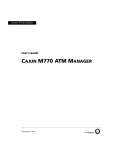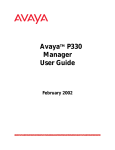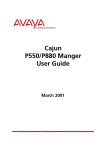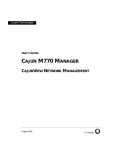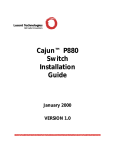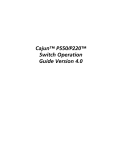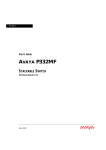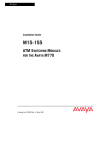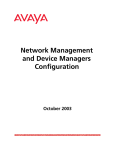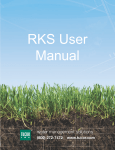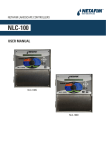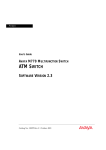Download Cajun M770 ATM Manager 2.1
Transcript
Cajun M770 ATM Manager 2.1 User Guide July 2000 Cajun M770 ATM 2.1 User Guide © Copyright LUCENT TECHNOLOGIES 2000 ALL RIGHTS RESERVED The products, specifications, and other technical information regarding the products contained in this document are subject to change without notice. All information in this document is believed to be accurate and reliable, but is presented without warranty of any kind, express or implied, and users must take full responsibility for their application of any products specified in this document. Lucent disclaims responsibility for errors which may appear in this document, and it reserves the right, in its sole discretion and without notice, to make substitutions and modifications in the products and practices described in this document. Lucent, Cajun, CajunDocs, OpenTrunk, P550, CajunView, QIP, and RealNet are trademarks of Lucent Technologies. Microsoft, Windows, Windows NT, Windows 95, Windows 98, and Internet Explorer are trademarks or registered trademarks of Microsoft Corporation in the U.S. and/or other countries. Netscape and Netscape Navigator are registered trademarks of Netscape Communications Corporation in the United States and other countries. Sybase is a registered trademark of Sybase, Inc. Novell, NDS, Netware, and Novell Directory Services are registered trademarks of Novell, Inc. Solaris is a trademark of Sun Microsystems, Inc. Intel and Pentium are registered trademarks of Intel Corporation. ALL OTHER TRADEMARKS MENTIONED IN THIS DOCUMENT ARE PROPERTY OF THEIR RESPECTIVE OWNERS. Table of Contents Preface . . . . . . . . . . . . . . . . . . . . . . . . . . . . . . . . . . . . . . . . . . . . . . . . . . vi The Purpose of this Manual . . . . . . . . . . . . . . . . . . . . . . . . . . . . . . . vi Who Should Use This Manual . . . . . . . . . . . . . . . . . . . . . . . . . . . . . vi Organization of this Manual . . . . . . . . . . . . . . . . . . . . . . . . . . . . . . . vi Chapter 1 — Introduction . . . . . . . . . . . . . . . . . . . . . . . . . . . . . . . . . . . 1 Starting Cajun M770 ATM Manager . . . . . . . . . . . . . . . . . . . . . . . . .1 What To Do First . . . . . . . . . . . . . . . . . . . . . . . . . . . . . . . . . . . . .1 Running Cajun M770 ATM Manager from CajunView Console 1 Running Cajun M770 ATM Manager from HP-OV for Windows 2 Running Cajun M770 ATM Manager from NetView . . . . . . . . .2 Running Cajun M770 ATM Manager from HP-OV for Solaris and NTOV . . . . . . . . . . . . . . . . . . . . . . . . . . . . . . . . . . . . . . . . . . . . . . .2 Using Chassis View . . . . . . . . . . . . . . . . . . . . . . . . . . . . . . . . . . . . . . .3 Selecting Elements . . . . . . . . . . . . . . . . . . . . . . . . . . . . . . . . . . . .3 Using Chassis View Features . . . . . . . . . . . . . . . . . . . . . . . . . . . .3 Chapter 2 — Agent Configuration . . . . . . . . . . . . . . . . . . . . . . . . . . . . 6 Master Agent and Sub Agents . . . . . . . . . . . . . . . . . . . . . . . . . . . . . .6 Overview of Agent Configuration . . . . . . . . . . . . . . . . . . . . . . . . . . .6 Downloading New Agent Software . . . . . . . . . . . . . . . . . . . . . . .7 Viewing the Agent Information Box . . . . . . . . . . . . . . . . . . . . . . . . .7 Designating Managers . . . . . . . . . . . . . . . . . . . . . . . . . . . . . . . . . . . .7 Viewing the Managers Table . . . . . . . . . . . . . . . . . . . . . . . . . . . .8 Adding Managers to the Managers Table . . . . . . . . . . . . . . . . . .9 Removing Managers from the Managers Table . . . . . . . . . . . . . .9 Editing the Managers Table . . . . . . . . . . . . . . . . . . . . . . . . . . . . .9 Chapter 3 — ATM Device Configuration . . . . . . . . . . . . . . . . . . . . . . 10 Viewing ATM Device Information . . . . . . . . . . . . . . . . . . . . . . . . . .11 Viewing Module Configuration . . . . . . . . . . . . . . . . . . . . . . . . . . . .12 Viewing Port Configuration . . . . . . . . . . . . . . . . . . . . . . . . . . . . . . .13 Enabling Physical Ports . . . . . . . . . . . . . . . . . . . . . . . . . . . . . . .14 Disabling Physical Ports . . . . . . . . . . . . . . . . . . . . . . . . . . . . . . .15 Viewing the Virtual Port Table . . . . . . . . . . . . . . . . . . . . . . . . . . . . .16 Port PNNI Information . . . . . . . . . . . . . . . . . . . . . . . . . . . . . . . . . . .17 Cajun M770 ATM Manager User Guide iii Table of Contents Resetting Elements . . . . . . . . . . . . . . . . . . . . . . . . . . . . . . . . . . . . . .18 Resetting the ATM Device . . . . . . . . . . . . . . . . . . . . . . . . . . . . .18 Resetting the Module . . . . . . . . . . . . . . . . . . . . . . . . . . . . . . . .18 Viewing Neighbor Information . . . . . . . . . . . . . . . . . . . . . . . . . . . . .18 Chapter 4 — Fault Management . . . . . . . . . . . . . . . . . . . . . . . . . . . . 20 Configuring Traps . . . . . . . . . . . . . . . . . . . . . . . . . . . . . . . . . . . . . . .21 Viewing Traps . . . . . . . . . . . . . . . . . . . . . . . . . . . . . . . . . . . . . . . . . .22 Viewing Traps in a Dialog Box . . . . . . . . . . . . . . . . . . . . . . . . . .22 Viewing Traps in the Event Log . . . . . . . . . . . . . . . . . . . . . . . . .22 Assigning Severity Degrees (UNIX and NT-OV Only) . . . . . . . . . . .23 Accessing Severity Degrees . . . . . . . . . . . . . . . . . . . . . . . . . . . .23 Editing Severity Degrees . . . . . . . . . . . . . . . . . . . . . . . . . . . . . .23 Editing Severity Degrees System-Wide . . . . . . . . . . . . . . . .23 Editing Severity Degrees for Specific Devices . . . . . . . . . . .24 Chapter 5 — Monitoring Performance. . . . . . . . . . . . . . . . . . . . . . . . 26 Viewing Port Counters . . . . . . . . . . . . . . . . . . . . . . . . . . . . . . . . . . .27 Viewing CPU Counters . . . . . . . . . . . . . . . . . . . . . . . . . . . . . . . . . . .28 Viewing VC Counters . . . . . . . . . . . . . . . . . . . . . . . . . . . . . . . . . . . .29 Viewing LECS Statistics . . . . . . . . . . . . . . . . . . . . . . . . . . . . . . . . . .30 Viewing Management LEC Counters . . . . . . . . . . . . . . . . . . . . . . . .31 Chapter 6 — Managing Switch VCs . . . . . . . . . . . . . . . . . . . . . . . . . . 34 Viewing All VC Connections for a Device . . . . . . . . . . . . . . . . . . . .34 Viewing All VCs on a Port . . . . . . . . . . . . . . . . . . . . . . . . . . . . . . . .35 Chapter 7 — Managing LANE Services. . . . . . . . . . . . . . . . . . . . . . . . 36 Resilient LANE . . . . . . . . . . . . . . . . . . . . . . . . . . . . . . . . . . . . . . . . .36 Choosing the LES Address for a LEC . . . . . . . . . . . . . . . . . . . . . . . .36 Setting Up the LECS . . . . . . . . . . . . . . . . . . . . . . . . . . . . . . . . . . . . .37 Configuring the Local LECS . . . . . . . . . . . . . . . . . . . . . . . . . . . .37 Viewing Resilient LECS Table . . . . . . . . . . . . . . . . . . . . . . . . . .38 Configuring the LECS ELANs Table . . . . . . . . . . . . . . . . . . . . . .39 Viewing the LECS ELANs Table . . . . . . . . . . . . . . . . . . . . .39 Adding ELANs . . . . . . . . . . . . . . . . . . . . . . . . . . . . . . . . . . .40 Updating the LECS ELANs Table . . . . . . . . . . . . . . . . . . . .40 Deleting ELANs . . . . . . . . . . . . . . . . . . . . . . . . . . . . . . . . . .41 Viewing Registered LESs . . . . . . . . . . . . . . . . . . . . . . . . . . . . . .41 Configuring the LES/BUS Table . . . . . . . . . . . . . . . . . . . . . . . .42 Adding LESs . . . . . . . . . . . . . . . . . . . . . . . . . . . . . . . . . . . .42 Updating the LES/BUS Table . . . . . . . . . . . . . . . . . . . . . . .43 Deleting LESs . . . . . . . . . . . . . . . . . . . . . . . . . . . . . . . . . . .43 Viewing LANE Clients . . . . . . . . . . . . . . . . . . . . . . . . . . . .44 iv Cajun M770 ATM Manager User Guide Table of Contents Chapter 8 — Managing Routing. . . . . . . . . . . . . . . . . . . . . . . . . . . . . 46 Managing the Static Routes Table . . . . . . . . . . . . . . . . . . . . . . . . . .46 Viewing the Static Routes table . . . . . . . . . . . . . . . . . . . . . . . . .47 Updating the Static Routes Table . . . . . . . . . . . . . . . . . . . . . . . .48 Managing the PNNI Table . . . . . . . . . . . . . . . . . . . . . . . . . . . . . . . . .49 Viewing PNNI information . . . . . . . . . . . . . . . . . . . . . . . . . . . .49 Editing the PNNI Summary Table . . . . . . . . . . . . . . . . . . . . . . .50 Appendix A — Cajun M770 ATM Switch Manager Menus. . . . . . . . 52 Configuration Menu . . . . . . . . . . . . . . . . . . . . . . . . . . . . . . . . . . . . .52 Performance Menu . . . . . . . . . . . . . . . . . . . . . . . . . . . . . . . . . . . . . .53 Administer Menu . . . . . . . . . . . . . . . . . . . . . . . . . . . . . . . . . . . . . . .53 Help Menu . . . . . . . . . . . . . . . . . . . . . . . . . . . . . . . . . . . . . . . . . . . .54 Appendix B — Configuration Fields . . . . . . . . . . . . . . . . . . . . . . . . . . 55 Appendix C — Counter Fields . . . . . . . . . . . . . . . . . . . . . . . . . . . . . . . 70 Appendix D — Trap Fields. . . . . . . . . . . . . . . . . . . . . . . . . . . . . . . . . . 73 Index . . . . . . . . . . . . . . . . . . . . . . . . . . . . . . . . . . . . . . . . . . . . . . . . . . . 74 Cajun M770 ATM Manager User Guide v Preface Welcome to Cajun M770 ATM Manager. This chapter provides an introduction to the structure and assumptions of this manual. It includes the following sections: • The purpose of this manual - A description of the goals of the manual. • Who should use this manual - A description of the intended audience of this manual. • Organization of this manual - A brief description of the subjects contained in the various chapters of the manual. The Purpose of this Manual The Cajun M770 ATM Manager manual contains the information needed to use the system efficiently and effectively. Who Should Use This Manual This manual is intended for network managers familiar with network management and its fundamental concepts. Organization of this Manual This manual contains the following subjects: • Preface - Describes the manual’s purpose and organization. • Introduction - Provides instructions on starting the Cajun M770 ATM Manager and using the Cajun M770 ATM Manager Chassis View. • Agent Configuration - Describes the Master Agent and Sub Agents and explains how to view agent configuration and designate managers. Cajun M770 ATM Manager User Guide vi Preface • ATM Switch Configuration - Explains how to view and modify different Cajun M770 ATM Device configuration parameters. • Fault Management - Explains how to configure traps and view traps sent by the agent. • Monitoring Performance - Explains how to view Port counters, CPU counters, VC counters, Management LEC counters, and LECS statistics. • Managing Switch VCs - Explains how to list all SVC connections for a switch. • Managing LANE Services - Provides an overview of LANE services and their use with the Cajun M770 ATM Device. • Managing Routing - Explains how to manage the static routes table and PNNI. • Cajun M770 ATM Switch Manager Menus - Provides the structure of the menus in Cajun M770 ATM Manager. • Configuration Fields - Provides a description of the configuration fields. • Counter Fields - Provides a description of the counter fields. • Trap Fields - Provides a description of the trap fields. Cajun M770 ATM Manager User Guide vii 1 Introduction This chapter provides instructions on starting the Cajun M770 ATM Manager and using the Cajun M770 ATM Manager Chassis View. It includes the following sections: • Starting Cajun M770 ATM Manager - Instructions on how to access Cajun M770 ATM Manager from your management platform. • Using the Chassis View - A brief introduction to the Cajun M770 ATM Manager Chassis View, including instructions on how to select elements, and how to use the menu bar and the toolbar buttons. Starting Cajun M770 ATM Manager The following sections provide instructions for starting the Cajun M770 ATM Manager from the various supported management umbrellas. What To Do First 1. Login to the system using your account name. 2. Ensure that the management platform system is running correctly. Running Cajun M770 ATM Manager from CajunView Console From the Network View Area: 1. Select the Cajun M770 ATM Device you wish to work with. 2. Double-click the row representing the Cajun M770 ATM Device. Or Select Tools > Device Manager. Cajun M770 ATM Manager User Guide 1 Introduction Running Cajun M770 ATM Manager from HP-OV for Windows To start Cajun M770 ATM Manager from HP OpenView for Windows: 1. Double-click the icon representing a Cajun M770 ATM Device. Or 1. Select a Cajun M770 ATM Device. 2. Open the Lucent menu and select Device Manager. Running Cajun M770 ATM Manager from NetView To start Cajun M770 ATM Manager from NetView: 1. From the management platform map, select a Cajun M770 ATM Device. 2. Open the Tools menu and select Lucent ! Device Manager. Or 1. Right-click on a Cajun M770 ATM Device. 2. Select Lucent: Device Manager. Running Cajun M770 ATM Manager from HP-OV for Solaris and NT-OV To start Cajun M770 ATM Manager from HP-OV for Solaris or NT-OV: 1. From the management platform map, select a Cajun M770 ATM Device. 2. Click in the OpenView toolbar. Or Open the Tools menu and select Lucent ! Device Manager. Or 1. Right-click on a Cajun M770 ATM Device. 2. Select Lucent: Device Manager. Cajun M770 ATM Manager User Guide 2 Chapter 1 Using Chassis View The Cajun M770 ATM Chassis View displays only the modules installed in the ATM device currently being managed. This does not include DomainX modules and ATM modules of another device in the same chassis. In order to manage DomainX modules, change the overall device configuration, and view hardware configuration: 1. Click . Or Open the Administer menu and select Launch Hub Manager. The Cajun M770 Device Manager application appears. For more information, refer to the Cajun M770 Device Manager User’s Guide or on-line help. Selecting Elements Within the Chassis View, you can select the following elements: • Modules • Ports To select an element, click it using the left mouse button. The selected element is highlighted. To select multiple elements, press the CTRL key while clicking on each element to be selected. Using Chassis View Features The Chassis View consists of a graphical representation of the device, a Menu bar, and a Toolbar. The Toolbar provides shortcuts to the main Chassis View functions. In a Windows environment the toolbar may be displayed as a floating horizontal toolbar or as a docked, vertical toolbar. To display the toolbar, open the Administer menu and select ToolBar. A check is placed next to the Toolbar option when it is activated. To dock the toolbar, drag it to the edge of the Chassis View. To hide the toolbar, open the Administer menu and select ToolBar. 3 Cajun M770 ATM Manager User Guide Introduction Figure 1-1. Chassis View Cajun M770 ATM Manager User Guide 4 Chapter 1 The table below describes the Toolbar buttons and gives the equivalent menu options. Table 1-1. Chassis View Toolbar Icon Description Menu Item Exit the application. Configuration ! Exit Zoom View Cajun M770 ATM Device information. Configuration ! Device Information View the Managers table. Configuration ! Managers Table View Cajun M770 ATM agent information. Configuration ! Agent View Cajun M770 ATM virtual port information. Configuration ! Virtual Port Table Launch Cajun M770 Device Manager for viewing Ethernet modules, device information, and power supply configuration. Administer ! Launch Hub Manager View Static Routes information. Configuration ! Static Routes View Switch VCs information. Configuration ! Switch VCs Open on-line Help. Help ! Contents When you place the cursor on a toolbar icon for 1 second, a label appears with the name of the button. 5 Cajun M770 ATM Manager User Guide 2 Agent Configuration In order to ensure that your network or Cajun M770 ATM Device works properly, your network agent must be configured correctly. This chapter helps you manage your agent. The following sections are included: • Overview of Master Agent and Sub Agents • Overview of Agent Configuration • Viewing Agent Configuration Information • Designating Managers Master Agent and Sub Agents The Cajun M770 ATM Device is a fully distributed switch. Each module has its own switching and CPU power supply. In order to present the device as a single and united entity, one module is automatically elected as a Master Agent while the other modules are Sub Agents. The NMA (Network Management Agent) LED is lit on the module which has been elected to be the Master Agent. The Master Agent is the one hosting the Management LEC with all of its functionality: IP Address and switch-wide information. All the information configured on the Master Agent is backed up by the Sub Agents. If the Master Agent is removed or reset, another module will be elected, and all previous configuration settings will be kept. Overview of Agent Configuration The Master Agent is responsible for managing the modules contained in the devices. The Master Agent enables handling many of the Cajun M770 ATM Manager features, such as statistical reporting, configuration information and trap reporting. If your agent is not properly configured for your network or can not communicate with CajunView, your network will not achieve its maximum functionality. Therefore, it is essential that your agent is configured correctly. Cajun M770 ATM Manager User Guide 6 Chapter 2 Downloading New Agent Software Downloading agent software is done using the Cajun UpdateMaster. For instructions, refer to the on-line help for the Cajun UpdateMaster, or the Cajun UpdateMaster User’s Guide. Viewing the Agent Information Box Every agent has an Agent Information window that provides details about the agent. To view the configuration of an agent: 1. Click . Or Open the Configuration menu and select Agent. The Agent Information window appears. Figure 2-1. Agent Information Window The Agent Information window provides detailed information about the agent such as the agent type, the versions of its software, the agent’s addresses, and LEC information. For a full description of the configuration fields in the Agent Information window, refer to Appendix B, Configuration Fields. Designating Managers Agents send alarms to Manager workstations that are included in the agent's Manager list. Alarms are not sent to any other network management stations (NMS). 7 Cajun M770 ATM Manager User Guide Agent Configuration If you wish to properly manage an ATM device, your station should be one of its designated Managers. The Manager can be a Cajun M770 ATM Manager station or any other SNMP (Simple Network Management Protocol) management console. * Note: Refer to the Cajun M770 ATM User’s Guide for a method of editing the Managers list using the command line interface. Viewing the Managers Table To view the Managers list of a Cajun M770 ATM Device: 1. Open the Cajun M770 ATM Chassis View. 2. Click . Or Open the Configuration menu and select Managers Table. The Managers Table appears. Figure 2-2. Managers Table The dialog box lists the IP addresses and device names of the managers, and their trap reporting status. Cajun M770 ATM Manager User Guide 8 Chapter 2 Adding Managers to the Managers Table To add managers to the list: 1. Click on the IP address field and enter the IP address of the designated management station. After the changes take effect, the management station’s name will be displayed automatically in the Device Name column, if available. 2. Repeat the procedure for each manager. 3. Click Apply. The change takes effect immediately. Removing Managers from the Managers Table To remove managers from the list: 1. Click on the IP address field. 2. Enter 0.0.0.0. Or Press DEL. 3. Repeat the procedure for each manager. 4. Click Apply. The managers are removed from the managers table. Editing the Managers Table To edit the managers list: 1. Click on the IP address field and change the IP address of the designated management station. After the changes take effect, the management station’s name will be displayed automatically in the Device Name column, if available. 2. Click Apply. The change takes effect immediately. 3. Repeat the procedure for each manager. * Note: It is recommended to keep the list limited to actual and relevant managers, so as not to place undue stress on the agent. * Note: The indicated manager receives trap reports only when the Trap Report check box for that manager is checked. 9 Cajun M770 ATM Manager User Guide 3 ATM Device Configuration This chapter explains how to view and set the various configuration parameters relevant to the ATM Devices on your network. It includes the following sections: • Viewing information about the Cajun M770 ATM Device. • Viewing configuration information about Cajun M770 ATM modules. • Viewing configuration information specific to ports on Cajun M770 ATM modules. • Viewing virtual port information. • Viewing PNNI information specific to a selected port. • Resetting various elements of the Cajun M770 ATM Device. • Viewing Neighbor Information. * Note: To view agent configuration, refer to Chapter 2, Agent Configuration. Cajun M770 ATM Manager User Guide 10 Chapter 3 Viewing ATM Device Information The Device Information window provides high level information about the Cajun M770 ATM Device. To view information about the Cajun M770 ATM Device: 1. Click . Or Open the Configuration menu and select Device Information. The Device Information window appears. Figure 3-1. Device Information Window The Device Information window provides high level switch information, such as the ATM Device type, system name, contact, location, and description, and its ESI (MAC) address. * Note: The Current ATM Prefix will be updated with the Configured ATM Prefix only after the device is reset. For a full description of the fields in the Device Information dialog box, refer to Appendix B, Configuration Fields. 11 Cajun M770 ATM Manager User Guide ATM Device Configuration Viewing Module Configuration The Module Configuration window provides information about the selected module. To view the configuration of a Cajun M770 ATM module: 1. Select a module by clicking its label. 2. Open the Configuration menu and select Module. Or Double-click the module label. Or Right-click the module’s label and select Module Configuration. The Module Configuration window appears. Figure 3-2. Module Configuration The Module Configuration window provides module information such as the module type and software version, slot number, serial number, and other information about the module’s configuration. For a full description of the fields in the Module Configuration window, refer to Appendix B, Configuration Fields. Cajun M770 ATM Manager User Guide 12 Chapter 3 Viewing Port Configuration The Port Configuration dialog box provides information specific to a selected port. To view the configuration of a port: 1. Select a port by clicking its symbol. 2. Open the Configuration menu and select Port ! Configuration. Or Double-click a port symbol. Or Right-click a port and select Port Configuration. The Port Configuration dialog box appears. Figure 3-3. Port Configuration The Port Configuration dialog box provides information such as the type of port and its functionality, the current state of the physical port and the virtual port, and any faults that occurred on the port. The fields in the Port Configuration dialog box may change according to the type of port selected. * Note: To change the physical parameters of a port, the Physical Port Admin Status must be set to disable. To change the root virtual parameters of a port, the Root Virtual Port Admin Status must be set to disable. 13 Cajun M770 ATM Manager User Guide ATM Device Configuration For a full description of the fields in the Port Configuration dialog box, refer to Appendix B, Configuration Fields. Enabling Physical Ports To enable a port: 1. Select the port in the Chassis View. 2. Open the Configuration menu and select Enable Port. A confirmation box appears. 3. Click Yes. Or 1. Right-click the port and select Enable Port. A confirmation box appears. 2. Click Yes. Or 1. Open the Port Configuration dialog box. 2. Change the Admin Status of the Physical Port to enable and click Apply. The selected port is enabled. To enable more than one port: 1. Select multiple ports by holding down the CTRL key as you click the ports. 2. Open the Configuration menu and select Enable Port. A confirmation box appears. 3. Click Yes. The selected ports are enabled. Cajun M770 ATM Manager User Guide 14 Chapter 3 Disabling Physical Ports To disable a port: 1. Select the port in the Chassis View. 2. Open the Configuration menu and select Disable Port. A confirmation box appears. 3. Click Yes. Or 1. Right-click the port and select Disable Port. A confirmation box appears. 2. Click Yes. Or 1. Open the Port Configuration dialog box. 2. Change the Admin Status of the Physical Port to disable and click Apply. The selected port is disabled. To disable more than one port: 1. Select multiple ports by holding down the CTRL key as you click the ports. 2. Open the Configuration menu and select Disable Port. A confirmation box appears. 3. Click Yes. The selected ports are disabled. 15 Cajun M770 ATM Manager User Guide ATM Device Configuration Viewing the Virtual Port Table The Virtual Port table provides a consolidated view of all of the virtual ports on the Cajun M770 ATM Device. To view the Virtual Port table: 1. Click . Or Open the Configuration menu and select Virtual Port Table. The Virtual Port table appears. Figure 3-4. Virtual Port Table The Virtual Port table provides information such as the source port and module, statuses, signalling and termination types, and neighbor information for each virtual port. For a full description of the fields in the Virtual Port table, refer to Appendix B, Configuration Fields. Cajun M770 ATM Manager User Guide 16 Chapter 3 Port PNNI Information The Port PNNI dialog box provides PNNI information specific to the selected port. To view the Port PNNI dialog box: 1. Select a port by clicking its symbol. 2. Open the Configuration menu and select Port ! PNNI. Or Right-click a port and select PNNI. The Port PNNI dialog box appears. Figure 3-5. Port PNNI Dialog Box The Port PNNI dialog box provides information about the port’s link type, number of Hellos sent and received, and information about the calculation of the cost of routing to and from the port. The weight of various cost factors may be edited in the dialog box. To apply any changes to the fields in the dialog box, click Apply. For a full description of the fields in the Port PNNI dialog box, refer to Appendix B, Configuration Fields. 17 Cajun M770 ATM Manager User Guide ATM Device Configuration Resetting Elements Modules in the Cajun M770 ATM Device can be reset without resetting the entire ATM device. Resetting the ATM Device To reset the entire Cajun M770 ATM Device with all its modules and subsystems: 1. Open the Configuration menu and select Reset ! Switch. A confirmation box appears. 2. Click Yes. The entire device is reset. Resetting the Module To reset a module: 1. Select a module. 2. Open the Configuration menu and select Reset ! Module. Or Right-click a module and select Reset. A confirmation box appears. 3. Click Yes. Only the selected module is reset. Viewing Neighbor Information The Neighbor Information window provides information on the neighbor device connected to the port. If the attached device is a UNI device, only ILMI information appears. To view neighbor information: 1. Select a port. 2. Open the Configuration menu and select Port ! Neighbor Info. Or Right-click the port and select Neighbor Info. The Neighbor Info window appears. Cajun M770 ATM Manager User Guide 18 Chapter 3 Figure 3-6. Neighbor Information The Neighbor Info window provides information about the neighbor device connected to the port such as its name and addresses. * Note: ILMI information appears only if ILMI is enabled. If the neighbor device is a PNNI device, you can view its PNNI information by expanding the Neighbor Info window. To expand the Neighbor Info window: 1. Click Neighbor PNNI Info. The Neighbor PNNI Info window appears. Figure 3-7. Neighbor PNNI Info Window To hide the neighbor PNNI information, click Close PNNI Info. For a full description of the configuration fields in the Neighbor Info window, refer to Appendix B, Configuration Fields. 19 Cajun M770 ATM Manager User Guide 4 Fault Management Fault management consists of the following: • Configuring Traps - Defining the types of traps that are sent to the managers and the event log. • Viewing Traps - Viewing the traps sent by the agent. In UNIX and Windows NT: • Severity Degrees - Defining, accessing and understanding severity degrees. Cajun M770 ATM Manager User Guide 20 Chapter 4 Configuring Traps A trap is an SNMP message sent by the agent to its managers. Trap messages may appear in the affected port configuration windows of the management stations listed in the Managers Table. You can set the types of traps that the agent forwards to the management station which you are configuring. To configure traps: 1. Open the Configuration menu and select Traps. The Traps Configuration dialog box appears. Figure 4-1. Traps Configuration Dialog Box 2. Check the check boxes for the types of traps that you want the agent to forward to the management station that you are configuring. 3. Click Apply. For a full description of the traps in the Traps Configuration dialog box, refer to Appendix D, Trap Fields. 21 Cajun M770 ATM Manager User Guide Fault Management Viewing Traps Traps that are sent by the agent to its managers may be viewed in two places: • In the Port Configuration dialog box. • In the Event Log. Viewing Traps in a Dialog Box A list of traps sent by the agent is maintained by the management application. The list can be viewed in a dropdown list box in the Port Configuration dialog box of the appropriate port. Viewing Traps in the Event Log HP OpenView maintains a list of all traps sent by the agents on the network. They may be viewed by opening the Event Log from the HP OpenView network map window. For a full description of the Event Log, refer to the HP OpenView Administrator’s Guide. Cajun M770 ATM Manager User Guide 22 Chapter 4 Assigning Severity Degrees (UNIX and NT-OV Only) Management applications, using the Event Configuration application, allow you to set fault severity degrees system-wide, (for all devices on the network simultaneously), or for specific devices (per IP). If the systemwide setting and an individual device's setting disagree, the individual device's setting takes precedence. For more information refer to Severity Degrees in The Reference Guide. Accessing Severity Degrees Only events whose category is “Status Events” affect the device’s status. Events in this category may be found under the enterprises Lannet (.1.3.6.1.4.1.81) and CajunM770 (.1.3.6.1.4.1.81.17.1.15). Severity degree settings may be accessed from the Event Configuration application. To open the Event Configuration application: 1. From the umbrella management application, open the Tools menu and select Lucent ! Event Configuration. Or Open the Options menu and select Event Configuration.The Event Configuration application appears. Editing Severity Degrees Severity degrees may be changed for faults on a system-wide basis, or for specific devices (per IP). Do not change the Event Object Identifier of a fault. CAUTION Editing Severity Degrees SystemWide To edit severity degree settings system-wide: 1. Select the enterprise which contains the fault whose settings you want to edit. A list of the faults under the enterprise appears in the Event Identification window. 2. Select the fault whose settings you want to edit. 23 Cajun M770 ATM Manager User Guide Fault Management 3. Open the Edit menu and select Modify Event. Or Double-click the fault whose settings you want to edit. The Event Configurator window appears. 4. Change the severity setting using the Severity pull-down list. 5. Click OK. 6. Save the changes. Editing Severity Degrees for Specific Devices — In HP OpenView and NT-OV: Select File ! Save. — In NetView: Click Apply. To edit severity degree settings for specific devices: 1. Select the enterprise which contains the fault whose settings you want to edit. A list of the faults under the enterprise appear in the Event Identification window. 2. Select the fault whose settings you want to edit. 3. Copy the fault by opening the Edit menu and selecting Copy Event. The Event Configurator window appears. 4. Enter a name for the fault in the Event Name field. 5. Set Source to the IP address/es of the specific device/s you want the changes to be effective on. 6. Change the severity setting using the Severity pull-down list. 7. Click OK. 8. Save the changes. — In HP OpenView and NT-OV: Select File ! Save. — In NetView: Click Apply. * Note: All changes to the severity degrees will only take effect after the changes are saved. Refer to the HPOV Event Configuration application help for more information. Cajun M770 ATM Manager User Guide 24 Chapter 4 25 Cajun M770 ATM Manager User Guide 5 Monitoring Performance This chapter explains the available options for monitoring the performance of supported ATM devices. It includes the following sections: • Viewing Port Counters - Provides a breakdown of the activity through each port. • Viewing CPU Counters - Displays a breakdown of the packets going through the AAL5 interface of the CPU in each module. • Viewing VC (Virtual Channel) Counters - Displays a breakdown of the cells for each VC. • Viewing LECS Statistics - Displays a breakdown of the LECS statistics in each module. • Viewing Management LEC Counters - Displays a breakdown of the Management LEC information of the device. Cajun M770 ATM Manager User Guide 26 Chapter 5 Viewing Port Counters The Port Counters window provides an accurate view of the packet flow activity of each port. Once you learn the normal packet activity for your network, Port Counters can help you determine network malfunctions, bottlenecks, and overloads. To view Cajun M770 ATM Port Counters: 1. Select a port or ports to be monitored. — To select a single port, click the port’s symbol. — To select multiple ports, hold the CTRL key as you click additional ports. — To select all ports of a module, click the module’s symbol. 2. Open the Performance menu and select Port Counters. The Port Counters window appears. Figure 5-1. Port Counters Window Unicast Ethernet Packet Counters are gathered for each selected port. The display is updated automatically approximately every thirty seconds. To manually update the display, click Start. Click Clear Counters to reset all counter values to 0. The exact time you click the Clear Counters button appears in the Counters Cleared At field. When you click this button, the counters are not reset on the agent. 27 Cajun M770 ATM Manager User Guide Monitoring Performance For a full description of all port counters, refer to Appendix C, Counter Fields. Viewing CPU Counters The CPU Counters window provides a breakdown of the bytes and packets going through the AAL5 interface of the CPU in a selected module. To view Cajun M770 ATM CPU Counters: 1. Select a module to be monitored. — To select multiple modules, hold the CTRL key as you click additional modules. 2. Open the Performance menu and select CPU Counters. Or Right-click the module label and select CPU Counters. The CPU Counters window appears. Figure 5-2. CPU Counters Window CPU Counters are gathered for each selected module. The display is updated automatically approximately every thirty seconds. To manually update the display, click Start. Click Clear Counters to reset all counter values to 0. The exact time you click the Clear Counters button appears in the Counters Cleared At field. When you click this button, the counters are not reset on the agent. For a full description of all CPU counters, refer to Appendix C, Counter Fields. Cajun M770 ATM Manager User Guide 28 Chapter 5 Viewing VC Counters The VC Counters provides a view of the number of cells received for each VC on the module’s CPU port or a selected port. To view Cajun M770 ATM VC Counters: 1. Select a module or port to be monitored. 2. Open the Performance menu and select VC Counters. Or Right-click a module and select VC Counters. The VC Counters window appears. Figure 5-3. VC Counters Window VC Counters are gathered for each selected module or port. The display is updated automatically approximately every thirty seconds. To manually update the display, click Start. Click Clear Counters to reset all counter values to 0. The exact time you click the Clear Counters button appears in the Counters Cleared At field. When you click this button, the counters are not reset on the agent. For a full description of all VC counters, refer to Appendix C, Counter Fields. 29 Cajun M770 ATM Manager User Guide Monitoring Performance Viewing LECS Statistics The LECS Statistics window provides a view of the number of configuration requests successfully granted or rejected by the LECS on the module. To view Cajun M770 ATM LECS Statistics: 1. Select a module to be monitored. 2. Open the Performance menu and select LECS Statistics. The LECS Statistics window appears. Figure 5-4. LECS Statistics Window LECS Statistics are gathered for each selected module for which the local LECS is enabled. The display is updated automatically approximately every thirty seconds. To manually update the display, click Start. Click Clear Counters to reset all counter values to 0. The exact time you click the Clear Counters button appears in the Counters Cleared At field. When you click this button, the counters are not reset on the agent. For a full description of all LECS statistics, refer to Appendix C, Counter Fields. Cajun M770 ATM Manager User Guide 30 Chapter 5 Viewing Management LEC Counters The Management LEC Counters window provides a view of the amount of traffic flowing between the management LEC and a chosen module. Counters are displayed for the following types of traffic: • Bytes • Packet information • Frame error information • LAN Emulation information You can also view the total number of bytes that the management LEC receives and transmits, the number of frames that the management LEC discards, and the number of SVCs (Switched Virtual Connections) that have failed to be set up. To view Management LEC Counters: 1. Open the Performance menu and select Mng LEC Counters. The Management LEC Counters window appears. Figure 5-5. Management LEC Counters Window Management LEC Counters are gathered on the Master Agent. The display is updated automatically approximately every thirty seconds. To manually update the display, click Start. 31 Cajun M770 ATM Manager User Guide Monitoring Performance Click Clear Counters to reset all counter values to 0. The exact time you click the Clear Counters button appears in the Counters Cleared At field. When you click this button, the counters are not reset on the agent. For a full description of all Management LEC counters, refer to Appendix C, Counter Fields. Cajun M770 ATM Manager User Guide 32 Chapter 5 33 Cajun M770 ATM Manager User Guide 6 Managing Switch VCs Managing switch VCs enables you to list all VC connections for a device and to view a list of all traffic descriptions. Viewing All VC Connections for a Device You can view a breakdown of the connections that are currently set up on the Cajun M770 ATM Device. To list all VCs: 1. Click . Or Open the Configuration menu and select Switch VCs. A table listing all the VCs appears. Figure 6-1. Table of all VCs The Switch VCs table provides a statistical breakdown of point-to-point and point-to-multipoint connections that are currently set up on a Cajun M770 ATM Device. To update the Table of All VCs: 1. Click Refresh. For a description of the fields in the Table of All VCs, refer to Appendix B, Configuration Fields. Cajun M770 ATM Manager User Guide 34 Chapter 6 Viewing All VCs on a Port The Total VCs table displays a list of all traffic going through the VCs on the selected port. To view a description of all traffic on a port: 1. Select a port to be monitored. 2. Open the Configuration menu and select Port ! Total VCs. Or Right-click a port and select Total VCs. The Total VCs window appears. Figure 6-2. Total VCs Window The Total VCs window provides a list of the total number of VCs including SVCs and PVCs for the selected port. The Total VCs window also provides a method for editing the SVC VCI range. * Note: To edit the SVC VCI range, the virtual port must be disabled. * Note: The port will always have at least three point-to-point PVCs used for ILMI, Signalling, and Proprietary LANE. For a description of the fields in the Total VCs window, refer to Appendix B, Configuration Fields. 35 Cajun M770 ATM Manager User Guide 7 Managing LANE Services This section explains how to manage the LAN Emulation (LANE) services provided by the Cajun M770 ATM Device. It includes the following topics: • Resilient LANE • Choosing the LES Address for a LEC • Setting Up the LECS For more information on LAN Emulation, refer to LAN Emulation in The Reference Guide. Resilient LANE The Cajun M770 ATM Device, in addition to LANE 1.0, supports proprietary redundant LANE services. For more information on Resilient LANE, refer to Proprietary Redundant Services in The Reference Guide. Choosing the LES Address for a LEC When a LEC starts up, it connects to the LECS as usual. The LECS may have several different possible LESs for a particular ELAN (if it is in distributed mode), so it must decide which one to give to the LEC. There are several methods for determining which LES is assigned to a LEC. For more information on LEC to LES assignment methods, refer to LEC to LES Assignment in The Reference Guide. Cajun M770 ATM Manager User Guide 36 Chapter 7 Setting Up the LECS Any ATM network which uses LANE must have one LECS that acts as a central coordinator, ensuring that all LAN Emulation Clients (LECs) join the correct ELANs. This section describes how to configure the LECS in the Cajun M770 ATM Switch Manager. You can view the resilient LECS table, and you can configure the local LECS, the LECS ELANs table, and the LES/BUS Table. Configuring the Local LECS You can view and configure the local LECS using the LECS Configuration dialog box. To configure the local LECS: 1. Select the module you want to manage. 2. Open the Configuration menu and select LANE ! LECS Configuration. The LECS Configuration dialog box appears. Figure 7-1. LECS Configuration Dialog Box The LECS Configuration dialog box provides information on the local and remote LECSs’ configuration, such as the local LECS’s status and mode. For a full description of the fields in the LECS Configuration window, refer to Appendix B, Configuration Fields. 37 Cajun M770 ATM Manager User Guide Managing LANE Services Viewing Resilient LECS Table To view the Resilient LECS Table: 1. Select the module you want to manage. 2. Open the Configuration menu and select LANE ! Local Resilient LECS Table. The Local Resilient LECS Table appears. Figure 7-2. Local Resilient LECS Table The Resilient LECS Table provides information about the resilient LECSs, such as their address format, status, and priority. For a full description of the fields in the Resilient LECS Table, refer to Appendix B, Configuration Fields. Cajun M770 ATM Manager User Guide 38 Chapter 7 Configuring the LECS ELANs Table When a LEC contacts the LECS, it usually specifies the ELAN name or the ELAN type that it wants to join. The LECS in a Cajun M770 ATM module enables you to define up to 64 different ELAN names. If there is a local LECS on the selected module, you must configure an ELAN name in this table for every ELAN that is to be used in your ATM network. Viewing the LECS ELANs Table To view the LECS ELANs Table: 1. Select the module you want to manage. 2. Open the Configuration menu and select LANE ! Local LECS ELANs Table. The LECS ELANs Table appears. Figure 7-3. LECS ELANs Table The LECS ELANs Table provides information about the ELANs that are recognized by the LECS, such as the ELAN type, security, and LES information. For a full description of the fields in the LECS ELANs Table, refer to Appendix B, Configuration Fields. 39 Cajun M770 ATM Manager User Guide Managing LANE Services Adding ELANs To add ELANs to the LECS ELANs table: 1. Click Add. The LECS ELANs Table expands to enable editing. Figure 7-4. Expanded LECS ELANs Table 2. Enter the appropriate information in the LECS ELANs table, describing the ELAN you want to add. Or Click on an ELAN in the upper part of the dialog box to insert the ELAN information for an existing ELAN into the fields. Make desired changes to the fields. 3. Click Apply. The new ELAN is added to the LECS ELANs table. 4. To clear the information in the fields of the dialog box, click Add. 5. To hide the lower part of the dialog box, click Cancel. Updating the LECS ELANs Table To update the LECS ELANs Table: 1. Select an ELAN from the LECS ELANs table by clicking on it and Click Update. Or Double-click an ELAN from the LECS ELANs table. The LECS ELANs table expands to allow editing. The fields contain the ELAN information of the selected ELAN. 2. Change the information in the lower part of the dialog box. 3. Click Apply. 4. To hide the lower part of the dialog box, click Cancel. Cajun M770 ATM Manager User Guide 40 Chapter 7 Deleting ELANs To delete ELANs from the LECS ELANs Table: 1. Select an ELAN from the LECS ELANs table by clicking on it. 2. Click Delete. A confirmation box appears. 3. Click Yes. The ELAN is no longer recognized by the LECS. Viewing Registered LESs Additional information about LESs that are registered with an ELAN may be viewed in the Registered LESs on ELAN window. To view the Registered LESs on ELAN window: 1. Highlight an ELAN in the LECS ELANs Table. 2. Click the Registered button. The Registered LESs on ELAN window appears. Figure 7-5. Registered LESs on ELAN Window The Registered LESs on ELAN window lists the ATM address and LEC ID range of each registered LES for the selected ELAN. * Note: Each module that hosts a resilient LECS must have the same LECS ELAN configuration. For a full description of the fields in the Registered LESs on ELAN window, refer to Appendix B, Configuration Fields. 41 Cajun M770 ATM Manager User Guide Managing LANE Services Configuring the LES/BUS Table The LES/BUS Table contains a list of all of the LESs configured on a module. In the LES/BUS Table dialog box you can view, add, and edit the LESs situated on this module. A Cajun M770 ATM module can provide up to 16 combined LES/BUSes. To configure the LES/BUS Table: 1. Select the module you want to manage. 2. Open the Configuration menu and select LANE ! LES/BUS Table. The LES/BUS Table appears. Figure 7-6. LES/BUS Table The LES/BUS Table provides information on the LESs that are configured on the selected module, such as the LESs name, type, status, and registration mode. Adding LESs To add LESs to the LES/BUS Table: 1. Click Add. The LES/BUS Table expands to enable editing. Figure 7-7. Expanded LES/BUS Table Cajun M770 ATM Manager User Guide 42 Chapter 7 2. Enter the appropriate information in the LES/BUS table, describing the LES you want to add. Or Click on a LES in the upper part of the dialog box to insert the LES information for an existing LES into the fields. Make desired changes to the fields. 3. Click Apply. The new LES is added to the LES/BUS table. 4. To clear the information in the fields of the dialog box, click Add. 5. To hide the lower part of the dialog box, click Cancel. Updating the LES/BUS Table To update the LES/BUS table: 1. Select a LES from the LES/BUS table by clicking on it and Click Update. Or Double-click a LES from the LES/BUS table. The LES/BUS table expands to allow editing. The fields contain the LES information of the selected LES. 2. Change the information in the lower part of the dialog box. 3. Click Apply. 4. To hide the lower part of the dialog box, click Cancel. Deleting LESs To delete LESs from the LES/BUS Table: 1. Select a LES from the LES/BUS table by clicking on it. 2. Click Delete. A confirmation box appears. 3. Click Yes. The LES is no longer configured for the selected module. 43 Cajun M770 ATM Manager User Guide Managing LANE Services Viewing LANE Clients You can also view information regarding LANE clients on a LES by choosing an ELAN and clicking the Clients button in the LES/BUS Table window. Figure 7-8. LANE Clients on LES The LANE Clients on LES table provides information about those LECs that are on the selected LES, such as their addresses, states, and LEC IDs. For a full description of the fields in the LES/BUS Table and LANE Clients on LES window, refer to Appendix B, Configuration Fields. Cajun M770 ATM Manager User Guide 44 Chapter 7 45 Cajun M770 ATM Manager User Guide 8 Managing Routing This chapter explains the routing options of the Cajun M770 ATM Device. It includes the following sections: • Managing the Static Routes Table • Managing PNNI (Private Network-Network Interface) Managing the Static Routes Table The Static Routes Table provides information about all routes in the Cajun M770 ATM Device database. In the Static Routes Table you can: • View the ports associated with an ATM address. • View the origin of the routing entry. • Update the routing table. Cajun M770 ATM Manager User Guide 46 Chapter 8 Viewing the Static Routes table To view the Static Routes Table: 1. Click . Or Open the Configuration menu and select Static Routes. The Static Routes Table appears. Figure 8-1. Static Routes Table The Static Routes Table provides information on static routes, such as port, address prefix, origin, and status. For a full description of the fields in the Static Routes table, refer to Appendix B, Configuration Fields. 47 Cajun M770 ATM Manager User Guide Managing Routing Updating the Static Routes Table To add information to the Static Routes table: 1. Click Add. The Add dialog box appears. Figure 8-2. Static Routes Add Dialog Box 2. Enter information in the fields of the dialog box. 3. Click OK. The new route is added to the Static Routes Table immediately. To delete information from the Static Routes table: 1. Select a row and click Delete. To edit information in the Static Routes table: 1. Select a row and click Edit. The Edit dialog box appears with the current information for the selected route in the fields. Figure 8-3. Static Routes Edit Dialog Box 2. Edit the information, and click OK. The information is updated immediately. Cajun M770 ATM Manager User Guide 48 Chapter 8 Managing the PNNI Table The PNNI Table provides information about the PNNI interface of the Cajun M770 ATM Device. Managing the PNNI table includes: • Viewing PNNI information. • Editing the PNNI summary table. Viewing PNNI information The PNNI information table displays node information. To view PNNI information: 1. Open the Configuration menu and select PNNI Info. The PNNI Information window appears. Figure 8-4. PNNI Information The PNNI Information window provides node information, such as Node Level, Node ID, Node ATM address and Node Peer Group ID. You can update the Node Level and Node Peer Group ID. You may wish to change the peer group ID, if you notice that multiple devices you have on the network have different peer group IDs, and are not connected successfully. Changes made to the fields in the PNNI Information window will only take affect after the device is reset. * Note: Changing the node level, changes the first byte of the peer group ID, and the first byte of the Node ID. For a full description of the fields in the PNNI Information window, refer to Appendix B, Configuration Fields. 49 Cajun M770 ATM Manager User Guide Managing Routing Editing the PNNI Summary Table The PNNI specification defines that each PNNI node advertises the addresses that are locally connected to it. Since it is not possible to specify that each node advertises all of its local Reachable Addresses (RA), PNNI defines a way that the node advertises summaries of its Reachable Addresses. For the lowest level node, the ATM address of a device is the switch default summary, as all directly connected hosts and edge devices that use ILMI for address registration get the switch prefix as the prefix to their address. A separate PNNI Node Summary table exists for each of the 5 possible node indices. The table for each node index can contain a maximum of ten entries. To view the PNNI Summary Table for a given index: 1. Select Configuration > PNNI Summary Table > Index x, where x is the number of the index. The PNNI Summary Table opens. Figure 8-5. PNNI Summary Table The PNNI Summary Table provides a list of all the summaries that were defined, either manually or by default (i.e. the switch prefix). Cajun M770 ATM Manager User Guide 50 Chapter 8 You can edit, add or delete information in the table. To add information to the PNNI Summary table: 1. Click Add. The Add dialog box appears. Figure 8-6. PNNI Summary Add Dialog Box 2. Enter information in the fields of the dialog box. 3. Click OK. The new summary is added to the PNNI Summary table immediately. To delete information from the PNNI Summary table: 1. Select a row and click Delete. To edit information in the PNNI Summary table: 1. Select a row and click Edit. The Edit dialog box appears with the current information for the selected route in the fields. Figure 8-7. PNNI Summary Edit Dialog Box 2. Edit the information, and click OK. The information is updated immediately. For a full description of the fields in the PNNI Summary Table, refer to Appendix B, Configuration Fields. 51 Cajun M770 ATM Manager User Guide A Cajun M770 ATM Switch Manager Menus This appendix gives the full structure of the menus in the Cajun M770 ATM Manager application. Configuration Menu Table A-1. Configuration Menu Item Description Device Information Displays information for the ATM device. Agent Displays configuration information for an agent. Module Displays configuration information for a module. Port ! Configuration Displays configuration information for a port. Port ! Neighbor Info Displays the neighbor ATM Switch information for a port. Port ! Total VCs Displays total VCs information for a port. Port ! PNNI Displays PNNI information for a port. Enable Port Enables the selected port/s. Disable Port Disables the selected port/s. Managers Table Displays managers configuration information. Traps Displays trap configuration information. Switch VCs Displays configuration information for switch VCs. Virtual Port Table Displays the Virtual Port table. Static Routes Displays configuration information for static routes. PNNI Info Displays node information. PNNI Summary Table ! Index x Provides information about the PNNI interface of the Cajun M770 ATM Device. LANE ! LECS Configuration Displays and enables configuration of the LECS. LANE ! Local Resilient LECS Table Displays information of the resilient LECS on the network. Cajun M770 ATM Manager User Guide 52 Appendix A Table A-1. Configuration Menu (Continued) Item Description LANE ! Local LECS ELANs Table Displays and enables configuration of the ELANs known to the local LECS. LANE ! LES/BUS Table Displays and enables configuration of the LES/BUS pairs located on the selected module. Reset ! Switch Resets the entire ATM Switch with all its modules. Reset ! Module Resets the selected module. Exit Zoom Exits Cajun M770 ATM Manager. Performance Menu Table A-2. Performance Menu Item Description Port Counters Displays the packet flow in a selected port. CPU Counters Displays a breakdown of the bytes and packets going through the CPU in a selected module. VC Counters Displays a breakdown of the cells going through a selected module. LECS Statistics Displays the number of configuration requests successfully granted or rejected by the LECS on the module. Mng LEC Counters Displays the amounts of traffic types flowing through the management LEC, the total number of bytes that the management LEC receives and transmits, and the number of frames that the management LEC discards. Administer Menu Table A-3. Administer Menu 53 Item Description ToolBar (In Windows only) Toggles the toolbar on and off. Launch M770 Manager Launches the Cajun M770 Device Manager. Cajun M770 ATM Manager User Guide Cajun M770 ATM Switch Manager Menus Help Menu Table A-4. Help Menu Item Description Contents Opens the help module for information. About Cajun M770 ATM Switch Manager Displays copyright information about the Cajun M770 ATM Manager. Cajun M770 ATM Manager User Guide 54 B Configuration Fields Field Name Description Address The ATM address of the port. Address Format The ATM address that the LECS will advertise. Possible values are: • WKA - A Well Known Address. • Selector - Selector means the module address plus a selector byte. Address Suppress The state of summary address advertising. Possible states are: • on - The summary is not advertised, and all addresses that fall under this summary are not known in the PNNI domain. • off - The summary is advertised. Address Type The type of RAs the summary applies to. Possible types are: • Internal - The summary applies to Reachable Addresses within the PNNI domain. • Exterior - The summary applies to Reachable Addresses that are outside the PNNI domain. Admin Status The administration status of the Physical Port, Root Virtual Port, or Virtual Channel. Agent Slot Number The number of the slot holding the Master Agent. Agent SW Version The version of the application software running on the agent. Agent Type The agent type. ATM Address The ATM address of the selected port, agent, LEC, or Neighbor device. BUS Address The BUS ATM address for the selected LES. Call Use The type of VC (Virtual Channel): • PVC - Permanent VC • SVC - Switched VC Cajun M770 ATM Manager User Guide 55 Configuration Fields Field Name Description Configuration Symbol The version of the module. The version is updated whenever there is a functional modification to the module. For Agent Configuration: The version of the hardware and firmware of the agent. Configured ATM prefix The configured ATM address prefix of the Cajun M770 ATM Device. When the switch is reset, this becomes the Current ATM Address. Configured ELAN Name The name of the ELAN that the management LEC expects to join when it next leaves and re-enters the network. This information is sent to the LECS, which uses it to determine the ELAN that the management LEC should join. If you do not specify an ELAN name, the management LEC will join the default ELAN of the type that you specify. Configured ILMI Status The configured state of the ILMI protocol stack. Configured Node Id The identifier of the node within the PNNI domain. Ensure that the Node ID is unique within the domain. Configured Node Level The PNNI hierarchy level in which the node resides. Configured Node Peer Group Id The Peer Group ID in which the node resides. Configured Signalling Type The configured type of signalling to be used by the root virtual port. Configured Termination Type The configured UNI termination on the root virtual port. CrossConnected Id Index of the VC in the Cross Connect table. Current ATM prefix The current ATM prefix of the Cajun M770 ATM Device. Current ELAN Name The name of the ELAN that the management LEC has currently joined. Current ILMI Status The current state of the ILMI protocol stack. Current Signalling Type The type of signalling used by the root virtual port. Cajun M770 ATM Manager User Guide 56 Appendix B Field Name Description Current State Current state of the LEC with regard to the LES. Possible states are: • other - The LEC state is unknown. • noLesConnect - The LEC is not connected to the LES. • lesConnect - The LEC has established a VCC connection to the LES. • joining - a LEC JOIN request has been received by the LES. • addLec - The LES is setting up a Control Distribute VCC to the LEC. • joinedLes - The LEC has joined the LES. For more information refer to LAN Emulation Components in The Reference GuideLAN Emulation Components in The Reference Guide. Current Status In the Routing table: The status of the routing entry. • Valid - The route is functional. • Invalid - The route is non-functional. This could be because the port is down or disabled. In LES configuration: The operational state of the LES. When in the Up state, the LES will respond to LEC requests. Current Termination Type The current UNI (User to Network Interface) termination on the root virtual port. This can be either on the user side or network side. Device Name The name of the manager. Device Type The device type. Discovery The method used for determining the address of the LES. Possible methods are: • Auto - The address of the LES is discovered using the proprietary ’automatic LES address determination method’. • Manual - The LES’s address is manually entered. Domain Name 57 The name of the PNNI routing domain in which this node participates. Cajun M770 ATM Manager User Guide Configuration Fields Field Name Description Early Packet Discard Threshold There are two packet discard thresholds for each option card, called Early Packet Discard (EPD) and Partial Packet Discard (PPD). By default, both thresholds have a default set limit and are enabled. The Cajun M770 ATM Device uses EPD to discard entire AAL5 frames for ABR and UBR traffic (rather than random cells from different frames), when it determines that it is about to become congested. The Cajun M770 ATM Device passes through the last cell of each AAL5 frame so that end stations are aware that a discard has taken place. You can configure a threshold at which the EPD will be invoked. The threshold is a percentage of the overall shared buffer space. ELAN Name The name of the ELAN. ELAN Type The type of ELAN. Possible types are: • Ethernet • Token Ring ESI (MAC) Address The End Station Identifier (ESI) is the MAC address of the master agent. The ATM address of the switch consists of the ATM prefix and the ESI. Faults A list of faults. Group LES Address Unique 20 byte address to be used when the LEC to LES assignment is by Group. Interface Address The ATM address of the Cajun M770 ATM module to which the port belongs. Last Active The time since this resilient LECS was last elected as active. Last Change The time since the last change in the operational status of the VC. Latest Software Event Description An error description for the last software event that caused a SNMP trap to be sent by the Cajun M770 ATM module to a network management station. Latest Software Event Level The error code of the last software event that caused a SNMP trap to be sent by the Cajun M770 ATM module to a network management station. Software events are assigned error codes of increasing severity from 1 to 16. LEC ID A unique number which identifies a LEC on the ELAN. Cajun M770 ATM Manager User Guide 58 Appendix B Field Name Description LEC ID range The range of LEC IDs that the selected LES is responsible for. LEC If Index The logical interface number assigned to the management LEC. It is used to identify corresponding rows in the Interfaces MIB. LEC Security The security mode of an ELAN. Possible security modes are: • open - Any LEC can request to join the ELAN. This is the default security mode of an ELAN when it is created. • closed - Only LECs that have client mappings to the ELAN will be able to access the ELAN. The mapping can only be configured through the command line interface. LEC Status The management LEC can have the following status messages: • Initial state - Indicates that the management LEC in not currently connected to a LECS. • LECS connect phase - Indicates that the management LEC is trying to set up an SVC to a LECS. • Configuration phase - Indicates that the management LEC has sent a configuration request to the LECS and is waiting for a response. • Join phase - Indicates that the management LEC is joining the ELAN. • Initial registration - Indicates that the management LEC is registering its MAC address and ATM address with the LES. • Connecting to the BUS - Indicates that the management LEC is connecting to a bus. • Operational - Indicates that the management LEC is fully active. 59 Cajun M770 ATM Manager User Guide Configuration Fields Field Name Description LEC to LES assignment The algorithm according to which the LECS decides which LES’s address to give a LEC. This is only used if the registration type is set to distributed. • By Longest - The LECS supplies the LES address that best matches the ATM address of the LEC. • By Equal (Round Robin) - The LEC is assigned to the next distributed LES address in sequence (each distributed LES is used in turn). This is also known as Round Robin. • By Group - Each distributed LES on the ELAN is assigned a group address. It is this address that is returned to every LEC by the LECS. When this option is selected, you must supply the Group LES Address, a 20 byte unique address. LEC-LES assignment The method by which a LEC is assigned to a LES. Possible methods are: • By longest address match • By group LES address • By round robin LECS ATM Address The ATM address advertised by the LECS. LECS Discovery Indicates the method used by the management LEC to establish a direct configuration VCC to the LECS. Length The length of the ATM address, expressed as a number of bits. The maximum length is 152 bits, as ATM routing is done for only 19 byte addresses. LES Activity Status The activity status of the LES. Possible statuses are: • active - The LES has resilient or distributed capability and is active. • standby - The LES has resilient capability and is on standby. LES Address The ATM address of the LES. LES ATM Address The ATM address of the LES that the management LEC has joined. LES ELAN Name The name of the ELAN. LES ELAN Type The type of ELAN. Possible types are: • Ethernet • Token Ring Cajun M770 ATM Manager User Guide 60 Appendix B Field Name Description LES Name The name of the LES. This must correspond to an ELAN with the same name. LES Registration Type The LES registration mode to be supported by the LECS. Possible modes are: • Prop LANE autosense - The LECS will adopt the proprietary registration version from the first registering LES. • Prop LANE resilient - The LECS will only allow a LES using the proprietary registration method which supports resilient LESs. • Prop LANE distributed - The LECS will only allow a LES using the proprietary registration method which supports distributed LESs. LES Required State The required state of the LES. Possible states are: • up • down Local at switch address with Selector A one byte Selector appended to the module’s 19 byte ATM address, to form the address advertised by the selected LECS. Local at WKA Determines whether the advertised address of the local LECS will be a WKA. Local LECS Mode Selects whether the LECS will be resilient. Local LECS Resilient Priority The priority of the resilient local LECS. Possible values are 0 - 255. A priority of 255 ensures that it is always elected. A priority of 0 ensures that it is never elected. For more information, refer to Resilient LECS on page 19 in The Reference Guide. Local LECS Status The operational status of the local LECS. Possible statuses are: • Resilient Active • Resilient Standby • Not Resilient. This field will be blank if the LECS location is remote. 61 MAC Address The MAC address of the device, agent, or ring interface. Manual, LES at address The address of the LES. This field is only significant if the discovery method of the LES is set to Manual. For more information, refer to Discovery on page 57. Cajun M770 ATM Manager User Guide Configuration Fields Field Name Description Max Frame Size The maximum data frame size of supported by the ELAN. Max Number of Slots Maximum number of ATM Switch modules that can work together as a single switch within the device. Maximum Active LESs (1-10) The maximum number of LESs that can be configured for the ELAN. Module Type The module type. Name if Known The name of the LEC that has been assigned by the user. The name can be assigned using the Lucent Name Server. Neighbor IP The IP address of the immediate neighbor switch that the VC passed through or of the end station where the VC terminates. Node ATM Address The ATM address of the PNNI node. This may be important when the node acts as a PNNI border node and/or a PNNI Peer Group Leader. Node ID The value the switching system is using to represent the node. The Node ID can only be changed when the Administration Status of the node is down. For the lowest level, the Administration Status cannot be down. Therefore, any change to the Node ID is only effective after the device is reset. Node Index A unique number identifying the node. Possible values are between 1 and 5. Node Level The scope level of PNNI hierarchy at which the node exists. This attribute is used to determine the default Node ID and the default Peer Group ID for the node. The Node Level can only be changed when the Administration Status of the node is down. For the lowest level, the Administration Status cannot be down. Therefore, any change to the Node ID is only effective after the device is reset. Node Oper Status Cajun M770 ATM Manager User Guide The operational status of the PNNI node. 62 Appendix B Field Name Description Node Peer Group ID The ID of the Peer Group of which the node is to become a member. The Node Peer Group ID can only be changed when the Administration Status of the node is down. For the lowest level, the Administration Status cannot be down. Therefore, any change to the Node ID is only effective after the device is reset. nrt-VBR Admin Weight The administrative weight given to the nrt-VBR (non-realtime-Variable Bit Rate) class of service, when determining the cost of a link. Number of Configured VCs The number of virtual channels that are currently configured. Number of Ports The number of ports located on the module. Number of Virtual Ports The number of virtual ports on the physical port. Oper Status Operational status of the port or VC (Virtual Channel). Possible statuses are up and down. Origin Source from which the routing entry was learned. Possible sources are: • ilmi - The routing entry has been learned from the ILMI protocol. • Internal - The routing entry is local (in the switch). • LANE - The routing entry has been automatically added by LANE services. • Static - The routing entry has been manually entered. 63 Peer Group Leader The Node ID of the node which is currently operating as peer group leader of the peer group to which the node belongs. If a PGL has not been elected, the value of Peer Group Leader is set to 0. PGL Leadership Priority The Leadership priority value the node should advertise in its nodal information group for the given peer group. Only the value zero can be used with nodes that are not PGL/LGN capable. If there is no configured parent node index or no corresponding entry in the PNNI Node Table, then the advertised leadership priority is zero regardless of this value. Cajun M770 ATM Manager User Guide Configuration Fields Field Name Description Physical Type This field is only displayed for 155Mbps Option Cards. It allows you to select the physical type of the port. The type can be either SONET (Synchronous Optic Network) or SDH (Synchronous Digital Hierarchy). Port Classification The level of importance of the port. Ports are classified as follows: • Backbone - device or switch connections (most important). • Valuable - servers or critical users (less important). • Regular - normal users (least important). For more information refer to Port Classification in The Reference Guide. Port Functionality The physical media type of the selected port. If the port conforms to a certain standard (Repeater, Transceiver, 10BaseT, etc.), this standard is displayed. If the port does not conform to any standard, Private is displayed. Port Name The user can define a logical name to the port for ease of use. Port Type The port type; optionally includes reference to the module to which it is attached and port connector type. Prefix Length The length of the ATM address, expressed as a number of bits. The maximum length is 152 bits, as ATM routing is done for only 19 byte addresses. Priority The resilient priority of this LECS. For more information, refer to “Local LECS Resilient Priority” on page 61. Cajun M770 ATM Manager User Guide 64 Appendix B Field Name Description Propagate Status The state of status propagation on the port or module. When enabled, the status of a port or module is passed up one level. For example, when the Propagate Status field of a problematic port is enabled, the port’s icon as well as the module that the port is located on appears red. If Propagate Status is disabled, only the port icon appears red. The following colors indicate the status of the port or module: • Red - Fatal • Grey - Disabled (port only) • Yellow - Warning • Green - Okay By default, status propagation is enabled for all ports and modules. Proxy LEC Identifies if the selected LEC is a Proxy LEC or not. Possible states are: • proxy • non-proxy 65 PVC p2mp Leaf The number of point-to-multipoint leaf PVCs currently defined on this port. PVC p2mp Root The number of point-to-multipoint root PVCs currently defined on this port. PVC p2p The number of point-to-point PVCs currently defined on this port. Rcv Hellos The number of Hello packets received on the selected PNNI link. Receive Congestions The number of times a station does not have the available buffer space to accept a frame addressed to the station's specific address. Receive TD Receive Traffic Descriptor - A set of parameters describing the traffic class (CBR, VBR, UBR and ABR) and service required on the connection for the receive side. Cajun M770 ATM Manager User Guide Configuration Fields Field Name Description Registration Mode The type of LES declared to the LECS during registration. Possible modes are: • manual -The LECS does not support the proprietary automatic LES address determination method’. • None - The LES is not registered with the LECS. • Prop LANE resilient - The LES will register with the LECS using the proprietary ’automatic LES address determination method’, and it will act as a resilient LES. • Prop LANE distributed - The LES will register with the LECS using the proprietary ’automatic LES address determination method’, and it will act as a distributed LES. Note: If the LES mode is set to ’manual’, and the LES is moved, you will need to reconfigure the LECS manually, so that it will find the LES. Remote at Address This module will advertise via ILMI the 20 byte LECS address specified here that is located on a remote module. Remote at Resilient LECS This module will advertise via ILMI the resilient elected LECS address that is located on a remote module. Remote at WKA This module will advertise via ILMI the LECS address at the WKA which is located on a remote module. Remote Node Id Node ID of the peer node. Remote Port Number Port number of the peer node. Required State The required state of the LES. Possible states are: • up • down Root Virtual Port - SVC VCI range VCI values allowed for use on this Root Virtual Port. rt-VBR Admin Weight The administrative weight given to the rt-VBR (realtime-Variable Bit Rate) class of service, when determining the cost of a link. Rx Cell discards Number of cell discards on hardware elements of the module since the last reset. Cajun M770 ATM Manager User Guide 66 Appendix B Field Name Description S/W Version The version of the application software running on the module or agent. Scrambling Enables or disables payload scrambling. To enable payload scrambling for a port, select the Scrambling check box. By default, payload scrambling for a port is disabled. Serial Number A unique number assigned by Lucent Technologies to the selected hardware. Shape Port Speed Maximum speed of data transfer allowed on this port. Signalling Status The status of the signaling process at an ATM port. Possible values are: up, down. Slot The slot number where the selected M770 ATM module is installed. Slot Number The slot number in which the module is located. Slots are numbered from left to right, starting with number 1 as the leftmost slot. This number may be 1 - 14. The agent module is inserted in either slot 15 or 16. A module which occupies two enclosure slots, will be identified by the number of the second slot (the right-hand slot). The slot number is the position in which the module is located. There can be up to 5 modules in a device. The Slot Number is set using the rotary switch on the back panel of the device. Slot/Port The slot number and port number where the VC (Virtual Channel) starts/terminates. Port 0 is the CPU port. Source Port The configured timing source port for clock synchronization. The source port can be one of the ATM ports on the Cajun M770 ATM switch or an E1/T1 external source connected to the M-SPS front panel. Suitable ATM ports/modules are: • Ports 1 & 2 on M15-155 modules with C/S 2.0 or higher. • All ports on M3-622 modules with C/S 1.0 or higher. 67 Cajun M770 ATM Manager User Guide Configuration Fields Field Name Description State The state of the summary address indicates whether or not it is advertised. • Advertising - This summary is being advertised. • Suppressed - This summary is not being advertised. • Inactive - No addresses fall under this summary. State Unchanged for The amount of time measured in days, hours, minutes, and seconds, that the LEC’s state regarding the LES has not changed. For more information, refer to Current State on page 57. Status Resilient status and link status of the selected LES. Summary Address Summary of ATM addresses that are connected to this node. The Summary Addresses may be advertised throughout the PNNI domain. Suppress The state of summary address advertising. Possible states are: • on - The summary is not advertised, and all addresses that fall under this summary are not known in the PNNI domain. • off - The summary is advertised. SVC p2mp Leaf The number of point-to-multipoint leaf SVCs currently established on this port. SVC p2mp Root The number of point-to-multipoint root SVCs currently established on this port. SVC p2p Calling in The number of point-to-point SVCs that where established from the line into the switch. SVC p2p Calling out The number of point-to-point SVCs that where established from the switch to the line. System Contact Individual responsible for maintenance of the device. System Description A description of the type of system being used. System Location The physical location of the device. System Name Logical name of the system as defined on the SNMP agent of the device. System Up Time The length of time that the Cajun M770 ATM Device has been running since the last reset. Cajun M770 ATM Manager User Guide 68 Appendix B Field Name Description Transmit TD Transmit Traffic Descriptor - A set of parameters describing the traffic class (CBR, VBR, UBR and ABR) and service required on the connection for the transmit side. Type In the PNNI Node Summary table: • Type of summary address. Refer to Address Type on page 55. In the LECS ELANs Table: • Type of ELAN. Refer To ELAN Type on page 58. UBR Admin Weight The administrative weight given to the UBR (Unspecified Bit Rate) class of service, when determining the cost of a link. UNI version The version of the User to Network Interface (UNI) protocol used in the ATM port. VCI Virtual Circuit Identifier. A unique numerical tag as defined by a 16 bit field in the ATM cell header that identifies a virtual circuit, over which the cell has to travel. Version 2 Capable Indicates the ability of the LEC to behave as a LANE version 2 client. A change to this parameter will only take effect after the LEC is reset. 69 Virtual Port The virtual port number. Virtual Port State The state of the root virtual port. VPI Virtual Path Identifier. An eight bit field in the ATM cell header which indicates the virtual path over which the cell should be routed. VPort The number of the virtual port. Xmt Hellos The number of Hello packets transmitted by the selected PNNI link. Cajun M770 ATM Manager User Guide C Counter Fields Field Description AAL5 CRC Errors The number of packets received in error. Access Denied The number of CONFIGURE requests rejected due to the “access denied” error. Broadcast Packets Total number of good packets directed to the broadcast address that were received on the port or module. Bytes The number of bytes that the management LEC has received (In) and transmitted (Out). Bytes In The number of bytes that the management LEC has received. Bytes Out The number of bytes that the management LEC has transmitted. Cell Discards The number of cells discarded due to insufficient resources. Cell In Number of incoming cells. Configuration Requests Successfully Granted The number of configuration requests successfully granted by the management LEC on the module. Control Frames The number of LANE control frames that the management LEC has received (In) and transmitted (Out). Discards The number of frames that the management LEC has discarded because of insufficient buffer space. Errors The number of frames that the management LEC has discarded because they contained errors. HEC Error In The number of cells with HEC errors received by the port. Insufficient Info The number of CONFIGURE requests rejected due to the “insufficient information” error. Insufficient Resources The number of CONFIGURE requests rejected due to the “insufficient resources to grant request” error. Cajun M770 ATM Manager User Guide 70 Appendix C Invalid ATM Address The number of CONFIGURE requests rejected due to the “invalid ATM address” error. Invalid Destination The number of CONFIGURE requests rejected due to the “invalid destination” error. Invalid Parameters The number of CONFIGURE requests rejected due to the “invalid request parameter” error. Invalid Requester-ID The number of CONFIGURE requests rejected due to the “invalid requester ID” error. LE-ARP requests The number of responses to LAN Emulation Address Resolution Protocol (LE_ARP) requests that the LES has forwarded to this management LEC (In), because the LES did not know the ATM address. If the management LEC owns the address, it will respond directly to the LEC that sent the request. The number of LE_ARP requests that the management LEC has sent to the LES (Out), because it needs an ATM address. If the LES knows the ATM address, it sends it to the management LEC. If it does not know the ATM address, the LES forwards the address request to any proxy LECs that are registered with it, so that they can respond directly if they own the address. 71 LE-ARP responses The number of responses to LAN Emulation Address Resolution Protocol (LE_ARP) requests that the management LEC has received (In) and the number of LE_ARP requests that it has responded to (Out). LE_Configure error The number of CONFIGURE requests rejected due to the “LE_Configure” error. LEC not recognized The number of CONFIGURE requests rejected due to the “LEC not recognized” error. Malformed Requests The number of malformed CONFIGURE requests dropped by the LECS. Module The slot number of the Cajun M400 module selected. Multicast Packets Total number of good packets received that were directed to a multicast address. Note that this number does not include packets directed to the broadcast address. Rx Errors Total number of error frames received on the port. Short Events Total number of events on the port whose activity duration is less than the allowed value Cajun M770 ATM Manager User Guide Counter Fields SVC failures The number of SVCs that have failed to be set up. Too Long Frames Total number of frames on the port with octet sizes greater than the allowed value. Total Errors The total number of errors which have occurred on the relevant ports. Total Frames The total number of frames on the ring. Total Frames Received The total number of frames of valid frame length that have been received on the ports in this module. Total Octets The total number of octets contained in the valid frames that have been received on the ports in this module. Total Packets The total number of packets of valid frame length that have been received on the ports in this module. Total Rejected The total number of rejected CONFIGURE requests. Total Rx Frames The total number of frames that have been received on the Fast Ethernet ports. Total Traffic The total number of Token Ring frames processed by the module. Total Tx Frames OK The number of frames of valid frame length that have been transmitted from the Fast Ethernet ports. Unicast Packets The total number of unicast packets that the management LEC has received (In) and transmitted (Out) for a single ATM switch on the network. Unknown protocols In The number of frames that the management LEC has discarded because it did not recognize the protocol. VCI Virtual Circuit Identifier. A unique numerical tag as defined by a 16 bit field in the ATM cell header that identifies a virtual circuit. VPI Virtual Path Identifier. An 8 bit field in the ATM cell header which indicates the virtual path over which the cell should be routed. Cajun M770 ATM Manager User Guide 72 D Trap Fields Field Description Agent LANE Traps A group of traps which report the failure of the agent to contact a particular ELAN. Authentication Traps An SNMP request with an illegal community was received. Config. Change Traps A group of traps which report a change in the configuration of the device. Connection Traps A group of traps which report a problem in the ATM connection software. e.g. Signalling, ILMI. Fault Traps A group of traps which report a fault in the device. LANE Traps A group of traps which report a status change in one of the LANE components. Management Traps A group of traps which report an error in software management events. e.g. telnet, memory. Module Insert Traps The trap reports the insertion of a module in the device. Module Remove Traps The trap reports the removal of a module from the device. Cajun Manager User Guide 73 Index A Accessing Severity Degrees 23 Adding ELANs 40 information to PNNI summary table 51 LESs to the LES/BUS table 42 managers to the Managers Table 9 route to the static routes table 48 Administer menu 53 Agent configuration 6 master and sub 6 software downloading 7 ATM switch configuration 10 information 11 resetting 18 C Chassis View 3 Choosing LES address for a LEC 36 Configuration fields 55 Configuration menu 52 Configuring Agent 6 ATM switch 10 LECS ELANs table 39 LES/BUS table 42 local LECS 37 traps 21 Counter fields 70 Counters CPU 28 management LEC 31 port 27 VC 29 CPU counters 28 D Deleting ELANs 41 information from PNNI summary table 51 LESs from the LES/BUS table 43 route from static routes table 48 Cajun M770 ATM Manager User Guide Designating managers 7 Device information 11 Disabling physical ports 15 Downloading new agent software 7 E Editing information in PNNI summary table 51 Managers Table 9 PNNI summary table 50 route in static routes table 48 Elements, reseting 18 Elements, selecting from Chassis View 3 Enabling physical ports 14 F Fault Management 20 First thing to do when starting 1 H Help menu 54 How to add ELANs to the LECS ELANs table 40 add information to PNNI summary table 51 add LESs to the LES/BUS table 42 add managers to Managers Table 9 add route to static routes table 48 choose a LES address for a LEC 36 configure an ATM switch 10 configure LECS ELANs table 39 configure local LECS 37 configure the agent 6 configure the LES/BUS table 42 configure traps 21 delete ELANs 41 delete information from PNNI summary table 51 delete LESs from the LES/BUS table 43 delete route from static route table 48 designate managers 7 disable physical ports 15 download new agent software 7 74 Index edit information in PNNI summary table 51 edit PNNI summary table 50 edit route in static routes table 48 edit the Managers Table 9 enable physical ports 14 manage faults 20 manage LANE services 36 manage PNNI table 49 manage routing 46 manage switch VCs 34 manage the agent 6 manage the static routes table 46 monitor performance 26 remove managers from Managers Table 9 reset elements 18 reset the ATM switch 18 reset the module 18 run from UNIX 2 run from Windows 2 select elements from Chassis View 3 start Cajun M770 switch manager 1 update LECS ELANs table 40 update the LES/BUS table 43 update the static routes table 48 use Chassis View 3 use Chassis View features 3 use the toolbar buttons 5 view agent information 7 view all VCs on a port 35 view ATM switch information 11 view CPU counters 28 view device information 11 view LANE clients 44 view LECS ELANs table 39 view LECS statistics 30 view management LEC counters 31 view managers information 8 view module configuration 12 view neighbor information 18 view PNNI information 49 view port configuration 13 view port counters 27 view registered LESs 41 view resilient LECS table 38 view the static routes table 47 view the virtual port table 16 view traps 22 view traps in a dialog box 22 75 view traps in the Event Log 22 view VC connections 34 view VC counters 29 L LAN Emulation choosing a LES address 36 managing services 36 resilient 36 LEC choosing the LES address 36 configuring 37 counters 31 LECS configuring 37 configuring LECS ELANs table 39 setting up 37 viewing LECS ELANs table 39 viewing resilient table 38 viewing statistics 30 LES choosing LES address 36 configuring LES/BUS table 42 deleting from the LES/BUS table 43 registered 41 updating LES/BUS table 43 M Management LEC counters 31 Managers Table adding 9 editing 9 removing 9 Managers, designating 7 Managing agent 6 faults 20 LANE services 36 PNNI table 49 routing 46 static routes table 46 switch VCs 34 Master agent 6 Menus Administer 53 Configuration 52 Help 54 Performance 53 Modules reset 18 Monitoring performance 26 Cajun M770 ATM Manager User Guide Index in the Event Log 22 viewing 22 N Neighbor information 18 NetView/6000 2 O OpenView 4.x (Solaris or HPUX) 2 Organization of manual vi P Performance menu 53 Performance monitoring 26 PNNI table 49 Port configuration 13 counters 27 disabling 15 enabling 14 Purpose of this manual vi R Registered LESs 41 Removing managers from Managers table 9 Resetting ATM switch 18 elements 18 module 18 Resilient LANE 36 LECS table 38 Routing 46 Running from UNIX 2 from Windows 2 S Selecting elements 3 Severity Degrees Accessing 23 Software, downloading 7 Starting Cajun M770 ATM switch manager 1 from UNIX 2 from Windows 2 Static routes table 46 Statistics, LECS 30 Sub agent 6 T Toolbar buttons 5 Trap fields 73 Traps configuring 21 in a dialog box 22 Cajun M770 ATM Manager User Guide U Updating LECS ELANs table 40 LES/BUS table 43 static routes table 48 Using Chassis View 3 Chassis View features 3 the toolbar buttons 5 V VC connections for a switch 34 counters 29 managing 34 viewing all VCs on a port 35 Viewing agent information 7 all VCs on a port 35 ATM switch information 11 CPU counters 28 device information 11 LANE clients 44 LECS ELANs table 39 LECS statistics 30 management LEC counters 31 managers information 8 module configuration 12 neighbor information 18 PNNI information 49 port configuration 13 port counters 27 registered LESs 41 resilient LECS table 38 static routes table 47 traps 22 traps in a dialog box 22 traps in the Event Log 22 VC connections for a switch 34 VC counters 29 virtual port table 16 Virtual port table 16 W Welcome to Cajun M770 ATM Manager vi What to do first 1 Who should use this manual vi 76