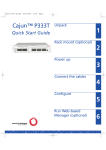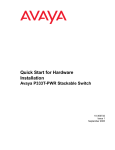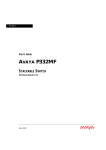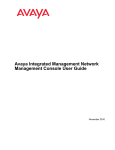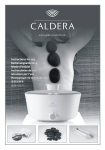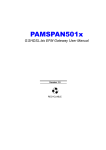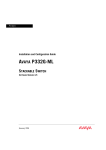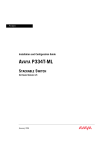Download Avaya P332MF - Alpha hosted sites
Transcript
Avaya P332MF Unpack 1 Quick Start Guide Rack mount (optional) 2 Power up 3 Connect the Cables 4 Configure 5 Run Web-based Manager (optional) 6 Unpack 1 Check the package contents for the following: ! If any items are missing or damaged, contact your supplier. Equipment • • • • • One Avaya P330 Layer 2 Workgroup Switch One AC power cable One RJ-45 to DB-9 serial adapter cable Four rubber feet Four screws with washers for rack mounting ! Ethernet connection cables are not supplied Documentation • • • • Avaya P332MF Quick Start Guide (this document) Avaya P330 Release Notes Avaya P330 Documentation and Utilities CD (see below) Avaya Communication Warranty and License Agreement Avaya P330 Documentation and Utilities CD The CD contains the latest User's Guides for the Avaya P330 stackable switches and files for use with the Embedded Web Manager. User's Guides You can view and print these Guides using Adobe® Acrobat® Reader. Auxiliary Files for use with the Embedded Web Manager Please refer to the documentation for information on how to use these files. • Java plug-in • Help files Adobe Acrobat Reader This application allows you to view and print the User's Guides on this CD. Rack mount (optional) WARNING: Disconnect all cables from the unit before proceeding with the rack installation. 1. Snap open the hinged ends of the unit’s front panel to reveal the screw holes. 2 Closed hinged end P332MF 51 52 53 54 55 56 57 58 59 60 61 62 63 64 65 66 1 2 3 4 5 6 7 8 9 10 11 12 EXPANSION SLOT 13 14 15 16 LNK COL Tx FIV 17 18 19 20 21 22 23 24 Rx FDX FC Hspd LAG SYS OPR PWR LAG 1 2 LAG 3 4 5 6 LAG 7 8 10 9 11 12 CONSOLE 13 14 15 16 17 18 19 20 21 22 23 24 Open hinged end P332MF 51 52 53 54 55 56 57 58 59 60 61 62 63 64 65 66 1 2 3 4 5 6 7 8 9 10 11 12 EXPANSION SLOT Screw holes FIV 13 14 15 16 LNK COL Tx 17 18 19 20 Rx FDX FC Hspd LAG 21 22 23 24 SYS OPR PWR LAG 1 LAG 3 4 5 6 LAG 7 8 9 10 11 12 CONSOLE 13 2. 3. 4. 2 14 15 16 17 18 19 20 Position the unit in the rack. Secure the unit to the rack, taking care not to overtighten the screws. Snap closed the hinged ends of the front panel. ! You can now safely connect the cables to the unit. 21 22 23 24 Power up Avaya P330 AC Version 1. Insert the power cord into the power connector (BUPS or Power Supply) on the rear of the unit. BUPS connector AC connector 2. Insert the other end of the power cord into the electricity supply or the BUPS connector. ! The unit powers up and performs a self test procedure. The LEDs flash at regular intervals after the self-test procedure is completed successfully. 3 Avaya P330 DC Version WARNING: Before performing any of the following procedures, ensure that DC power is OFF. CAUTION: This product is intended for installation in restricted access areas and is approved for use with 18 AWG copper conductors only. The installation must comply with all applicable codes. DC terminal block 1. Connect the power cable to the switch at the input terminal block on the rear of the unit. 2. 3. ! The terminals are marked “+”, “-“ and the IEC 5019a Ground symbol. ! The size of the three screws in the terminal block is M3.5. ! The pitch between each screw is 9.5mm. Attach the appropriate lugs at the wire end of the power supply cord. Wire the DC power supply to the terminal block. ! The unit powers up and performs a self test procedure. The LEDs flash at regular intervals after the self-test procedure is completed successfully. WARNING: The proper wiring sequence is: • ground to ground • positive to positive • negative to negative Always connect the ground wire first and disconnect it last. Connect the cables Connect PCs, servers, routers, workstations, and hubs 1. 2. 3. Connect the Ethernet connection cable (not supplied) to a 100 Mbps port on the front panel of the Avaya P330. ! Use standard MT-RJ connections. Connect the other end of the cable to the Ethernet port of the PC, server, router, workstation, switch or hub. Check that the appropriate link (LNK) LEDs light up. Connect the console cable 1. 2. 3. Configure the serial port settings of the PC or terminal as follows: Baud Rate – 9600, Parity – no, Data bits – 8, Stop bits – 1, Flow control – no. Connect the supplied special RJ-45 connector to the port marked “Console” on the front panel of the Avaya P330. Connect the other end of the cable to a terminal or PC with terminal emulation software installed. Avaya P332MF LEDs Port LEDs 4 Left/Right & Reset Switches FIV switch Function LEDs FIV – Force Initial Version (see Avaya P330 User’s Guide) LNK – When ON, link is OK COL – When ON, indicates a collision on the port in HDX mode Tx, Rx – Shows traffic activity for transmitted and received packets FDX – Shows Full/Half Duplex mode FC – When ON, Flow Control is enabled for a port in FDX mode Hspd – Shows speed of port (10 Mbps or 100/1000 Mbps) LAG – When ON, the port is included in a Link Aggregation Group (LAG). ROUT – Shows switch’s mode of operation SYS – Shows whether this module is the Avaya P330 Stack Master agent OPR – Shows CPU boot status PWR – Shows when power is on Basic configuration To connect a PC terminal or VT-100 terminal to the Avaya P330 1. 2. 3. 4. If you are using a PC, initiate a VT-100 terminal emulation session using an application such as Windows® HyperTerminal. Press Enter. Type the User name root when prompted and press Enter. Type the User Level password root when prompted and press Enter. ! The P330-N(super)# prompt appears ! N is the number of the switch in the stack. Assigning the Stack IP Address 1. 2. 3. 4. 5. 6. 5 ! Commands are shown as follows: set interface inband; parameters which you need to enter are shown in <> as follows: <vlan> Type set interface inband <vlan> <ip_address> <netmask>, replacing <vlan>, <ip_address> and <netmask> with the VLAN, IP address and net mask of the stack and press Enter. Press Enter to save the VLAN, IP address and net mask. At the P330-N(super)# prompt, type reset and press Enter to reset the stack. After the Reset, perform login again as described above. ! The P330-N(super)# prompt appears. Type set ip route <dest> <gateway>, replacing <dest> and <gateway> with the destination and gateway IP addresses and press Enter. Press Enter to save the destination and gateway IP addresses. Setting the Parameters If you wish to change the default parameters shown and configure the mandatory parameters, we recommend that you use the Command Line Interface (CLI). ! For further information, please refer to Chapter 6 of the User’s Guide. Default Switch Parameters Configuration Parameter Avaya P330 IP Address BootP Mode Default Gateway Management PC SLIP IP Address VLAN Management ID Spanning Tree TFTP Mode TFTP Server TFTP File Name Default Setting 149.49.32.134 Never 0.0.0.0 192.168.10.2 1 Enabled Limited 0.0.0.0 viisa Default Port Parameters Configuration Parameter Port Speed and Duplex Mode Flow Control Backpressure Auto-negotiation Administration State Port VLAN ID Tagging Mode Port Priority Default Setting • 10/100-TX ports: Auto-negotiation • 100Base-FX ports: 100 Mbps full duplex • 1000Base-X ports: 1000 Mbps full duplex • 10/100 and 100 Mbps: Disabled • 1000 Mbps: Disabled (no pause) • 10/100: Enabled (when in half duplex mode) • 100Base-FX & 1000 Mbps: Not applicable • 10/100-TX ports: Enabled • 100Base-FX ports: Not applicable • 1000Base-X ports: Enabled Enabled 1 Clear Regular 5 Run the Web-Based Manager (optional) ! To configure the Avaya P330 you can use the P330 Web-based Manager in addition to using the CLI. System Requirements Minimum hardware and Operating System requirements are: • Pentium® II 400 Mhz-based computer with 128 Mb of RAM • Screen resolution of 1024 x 768 pixels • Microsoft® Internet Explorer® 5 or Netscape Navigator® 4.x • Windows® 95, NT® 4.0 (server/workstation) or Windows 2000 (server/workstation) • Sun Microsystems Java™ plug-in version 1.2.2 (supplied) Running the Embedded Manager 1. 2. ! Assign an IP address to the P330 before starting this procedure. Open your browser. Enter the URL of the switch in the form http://aaa.bbb.ccc.ddd ! aaa.bbb.ccc.ddd is the IP address of the switch. ! You are prompted to log into the switch. ! The user name is “root”. The default password for read-write access is “root”. ! The Web management passwords are the same as those of the CLI. If you have created additional CLI user names or changed the default passwords then you can use those passwords for Web management as well. ! The welcome page is displayed: 6 • • • ! If the network manager has configured the system the plug-in should be installed automatically. If the plug-in is not installed automatically, there are three ways to install the plug-in manually: Either install the plug-in from the CD as follows: 1.Close all unnecessary applications on your PC. 2.Insert the “Avaya P330 Documentation and Utilities” CD in the CD drive. 3.Click Start on the Task bar. 4.Select Run. 5.Type x:\emweb-aux-files\plugin_1_2_2.exe (where x: is the CD drive letter) 6.Follow the on-screen instructions. Or install the plug-in from the Avaya site by clicking on the link on the welcome page. Or, if the network manager has placed the files on the local site, install the plug-in from there by clicking the link on the welcome page. ! If you have the Java plug-in already installed or once you have successfully installed the plug-in as described above, the Web-based manager opens in your browser. 6 Documentation and Online Help Refer to the Avaya P330 Documentation and Utilities CD for full instructions. Notes Contact Information To contact Avaya technical support: From the United States: Please call 1-800-237-0016, press 0, then press 73300. From outside the United States: EMEA (Europe, Middle East and Africa). Email: [email protected] Country Local Dial-In Number Albania +31 70 414 8001 Austria +43 1 36 0277 1000 Azerbadjan +31 70 414 8047 Bahrain +800 610 Belgium +32 2 626 8420 Belorussia +31 70 414 8047 Bosnia Herzegovina +31 70 414 8042 Bulgaria +31 70 414 8004 Croatia +31 70 414 8039 Cyprus +31 70 414 8005 Czech Rep. +31 70 414 8006 Denmark +45 8233 2807 Egypt +31 70 414 8008 Estonia +372 6604736 Finland +358 981 710 081 France +33 1 4993 9009 Germany +49 69 95307 680 Ghana +31 70 414 8044 Gibraltar +31 70 414 8013 Greece +00800 3122 1288 Hungary +06800 13839 Iceland +0800 8125 Country Ireland Israel Italy Jordan Kazakhstan Kenya Kuwait Latvia Lebanon Lithuania Luxemburg Macedonia Malta Mauritius Morocco Netherlands Nigeria Norway Oman Pakistan Poland Local Dial-In Number +353 160 58 479 +1 800 93 00 900 +39 02 7541 9636 +31 70 414 8045 +31 70 414 8020 +31 70 414 8049 +31 70 414 8052 +371 721 4368 +31 70 414 8053 +370 2 756 800 +352 29 6969 5624 +31 70 414 8041 +31 70 414 8022 +31 70 414 8054 +31 70 414 8055 +31 70 414 8023 +31 70 414 8056 +47 235 001 00 +31 70 414 8057 +31 70 414 8058 +0800 311 1273 Country Qatar Portugal Romania Russia Saudi Arabia Slovakia Slovenia South Africa Spain Sweden Switzerland Tanzania Tunisia Turkey Uganda Ukraine UAE UK Uzbekistan Yemen Yugoslavia Zimbabwe Local Dial-In Number +31 70 414 8059 +351 21 318 0047 +31 70 414 8027 +7-095-733-9055 +31 70 414 8022 +31 70 414 8066 +31 70 414 8040 +0800 995 059 +34 91 375 3023 +46 851 992 080 +41 22 827 8741 +31 70 414 8060 +31 70 414 8069 +800 4491 3919 +31 70 414 8061 +31 70 414 8035 +31 70 414 8036 +44 0207 5195000 +31 70 414 8046 +31 70 414 8062 +31 70 414 8038 +31 70 414 8063 Local Dial-In Number +0 80 766 2580 +1800 880 227 +00 800 9828 9828 Country Philippines Singapore Taiwan Local Dial-In Number +1800 1888 7798 +1800 872 8717 +0 80 025 227 AP (Asia Pacific). Email: [email protected] Country Australia Hong Kong Indonesia Japan Local Dial-In Number +1800 255 233 +2506 5451 +800 1 225 227 +0 120 766 227 Country Korea Malaysia New Zealand CALA (Caribbean and Latin America). Email: [email protected] Hot Line: +1 720 4449 998 Fax: +1 720 444 9103 ! For updated information, visit www.avayanetwork.com, and click “Global Support Organization (GSO)”. avaya.com All trademarks, registered trademarks, service names, product and/or brand names are the sole property of their respective owners. Copyright © 2001, Avaya Inc. All rights reserved. Catalog No.130128 Rev. A. October 2001