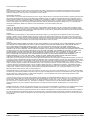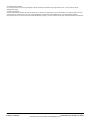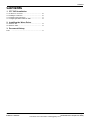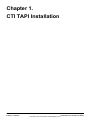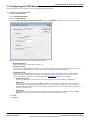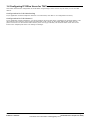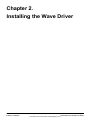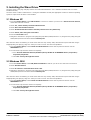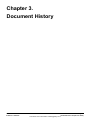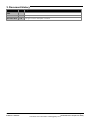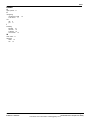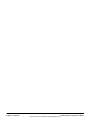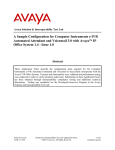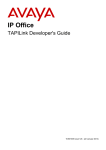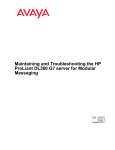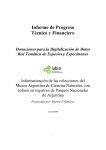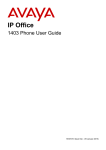Download CTI Link - IP Office Info
Transcript
IP Office™ Platform TAPI Link Installation 15-601034 Issue 12d - (02 June 2015) © 2015 AVAYA All Rights Reserved. Notice While reasonable efforts have been made to ensure that the information in this document is complete and accurate at the time of printing, Avaya assumes no liability for any errors. Avaya reserves the right to make changes and corrections to the information in this document without the obligation to notify any person or organization of such changes. Documentation disclaimer “Documentation” means information published by Avaya in varying mediums which may include product information, operating instructions and performance specifications that Avaya may generally make available to users of its products and Hosted Services. Documentation does not include marketing materials. Avaya shall not be responsible for any modifications, additions, or deletions to the original published version of documentation unless such modifications, additions, or deletions were performed by Avaya. End User agrees to indemnify and hold harmless Avaya, Avaya's agents, servants and employees against all claims, lawsuits, demands and judgments arising out of, or in connection with, subsequent modifications, additions or deletions to this documentation, to the extent made by End User. Link disclaimer Avaya is not responsible for the contents or reliability of any linked websites referenced within this site or documentation provided by Avaya. Avaya is not responsible for the accuracy of any information, statement or content provided on these sites and does not necessarily endorse the products, services, or information described or offered within them. Avaya does not guarantee that these links will work all the time and has no control over the availability of the linked pages. Warranty Avaya provides a limited warranty on Avaya hardware and software. Refer to your sales agreement to establish the terms of the limited warranty. In addition, Avaya’s standard warranty language, as well as information regarding support for this product while under warranty is available to Avaya customers and other parties through the Avaya Support website: http://www.avaya.com/support or such successor site as designated by Avaya. Please note that if you acquired the product(s) from an authorized Avaya Channel Partner outside of the United States and Canada, the warranty is provided to you by said Avaya Channel Partner and not by Avaya. Licenses THE SOFTWARE LICENSE TERMS AVAILABLE ON THE AVAYA WEBSITE, HTTP://SUPPORT.AVAYA.COM/LICENSEINFO, OR SUCH SUCCESSOR SITE AS DESIGNATED BY AVAYA, ARE APPLICABLE TO ANYONE WHO DOWNLOADS, USES AND/OR INSTALLS AVAYA SOFTWARE, PURCHASED FROM AVAYA INC., ANY AVAYA AFFILIATE, OR AN AVAYA CHANNEL PARTNER (AS APPLICABLE) UNDER A COMMERCIAL AGREEMENT WITH AVAYA OR AN AVAYA CHANNEL PARTNER. UNLESS OTHERWISE AGREED TO BY AVAYA IN WRITING, AVAYA DOES NOT EXTEND THIS LICENSE IF THE SOFTWARE WAS OBTAINED FROM ANYONE OTHER THAN AVAYA, AN AVAYA AFFILIATE OR AN AVAYA CHANNEL PARTNER; AVAYA RESERVES THE RIGHT TO TAKE LEGAL ACTION AGAINST YOU AND ANYONE ELSE USING OR SELLING THE SOFTWARE WITHOUT A LICENSE. BY INSTALLING, DOWNLOADING OR USING THE SOFTWARE, OR AUTHORIZING OTHERS TO DO SO, YOU, ON BEHALF OF YOURSELF AND THE ENTITY FOR WHOM YOU ARE INSTALLING, DOWNLOADING OR USING THE SOFTWARE (HEREINAFTER REFERRED TO INTERCHANGEABLY AS “YOU” AND “END USER”), AGREE TO THESE TERMS AND CONDITIONS AND CREATE A BINDING CONTRACT BETWEEN YOU AND AVAYA INC. OR THE APPLICABLE AVAYA AFFILIATE (“AVAYA”). Avaya grants you a license within the scope of the license types described below, with the exception of Heritage Nortel Software, for which the scope of the license is detailed below. Where the order documentation does not expressly identify a license type, the applicable license will be a Designated System License. The applicable number of licenses and units of capacity for which the license is granted will be one (1), unless a different number of licenses or units of capacity is specified in the documentation or other materials available to you. Software” means Avaya’s computer programs in object code, provided by Avaya or an Avaya Channel Partner, whether as stand-alone products, pre-installed , or remotely accessed on hardware products, and any upgrades, updates, bug fixes, or modified versions thereto. “Designated Processor” means a single stand-alone computing device. “Server” means a Designated Processor that hosts a software application to be accessed by multiple users. “Instance” means a single copy of the Software executing at a particular time: (i) on one physical machine; or (ii) on one deployed software virtual machine (“VM”) or similar deployment. Designated System(s) License (DS). End User may install and use each copy or an Instance of the Software only on a number of Designated Processors up to the number indicated in the order. Avaya may require the Designated Processor(s) to be identified in the order by type, serial number, feature key, Instance, location or other specific designation, or to be provided by End User to Avaya through electronic means established by Avaya specifically for this purpose. Concurrent User License (CU). End User may install and use the Software on multiple Designated Processors or one or more Servers, so long as only the licensed number of Units are accessing and using the Software at any given time. A “Unit” means the unit on which Avaya, at its sole discretion, bases the pricing of its licenses and can be, without limitation, an agent, port or user, an e-mail or voice mail account in the name of a person or corporate function (e.g., webmaster or helpdesk), or a directory entry in the administrative database utilized by the Software that permits one user to interface with the Software. Units may be linked to a specific, identified Server or an Instance of the Software. Database License (DL). End User may install and use each copy or an Instance of the Software on one Server or on multiple Servers provided that each of the Servers on which the Software is installed communicates with no more than an Instance of the same database. CPU License (CP). End User may install and use each copy or Instance of the Software on a number of Servers up to the number indicated in the order provided that the performance capacity of the Server(s) does not exceed the performance capacity specified for the Software. End User may not re-install or operate the Software on Server(s) with a larger performance capacity without Avaya’s prior consent and payment of an upgrade fee. TAPI Link Installation IP Office™ Platform Page 2 15-601034 Issue 12d (02 June 2015) Comments on this document? [email protected] Named User License (NU). You may: (i) install and use the Software on a single Designated Processor or Server per authorized Named User (defined below); or (ii) install and use the Software on a Server so long as only authorized Named Users access and use the Software. “Named User,” means a user or device that has been expressly authorized by Avaya to access and use the Software. At Avaya’s sole discretion, a “Named User” may be, without limitation, designated by name, corporate function (e.g., webmaster or helpdesk), an e-mail or voice mail account in the name of a person or corporate function, or a directory entry in the administrative database utilized by the Software that permits one user to interface with the Software. Shrinkwrap License (SR). You may install and use the Software in accordance with the terms and conditions of the applicable license agreements, such as “shrinkwrap” or “clickthrough” license accompanying or applicable to the Software (“Shrinkwrap License”). Heritage Nortel Software “Heritage Nortel Software” means the software that was acquired by Avaya as part of its purchase of the Nortel Enterprise Solutions Business in December 2009. The Heritage Nortel Software currently available for license from Avaya is the software contained within the list of Heritage Nortel Products located at http://support.avaya.com/LicenseInfo/ under the link “Heritage Nortel Products,” or such successor site as designated by Avaya. For Heritage Nortel Software, Avaya grants Customer a license to use Heritage Nortel Software provided hereunder solely to the extent of the authorized activation or authorized usage level, solely for the purpose specified in the Documentation, and solely as embedded in, for execution on, or (in the event the applicable Documentation permits installation on non-Avaya equipment) for communication with Avaya equipment. Charges for Heritage Nortel Software may be based on extent of activation or use authorized as specified in an order or invoice. Copyright Except where expressly stated otherwise, no use should be made of materials on this site, the Documentation, Software, Hosted Service, or hardware provided by Avaya. All content on this site, the documentation, Hosted Service, and the Product provided by Avaya including the selection, arrangement and design of the content is owned either by Avaya or its licensors and is protected by copyright and other intellectual property laws including the sui generis rights relating to the protection of databases. You may not modify, copy, reproduce, republish, upload, post, transmit or distribute in any way any content, in whole or in part, including any code and software unless expressly authorized by Avaya. Unauthorized reproduction, transmission, dissemination, storage, and or use without the express written consent of Avaya can be a criminal, as well as a civil offense under the applicable law. Virtualization Each product has its own ordering code and license types. Note that each Instance of a product must be separately licensed and ordered. For example, if the end user customer or Avaya Channel Partner would like to install two Instances of the same type of products, then two products of that type must be ordered. Third Party Components “Third Party Components” mean certain software programs or portions thereof included in the Software or Hosted Service may contain software (including open source software) distributed under third party agreements (“Third Party Components”), which contain terms regarding the rights to use certain portions of the Software (“Third Party Terms”). As required, information regarding distributed Linux OS source code (for those Products that have distributed Linux OS source code) and identifying the copyright holders of the Third Party Components and the Third Party Terms that apply is available in the Documentation or on Avaya’s website at: http://support.avaya.com/Copyright or such successor site as designated by Avaya. You agree to the Third Party Terms for any such Third Party Components. Preventing Toll Fraud “Toll Fraud” is the unauthorized use of your telecommunications system by an unauthorized party (for example, a person who is not a corporate employee, agent, subcontractor, or is not working on your company's behalf). Be aware that there can be a risk of Toll Fraud associated with your system and that, if Toll Fraud occurs, it can result in substantial additional charges for your telecommunications services. Avaya Toll Fraud intervention If you suspect that you are being victimized by Toll Fraud and you need technical assistance or support, call Technical Service Center Toll Fraud Intervention Hotline at +1-800-643-2353 for the United States and Canada. For additional support telephone numbers, see the Avaya Support website: http://support.avaya.com, or such successor site as designated by Avaya. Suspected security vulnerabilities with Avaya products should be reported to Avaya by sending mail to: [email protected]. Trademarks The trademarks, logos and service marks (“Marks”) displayed in this site, the Documentation, Hosted Service(s), and Product(s) provided by Avaya are the registered or unregistered Marks of Avaya, its affiliates, or other third parties. Users are not permitted to use such Marks without prior written consent from Avaya or such third party which may own the Mark. Nothing contained in this site, the Documentation, Hosted Service(s) and Product(s) should be construed as granting, by implication, estoppel, or otherwise, any license or right in and to the Marks without the express written permission of Avaya or the applicable third party. Avaya is a registered trademark of Avaya Inc. All non-Avaya trademarks are the property of their respective owners. Linux® is the registered trademark of Linus Torvalds in the U.S. and other countries. TAPI Link Installation IP Office™ Platform Page 3 15-601034 Issue 12d (02 June 2015) Comments on this document? [email protected] Downloading Documentation For the most current versions of Documentation, see the Avaya Support website: http://support.avaya.com, or such successor site as designated by Avaya. Contact Avaya Support See the Avaya Support website: http://support.avaya.com for Product or Hosted Service notices and articles, or to report a problem with your Avaya Product or Hosted Service. For a list of support telephone numbers and contact addresses, go to the Avaya Support website: http://support.avaya.com (or such successor site as designated by Avaya), scroll to the bottom of the page, and select Contact Avaya Support. TAPI Link Installation IP Office™ Platform Page 4 15-601034 Issue 12d (02 June 2015) Comments on this document? [email protected] Contents Contents 1. CTI TAPI Installation 1.1 IP Office CTI ..................................................................... Licenses 1.2 Installing the ..................................................................... Software 1.3 Configuring..................................................................... the TAPI Driver 1.4 Configuring..................................................................... IP Office Users for TAPI 10 10 11 12 2. Installing the Wave Driver 2.1 Windows XP ..................................................................... 14 2.2 Windows 2000 ..................................................................... 14 3. Document History Index ...............................................................................17 TAPI Link Installation IP Office™ Platform Page 5 15-601034 Issue 12d (02 June 2015) Comments on this document? [email protected] Chapter 1. CTI TAPI Installation TAPI Link Installation IP Office™ Platform Page 7 15-601034 Issue 12d (02 June 2015) Comments on this document? [email protected] CTI TAPI Installation: 1. CTI TAPI Installation IP Office CTI Link is available in Lite and Pro versions, which provide run-time interfaces for applications to use. The Software Development Kit (SDK) provides documentation on both Lite and Pro interfaces for software developers. Both the Lite and Pro versions are the same program. The additional functionality provided by IP Office CTI Link Pro is enabled when the CTI Link Pro licence key is installed. This guide covers the installation and configuration of the TAPI driver. Installation of the DevLink files are also detailed. For programming details, refer to the TAPI Link Developer's Guide and the DevLink Programmer's Guide, respectively. IP Office CTI Link Lite IP Office CTI Link Lite is a free of charge application and contains the following component: · TAPILink Lite This component implements Microsoft TAPI and allows programs to control one telephone line per PC. It provides simple CTI, including answer, hangup, make-call, transfer and screen-popping functionality. See the TAPILink Developers Guide for more details on TAPILink Lite and TAPILink Pro. IP Office CTI Link Pro IP Office CTI Link Pro includes all of the Lite functionality and the following components: · TAPILink Pro This component provides both first-party and third-party TAPI control of telephony devices. In addition to the functionality provided by TAPILink Lite, it also adds the ability to receive information on ACD queues, hunt groups and provides additional advanced functionality. Please see the TAPILink Developers Guide for more details on TAPILink Lite and TAPILink Pro. · DevLink Pro This component provides a real-time event stream. The real-time event stream provides information on telephone activity as and when that activity occurs and also provides information on trunk activity. TAPI Link Installation IP Office™ Platform Page 9 15-601034 Issue 12d (02 June 2015) Comments on this document? [email protected] 1.1 IP Office CTI Licenses You do not need a license in order to use the TAPI driver in first party mode. However, licenses are required for thirdparty mode. · CTI Link Pro : Enables support for third-party TAPI mode (TAPI Link Pro and DEVLink Pro). · Wave User : Allows streaming of WAV files, using TAPILink Pro, for 3rd party voice applications. This is a per user license. Note that TAPI WAV calls use system data channels taken from the same pool used for voicemail ports. 1.2 Installing the Software The IP Office TAPI Service Provider and the DevLink files are both installed from the IP Office User CD. Perform the following: 1. Insert the IP Office User CD and select setup.exe. 2. Select the language you want the installer to use and click Next. 3. When the welcome menu is displayed, click Next. 4. Enter a user and company name for the installation. These are used for information only. 5. Select whether you are installing the software for all user's of the PC or only the current user. Click Next. 6. Select the destination folder for the installation. Unless specifically required accept the default as this eases later maintenance. Click Next. 7. From the Setup Type menu, select Custom and click Next. 8. Select the components to install: · TAPI2 Installs the files for support of TAPI 2.1. · TAPI3 Installs the files for support of TAPI 3.0. · DEV Link DevLink is installed and used in conjunction with 3rd party applications, e.g. Call Costing software. For more information, refer to the IP Office CTI Link DevLink Programmer's Guide. 9. Click Next. Select the IP Office system and enter the user name and password. Click Next. 10.A summary of what will be installed is displayed. Click Next. The software installation proceeds. 11.Select whether you want to restart the PC now or later and click Finish. TAPI Link Installation IP Office™ Platform Page 10 15-601034 Issue 12d (02 June 2015) Comments on this document? [email protected] CTI TAPI Installation: Installing the Software 1.3 Configuring the TAPI Driver TAPI Service Providers are configured using a Windows Control Panel applet. To configure IP Office TAPI: 1. Start the Control Panel. 2. Select Phone and Modem. 3. Select the Advanced tab. 4. Select the Avaya IP Office TAPI Service Provider and click Configure. Separate service providers are shown for TAPI2 and TAPI3, however they share the same IP Office settings. 5. Enter the details for how the TAPI service should operate: · Switch IP Address Enter the IP address of the IP Office control unit. · Single User Mode In this mode the TAPI application on the PC can control and monitor just a single telephony device. Enter the user name and password for the extension that is to be monitored and controlled by TAPI. · Third Party Mode In this mode the TAPI application on the PC can control and monitor all telephony devices on the IP Office system. Enter the system password as set in the IP Office systems security settings. Third party mode requires the IP Office system to contain the appropriate TAPI licenses 10 in order to operate. · Ex Directory Users If selected, TAPI control can be used for users set as ex-directory in the IP Office configuration. · WAV Users Users with a user name prefixed with TAPI: are WAV user. During calls, the IP Office system streams audio to WAV users. This audio streaming requires a wave driver licence instance per user. During use, the TAPI WAV audio stream uses an IP Office data channel taken from the same pool of data channels as used for voicemail ports. · ACD Queues The IP Office can be configured to queue incoming group calls waiting to be answered. Checking ACD Queues allows TAPI to monitor and/or control the queue of calls against a group. 6. Click OK. 7. Click Close. TAPI Link Installation IP Office™ Platform Page 11 15-601034 Issue 12d (02 June 2015) Comments on this document? [email protected] 1.4 Configuring IP Office Users for TAPI This section describes the configuration of the IP Office using Manager. There are two ways in which you can use TAPI with IP: Configuration for TAPI Monitoring If your application monitors telephones but does not control them, then there is no configuration necessary. Configuration for TAPI Control If your application controls telephones, you should configure all users that will be controlled as an off-hook stations. This will cause the user's phone to return to the idle state when a call is hung up using TAPI. Without this option set, the phone will remain in a disconnected state until the phone is hung up manually. The off-hook station check box can be found on the Telephony tab of the User settings in Manager. TAPI Link Installation IP Office™ Platform Page 12 15-601034 Issue 12d (02 June 2015) Comments on this document? [email protected] Chapter 2. Installing the Wave Driver TAPI Link Installation IP Office™ Platform Page 13 15-601034 Issue 12d (02 June 2015) Comments on this document? [email protected] 2. Installing the Wave Driver The wave driver is not plug-and-play as there is no associated hardware. It is a software emulation and so must be installed manually. The wave driver is called "nawave32.drv". During the installation of TAPI, the appropriate version for the PC's operating system is copied to the PC but it is not installed. 2.1 Windows XP 1. From the Control Panel, select Add Hardware. You have to wait for your PC to do a Search for new Devices, which takes about 30 seconds. 2. Select Yes, I have already connected the hardware. 3. Select Add a new hardware device. 4. Select Install the hardware that I manually select from a list (Advanced). 5. Select Sound, video and game controllers. 6. Press the Have Disk button. 7. Navigate to the folder C:\Program Files (x86)\Avaya\IP Office\TAPI2\wave32 or C:\Program Files (x86)\Avaya\IP Office\TAPI3\wave32. and select the file oemsetup.inf. Once the wave driver is installed, you must ensure that it is only used by TAPI, otherwise the system will start using it inappropriately, like playing "ding.wav" when you receive e-mail. This will cause problems. 1. From the Control Panel, select Sounds and Audio Devices. Ensure that no preferred devices use the WIDWOD32 driver. 2. You also need to prevent the drivers use explicitly. a. Go to Sounds and Audio Devices/Hardware/Avaya IP400 32 bit WIDWOD Driver/ Properties/ Properties/Properties. b. Check Do not map through this device. 2.2 Windows 2000 1. From the Control Panel, select Add/Remove Hardware. Wait for your PC to do a search for new devices. 2. Select Add New Device. 3. Select No I want to select hardware from a list. 4. Navigate to the folder C:\Program Files (x86)\Avaya\IP Office\TAPI2\wave32 or C:\Program Files (x86)\Avaya\IP Office\TAPI3\wave32. and select the file oemsetup.inf. Once the wave driver is installed, you must ensure that it is only used by TAPI, otherwise the system will start using it inappropriately, like playing "ding.wav" when you receive e-mail. This will cause problems. 1. From the Control Panel, select Sounds and Audio Devices. Ensure that no preferred devices use the WIDWOD32 driver. 2. You also need to prevent the drivers use explicitly. a. Go to Sounds and Audio Devices/Hardware/Avaya IP400 32 bit WIDWOD Driver/ Properties/ Properties/Properties. b. Check Do not map through this device. TAPI Link Installation IP Office™ Platform Page 14 15-601034 Issue 12d (02 June 2015) Comments on this document? [email protected] Chapter 3. Document History TAPI Link Installation IP Office™ Platform Page 15 15-601034 Issue 12d (02 June 2015) Comments on this document? [email protected] 3. Document History Date Issue Changes 6th October 2014 12b Document refresh to match IP Office User CD 4.2.56 build. 4th March 2015 12c General update. 2nd June 2015 12d Minor typo in license description corrected. TAPI Link Installation IP Office™ Platform Page 16 15-601034 Issue 12d (02 June 2015) Comments on this document? [email protected] Index Index A ACD queues 11 C configuring IP Office for TAPI TAPI driver 11 CTI lite 9 pro 9 12 I installing Devlink 10 licenses 10 TAPIlink 10 wave driver 14 W WAV users 11 Windows 2000 14 XP 14 TAPI Link Installation IP Office™ Platform Page 17 15-601034 Issue 12d (02 June 2015) Comments on this document? [email protected] TAPI Link Installation IP Office™ Platform Page 19 15-601034 Issue 12d (02 June 2015) Comments on this document? [email protected] Template: 16th April 2015 Performance figures and data quoted in this document are typical, and must be specifically confirmed in writing by Avaya before they become applicable to any particular order or contract. The company reserves the right to make alterations or amendments to the detailed specifications at its discretion. The publication of information in this document does not imply freedom from patent or other protective rights of Avaya or others. All trademarks identified by the ® or ™ are registered trademarks or trademarks, respectively, of Avaya Inc. All other trademarks are the property of their respective owners. This document contains proprietary information of Avaya and is not to be disclosed or used except in accordance with applicable agreements. © 2015 Avaya Inc. All rights reserved. TAPI Link Installation IP Office™ Platform Page 20 15-601034 Issue 12d (02 June 2015) Comments on this document? [email protected]