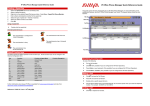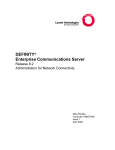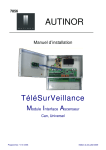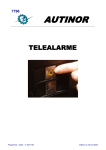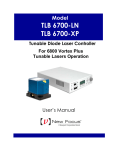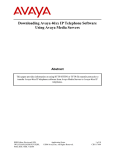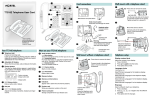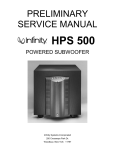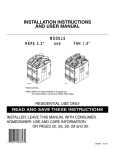Download How to configure an H.323 trunk between an Avaya
Transcript
How to configure an H.323 IP trunk between an Avaya™ IP600 Internet Protocol Communication Server and Avaya™ IP Office Server - Issue 1.2 Abstract Existing Avaya Call Processing (ACP) platform customers may choose to use the new IP Office server to meet data and telephony needs at smaller remote sites. One way of achieving this integration is via H.323 IP trunks. These Application Notes describe the system configuration parameters required for H.323 IP trunk interoperability between an Avaya™ IP Office server and either a Avaya DEFINITY® Server, IP600 Server or a MultiVantage™ Software platform. GAK; Reviewed: WCH/JK 2/19/2003 Solution & Interoperability Test Lab Application Notes © 2003 Avaya Inc. All Rights Reserved. 1 of 21 deftoipoiptrunk.doc 1. Introduction Avaya Call Processing (ACP) based platforms such as the Avaya™ IP600 Server and Avaya DEFINITY® Business Communication Server have a large installed base. Some of these ACP platform customers may choose to interconnect to an IP Office server via an IP trunk. This document describes the basic administration tasks necessary to interconnect these systems together via an H.323 IP trunk. A sample configuration with provisioning tasks has been provided in this document for use as a reference. 2. Configuration The sample configuration, depicted in Figure 1, illustrates an Avaya™ IP600 Server and Avaya™ IP Office server operating in different subnets, connected via an H.323 trunk. Extension 30029 is registered with the IP600 server, while extensions 20001 through 20004 belong to the IP Office server. All Avaya™ IP telephones have been provisioned statically in this example. Note: IP Office servers (controllers) are equipped with an onboard DHCP server and a TFTP server (located on the Manager PC) that can optionally be used for IP telephone DHCP address assignment and firmware upgrade. .3 ManagerPC Windows NT 4.0 Workstation .4 IP600Serv er P580 Interf ace 112.16.10.1/24 VLAN id 112 name "IPOf f iceArray " .2 Uplink IP403Of f ice .2 .3 C-LAN MedPro P2 P3 .6 P580 Interf ace 111.16.10.1/24 VLAN id 111 name "IP600 Array " .4 P1 S Y S MO N .5 x20001 4606 IP Telephone x20003 4612 IP Telephone (registeredtoIP Office) (registeredtoIP Office) x20002 4612 IP Telephone (registeredtoIP Office) P4 P580 Switch x30029 4624 IP Telephone (registeredtoIP600) P580 Switch Notes: M8024-100TX module in slot 2 Px = Port Number Figure 1: Sample H.323 Trunk Configuration 3. Hardware and Software Used The following hardware and software versions were used for this configuration: • Avaya™ IP600 Internet Protocol Communication Server release R009c.05.0.122.2 • Avaya Cajun® P580 Switch version 5.2.10 • Avaya™ IP403 Office Server build 1.1(19) • Avaya™ IP Telephone firmware version 1.1 (registered with the IP Office server) • Avaya™ IP Telephone firmware version 1.6 (registered with the IP600 Server) • Manager PC - 750MHz, 20GB HD, 512MB RAM, Microsoft NT 4.0 Workstation GAK; Reviewed: Solution & Interoperability Test Lab Application Notes 2 of 21 WCH/JK 2/19/2003 © 2003 Avaya Inc. All Rights Reserved. deftoipoiptrunk.doc 4. IP600 Server Configuration via a Terminal Emulator These notes assume that all customer and feature options have already been provisioned to support IP trunks, shuffling and hairpinning on the Avaya™ IP600 Server. Please refer to the Administration for Network Connectivity Guide for additional details. 4.1. Basic H.323 Trunk Administration Tasks 1. Define IP Network Region for optimal audio packet performance. At the terminal command prompt, enter change ip-network-region 1 and match the parameters in Figure 2. Then apply the changes. Important Notes: Administrators may need to use a different network region number depending on the configuration being used. Be sure that both servers are configured as follows in order to allow Avaya™ IP Telephones registered on each system the ability to establish media paths directly. IP600 Server ip-network-region, station and signaling-group: Direct IP-IP Audio Connections = y IP Audio Hairpinning = y IP Office server IP trunk and station level: Allow Direct Media Path = Enabled change ip-network-region 1 Page 1 of 2 IP Network Region Region: 1 Name: Audio Parameters Codec Set: 1 UDP Port Range Min: 2048 Max: 65535 DiffServ PHB Value: 0 Direct IP-IP Audio Connections? y IP Audio Hairpinning? y 802.1p/Q Enabled? n Figure 2: Configuring the IP Network Region GAK; Reviewed: WCH/JK 2/19/2003 Solution & Interoperability Test Lab Application Notes © 2003 Avaya Inc. All Rights Reserved. 3 of 21 deftoipoiptrunk.doc 2. Specify the type of codec used for voice encoding and companding. At the terminal command prompt, enter change ip-codec-set 1 and match the parameters in Figure 3. Then apply the changes. Note: Administrators may need to use a different codec-set number for a particular configuration if 1 is already being used. If this is the case the Administrator must be sure to match the codec-set value with the network region being used. All of the mutually supported codecs supported between the Avaya™ IP Office server and IP600 Server are shown in Table 1 along with their respective nomenclature. The ordering and availability of these codecs can be customized to fit a particular application. It is important to keep in mind the bandwidth used by each codec and the bandwidth available between locations. If the bandwidth were limited, it would be best to specify only a low bandwidth codec in the codec set, for example G.729. IP600 Server G.711MU G.711A G.729 G.723-6.3K IP Office Server G.711 ULAW 64K G.711 ALAW 64K G.729(a) 8K CS-ACELP G.723.1 6K3 MP-MLQ Table 1: Mutually Supported Speech Codecs change ip-codec-set 1 IP Codec Set Codec Set: 1 1: 2: 3: 4: Audio Silence Codec Suppression G.711MU n G.711A n G.729 n G.723-6.3K n Frames Per Pkt 2 2 2 1 Packet Size(ms) 20 20 20 30 Figure 3: Configuring the IP Codec Set GAK; Reviewed: WCH/JK 2/19/2003 Solution & Interoperability Test Lab Application Notes © 2003 Avaya Inc. All Rights Reserved. 4 of 21 deftoipoiptrunk.doc 3. Assign node names and IP addresses to each node in the network. At the terminal command prompt, enter change node-names ip and match the parameters in Figure 4. Then apply the changes. Note: The C-LAN and MedPro cards must have unique names and IP addresses assigned in the node-names list. These values will eventually be matched to the physical card interfaces in step 4. Be sure to add the IP address for the IP Office server along with a unique name so that it can be provisioned in the signaling-group between the systems in section 4.2. The naming conventions used are open, but remember to carry the names throughout the remaining tasks. change node-names ip Name clan medpro ipoffice default Page IP Address 111.16 .10 .2 111.16 .10 .3 112.16 .10 .2 0 .0 .0 .0 . . . . . . IP NODE NAMES Name 1 of 1 IP Address . . . . . . . . . . . . . . . . . . Figure 4: Configuring IP Node Names 4. Define the IP interface for the C-LAN and MedPro cards being used for the trunk. At the terminal command prompt, enter change ip-interfaces and match the parameters in Figure 5. Then apply the changes. Note: Administrators may need to use a different Slot value depending on the particular configuration. The Node Names used for each card interface must match those specified in the Node Names table (step 3) in order to correctly correlate each IP address to its respective card. change ip-interfaces Page 1 of 6 IP INTERFACES Enable Eth Pt Type Slot Code Sfx Node Name y C-LAN 01A04 TN799 C clan y MEDPRO 01A05 TN2302 medpro n n Subnet Mask 255.255.255.0 255.255.255.0 255.255.255.0 255.255.255.0 Net Gateway Address Rgn 111.16 .10 .1 1 111.16 .10 .1 1 . . . . . . Figure 5: Configuring IP Interfaces GAK; Reviewed: WCH/JK 2/19/2003 Solution & Interoperability Test Lab Application Notes © 2003 Avaya Inc. All Rights Reserved. 5 of 21 deftoipoiptrunk.doc 5. Assign Link via Ethernet Data Module to the C-LAN. At the terminal command prompt, enter add data-module next and match the parameters in Figure 6. Then apply the changes. Note: Administrators may need to use a different data-module and C-LAN slot depending on the particular configuration. If multiple C-LAN cards are in use the administrator may be required to change the link number. However, port 17 must be used on the C-LAN card regardless. change data-module 31209 Page 1 of 1 DATA MODULE Data Extension: Type: Port: Link: 31209 ethernet 01A0417 1 Name: clan ip 1a04 Figure 6: Configuring the Date Module GAK; Reviewed: WCH/JK 2/19/2003 Solution & Interoperability Test Lab Application Notes © 2003 Avaya Inc. All Rights Reserved. 6 of 21 deftoipoiptrunk.doc 4.2. Detailed H.323 Trunk Administration Tasks 1. Create a signaling group for the H.323 trunk connecting to the IP Office server. At the terminal command prompt, enter add signaling-group 5 and match the parameters in Figure 7. Then apply the changes. Note: You may need to use a different signaling-group depending on your setup. Since you have not created a trunk group so you must leave the Trunk Group for Channel Selection field blank. The Near-end Node Name and the Far-end Node Name must match the values from the Node Names table (section 4.1, step 3). Be sure to use port 1720 for the Near-end and Far-end. The Direct IP-IP Audio Connections and IP Audio Hairpinning fields must be enabled. Note: The field Calls Share IP Signaling Connection must be set based on the IP Office server release in use. For release 1.3(15) or earlier, this field must be set to “y”. For release 1.3(16) or later it must be set to “n”. change signaling-group 5 Page 1 of 5 SIGNALING GROUP Group Number: 5 Group Type: h.323 Remote Office? n Max number of NCA TSC: 0 Max number of CA TSC: 0 Trunk Group for NCA TSC: Trunk Group for Channel Selection: _ Supplementary Service Protocol: a Near-end Node Name: clan Near-end Listen Port: 1720 LRQ Required? n RRQ Required? n Far-end Node Name: ipoffice Far-end Listen Port: 1720 Far-end Network Region: Calls Share IP Signaling Connection? n Bypass If IP Threshold Exceeded? n Direct IP-IP Audio Connections? y IP Audio Hairpinning? y Interworking Message: PROGress Figure 7: Configuring the Signaling Group 2. Create a new trunk group for H.323 trunks. At the terminal command prompt, enter add trunk-group 5 and match the parameters shown in Figures 8 through 10. Then apply the changes. Note: You may need to use a different trunk-group number depending on your setup. The parameters on ACP page 1 of 10 (see Figure 8) that need to be changed are: GAK; Reviewed: WCH/JK 2/19/2003 Solution & Interoperability Test Lab Application Notes © 2003 Avaya Inc. All Rights Reserved. 7 of 21 deftoipoiptrunk.doc • • • • • Group Type TAC Carrier Medium Service Type Codeset to Send Display display trunk-group 5 Page 1 of 10 TRUNK GROUP Group Number: Group Name: Direction: Dial Access? Queue Length: Service Type: 5 Group Type: isdn CDR Reports: y IP Trunk to IP Office COR: 1 TN: 1 TAC: 105 two-way Outgoing Display? n Carrier Medium: IP n Busy Threshold: 99 Night Service: 0 tie Auth Code? n TestCall ITC: unre Far End Test Line No: TestCall BCC: 0 TRUNK PARAMETERS Codeset to Send Display: 0 Codeset to Send National IEs: 6 Max Message Size to Send: 260 Charge Advice: none Supplementary Service Protocol: a Digit Handling (in/out): enbloc/enbloc Trunk Hunt: cyclical QSIG Value-Added? n Digital Loss Group: 13 Calling Number - Delete: Insert: Numbering Format: Bit Rate: 1200 Synchronization: async Duplex: full Disconnect Supervision - In? y Out? y Answer Supervision Timeout: 0 Figure 8: Configuring Trunk-Group ACP Page 1 of 10 Note: The parameters on ACP page 2 of 10 (see Figure 9) that need be changed are: • • • Send Name Send Calling Number Send Connected Number change trunk-group 5 TRUNK FEATURES ACA Assignment? n Page Measured: Internal Alert? Data Restriction? Send Name: Used for DCS? n Suppress # Outpulsing? n Outgoing Channel ID Encoding: preferred none n n y 2 of 10 Wideband Support? n Maintenance Tests? n NCA-TSC Trunk Member: Send Calling Number: y UUI IE Treatment: service-provider Replace Restricted Numbers? n Replace Unavailable Numbers? n Send Connected Number: y Send UCID? n Send Codeset 6/7 LAI IE? y Network (Japan) Needs Connect Before Disconnect? n GAK; Reviewed: WCH/JK 2/19/2003 Solution & Interoperability Test Lab Application Notes © 2003 Avaya Inc. All Rights Reserved. 8 of 21 deftoipoiptrunk.doc Figure 9: Configuring Trunk-Group ACP Page 2 or 10 Note: The number of trunk group members can vary. It is recommended that the number of trunk group members match the number of media channels available by the voice compression module (VCM) installed on the IP Office server at a minimum. It is possible for this number to be larger, but this is beyond the scope of these application notes. The parameters on ACP page 4 of 10 (see Figure 10) that need to be set are: • • Port Sig Grp. display trunk-group 5 GROUP MEMBER ASSIGNMENTS Port 1: 2: 3: 4: 5: ip ip ip ip ip Code Sfx Name trktoipo1 trktoipo2 trktoipo3 trktoipo4 trktoipo5 Page TRUNK GROUP Administered Members (min/max): Total Administered Members: Night 4 of 10 1/7 7 Sig Grp 5 5 5 5 5 Figure 10: Configuring Trunk-Group ACP Page 4 of 10 GAK; Reviewed: WCH/JK 2/19/2003 Solution & Interoperability Test Lab Application Notes © 2003 Avaya Inc. All Rights Reserved. 9 of 21 deftoipoiptrunk.doc 3. Add a trunk group for channel selection to the signaling group. At the terminal command prompt, enter change signaling-group 5 and match the parameters in Figure 11. Be sure to change the Trunk Group for Channel Selection to the number of your trunk group you chose in section 4.2, step 2 then apply the changes. Note: You may have to use a different trunk-group value depending on your setup. Only basic trunk connectivity has been provisioned at this point. You will still need to administer call routing in order to be able to place calls between the systems using the H.323 trunk. Older Avaya Call Processing (ACP) platforms may require you to busy signaling-group 5 first and then change signaling-group 5 and finally release signaling-group 5 for this operation to complete. change signaling-group 5 Page 1 of 5 SIGNALING GROUP Group Number: 5 Group Type: h.323 Remote Office? n Max number of NCA TSC: 0 Max number of CA TSC: 0 Trunk Group for NCA TSC: Trunk Group for Channel Selection: 5 Supplementary Service Protocol: a Near-end Node Name: clan Near-end Listen Port: 1720 LRQ Required? n RRQ Required? n Far-end Node Name: ipoffice Far-end Listen Port: 1720 Far-end Network Region: Calls Share IP Signaling Connection? n Bypass If IP Threshold Exceeded? n Direct IP-IP Audio Connections? y IP Audio Hairpinning? y Interworking Message: PROGress Figure 11: Linking the Signaling Group with a Trunk Group GAK; Reviewed: WCH/JK 2/19/2003 Solution & Interoperability Test Lab Application Notes © 2003 Avaya Inc. All Rights Reserved. 10 of 21 deftoipoiptrunk.doc 4.3. Administering Basic UDP Call Routing Tasks This section represents one way in which 5-digit UDP dialing can be administered for interoperability with the IP Office. Some applications may require a different routing method. Please refer to the Administration Guide for further details. 1. Change UDP to route 20xxx numbers to the IP Office server. At the terminal command prompt, enter change udp 2 and match the parameters shown in Figure 14. Then apply the changes. Note: The UDP entry created in Figure 12 tells ACP to use AARCode 200 when it receives a 5-digit dial string beginning with 20xxx. After ACP process this step, the 5digit number will become a 7-digit number. For example, if the user dialed 20123, the digit 2 is removed leaving 0123. The prefix 200 is then inserted, resulting in a 7-digit number 200 0123. Change udp 2 Page 1 of 2 UNIFORM DIALING PLAN Ext Codes: 2ddxx Ext Code: 2xxxx Type: dd Type dd Type 0x: AARCode 200 1x: 00: 10: 01: 11: 02: 12: 03: 13: 04: 14: 05: 15: 06: 16: dd 2x: 20: 21: 22: 23: 24: 25: 26: Type dd Type 3x: 30: 31: 32: 33: 34: 35: 36: dd Type 4x: 40: 41: 42: 43: 44: 45: 46: Figure 12: Configuring the Uniform Dialing Plan GAK; Reviewed: WCH/JK 2/19/2003 Solution & Interoperability Test Lab Application Notes © 2003 Avaya Inc. All Rights Reserved. 11 of 21 deftoipoiptrunk.doc 2. Change AAR Analysis to route 7-digit calls starting with 200 to the IP403 Office. At the terminal command prompt, enter change aar analysis 200 and match the parameters shown in Figure 13. Then apply the changes. Note: This AAR entry created in Figure 13 tells ACP to use route-pattern 5 when it receives a 7-digit dial string beginning with 200xxxx. change aar analysis 200 AAR DIGIT ANALYSIS REPORT Dialed String Total Min Max 2 200 3 5 6 7 7 7 7 7 7 7 7 7 7 7 7 7 Route Pattern 254 5 254 254 254 254 Call Type Node Number aar aar aar aar aar aar Figure 13: Configure AAR Analysis 3. Configure a route pattern. At the terminal command prompt, enter change route-pattern 5 and match the parameters in Figure 14. Then apply the changes. Note: You may need to use a different route pattern depending on availability. In this step ACP removes the leading three digits (200) and re-inserts the digit 2. For example if the 5-digit number 21234 was dialed it would be processed as 200 1234 according to AARcode 200 in Figure 12. The route pattern specified forces ACP to strip the leading three digits (200) from the 7-digit dial-string then re-insert the digit 2. The result will be the original 5-digit extension 21234, which is then routed over trunk-group 5. GAK; Reviewed: WCH/JK 2/19/2003 Solution & Interoperability Test Lab Application Notes © 2003 Avaya Inc. All Rights Reserved. 12 of 21 deftoipoiptrunk.doc change route-pattern 5 Page Grp. FRL NPA Pfx Hop Toll No. Inserted No. Mrk Lmt List Del Digits Dgts 1: 5 0 3 2 2: 3: 4: 5: 6: BCC VALUE TSC CA-TSC 0 1 2 3 4 W Request ITC BCIE Service/Feature BAND 1 of 1 DCS/ QSIG Intw n n n n n n IXC user user user user user user No. Numbering LAR Dgts Format Figure 14: Configure a Route Pattern 5. P580 Switch Configuration The Cajun® P580 switch may be administered via a web interface or via the CLI (Command Line Interface). When administering via the CLI, the administrator must enter configure mode to create the necessary interfaces. In this example both interfaces were provisioned to send and receive RIP versions 1 and 2, as well as, support OSPF in backbone area 0.0.0.0. These parameters should be modified to fit your particular security concerns and routing scheme. Please refer to the “Avaya Cajun P580 User Guide” for additional information. Important Note: The IP Office servers do not support RIP or OSPF routing protocols. It is meant to be an edge device at a remote location. In most deployments the IP Office server would use a statically assigned default route to the WAN only. Routing was only enabled to allow the P580 switch to interconnect with other switches and routers in a larger network. Cajun# configure Cajun(configure)# set vlan 112 name "IPOffice Array" # create a VLAN Cajun(configure)# set port vlan 2/1 112 # assign the VLAN to a mod 2 port 1 Cajun(configure)# interface "IPOffice Array" # configure the interface Cajun(config-if:IPOffice Array)# ip address 112.16.10.1 255.255.255.0 Cajun(config-if:IPOffice Array)# ip vlan 112 # link the port/vlan with the interface Cajun(config-if:IPOffice Array)# ip routing-mode rt_mgmt Cajun(config-if:IPOffice Array)# ip rip send version 1 2 Cajun(config-if:IPOffice Array)# ip rip receive version 1 2 Cajun(config-if:IPOffice Array)# exit Cajun(configure)# set vlan 111 name "IP600 Array" # create a VLAN Cajun(configure)# set port vlan 2/2-4 111 # assign the VLAN to mod 2 ports 2 to 4 Cajun(configure)# interface "IP600 Array" # configure the interface Cajun(config-if:IP600 Array)# ip address 111.16.l0.1 255.255.255.0 Cajun(config-if:IP600 Array)# ip vlan 111 # link the ports and vlan with the interface Cajun(config-if:IP600 Array)# ip routing-mode rt_mgmt Cajun(config-if:IP600 Array)# ip rip send version 1 2 Cajun(config-if:IP600 Array)# ip rip receive version 1 2 Cajun(config-if:IP600 Array)# exit Cajun(configure)# router ospf # configure OSPF for network interconnection GAK; Reviewed: WCH/JK 2/19/2003 Solution & Interoperability Test Lab Application Notes © 2003 Avaya Inc. All Rights Reserved. 13 of 21 deftoipoiptrunk.doc Cajun(configure router:ospf)# network 112.16.10.1 0.0.0.255 area 0.0.0.0 Cajun(configure router:ospf)# network 111.16.10.1 0.0.0.255 area 0.0.0.0 Cajun(configure router:ospf)# exit Cajun(configure)# router rip # configure RIP for network interconnection Cajun(configure router:rip)# network 112.16.10.1 0.0.0.255 Cajun(configure router:rip)# network 1 11.16.10.1 0.0.0.255 Cajun(configure router:rip)# exit Cajun(configure)# exit Cajun# copy running-config startup-config Wrote running-config to '/nvram/startup.txt' 6. IP Office Server Configuration The Avaya™ IP Office server is configured as a DHCP server out of the box. If you wish to statically provision the IP Office server and associated hardware you must first get the controller up and running in DHCP mode and then change the configuration to use static addressing. Note: The steps below assume that physical connectivity, call routing and IP trunk provisioning have been completed on the IP600 Server and the Cajun® P580 switch. 1. Get the controller running in DHCP mode and then change it for static addressing. Connect a DHCP enabled PC equipped with Avaya™ IP Office Manager directly to the controller. Using the Manager software on the PC, modify the configuration to use a preferred IP address and IP mask and disable the DHCP server mode. See Figure 15. In this example the address 112.16.10.2/24 was used for the controller. Apply the changes. Note: Since DHCP is now disabled you can no longer access the unit using the DHCP enabled Manager PC. You must now change the Manager PC to use a static address within the same subnet as the controller (assuming direct attach). In this example the PC was changed to address 112.16.10.3 mask 255.255.255.0 with the default gateway 112.16.10.2. GAK; Reviewed: WCH/JK 2/19/2003 Solution & Interoperability Test Lab Application Notes © 2003 Avaya Inc. All Rights Reserved. 14 of 21 deftoipoiptrunk.doc Figure 15: LAN1 Static Configuration 2. Configuring the default route. Add a static route for use on LAN1 ports which points to the Cajun™ P580 switch interface address 112.16.10.1 as the default route. To administer the default uplink route click on IPRoute in the Navigation tree then right click on the white space to right side of the screen and select add. Match the parameter in Figure 16. Note: The Avaya™ IP Office server is equipped with an onboard hub. To reduce your Ethernet collision zone you should always uplink the controller to a switch such as an Avaya™ P333R Stackable Routing Switch or other. GAK; Reviewed: WCH/JK 2/19/2003 Solution & Interoperability Test Lab Application Notes © 2003 Avaya Inc. All Rights Reserved. 15 of 21 deftoipoiptrunk.doc Figure 16: Adding a Default Uplink Route 3. Check connectivity. From the Manager PC, ping the 111.16.10.1 interface to verify connectivity with the Avaya™ IP600 Internet Protocol Communication Server. See Figure 17. Figure 17: Ping Test 4. Add a new line configuration to create an IP trunk. Click Line in the Navigation tree and then right click the white space to the right of the screen and select new. The VPN Line must have a unique Line Number, Incoming Group ID and Outgoing Group ID. For this example 6 was chosen as the Line Number, Incoming Group ID and Outgoing Group ID. See Figure 18. GAK; Reviewed: WCH/JK 2/19/2003 Solution & Interoperability Test Lab Application Notes © 2003 Avaya Inc. All Rights Reserved. 16 of 21 deftoipoiptrunk.doc Figure 18: New VPN Line for H.323 IP Trunk 5. Modify the VoIP tab to enable trunking with the IP600 Server. Click on the VoIP tab under the VPN Line configuration window. See Figure 19. Change the Gateway IP Address to match the IP address of the IP600 Server C-LAN card. In this example 111.16.10.2 was used. The Faststart, Out of Band DTMF and Allow Direct Media Path radio buttons are checked and the Compression Mode dropGAK; Reviewed: WCH/JK 2/19/2003 Solution & Interoperability Test Lab Application Notes © 2003 Avaya Inc. All Rights Reserved. 17 of 21 deftoipoiptrunk.doc down menu is set to Automatic Selection by default and should be left this way for interoperability. Note: Users may wish to use a specific Compression Mode in a particular configuration. Use the Compression Mode drop down menu to select a specific speech codec, but make sure that both sides support the selected value. When connecting to an IP600 Server it is best to use G.711 ALAW 64K, G711 ULAW 64K or G.729(a) 8K CS-ASCELP. Figure 19: VoIP tab for H.323 IP trunk 6. Add a short code to route 5-digit extensions beginning with digit 3 to the IP600 Server. Click on the Short Code group in the Navigation tree, right click on the white space to the right and select new. Match the parameters in Figure 20, Short Code = 3xxxx, Telephone Number = 3NJ, Line Group ID = 6 and Feature = Dial then save the changes. GAK; Reviewed: WCH/JK 2/19/2003 Solution & Interoperability Test Lab Application Notes © 2003 Avaya Inc. All Rights Reserved. 18 of 21 deftoipoiptrunk.doc Note: The 3xxxx indicates that the number must be 5-digits in length starting with 3 in order to use the route specified. The 3N indicates that the system should send the entire 5-digit dial string to the route specified, including the leading digit 3. The J bypasses the need to append a # after the dialed string. The Line Group ID = 6 indicates that IP Office call processing should route 3xxxx calls to the IP trunk for the IP600 Server. The Feature = Dial field indicates that upon receiving a dial string 3xxxx, the IP Office should out pulse the required number specified in the Telephone Number field over the trunk specified in the Line Group ID field. Figure 20: IP Office UDP Short Code 7. Install Avaya™ IP telephones using the static provisioning. Change the Hunt Group, Extensions and Users parameters to use 5-digit dialing on the IP Office server. Apply the changes then install all required IP telephones. Refer to page 32 of the “4600 Series IP Telephone Installation Guide” for static installation instructions. 4606 telephone parameters for x20001: Phone=112.16.10.4 CallSv=112.16.10.2 CallSvPort=1719 Router=112.16.10.2 Mask=255.255.255.0 FileSv=112.16.10.3 4612 telephone parameters for x20002: Phone=112.16.10.5 CallSv=112.16.10.2 CallSvPort=1719 Router=112.16.10.2 GAK; Reviewed: WCH/JK 2/19/2003 Solution & Interoperability Test Lab Application Notes © 2003 Avaya Inc. All Rights Reserved. 19 of 21 deftoipoiptrunk.doc Mask=255.255.255.0 FileSv=112.16.10.3 4624 telephone parameters for x20003: Phone=112.16.10.6 CallSv=112.16.10.2 CallSvPort=1719 Router=112.16.10.2 Mask=255.255.255.0 FileSv=112.16.10.3 4624 telephone parameters for x30029: Phone=111.16.10.4 CallSv=111.16.10.2 CallSvPort=1719 Router=111.16.10.1 Mask=255.255.255.0 FileSv=0.0.0.0 Important Note: IP telephones registering with the IP Office server must use the controller IP address for the CallSv (gatekeeper) IP address. The IP telephones (x20001, x20002 and x20003) registered with the IP Office server are running firmware version 1.1, which requires a TFTP server IP address in order to complete the boot up sequence. Important Note: The IP telephone (x30029) registered with the IP600 Server is running firmware version 1.6 which does not require a TFTP server IP address in order to complete the boot up sequence. 7. Conclusion These Application Notes provide administrators with the basic steps necessary to provision an H.323 IP trunk between an Avaya™ Call Processing (ACP) platform, such as an IP600 Server, or Avaya MultiVantage™ Software platform with an Avaya™ IP Office server. The steps provided should be helpful for implementing most deployments, but they do not address all possible configuration scenarios. There is no QSIG feature transparency between DEFINITY® Servers and Avaya™ IP Office for 1st GA release. Basic call setup information necessary for point-to-point calling is supported. Some components of the Q.931 standard (which are considered a subset of QSIG) such as Name Identification and Number transport via setup message Information Elements (IEs) have been implemented across H.323 IP trunks between the two systems. 8. Product Documentation References ! Administration for Network Connectivity, Issue 2.0, November 2000 GAK; Reviewed: WCH/JK 2/19/2003 Solution & Interoperability Test Lab Application Notes © 2003 Avaya Inc. All Rights Reserved. 20 of 21 deftoipoiptrunk.doc ! 4600 Series IP Telephone Installation Guide, Issue 1.5, Comcode 700197858, June 2001 ! IP Office Manager Application, Issue 4.0, November 2001 © 2003 Avaya Inc. All Rights Reserved. Avaya and the Avaya Logo are trademarks of Avaya Inc. All trademarks identified by ® and ™ are registered trademarks or trademarks, respectively, of Avaya Inc. All other trademarks are the property of their respective owners. The information provided in these Application Notes is subject to change without notice. The configurations, technical data, and recommendations provided in these Application Notes are believed to be accurate and dependable, but are presented without express or implied warranty. Users are responsible for their application of any products specified in these Application Notes. Please e-mail any questions or comments pertaining to these Application Notes along with the full title and filename, located in the lower right corner, directly to the Avaya Solution & Interoperability Test Lab at [email protected] GAK; Reviewed: WCH/JK 2/19/2003 Solution & Interoperability Test Lab Application Notes © 2003 Avaya Inc. All Rights Reserved. 21 of 21 deftoipoiptrunk.doc