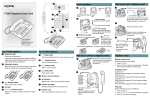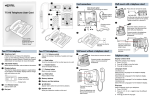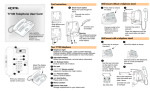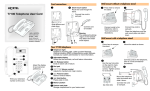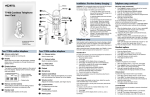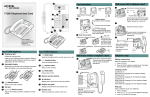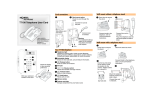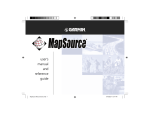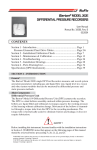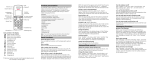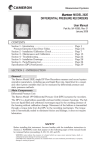Download Avaya T7316E Telephone User's Manual
Transcript
! 7ALLMOUNTWITHATELEPHONESTAND #ORDCONNECTIONS " * * 0RESSHERETOREMOVETHESTAND # 4%4ELEPHONE5SER#ARD ( $ ) + % KEYHOLESLOTS 5SETHEKEYHOLESLOTSONTHESTAND TOMARKTHELOCATIONFORTHESCREWS 4IGHTENSCREWSFORASECUREFIT 3LIDEFEATURECARDPLATEDOWN + , $ESKMOUNTOPTION 2OUTELINECORDTHROUGHTHESTAND & ' ./24%, WWWNORTELNETWORKSCOM Ú6.ORTEL.ETWORKS 02 0RINTEDIN#ANADA 9OUR4%TELEPHONE ! 4ELEPHONELIGHT &LASHESFORINCOMINGCALLS ,IGHTSUPWHEN-ESSAGE7AITING)NDICATION-7)IS SUPPORTEDBYSYSTEMSOFTWARE#ONTACTYOURSYSTEM ADMINISTRATORFORMOREINFORMATION " !DJUSTABLETILTDISPLAY 3HOWSTHETIMEANDDATECALLANDFEATUREINFORMATION # $ISPLAYBUTTONS 4HELABELFORDISPLAYBUTTONSAPPEARINCAPITALLETTERS ONTHEBOTTOMOFTHEDISPLAY$ISPLAYBUTTONSCHANGE WITHEACHFEATUREYOUUSE #ONTRASTLEVEL $/7.50/+ &EATUREMESSAGE $ISPLAYBUTTONLABEL $ISPLAYBUTTON (EADSETOPTION #ONNECTCORDTO HEADSET #ONNECTCORD TOHANDSET - . 7ARNING 4HEEARPIECEMOUTHCAPREGION ONTHEHANDSETMAYATTRACT ANDRETAINSMALLOBJECTS #ONNECTLINECORD TOWALLJACK -OREONYOUR4%TELEPHONE ' !UDIOCLUSTERBUTTONS g-UTEBUTTON 4URNSTHEMICROPHONEOFFORONWHENYOUAREONACALL (ANDSFREEBUTTON &ORMOREINFORMATIONONUSINGTHEHANDSFREEFEATURE REFERTOTHEh(ANDSFREECALLSvSECTIONINTHISCARD t(EADSETBUTTON 4URNSTHEHEADSETMODEON ( j&EATUREBUTTON 3TARTSORENDSAFEATURE ) k (OLDBUTTON 0LACESCALLSONHOLD * -EMORYBUTTONS + -EMORYANDLINEBUTTONS $ f2ELEASEBUTTON %NDSANACTIVECALLORFEATURE , )NDICATORS !PPEARNEXTTOACTIVELINEANDMEMORYBUTTONS % $IALPAD - & u6OLUMECONTROL !DJUSTSTHEHANDSETHANDSFREEHEADSETANDRINGER VOLUME .UMBERCARD 7RITEYOUREXTENSIONNUMBERONTHISCARD . &EATURECARDPLATE 3TORAGECOMPARTMENTFORYOURFEATURECARD -OUNTTHESTANDASSHOWN #ONNECTCORDSTOTHETELEPHONE REFERTOh#ORDCONNECTIONSv ILLUSTRATIONS -OUNTTHETELEPHONE ONTOTHESCREWSAND SLIDEITDOWN #ONNECTLINECORDTO WALLJACK 7ALLMOUNTWITHOUTATELEPHONESTAND 4ELEPHONESETUP $ISPLAYCONTRASTLEVEL 0RESSHERETOREMOVETHESTAND #ONNECTCORDSTOTHETELEPHONE REFERTOh#ORDCONNECTIONSv ILLUSTRATIONS !DJUSTTHECONTRASTOFYOURDISPLAY 0RESSjd TOVIEWTHELEVELS 0RESS50OR$/7. 0RESS/+TOSELECTALEVEL ,ANGUAGECHOICE jd| 3ELECT0RIMARY,ANGUAGEFORTHETELEPHONEDISPLAY jd} 3ELECT!LTERNATE,ANGUAGEFORTHETELEPHONEDISPLAY jd~ 3ELECT!LTERNATE,ANGUAGEFORTHETELEPHONEDISPLAY jd 3ELECT!LTERNATE,ANGUAGEFORTHETELEPHONEDISPLAY 2INGTYPE #ONNECTLINECORDTO WALLJACK 0LACETHETELEPHONEONTO THEWALLMOUNTPLATEAND SLIDEITDOWN 3ELECTADIFFERENTRINGFORYOURTELEPHONE 0RESSjd 0RESS | } ~ OR.%84 TOHEARTHEDIFFERENT RINGTYPES 0RESS/+ TOSTORETHERINGTYPE Button inquiry Memory buttons Making and answering calls More on making and answering calls Check what is programmed on your buttons. 1. Press ≤•‚. 2. Press the button(s) that you want to check. 3. Read the display. Button assignment examples are shown below. Line Intercom XXX (LINENAME) XXXX (SETNAME) SHOW OK NEXT VIEW Memory buttons are buttons not assigned as line, intercom or handsfree buttons. Making calls Handsfree calls There are many ways to make a call, depending on your telephone programming and the type of call. Your system administrator must enable the handsfree feature for your telephone in system programming. • Press the handsfree button on your telephone to make or answer a call. • To switch to handsfree when you are on a call, press the handsfree button and replace the handset. Lift the handset to switch back. Internal autodial Autodial (XXXX) Memory buttons store internal and external numbers or features to give you one touch dialing or feature activation. External calls using line buttons A External autodial (XXXXXXXXXX) **Note B Feature (FEATURENAME) SHOW OK 4. Press ≤ or ® when finished. Button labels A Use the three button label strips on the telephone to show what is programmed on the buttons. B Spare button label strips are provided with your telephone. How to label your buttons 1. Remove the plastic lens and button label strips from the telephone. 2. Write the name of each button on the button label strip. 3. Insert the button label strip back on the telephone. 4. Insert plastic lens, matching the tabs on the lens with the notches on the telephone. Memory buttons without indicators for autodial numbers and features. Memory, line or intercom buttons with indicators. Depending on system software and feature activation, the type of indicators shown for memory, line or intercom buttons will vary. Examples: ** Note In older system software versions, these six buttons are assigned as memory buttons only. Indicators (Ω) will appear for internal autodial numbers only. Align tabs Programming memory buttons You can program a memory button with a new number or feature. Tip Use the Desktop Assistant application to customize button label strips for your telephone. Go to www.nortelnetworks.com and download the Desktop Assistant application to your personal computer. External autodial Internal autodial 1. Press ≤•⁄. 2. Press a memory button. 3. Dial the external number. 4. Press OK to store the number. 5. Label your new button. 1. Press ≤•¤. 2. Press a memory button. 3. Dial the extension number. 4. Press OK to store the number. 5. Label your new button. Features How to erase memory buttons 1. Press ≤• ‹. 2. Press a memory button. 1. Press ≤•⁄. 3. Press ≤ and enter the 2. Press a memory button. feature code. 3. Press OK to erase the button. 4. Press OK to store the feature code. 5. Label your new button. 1. Lift the handset. 2. Press a line button. The line button indicator ( turns on. 3. Dial the external telephone number. or ) External calls using intercom buttons 1. Lift the handset. 2. Press an intercom button. The intercom button indicator ( or ) turns on. 3. Enter a line pool access code. 4. When you hear an external dial tone, dial the external telephone number. Contact your system administrator for a list of line pool codes. Internal calls using intercom buttons 1. Lift the handset. 2. Press an intercom button. The intercom button indicator ( or ) turns on. 3. Dial the extension number. Contact your system administrator for a list of extension numbers. Depending on the system software, the handsfree feature will be assigned to one of these buttons on your telephone. button button 10 OR 10 How to determine the handsfree button assignment on your telephone • Press • If you hear dial tone, is the assigned handsfree button on your telephone. If the display shows Needs Handsfree, your system administrator must enable the handsfree feature for your telephone in system programming. If you hear an error tone, the handsfree feature is assigned to button 10 on your telephone. • • Answering calls When your telephone rings and the display light flashes or when an intercom or line button indicator ( or ) flashes: • Lift the handset. OR Press the button with the flashing indicator ( or ) before you lift the handset. Headset calls • • How to hold calls • • • While on a call, press ≥. The indicator ( or ) for the line on hold will flash. To retrieve a held call, press the line button with the flashing indicator ( or ). Calls are put on hold automatically when you switch from one line to another. How to mute calls • • • While on a call, press © to turn the microphone off. The © light flashes when the microphone is off. The microphone remains off for your current call and all other calls until you press © again to turn the microphone on. Use © on handset, handsfree or headset calls. . • Press ¬ to activate the headset mode. When the ¬ light is on, press a line or intercom button to make a call. Press ¬ to answer a call when the telephone rings or when an intercom or line button indicator ( or ) flashes. To switch to your headset when you are on a call, press ¬ and replace the handset. Lift the handset to switch back. Warning Nortel Networks does not support the connection of a headset to the T7316E telephone, unless handsfree is enabled within the system programming. If handsfree is not enabled, certain call handling features may not work as intended. Other documents Read the Telephone Feature Card for more information on using telephone features.