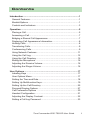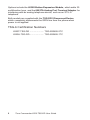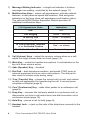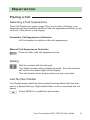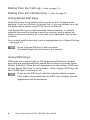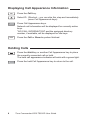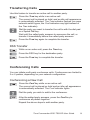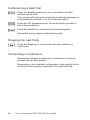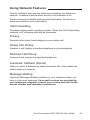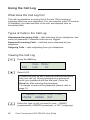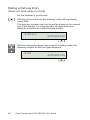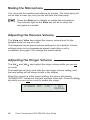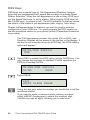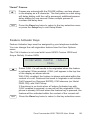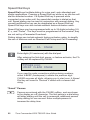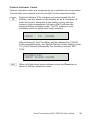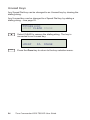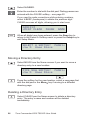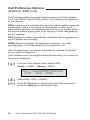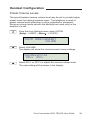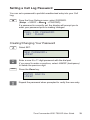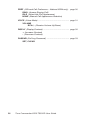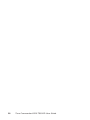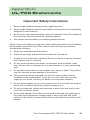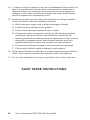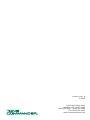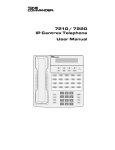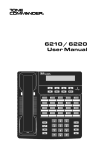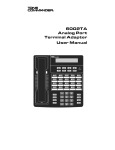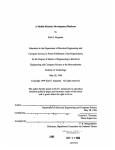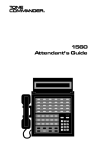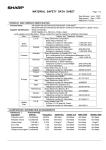Download 14-280193 6220-TSG-DD User Guide B
Transcript
6220-TSG-DD
ISDN Telephone
User Guide
Contents
Introduction .........................................................................................1
General Features ..............................................................................1
Models/Options .................................................................................1
Controls and Indicators .....................................................................3
Operation .............................................................................................5
Placing a Call ....................................................................................5
Answering a Call ...............................................................................7
Bridging a Shared Call Appearance .................................................7
Displaying Call Appearance Information...........................................8
Holding Calls .....................................................................................8
Transferring Calls..............................................................................9
Conferencing Calls............................................................................9
Using Network Features .................................................................11
Using the Call Log...........................................................................12
Using the Call Directory ..................................................................15
Muting the Microphone ...................................................................16
Adjusting the Receive Volume ........................................................16
Adjusting the Ringer Volume ..........................................................16
User Options .....................................................................................17
Labeling Keys .................................................................................17
User Options Menu .........................................................................17
Setting the Time and Date ..............................................................18
Setting Up Multifunction Keys .........................................................19
Setting Up the Call Directory ..........................................................25
Personal Ringing Options ...............................................................27
Call Preference Options ................................................................30
Handset Configuration ....................................................................31
Adjusting the Display Contrast ........................................................32
Setting a Call Log Password ...........................................................33
Tone Commander 6220-TSG-DD User Guide
i
Appendix A
User Options Menu Tree .......................................... 35
Appendix B
Warranty and Service ............................................... 37
Appendix C
UL/FCC Statements .................................................. 38
ii
Tone Commander 6220-TSG-DD User Guide
Introduction
General Features
Tone Commander 6220-TSG-DD ISDN Telephones are easy to use
multiline terminals with advanced automatic setup capabilities. These
models have been TSG-6 certified by the National Telecommunications
Security Working Group (NTSWG) to ensure on-hook security
measures. In addition, the speakerphone circuitry has been removed
and all automatic call origination and answering functions have been
disabled. The phones do not provide voice encryption on an active call.
S/T and U interface models are available with 20 call appearances. An
external NT1 Network Termination, such as Tone Commander’s NT1B300TC, is required for S/T models. The phones support Lucent 5ESS
Custom ISDN and National ISDN on a variety of network platforms.
Features of the 6220T-TSG-DD include:
x TSG-6 Certified for use in
SCIF areas
x AutoSPID and
Parameter Download
x Call Log
x Call Timer
x Last Number Redial
x Speed Dial
x Direct Station Select
x Call Directory
x Automatic Switch Type
Detection
x Message Waiting Indication
x Flexible Ringing Options
x Ringing Control for Shared Lines
x Desktop or Wall Mounting
x Tilt Display
Models/Options
Two 6220-TSG-DD ISDN telephone models are available; they differ in
the type of ISDN connection. Models are identified on the bar
code/serial number label on the bottom of the phone.
The 6220T-TSG-DD model requires an external NT1 Network
Termination, such as Tone Commander’s NT1B-300TC. Two S/T
telephones can share a single ISDN line in a multi-point arrangement.
The 6220U-TSG-DD model includes a built-in NT1, allowing direct
connection to the ISDN line without an external NT1.
Tone Commander 6220-TSG-DD User Guide
1
Options include the 6030X Button Expansion Module, which adds 30
multifunction keys, and the 6002TA Analog Port Terminal Adapter for
interfacing with an analog telephone device, such as an STU-III
telephone.
Both models are supplied with the TSG-DD1 Disconnect Device,
which completely disconnects the ISDN line from the phone when
power is not applied.
TSG-6 Certification Numbers
6220T-TSG-DD ...................... TSG-5S0605-2TC
6220U-TSG-DD ...................... TSG-5S0605-1TC
2
Tone Commander 6220-TSG-DD User Guide
Controls and Indicators
Message
Call
Vol
Vol
Mute
Spkr
Setup
Done
More
ABC
DEF
GHI
JKL
MNO
PQRS
TUV
WXYZ
1
4
7
2
5
8
OPER
3
6
9
Tran
Conf
Drop
Hold
0
1) Display – shows the call state, caller ID, dialed digits, network call
control messages, and elapsed time during calls. When not on a
call, the date, time of day, and softkey options are displayed.
The viewing angle can be adjusted by tilting the display, then
changing the contrast (page 32).
2) Softkeys – select the function displayed above the key on the
second line of the display.
3) Call Key – selects the Call Identification Display, Call Log, and Call
Directory modes (pages 8, 12, and 15).
4) Setup Key – enters Setup Mode (page 17).
5) Done Key – exits the current menu, saves any changes made, and
returns to the previous menu options.
6) More Key – cycles through the menu option groups in Setup
Mode.
Tone Commander 6220-TSG-DD User Guide
3
7) Message Waiting Indicator – a bright red indicator is lit when
messages are waiting, controlled by the network (page 11).
8) Multifunction Keys – select call appearances, activate network
features, or dial personal speed dial numbers. Red and green
indicators on the keys show call appearance and feature status.
The optional 6030X Button Expansion Module provides 30
additional multifunction keys.
Call Appearance State
Indication
Idle
OFF
Call Ringing
Green – flashing
In Use by You
Green – on steady
On Hold by You
Green – winking
In Use at Another Terminal
or an Activated Feature
Red – on steady
On Hold at Another Terminal
Red – winking
9) Vol (Volume) Keys – adjust the receiver volume when on a call;
adjust the ringer volume when on-hook (page 16).
10) Mute Key – mutes the handset microphone. A red indicator on the
key is lit when mute is active.
11) Spkr (Speaker) Key – disabled.
12) Dial Pad – dials telephone numbers, and sends DTMF tones to
external equipment such as voice mail systems. The dial pad is
also used for number entry during setup.
13) Tran (Transfer) Key – places the current call on hold, and selects
an idle call appearance for transferring the call. A second press
completes a transfer (page 9).
14) Conf (Conference) Key – adds other parties to a conference call
(page 9).
15) Drop Key – removes the last party added to a conference call, or
disconnects you from a call and returns new dial tone when not in
conference mode (page 10).
16) Hold Key – places a call on hold (page 8).
17) Handset Jack – a jack on the side of the telephone connects to the
handset.
4
Tone Commander 6220-TSG-DD User Guide
Operation
Placing a Call
Selecting a Call Appearance
If the Call Preference option (page 30) is set to Idle or Ringing, your
telephone will automatically select an idle call appearance when you go
off-hook, if the phone is not ringing.
Automatic Call Appearance Selection
Lift the handset to select an idle call appearance.
Manual Call Appearance Selection
Press an idle (unlit) call appearance key.
Dialing
Dial the number with the dial pad.
The dialed number will be displayed briefly, then the network
will confirm the dialed digits in the display.
The call duration timer begins when you are connected.
Last Number Redial
The Redial feature dials the last number that was dialed with the dial
pad or a Speed Dial key. Digits dialed after a call is connected are not
saved.
Select REDIAL to redial the last number.
Tone Commander 6220-TSG-DD User Guide
5
Dialing from the Call Log – refer to page 12.
Dialing from the Call Directory – refer to page 15.
Using Speed Dial Keys
Speed Dial keys automatically dial a series of up to 24 digits when
pressed, if you are off-hook on an idle line. If you are already on a call,
the digits will be dialed using DTMF tones on that call.
Use Speed Dial keys to dial frequently-called numbers, to activate
network features that include a directory number, and to speed up
dialing of access numbers for voice mail, auto attendant, and similar
systems.
Any unused multifunction key can be programmed as a Speed Dial key
– see page 22.
Press a Speed Dial key to dial a number.
The dialed digits will be shown in the display.
Using DSS Keys
DSS keys are a special type of Call Appearance/Directory Number
keys that are programmed with speed dial numbers to provide Direct
Station Selection. When the call appearance is idle or busy, DSS keys
act like Speed Dial keys, to call a station. When ringing, DSS keys act
like CA/DN keys, to answer a call.
Press an idle DSS key to dial the selected station number.
If the station associated with the DSS key is ringing, the call
appearance will be answered.
6
Tone Commander 6220-TSG-DD User Guide
Answering a Call
When a call is ringing, the display will show the calling number (if
available) and the called number.
Lift the handset to answer the ringing call shown in the
display.
Call Preference
If the Call Preference option (page 30) is set to Ringing, your telephone
will automatically answer the ringing call shown in the display when you
lift the handset.
Ringing Control
The Ringing Control option (page 29) determines how calls ring at your
telephone. Individual call appearances can be set to always ring, never
ring, or ring after a delay.
Bridging a Shared Call Appearance
You can bridge (connect to) an active call on a call appearance that is
shared with other terminals, unless call privacy is enabled at the
network.
Lift the handset.
Press the busy (red) Call Appearance key for the call you
want to bridge.
The call duration timer begins when you are connected to the
call.
To disconnect from the call, replace the handset. The other
parties will remain connected.
Tone Commander 6220-TSG-DD User Guide
7
Displaying Call Appearance Information
Call
Press the Call key.
Select ID (Shortcut – you can skip this step and immediately
press Call Appearance keys).
Press Call Appearance keys.
Network call information will be displayed for currently active
keys.
"NO CALL INFORMATION" and the assigned directory
number, if available, will be displayed for idle keys.
Done
Press the Call or Done key when finished.
Holding Calls
Press the Hold key or another Call Appearance key to place
the currently connected call on hold.
The held call appearance indicator will wink with a green light.
Press the held Call Appearance key to return to the call.
8
Tone Commander 6220-TSG-DD User Guide
Transferring Calls
Use this feature to transfer an active call to another party.
Press the Tran key while in an active call.
The current call is placed on hold, and an idle call appearance
is automatically selected. The Tran indicator flashes (on some
network switch types, the Conf indicator may light instead of
the Tran indicator).
Dial the party you want to transfer the call to with the dial pad
or a Speed Dial key.
Wait until the called party answers to announce the call, or
transfer it immediately before the called party answers.
Press the Tran key again to complete the transfer.
DSS Transfer
While on an active call, press the Tran key.
Press the DSS key for the destination party.
Press the Tran key to complete the transfer.
Conferencing Calls
You can initiate multi-party conference calls. Conferences are limited to
3 or 6 parties, depending on your network configuration.
Conferencing a New Call
Press the Conf key while on an active call.
The current call is placed on hold and an idle call appearance
is automatically selected. The Conf indicator lights.
Dial the party you wish to add to the conference.
After the added party answers, press the Conf key to
conference all parties together.
Repeat the above steps to add another party.
Tone Commander 6220-TSG-DD User Guide
9
Conferencing a Held Call
Press the Conf key while you are on an active call with
another call on hold.
The current call is placed on hold and an idle call appearance
is automatically selected. The Conf indicator lights.
Press the Call Appearance key for the held call you wish to
add to the conference.
Press the Conf key to conference all parties together.
Repeat the above steps to add another party.
Dropping the Last Party
Press the Drop key to remove the last party added to a
conference.
Terminating a Conference
Replace the handset to terminate a conference, removing
yourself and all other parties.
Depending on your network configuration, other parties in the
conference may remain connected or be disconnected.
10
Tone Commander 6220-TSG-DD User Guide
Using Network Features
Feature Activator keys access features provided by the telephone
network. A feature is active when the key’s red indicator is on.
Some commonly available features are listed below. Consult your
service provider for more information.
Call Forwarding
Forwards ringing calls to another number. When the Call Forward key
indicator is lit, incoming calls will be forwarded.
Privacy
Prevents other users from bridging on your active call.
Group Call Pickup
Answers a call ringing at another telephone in your workgroup.
Directed Call Pickup
Answers a call ringing at a specified telephone.
Automatic Callback (Recall)
Calls you when a dialed busy station becomes idle, then redials the
station when you answer.
Message Waiting
Lights the Message Waiting Indicator on your telephone when you
have a voice mail message. Voice mail services are provided by
your telephone company; consult your service provider for the
access number and operation instructions.
Tone Commander 6220-TSG-DD User Guide
11
Using the Call Log
What does the Call Log Do?
The call log maintains a running list of the last 100 incoming or
outgoing calls from your telephone. You can view the caller ID number
(if available), the date and time of the call, and elapsed time for
connected calls.
Types of Calls in the Call Log
Unanswered Incoming Calls – calls that rang at your telephone, and
were not answered. Forwarded calls are not logged.
Answered Incoming Calls – calls that were answered at your
telephone.
Outgoing Calls – calls originating from your telephone.
Viewing the Call Log
Call
Press the Call key.
DIR
CALL MENU
LOG
ID
Select LOG.
A password may be set to prevent unauthorized entry
into your call log. When prompted for a password,
enter your password with the dial pad. Press the
Done key after entering the password.
To change or remove the password, please refer to
page 33.
SELECT CALL LOG TYPE
UNANS ANSWD OUT
Select the type of call you want to view – UNANS
(unanswered), ANSWD (answered), or OUT (outgoing).
12
Tone Commander 6220-TSG-DD User Guide
A key indicator will alternately flash red and green to identify
the call appearance that was used for the logged call.
To view a previous (older) call in the log, select ÅBACK.
To return to the last displayed (newer) call in the log, press the
More key.
To delete a call from the log, select DELETE.
9:42a 4/15 425-349-1234
DELETE DIAL TIME |BACK
Note: DIAL is displayed only when off-hook.
To view the elapsed call time for answered calls, select TIME.
00:25:12
425-349-1234
DELETE DIAL DATE |BACK
To return to the time and date display, select DATE.
Shortcut to the Unanswered Call Log
If any calls ringing at your telephone were unanswered,
UNANS will appear in the display. You can select UNANS to
enter directly into the Unanswered call log. After you have
viewed the unanswered call log, the UNANS display indication
will clear until new calls are received.
Tone Commander 6220-TSG-DD User Guide
13
Dialing a Call Log Entry
(Does not work when on-hook)
Lift the handset to go off-hook.
With the call you want to dial showing in the call log display,
select DIAL.
The directory number from the log will be shown in the second
line of the display. For outgoing calls, all digits that were
dialed to complete the original call are shown.
3=Dial:
4253491234
Add any required prefixes, then press the softkey under the
directory number to dial the digits displayed.
3=91
14
4253491234
Tone Commander 6220-TSG-DD User Guide
Using the Call Directory
What is the Call Directory?
The Call Directory is a softkey-based speed dialing system that can
store up to 36 entries. A name display identifies each entry. Use the
directory to store frequently-dialed numbers when additional Speed
Dial keys are not available.
Directory entries are displayed on nine screen pages, with four entries
per page. The current directory page number (1-9) will be shown at the
upper right of the display.
Dialing from the Call Directory
(Does not work when on-hook)
Lift the handset to go off-hook.
Call
Press the Call key.
DIR
CALL MENU
LOG
ID
Select DIR (Shortcut – you can skip this step and press a
dial pad key to select a directory page).
DIRECTORY
Jim G Home
More
PAGE1\
To see a different directory page, select a page by pressing a
dial pad key (1-9), or press the More key to cycle through
the nine pages until the desired page is displayed.
Press the softkey that is under the number you want to dial.
Call
To exit the Call Directory, press the Call key again.
To add or change directory entries, see page 25.
Tone Commander 6220-TSG-DD User Guide
15
Muting the Microphone
You can mute the handset microphone for privacy. The other party will
not be able to hear you, but you can still hear the other party.
Press the Mute key to disable or enable the microphone.
The indicator light on the Mute key will be on when the
microphone is muted.
Adjusting the Receive Volume
The Vol and Vol keys adjust the receive volume level for the
handset while you are on a call.
The telephone stores preset volume settings for the handset. Volume
settings return to the programmed preset levels after a call is
completed. See page 31 to change the preset values.
Adjusting the Ringer Volume
The Vol and Vol keys adjust the ringer volume while you are not
on a call.
The telephone will ring once with the new ringer volume setting, and
the new setting will be shown briefly in the display.
When the volume is at the lowest setting, the phone will display
"RINGER OFF" instead of the date and time when idle. Press the Vol
key while you are not on a call to enable the ringer.
RINGER OFF (VOL^ = ON)
REDIAL
16
Tone Commander 6220-TSG-DD User Guide
User Options
Labeling Keys
Label the multifunction keys with the telephone number, feature name,
speed dial party name, or other appropriate designation. A perforated
label sheet is provided with the telephone.
The ISDN Telephone Setup Wizard for Windows can be downloaded
from www.tonecommander.com. This program prints key labels and
service ordering forms. A Microsoft Word template for key labels only is
also available. Label text is on 1” centers, with 0.9” text space for each
key.
To install the labels, remove the plastic overlay surrounding the
multifunction keys. Peel off the protective strips from the adhesive in
the grooves beneath the keys. Insert the label strips in the grooves,
then replace the overlay.
User Options Menu
The following personal preference options can be changed from the
User Options menu:
x
x
x
x
Time and Date
DSS and Speed Dial Keys
Call Directory
Personal Ringing
x
x
x
x
Call Preference
Preset Volume Level
Display Contrast
Call Log Password
You can enter the User Options menu when the phone is idle or during
an active call.
Setup
Press the Setup key.
SETUP MENU
INSTL ADMIN USER
POTS
Tone Commander 6220-TSG-DD User Guide
17
Select USER.
USER OPTIONS
CLOCK KEYS DIR
More
\
RING
When Æ appears in the top line of the display, you can press
the More key to see additional menu selections.
USER OPTIONS
\
PREF VOICE DISPLY PASSWD
Note: The PREF option is only available with National ISDN.
For a list of all selections available from the User Options menu, see
the User Options Menu Tree (page 35).
Setting the Time and Date
From the User Options menu, select CLOCK.
(Setup o USER o CLOCK)
The current time and date will be displayed, with the cursor
flashing on the first digit.
08-27-06 11:16AM
|BKSP
AM/PM
Enter new digits for the date and time with the dial pad. The
cursor will advance automatically as each digit is entered.
Time must be entered in 12-hour format. AM/PM is changed
with a softkey.
If you need to make corrections, select ÅBKSP (backspace)
to move the cursor to the left.
The More key moves the cursor to the right.
Done
18
When all changes have been made, press the Done key to
return to the User Options menu or press the Setup key to
exit Setup Mode.
Tone Commander 6220-TSG-DD User Guide
Setting Up Multifunction Keys
From the User Options menu, you can set up Speed Dial and DSS
keys, and enable call origination for Feature Activator keys.
Call Appearance and Feature Activator keys must be assigned by a
parameter download or from the Installation Options menu.
From the User Options menu, select KEYS.
(Setup o USER o KEYS)
The status indicator for each key will indicate the current
setting:
Green – Call Appearance or DSS
Red
– Feature Activator
Off
– Unused or Speed Dial
On the phone or Button Expansion Module, press the
multifunction key to be programmed.
The selected key’s indicator will alternately flash red and
green.
The following key settings can be changed from the User Options
menu:
Call Appearance/DSS – select CA/DN or Direct Station
Selection mode, enter a dialing string for DSS.
Feature Activator – add a CALL option to originate a call
when sending the Feature Activator code.
Speed Dial – enter a dialing string for one-button speed
dialing.
Programming procedures for each key type are described below.
Tone Commander 6220-TSG-DD User Guide
19
DSS Keys
DSS keys are a special type of Call Appearance/Directory Number
keys that are programmed with speed dial numbers to provide Direct
Station Selection. When the call appearance is idle or busy, DSS keys
act like Speed Dial keys, to call a station. When ringing, DSS keys act
like CA/DN keys, to answer a call. The LED indicator on the key shows
the status of the station’s call appearance (idle, ringing, hold, busy).
Shared call appearances for stations you wish to monitor must be
configured on your ISDN line. You must program the DSS number to
dial the monitored station on your phone (even if Parameter Download
is provided).
The Call Appearance number, key mode (CA or DSS), and
Directory Number will be shown in the top line of the display. If
the key is not currently set up as a DSS key, the DSS softkey
option will appear.
08=CA/DN# 3491001
DSS
Select DSS to enable the DSS option on this CA/DN key. You
can change the key back to standard CA/DN operation (no
DSS) by selecting CA/DN.
08=DSS/DN# 3491001
CA/DN
DSS#
Select DSS#.
1001
|BKSP CLEAR PAUSE
Using the dial pad, enter the number you would dial to call the
monitored station.
If you need to make corrections while entering numbers,
select ÅBKSP (backspace) to delete the previous digit.
CLEAR removes all digits, allowing you to start over.
20
Tone Commander 6220-TSG-DD User Guide
“Smart” Pauses
Pauses are entered with the PAUSE softkey, and are shown
in the display as a P character. The first pause in a dial string
will delay dialing until the call is answered; additional pauses
delay dialing for one second. Enter multiple pauses to
increase the delay time.
Done
Press the Done key twice to return to the key selection menu
or press the Setup key to exit Setup Mode.
Feature Activator Keys
Feature Activator keys must be assigned by your telephone installer.
You can change the call origination feature from the User Options
menu.
The CALL feature is not used with Lucent 5ESS Custom ISDN and
Avaya Definity Custom ISDN.
10=NETWORK FA#59 (CALL)
CALL
Select CALL if a call needs to be originated when the feature
is activated. When enabled, (CALL) will appear in the top line
of the display as shown above.
With CALL enabled, the feature is always activated within the
context of a call. Features that need to originate a call include
Call Forward (on Siemens EWSD), ICM intercom (on Nortel
DMS-100), and Call Pickup.
If the phone is on-hook when a Feature Activator key with
CALL enabled is pressed, a new call will be originated. If the
phone is already off-hook when the feature key is pressed, the
feature will be activated within the context of the current call.
Done
Press the Done key twice to return to the key selection menu.
Tone Commander 6220-TSG-DD User Guide
21
Speed Dial Keys
Speed Dial keys facilitate dialing for voice mail, auto attendant and
similar applications. Pressing a Speed Dial key while on an idle line will
dial the selected number. If a Speed Dial key is pressed while
connected on an active call, the speed dial number is dialed on that
call. Speed dialing can be used in conjunction with manual dialing. Any
unused multifunction key can be designated as a Speed Dial key.
Speed Dial keys can also include network feature activator codes.
Speed Dial keys can be programmed with up to 24 digits including 0-9,
#, *, and "Pause". The keys must be programmed at the terminal; they
are not set by a Parameter Download.
Dialing strings can include network feature activator codes, to simplify
the use of features such as Directed Call Pickup and Call Forwarding.
|BKSP
FA
PAUSE
Enter digits (24 maximum) with the dial pad.
After entering the first digit, pause, or feature activator, the FA
softkey will be replaced by CLEAR.
5553491000
|BKSP CLEAR PAUSE
If you need to make corrections while entering numbers,
select ÅBKSP (backspace) to delete the previous digit.
CLEAR removes all digits, allowing you to start over. A Speed
Dial key will revert to 'Unused' if saved with a cleared dial
string.
“Smart” Pauses
Pauses are entered with the PAUSE softkey, and are shown
in the display as a P character. The first pause in a dial string
will delay dialing until the call is answered; additional pauses
delay dialing for one second. Enter multiple pauses to
increase the delay time.
22
Tone Commander 6220-TSG-DD User Guide
Feature Activator Codes
Feature activator codes are assigned by your network service provider.
Consult with your network service provider for the required codes.
Feature Activator (FA) numbers are entered with the FA
softkey, and are shown in the display as an F character. F
must be the first character in the dialing string; the two
numeric digits immediately following the F indicate the
network feature activator code. The FA softkey is only
available when no digits have been entered.
|BKSP
FA
PAUSE
After entering F, the FA softkey will be replaced by CLEAR.
In the example below, the Speed Dial key sends feature code
‘57’ (Call Forward) followed by the directory number ‘9871234’.
F579871234
|BKSP CLEAR PAUSE
Done
When all digits have been entered, press the Done key to
return to the key selection menu.
Tone Commander 6220-TSG-DD User Guide
23
Unused Keys
Any Speed Dial key can be changed to an Unused key by clearing the
dialing string.
Any Unused key can be changed to a Speed Dial key by adding a
dialing string – see page 22.
5553491000
|BKSP CLEAR PAUSE
Select CLEAR to remove the dialing string. The key is
converted to an Unused key.
|BKSP
Done
24
FA
PAUSE
Press the Done key to return to the key selection menu.
Tone Commander 6220-TSG-DD User Guide
Setting Up the Call Directory
Up to 36 numbers can be stored in the Call Directory. Directory entries
are similar to Speed Dial keys, but are accessed from a display menu.
Place your most frequently-dialed numbers on Speed Dial keys, if
available, and put other numbers in the directory.
Directory entries are displayed on nine screen pages, with four entries
per page. The current directory page number (1-9) will be shown at the
upper right corner of the display.
From the User Options menu, select DIR.
(Setup o USER o DIR)
More
Select a directory page by pressing a dial pad key (1-9), or
press the More key to cycle through the nine pages until the
desired page is displayed.
Select a directory entry by pressing the softkey below the
name display.
You can edit an existing entry, or add a new one by pressing a
softkey below a blank entry.
SELECT A SOFTKEY
Jim G Home
PAGE1\
Using the dial pad, enter a name (5 characters max.) to
identify the directory entry. Press the dial pad key repeatedly
until the desired upper case letter, lower case letter, or
number appears in the display. For example, to enter the letter
‘L’, press the 5 key 3 times. Spaces and punctuation can be
entered with the # and keys.
After a short delay, the flashing cursor will advance to the next
character. Press the More key if you want to manually move
to the next character.
If you need to make corrections while entering the name,
select ÅBKSP (backspace) to delete the current character
and move back to the previous one.
DIRECTORY NAME:Steve
|BKSP CLEAR MOVE NUMBER
Tone Commander 6220-TSG-DD User Guide
25
Select NUMBER.
Enter the number to dial with the dial pad. Dialing pauses are
entered with the PAUSE softkey – see page 22.
If you need to make corrections while entering numbers,
select ÅBKSP (backspace) to delete the previous digit.
CLEAR removes all digits, allowing you to start over.
3491212
|BKSP CLEAR
Done
PAUSE
NAME
When all digits have been entered, press the Done key to
return to the Select A Softkey menu or press the Setup key to
exit Setup Mode.
SELECT A SOFTKEY PAGE1\
Jim G Home Steve
Moving a Directory Entry
Select MOVE from the Name screen if you want to move a
directory entry to a new location.
PICK NEW SOFTKEY PAGE1\
Jim G Home Steve
Press the softkey for the new location; select a new page first
with the dial pad or the More key if moving to a different
directory page.
Deleting a Directory Entry
Select CLEAR from the Name screen to delete a directory
entry. The entry’s name and number will be deleted
immediately.
26
Tone Commander 6220-TSG-DD User Guide
Personal Ringing Options
Ringing Tone
Your telephone has eight distinct ringing tones available. A single
unique ringing tone can be assigned to each terminal, or individual
unique ringing tones can be assigned to each call appearance. In office
environments with multiple terminals, unique ringing tones for each
terminal can help identify ringing stations. Individual unique ringing
tones for each call appearance are useful for vision-impaired users, or
for users that handle call answering for multiple clients.
From the User Options menu, select RING.
(Setup o USER o RING)
Select the TONE option.
All multifunction keys that are programmed for call
appearances or DSS will have a steady green indication.
‘ALL KEYS’ will be shown in the top line of the display if all
keys are currently set to use the same ringing tone.
RINGING TONE=5 ALL KEYS
KEYPAD 1-8 OR LINE KEY
If individual call appearances are using unique ringing tones,
the setting for the first call appearance key will be shown in
the top line, and the call appearance key’s indicator will
alternately flash red and green.
RINGING TONE=3
KEYPAD 1-8 OR
KEY01
ALL
To use the same ringing tone for all call appearance keys,
select ALL (if shown in the display), then press a dial pad key
(1-8) to select a ringing tone and hear a sample of the tone.
RINGING TONE=6 ALL KEYS
KEYPAD 1-8 OR LINE KEY
Tone Commander 6220-TSG-DD User Guide
27
To use individual ringing tones, press a lit call appearance
key, then press a dial pad key (1-8) to select a ringing tone for
the call appearance and hear a sample of the tone. Repeat for
other call appearance keys.
RINGING TONE=4
KEYPAD 1-8 OR
Done
KEY02
ALL
When finished, press the Done key to return to the Personal
Ringing menu or press the Setup key to exit Setup Mode.
Off-Hook Ringing Options
Incoming calls ring at a muted volume level when you are off-hook on
another call. You can select normal ringing or a single burst of the
ringing pattern.
From the User Options menu, select RING.
(Setup o USER o RING)
Select the OFFHK option.
The current off-hook ringing setting will be displayed.
OFFHOOK RING=SINGLE
NORMAL
SINGLE
Select NORMAL or SINGLE to change the setting.
Done
28
Press the Done key to return to the Personal Ringing menu or
press the Setup key to exit Setup Mode.
Tone Commander 6220-TSG-DD User Guide
Ringing Control for Individual Call Appearances
You can control the audible ringing at your telephone for each call
appearance.
Call appearances set to ALWAYS will ring immediately. Use this setting
for your primary call appearances.
NEVER completely disables ringing on the call appearance. Use this
selection for monitored call appearances that are normally answered
elsewhere.
WAIT delays ringing at your telephone for 2 to 7 ringing cycles (6
seconds per cycle). Use this option for backup answering on call
appearances that are primarily answered on other terminals.
Calls that do not ring, due to the ringing control selection, do not
display call information and are not recorded in the call log.
From the User Options menu, select RING.
(Setup o USER o RING)
Select CONTROL.
All multifunction keys that are programmed for call
appearances or DSS will have a steady green indication.
Press a lit key to view its current ring control setting.
KEY01=ALWAYS RING
\
ALWAYS NEVER WAIT2 WAIT3
KEY01=ALWAYS RING
\
WAIT4 WAIT5 WAIT6 WAIT7
If you want to change the setting for the selected key, select
ALWAYS, NEVER, or WAIT2-WAIT7.
Done
Press the Done key to return to the Personal Ringing menu or
press the Setup key to exit Setup Mode.
Tone Commander 6220-TSG-DD User Guide
29
Call Preference Options
(National ISDN only)
Call Preference determines what happens when you lift the handset.
For Lucent 5ESS Custom ISDN service, Call Preference is controlled
by the network.
RING preference will automatically select the oldest audibly ringing call
appearance; if there is no ringing call appearance, an idle one is
automatically selected. Call appearances that are in an alerting state,
but are not audibly ringing (refer to the Ringing Control setting above)
are not selected.
IDLE preference always automatically selects an idle call appearance,
even if another one is ringing.
NONE disables automatic call appearance selection; you must
manually press a Call Appearance key to originate a call.
Idle call appearances are always automatically selected for transfer
and conference operations.
Call Preference must be programmed at the terminal; it is not set by a
Parameter Download.
From the User Options menu, select PREF.
(Setup o USER o More o PREF)
CALL PREFERENCE=RINGING
RING IDLE NONE
Select RING, IDLE, or NONE.
Done
30
Press the Done key to return to the User Options menu or
press the Setup key to exit Setup Mode.
Tone Commander 6220-TSG-DD User Guide
Handset Configuration
Preset Volume Levels
The preset handset receive volume level may be set to provide higher
preset levels for hearing impaired users. The telephone is reset to
preset volume levels whenever a call is originated or answered.
Receiver volume levels set with the Vol keys are used only for the
duration of a call.
From the User Options menu, select VOICE.
(Setup o USER o More o VOICE)
VOICE MODE=HANDSET
VOLUME
Select VOLUME.
The display will show the current preset volume settings.
VOLUME:RCV=04
RCV+ RCVSelect RCV- or RCV+ to adjust the receiver volume level.
The new setting will be shown in the display.
Tone Commander 6220-TSG-DD User Guide
31
Adjusting the Display Contrast
This setting adjusts the contrast of the display to compensate for
viewing position and lighting conditions. You can also tilt the display for
best visibility.
From the User Options menu, select DISPLY.
(Setup o USER o More o DISPLY)
Select ( - ) to lighten the display (less contrast), or (+) to
darken the display (more contrast).
The display contrast will change, and a bar graph will show
the new contrast setting.
CONTRAST [{{{{{
(-)
(+)
Done
32
]
Press the Done key to return to the User Options menu or
press the Setup key to exit Setup Mode.
Tone Commander 6220-TSG-DD User Guide
Setting a Call Log Password
You can set a password to prohibit unauthorized entry into your Call
Log.
From the User Options menu, select PASSWD.
(Setup o USER o More o PASSWD)
If a password is currently set, the display will prompt you to
enter your password prior to making changes.
CALL LOG PASSWORD
SET CLEAR
Creating/Changing Your Password
Select SET.
NEW PASSWORD:
|BKSP
Enter a new 4 to 11 digit password with the dial pad.
If you need to make corrections, select ÅBKSP (backspace)
to delete the previous digit.
Done
Press the Done key.
ENTER AGAIN:
|BKSP
Repeat the password when prompted to verify the new entry.
Tone Commander 6220-TSG-DD User Guide
33
Done
Press the Done key.
“PASSWORD SET” will be displayed to confirm the new
password.
PASSWORD SET
Record your password for future reference.
Done
Press the Done key to return to the User Options menu or
press the Setup key to exit Setup Mode.
Removing the Password
Select CLEAR.
“PASSWORD CLEARED” will be displayed to confirm that the
password has been removed.
PASSWORD CLEARED
Done
Press the Done key to return to User Options menu or press
the Setup key to exit Setup Mode.
What to do if you lose your password
Contact your system administrator or call Tone Commander technical
support at (800) 524-0024 in the event you misplace your password.
You will need to report the serial number of your telephone to receive a
new password.
Your telephone installer or system administrator can use the RESET
option in the Installation Options menu to remove all passwords The
Installation Options menu may be password protected. This option will
clear all programmed numbers and settings in your phone.
34
Tone Commander 6220-TSG-DD User Guide
Appendix A
User Options Menu Tree
USER (User Options)
CLOCK (Set Time and Date) ......................................... page 18
KEYS ................................................................................ page 19
CA/DN Keys:
DSS (Direct Station Select) .................................... page 20
DSS# (Enter/Edit DSS Dialing String)
CLEAR (Remove Dialing String)
PAUSE (Dialing Pause)
CA/DN (No DSS)
Feature Activator Keys: ............................................... page 21
CALL (Originate a Call – National ISDN only)
Speed Dial Keys: ......................................................... page 22
PAUSE (Dialing Pause)
FA (Feature Activator)
CLEAR (Remove Dialing String)
Unused Keys ............................................................... page 24
DIR (Call Directory) ......................................................... page 25
RING (Personal Ringing) ................................................
TONE (Ringing Tone) .............................................
ALL (All Keys use the same Ringing Tone)
OFFHK (Off-Hook Ringing) ....................................
NORMAL
SINGLE (Single Burst)
CONTROL (Ringing Control) ..................................
ALWAYS (Ring Immediately)
NEVER (Never Ring)
WAIT2 (Wait 2 Ring Cycles / 12 seconds)
WAIT3 (Wait 3 Ring Cycles / 18 seconds)
WAIT4 (Wait 4 Ring Cycles / 24 seconds)
WAIT5 (Wait 5 Ring Cycles / 30 seconds)
WAIT6 (Wait 6 Ring Cycles / 36 seconds)
WAIT7 (Wait 7 Ring Cycles / 42 seconds)
page 27
page 27
page 28
page 29
Tone Commander 6220-TSG-DD User Guide
35
PREF (Off-hook Call Preference – National ISDN only) . page 30
RING (Answer Ringing Call)
IDLE (Select Idle Call Appearance)
NONE (Manual Call Appearance Selection)
VOICE (Voice Mode) ...................................................... page 31
VOLUME
RCV+/- (Receive Volume Up/Down)
DISPLY (Display Contrast) ............................................. page 32
+ (Increase Contrast)
- (Decrease Contrast)
PASSWD (Call Log Password) ....................................... page 33
SET, CLEAR
36
Tone Commander 6220-TSG-DD User Guide
Appendix B
Warranty and Service
Tone Commander Product Warranty
For a period of one year from date of dealer purchase, but not to
exceed 16 months from date of manufacture, Tone Commander
Systems, Inc. (Tone Commander) warrants its products to be free from
defects in material and workmanship under conditions of normal use
and service. Tone Commander shall, at its option, repair or replace any
defective product which, in its opinion, has not been misused,
damaged, or improperly installed.
Repair or replacement under this warranty will be performed at Tone
Commander's factory. Authorization must be obtained from Tone
Commander prior to returning a product for repair. Freight must be
prepaid for all units returned to Tone Commander. Units repaired under
warranty will be shipped UPS Ground (or equivalent), freight prepaid by
Tone Commander.
Products that are older than the warranty period, but less than 7 years
old, or still manufactured by Tone Commander may be repaired at the
factory for a flat rate charge. Repaired out-of-warranty units are
warranted for 90 days from the date of repair.
The repair or replacement of a product under this warranty represents
the entire obligation of Tone Commander; Tone Commander shall not
be liable for any special or consequential damages resulting from or
caused by any defect, failure, incapacity or malfunction of any of its
products.
The foregoing express warranty is in lieu of all other warranties,
express or implied, including but not limited to any implied
warranty of merchantability, fitness, or adequacy for any
purpose or use, quality, productiveness or capacity; Tone
Commander, to the extent permitted by law, hereby disclaims
all such other warranties.
Tone Commander 6220-TSG-DD User Guide
37
38
Tone Commander 6220-TSG-DD User Guide
Appendix C
UL/FCC Statements
Important Safety Instructions
1.
Never install telephone wiring during a lightning storm.
2.
Never install telephone jacks in wet locations unless the jack is specifically
designed for wet locations.
3.
Never touch uninsulated telephone wires or terminals unless the telephone
line has been disconnected at the network interface.
4.
Use caution when installing or modifying telephone lines.
When using your telephone equipment, basic safety precautions should always
be followed to reduce the risk of fire, electric shock and injury to persons,
including the following:
5.
Read and understand all instructions.
6.
Follow all warnings and instructions marked on the product.
7.
Unplug the line cord before cleaning. Do not use liquid or aerosol cleaners.
Use a damp cloth for cleaning.
8.
Do not use this product near water, for example, near a bathtub, wash
bowl, kitchen sink, or laundry tub, in a wet basement, or near a swimming
pool.
9.
Do not place this product on an unstable cart, stand, or table. The product
may fall, causing serious damage to the product.
10. This product should be operated only from the type of power source
indicated on the marking label. If you are not sure of the type of power
supply to your home, consult your dealer or local power company.
11. Do not allow anything to rest on the power cord. Do not locate this product
where the cord will be abused by persons walking on it.
12. Do not overload wall outlets and extension cords as this can result in the
risk of fire or electric shock.
13. Never push objects of any kind into this product through any openings as
they may touch dangerous voltage points or short out parts that could
result in a risk of fire or electric shock. Never spill liquid of any kind on this
product.
Tone Commander 6220-TSG-DD User Guide
39
14. To reduce the risk of electric shock, do not disassemble this product, but
take it to a qualified serviceman when some service or repair work is
required. Opening or removing covers may expose you to dangerous
voltages or other risks. Incorrect reassembly can cause electric shock
when the appliance is subsequently used.
15. Unplug this product from the wall outlet and refer servicing to qualified
service personnel under the following conditions:
A. When the power supply cord or plug is damaged or frayed.
B. If liquid has been spilled into the product.
C. If the product has been exposed to rain or water.
D. If the product does not operate normally by following the operating
instructions. Adjust only those controls that are covered by the
operating instructions, because improper adjustment of other controls
may result in damage and will often require extensive work by a
qualified technician to restore the product to normal operation.
E. If the product has been dropped or the case has been damaged.
F. If the product exhibits a distinct change in performance.
16. Avoid using a telephone (other than a cordless type) during an electrical
storm. There may be a remote risk of electric shock from lightning.
17. Do not use the telephone to report a gas leak in the vicinity of the leak.
SAVE THESE INSTRUCTIONS
40
Tone Commander 6220-TSG-DD User Guide
FCC Requirements
The Tone Commander Models 6220T-TSG-DD and 6220U-TSG-DD
comply with Part 68 of the FCC Rules. The label affixed to this equipment
contains, among other information, the FCC Registration for this
equipment. You must, upon request, provide this information to your
telephone company.
The following jacks must be ordered from the telephone company in order
to interconnect this product with the public communication network: RJ49C.
If your 6220T-TSG-DD or 6220U-TSG-DD causes harm to the telephone
network, the Telephone Company may discontinue your service
temporarily. if possible, they will notify you in advance. But if advance
notice is not practical you will be notified as soon as possible. You will be
informed of your right to file a complaint with the FCC.
Your telephone company may make changes in its facilities, equipment,
operations or procedures that could affect the proper functioning of your
equipment. If they do, you will be notified in advance to give you an
opportunity to maintain uninterrupted telephone service.
The 6220T-TSG-DD and 6220U-TSG-DD are hearing-aid compatible
(HAC) per Section 68.316, FCC Rules and Regulations.
If you have trouble with the 6220T-TSG-DD or 6220U-TSG-DD, please
refer to the Troubleshooting section in this manual, or contact us at the
address listed on the back of this manual for information on obtaining
service or repairs. The telephone company may ask that you disconnect
the telephone from the network until the problem has been corrected or
until you are sure that the equipment is not malfunctioning.
NOTE: This equipment has been tested and found to comply with the limits
for a Class A digital device, pursuant to Part 15 of the FCC Rules.
These limits are designed to provide reasonable protection against
harmful interference when the equipment is operated in a
commercial environment. This equipment generates, uses, and can
radiate radio frequency energy and, if not installed and used in
accordance with the instruction manual, may cause harmful
interference to radio communications. Operation of this equipment
in a residential area is likely to cause harmful interference in which
case the user will be required to correct the interference at his own
expense.
Tone Commander 6220-TSG-DD User Guide
41
42
Tone Commander 6220-TSG-DD User Guide
14-280193 Rev. B
© 2009
11609 49th Place West
Mukilteo, WA 98275-4255
(800) 524-0024 (425) 349-1000
Fax: (425) 349-1010
www.tonecommander.com