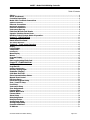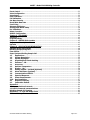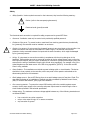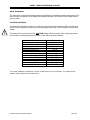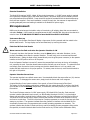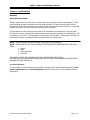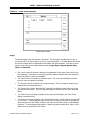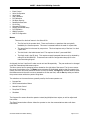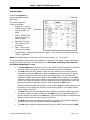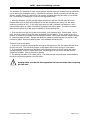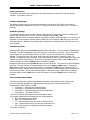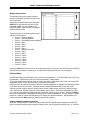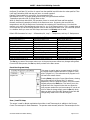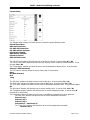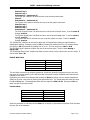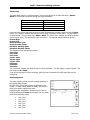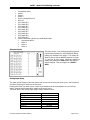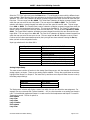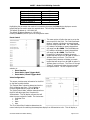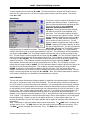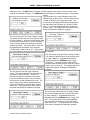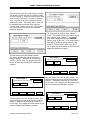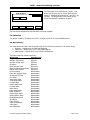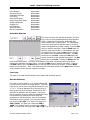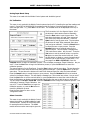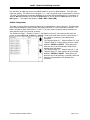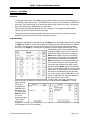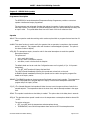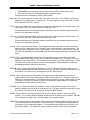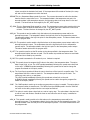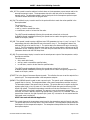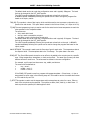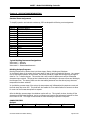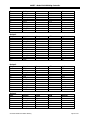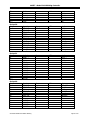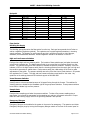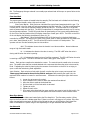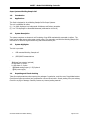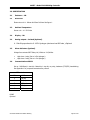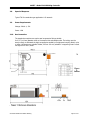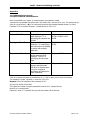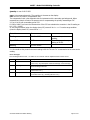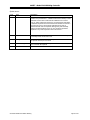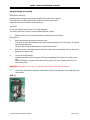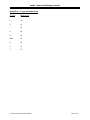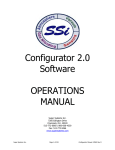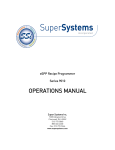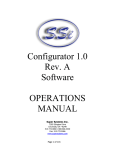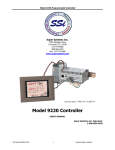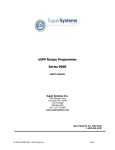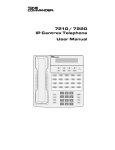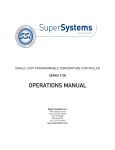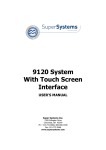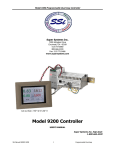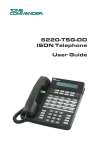Download SSI America Washer/Dryer 9210 User's Manual
Transcript
M4557 - Model 9210 Nitriding Controller Super Systems Inc. 7205 Edington Drive Cincinnati, OH 45249 513-772-0060, 800-666-4330 Fax: 513-772-9466 www.supersystems.com SSi’s Nitriding Control System USER’S MANUAL Super Systems Inc. help desk: 1-800-666-4330 SSi Manual SERIES 9210-M4557-Nitriding Page 1 of 1 M4557 - Model 9210 Nitriding Controller Table of Contents Safety ...............................................................................................................................................4 About This Manual ...........................................................................................................................6 Controller Description .....................................................................................................................6 Model 9210 Terminals Connections ...............................................................................................7 Additional Features .............................................................................................................................8 Ethernet Connections ......................................................................................................................8 Mechanical Installation .......................................................................................................................8 Electrical Installation ......................................................................................................................9 Instrument Start-up ........................................................................................................................9 Flash Card & Flash Card Reader ......................................................................................................9 Operator Interface Screen Saver ....................................................................................................9 Nitriding Control System: Mode of Operation - ...........................................................................10 Chapter 1 - INSTALLATION ...........................................................................................................11 Mounting........................................................................................................................................11 Stand-alone Flow Panel.................................................................................................................11 The Control Enclosure .......................................................................................................................11 Chapter 2 – Touch-screen Interface .............................................................................................12 Display .............................................................................................................................................12 Loops Display.................................................................................................................................13 Temp Detail....................................................................................................................................13 Flow Detail .......................................................................................................................................14 Menu Display .................................................................................................................................14 Menus.............................................................................................................................................15 Program Display ............................................................................................................................17 Chart ..............................................................................................................................................18 Data Logging using Flash Card......................................................................................................18 Chapter 3 - CONFIGURATION .......................................................................................................20 Configuration Menu .......................................................................................................................20 Program Edit ..................................................................................................................................20 Auxiliary Instruments .......................................................................................................................21 Auxiliary Analog Input ..................................................................................................................21 Shutdown (Display) .......................................................................................................................21 9210 Date and Time ......................................................................................................................21 Slave Communications Status.......................................................................................................21 Manual Event Control ....................................................................................................................22 PID Loop Setup ..............................................................................................................................22 Event Run Program Setup .............................................................................................................23 Zone / Load TC Setup ....................................................................................................................23 Port Setup ......................................................................................................................................24 Instrument Setup ..........................................................................................................................24 Zone Assignments .........................................................................................................................25 Furnace Setup ................................................................................................................................26 Default Wait Limits........................................................................................................................27 Furnace Name................................................................................................................................27 Alarm Setup ...................................................................................................................................28 Relay Assignment ..........................................................................................................................28 Relay Set Points.............................................................................................................................29 Analog Input Setup .......................................................................................................................29 Analog Output Setup .....................................................................................................................30 Passcode and Alarm.......................................................................................................................31 IP Address......................................................................................................................................31 SSi Manual SERIES 9210-M4557-Nitriding Page 2 of 2 M4557 - Model 9210 Nitriding Controller Event Control .................................................................................................................................32 Valve Configuration .......................................................................................................................32 Valve Setup ....................................................................................................................................33 User Calibration .............................................................................................................................33 Full Calibration...............................................................................................................................36 Set Menu Security..........................................................................................................................36 Read/Write Raw Data ...................................................................................................................37 Curve Entry ....................................................................................................................................37 Alternate PID Setup.......................................................................................................................37 Analog Input Board Setup .............................................................................................................38 PLC Calibration ..............................................................................................................................38 Adam Correction ............................................................................................................................38 AUX SP Configuration ....................................................................................................................39 Chapter 4 - PROGRAMS .................................................................................................................40 Overview ........................................................................................................................................40 Program Editing.............................................................................................................................40 Chapter 5 - SERIES 9210 Opcodes................................................................................................42 Programmer Description ...............................................................................................................42 Opcodes .........................................................................................................................................42 Chapter 6 - APPLICATIONS INFORMATION .................................................................................48 Standard Event Assignments ........................................................................................................48 Nitriding Recipes/Programs..........................................................................................................48 Flow Section ..................................................................................................................................51 Super Systems Nitriding Sample Cell............................................................................................55 1.1 Applications........................................................................................................................55 1.2 System Description ............................................................................................................55 1.3 System Highlights ..............................................................................................................55 1.4 Unpacking and Visual checking .........................................................................................55 2.1 Enclosure - NA...................................................................................................................56 2.2 Dimensions...........................................................................................................................56 2.3 Ambient Temperature........................................................................................................56 2.4 Display - NA.......................................................................................................................56 2.4 Analog outputs – isolated (Optional)................................................................................56 2.5 Alarm indicators (Optional) ...............................................................................................56 2.6 Communications RS232.....................................................................................................56 2.8 Speed of Response.............................................................................................................57 2.9 Power Requirements .........................................................................................................57 2.10 Gas Connection ..................................................................................................................57 4.1 General Frequency .............................................................................................................58 4.2 Calibration method ............................................................................................................58 Appendix 1 .....................................................................................................................................60 1.1 Communications Protocols......................................................................................................60 1.2 RS232 Command communications. ........................................................................................60 Nitriding Sample Cell cleaning ......................................................................................................63 Appendix 2 - TC Type mV Range Chart .........................................................................................64 Revision History.............................................................................................................................65 SSi Manual SERIES 9210-M4557-Nitriding Page 3 of 3 M4557 - Model 9210 Nitriding Controller Safety • Safety Symbols - Various symbols are used on the instrument, they have the following meaning: ! Caution (refer to the accompanying documents) Functional earth (ground) terminal The functional earth connection is required for safety purposes and to ground RFI filters. ! • Personnel - Installation must only be carried out by technically qualified personnel. • Enclosure of live parts - To prevent hands or metal tools from touching parts that may be electrically • Caution: Live sensors - Do not connect live (powered) sensors to any signal input on the controller. Live sensors are sensors that must be connected to the main's supply. The controller has transient protection circuits connected between the inputs and the earth connection, which might be damaged by live (powered) sensors. • Wiring - It is important to connect the controller in accordance with the wiring data given in this • Power Isolation - The installation must include a power isolating switch or circuit breaker. This device • Earth leakage current - Due to RFI Filtering there is an earth leakage current of less than 0.5mA. This may affect the design of an installation of multiple controllers protected by Residual Current Device, (RCD) or Ground Fault Detector, (GFD) type circuit breakers. • Over current protection - To protect the internal PCB tracking within the controller against excess currents, the AC power supply to the controller and power outputs must be wired through a fuse or circuit breaker specified in the technical specification. • Voltage rating - The maximum continuous voltage applied between any of the following terminals must not exceed 264VAC: live (powered), the controller must be installed in an enclosure. handbook. Take particular care not to connect AC supplies to the low voltage sensor input or other low level inputs and outputs. Only use copper conductors for connections (except thermocouple inputs) and ensure that the wiring of installations comply with all local wiring regulations. For example in the in the United Kingdom use the latest version of the IEE wiring regulations, (BS7671). In the USA use NEC Class 1 wiring methods. should be in close proximity to the controller, within easy reach of the operator and marked as the disconnecting device for the instrument. • • • line or neutral to any other connection relay or triac output to logic, DC or sensor connections any connection to ground SSi Manual SERIES 9210-M4557-Nitriding Page 4 of 4 M4557 - Model 9210 Nitriding Controller The power supply/controller should not be wired to a three phase supply with an unearthed star connection. Under fault conditions such a supply could rise above 264Vac with respect to ground and the product would not be safe. Voltage transients across the power supply connections, and between the power supply and ground, must not exceed 2.5kV. Where occasional voltage transients over 2.5kV are expected or measured, the power installation to both the instrument supply and load circuits should include a transient limiting device. These units will typically include gas discharge tubes and metal oxide varistors that limit and control volt age transients on the supply line due to lightning strikes or inductive load switching. Devices are available in a range of energy ratings and should be selected to suit conditions at the installation. • Conductive pollution - Electrically conductive pollution must be excluded from the cabinet in which the • Over-temperature protection - When designing any control system it is essential to consider what will happen if any part of the system should fail. In temperature control applications the primary danger is that the heating will remain constantly on. Apart from spoiling the product, this could damage any process machinery being controlled or even cause a fire. Reasons why the heating might remain constantly on include: controller is mounted. For example, carbon dust is a form of electrically conductive pollution. To secure a suitable atmosphere in conditions of conductive pollution, fit an air filter to the air intake of the cabinet. Where condensation is likely, for example at low temperatures, include a thermostatically controlled heater in the cabinet. • • • • • the temperature sensor becoming detached from the process thermocouple wiring becoming a short circuit the controller failing with its heating output constantly on an external valve or contactor sticking in the heating condition the controller setpoint set too high Where damage or injury is possible, we recommend fitting a separate over-temperature protection unit, with an independent temperature sensor, which will isolate the heating circuit. Please note that the alarm relays within the controller will not give protection under all failure conditions. • Grounding of the temperature sensor shield - In some installations it is common practice to replace the • Installation requirements for EMC - To ensure compliance with the European EMC directive certain • Routing of wires - To minimize the pick-up of electrical noise, the wiring for low voltage DC and temperature sensor while the controller is still powered up. Under these conditions, as additional protection against electric shock, we recommend that the shield of the temperature sensor be grounded. Do not rely on grounding through the framework of the machine. installation precautions are necessary. When using relay or triac outputs it may be necessary to fit a filter suitable for suppressing the emissions. The filter requirements will depend on t he type of load. For typical applications we recommend Schaffner FN321 or FN612. particularly the sensor input should be routed away from high-current power cables. Where it is impractical to do this, use shielded cables with the shield grounded at one end. SSi Manual SERIES 9210-M4557-Nitriding Page 5 of 5 M4557 - Model 9210 Nitriding Controller About This Manual This instrument is designed for Nitriding control and configured per individual customer requirements. This manual covers the operation of the Model 9210 Nitriding Controller, the Nitriding Control System and the Gas Flow Panel. Controller Description ! The Model 9210-Nitriding instrument is a multi-loop Proportional Integral Derivative (PID) controller that can be custom configured to control up to three Nitriding process loops. General features of this product include: The Model 9210 is powered by 24 VDC, NOT LINE Voltage. Please be careful when connecting power to this controller. Connecting anything other then 24 VDC will cause serious damage. Approximate Box Dimensions Power Requirements Digital Output Rating Analog Output Load Rating Controller Enclosure Rating Number of RS232 Ports Number of Ethernet Ports Number of RS485 Host Ports Number of RS485 Slave Ports Number of Internal Relays Number of Analog Inputs Number of Analog Outputs Number of Digital Inputs Number of Control Loops 2.75" x 4" x 4.5" 24VDC, 4 Watts 300VAC / 1 AMP 1000 Ohms (Total) IP10 – hand protected Two (2) One (1) One (1) Two (2) Eight (8) Three (3) Two (2) Four (4) Three (3) The control enclosure is powered by 120 VAC, Single Phase, 60 Hz (Line Power). Line voltage for the isolation relays comes from the same source. SSi Manual SERIES 9210-M4557-Nitriding Page 6 of 6 M4557 - Model 9210 Nitriding Controller Model 9210 Terminals Connections Note: See electrical drawings for terminal block assignments. SSi Manual SERIES 9210-M4557-Nitriding Page 7 of 7 M4557 - Model 9210 Nitriding Controller Additional Features The Operator Interface (touch screen) contains a removable compact flash card that can be used to transfer data from the Model 9210 to a computer. This flash card acts like a removable hard drive, however it is very small and contains no moving parts to make it very portable. It is located on the back of the display (see Flash Card Installation on page #8). Also included is a “Utility Software CD” that includes SSi’s Super Data (SD) Recorder. SD Recorder is a utility program that can be loaded onto any Windows® based computer (operating Windows 98® or higher). This software will allow the computer to read the data from the Model 9210, and allow it to be charted in a manner that is similar to a strip chart recorder. The Operator Interface is normally accessed via the touch-screen, however connections also exist that will allow the operator to use a traditional mouse and keyboard to enter information. Ethernet Connections The Ethernet connection has two distinct uses. The first is, should the Operator Interface fail, it allows a laptop to be connected to the Series 9210 DIN rail mounted unit. This connection can act as a LIMITED FUNCTION “operator interface” until the Operator Interface can be repaired or replaced. The laptop needs to be operating a WINDOWS 98® or higher with Internet Explorer. The default IP address is 192.168.0.200. If you are experiencing problems please call 800-666-4330 and talk with our computer communications personnel. The second use for the Ethernet port would be for communications to a SCADA software package. Call us at 800-666-4330 if you are interested in this option. Mechanical Installation The Model 9210 operator interface is generally flush-mounted, either in an existing enclosure, on a “plate” that will be retrofitted to an existing enclosure, or on a new enclosure specifically designed for it’s particular application. Installation begins by securing the new enclosure to the floor or wall, securing the retrofit plate to the door of the existing enclosure, or flush-mounting the operator interface in a cut-out of the existing enclosure. When tightening the retaining clips on the Operator Interface, it is important to make them snug but not to over-tighten them. Over-tightening can warp the bezel and cause irreparable damage to the Operator Interface. The DIN rail mount portion of the controller (the Model 9210 and the 24 VDC power supply) needs to be located in close proximity to the existing wires that were connected to the older control unit being replaced. These units should be secured prior to making any electrical connections. SSi Manual SERIES 9210-M4557-Nitriding Page 8 of 8 M4557 - Model 9210 Nitriding Controller Electrical Installation The Model 9210 requires 24VDC, 4 Watt, 60 Hz, single-phase power. A 24 VDC power supply is required and is generally included as part of the Model 9210 system. This power supply has a universal input that can accept between 60 and 265VAC. Power should be applied in accordance with the electrical drawings that have been supplied. Since each installation is unique for each site, the customer is responsible for providing adequate power and making it available to the Model 9210 power supply. SSi requirement: MOV’s must be wired across the isolation relay coil terminals on all isolation relays that are connected to solenoids. Further…. MOV’s must be connected across the HOT and NEUTRAL wires when the solenoid is wired to them. IT IS AN ABSOLUTE MUST to have the MOV’s at BOTH LOCATIONS. Instrument Start-up On power-up, the Operator Interface will display a logo screen for thirty seconds and then switch to the default status screen. The logo display can be terminated early by touching the screen. Flash Card & Flash Card Reader ! Never remove the flash card when the Operator Interface is ON. To properly shut down the Operator Interface, press the Menu button, and select Shutdown. At the prompt, press Yes to shut down the operator interface. This will bring you to a conventional Microsoft Windows screen. Sliding the black switch (located directly over the green power connector) to the operator interface to the OFF position will turn off the power. Once the Operator Interface is turned off, remove the compact flash card cover at the top of the display unit, exposing the card. Press the release button and the card will pop out of the slot. To replace the flash card simply return the card to the slot, making sure that the release button is in it’s up position, and replace the flash card cover to it’s proper position. To restore power to the unit, move the black switch to the right or ON position. Operator Interface Screen Saver The operator interface has a default screen saver. It automatically blanks the screen after ten (10) minutes of non-activity. To disengage the screen saver, simply touch the screen and it will re-appear. A typical Nitriding Control system consists of two panels, a Control Enclosure and a Flow Panel. The variety of input and output combinations available with this system allows SSi to configure the Model 9210-Nitrider to control Nitriding (temperature, % dissociation, and back-pressure) or just to monitor % Dissociation. The Control Enclosure contains a 24 VDC power supply, SSi’s Model 9210 Controller, flush-mounted operator interface (Advantech touch-screen), an Allen Bradley Micrologix 1200 PLC, a ring-back alarm system with enunciator, terminal blocks, isolation relays, a hi-limit temperature controller and a UPS unit. The Model 9210 has several control outputs, allowing the customer to choose what variables to control, and how to control them. The 9210 is also used as a recipe programmer to control the furnace cycle from startup to cool down. The operator interface allows the operator to interface with the Model 9210 to view/modify Process Loops, Program status and to modify operating parameters as necessary. The operator interface also contains a Flash card that is used as to datalog Furnace parameters and provides the capability to transfer historical data from the Flash card to any PC that has the SDRecorder Utility SSi Manual SERIES 9210-M4557-Nitriding Page 9 of 9 M4557 - Model 9210 Nitriding Controller software installed. The Micrologix 1200 is used in conjunction with the 9210 for alarm and event handling purposes. The Hi-Limit controller provides furnace over-temperature protection. The UPS Unit provides Battery backup and surge protection for the 120Vac that is used to power the 9210’s 24Vdc power supply and the Micrologix PLC . The UPS will provide up to 15 minutes of power in case of power loss. To properly shutdown the Nitriding panel …SHUTDOWN the ADVANTECH screen (see instructions), then open panel door and turn OFF UPS. The panel is now safe for electrical work. There are NO implied safety devices included with this control system. The safety system (atmosphere flow and pressure) is the responsibility of the customer. Stand-alone Flow Panel includes the atmosphere flow sample enclosure, the flow switches, backpressure control (if part of the system), the flow control devices, and the pressure switches. The Flow panel is interconnected with the Control panel to allow the Nitriding Control system to provide control of Gas flows, the furnace’s back-pressure and monitoring of supply and exhaust pressures for alarming. The flow panel is designed to supply up to four different gases to the furnaces. Typical gases used are Nitrogen, Ammonia, Dissociated Ammonia and Hydrogen. Nitriding Control System: Mode of Operation A typical 9210 Nitriding Control system allows the user to automatically run the Nitriding cycle without requiring operator intervention. The system will set temperature, % Dissociation/Kn, Back Pressure and Gas Flows as part of it’s recipe. To control the % Dissociation/Kn, the 9210 has the ability to adjust the Gas flows at any step of the process. Typically, the Ammonia flow rate is adjusted to achieve the desired % Dissociation/Kn. This adjustment uses the Trim Enable and Trim Range variables. These variables can be set by the recipe or manually from the Detail screen. Trim Enable determines whether the Gas flow can be adjusted. Trim Range is a +/- band from setpoint that the Gas Flow setpoint can be adjusted to. For example, Ammonia Flow Setpoint = 50,Ammonia Trim Enable = Yes and Trim Range = 20. With these settings the Ammonia Flow setpoint can be adjusted from 30 up to 70. The amount of adjustment is determined by the % Dissociation/Kn control loop. If the % Dissociation/Kn requires more ammonia the setpoint is increased, if less ammonia is required, the ammonia flow setpoint is decreased. SSi Manual SERIES 9210-M4557-Nitriding Page 10 of 10 M4557 - Model 9210 Nitriding Controller Chapter 1 - INSTALLATION Mounting Stand-alone Flow Panel The flow panel needs to be mounted in a manner that allows the panel to function as designed. The flow panel should be physically mounted close to the nitriding furnace. The gas inlets and outlets must be situated so that all of the connections can be made. Power comes from the control enclosure. The shortest sample line will allow for easy maintenance should there be a problem. The gas sample from the nitriding furnace needs to be connected to the exhaust line of the flow panel. This allows for control of the furnace’s backpressure as well as providing gas flow for the Sample Box. The connection point is at the “T” fitting located on the bottom of the flow panel. All connection with the flow panel need to be tight, remember that there is ammonia gas in the sample line. NOTE: All exhaust gases should be disposed of according to local regulations. NOTE: DO NOT USE ANY OF THE FOLLOWING TYPE OF PIPING OR CONNECTORS WITH THE FLOW PANEL: 1. Copper 2. Brass 3. Galvanized Steel 4. Aluminum SOME METALS REACT WITH AMMONIA AND CAN PRODUCE LEAKS OVER TIME!!! USE SCHEDULE 80 PIPING AND FITTINGS ON ANY LINE THAT WILL HAVE AMMONIA OR DISSOCIATED AMMONIA FLOWING THROUGH IT. The Control Enclosure This unit needs to be mounted less than 50 feet from the flow panel. Communications between the Flow Panel’s Sample Unit and the Control Enclosure use RS232, which has a 50-foot maximum distance requirement. SSi Manual SERIES 9210-M4557-Nitriding Page 11 of 11 M4557 - Model 9210 Nitriding Controller Chapter 2 – Touch-screen Interface Default status screen Display The Status display shows the controller information. This information includes data for Loop 1, Loop2 and Loop 3, as well as data for up to four (4) gas flowmeters. The Status display also shows the current Program status, Input/Output Events status and alarm indication. There are six active buttons on the left side of the status display screen: Loops, Menu, Program, Quench Zone, Chart and Alarm Ack. • The “Loops” button will switch the display to the parameters for the active control loops, up to nine parameters. The buttons on the right side of the operator interface allows the operator to look at the “detail” for the loop designated. • The “Menu” button will switch to the operator menu. The “blue” UP and DOWN arrow keys move you from one selection to another. • The “Program” button will switch to the program display. This is a companion display to the status screen and is described below. • The “Quench Zone” button (generally NOT used with the Nitriding Process) will switch to the Quench and Zone display. This is a companion display to the status screen and is described below. • The “Chart” button will switch the display to the video recorder display. Use of the “Chart” display is explained below. • The “Alarm Ack” button will switch to the Active Alarms screen. All Active alarms are displayed on this screen. To acknowledge an alarm, press the UP or DOWN arrow keys to highlight the alarm and press the “Ack” button, located in the lower left side of the screen, to acknowledge the alarm. To acknowledge multiple alarms, repeat the process just described. Return to the Status screen by pressing the “Esc” button. SSi Manual SERIES 9210-M4557-Nitriding Page 12 of 12 M4557 - Model 9210 Nitriding Controller Loops Display The current process variable for the active loops is displayed on the left. The setpoint for each parameter is to the right of the process variable, with the % control output to the right of the setpoint column. The “loops” screen also allows you to move back to the default “Status” screen. By pressing the “status” button on the bottom right-hand side of the operator interface. Pressing the Program button will open the “Program” screen. Temp Detail This screen is activated by pressing the Temp Detail button on the Loops Display screen. The operator can change the temperature setpoint by touching the temperature setpoint on the screen next to the words “Setpoint”. When pressing the setpoint box, a numeric keypad is displayed, showing the current value and allowing you to enter a new setpoint by simply pressing on the appropriate numeric keys. Once the correct setpoint has been entered, press the Enter key to make the change. When the Enter key is pressed, the display returns to the “Temperature Detail” screen. The other active buttons Auto/Manual and Output - are used in the same way. Pressing the Auto/Manual button will cycle the controller mode between auto and manual. Depending on the current Login, the screen may prompt for the Supervisor or Administrator password before the mode can be changed. Pressing the Output button displays an alphanumeric keypad that allows the operator to change the % Output (as long as the controller mode as been changed to manual. Entering the % output (while in manual mode) changes the % control output. This is especially useful when setting the linkage on motors, or testing the range of motion of an electric actuator. The Temp, % Dissociation and Back Pressure detail screens are used in the manner discussed above. SSi Manual SERIES 9210-M4557-Nitriding Page 13 of 13 M4557 - Model 9210 Nitriding Controller Flow Detail This screen is displayed by pressing the NH3 Detail button. The operator can change the gas flow setpoint by touching the setpoint on the screen next to the words “Flow Setpoint”. When pressing the setpoint box, a numeric keypad is displayed, showing the current value and allowing you to enter a new setpoint by simply pressing on the appropriate numeric keys. Once the correct setpoint has been entered, press the Enter key to make the change. When the Enter key is pressed, the display returns to the “NH3 detail” screen. The other active buttons - Trim Enable and Trim Range - are used in the same way. Pressing the Trim Enable button allows the user to enable or disable trim adjustment of the gas flow. Depending on the current Login, the screen may prompt for the Supervisor or Administrator password before the Trim mode can be changed. Pressing the Trim Range button displays an alphanumeric keypad that allows the operator to change the trim range. The flow detail screen has a Close Valve button that allows you to manually close the flow valve. Pressing the Close Valve button sets the Flow setpoint to zero (0) and causes the valve to drive close for two minutes. The NH3, N2, DA, and AUX detail screens are used in the manner discussed above. Menu Display The items listed under Menu display are: • • • • • • • • • • • • • • • • • • • • • • • Program Edit Auxiliary Instruments Auxiliary Analog Input Shutdown 9210 Date and Time Slave Communications Status Manual Event Control PID Loop Setup Event Run Program Setup Zone/Load TC Setup Port Setup Instrument Setup Zone Assignments Furnace Setup Default Wait Limits Furnace Name Alarm Setup Relay Assignments Relay Setpoints Analog Input Setup Analog Output Setup Passcode and Alarm IP Address SSi Manual SERIES 9210-M4557-Nitriding Page 14 of 14 M4557 - Model 9210 Nitriding Controller • • • • • • • • • • • • • Event Control Valve Configuration Valve Setup User Calibration Full Calibration Set Menu Security Read/Write Raw Data Curve Entry Alternate PID Setup Analog Input Board Setup PLC Calibration ADAM Correction AUX SP Configuration Menus There are four levels of menus in the Series 9210. • The first level is the operator level. These are functions or operations that are typically handled by the furnace operator. This menu is accessed without the need for a pass code. • The second level is to be used by a supervisor. This level requires entry of the level 1 or level 2 pass code. • The third level is the Administrator level. This requires the level 2 pass code ONLY. • The fourth level is the SSi level. This requires a special passcode that can only by obtained by calling SSi at 800-666-4330. These menus are used for configuration setups prior to the instrument being shipped. As shipped, the level 1 and level 2 codes are set as 1 and 2 respectively. The pass codes can be changed under the Passcode and Alarm menu option. The Menu screen has five operating buttons located on the right side of the screen. The Up arrow moves the cursor from bottom to top. The Enter button activates the highlighted selection that the operator has chosen, the Down arrow key moves the cursor from top to bottom, the Login key activates another screen that allows access to the user to enter a passcode to set the user level, and the Esc key takes you back to the previous screen without any action being taken. The selections on the menu that are generally used by the furnace operator are: • Program Run • Slave Communications Status. • Manual Event Control. • Zone/Load TC Setup. • Shutdown The Program Run screen allows the operator to start/stop/hold/continue recipes, as well as adjust soak time values. The Slave Communications Status allows the operator to view the communications status with slave instruments. SSi Manual SERIES 9210-M4557-Nitriding Page 15 of 15 M4557 - Model 9210 Nitriding Controller The Manual Event Control page allows the operator to turn on Output events in place of running a recipe to turn the Event on. The Zone/Load TC Setup page allows the operator to select the thermocouples to use in the recipe for guaranteeing the Furnace temperature. The Shutdown selection allows for the Advantech display to be turned off. The “Do you want to Shutdown the Model 9210 ” screen pops up when you press the “shutdown” key. Two responses are possible “Yes” or “No”. When you shut-down the ADVANTECH interface, the SERIES 9210 controller is still functioning. You can monitor it by connecting the ETHERNET connection to a laptop computer, using Internet Explorer, and assigning a legitimate IP address. NOTE: Shutting down the ADVANTECH (Operator Interface) does not “turn-off” the Series 9210. The “shut-down” procedure must be done to remove the “flashcard”. “Yes” shows you a typical computer screen with the “start” button in the bottom left-hand corner. You can now turn the power off to the operator interface without upsetting any of the settings. The “No” response returns you to the initial status screen. SSi Manual SERIES 9210-M4557-Nitriding Page 16 of 16 M4557 - Model 9210 Nitriding Controller Program Display Pressing the Program key displays the default program status page. This screen displays the following information: • Program No. – the last program number loaded into the program run buffer. • Status – Displays if the program is running, in hold or stopped. • Remaining Time Step – Time remaining in the current step • Total – Total run time of the current program • Program listing – displays all 24 steps for the program. If the program is running the active step number is highlighted. NOTE: See “Sample Recipes” at the back of this manual for Recipes “50”, “51” and “60”. The Program display has six active buttons located on the right-side of the display. These are activated by touching the inside of the blocks. The active buttons are: Soak Adjust, Load, Stop, Hold, Cont, Alm Ack (Alarm Acknowledge) and Esc. • The Soak Adjust button allows you to enter a new value for the time remaining in the current soak cycle. A soak cycle must be running for a change in soak time to be adjusted. • The Load button allows the operator to enter the recipe number to be run and to view the recipe before pushing the Run button. Pushing the Run button starts the recipe. If a recipe program is running and the operator enters a new recipe program, it can be viewed and modified. The recipe does not become active until the Run button is pushed. Pressing Run places the program currently being viewed in the active memory and will begin to run the new recipe. You can start the program in any step simply by moving the highlight down to the step that that the program needs to be started in, and then pressing the Run button. While reviewing the program that is about to be run, certain parameters within those steps can be modified. You can change the set points, the time and the options. You CANNOT delete a step, or modify its Op Code. • The Stop button stops the recipe program that is currently running. Stop means exactly that. It stops the program. It is NOT a hold button. See Hold below. To re-start the program if it has been stopped, you must use the Load button, enter the recipe number, and then enter the segment number of the recipe that you want to start with. • The Hold button places the displayed recipe program in “hold”. Once a decision is made that affects the recipe it may be continued by pressing the Cont button. • The Cont button re-starts the displayed (active) recipe only after it has been placed in Hold. SSi Manual SERIES 9210-M4557-Nitriding Page 17 of 17 M4557 - Model 9210 Nitriding Controller • The Alm Ack acknowledges any active alarm, in most cases it will be acknowledging End of Cycle. The alarm must be acknowledged to allow the program to go to the next step, turning EVENT 1 (End of Soak) Off, and stopping the program. • The Esc button returns you to the default display screen. Chart The Chart display shows between 15 minutes and 7 days of process variable data on the screen, and can be scrolled back to view all of the data stored on the hard drive (72 hours at a time). The vertical timelines change as the time changes on the screen. A chart is available for the “LP1 and LP2” only and a chart is available for the ”LP1 and LP2 plus their setpoints”. You can toggle between the two charts by pressing the Prev and Next keys. Note that LP1 relates to %Dissocation/Kn and LP2 relates to the Furnace Temperature. The Prev and Next buttons change the display from one chart to another (i.e. from just process variables to process variables and setpoints.) The blue Right and Left arrow buttons move the displayed chart along the horizontal axis, going back and forward in time and then returning to real time. The + and – buttons change the time window displayed on the screen. The Note key allows the operator to enter a note on the chart, similar to writing on a paper chart. The note shows up when the chart is printed out using the utility software included with the Series 9200 instrumentation. The interface must be the Advantech 5.7 inch with the flash card. Pressing the Note button displays an alpha/numeric keypad. Pressing the Edit button will allow the operator to enter the ID/initials. Pressing the <- Enter button will set the entered text. Pressing the next Edit button will allow the operator to enter the note. The operator can also determine where the note will be written. The default choice is the current time and date. You can change the parameters and place the note at whatever time and date is required. Pressing the Save button takes you back to the real time chart page. The View key allows you to look at the notes that have been stored with the chart. The Realtime button will place the chart in realtime mode. Pressing the left or right arrows will take the chart out of realtime. The Esc button will return the operator to the main display screen. Alarm Ack The Alarm Ack button opens the Active Alarms screen and allows the operator to acknowledge any alarms that have been configured, or that have been made part of the recipes that run on the Series 9210. If a recipe has an alarm as a step, the alarm must be acknowledged before the recipe will continue from that particular step. Data Logging using Flash Card SSi Manual SERIES 9210-M4557-Nitriding Page 18 of 18 M4557 - Model 9210 Nitriding Controller The Advantech TPC-642S/642-SE touch screen operator interface utilizing a Compact Flash card allows the unit to data log the parameters setup by a qualified SSi technician. Should a customer not take the data offline in a timely manner, the data will be over-written, the oldest data being that which is over-written first. The following is a description on how this data log system works: 1. When the Advantech operator interface detects that there is less than 5% disk space left on the Compact Flash card, an alarm will be displayed on the main interface screen stating "x% disk space remaining (overwrite at 3%)". In the upper right corner, an ALM is indicated, but because it is not a communications alarm or a 9210 device alarm, the background remains green. This alarm will remain active until more than 5% of disk space is available for writing data log files. 2. If the user does not copy the log data from the disk, it will eventually fall to 2% disk space. At this point, the touch screen will select the oldest compressed file and delete it. It then checks to see if 3% remains. It repeats this procedure until 3% disk space remains. At this point the alarm message changes to "Overwriting data log data!". Because this allows the system to seesaw between 2% and 3%, it will continue to display "Overwriting data log data!" until somebody offloads the files. Technical concerns and details: 1. If there are not enough compressed files to bring the free space up to 3%, the system will hunt down and kill hourly files. This should only happen if compression would not be running for some reason. 2. If all compressed files and hourly files have been removed and there is still not enough disk space (perhaps a problem with the Compact Flash card), the data logger will not write to the disk until the condition is remedied. (Alarms continues to display) 3. The data log data alarm is the lowest priority. The alarm priorities are touch-screen communications, then 9210 controller/programmer, then disk space. ! Warning: Make sure that the 9210 application has been shut down before removing the flash card SSi Manual SERIES 9210-M4557-Nitriding Page 19 of 19 M4557 - Model 9210 Nitriding Controller Chapter 3 - CONFIGURATION Configuration Menu The Configuration Menu is entered through the Menu button that is part of the 6-buttons running down the right side of the default status display screen. Pressing the Login button that is below the blue Up and Down arrow buttons displays a numeric keypad. Enter the correct passcode for the configuration level and press the Enter key. This displays the configuration menu. Program Edit Selecting Program Edit displays another screen, which asks the operator to enter a program number to be edited. Enter 0 to edit a blank program. To erase/delete an existing recipe/program you need to save it as Program Zero (0). Program 0 is a “NO-OP” program. Depending on the 9210’s security setup and current Login status, the user may be first prompted to enter a pass code before being allowed to enter a program number to edit. When you enter a number for a stored program and push the Enter key the program steps are displayed. Using the up and down arrow keys allow the user select the step in the existing program to edit. Move the cursor to that step and press the Enter key. The next screen to pop up will show the step’s parameter and its value. NOTE: A list of Op-Codes appears in Chapter 5 of this manual. Example: Parameter Value Opcode SOAK Time (hh:mm) 3:45 Highlighting the Opcode line and pressing the Enter button brings up a screen that shows all of the possible Opcodes. Use the Up or Down arrow keys to select the Opcode that you want to use for the program step that you are editing and press the Enter key. To change the Time option, highlight the line and press the Enter key. The next screen is the “Time Edit” screen. If you wish to change the hour, press the Hour button in the upper right-hand corner. If you want to change the minutes press the Min button. The next screen that pops up in both cases is a numeric keypad. Enter the number of hours or minutes that you wish to permanently change the recipe to and press the Enter button. If you DO NOT wish to make any changes press the Esc button. Press the Set button to save the changes in the program. Notice that the time has been changed on the program segment that you were editing. If you wish to save this change, press the Save button. You will notice that a numeric keypad pops up and asks you to enter the number of the program that you wish to save. It defaults to the program number that you were editing. If this is the program that you wish to save the change, press the Enter key. If you wish to save this as a new program, press the Clr button on the numeric keypad, enter the number of the recipe that you want to save it as and press the Enter button. At this point, Program Editing is done and the display returns back to the Menu screen. NOTE: See Chapter 6 of this manual for some sample programs. SSi Manual SERIES 9210-M4557-Nitriding Page 20 of 20 M4557 - Model 9210 Nitriding Controller Auxiliary Instruments The Auxiliary Instruments screen shows the instruments slaved to the Series 9210 and their process variables. This screen is read-only. Auxiliary Analog Input The Auxiliary Analog Input screen shows the information from all three of the 9210’s inputs and any attached analog input modules such as load T/C’s, flows from electronic flow meters, etc. This screen is read-only. Shutdown (Display) The Shutdown selection pops up another screen asking whether or not the user wishes to shutdown the interface with the Series 9210. The two responses possible are either Yes or No. Yes will shut down the 9210 interface program and display a common Windows desktop. You can now turn the power off to the operator interface without upsetting any of the settings. No returns the user to the initial status screen. Remember that shutting down the operator interface does not shut down the Series 9210 Controller. 9210 Date and Time Highlighting the date and pressing Enter displays the Date Edit screen. The current date will be displayed at the top. The date is displayed in a box with scroll bars on the left in long version – Day of the week as well as month, day, and year (Friday January 4, 2008). Any portion of the date can be individually selected. To change any part of the date, select it and use the scroll bars to change the value. For example, to change the month, select the current month and press the up or down scroll bar to change the month to the specific month desired. When all of the changes have been made, press the Set button to save the changes, or press the Cancel button to cancel any changes. Highlighting the time and pressing Enter displays the Time Edit screen. The current time will be displayed at the top. The new time can be entered through the use of the Hour and Min buttons. Pressing the Hour button will allow the user to change the hour, and pressing the Min button will allow the user to change the minutes. Pressing either of these buttons will display a numeric keypad that will allow the user to enter the new time. The new time will be displayed on the screen as well. When all of the changes have been made, press the Set button to save the changes, or press the Cancel button to cancel any changes. Slave Communications Status The Slave Communications Status screen displays the auxiliary instruments and their status, if any. For a typical Nitrider application, the following slave instruments are used and should show a communications status (“Status”) of OK: • Instrument 7 – Nitrogen Flow Controller Board • Instrument 8 – Ammonia Flow Controller Board • Instrument 9 – Dissociate Ammonia Flow Controller Board • Instrument 11 – Micrologix 1200 PLC All other instruments will display N/A for communication status. The possible communications messages that can be displayed are: • N/A – No instrument is connected • Bad – No communications exist • ??? – Communications exist, but there are frequent errors • ?OK – Communications exist, but there are occasional errors • OK – Communication is established and working properly This screen is read-only. SSi Manual SERIES 9210-M4557-Nitriding Page 21 of 21 M4557 - Model 9210 Nitriding Controller Manual Event Control The Manual Event Control screen will allow the user to manually control the events for the 9210 instrument. Highlighting a specific event and pressing the Enter button will allow the user to turn the event On or Off. This will activate or deactivate whatever digital contact is connected to that particular event. The following is a list of Events typically used with the Control system: • Event 0 – Nitrogen Addition • Event 1 – Ammonia Addition • Event 2 – Dissociated Ammonia Addition • Event 3 – Spare • Event 4 – Spare • Event 5 – Spare • Event 6 – Spare • Event 7 – Sample Cell Enable • Event 8 – Spare • Event 9 – Spare • Event 10 – Spare • Event 11 – Spare • Event 12 – Spare • Event 13 – Spare • Event 14 – Spare • Event 15 – Spare Pressing the Esc button returns you to the original Menu screen. Be sure to turn OFF all events turned on manually prior to starting a recipe cycle. This will ensure that the process will run as designed. PID Loop Setup The PID Loop Setup screen displays Loop 1 and its control parameter - i.e. % Dissociation/Kn, Loop 2 and its parameter – Temperature, and Loop 3 and its parameter – Backpressure. The top two blue arrows move you from one loop to the other. Below each of the loops is shown the PID parameters as they exist in the Series 9210 at that particular moment. Using the lower up and down arrow keys allows the operator/supervisor to highlight the parameters shown in the lower portion of the screen. These parameters include proportional band, reset, rate, probe millivolts, process variable, setpoint, percent output, mode, integral preset, cycle time, setpoint change limit, control mode, low limit, high limit, and 0 setpoint stops control. Some of the parameters are readonly, such as probe millivolts, process variable, and Pct Out (percent control output). Pressing the Enter key when the parameter is highlighted can change all of the other parameters. This will display a numeric keypad or a menu of choices that will allow you to change the specific parameter. Highlight/enter your choice and press the Enter button to make the appropriate selection. Change setpoint overshoot protection When the “Change Setpoint” is set to any value other than OFF, the PID control operates normally until there is a setpoint change. When a setpoint change occurs, the PID algorithm uses PB only (i.e. it ignores SSi Manual SERIES 9210-M4557-Nitriding Page 22 of 22 M4557 - Model 9210 Nitriding Controller the Reset (I) and Rate (D)) until the % output from the specified loop falls below the value specified. Then it will begin calculating reset and rate and return to normal operation. Example: Change setpoint is set at 80%; Current setpoint is 1500 New setpoint is 1700 - % output rapidly goes to 100%, PID ignores Reset and Rate. Temperature gets within PB, % Output starts to drop. When % Output drops below 80%, PID operation returns to normal with Reset and Rate applied. Normally overshoot is caused by a buildup of the Reset error term. By ignoring this term until the temperature is with PB, the Reset term is minimized, thus reducing the overshoot error. You should be cautious not to set the Change Setpoint value too low - e.g. if the furnace controls 1700 in a steady state at 50% output and you set the Change Setpoint value to 40% and the PB value is low, you could find yourself in a situation where you never see 40% output and remain in a PB only control mode. Default PID Parameters for Loop 1 - %Dissociation/Kn, Loop 2 – Temperature, and Loop 3 - Backpressure Loop 1 Default PID Parameters Proportional Band: 1.3 Reset: 0.01 Rate: 0.00 Mode: Auto Integral Preset: 0 Cycle time: 24 Setpoint Change Limit: OFF Control Mode: Dual Direct Low Limit: -100 Hight Limit: 100 0 set point stops control: no Loop 2 Default PID Parameters Proportional Band: 20.0 Reset: 0.10 Rate: 0.0 Mode: Auto Integral Preset: 0 Cycle time: 60 Setpoint Chazge Limit: 80% Control Mode: Single Reverse Low Limit: 0 Hight Limit: 100 0 set point stops control: no Loop 3 Default PID Parameters Proportional Band: 4.0 Reset: 0.10 Rate: 0.0 Mode: Auto Integral Preset: 0 Cycle time: 60 Setpoint Change Limit: OFF Control Mode: Single Reverse Low Limit: 0 Hight Limit: 100 0 set point stops control: no The Esc key on some of the screens returns you to the previous screen without any changes taking affect. From the PID Setup screen, the Esc key takes you back to the Menu screen. Event Run Program Setup This screen is used to start a program stored in the 9210 by contact closure between terminals 21 (Digital In Com) and 17 (Digital In 1). The value entered at program to run will start with contact closure. Pressing Enter pops up the Current Value Screen, showing the current value in the Series 9210. To make an adjustment, enter the program number, using the numeric keypad and press the Enter key. This returns you to the original Event Run Program Screen that now shows the new program number that you have entered. If you do not wish to make the change simply press the Esc key which takes you back to the Event Run Program Screen with NO change being made to the Event Run Program. Zone / Load TC Setup This screen is used for Nitrider applications that utilize a Load Thermocouple in addition to the Furnace Control Thermocouple for Soak statements. The operator must manually select the Thermocouples for the SSi Manual SERIES 9210-M4557-Nitriding Page 23 of 23 M4557 - Model 9210 Nitriding Controller 9210 to use in determining when to start/hold/stop Soak timers in a recipe. For Nitrider applications that do not use a Load Thermocouple, this menu can be ignored. Use the up and down arrow keys to highlight a specific thermocouple. The Load TC Enable can be either: Off, On, or On + Alarm. Pressing the Enter button while the item is highlighted changes the current status of that particular selection to either Active or Inactive (blank). Port Setup Highlighting this menu selection and pressing the Enter button moves you to the Port Setup screen. Warning: Changes to this screen should not be made without consulting SSi at 800-666-4330. Parameter Host 232 Baud Host 232 Mode Host 485 (3,4) Baud Host 485 (3,4) Mode Host 485 (3,4) Address Slave 1 (5,6) Baud Slave 1 (5,6) Mode Slave 2 (22,23) Baud Slave 2 (22,23) Mode 232/H2 Port Baud Value TPC-642S/SE Modbus 19200 Modbus 1 19200 Modbus 19200 Modbus 9600 These values can be changed by using the up and down arrow keys to highlight the selection. Press the Enter button to select the item. A selection of communication protocols is displayed. Make the desired selection and press the Enter button. The Cancel button takes you back to the previous screen without changes being made. Instrument Setup WARNING: The 9210 Instrument Setup is pre-configured and tested prior to shipment. This screen should not be changed without consulting SSi at 800-666-4330. The Instrument Setup screen will allow the user to set up the slave instruments. The first level allows you to select the instrument to setup. To highlight the desired instrument use the first set of blue up and down arrow keys and then press the Enter button. This will display a list of controllers: Atmosphere Controllers, then Temperature Controllers, and then Miscellaneous Controllers. The Port, Address, and Atmosphere, Temperature, Events, and Quench Assignments can also be modified from the lower portion of the screen. Pressing the Esc button will return you to the Menu screen. SSi Manual SERIES 9210-M4557-Nitriding Page 24 of 24 M4557 - Model 9210 Nitriding Controller Zone Assignments WARNING: This screen should not be changed without consulting SSi at 800-666-4330. The zone assignment feature allows the SERIES 9210 program to change set points on all instruments of a multi-zone furnace. The SERIES 9210 has up to five (5) temperature and atmosphere zone assignments available. The SERIES 9210 programmer looks for appropriate zone assignments whenever a set point is to be sent to the atmosphere or temperature controller. The temperature set point is sent to every instrument number in the temperature zone assignment. If the ZONE_OFF (Zone Offset) opcode had been used in the program, the set point sent to the specified zone instrument would have the offset added. For example, a 3-zone pit furnace where the bottom zone usually has a higher set point. The middle zone and the top zone usually have a lower set point. The bottom zone temperature controller is assigned to zone 1, the middle temperature controllers to zone 2, and the top zone controller to zone 3. If the first three steps of a program are as shown below, then the bottom zone set point is 1725, the middle zones are 1750, and the top zone is 1800. Step opcode 1 2 3 ZONE_OFF ZONE_OFF SETPT Temperature 50 25 1750 Atmosphere Option 1 3 The first step sets the offset for zone 1 to –25 degrees; therefore, the bottom zone controller would be sent a set point of 1725 when step 3 is executed. Likewise step 2 sets the offset for zone 4 to 50 degrees. The top zone then receives a set point of 1800. The middle zone controller would receive the 1750. The temperature controller displayed on the Status Display is instrument #2. If instrument #2 were the top zone controller then the Status Display would show the 1800-degree set point. When using the multi-zone offset feature, the atmosphere and temperature controller assigned as instruments 1 and 2 should be in zones that will not be offset. SSi Manual SERIES 9210-M4557-Nitriding Page 25 of 25 M4557 - Model 9210 Nitriding Controller Furnace Setup The “Nitrider Mode” selection will allow the user to select the specific Nitriding mode: H2 and Dissociation NH3 and Dissociation H2, NH3 and Dissociation H2, NH3 and Nit. Potential H2 and Nit. Potential NH3 and Nit. Potential H2 and H2 Control NH3 and NH3 Control The “H2 Cell Type” selection will allow the user to set the H2 cell type. It can be either Hi or H2. The “H2 RS-232 Comms” selection will allow the user to know if there are RS-232 communications. It can be either Yes or No. The “Temp display” selection will allow the user to set the temperature display source. It can be either Internal or SPP Instrument. The “LP3 Control” selection allows the user to set the loop 3 control factor: None BP (Back Pressure) N/A Temp The “N2 Valve” selection will allow the user to set the N2 valve. It can be either Yes or No. The “NH3 Valve” selection will allow the user to set the NH3 valve. It can be either Yes or No. The “D.A. Valve” selection will allow the user to set the Dissociated Ammonia valve. It can be either Yes or No. The “Aux Valve” selection will allow the user to set the auxiliary valve. It can be either Yes or No. The “Temperature Mode” selection will allow the user to set the temperature mode. It can be either °F (Fahrenheit) or °C (Celsius). The programmer section will allow the user to set up the different instruments for the programmer. The “Atm. Inst” selection will allow the user to set the atmosphere instrument: Internal Loop 1 Internal Loop 2 Internal Loop 3 Instrument 1 – Instrument 25 The “Temp. Inst” selection will allow the user to set the temperature instrument: Internal Loop 1 SSi Manual SERIES 9210-M4557-Nitriding Page 26 of 26 M4557 - Model 9210 Nitriding Controller Internal Loop 2 Internal Loop 3 Instrument 1 – Instrument 25 The “Event Inst” selection will allow the user to set the events instrument: Internal Instrument 1 – Instrument 25 The “Quench Inst” selection will allow the user to set the quench instrument: Internal Loop 1 Internal Loop 2 Internal Loop 3 Instrument 1 – Instrument 25 The “End of Quench Event” will allow the user to set the end of quench event. It can be event 0 through event 14. The “Quench Speed Event” will allow the user to set the quench speed event. It can be event 0 through event 14. The “Quench Run Event” will allow the user to set the quench run event. It can be event 0 through event 14. The “Nitrider Bias” selection can be used to adjust the % Dissociation/Kn reading to match Pipette or Metallurgical readings. Setting this value to 5.0 will increase the reading from 20 to 25, whereas setting the value to –5.0 will decrease the reading from 20 to 15. This can range from –10.0 to 10.0 The “SSI Flow Signal” selection will allow the user to set the flow signal. It can be either Analog or Digital/485. The “End Recipe Events Clear” selection will allow the user to clear out the events at the end of a recipe. It can be either Yes or No. Default Wait Limits Parameter Temperature Wait Limit Atmosphere Wait Limit Value 15 ° 10 The wait limits are used in the recipe programming. A wait limit allows the program to move to the next step once the process variable (or the actual furnace) has gotten to within the default wait limits that are indicated on this screen. Highlighting your choice to be changed and pressing the Enter key moves you to a numeric keypad that allows you to enter a new value by touching the appropriate keys. The Temperature Wait Limit can range from 0 to 50 degrees. The Atmosphere Wait Limit can range from 0.00 to 0.49. Pressing the Esc key takes you back to the Menu screen. Furnace Name Parameter Furnace Name PV1 Name PV2 Name PV3 Name Value Nitrider Dissociation Temperature Back Pressure Select the parameter to edit and press the Enter key to display an alphanumeric keyboard. Enter the name that you wish to be displayed. SSi Manual SERIES 9210-M4557-Nitriding Page 27 of 27 M4557 - Model 9210 Nitriding Controller Alarm Setup The Alarm Setup menu is a two-level screen. The first level allows you to select the alarm – Alarm1 – Alarm 3. The Second level scrolls through the alarm parameters. Parameter Setpoint Alarm Type Hysteresis Value 2500 PV2 proc high 1 Using the lower blue up and down arrow keys, select the parameter to modify, and then press the Enter button. The “Setpoint” selection will allow the user to enter the setpoint for the alarm. This will display a numeric keypad. This can range from –9999 to 9999. The “Alarm Type” selection will allow the user to set the type of alarm. This will display a two-level screen. The top level has the following options: Process High Process Low Band, Normally Open Band, Normally Closed Deviation, Normally Open Deviation, Normally Closed The bottom level has the following options: PV 1 Value PV 2 Value PV 3 Value Input 1 Value Input 2 Value Input 3 Value PO1 Value PO2 Value PO3 Value The “Hysteresis” selection will allow the user to set the hysteresis. This will display a numeric keypad. This can range from 0 to 9999. If you are configuring more than one alarm, follow the above instructions for each alarm that you are configuring. Relay Assignment This menu selection allows the user to assign the action to the selected Relay Output. All eight of the 9210’s relay outputs are assigned in this screen. To select a Relay Output to modify, use the up or down arrow keys to highlight the event. Highlighting the “Assignment” selection that you wish to assign and pressing the Enter button takes you to a screen that has the following choices • • • • • • Loop Loop Loop Loop Loop Loop 1 1 2 2 3 3 fwd rev fwd rev fwd rev SSi Manual SERIES 9210-M4557-Nitriding Page 28 of 28 M4557 - Model 9210 Nitriding Controller • • • • • • • • • • • • • • • • Programmer alarm Alarm 1 Alarm 2 Alarm 3 Event 0 through Event 15 Burn off IN 1 Relay SP A IN 1 Relay SP B IN 1 Relay SP C IN 2 Relay SP A IN 2 Relay SP B IN 2 Relay SP C IN 3 Relay SP A IN 3 Relay SP B IN 3 Relay SP C Alarm Combination (can be any combination below) • Programmer Alarm • Alarm 1 • Alarm 2 • Alarm 3 Relay Set Points This menu screen is not used and should be ignored. Contact Super Systems Inc at 800-666-4330 before making any changes to this screen. This screen will allow the user to set the ON/OFF setpoints for Input 1, 2, and 3 A, B, and C relays. Selecting a setpoint to modify and pressing the Enter button will display a numeric keypad. This can range from –9999 to 9999. Analog Input Setup This menu option displays a two-level screen with the top level showing the three inputs. Use the blue up and down arrow keys to select one of the inputs. Pressing the “Enter” key takes you to a menu of parameters that can be assigned to any of the three inputs. Included are thermocouples, voltage, and current inputs. The lower zone of the “Analog Input Setup” screen contains a table: Parameter TC Type Filter Time Initial Scale Full Scale Decimal Point Location Open TC Input offset SSi Manual SERIES 9210-M4557-Nitriding Value S 0 0 3000 0 Up scale 0 Page 29 of 29 M4557 - Model 9210 Nitriding Controller Use curve 0 Select the “TC Type” option and press the Enter button. This will display a screen with the different input types available. Note: See the Input type selections for the Series 9210 below for the different input types available. The “Filter Time” selection will display a numeric keypad from which the user can enter the new filter time. This can range from 0 to 9999. The “Initial Scale” selection will display a numeric keypad from which the user can enter the new initial scale. This can range from -9999 to 9999. The “Full Scale” selection will display a numeric keypad from which the user can enter the new full scale. This can range from –999- to 9999. The “Decimal Point Location” selection will display a numeric keypad from which the user can enter the new decimal point location. This can range from 0 to 4. The “Open TC” selection will display a screen from which the user can enter the new filter time. This can be either Up Scale or Down Scale. The “Input Offset” selection will display a numeric keypad from which the user can enter the new input offset. This can range from -10 to 10. The “Use Curve” selection will display a numeric keypad from which the user can enter the new curve to use. This can range from 0 to 5. 0 means no curve is used. Continue until all values associated/required by the input type have been entered. Pressing the Esc key takes you back to the configuration menu. Input type selections for the Series 9210: Input Type Options T/C’s B, C, E, J, K, N, NNM, R, S, T 2.5 Volts 1.25 Volts 78.125 Millivolts 19.53125 Millivolts 4 – 20 mA (124 Ohm precision shunt required) 25 Volts (Requires internal jumper) 12.5 Volts (Requires internal jumper) 781.25 Millivolts (Requires internal jumper) 195.3125 Millivolts (Requires internal jumper) Analog Output Setup This menu screen is similar in function to the Analog Input Setup screen, with the exception that these are analog outputs, not inputs. There are two analog output available. The top blue up and down arrow keys highlight either Output 1 or Output 2. The lower blue up and down arrow keys will allow the user to set up the analog output settings. Parameter Assignment Offset Range Value PV 2 retrans 0 100 The “Assignment” selection will display a screen from which the user can select the new assignment. For example you can re-transmit PV1 (Process Variable 1 - %C) to a chart recorder or an analog input board in a PLC. In most Nitrider applications Output 1 is used to control the backpressure and Output 2 is used for Temperature control. The list of options is: PV 1 retrans Loop 1 Inc Loop 1 Dec Loop 1 Combo PV 2 retrans Loop 2 Inc SSi Manual SERIES 9210-M4557-Nitriding Page 30 of 30 M4557 - Model 9210 Nitriding Controller Loop 2 Dec Loop 2 Combo PV 3 retrans Loop 3 Inc Loop 3 Dec Loop 3 Combo Input 1 retrans Input 2 retrans Input 3 retrans Input 4 retrans The “Offset” selection will allow the user to set the offset. This will display a numeric keypad. This will range from –9999 to 9999. The “Range” selection will allow the user to set the range of the output. This will display a numeric keypad. This will range from –9999 to 9999. Pressing the Esc key returns you to the configuration menu. Passcode and Alarm Parameter Level 1 Code Level 2 Code Web Level 1 Code Web Level 2 Code Web Change Enable No Alarm Alarm Text Setup Alarm 0 – Alarm 99 Value 1 2 111 222 1 Contact is Open User Alarm xx The values shown in the above table are the default values. The parameter “No Alarm” means that if there is NO CONTROLLER ALARM, the controller alarm relay is NO. The “Level 1 Code” and the “Level 2 Code” selections will allow the user to set the Supervisor and Administration passcodes, respectively. Either of these options will display a numeric keypad that will range from 0 to 9999. The “Web Level 1 Code” and the “Web Level 2 Code” selections will allow the user to set the Supervisor and Administration passcodes, respectively, for the 9210’s web page. Either of these options will display a numeric keypad that will range from 0 to 9999. The “Web Change Enable” selection will allow the user determine if changes can be made to the instrument through the web page. This will display a numeric keypad that can be either 1 (Change OK) or 0 (No Change Allowed). The “No Alarm” selection will allow the user to set what the no alarm state is. This will display a numeric keypad that can be either 0 (Contact is Open) or 1 (Contact is Closed). This allows the operator to assign the controller alarm as a NC contact such as a 1400°F alarm. The “Alarm Text Setup” section will allow the user to set the alarm text for up to ninety-nine user alarms. Any of these options will display an alphanumeric keypad. Press the Esc key to return to the configuration menu. IP Address Parameter IP Address IP Address IP Address IP Address IP Address IP Address Value 1 2 3 4 Mask 1 Mask 2 SSi Manual SERIES 9210-M4557-Nitriding 192 168 0 200 255 255 Page 31 of 31 M4557 - Model 9210 Nitriding Controller IP IP IP IP IP IP Address Address Address Address Address Address Mask 3 Mask 4 Gateway Gateway Gateway Gateway 1 2 3 4 255 0 192 168 1 1 Highlighting the parameter that needs to be entered and pressing the Enter button displays a numeric keypad that can be used to enter the required value. This will range from 0 to 256. The default IP address is: 192.168.0.200 The default IP Address Gateway is: 192.168.1.1 Pressing the Esc key returns you to the configuration menu. Event Control selection is: • Event Inactive • Event Active, Open Triggers Hold • Event Active, Closed Triggers Hold This menu option will allow the user to set up the event control for the 9210. The “Hold Instrument Number” selection will display a numeric keypad that can range from 0 to 11. The “Hold Minimum PV” selection will display a numeric keypad that will range from 0 to 4000. The “Hold Maximum PV” selection will display a numeric keypad that will range from 0 to 4000. The “Event for Program Run” selection will display a numeric keypad that will range from –1 to 15. A value of – 1 means there is no event. The “Event for Program Reset” selection will display a numeric keypad that will range from –1 to 15. A value of – 1 means there is no event. The “Event 0” through “Event 15” selection will allow the user to assign the specific events. The list of options for this Valve Configuration This screen provides setup information for the 9210 on the flow controller boards. The “Decimal Place” selection determines how the 9210 will display gas flows. This will display a numeric keypad that can range from 0 to 4. The “Valve Control Mode” selection determines how the 9210 will adjust gas flows if required for %Dissociation. This will display a screen that will allow the user to select the mode. The choices are: • Individual Trim • Flow • Ratio • Auto The “D.A. Switch Point” selection determines the control switch point for switching the atmosphere display from %Dissociation to Kn. This will display a SSi Manual SERIES 9210-M4557-Nitriding Page 32 of 32 M4557 - Model 9210 Nitriding Controller numeric keypad that can range from 0 to 100. The “Auto Valve Event” selection will allow the user to either turn the valve event on or off with a running program using the Set Valve opcode. This can be either On or Off. Valve Setup This screen is used to setup the 9210 based on how the flow meter boards are setup. This allows the 9210 to know how display each individual gas flow. There are four gases to select: Nitrogen, Ammonia, Dissociated Ammonia, and Hydrogen. Once a gas flow has been selected, the values for that flow will be displayed in the lower level. The “Zero Scale” selection will allow the user to set the zero scale for the flow. This will display a numeric keypad that can range from 0 to 30,000. The “Full Scale” selection will allow the user to set the full scale for the flow. This will display a numeric keypad that can range from 0 to 30,000. Selecting the “Enable” selection will allow the user to enable the flow. This will cycle between Yes and No. Selecting the “Trim Enable” selection will allow the user to enable the trim flow. This will cycle between Yes and No. The “Target Setpoint” selection will allow the user to set the target setpoint for the flow. This will display a numeric keypad that can range from 0 to 2000. The “Trim Range” selection will allow the user to set the trim range for the flow. This will display a numeric keypad that can range from 0 to 2000. The “Zero SP Scale” selection will allow the user to set the zero scale for the setpoint for the flow. This will display a numeric keypad that can range from 0 to 30,000. The “Full SP Scale” selection will allow the user to set the full scale for the setpoint for the flow. This will display a numeric keypad that can range from 0 to 30,000. The “Valve Max” selection will allow the user to set the valve maximum for the flow. This will display a numeric keypad that can range from 0 to 30,000. The “Flow deviation setpoint” selection will allow the user to set the setpoint for the flow deviation alarm. This will display a numeric keypad that will range from 0 to 30,000. A setpoint of 0 will disable the deviation alarm for the valve. The “Dev. Alarm delay (sec)” selection will allow the user to set the number of seconds before the deviation alarm will sound. This will display a numeric keypad that will range from 0 to 30,000. Note: The deviation alarm delay is entered in 1/10 minutes (6 seconds), so a 2 entered will be displayed as 12 seconds. User Calibration The user will need a thermocouple calibrator capable of outputting a thermocouple signal to calibrate the zero, span or cold junction value of the 9210 instrument. The user will need to connect the calibrator to one of the inputs on the instrument that will be calibrated. It is recommended to let everything (calibrator and instrument) sit for approximately thirty minutes to allow the temperature to achieve equilibrium. Set up the calibrator for the specific thermocouple type of the thermocouples in the 9210 instrument, i.e. type K, type J, etc. Then, source a specific temperature, like 1000 °F, or millivolt to the connected input. It is recommended that the actual temperature used be similar to an appropriate process temperature. For example, if your equipment normally operates at 1700 °F, then perform the cold junction calibration using a 1700 °F signal. It is important to note that when performing a zero or span calibration, do not use regular thermocouple wiring. Instead, use any kind of regular sensor wire, or even regular copper wire. To perform the calibrations, the user will need a calibrator that is capable of outputting volts, millivolts, and temperature. Note: The buttons on the screen always have the same functionality. The ÅBack button will display the previous screen, if any. The Skip button will skip the current screen and display the next screen, if any. The Next → button will display the next screen, if any. The Done button will close out the User SSi Manual SERIES 9210-M4557-Nitriding Page 33 of 33 M4557 - Model 9210 Nitriding Controller Calibration menu. The Edit button will display a numeric keypad from which the user can enter a new value for the calibration process. The Calibrate button will begin the calibration process for the selected screen. The first screen in the User Calibration menu is the Calibrate Cold Junction screen. This will allow the user to enter an offset for the cold junction value. The current value is displayed directly above the progress bar and bottom row of buttons as “Current CJ value: XX.X ° F”. Press the Calibrate button to set the cold junction offset. The progress bar at the bottom of the screen will display the calibration progress. The next screen is the Zero Input 1 Range 2 screen. This screen will allow the user to set the zero scale for Input 1 Range 2. A value of 0 millivolts will need to be sourced to the inputs. For a zero calibration, enter a 0 as the value of the terminal to correctly calibrate the inputs. The current Input 1 value will be displayed near the bottom of the screen as “Current Input 1 value: xxxx.xx uV”. The progress bar at the bottom of the screen will display the calibration progress. The next screen is the Zero Input 2 Range 0 screen. This screen will allow the user to set the zero scale for Input 2 Range 0. A value of 0 millivolts will need to be sourced to the inputs. For a zero calibration, enter a 0 as the value of the terminal to correctly calibrate the inputs. The current Input 2 value will be displayed near the bottom of the screen as “Current Input 2 value: xxxx.xx uV”. The progress bar at the bottom of the screen will display the calibration progress. The next screen is the Span Input 1 Range 2 screen. This screen will allow the user to set the span value for Input 1 Range 2. A suggested value will be displayed next to the Calibrate button (“sugg. 65.000 mV”). The current Input 1 value will be displayed near the bottom of the screen as “Current Input 1 value: xxxx.xx uV”. The progress bar at the bottom of the screen will display the calibration progress. The next screen is the Span Input 2 Range 0 screen. This screen will allow the user to set the span value for Input 2 Range 0. A suggested value will be displayed next to the Calibrate button (“sugg. 2000 mV”). The current Input 2 value will be displayed near the bottom of the screen as “Current Input 2 value: xxxx.xx uV”. The progress bar at the bottom of the screen will display the calibration progress. SSi Manual SERIES 9210-M4557-Nitriding Page 34 of 34 M4557 - Model 9210 Nitriding Controller The next screen is the Zero Input 3 Range 2 screen. This screen will allow the user to set the zero scale for Input 3 Range 2. A value of 0 millivolts will need to be sourced to the inputs. For a zero calibration, enter a 0 as the value of the terminal to correctly calibrate the inputs. The current Input 3 value will be displayed near the bottom of the screen as “Current Input 3 value: xxxx.xx uV”. The progress bar at the bottom of the screen will display the calibration progress. The next screen is the Span Input 3 Range 2 screen. This screen will allow the user to set the span value for Input 3 Range 2. A suggested value will be displayed next to the Calibrate button (“sugg. 65.000 mV”). The current Input 3 value will be displayed near the bottom of the screen as “Current Input 3 value: xxxx.xx uV”. The progress bar at the bottom of the screen will display the calibration progress. The next screen is the Zero Output 1 screen. This screen will allow the user to set the zero value for Output 1. Measured at terminals 24(-) and 25(+) for this step. The progress bar at the bottom of the screen will display the calibration progress. Zero Output 1 Enter span output current (mA) Edit <-- Back Span Output 1 Entered measured output current (mA) Calibrate Edit <-- Back Skip Next --> DONE Skip Next --> SSi Manual SERIES 9210-M4557-Nitriding DONE The next screen is the Span Output 1 screen. This screen will allow the user to set the span value for Output 1. Measured at terminals 24(-) and 25(+) for this step. The progress bar at the bottom of the screen will display the calibration progress. Zero Output 2 Enter zero output current (mA) The next screen is the Zero Output 2 screen. This screen will allow the user to set the zero value for Output 2. Measured at terminals 26(-) and 25(+) for this step. The progress bar at the bottom of the screen will display the calibration progress. Calibrate Calibrate Edit <-- Back Skip Next --> DONE Page 35 of 35 M4557 - Model 9210 Nitriding Controller Span Output 2 Enter measured output current (mA) Calibrate Edit <-- Back Skip Next --> The next screen is the Span Output 2 screen. This screen will allow the user to set the span value for Output 2. Measured at terminals 26(-) and 25(+) for this step. The progress bar at the bottom of the screen will display the calibration progress. DONE The next screen indicates that the calibration process is complete. Full Calibration This screen is used by SSi personnel, and it is a longer version of the User Calibration menu. Set Menu Security This menu allows the user to set the security level for all of the menu screens to one of three levels: 1. Operator – Lowest Level, No Pass code Required 2. Supervisor – Middle Level, Level 1 Pass code Required 3. Administrator – Highest Level, Level 2 Pass code Required. The menu items with security levels are: Menu Item Security Level Program Edit Supervisor Auxiliary Instruments Operator Auxiliary Analog Input Operator Shutdown Operator 9210 Date and Time Supervisor Slave Communications Status Supervisor Manual Event Control Supervisor PID Loop Setup Administrator Event Run Program Setup Administrator Zone/Load TC Setup Administrator Port Setup Administrator Instrument Setup Administrator Zone Assignments Administrator Furnace Setup Administrator Default Wait Limits Administrator Furnace Name Administrator Alarm Setup Administrator Relay Assignments Administrator Relay Setpoints Administrator Analog Input Setup Administrator Analog Output Setup Administrator Passcode and Alarm Administrator IP Address Administrator Event Control Administrator Valve Configuration Administrator Valve Setup Administrator User Calibration Administrator SSi Manual SERIES 9210-M4557-Nitriding Page 36 of 36 M4557 - Model 9210 Nitriding Controller Full Calibration Set Menu Security Read/Write Raw Data Curve Entry Alternate PID Setup Analog Input Board Setup AI Board Calibration Program Run PLC Calibration ADAM Correction Aux SP Configuration Administrator Administrator Administrator Administrator Administrator Administrator Administrator Administrator Administrator Administrator Administrator Read/Write Raw Data This menu is used to view raw data as stored in the 9210. This is only for use by qualified personnel under direction of SSI. Contact Super Systems Inc at 800-666-4330 before modifying any of these values. The “Read Offset:” at the top of the screen will indicate where in the 9210’s registers the application will begin reading. Press the Edit button to edit the read offset. Press the Read button to read the values from the 9210. The application will read 60 registers at a time. Press the Hex button to convert the values to their hexadecimal counterparts. The Hex button will now read Dec. Pressing the Dec button will convert the values to their decimal counterparts. The Dec button will now read Hex. Pressing the Done button will close out the menu option. The “Reg:” at the bottom of the screen will indicate where in the 9210’s registers the application will begin writing. Press the left Edit button to edit the write offset. Press the right Edit button (next to the Write button) to edit the value to write to the register. Press the Write button to write the value. Note: This screen does not continuously update, so the Read button will have to be pressed to ensure that any changes were made. Curve Entry This menu is not used with the Nitrider Control system and should be ignored. Alternate PID Setup This menu is used to allow for up to sixteen different PID Loops that can be used by the control system. These PID loops can be used in place of the PID parameters for Loop 1, 2 or 3. To use an alternate PID for a control Loop, it must be done via the 9210 Recipe. Contact SSI at 800666-4330 for assistance with this feature. Use the top blue up and down arrows to select the separate PID loops. Use the bottom up and down arrows to select the parameters for the selected loop. All of the parameters will display a numeric keypad. The “Proportional Band” can range from 0 to 999. The “Reset” can range from 0.00 to 10.00. The “Rate” can range from 0.00 to 10.00. The “Integral Preset” can range from –100 to 100. The “High Limit” can range from –100 to 100. The “Low Limit” can range from –100 to 100. SSi Manual SERIES 9210-M4557-Nitriding Page 37 of 37 M4557 - Model 9210 Nitriding Controller Analog Input Board Setup This menu is not used with the Nitrider Control system and should be ignored. PLC Calibration This menu is only used with the Nitrider Control system when the PLC is handling the gas flow readings and control. Contact SSI at 800-666-4330 for assistance with this feature. Press the appropriate button to select that gas valve – i.e., press H2 for the H2 valve. The selected valve will be displayed at the top of the screen. The first section is for the Setpoint Output. All of the buttons in both sections function identically. Press the Zero button to set the zero value. The text above the buttons will read “Enter measured Zero value (mA) and press calibrate”. Press the Span button to set the span value. The text above the buttons will read “Enter measured Span value (mA) and press calibrate”. Press the Cancel button to cancel the zero or span process. Press the Nominal button to set nominal values for the Setpoint Output. This will display a message box: “Set nominal zero values. Are you sure?” Press the Yes button to set the nominal values, or press the No button to cancel the nominal value set. Press the Edit button to display a numeric keypad that will allow the user to edit the zero or span value. This can range from 0.00 to 32767.00. Press the Calibrate button to begin the calibration process. This will display a message: “Begin Calibration. Are you sure?” Press the Yes button to begin the calibration process, or press the No button to cancel the calibration process. The second section is for the Flow Input. Press the Zero button to set the zero value. The text above the buttons will read “Enter observed Zero flow value and press calibrate”. Press the Span button to set the span value. The text above the buttons will read “Enter observed Span flow value and press calibrate”. Press the Cancel button to cancel the zero or span process. Press the Nominal button to set nominal values for the Setpoint Output. This will display a message box: “Set nominal zero values. Are you sure?” Press the Yes button to set the nominal values, or press the No button to cancel the nominal value set. Press the Edit button to display a numeric keypad that will allow the user to edit the zero or span value. This can range from 0.00 to 32767.00. Press the Calibrate button to begin the calibration process. This will display a message: “Begin Calibration. Are you sure?” Press the Yes button to begin the calibration process, or press the No button to cancel the calibration process. Press the Done button to return to the Configuration menu. Adam Correction This menu is only used with the Nitrider Control system that utilizes an ADAM module for Load Thermocouples. Contact SSI at 800-666-4330 for assistance with this feature. The ADAM module offset correction menu option gives the SSi Manual SERIES 9210-M4557-Nitriding Page 38 of 38 M4557 - Model 9210 Nitriding Controller user the ability to offset any input on any ADAM module for up to five ADAM modules. There are eight inputs per module. The offset can be in degrees + or -, and it is typically used to compensate for incorrect T/C wires. The offsets are entered and displayed on the screen without decimal points. For example, an offset of 255 would actually be an offset of 25.5 degrees +, and an offset of –85 would be an offset of 8.5 degrees -. The range of the offsets is –50.0 (-500) to 50.0 (500). AUX SP Configuration This menu is used to setup and assign a setpoint to be transmitted to a slave instrument. The Offset and Delay Time parameters are used to modify the setpoint and when it is sent to the slave instrument. This feature is limited to Slave Instruments 1, 2, and 3. This menu option is typically used to retransmit an alarm setpoint value to an overtemp controller. The “Retrans to Slave 1”, “Retrans to Slave 2”, and “Retrans to Slave 3” menu options each have four options to select: Off, Loop 1, Loop 2, or Loop 3. These options will allow the user to select which, if any, values to retransmit to the selected slave instrument. The “Setpoint Offset Sl 1”, “Setpoint Offset Sl 2”, and “Setpoint Offset Sl 3” menu options can be a number between –32768 and 32767. These options will allow the user to set the destination offset for the selected slave instrument. The “Setpoint Delay Sl 1”, “Setpoint Delay Sl 2”, and “Setpoint Delay Sl 3” menu options can be a number between –32768 and 32767. These options will allow the user to set the delay, in seconds, before the setpoint is retransmitted to the selected slave instrument. SSi Manual SERIES 9210-M4557-Nitriding Page 39 of 39 M4557 - Model 9210 Nitriding Controller Chapter 4 - PROGRAMS Overview The program format used in the SERIES 9210 provides a simple but powerful recipe language for controlling the heat-treat process. The SERIES 9210 can store up to 300 programs of twenty-four steps each. Each step consists of an opcode that defines what is done at this step. The step can also contain atmosphere, temperature, and option data. This enhanced step approach provides for shorter programs. For example, a complete boost /diffuse program can be done in twenty-four steps. The programmer also has alarm capability that can be turned on during a program to monitor deviations and high and low limits while the program is running. Program Editing The program edit display is accessed through the Menu key on the default display screen. Pressing the Menu key displays a screen that contains the configuration items that the operator is allowed to perform. On that screen, running down the right side are five buttons. Below the blue down arrow key is the Login key. Pressing this key displays a numeric keypad that allows you to enter the passcode to get to the configuration level (default as shipped from SSi is the number 1). Pressing the number 1 and then pressing the Enter button displays the many configuration menu options, the first option is Program Edit. Highlighting this parameter and pressing the Enter key displays a numeric keypad that asks you to enter the number of the program that you wish to edit. Pressing that recipe number and then pressing Enter displays that particular recipe. You may have to clear the recipe number that is shown in the display box if the number of the recipe to be edited was not the last recipe run on the system. Press the Clr button on the numeric keypad and then enter the number for the recipe that you wish to edit. To edit a step in the recipe, use the up and down arrow keys to highlight the step that you wish to edit and press the Enter key. This will display the Step Edit screen. Highlighting the parameter that you wish to edit and pressing the Enter key takes you to the appropriate menu - either that of the Opcode choices, or a numeric keypad to allow you to change the value. Note: See Chapter 5 – SERIES 9210 Opcodes for a list of the opcodes. SSi Manual SERIES 9210-M4557-Nitriding Page 40 of 40 M4557 - Model 9210 Nitriding Controller After making the change, press the Set button to keep the change, or press the Cancel button to cancel the change. This returns you to the Program Edit menu screen. The Insert button will allow the user to insert a step into the recipe. The Delete button will delete a step from the recipe. The Save button will display a numeric keypad that will allow the user to save the recipe, either with the original recipe number, or with a new recipe number. This is a quick way to make new recipes using an already existing recipe and changing only those steps that need to be changed. The Esc button will return the user to the Configuration menu. SSi Manual SERIES 9210-M4557-Nitriding Page 41 of 41 M4557 - Model 9210 Nitriding Controller Chapter 5 - SERIES 9210 Opcodes Programmer Description The SERIES 9210 series Atmosphere/Temperature Recipe Programmer provides a convenient operator interface and recipe programmer. The programmer uses enhanced Opcodes that reduce the number of steps required for a program. Each step consists of an opcode, an optional temperature value, an optional atmosphere value, and an option value. The opcode determines how and if each of the three values are used. Opcodes NO-OP This no operation code does nothing and is used as a place hold on programs that are less than 24 steps. ALARM This alarm function is used to notify the operator that an operation is complete or that a manual action is required. The program waits until the alarm is acknowledged to proceed. The option is the alarm number to display. ATM_INQ The atmosphere inquiry is used to wait for the actual atmosphere to reach the specified atmosphere setpoint. The options are: • • • wait, reach within band; wait up, reach or exceed the setpoint; wait down, reach or be less than the setpoint. The default band can be set under the Configuration menu and is typically 10 (i.e. 0.10 percent dissociation). • The SET_WAIT opcode will change the band limit The LIMIT opcode immediately following this opcode sets a time limit on the wait. A BRANCH opcode immediately following this opcode can be used to change the program flow based on the inquiry results. BRANCH The BRANCH opcode can change program flow based upon an inquiry opcode. The temperature data is interpreted as the program step if the inquiry is true and the atmosphere data as the program step if the inquiry is false. CC_SP_L The Cascade Setpoint Limit opcode will allow the user to set the upper and lower limits for the cascade setpoint. The temperature data is the lower limit, and the atmosphere data is the upper limit. DELAY This opcode is used when a short delay is needed. The option value is the delay time in seconds. DEV_AL This deviation alarm opcode is used to turn the temperature or atmosphere deviation alarms ON or OFF. The option values are: • OFF, turns OFF both the temperature and atmosphere alarms • TEMPERATURE, turns ON the temperature alarm and turns OFF the atmosphere alarm SSi Manual SERIES 9210-M4557-Nitriding Page 42 of 42 M4557 - Model 9210 Nitriding Controller • ATMOSPHERE, turns ON the atmosphere alarm and turns OFF the temperature alarm • BOTH, turns ON both the temperature and the atmosphere alarms. The band limit can be changed by the SET_WAIT opcode. DOW_INQ This opcode checks the real time clock for the day of the week. This is useful for performing operations on a weekly basis on a specific day. The option data is the day of the week, i.e. SUN, MON, TUE, WED, THU, FRI, and SAT. EVT_IN This opcode waits for an input event to be turned ON or OFF depending on the option value. The option value is the event number followed by either ON or OFF. If temperature data and or atmosphere data are specified, they are considered setpoints and will be sent to the appropriate controller. EVT_OUT The Event Output opcode turns an output ON or OFF event based upon the option value. The option value is the event number followed by either ON or OFF. If temperature data and or atmosphere data are specified, they are considered setpoints and will be sent to the appropriate controller. G_SOAK This is a guaranteed soak opcode. The temperature process value must be within the deviation band to allow the soak timer to run. The option value is the soak time in hours and minutes. The band limit can be changed by the SET_WAIT opcode. If Load TC Enable is set to ON, this opcode will wait for all temperature inputs selected to be within the deviation band before starting the soak timer. GHSOAK This is a guaranteed High soak opcode. The temperature process value must be within the setpoint and the high deviation band range to allow the soak timer to run. The option value is the soak time in hours and minutes. The band limit can be changed by the SET_WAIT opcode. If Load TC Enable is set to ON, this opcode will wait for all temperature inputs selected to be within the acceptable band before starting the soak timer. GHZSOAK This is a Guaranteed Soak High opcode for a zone. The temperature process value must be above the deviation band to allow the soak timer to run. The option value is the soak time in hours and minutes. The band limit can be changed by the SET_WAIT opcode. GLSOAK This is a guaranteed Low soak opcode. The temperature process value must be within the setpoint and the low deviation band range to allow the soak timer to run. The option value is the soak time in hours and minutes. The band limit can be changed by the SET_WAIT opcode. If Load TC Enable is set to ON, this opcode will wait for all temperature inputs selected to be within the acceptable band before starting the soak timer. GLZSOAK This is a Guaranteed Soak Low opcode for a zone. The temperature process value must be below the deviation band to allow the soak timer to run. The option value is the soak time in hours and minutes. The band limit can be changed by the SET_WAIT opcode. GOSUB The go to subroutine (recipe) opcode is used to call a program and then return to the calling program. This is used to execute standard routines that can be used by many programs. GOSUBs can be stacked up to eight levels. The option data is the program number. GRAMP This opcode changes the temperature setpoint and/or the atmosphere setpoint linearly over time. The option data is the total ramp time in hours and minutes. The temperature data specifies the final setpoint for the temperature setpoint. The atmosphere data specifies the final value for the atmosphere setpoint. This opcode will cause the setpoint change to wait until all temperature SSi Manual SERIES 9210-M4557-Nitriding Page 43 of 43 M4557 - Model 9210 Nitriding Controller values are within the deviation limit band. If the temperature falls outside of the band, the ramp will wait until the temperature is within the band. GZRAMP This is a Guaranteed Ramp opcode for a zone. The process value must be within the deviation band to allow the ramp timer to run. The temperature data is the temperature set point, the atmosphere data is the atmosphere setpoint, and the option data is the ramp time in hours and minutes. The band limit can be changed by the SET_WAIT opcode. GZ_SOAK This is a Guaranteed Soak opcode for a zone. The temperature process value must be within the deviation band to allow the soak timer to run. The option value is the soak time in hours and minutes. The band limit can be changed by the SET_WAIT opcode. HIGH_AL This opcode is used to enable a high limit alarm on the temperature process and/or the atmosphere process. The temperature data is the high limit point for the temperature process. The atmosphere data is the high limit point for the atmosphere process. This alarm remains active until the program ends. HIGH_PO This opcode is used to enable a high limit alarm on the temperature percent output and/or the atmosphere percent output. The temperature data is the high limit point for the temperature percent output. The atmosphere data is the high limit point for the atmosphere percent output. This alarm remains active until the program ends. ID_SET This opcode is used to set the ID number to the value specified in the temperature data. The atmosphere and option data are not used. The ID number is provided as a feature to track loads or jobs and is not used by any controller. ID_INC This opcode increments the ID number by one. No data is required. ID_INQ This opcode is used to compare the ID value to the value in the temperature data. The option data is equal, high, or low. The LIMIT opcode immediately following this opcode sets a time limit on the wait. A BRANCH opcode immediately following this opcode can be used to change the program flow based on the inquiry results. IN_inq The Input Inquiry opcode will allow the user to check one of the inputs for a specific value. The temperature data is the value to check for. The atmosphere data is the input to check. The options are wait, wait up, or wait down. The LIMIT opcode immediately following this opcode sets a time limit on the wait. A BRANCH opcode immediately following this opcode can be used to change the program flow based on the inquiry results. JUMP The JUMP opcode is used to go to another program when no return is needed. The option data is the program number to execute next. This differs from the GOSUB opcode in that the JUMP will not return to the calling recipe when the next recipe has finished. LIMIT This option is used to place a time limit on a wait or inquiry step. The option data is the time limit to wait in hours and minutes. Should the time run out before the wait or inquiry is satisfied an alarm occurs. LOW_AL This opcode is used to enable a low limit alarm on the temperature process and/or the atmosphere process. The temperature data is the low limit point for the temperature process. The atmosphere data is the low limit point for the atmosphere process. This alarm remains active until the program ends. SSi Manual SERIES 9210-M4557-Nitriding Page 44 of 44 M4557 - Model 9210 Nitriding Controller LOW_PO This opcode is used to enable a low limit alarm on the temperature percent output and/or the atmosphere percent output. The temperature data is the low limit point for the temperature percent output. The atmosphere data is the low limit point for the atmosphere percent output. This alarm remains active until the program ends. MV_INQ The millivolt inquiry is used to wait for the probe millivolts to reach the value specified in the atmosphere data. The options are: • wait, reach within band; • wait up, reach or exceed the value; • or wait down, reach or be less than the value. The LIMIT opcode immediately following this opcode sets a time limit on the wait. A BRANCH opcode immediately following this opcode can be used to change the program flow based on the inquiry results. PID_SEL This opcode is used to assign a different set of PID parameters to Loop 1, Loop 2 or Loop 3. The temperature data is the Alternate PID set to be used for Loop 2. The atmosphere data is the Alternate PID set to be used for Loop 1. The option data is the Alternate PID set to be used for Loop 3. The PID parameters selected remain active until the recipe selects a different set of PID parameters to use. Setting a value of –1 for each loop will cause the 9210 to use the PID Setup parameters listed under the PID Setup Menu. PO_INQ The percent output inquiry is used to test the actual percent output of the temperature and/or atmosphere controller. The options are: • wait, reach within band; • wait up, reach or exceed the specified value; • or wait down, reach or be less than the specified value. The LIMIT opcode immediately following this opcode sets a time limit on the wait. A BRANCH opcode immediately following this opcode can be used to change the program flow based on the inquiry results. QTCSET This is the Quench Instrument Setpoint opcode. This will allow the user to set the setpoint for a quench cycle. The temperature data is the temperature setpoint. QUENCH The QUENCH opcode is used to start a quench cycle. The quench cycle is independent of any program that is running. The temperature data is the quench temperature controller set point. The atmosphere data is the quench time in minutes. The option data can be used to control the agitator speed, high or low, by event #6. Event #6 OFF equals low speed, and Event #6 ON equals high speed. The quench temperature controller must be Aux Instrument # 4. The quench cycle starts when the opcode is executed. The setpoint is sent to the quench temperature controller, the timer is started, and the high-speed event is turned on if it is selected. When the quench timer times out, the end of quench cycle (event #7) is turned on for one second and the high speed event is turned off. NOTE: Not used with Nitrider Application RAMP This opcode changes the temperature setpoint and/or the atmosphere setpoint linearly over time. The option data is the total ramp time in hours and minutes. The temperature data specifies the final setpoint for the temperature setpoint. The atmosphere data specifies the final value for the atmosphere setpoint. SSi Manual SERIES 9210-M4557-Nitriding Page 45 of 45 M4557 - Model 9210 Nitriding Controller RAMPR This opcode changes the temperature setpoint at the rate specified in deg/min. The option data is the ramp rate in degrees/minute. The temperature data specifies the final setpoint for the temperature setpoint. RESET This opcode is used to clear all stacks and timers and starts a program. The temperature data is interpreted as a program number and the atmosphere data as a program step. The option data is not used. The RESET is useful in a weekend shut down program to restart the normal operating program. SET_AUX The Set Auxiliary Instrument Setpoint opcode is used with other instruments in the process such as flow control or belt speed. The temperature data is the setpoint and the option data is the instrument number. SET_BP This opcode is used to set the backpressure set point. The atmosphere data is the atmosphere setpoint. The options are None, Wait up & Wait down SET_FCM This opcode sets the gas flow control mode. There are four options: Individual trim, Flow control adjusts two valves, Ratio control – Maintains constant ratio between NH3 +, Auto switch – Switches between Options 1 & 2 based on the DA switch point. • • • Individual Trim will adjust the Gas flow of a valve if Trim is enabled. Flow Control adjusts the flows of all enabled valves by the same percentage. Ratio Control maintains a constant total flow of gas into the furnace by adjusting only the Ammonia and Dissociated Ammonia flows. This does not apply to the Nitrogen or Aux Valves. SET_FACT This opcode is used to set the CO factor or the H2 factor of the atmosphere controller. If the atmosphere type for the loop is set to dew point then the H2 factor is set; otherwise the CO factor is set. The temperature data is not used. The atmosphere data is used as the factor with decimal places ignored. The option data is wait, wait up, or wait down. This allows the control loop to recover from the change before continuing the program. SET_WAIT This opcode sets the band limits for the wait option or inquiry opcodes. The temperature data specifies the temperature band ( i.e. +/- the value) and the atmosphere data specifies the atmosphere band. SETPT This opcode is used to set the temperature and/or atmosphere setpoints. Either or both of the setpoints can be specified. The options are None, Wait up or Wait down. If both setpoints are specified the Wait applies to both. SOAK This opcode is an unconditional soak for the time (in hours and minutes) specified in the option data. TC_INQ The temperature inquiry is used to wait for the actual control temperature to reach the specified temperature setpoint. The options are: • wait, reach within band; • wait up, reach or exceed the setpoint; • or wait down, reach or be less than the setpoint. SSi Manual SERIES 9210-M4557-Nitriding Page 46 of 46 M4557 - Model 9210 Nitriding Controller The default band can be set under the configuration menu and is typically 15degrees. The band limit can be changed by the SET_WAIT opcode. The LIMIT opcode immediately following this opcode sets a time limit on the wait. A BRANCH opcode immediately following this opcode can be used to change the program flow based on the inquiry results. TOD_INQ This opcode is a time of day inquiry which would be used to start a process or subroutine at a specific hour and minute. The option data is entered in the 24 hour format (i.e. 2:30pm is 14:30). TZ_INQ The zone temperature inquiry is used to wait for the actual control zone temperature to reach the value specified in the Temperature data. The options are: • wait, reach within band • wait up, reach or exceed the set point • wait down, reach or be less than the set point The default band can be set under the Configuration Menu and is typically 15 degrees. The band limit can be changed by the SET_WAIT opcode. The LIMIT opcode immediately following this opcode sets a time limit on the wait. A BRANCH opcode immediately following this opcode can be used to change the program flow based on the inquiry results. VALVE SETPOINT This opcode is used to set the flow rate of gas for each valve. The temperature data is the Setpoint Value. The atmosphere data is the Trim Range. The option data is the valve. ZONE_OFF The Zone Offset opcode is used to set an offset to be added to the set point sent to a specific zone. Either temperature, atmosphere, or both can be offset. The same loop (furnace) can have different offsets for each zone. The zones must be defined in the zone configuration. For example, a pit furnace has three zones: top, middle, and bottom. The zones could be defined as: • top = zone 1, • middle = zone 2 , • bottom = zone 3. If the ZONE_OFF opcode is used in a program with temperature data = 50 and zone = 1, then a temperature set point value in the following steps of 1700 would be sent to the middle and bottom as 1700 and the top as 1750. Z_SETPT This opcode is used to set the temperature and/or atmosphere set points for a zone. Either or both of the set points can be specified. The options are None, Wait, Wait Up, or Wait Down. If both set points are specified, the Wait applies to both. SSi Manual SERIES 9210-M4557-Nitriding Page 47 of 47 M4557 - Model 9210 Nitriding Controller Chapter 6 - APPLICATIONS INFORMATION Standard Event Assignments To simplify operation and maintain consistency, SSI has adopted the following event assignments. Event Event Event Event Event Event Event Event Event Event Event Event Event Event Event Event 0 1 2 3 4 5 6 7 8 9 10 11 12 13 14 15 Nitrogen Addition Ammonia Addition Disassociated Ammonia Addition Hydrogen Addition Spare Spare Spare Sample Cell Enable Spare Spare Spare Spare Spare Spare Spare Spare Typical Nitriding Instrument Designations Instrument 7 – Nitrogen Instrument 8 – Ammonia Instrument 9 – Disassociated Ammonia Nitriding Recipes/Programs Nitriding Recipes can be broken down into three stages, Startup, Nitriding and Shutdown In the Startup phase of the recipe, the furnace starts to heat up and is purged with Nitrogen. As a general rule to assure safe operation of the furnace, the furnace should be purged with Nitrogen long enough to allow for 5 to 7 volume changes. This ensures that it will be safe to add Ammonia and/or Dissociated Ammonia when required. This purge time is determined by calculating the furnaces volume and dividing by the Nitrogen Flow. The startup phase can also start adding ammonia once the desired purge time and temperature has been achieved. In the Nitriding process stage of the recipe, the temperature and %Dissociation/Kn setpoints are set and the Soak times are set as well. This phase will also enable the Trim enable feature for ammonia to allow for control of the furnace atmosphere to setpoint. After the Nitriding process stage, the shutdown routine will run. This typically involves, shutting off the Ammonia and Dissociated Ammonia, turning on Nitrogen and lowering the temperature setpoint to allow the furnace to cool. This stage will also sound an alarm indicating the process is complete. SAMPLE RECIPES Recipe 1 Step OpCode S1 Go-Sub SSi Manual SERIES 9210-M4557-Nitriding Temp ATM Options 50 Page 48 of 48 M4557 - Model 9210 Nitriding Controller S2 S3 S4 S5 S6 S7 S8 S9 S10 S11 S12 Go-Sub Valve_Set Set-Pt Soak Valve_Set Set-Pt Soak Evt-Out Valve_Set Valve_Set JUMP Recipe 2 Step S1 S2 S3 S4 S5 S6 S7 S8 S9 S10 S11 S12 Opcode Go-Sub Go-Sub Valve_Set Set-Pt Soak Valve_Set Set-Pt Soak Evt-Out Valve_Set Valve_Set JUMP Recipe 3 Step S1 S2 S3 S4 S5 S6 S7 S8 S9 S10 S11 S12 Recipe 4 Step S1 S2 S3 S4 S5 S6 1000 20.0 12.0 500 25.0 25.0 100 0 Temp ATM 1000 20.0 12.0 600 25.0 27.0 1000 0 100 Opcode Go-Sub Go-Sub Valve_Set Set-Pt Soak Valve_Set Set-Pt Soak Evt-Out Valve_Set Valve_Set JUMP Temp ATM 900 30.0 12.0 600 25.0 22.0 Opcode Go-Sub Go-Sub Valve_Set Set-Pt Soak Valve_Set Temp ATM 900 30.0 12.0 600 25.0 SSi Manual SERIES 9210-M4557-Nitriding 100 0 51 Ammonia 2.00 Ammonia 8.0 3 - On Nitrogen Ammonia 60 Options 50 51 Ammonia 3.00 Ammonia 9.0 3 - On Nitrogen Ammonia 60 Options 50 51 Ammonia 4.00 Ammonia 18.0 3 – On Nitrogen Ammonia 60 Options 50 51 Ammonia 4.00 Ammonia Page 49 of 49 M4557 - Model 9210 Nitriding Controller S7 S8 S9 S10 S11 S12 Set-Pt Soak Evt-Out Valve_Set Valve_Set JUMP Recipe 50 Step S1 S2 S3 S4 S5 S6 S7 S8 S9 S10 S11 S12 Opcode EVT-OUT EVT-OUT EVT-OUT SETPT G-SOAK EVT-OUT Valve_Set SOAK EVT-OUT EVT-OUT Valve_Set Valve_Set Temp 150 Recipe 51 Step S1 S2 S3 S4 S5 S6 S7 S8 S9 S10 S11 S12 OpCode SOAK EVT-OUT SOAK EVT-IN NO OPT NO OPT NO OPT NO OPT NO OPT NO OPT NO OPT NO OPT Temp ATM Options 0.05 3 – OFF 1.00 1 – ON Recipe 60 Step S1 S2 S3 S4 S5 S6 S7 S8 S9 S10 S11 S12 Opcode EVT-OUT EVT-OUT SOAK EVT-OUT TC-INQ Valve_Set SOAK Jump NO OPT NO OPT NO OPT NO OPT Temp ATM 150 0.0 Options 17 – OFF 2 – ON 0.05 4 – OFF Wait Down Nitrogen 0.05 61 SSi Manual SERIES 9210-M4557-Nitriding 22.0 28.0 3 – On Nitrogen Ammonia 60 1000 0 ATM 0 Options 1 - ON 2 - ON 5 - ON 600 2.00 3 - ON Nitrogen 1.0 2 - OFF 4 - ON Ammonia Nitrogen 80 975 100 0 200 0 Page 50 of 50 M4557 - Model 9210 Nitriding Controller Recipe 61 Step S1 S2 S3 S4 S5 S6 S7 S8 S9 S10 S11 S12 Opcode EVT OUT EVT OUT EVT OUT EVT OUT EVT OUT ALARM NO OPT NO OPT NO OPT NO OPT NO OPT NO OPT Temp ATM Options 1 – OFF 2- OFF 3 – OFF 4 – OFF 5 – ON 1 Flow Section Nitriding Gas Supply The Nitriding gas supplies enter the flow section from the top. Each gas has a manual shut off valve as well as a regulator (regulators optional). The regulators are to protect against fluctuations in incoming supply pressures. The location for each incoming gas inlet is as follows from left to right: Nitrogen, Ammonia, and Disassociated Ammonia. Pressure regulation should be set between 12 and 20”. High and Low Pressure Switches Each gas has a High and Low pressure switch. The location of these switches are just below the manual valves for the incoming gas. The High Pressure Switch is on top and the Low Pressure Switch is on the bottom. The switches have green LED indicators to indicate the pressure condition. Example, If the LED indicator is OFF on the High Pressure switch then the incoming pressure from the supply gas is to high and the condition generates an audible alarm. Each pressure switch has a dial setting on the front to make adjustments to the switch. The pressure switches are set by SSi at the time of panel checkout. SSi presets the regulators for 15” water. The High and Low Pressure switches are set based on this value. Any questions on the settings please call SSi technical support at 800-666-4330. Vessel Pressure Switches Vessel Pressure is the accumulated pressure of all gases flowing through the furnace. The switches for Vessel Pressure are located to the immediate right of the gas pressure switches. These pressure switches have LED’s to indicate high and low pressure. Sample Ports Each gas has a sampling port below the pressure switches. To take a flow pressure reading using a manometer, just connect the manometer to the sampling port and turn the manual valve until it is open. Make sure the incoming supply valve for the gas being checked is also opened. Emergency Nitrogen Emergency Nitrogen can be added to the system in the event of an emergency. The operator can initiate Emergency Nitrogen purge by turning the Emergency Nitrogen switch on the front of the control panel to SSi Manual SERIES 9210-M4557-Nitriding Page 51 of 51 M4557 - Model 9210 Nitriding Controller ON. The Emergency Nitrogen solenoid is a normally open solenoid and will be open on power failure to the control panel. Flow Head Unit The process gas flow system is located below the sampling The flow head unit is divided into the following parts; flow control boards, valves, High and Low limits. Flow Control Boards - Each gas has an individual flow control board associated with the gas. The board is located in the flow head unit and communicates to the 9210 controller. The flow control board has a comm port on it that can be switched between RS-485 and RS-232. The board must be in the RS-485 mode to communicate with the 9210. The RS-232 mode allows for communication directly to a PC running the configuration software. The RS-232 mode allows for downloading of flow curves and troubleshooting. On the front of the flow head unit the LED display shows flow of each gas in SCFH. The LED’s on the front of the unit display the following: Auto/Manual, Alarm, V1, V2. Auto/Manual - When the Auto/Manual LED is ON the board is in the Auto Mode being controlled by the 9210. The switch on the front of the control panel for each gas allows for the board to be put in Auto, Hand (Manual) or OFF. The LED will be OFF when the switch is in Hand position. The operator can turn the valve wheel by hand in this condition. ALM – This indicator shows when the board is in an Alarm condition. Alams include max range or high limit switch made. V1 – V1 indicates the direction the valve is moving. The LED is OFF when the valve is closing and ON when the valve is opening. V2 – V2 indicates the board is given a Run/Stop command. The LED is OFF when the valve is receiving a Stop signal. The LED is ON when the valve is being given a Run signal. Valves - Each gas has a needle valve attached to a motor. The motor drives the needle valve via a worm gear. The needle valve shaft has a wheel attached with a set screw that allows the valve to be turned by hand. If adjusting the wheel by hand unplug the connector from the drive so the 9210 is not trying to open or close the valve during hand adjustment. Limit Switches - Each valve has a limit switch that will not allow the valve to open past a preset limit. These upper limits need to be set in the field for each gas. Before setting the upper limit, the maximum SCFH needs to be known for each flow meter. Instructions for setting the upper limits are as follows: 1. Loosen the set screw on the wheel. 2. Send a setpoint to the valve to obtain the maximum flow desired. 3. Allow the valve to settle at the desired flow. 4. Pull the wheel up till the limit switch is activated. 5. Tighten set screw. 6. Repeat for each valve. 7. Drive each valve closed and then open past the max range to test the limit switch. Be sure to have the event for that specific flow meter turned on under manual events. Mass Flow Meters The Mass Flow Meters are located below the Flow Head Unit. The flow meters send a 4-20ma signal to the flow boards to indicate actual flow. If there is no flow it will trigger a Lo FL alarm. If the flow meter has reached its maximum, all LED’s will be ON and the last one will be flashing. Each Mass Flow meter is calibrated for a specific range of flow depending on the gas associated with the meter. Gas Solenoids SSi Manual SERIES 9210-M4557-Nitriding Page 52 of 52 M4557 - Model 9210 Nitriding Controller Each gas has an associated solenoid, which turns on to allow flow. The gas solenoids are located below and behind the Mass Flow Meters. The gas solenoids can be activated manually by turning the switch on the control panel to HAND for the appropriate gas. The solenoids are also controlled by the 9210 through the events in the recipe and on the manual events menu screen. Back Pressure Valve The Back Pressure valve is located behind and to the right of the Flow Head Unit. The Back Pressure valve is attached to the exhaust of the furnace. The valve provides the necessary back pressure to allow flow through the Sample Cell. The valve also provides the ability to restrict the outside oxygen from entering the furnace through the exhaust. During a power outage the Back Pressure valve opens fully to vent all gases and nitrogen purge out of the furnace. Differential Pressure Transmitter The Differential Pressure Transmitter is located to the right and below the Gas Solenoids. The transmitter sends a signal to the 9210 which controls the amount of back pressure to be applied to the system. It is critical that no restrictions in the line other than the back pressure valve create the actual pressure. IF the back pressure valve indicates pressure higher than setpoint and the valve is open this is an indication of a restriction or water down stream. Drip Legs There are three drip legs associated with the flow section. The drip leg valves need to be opened under the following conditions; 1. Whenever heating up the furnace under air. Heating the furnace under air causes condensation to build up in the exhaust. The buildup of water in the exhaust lines affects the back pressure reading. The error in back pressure will affect the reading of the sample and directly affect dissociation readings. 2. Prior to the addition of ammonia into the furnace. After the heat up of the furnace, when the furnace is at temperature, the drip legs should be opened briefly to allow any water buildup to escape. 3. Any time during blowout of lines during cool down cycles and Nitrogen flow. DO NOT OPEN DRIP LEGS DURING AMMONIA FLOW OR DISASSOCIATED AMMONIA FLOW. GASES ARE TOXIC AND VERY HAZARDOUS. The location of the drip legs are as follows: 1. At the bottom of the exhaust line 2. Below the differential pressure transmitter. 3. bottom of the Sample Cell. Sample Cell Solenoid The Sample Cell solenoid is energized by event 7 through the program or manual event control. The solenoid should only be energized when the furnace is up to temperature and the event is turned ON. Gas is allowed to flow to the sample cell when the solenoid is energized. Sample Cell Filter The filter on the inlet side of the Sample Cell Box can become clogged. The part number for a replacement filter is 37051. SSi Manual SERIES 9210-M4557-Nitriding Page 53 of 53 M4557 - Model 9210 Nitriding Controller DO NOT CHANGE THE FILTER WHILE AMMONIA OR DISASSOCIATED AMMONIA IS FLOWING. THE GASES ARE TOXIC AND VERY HAZARDOUS. The steps for replacing the filter are as follows; 1. Close all incoming gas valves. 2. Unscrew the clear bowl from the filter housing. 3. Unscrew the filter holder. The holder is the black plastic knob in the center of the filter. 4. Pull off old filter and replace with new. 5. Screw the filter holder back into the top of the filter housing. 6. Screw the clear bowl back on the housing. 7. Open incoming gas lines Flow to the sample cell should be a minimum of .5 scfh and a maximum of 2.0. This flow is critical to the nitriding process. If flow is low replace the filter. If you are unable to maintain flow contact Super Systems Inc at 1-800-666-4330 immediately. SSi Manual SERIES 9210-M4557-Nitriding Page 54 of 54 M4557 - Model 9210 Nitriding Controller Super Systems Nitriding Sample Cell 1.0 Introduction 1.1 Applications This Card is designed to be a Nitriding Sample Cell for Super Systems. The unit is calibrated for either (1) 0 to 100% Hydrogen in a background of Methane and Carbon monoxide. (2) 0 to 75% Hydrogen in dissociated Ammonia (calibrated on 100% H2) 1.2 System Description The system comprises an electronic unit Consisting of two PCBs mechanically connected via pillars. The lower card provides power and process control options The secondary card with the Nitriding Sample Cell mounted on it offers the signal conditioning and communications port. 1.3 System Highlights The Unit is provided: • PCB mounted Nitriding Sample cell • RS232/485 Communications . ٛ .逸Voltage free contacts (optional) ٛ .a. High alarm 1:-option ٛ .b. High alarm 2:- option . 逸Isolated analog output (0…5V) Optional . 逸24V power supply. 1.4 Unpacking and Visual checking Take all normal precautions when opening the packages. In particular, avoid the use of long bladed cutters. Check that all pipe connections have compression nuts and olives intact. Search packing if any are missing. Check for any sign of damage. Carefully remove any internal packing material. SSi Manual SERIES 9210-M4557-Nitriding Page 55 of 55 M4557 - Model 9210 Nitriding Controller 2.0 SPECIFICATION 2.1 Enclosure - NA 2.2 Dimensions Electronics unit: H. 180mm W.85mm D.60mm See figure 1. 2.3 Ambient Temperature Sensor unit: -10…50°C Max 2.4 Display - NA 2.4 Analog outputs – isolated (Optional) 4…20mAV proportional to 0..100% Hydrogen (minimum load 500 ohm.) Optional 2.5 Alarm indicators (Optional) Voltage free contacts SPDT Relay 1A /120Vac or 2A /240Vac • • 2.6 High alarm 1 relay (Set to 0.6% Hydrogen) High alarm 2 relay (Set to 1.0% Hydrogen) Communications RS232 Set up: 9600 Baud, 1 start bit, 8 data bits, 1 stop bit, no parity, hardware (CTS/RTS) handshaking. See Appendix 1 for proposed communication protocol. DTE male 9w PIN NAME 3 TX(out) 2 RX (in) 7 RTS (out) 8 CTS (in) 5 GND RS485 Optional SSi Manual SERIES 9210-M4557-Nitriding Page 56 of 56 M4557 - Model 9210 Nitriding Controller 2.8 Speed of Response Typical T90 for combustion gas application is 30 seconds. 2.9 Power Requirements Voltage: 24Vdc +/- 5% Power: 10W 2.10 Gas Connection The standard connections are captive seal compression fittings suitable for 0.25" (or 6mm) diameter tube on the sample inlet and sample outlet. The tubing must be sturdy enough to withstand the slight compression applied by the tightened coupling. Metal, nylon or other rigid plastics are suitable. Rubber, PVC etc. are only suitable if a supporting insert is used. See figure 1 for inlet / outlet 78 Figure 2: Sensor 4.0 CALIBRATION SSi Manual SERIES 9210-M4557-Nitriding Page 57 of 57 M4557 - Model 9210 Nitriding Controller 4.1 General Frequency The Nitriding Sample Cell based analyzer is an extremely stable instrument and requires only very occasional calibration. The exact calibration period depends on the type of sample and environment the instrument is placed in. We recommend that any quality assurance procedures written for the instrument are written to allow verification as opposed to calibration. Verification involves checking that the instrument provides the correct analysis of a standard gas within the limits of the instrument and only calibrating when a result outside of limits is produced. The frequency of the verification would need to be in line with the quality regime being operated by the user. 4.2 Calibration method NOTE: Calibration requires a computer (laptop) with an available serial port and HyperTerminal software. Introduce the calibration gas in the same way as the normal sample. The sample cell should be isolated from the process gas and the calibration gas introduced into the Sensor at the correct flow rate. Note that pressure regulators and gauges that may be in the calibration gas lines all have a certain amount of dead space within them and so may require purging for several minutes before the delivered gas matches that of the cylinder contents. Only when the reading is steady has the dead space been purged. The recommended order of calibration is: 逸Zero=xxx.xx<CR><LF>.command where xxx.xx = 0 (See appendix 1) The Zero point will use 100% Nitrogen Span=xxx.xx<CR><LF>. command where xxx.xx = 100 (See appendix 1) The Span point will use 逸 100% Hydrogen SSi Manual SERIES 9210-M4557-Nitriding Page 58 of 58 M4557 - Model 9210 Nitriding Controller 5.0 TECHNICAL INFORMATION The Nitriding Sample Cell is a device that produces an output that is a function of the thermal conductivity of the gas surrounding its sensor. Gases differ in their thermal conductivity and the thermal conductivity of a mixture is approximately the mathematical average of the thermal conductivity and concentration of each component. Because thermal conductivity is a bulk physical property of the gas its measurement is not specific for any component. The Model 9210 is programmed in such a way that it assumes the components are always the same species, e.g. oxygen, nitrogen and carbon dioxide. If a gas mixture containing other components is introduced into the sample cell it will not produce the correct readings. 6.0 SERVICING The Nitriding Sample Cell sensor is non-depleting and will last indefinitely if not subjected to misuse. The sensor can only be replaced by the use of specialist equipment and would have to be returned to Super Systems or their agent should a replacement be required. Questions on the analyzer should be directed to Super Systems Inc. It is important that the serial number or job number are quoted. These numbers may be found on the data label on the rear panel. Super Systems Inc 7205 Edington Drive Cincinnati, OH 45249 513-772-0060, 800-666-4330 Fax: 513-772-9466 www.supersystems.com SSi Manual SERIES 9210-M4557-Nitriding Page 59 of 59 M4557 - Model 9210 Nitriding Controller Appendix 1 1.1 Communications Protocols. 1.2 RS232 Command communications. Data is transmitted upon request in normal operation and calibration modes. Transmission is suspended during boot and in edit mode, and in the case of an error. The protocol can be either in a terse format (i.e.D) or in instruments supporting the extended readable format (i.e. Data). Command : DTE to instrument Format : Command=xxx.xx <CR><LF>. Command function reply Data=x<CR><LF>. Request for diagnostic data. Optional =”x” is specifying the required line of data D2 Ref=1234b D1 M1= 2222b Reading=x<CR><LF>. Request for Reading. Optional =”x” is specifying the required line of reading in sensor with multiple data sets. R2 CO2=0.01r R1 H2= 20.0% Zero=xxx.xx<CR><LF>. Request to zero the sensor assumed 0.00. Optional. =”xxx.xx” is specifying the zero point data. Z1 pass or Z1 fail Span=xxx.xx<CR><LF>. Request to Span the sensor. data assumed 100.00% of sensors span. =”xxx.xx” is optional specifying the Span point data. Otherwise. S1 pass or S1 fail =XXX.xx is optional and must be proceeded by an “=” and is used to set the value of the action. The message is: Reqest Y Quantity = xxxxx unit <CR><LF>. Request: is the first character of the command D R S Z Y: is the line number for the data. The highest line number is always presented first hence line 1 is always the last data line of a communication. Extension is when “x” is specified the only that line number will be returned. SSi Manual SERIES 9210-M4557-Nitriding Page 60 of 60 M4557 - Model 9210 Nitriding Controller Quantity: is one of H2 CO CO2 xxxx: is the measured quantity. The resolution is the same as the display: Unit: is one of % percent r compensation ratio The compensation ratio is the diagnostic data for instruments with a secondary gas background. When requested as a data it will return the present ratio for compensating the primary measured gas “R1” I.e. for H2 in N2 with a secondary gas of CO2 D1 CO2=0.069r If you know the concentration of the CO2 can calculate the correction in the H2 reading as H2- ( CO2 * 0.069) In over-range condition (when the display shows ‘HI’) xxxxx will be ‘+++++’ In under-range condition (when the display shows ‘LO’) xxxxx will be ‘-----’ Controller. Sensor Reading R1 H2= 98.5% Instrument request a reading Span=99.0 S1 Pass Controller requests a span setting of 99.0% Reading R1 H2= 99.0% I.e. this would set the present instrument reading to 99.0% The unit “%” is assumed to be the same as the reading. Error messages Error messages take the form ‘? xx’ where ‘xx’ is a numeric code as explained below Comms. Errors: Code Error Description 90 Buffer overflow More than 15 characters were received without message terminator (<CR><LF>). Any subsequent characters will begin a new message. 91 Message timeout 10 seconds has elapsed since the last character was received without message terminator. 92 Bad opcode Message was received correctly terminated but not understood (e.g. ‘Fred=1<CR><LF>’) 93 Bad operand Message was received correctly terminated and understood but the line number wasn’t (e.g. ‘Reading=Q<CR><LF>’). SSi Manual SERIES 9210-M4557-Nitriding Page 61 of 61 M4557 - Model 9210 Nitriding Controller System errors: Code Error Description 71-76 NVRAM CRC error Three areas exist (1,3 & 5) each with a backup (2,4 & 6). Area 1 contains user parameters i.e. calibration data and the backup is write protected so if this area is restored user calibration etc is LOST. Error 71 will be reported in response to any read request until either a calibration is performed or the instrument is rebooted. Areas 3 & 5 are read only so they can be silently restored. Errors 73 & 75 therefore should never be reported, although they exist internally until they clear themselves. Errors 72,74 & 76 will be reported in response to any read request and cannot be cleared. 77- 78 TCD curve error In reading curve data from EEPROM the instrument has attempted to read beyond the ends of the curve. 79 Wrong block no. The serial numbers of the Nitriding Sample Cell stored in areas 1 & 5 (in separate devices) do not match 80 UART missing/error. For debugging only. Since the only interface available is RS232, this error can never be reported! 81 Reserved For external EEPROM not found. SSi Manual SERIES 9210-M4557-Nitriding Page 62 of 62 M4557 - Model 9210 Nitriding Controller Nitriding Sample Cell cleaning Safety Notes- Warning! Hazardous gas or dangerous chemicals formed by the process may be present. Check with your site safety officer before handling or removing the sensor. Isolate all external circuits before removing sensor. Important! Do not push objects into the sensor, it is easily damaged! The sensor must be dry before it is reconnected and power applied. 1. Remove sensor from its mounting bracket by slackening the mount fitting (See Figure 1). 2. Disconnect the cable according to connector type: • Terminal: Unscrew the connections ensuring the label specifying color is still present. If removed note the color sequence. • Push fit: Gently pull the latching part to remove the connector. 3. Wash the sensor in de-ionized water by filling the sensor tube and repeatedly flushing. Use gentle agitation for a deeper clean. 4. Drying can be achieved by: • Washing the sensor with iso-propanol (IPA) then immediately blowing dry air or heating (max 60c). • Allowing Nitrogen (dry gas) to flood the cell for a period of 12 hours. Heating (max 60c) can reduce time period. WARNING: Flammable, do not use on live electrical equipment or other sources of ignition. 5. Refit sensor and allow the reading to settle before following the calibration routine specified in the user manual. (FIG. 1) SSi Manual SERIES 9210-M4557-Nitriding Page 63 of 63 M4557 - Model 9210 Nitriding Controller Appendix 2 - TC Type mV Range Chart TC Type B Range in mV 20 C 40 E 80 J 80 K 80 N 80 NNM 80 R 40 S 20 T 20 SSi Manual SERIES 9210-M4557-Nitriding Page 64 of 64 M4557 - Model 9210 Nitriding Controller Revision History Rev. A B C D Description Initial Release Added Revision History Added Flow Section Added Sample Cell Calibration and Cleaning Updated “Revision History” section – added “MCO #” column; Update screen shots; Updated Configuration menus; Added newer opcodes; Updated logo on title page; Updated “Valve Configuration” and “Valve Setup” sections SSi Manual SERIES 9210-M4557-Nitriding Date 04-24-2001 01-26-2005 04-15-2005 04-29-2005 N/A N/A N/A N/A MCO # 01-10-2008 2057 Page 65 of 65